Page 1

Version 1.0
Software version 6.0.x
August 2010
Xerox® Wide Format
®
FreeFlow
FreeFlow
Accxes® Indexer/
®
Accxes® Copy
Installation Guide
Page 2
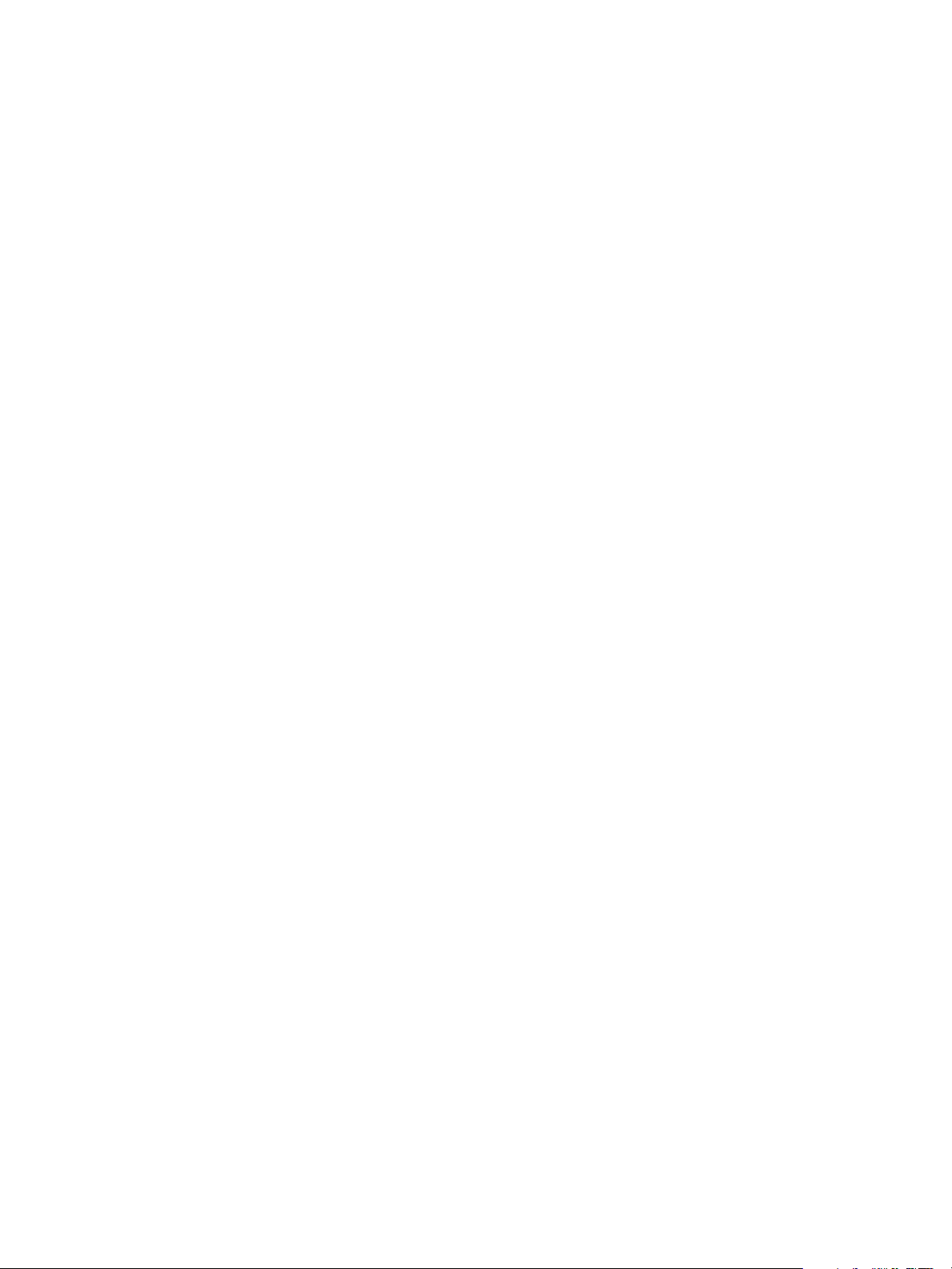
© 2010 Xerox Corporation. All rights reserved. XEROX® and Design®, Accxes®, FreeFlow® product names, and the identifying
product names and numbers mentioned in this publication, are trademarks of Xerox Corporation in the United States and/or other
countries. Intel
and/or other countries. Microsoft
registered trademarks of Microsoft Corporation in the United States and/or other countries. Mac
trademarks of Apple Inc. in the United States and/or other countries. Adobe
®
, Core™ 2 Duo, Pentium® are trademarks or registered trademarks of the Intel Corporation in the United States
®
, Excel®, Windows®, Windows XP®, Windows Vista®, Windows® 7, and Windows Server® are
®
, Acrobat®, Acrobat Reader™, and PDF® are trademarks
®
and Apple® are registered
or registered trademarks of Adobe Systems Incorporated.
Page 3
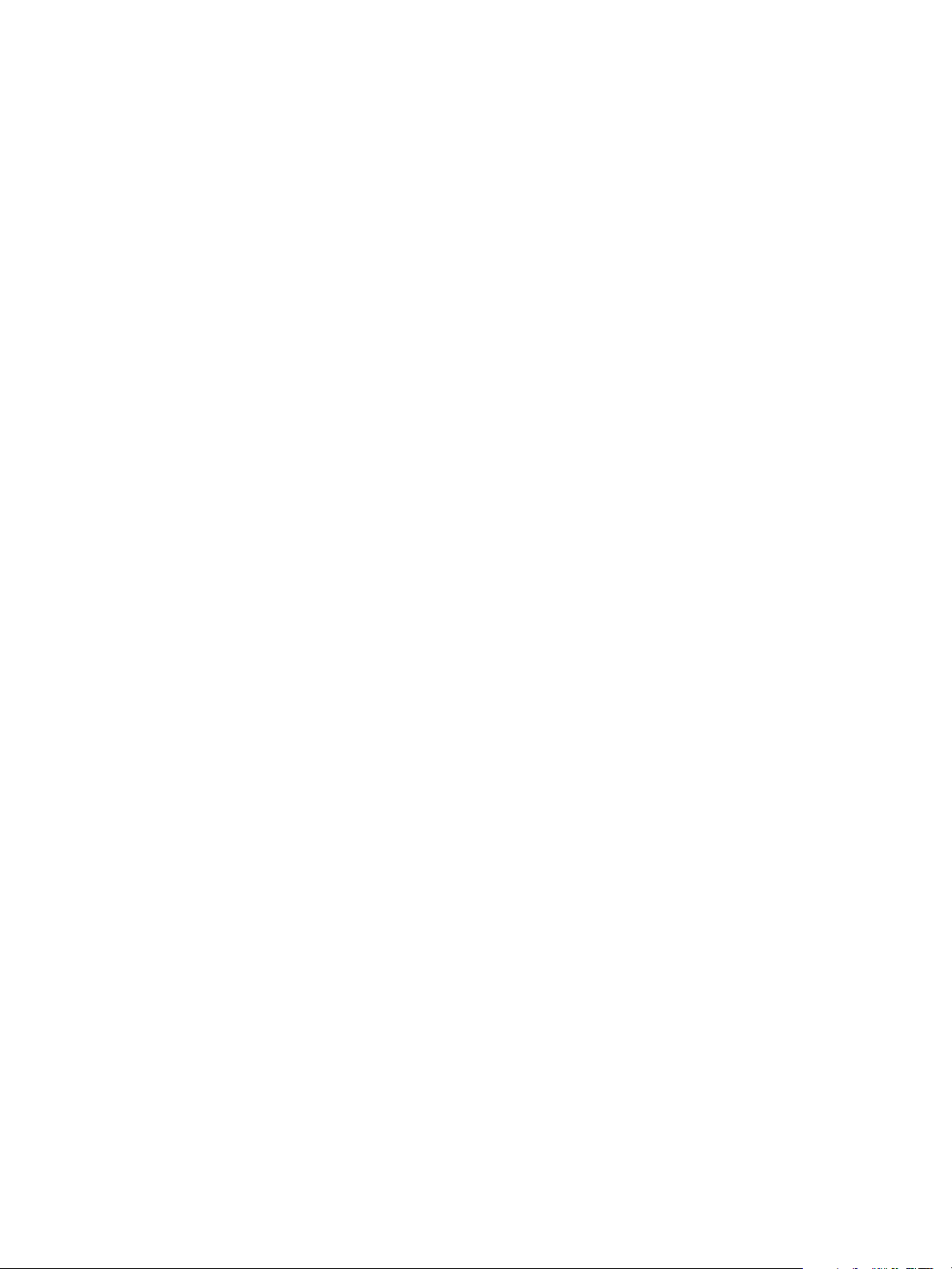
Table of contents
1Introduction
Installation activities . . . . . . . . . . . . . . . . . . . . . . . . . . . . . . . . . . . . . . . . . . . . . . . . . . . . . . . . . . . . . . . . . . . .1-1
New installations. . . . . . . . . . . . . . . . . . . . . . . . . . . . . . . . . . . . . . . . . . . . . . . . . . . . . . . . . . . . . . . . . . . . . . . .1-2
Updating a previous version of software . . . . . . . . . . . . . . . . . . . . . . . . . . . . . . . . . . . . . . . . . . . . . . . . . .1-2
System requirements . . . . . . . . . . . . . . . . . . . . . . . . . . . . . . . . . . . . . . . . . . . . . . . . . . . . . . . . . . . . . . . . . . . .1-2
2 Accxes Indexer/Accxes Copy installation
Installation procedure . . . . . . . . . . . . . . . . . . . . . . . . . . . . . . . . . . . . . . . . . . . . . . . . . . . . . . . . . . . . . . . . . . .2-1
Licensing Accxes Indexer/Accxes Copy. . . . . . . . . . . . . . . . . . . . . . . . . . . . . . . . . . . . . . . . . . . . . . . . . . . .2-2
Overview. . . . . . . . . . . . . . . . . . . . . . . . . . . . . . . . . . . . . . . . . . . . . . . . . . . . . . . . . . . . . . . . . . . . . . . . . . . .2-2
Before you begin . . . . . . . . . . . . . . . . . . . . . . . . . . . . . . . . . . . . . . . . . . . . . . . . . . . . . . . . . . . . . . . . . . . .2-2
Obtaining your Accxes Indexer or Accxes Copy license from the World Wide Web. . . . . . . .2-3
Activating Accxes Indexer or Accxes Copy. . . . . . . . . . . . . . . . . . . . . . . . . . . . . . . . . . . . . . . . . . . . .2-4
Multi-user license information . . . . . . . . . . . . . . . . . . . . . . . . . . . . . . . . . . . . . . . . . . . . . . . . . . . . . . . .2-5
Terminal Services. . . . . . . . . . . . . . . . . . . . . . . . . . . . . . . . . . . . . . . . . . . . . . . . . . . . . . . . . . . . . . . . . . . .2-6
Troubleshooting licensing issues . . . . . . . . . . . . . . . . . . . . . . . . . . . . . . . . . . . . . . . . . . . . . . . . . . . . . . 2-6
Xerox Wide Format FreeFlow Accxes Indexer/FreeFlow Accxes Copy
Installation Guide
i
Page 4
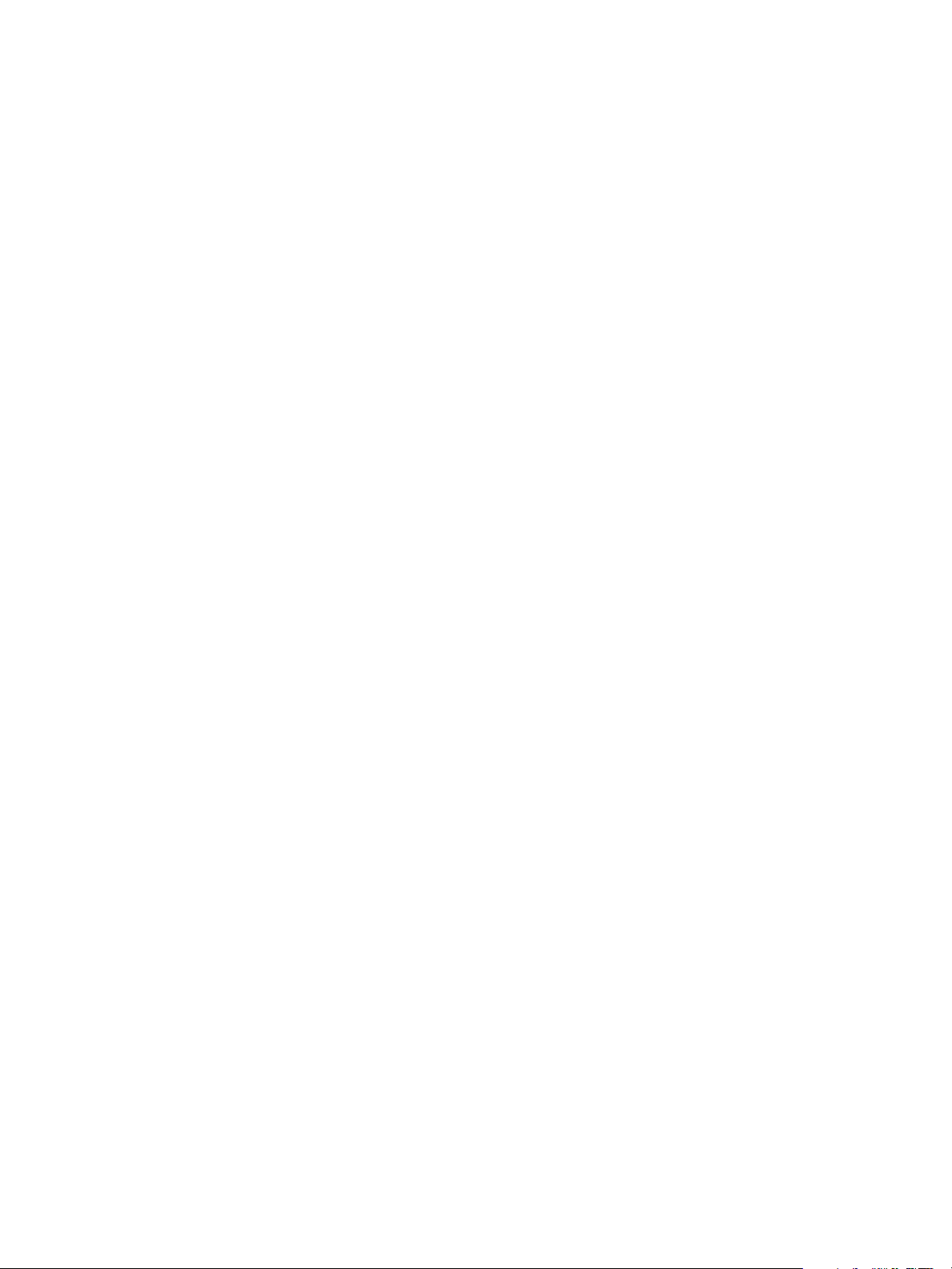
ii
Xerox Wide Format FreeFlow Accxes Indexer/FreeFlow Accxes Copy
Installation Guide
Page 5
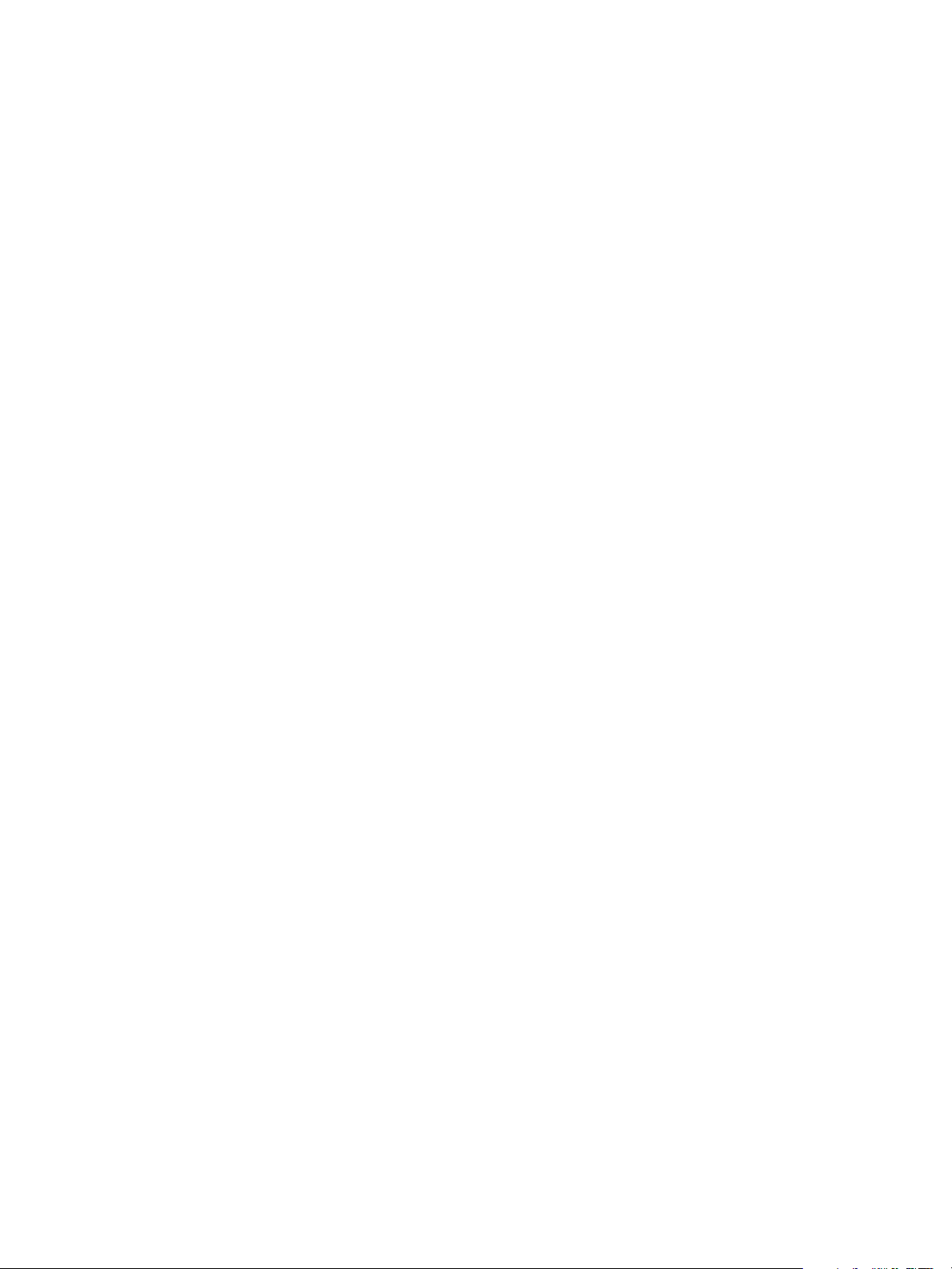
Introduction
This document details the required installation activities in order to complete a standard installation of
the FreeFlow
Note
Please ensure that a copy of this document is readily available before starting the installation
process.
®
Accxes® Indexer and/or FreeFlow® Accxes® Copy software.
1
Installation activities
Installation activities include:
•Installing the software
•Licensing the software
•Activating the software
Xerox Wide Format FreeFlow Accxes Indexer/FreeFlow Accxes Copy
Installation Guide
1-1
Page 6

Introduction
New installations
If this is a new install, you already should have a coupon (activation key) which allows you to obtain a
new license file. For more information, refer to the section entitled Obtaining your Accxes Indexer or
Accxes Copy license from the World Wide Web on page 2-3.
Updating a previous version of software
If you are updating from a previous version of Accxes Indexer or Accxes Copy, first ensure you have the
original license file. If you do not have the original license, you must request a copy before proceeding.
Once you have the original license file or a copy of it, you must uninstall any previous version of Accxes
Indexer or Accxes Copy before continuing with this installation.
Note
Installation must be completed with an Administrator login. Be aware of installed anti-virus
software, security alerts, or security warnings that may need action in order to permit the
installation and operation of either the Accxes Indexer or Accxes Copy software.
System requirements
Minimum system requirements for the Accxes Indexer and Accxes Copy are as follows:
• Operating systems: Windows XP
®
Windows
• Windows Server
•Pentium
• 2GB RAM (3GB RAM recommended)
• 200MB of available disk space for installation
• 10GB operating disk space available
• CD-ROM Drive for installation
• Minimum 1024 x 768 or greater display resolution
• 100MB network connection
7 (32-bit and 64-bit)
®
2008, Windows Server R2
®
4, 2GHz or faster (recommended: Intel® Core™ 2 Duo processors)
®
, Windows Vista® (32-bit only with latest Service Packs),
1-2
Xerox Wide Format FreeFlow Accxes Indexer/FreeFlow Accxes Copy
Installation Guide
Page 7

Accxes Indexer/Accxes
2
Copy installation
Installation procedure
1. Insert the Accxes Indexer/Accxes Copy CD into your CD-ROM drive.
2. If the CD does not begin the Autorun function, then do the following:
a. Open Windows Explorer
b. Select your CD-ROM drive
c. Double-click either: [Accxes Indexer Setup.exe] or [Accxes Copy Setup.exe].
The Xerox Wide Format screen is displayed.
3. Follow the instructions in the Accxes Indexer or Accxes Copy Set-up window, and select the [Next]
button as directed to begin the installation.
View the displayed Software End User license Agreement.
4. Select [Next] in order to continue and to accept the terms of the license agreement.
5. Select [Next] and continue the installation, and accept the default installation folder.
The Accxes Indexer or Accxes Copy Set-up window displays the successful completion of the
installation.
6. Select [Finish].
7. Start the Accxes Indexer or Accxes Copy application by:
a. Selecting Start > Programs > Xerox > Xerox Wide Format FreeFlow Accxes >Xerox FreeFlow
Accxes Indexer or
b. Selecting Start > Programs > Xerox > Xerox Wide Format FreeFlow Accxes >Xerox FreeFlow
Accxes Copy.
8. Complete the license steps in Licensing Accxes Indexer/Accxes Copy on page 2-2.
9. Once licensed, refer to the Xerox Wide Format FreeFlow Accxes Indexer/FreeFlow Accxes Copy
User Guide for detailed information on how to use the Accxes Indexer/Accxes Copy applications.
Xerox Wide Format FreeFlow Accxes Indexer/FreeFlow Accxes Copy
Installation Guide
2-1
Page 8

Accxes Indexer/Accxes Copy installation
Licensing Accxes Indexer/Accxes Copy
Overview
Accxes Indexer/Accxes Copy is licensed to the Host ID of your computer. The license information only
needs to be entered the first time you open either Accxes Indexer or Accxes Copy. You must have
administration rights to license Accxes Indexer/Accxes Copy.
Note
To activate and use either Accxes Indexer or Accxes Copy, a license key file is required.
Before you begin
To license Accxes Indexer or Accxes Copy, you will need the following:
1. The Host ID (Mac Address) as displayed in the Accxes Indexer or Accxes Copy license window; this
is displayed when you first launch Accxes Indexer or Accxes Copy, as shown in the following
illustration:
Note
The preceding illustration represents the Accxes Indexer application; however, the Accxes Copy
license window reflects the same type of information as shown in the illustration.
2. The serial number that came with the software.
The serial number is located on the license sheet (one-page document) that accompanies the
software installation CD. The activation key information is also located on this sheet.
Note
Keep a copy of all this required information should you ever need to reactivate the license.
2-2
Xerox Wide Format FreeFlow Accxes Indexer/FreeFlow Accxes Copy
Installation Guide
Page 9

Accxes Indexer/Accxes Copy installation
Obtaining your Accxes Indexer or Accxes Copy license from the World Wide Web
Notes
• An activation key is issued with the purchase of the software.
• The activation key is located on the same license sheet (one-page document) that
accompanies the software installation CD. The serial number is also located on this sheet.
• In order to obtain your Accxes Indexer or Accxes Copy license, you must have an internet
connection.
To obtain a Accxes Indexer/Accxes Copy license:
c. Go to the following Software Activation Portal (SWAP) website:
Xerox website: https://www.xeroxlicensing.xerox.com/activation/
3. Enter the activation key.
4. Click on the Next button.
5. On the next screen, enter the following:
• Your Hardware Address (MAC ID)
•Your Serial Number
6. Click on the Next button.
7. On the next screen, enter your customer user information, including:
• Company name
•First and Last Name
•Address
• Email address
8. Click on the Next button.
9. On the next screen, verify your user information and click the Save and Download License File
button.
10. Save the License File (.DAT file) to the desired location on computer’s hard drive.
Note
Keep a copy of .DAT file with all its required information in the event that you ever need to
reactivate the license.
11. In order to activate your software, proceed to Activating Accxes Indexer or Accxes Copy on
page 2-4.
Xerox Wide Format FreeFlow Accxes Indexer/FreeFlow Accxes Copy
Installation Guide
2-3
Page 10

Accxes Indexer/Accxes Copy installation
Activating Accxes Indexer or Accxes Copy
Before you can use either the Accxes Indexer or Accxes Copy applications, you must activate it.
1. Correctly enter the following information into the appropriate fields of the Accxes Indexer or
Accxes Copy License window:
a. Verify your PC Host ID (MAC) Address
It is essential that the Host ID entered at the SWAP URL site matches EXACTLY the same as the
Host ID shown in the Accxes Indexer/Accxes Copy License window; refer to the section entitled
Before you begin on page 2-2.
b. Enter the Serial number that came with the software
It is essential that your serial number is entered EXACTLY as shown on the license sheet which
came with your software installation CD, and it must match the serial number that was entered at
the SWAP site.
c. Enter your company name
This must be the same company name as the one that you entered at the SWAP website; this
includes all alpha/numeric characters and any upper or lower case letters. Refer to Obtaining
your Accxes Indexer or Accxes Copy license from the World Wide Web on page 2-3.
2. Correctly enter your license information into the license text area of the Accxes Indexer or Accxes
Copy license window.
• Ensure that the license information is entered EXACTLY as it was provided to you from the
SWAP website (including alpha/numeric characters and any upper/lower case letters).
• Drag and drop the downloaded .DAT file into the Accxes Indexer/Accxes Copy License area.
3. Select [OK].
Accxes Indexer or Accxes Copy verifies the license and then automatically starts.
4. For instructions on quickly setting up the Accxes Indexer and/or Accxes Copy applications, refer to
the Xerox Wide Format Accxes Indexer/Accxes Copy User Guide, the chapters entitled Accxes
Indexer quick setup and Accxes Copy quick setup.
Note
Also refer to the Xerox Wide Format Accxes Indexer/Accxes Copy User Guide for detailed
information and instructions on all the product features and functions for both Accxes Indexer
and Accxes Copy.
2-4
Xerox Wide Format FreeFlow Accxes Indexer/FreeFlow Accxes Copy
Installation Guide
Page 11

Accxes Indexer/Accxes Copy installation
Multi-user license information
Accxes Indexer and Accxes Copy support multi-user license packs. In this configuration, one Accxes
Indexer or Accxes Copy system must be designated as the server system and others are designated as
clients. This server system will manage the licenses for any client systems. The server system should be
licensed using the standard licensing process (as previously discussed in this chapter). A multi-user
Accxes Indexer and multi-user Accxes Copy license can be installed on the same system or on different
systems.
For server systems with multi-user license packs installed, a Details button on the client’s About
window allows users to see who is currently using the licenses. Furthermore, the actual number of
clients licenses is displayed in the About window; for example: 5 clients licenses (1 in use).
Multi-user license on different systems
Install and license the software using the standard licensing process as described previously in this
guide.
Multi-user license on the same system
When installing multi-user licenses of the software applications on the same system, the appropriate
serial number must be used:
• Use the Accxes Copy serial number when installing and licensing the Accxes Copy application.
• Use the Accxes Indexer serial number when installing and licensing the Accxes Indexer
application.
Configure a client system
To configure a client system, install and activate the software using the standard licensing process as
described in Licensing Accxes Indexer/Accxes Copy on page 2-2. Ensure that you use the correct serial
number (Accxes Indexer’s serial number for the Accxes Indexer application and Accxes Copy’s serial
number the Accxes Copy application).
On the client system instead of using a license file, type the following information in the license box:
SERVER <ip address or hostname of server>
For example, if the server system has a network IP address of 192.168.1.1, enter:
SERVER 192.168.1.1
For server systems with multi-user license packs installed, a Details button on the client’s About
window allows users to see who is currently using the licenses. Furthermore, the actual number of
clients licenses is displayed in the About window; for example: 5 clients licenses (1 in use).
Whenever Accxes Indexer/Accxes Copy is run on the client system, it connects to the server system to
check for an available license. When the client application terminates, the license becomes available
for another client. When all client licenses are in use, a window displays a message indicating that no
valid license was found.
Xerox Wide Format FreeFlow Accxes Indexer/FreeFlow Accxes Copy
Installation Guide
2-5
Page 12

Accxes Indexer/Accxes Copy installation
If the connection is lost between the client and the license server, a message is displayed at the client
system notifying the user of the lost connection. If the connection is restored, the message is
automatically dismissed.
Terminal Services
Standalone and Server Accxes Indexer applications do not support execution inside Terminal Services
sessions, and must be run on workstations or on the main console of a Terminal Server.
Accxes Copy client applications can be run from a terminal services session.
Troubleshooting licensing issues
The following is a list of typical reasons that a No valid license found message is displayed on a
client’s system and solutions for fixing these issues:
Problem Solution
Incorrect serial number
Ensure that the product serial number matches
the serial number used during the license
redemption process. (Refer to Obtaining your
Accxes Indexer or Accxes Copy license from the
World Wide Web on page 2-3.)
Corrupt or wrong product license file Ensure that the product license file is not
damaged and that it is correct for the
product that is being licensed (Accxes
Indexer license for the Accxes Indexer
application; Accxes Copy license for the
Accxes Copy application).
License server is unavailable or not started Restart the PC on which the software is installed.
Incorrect license server IP Address used at the client Ensure that the server IP Address used at the
client is the correct IP Address of the license
server.
Network connection lost between the client and the
license server
License server IP Address changed because of DHCP If the license server uses DHCP and the PC was
Check for unplugged network cable.
disconnected and then reconnected to the
network, check the IP Address. The IP Address
may have changed.
2-6
Xerox Wide Format FreeFlow Accxes Indexer/FreeFlow Accxes Copy
Installation Guide
Page 13

Page 14

