Page 1
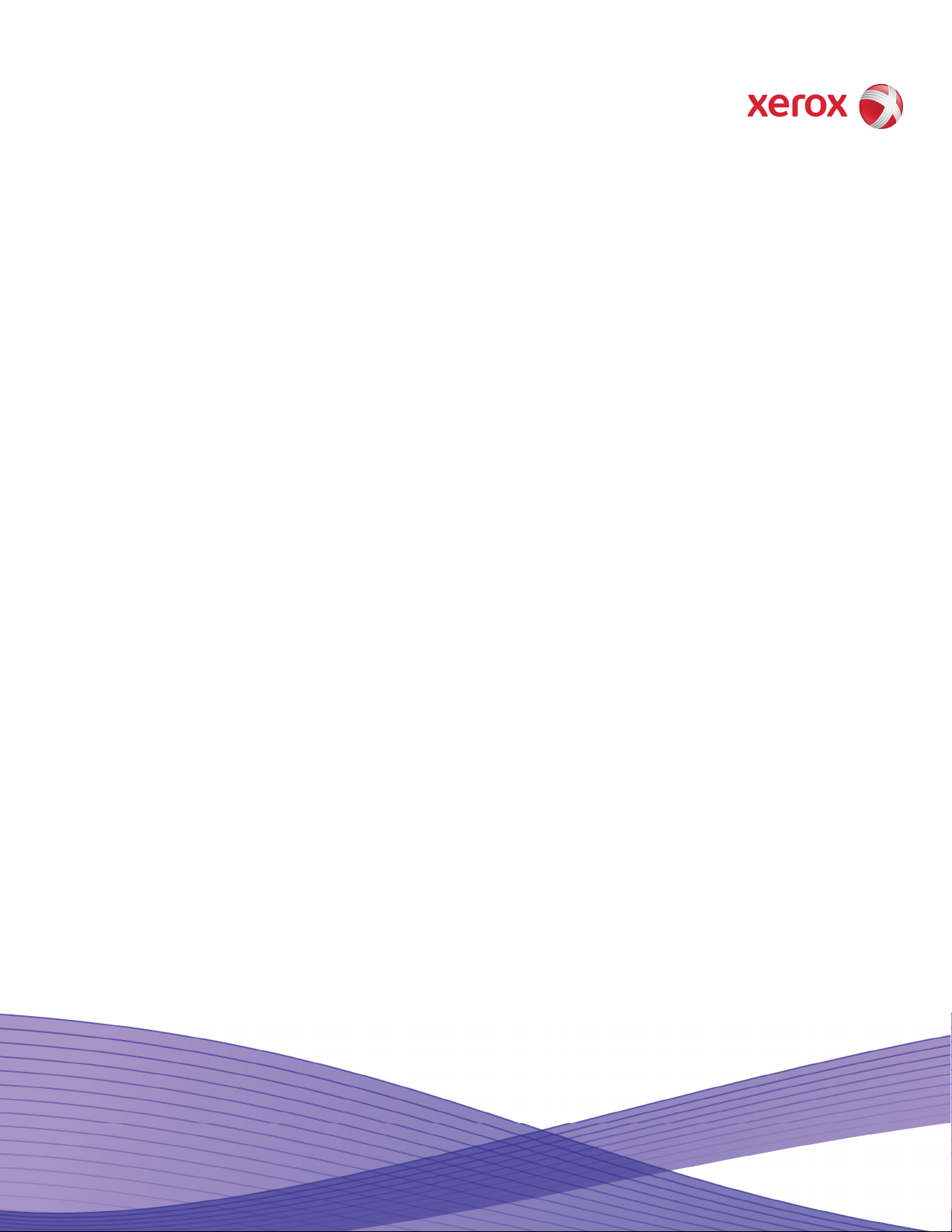
FreeFlow Accxes
Customer Release Notes
Version 13.0 b 141
(for 6279 only)
Contents
2 Introduction
2 Feature Keys
3 Release Deliverables
4 Recommended Configurations
5 Release Installation
6 New Features
7 Release Notes
15 Customer Issues Resolved
December, 2008
Page 2
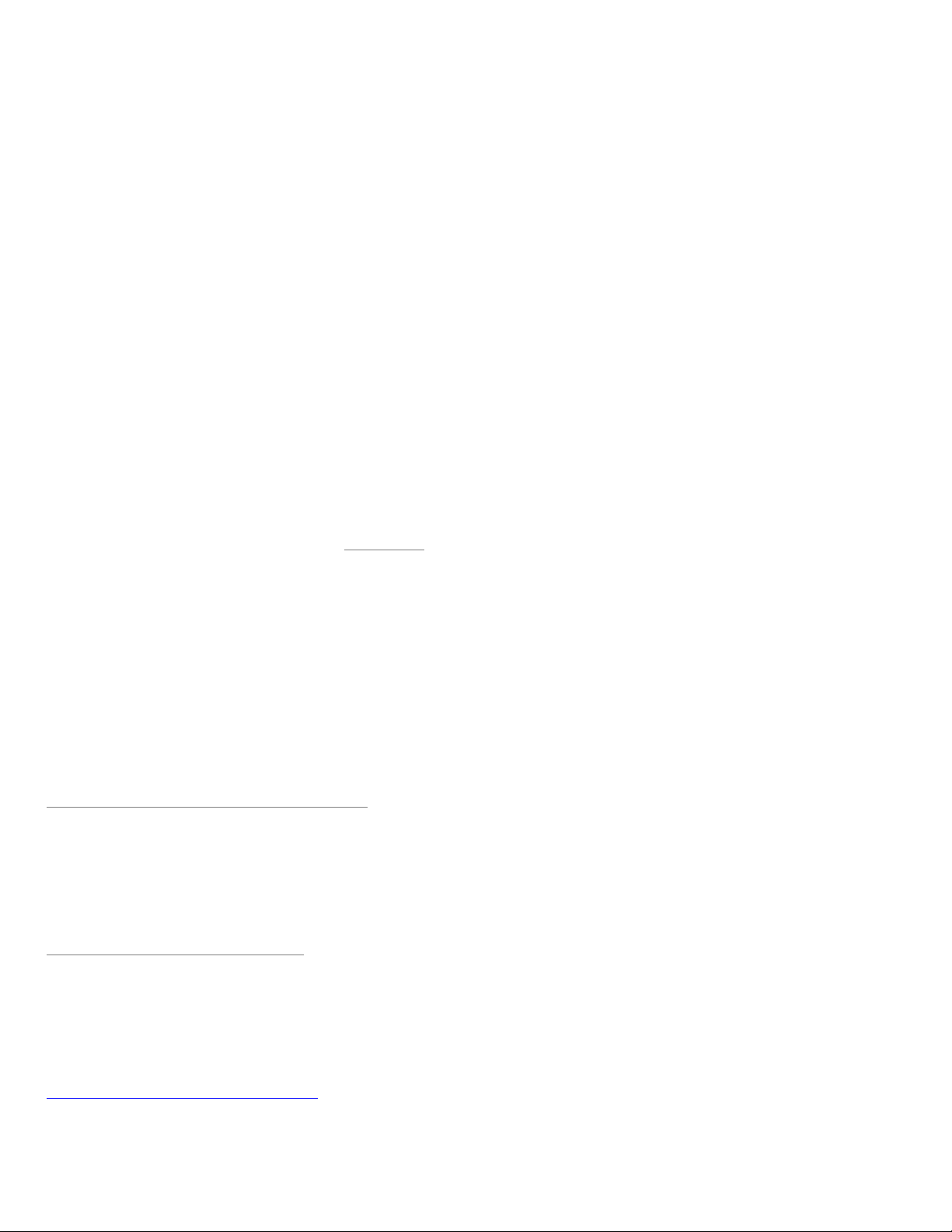
FreeFlow Accxes Customer Release Notes
Version 13.0 b 141
Introduction
The FreeFlow® Accxes® Controller Firmware Release 13.0 b 141 provides multinational software for the Xerox 6279
and for the Xerox Wide Format Scan System. The languages supported are English, Deutsch, Espanol, Francais,
Italiano, Portugues, and Russian.
This document presents the following information about the FreeFlow® Accxes® Controller Release 13.0 build 141.
The document applies to FRX, and LVX controllers and for simplicity they will simply be referred to as YKE.
Release deliverables
Recommended configurations
Installation procedures
Present supplemental information and known issues that are not mentioned in the published customer user
documentation.
New Features
Feature Keys
Print and Copy Feature Keys are enabled on the YKE controller by loading the “OS Enablement” feature key.
Additionally, the following functions will be unavailable until the appropriate feature key is loaded.
• DGN printing is enabled with an “Other CAD” feature key beginning in 12.5.
• JPEG 2000, PNG, BMP, and GIF printing is enabled with a Raster feature key beginning in 12.1.
• DWF printing is enabled with the “AutoCAD” feature key beginning in version 12.0.
• Job Accounting Enables tracking media usage data for print, scan, and copy jobs. Account Management
Tool, or some other external accounting tool, is used to assign User Id, Account Id, Printer Id associations,
and then collects and tallies the stored data from the printers).
• PostScript – Enables the interpretation of Adobe Postscript 3 and PDF 1.6 files.
• Disk Image Overwrite – Enables the security options for overwriting image data on the hard drive.
Xerox6279 Wide Format System added in 13.0:
• 9-D Speed key for printing on 6279.
• Scanner Speed key for faster scanning on 6279.
• Color Enablement specific to the 6279 scanner.
• Scan to Net Enablement specific to 6279.
Xerox Wide Format Scanner Features:
• Color Enablement –Accxes - Allows color scanning when scan to net license is present.
• Speed Enhancement Turbo II – Accxes - Enables 4 ips scan speed for 36” wide.
• Speed Enhancement Turbo III – Accxes – Enables 7.33 ips Scans on YKE/YKE-N/FRX Controllers
For more information on Feature Keys, see the Feature Key Instructions and Coupon Exchange screens on the
https://www.xeroxlicensing.xerox.com/coupon/
2
Page 3
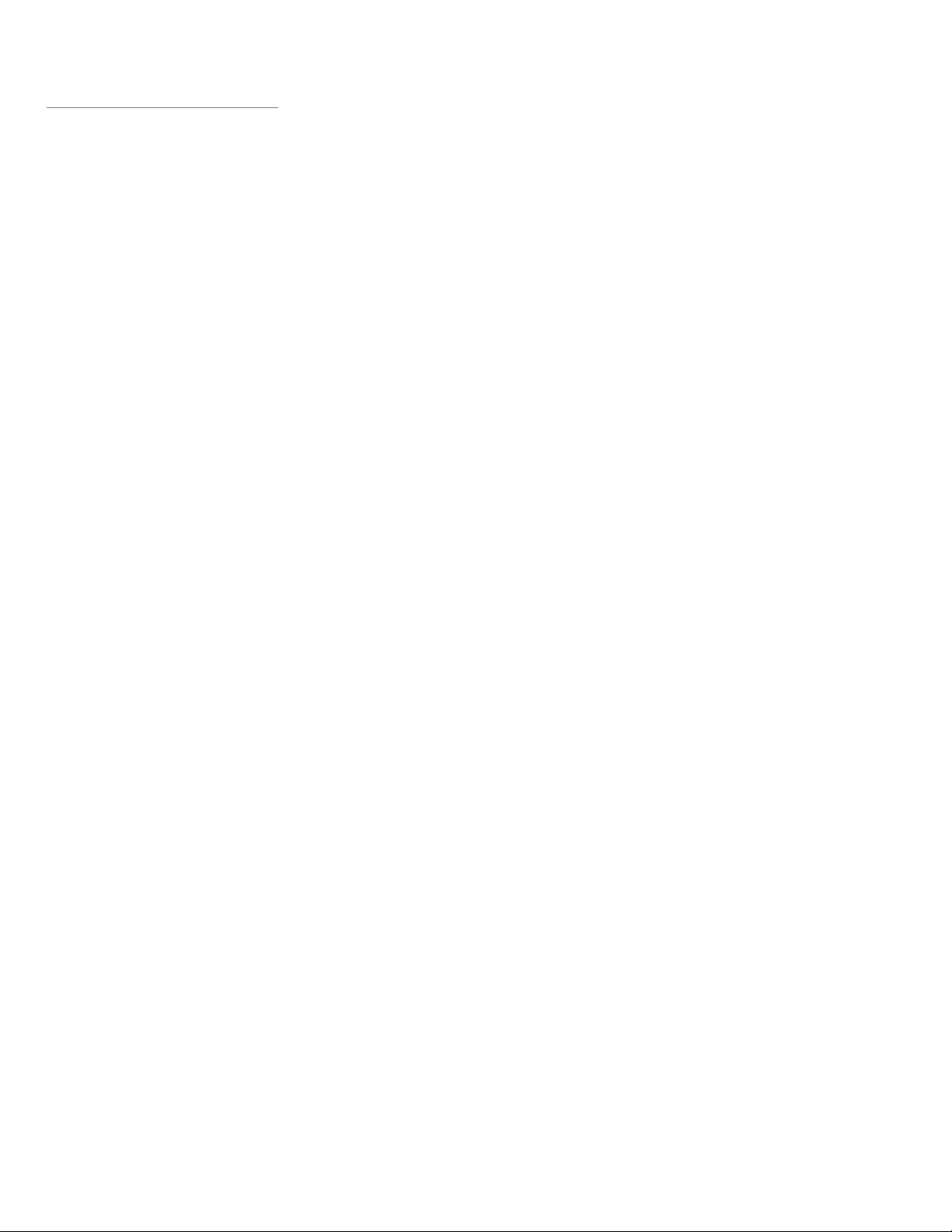
Release Deliverables
Xerox 6279 Wide Format Solution
The following executable is provided for the Xerox 6279 Wide Format Solution and supports the Xerox Wide
Format Scan System and GFI finisher.
FRX & LVX Controller:
FRX_LVX_6279_13_0b141.disk.bin (file size = 54,615,971 bytes)
3
Page 4
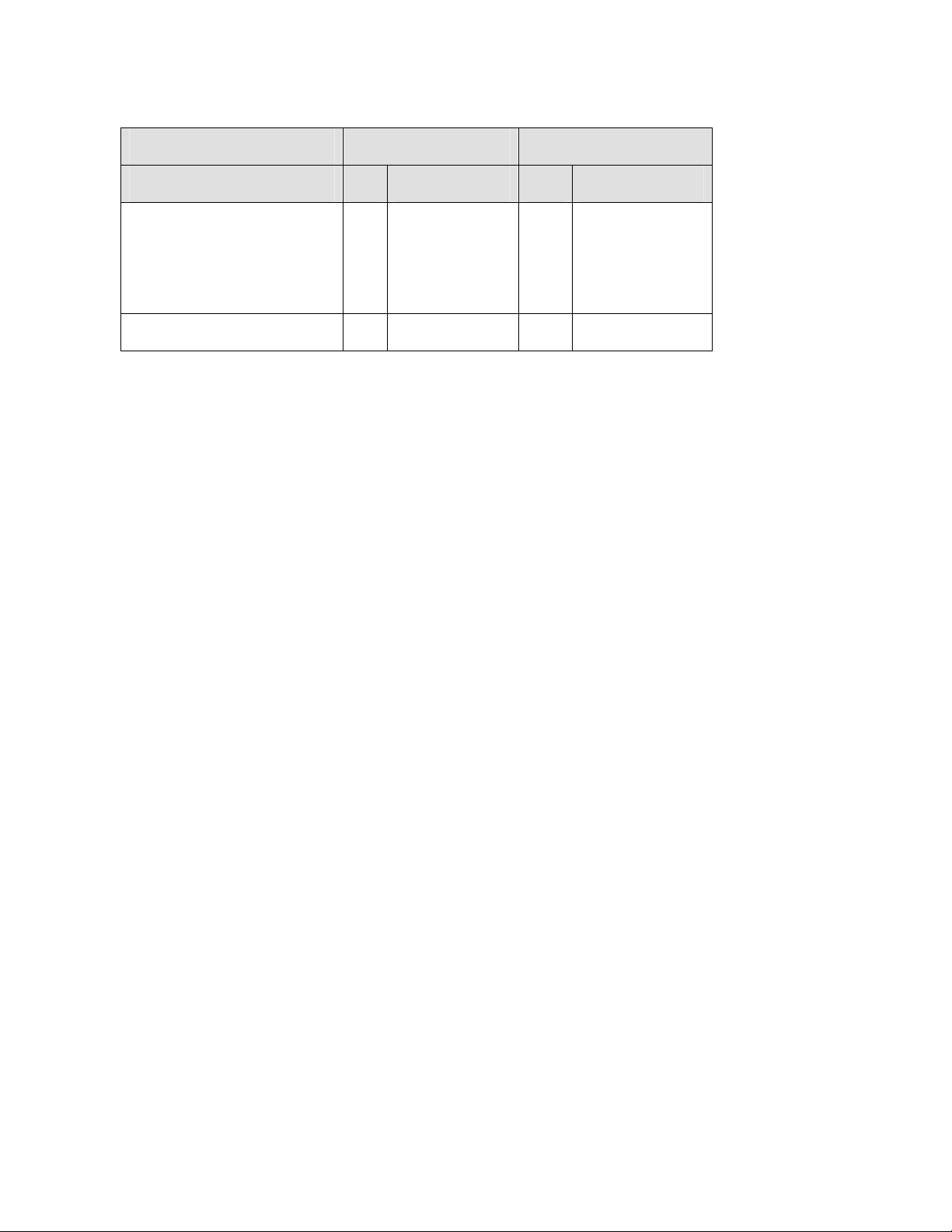
Recommended Configurations
The following table specifies the RAM requirements for the various systems and configurations supported by the
FreeFlow Accxes controller.
System Min
Any System with the following
feature keys:
• AutoCAD
• OtherCAD
• RASTER
6279 2GB 2GB 2GB 2GB
FRX Controller LVX Controller
Recommend Min Recommend
2GB 2GB 2GB 2GB
4
Page 5
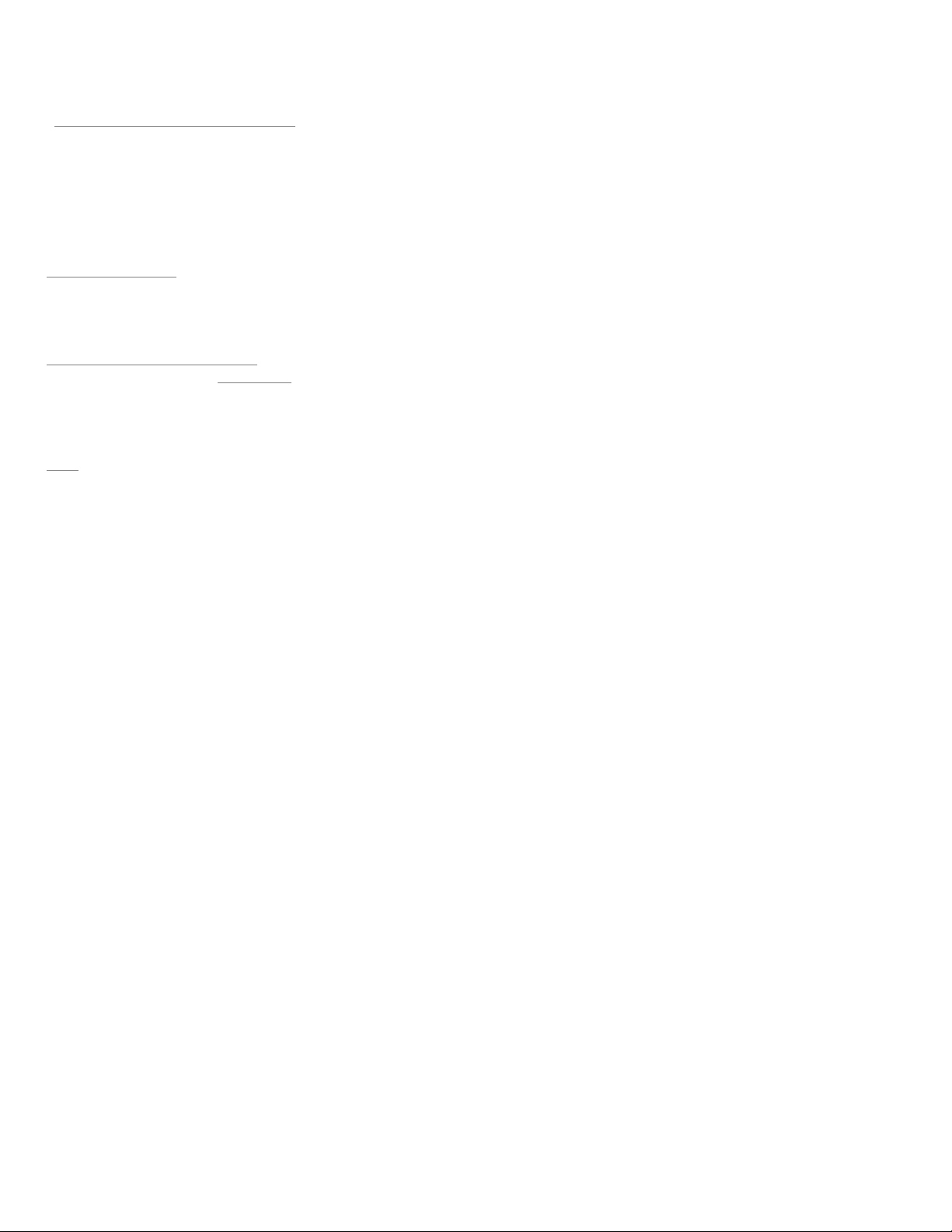
Release Installation
This version of Accxes (13.0 b 141) requires OS Install CD version 4.1 or higher. BSP Kernel revision 2.6.22.9-
61.fc6 or later is also required. Service is required to upgrade from earlier Accxes® revisions.
Regarding scanner firmware revisions: If you are upgrading the firmware of a system containing a Xerox Wide
Format Scanner, you must also ensure that the scanner firmware is upgraded, prior to upgrading the controller,
to the following version:
IMPORTANT NOTE: The controller will only accept the installation when there are no active jobs being
processed.
Accxes Client Tools
Download the file named “<Controller>_<Printer>_<Accxes_version>.disk.bin”. A status sheet will be printed and
indicate that the download was successful.
Web Printer Management Tool
Select Utilities > Upload > Upload File. Use the Browse button to select the
“<Controller>_<Printer>_<Accxes_version>.disk.bin”. Click on the “Upload” button. A printed status sheet will
indicate that the download was successful.
Unix
Download the software using LPR with the following command line:
lpr –P printername “<Controller>_<Printer>_<Accxes_version>.disk.bin”
A status sheet will be printed and indicate that the download was successful.
5
Page 6

New Features in FreeFlow Accxes version 13.0
Support for 6279 Printer and Scanner and User Interface
The 6279 includes a new color touch screen user interface. The user interface controls the scanner
functionality as well as the printer queue and other print related functions.
Scan to Remote Printer (TotalAccxes)
The FreeFlow Accxes 13.0 release includes a new feature allowing the user to make a scan in any mode and have
the resulting file print on a remote wide format printer.
Printer support includes:
• FreeFlow Accxes based devices
• HP 4500PS (PostScript enabled 4500)
• Canon IPF700
• Xerox Wide Format 7142
• Workcenter Pro 55
• Workcenter 7345
Scan to Multi-page TIF and PDF
The FreeFlow Accxes 13.0 release includes the ability to create multi-page documents in TIFF or PDF in any
of the supported document types.
6
Page 7

Release Notes
The following information supplements the 13.0 customer user guides
Total Accxes
An issue has been seen with submitting 150 and 200 dpi color and grayscale images to office printers.
Submission of 300, 400 and 600 dpi images have been more reliable, though higher resolutions require
monger processing times.
Sets
For 600 DPI engines (6279) the maximum number of ARCH E sized documents that will collate reliably in a set is
150. If the documents will not collate properly, one copy of the set will be printed only. This is for sets created
using the scanner as well as printed sets submitted across the network.
Controller
Stamp does not appear
If the user tries to upload a stamp files that contains an invalid format, or if the Accounting Mode is set to
“Enabled”, no error message will be displayed. The WebPMT screen will display a message that the file was
uploaded successfully and the stamp’s filename will not appear in the “Printer Resident Stamps” list. To avoid this
situation, set the Job Accounting mode to “Optional” before uploading stamps. The WebPMT has no knowledge
of the validity of any file that is sent to the printer. File validation and error handling is done on the printer by the
FreeFlow Accxes controller. The WebPMT only reports that the file was sent to the printer successfully.
Scaling Interaction with “ANY”
The media size “ANY” will select the best sheet size for an image to prevent clipping. If a user specifies a media
size of “ANY” and a scale factor that makes the image too large for any sheet size and mismatch mode is set to
scale, the controller will select the largest sheet size and scale the image to fit on it. If this is not the desired
behavior, a specific sheet size can be selected, or the media mismatch mode can be set to QUERY.
Margins may cause clipping
If the margins (TOP, BOTTOM, RIGHT and LEFT) are set to a non-zero value (5mm is the default) then that
amount of whitespace will be added to the image before placing it on the media and could cause part of the
image to be shifted off the page, or clipped. To correct this problem set the margins to 0.
CGM Files and Folding
Certain CGM files contain rotation commands which can confuse the system when folding. If the title block is not
visible or the plot is bypassed and not folded, change the title block location to obtain a correctly folded
document.
TFTP not operational beyond FreeFlow Accxes 12.7
The Trivial File Transfer Protocol is not operational. The recommendation is to use the FreeFlow Accxes Client
Tools for job submission to the FreeFlow Accxes controller running 12.7 or higher..
7
Page 8
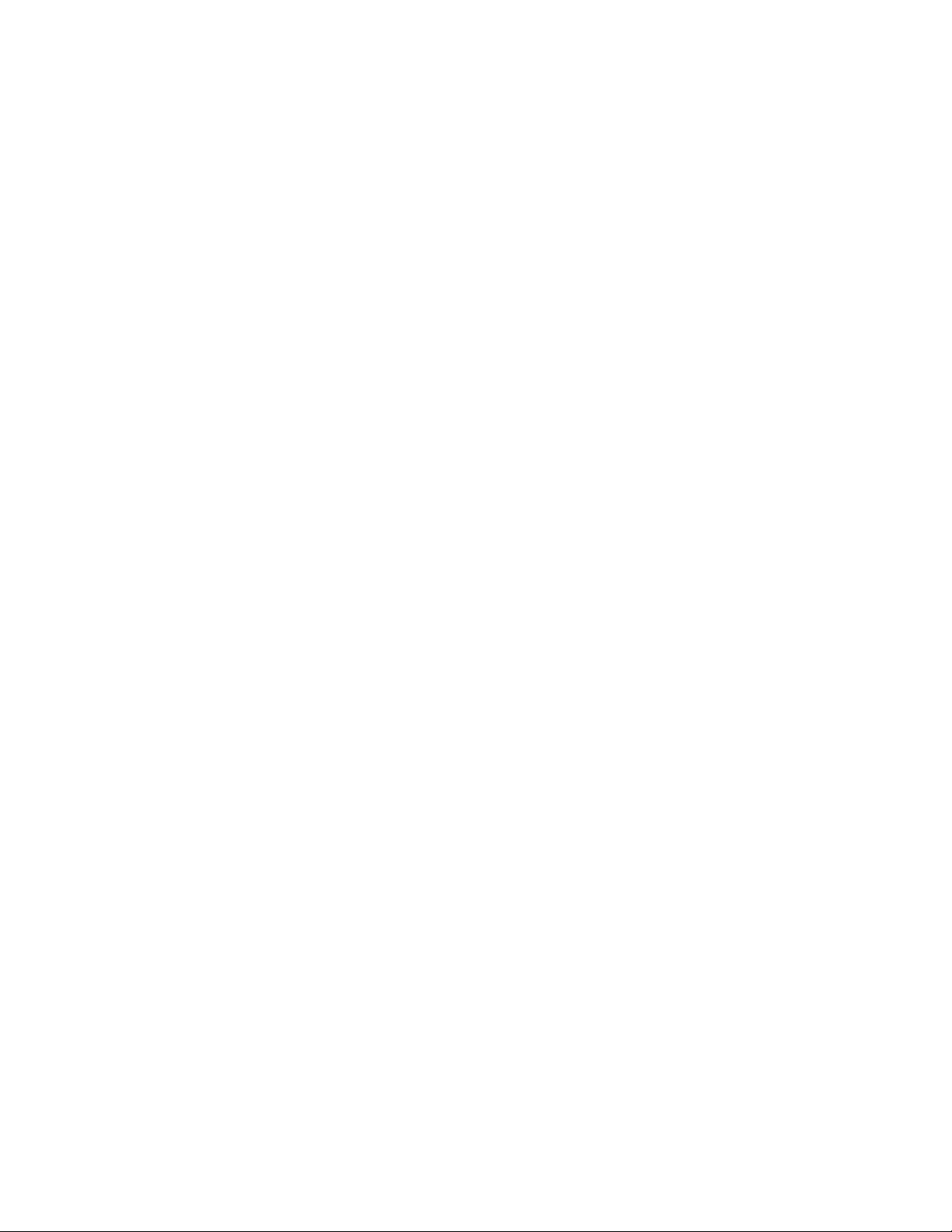
Wide Format Scanner
Copy Templates lost after reboot
The copy and scan templates defined on a Wide Format Scan system will be lost after a power cycle.
Clear Last Image
When the “Clear Last Image” feature is selected on the Xerox Wide Format Scan System, it may take a few
minutes for a Photo or Color mode scanned document to clear out. After scanning a document, this feature is
accessed by selecting the “C” key on the scanner. It will bring up the “CLEAR SCANNED IMAGE” screen. Use the
“Next” button to select “CLEAR LAST IMAGE”, and then press “ENTER”
Invert Feature and Recall Last Job
Scan a document. Press the Transform key. Select “Recall Last Job”. If the Invert feature (changes dark to light
and vice versa) is selected before printing the recalled document, the document will not be inverted. It will need
to be rescanned to get the inverted image.
Scan to Print and Margins
When performing a scan-to-print operation the scanned image is printed using the current printer processing
defaults including margins. If the image scanned is exactly the width of the paper, then the processing default
margins should be set to zero to prevent the image from being clipped or placed on a larger sheet of paper.
Width Detection Sensors and Finishing
When using the width detection sensors, if the document is a little bit off-center, this could cause problems for
folding, as the document printed may be square. This is most problematic with A, B, and C sizes. Documents must
be centered when using the sensors for width detection.
Background Suppression
The scanner uses the first few inches of a document to determine the background suppression. If the first few
inches of the document being scanned are not representative of the entire document, either too much or too little
of the background will be removed. If this occurs, try physically turning the document 90 degrees and scan it
again. Continue with this until an edge is found that produces a good scan.
Scaling Shaded Documents
Scaling documents with error diffused shaded areas should be done in a photo mode to produce the best image
quality. Line and normal modes tend to exaggerate the shading dots making them more visible.
50000015 errors while copying
Occasional 50000015 errors have been seen while scanning more than 128 documents on the 6030/6050 system.
This happens when an experienced operator gets a significant number of pages ahead of the printer causing a
queue that is larger than the system can hold. The solution is to wait for several of the pages to complete
printing before copying any additional documents.
Recalling sets
When a set is recalled, the scanner UI settings are not set to reflect their state for the last page scaled, but are in
a “neutral” state to prevent unintentional overriding of setting for the set. If a setting (like scale, page size, etc) is
changed it will affect the entire document set.
Washed out documents when scanning/copying
When scanning/copying documents with very low contrast (like poor blue line or sepia documents) with dynamic
background removal set to OFF can cause the system to threshold the document and produce a very washed out
document. Enabling background removal will actually remove less of the background in this case.
8
Page 9
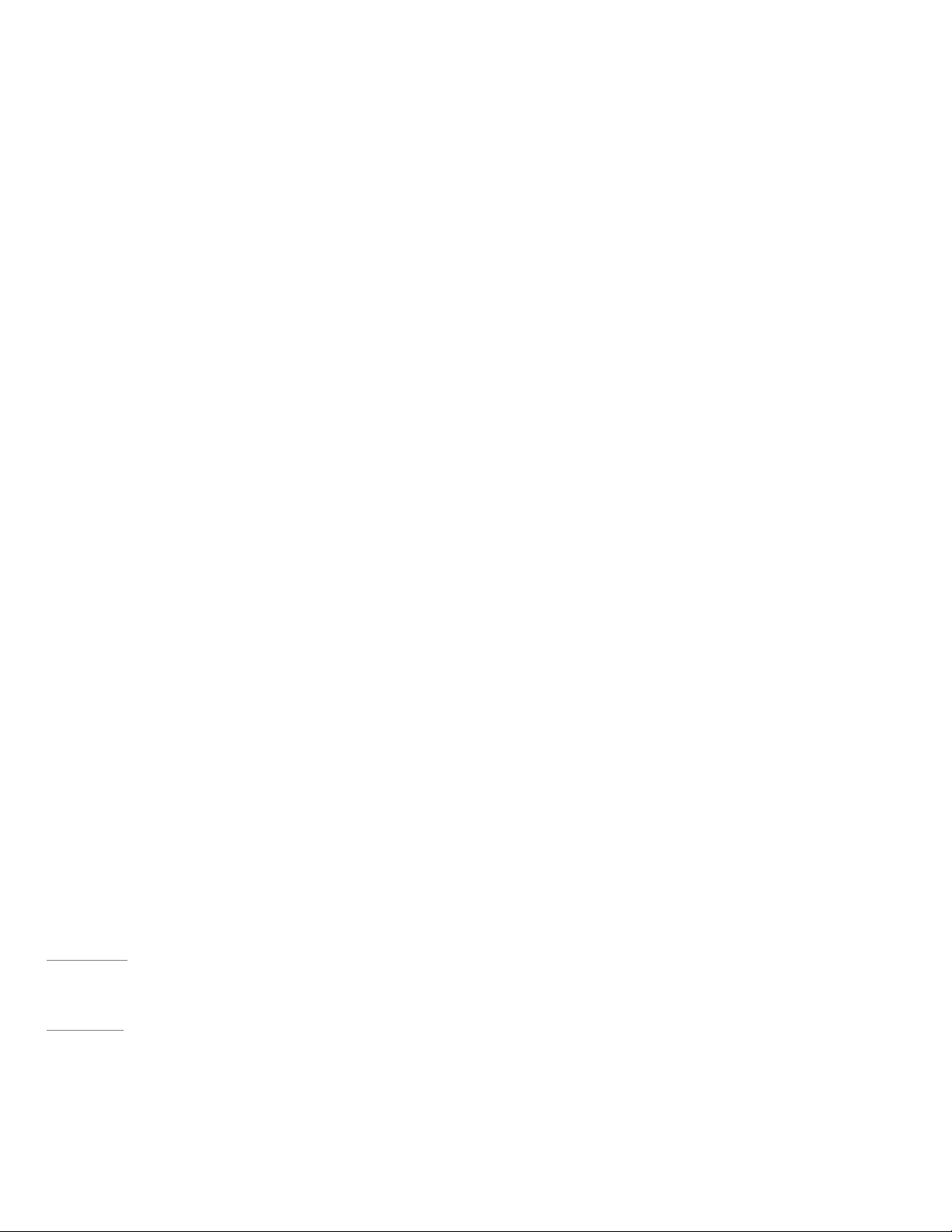
Manual Feed
Manual feed media source will be ignored when used with the Accxes Client Tools’ page composition
feature
Go to Accxes Client Tools > Job Option tab > Composition tab > Select Overlay Images > Media Source drop down
menu. Although “Manual Feed” is listed as a choice of media source for page composition jobs, the print job will
be treated as if AUTO media source was selected. If an appropriate roll of media is available, it will be printed on
that media; otherwise, the job will query until the correct roll media is installed. In addition, other Media Source
selections will be treated as AUTO if an appropriate roll of media is available in a different roll.
InstantAccxes
When using InstantAccxes folders on an IPv6 network you must reference the system directly as shown below:
Vista: Start>Run> \\<Controller Name>
Linux: smb://<Controller Name>
InstantAccxes Folders not accessible from MAC on IPv6
InstantAccxes folders are not accessible to systems running MAC OS 10.4 or earlier versions on IPv6 networks.
Web Printer Management Tool
Printer Queue – Main Web Printer Management Tool Screen
The FreeFlow Accxes Controller supports a maximum of 120 active printer jobs in the queue and 8 active copy
jobs. If subsequent jobs are sent before the 128th prints, ports will refuse connections and there can be scan
errors; when there are fewer jobs in the queue, the jobs can then be resubmitted or scanned. Additionally,
completed jobs will be removed from the queue display immediately to make room for the newly submitted print
jobs. To avoid these issues, keep the number of active print jobs to under the 128 limit.
NOTE: More than 128 files can be sent from the Document Submit Tool as one print job, but all of the files in the print job must
have printed before sending subsequent jobs, or the jobs will be refused
German users only
Zum Drucken von Etiketten mit Umlauten DRUCKERVORGABEN > DRUCKER-EINSTELLUNG > Plot-Etiketten
wählen. Anschließend im Dropdown-Menü für Fonts einen der folgenden Fonts wählen: HP2 Stick Font Latin - 1
oder HP2 Stick font Latin - 1 – Proportional.
Large Scaling Factors
Images set to scale beyond the largest installed roll will not scale beyond the largest width unless a specific roll is
selected, a specific page size is selected, or mismatch mode is set to something other than scaling. This is a
behavior that has changed from previous releases (prior to 9.0).
For example: The largest roll installed is 36". Scaling is set to 999%. Submit an ARCH E sized drawing (Media Size
= Any, Mismatch = Scaling). The drawing will not be scaled.
In order for the output to exhibit the desired scaling factor, one of the following conditions must be met:
What to do:
• Set Mismatch Mode to Substitute
• Request a Media Size of ARCH E via Web Printer Management Tool, ACT, or the Driver
• Request a Media Size 36" Roll via Web Printer Management Tool, ACT, or the Driver
9
Page 10
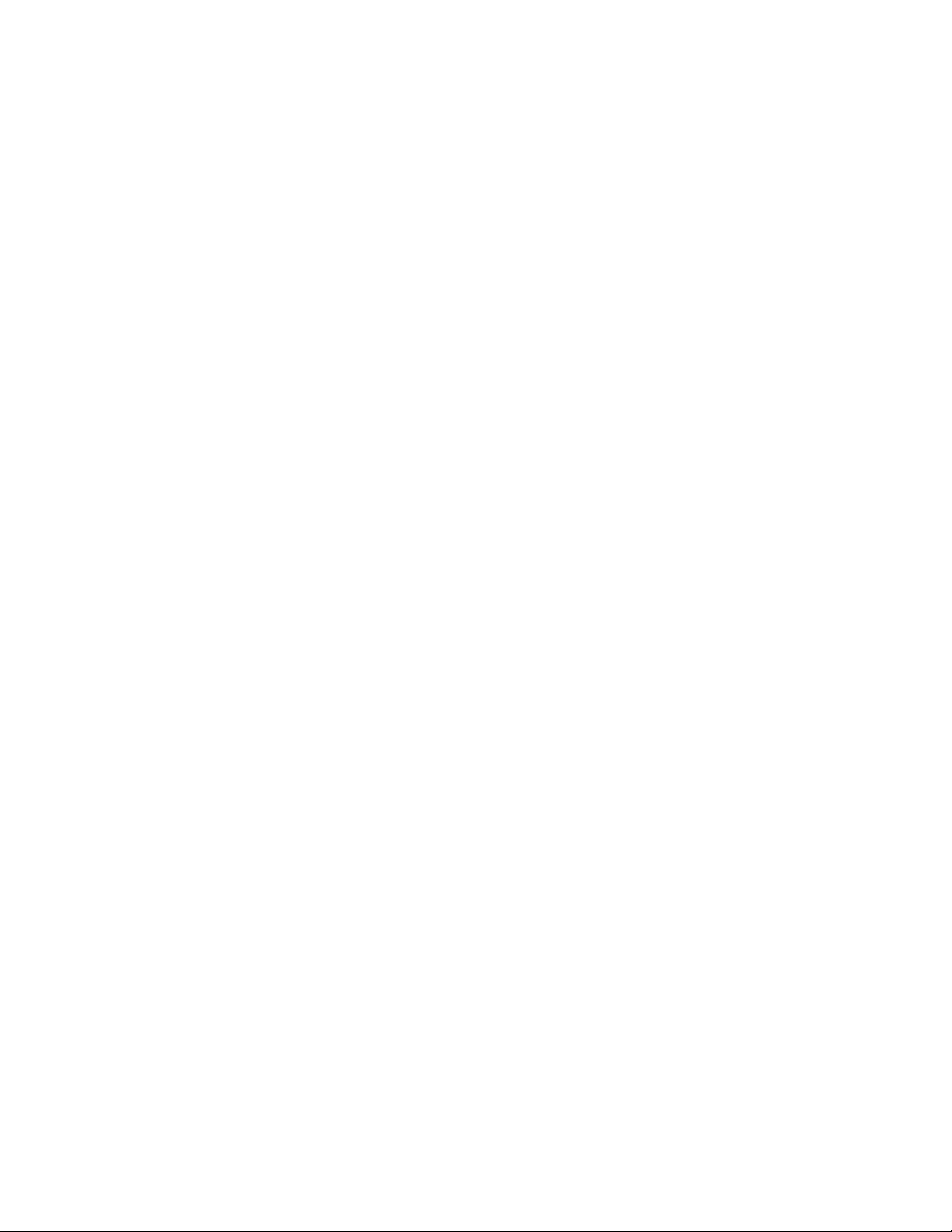
Web Printer Management Tool (continued)
HPGL Page – End of File
If the files are streamed via any port on the system, these are treated as a single job and no reset is done
between them. However, if one uses the LPD protocol to send the files one at a time, the effect is that the printer
is reset after each job. If the “Reinitialize after EOF” is set to be on, the FreeFlow Accxes firmware will reset the
printing parameters after each plot file that is received by a serial port or a parallel port. To reset the HPGL
parameters on the Web Printer Management Tool, select Printer Defaults > Emulations > HPGL. Click on the box
in front of “Reinitialize after EOF”. Click on the “UPDATE PRINTER” button.
Display of Media Usage
The Web Printer Management Tool Linear Media Usage displays the Media Usage in METERS. The
mechanical meters used on the Xerox Wide Format Print System 721p IOTs can be programmed using the
IOT diagnostics and are determined by which mode (ANSI or ISO) that the IOT is programmed to operate
in. The units of measurement may not be the same.
Default PostScript Page Size
If a PostScript job does not specify a page size (either by using a compatibility operator such as “letter”, or “a4”, or
by using the setpagedevice operator /PageSize parameter), the page size used is the one specified by the Default
PostScript Page Size parameter available via the printer user interface, or via the Web Printer Management Tool.
“Printer has been updated” message
If the user presses the “UPDATE PRINTER” button without actually making changes first, the Web Printer
Management Tool will still return a message that the printer was updated. The Web Printer Management Tool
cannot distinguish a page that has been modified from one that has not been modified. This is because of the
“stateless” nature of the http protocol and the fact that no events are generated (html) when text values are
entered or items are selected. When the “UPDATE PRINTER” button is pressed, all the data on the form is
gathered and sent to the server. If the data is valid, the printer is updated and “The printer was updated
successfully.” message is returned. If inappropriate data is sent, an error message is returned. To verify valid
changes to printer settings, a test print can be printed to view the changed settings.
10
Page 11

Disk Image Overwrite
Overview
The Disk Image Overwrite feature has two operations: Immediate and On Demand. The immediate operation
overwrites image data on the hard drive immediately after it is no longer needed (i.e. When the page has printed).
The On Demand operation cleans the entire disk. Both On Demand Image Overwrite and Immediate Image
overwrite feature are configured by the system administrator, assuming that the system administrator password
is set to a non-zero value.
Algorithm
The overwrite algorithm for both IIO and ODIO conforms to the U.S. Department of Defense Directive 5200.28-M
(Section 7, Part 2, paragraph 7-202), and is common to all WorkCentre/WorkCentre Pros and Accxes controllers.
The algorithm for the Image Overwrite feature is:
Step 1: Pattern #1 is written to the sectors containing temporary files (IIO) or to the entire spooling area of the
disk (ODIO). (hex value 0x35 (ASCII “5”)).
Step 2: Pattern #2 is written to the sectors containing temporary files (IIO) or to the entire spooling area of the
disk (ODIO). (hex value 0xCA (ASCII compliment of 5)).
Step 3: Pattern #3 is written to the sectors containing temporary files (IIO) or to the entire spooling area of the
disk (ODIO). (hex value 0x97 (ASCII “ú”)).
Step 4: 10% of the overwritten area is sampled to ensure Pattern #3 was properly written. The 10% sampling is
accomplished by sampling a random 10% of the overwritten area.
See Online Help in Web Printer Management Tool for more details about using the Image Overwrite feature.
11
Page 12
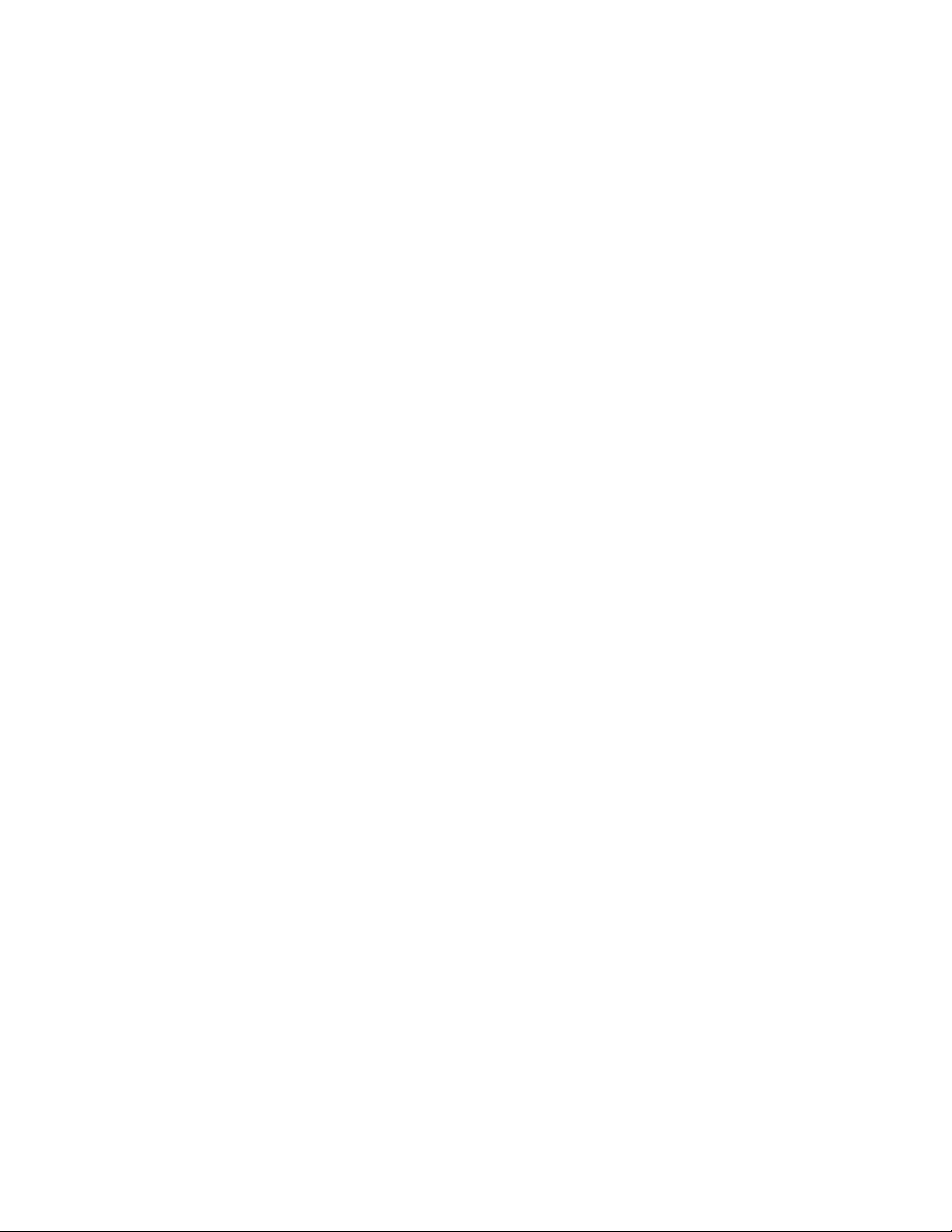
6279 Specific Notes
Overview
This section is clarification to the existing documentation available for the 6279 system.
Timer Reset Button
This button will reset the timer value to the previous setting, NOT to the factory default setting.
Shared Settings
Many of the setting for Scan-to-Mailbox and Scan-to-Network are shared and so many of the settings made on
one will stay when selecting the other.
Can’t interrupt multi-page/set operations
When creating a collated copy set or a multi-page scan file you cannot leave the Service to enter another service
like machine info to change administration settings. To allow the user to do so would force an abort of the
current scanned job or potentially change a setting which should have applied to all pages and so produce an
inconsistent set.
Speeding up Remote Print Times
When scanning a document to a remote printer it is important to use an appropriate resolution for the
application. A 600 dpi scan in full color will take significantly longer to process than a 200 or 300 dpi scan.
Unless the application warrants a high resolution scan, it is recommended that 200-300 dpi be used to increase
productivity.
Installing and removing feature keys
The 6279 system must be in an idle state, not in a power-saving state when installing or removing feature keys.
In a power-saving state some components are powered down and cannot respond to feature key changes.
Any Sheet page sizes
When submitting a job where the media size is set to “ANY_SHEET” all standard page sizes will be used to identify
a good fitting sheet. Standard page sizes include all ANSI, ARCH, ISO A, ISO B, 30x42, 17x25, 22x36 and
extended ISO sizes like 297x1189, 297x841, 420x841, 594x1189, 841x2378.,
Changing settings on Instant Accxes folders
When settings are changed on Instant Accxes folders, the folder usually needs to be re-shared to the network.
This may cause InstantAccxes folders which are open on client workstations to become invalid until the user
closes the folder and re-opens it.
Background removal is dependant on the document
Background removal is a function of the document content and may be different depending on which side
of the document is scanned first. Rotating a document which had poor background suppression results may
improve the background removal.
The toner door is interlocked
There is an interlock switch on the toner door which will shut down the machine if the door is opened to
prevent injury to users.
12
Page 13
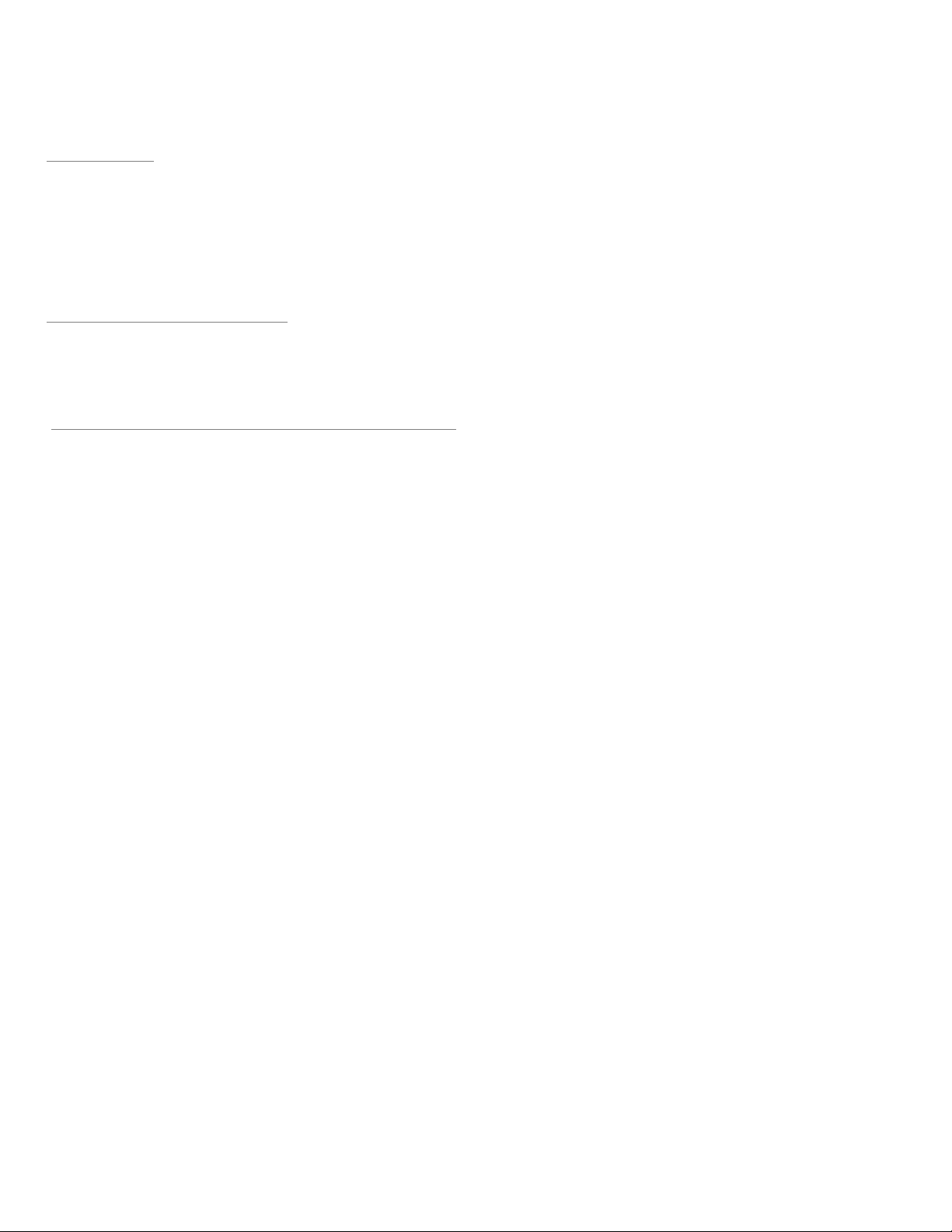
Windows 2008 security settings and TotalAccxes
When using TotalAccxes on Windows 2008 servers, you must make some security setting changes to allow
for the configuration of remote destinations. One of the following will work.
Enable scripting.
a. Go to Tools->Internet Options->Security
b. Click on 'Custom level...' for the 'Internet' security zone.
c. Scroll down until you reach the category 'Scripting' and set
'Active Scripting' to enabled.
Add the site to the trusted sites zone
a. Navigate to the page you wish to allow to work
b. Go to File->Add this site to->Trusted Sites Zone
Disable the Internet Explorer Enhanced Security Configuration
a. Open the Server Manager
b. Click on 'Configure IE ESC'
c. Turn off IE ESC for either Administrators or Users as seen fit.
13
Page 14

Customer Issues Resolved
The following issues were resolved in 13.0 build 141
Issue Description Problem Resolution
Wide Format Scan System was not
properly enabled for system use
Arch 15 not present throughout
Web Printer Management Tool
Running out of media caused
FreeFlow Accxes faults
Multi Page document memory
constraint messaging problematic
Cropping messages would cause
workflow to be interrupted
Proper operation of the system
was not attained.
Could not properly build sets.
Could not scan document that
exited out the rear of the scanner.
Power Cycles of the Wide Format
Scan System would cause faults in
FreeFlow Accxes
Several drop down menus in Web
Printer Management Tool did not
include the newly support Arch 15
for 6279
A job submitted through FreeFlow
Accxes Client Tools which
exhausted media supplied causing
a mismatch created FreeFlow
Accxes faults
When creating a multi-page
document, if the space required to
create a page is not present, an
error was raised too quickly to read
If a cropping message was raised,
the scanner would not accept any
more documents
One can now use the Synergix
scanner on a 6279 with FreeFlow
Accxes 13.0 build 141.
Web Printer Management Tool
now includes Arch 15 where it was
missing with FreeFlow Accxes 13.0
build 141
With FreeFlow Accxes 13.0 build
141 this will no longer occur.
The error message will now remain
up for the user to acknowledge.
The error message no longer
causes the workflow interruption
using FreeFlow Accxes 13.0 build
141.
6279 Scan to Net key removal did
not provide the Key Uninstall
Verification code
The following issues were resolved in 13.0 build 133
Issue Description Problem Resolution
SPAR# 381119429, 966453196 –
Cannot Print certain DWF files
Remove the 6279 Scan to Net key.
After the reboot the Key Uninstall
Verification Page was not printed.
DWF file does not print any pages DWF interpreter upgraded and
The Key Uninstall Verification
page is now printed after the
removal of the 6279 Scan to Net
key.
now prints these certain DWF files
14
Page 15

Page left blank intentionally
15
Page 16

Prepared by:
Xerox Corporation
800 Phillips Road
Building 139-26A
Webster, New York 14580-9791
USA
©XEROX Corporation. 2008. All rights reserved.
XEROX®, the sphere of connectivity design, XEROX Wide Format 6279, 6204, 6030, 6050, 6050A, 510, 721, 8825, 8830, 8850,
Xerox Wide Format Scan System, FreeFlow® Accxes®, and acronyms, are trademarks of Xerox Corporation in the United States
and/or other countries.
12/2008
16
