Page 1
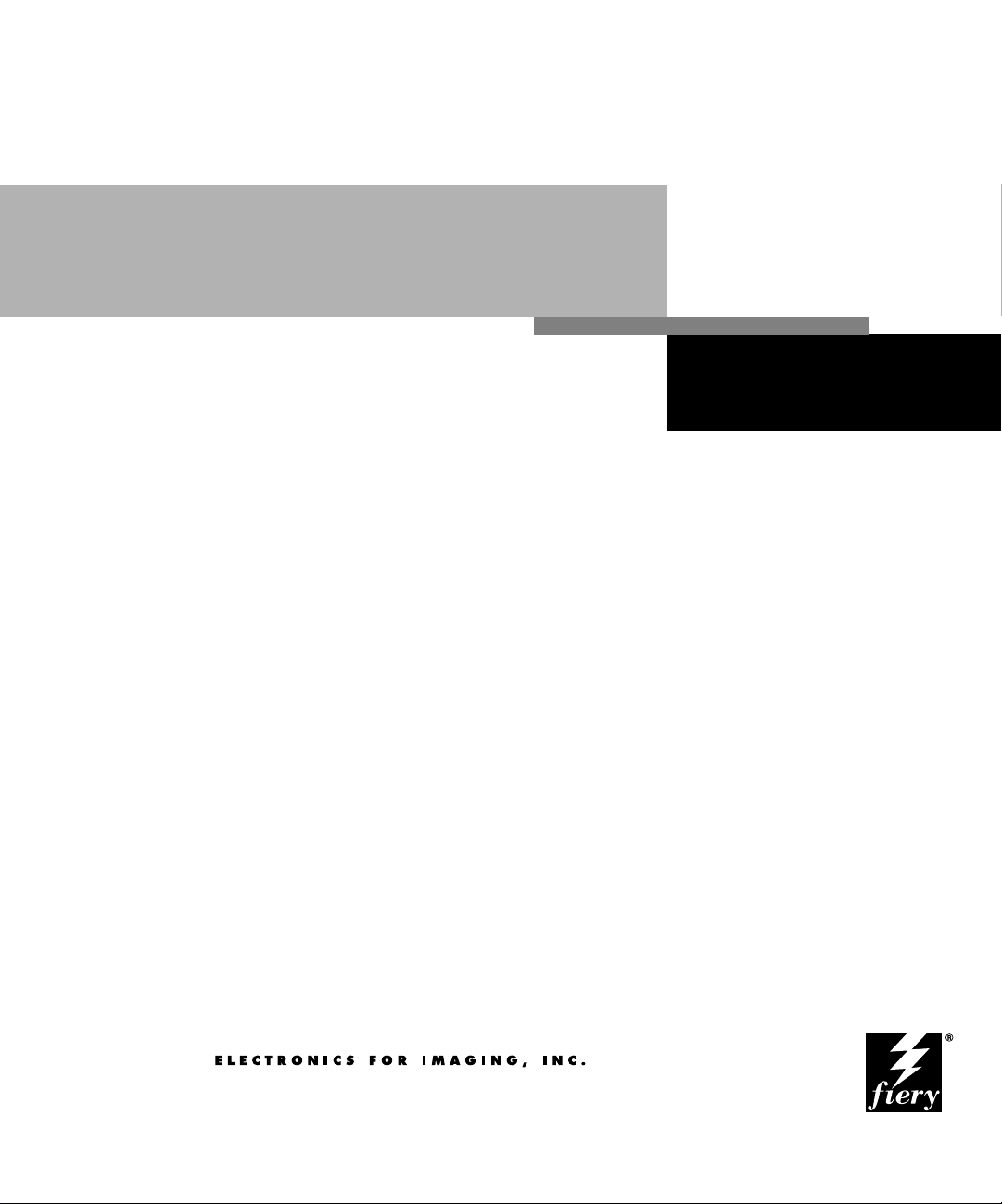
Printing Guide
FIERY XJ+ 525
Page 2
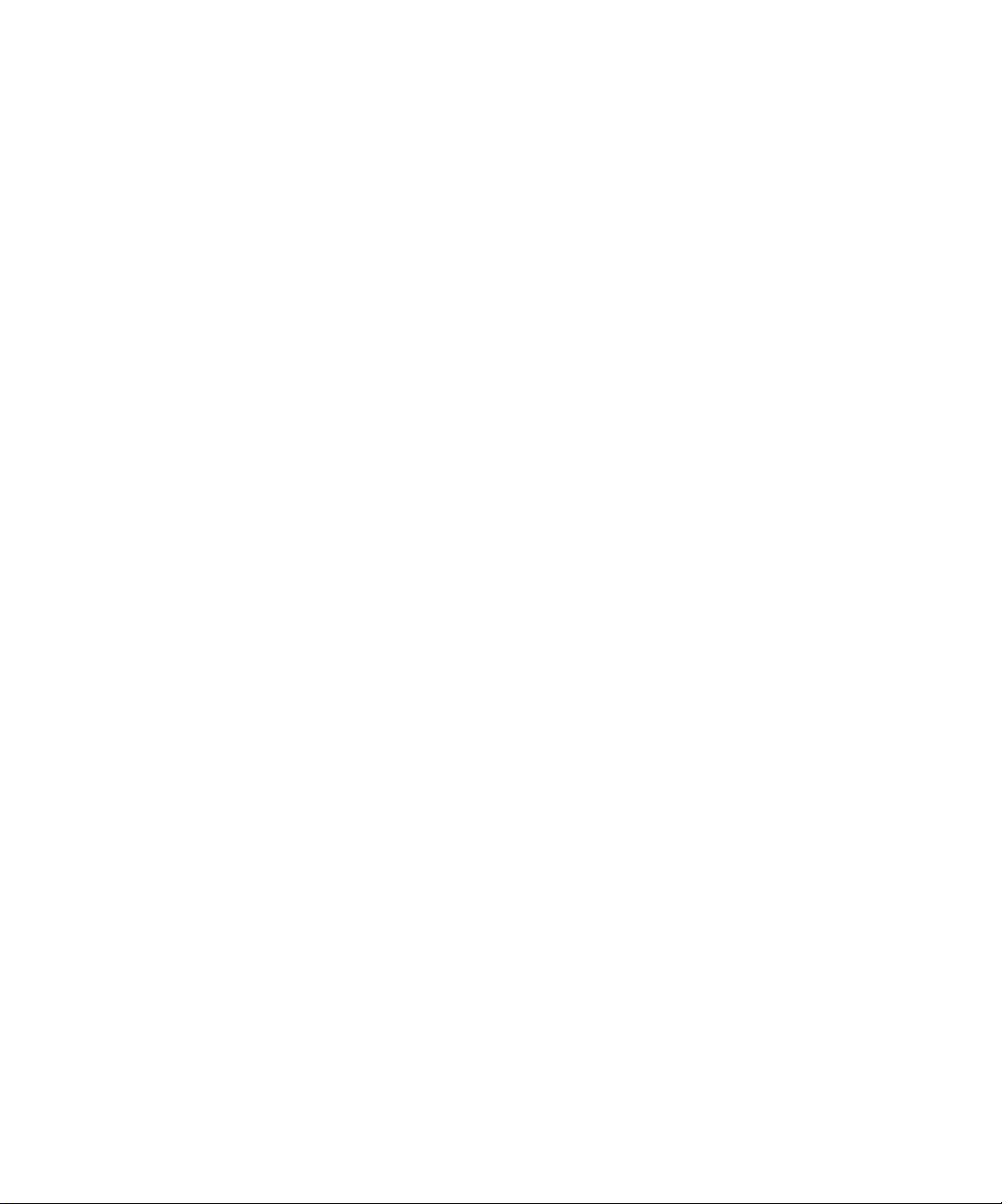
Page 3
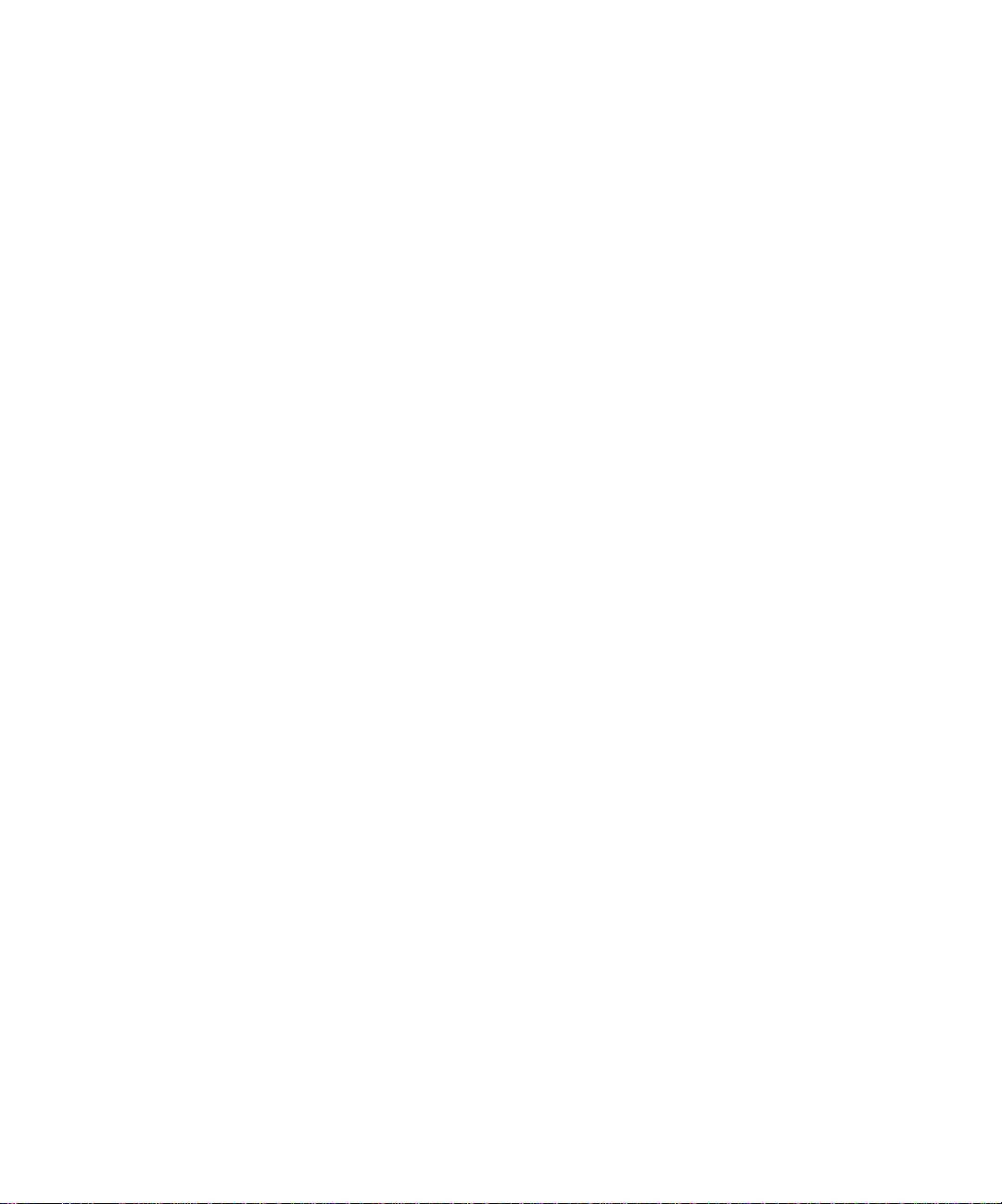
Copyright © 1998 Electronics for Imaging, Inc. All rights reserved.
This publication is protected by copyright, and all rights are reserved. No part of it may be reproduced or transmitted in any form or by any means for any purpose
without express prior written consent from Electronics for Imaging, Inc., except as expressly permitted herein. I nformation in this document is subject to change
without notice and does not represent a commitment on the part of Electronics for Imaging, Inc.
The software described in this publication is furnished under license and may only be used or copied in accordance with the terms of such license.
Patents: 5,666,436; 5,553,200; 5,543,940; 5,537,516; 5,517,334; 5,506,946; 5,424,754; 5,343,311; 5,212,546; 4,941,038; 4,837,722; 4,500,919
Trademarks
EFI, the EFI logo, Fiery , the Fiery logo, EFICOLOR, and Rip-While-P rint are trademarks registered in the U.S. P atent and Trademark Office. Fiery ZX, Fiery LX,
Fiery Driven, the Fiery Driven logo, Command WorkStation, AutoCal, Starr Compression, Memory Multiplier, ColorWise, NetWise, and VisualCal are
trademarks of Electronics for Imaging, Inc.
All Xerox product names mentioned in this publication are trademarks of the XEROX CORPORATION.
Adobe, the Adobe logo, Adobe Illustrator , P ostScript, Adobe P hotoshop, Adobe S eparator , and A dobe P ageMaker are trademarks of A dobe Systems Incorporated,
registered in certain jurisdictions. EPS (Encapsulated PostScript) is a trademark of Altsys Corporation. Apple, the A pple logo, AppleS hare, A ppleTalk, EtherTalk,
LaserWriter, and Macintosh are registered trademarks, and MultiFinder is a trademark of Apple Computer, Inc. Microsoft, MS, MS-DOS, and Windows are
registered trademarks of Microsoft in the US and other countries. QuarkXPress is a registered trademark of Quark, Inc. Times, Helvetica, and Palatino are
trademarks of Linotype AG and/or its subsidiaries. ITC Avant Garde, ITC Bookman, ITC Zapf Chancery, and ITC Zapf Dingbats are registered trademarks of
International Typeface Corporation. Ethernet is a registered trademark of Xerox Corporation. NetWare and Novell are registered trademarks and Internetwork
Packet Exchange (IPX) is a trademark of N o vell, I nc. S yQuest is a r egistered trademar k, in the United States and certain other countries, of SyQuest Technology,
Inc. UNIX is a registered trademark of UNIX System Laboratories, a wholly owned subsidiary of Nov ell, Inc. PANT ONE is a registered trademark of P antone, Inc.
All other terms and product names may be trademarks or registered trademarks of their respective owners, and are hereby acknowledged.
Legal Notices
APPLE COMPUTER, INC. (“APPLE”) MAKES NO WARRANTIES, EXPRESS OR IMPLIED, INCLUDING WITHOUT LIMITATION THE
IMPLIED WARRANTIES OF MERCHANTABILITY AND FITNESS FOR A PARTICULAR PURPOSE, REGARDING THE APPLE SOFTWARE.
APPLE DOES NOT WARRANT, GUARANTEE, OR MAKE ANY REPRESENTATIONS REGARDING THE USE OR THE RESULTS OF THE USE
OF THE APPLE SOFTWARE IN TERMS OF ITS CORRECTNESS, ACCURACY , RELIABILITY , CURRENTNESS, OR O THER WISE. THE ENTIRE
RISK AS TO THE RESULTS AND PERFORMANCE OF THE APPLE SOFTWARE IS ASSUMED BY YOU. THE EXCLUSION OF IMPLIED
WARRANTIES IS NOT PERMITTED BY SOME STATES. THE ABOVE EXCLUSION MAY NOT APPLY TO YOU.
IN NO EVENT WILL APPLE, ITS DIRECTORS, OFFICERS, EMPLOYEES OR AGENTS BE LIABLE TO YOU FOR ANY CONSEQUENTIAL,
INCIDENTAL OR INDIRECT DAMA GES (INCLUDING DAMA GES FOR LOSS OF BUSINESS PR OFITS, BUSINESS INTERRUPTION, L OSS OF
BUSINESS INFORMATION, AND THE LIKE) ARISING OUT OF THE USE OR INABILITY TO USE THE APPLE SOFTWARE EVEN IF APPLE
HAS BEEN ADVISED OF THE POSSIBILITY OF SUCH DAMAGES. BECAUSE SOME STATES DO NOT ALLOW THE EXCLUSION OR
LIMITATION OF LIABILITY FOR CONSEQUENTIAL OR INCIDENTAL DAMAGES, THE ABOVE LIMITATIONS MAY NOT APPLY TO YOU.
Apple’s liability to you for actual damages from any cause whatsoever, and regardless of the form of the action (whether in contract, tort [including negligence],
product liability or otherwise), will be limited to $50.
Restricted Rights Legends
For defense agencies: Restricted Rights Legend. Use, reproduction, or disclosure is subject to restrictions set forth in subparagraph (c)(1)(ii) of the Rights in
Technical Data and Computer Software clause at 252.227.7013.
For civilian agencies: Restricted Rights Legend. Use, reproduction, or disclosure is subject to restrictions set forth in subparagraph (a) through (d) of the
commercial Computer Software Restricted Rights clause at 52.227-19 and the limitations set forth in Electronics for Imaging, Inc.’s standard commercial
agreement for this software. Unpublished rights reserved under the copyright laws of the United States.
Printed in the United States of America on recycled paper.
Part Number:
45003009
Page 4
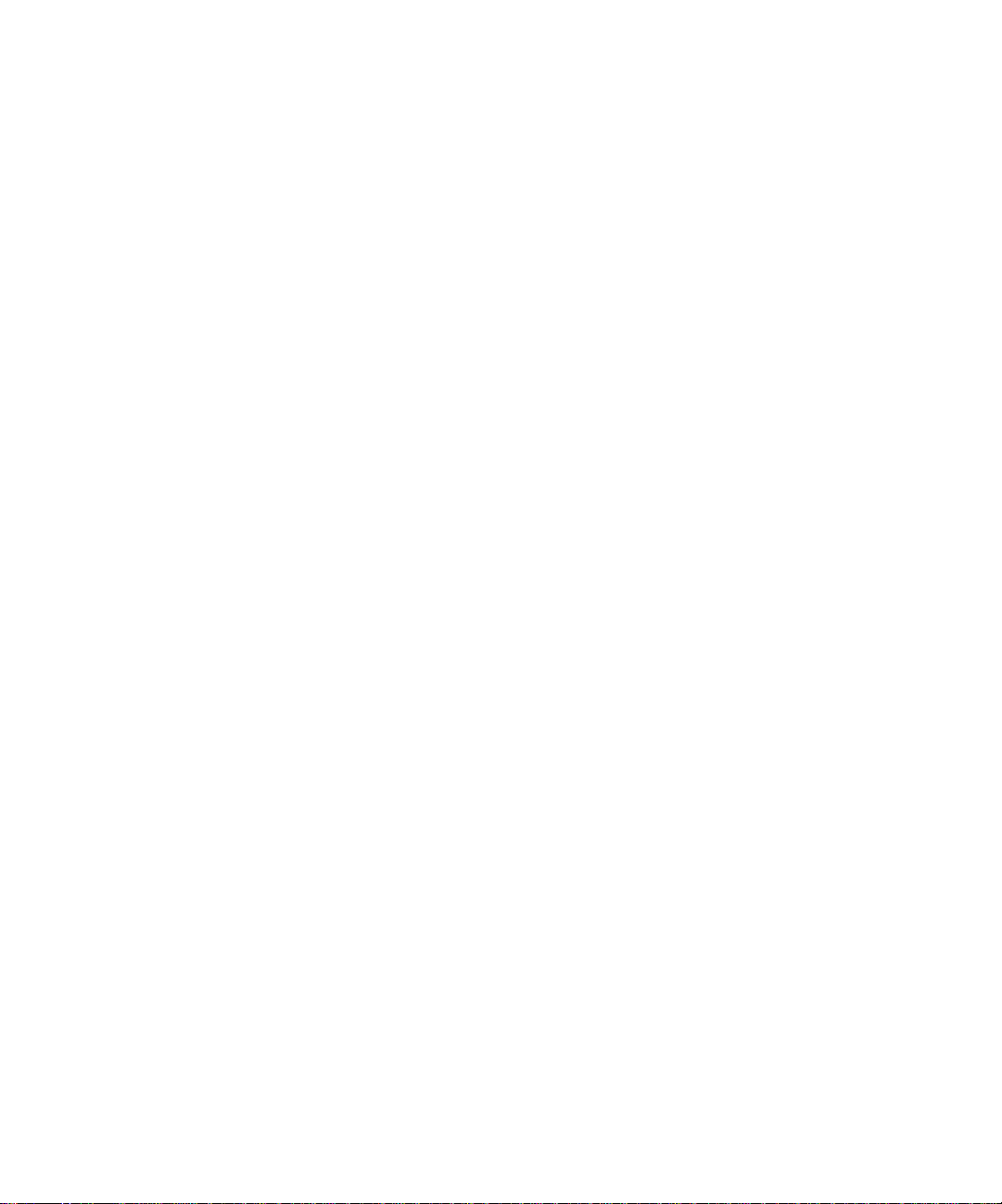
CE Mark
The CE marking applied to this product symbolises Rank Xerox’s declaration of conformity with the following applicable directives of the European Union as of
the dates indicated.
January 1, 1996—Council Directive 70/80/CCO amended by Council Directive 93/68/EEO. Approximation of the laws of the member states related to low
voltage equipment.
January 1, 1996—Council Directive 59/336/EEC. Approximation of the laws of the member states related to electromagnetic compatibility.
A full declaration defining the relevant directives and referenced standards can be obtained from your Rank Xerox representative.
W ARNING: In or der to allow this equipment to operate in proximity to industrial, scientific, and M edical (ISM) equipment, the external radiation fr om
ISM equipment may have to be limited or special migration measures taken.
FCC Information
WARNING: FCC Regulations state that any unauthorized changes or modifications to this equipment not expressly approved by the manufacturer could void
the user’s authority to operate this equipment.
NOTE: This equipment has been tested and found to comply with the limits for a Class A digital device, pursuant to Part 15 of the FCC Rules. These limits are
designed to provide reasonable protection against harmful interference when the equipment is operated in a commercial environment. This equipment generates,
and uses, and can radiate radio frequency energy and, if not installed and used in accordance with the instruction manual, may cause harmful interference to radio
communications. Operation of this equipment in a residential area is likely to cause interference in which case the user will be required to correct the interference
at his own expense.
Industry Canada Class A Notice
This digital apparatus does not exceed the Class A limits for radio noise emissions from digital apparatus as set out in the interference-causing equipment standard
entitled, “Digital Apparatus” ICES-003 from Industry Canada.
Avis de Conformation Classe A d l’Industrie Canada
Le présent appareil numérique n’émet pas de bruits radioélectriques dépassant les limites applicables aux appareils numériques de la Classe A prescrites dans la
norme sur le matériel brouilleur, “Appareils Numériques” NMB-003 édictée par l’Industrie Canada.
Certificate by Manufacturer/Importer
This is to certify that the FC07 is shielded against radio interference in accordance with the provisions of VFG 243/1991. The G erman Postal Services have been
advised that this device is being put on the market and that they have been given the right to inspect the series for compliance with the regulations.
Bescheinigung des Herstellers/Importeurs
Heirmit wird bescheinigt, dass der FC07 im Uebereinstimmung mit den Bestimmungen der VFG 243/1991 Funk-Entstort ist. Der D eutschen Bundespost wurde
das Inverkehrbringen dieses Geraetes angezeigt und die Berechtigung zur Ueberpruefung der Serie auf Einhaltung der Bestimmungen eingeraumt.
RFI Compliance Notice
This equipment has been tested concerning compliance with the relevant RFI protection requirements both individually and on system level (to simulate normal
operation conditions). However, it is possible that these RFI Requirements are not met under certain unfavorable conditions in other installations. It is the user
who is responsible for compliance of his particular installation.
Dieses Geraet wurde einzeln sowohl als auch in einer Anlage, die einen normalen Anwendungsfall nachbildet, auf die Einhaltung der Funk-entstoerbestimmungen
geprueft. Es ist jedoch moeglich, dass die Funk-enstoerbestimmungen unter unguenstigen Umstaenden bei anderen Geraetekombinationen nicht eingehalten
werden. Fuer die Einhaltung der Funk-entstoerbestimmungen seigner gesamten Anlage, in der dieses Geraet betrieben wird, ist der Betreiber verantwortlich.
Compliance with applicable regulations depends on the use of shielded cables. It is the user who is responsible for procuring the appropriate cables.
Einhaltung mit betreffenden Bestimmungen kommt darauf an, dass geschirmte Ausfuhrungen gebraucht werden. Fuer die beschaffung richtiger Ausfuhrungen
ist der Betreiber verantwortlich.
Page 5
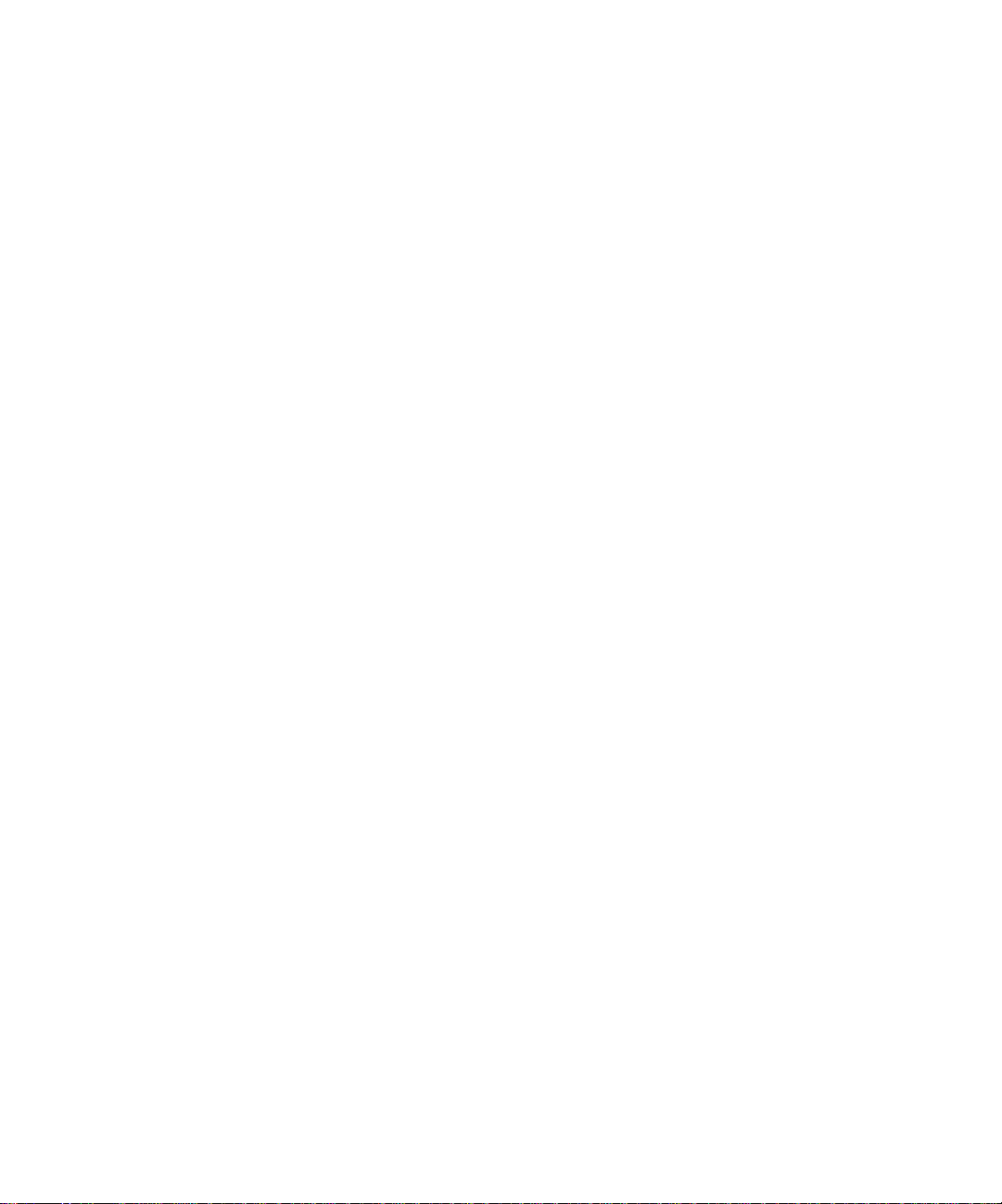
Software License Agreement
Before using the Software, please carefully read the following terms and conditions. BY USING THIS SOFTWARE, YOU SIGNIFY THAT YOU HAVE
ACCEPTED THE TERMS OF THIS AGREEMENT. If you cannot or do not accept these terms, you may return the entire package within ten (10) days to
the Distributor or Dealer from which you obtained them for a full refund.
Electronics for Imaging, Inc. grants to you a non-exclusive, non-transferable license to use the software and accompanying documentation (“Softwar e”) included
with the Fiery XJ you have purchased, including without limitation the PostScript software provided by Adobe Systems Incorporated.
You may:
a. use the Software solely for your own customary business purposes and solely with Fiery XJ;
b. use the digitally-encoded machine-readable outline and bitmap programs (“Font P rograms”) pro vided with Fiery XJ in a special encrypted format (“Coded Font
Programs”) to reproduce and display designs, styles, w eights, and versions of letters, numerals, characters and symbols (“Typefaces”) solely for your own customary
business purposes on the display window of the Fiery XJ or monitor used with Fiery XJ;
c. use the trademarks used by Electronics for Imaging to identify the Coded Font Programs and Typefaces reproduced therefrom (“Trademarks”); and
d. assign your rights under this Agreement to a transferee of all of your right, title and interest in and to Fiery XJ provided the transferee agrees to be bound by all
of the terms and conditions of this Agreement.
You may not:
a. make use of the Software, directly or indirectly, to print bitmap images with print resolutions of 600 dots per inch or greater, or to generate fonts or typefaces
for use other than with Fiery XJ;
b. make or have made, or permit to be made, any copies of the Software, Coded Font Programs, accompanying documentation or portions thereof, except as
necessary for use with the Fiery XJ unit purchased by you; provided, however, that under no circumstances may you make or have made, or permit to be made,
any copies of that certain portion of the Software which has been included on the Fiery XJ hard disk drive. You may not copy the documentation;
c. attempt to alter, disassemble, decrypt or reverse engineer the Software, Coded Font Programs or accompanying documentation.
d. rent or lease the Software.
Proprietary Rights
You acknowledge that the Software, Coded Font Programs, Typefaces, Trademarks and accompanying documentation are proprietary to Electronics for Imaging
and its suppliers and that title and other intellectual property rights therein remain with Electronics for Imaging and its suppliers. Except as stated above, this
Agreement does not grant you any right to patents, copyrights, trade secrets, trademarks (whether registered or unregistered), or any other rights, franchises or
licenses in respect of the Software, Coded Font Programs, Typefaces, Trademarks or accompanying documentation. You may not adapt or use any trademark or
trade name which is likely to be similar to or confusing with that of Electronics for Imaging or any of its suppliers or take any other action which impairs or reduces
the trademark rights of Electronics for Imaging or its suppliers. The trademarks may only be used to identify printed output produced by the Coded Font
Programs. At the reasonable request of Electronics for Imaging, you must supply samples of any Typeface identified with a trademark.
Confidentiality
You agr ee to hold the Software and Coded F ont P rograms in confidence, disclosing the Softwar e and Coded Font P rograms only to authoriz ed users having a need
to use the Software and Coded Font Programs as permitted by this Agreement and to take all reasonable precautions to prevent disclosure to other parties.
Remedies
Unauthorized use, copying or disclosure of the Software, Coded F ont Programs, Typefaces, Trademarks or accompanying documentation will result in automatic
termination of this license and will make available to Electronics for Imaging other legal remedies.
Limited Warranty And Disclaimer
Electronics for Imaging warrants that, for a period of ninety (90) days from the date of delivery to you, the Software under normal use will perform without
significant errors that make it unusable. Electronics for Imaging’s entire liability and your exclusive remedy under this warranty (which is subject to you returning
Fiery XJ to Electronics for Imaging or an authorized dealer) will be, at Electronics for Imaging’s option, to use reasonable commercial efforts to attempt to correct
or work around errors, to replace the Software with functionally equivalent software, or to refund the purchase price and terminate this Agreement. Some states
do not allow limitations on duration of implied warranty, so the above limitation may not apply to you.
Except for the above express limited warranty, Electronics for Imaging makes and you receive no warranties or conditions on the Products, express, implied, or
statutory, and Electronics for Imaging specifically disclaims any implied warranty or condition of merchantability or fitness for a particular purpose.
For warranty service, please contact your authorized service/support center.
Page 6
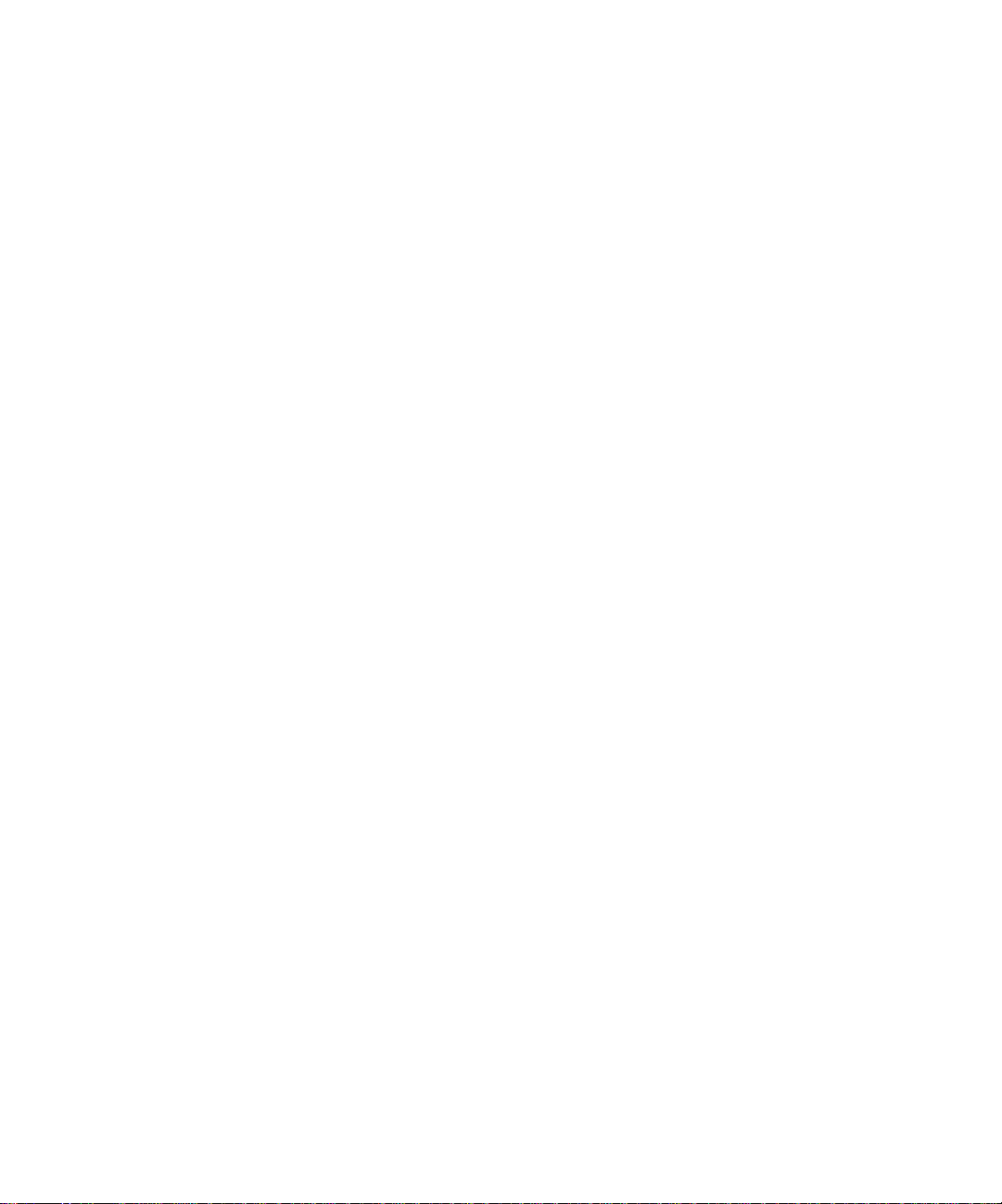
EXCEPT FOR THE ABOVE EXPRESS LIMITED WARRANTY, ELECTRONICS FOR IMAGING MAKES AND YOU RECEIVE NO WARRANTIES
OR CONDITIONS ON THE SOFTW ARE OR CODED FONT PROGRAMS, EXPRESS, IMPLIED, STATUTORY, OR IN ANY OTHER PROVISION
OF THIS AGREEMENT OR COMMUNICATION WITH YOU, AND ELECTR ONICS FOR IMAGING SP ECIFICALLY DISCLAIMS ANY IMPLIED
WARRANTY OR CONDITION OF MER CHANT ABILITY OR FITNESS FOR A PAR TICULAR PURPOSE. Electr onics for Imaging does not warrant that
the operation of the software will be uninterrupted or error free or that the Software will meet your specific requirements.
Limitation Of Liability
IN NO EVENT WILL ELECTRONICS FOR IMAGING OR ITS SUPPLIERS BE LIABLE FOR ANY DAMA GES, INCLUDING LOSS OF DATA, LOST
PROFITS, COST OF COVER OR O THER SPECIAL, INCIDENT AL, CONSEQ UENTIAL OR INDIRECT DAMAGES ARISING FR OM THE USE OF
THE SOFTWARE, CODED FONT PROGRAMS OR ACCOMPANYING DOCUMENTATION, HOWEVER CAUSED AND ON ANY THEORY OF
LIABILITY. THIS LIMITATION WILL APPLY EVEN IF ELECTRONICS FOR IMAGING OR ANY AUTHORIZED DEALER HAS BEEN ADVISED
OF THE POSSIBILITY OF SUCH DAMAGE. YOU ACKNO WLEDGE THAT THE PRICE OF THE UNIT REFLECTS THIS ALL OCA TION OF RISK.
BECAUSE SOME STATES/JURISDICTIONS DO NOT ALLOW THE EXCLUSION OR LIMITATION OF LIABILITY FOR CONSEQUENTIAL OR
INCIDENTAL DAMAGES, THE ABOVE LIMITATION MAY NOT APPLY TO YOU.
Export Controls
You agr ee that you will not export or re-export the S oftware or Coded Font Programs in any form without the appropriate United S tates and foreign go vernment
licenses. Your failure to comply with this provision is a material breach of this Agreement.
Government Use
Use, duplication or disclosure of the Software by the United States Government is subject to restrictions as set forth in subdivision (c) (1) (ii) of the Rights in
Technical Data and Computer Software clause at DFARS 252.227-7013 or in subparagraphs (c) (1) and (2) of the Commercial Computer Softwar e—Restricted
Right Clause at 48 CFR 52.227-19, as applicable.
Third Party Beneficiary
You are hereby notified that Adobe Systems Incorporated, a California corporation located at 345 Park Avenue, San Jose, CA 95110-2704 (“Adobe”) is a thirdparty beneficiary to this Agreement to the extent that this Agreement contains provisions which relate to your use of the Fonts, the Coded Font Programs, the
T ypefaces and the Trademarks licensed hereby. Such pro visions are made expressly for the benefit of Adobe and are enfor ceable by Adobe in addition to Electronics
for Imaging.
General
This Agreement will be governed by the laws of the State of California.
This Agreement is the entire agreement held between us and supersedes any other communications or advertising with respect to the Software, Coded Font
Programs and accompanying documentation.
If any provision of this Agreement is held invalid, the remainder of this Agreement shall continue in full force and effect.
If you have any questions concerning this Agreement, please write to Electronics for Imaging, Inc., Attn: Licensing Dept. or see Electronics for I maging’s web site
at www.efi.com.
Electronics for Imaging, Inc.
2855 Campus Drive
San Mateo, CA 94403
Page 7
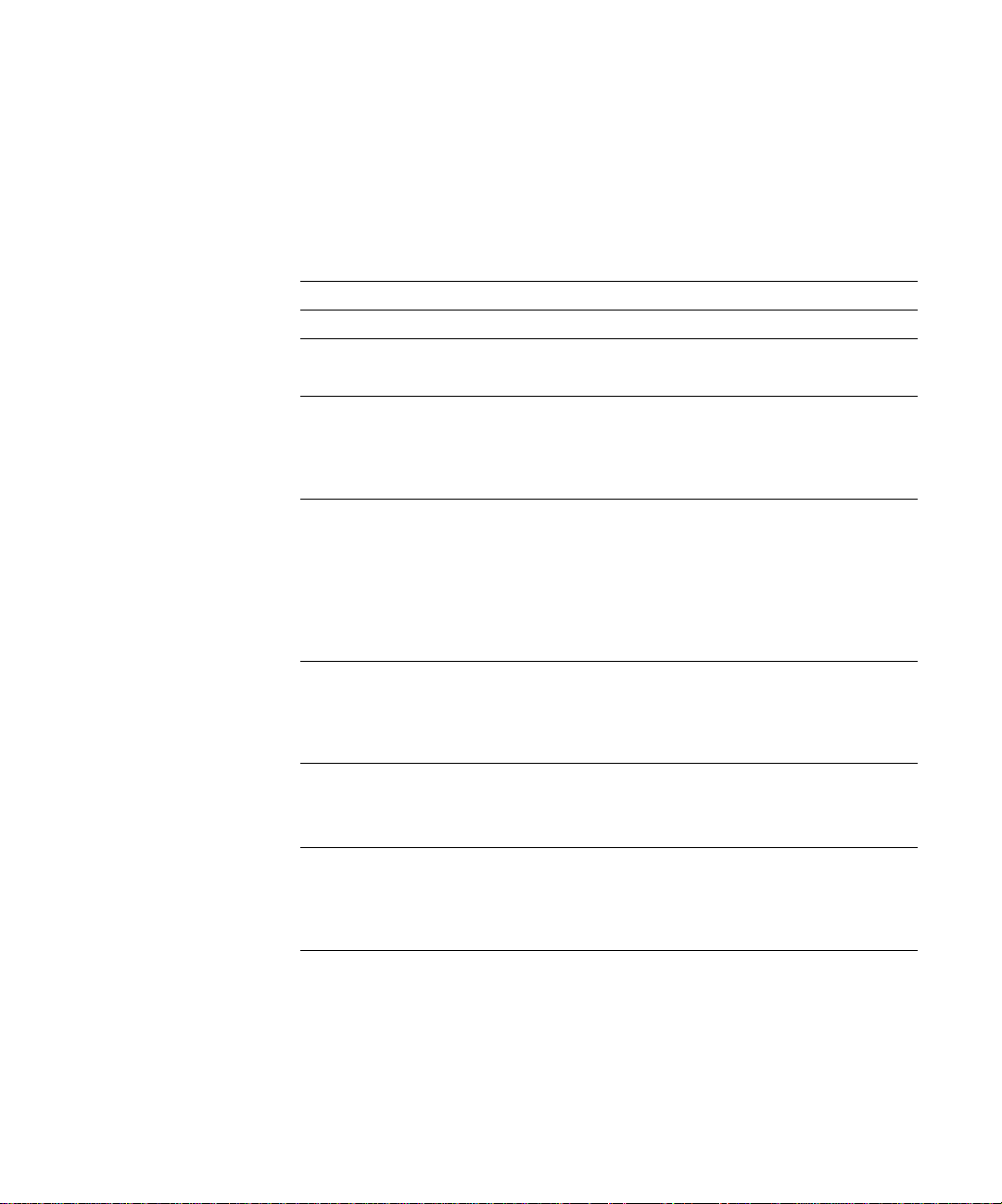
Contents
Preface
About this manual
About the documentation
How the Fiery XJ works
About PostScript printer drivers and PPDs x
Before you begin
Chapter 1: Printing from Windows Computers
Printing from applications
Setting options and printing from Windows 95 1-1
Setting options and printing from Windows 3.1x 1-5
Setting options and printing from Windows NT 4.0 1-8
Printing to the parallel port 1-10
Saving files to print at a remote location 1-11
Using Fiery Downloader to print
Chapter 2: Printing from Mac OS Computers
Printing from applications
Selecting the Fiery XJ in the Chooser 2-1
Setting print options and printing from Mac OS computers 2-2
ix
ix
x
xi
1-1
1-11
2-1
Using Fiery Downloader to print
Chapter 3: Printing from UNIX Workstations
Printing to the Fiery XJ
2-5
3-1
Page 8
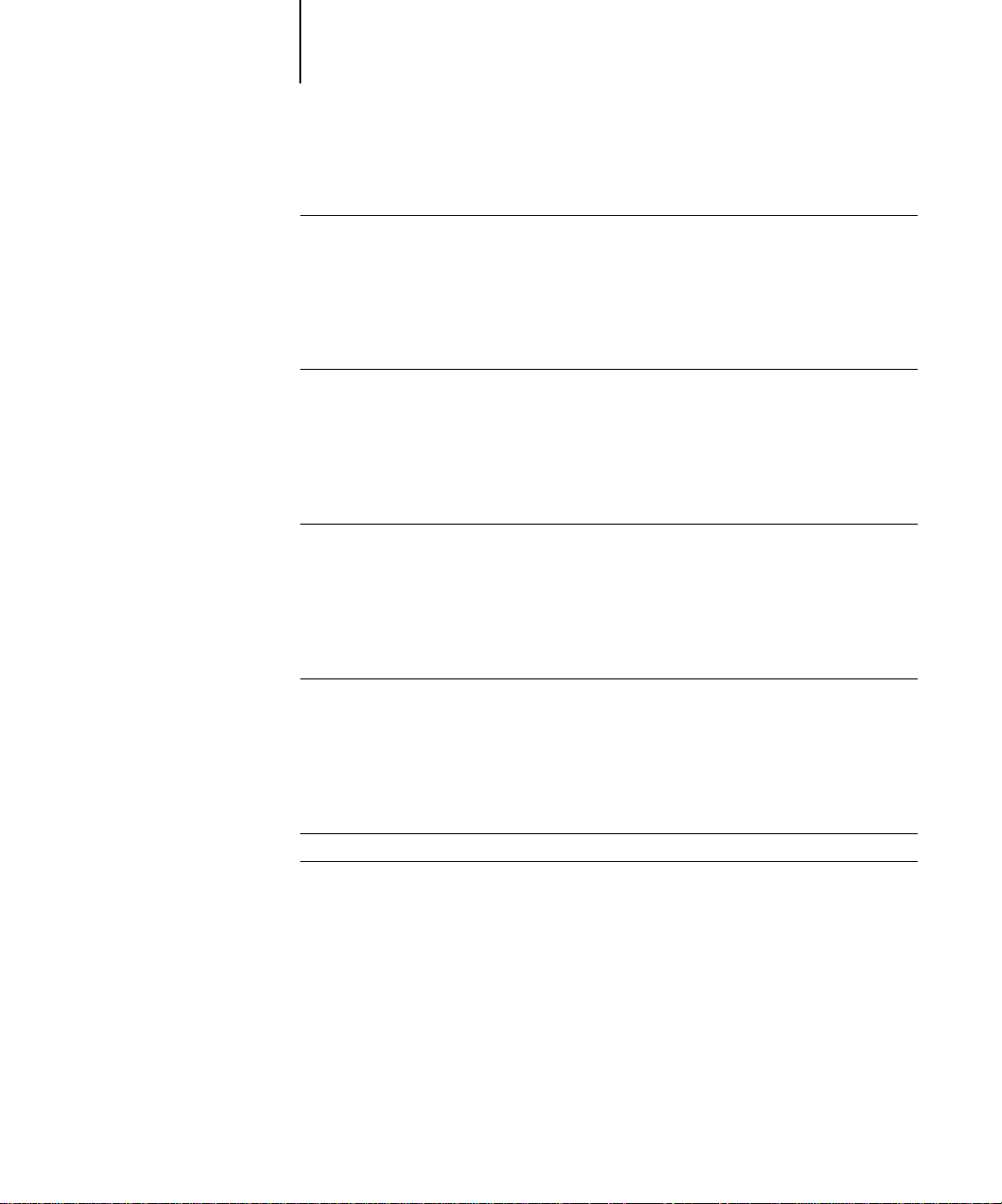
viii Table of Contents
Chapter 4: Downloading Files and Fonts
Using Fiery Downloader
Printing with Fiery Downloader 4-3
Downloading and managing printer fonts 4-7
Chapter 5: Tracking and Managing Print Jobs
Fiery WebTools
Checking Fiery XJ status with the Status WebTool 5-2
Accessing information with the WebLink WebTool 5-2
Appendix A: Print Options
Where to set print options
Print option override hierarchy A-2
More about print options A-6
Appendix B: Font List
PostScript printer fonts
Adobe Type 1 fonts B-1
TrueType fonts B-5
4-1
5-1
A-1
B-1
Appendix C: Troubleshooting
Maintaining optimal system performance
Troubleshooting
General printing problems C-2
Problems with print quality C-5
Problems with Fiery Downloader C-6
Problems with Fiery WebTools C-7
Index
C-1
C-2
Page 9
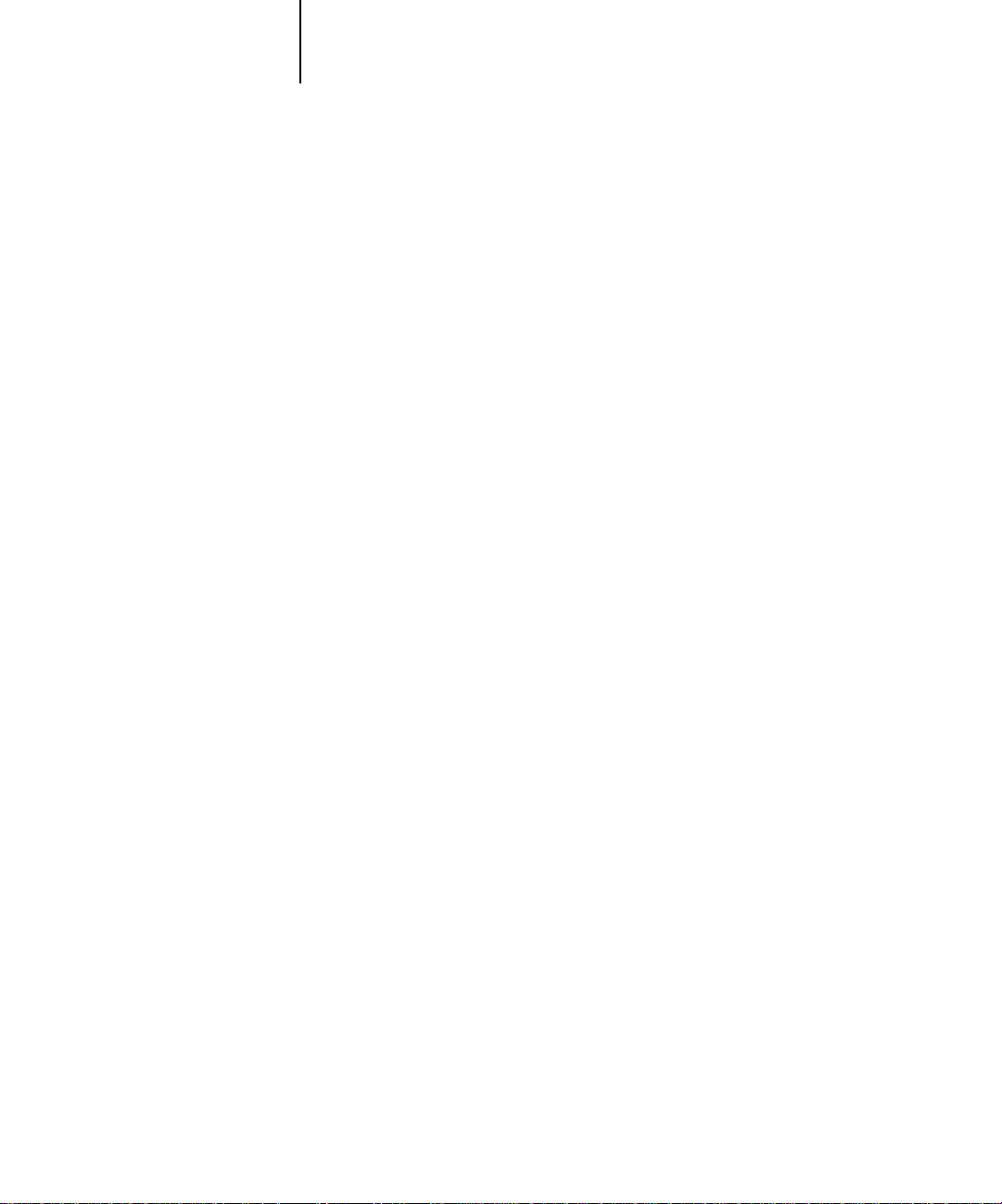
ix About this manual
Preface
The Fiery XJ+ 525 Color Server™ enables you to use your color copier as a networked
printer. You can use the Fiery XJ™ to print final documents or to proof jobs you will
later print on an offset press. You send a print job to the Fiery XJ as you would to any
other printer—you select it from the Printers dialog box on W indows computers, or in
the Chooser on Mac OS computers—and then print from within any application.
The Fiery XJ+ 525 Color Server includes Command WorkStation™ software, which
enables an operator to manage all jobs sent to the Fiery XJ. Although it may not be the
case at all sites, the documentation for this product assumes the presence of an
operator who controls and manages jobs sent by users from remote workstations.
About this manual
This manual is intended for those remote users who send jobs via the network or via a
parallel port connection between the Fiery XJ and a user’s workstation. It covers the
following topics:
• Printing from a Windows computer
• Printing from a Mac OS computer
• Printing from UNIX
• Downloading files and fonts using Fiery Downloader
• Specifying and overriding job settings, a list of fonts installed on the Fiery XJ, and
troubleshooting information
™
About the documentation
This manual is part of a set of Fiery XJ documentation that includes the following
manuals for users and system administrators:
• The
Configuration Guide
Fiery XJ for the supported platforms and network environments. It also includes
guidelines for setting up UNIX, Windows NT, and NetWare servers to provide
Adobe PostScript printing services to clients.
•
Getting Started
Fiery XJ. Specifically, it describes installation of PostScript printer drivers, printer
describes how to install software to enable users to print to the
explains basic configuration and administration of the
Page 10
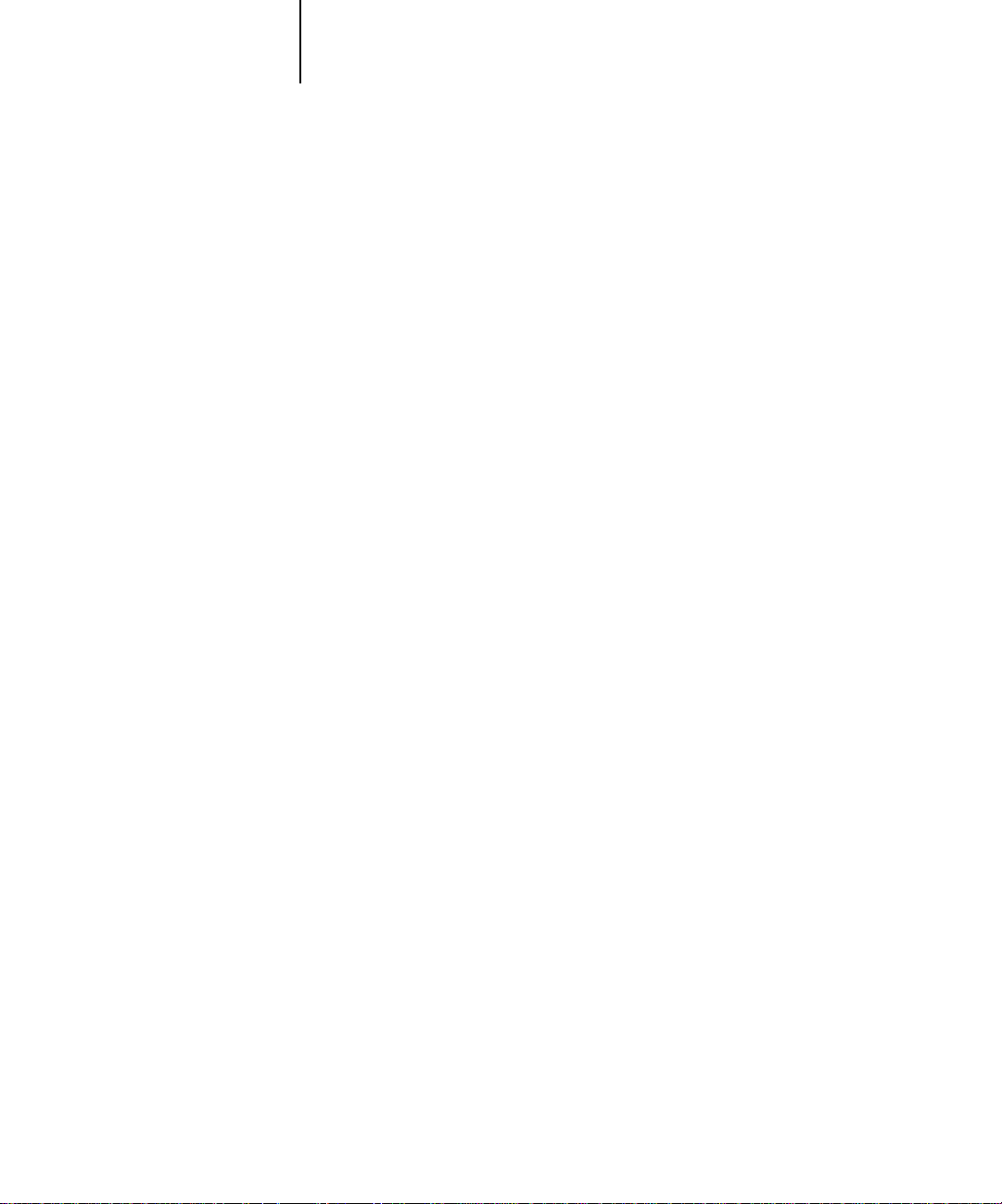
x Preface
description files, and other user software provided on the User Software CD. It also
explains how to connect each user to the network.
• The
Printing Guide
jobs via remote workstations on the network or via a direct parallel port connection.
• The
Color Guide
to a Fiery XJ Color Server. It also includes practical color printing tips and
application notes that explain how to print to the Fiery XJ from popular Windows
and Mac OS applications.
• The
Job Management Guide
including the Command WorkStation, and how they can be used to manage jobs
and maintain color quality. This book is intended for an operator or administrator,
or a user with the necessary access privileges, who needs to monitor and manage job
flow, perform color calibration, and troubleshoot problems that may arise.
•
Release Notes
the problems you may encounter.
describes the printing features of the Fiery XJ for users who send
provides an introduction to the basics of color theory and printing
explains the functions of the Fiery XJ client utilities,
provide last-minute product information and workarounds for some of
How the Fiery XJ works
The Fiery XJ receives files from computers on the network, processes (RIPs) those files,
and then sends them to the copier’s print engine for printing. Even with the Fiery XJ
installed, you can still use the copier to make copies.
When printing from an application, your Windows or Mac OS computer
communicates with the Fiery XJ by means of a PostScript printer driver and a
PostScript printer description file (PPD).
About PostScript printer drivers and PPDs
A PostScript printer driver is an application that manages printing communication
between your application software and the printer. It interprets the instructions
generated by the application software, merges those instructions with printer-specific
PPD options you specify (see below), and translates all that information into
PostScript, a language the printer understands. In other wor ds, the printer driver writes
a PostScript file based on your original file and the options you set from the Print
dialog box.
A PPD file contains information about a particular device’s features and capabilities
(for example, what paper sizes and media types are supported). The PostScript printer
Page 11
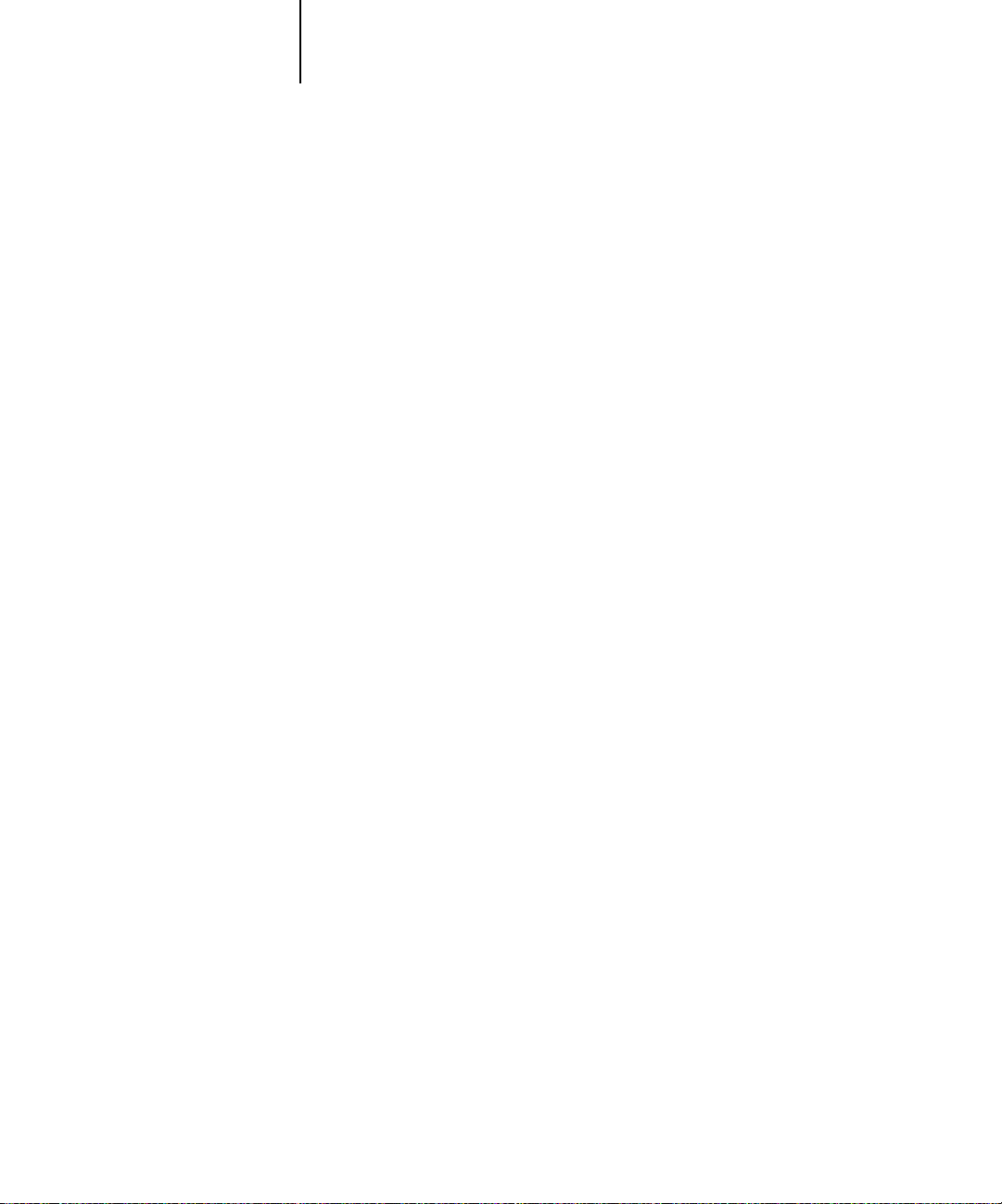
xi Before you begin
driver reads the information in the PPD file and presents that information to you in
the form of options you can choose from the Print dialog box. The PPD for the
Fiery XJ includes information about the features of both the copier and the Fiery XJ
Color Server.
For information on the PPD options for your Fiery XJ, see Appendix A, “Print
Options.”
Before you begin
Before using the Fiery XJ, follow these steps:
1. Confirm that the system administrator has completed Setup as described in the
Configuration Guide
2. Find out what printer defaults the administrator specified in Setup.
These default settings can affect the results of your print jobs. Check with your
administrator or operator for information on these default settings.
.
3. Confirm that the user software is installed correctly on your workstation, as described
in
Getting Started
4. Consult the
affect color output.
5. Find out how your workstation is configured for printing on the network.
.
Color Guide
for information on print options and application features that
If your site has an operator who controls all printing, you may have access to the Hold
queue only . I n this case, all jobs you send are spooled to the F iery XJ and held until the
operator sends them to their next stage of processing.
You may also have access to the Print queue. If you send jobs to this queue, jobs spool
to the Fiery XJ and proceed to RIP and print according to your job settings—unless
someone (you, or an operator, for example) intervenes.
Lastly, you may have access to the Direct connection, which sends jobs straight to the
server without spooling.
6. Find out whether the Fiery XJ is set up to use Fiery WebTools and what your access
privileges are.
The administrator may or may not have enabled access to the server via the Internet
(or an intranet). If access is enabled, a password may be required to perform job
management with Fiery WebSpooler.
Page 12
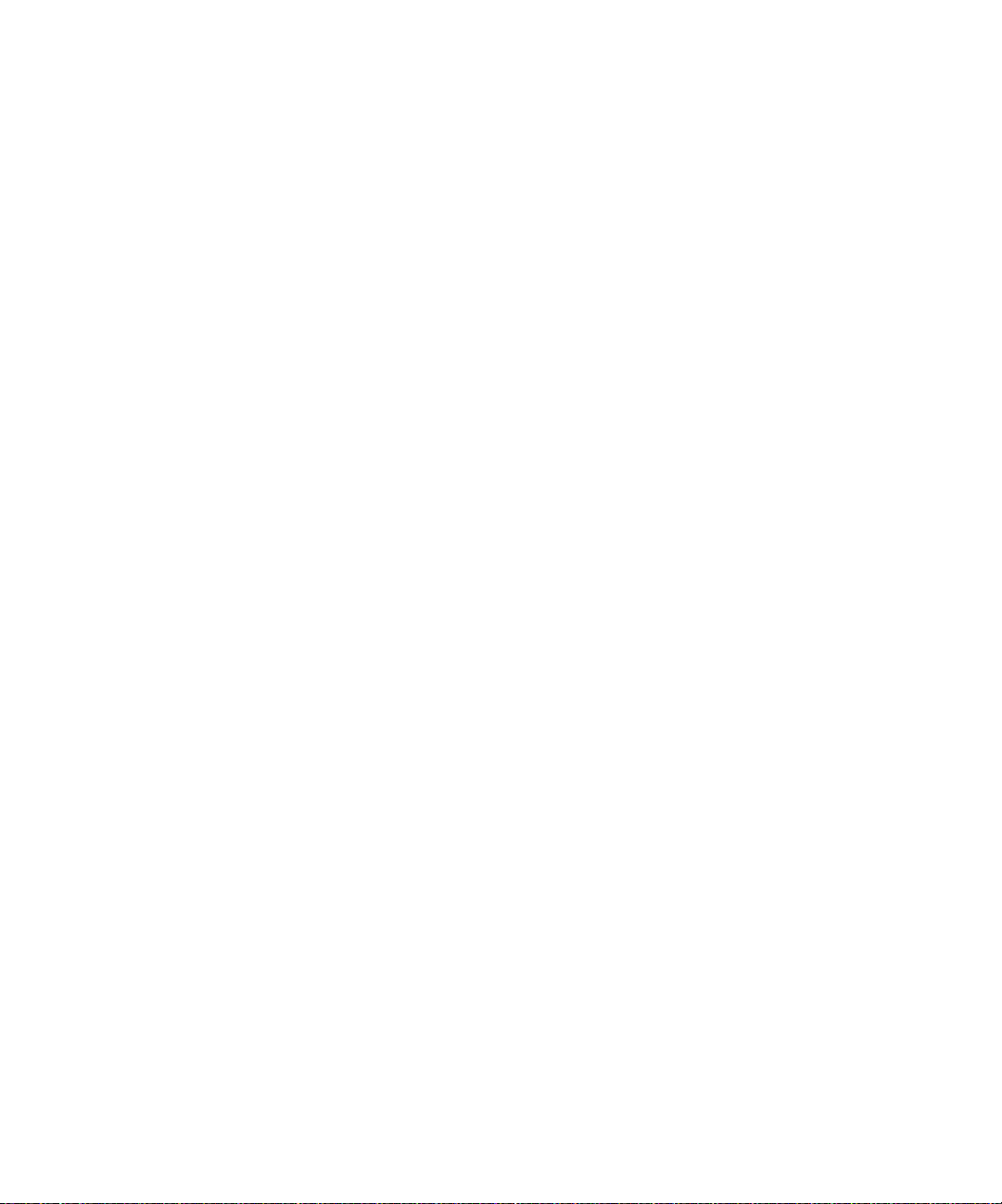
Page 13
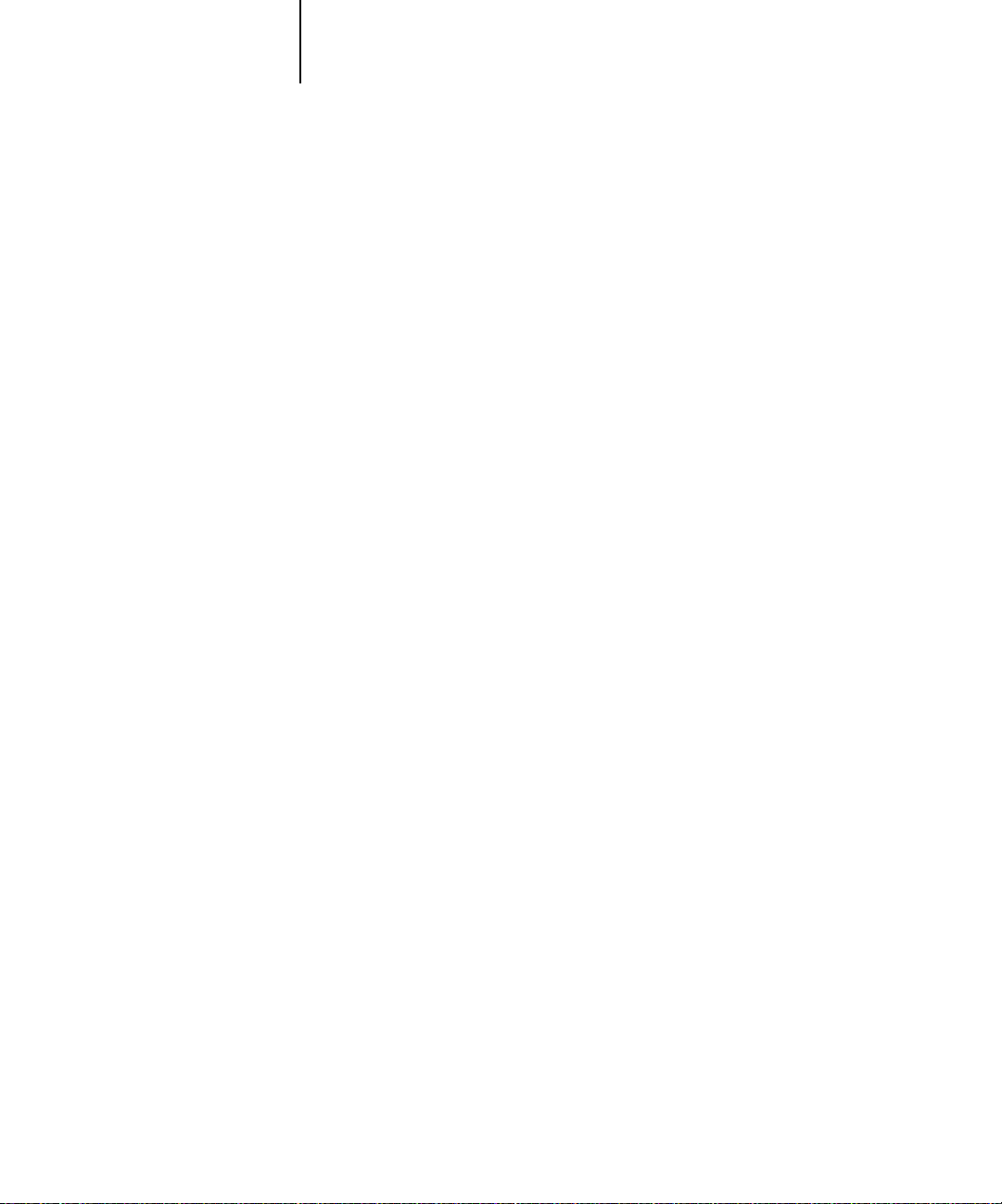
1-1 Printing from applications
1
Chapter 1: Printing from Windows Computers
This chapter describes how to print to the Fiery XJ from Windows 95, Windows 3.1x,
and Windows NT 4.0.
You can print from a networked Windows computer, or from a Windows computer
connected to the parallel port on the Fiery XJ. If you plan to print files at another
location, you should follow the procedures described in “Saving files to print at a
remote location” on page 1-11.
Another way to print from a Windows computer is to download PostScript,
Encapsulated PostScript (EPS), or Portable Document Format (PDF) files using Fiery
Downloader.
N
:
OTE
For information on setting up the Windows environment for printing with
Windows servers connected to the Fiery XJ, see the
information on how to connect to the Fiery XJ over the network, install printer
drivers, and install the Fiery utilities, see
Getting Started
Configuration Guide
.
. For
Printing from applications
Once you have installed the Fiery XJ printer driver and set it to the proper port as
described in
Simply choose the Print command from within your application.
Getting Started
, you can print directly from most Windows applications.
To achieve the best printing results from specific applications, see the
Setting options and printing from Windows 95
To print from Windows 95, use the Adobe PostScript printer driver for Windows 95.
The driver is included with the Fiery XJ user software, and uses all features of the
Fiery XJ.
Once you have installed the Adobe PostScript printer driver and Fiery XJ PostScript
Printer Description file (PPD), you can specify print settings. You can also change
settings for a particular job when you print it to the Fiery XJ. Before printing, make
sure that the correct print options are set.
Color Guide
.
Page 14
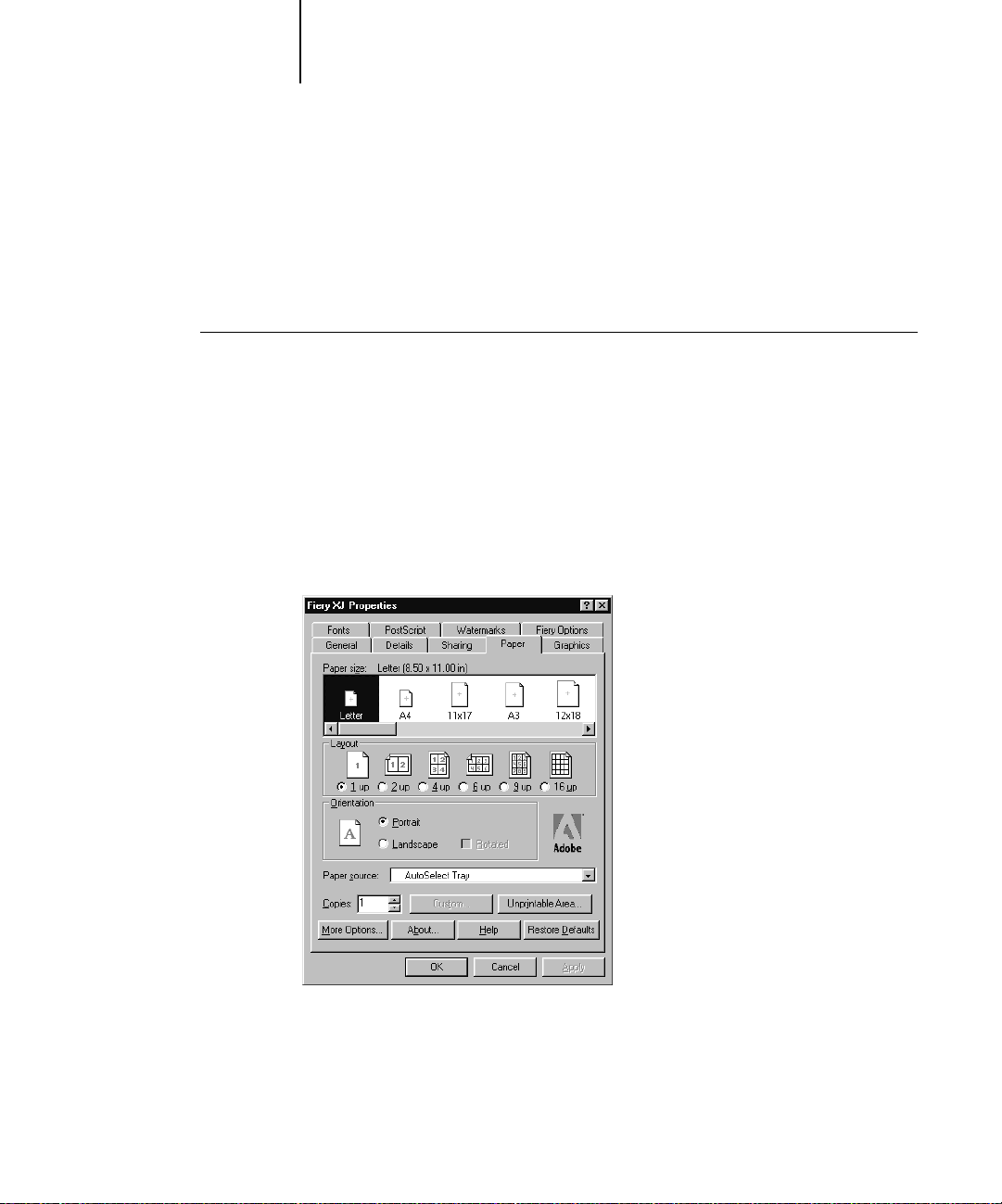
1-2 Printing from Windows Computers
1
To print from Windows 95 applications over a network, you must be connected to a
print server. This can be a Novell NetWare server, an NT server, or a UNIX server. For
information about connecting a server to the Fiery XJ, see the
you can print from Windows 95 without connecting to a print server via SMB
printing. For information about setting up SMB printing, see
Configuration Guide
Getting Started
.
. Or
TO
SET PRINT OPTIONS AND PRINT WITH THE ADOBE
FROM WINDOWS
95:
1. Double-click the My Computer icon.
2. Double-click the Printers icon.
3. Select the icon for the Fiery XJ and choose Properties from the File menu.
4. Click the Paper tab.
5. Specify the appropriate settings for the print job.
PS
PRINTER DRIVER
In the
Paper size
From the
you can specify that the job should be printed on pages in the Bypass tray. The Paper
source selection is valid for the current job only.
area, specify the page size for the job.
Paper source
pop-up menu, choose the paper tray for the job. For example,
Page 15
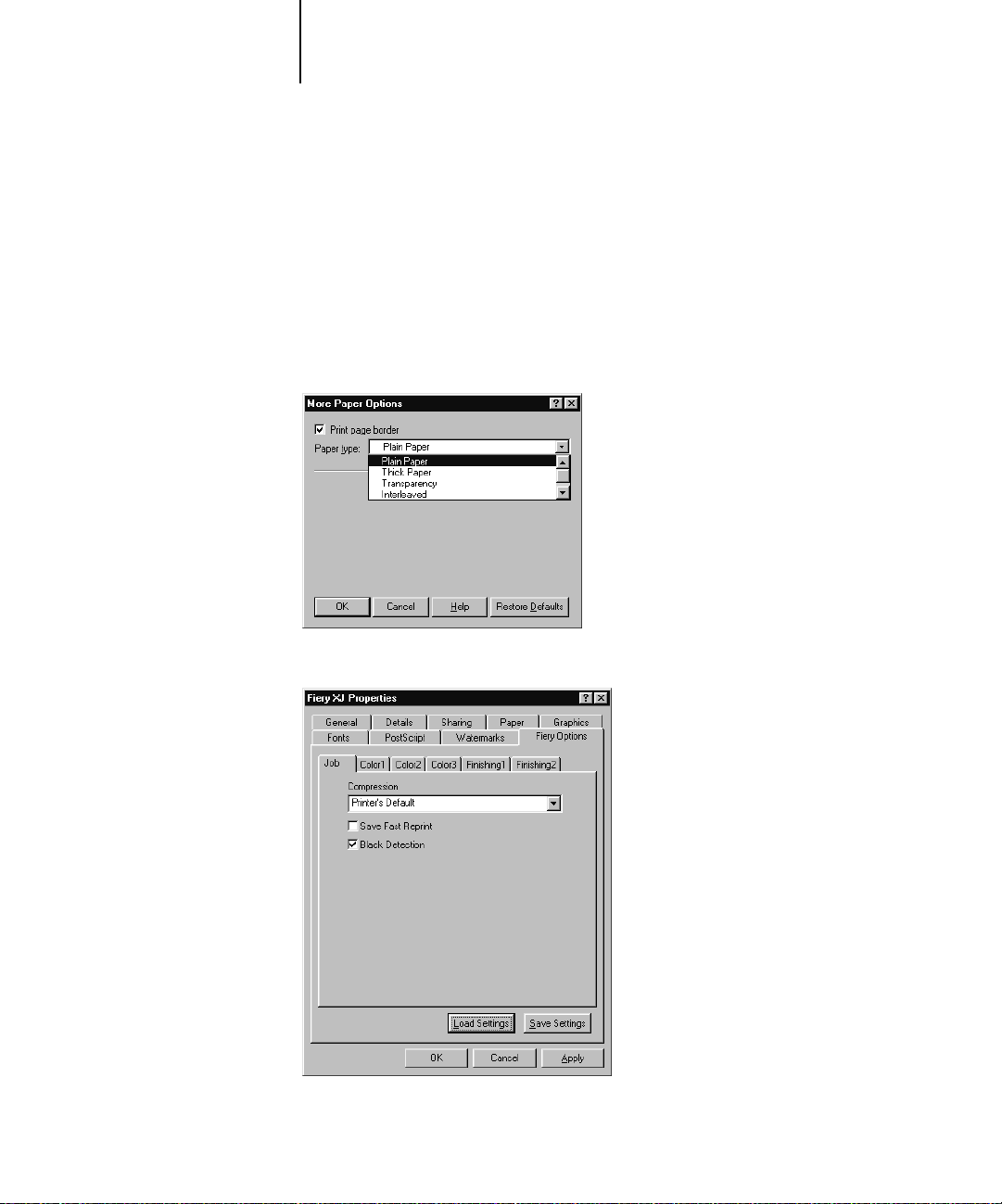
1-3 Printing from applications
1
6. To select a specific media type, click More Options.
7. From the Paper type pop-up menu, choose the type of media to use for the job and
N
OTE
If paper loaded in the selected tray is a different size, orientation, and/or media
:
type than that of the job you are sending, the Fiery XJ displays an error message and
the job will not print. You should then load the correct paper in the selected tray or
cancel the job.
click OK.
8. Click the Fiery Options tab.
Page 16
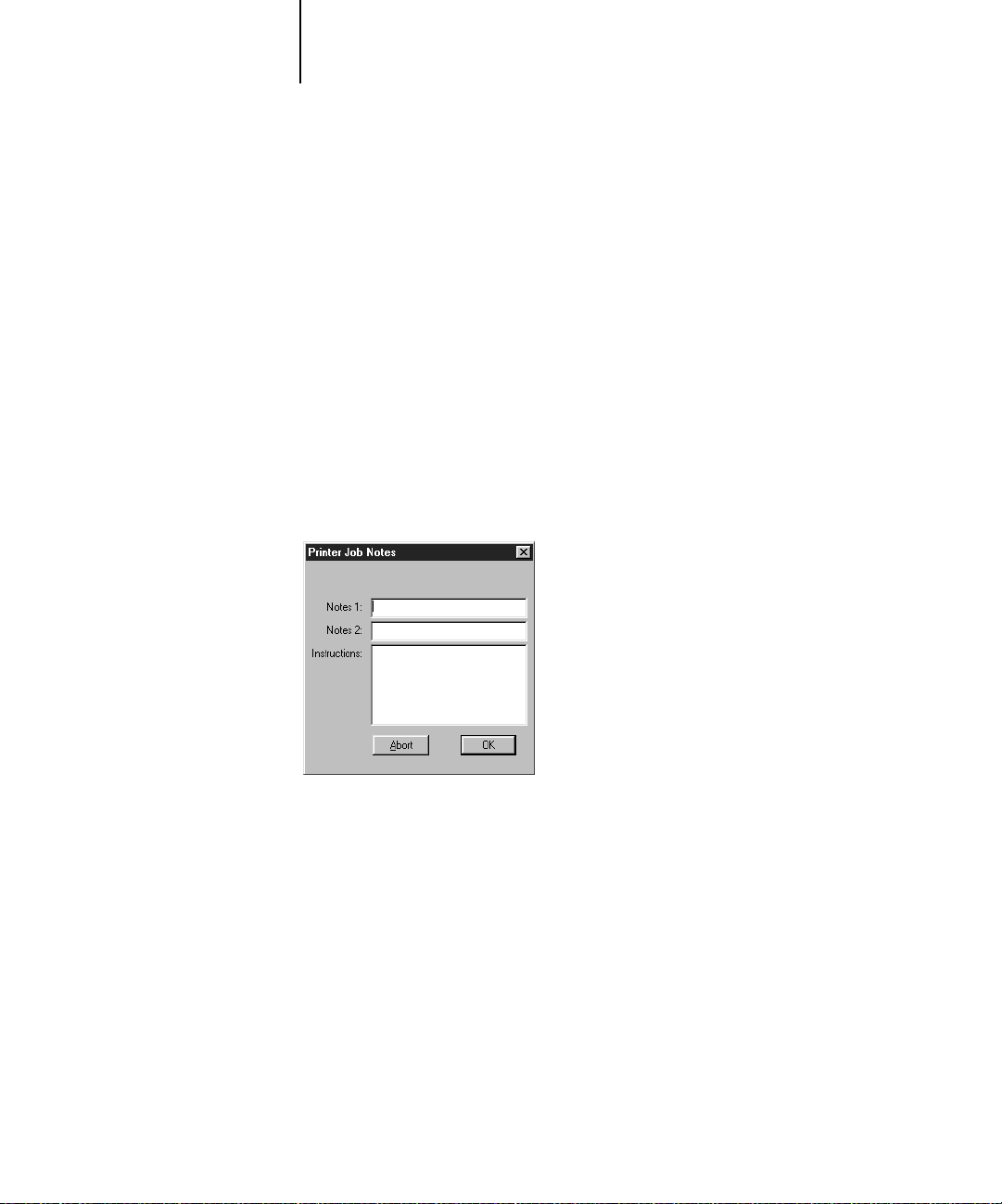
1-4 Printing from Windows Computers
1
9. Go to the Job, Color1, Color2, Color3, Finishing1, and Finishing2 tabs, and specify the
10. If you want to make the new settings the default settings, click Apply.
11. Click OK.
12. From your application, choose Print.
appropriate settings for the print job.
These print options are specific to the Fiery XJ. They override settings in Fiery XJ
Printer Setup; the settings can also be changed in the Properties dialog box with the
Command WorkStation, or in the Override Print Settings dialog box with
Fiery WebS pooler. F or information about these options and overrides, see A ppendix A,
“Print Options.”
If you choose Printer’s default, the Fiery XJ prints with the default setting entered
during Setup.
13. Enter text messages in the Notes 1 and Notes 2 areas.
Enter user and job identification information for accounting purposes, or whatever
information is required at your site. These notes will appear in the Job Log.
14. Click OK.
N
OTE: The Fiery XJ does not support printing the Cover Page from the AdobePS
printer driver.
Page 17
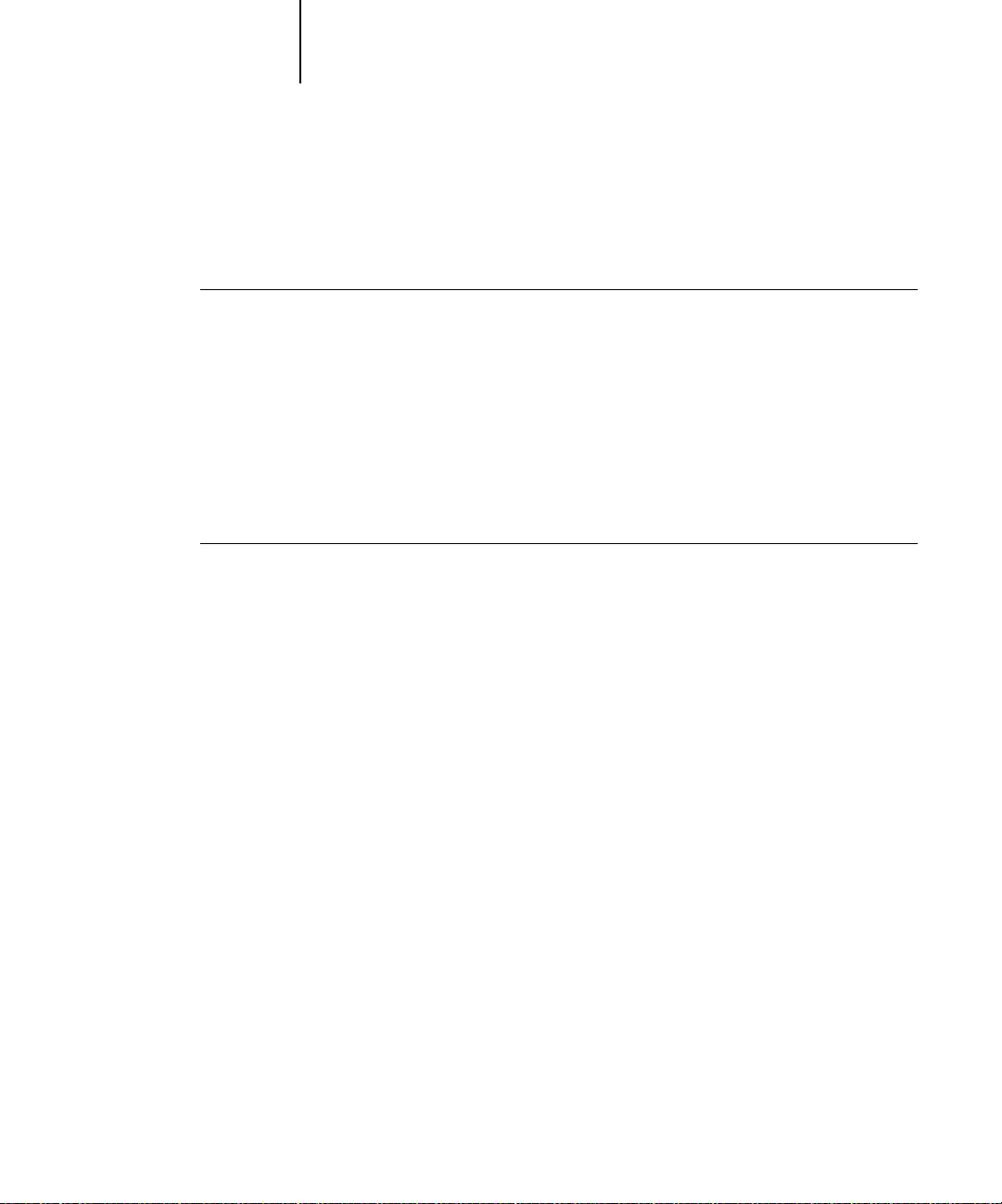
1-5 Printing from applications
1
Saving and loading print option settings
Print option settings can be saved to a settings file on your hard disk. S aving a settings
file enables you to easily load specifically configured settings for a particular job.
TO SAVE PRINT OPTION SETTINGS:
1. After configuring the options from the Job, Color1, Color2, Color3, Finishing1, and
Finishing2 tabs, click Save Settings.
2. Name the settings file and browse to a location on your hard disk where you want to
save the file.
3. Click OK.
The settings file is saved to the location you specified.
TO LOAD PRINT OPTION SETTINGS:
1. From the Fiery Options tab, click Load Settings.
2. Browse to the settings file.
3. Select the settings file from the list and click OK.
The options from the Job, Color1, Color2, Color3, Finishing1, and Finishing2 tabs
are automatically configured with the saved settings.
Setting options and printing from Windows 3.1x
To print from Windows 3.1x, use the Adobe PostScript printer driver for Windows
3.1x. The driver is included with the F iery XJ user software, and uses all features of the
Fiery XJ.
Once you have installed the Adobe PostScript printer driver and Fiery XJ PostScript
Printer Description file (PPD), you can specify print settings. You can also change
settings for a particular job when you print it to the Fiery XJ. Before printing, make
sure that the correct print options are set.
Page 18
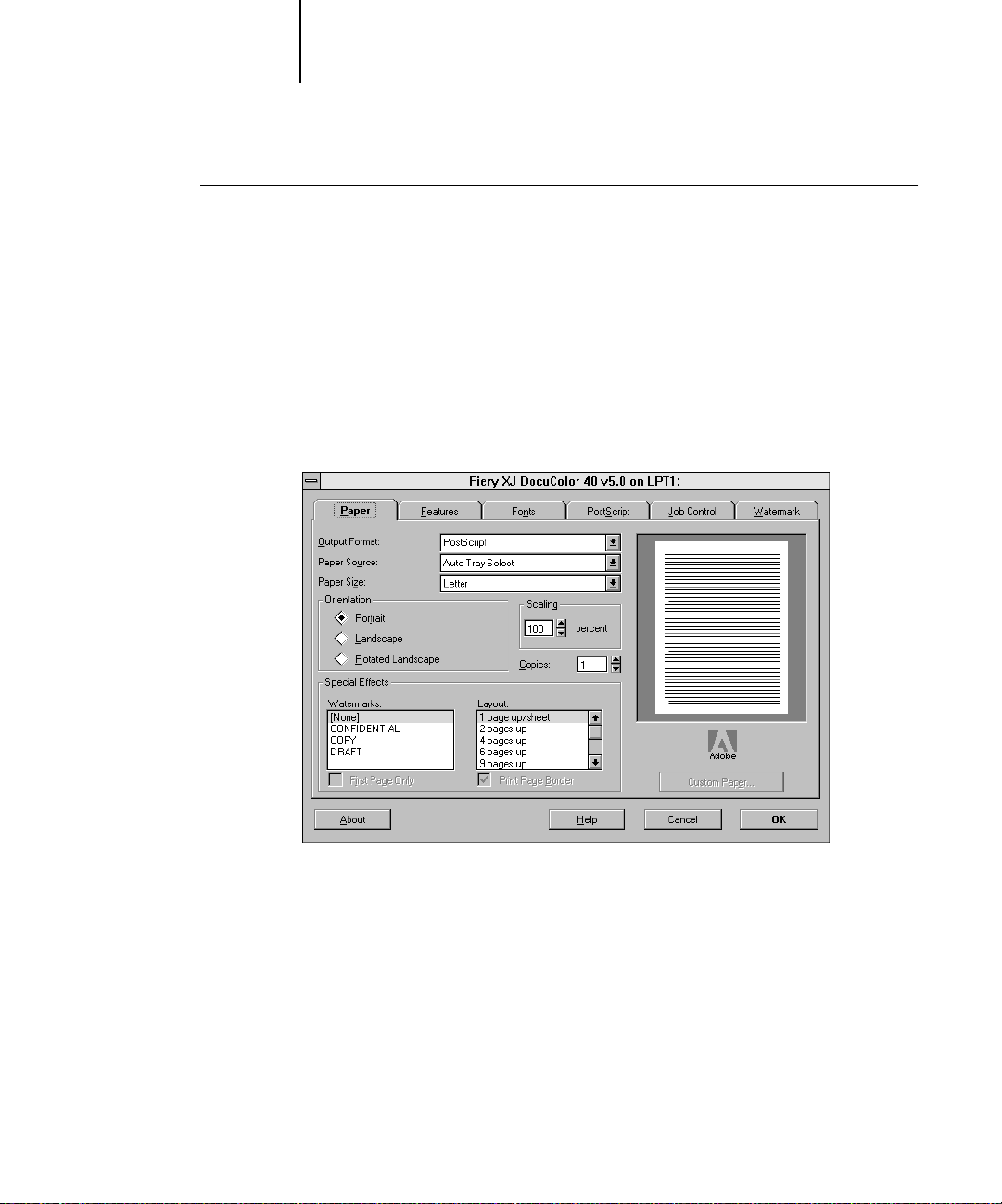
1-6 Printing from Windows Computers
1
TO SET PRINT OPTIONS AND PRINT WITH THE ADOBEPS PRINTER DRIVER
FROM WINDOWS 3.1X:
1. In the Main window, double-click the Control Panel icon.
2. Double-click the Printers icon.
3. In the Printers dialog box, select the Fiery XJ in the Installed Printers box and click
the Setup button.
4. Click the Paper tab.
5. Specify the appropriate settings for the print job.
From the Paper Source pop-up menu, choose the paper tray for the job. For example,
you can specify that the job should be printed on pages in the Bypass tray. The Paper
Source selection is valid for the current job only.
In the Paper Size pop-up menu, specify the page size for the job.
NOTE: If paper loaded in the selected tray is a different size, orientation, and/or media
type than that of the job you are sending, the Fiery XJ displays an error message and
the job will not print. You should then load the correct paper in the selected tray or
cancel the job.
Page 19
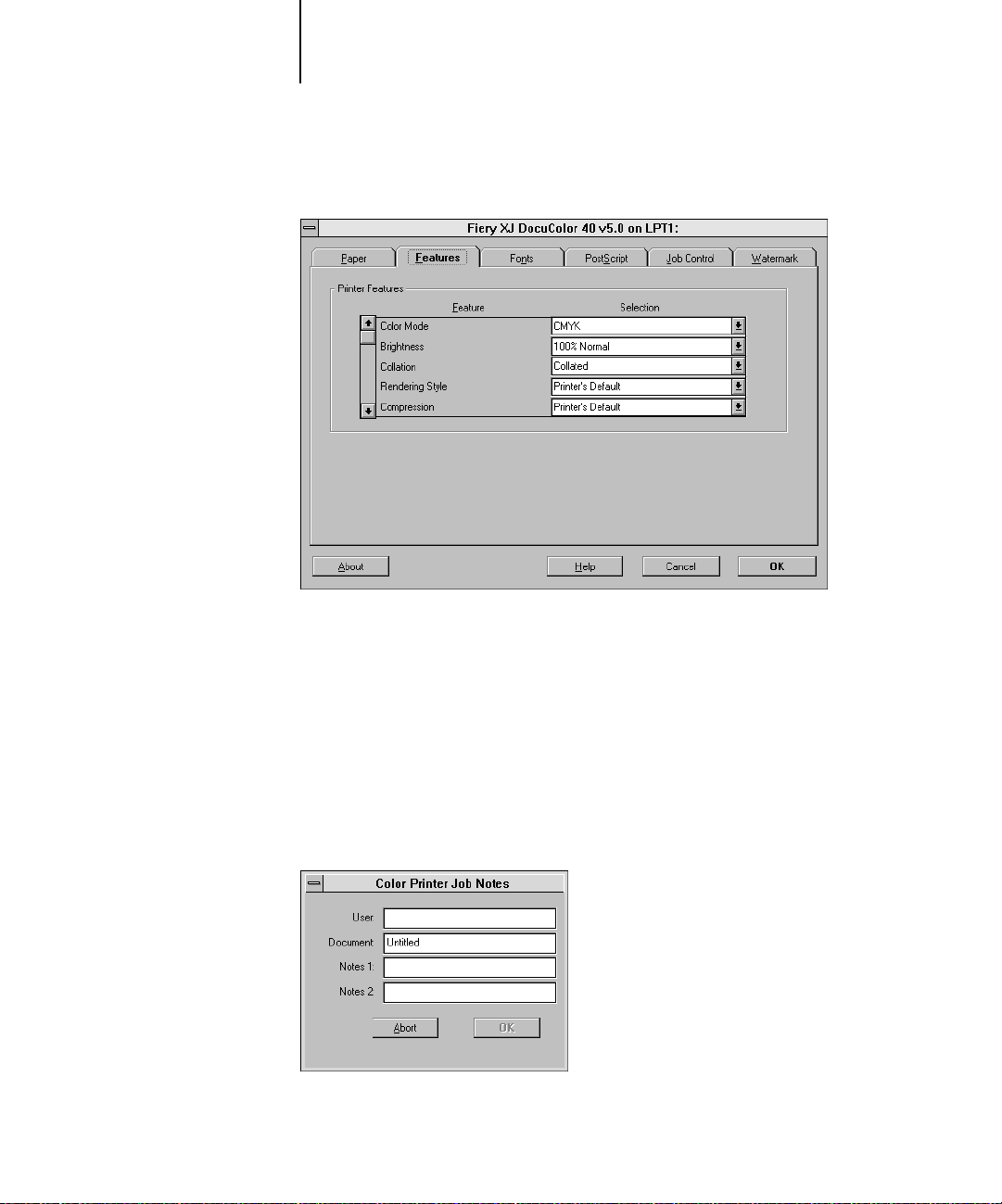
1-7 Printing from applications
1
6. Click the Features tab.
7. Specify the appropriate settings for the job and click OK.
These print options are specific to the Fiery XJ (you may need to scroll to see all the
pop-up menus). They override settings in Fiery XJ Printer Setup; the settings can also
be changed in the Properties dialog box with the Command WorkStation, or in the
Override Print Settings dialog box with Fiery WebSpooler. For information about
these options and overrides, see Appendix A, “Print Options.”
If you choose Printer’s default, the Fiery XJ prints with the default setting entered
during Setup.
8. Choose Print in your application.
Page 20
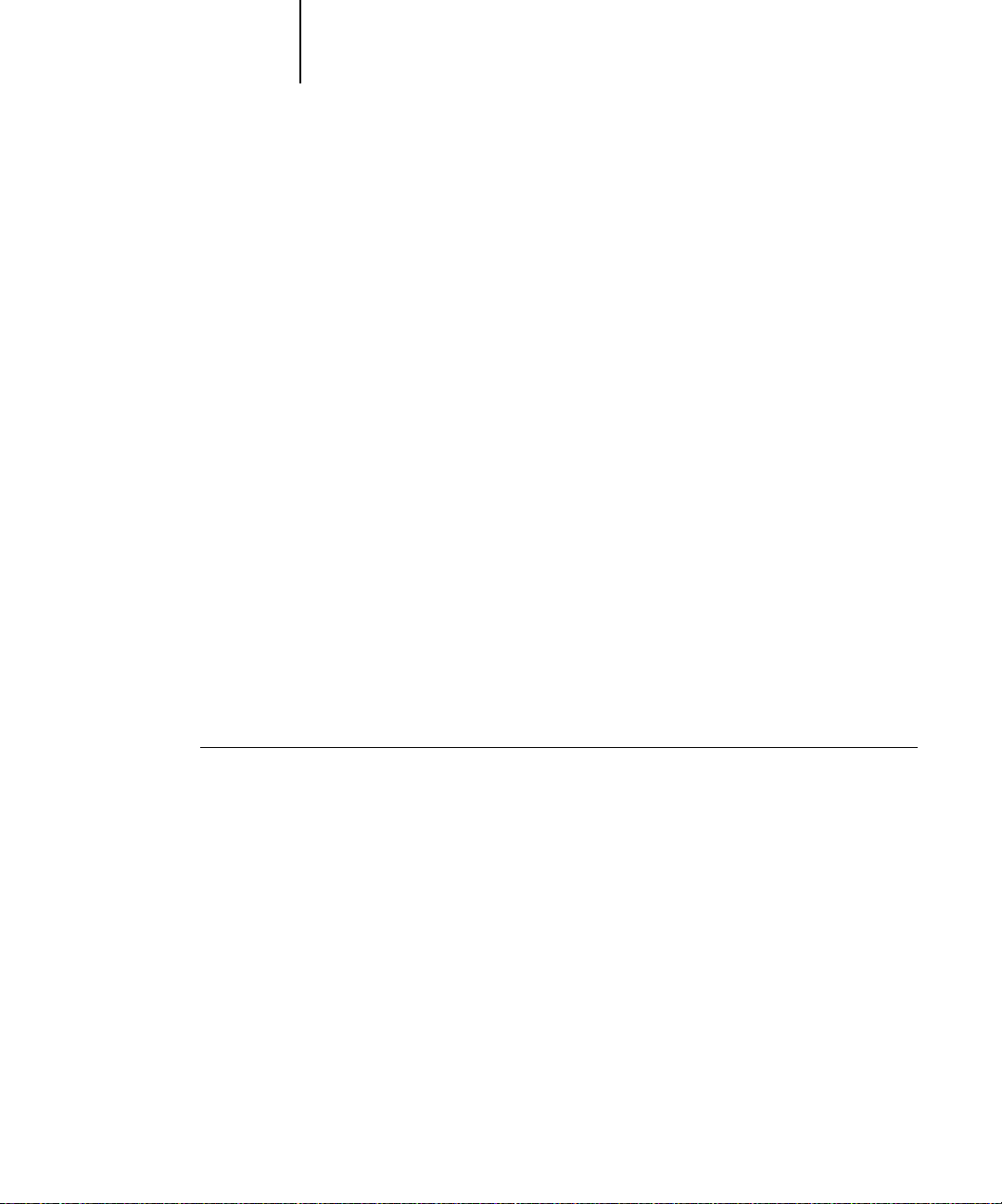
1-8 Printing from Windows Computers
1
9. If necessary, enter your name in the User area.
10. Enter text messages in the Notes 1 and Notes 2 areas.
11. Click OK.
Once you enter your name in the User area, it appears automatically in this dialog box
when you print subsequent jobs.
NOTE: This entry cannot be changed without deleting and reinstalling the printer.
Enter user and job identification information for accounting purposes, or whatever
information is required at your site. These notes will appear in the Job Log.
N
OTE: The Fiery XJ does not support printing the Cover Page from the AdobePS
printer driver.
Setting options and printing from Windows NT 4.0
You can print from Windows NT 4.0 using the Adobe PostScript printer driver
included on the User Software CD.
Once you have installed the Adobe PostScript printer driver and Fiery XJ PostScript
Printer Description file (PPD), you can specify print settings. You can also change
settings for a particular job when you print it to the Fiery XJ. Before printing, make
sure that the correct print options are set.
TO SET PRINT OPTIONS AND PRINT WITH THE ADOBE POSTSCRIPT PRINTER
DRIVER FOR WINDOWS NT 4.0:
1. Choose Print in your application and click Properties.
2. Click the Advanced tab.
Page 21
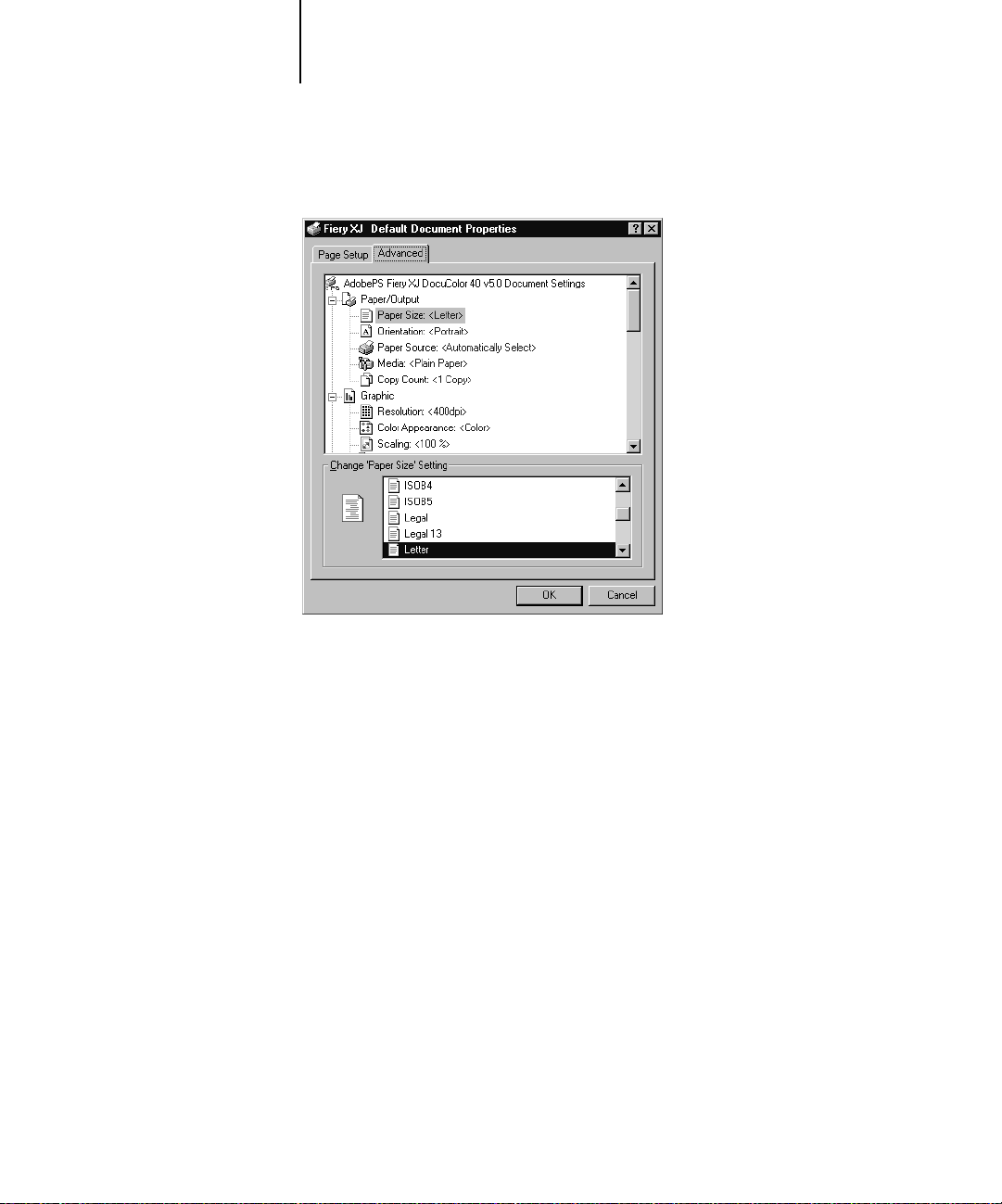
1-9 Printing from applications
1
3. Specify the appropriate settings for the print job.
In the Paper Size menu, specify the page size for the job.
From the Paper Source menu, choose the paper tray for the job. For example, you can
specify that the job should be printed on pages in the Bypass tray. The Paper Source
selection is valid for the current job only.
NOTE: If paper loaded in the selected tray is a different size, orientation, and/or media
type than that of the job you are sending, the Fiery XJ displays an error message and
the job will not print. You should then load the correct paper in the selected tray or
cancel the job.
Page 22
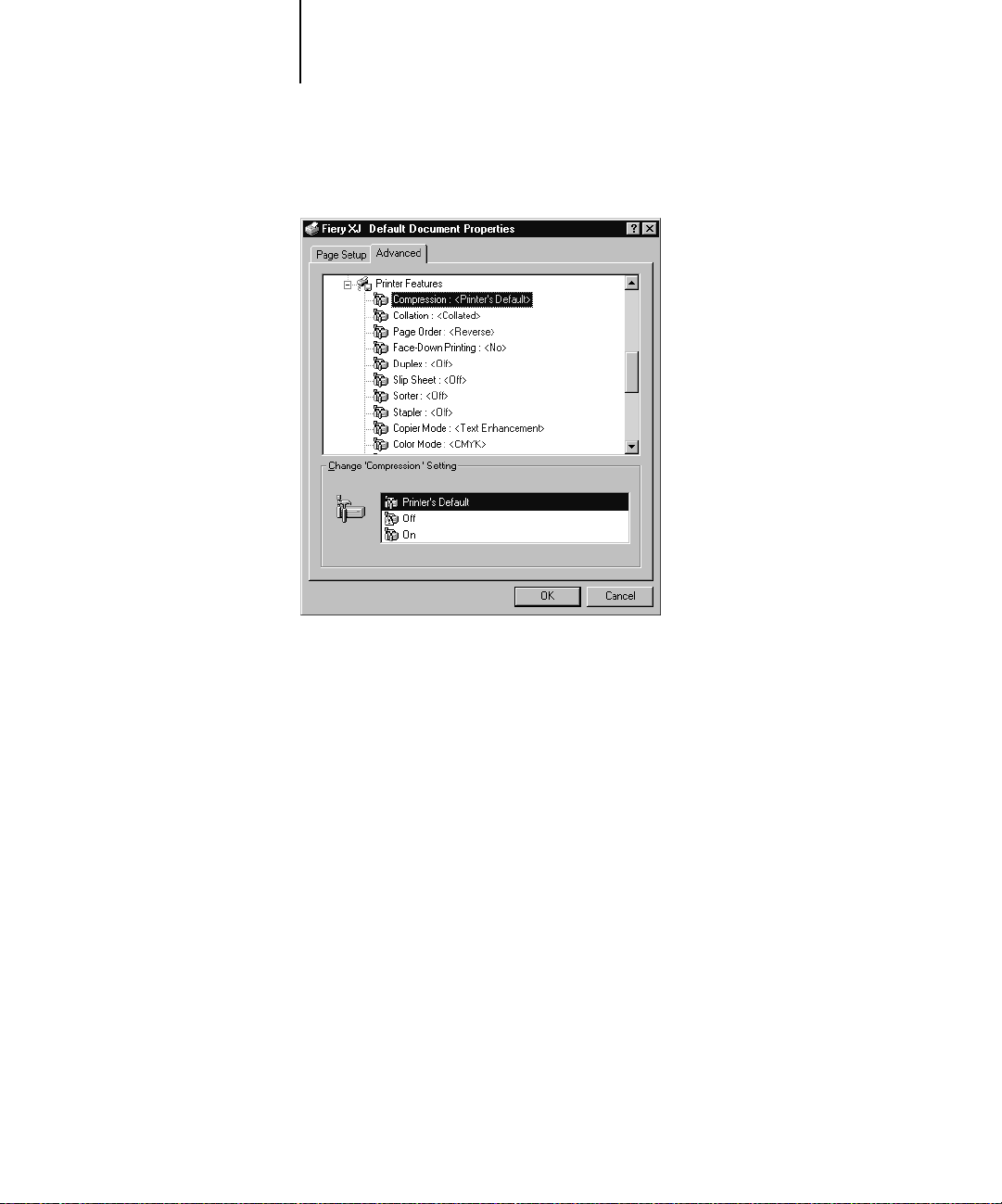
1-10 Printing from Windows Computers
1
4. Scroll down to Printer Features, and select the appropriate settings for the print job.
These print options are specific to the Fiery XJ. They override settings in Fiery XJ
Printer Setup; the settings can also be changed in the Properties dialog box with the
Command WorkStation, or in the Override Print Settings dialog box with
Fiery WebS pooler. F or information about these options and overrides, see A ppendix A,
“Print Options.”
If you choose
during Setup.
5. Click OK, then click OK in the Print dialog box.
NOTE: The Fiery XJ does not support printing the Cover Page from the Adobe
PostScript printer driver.
Printing to the parallel port
The Fiery XJ has a parallel port that enables you to print most files directly from a
Windows computer if your network administrator has connected the Windows
computer’s parallel port to the Fiery XJ parallel port.
NOTE: You cannot use Fiery Downloader through the parallel port.
Printer’s default, the Fiery XJ prints with the default setting entered
Page 23
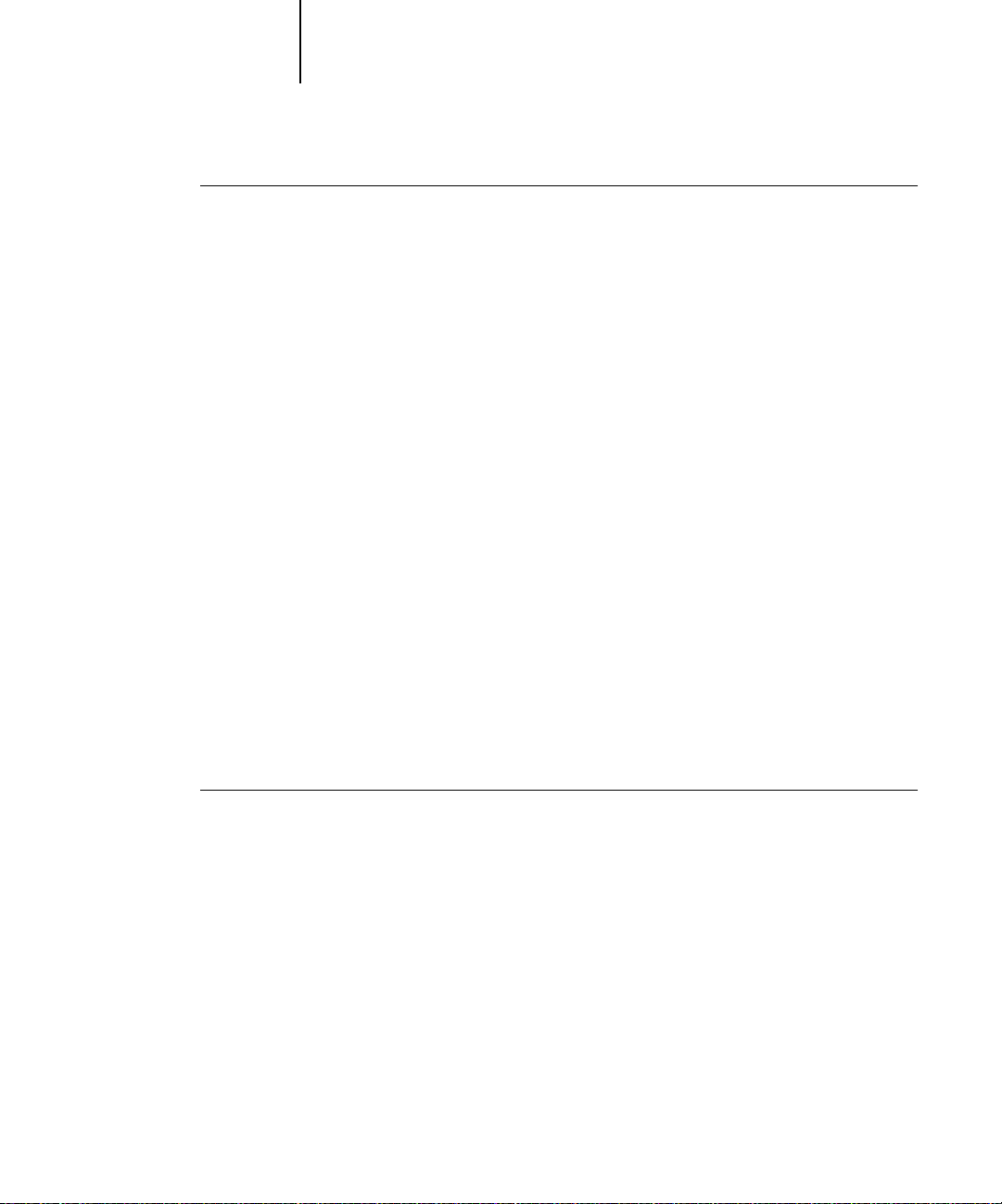
1-11 Using Fiery Downloader to print
1
TO PRINT FILES TO THE PARALLEL PORT:
1. Make sure the parallel port is enabled on the Fiery XJ.
Check with your site administrator or operator to see whether printing to the parallel
port is enabled. See Getting Started for information on setting up parallel port printing
on your Windows computer.
2. Select the printer port that is connected to the Fiery XJ parallel port.
Select one of the local ports: LPT1, LPT2, or LPT3. For instructions, see your Windows
documentation.
3. Print from within your application.
Saving files to print at a remote location
If you do not have a Fiery XJ and are preparing files to take to a service bureau or other
location, print the final files to the File port (as opposed to one of the local ports). You
can also print to the File port to create a file to be downloaded using
Fiery Downloader. For instructions, see your Windows documentation.
Using Fiery Downloader to print
Downloading files with Fiery Downloader is generally faster than printing from
application software. You can use Fiery Downloader to print PostScript, EPS, or PDF
files.
TO PRINT USING FIERY DOWNLOADER:
1. Create a PostScript, EPS, or PDF file . Specify the appr opriate print options and include
(embed) any necessary fonts that are not resident on the Fiery XJ.
For a list of fonts resident on the Fiery XJ, see Appendix B, “Font List.”
2. Launch Fiery Downloader and connect to the Fiery XJ.
For instructions on setting up Fiery Downloader, see Getting Started.
3. Select the file(s) you want to download, and specify any necessary options.
4. Click Download.
For details, see Chapter 4, “Downloading Files and Fonts.”
Page 24

Page 25

2-1 Printing from applications
2
Chapter 2:
Printing
from Mac OS
Computers
TO SELECT THE FIERY XJ AS THE CURRENT PRINTER:
You can print to the Fiery XJ just as you would print to any other printer from any
application software. First, select the Fiery XJ as the current printer in the Chooser,
and then print the file from within your application.
Another way to print from a Mac OS computer is to download PostScript,
Encapsulated PostScript (EPS), or Portable Document Format (PDF) files using Fiery
Downloader.
Printing from applications
Before you can print to the Fiery XJ from applications, you must select the F iery XJ in
the Chooser. Then, using the Adobe PostScript printer driver and the correct
PostScript Printer Description file (PPD), you can control many Fiery XJ printing
features by specifying job settings from print dialog boxes.
For information on achieving the best printing results from specific applications, see
the Color Guide.
Selecting the Fiery XJ in the Chooser
Before you print a job, make sure the Fiery XJ is the currently selected printer.
1. Make sure the Fiery XJ is connected to the network and turned on.
2. Choose Chooser from the Apple menu.
3. Click the AdobePS icon to select it.
4. If the network is divided into zones, select the zone in which the Fiery XJ is located.
Page 26

2-2 Printing from Mac OS Computers
2
5. Select the Fiery XJ by <Server Name>_<Device Name>_<Queue Name> from the
6. Make sure that AppleTalk is set to Active, and then close the Chooser window.
“Select a PostScript Printer” list.
The names of all supported printers in the zone appear in the scroll list on the right.
For information about setting up the Fiery XJ in the Chooser, see Getting Started.
NOTE: If your system administrator has not enabled the connection to the Print queue
or the Direct connection, the corresponding name will not appear in this list. For
example, if your site has an operator who controls the flow of print jobs from the
Command WorkStation, you may be able to print only to the Hold queue.
The Fiery XJ remains selected as the current printer until you choose a new printer in
the Chooser.
Setting print options and printing from Mac OS computers
In Mac OS applications, print options are set from both the P age S etup dialog box and
the Print dialog box. For details, see Appendix A, “Print Options.”
NOTE: Some default print options are set by the administrator during Setup. Check
with the administrator or the operator for information on the current server default
settings.
TO SET PRINT OPTIONS AND PRINT WITH THE ADOBEPS PRINTER DRIVER:
1. Open the file you want to print, and choose Page Setup from the application’s File
menu.
The PSPrinter Page Setup dialog box appears.
2. In the Paper pop-up menu, specify the page size for the job and click OK.
Page 27

2-3 Printing from applications
2
3. Choose Print from the application’s File menu.
OTE: Print dialog boxes vary across applications.
N
If the Print dialog box lets you select from a pop-up menu of available printers, choose
the Fiery XJ.
From the Paper Source pop-up menu, choose the paper tray for the job. For example,
you can specify that the job should be printed on pages in the Bypass tray. The Paper
Source selection is valid for the current job only.
NOTE: If paper loaded in the selected tray is a different size, orientation, and/or media
type than that of the job you are sending, the Fiery XJ displays an error message and
the job will not print. You should then load the correct paper in the selected tray or
cancel the job.
4. From the General pop-up menu, choose Job Notes.
In the Notes 1 and Notes 2 areas, enter user and job identification information for
accounting purposes, or whatever information is required at your site. These notes will
appear in the Job Log.
5. From the Job Notes pop-up menu, choose Printer Specific Options.
Page 28

2-4 Printing from Mac OS Computers
2
6. Specify the appropriate settings for the print job.
These print options are specific to the Fiery XJ (you may need to scroll to see all the
options). They override settings in Fiery XJ Printer Setup; the settings can also be
changed in the Properties dialog box with the Command WorkStation, or in the
Override Print Settings dialog box with Fiery WebSpooler. For information about
these options and overrides, see Appendix A, “Print Options.”
If you choose Printer’s default, the Fiery XJ prints with the default setting entered
during Setup.
Some PPD options are ones that could also be set from an application (for example,
Reverse Order printing or Collation). In these cases, use the PPD option to perform
the function, rather than setting it from the application. The application may not set
up the file properly for printing on the Fiery XJ and may also take longer to process.
7. If you want to make the new settings the default settings, click Save Settings.
8. Click Print.
N
OTE: The Fiery XJ does not support printing the Cover Page from the AdobePS
printer driver.
Page 29

2-5 Using Fiery Downloader to print
2
Using Fiery Downloader to print
Downloading files with Fiery Downloader is generally faster than printing from
application software. You can use Fiery Downloader to print PostScript, EPS, or PDF
files.
TO PRINT USING FIERY DOWNLOADER:
1. Create a PostScript, EPS, or PDF file . Specify the appr opriate print options and include
(embed) any necessary fonts that are not resident on the Fiery XJ.
For a list of fonts resident on the Fiery XJ, see Appendix B, “Font List.”
2. Launch Fiery Downloader and connect to the Fiery XJ.
For instructions on setting up Fiery Downloader, see Getting Started.
3. Select the file(s) you want to download, and specify any necessary options.
4. Click Download.
For details, see Chapter 4, “Downloading Files and Fonts.”
Page 30

Page 31

3-1 Printing to the Fiery XJ
3
Chapter 3:
Printing
from UNIX
Workstations
You can print to the Fiery XJ directly from UNIX workstations. Jobs printed to the
Fiery XJ are sent to the Print or Hold queue and can be manipulated from the
Command WorkStation or from Windows or Mac OS computers on the network
using Fiery WebSpooler.
NOTE: If you print to the Hold queue, an operator must intervene at the Command
WorkStation or from Fiery WebSpooler for the job to print; jobs sent to the Hold
queue are spooled to disk and held.
The queue name and Fiery XJ printer name are determined by your system
administrator. Contact your system administrator for the names of your queues.
For information about setting up printing from TCP/IP, see your UNIX system
documentation.
Printing to the Fiery XJ
You can use UNIX commands to print PostScript and text files to the Fiery XJ. In general, use basic print commands (lpr, lpq, lprm) to send print jobs to a Fiery XJ. See
UNIX manual pages or other documentation for information about UNIX commands.
NOTE: Only PostScript or text files can be printed from UNIX.
TO PRINT FROM UNIX:
• On a system running SunOS 4.1.x or another BSD-based variant, use the lpr command
to send a job to the Fiery XJ as follows:
lpr <-Pprinter> <-#copies> <filename>
For example, if the Print queue of your Fiery XJ is named print_Server, your file is
named Sample, and you want to print two copies, type:
lpr -Pprint_Server -#2 Sample
Page 32

3-2 Printing from UNIX Workstations
3
• On a system running Solaris 2.x or any System V implementation of UNIX, use the lp
command to send a job to the Fiery XJ as follows:
lp -d <printername> {-n <-#copies>} <filename>
For example, if the Print queue of your Fiery XJ is named print_Server, your file is
named Sample, and you want to print two copies, type:
lp -d print_Server -n 2 Sample
TO DISPLAY A LIST OF JOBS IN THE QUEUE:
• On a system running SunOS 4.1.x or another BSD-based variant, use the lpq command
to see printer jobs in the queue as follows:
lpq <-Pprinter>
For example, if the Print queue of your Fiery XJ is named print_Server, type:
lpq -Pprint_Server
Your workstation displays the contents of the queue.
• On a system running Solaris 2.x or any System V implementation of UNIX, use the
lpstat command to see printer jobs in the queue as follows:
lpstat -o <printername>
For example, if the Print queue of your Fiery XJ is named print_Server, type:
lpstat -o print_Server
Your workstation displays the contents of the queue.
Page 33

3-3 Printing to the Fiery XJ
3
TO REMOVE JOBS FROM THE QUEUE:
NOTE: Unless you log in as the root user, you can remove only your own jobs.
• On a system running SunOS 4.1.x or another BSD-based variant, use the lprm command
to remove jobs from the queue as follows.
lprm <-Pprinter> <job #…>
You can use the lpq command to check the job number.
For example, to remov e job number 123 from the Print queue of your Fiery XJ named
print_Server, type:
lprm -Pprint_Server 123
The lprm command reports the names of any files it removes.
• On a system running Solaris 2.x or any System V implementation of UNIX, use the
cancel command to remove jobs from the queue.
cancel <printername> <job ID>
For example, to remov e job number 123 from the Print queue of your Fiery XJ named
print_Server, type:
cancel print_Server 123
Page 34

Page 35

4-1 Using Fiery Downloader
4
Chapter 4: Downloading Files and Fonts
Fiery Downloader allows you to send PostScript, Encapsulated PostScript (EPS), and
Portable Document Format (PDF) files directly to the Fiery XJ without using the
application they were created in. It also enables you to manage printer fonts on the
Fiery XJ.
You can use Fiery Downloader from a remote workstation as well as from the
Command WorkStation. Fiery Downloader requires a network connection—you
cannot use Fiery Downloader with the parallel port. For information on supported
networking protocols, see Getting Started.
NOTE: The Windows and Mac OS versions of Fiery Downloader are fundamentally the
same; differences are noted. Single windows or dialog boxes illustrated depict the
Windows version.
Using Fiery Downloader
You can use Fiery Downloader to:
• Print PostScript, EPS, and PDF files to the Fiery XJ
• Check the status of the Fiery XJ
• Manage the PostScript printer fonts stored on the Fiery XJ hard disk (this feature
requires that the Direct connection is published on the Fiery XJ)
NOTE: Fiery Downloader was designed specifically for the Fiery XJ; you cannot use it
with any other printer. You can also use standard LaserWriter downloaders, such as the
Adobe Font Downloader, with the Fiery XJ.
TO VIEW INFORMATION WITH FIERY DOWNLOADER :
1. Double-click the Fiery Downloader icon or choose Fiery Downloader from the
Start>Programs menu.
2. Select the Fiery XJ in the Chooser window and click OK (Windows) or
Connect (Mac OS).
Page 36

4-2 Downloading Files and Fonts
4
Displays server status and user
and document name of the job
currently printing
Displays server status and user
and document name of the job
currently processing
Dynamically displays the progress
of the job
Displays the amount of available
disk space
The Fiery Downloader Status window appears and you see the Fiery Downloader
Toolbar, menus, and the status bar at the bottom of the screen.
Buttons for some menu functions appear in the Toolbar at the top of the window.
Open Click to connect to a different Fiery XJ.
Download Click to download a file or font to the Fiery XJ.
Status If you are viewing the font list, click to display the
status window for the current Fiery XJ.
Font list If you are viewing the status window, click to
display a list of printer fonts on the Fiery XJ hard
disk.
About Fiery
Downloader
(Windows only)
You can click the font list button or choose Font List from the File menu to view font
information in the window.
Click to view version information about Fiery
Downloader.
Page 37

4-3 Using Fiery Downloader
4
3. To select a different Fiery XJ, choose Open from the File menu or click the Open
button.
4. Select the Fiery XJ in the dialog box that appears, and click OK (Windows) or
Connect (Mac OS).
5. To close the status window, choose Close from the File menu; to quit Fiery Downloader ,
choose Exit (Windows) or Quit (Mac OS) from the File menu.
Printing with Fiery Downloader
Printing files Fiery Downloader is fast—generally faster than printing from within
applications. If you regularly print large files, be sure to try printing with
Fiery Downloader.
TO DOWNLOAD A FILE OR FONT WITH FIERY DOWNLOADER :
1. Use your application to generate a file.
You can save a PostScript or PDF file by selecting the appropriate option in the
application’s Print dialog box. With some applications, you can also save EPS files.
If you experience problems printing EPS files with Fiery Downloader, you can print
the file directly from the application in which you created it.
2. Launch Fiery Downloader.
3. Choose Download from the File menu or click the Download button.
Page 38

4-4 Downloading Files and Fonts
4
4. Choose the file type to display from the Files of type (Windows) or Show (Mac OS)
menu.
You can leave this at the default All Known Formats or choose All Files. All Known
Formats lists all files in formats supported by Fiery Downloader.
You can download files and fonts in the same batch. If the fonts are used by files in the
same batch, the fonts should be downloaded first.
To download fonts, you must use the Direct connection (make sure that the Direct
connection is published on the Fiery XJ). If you do not have access to the Direct
connection, you must embed any special fonts used by the file in the file when you
generate it.
5. Choose the Connection Type (Windows) or Queue (Mac OS) to which you will download
the files.
The options available to you in this menu depend on the setup at your site. The
potential selections are Print Queue (Windows) or Print (Mac OS), Hold Queue
(Windows) or Hold (Mac OS), and Direct Connection (Windows) or Direct
(Mac OS). If your administrator has not enabled one or more of these connections,
you cannot select it.
Page 39

4-5 Using Fiery Downloader
4
6. Select the filename and click Add File(s) (Windows) or Add (Mac OS).
7. To change the attributes of a file to be downloaded, select it and click Options.
PDF files cannot be printed with the Direct connection. If you choose the Direct
connection, the job is spooled to the Print queue and then printed. If the Print queue
is not enabled, the job is spooled to the Hold queue and must be released for printing
by the operator.
The File name field (Windows) displays the name of the selected file before you click
Add.
You can navigate to different drives and directories to select files to download. Click
Add All (Mac OS) to add all files in a folder.
To select multiple sequential files, select the first file and then Shift-click the last file.
Control-click to select multiple non-sequential files.
If you change your mind about a file, select the filename in the Files to Download list
and click Remove File(s) (Windows) or Remove (Mac OS).
Click Remove All (Mac OS) to remove all files from the Files to Download list.
PostScript Options dialog box (Windows) PDF Options dialog box (Windows)
PostScript Options dialog box (Mac OS)
PDF Options dialog box (Mac OS)
Page 40

4-6 Downloading Files and Fonts
4
8. Specify the following information in the dialog box and click OK.
The options you set apply only to the selected file. You can set different options, or
leave the default settings, for each file.
Copies—Specify the number of copies.
Brightness (PostScript and EPS files only)—Change the Brightness setting if a file
appears to be too dark or too light. Choose 85% for a substantially lighter image,
115% for a substantially darker image, or one of the options in between.
NOTE: Some applications, including Adobe Photoshop, provide transfer functions that
let you specify density settings for an image. If the file you are printing includes
transfer functions, the Fiery Downloader Brightness option has no effect. For more
information on using transfer functions, see the documentation for your application.
‘showpage’ after EPS files (Windows) or ‘showpage’ (Mac OS) (PostScript and EPS
files only)—In most cases, you do not need to use this option. Select the ‘showpage’
option only if an EPS file fails to print without it. This option adds a ‘showpage’
PostScript language command at the end of the print job . S ome applications omit this
necessary PostScript language command when they generate EPS files. Select this
option when printing EPS files generated by these applications. If you select this
option unnecessarily, extra blank pages may print.
If you experience problems printing EPS files with Fiery Downloader, you can print
the file directly from the application in which you created it.
Page range (PDF files only)—Specify the page range you want to print.
9. Click Download File(s) (Windows) or Download (Mac OS).
10. To cancel downloading, press Escape (Windows) or Command-. (Mac OS).
Page 41

4-7 Using Fiery Downloader
4
Downloading and managing printer fonts
The Fiery XJ includes 136 PostScript fonts; for a complete list, see Appendix B
“Font List.” In addition, two Adobe Multiple Master fonts are included and are used
for font substitution in PDF files.
NOTE: The Direct connection must be published on the Fiery XJ in order to download
and manage fonts, and to view the font list.
Before downloading a file that uses fonts not resident on the Fiery XJ, you must
download the fonts (unless the fonts are embedded in the file). To see what fonts are
resident on the Fiery XJ, choose Font List from the File menu or click the Font List
button (see page 4-9).
You can download fonts only via the Direct connection. If you do not have access to
the Direct connection, you must embed any special fonts used by the file in the file
when you generate it.
The screen fonts that correspond to the printer fonts installed on the Fiery XJ are not
automatically installed on your Windows system.
NOTE: You cannot use Fiery Downloader to download TrueType fonts. If you use
TrueType fonts in Windows, you can print them by converting them to Adobe Type 1
fonts. To do this with the Adobe PS printer driver, click the Fonts tab and set up the
Font Substitution Table as necessary.
Printer fonts and Mac OS screen fonts
Like all PostScript fonts, the fonts included with the Fiery XJ come in two forms:
printer fonts and screen fonts. The printer fonts are installed permanently on the
Fiery XJ hard disk. The screen fonts, which are included with the Fiery XJ user
software, should be installed on your Mac OS computer . I f you are using these fonts in
documents you print on a LaserWriter, they are probably already installed. If not, you
will need to install them yourself. For instructions, see Getting Started.
Page 42

4-8 Downloading Files and Fonts
4
Occasionally, you may want to use Adobe Type 1 (Windows) or PostScript (Mac OS)
fonts that are not included with the Fiery XJ. If so, you will need to install both the
screen fonts and the printer fonts on your computer . To do this, follow the instructions
from the font manufacturer.
Downloading printer fonts to the Fiery XJ
In general, each time you print from within a Mac OS application, the application
automatically downloads any fonts used in your document that are not already
installed on the Fiery XJ, as long as the printer fonts are installed in your
System Folder. These fonts remain in the Fiery XJ only until your document has
printed. If you print the same document again, your application must download the
fonts again.
If you regularly use one or more fonts from Windows or Mac OS applications that are
not already installed in the Fiery XJ, you can save time by downloading them to the
Fiery XJ hard disk with Fiery Downloader. Fonts you download to the Fiery XJ hard
disk remain installed until you remove them using Fiery Downloader, no matter how
many times the Fiery XJ is turned off and on. You’ll probably want to download fonts
you use on a regular basis to the Fiery XJ hard disk.
Before you download P ostScript or EPS files with F iery Downloader, make sure that all
fonts included in your file are installed on the Fiery XJ or embedded in your file;
otherwise the text in these fonts will not print correctly and may not print at all. For
PDF files, font substitution occurs automatically for fonts not installed on the
Fiery XJ. Two multiple master fonts (a serif font and a sans serif font) stored on the
Fiery XJ are used exclusively for substitution with PDF files.
Page 43

4-9 Using Fiery Downloader
4
TO VIEW FONT INFORMATION, UPDATE, PRINT , AND DELETE FONTS:
• Choose Font List from the File menu or click the Font List button.
The Font List window appears with Update, Print, and Delete buttons in the title bar.
The printer fonts included with the Fiery XJ (resident fonts) are locked. Locked fonts
appear with a lock icon next to the name and cannot be deleted.
Click to print the font list to the Print queue
Click to update the information
in the font list window
Lock icon
Select a font and click to delete it
Page 44

Page 45

5-1 Fiery WebTools
5
Chapter 5:
Tracking
and Managing
Print Jobs
Fiery XJ user software includes a variety of tools that allow you to track and manage
print jobs. The particular tools, and the access privileges for them, that are available to
you depend on the conditions implemented by your site administrator.
The Command WorkStation and Fiery WebS pooler pro vide the capability to view and
control the flow of print jobs to the Fiery XJ. If the administrator has set Administrator
and Operator passwords in Setup, you need one of these passwords to perform most
Command WorkStation and Fiery WebSpooler functions. For information on these
tools and the access privileges needed to use them, see the Job Management Guide.
The Status WebTool does not require any special access privileges. If the administrator
has enabled Web Services in Setup and has provided you with the IP address of the
Fiery XJ, you can use the Status W ebTool to monitor the status of print jobs as they are
rasterized and printed.
Fiery WebTools
Fiery WebTools reside on the Fiery XJ but can be accessed over the network from a
variety of platforms. The Fiery XJ has a home page that lets remote users view server
functions and manipulate jobs. For an overview of the Fiery WebTools and
information on how to access them, see the Job Management Guide. This chapter
describes only the Status WebTool and WebLink.
TO ACCESS THE FIERY WEBTOOLS:
1. Start up your Internet browser application.
See Getting Started for information about supported platforms and browsers.
2. Enter the IP address or the DNS name of the Fiery XJ.
Check with the operator or administrator for this information.
3. When the Fiery XJ home page appears, click to select one of the Fiery WebTools.
Move the cursor over the buttons to display information about the selections.
Page 46

5-2 Tracking and Managing Print Jobs
5
Checking Fiery XJ status with the Status WebTool
You can use the Status WebTool to see what jobs are currently processing and printing.
To access the Status W ebTool, point your browser to the Fiery XJ home page and click
the Status button. The current RIP Status and Printer Status appear in the window.
To open a new browser window for the Status display, click Float. You can then close
other browser windows and leave the Status window open to continue checking the
status of the Fiery XJ. As long as you keep the Status window open, it is dynamically
updated.
To obtain more information about the status of jobs, use Fiery WebSpooler or the
Command WorkStation. For information about them, see the Job Management Guide.
Accessing information with the WebLink WebTool
The WebLink button on the Fiery XJ home page provides a link to another web page
or to multiple web pages, provided you have a valid Internet connection. The
administrator at your site can set the WebLink destination. Check your Fiery XJ
WebLink for any information available there.
Page 47

A-1 Print Options
A
Appendix A: Print Options
Print options give you access to all the special features of your copier and Fiery XJ.
Print options can be specified in several places—in Fiery XJ Setup, from the printing
application, from Fiery Downloader, from the Command WorkStation, or from
Fiery WebSpooler. The table in this appendix briefly describes each print option, gives
its default setting, and provides information on any constraints or requirements in
effect.
Where to set print options
• Some settings are specified during Setup by the administrator. For information on
the current default server settings, check with the administrator or the operator.
• From applications
With the Adobe PostScript printer drivers (included in your user software), you can
specify and override job settings when you print a job. See Chapter 1, “Printing
from Windows Computers” and Chapter 2, “Printing from Mac OS Computers”
for information about specifying job settings from applications.
• From Fiery Downloader
Only a few settings—Page Range (for PDF files only), Copies, and Brightness—can
be specified when printing jobs with Fiery Downloader. To change options in
Fiery Downloader, select a job in the Files to be Downloaded (Windows) or Files to
Download (Mac OS) list and click Options. For more information, see Chapter 4,
“Downloading Files and Fonts”.
• Overrides from the Command WorkStation and from Fiery WebSpooler
To change job settings from the Command WorkStation, double-click a job to
display the Properties dialog box. To change job settings from Fiery WebSpooler,
double-click a job to display the Override Print Settings dialog box. For more
information, see the Job Management Guide.
Page 48

A-2 Print Options
A
Print option override hierarchy
In the following table, underlined settings in the “Option and settings” column
indicate default printer driver settings (PPD defaults). If no setting is underlined, a
default setting for this option has been specified in Fiery XJ Setup. To find out about
the current Setup defaults, print the Configuration page from the Command
WorkStation or from the Fiery XJ Control Panel.
The override hierarchy is as follows:
• A user’s printer driver settings override the Fiery XJ Setup settings.
• Settings made from the Command WorkStation or Fiery WebSpooler override the
user’s printer driver settings.
Option and settings:
(Default setting is underlined)
Black Detection
Off/On
Brightness
85% Lightest/90% Lighter/95% Light/
100% Normal
110% Darker/115% Darkest
CMYK Simulation
SWOP-Coated/DIC/Euroscale/
Custom-1/Custom-2/Custom-3/
Custom-4/Custom-5/
None
CMYK Simulation Method
Quick/Full
/105% Dark/
Description:
Select Off if your job consists of
black-only text pages combined with a
significant number of color pages.
Select
On if you are printing a
predominantly black and white job.
Select 85% for a substantially lighter
image,
115% for a substantially darker
image, or one of the settings in between.
Specify the simulation goal to be used for
the current print job.
Select Quick to utilize one-dimensional
transfer curves to adjust density output of
individual color channels.
Select
Full to utilize four-dimensional
transfer curves, which adjust for hue as
well as density of individual color
channels.
Requirements, constraints,
and information:
For more information, see page A-9 and
the Color Guide.
The default setting for printing reflects
the CMYK Simulation setting specified
in Fiery XJ Color Setup.
For more information, see page A-6 and
the Color Guide.
The default setting for printing reflects
the CMYK Simulation setting specified
in Fiery XJ Color Setup.
For more information, see the Color
Guide.
Page 49

A-3 Print Options
A
Option and settings:
(Default setting is underlined)
Collation
/Uncollated
Collated
Color Mode
CMYK/Grayscale
Combine Separations
On/Off
Compression
Off/On
Description:
Specify how to output
multiple-page/multiple-copy jobs.
Specify the color mode for the current
print job.
Select
CMYK for a full-color document.
Select
Grayscale for a grayscale or
black-and-white document.
When printing separations from a
desktop publishing application:
Select
On to combine separations on a
single page.
Select
Off to view separations as four
individual black-and-white pages each
representing one color plate.
Select Off to disable compression for
printing very complex images. This
requires a significant amount of memory
to process and print; however, images
print faster with the best possible image
quality.
Select
On to enable compression when
printing multiple-page jobs that do not
consist of complex images.
Requirements, constraints,
and information:
The default setting for printing reflects
the Color Mode setting specified in
Fiery XJ PS Setup.
For more information, see page A-7.
The default setting for printing reflects
the Compression setting specified in
Fiery XJ PS Setup.
For more information, see the Color
Guide.
Copies
Document Facing
ace Up/Face Down
F
Duplex
/Top-Top/Top-Bottom
Off
Specify the number of copies of the job to
print.
Select Face Down to have your print job
exit the copier with the printed image
face-down.
Select
Face Up to have your print job exit
the copier with the printed image
face-up.
Use this option to specify whether the job
should print single-sided or double-sided
(duplex), by specifying the orientation of
printed images.
For more information on duplex
printing, see page A-8.
Page 50

A-4 Print Options
A
Option and settings:
(Default setting is underlined)
Media Type
aper/Transparency/Thick Paper/
Plain P
Interleaved/Opaque Film
Notes 1 and Notes 2
(Other) Gamma
1.0/1.2/1.4/1.6/1.8/2.0/
/2.4/2.6/2.8/3.0
2.2
(Other) Phosphors
Hitachi EBU/Hitachi-Ikegami/NTSC/
Radius Pivot/SMPTE
/Trinitron
Description:
Select Plain Paper if you will be printing
on standard bond copier paper.
Select
Transparency if you will be printing
on a transparency.
Select
Thick Paper if you will be printing
on heavy paper stock.
Select
Interleaved if you will be printing
multiple transparencies with blank paper
separators.
Select
Opaque Film if you will be printing
on opaque film.
These fields appear in the Printer Job
Notes dialog box (Windows) or
Job Notes pop-up menu (Mac OS). Use
them to enter special information about
the job.
Specify a source gamma value for
printing RGB images, objects, and text.
Specify a source phosphors value for
printing RGB images, objects, and text.
Requirements, constraints,
and information:
For more information, see page A-9.
The Notes 1 and Notes 2 fields each have
a 32-character limit.
To enable this option, RGB Source must
be set to
For more information, see the Color
Guide.
To enable this option, RGB Source must
be set to
For more information, see the Color
Guide.
Other.
Other.
(Other) White Point
5000 K (D50)
6500 K (D65)/7500 K/9300 K
Page Order
Forward/Re
/5500 K/
verse
Specify a source white point value for
printing RGB images, objects, and text.
Select Forward to print the pages of your
job from first to last.
Select
Reverse to print the pages of your
job from last to first.
To enable this option, RGB Source must
be set to
For more information, see the Color
Guide.
N
the Rendering Style option set to
Solid Color.
The default setting for printing reflects
the Page Order setting specified in
Fiery XJ PS Setup.
To enable the
Compression must be set to
Other.
OTE: This option is most effective with
Reverse setting,
On.
Page 51

A-5 Print Options
A
Option and settings:
(Default setting is underlined)
Page Range
/Even/Odd/Range (1-3, 5, 7)
All
Paper Source
utoSelect/Tray 1/Tray 2/Tray 3/
A
Bypass Tray
Rendering Style
Photographic/Presentation/Solid
Color/None
RGB Source
EFIRGB/sRGB (PC)/Apple Standard/
Other/Off
Description:
Specify which pages of the document to
print. To print a contiguous page range,
specify the first and last page numbers of
the range separated by a hyphen. To print
non-contiguous pages, specify the page
numbers using commas as separators.
Select the paper tray to use for your job. The AutoSelect setting automatically
Specify a default color rendering
dictionary (CRD) to be used when you
print RGB images, objects, and text.
Specify a source color space definition for
printing RGB images, objects, and text.
Select
EFIRGB, sRGB (PC), or
Apple Standard to set the gamma, white
point, and phosphors values at preset
levels.
Select
Other to make custom adjustments
to gamma, phosphors, and white point
values. See the (Other) Gamma, (Other)
Phosphors, and (Other) White Point
print options.
Select
Off to disable any RGB source.
Requirements, constraints,
and information:
selects the tray containing the paper size
specified for the job.
The default setting for printing reflects
the Default CRD setting specified in
Fiery XJ Color Setup.
For more information, see page A-9.
The default setting for printing reflects
the RGB Source setting specified in
Fiery XJ Color Setup.
Save Fast Reprint
/On
Off
Scale
25% to 400%
Specify whether or not to save a job’s
raster data to disk after printing, so the
data will be available later for reprinting
(without reRIPping).
Specify a scaling value for your print job. This option can be set from the printer
With Save F ast Reprint set to
option settings, in addition to the
Fiery XJ’s current calibration state,
remain with the saved raster data each
time the job is reprinted. To print the job
with new print option settings and with
new calibration data, you must remove
raster and reRIP the job.
driver only.
On, all print
Page 52

A-6 Print Options
A
Option and settings:
(Default setting is underlined)
Slip Sheet
On/Off
Sorter Mode
/On
Off
Spot Color Matching
Off/On
Stapler Mode
/On
Off
Description:
Specify whether to insert a slip sheet
between copies of multiple-copy jobs.
Specify how to output
multiple-page/multiple-copy jobs.
Select Off to print specified PANTONE
colors in your job using the current
CMYK Simulation and CMYK
Simulation Method.
Select
On to activate the PANTONE
Lookup Table. The Fiery XJ prints
specified PANTONE colors in your job
by matching the CMYK print blend to
the same color from the PANTONE
library.
Specify whether or not to staple
completed print jobs.
Requirements, constraints,
and information:
The default setting for printing reflects
the Spot Color Matching setting specified
in Fiery XJ Color Setup.
For more information, see the Color
Guide.
To enable this option, Sorter Mode must
be set to
Sort.
More about print options
The following sections provide additional information about print options. See the
table above for information on the settings, requirements, and constraints in effect for
these options.
CMYK Simulation
CMYK Simulation allows you to change the simulation goal for the current print job
only. As the job begins processing, the simulation goal selected in CMYK Simulation is
applied before printing.
NOTE: Choosing Printer’s default results in the job being printed with the simulation
goal currently set on the Fiery XJ.
SWOP-Coated—Uses the United States press standard.
DIC—Uses the Japanese press standard.
Euroscale—Uses the European press standard.
Page 53

A-7 Print Options
A
Custom-1—Uses a custom simulation goal. Before selecting this setting, you are
required to create a new simulation goal with Fiery Print Calibrator and name the
simulation goal exactly as follows: Custom-1.
Custom-2—Uses a second custom simulation goal. Before selecting this setting, you are
required to create a new simulation goal with Fiery Print Calibrator and name the
simulation goal exactly as follows: Custom-2.
Custom-3—Uses a third custom simulation goal. Before selecting this setting, you are
required to create a new simulation goal with Fiery Print Calibrator and name the
simulation goal exactly as follows: Custom-3.
Custom-4—Uses a fourth custom simulation goal. Before selecting this setting, you are
required to create a new simulation goal with Fiery Print Calibrator and name the
simulation goal exactly as follows: Custom-4.
Custom-5—Uses a fifth custom simulation goal. Before selecting this setting, you are
required to create a new simulation goal with Fiery Print Calibrator and name the
simulation goal exactly as follows: Custom-5.
None—Uses no simulation goal. Select this setting when the CMYK data for your job
has already been separated for your specific printer (for example, when using the Color
Management System built into your computer to convert the CMYK data to the
printer’s color space).
For more information about calibration, see the Job Management Guide.
Color Mode
CMYK—Disables Copier Mode settings and enables Sharpness settings. In this mode,
RGB to CMYK color conversions are performed by the Fiery XJ.
Grayscale—Disables Copier Mode and Sharpness settings.
Combine Separations
The Combine Separations option specifies whether to combine color separations
(created in desktop publishing applications such as QuarkXPress or A dobe P ageMaker)
on a single page to simulate printing on a press from film separations. It allows you to
proof overprinting, trapping, and other four-color printing effects before having film
separations created. It also enables you to combine Desktop Color Separations (DCS)
format files to print them at full resolution instead of printing the low-resolution
master file. Selecting the appropriate color rendering dictionary (CRD) setting for the
type of image you are printing ensures optimal color output on the Fiery XJ.
Page 54

A-8 Print Options
1
2
1
2
A
Y our job must hav e been printed as color separations or DCS format when you printed
it from your application. If you did not print the job in this manner, the Combine
Separations option has no effect.
Duplex
The following restrictions apply for duplex (two-sided) printing:
• Automatic and manual duplex printing is for plain paper only.
• Neither automatic nor manual duplex printing is available for transparencies.
TO PRINT DUPLEX PAGES:
1. Choose Print in your application, and locate the Duplex print option.
The location of Fiery XJ print options varies, depending on the printer driver you are
using.
2. Choose one of the Duplex settings:
—Prints the top of the image on side 1 on the same edge of the page as the top
Top-Top
of the image on side 2.
Top-Bottom—Prints the top of the image on side 1 on the opposite edge of the page
from the top of the image on side 2.
The following table shows how the Duplex settings correspond to printed output:
Top-Top Top-Bottom
Portrait
1 2
Landscape
1 2
Page 55

A-9 Print Options
A
Media Type
The Media Type option allows you to select the type of media for loading into the
bypass tray.
Plain Paper—Standard bond paper from 20 lb to 28 lb (80 g/m
Transparency—Transparency sheets
Thick Paper—Paper heavier than 28 lb, up to 60 lb cover or 90 lb index (163 g/m
Interleaved—Multiple transparency sheets inserted with blank, plain paper separators.
With Interleaved selected, the transparencies are fed from the bypass tray and the paper
separators are fed from the paper tray.
Opaque Film—Opaque film sheets.
Rendering Style
Use this option to select a default color rendering dictionary (CRD) to be used when
you print RGB images, objects, and text.
2
to 105 g/m2)
2
)
Photographic—Optimizes the range of colors on the Fiery XJ to produce the best
results for photographic or bitmapped images.
Presentation—Optimizes the output of pure, saturated colors such as those used in
business presentations.
Solid Color—Most useful for printing spot colors such as those found in company
logos or corporate charts and graphs.
Page 56

Page 57

B-1 Font List
B
Appendix B:
Font List
This appendix lists the built-in printer fonts included with your Fiery XJ.
PostScript printer fonts
Listed below are the 136 built-in PostScript printer fonts on the Fiery XJ. In addition
to the fonts listed below, two Adobe Multiple Master fonts are included and are used
for font substitution in PDF files.
NOTE: For Mac OS computers, install the corresponding screen fonts from the User
Software CD. For instructions, see Getting Started.
Adobe Type 1 fonts
The Fiery XJ includes 117 Adobe Type 1 fonts:
• The Mac OS column lists the name as it appears on the Font menu on a Mac OS
computer. For example, in most applications, to use “Bodoni-Bold,” choose Bodoni
Bold from the Font menu.
• The Windows menu name is the name as it appears on the Font menu on a
Windows computer. The style refers to the style that must be selected in the
application to access the particular PostScript font. For example, to use
“Bodoni-Bold,” choose Bodoni from the Font menu and Bold from the Style menu.
PostScript name: Mac OS menu name: Windows menu name, style:
AlbertusMT-Light Albertus MT Lt Albertus MT Lt
AlbertusMT Albertus MT Albertus MT
AlbertusMT-Italic Albertus MT It Albertus MT, Italic
AntiqueOlive-Roman Antique Olive Roman Antique Olive Roman
AntiqueOlive-Bold Antique Olive Bold Antique Olive Roman, Bold
AntiqueOlive-Italic Antique Olive Italic Antique Olive Roman, Italic
AntiqueOlive-Compact Antique Olive Compact Antique Olive Compact
AvantGarde-Book Avant Garde AvantGarde
AvantGarde-Demi Avant Garde Demi AvantGarde, Bold
AvantGarde-BookOblique Avant Garde BookOblique AvantGarde, Italic
AvantGarde-DemiOblique Avant Garde DemiOblique AvantGarde, Bold Italic
Bodoni Bodoni Bodoni
Bodoni-Bold Bodoni Bold Bodoni, Bold
Bodoni-Italic Bodoni Italic Bodoni, Italic
Page 58

B-2 Font List
B
PostScript name: Mac OS menu name: Windows menu name, style:
Bodoni-BoldItalic Bodoni BoldItalic Bodoni, Bold Italic
Bodoni-Poster Bodoni Poster Bodoni Poster
Bodoni-PosterCompressed Bodoni PosterCompressed Bodoni PosterCompressed
Bookman-Light Bookman Bookman
Bookman-Demi Bookman Demi Bookman, Bold
Bookman-LightItalic Bookman LightItalic Bookman, Italic
Bookman-DemiItalic Bookman DemiItalic Bookman, Bold Italic
Carta Carta Carta
Clarendon-Light Clarendon Light Clarendon Light
Clarendon Clarendon Clarendon
Clarendon-Bold Clarendon Bold Clarendon, Bold
CooperBlack Cooper Black Cooper Black
CooperBlack-Italic Cooper Black Italic Cooper Black, Italic
Copperplate-ThirtyThreeBC Copperplate33bc Copperplate33bc
Copperplate-ThirtyTwoBC Copperplate32bc Copperplate32bc
Coronet Coronet Coronet
Courier Courier Courier
Courier-Bold Courier Bold Courier, Bold
Courier-Oblique Courier Oblique Courier, Italic
Courier-BoldOblique Courier BoldOblique Courier, Bold Italic
Eurostile Eurostile Eurostile
Eurostile-Bold Eurostile Bold Eurostile Bold
Eurostile-ExtendedTwo Eurostile ExtendedTwo Eurostile ExtendedTwo
Eurostile-BoldExtendedTwo Eurostile BoldExtendedTwo Eurostile ExtendedTwo, Bold
GillSans GillSans GillSans
GillSans-Bold GillSans Bold GillSans, Bold
GillSans-Italic GillSans Italic GillSans, Italic
GillSans-BoldItalic GillSans BoldItalic GillSans, Bold Italic
GillSans-Light GillSans Light GillSans Light
GillSans-LightItalic GillSans LightItalic GillSans Light, Italic
GillSans-Condensed GillSans Condensed GillSans Condensed
GillSans-BoldCondensed GillSans BoldCondensed GillSans Condensed, Bold
GillSans-ExtraBold GillSans ExtraBold GillSans ExtraBold
Goudy Goudy Goudy
Page 59

B-3 Font List
B
PostScript name: Mac OS menu name: Windows menu name, style:
Goudy-Bold Goudy Bold Goudy, Bold
Goudy-Italic Goudy Italic Goudy, Italic
Goudy-BoldItalic Goudy BoldItalic Goudy, Bold Italic
Goudy-ExtraBold Goudy ExtraBold Goudy ExtraBold
Helvetica Helvetica Helvetica
Helvetica-Bold Helvetica Bold Helvetica, Bold
Helvetica-Oblique Helvetica Oblique Helvetica, Italic
Helvetica-BoldOblique Helvetica BoldOblique Helvetica, Bold Italic
Helvetica-Narrow Helvetica Narrow Helvetica-Narrow
Helvetica-Narrow-Bold Helvetica Narrow Bold Helvetica-Narrow, Bold
Helvetica-Narrow-Oblique Helvetica Narrow Oblique Helvetica-Narrow, Italic
Helvetica-Narrow-BoldOblique Helvetica Narrow BoldObl Helvetica-Narrow, Bold Italic
Helvetica-Condensed Helvetica Condensed Helvetica Condensed
Helvetica-Condensed-Bold Helvetica CondensedBold Helvetica Condensed, Bold
Helvetica-Condensed-Oblique Helvetica CondensedOblique Helvetica Condensed, Italic
Helvetica-Condensed-BoldObl Helvetica CondensedBoldObl Helvetica Condensed, Bold Italic
JoannaMT Joanna MT Joanna MT
JoannaMT-Bold Joanna MT Bd Joanna MT, Bold
JoannaMT-Italic Joanna MT It Joanna MT, Italic
JoannaMT-BoldItalic Joanna MT Bd It Joanna MT, Bold Italic
LetterGothic Letter Gothic Letter Gothic
LetterGothic-Bold Letter Gothic Bold Letter Gothic, Bold
LetterGothic-Slanted Letter Gothic Slanted Letter Gothic, Italic
LetterGothic-BoldSlanted Letter Gothic BoldSlanted Letter Gothic, Bold Italic
LubalinGraph-Book Lubalin Graph LubalinGraph
LubalinGraph-Demi Lubalin Graph Demi LubalinGraph, Bold
LubalinGraph-BookOblique Lubalin Graph BookOblique LubalinGraph, Italic
LubalinGraph-DemiOblique Lubalin Graph DemiOblique LubalinGraph, Bold Italic
Marigold Marigold Marigold
MonaLisa-Recut Mona Lisa Recut Mona Lisa Recut
NewCenturySchlbk-Roman New Century Schlbk NewCenturySchlbk
NewCenturySchlbk-Bold New Century Schlbk Bold NewCenturySchlbk, Bold
NewCenturySchlbk-Italic New Century Schlbk Italic NewCenturySchlbk, Italic
NewCenturySchlbk-BoldItalic New Century Schlbk BoldIt NewCenturySchlbk, Bold Italic
Page 60

B-4 Font List
B
PostScript name: Mac OS menu name: Windows menu name, style:
Optima Optima Optima
Optima-Bold Optima Bold Optima, Bold
Optima-Italic Optima Italic Optima, Italic
Optima-BoldItalic Optima BoldItalic Optima, Bold Italic
Oxford Oxford Oxford
Palatino-Roman Palatino Palatino
Palatino-Bold Palatino Bold Palatino, Bold
Palatino-Italic Palatino Italic Palatino, Italic
Palatino-BoldItalic Palatino BoldItalic Palatino, Bold Italic
StempelGaramond-Roman StempelGaramond Roman StempelGaramond Roman
StempelGaramond-Bold StempelGaramond Bold StempelGaramond Roman, Bold
StempelGaramond-Italic S tempelGaramond Italic StempelGaramond Roman, Italic
StempelGaramond-BoldItalic StempelGaramond BoldItalic StempelGaramond Roman, Bold
Italic
Symbol Symbol Symbol
Tekton Tekton Tekton
Times-Roman Times Times
Times-Bold Times Bold Times, Bold
Times-Italic Times Italic Times, Italic
Times-BoldItalic Times BoldItalic Times, Bold Italic
Univers-Extended Univers Extended Univers Extended
Univers-BoldExt Univers BoldExt Univers Extended, Bold
Univers-ExtendedObl Univers ExtendedObl Univers Extended, Italic
Univers-BoldExtObl Univers BoldExtObl Univers Extended, Bold Italic
Univers-Light Univers 45 Light Univers 45 Light
Univers-Bold Univers 65 Bold Univers 45 Light, Bold
Univers-LightOblique Univers 45 LightOblique Univers 45 Light, Italic
Univers-BoldOblique Univers 65 BoldOblique Univers 45 Light, Bold Italic
Univers Univers 55 Univers 55
Univers-Oblique Univers 55 Oblique Univers 55, Italic
Univers-CondensedBold Univers 67 CondensedBold Univers 47 CondensedLight,
Bold
Univers-CondensedBoldOblique Univers 67 CondensedBoldObl Univers 47 CondensedLight,
Bold Italic
Page 61

B-5 Font List
B
PostScript name: Mac OS menu name: Windows menu name, style:
Univers-Condensed Univers 57 Condensed Univers 57 Condensed
Univers-CondensedOblique Univers 57 CondensedOblique Univers 57 Condensed, Italic
ZapfChancery-MediumItalic Zapf Chancery ZapfChancery
ZapfDingbats Zapf Dingbats ZapfDingbats
TrueType fonts
The Fiery XJ includes 19 TrueType fonts:
PostScript name: Mac OS menu name: Windows menu name, style:
Apple-Chancery Apple Chancery Apple Chancery
Arial-BoldItalicMT Arial Bold Italic Arial, Bold Italic
Arial-BoldMT Arial Bold Arial, Bold
Arial-ItalicMT Arial Italic Arial, Italic
ArialMT Arial Arial
Chicago Chicago Chicago
Geneva Geneva Geneva
HoeflerText-Black Hoefler Text Black Hoefler Text Black
HoeflerText-BlackItalic Hoefler Text Black Hoefler Text Black, Italic
HoeflerText-Italic Hoefler Text Hoefler Text, Italic
HoeflerText-Ornaments Hoefler Text Ornaments Hoefler Text Ornaments
HoeflerText-Regular Hoefler Text Hoefler Text
Monaco Monaco Monaco
New York New York New York
TimesNewRomanPS-BoldMT Times New Roman Bold Times New Roman, Bold
TimesNewRomanPS-
BoldItalicMT
TimesNewRomanPS-ItalicMT Times New Roman Italic Times New Roman, Italic
TimesNewRomanPSMT Times New Roman Times New Roman
Wingdings-Regular Wingdings Wingdings
Times New Roman Bold Italic Times New Roman, Bold Italic
Page 62

Page 63

C-1 Troubleshooting
C
Appendix C: Troubleshooting
This appendix provides troubleshooting tips.
Maintaining optimal system performance
The Fiery XJ does not require maintenance. Beyond the routine requirements of
servicing and maintaining the copier and replenishing consumables there are a few
things you can do to improve the overall performance of your system:
• Reduce unnecessary two-way communication.
If users notice that the server is frequently too busy to receive jobs, it may be because
several users are running utilities that are updated often. Large numbers of remote
users running Fiery Downloader or the Fiery WebTools may have a significant effect
on Fiery XJ performance.
• Schedule the printing workload by checking job ticket information before printing.
Print jobs with the same output and paper specifications together to minimize paper
changes. Also, print routine jobs while you prepare to print jobs with special
instructions or special media.
• Reduce unnecessary server connections at the Command WorkStation. If you use a
second or third Fiery XJ Color Server on an occasional basis, performance will be
improved if you log off when you are not using it.
• Avoid printing with the server “Disk full” warning.
If you see this warning, delete jobs from the Queues window that have been held for
a long time and are not likely to be needed. Avoid this condition by deleting old jobs
on a regular basis. The date associated with a job is the original date it was sent.
Even when the disk is full, 128KB of disk space is reserved for printing a tabloid size
job, but printing proceeds only when the oldest printed job is deleted from the
Printed queue (Print area).
Page 64

C-2 Troubleshooting
C
Troubleshooting
In case of problems, and before you call for service, check the guidelines in this section.
If you are unable to resolve the problem, make a note of the error condition and
contact your authorized service/support center.
This section provides some troubleshooting guidelines should a problem arise. If you
are unable to resolve a problem after referring to this section, contact your site operator
or administrator.
General printing problems
If this happens: Try this:
You cannot connect to a
Fiery XJ.
You cannot select or view one
of the queues.
You cannot connect to the
Fiery XJ from a Windows
computer with the Command
WorkStation or Fiery utilities.
Printing seems to take too
long.
Special paper or transparency
options are dimmed.
• Make sure that the Fiery XJ is not being calibrated.
If the Fiery XJ is being calibrated, you can select it in the Chooser, but you cannot
connect to it. This insures that only one person is calibrating the server at any time and
that print jobs do not use unexpected calibration.
• Have your system administrator enable the queue in Setup.
• Make sure the connection is configured correctly.
For instructions, see Getting Started.
• Print to a queue instead of to the Direct connection.
When you print to a queue, the job is stored on the Fiery XJ until it can be processed
and printed; when you print to the Direct connection, the job cannot be sent to the
Fiery XJ until the previous job is finished processing, so you must wait longer to use
your computer.
• Select a Paper Source that supports the media type you are using.
For information on requirements and constraints pertaining to special papers and
transparencies, see Appendix A, “Print Options.”
Page 65

C-3 Troubleshooting
C
If this happens: Try this:
Fiery XJ doesn’t respond to a
Print command.
Message requests a paper size
that you don’t have.
• Has someone disconnected the copier by selecting Suspend Printing from the Functions
menu?
If the administrator or operator has selected Suspend Printing on the Fiery XJ Control
Panel or Command WorkStation to interrupt printing (so that someone can make a
color copy, for example), your print job will not resume until someone selects
Printing from the Functions menu on the Control Panel or clicks the function key on
the Command WorkStation.
• Did you select the Fiery XJ as the current printer?
Before printing, you must select the Fiery XJ as the current printer from your Windows
computer, Mac OS computer, or UNIX workstation.
• Make sure that the copier is switched on.
Someone may have turned the copier off, or the Automatic Power-Off or Power Saver
mode function may have engaged. Even with the copier off, the F iery XJ appears in the
Chooser as long as the Fiery XJ itself is turned on.
• If you are printing over an IPX (Novell) network, verify through the PCONSOLE utility
that the job was sent to the Novell queue and that the queue is being used by the
Fiery XJ.
• Make sure that the job does not contain a PostScript error.
Check with the operator, or use Fiery WebSpooler to check the job’s status. In
Fiery WebSpooler, a job containing a PostScript error appears in red.
• Cancel the job and do one of the following:
If you are printing a P ostScript file, ask the administrator to set the Convert P aper S izes
setting in Printer Setup
to convert between US and metric paper sizes.
If you are printing a file from an application, change the page size in the Page Setup
dialog box.
to convert the job to a paper size you do have. You can do this
Resume
Page 66

C-4 Troubleshooting
C
If this happens: Try this:
Jobs sent to the parallel port
do not print.
You cannot print with
QuarkXPress 3.32 using the
PSPrinter 8.5.1 driver on a
Mac OS computer.
• Ask the administrator to increase the parallel “P ort Timeout in Seconds” on the Fiery XJ
Control Panel.
• Ask the administrator to change the Ignore EOF Character setting on the Fiery XJ
Control Panel.
If you will be printing ASCII format PostScript only, set Ignore EOF Character to No; if
you will be printing Binary format PostScript, set it to
• If you print using the DOS copy command, make sure to use the /b option when
printing binary files.
• Restart your Windows computer, enter BIOS setup, and if you have a BIOS setting for
the parallel port, make sure that it is set to Compatible mode and not to Bi-Directional,
ECP, EPP, or any other mode.
• If you are using Windows 95, open the Sy stem Properties contr ol panel, click the Device
Manager tab, click Ports, double-click the parallel port you are using, and make sure
that the driver selected is the standard Printer Port driver instead of the ECP Port, EPP
Port, or any other driver.
For information about changing this setting, see Getting Started and your Windows 95
documentation.
• If the PostScript Printer Driver that you are using lets you select bi-directional
communication, make sure that it is disabled.
This is generally set from the Properties dialog box for the printer.
• Remove the file called Balloon Help from your QuarkXPress application folder and
relaunch QuarkXPress.
Yes.
Page 67

C-5 Troubleshooting
C
Problems with print quality
For information about printing with specific applications and about optimizing color
output, see the Color Guide.
If this happens: Try this:
Print settings for your job
output do not match the
settings you gave.
You get poor printing results.
Separations do not combine
properly.
The registration or colors of
an image are not what you
expected.
• Make sure that you did not override the setting for the job in another place.
For information about options and overrides, see Appendix A, “Print Options.”
• Does your application require one of Fiery XJ’s printer description files?
If you’re printing from an application such as Adobe Separator or PageMaker,
MacroMedia FreeHand, or QuarkXPress, make sure that the Fiery XJ printer
description file is installed correctly. For information about installing these files, see
Getting Started.
• Make sure the system has been calibrated.
For instructions, see the Job Management Guide.
• Try printing with Compression set to Off.
In general, Compression increases processing speed without affecting print quality, so
you should leave it on unless it affects the print quality of specific files.
• Make sure that the file was initially created as separations.
• If you are printing separations or a DCS format file, set the Combine Separations print
option to On.
With Combine Separations On, all four colors will be printed on a single page; with
Combine Separations Off, four black-and white pages will print to simulate four singlecolor plates.
• Ask the operator to print a test page or make a test copy with the copier.
The problem may be with the copier. If your test page or copy show that the copier is
working properly , corr ect the problem within your application software. I f the test page
or copy are wrong, your copier may need to be calibrated or adjusted in some other
way.
Page 68

C-6 Troubleshooting
C
If this happens: Try this:
Your printed file appears too
dark.
Color output is incorrect.
Color file prints in black and
white.
Desktop Color Separations
(DCS) format images print
incorrectly.
QuickDraw fill patterns print
as solids.
• Adjust the Brightness option.
You can use the Brightness option when printing from an application or from Fiery
Downloader to lighten your image whenever you print a PostScript or Encapsulated
PostScript (EPS) file.
• Check with the operator or administrator about the current calibration information.
The copier may need to be recalibrated because it has been too long since it was
calibrated or because it is using a different target.
• In the Color Matching dialog box, make sure that Color/Grayscale or ColorSync Color
Matching or PostScript Color Matching is selected (not Black and White).
• Make sure that the Color Mode print option is set to CMYK and not Grayscale.
• Make sure that you selected the correct options to send separ ations in the application’ s
Print dialog box.
• Make sure that you have the file for every layer of separation that you are printing.
• Set the Combine Separations option to On.
This combines the high-resolution files for an image and prints them. With Combine
Separations Off, the low-resolution master file will print.
• Use the Adobe PostScript Printer driver (or the Apple LaserWriter 8.3 or later printer
driver).
Problems with Fiery Downloader
If this happens: Try this:
General problems
• Make sure that you are using the latest version.
If you are updating your Fiery XJ to new system software, delete the previous version of
Fiery Downloader from your Windows or Mac OS computer and install the latest
version to insure full compatibility.
• Make sure the connection is configured correctly.
For instructions, see Getting Started.
Page 69

C-7 Troubleshooting
C
If this happens: Try this:
You can’t print an EPS file
using Fiery Downloader.
You have problems
downloading a font with
Fiery Downloader.
Extra blank page prints after a
Fiery Downloader job.
• Try printing using the ‘showpage’ after EPS files (Windows) or ‘showpage’ (Mac OS)
option in the Download PostScript File dialog box.
This option adds a showpage PostScript language command at the end of the print job .
Certain applications omit this necessary PostScript language command when they
generate EPS files. You’ll need to select the Append Showpage option when printing
EPS files generated by these applications.
If you continue having difficulties printing an EPS file with Fiery Downloader, try
printing the file from the application in which it was created.
• Make sure the EPS file was saved without a preview image header.
Preview image headers are useful when images are placed in documents with page
layout applications, but they cause problems when images are downloaded directly.
• Make sure that the job does not contain a PostScript error.
Check with the operator, or use the Command WorkStation, Fiery WebSpooler, or
Fiery Spooler to check the job ’s status. Jobs with a PostScript error appear with an Error
icon.
• Check with the administrator to make sure that the Direct connection is enabled.
The Direct connection must be used to download fonts.
• Turn off the ‘showpage’ after EPS files (Windows) or ‘showpage’ (Mac OS) option.
This option adds a special PostScript command that will cause an extra blank page to
print if it is not needed.
Problems with Fiery WebTools
If this happens: Try this:
General problems
• Clear the cache (Netscape Communicator) or history (Microsoft Internet Explorer).
Page 70

Page 71

Index
Index
A
Adobe Font Downloader, see Font
Downloader
Adobe Type 1 fonts B-1
AppleTalk 2-2
B
Black Detection option A-2
Brightness option A-1, A-2
BSD 3-2
C
CMYK color mode A-7
CMYK Simulation Method option A-2
CMYK Simulation option A-2, A-6
Collation option A-3
Color Mode option A-3, A-7
color problems C-6
Combine Separations option A-3, A-7
Command W orkStation
managing print jobs 5-1
overriding Printer Setup settings 1-4,
1-7, 1-10
using Fiery Downloader from 4-1
compression C-5
Compression option A-3
Control Panel, printer settings
overridden 1-10
D
DCS (Desktop Color Separations) C-6
default settings, see printer default settings
DIC simulation goal A-6
Direct connection
access xi
not in Chooser, Mac OS 2-2
required to download fonts 4-7, C-7
Document Facing option A-3
Downloader, see Fiery Downloader
downloaders, LaserWriter 4-1
Duplex option A-3, A-8
E
EPS (Encapsulated PostScript) files
downloading 4-1
downloading from Mac OS 2-5
downloading from Windows 1-1, 1-11
problems downloading C-7
Euroscale simulation goal A-6
F
Fiery Downloader
Brightness option 4-6
choosing a printer 4-3
Command W orkStation 4-1
Connection T ype 4-4
downloading file or font 4-3 to 4-6
Download Progress bar 4-2
Hard Disk area 4-2
installing printer fonts 4-8
job overrides A-1
Mac OS 2-5
PDF files 1-1
printing from 4-3
Print Status area 4-2
problems with C-6
Queue 4-4
restriction with parallel port 1-10
RIP Status area 4-2
Toolbar 4-2
using 4-1
Windows 1-11
Fiery WebTools
accessing xi, 5-1, 5-2
home page 5-1
overview 5-2
Page 72

I-2 Index
problems with C-7
Status 5-1, 5-2
WebLink 5-2
WebSpooler 1-4, 1-7, 1-10
File name entry field 4-5
File port, saving files to 1-11
Files of type menu (Windows) 4-4
Font Downloader 4-1
font list
Adobe Type 1 B-1
displaying 4-2, 4-9
PostScript B-1 to B-5
printing 4-2, 4-9
TrueType B-5
Font List button 4-2
fonts
Adobe Type 1 4-7, 4-8, B-1
downloading and managing 4-1, 4-4,
4-7
installing 4-8
PostScript 4-8
printer fonts 4-7
printer fonts on server 4-9
screen fonts 4-7
substitution with PDF files 4-8
TrueType 4-7, B-5
Font Substitution Table 4-7
G
Gamma option A-4
Grayscale color mode A-7
H
Hold queue xi, 2-2
I
installing printer fonts 4-8
Interleaved option A-9
J
job overrides
(Other) Gamma option A-4
(Other) Phosphors option A-4
(Other) White Point option A-4
Black Detection option A-2
Brightness option A-2
CMYK Simulation Method option A-2
CMYK Simulation option A-2, A-6
Collation option A-3
Color Mode option A-3, A-7
Combine Separations option A-3, A-7
Compression option A-3
Document Facing option A-3
Duplex option A-3, A-8
Media Type option A-4, A-9
Page Order option A-4
Page Range option A-5
Paper Source opiton A-5
print settings A-1
Rendering Style option A-5, A-9
RGB Source option A-5
Save Fast Reprint option A-5
Slip Sheet option A-6
Sorter Mode option A-6
Spot Color Matching option A-6
Stapler Mode option A-6
L
LaserWriter printer, fonts installed on 4-7
lp command 3-2
lpq command 3-1, 3-2, 3-3
lpr command 3-1
lprm command 3-1, 3-3
lpstat command 3-2
M
Mac OS
Paper Source menu 2-3
PostScript printer setup 2-2 to 2-4
Printer Specific Options menu 2-3
printing 2-1 to 2-5
screen fonts 4-7
tray selection 2-3
Page 73

I-3 Index
Mac OS 2-4
Media Type option A-4, A-9
N
None simulation goal A-7
Notes fields
Mac OS 2-3
Windows 3.1x 1-8
Windows 95 1-4
O
(Other) Gamma option A-4
(Other) Phosphors option A-4
(Other) White Point option A-4
overrides, of job settings A-1
P
Page Order option A-4
Page Range option A-1, A-5
Paper Source menu
Mac OS 2-3
Windows 3.1x 1-6
Windows 95 1-2
Windows NT 4.0 1-9
Paper Source option A-5
parallel port
printing with 1-10
problems C-4
PDF files
downloading 1-1, 4-1
downloading from Mac OS 2-5
downloading from Windows 1-11
font substitution 4-8
performance, optimizing C-1
Phosphors option A-4
Photographic rendering style option A-9
Photoshop, transfer functions 4-6
Plain Paper option A-9
Portable Document Format, see PDF files
PostScript
downloading files 4-1
downloading files from Mac OS 2-5
downloading files from Windows 1-11
font list B-1 to B-5
PostScript printer description files, see PPDs
PostScript printer drivers
explained x
Mac OS 2-1
Windows 3.1x 1-5
Windows 95 1-1
Windows NT 4.0 1-8
PPDs (PostScript printer description files)
defaults A-2
explained x
options A-1
setting print options with Mac OS 2-1
setting print options with
Windows 3.1x 1-5
setting print options with
Windows 95 1-1
setting print options with
Windows NT 4.0 1-8
Presentation rendering style option A-9
Print command (Windows) 1-1
printer default settings 2-4
Mac OS 2-4
specified by administrator in Setup xi
where to set A-1
Windows 3.1x 1-7
Windows 95 1-4
Windows NT 4.0 1-10
printer setup
Mac OS 2-2 to 2-4
settings 1-10
Windows 3.1x 1-6 to 1-8
Windows 95 1-2 to 1-5
Windows NT 4.0 1-8 to 1-10
Printer Specific Options menu 2-3
printing
duplex A-3, A-8
font list 4-2
from Fiery Downloader 4-3
from Mac OS applications 2-1 to 2-5
Page 74

I-4 Index
list of fonts 4-9
on the network xi
to local port 1-11
troubleshooting C-2 to C-4
Windows 3.1x 1-5
Windows 95 1-1
Windows NT 4.0 1-8
with parallel port 1-10
print options
Mac OS 2-2 to 2-4
settings 1-5
specific to color server 1-4, 1-7, 1-10
Windows 3.1x 1-6 to 1-8
Windows 95 1-2 to 1-5
Windows NT 4.0 1-8 to 1-10
print quality, problems with C-5
Print queue xi
access xi
not in Chooser, Mac OS 2-2
Q
queues, access to xi
R
remote users ix
Rendering Style option A-5, A-9
RGB Source option A-5
RIPping x
T
TCP/IP printing 3-1
Thick Paper option A-9
Top-Bottom, duplex option A-8
Top-Top, duplex option A-8
Transparency option A-9
tray selection
Mac OS 2-3
Windows 3.1x 1-6
Windows 95 1-2
Windows NT 4.0 1-9
troubleshooting
color problems C-6
EPS files C-7
Fiery Downloader C-6
Fiery WebTools C-7
general printing problems C-2 to C-4
print quality C-5
TrueType fonts B-5
U
UNIX
BSD (Berkeley Software Distribution)
variant of 3-3
displaying jobs in queue with 3-2
printing with 3-1
removing jobs from queue with 3-3
System V 3-2
S
Save Fast Reprint option A-5
Show menu (Mac OS) 4-4
showpage after EPS files option 4-6
Slip Sheet option A-6
Solid Color rendering style option A-9
Sorter Mode option A-6
Spot Color Matching option A-6
Stapler Mode option A-6
Status WebTool, see Fiery WebTools
SunOS 4.1.x 3-2
Sun Solaris 2.x 3-2
SWOP-Coated simulation A-6
W
WebLink, see Fiery WebTools
WebSpooler, see Fiery WebTools
WebTools, see Fiery WebTools
White Point option A-4
Windows 3.1x
Paper Source menu 1-6
PostScript printer driver 1-5
printer default settings 1-7
printing with 1-5
print options 1-6 to 1-8
tray selection 1-6
Page 75

I-5 Index
Windows 95
Notes fields 1-4
Paper Source menu 1-2
PostScript printer driver 1-1
printer default settings 1-4
printing with 1-1
tray selection 1-2
Windows NT 4.0
Paper Source menu 1-9
printer default settings 1-10
printing with 1-8
print options 1-8 to 1-10
tray selection 1-9
Page 76

