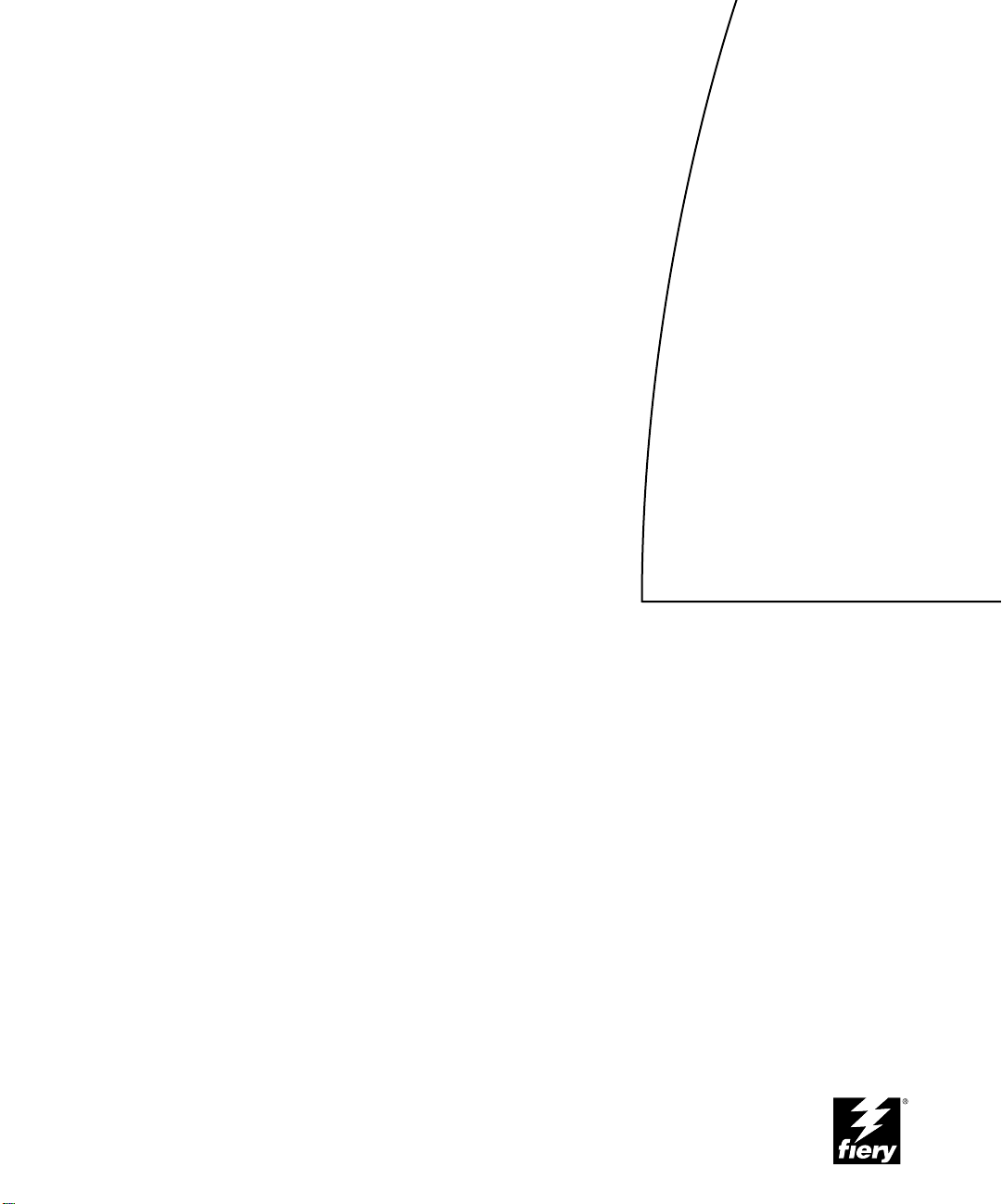
RELEASE COPY
8/7/00
This file contains material copyrighted by EFI. Xerox may not use, copy, or distribute this
material except for internal purposes only. Under no circumstances can Xerox copy or distribute
this material to anyone outside of Xerox without EFI's written consent.
Fiery X40 Color Server
PRINTING GUIDE
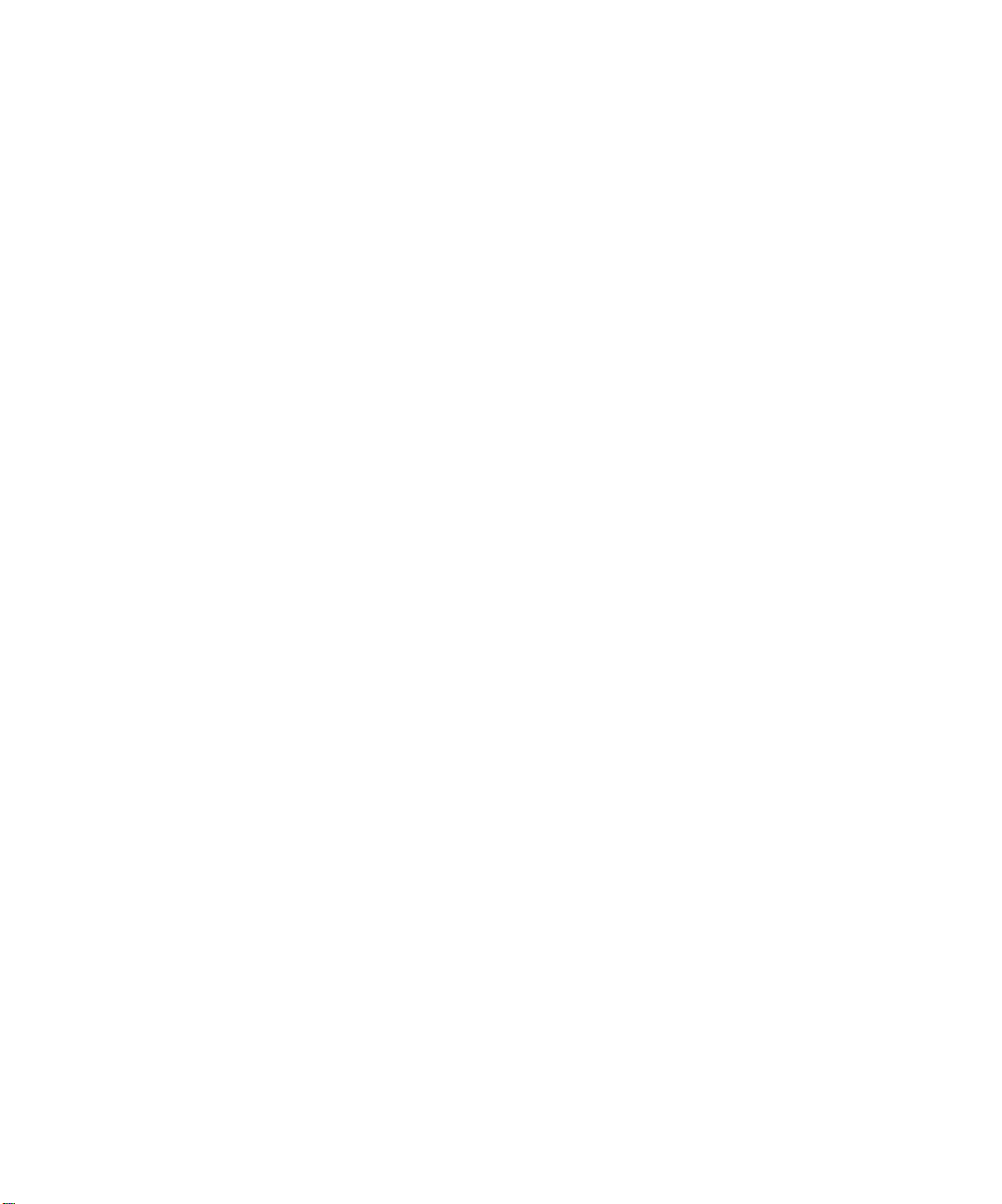
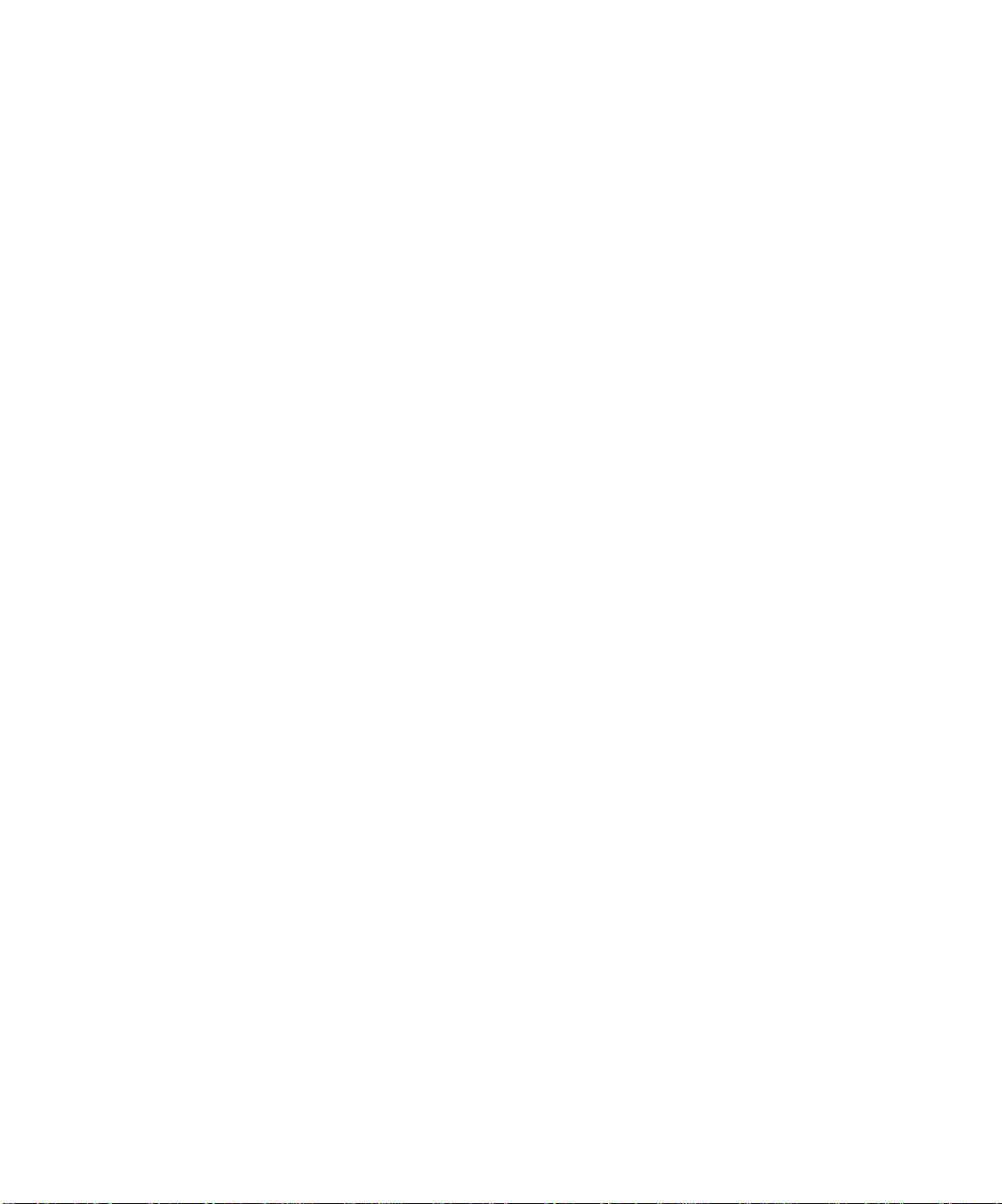
Copyright © 2000 Electronics For Imaging, Inc. All rights reserved.
This publication is protected by copyright, and all rights are reserved. No part of it may be reproduced or transmitted in any form or by any means for any purpose
without express prior written consent from Electronics For Imaging, Inc., ex cept as expressly permitted her ein. Information in this document is subject to change
without notice and does not represent a commitment on the part of Electronics For Imaging, Inc.
The software described in this publication is furnished under license and may only be used or copied in accordance with the terms of such license.
Patents: 5,867,179; 5,835,788; 5,666,436; 5,553,200; 5,543,940; 5,537,516; 5,517,334; 5,506,946; 5,424,754; 5,343,311; 5,212,546; 4,941,038; 4,837,722;
4,500,919; D406,117
Trademarks
EFI, the EFI logo, Fiery , the F iery logo, F iery Driven, the F iery Driven logo, EFICOLOR, ColorW ise, and Rip-While-P rint are trademarks r egistered in the U.S.
Patent and Trademark Office. Fiery Z4, Fiery X4, Velocity, Command W orkStation, AutoCal, Starr Compression, Memory M ultiplier, NetWise, and VisualCal
are trademarks of Electronics For Imaging, Inc.
All Xerox product names mentioned in this publication are trademarks of the XEROX CORPORATION.
Adobe, the Adobe logo, Adobe Illustrator , P ostScript, Adobe P hotoshop, Adobe S eparator , and Adobe PageMaker are trademarks of Adobe Systems Incorporated,
registered in certain jurisdictions. EPS (Encapsulated PostScript) is a trademark of Altsys Corporation. Apple, the A pple logo, AppleS hare, A ppleTalk, EtherT alk,
LaserWriter, and Macintosh are registered trademarks, and MultiFinder is a trademark of Apple Computer, Inc. Microsoft, MS, MS-DOS, and Windows are
registered trademarks of Microsoft in the US and other countries. QuarkXPress is a registered trademark of Quark, Inc. Times, Helvetica, and Palatino are
trademarks of Linotype AG and/or its subsidiaries. ITC Avant Garde, ITC Bookman, ITC Zapf Chancery, and ITC Zapf Dingbats are registered trademarks of
International Typeface Corporation. Ethernet is a registered trademark of Xerox Corporation. UNIX is a registered trademark of UNIX System Laboratories, a
wholly owned subsidiary of Novell, Inc. PANTONE is a registered trademark of Pantone, Inc. Matchprint is a trademark of Imation Corp.
All other terms and product names may be trademarks or registered trademarks of their respective owners, and are hereby acknowledged.
Legal Notices
APPLE COMPUTER, INC. (“APPLE”) MAKES NO WARRANTIES, EXPRESS OR IMPLIED, INCLUDING WITHOUT LIMITATION THE
IMPLIED WARRANTIES OF MERCHANTABILITY AND FITNESS FOR A PARTICULAR PURPOSE, REGARDING THE APPLE SOFTWARE.
APPLE DOES NOT WARRANT, GUARANTEE, OR MAKE ANY REPRESENTATIONS REGARDING THE USE OR THE RESULTS OF THE USE
OF THE APPLE SOFTWARE IN TERMS OF ITS CORRECTNESS, ACCURACY , RELIABILITY, CURRENTNESS, OR OTHERWISE. THE ENTIRE
RISK AS TO THE RESULTS AND PERFORMANCE OF THE APPLE SOFTWARE IS ASSUMED BY YOU. THE EXCLUSION OF IMPLIED
WARRANTIES IS NOT PERMITTED BY SOME STATES. THE ABOVE EXCLUSION MAY NOT APPLY TO YOU.
IN NO EVENT WILL APPLE, ITS DIRECTORS, OFFICERS, EMPLOYEES OR AGENTS BE LIABLE TO YOU FOR ANY CONSEQUENTIAL,
INCIDENTAL OR INDIRECT DAMA GES (INCLUDING DAMA GES FOR LOSS OF BUSINESS PR OFITS, BUSINESS INTERRUPTION, L OSS OF
BUSINESS INFORMATION, AND THE LIKE) ARISING OUT OF THE USE OR INABILITY TO USE THE APPLE SOFTWARE EVEN IF APPLE
HAS BEEN ADVISED OF THE POSSIBILITY OF SUCH DAMAGES. BECAUSE SOME STATES DO NOT ALLOW THE EXCLUSION OR
LIMITATION OF LIABILITY FOR CONSEQUENTIAL OR INCIDENTAL DAMAGES, THE ABOVE LIMITATIONS MAY NOT APPLY TO YOU.
Apple’s liability to you for actual damages from any cause whatsoever, and regardless of the form of the action (whether in contract, tort [including negligence],
product liability or otherwise), will be limited to $50.
Restricted Rights Legends
For defense agencies: Restricted Rights Legend. Use, reproduction, or disclosure is subject to restrictions set forth in subparagraph (c)(1)(ii) of the Rights in
Technical Data and Computer Software clause at 252.227.7013.
For civilian agencies: Restricted Rights Legend. Use, reproduction, or disclosure is subject to restrictions set forth in subparagraph (a) through (d) of the
commercial Computer Software Restricted Rights clause at 52.227-19 and the limitations set forth in Electronics For Imaging, Inc.’s standard commercial
agreement for this software. Unpublished rights reserved under the copyright laws of the United States.
Printed in the United States of America on recycled paper.
Part Number:
45016776
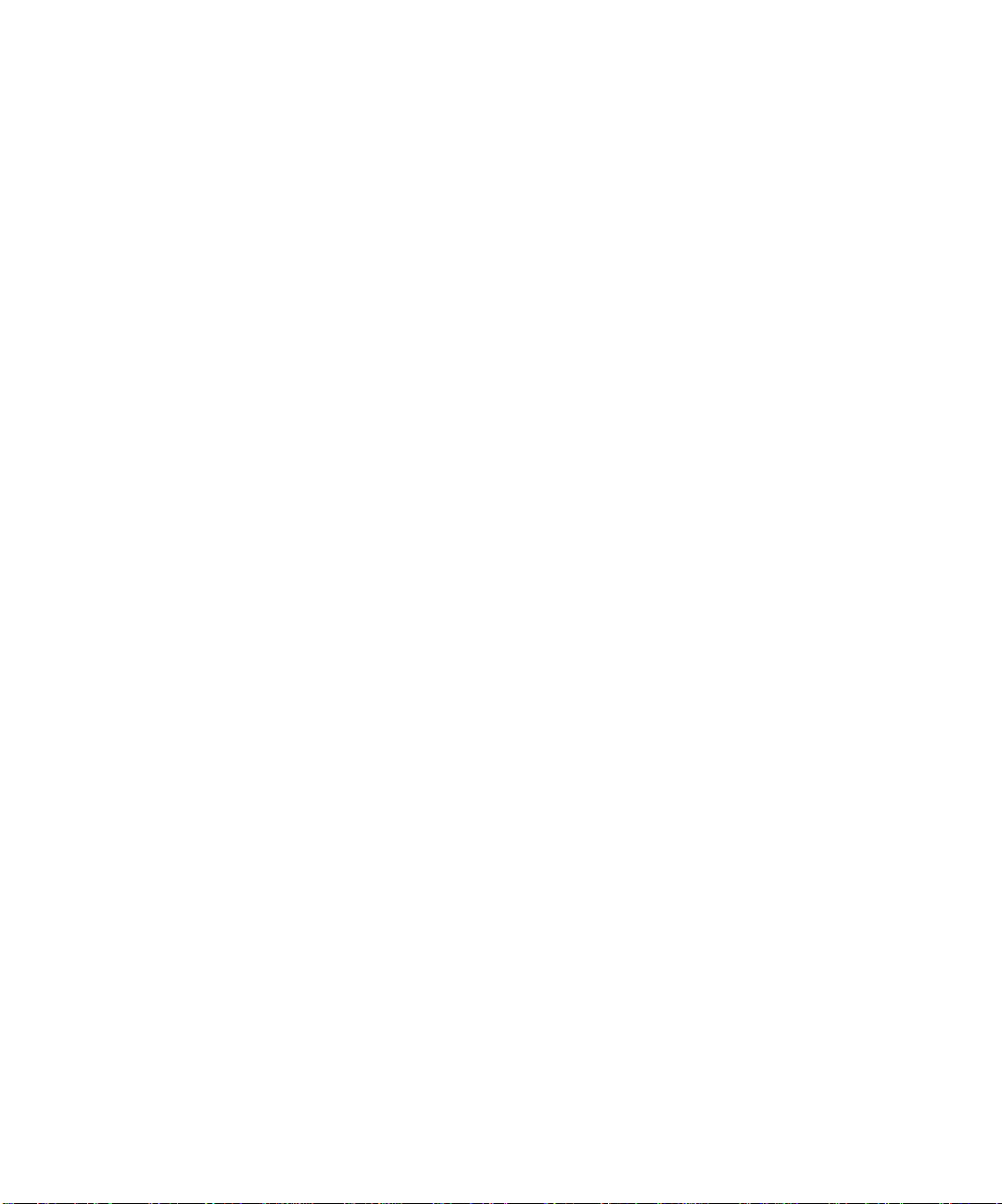
CE Mark
The CE marking applied to this product symbolises Rank Xerox’s declaration of conformity with the following applicable directives of the European Union as of
the dates indicated.
January 1, 1996—Council Directive 70/80/CCO amended by Council Directive 93/68/EEO. Approximation of the laws of the member states related to low
voltage equipment.
January 1, 1996—Council Directive 59/336/EEC. Approximation of the laws of the member states related to electromagnetic compatibility.
A full declaration defining the relevant directives and referenced standards can be obtained from your Rank Xerox representative.
W ARNING: In or der to allow this equipment to operate in proximity to industrial, scientific, and M edical (ISM) equipment, the external radiation from
ISM equipment may have to be limited or special migration measures taken.
FCC Information
WARNING: FCC Regulations state that any unauthorized changes or modifications to this equipment not expressly approved by the manufacturer could void
the user’s authority to operate this equipment.
This equipment has been tested and found to comply with the limits for a Class A digital device, pursuant to Part 15 of the FCC Rules. These limits ar e designed
to provide reasonable protection against harmful interference when the equipment is operated in a commercial environment. This equipment generates, and uses,
and can radiate radio frequency energy and, if not installed and used in accordance with the instruction manual, may cause harmful interference to radio
communications. Operation of this equipment in a residential area is likely to cause interference in which case the user will be required to correct the interference
at his own expense.
Industry Canada Class A Notice
This Class A digital apparatus complies with Canadian ICES-003.
Avis de Conformation Classe A d l’Industrie Canada
Cet appareil numérique de la Classe A est conforme à la norme NMB-003 du Canada.
Certificate by Manufacturer/Importer
This is to certify that the FC07 is shielded against radio interference in accordance with the provisions of VFG 243/1991. The German Postal Services have been
advised that this device is being put on the market and that they have been given the right to inspect the series for compliance with the regulations.
Bescheinigung des Herstellers/Importeurs
Heirmit wird bescheinigt, dass der FC07 im Uebereinstimmung mit den Bestimmungen der VFG 243/1991 Funk-Entstort ist. Der D eutschen Bundespost wurde
das Inverkehrbringen dieses Geraetes angezeigt und die Berechtigung zur Ueberpruefung der Serie auf Einhaltung der Bestimmungen eingeraumt.
RFI Compliance Notice
This equipment has been tested concerning compliance with the relevant RFI protection requirements both individually and on system level (to simulate normal
operation conditions). However, it is possible that these RFI Requirements are not met under certain unfavorable conditions in other installations. It is the user
who is responsible for compliance of his particular installation.
Dieses Geraet wurde einzeln sowohl als auch in einer Anlage, die einen normalen Anwendungsfall nachbildet, auf die Einhaltung der Funk-entstoerbestimmungen
geprueft. Es ist jedoch moeglich, dass die Funk-enstoerbestimmungen unter unguenstigen Umstaenden bei anderen Geraetekombinationen nicht eingehalten
werden. Fuer die Einhaltung der Funk-entstoerbestimmungen seigner gesamten Anlage, in der dieses Geraet betrieben wird, ist der Betreiber verantwortlich.
Compliance with applicable regulations depends on the use of shielded cables. It is the user who is responsible for procuring the appropriate cables.
Einhaltung mit betreffenden Bestimmungen kommt darauf an, dass geschirmte Ausfuhrungen gebraucht werden. Fuer die beschaffung richtiger Ausfuhrungen
ist der Betreiber verantwortlich.
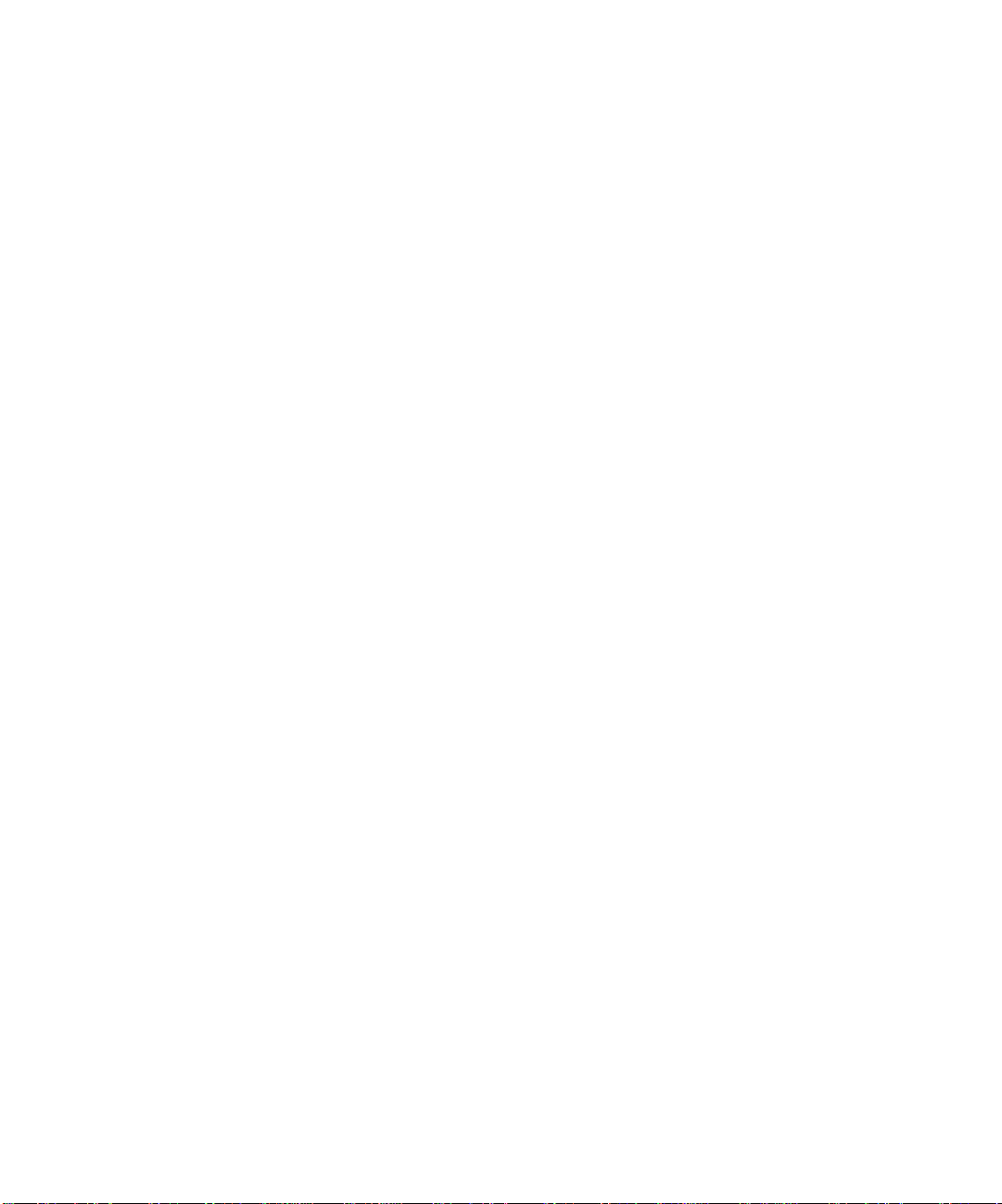
Software License Agreement
Before using the Software, please carefully read the following terms and conditions. BY USING THIS SOFTWARE, YOU SIGNIFY THAT YOU HAVE
ACCEPTED THE TERMS OF THIS AGREEMENT. If you cannot or do not accept these terms, you may return the entire package within ten (10) days to
the Distributor or Dealer from which you obtained them for a full refund.
Electronics for Imaging, Inc. grants to you a non-exclusive, non-transferable license to use the software and accompanying documentation (“Softwar e ”) included
with the ColorPASS you have purchased, including without limitation the PostScript software provided by Adobe Systems Incorporated.
You may:
a. use the Software solely for your own customary business purposes and solely with the ColorPASS;
b. use the digitally-encoded machine-readable outline and bitmap programs (“Font Programs”) provided with the ColorPASS in a special encrypted format
(“Coded Font Programs ”) to r eproduce and display designs, styles, weights, and versions of letters, numerals, characters and symbols (“Typefaces”) solely for your
own customary business purposes on the display window of the ColorPASS or monitor used with the ColorPASS;
c. use the trademarks used by Electronics for Imaging to identify the Coded Font Programs and Typefaces reproduced therefrom (“Trademarks”); and
d. assign your rights under this Agreement to a transferee of all of your right, title and interest in and to the ColorPASS pro vided the transferee agrees to be bound
by all of the terms and conditions of this Agreement.
You may not:
a. make use of the Software, directly or indirectly, to print bitmap images with print resolutions of 600 dots per inch or greater, or to generate fonts or typefaces
for use other than with the ColorPASS;
b. make or have made, or permit to be made, any copies of the Software, Coded Font Programs, accompanying documentation or portions thereof, except as
necessary for use with the ColorPASS unit purchased by you; provided, however, that under no circumstances may you make or have made, or permit to be made,
any copies of that certain portion of the Software which has been included on the ColorPASS hard disk drive. You may not copy the documentation;
c. attempt to alter, disassemble, decrypt or reverse engineer the Software, Coded Font Programs or accompanying documentation.
d. rent or lease the Software.
Proprietary Rights
You ackno wledge that the S oftware, Coded Font Programs, T ypefaces, Trademarks and accompanying documentation are proprietary to Electronics F or I maging
and its suppliers and that title and other intellectual property rights therein remain with Electronics For Imaging and its suppliers. Except as stated above, this
Agreement does not grant you any right to patents, copyrights, trade secrets, trademarks (whether registered or unregistered), or any other rights, franchises or
licenses in respect of the Software, Coded Font Programs, Typefaces, Trademarks or accompanying documentation. You may not adapt or use any trademark or
trade name which is likely to be similar to or confusing with that of Electronics For Imaging or any of its suppliers or take any other action which impairs or
reduces the trademark rights of Electronics For Imaging or its suppliers. The trademarks may only be used to identify printed output pr oduced by the Coded F ont
Programs. At the reasonable request of Electronics For Imaging, you must supply samples of any Typeface identified with a trademark.
Confidentiality
You agr ee to hold the Software and Coded F ont P rograms in confidence, disclosing the Software and Coded F ont P rograms only to authorized users having a need
to use the Software and Coded Font Programs as permitted by this Agreement and to take all reasonable precautions to prevent disclosure to other parties.
Remedies
Unauthorized use, copying or disclosure of the Software, Coded F ont Programs, Typefaces, Trademarks or accompanying documentation will result in automatic
termination of this license and will make available to Electronics For Imaging other legal remedies.
Limited Warranty And Disclaimer
Electronics For Imaging warrants that, for a period of ninety (90) days from the date of delivery to you, the Software under normal use will perform without
significant errors that make it unusable. Electronics For Imaging’s entire liability and your exclusive remedy under this warranty (which is subject to you returning
the ColorPASS to Electronics For Imaging or an authorized dealer) will be, at Electronics For Imaging’s option, to use reasonable commercial efforts to attempt
to correct or work around errors, to replace the Software with functionally equivalent software, or to refund the purchase price and terminate this Agreement.
Some states do not allow limitations on duration of implied warranty, so the above limitation may not apply to you.
Except for the above express limited warranty, Electronics For Imaging makes and you receive no warranties or conditions on the Products, express, implied, or
statutory, and Electronics For Imaging specifically disclaims any implied warranty or condition of merchantability or fitness for a particular purpose.
For warranty service, please contact your authorized service/support center.
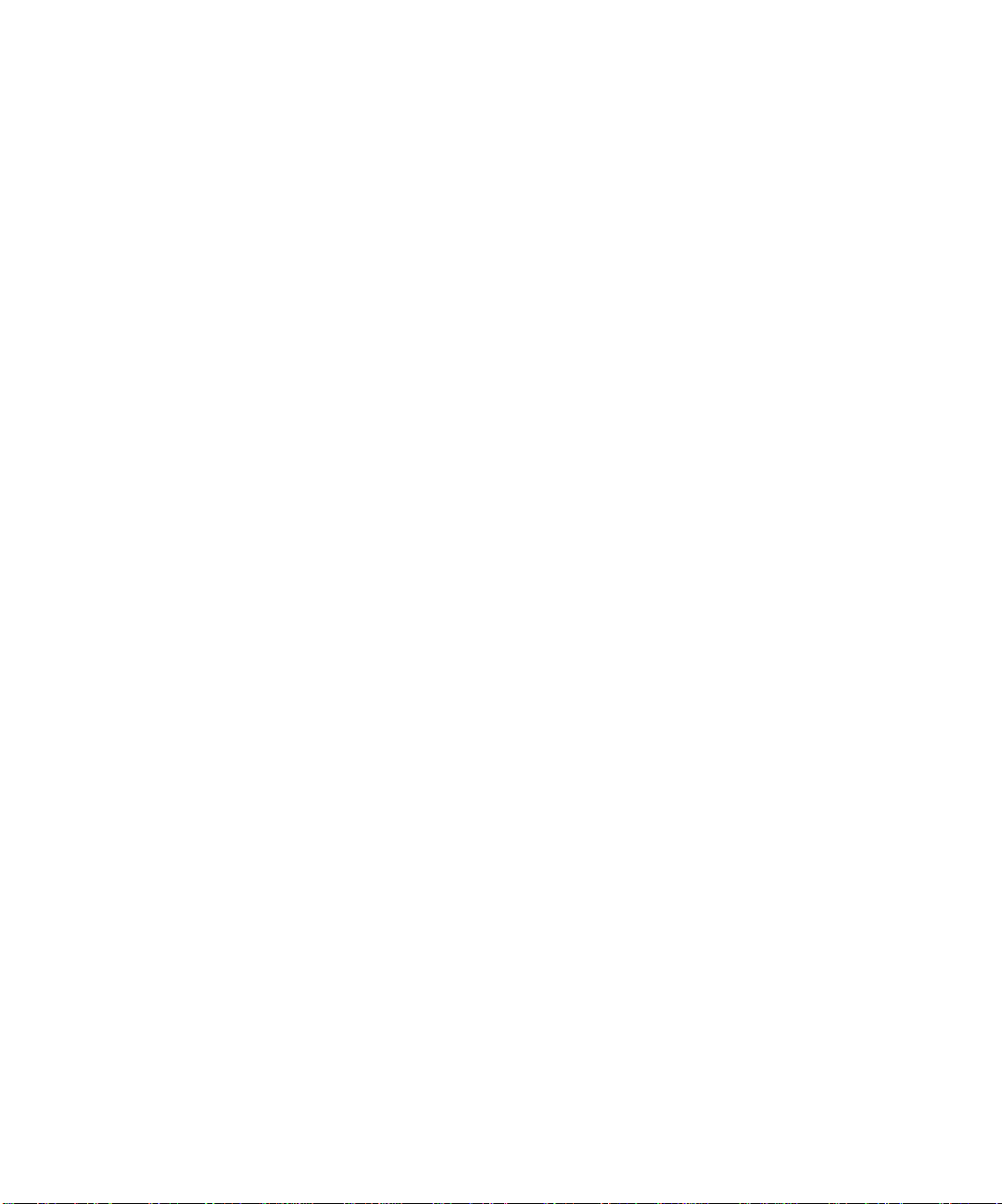
EXCEPT FOR THE ABOVE EXPRESS LIMITED WARRANTY, ELECTRONICS FOR IMAGING MAKES AND YOU RECEIVE NO WARRANTIES
OR CONDITIONS ON THE SOFTW ARE OR CODED FONT PROGRAMS, EXPRESS, IMPLIED, STATUTORY, OR IN ANY OTHER PROVISION
OF THIS AGREEMENT OR COMMUNICATION WITH YOU, AND ELECTRONICS FOR IMAGING SPECIFICALLY DISCLAIMS ANY IMPLIED
WARRANTY OR CONDITION OF MER CHANT ABILITY OR FITNESS FOR A PAR TICULAR PURPOSE. Electronics F or Imaging does not warrant that
the operation of the software will be uninterrupted or error free or that the Software will meet your specific requirements.
Limitation Of Liability
IN NO EVENT WILL ELECTRONICS FOR IMAGING OR ITS SUPPLIERS BE LIABLE FOR ANY DAMA GES, INCLUDING LOSS OF DATA, LOST
PROFITS, COST OF COVER OR O THER SPECIAL, INCIDENT AL, CONSEQ UENTIAL OR INDIRECT DAMAGES ARISING FR OM THE USE OF
THE SOFTWARE, CODED FONT PROGRAMS OR ACCOMPANYING DOCUMENTATION, HOWEVER CAUSED AND ON ANY THEORY OF
LIABILITY. THIS LIMITATION WILL APPLY EVEN IF ELECTRONICS FOR IMAGING OR ANY AUTHORIZED DEALER HAS BEEN ADVISED
OF THE POSSIBILITY OF SUCH DAMAGE. YOU ACKNOWLEDGE THAT THE PRICE OF THE UNIT REFLECT S THIS ALLOCA TION OF RISK.
BECAUSE SOME STATES/JURISDICTIONS DO NOT ALLOW THE EX CLUSION OR LIMITATION OF LIABILITY FOR CONSEQUENTIAL OR
INCIDENTAL DAMAGES, THE ABOVE LIMITATION MAY NOT APPLY TO YOU.
Export Controls
You agr ee that you will not export or re-export the Softwar e or Coded Font Programs in any form without the appropriate United S tates and for eign gov ernment
licenses. Your failure to comply with this provision is a material breach of this Agreement.
Government Use
Use, duplication or disclosure of the Software by the United States Government is subject to restrictions as set forth in subdivision (c) (1) (ii) of the Rights in
Technical Data and Computer Software clause at DFARS 252.227-7013 or in subparagraphs (c) (1) and (2) of the Commercial Computer Softwar e—Restricted
Right Clause at 48 CFR 52.227-19, as applicable.
Third Party Beneficiary
You are hereby notified that Adobe Systems Incorporated, a California corporation located at 345 Park Avenue, San Jose, CA 95110-2704 (“Adobe”) is a thirdparty beneficiary to this Agreement to the extent that this Agreement contains provisions which relate to your use of the Fonts, the Coded Font Programs, the
T ypefaces and the Trademarks licensed hereby. Such pro visions are made expressly for the benefit of Adobe and are enfor ceable by Adobe in addition to Electronics
For Imaging.
General
This Agreement will be governed by the laws of the State of California.
This Agreement is the entire agreement held between us and supersedes any other communications or advertising with respect to the Software, Coded Font
Programs and accompanying documentation.
If any provision of this Agreement is held invalid, the remainder of this Agreement shall continue in full force and effect.
If you have any questions concerning this Agreement, please write to Electronics For Imaging, Inc., Attn: Licensing Dept. or see Electronics For Imaging’s web
site at www.efi.com.
Electronics For Imaging
303 V elocity Way
Foster City, CA 94404
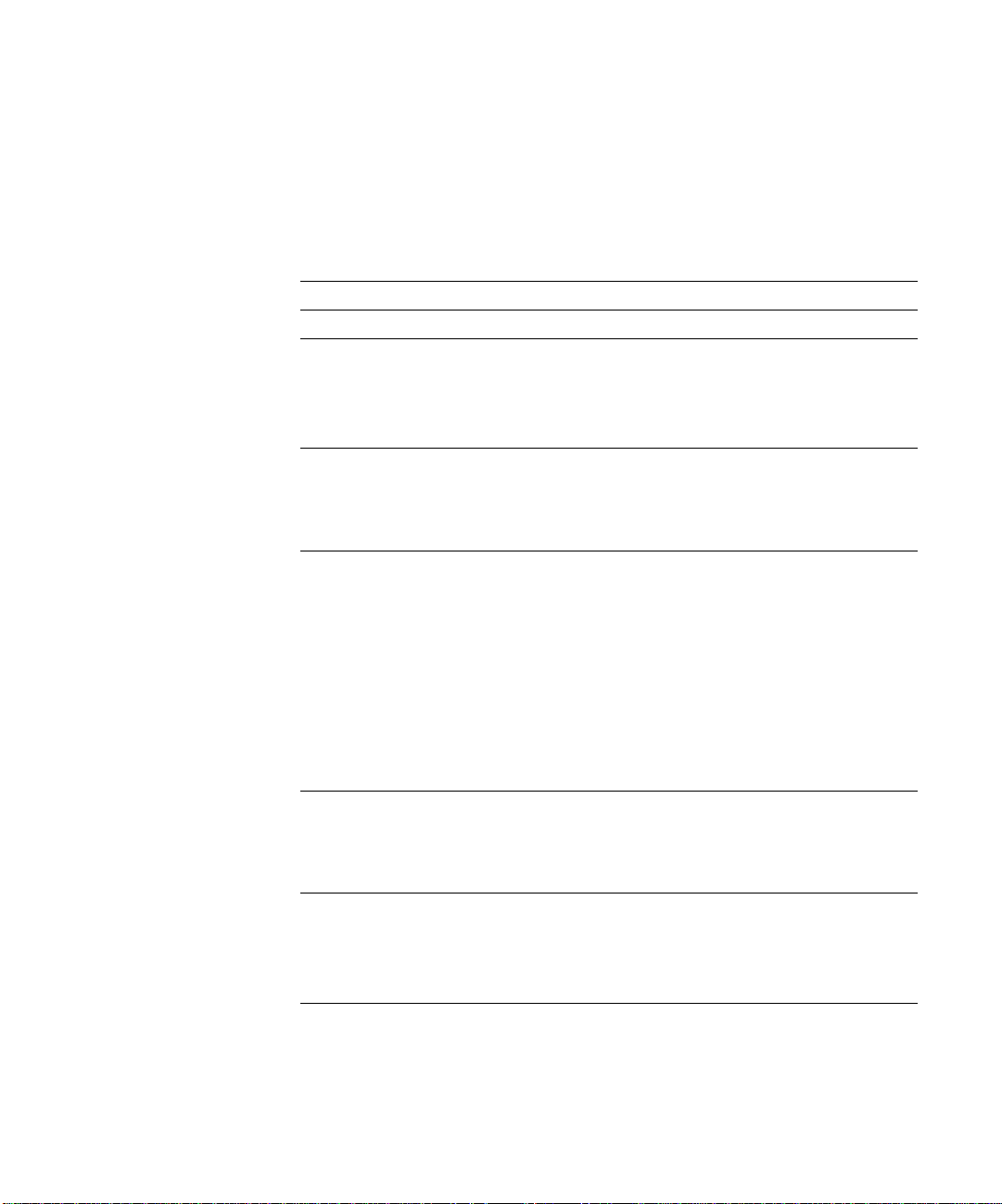
Contents
Preface
About this manual
About the documentation
How the Fiery X40 works
About printer drivers and PPDs xiii
Non-imageable area xiv
Toner reduction xiv
Before you begin
Chapter 1: Printing from Windows Computers
Printing from applications
Setting options and printing from Windows 95/98 1-2
Working with custom page sizes in Windows 95/98 1-15
Setting options and printing from Windows NT 4.0 1-17
Working with custom page sizes in Windows NT 4.0 1-21
Setting options and printing from Windows 2000 1-24
Working with custom page sizes in Windows 2000 1-28
Printing to the parallel port 1-31
Saving files to print at a remote location 1-31
Printing with Fiery Downloader or WebDownloader
xi
xii
xiii
xv
1-1
1-32
Chapter 2: Printing from Mac OS Computers
Printing from applications
Selecting the Fiery X40 in the Chooser 2-1
Setting options and printing from Mac OS computers 2-3
Defining custom page sizes 2-6
Printing with Fiery Downloader or Fiery WebDownloader
2-1
2-8
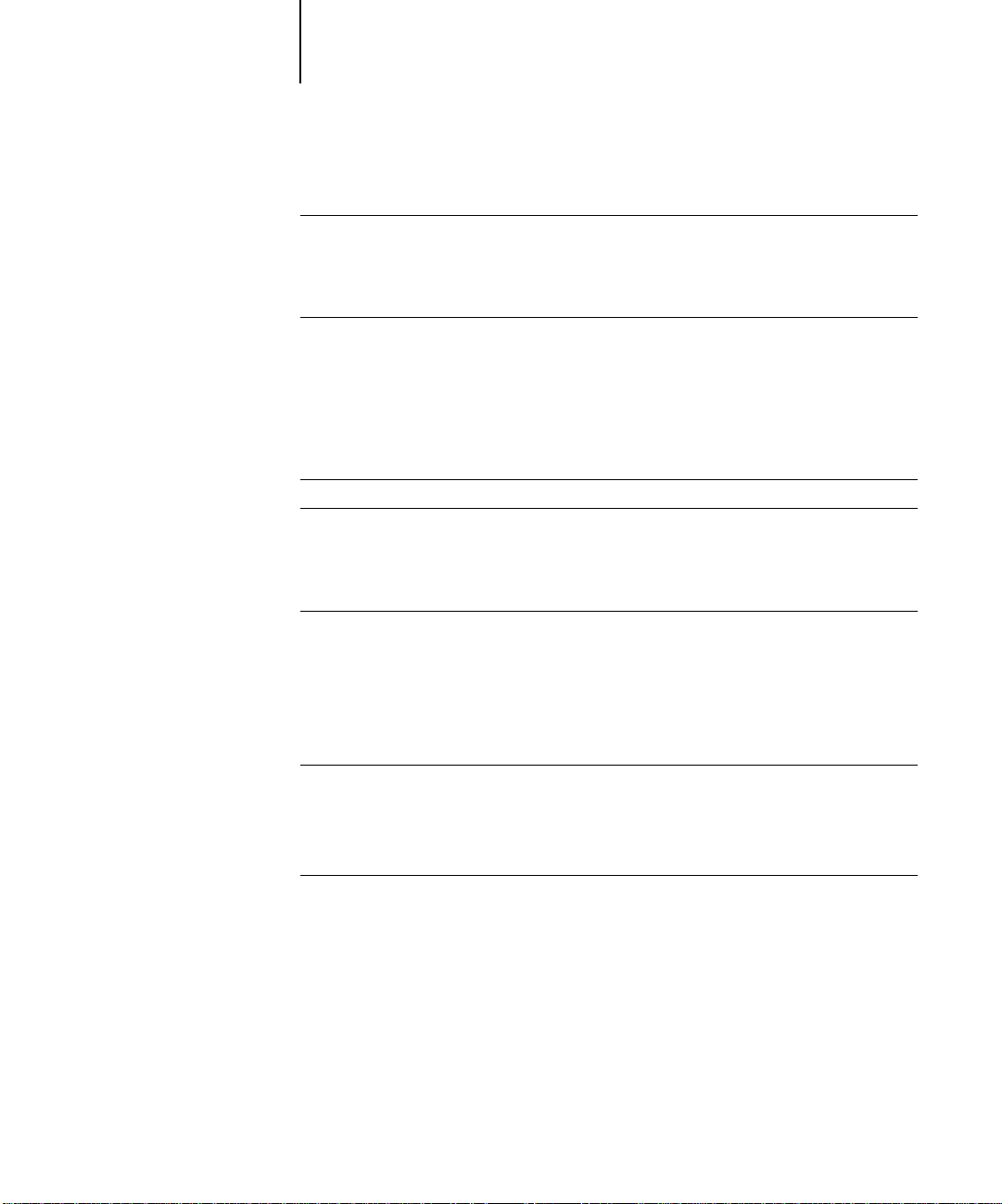
viii Contents
Chapter 3: Printing from UNIX Workstations
Printing to the Fiery X40
Chapter 4: Special Features
Printing variable data documents with FreeForm
How FreeForm works 4-1
Creating the master-elements document 4-2
Creating the variable-elements document 4-3
Combining the FreeForm Master with the variable-elements document 4-4
Using FreeForm 4-5
Printing simulations
Printing duplex pages
Chapter 5: Downloading Files and Fonts
Using Fiery Downloader
Printing with Fiery Downloader 5-4
Downloading and managing printer fonts 5-8
Chapter 6: Tracking and Managing Print Jobs
3-1
4-1
4-9
4-10
5-1
Fiery WebTools
Checking Fiery X40 status with the Status WebTool 6-2
Accessing information with WebLink 6-3
Downloading files with WebDownloader 6-3
Fiery Link
Fiery Link tools 6-5
Preferences 6-7
My Fiery List 6-9
Windows taskbar menu 6-9
6-1
6-3
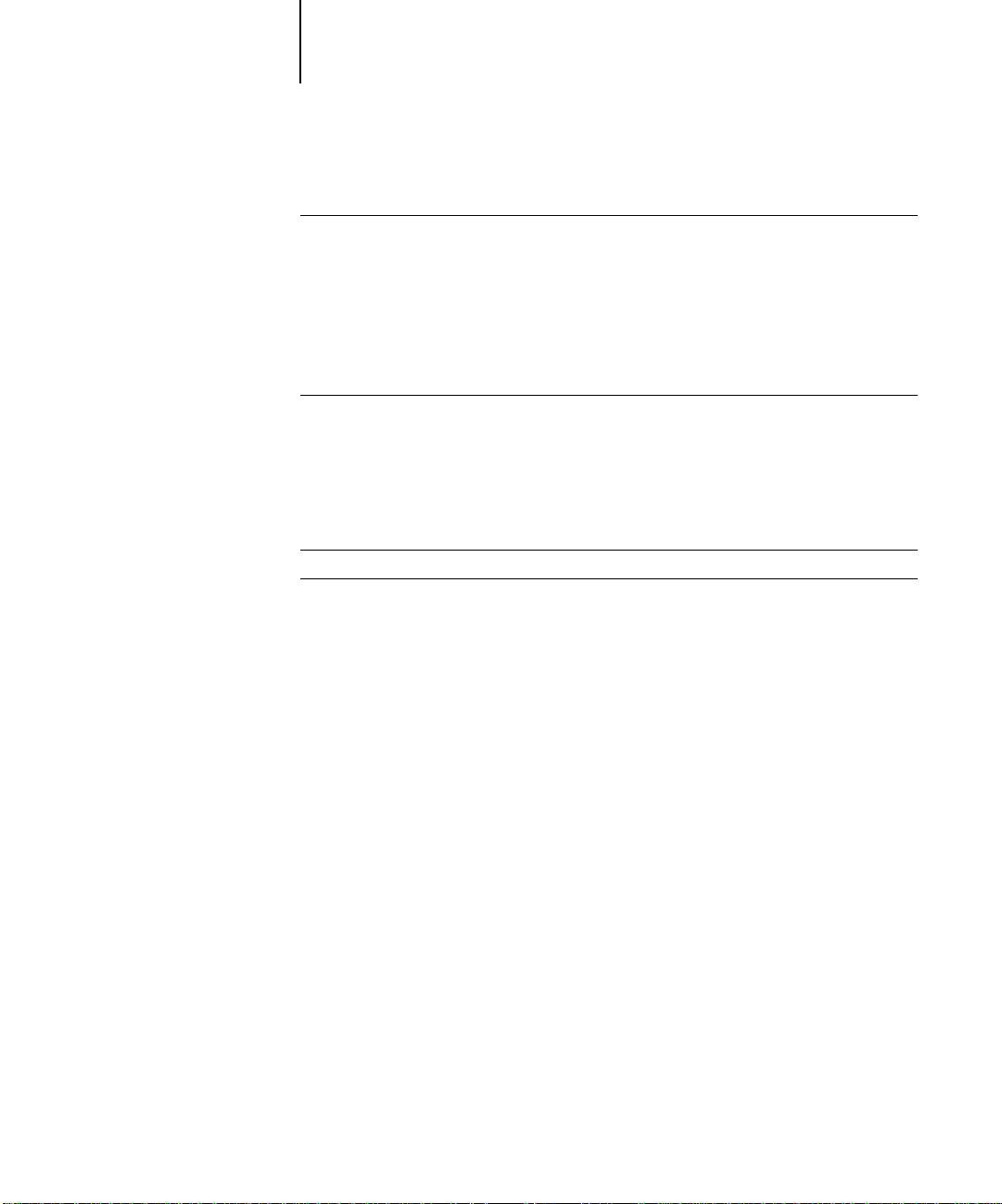
ix Contents
Appendix A: Print Options
Where to set print options
Print options and override hierarchy A-2
Default settings A-2
More information about print options A-10
Appendix B: Font List
PostScript printer fonts
Adobe Type 1 fonts B-1
TrueType fonts B-5
Appendix C: Troubleshooting
Maintaining optimal system performance
Troubleshooting
General printing problems C-2
Problems with print quality C-5
Problems with Fiery Downloader C-6
Problems with Fiery WebTools C-7
Index
A-1
B-1
C-1
C-2
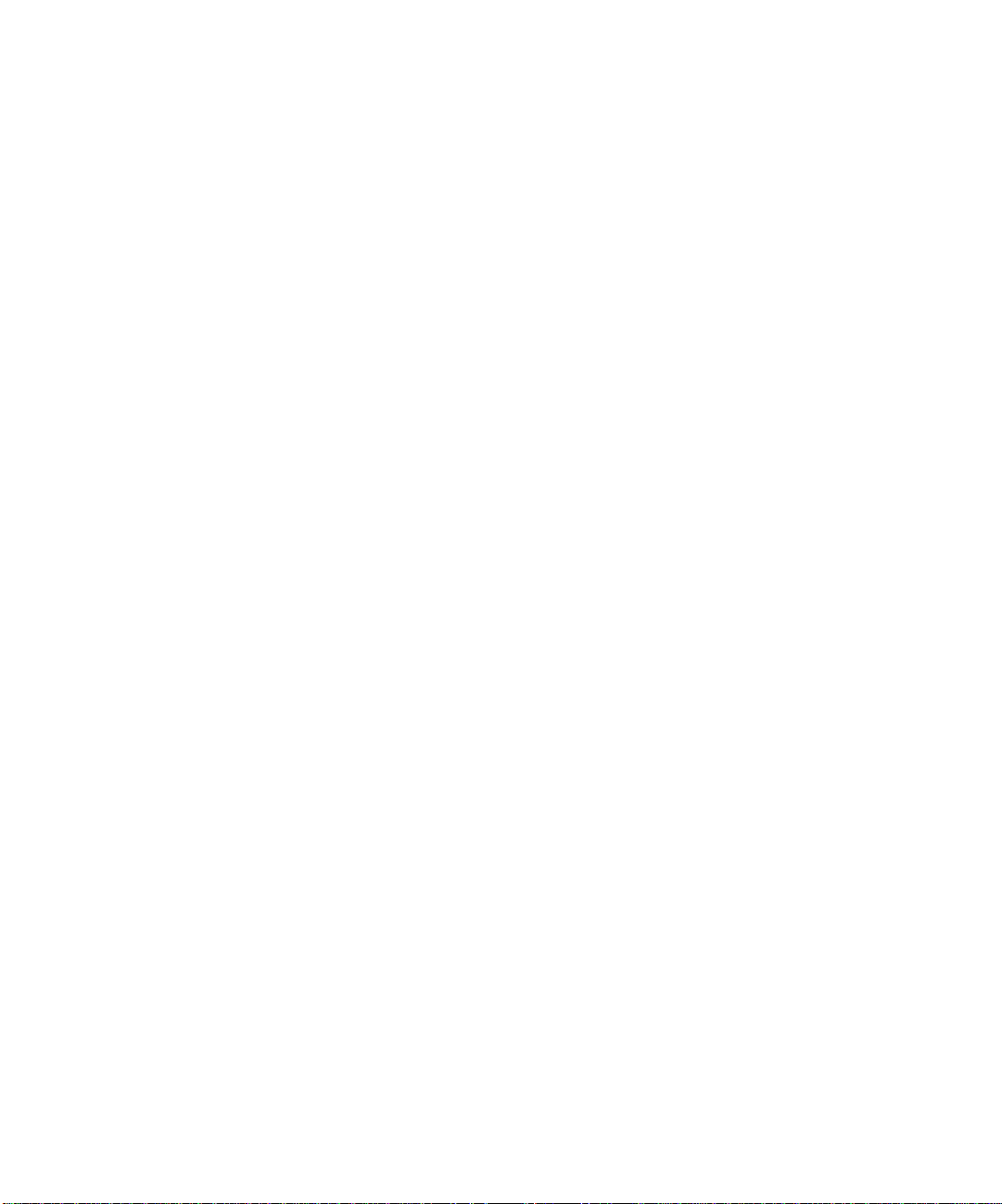
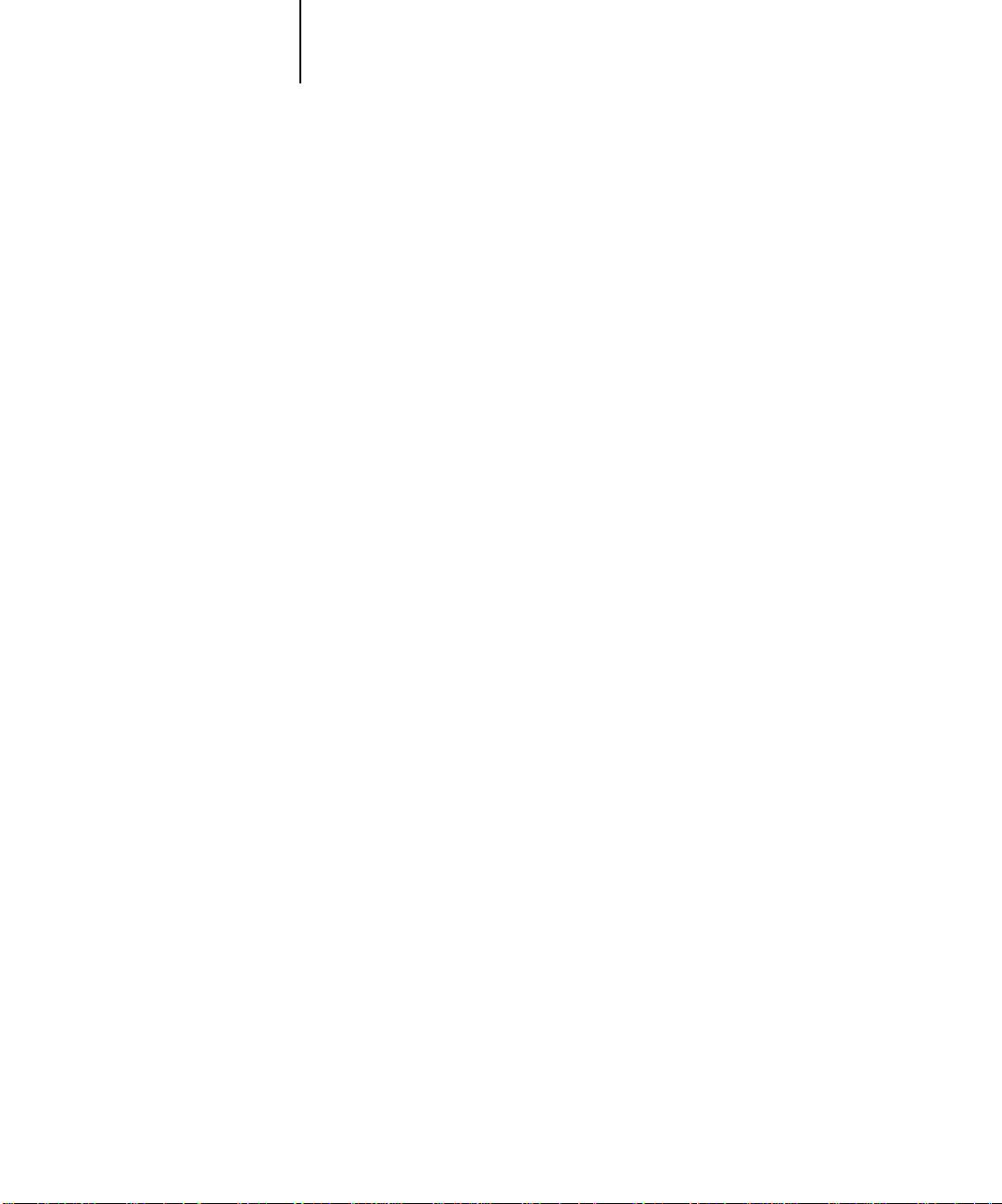
xi About this manual
Preface
The Fiery X40 Color Server™ enables you to use your color printer as a networked
printer.You can use the Fiery X40 Color Server to print final documents or to proof
jobs you will later print on an offset press. You send a print job to the
Fiery X40 Color Server as you would to any other printer—you select it from the
Printers dialog box on Microsoft Windows computers, or in the Chooser on
Apple Mac OS computers—and then print from within any application.
The Fiery X40 includes Command W orkStation™ software, which enables an operator
to manage all jobs sent to the Fiery X40. Some of the job management features of the
Command WorkStation are also available from Fiery WebSpooler. Although it may
not be the case at all sites, it is assumed that an operator controls and manages jobs sent
by users from remote workstations. For information on the features of the Command
WorkStation and Fiery WebSpooler, see the
Job Management Guide
.
About this manual
This manual is intended for those remote users who send jobs via the network or a
parallel port connection between their workstation and the Fiery X40. It covers the
following topics:
• Printing from a Windows computer
• Printing from a Mac OS computer
• Printing from UNIX
• Using special features, such as printing variable data documents, press simulations
and duplex pages
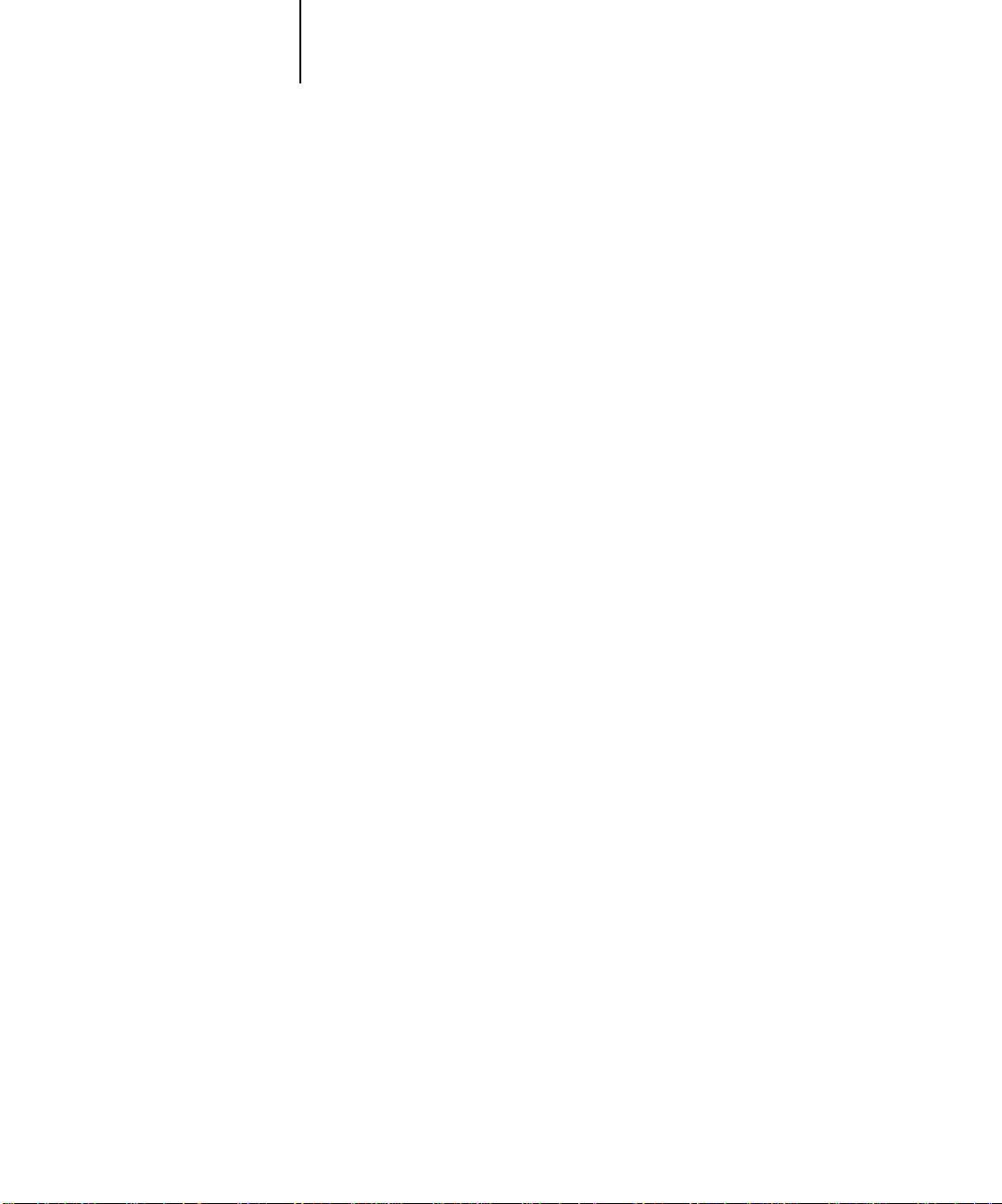
xii Preface
• Downloading files and fonts using Fiery Downloader™
• Monitoring jobs and accessing information using Fiery WebTools™ and Fiery
™
Link
• Specifying and overriding job settings, a list of fonts installed on the Fiery X40, and
troubleshooting information
About the documentation
This manual is part of a set of Fiery X40 documentation that includes the following
manuals for users and system administrators:
• The
Configuration Guide
Fiery X40 for the supported platforms and network environments. It also includes
guidelines for setting up UNIX, Windows NT, and NetWare servers to provide
PostScript printing services to clients.
•
Getting Started
Fiery X40. Specifically, it describes installation of PostScript printer drivers, printer
description files, and other user software provided on the User Software CD. It also
explains how to connect each user to the network.
describes how to install software to enable users to print to the
explains basic configuration and administration of the
• The
Printing Guide
send jobs via remote workstations on the network or via a direct parallel port
connection.
• The
Color Guide
Fiery X40. It addresses concepts and issues associated with printing to the Fiery X40
and outlines key workflow scenarios. This manual explains how to calibrate your
printer and take advantage of the ColorWise color management system, as well as
features of ColorWise Pro T ools. In addition, the
printing from popular Windows and Mac OS applications.
• The
Job Management Guide
including the Command WorkStation, and how they can be used to manage jobs.
This book is intended for an operator or administrator, or a user with the necessary
access privileges, who needs to monitor and manage job flow and troubleshoot
problems that may arise.
•
Release Notes
the problems you may encounter.
describes the printing features of the Fiery X40 for users who
provides information on managing the color output of your
Color Guide
explains the functions of the Fiery X40 utilities,
provide last-minute product information and workarounds for some of
offers information on
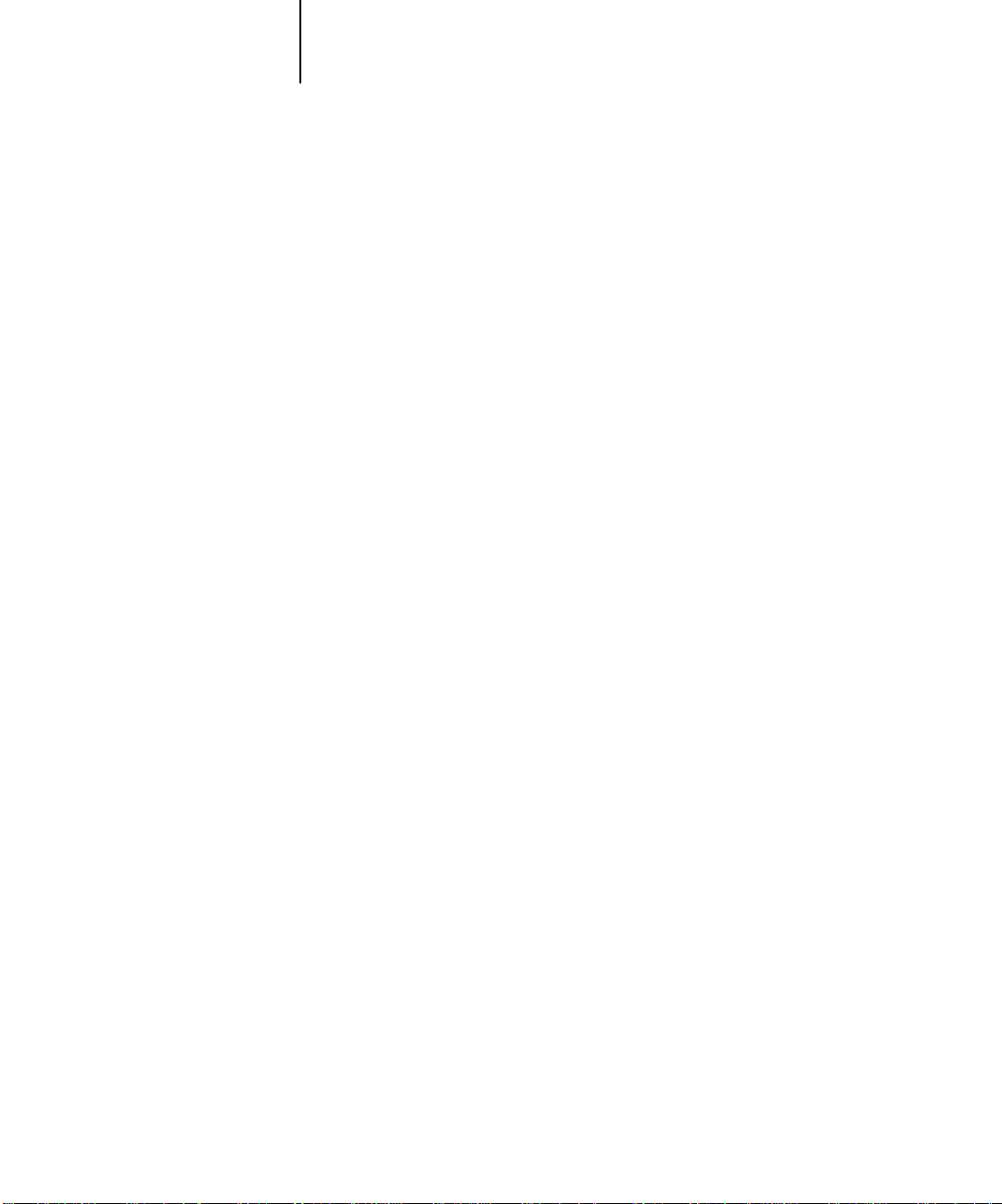
xiii How the Fiery X40 works
How the Fiery X40 works
The Fiery X40 receives files from computers on the network, processes (RIPs) those
files, and then sends them to the printer’s print engine for printing. Even with the
Fiery X40 installed, you can still use the copier to make copies.
Windows and Mac OS computers communicate with the Fiery X40 by means of a
PostScript printer driver and PostScript printer description (PPD) files. The driver
enables you to use special features of the Fiery X40 from the Print dialog box.
About printer drivers and PPDs
A printer driver manages printing communication between your application software
and the printer. It interprets the instructions generated by the application software,
merges those instructions with printer-specific PPD options you specify , and translates
all that information into PostScript, a language the printer understands. In other
words, the printer driver writes a PostScript file based on your original file and the
options you set from the Print dialog box.
A PPD file contains information about a particular device’s features and capabilities
(for example, what paper sizes and media types are supported). The printer driver r eads
the information in the PPD file and presents that information to you in the form of
options you can choose from the Print dialog box. The PPD for the F iery X40 includes
information about the features of both the printer and the Fiery X40.
For information on the PPD options, see Appendix A, “Print Options.”
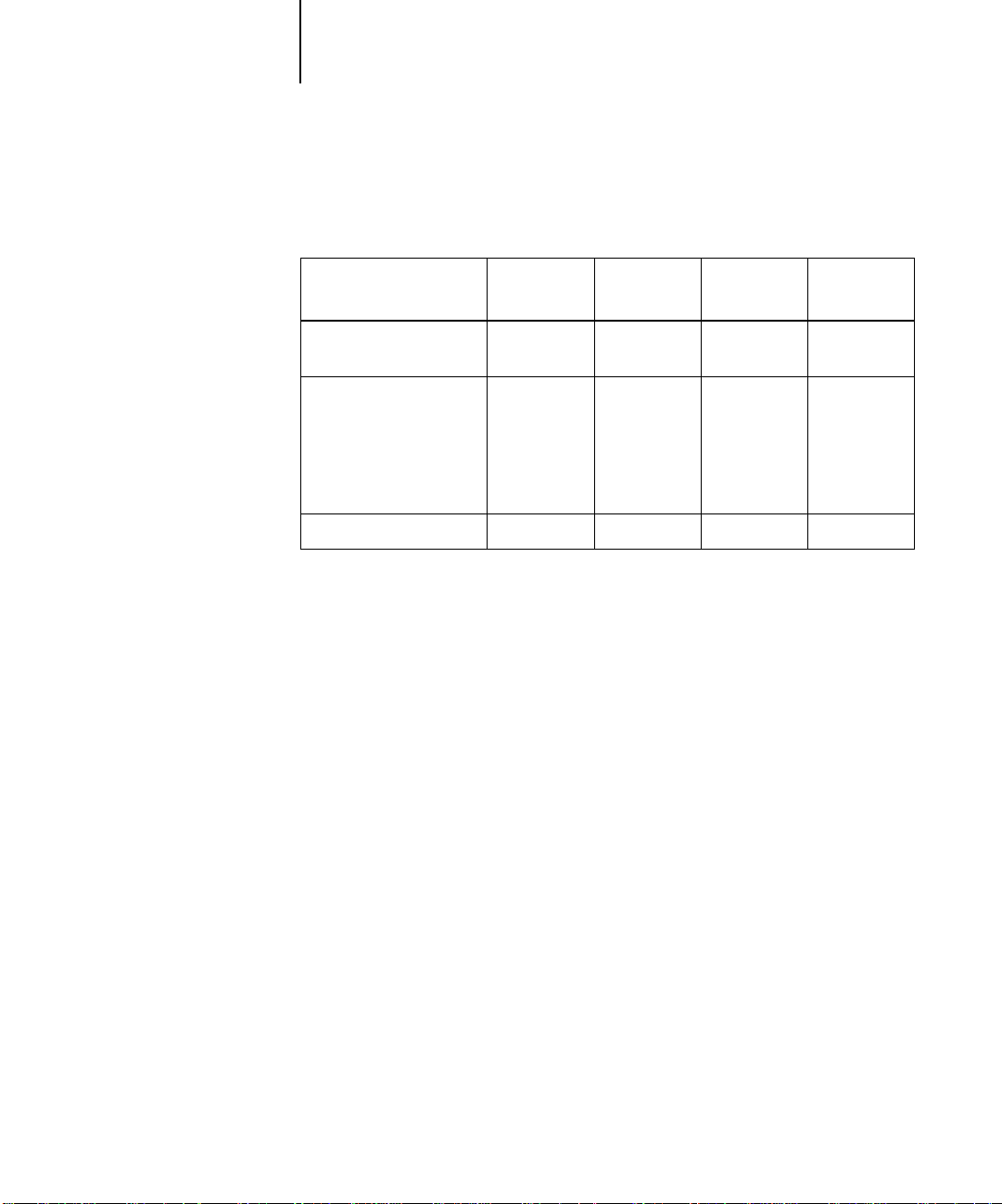
xiv Preface
Non-imageable area
The Fiery X40 non-imageable area for printer depends on the selected paper size.
Paper size
Letter, A4, A3, ISO B5,
8x10
11x17, Legal, Legal 13,
ISO B4, SEF A6,
SEF Letter, SEF A4,
SEF ISO B5, SEF 8x10,
SEF 9x11, 9x12,
Docupac
12x18 3.18 mm 3.18 mm 1.06 mm 1.06 mm
Leading
edge
0.7 mm 0.7 mm 0.7 mm 0.7 mm
2.4 mm 2.4 mm 0.7 mm 0.7 mm
Trailing
edge
Top edge
Bottom
Toner reduction
The maximum toner density for the printer is 220%.
edge
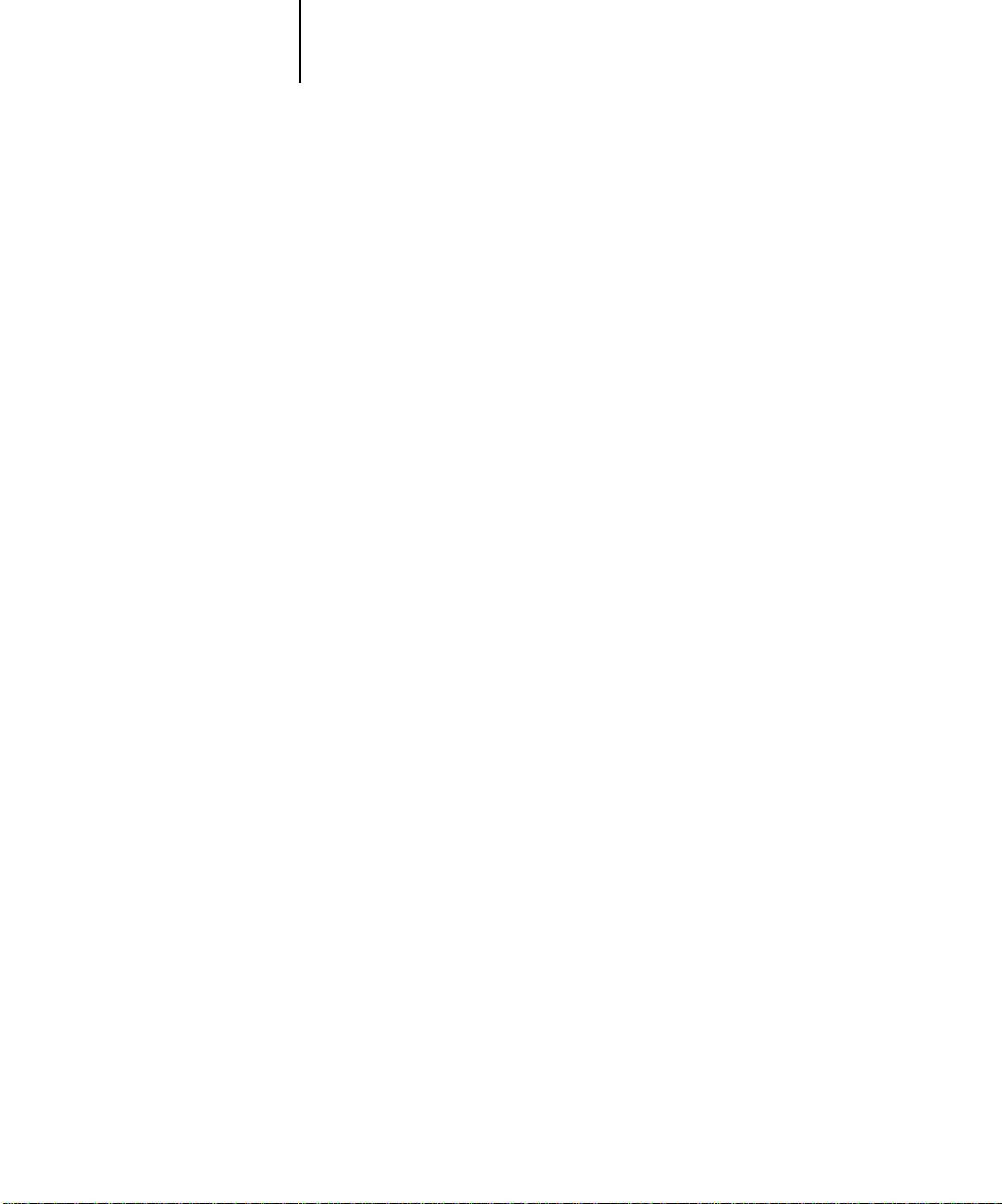
xv Before you begin
Before you begin
Before using the Fiery X40, follow these steps:
1. Confirm that the system administrator has completed Setup as described in the
Configuration Guide
2. Find out what printer defaults the administrator specified in Setup.
These default settings can affect the results of your print jobs. Check with your
administrator or operator for information on these default settings.
3. Confirm that the user software is installed correctly on y our workstation, as described
in
Getting Started
.
.
4. Consult the
affect color output.
5. Find out how your workstation is configured for printing on the network.
Color Guide
for information on print options and application features that
If your site has an operator who controls all printing, you may have access to the Hold
queue only. In this case, all jobs you send are spooled to the Fiery X40 and held until
the operator sends them to their next stage of processing.
You may also have access to the Print queue. If you send jobs to this queue, jobs spool
to the Fiery X40 and proceed to RIP and print according to your job settings—unless
someone (you, or an operator, for example) intervenes.
Lastly, you may have access to the Direct connection, which sends jobs straight to the
server without spooling.
6. Find out whether the Fiery X40 is set up to use Fiery WebTools and what your access
privileges are.
The administrator may or may not have enabled access to the server via the Internet
(or an intranet). If access is enabled, a password may be required to utilize certain
functions.
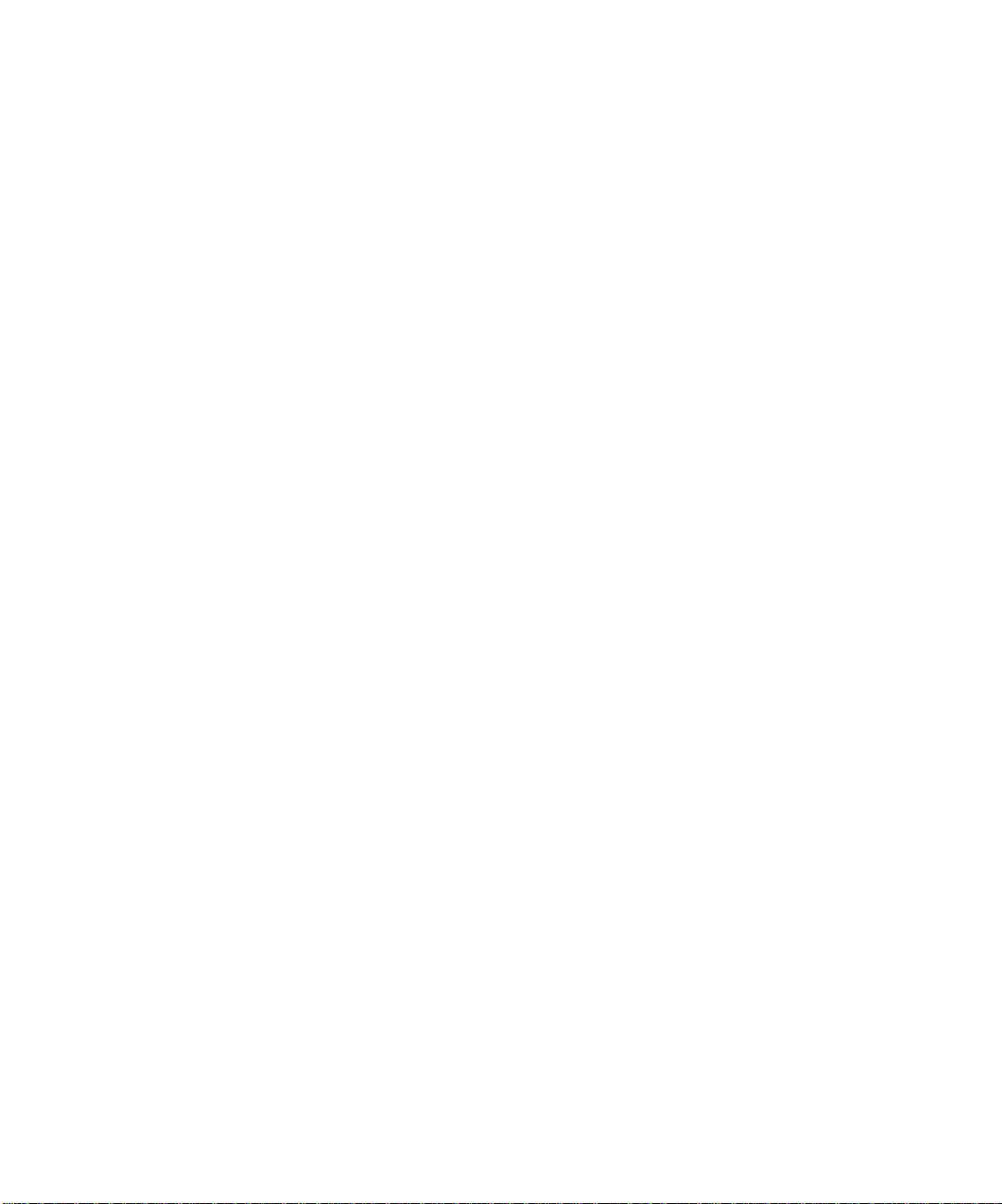
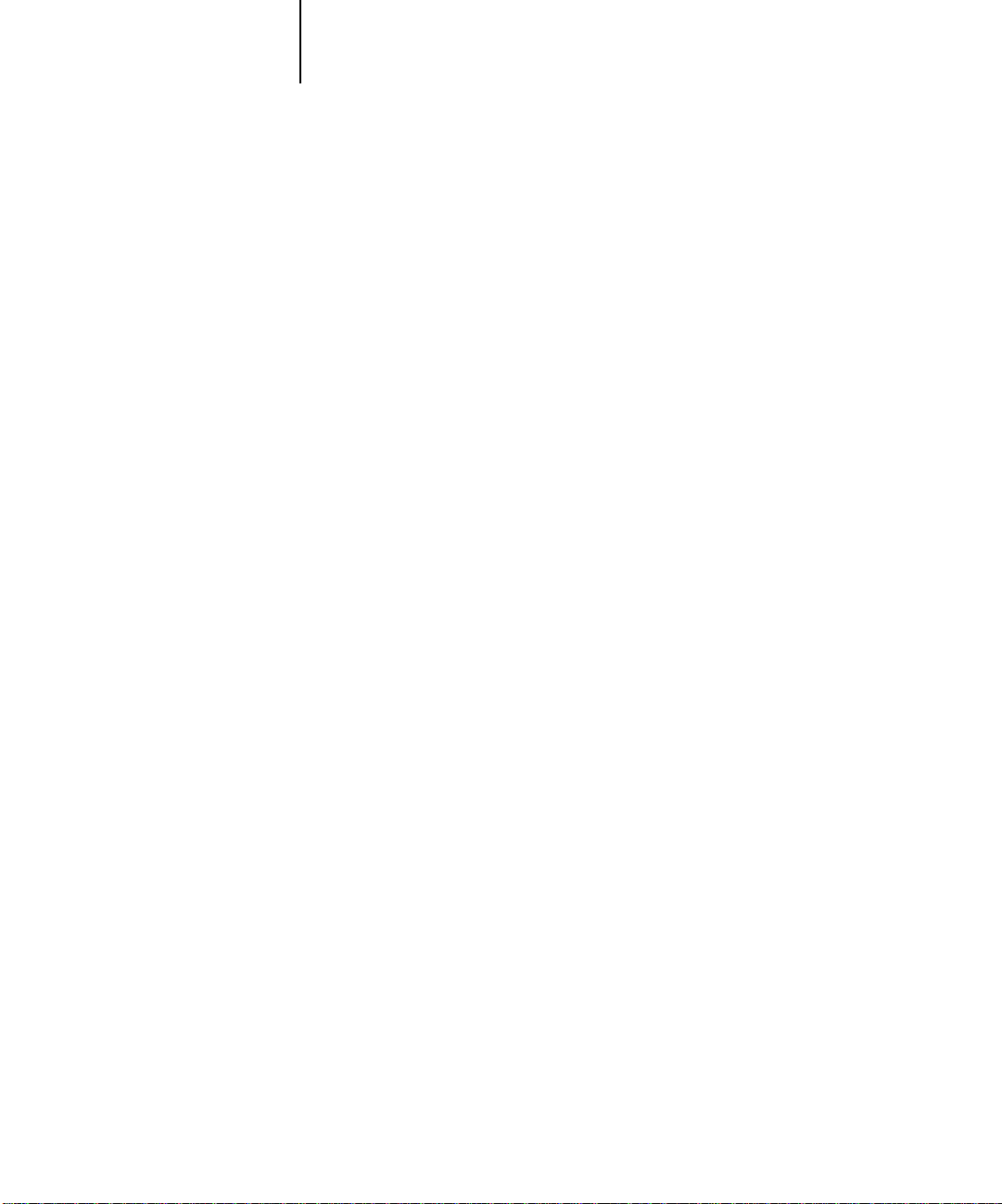
1-1 Printing from applications
1
Chapter 1: Printing from Windows Computers
This chapter describes how to print to the Fiery X40 from Windows 95/98,
Windows NT 4.0, and Windows 2000. You can print from a networked Windows
computer or from a computer using Windows (SMB) printing, or from a Windows
computer connected to the parallel port on the Fiery X40. If you plan to print files at
another location, you should follow the procedures described in “Saving files to print
at a remote location” on page 1-31.
Another way to print from a Windows computer is to download PostScript,
Encapsulated PostScript (EPS), or Portable Document Format (PDF) files using Fiery
Downloader or WebDownloader. Basic instructions are provided at the end of this
chapter.
OTE
For information on setting up the Windows environment for printing with
N
:
Windows servers connected to the Fiery X40, see the
information on how to connect to the Fiery X40 over the network, install printer
drivers, and install the Fiery utilities, see
Getting Started
Configuration Guide
.
. For
Printing from applications
Once you have installed the Fiery X40 printer driver and set it to the proper port, as
described in
Simply choose the Print command from within your application.
Getting Started
, you can print directly from most Windows applications.
To achieve the best printing results from specific applications, see the
Color Guide
.
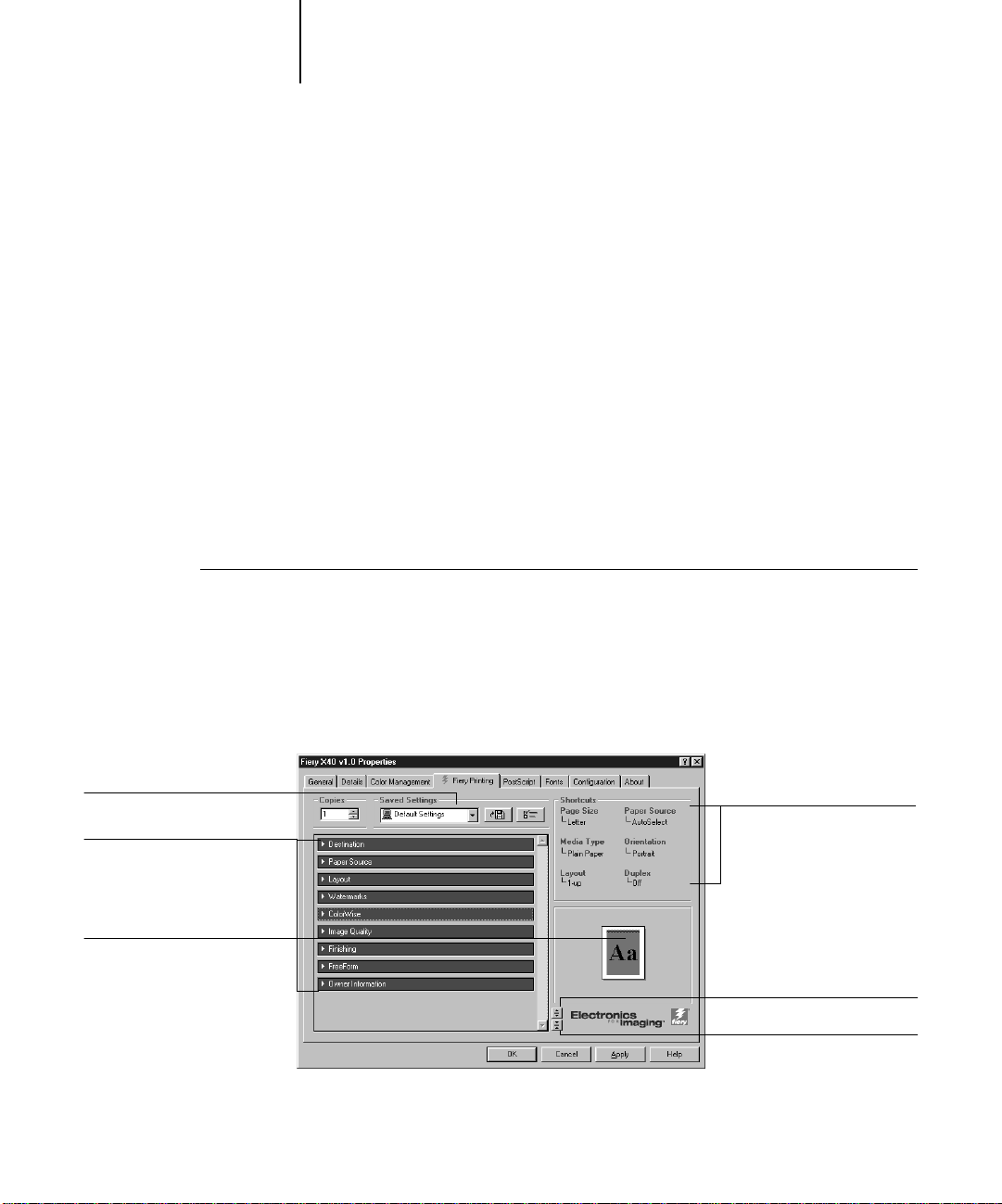
1-2 Printing from Windows Computers
s
1
Setting options and printing from Windows 95/98
To print from Windows 95/98, use the Adobe PostScript printer driver for Windows
95/98. The driver is included with the Fiery X40 user software.
Once you have installed the Adobe PostScript printer driver and the PPD file, you can
specify print settings for a particular job and print it to the Fiery X40.
To print from Windows 95/98 applications by connecting your computer to a print
server via the network, one of the following is required: a NetWare server, a
Windows NT server, a Windows 2000 server, or a UNIX server. For more
information, see the
To print from Windows 95/98 applications without connecting to a print server, you
can use SMB printing. For more information, see
Configuration Guide
.
Getting Started
.
TO
SET PRINT OPTIONS AND PRINT FROM WINDOWS
DOBE POSTSCRIPT PRINTER DRIVER
A
Saved settings, see page 1-6
rint option bars, see below
Page shortcuts, see page 1-14
95/98
:
1. Click the Start button, point to Settings, and click Printers.
2. Select the icon for the Fiery X40 and choose Properties from the File menu.
3. Click the Fiery Printing tab.
USING THE
Shortcuts, see page 1-13
Click to display all print option
Click to hide all print options
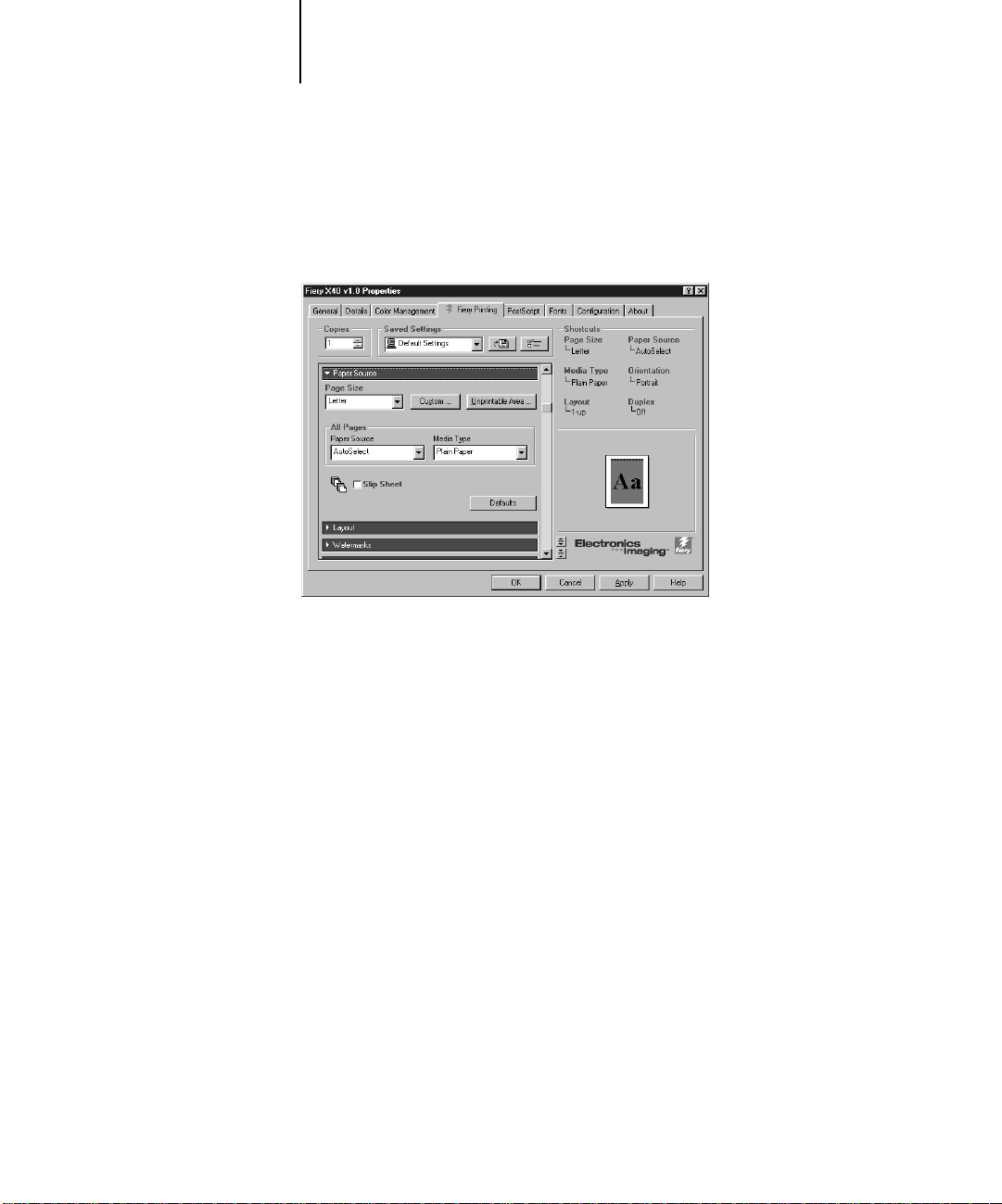
1-3 Printing from applications
1
4. Click the Paper Source print option bar.
The Fiery Printing tab serves as the control center for all frequently used printing
functions.
Page Size
In the
From the
you can specify that the job should be printed on pages from the Bypass Tray.
Media Type
In the
For more information on these and other print options, see Appendix A.
N
:
OTE
If paper loaded in the selected tray is a different size, orientation, and/or media
type than that of the job you are sending, the Fiery X40 displays an error message and
the job might not print. You should then load the correct paper in the selected tray or
cancel the job
area, specify the page size for the job.
Paper Source
pop-up menu, choose the paper tray for the job. For example,
area, specify the type of media to use for the job.
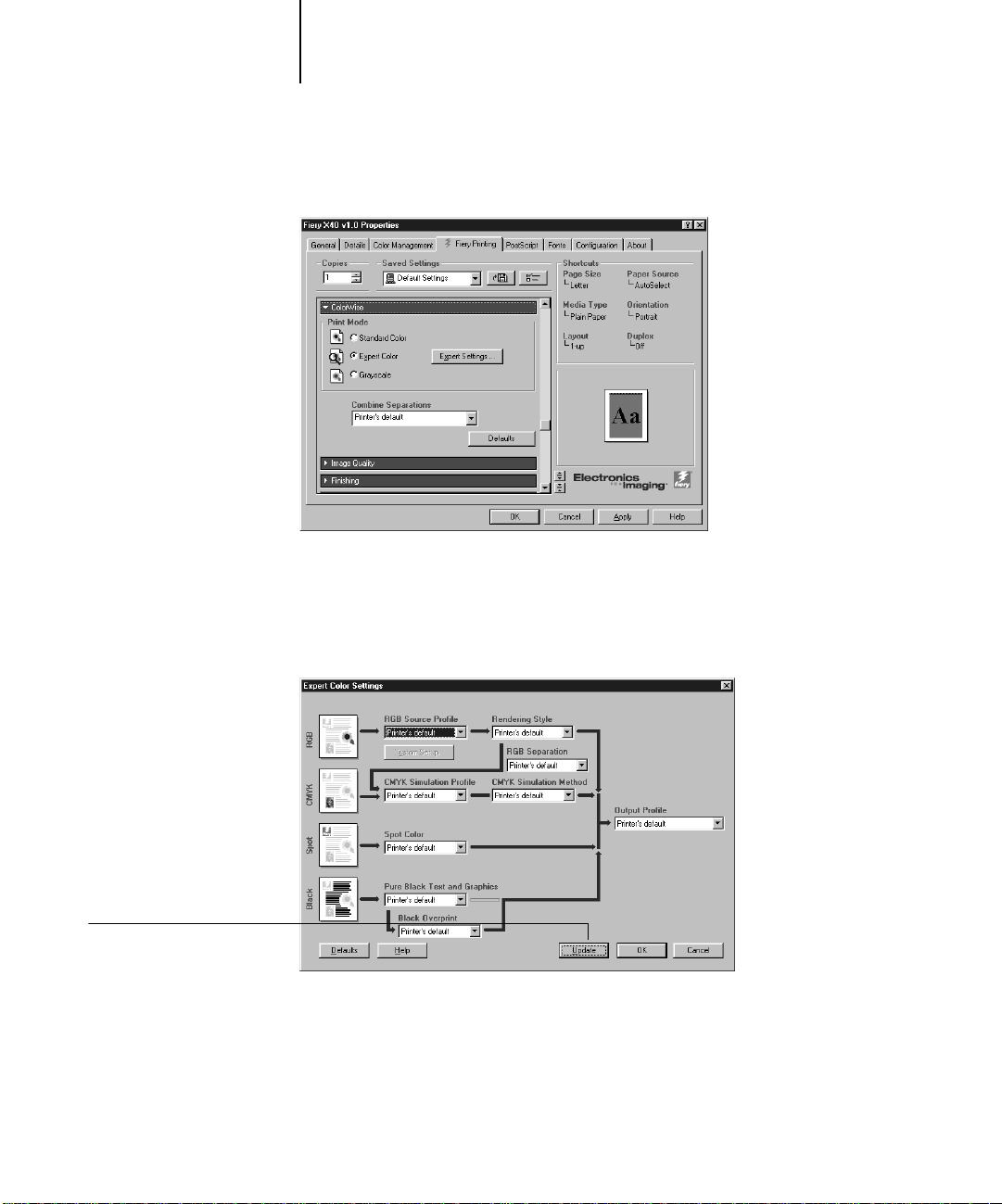
1-4 Printing from Windows Computers
1
5. Click the ColorWise print option bar.
Print Mode
In the
advanced color management features (such as
area, specify the color mode for the job. If you want to use any
Rendering Style
), click Expert Settings.
Click Update
6. In the Expert Color Settings dialog box, click Update to display the current Fiery X40
settings.
If the Update button does not appear, make sure that two-way communication is set
up as described in
7. Specify the color settings for the print job, then click OK.
Getting Started
.

1-5 Printing from applications
1
8. Click the Media, Layout, and Image Quality print option bars to specify the
appropriate settings for the print job.
These print options are specific to the Fiery X40 and the printer. They override
settings in Fiery X40 Printer Setup, but can be changed from Command WorkStation
or Fiery WebSpooler. For information about these options and overrides, see
Appendix A.
For information about these options and overrides, see Appendix A.
If you choose
Setup, or the default settings. See Appendix A for more information.
OTE
N
:
(for example, collation). In these cases, use the driver option to perform the function,
rather than setting it from the application. The application may not set up the file
properly for printing on the Fiery X40 and may also take longer to process.
OTE: If you specify incompatible print settings, the Conflict dialog box may appear.
N
Follow the on-screen instructions to resolve the conflict.
Printer’s default
Some options listed in the printer driver could also be set from an application
, the job prints according to the settings entered during
9. Click the Owner Information print option bar.
Illustration to be provided.
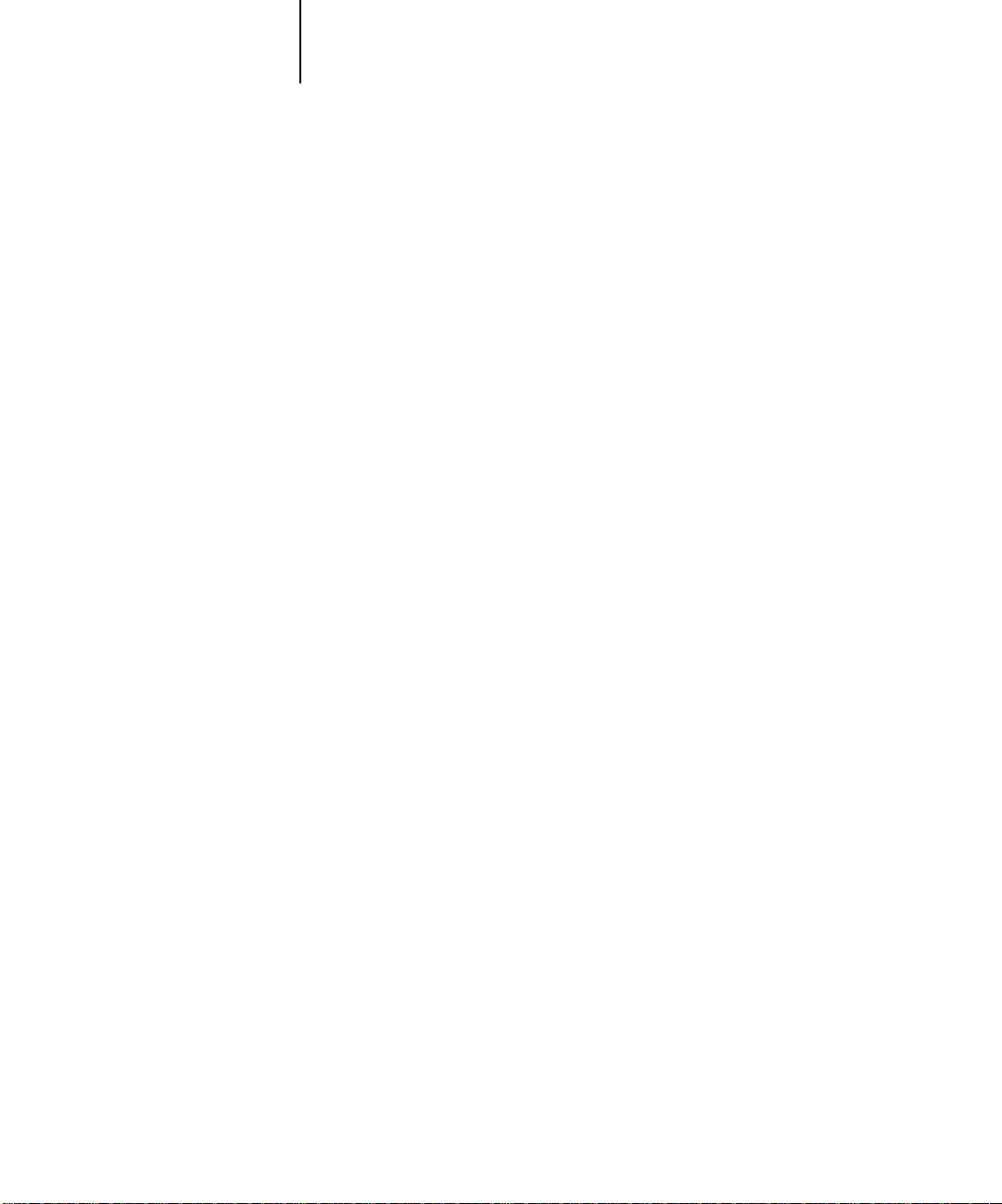
1-6 Printing from Windows Computers
1
10. Enter text messages in the Notes 1 and Notes 2 areas.
11. In the Instructions area, enter instructions to the operator about the job.
12. Click OK.
13. From your application, choose Print.
14. Click OK.
Enter user and job identification information for accounting purposes, or whatever
information is required at your site.
The information you enter in these areas can be viewed by the operator at the
Command WorkStation and also appears in the Job Log. It cannot be edited or erased
by the operator.
These instructions can be displayed at the Command WorkStation, but do not appear
in the Job Log. These instructions can be edited by the operator.
Make sure the Fiery X40 is selected as your current printer.
Using saved settings
Print option settings can be saved on your hard disk so you can easily load specifically
configured settings for a particular job. Settings files can also be shared over a networ k,
using the Import and Export features.
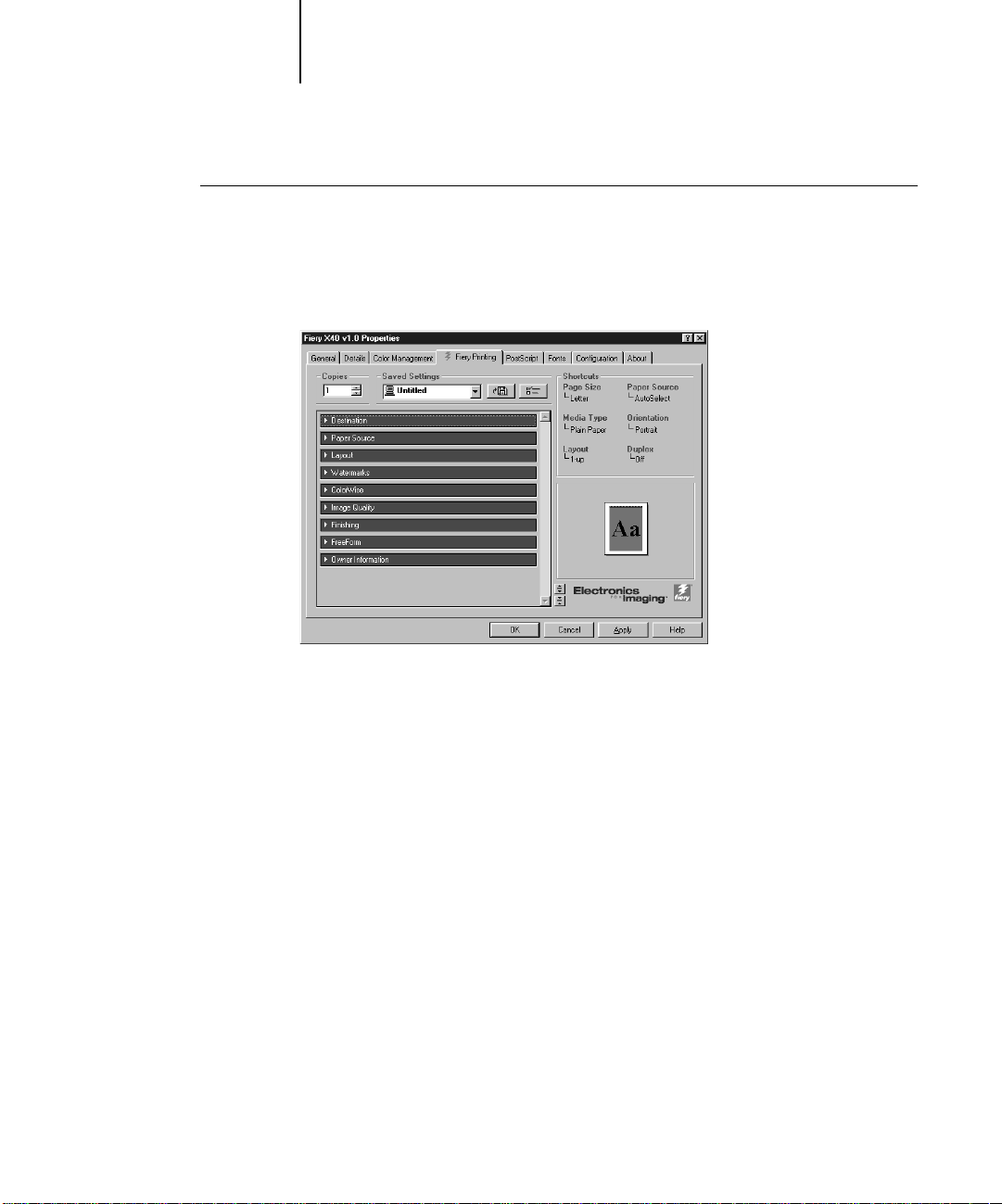
1-7 Printing from applications
1
TO CREATE SAVED SETTINGS:
1. Make sure that Default Settings appears in the Saved Settings pop-up menu.
2. If you are using the PostScript driver, configure the options from all the print option
bars.
Illustration to be provided.
As soon as you change any settings, the Saved Settings menu displays Untitled instead
of Default Settings.
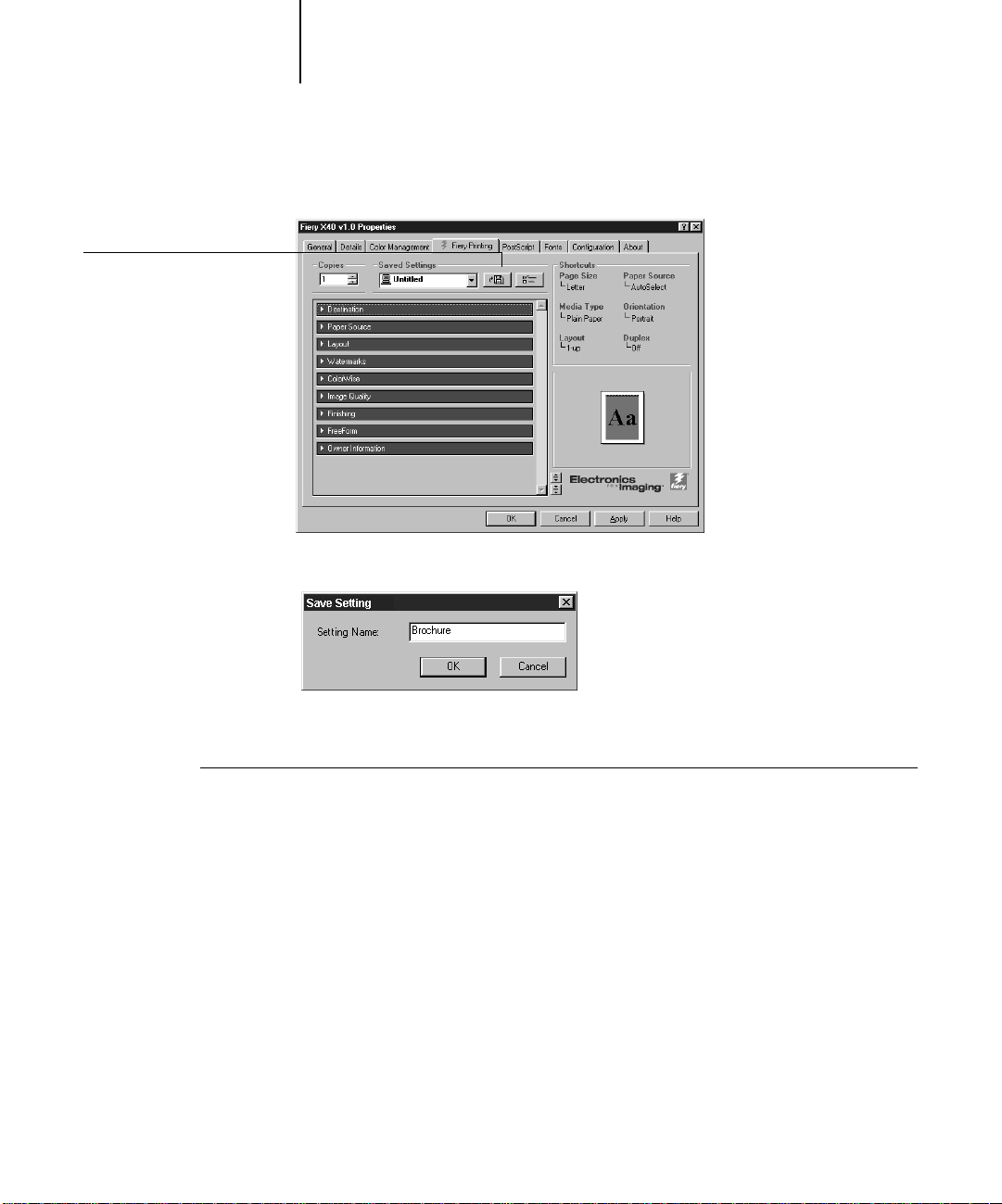
Click the Disk button
1-8 Printing from Windows Computers
1
3. Click the Disk button.
4. Using a maximum of 28 characters, enter a Settings Name and click OK.
The name appears in the Saved Settings pop-up menu.
TO LOAD SAVED SETTINGS:
1. From the Fiery Printing tab, click in the Saved Settings pop-up menu.
2. Choose the settings you want to use.
The printer driver is automatically configured with the saved settings.
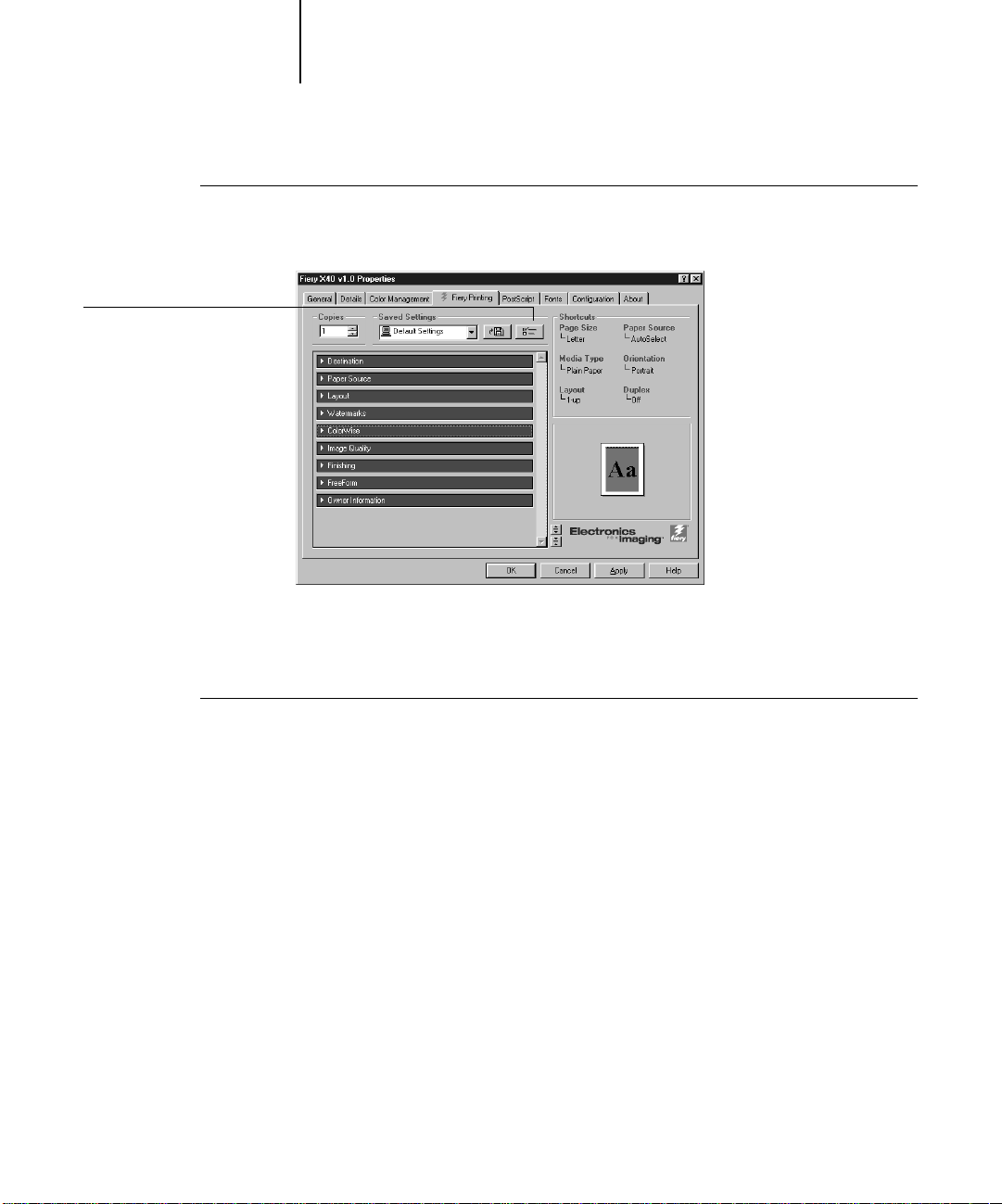
1
TO DELETE SAVED SETTINGS:
lick the Settings button
1-9 Printing from applications
1. From the Fiery Printing tab, click the Settings button.
2. Select the settings you want to delete and click Delete.
3. Click Yes to confirm deletion, then click OK.
TO MODIFY SAVED SETTINGS:
1. From the Fiery Printing tab, click in the Saved Settings pop-up menu.
2. Choose the settings you want to modify.
The printer driver is automatically configured with the saved settings.
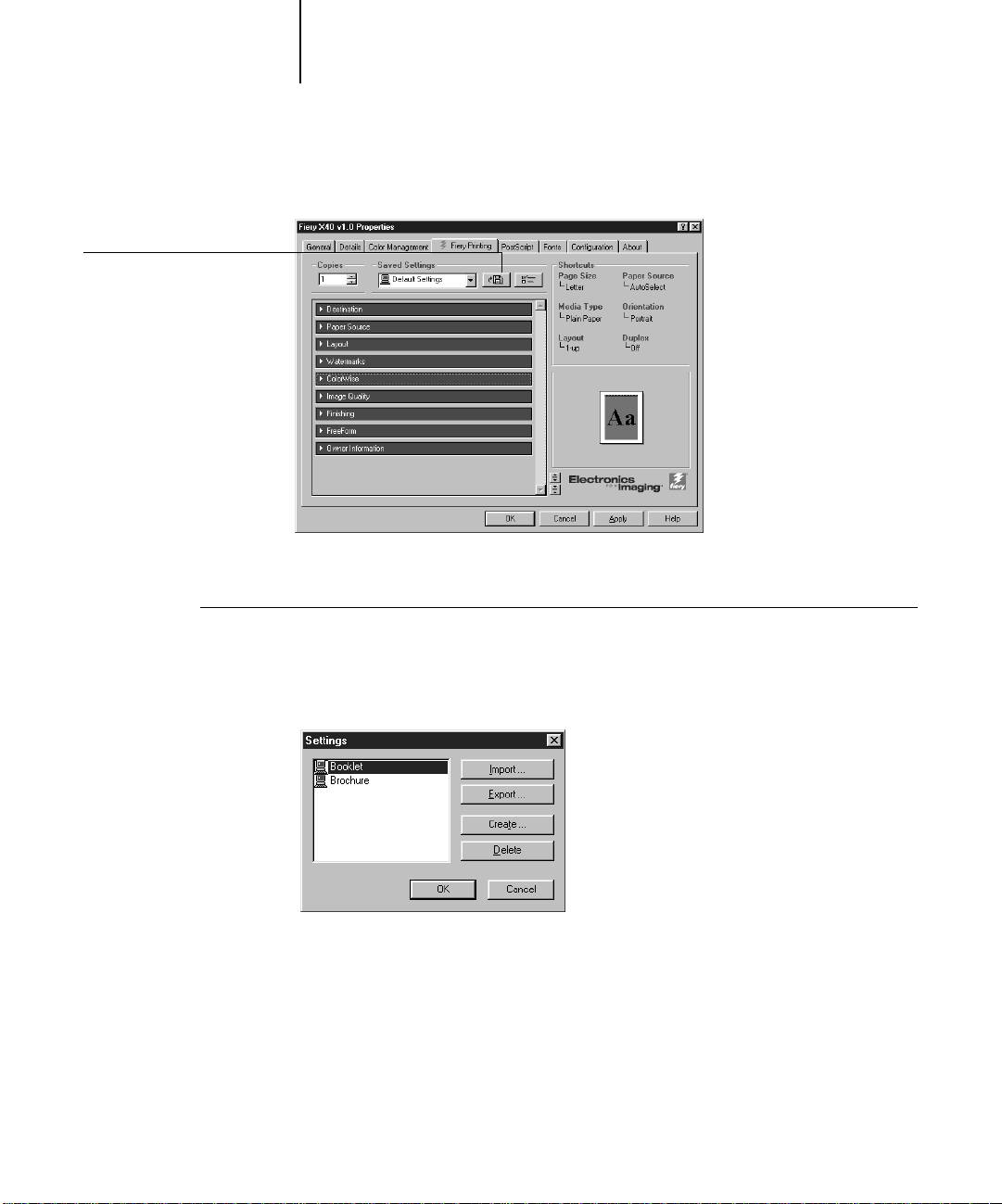
Click the Disk button
1-10 Printing from Windows Computers
1
3. Configure your new settings from all the print option bars, then click the Disk button.
Illustration to be provided.
4. Click OK to save the modified settings.
TO EXPORT SAVED SETTINGS:
1. From the Fiery Printing tab, click in the Settings button.
2. Select the Saved Settings you want to export, then click Export.
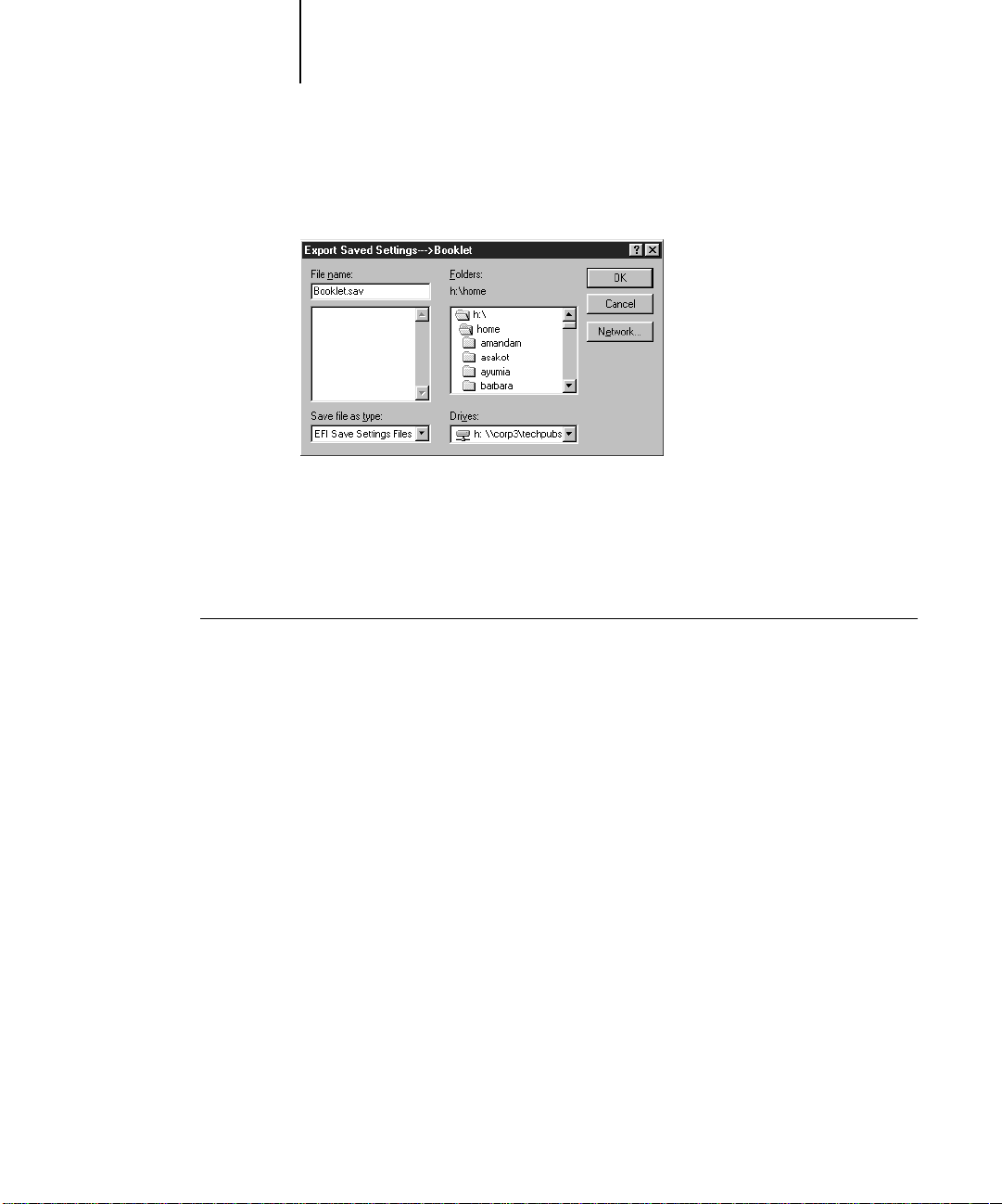
1-11 Printing from applications
1
3. Browse to the location where you want to save the file, enter a file name, then click
4. Click OK in the Settings dialog box.
OK.
N
OTE: The file name must include the .sav extension and can be up to eight characters
long (not including the extension). The file name does not have to match the Settings
Name.
TO IMPORT SAVED SETTINGS:
1. From the Fiery Printing tab, click the Settings button.
2. Click the Import button.
3. Browse to the location of the saved settings file you want to import.
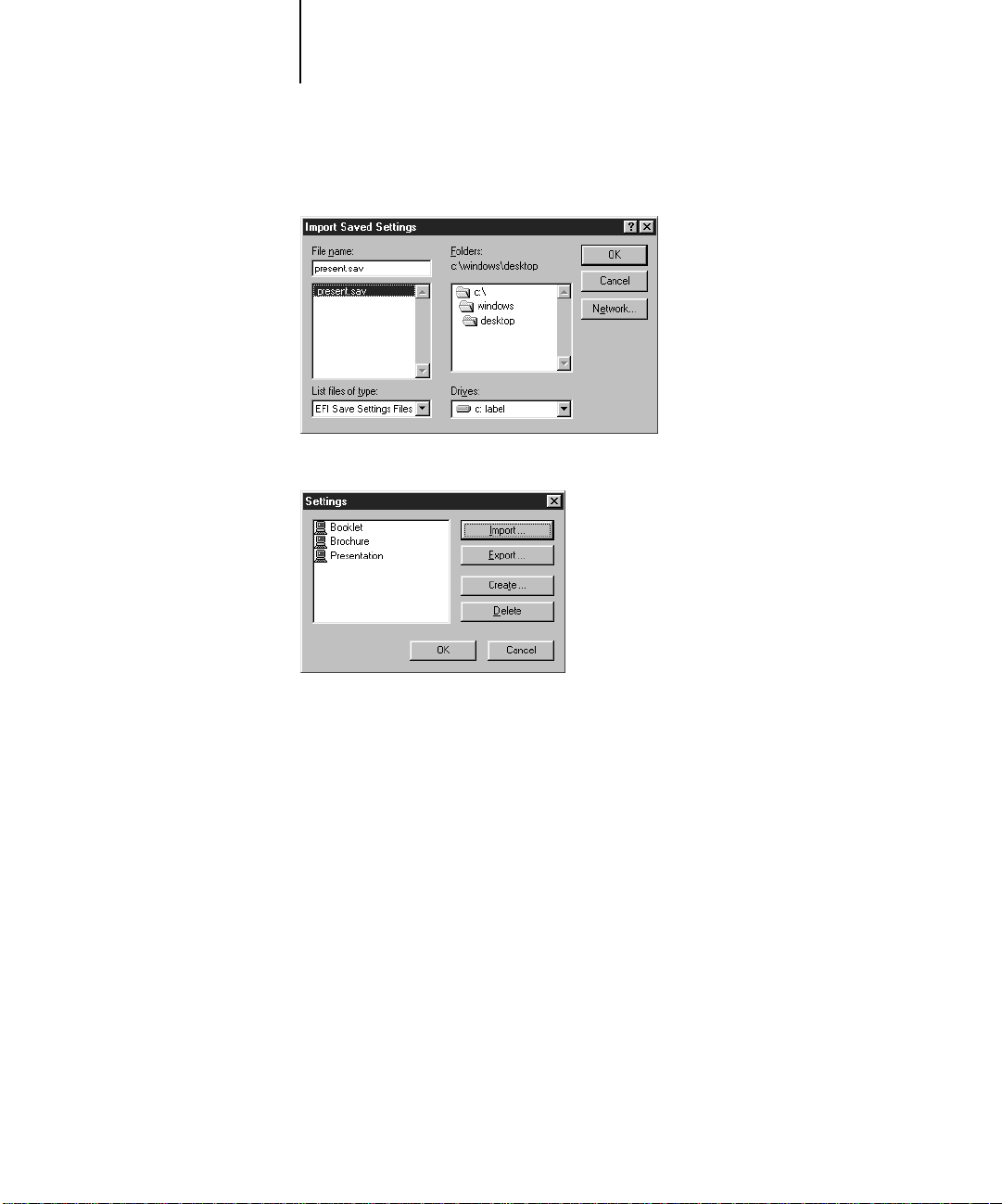
1-12 Printing from Windows Computers
1
4. Select the file, then click OK.
5. Click OK in the Settings dialog box.
N
OTE: When you import saved settings, they appear in the Saved Settings menu under
their Settings Name, not the file name. In the example above, the file present.sav (file
name) was imported, but it appears in the Saved Settings menu as Presentation
(Settings Name).

1-13 Printing from applications
1
Using Shortcuts
The Shortcuts section of the driver interface displays the current settings for some of
the most common print options. You can access and change these settings quickly and
easily using the Shortcuts. You can also access some page layout and finishing options
by right-clicking the image of the page directly below Shortcuts.
TO SET PRINT OPTIONS USING SHORTCUTS:
1. From the Fiery Printing tab, place your cursor over the print option you want to set.
When your cursor is directly over the print option name, the cursor turns into a hand
and the option name is underlined; see the Orientation print option in the example
below.
Illustration to be provided.
Selected print option
2. Click the selected print option and specify the appropriate settings.
Alternatively, you can right-click the print option and specify the settings directly.
3. Click OK.
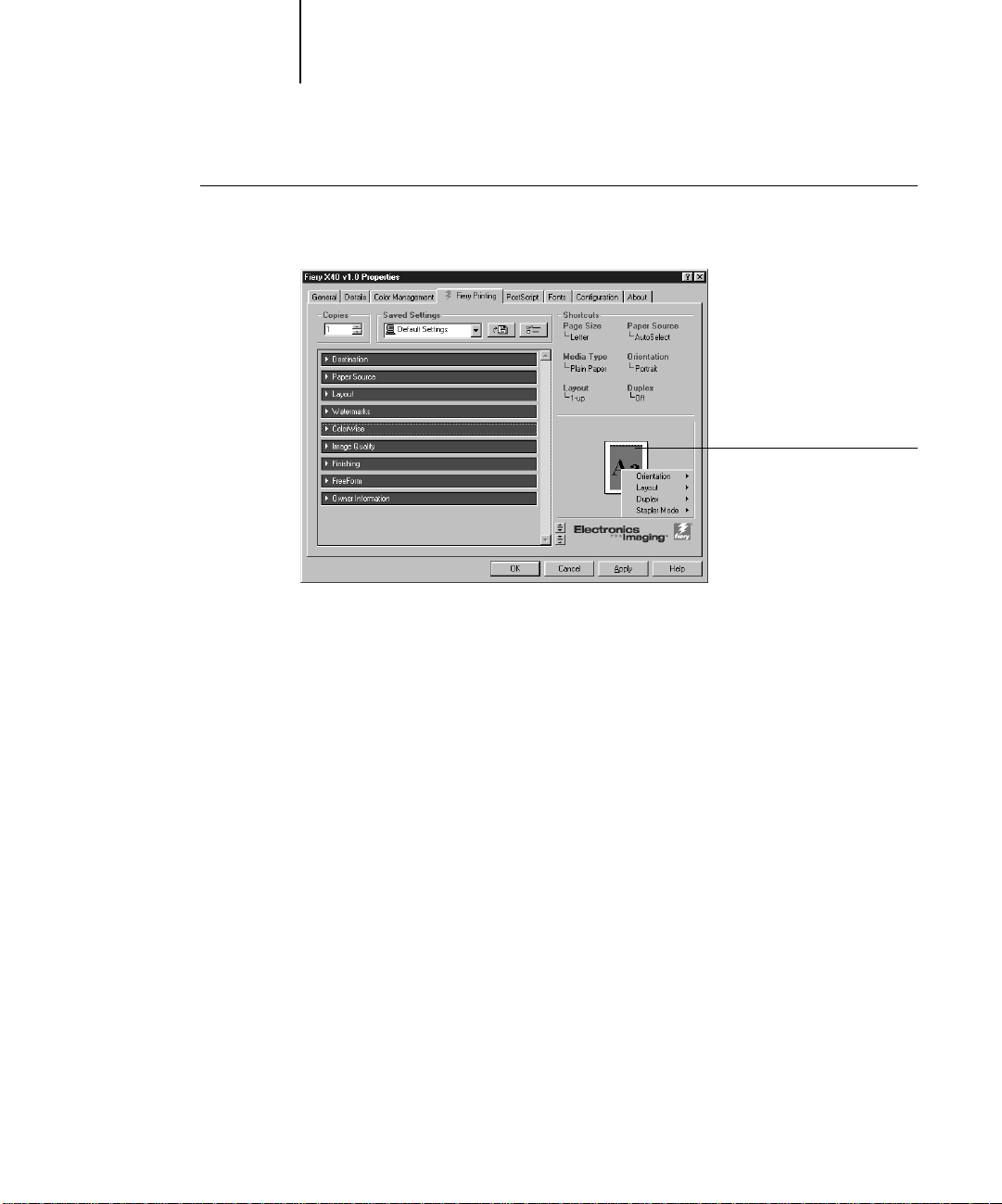
1-14 Printing from Windows Computers
1
TO SET PRINT OPTIONS USING THE PAGE SHORTCUTS:
1. From the Fiery Printing tab, place your cursor over the page image and right-click.
Right-click the page image
2. Specify the appropriate settings for the print options.
3. Click OK.

1-15 Printing from applications
1
Working with custom page sizes in Windows 95/98
With custom page sizes, you define the page dimensions and the unprintable area of
the page. You can save three different custom page sizes for easy use any time you print.
TO DEFINE A CUSTOM PAGE SIZE:
1. Click the Start button, point to Settings, and choose Printers.
2. Right-click the Fiery X40 icon, then choose Properties.
3. Click the Fiery Printing tab, then click the Paper Source print option bar.
4. Click the Custom button.
Click Custom
5. Enter the name and the dimensions of the page, then click OK.
The new custom page name appears in the Page Size pop-up menu.

1-16 Printing from Windows Computers
1
6. To define the unprintable area of the custom page, click the Unprintable Area b utton,
enter the desired information, then click OK.
7. Click OK.
After you define a custom page size, you can use it from within an application, without
having redefine it each time you print.
TO PRINT A CUSTOM PAGE SIZE:
1. Choose Print from your application.
2. Make sure the Fiery X40 is selected as the printer, then click Properties.
3. Click the Fiery Printing tab, then click the Paper Source print option bar.
4. Select the custom page size from the Page Size pop-up menu.
5. Click OK and then click OK again to print the job.

1-17 Printing from applications
s
1
Setting options and printing from Windows NT 4.0
You can print from Windows NT 4.0 using the Adobe PostScript printer driver
included on the User Software CD.
Once you have installed the Adobe PostScript printer driver and the PPD file, you can
specify print options.
With the Adobe P ostScript printer driver , y ou can set options on a job-by-job basis (see
below), or establish default settings for all jobs printed from your computer to the
Fiery X40 (see page 1-24).
TO SET PRINT OPTIONS FOR A SPECIFIC WINDOWS NT 4.0 PRINT JOB
USING THE POSTSCRIPT PRINTER DRIVER:
1. Choose Print in your application.
2. Make sure the Fiery X40 is selected as your printer and click Properties.
Saved settings, see page 1-6
rint option bars, see below
3. Click the Fiery Printing tab.
Shortcuts, see page 1-13
Page shortcuts, see page 1-14
Click to display all print option
Click to hide all print options
The Fiery Printing tab serves as the control center for all frequently used printing
functions.

1-18 Printing from Windows Computers
1
4. Click the Paper Source print option bar and specify the appropriate settings for the
print job.
Illustration to be provided.
In the Page Size area, specify the page size for the job.
From the Paper Source pop-up menu, choose the paper tray for the job. For example,
you can specify that the job should be printed on pages from Tray 1.
In the Media Type area, specify the type of media to use for the job.
5. Click the Destination, Layout, ColorWise, Image Quality, Finishing, and FreeForm print
option bars to specify the appropriate settings for the print job.
These print options are specific to the Fiery X40 and the printer. They override
settings specified in Fiery X40 Printer Setup, but can be overridden from Command
WorkStation using the job’s Properties dialog box, or from Fiery WebSpooler or
Fiery Spooler using the job’s Override Print Settings dialog box. F or information about
these options and overrides, see Appendix A.
If you choose
Setup, or the default settings. See Appendix A for more information.
NOTE: Some options listed in the printer driver could also be set from an application
(for example, collation). In these cases, use the driver option to perform the function,
rather than setting it from the application. The application may not set up the file
properly for printing on the Fiery X40 and may also take longer to process.
Printer’s default, the job prints according to the settings entered during

1-19 Printing from applications
1
6. Click the Owner Information print option bar.
7. Enter text messages in the Notes 1 and Notes 2 areas.
Illustration to be provided.
Enter user and job identification information for accounting purposes, or whatever
information is required at your site.
The information you enter in these areas can be viewed by the operator in the job’s
Properties dialog box using Command WorkStation, and in the job’s Override Print
Settings dialog box using WebSpooler. When printing PostScript jobs, Notes 1 and
Notes 2 information also appears in the Command WorkStation Job Log. This
information cannot be edited or erased by the operator.
8. In the Instructions area, enter instructions to the operator about the job.
These instructions can be displayed in the job’s Properties dialog box at the Command
WorkStation, but they do not appear in the Command WorkStation, WebSpooler or
Fiery Spooler Job Log. These instructions can be edited by the operator.
9. Click OK and then OK in the Print dialog box.

1-20 Printing from Windows Computers
1
TO SET DEFAULT PRINT OPTIONS FOR ALL WINDOWS NT 4.0 JOBS USING
THE POSTSCRIPT PRINTER DRIVER:
1. Click the Start button, point to Settings, and click Printers.
2. Right-click to select the Fiery X40 and choose Document Defaults.
3. Click the Fiery Printing tab.
4. Specify the default settings for your print jobs as described starting on page 1-17.
5. Click OK.

1-21 Printing from applications
1
Working with custom page sizes in Windows NT 4.0
With custom page sizes, you define the page dimensions and the unprintable area of
the page.
TO DEFINE A CUSTOM PAGE SIZE:
1. Click the Start button, point to Settings, and choose Printers.
2. Right-click the Fiery X40 icon, then choose Document Defaults.
3. Click the Fiery Printing tab and click the Paper Source print option bar.
4. Select Bypass Tray from the Paper Source menu.
5. Click the Page Setup tab, and click the Paper Size menu.
Select PostScript Custom Page Size.

1-22 Printing from Windows Computers
1
6. Enter the dimensions of the page, then click OK.
7. Click OK.
After you define a custom page size, you can use it from within an application, without
having redefine it each time you print.
TO EDIT A CUSTOM PAGE SIZE:
1. Click the Start button, point to Settings, and choose Printers.
2. Right-click the Fiery X40 icon, then choose Document Defaults.

1-23 Printing from applications
1
3. Click the Advanced tab and select Paper Size.
l
Select PostScript Custom Page Size.
4. Click the Edit Custom Page Size button.
5. Edit the dimensions of the page and click OK.
TO PRINT A CUSTOM PAGE SIZE:
1. Choose Print from your application.
2. Make sure the Fiery X40 is selected as the printer, then click Properties.
3. In the Page Setup tab, click the Paper Source menu.
4. Select Manual Feed from the Page Size menu.
5. Click OK and then click OK again to print the job.
These print options are specific to the Fiery X40 and the printer. They override
settings in Fiery X40 Printer Setup, but can be changed from Command WorkStation,
Fiery WebSpooler, or Fiery Spooler. For information about these options and
overrides, see Appendix A.

1-24 Printing from Windows Computers
1
Setting options and printing from Windows 2000
You can print from Windows 2000 using the Microsoft printer driver included with
your Windows 2000 system, and the PostScript PPD included on the User Software
CD.
Once you have installed the printer driver and the PPD file, you can specify print
options.
To print from Windows 2000 applications by connecting your computer to a print
server via the network, one of the following is required: a NetWare server, a
Windows NT server, a Windows 2000 server, or a UNIX server. For more
information, see the Configuration Guide.
To print from Windows 2000 applications without connecting to a print server, you
can use SMB printing. For more information, see the Getting Started.
TO SET PRINT OPTIONS FOR A WINDOWS 2000 PRINT JOB USING THE
MICROSOFT POSTSCRIPT PRINTER DRIVER:
1. Choose Print in your application.
NOTE: The dialog box that appears may vary, depending on the application you are
printing from.

1-25 Printing from applications
1
2. Make sure the Fiery X40 is selected as your printer.
Illustration to be provided.

1-26 Printing from Windows Computers
1
3. Select print options from the Layout and Paper/Quality tabs.
Illustration to be provided.
4. Click the Advanced button.
Illustration to be provided.

1-27 Printing from applications
1
5. Scroll down to Printer Features, and select the appropriate settings for the print job.
Select a setting from the Paper Size pop-up menus.
These print options are specific to the Fiery X40 and the printer. They override
settings in Fiery X40 Printer Setup, but can be changed from Command WorkStation,
Fiery WebSpooler, or Fiery Spooler. For information about these options and
overrides, see Appendix A.
If you choose Printer’s default, the job prints according to the settings entered during
Setup, or default settings.
NOTE: As you select print options, incompatible print settings appear with a caution
icon next to their names. If you specify incompatible print settings the Incompatible
Print Settings dialog box appears. Follow the on-screen instructions to resolve the
conflict.
6. Click OK to close the Advanced Options dialog box.
7. Click OK to close the Document Properties dialog box
8. Click OK to Print.
The job prints with the specified settings.

1-28 Printing from Windows Computers
1
Working with custom page sizes in Windows 2000
With a custom page size, you define the page dimensions and the unprintable area of
the page. You can save a custom page size for easy use any time you print.
TO DEFINE A CUSTOM PAGE SIZE:
1. Click the Start button, point to Settings, and choose Printers.
2. Right-click the Fiery X40 icon, and choose Printing Preferences.

1-29 Printing from applications
1
3. Click the Advanced button.
4. Select PostScript Custom Page Size from the Paper Size pop-up menu.
5. In the PostScript Custom Page Size Definition dialog bo x, specify options to define the
custom page size.

1-30 Printing from Windows Computers
1
Custom Page Size Dimensions—Specify the width and height of the print job.
Unit—Specify the unit of measurement for the print job.
Paper Feed Direction—Specify the paper feed direction of the print job.
Paper Type—Specify the type of paper for the print job.
Offsets Relative to Paper F eed Dir ection—S pecify the offsets (margins) of the print job
relative to the paper feed direction.
6. Click OK to close the Advanced Options dialog box.
7. Click OK to close the Printing Preferences dialog box.
After you define a custom page size, you can specify it from within an application,
without having redefine it each time you print.
TO PRINT A CUSTOM PAGE SIZE:
1. Choose Print from your application.
2. Right-click the Fiery X40 icon, and choose Printing Preferences.
3. Click the Advanced button.
4. Select PostScript Custom Page Size from the Paper Size pop-up menu.
5. Verify the custom page size settings. Click OK.
6. Click OK to close the Advanced Options dialog box.
7. Click OK to close the Printing Preferences dialog box.
8. Click Print.

1-31 Printing from applications
1
Printing to the parallel port
The Fiery X40 has a parallel port that enables you to print most files directly from a
Windows computer if your network administrator has connected the Windows
computer’s parallel port to the Fiery X40 parallel port.
NOTE: You cannot use Fiery Downloader through the parallel port.
TO PRINT FILES TO THE PARALLEL PORT:
1. Make sure the parallel port is enabled on the Fiery X40.
Check with your site administrator or operator to see whether printing to the parallel
port is enabled. See Getting Started for information on setting up parallel port printing
on your Windows computer.
2. Select the printer port that is connected to the Fiery X40 parallel port.
Select one of the local ports: LPT1, LPT2, or LPT3. For instructions, see your Windows
documentation.
3. Print from within your application.
Saving files to print at a remote location
If you do not have the Fiery X40 and are preparing files to take to a service bureau or
other location, print the final files to the File port (as opposed to one of the local
ports). You can also print to the File port to create a file to download using
Fiery Downloader or WebDownloader. For instructions on printing to the File port,
see your Windows documentation.

1-32 Printing from Windows Computers
1
Printing with Fiery Downloader or WebDownloader
Downloading files with Fiery Downloader or WebDownloader is generally faster than
printing from application software. You can use Fiery Downloader or WebDownloader
to print PostScript, EPS, or PDF files.
TO PRINT USING FIERY DOWNLOADER :
1. Create a PostScript, EPS, or PDF file . Specify the appr opriate print options and include
(embed) any necessary fonts that are not resident on the Fiery X40.
For a list of fonts resident on the Fiery X40, see Appendix B.
2. Launch Fiery Downloader and connect to the Fiery X40.
For instructions on setting up Fiery Downloader, see Getting Started.
3. Select the file(s) you want to download, and specify any necessary options.
4. Click Download File(s).
For details, see Chapter 5, “Downloading Files and Fonts.”
TO PRINT USING WEBDOWNLOADER:
1. Create a PostScript, EPS, or PDF file . Specify the appr opriate print options and include
(embed) any necessary fonts that are not resident on the Fiery X40.
For a list of fonts resident on the Fiery X40, see Appendix B
2. Launch Fiery WebTools and click WebDownloader.
See “Fiery WebTools” on page 6-1 for information on how to access WebDownloader.
3. Select the queue and the file you want to download.
4. Click Download.

2-1 Printing from applications
2
Chapter 2:
Printing
from Mac OS
Computers
You can print to the Fiery X40 just as you would print to any other printer from any
application software. First, select the Fiery X40 as the current printer in the Chooser,
and then print the file from within the application.
Another way to print from a Mac OS computer is to download PostScript,
Encapsulated PostScript (EPS), or Portable Document Format (PDF) files using Fiery
Downloader or Fiery WebDownloader. Basic instructions are provided at the end of
this chapter.
Printing from applications
Before you can print to the Fiery X40 from applications, you must select the Fiery X40
in the Chooser. Then, using the Adobe PostScript printer driver and the correct
PostScript Printer Description file (PPD), you can control many Fiery X40 printing
features by specifying job settings from print dialog boxes.
For information on achieving the best printing results from specific applications, see
the Color Guide.
Selecting the Fiery X40 in the Chooser
Before you print a job, make sure the Fiery X40 is the currently selected printer.
NOTE: For information about setting up the Fiery X40 in the Chooser, see Getting
Started.
TO SELECT THE FIERY X40 AS THE CURRENT PRINTER:
1. Make sure the Fiery X40 is connected to the network and turned on.
2. Choose Chooser from the Apple menu.
3. Click the AdobePS icon to select it.
N
OTE: Make sure AppleTalk is set to Active.

2-2 Printing from Mac OS Computers
2
4. If your network is divided into zones, select the zone in which the Fiery X40 is
5. Select the Fiery X40 by <Server Name>_<Device Name>_<Queue Name> from the
located.
“Select a PostScript Printer” list.
The names of all supported printers in the zone appear in the scroll list on the right.
NOTE: If your system administrator has not enabled the connection to the Print queue
or the Direct connection, the corresponding names will not appear in this list. For
example, if your site has an operator who controls the flow of print jobs from the
Command WorkStation, you may be able to print only to the Hold queue. See the
Configuration Guide for more information on enabling printer connections.
6. Close the Chooser window.
The Fiery X40 remains selected as the current printer until you choose a new printer in
the Chooser.

2-3 Printing from applications
2
Setting options and printing from Mac OS computers
In Mac OS applications, print options are set from both the P age Setup dialog bo x and
the Print dialog box. For details on specific print options, see Appendix A, “Print
Options”
NOTE: Some default print options are set by the administrator during Setup. Check
with the administrator or the operator for information on the current server default
settings.
TO SET PRINT OPTIONS AND PRINT WITH THE ADOBEPS PRINTER DRIVER:
1. Open a file and choose Page Setup from the application’s File menu.
2. In the dialog box that appears, specify the P age A ttributes settings for your print job .
Make sure to select the Fiery X40 as your printer.
NOTE: Page Setup dialog boxes vary across applications.
3. Click OK.

2-4 Printing from Mac OS Computers
2
4. Choose Print from the application’s File menu.
Make sure the Fiery X40 is selected as your printer and specify settings for the print
options displayed.
NOTE: Print dialog boxes vary across applications.
From the Paper Source pop-up menu, choose the paper tray for the job. For example,
you can specify that the job should be printed on pages in Tray 1.
NOTE: If paper loaded in the selected tray is a different size, orientation, and/or media
type than that of the job you are sending, the Fiery X40 displays an error message and
the job will not print. You should then load the correct paper in the selected tray or
cancel the job.

2
Choose Job Notes from
the pop-up menu
2-5 Printing from applications
5. Go to Job Notes.
In the Notes 1 and Notes 2 areas, enter user and job identification information for
accounting purposes, or whatever information is required at your site. These notes will
appear in the Job Log; they can also be viewed by the operator at the Command
W orkStation. These notes cannot be edited or erased by the operator.
In the Instructions area, enter instructions to the operator about the job. These
instructions can be displayed at the Command WorkStation, but do not appear in the
Job Log. These instructions can be edited by the operator.
Choose Printer Specific
Options from the pop-up
menu
6. Go to Printer Specific Options and specify the appropriate settings for your print job.

2-6 Printing from Mac OS Computers
2
7. If you want to make the new settings the default settings, click Save Settings.
8. Click Print.
These print options are specific to the Fiery X40 and the printer. They override
settings in Fiery X40 Printer Setup, but can be changed from Fiery WebSpooler. For
information about these options and overrides, see Appendix A, “Print Options”.
For information about these options and overrides, see Appendix A, “Print Options”.
If you choose Printer’s default, the job prints according to the settings entered during
Setup, or the default settings. See Appendix A, “Print Options” for more information.
Some PPD options can also be set from an application (for example, Reverse Order
printing or collation). In these cases, use the PPD option to perform the function,
rather than setting it from the application. The application may not set up the file
properly for printing on the Fiery X40 and may also take longer to process.
N
OTE: The Fiery X40 does not support printing the Cover Page from the AdobePS
printer driver.
Defining custom page sizes
With custom page sizes, you define the page dimensions and margins. After you define
a custom page size, you can use it from within an application, without having redefine
it each time you print.
TO DEFINE A CUSTOM PAGE SIZE:
1. Choose Page Setup from the application’s File menu
2. For Paper, choose Custom.

2-7 Printing from applications
2
3. From the pull-down menu under, choose Custom Page Default.
Choose Custom Page Default
Limits for selected dimension
displayed here
TO PRINT A CUSTOM PAGE SIZE:
Custom page names
displayed here
Enter a custom
page name
4. Enter the page dimensions and margins.
You can view the minimum and maximum sizes by using the pull-down menu under
PPD Limits.
5. To save this custom page size, enter a name for it and click Add.
Saved custom page sizes appear in the menu of page sizes at the top right of the dialog
box. To remove a saved custom page size, select it from the menu and click Remove.
6. Click OK.
1. Choose Page Setup from the application’s File menu
2. For Paper, choose Custom.
3. Click OK.
4. Choose Print from your application’s file menu.
Specify your printing options.
5. Click Print.

2-8 Printing from Mac OS Computers
2
Printing with Fiery Downloader or Fiery W ebDownloader
Downloading files with Fiery Downloader or Fiery W ebD o wnloader is generally faster
than printing from an application. You can use Fiery Downloader or
Fiery WebDownloader to print PostScript, EPS, or PDF files.
TO PRINT USING FIERY DOWNLOADER :
1. Create a PostScript, EPS, or PDF file . Specify the appr opriate print options and include
(embed) any necessary fonts that are not resident on the Fiery X40.
For a list of fonts resident on the Fiery X40, see Appendix B, “Font List”
2. Launch Fiery Downloader and connect to the Fiery X40.
For instructions on setting up Fiery Downloader, see Getting Started.
3. Select the file(s) you want to download, and specify any necessary options.
4. Click Download.
For details, see Chapter 5, “Downloading Files and Fonts.”
TO PRINT USING FIERY WEBDOWNLOADER:
1. Create a PostScript, EPS, or PDF file . Specify the appr opriate print options and include
(embed) any necessary fonts that are not resident on the Fiery X40.
For a list of fonts resident on the Fiery X40, see Appendix B, “Font List”
2. Launch Fiery WebTools and click on Fiery WebDownloader.
See “Fiery WebTools” on page 6-1 for information on how to access
Fiery WebDownloader.
3. Select the queue and the file you want to download.
4. Click Download.

3-1 Printing to the Fiery X40
3
Chapter 3:
Printing
from UNIX
Workstations
You can print to the Fiery X40 directly from UNIX workstations. Jobs printed to the
Fiery X40 are sent to the Print or Hold queue and can be manipulated from the
Command WorkStation or from Windows and Mac OS computers on the network
using Fiery WebSpooler.
NOTE: If you print to the Hold queue, an operator must intervene from the Command
W or kStation or Fiery WebSpooler for the job to print; jobs sent to the Hold queue are
spooled to disk and held.
The queue name and Fiery X40 printer name are determined by your system
administrator. Contact your system administrator for the names of your queues.
For information about setting up printing from TCP/IP, see your UNIX system
documentation.
Printing to the Fiery X40
You can use UNIX commands to print PostScript and text files to the Fiery X40. In
general, use basic print commands (lpr, lpq, lprm) to send print jobs to the Fiery X40.
See UNIX manual pages or other documentation for information about UNIX
commands.
NOTE: Only PostScript or text files can be printed from UNIX.
TO PRINT FROM UNIX:
• On a system running SunOS 4.1.x or another BSD-based variant, use the lpr command
to send a job to the Fiery X40 as follows:
lpr <-Pprinter> <-#copies><filename>
For example, if the Print queue of your Fiery X40 is named print_Server, your file is
named Sample, and you want to print two copies, type:
lpr -Pprint_Server -#2 Sample

3-2 Printing from UNIX Workstations
3
• On a system running Solaris 2.x or any System V implementation of UNIX, use the lp
command to send a job to the Fiery X40 as follows:
lp -d <printername> {-n <copies>} <filename>
For example, if the Print queue of your Fiery X40 is named print_Server, your file is
named
Sample, and you want to print two copies, type:
lp -d print_Server -n 2 Sample
TO DISPLAY A LIST OF JOBS IN THE QUEUE:
• On a system running SunOS 4.1.x or another BSD-based variant, use the lpq command
to see printer jobs in the queue as follows:
lpq <-Pprinter>
For example, if the Print queue of your Fiery X40 is named print_Server, type:
lpq -Pprint_Server
Your workstation displays the contents of the queue.
• On a system running Solaris 2.x or any System V implementation of UNIX, use the
lpstat command to see printer jobs in the queue as follows:
lpstat -o <printername>
For example, if the Print queue of your Fiery X40 is named print_Server, type:
lpstat -o print_Server
Your workstation displays the contents of the queue.

3-3 Printing to the Fiery X40
3
TO REMOVE JOBS FROM THE QUEUE:
NOTE: Unless you log in as the root user, you can remove only your own jobs.
• On a system running SunOS 4.1.x or another BSD-based variant, use the lprm command
to remove jobs from the queue as follows.
lprm <-Pprinter><job #…>
You can use the lpq command to check the job number.
For example, to remove job number 123 from the Print queue of your Fiery X40
named print_Server, type:
lprm -Pprint_Server 123
The lprm command reports the names of any files it removes.
• On a system running Solaris 2.x or any System V implementation of UNIX, use the
cancel command to remove jobs from the queue.
cancel <printername> <job ID>
For example, to remove job number 123 from the Print queue of your Fiery X40
named print_Server, type:
cancel print_Server 123


4-1 Printing variable data documents with FreeForm
4
Chapter 4: Special Features
This chapter describes some of the special features supported by the Fiery X40
including:
• Printing variable data documents using FreeForm
FreeForm is available as an optional upgrade. For more information, contact your
authorized service/support technician.
• Printing simulations
• Printing duplex pages
™
Printing variable data documents with FreeForm
Variable data printing is typically used for direct-mail advertising or other targeted
mailings. It involves combining a set of master elements that are common across copies
of a document with a set of variable elements that change from copy to copy. An
example is a brochure that greets customers by name and may include other personal
information about the customer obtained from a marketing database. Background
elements, illustrations, and text blocks that do not change across copies of the brochure
comprise the master elements. The customer’s name and other customer-specific
information comprise the variable elements.
How FreeForm works
The basic premise of FreeForm variable data printing is that the master-element data
for the job can be sent to the Fiery X40 and rasterized separately from the variableelement data. The master-element data is stored on the F iery X40 in prerasterized form
as a FreeForm Master, and can be used as often as needed with multiple sets of
variable-element data. Because the FreeForm Master job is preRIPped and stored on
the Fiery X40, the only RIP time required for variable data print jobs is the time
needed to RIP the variable-element data. In fact, FreeF orm M asters can be used for any
fixed-element data that you might combine with different data from day to day. For
example, a letterhead template can be stored as a FreeF orm M aster and used repeatedly
as the background for different letter content (the variable-element data).

4-2 Special Features
4
FreeForm allows you to create the master-element and variable-element documents
using any application you wish. The two documents can be created using different
applications, or even different computer platforms. To create the master-elements
document, you can use a page layout or graphics application. To create the variableelements document, you can use a word processing application that has a mail merge
feature, a page layout application that supports scripting, or a database application.
FreeForm functions are controlled with two print options: Create Master and Use
Master . You can set these options in the printer driver when you send a job, or you can
instruct the operator to set them with job overrides from the Command WorkStation
or Fiery WebSpooler.
Creating the master-elements document
Before you can use FreeForm, you must create a master-elements document and a
variable-elements document. This includes creating the layout for the combined
document as well as the elements themselves. In a page layout or graphics program,
you arrange the master elements (text and graphics that do not change) on one or more
pages, leaving space for the variable elements.
Space for variable elements
Unchanging master elements
Master-elements document

4-3 Printing variable data documents with FreeForm
4
When you have finalized the design of the master-elements document, print it to the
Fiery X40 and specify that a FreeF orm M aster is to be cr eated from the job (see page 4-
6).
NOTE: Although the Fiery X40 can store up to 100 FreeForm Masters, the printer
driver interface and Fiery WebSpooler allow you to select numbers 1 through 15 only.
To create a FreeForm M aster with a number gr eater than 15, the operator must set the
Create Master and Use Master options and RIP the job from the Command
WorkStation.
Creating the variable-elements document
Y ou can create the v ariable-elements document with a word processing application that
provides a mail merge function, a database application, or a page layout application
that supports scripting. In all cases, information is taken from a list or database and
merged into an existing document that is set up to accept the information. Each
application has different controls for this function; see the application documentation
for detailed instructions. Before the variable elements can be added to the masterelements document, they must be formatted to conform to the layout of the masterelements document. This is done by creating a document with the correct formatting
and then adding the variable information in the appropriate places.
Variable element
Variable-elements document

4-4 Special Features
4
When you have created the variable-elements document, print it to the Fiery X40 and
specify that it should be combined with the corresponding FreeForm Master.
Combining the FreeForm Master with the variable-elements document
When you print the variable-elements document to the Fiery X40, you specify the
FreeForm Master created from your master-elements document with the Use Master
print option. The Fiery X40 combines the raster data of the variable-elements
document with the preRIPped FreeForm Master, creating a new raster data file. The
merged raster file can be soft-proofed (before it is printed) in the Thumbnail windows
of the Command WorkStation or Fiery WebSpooler.
Combined document

4-5 Printing variable data documents with FreeForm
4
Using FreeForm
This section provides some suggestions to help you print variable data jobs correctly.
• Consult your administrator or operator on how FreeForm Master numbers are
assigned at your site.
If FreeForm printing is used by a large number of users at your site, FreeForm
Master numbers, or ranges of numbers, may be assigned to specific users or groups.
Users can select only numbers 1 through 15 as print option settings. The operator
can override FreeForm Master numbers and reassign them to numbers greater
than 15 from the Command WorkStation. You may want the operator to assign all
FreeF orm Master numbers to avoid potential conflicts in the use of F reeF orm M aster
numbers.
• Use the Job Notes and Instructions fields to communicate instructions about your
job to the operator.
If you want to create or use a FreeForm Master number greater than 15, these fields
can be used to tell the operator to override the appropriate job setting (Create
Master or Use Master) and RIP the job from the Command WorkStation.
• Give your jobs unique and descriptive names.
Both you and the operator need to be able to easily identify your jobs if there are
many jobs in the queues, the FreeForm Master numbers are reassigned, or you want
to refer to another job in the Job Notes or Instructions fields.
• See Appendix A, “Print Options” for restrictions on print option settings when
using FreeForm.
The following settings for the master-elements document and variable-elements
document must match:
Color Mode
Combine Separations
N-up layout
Duplex
Page Size
Page Order

4-6 Special Features
4
The following settings for the variable-elements document override the
corresponding settings in the master-elements document:
Black Detection
Collation
Copier Mode
Media Type
Save Fast Reprint
Slip Sheet
Sorter
Stapler Mode
TO PRINT VARIABLE DATA DOCUMENTS:
1. Create a master-elements document.
The master-elements document can comprise multiple pages.
The example below shows one page of a master-elements document for a tri-fold
brochure which was created with a page layout application.

4-7 Printing variable data documents with FreeForm
4
2. Print the master-elements document to the Fiery X40 with the Create Master print
3. Create the variable-elements document.
option set to one of the FreeForm Master numbers (1 through 15).
Or, set the C reate Master option to None and instruct the operator to use overrides to
create a FreeForm Master from this job.
You can create the variable-elements document using a different file, a different
application, or a different computer platform than was used to create the masterelements document, but some print options must be the same (see page 4-5 for
details).
The example below shows one page of the variable-elements document for the tri-fold
brochure. The data in this document can be as simple as a name and address, or as
complex as multiple, full-color graphics and photographic elements.

4-8 Special Features
4
4. Print the variable-elements document to the Fiery X40 with the Use Master print
option set to the appropriate FreeForm Master number.
The FreeForm Master number may be one you set yourself when you sent the masterelements document or it may be one that was assigned by the operator.
FreeForm Master numbers can be overridden from the Command WorkStation, or
Fiery WebSpooler. Check with the operator to make sure that the FreeForm Master
number you specify is the correct one for the FreeForm Master you want to use.
If you want to check the job before it prints, instruct the operator to RIP and Hold the
job so that you can preview it from the Command WorkStation or Fiery WebSpooler.
The example below shows the FreeForm Master and variable-elements document
combined. The variable data is simply overlaid on the master-elements document.

4-9 Printing simulations
4
Printing simulations
You can use the Fiery X40 to proof offset press jobs or to simulate the output of other
print devices by specifying settings for two print options: CMYK Simulation Profile
and CMYK Simulation Method. These options affect CMYK data only.
The Fiery X40 provides CMYK Simulation targets for the major international press
standards: SWOP, DIC, and Euroscale. You can also create, save, and import custom
simulation profiles using ColorWise Pro Tools (see the Color Guide).
• When printing simulations on the Fiery X40, choose the CMYK Simulation Profile
setting corresponding to the press standard for which the CMYK data was prepared,
or choose a custom simulation profile.
• To simulate the color of a copy made from the copier glass, choose the Match Copy
setting. This setting bypasses Fiery X40 calibration.
Use the CMYK Simulation Method print option to specify the quality of simulation
desired: Quick or Full. For more information, see the Color Guide.

4-10 Special Features
4
Printing duplex pages
You can use the Fiery X40 to print double-sided (duplex) pages.
TO PRINT DUPLEX PAGES:
1. When specifying print options, set Duplex to the desired setting.
prints both sides using the same top edge; Top-Bottom prints the back side
Top-Top
upside-down. See “Duplex” on page A-13 for more information.
2. Set other options and click OK.
3. Click Print.

5-1 Using Fiery Downloader
5
Chapter 5: Downloading Files and Fonts
Fiery Downloader allows you to send PostScript, Encapsulated PostScript (EPS), and
Portable Document Format (PDF) files directly to the Fiery X40 without using the
application they were created in. It also enables you to manage printer fonts on the
Fiery X40.
You can use Fiery Downloader from a remote workstation as well as from the
Command WorkStation. Fiery Downloader requires a network connection you cannot
use Fiery Downloader with the parallel port. For information on installing and
configuring Fiery Downloader and on supported networking protocols, see Getting
Started.
NOTE: The Windows and Mac OS versions of Fiery Downloader are fundamentally the
same; differences are noted in this section. Where both windows or dialog boxes are
illustrated, the Windows version comes first, followed by the Mac OS version.
Y ou can also use the WebDownloader W ebTool to download a P ostScript, EPS or PDF
file. See “Downloading files with WebDownloader” on page 6-3.
Using Fiery Downloader
You can use Fiery Downloader to:
• Print PostScript, EPS, and PDF files to the Fiery X40
• Check the status of the Fiery X40
• Manage the printer fonts stored on the Fiery X40 hard disk (this feature requires
that the Direct connection is published on the Fiery X40)
NOTE: Fiery Downloader was designed specifically for the Fiery X40; you cannot use it
with any other printer. You can use standard LaserWriter downloaders, such as the
Adobe Font Downloader, with the Fiery X40.

5
TO VIEW INFORMATION WITH FIERY DOWNLOADER:
Displays server status and user
and document name of the job
currently printing
5-2 Downloading Files and Fonts
1. Double-click the Fiery Downloader icon or choose Fiery Downloader from the
Start>Programs menu.
2. Select the Fiery X40 in the Chooser window, and click OK (Windows) or
Connect (Mac OS).
The Fiery Downloader Status window appears and you see the Fiery Downloader
Toolbar, menus, and the status bar at the bottom of the screen.
Displays server status and user
and document name of the job
currently processing
Dynamically displays the
progress of the job
Displays the amount of available
disk space

5-3 Using Fiery Downloader
5
Buttons for some menu functions appear in the Toolbar at the top of the window.
Open Click to connect to a different Fiery X40.
Download Click to download a file or font to the Fiery X40.
Status If you are viewing the font list, click to display the
status window for the current Fiery X40.
Font list If you are viewing the status window, click to
display a list of printer fonts on the Fiery X40 hard
disk.
About Fiery
Downloader
(Windows only)
You can click the font list button or choose Font List from the File menu to view font
information in the window.
Click to view version information about Fiery
Downloader.
3. To select a different Fiery X40, choose Open from the File menu or click the Open
button.
4. Select the Fiery X40 in the dialog box that appears, and click OK (Windows) or
Connect (Mac OS).
5. To close the status window, choose Close from the File menu; to quit Fiery Downloader ,
choose Exit (Windows) or Quit (Mac OS) from the File menu.

5-4 Downloading Files and Fonts
5
Printing with Fiery Downloader
Printing files with Fiery Downloader is fast—generally faster than printing from
within applications. If you regularly print large files, be sure to try printing with
Fiery Downloader.
TO DOWNLOAD A FILE OR FONT WITH FIERY DOWNLOADER:
1. Use your application to generate a file.
You can save a PostScript or PDF file by selecting the appropriate option in the
application’s Print dialog box. With some applications, you can also save EPS files.
If you experience problems printing EPS files with Fiery Downloader, you can print
the file directly from the application in which you created it.
2. Launch Fiery Downloader.
3. Choose Download from the File menu or click the Download button.

5-5 Using Fiery Downloader
5
4. Choose the file type to display from the Files of type (Windows) or Show (Mac OS)
menu.
You can leave this at the default All Known Formats or choose All Files. All Known
Formats lists all files in formats supported by Fiery Downloader.
You can download files and fonts in the same batch. If the fonts are used by files in the
same batch, the fonts should be downloaded first.
5. Choose the Connection Type (Windows) or Queue (Mac OS) to which you will download
the files.
The options available to you in this menu depend on the setup at your site. The
potential selections are Print Queue (Windows) or Print (Mac OS), Hold Queue
(Windows) or Hold (Mac OS), and Direct Connection (Windows) or Direct
(Mac OS). If your administrator has not enabled one or more of these connections,
you cannot select it.
PDF files cannot be printed with the Direct connection. If you choose the Direct
connection, the job is spooled to the Print queue and then printed. If the Print queue
is not enabled, the job is spooled to the Hold queue and must be released for printing
by the operator.

5-6 Downloading Files and Fonts
5
6. Select the filename and click Add File(s) (Windows) or Add (Mac OS).
7. To change the attributes of a file to be downloaded, select it and click Options.
NOTE: To download fonts, you must use the Direct connection (make sure that the
Direct connection is published on the Fiery X40). If you do not have access to the
Direct connection, you must embed any special fonts used by the file in the file when
you generate it.
The File name field (Windows) displays the name of the selected file before you click
Add.
You can navigate to different drives and directories to select files to download. Click
Add All (Mac OS) to add all files in a folder.
To select multiple sequential files (Windows), select the first file and then Shift-click
the last file. Control-click to select multiple non-sequential files.
If you change your mind about a file, select the filename in the Files to Download list
and click Remove File(s) (Windows) or Remove (Mac OS).
Click Remove All (Mac OS) to remove all files from the Files to Download list.
PostScript Options dialog box (Windows)
PostScript Options dialog box (Mac OS)
PDF Options dialog box (Windows)
PDF Options dialog box (Mac OS)

5-7 Using Fiery Downloader
5
8. Specify the following information in the dialog box and click OK.
The options you set apply only to the selected file. You can set different options, or
leave the default settings, for each file.
Copies—Specify the number of copies.
Brightness (PostScript and EPS files only)—Change the Brightness setting if a file
appears to be too dark or too light. Choose 85% for a substantially lighter image, 115%
for a substantially darker image, or one of the options in between.
NOTE: Some applications, including Adobe Photoshop, provide transfer functions that
let you specify density settings for an image. If the file you are printing includes
transfer functions, the Fiery Downloader Brightness option has no effect. For more
information on using transfer functions, see the documentation for your application.
‘showpage’ after EPS files (Windows) or ‘showpage’ (Mac OS) (PostScript and EPS
files only)—In most cases, you do not need to use this option. Select the ‘showpage’
option only if an EPS file fails to print without it. This option adds a ‘showpage’
PostScript language command at the end of the print job . S ome applications omit this
necessary PostScript language command when they generate EPS files. Select this
option when printing EPS files generated by these applications. If you select this
option unnecessarily, extra blank pages may print.
If you experience problems printing EPS files with Fiery Downloader, you can print
the file directly from the application in which you created it.
Page range (PDF files only)—Specify the page range you want to print.
9. Click Download File(s) (Windows) or Download (Mac OS).
10. To cancel downloading, press Escape (Windows) or Command-. (Mac OS).

5-8 Downloading Files and Fonts
5
Downloading and managing printer fonts
The Fiery X40 includes 136 PostScript fonts; for a complete list, see Appendix B
“Font List.” In addition, two Adobe Multiple Master fonts are included and are used
for font substitution in PDF files.
Before downloading a file that uses fonts not resident on the Fiery X40, you must
download the fonts (unless the fonts are embedded in the file). To see what fonts are
resident on the Fiery X40, choose Font List from the File menu or click the Font List
button (see page 5-10).
You can download fonts only via the Direct connection. If you do not have access to
the Direct connection, you must embed any special fonts used by the file in the file
when you generate it.
The screen fonts that correspond to the printer fonts installed on the Fiery X40 are not
automatically installed on your Windows system.
NOTE: You cannot use Fiery Downloader to download TrueType fonts. If you use
TrueType fonts in Windows, you can print them by converting them to Adobe Type 1
fonts. To do this with the Adobe PS printer driver for Windo ws 95/98, click the Fonts
tab and set up the Font Substitution Table as necessary. For Windows NT 4.0, go to
the Advanced tab of the Fiery X40 Document Defaults dialog box, then select
Graphic>TrueType Font>Download as Softfont.
Printer fonts and Mac OS screen fonts
Like all PostScript fonts, the fonts included with the Fiery X40 come in two forms:
printer fonts and screen fonts. The printer fonts are installed permanently on the
Fiery X40 hard disk. The screen fonts, which are included with the Fiery X40 user
software, should be installed on your Mac OS computer . I f you are using these fonts in
documents you print on a LaserWriter, they are probably already installed. If not, you
will need to install them yourself. For instructions, see Getting Started.
Occasionally, you may want to use Adobe Type 1 (Windows) or PostScript (Mac OS)
fonts that are not included with the Fiery X40. If so, you will need to install both the
screen fonts and the printer fonts on your computer . To do this, follow the instructions
from the font manufacturer.

5-9 Using Fiery Downloader
5
Downloading printer fonts to the Fiery X40
In general, each time you print from within a Mac OS application, the application
automatically downloads any fonts used in your document that are not already
installed on the Fiery X40, as long as the printer fonts are installed in your
System Folder. These fonts remain in the Fiery X40 only until your document has
printed. If you print the same document again, your application must download the
fonts again.
If you regularly use one or more fonts from Windo ws or Mac OS applications that are
not already installed in the Fiery X40, you can save time by downloading them to the
Fiery X40 hard disk with Fiery Downloader. Fonts you download to the Fiery X40
hard disk remain installed until you remove them using Fiery Downloader, no matter
how many times the Fiery X40 is turned off and on. You’ll probably want to download
fonts you use on a regular basis to the Fiery X40 hard disk.
Before you download P ostScript or EPS files with F iery Downloader, make sure that all
fonts included in your file are installed on the Fiery X40 or embedded in your file;
otherwise the text in these fonts will not print correctly and may not print at all. For
PDF files, font substitution occurs automatically for fonts not installed on the
Fiery X40. Two multiple master fonts (a serif font and a sans serif font) stored on the
Fiery X40 are used exclusively for substitution with PDF files.

5-10 Downloading Files and Fonts
5
TO VIEW FONT INFORMATION, UPDATE, PRINT, AND DELETE FONTS:
• Choose Font List from the File menu or click the Font List button.
N
OTE: If the Direct connection is not published, you cannot view the font list or
perform any of the tasks described in this procedure. See the Configuration Guide or
talk to your administrator for information on how to publish the Direct connection.
The Font List window appears with Update, Print, and Delete buttons in the title bar.
The printer fonts included with the Fiery X40 (resident fonts) are locked. Locked fonts
appear with a lock icon next to the name and cannot be deleted.
Click to print the font list to the Print queue
Click to update the information
in the font list window
Lock icon
Select a font and click to delete it

6-1 Fiery WebTools
6
Chapter 6:
Tracking
and Managing
Print Jobs
Fiery X40 user software includes a variety of tools that allow you to track and manage
print jobs. Access to some tools is controlled by your site administrator , but other tools
are available to all users.
• The Command WorkStation and Fiery WebSpooler all provide the capability to
view and control the flow of print jobs to the Fiery X40. If the administrator has set
Administrator and Operator passwords in Setup, you need one of these passwor ds to
perform most Command WorkStation and Fiery WebSpooler functions. For
information on these tools and the access privileges needed to use them, see the Job
Management Guide.
• The Status, WebLink, and WebDownloader Status and WebLink WebTools do not
require any special access privileges. As long as the administrator has enabled Web
Services in Setup and has provided users with the IP address of the Fiery X40,
anyone can use these WebTools.
Fiery WebTools
Fiery WebTools reside on the Fiery X40’s hard disk drive but can be accessed over the
network from a variety of platforms. The Fiery X40 has a home page that lets you view
server functions and manipulate jobs remotely. This chapter describes only the Status,
WebLink, and WebDownloader Status and WebLink WebTools. For information on
Fiery WebSpooler, see the Job Management Guide. For information on the Installer
WebTool, see Getting Started. For information on WebSetup, see the Configuration
Guide.
TO ACCESS FIERY WEBTOOLS :
1. Start up your Internet browser application.
See Getting Started for information about supported platforms and browsers.
2. Enter the IP address or the DNS name of the Fiery X40.
Check with the operator or administrator for this information.

6-2 Tracking and Managing Print Jobs
6
3. If a Log In dialog box appears, select Guest and click OK.
4. When the Fiery X40 home page appears, click to select one of the Fiery WebTools.
The Log In dialog box appears only if the administrator has set a password. Guest
access is sufficient to use the Status, WebLink, and WebDownloader Status and
WebLink WebTools as described in this chapter.
Move the cursor over the buttons to display information about the selections.
Checking Fiery X40 status with the Status WebTool
You can use the Status WebTool to see what jobs are currently processing and printing.
To access the Status WebTool, point your browser to the Fiery X40 home page and
click the Status button. The current RIP Status and Printer Status appear in the
window.
To open a new browser window for the Status display, click Float. You can then close
other browser windows and leave the Status window open to continue checking the
status of the Fiery X40. As long as you keep the Status window open, it is dynamically
updated.
To obtain more information about the status of jobs, use Fiery WebSpooler or the
Command WorkStation, as described in the Job Management Guide.

6-3 Tracking and Managing Print Jobs
6
Accessing information with WebLink
The W ebLink button on the Fiery X40 home page provides a link to another web page
or to multiple web pages, provided you have a valid Internet connection. The
administrator at your site can set the WebLink destination. Check your Fiery X40
WebLink for any information available there.
Downloading files with WebDownloader
Using WebDownloader, you can send PostScript, Encapsulated PostScript
(EPS), and Portable Document F ormat (PDF) files to the printer without first opening
the file in an application.
TO DOWNLOAD A FILE WITH WEBDOWNLOADER:
1. Click the WebDownloader WebTool.
2. Select the destination.
You can download files to the Direct, Print, or Hold queue. Files sent to the Print
queue are spooled in the printer’s memory. Files sent to the Hold queue remain in
memory until they are moved to the Print queue or are deleted.
3. Click Browse to search for the file, then select the file and click Open.
4. Click Download.
Fiery Link
Fiery Link is designed to provide you with up-to-date status on print jobs and
connected servers. It tracks the status of your print jobs and alerts you to errors. For
example, you can see how many print jobs are ahead of your job in the queue. Fiery
Link also provides information about paper and toner levels. For example, you can
make sure the sorter output tray is empty before sending a job that will be sorted.
For information on installing and configuring Fiery Link and on supported
networking protocols, see Getting Started.
NOTE: The Windows and Mac OS versions of Fiery Link are fundamentally the same;
differences are noted in this section. Where both windows or dialog boxes are
illustrated, the Windows version comes first, followed by the Mac OS version.

TO BEGIN USING FIERY LINK :
t
Click to minimize Fiery Link to
the Tool Tray on the Taskbar
(Windows only)
1. Double-click the Fiery Link icon or choose Fiery Link from the Start>Programs menu.
The main Fiery Link window appears.
Click to scroll through the list
of Fiery Link tools
Displays the selected
Fiery Link tool
Click to set preferences
Click to scroll through the lis
of servers and print jobs
Displays the selected
server or print job
Click to edit My Fiery List
NOTE: To exit Fiery Link, press the Alt and F4 keys (Windows) or the Command and
Q keys (Mac OS).
2. Click the currently selected server or print job to display the list of all connected
servers or print jobs.
3. From this list, select the Fiery X40 or the job about which you want information.

6-5 Tracking and Managing Print Jobs
6
4. Click the currently selected Fiery Link tool to display a list of all the tools (as shown
below), and select a tool.
Fiery Link tools
Fiery Link includes the following tools that can be used to monitor a print job or a
connected Fiery X40. Clicking the up and down arrows scrolls through the Tool List
and opens each tool in turn in the Fiery Link window.
Icon: Tool: If a print job is selected: If a server is selected:
Status Shows the job status and number of pages
processed.
Queue Position Shows the number of jobs ahead of the
selected job in the queue.
Shows the status of the server, including any
error messages. You can make an error
message disappear by clicking the Fiery
Link window.
Shows the total number of active jobs
queued to print on the server.

6-6 Tracking and Managing Print Jobs
6
Icon: Tool: If a print job is selected: If a server is selected:
File Info Displays the file name, when it was sent to
the server, the target server, the number of
pages, and number of copies.
Input Trays
(see below)
Toner
(see below)
Fiery Info Shows the model name, amount of
Support
Shows paper levels in all trays of the output
device to which the job was printed.
Shows the toner levels of the output device
to which the job was printed.
memory, processor, and software version of
the target server.
Lists the contact names and information for
the target server and the output device.
Input Trays
An icon is used to represent the paper level in each tray. A red icon indicates the paper
tray is empty, a yellow icon indicates the paper tray is less than half full, and a green
icon indicates the paper tray is more than half full. Up and down arrows allow you to
scroll through the available paper trays.
Toner
You can see how much toner your printer has by clicking on the Toner tool. A warning
appears if the printer is getting low on toner.
Displays the server name and connected
device, total number of queued jobs, and
the number of those jobs sent by the user.
Shows paper levels in all trays of the output
device to which the server is connected.
Shows the toner levels of the output device
to which the server is connected.
Shows the model name, amount of
memory, processor, and software version of
the server.
Lists the contact names and information for
the server and the output device.

6-7 Tracking and Managing Print Jobs
6
Preferences
Click the preferences checkbox in the main window to view the Pr eferences dialog bo x.
Setting the My Fiery List Options preferences
You can track print jobs, monitor Fiery X40 servers, or both. If you select Track my
print jobs, then click the currently selected print job, the Active Job List window is
displayed.

6-8 Tracking and Managing Print Jobs
6
If you select Monitor my Fierys, then click the currently selected Fiery X40 server, the
Device List is displayed.
If you select Both, then click the currently selected print job or Fiery X40 server, both
the Active Job List and Device List are displayed.
Setting the General and Alert option preferences
You can set the following options for tracking print jobs, monitoring servers, or both:
• Show/hide tool tips
• Show/hide animations
• Enable/disable audible alerts
• Enable/disable stack alerts
• Enable/disable processing error notification
• Enable/disable printing error notification
• Enable/disable file printed notification
• Enable/disable consumable warnings notification

6-9 Tracking and Managing Print Jobs
6
My Fiery List
Click the Fiery checkbox in the main window to access the My Fiery List. You
can use My Fiery List to specify the F iery X40 servers you want to monitor using Fiery
Link. For information on setting up and changing the My Fiery List, see Getting
Started.
Windows taskbar menu
You can access a menu from the Windows taskbar status area to get information about
Fiery Link, set some Fiery Link options, or exit the application.
TO ACCESS AND USE THE TASKBAR MENU:
1. Right-click the Fiery Link icon in the Windows taskbar status area.
2. Choose one of the options from the pop-up menu.
Options with checkmarks are enabled.
3. Choose About Fiery Link for version information.
4. Choose Always on Top to enable or disable the option.
If this option is enabled, the Fiery Link window always appears on top of other open
windows. If this option is disabled, the Fiery Link window may be hidden by other
open windows.
5. Choose Dock Fiery Link to enable or disable the option.
If this option is enabled, the Fiery Link window is automatically repositioned to either
the far left or the far right side of your screen. If this option is disabled, you can
position the Fiery Link window anywhere on the screen.
Choose Exit to exit Fiery Link.


A-1 Print Options
A
Appendix A: Print Options
Print options give you access to all the special features of your printer and Fiery X40.
Print options can be specified in several places—in F iery X40 Setup, from the printing
application, from Fiery Downloader, from ColorWise Pro Tools, from the Command
WorkStation, and from F iery WebSpooler. The table in this appendix briefly describes
each print option, gives its default setting, and provides information on any constraints
or requirements in effect.
Where to set print options
• From the Control Panel
Some settings are specified during Setup by the administrator. For information on
the current default server settings, print a Configuration page and check with the
administrator or the operator.
• From applications
With the Adobe PostScript printer drivers, you can specify job settings when you
print a job. See Chapter 1, “Printing from Windows Computers” and Chapter 2,
“Printing from Mac OS Computers” for information about specifying job settings
from applications.
• From Fiery Downloader
Only a few settings—Copies, Page Range (for PDF files only), and Brightness (for
PostScript and EPS files only)—can be specified when printing jobs with Fiery
Downloader. To change options in Fiery Downloader, select a job in the Files to be
Downloaded (Windows) or F iles to Download (M ac OS) list and click Options. For
more information, see Chapter 5, “Downloading Files and Fonts.”
• From ColorWise Pro Tools
You can set the default RGB Source Profile, CMYK Simulation Profile, Output
Profile, CMYK Simulation Method, and RGB Separation settings. See the Color
Guide for more information on using ColorWise Pro Tools.

A-2 Print Options
A
• From the job’s Properties or Override Print Settings dialog box, available from
Command WorkStation or Fiery WebSpooler
To change a job’s settings from the Command WorkStation, double-click the job to
display the Properties dialog box. To change job settings from Fiery WebSpooler,
double-click a job to display the Override Print Settings dialog box. For more
information, see the Job Management Guide.
Print options and override hierarchy
The override hierarchy is as follows:
• Job settings made from the user’s printer driver override the Fiery X40 Setupsettings.
• Job settings made from Command WorkStation or Fiery WebSpooler override the
user’s printer driver settings.
Default settings
In the following table, underlined settings in the “Option and settings” column
indicate default printer driver settings (PPD defaults). In other words, if you do not
use the printer driver interface to configure a particular option, the Fiery X40 prints
the job with the underlined setting.
For options that can be configured during Setup from the Control Panel, Command
WorkStation,ColorWise Pro Tools, or WebSetup, choosing Printer’s default results in
the Fiery X40 printing the job with the Setup setting specified. For options that cannot
be configured during Setup, the Fiery X40 prints the job with a pre-configured
“Printer’s default” setting. For more information, see the “Requirements, constraints,
and information” column.
To find out about the current Setup defaults, print the Configuration page from the
Command WorkStation or from the Fiery X40 Control Panel.

A-3 Print Options
A
Option and settings:
(Default setting is underlined)
Black Detection
Off/On
Black Overprint
s default/Off/On
Printer’
Brightness
85% Lightest/90% Lighter/
95% Light/100% Normal
110% Darker/115% Darkest
CMYK Simulation Profile
OP-Coated/
SW
DIC/Euroscale/Simulation-1/
Simulation-2/Simulation-3/
Simulation-4/Simulation-5/
Simulation-6/Simulation-7/
Simulation-8/Simulation-9/
Simulation-10/None/Match Copy
/105% Dark/
Description:
Select Off if your job consists of
black-only text pages combined with a
significant number of color pages.
Select
On if you are printing a
predominantly black and white job.
Select Off to print black text with
knockouts.
Select
On to overprint black text.
Select 85% for a substantially lighter
image,
115% for a substantially darker
image, or use one of the settings in
between.
Specify the simulation goal to be used for
the current print job.
Requirements, constraints,
and information:
Color Mode (Mac OS) or Print Mode
(Windows) must be set to
Color, or Expert Color.
For more information, see page A-10.
The
Printer’s default setting reflects the
setting specified in Fiery X40 Setup.
For Windows 95/98, choose
as the Print Mode to access this option.
If this option is set to
Separations option must be set to
Setting this option to
sets the Pure Black Text/Graphics option
to
On.
For more information, see page A-10 and
the Color Guide.
The Printer’s default setting reflects the
setting specified in Fiery X40 Setup.
This option can also be set from
ColorWise Pro Tools.
For Windows 95/98, choose
as the Print Mode to access this option.
For more information, see page A-11 and
the Color Guide.
CMYK, Standard
Expert Color
On, the Combine
Off.
On automatically
Expert Color
CMYK Simulation Method
Quick/Full
Select Quick to utilize one-dimensional
transfer curves to adjust density output of
individual color channels.
Select
Full to utilize four-dimensional
transfer curves, which adjust for hue as
well as density of individual color
channels.
The
Printer’s default setting reflects the
setting specified in Fiery X40 Setup.
This option can also be set from
ColorWise Pro Tools.
For Windows 95/98, choose
as the Print Mode to access this option.
For more information, see the Color
Guide.
Expert Color

A-4 Print Options
A
Option and settings:
(Default setting is underlined)
Collation
(Windows 95/98 and
Off/On
Windows NT)
/Uncollated (Windows 2000
Collated
and Mac OS)
Color Mode
s default/CMYK/Grayscale
Printer’
(from the Mac OS driver and
Windows 2000)
OR
Print Mode
d Color/Expert Color/Grayscale
Standar
the Windows 95/98 and
(from
Windows NT driver)
Combine Separations
s default/On/Off
Printer’
Description:
Specify how to output
multiple-page/multiple-copy jobs.
Specify the color or print mode for the
current print job.
Select
CMYK, Standard Color, or Expert
Color for a full-color document.
Select
Grayscale for a grayscale or
black-and-white document.
When printing separations from a
desktop publishing application:
Select
On to combine separations on a
single page.
Select
Off to view separations as four
individual black-and-white pages each
representing one color plate.
Requirements, constraints,
and information:
For more information, see page A-11.
The
Printer’s default setting reflects the
setting specified in Fiery X40 Setup.
For Windows95/98 and Windows NT,
you must choose
Mode to set other color print options,
including Pure Black Text/Graphics.
Setting this option to
produces the same results as the
setting.
For more information, see page A-12.
Expert Color as the Print
Printer’s default
Off
Copier Mode
Photo/Map/T
Copies
-999
1
Create Master
/1-15
None
ext Enhancement
Select Photo if the file is a photograph.
Select
Map if the file contains detailed
drawings and small text, such as might be
found on a map.
Select
Text Enhancement if the file is
mainly text.
Specify the number of copies of the job to
print.
To create a FreeForm master from this
job, specify a number to assign to the
FreeForm master file.
Do not enter a value greater than 999.
See page 4-1 for more information.
This option is selectable only if FreeF orm
is available.

A-5 Print Options
A
Option and settings:
(Default setting is underlined)
Custom Output Direction
s Default/Long Edge First/
Printer’
Short Edge First
Duplex
/Top-Top/Top-Bottom
Off
Face-Down Printing
s default/No/Yes
Printer’
Instructions
Media Type (Paper Type)
aper/Heavy Weight Paper/
Plain P
Transparency/Interleaved/
Opaque Film
Description:
Specify whether the short edge or long
edge prints along the width of the media.
Specify whether the job should print
single-sided or double-sided (duplex), by
specifying the orientation of printed
images.
Select No to print your document on the
top of the paper. Select
document on the bottom of the paper
(i.e., the document will output from the
printer with the text facing down).
Enter instructions to the operator about
the job.
Select Transparency if y ou will be printing
on transparencies.
Select
Interleaved to print multiple
transparency sheets with a blank, plain
paper sheet inserted between each
transparency.
Yes to print your
Requirements, constraints,
and information:
Setting this option to Printer’s default
produces the same result as the
First setting.
This option is for use with custom page
sizes only.
See page A-13 for more information.
For more information on duplex
printing, see page A-13.
The Instructions field has a 128-character
limit.
Long Edge
Mirror
/On
Off
Negative
/On
Off
Notes 1 and Notes 2
Select On if you would like to print a
mirror image of your document.
Selecting this option to On prints a
negative of the image by complementing
the RGB values or reversing the black and
white values.
Enter special information about the job. The Notes 1 and Notes 2 fields each have
This option is only available from the
Windows 95/98, Windows NT and
Windows 2000 drivers.
This option is only available from the
Windows 95/98 and Windows 2000
drivers.
a 31-character limit.

A-6 Print Options
A
Option and settings:
(Default setting is underlined)
Orientation
ortrait/Landscape/Rotated
P
(Other) Gamma
s default/1.0/1.2/1.4/1.6/
Printer’
1.8/2.0/2.2/2.4/2.6/2.8/3.0
(Other) Phosphors
s default/Hitachi EBU/
Printer’
Hitachi-Ikegami/NTSC/
Radius Pivot/SMPTE/Trinitron
(Other) White Point
s default/5000 K (D50)/
Printer’
5500 K/6500 K (D65)/7500 K/9300 K
Description:
Specify the orientation of the document.
Select
Rotated if you want to rotate the
pages of your job 180 degrees.
Specify a source gamma value for
printing RGB images, objects, and text.
Specify a source phosphors value for
printing RGB images, objects, and text.
Specify a source white point value for
printing RGB images, objects, and text.
Requirements, constraints,
and information:
Setting this option to Printer’s default
produces the same result as the
setting.
To enable this option, RGB Source
Profile must be set to
For more information, see the Color
Guide.
Setting this option to Printer’s default
produces the same result as the
setting.
To enable this option, RGB Source
Profile must be set to
For more information, see the Color
Guide.
Setting this option to Printer’s default
produces the same result as the
(D50) setting.
To enable this option, RGB Source
Profile must be set to
For more information, see the Color
Guide.
Other.
Other.
Other.
2.2
SMPTE
5000 K
Output Profile
s default/Output-1/Output-2/
Printer’
Output-3/Output-4/Output-5/
Output-6/Output-7/Output-8/
Output-9/Output-10
Specify the output profile to be used for
the current print job.
The Printer’s default setting reflects the
setting specified in ColorWise Pro Tools.
For Windows 95/98, choose
as the Print Mode to access this option.
See page A-14 and the Color Guide for
more information.
Expert Color

A-7 Print Options
A
Option and settings:
(Default setting is underlined)
Page Order
s default/Forward/Reverse
Printer’
Paper Size (Page Size)
/A4/11x17/A3/12x18/Legal/
Letter
Legal 13/ISOB4/ISOB5/SEF A6/
SEF Letter/SEF A4/SEF ISOB5/
SEF 8x10/8x10/SEF 9x11/9x12/
DocuPac/A4-M/SEF A4-M/Letter-M/
SEF Letter-M/A3-M/11x17-M/
Custom page 1/Custom page 2/
Custom page 3
Description:
Select Forward to print the pages of your
job from first to last.
Select
Reverse to print the pages of your
job from last to first.
Specify the size of the paper on which to
print the document.
Requirements, constraints,
and information:
Setting this option to
produces the same result as the
setting.
OTE: If you set Page Order to Reverse
N
and print a job with more than 1000
pages, or a job that is too large to be saved
to the Fiery X40’s memory and disk
(based on currently available space), then
the job may print in sections that have to
be manually rearranged after printing.
For example, if you print a 1500-page
document in reverse order, the Fiery X40
might divide the job into two portions,
first printing page 1000 to page 1, and
then page 1500 to page 1001.
Printer’s default
Reverse
Paper Source
utoSelect/
A
Paper Source
utoSelect/Tray 1/Tray 2
A
Tray 3/Bypass Tray
PowerForm
On/Off
Specify the source for the media on
which to print the job.
Specify the paper tray to use for your job. The AutoSelect setting automatically
Select On when printing PowerPoint files
to the Fiery X40.
This option is available from Mac OS,
drivers only. For Windows drivers, use
the Input Tray option.
selects the tray containing the paper size
specified for the job.
Setting the PowerForm option to On can
reduce the processing time for
PowerPoint print jobs.

A-8 Print Options
A
Option and settings:
(Default setting is underlined)
Pure Black Text/Graphics
s default/Off/On
Printer’
Remove White PPT Background
No
/Yes
Rendering Style
s default/Photographic/
Printer’
Presentation/Relative Colorimetric/
Absolute Colorimetric
RGB Separation
s default/Output/Simulation
Printer’
Description:
Select Off to print black text and graphics
as a four color black using C, M, Y , and K
toner, and to use normal PostScript
rendering.
Select
On to print black text and graphics
as a one color black, using 100% black
toner only.
Select Yes when using PowerPoint to
create variable data in conjunction with
FreeForm.
Specify a default color rendering
dictionary (CRD) to be used when you
print RGB images, objects, and text.
Select Output for R GB jobs which you are
printing to the final output device.
Select
Simulation for RGB jobs for which
you want to simulate an output device
that is not the device to which you are
printing.
Requirements, constraints,
and information:
The
Printer’s default setting reflects the
setting specified in Fiery X40 Setup.
For Windows 95/98, choose
as the Print Mode to access this option.
This option is selectable only if FreeF orm
is available.
The Printer’s default setting reflects the
setting specified in Fiery X40 Setup.
For Windows 95/98, choose
as the Print Mode to access this option.
For more information, see page A-15.
The
Printer’s default setting reflects the
setting specified in Fiery X40 Setup.
For Windows 95/98, choose
as the Print Mode to access this option.
Expert Color
Expert Color
Expert Color
Save Fast Reprint
/On
Off
Scale
/25-400% (Windows 95/98)/
100%
1-1000% (Windows NT)
Slip Sheet
On/Off
Specify whether or not to save a job’s
raster data to disk after printing, so the
data will be available later for reprinting
(without reRIPping).
Specify a scaling percentage for your print
job.
Specify whether to insert a slip sheet
between copies of multiple-copy jobs.
With Save F ast Reprint set to
option settings, in addition to the
Fiery X40 current calibration state,
remain with the saved raster data each
time the job is reprinted. To print the job
with new print option settings and with
new calibration data, you must remove
raster and reRIP the job.
On, all print

A-9 Print Options
A
Option and settings:
(Default setting is underlined)
Sorter
/On
Off
Spot Color Matching
s default/Off/On
Printer’
Stapler Mode
/On
Off
Tray Alignment
/Enable
Disable
Use Master
/1-15
None
Description:
Specify how to output
multiple-page/multiple-copy jobs.
Select Off to print specified PANTONE
colors in your job using the current
CMYK Simulation and CMYK
Simulation Method.
Select
On to activate the PANTONE
Lookup Table. The Fiery X40 prints
specified PANTONE colors in your job
by matching the CMYK print blend to
the same color from the PANTONE
library.
Specify whether or not to staple the job. See page A-16 for more information.
Select Enable align the trays of the
printer for accurate duplex printing
For variable print jobs, specify a
FreeForm master number to be used for
the job.
Requirements, constraints,
and information:
For more information, see page A-16.
The
Printer’s default setting reflects the
setting specified in Fiery X40 Setup.
For Windows 95/98, choose
as the Print Mode to access this option.
You must first select Tray 1, Tray 2,
Tray 3, or Bypass Tray from the Paper
Source option.
See page 4-1 for more information.
This option is selectable only if FreeF orm
is available.
Expert Color

A-10 Print Options
A
More information about print options
The following sections provide additional information about print options. See the
table above for information on the settings, requirements, and constraints in effect for
these options.
Black Detection
Off—Select if your job consists of black-only text pages combined with a significant
number of color pages. Doing so will prevent the printer from having to cycle down
each time between printing the black only pages and color pages.
On—Select when you are printing a predominantly black and white job. The
Fiery X40 speeds printing by sensing the data on each page of your job to detect any
color information; if black is the only color detected on a page, the printer will print
the page using only black toner and one print cycle instead of the four cycles necessary
for color printing.
Black Overprint
When printing black text in combination with a color background or graphics, the text
can be printed in one of two ways: either as part of the color background, or on top of
the color background. Black Overprint allows you to choose a specific way to print the
black text for such a job.
Off—Prints the black text with knockouts. The Fiery X40 first prints the color
background with the black text areas ‘knocked out’ (no color is printed in the text
areas); the black text is then printed in the knocked out area, filling in the areas not
printed in color. The result is a flatter appearance for the black text.
On—Overprint the black text. Used in combination with the Pur e Black Text/Graphics
option, the Fiery X40 first prints the full color background, then lays the black text on
top of the color background as 100% K toner. The result is a darker and glossier
appearance for the black text. Overprinting also minimizes misregistration and
‘haloing’ problems.
