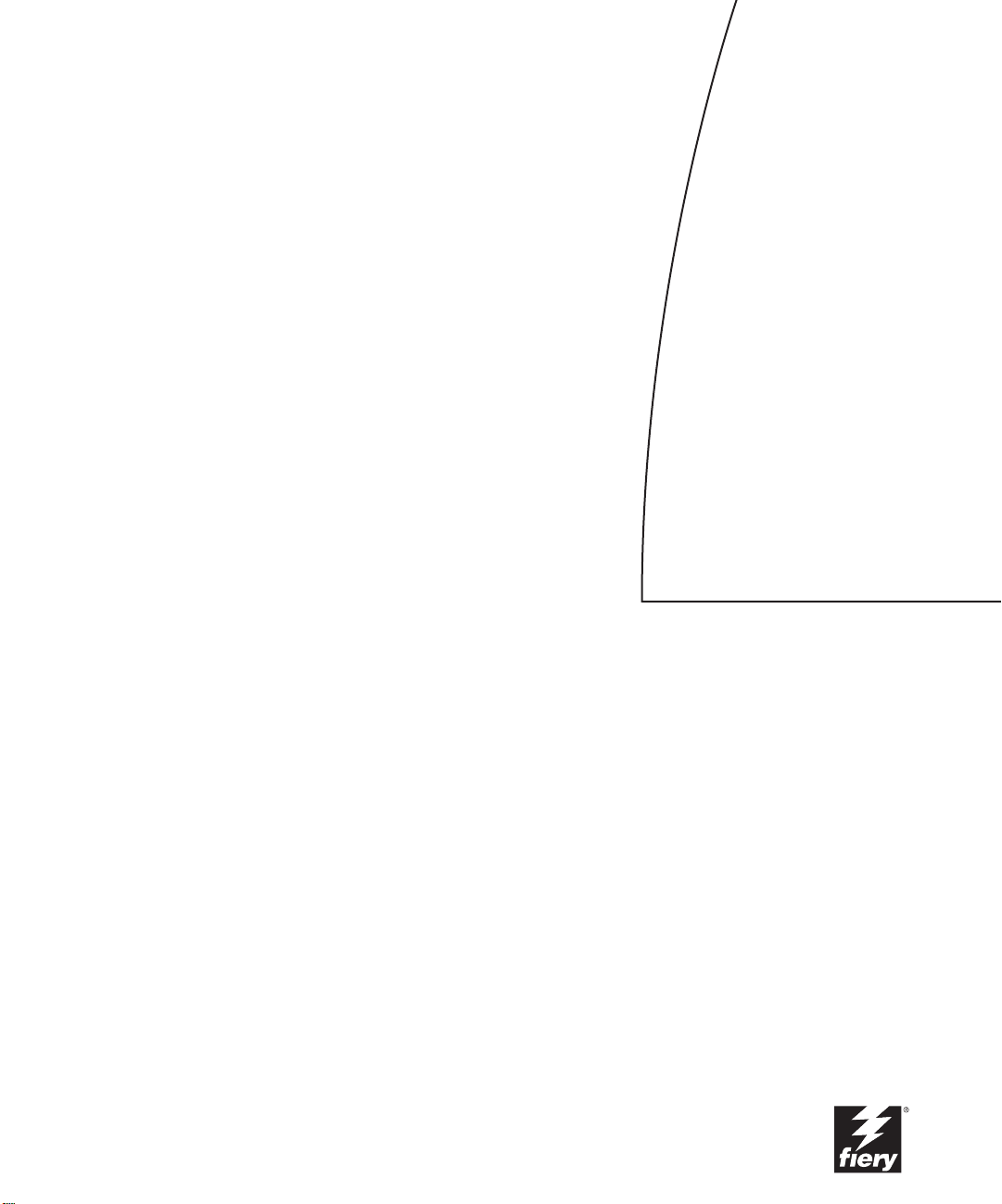
Fiery X12/XP12
JOB MANAGEMENT GUIDE
for DocuColor 12
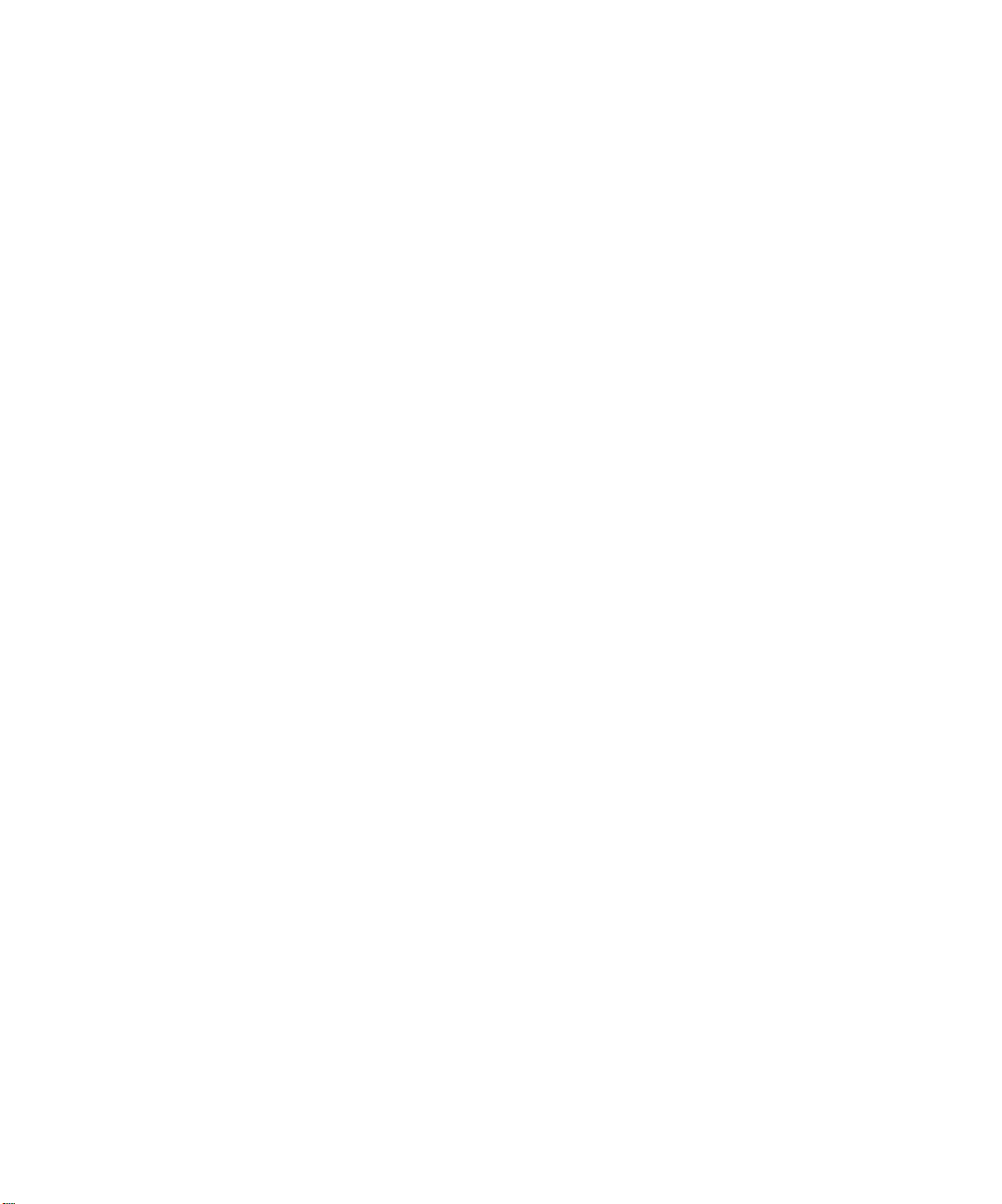
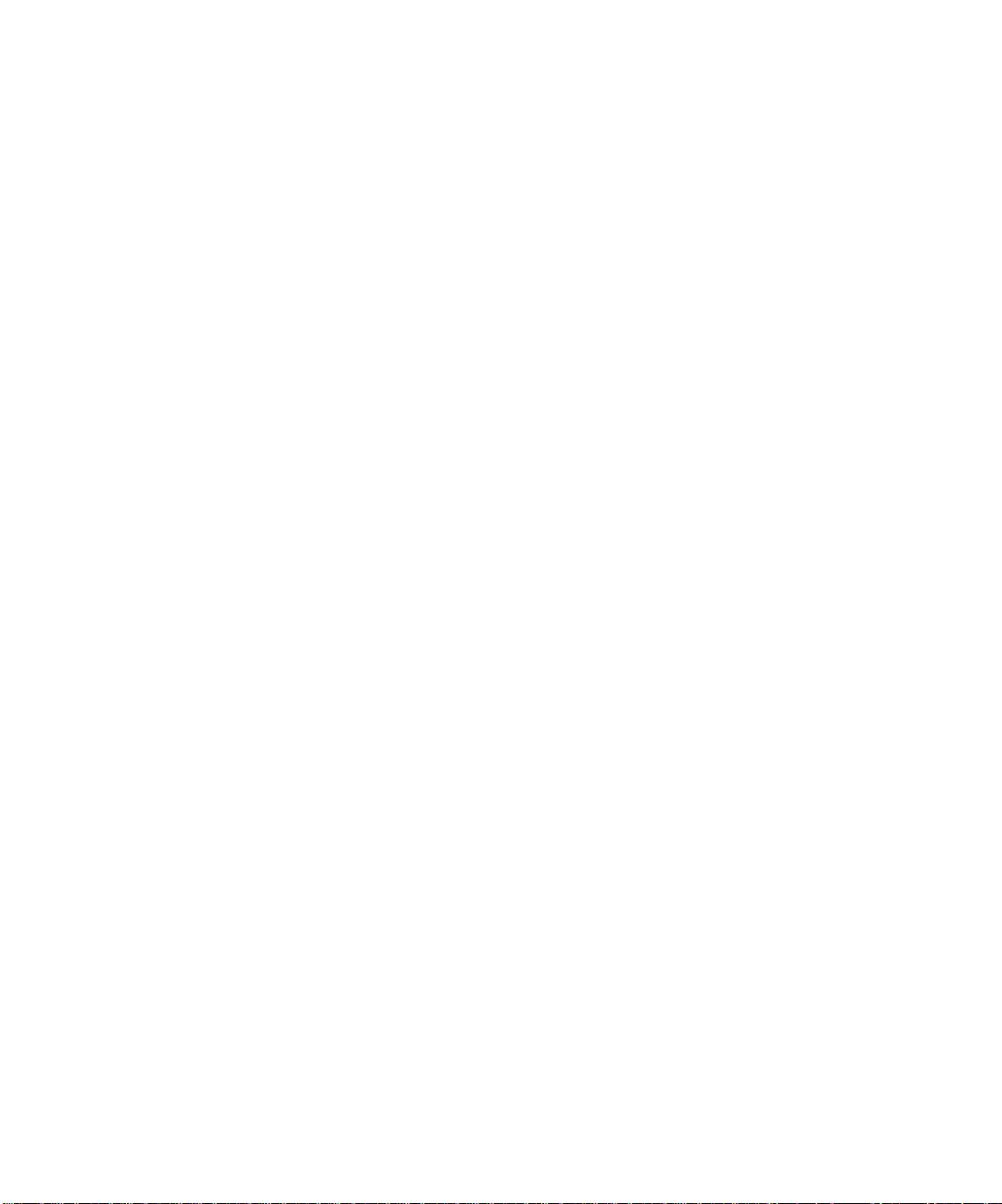
Copyright © 2000 Electronics For Imaging, Inc. All rights reserved.
This publication is protected by copyright, and all rights are reserved. No part of it may be reproduced or transmitted in any form or by any means for any purpose
without express prior written consent from Electronics For Imaging, Inc., ex cept as expressly permitted her ein. Information in this document is subject to change
without notice and does not represent a commitment on the part of Electronics For Imaging, Inc.
The software described in this publication is furnished under license and may only be used or copied in accordance with the terms of such license.
Patents: 5,867,179; 5,835,788; 5,666,436; 5,553,200; 5,543,940; 5,537,516; 5,517,334; 5,506,946; 5,424,754; 5,343,311; 5,212,546; 4,941,038; 4,837,722;
4,500,919; D406,117
Trademarks
EFI, the EFI logo, Fiery , the F iery logo, F iery Driven, the F iery Driven logo, EFICOLOR, ColorW ise, and Rip-While-P rint are trademarks r egistered in the U.S.
Patent and Trademark Office. Fiery Z4, Fiery X4, Command WorkStation, AutoCal, Starr Compression, Memory Multiplier, NetWise, and VisualCal are
trademarks of Electronics For Imaging, Inc.
All Xerox product names mentioned in this publication are trademarks of the XEROX CORPORATION.
Adobe, the Adobe logo, Adobe Illustrator , P ostScript, Adobe P hotoshop, Adobe S eparator , and A dobe P ageMaker are trademarks of A dobe Systems Incorporated,
registered in certain jurisdictions. EPS (Encapsulated PostScript) is a trademark of Altsys Corporation. Apple, the A pple logo, AppleS hare, A ppleTalk, EtherT alk,
LaserWriter, and Macintosh are registered trademarks, and MultiFinder is a trademark of Apple Computer, Inc. Microsoft, MS, MS-DOS, and Windows are
registered trademarks of Microsoft in the US and other countries. QuarkXPress is a registered trademark of Quark, Inc. Times, Helvetica, and Palatino are
trademarks of Linotype AG and/or its subsidiaries. ITC Avant Garde, ITC Bookman, ITC Zapf Chancery, and ITC Zapf Dingbats are registered trademarks of
International Typeface Corporation. Ethernet is a registered trademark of Xerox Corporation. UNIX is a registered trademark of UNIX System Laboratories, a
wholly owned subsidiary of Novell, Inc. PANTONE is a registered trademark of Pantone, Inc. Matchprint is a trademark of Imation Corp.
All other terms and product names may be trademarks or registered trademarks of their respective owners, and are hereby acknowledged.
Legal Notices
APPLE COMPUTER, INC. (“APPLE”) MAKES NO WARRANTIES, EXPRESS OR IMPLIED, INCLUDING WITHOUT LIMITATION THE
IMPLIED WARRANTIES OF MERCHANTABILITY AND FITNESS FOR A PARTICULAR PURPOSE, REGARDING THE APPLE SOFTWARE.
APPLE DOES NOT WARRANT, GUARANTEE, OR MAKE ANY REPRESENTATIONS REGARDING THE USE OR THE RESULTS OF THE USE
OF THE APPLE SOFTWARE IN TERMS OF ITS CORRECTNESS, ACCURACY , RELIABILITY, CURRENTNESS, OR OTHERWISE. THE ENTIRE
RISK AS TO THE RESULTS AND PERFORMANCE OF THE APPLE SOFTWARE IS ASSUMED BY YOU. THE EXCLUSION OF IMPLIED
WARRANTIES IS NOT PERMITTED BY SOME STATES. THE ABOVE EXCLUSION MAY NOT APPLY TO YOU.
IN NO EVENT WILL APPLE, ITS DIRECTORS, OFFICERS, EMPLOYEES OR AGENTS BE LIABLE TO YOU FOR ANY CONSEQUENTIAL,
INCIDENTAL OR INDIRECT DAMA GES (INCLUDING DAMA GES FOR LOSS OF BUSINESS PR OFITS, BUSINESS INTERRUPTION, L OSS OF
BUSINESS INFORMATION, AND THE LIKE) ARISING OUT OF THE USE OR INABILITY TO USE THE APPLE SOFTWARE EVEN IF APPLE
HAS BEEN ADVISED OF THE POSSIBILITY OF SUCH DAMAGES. BECAUSE SOME STATES DO NOT ALLOW THE EXCLUSION OR
LIMITATION OF LIABILITY FOR CONSEQUENTIAL OR INCIDENTAL DAMAGES, THE ABOVE LIMITATIONS MAY NOT APPLY TO YOU.
Apple’s liability to you for actual damages from any cause whatsoever, and regardless of the form of the action (whether in contract, tort [including negligence],
product liability or otherwise), will be limited to $50.
Restricted Rights Legends
For defense agencies: Restricted Rights Legend. Use, reproduction, or disclosure is subject to restrictions set forth in subparagraph (c)(1)(ii) of the Rights in
Technical Data and Computer Software clause at 252.227.7013.
For civilian agencies: Restricted Rights Legend. Use, reproduction, or disclosure is subject to restrictions set forth in subparagraph (a) through (d) of the
commercial Computer Software Restricted Rights clause at 52.227-19 and the limitations set forth in Electronics For Imaging, Inc.’s standard commercial
agreement for this software. Unpublished rights reserved under the copyright laws of the United States.
Printed in the United States of America on recycled paper.
Part Number:
n/a
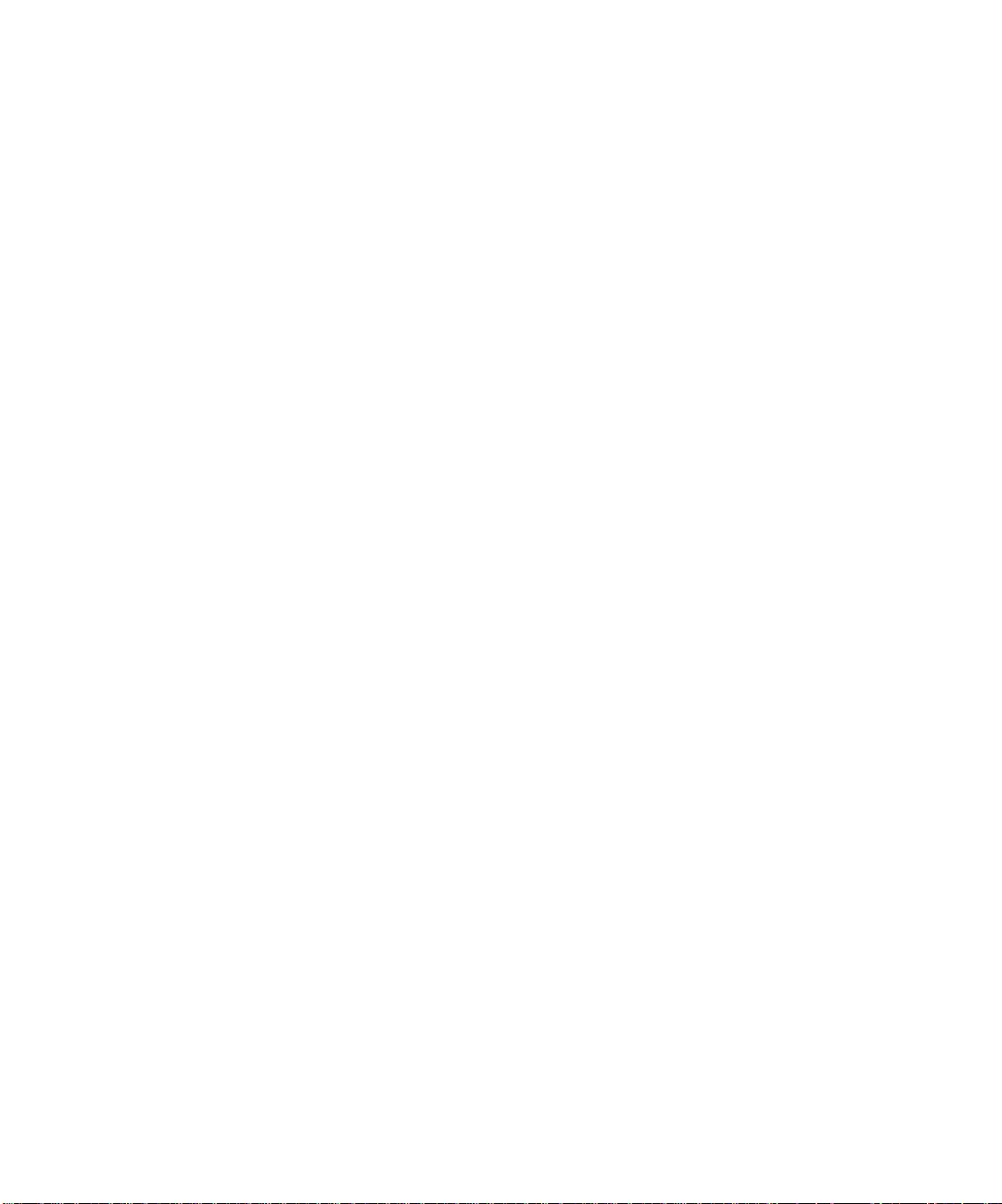
CE Mark
The CE marking applied to this product symbolises Rank Xerox’s declaration of conformity with the following applicable directives of the European Union as of
the dates indicated.
January 1, 1996—Council Directive 70/80/CCO amended by Council Directive 93/68/EEO. Approximation of the laws of the member states related to low
voltage equipment.
January 1, 1996—Council Directive 59/336/EEC. Approximation of the laws of the member states related to electromagnetic compatibility.
A full declaration defining the relevant directives and referenced standards can be obtained from your Rank Xerox representative.
W ARNING: In or der to allow this equipment to operate in proximity to industrial, scientific, and M edical (ISM) equipment, the external radiation fr om
ISM equipment may have to be limited or special migration measures taken.
FCC Information
WARNING: FCC Regulations state that any unauthorized changes or modifications to this equipment not expressly approved by the manufacturer could void
the user’s authority to operate this equipment.
Class A Compliance
This equipment has been tested and found to comply with the limits for a Class A digital device, pursuant to Part 15 of the FCC Rules. These limits ar e designed
to provide reasonable protection against harmful interference when the equipment is operated in a commercial environment. This equipment generates, and uses,
and can radiate radio frequency energy and, if not installed and used in accordance with the instruction manual, may cause harmful interference to radio
communications. Operation of this equipment in a residential area is likely to cause interference in which case the user will be required to correct the interference
at his own expense.
Industry Canada Class A Notice
This Class A digital apparatus complies with Canadian ICES-003.
Avis de Conformation Classe A d l’Industrie Canada
Cet appareil numérique de la Classe A est conforme à la norme NMB-003 du Canada.
Certificate by Manufacturer/Importer
This is to certify that the FC07 is shielded against radio interference in accordance with the provisions of VFG 243/1991. The G erman Postal Services have been
advised that this device is being put on the market and that they have been given the right to inspect the series for compliance with the regulations.
Bescheinigung des Herstellers/Importeurs
Heirmit wird bescheinigt, dass der FC07 im Uebereinstimmung mit den Bestimmungen der VFG 243/1991 Funk-Entstort ist. Der D eutschen Bundespost wurde
das Inverkehrbringen dieses Geraetes angezeigt und die Berechtigung zur Ueberpruefung der Serie auf Einhaltung der Bestimmungen eingeraumt.
RFI Compliance Notice
This equipment has been tested concerning compliance with the relevant RFI protection requirements both individually and on system level (to simulate normal
operation conditions). However, it is possible that these RFI Requirements are not met under certain unfavorable conditions in other installations. It is the user
who is responsible for compliance of his particular installation.
Dieses Geraet wurde einzeln sowohl als auch in einer Anlage, die einen normalen Anwendungsfall nachbildet, auf die Einhaltung der Funk-entstoerbestimmungen
geprueft. Es ist jedoch moeglich, dass die Funk-enstoerbestimmungen unter unguenstigen Umstaenden bei anderen Geraetekombinationen nicht eingehalten
werden. Fuer die Einhaltung der Funk-entstoerbestimmungen seigner gesamten Anlage, in der dieses Geraet betrieben wird, ist der Betreiber verantwortlich.
Compliance with applicable regulations depends on the use of shielded cables. It is the user who is responsible for procuring the appropriate cables.
Einhaltung mit betreffenden Bestimmungen kommt darauf an, dass geschirmte Ausfuhrungen gebraucht werden. Fuer die beschaffung richtiger Ausfuhrungen
ist der Betreiber verantwortlich.
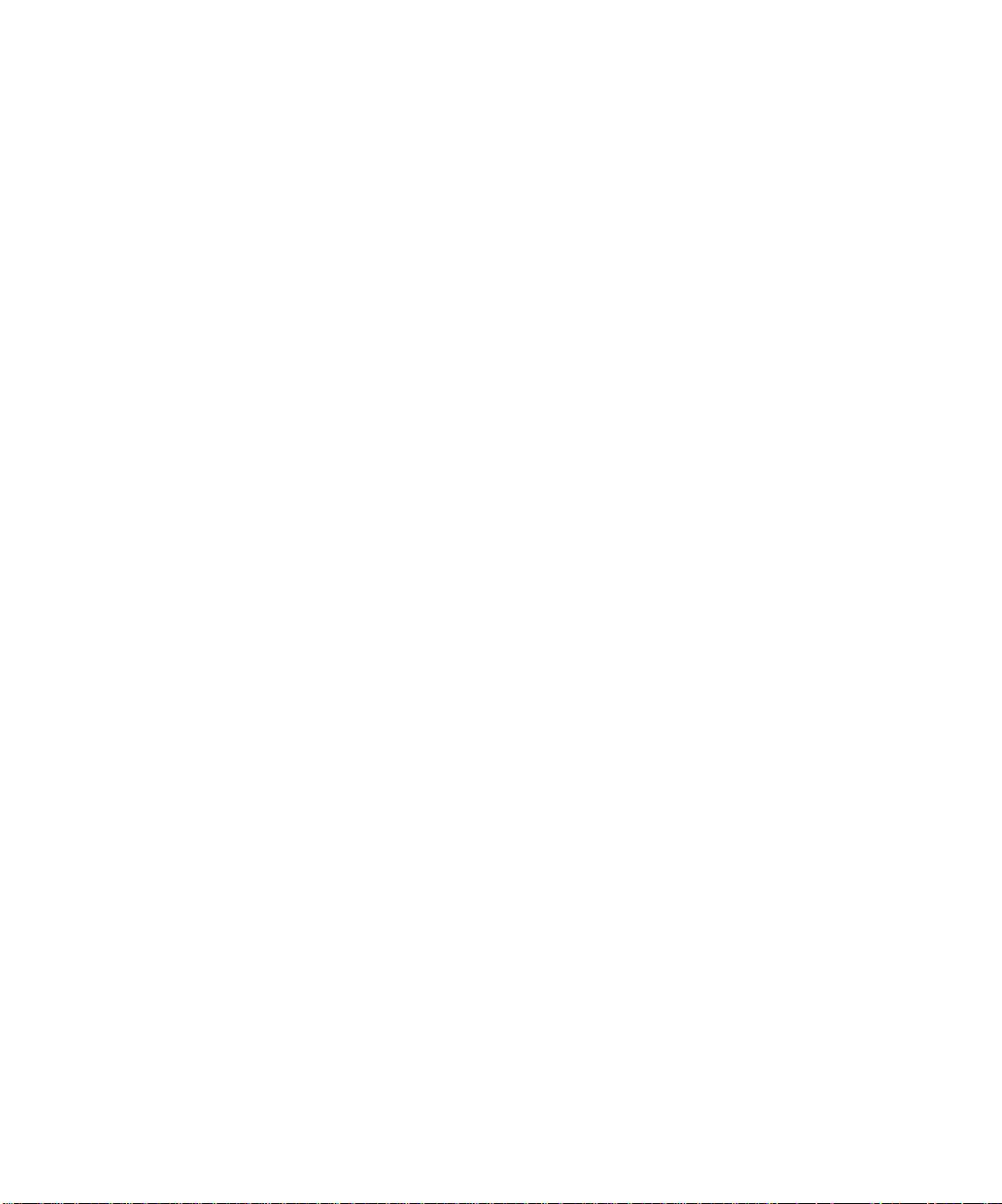
Software License Agreement
Before using the Software, please carefully read the following terms and conditions. BY USING THIS SOFTWARE, YOU SIGNIFY THAT YOU HAVE
ACCEPTED THE TERMS OF THIS AGREEMENT. If you cannot or do not accept these terms, you may return the entire package within ten (10) days to
the Distributor or Dealer from which you obtained them for a full refund.
Electronics for Imaging, Inc. grants to you a non-exclusive, non-transferable license to use the software and accompanying documentation (“Softwar e”) included
with the Fiery you have purchased, including without limitation the PostScript software provided by Adobe Systems Incorporated.
You may:
a. use the Software solely for your own customary business purposes and solely with the Fiery;
b. use the digitally-encoded machine-readable outline and bitmap programs (“Font Programs”) provided with the Fiery in a special encrypted format (“Coded
Font Programs”) to reproduce and display designs, styles, weights, and versions of letters, numerals, characters and symbols (“Typefaces”) solely for your own
customary business purposes on the display window of the Fiery or monitor used with the Fiery;
c. use the trademarks used by Electronics for Imaging to identify the Coded Font Programs and Typefaces reproduced therefrom (“Trademarks”); and
d. assign your rights under this Agreement to a transferee of all of your right, title and interest in and to the Fiery provided the transferee agrees to be bound by
all of the terms and conditions of this Agreement.
You may not:
a. make use of the Software, directly or indirectly, to print bitmap images with print resolutions of 600 dots per inch or greater, or to generate fonts or typefaces
for use other than with the Fiery;
b. make or have made, or permit to be made, any copies of the Software, Coded Font Programs, accompanying documentation or portions thereof, except as
necessary for use with the Fiery unit purchased by you; provided, however, that under no circumstances may you make or have made, or permit to be made, any
copies of that certain portion of the Software which has been included on the Fiery hard disk drive. You may not copy the documentation;
c. attempt to alter, disassemble, decrypt or reverse engineer the Software, Coded Font Programs or accompanying documentation.
d. rent or lease the Software.
Proprietary Rights
You ackno wledge that the S oftware, Coded Font Programs, T ypefaces, Trademarks and accompanying documentation are proprietary to Electronics F or Imaging
and its suppliers and that title and other intellectual property rights therein remain with Electronics For Imaging and its suppliers. Except as stated above, this
Agreement does not grant you any right to patents, copyrights, trade secrets, trademarks (whether registered or unregistered), or any other rights, franchises or
licenses in respect of the Software, Coded Font Programs, Typefaces, Trademarks or accompanying documentation. You may not adapt or use any trademark or
trade name which is likely to be similar to or confusing with that of Electronics For Imaging or any of its suppliers or take any other action which impairs or
reduces the trademark rights of Electronics For Imaging or its suppliers. The trademarks may only be used to identify printed output produced b y the Coded Font
Programs. At the reasonable request of Electronics For Imaging, you must supply samples of any Typeface identified with a trademark.
Confidentiality
You agr ee to hold the Software and Coded F ont P rograms in confidence, disclosing the Softwar e and Coded Font P rograms only to authoriz ed users having a need
to use the Software and Coded Font Programs as permitted by this Agreement and to take all reasonable precautions to prevent disclosure to other parties.
Remedies
Unauthorized use, copying or disclosure of the Software, Coded F ont Programs, Typefaces, Trademarks or accompanying documentation will result in automatic
termination of this license and will make available to Electronics For Imaging other legal remedies.
Limited Warranty And Disclaimer
Electronics For Imaging warrants that, for a period of ninety (90) days from the date of delivery to you, the Software under normal use will perform without
significant errors that make it unusable. Electronics For Imaging’s entire liability and your exclusive remedy under this warranty (which is subject to you returning
the Fiery to Electronics For Imaging or an authorized dealer) will be, at E lectronics For I maging’ s option, to use r easonable commercial efforts to attempt to correct
or work around errors, to replace the Software with functionally equivalent software, or to refund the purchase price and terminate this Agreement. Some states
do not allow limitations on duration of implied warranty, so the above limitation may not apply to you.
Except for the above express limited warranty, Electronics For Imaging makes and you receive no warranties or conditions on the Products, express, implied, or
statutory, and Electronics For Imaging specifically disclaims any implied warranty or condition of merchantability or fitness for a particular purpose.
For warranty service, please contact your authorized service/support center.
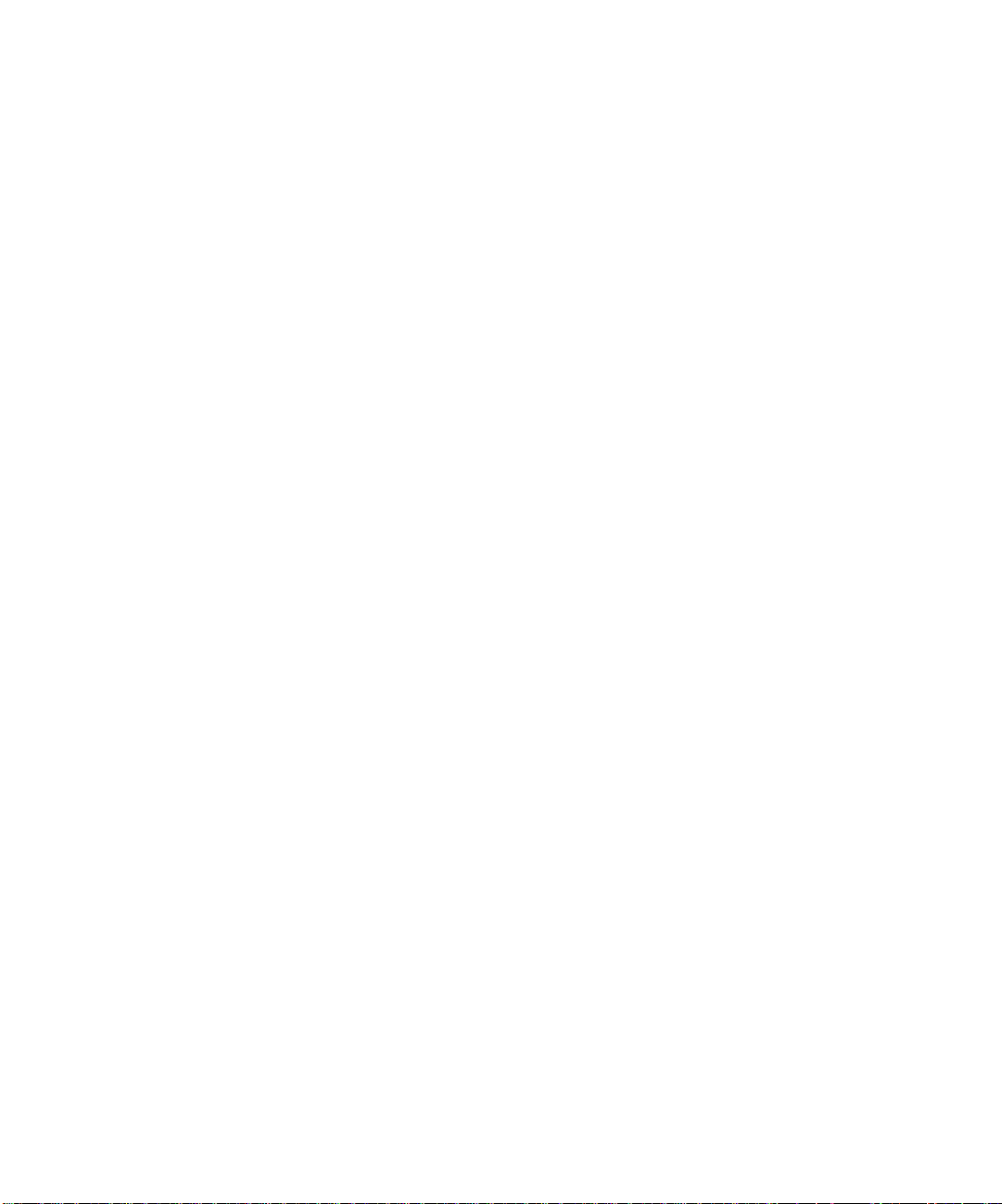
EXCEPT FOR THE ABOVE EXPRESS LIMITED WARRANTY, ELECTRONICS FOR IMAGING MAKES AND YOU RECEIVE NO WARRANTIES
OR CONDITIONS ON THE SOFTW ARE OR CODED FONT PROGRAMS, EXPRESS, IMPLIED, STATUTORY, OR IN ANY OTHER PROVISION
OF THIS AGREEMENT OR COMMUNICATION WITH YOU, AND ELECTRONICS FOR IMAGING SPECIFICALLY DISCLAIMS ANY IMPLIED
WARRANTY OR CONDITION OF MER CHANT ABILITY OR FITNESS FOR A PAR TICULAR PURPOSE. Electronics F or Imaging does not warrant that
the operation of the software will be uninterrupted or error free or that the Software will meet your specific requirements.
Limitation Of Liability
IN NO EVENT WILL ELECTRONICS FOR IMAGING OR ITS SUPPLIERS BE LIABLE FOR ANY DAMA GES, INCLUDING LOSS OF DATA, LOST
PROFITS, COST OF COVER OR O THER SPECIAL, INCIDENT AL, CONSEQ UENTIAL OR INDIRECT DAMAGES ARISING FR OM THE USE OF
THE SOFTWARE, CODED FONT PROGRAMS OR ACCOMPANYING DOCUMENTATION, HOWEVER CAUSED AND ON ANY THEORY OF
LIABILITY. THIS LIMITATION WILL APPLY EVEN IF ELECTRONICS FOR IMAGING OR ANY AUTHORIZED DEALER HAS BEEN ADVISED
OF THE POSSIBILITY OF SUCH DAMAGE. YOU ACKNO WLEDGE THAT THE PRICE OF THE UNIT REFLECTS THIS ALL OCA TION OF RISK.
BECAUSE SOME STATES/JURISDICTIONS DO NOT ALLOW THE EX CLUSION OR LIMITATION OF LIABILITY FOR CONSEQUENTIAL OR
INCIDENTAL DAMAGES, THE ABOVE LIMITATION MAY NOT APPLY TO YOU.
Export Controls
You agr ee that you will not export or re-export the S oftware or Coded Font Programs in any form without the appropriate United States and foreign government
licenses. Your failure to comply with this provision is a material breach of this Agreement.
Government Use
Use, duplication or disclosure of the Software by the United States Government is subject to restrictions as set forth in subdivision (c) (1) (ii) of the Rights in
Technical Data and Computer Software clause at DFARS 252.227-7013 or in subparagraphs (c) (1) and (2) of the Commercial Computer Software—R estricted
Right Clause at 48 CFR 52.227-19, as applicable.
Third Party Beneficiary
You are hereby notified that Adobe Systems Incorporated, a California corporation located at 345 Park Avenue, San Jose, CA 95110-2704 (“Adobe”) is a thirdparty beneficiary to this Agreement to the extent that this Agreement contains provisions which relate to your use of the Fonts, the Coded Font Programs, the
T ypefaces and the Trademarks licensed hereby. Such pro visions are made expressly for the benefit of Adobe and ar e enforceable by Adobe in addition to Electronics
For Imaging.
General
This Agreement will be governed by the laws of the State of California.
This Agreement is the entire agreement held between us and supersedes any other communications or advertising with respect to the Software, Coded Font
Programs and accompanying documentation.
If any provision of this Agreement is held invalid, the remainder of this Agreement shall continue in full force and effect.
If you have any questions concerning this Agreement, please write to Electronics For Imaging, Inc., Attn: Licensing Dept. or see Electronics For Imaging’s web
site at www.efi.com.
Electronics For Imaging
303 V elocity Way
Foster City, CA 94404
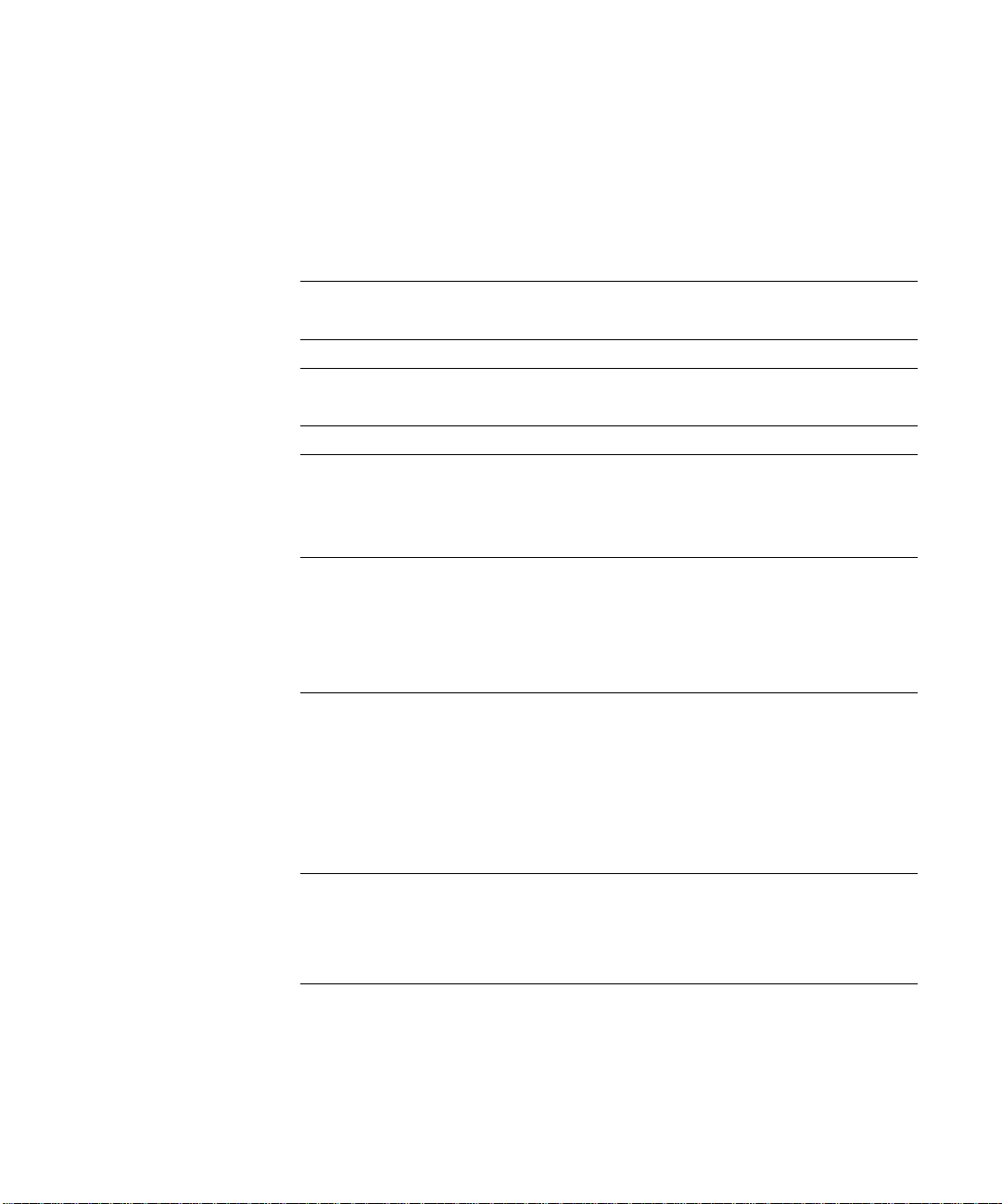
Contents
Preface
About this manual
Terminology xv
About the documentation
Fiery job environments
Permissions xvii
Safety warnings
Cleaning the Fiery
Chapter 1: Using the Control Panel
Introduction to the Fiery Control Panel
Activity light 1-2
Buttons 1-2
Display window 1-3
Functions menu 1-5
Starting and shutting down the Fiery
Starting the Fiery 1-6
Restarting the Fiery 1-8
Shutting down the Fiery 1-9
xiii
xvi
xvi
xviii
xviii
1-1
1-6
Chapter 2: Using the FieryBar
Introduction to the FieryBar
Status 2-1
Activity light 2-2
Commands 2-2
Starting and shutting down the Fiery
Restarting the Fiery 2-4
Shutting down the Fiery 2-5
2-1
2-4
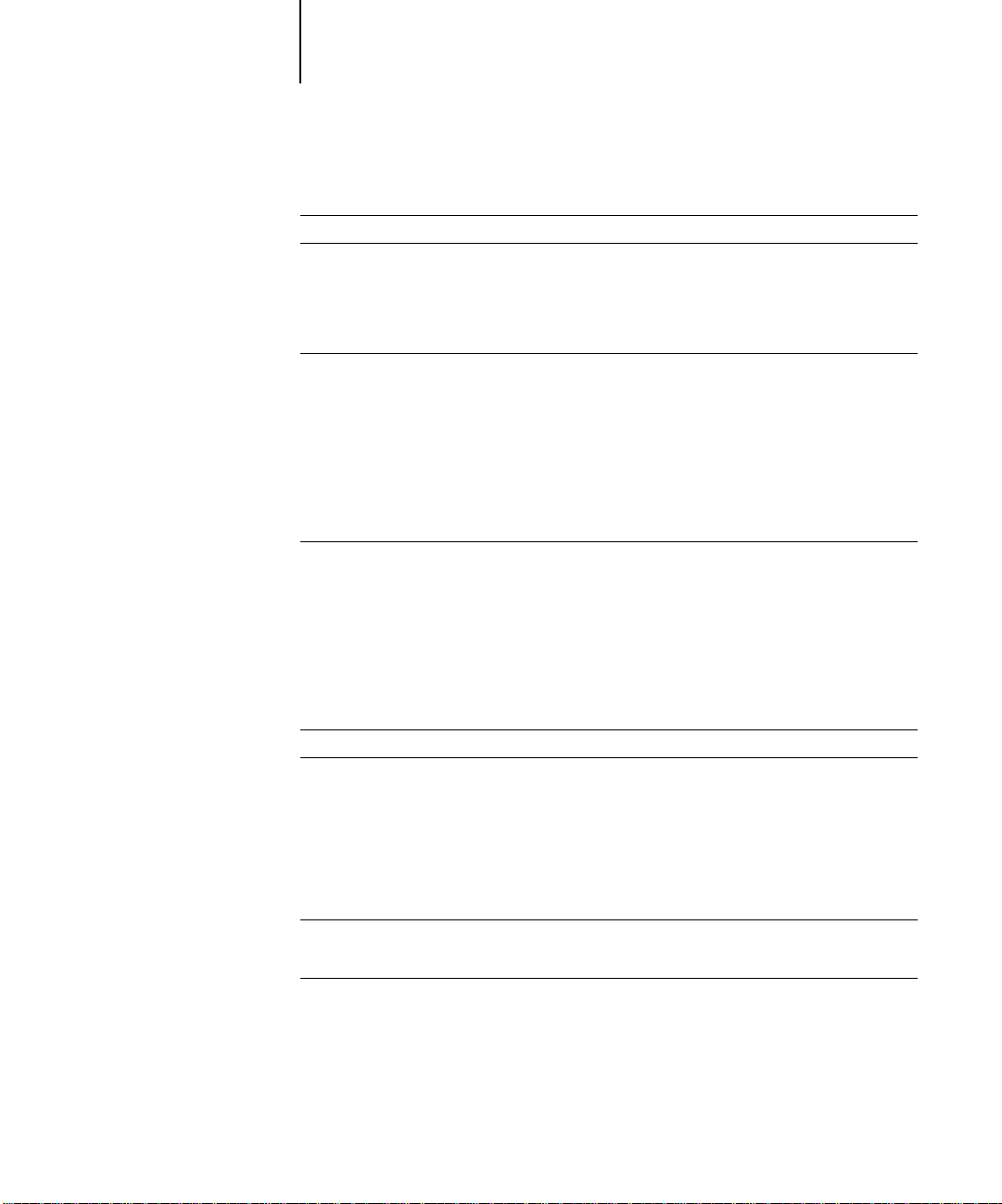
viii Contents
Chapter 3: Introduction to the Command WorkStation
About the Command WorkStation
Starting up and logging in
Connecting to the server 3-5
Logging in 3-6
Logging out 3-7
The Command WorkStation interface
Window area (Queues, Archive, FreeForm, Job Log) 3-9
Menu bar 3-10
Server selection tabs 3-13
Sliders 3-14
Job ticket information 3-15
Window selection tabs 3-16
Queues window
Status bars 3-17
Job icons 3-20
Spool area 3-20
RIP area 3-22
Print area 3-23
Job commands 3-24
Archive window
FreeForm window
About FreeForm printing 3-29
Using the FreeForm window 3-30
Job commands for FreeForm master jobs 3-32
Filtering jobs in the FreeForm window 3-33
Assigning and monitoring FreeForm Masters 3-33
3-1
3-4
3-7
3-16
3-27
3-29
Job Log window
Filtering jobs 3-36
Job properties
Viewing and editing job properties 3-40
3-34
3-39
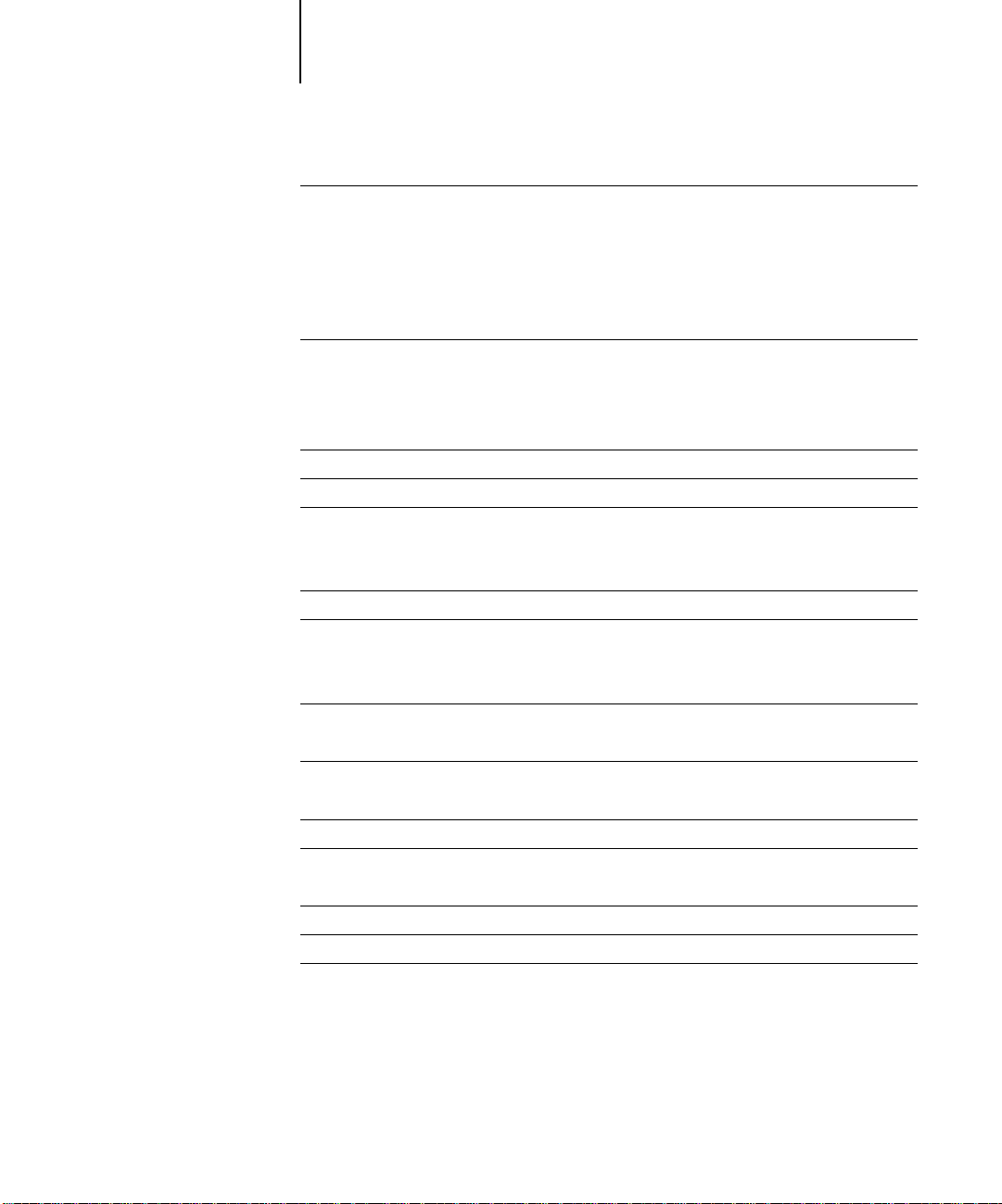
ix Contents
Thumbnails and full-screen previews (DocBuilder Pro)
Editing and merging files with DocBuilder Pro 3-42
Full-screen previews 3-44
Chapter 4: Managing Print Jobs
Communicating with users
What the user needs to know 4-1
How users communicate print requirements 4-3
Customizing the Command WorkStation window 4-4
Setting Command WorkStation Preferences
Printing server information pages
Workflow scenarios
Using the copier 4-10
Using the copier as a scanner 4-10
Canceling jobs
Page-level operations of the Command WorkStation
Previewing print jobs 4-12
Merging PostScript and raster files with DocBuilder Pro 4-15
Viewing and overriding print settings
Printing variable data documents (FreeForm) 4-25
3-41
4-1
4-5
4-6
4-8
4-11
4-12
4-22
Downloading files and fonts
Managing server fonts 4-29
Managing jobs with multiple color servers
Archiving jobs
Importing archived jobs from external media 4-34
Using the Job Log
Duplex Alignment
Other server management commands
4-26
4-30
4-32
4-35
4-36
4-37
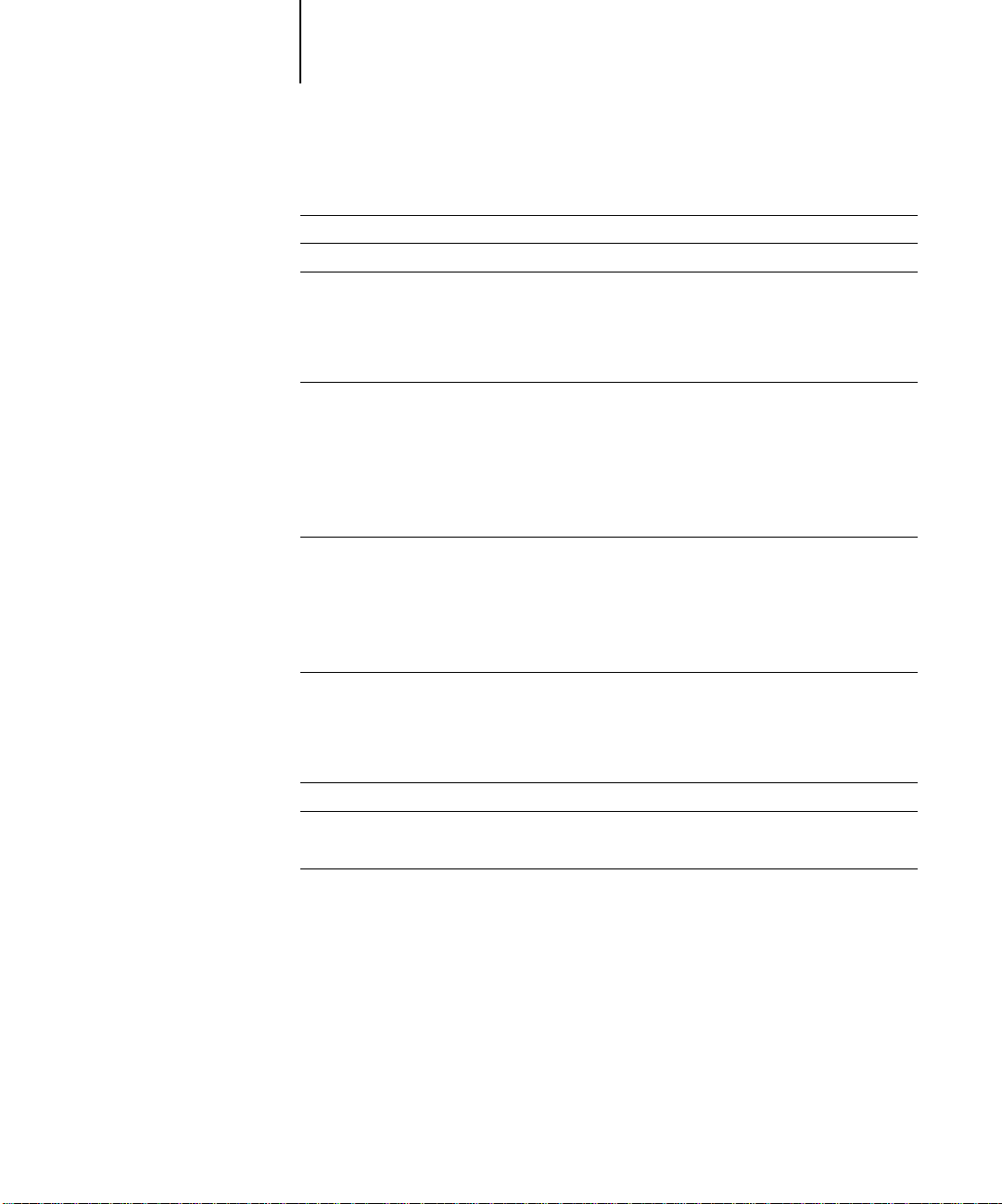
x Contents
Chapter 5: Using Imposition
Main window
Job previews
Navigating in the main window
Switching between page view and layout view 5-5
Setting magnification levels 5-6
Viewing the sheets 5-7
Using templates
Template pop-up menu 5-9
Saving your work 5-9
Chapter 6: Advanced Features of DocBuilder Pro
Imposition settings
Sheet area 6-2
Layout area 6-4
Scaling area 6-6
Finishing area 6-8
Modifying the layout manually
Reordering pages in layout mode 6-11
Rotating pages 6-12
Setting gutter sizes 6-13
5-1
5-3
5-4
5-8
6-1
6-11
Managing templates
Tips for using the Imposition feature of DocBuilder Pro
DocBuilder Pro and Acrobat technology 6-15
File management
Saving imposed jobs 6-17
6-14
6-15
6-16
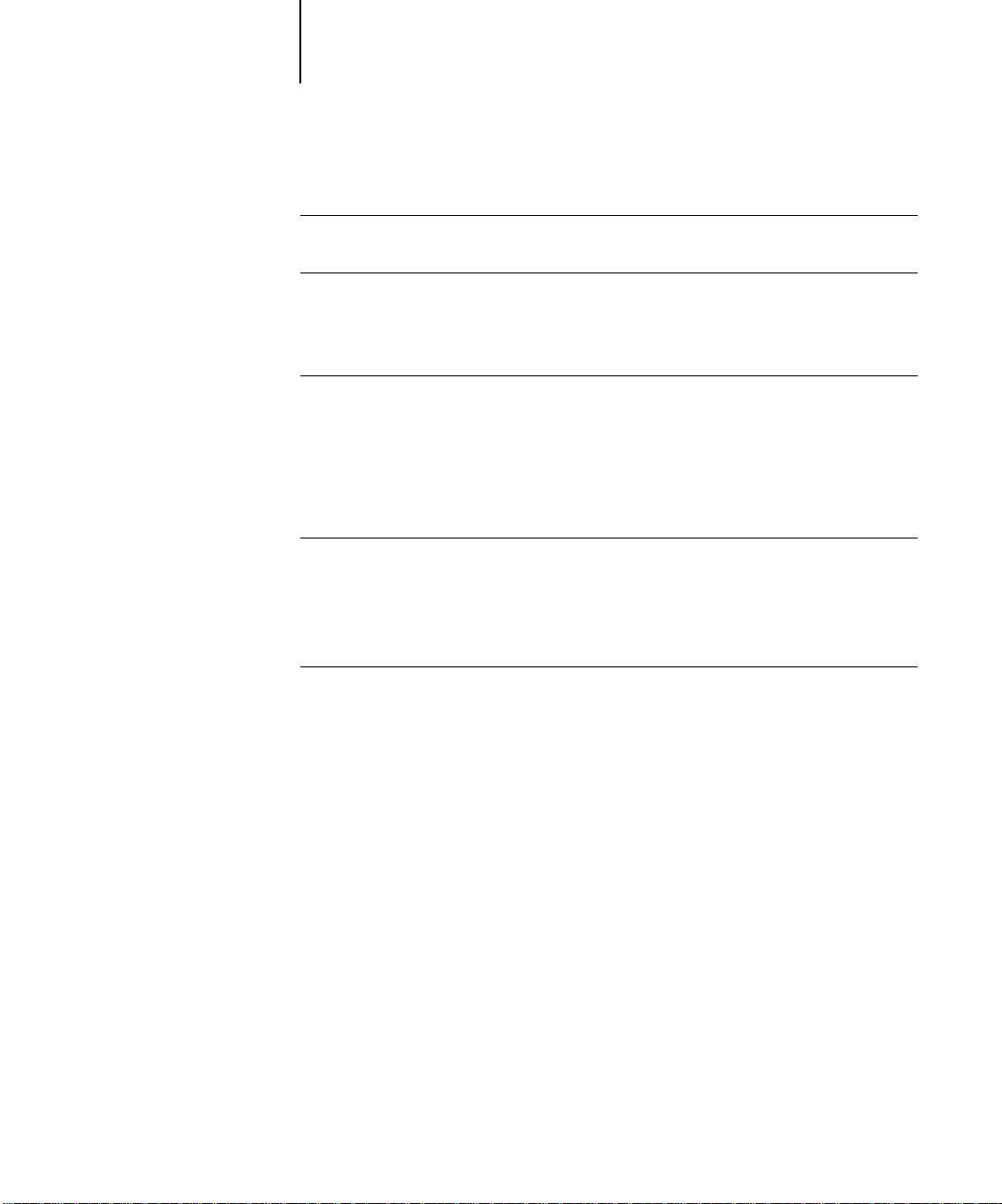
xi Contents
Chapter 7: Overview of Fiery WebTools
Fiery WebTools
Access privileges 7-1
Using Fiery WebTools
Chapter 8: Fiery WebSpooler and Fiery Spooler
Tracking and managing jobs with Fiery WebSpooler
About the Fiery WebSpooler window 8-3
Manipulating job options and job flow 8-4
Overriding job option settings 8-6
Thumbnails and full-screen previews (DocBuilder) 8-7
Using the Job Log 8-9
Fiery Spooler for Mac OS computers
Differences between Fiery Spooler for Mac OS and Fiery WebSpooler 8-13
Appendix A: Basics of Imposition
Printing books with the Imposition feature of DocBuilder Pro
Basics of imposition layout A-1
Printer’s marks A-4
Additional sheets A-5
Binding methods A-6
Gang-up printing A-8
7-1
7-2
8-1
8-11
A-1
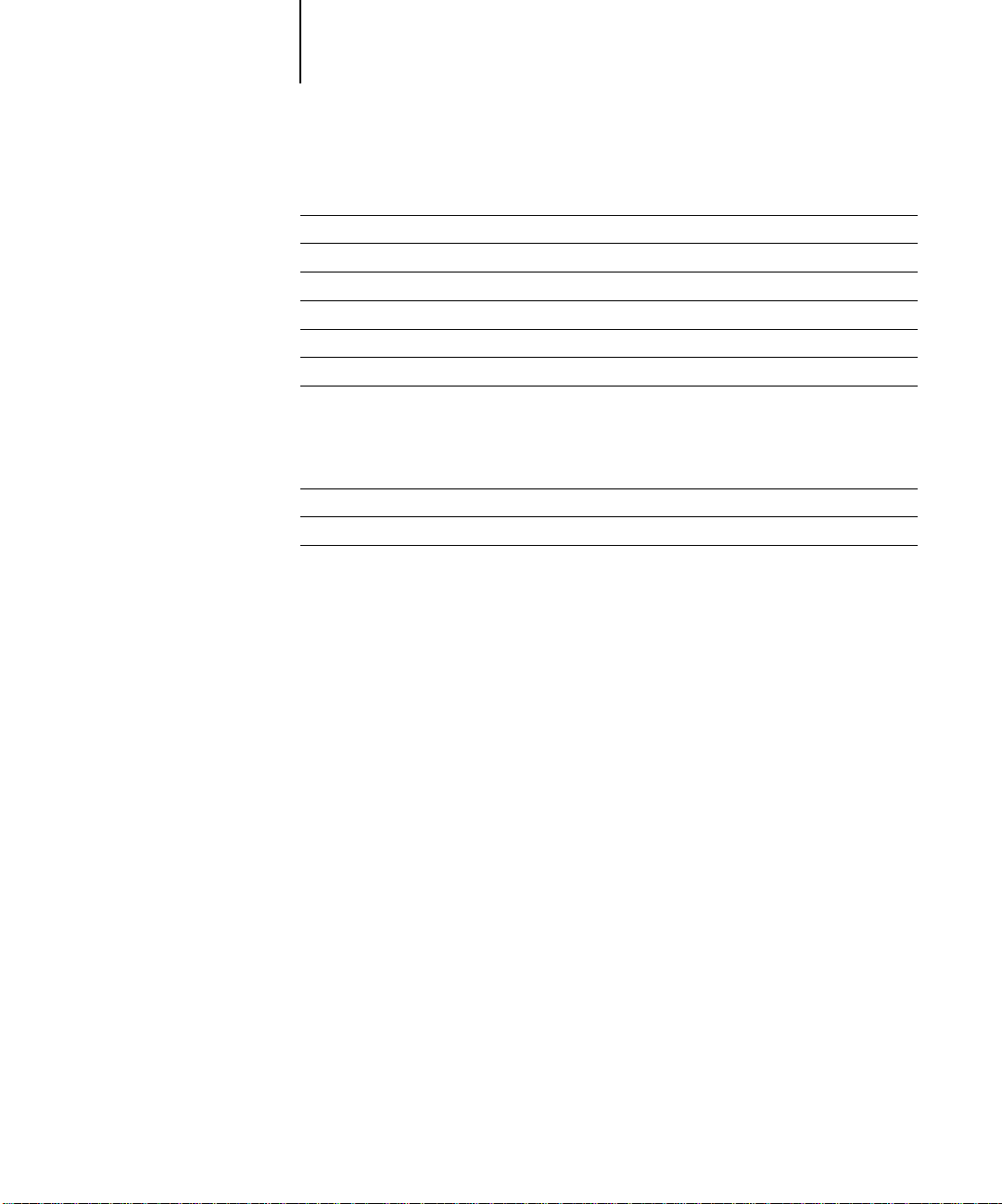
xii Contents
Appendix B: Templates
1-Up Full Bleed
2-Up Perfect
2-Up Saddle
3-Up Trifold Brochure
4-Up Gate Fold
4-Up Head to Head
4-Up Z-Fold
Appendix C: Troubleshooting
Error messages
Maintaining optimal system performance
Troubleshooting
Command W orkStation hangs C-6
Command WorkStation fails to connect to a Fiery C-6
Unexpected printing results C-7
Clearing the server C-8
Users are unable to connect to the DocuColor 12 C-8
Setup error messages C-9
AutoCal error messages C-10
B-1
B-2
B-4
B-6
B-8
B-10
B-12
C-1
C-5
C-6
Index
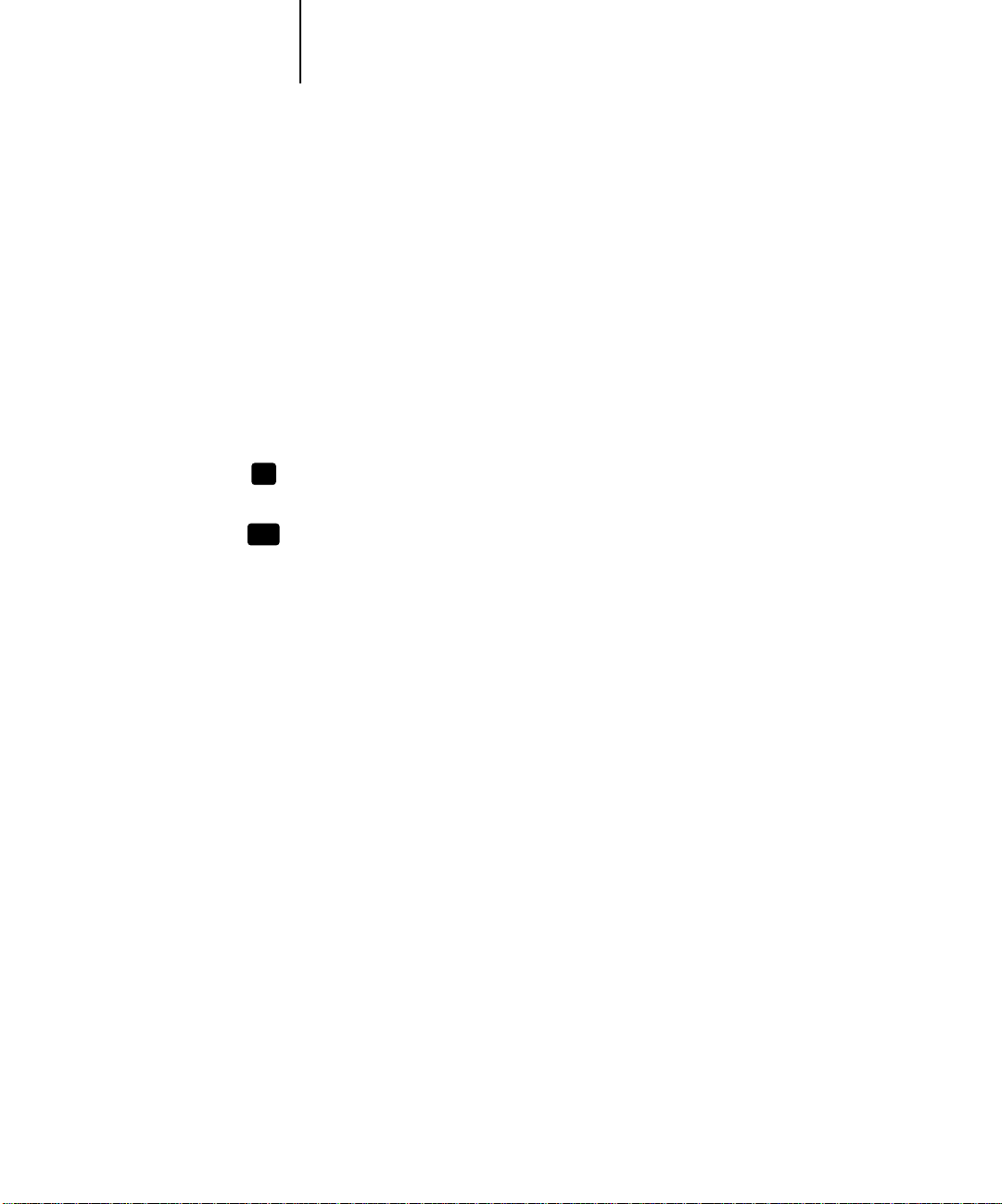
xiii About this manual
Preface
This manual is intended for Fiery X12 or Fiery XP12 Color Server™ operators or
administrators, or users with the necessary access privileges, who monitor and manage
job flow, and troubleshoot problems that may arise. It describes the functions and
features of Fiery® utilities and Fiery WebTools™ for the purposes of print job
management and color quality control.
N
OTE
:
The term “Fiery” is used in this manual to refer to the Fiery X12 or Fiery XP12
Color Server. The Fiery supports the DocuColor 12 digital copier printer. The term
“copier” is used to refer to the DocuColor 12.
This icon specifies information, features, or procedures that apply only to the
X12
Fiery X12.
This icon specifies information, features, or procedures that apply only to the
XP12
Fiery XP12.
The Fiery includes Command WorkStation™ software, which enables an operator to
manage all jobs sent to the Fiery. Although it may not be the case at all sites, the
documentation for this product assumes the presence of an operator who controls and
manages jobs sent by users from remote workstations.
Client utilities can be installed onto the Fiery from the User Software CD if the Fiery
Advanced Controller Interface option is installed. Do not install any other applications
onto the Fiery. Other applications are not supported and can cause system problems.
About this manual
This manual is organized as follows:
• Chapter 1 describes the Fiery Control Panel. It explains the various messages and
icons that you might see on the Control Panel and describes how to print system
information pages from the Control Panel. It also explains how to start up and shut
down the Fiery.
• Chapter 2 describes the FieryBar™. It explains the various messages and icons that
you might see and also explains how to start up and shut down the Fiery if you have
the Fiery Advanced Controller Interface installed.
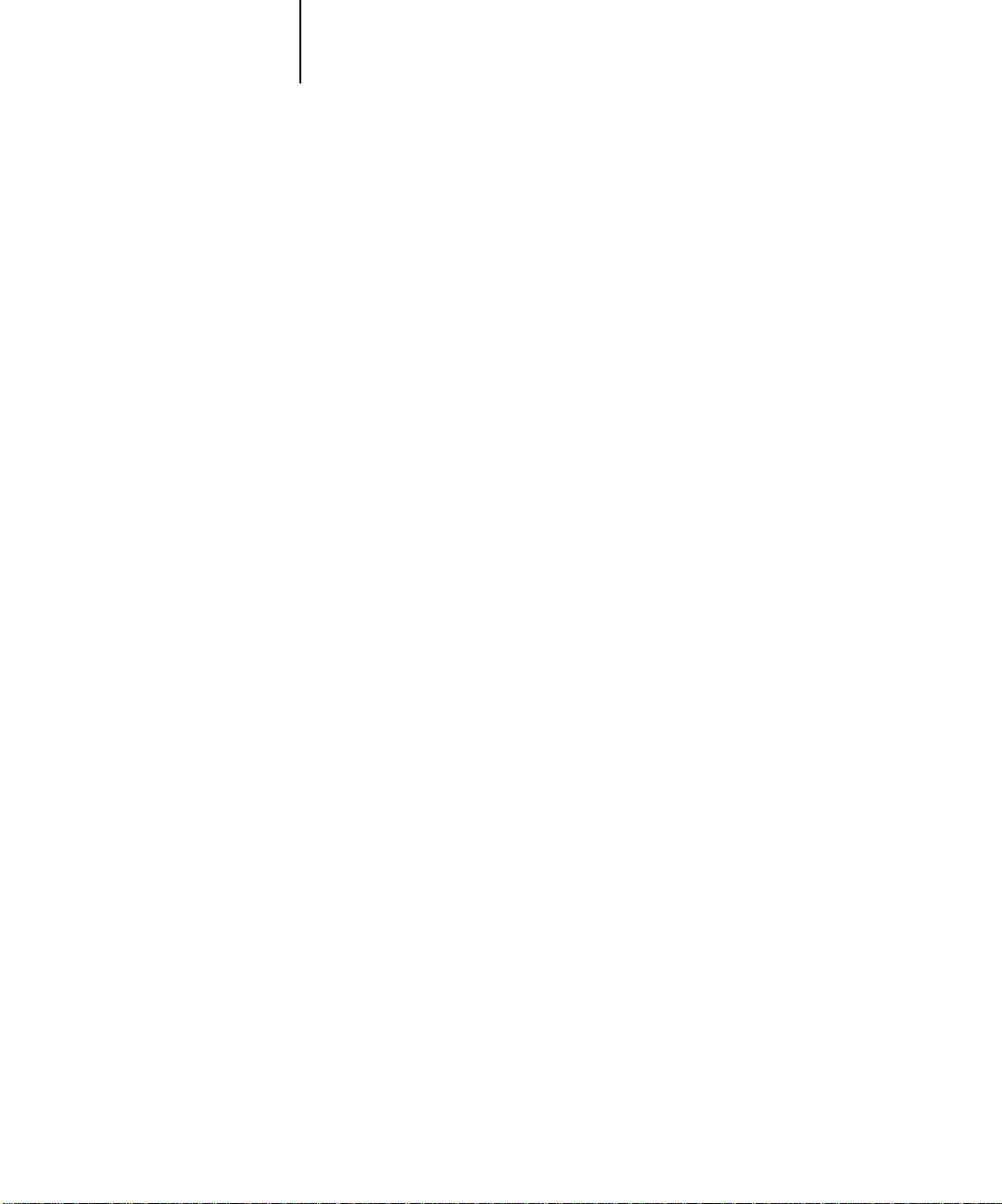
xiv Preface
• Chapters 3 and 4 describe the Command WorkStation interface. The Command
WorkStation application can be installed on networked Windows 95/98 and
Windows NT 4.0 computers and is used to view and manage virtually all aspects of
Fiery activity. In addition to providing a graphic display of the job flow, the
Command WorkStation allows you to reprint or hold jobs, view and override print
option settings, download files, manage printer fonts, preview print jobs, merge
rasterized jobs, calibrate the Fiery, and perform Setup (server configuration). This
chapter also provides information on archiving jobs, moving jobs between Fiery
color servers, and printing variable data documents.
• Chapter 5 describes how to use the Imposition feature of DocBuilder Pro™ to
arrange the pages of your print job in special layouts for folding, binding, or cutting
after printing. The Imposition feature is only available if you have the DocBuilder
Pro Upgrade for the Command WorkStation installed.
• Chapter 6 provides instructions on using the advanced aspects of the Imposition
feature of DocBuilder Pro to create custom layouts and get the most from the
Imposition feature.
• Chapter 7 introduces Fiery WebTools, explains how to access them, and directs you
to sources of more information (in this manual or in other manuals in the
documentation set).
™
• Chapter 8 describes Fiery WebSpooler and Fiery Spooler
, which can be used to
view and manage Fiery job activity. The interface and features of Fiery WebSpooler
have identical counterparts in the Command WorkStation; therefore, this chapter
refers you to Chapters 3 and 4 for details about many Fiery WebSpooler functions.
• Appendix A provides an overview of the terms and concepts of Imposition including
various folding, binding, and cutting methods.
• Appendix B includes descriptions of the built-in templates available from the
Imposition feature of DocBuilder Pro.
• Appendix C lists error messages that you might see on the Fiery Control Panel, the
FieryBar, the Command WorkStation, Fiery WebSpooler, Fiery Spooler, or the
copier, and contains some troubleshooting information.
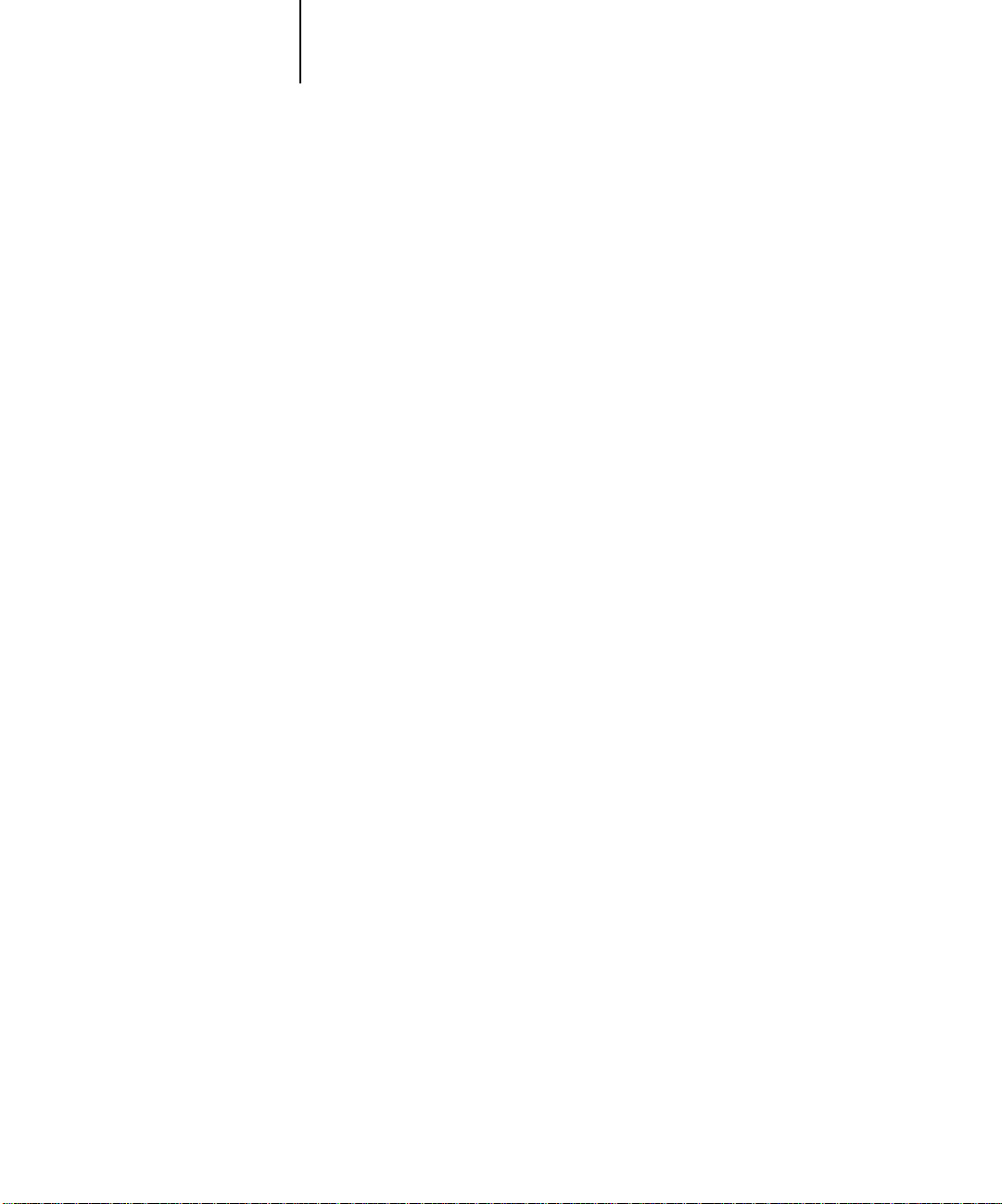
xv About this manual
Terminology
Specific terms are explained as they are introduced. However, the following general
terms are used throughout:
PostScript (PS)
•
Fiery uses this language for imaging the page and for communication with
applications and with the print engine.
The term “PostScript” can also be used to refer to PDF data jobs. PDF is a
structured form of PostScript that provides the ability to preview, scale, and reorder
pages. Where applicable, the term “PDF” is specifically used to refer to PDF data or
jobs.
Printer Control Language (PCL)—
•
description language. The Fiery uses this language for imaging the page and for
communication with applications and with the print engine.
Job
—A file consisting of PostScript or PCL commands and comments that describe
•
the graphics, sampled images, and text that should appear on each page of a
document, and the printer options that should be used in printing, such as media or
color rendering style.
—A computer language designed as a page description language. The
A computer language designed as a page
•
—Write to a disk. Usually used in this manual to refer to a PostScript or PCL
Spool
print job being saved to the Fiery hard disk in preparation for processing and
printing.
•
—Acronym for raster image processing, which changes text and graphics
RIP
commands into descriptions of each mark on a page. In common use as a noun, a
“raster image processor ” (RIP) is the computer processor that performs this function.
•
—The process of rendering, or imaging, a page or a job on a printer.
Print
These concepts can explain how the Fiery and the copier work together as a powerful
printing system. The Fiery RIP changes text and graphics commands in PostScript or
PCL into color specifications for each dot of toner deposited on a page by the copier.
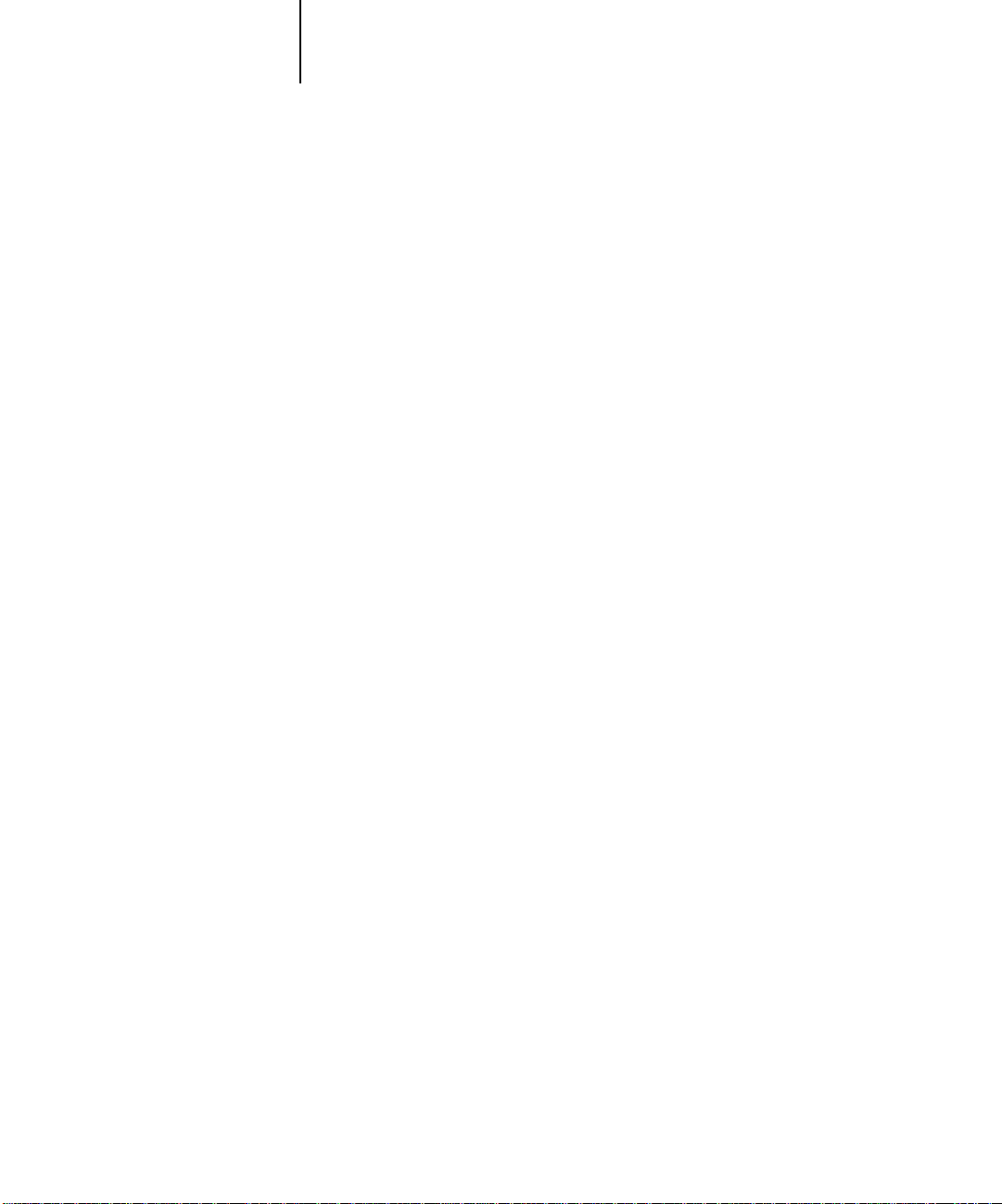
xvi Preface
About the documentation
This manual is part of the set of Fiery documentation, which includes the following
manuals for users and system administrators:
• The
Configuration Guide
Fiery for the supported platforms and network environments. It also includes
guidelines for setting up UNIX, Windows NT 4.0, and Novell NetWare servers to
provide PostScript and PCL printing services to clients.
•
Getting Started
Specifically, it describes installation of PostScript and PCL printer drivers, printer
description files, and other user software provided on the User Software CD. It also
explains how to connect each user to the network.
• The
Printing Guide
jobs via remote workstations on the network.
• The
Color Guide
Fiery X12/XP12 Color Server. It addresses concepts and issues associated with
printing to the Fiery and outlines key workflow scenarios. This manual explains how
to calibrate your copier and take advantage of the ColorWise
system as well as features in ColorWise Pro Tools™. In addition, the
offers information on printing from popular Windows and Mac OS applications.
describes how to install software to enable users to print to the Fiery.
provides information on managing the color output of your
explains basic configuration and administration of the
describes the printing features of the Fiery for users who send
®
color management
Color Guide
• The
Job Management Guide
including the Command WorkStation, and how they can be used to manage jobs.
This manual is intended for an operator or administrator, or a user with the
necessary access privileges, who needs to monitor and manage job flow, and
troubleshoot problems that may arise.
•
Release Notes
the problems you may encounter.
provide last-minute product information and workarounds for some of
explains the functions of the Fiery client utilities,
Fiery job environments
The Fiery supports several levels of control of printing, job management, and setup,
and offers you the flexibility to choose the configuration that corresponds to the
requirements of your site. Your situation may correspond to one of the descriptions
outlined below, or you may prefer an intermediate level of control.
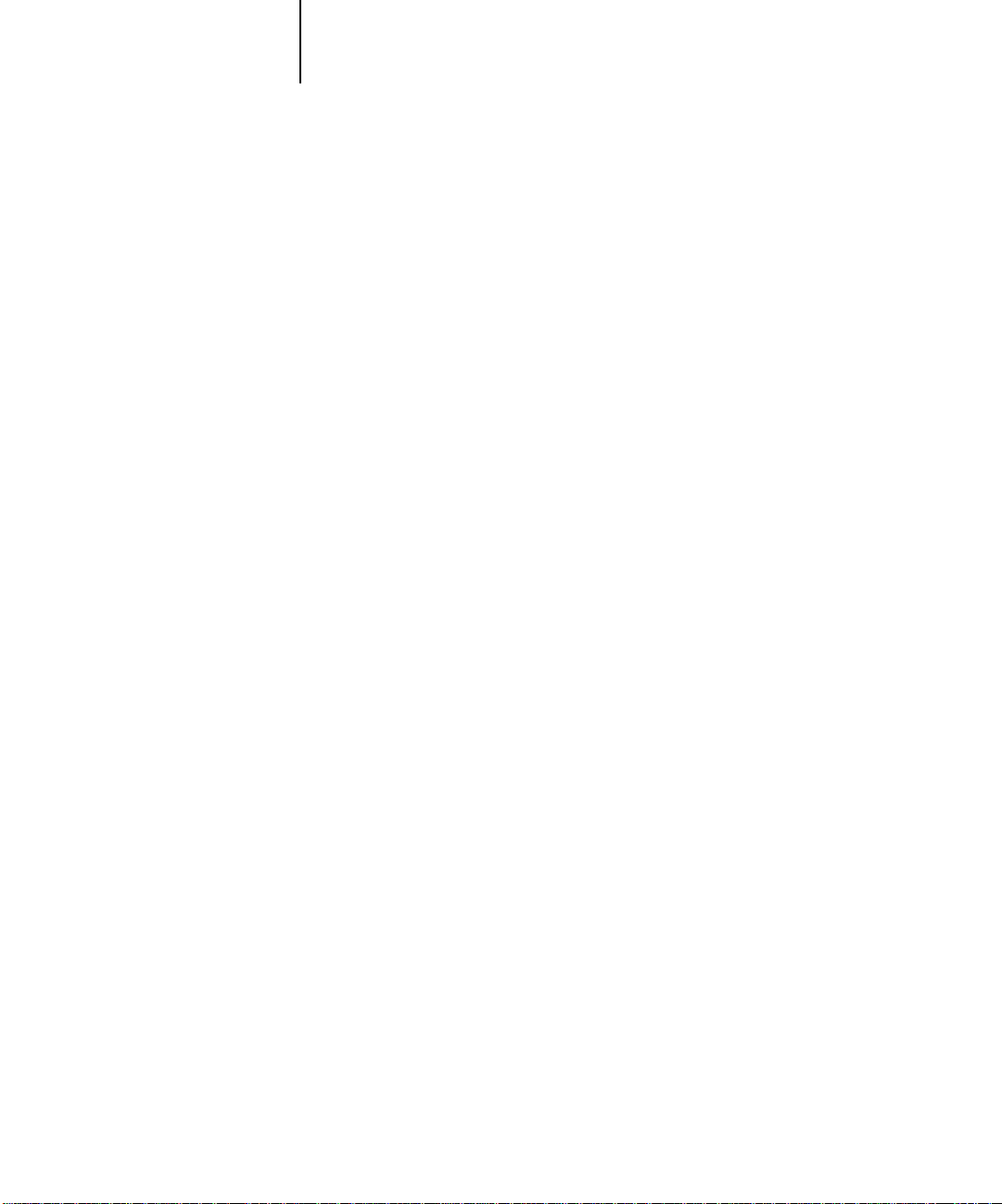
xvii Fiery job environments
At one extreme, an administrator or operator in a high-volume printing environment
controls the entire job flow and all printing. Print jobs arriving from remote users are
spooled to the server disk and stored until the operator decides it is time to print them.
Additional functions (calibration, job overrides, prioritizing, font management) are
reserved for the administrator or operator.
At the other extreme, anyone on the local network can control all printing and server
functions; operator intervention is not necessary. Users can print from their
workstations to any of the published print connections. Anyone can use the Command
WorkStation, Fiery WebSpooler, or Fiery Spooler to control any print job.
The spectrum of control that an administrator can implement is described fully in the
Configuration Guide.
Permissions
Support for these job environments is achieved by a combination of Fiery Setup
options. By default, anyone can access Setup, but the administrator can limit access to
Setup by specifying an Administrator password for the Fiery (see the Configuration
Guide).
Also by default, anyone can log in to the Command WorkStation, Fiery WebSpooler,
or Fiery Spooler and control job flow, but an administrator can restrict access to these
functions by specifying an Operator password.
The three security levels from greatest to least control are:
• Administrator —confers control of Setup and is the highest level of control. The
person who has access to Setup can control the printing and job management
environment by choosing which queues are enabled, and by electing to set
passwords. The Administrator can also manage the fonts on the server, clear the
server disk when necessary, and set a common web link for all users who log in to the
Fiery using their web browser.
• Operator—includes control of print jobs that arrive at the server and the ability to
perform calibration and reboot the server.
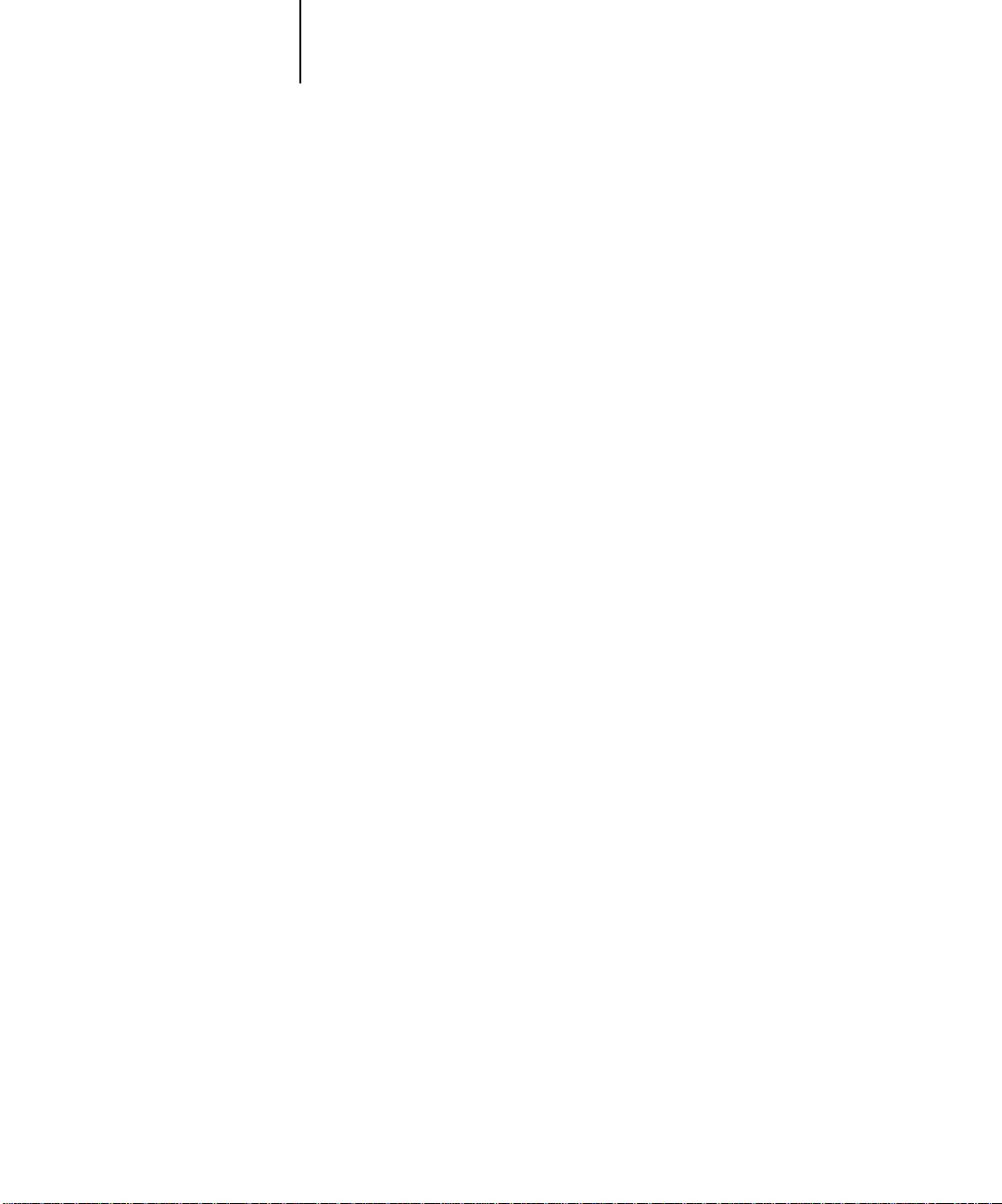
xviii Preface
• Guest—allows users to view the status of active jobs and the list of stored jobs. They
cannot make changes to jobs or change their printing instructions. A password is not
needed to log in as Guest and view jobs from the Command WorkStation, Fiery
WebSpooler, or Fiery Spooler windows.
This manual describes the features of the Fiery client utilities, including the Command
WorkStation, and all operator privileges, whether those privileges are available to
everyone or are exclusive to only certain people. It also includes descriptions of
administrator functions, sometimes referring you to other manuals for more
information.
Safety warnings
The Fiery display window is a liquid crystal display (LCD) that is made of glass and
can break. Do not subject it to strong shocks.
If the display window breaks and the liquid crystal material leaks out, do not inhale,
ingest, or touch it. If the material gets on your skin or clothing, wash it off with soap
and water immediately.
Do not touch or put pressure on the panel. This will change the color of the panel.
Cleaning the Fiery
Clean the Fiery with a soft cloth moistened with isopropyl alcohol or ethyl alcohol.
Never use water or ketone as these may permanently alter the display.
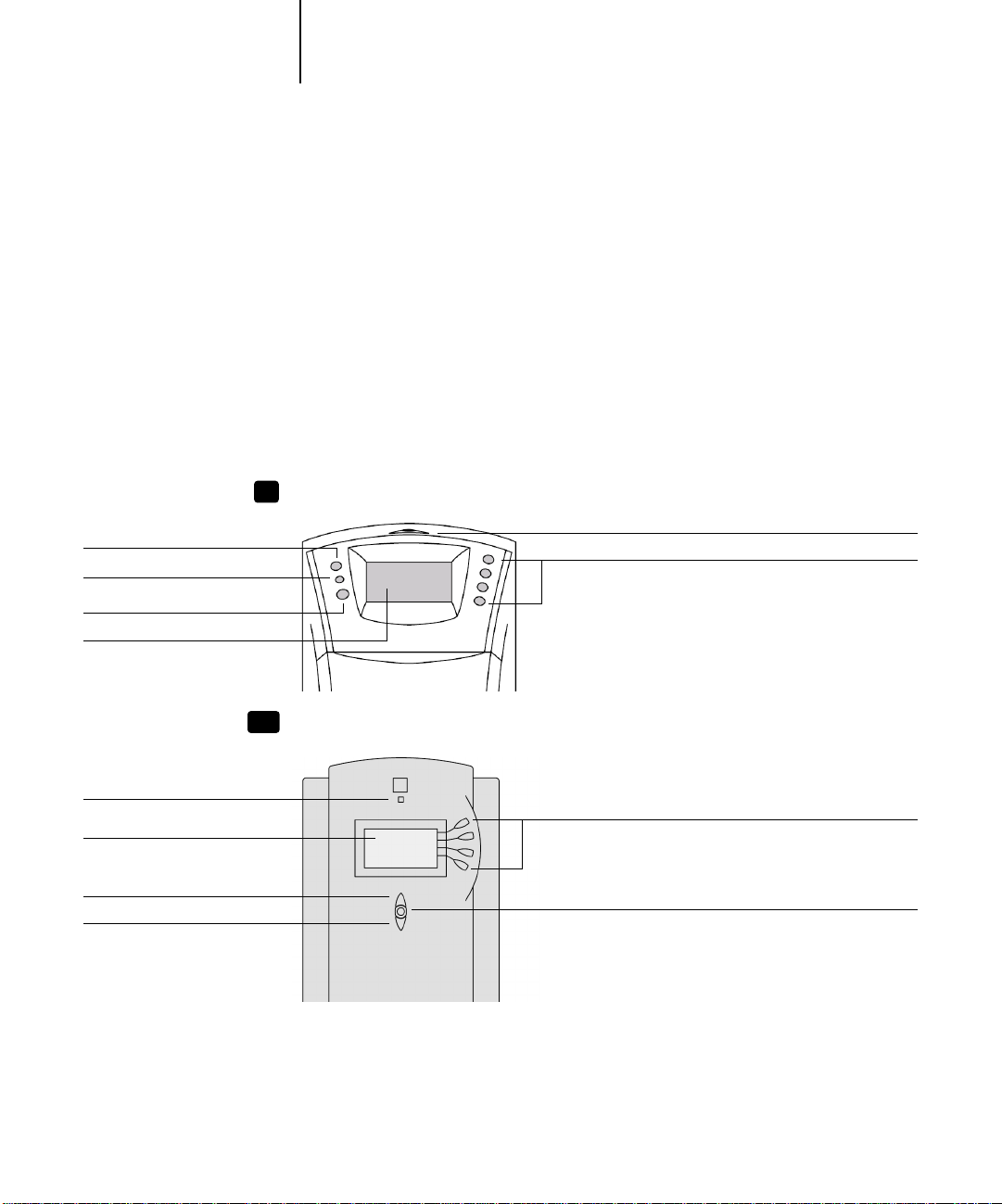
1-1 Introduction to the Fiery Control Panel
1
Chapter 1: Using the Control P anel
Up button
Menu buttons
Down button
Display window
You can use the Fiery Control Panel to view status information, print special pages,
and set up printing. While most elements in the Control Panel display have
counterparts in the Command WorkStation, you can view current functions on the
Control Panel even when the Command WorkStation is not connected to the server or
is not running.
Introduction to the Fiery Control Panel
The Control Panel shown below is located on the front of the Fiery.
Fiery X12
X12
Line selection buttons
XP12
Fiery XP12
Activity light
Activity light
Display window
Up button
Down button
Line selection buttons
Menu button
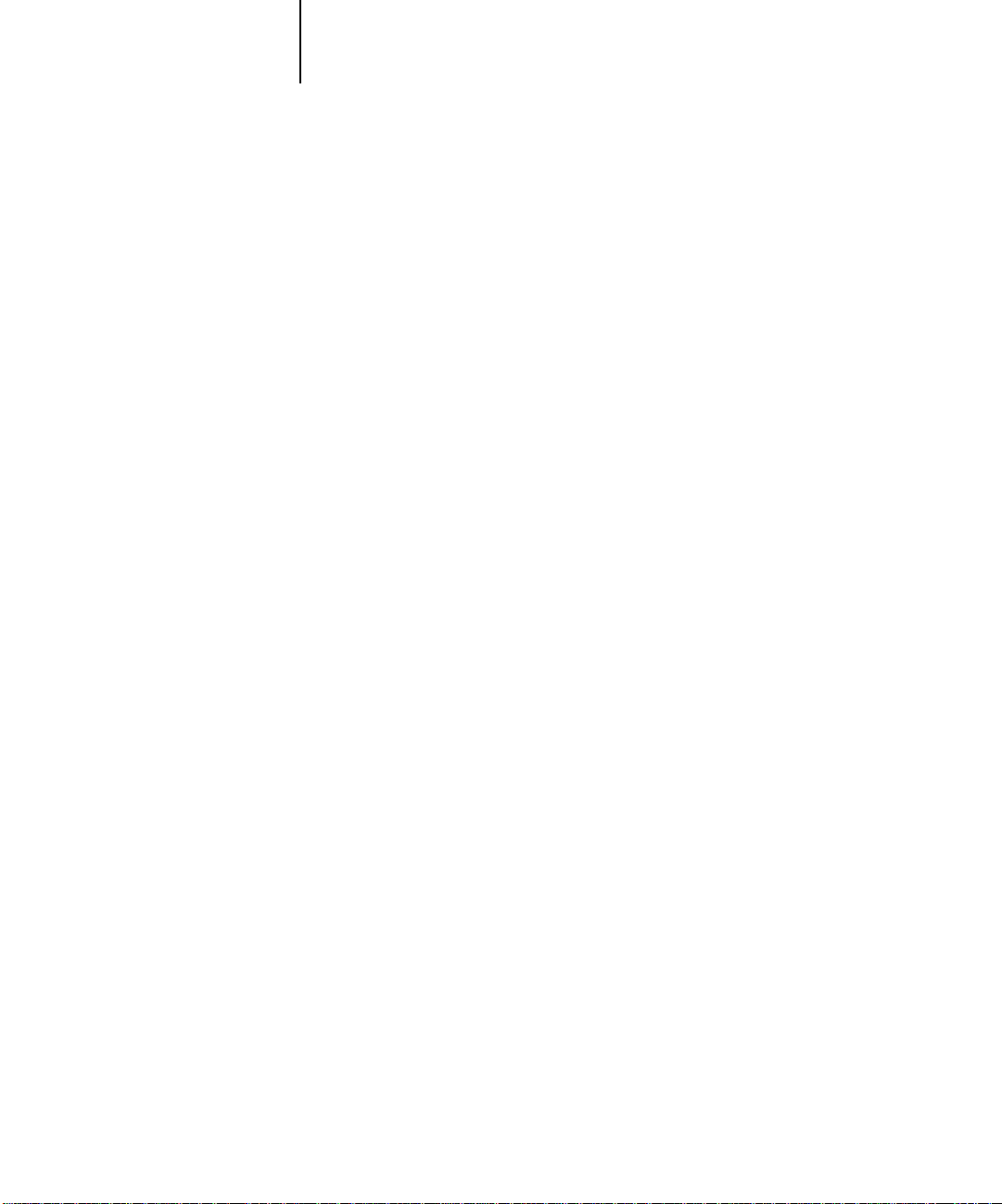
1-2 Using the Control Panel
1
Activity light
The activity light indicates the current Fiery activity. If the light is:
Solid red An error has occurred causing the Fiery to be disabled.
Flashing red There is an error causing printing to be disabled, but the
Fiery is capable of processing.
Solid green The Fiery is idle.
Flashing green The Fiery is processing or printing a job, or communicating
with a remote computer.
No light The Fiery is off or starting up.
Buttons
Line selection
buttons
Up and down
buttons
Menu button Press this button to view other screens. Under normal
There are four line selection buttons on the right side of the
Control Panel. Use these buttons to select the command
displayed on the corresponding line of the display window.
When a button is active, a special character (>) appears in the
display window next to the button.
Use these buttons to scroll to different screens in multi-
screen lists, to select Setup options from a list of available
options, and to scroll alphanumeric characters.
operation, the Control Panel displays the Info, RIP, or Print
Status screen with information about the status of the Fiery.
If you press the Menu button, the Functions menu is
displayed and you can perform additional operations (see
page 1-5). If a job is processing or printing, press the Menu
button to cycle among the active screens.
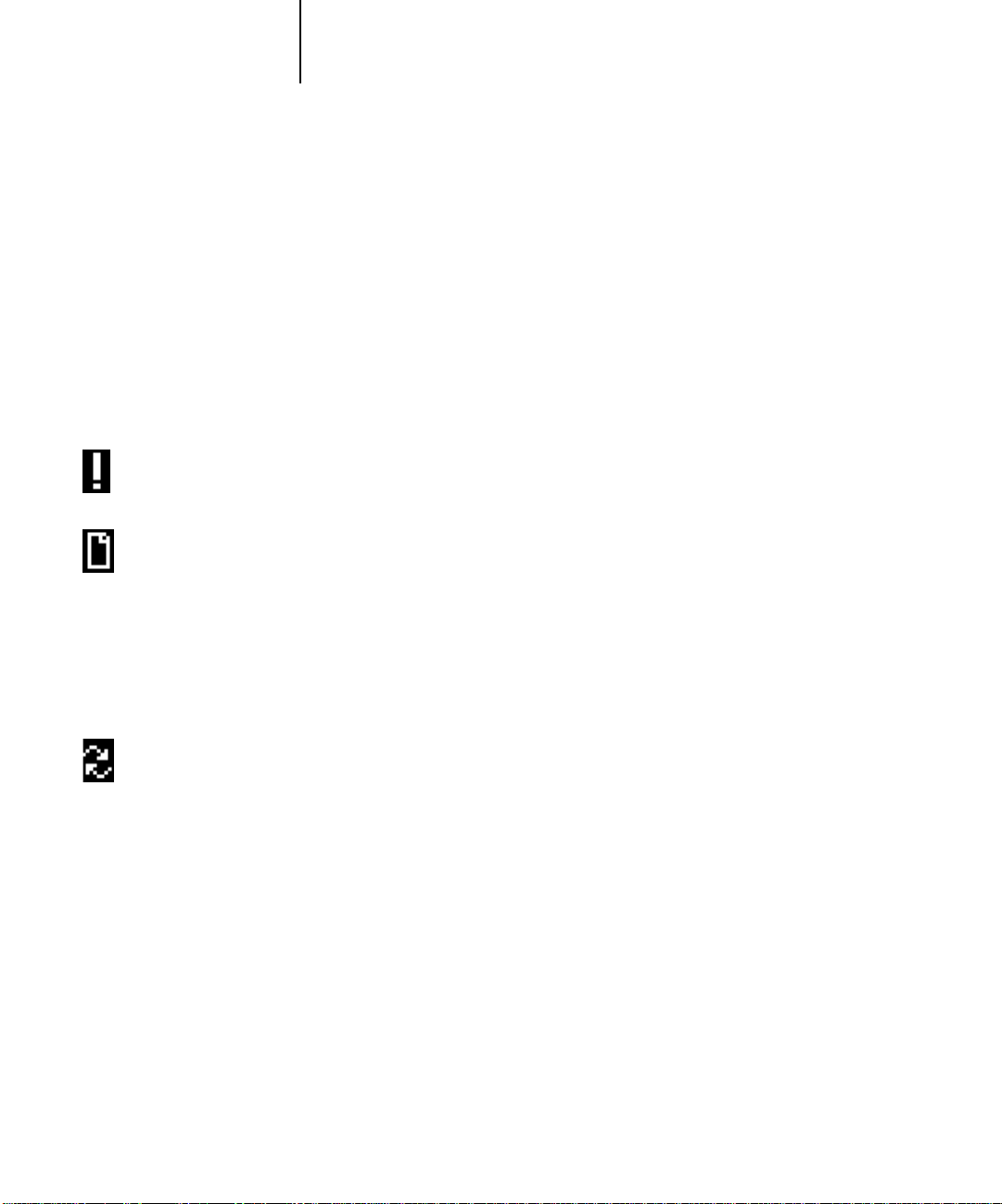
1-3 Introduction to the Fiery Control Panel
1
Display window
The display window provides information about the status of the F iery, displays menu
information, and enables you to view and edit information in the Setup menus.
The status area at the bottom of the display window displays text that tells you what
screen you are looking at and highlights one of the icons to indicate what the Fiery is
doing. Only the icons for the screens that are currently available appear. The menu
button cycles among the active screens.
The screens are:
Alert Status If there is a problem with processing a job or printing functions, an error message
appears on the Control Panel. For information on error messages, see
Appendix C, “Troubleshooting.”
Print Status When the Fiery is printing a job, the Print Status screen appears. This screen
displays the following:
Cancel Job —Press the top line selection button to cancel the job currently
printing.
User name —The name of the user who sent the job currently processing.
Pages/Total—The number of copies of the current job printed and the total
number of copies of the job requested.
RIP Status When the Fiery is processing a job, the RIP Status screen appears. This screen
displays the following:
Cancel Job —Press the top line selection button to cancel the job currently
processing. The Fiery cancels the job before printing begins.
Document name —The name of the document currently processing.
User name —The name of the user who sent the job currently processing.
Kilobytes—The size (in kilobytes) of the job processed so far.
NOTE: This number is always displayed in kilobytes; for example, 10MB is
displayed as 10000KB.
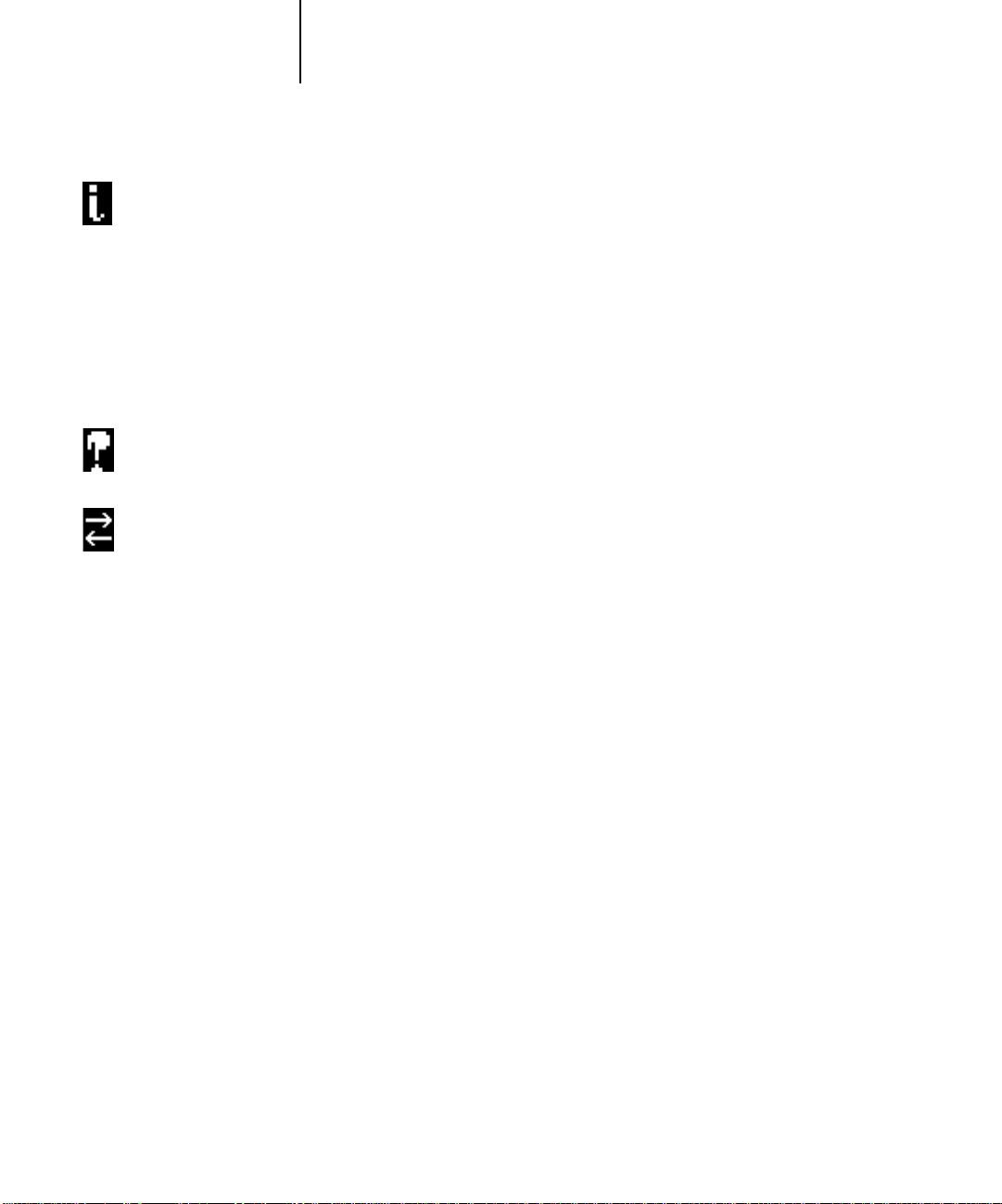
1-4 Using the Control Panel
1
Info Status When the Fiery is not processing or printing a job, it displays information about
the current server and software. It displays the following information:
Server Name —The Fiery name, as it is configured in Setup.
Status—The current status of the F iery. The Fiery status can be: Idle, Initializing,
Busy, Processing, or Printing.
Megabytes—The space (in megabytes) available on the Fiery hard disk, for
example, 756MB.
Version—The system software version running on the Fiery.
Functions You can press the Menu button to display the Functions menu. Use the up and
down buttons to scroll through the list. Press the line selection button to the right
of a command to select that command. See page 1-5 for more information.
Network The network icon appears at the bottom left of any of the other screens when a
job is being sent to the Fiery, either over the network or through the parallel port.
The network icon also appears, together with a flashing green activity light, when
a remote utility is running.
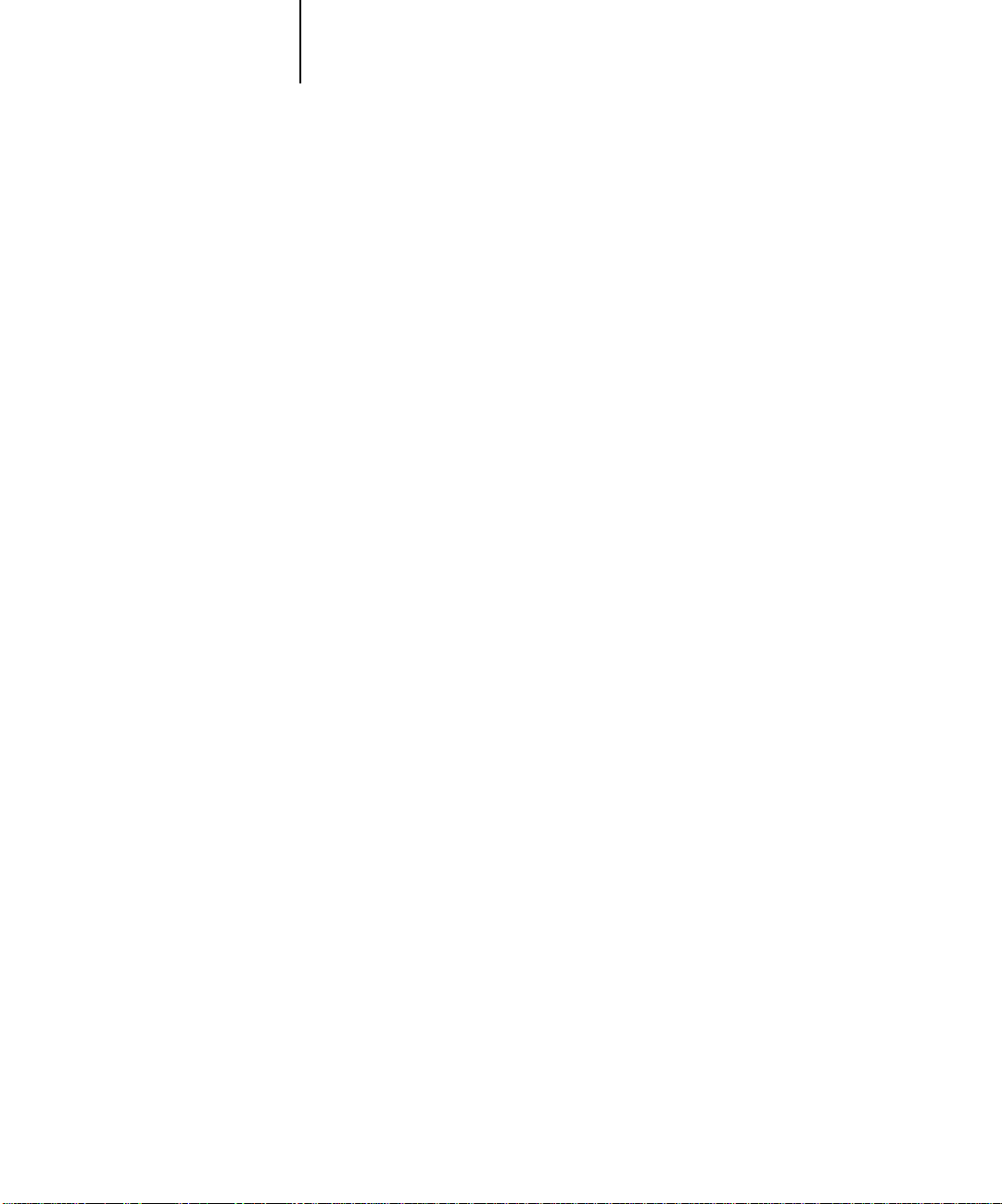
Print Pages
Suspend Printing
Resume Printing
1-5 Introduction to the Fiery Control Panel
1
Functions menu
The Functions menu provides many of the options available from the Command
WorkStation. You can choose the following commands from this menu:
Print special pages from the Fiery. You can print the following pages from the
submenu that appears:
PS Test Page/PCL Test Page —A Test Page enables you to confirm that the Fiery is
properly connected to the copier, and provides color and grayscale samples to
troubleshoot problems with the copier or the Fiery. The following settings are
among those listed on the Test Page: Server Name, Printer Model, color settings,
calibration information, date and time the Test Page was printed.
Configuration —Prints the Configuration page, which gives the current server and
device configuration. This page lists general information about the hardware and
software configuration of the Fiery, the current options for all Setup settings,
information about the current calibration, and the Ethernet and Token Ring
addresses of the Fiery.
Job Log—Prints a log of the last 55 jobs. For information on the fields in the Job
Log and on printing it in other forms, see “Job Log window” on page 3-34.
Control Panel Map— Prints the Control Panel Map, which is an overview of the
screens you can access from the Control P anel. For information about using these
screens to set up the Fiery, see the Configuration Guide.
Color Charts —Prints samples of the RGB, CMY, and PANTONE colors av ailable
from the Fiery.
PS Font List/PCL Font List—Prints a list of all fonts currently on the F iery hard disk.
Suspend communication between the Fiery and the copier. You must suspend
printing if you want to interrupt the current Fiery job so that you can use the
copier to make copies. Jobs continue to process on the Fiery. After you make the
copies, select Resume Printing to continue printing jobs from the Fiery.
Resume communication between the copier and the Fiery after you have finished
making copies.

1-6 Using the Control Panel
1
Shut Down
Clear Server
Run Setup
Run Diagnostics
Calibration
Shut down all Fiery activity in the correct manner and then restart. You should use
this option instead of the power switch on the back of the Fiery. The following
options are available from the submenu that appears:
Restart Server —Restarts the server without shutting down the Fiery hard disk.
Shut Down System —Shuts down the Fiery hard disk.
Reboot System —Restarts the system after shutting down the Fiery hard disk.
Clear all jobs in all server queues as well as all jobs archived on the Fiery hard disk,
the index of archived jobs (in the Archive window), all FreeForm masters, the index
of FreeForm masters (in the FreeForm window), and the Job Log. Check with your
administrator or operator before choosing Clear Server. If an Administrator passwor d
has been set, you must enter it to access Clear Server.
Enter the Setup menu and change Setup option settings. See the Configuration
Guide for more details.
This function is provided for service representatives only. Contact your authorized
service/support technician for information about running diagnostics.
Calibrate the Fiery using AutoCal. For more information, see the Color Guide. If an
Administrator password has been set, you must enter it to access Calibration.
Starting and shutting down the Fiery
Generally, you can leave the Fiery running all the time. This section describes how to
shut down and restart the Fiery when necessary.
Starting the Fiery
To start the Fiery, move the power switch on the back of the Fiery to the On position.
If the copier is also powered off, power it on before powering on the Fiery.
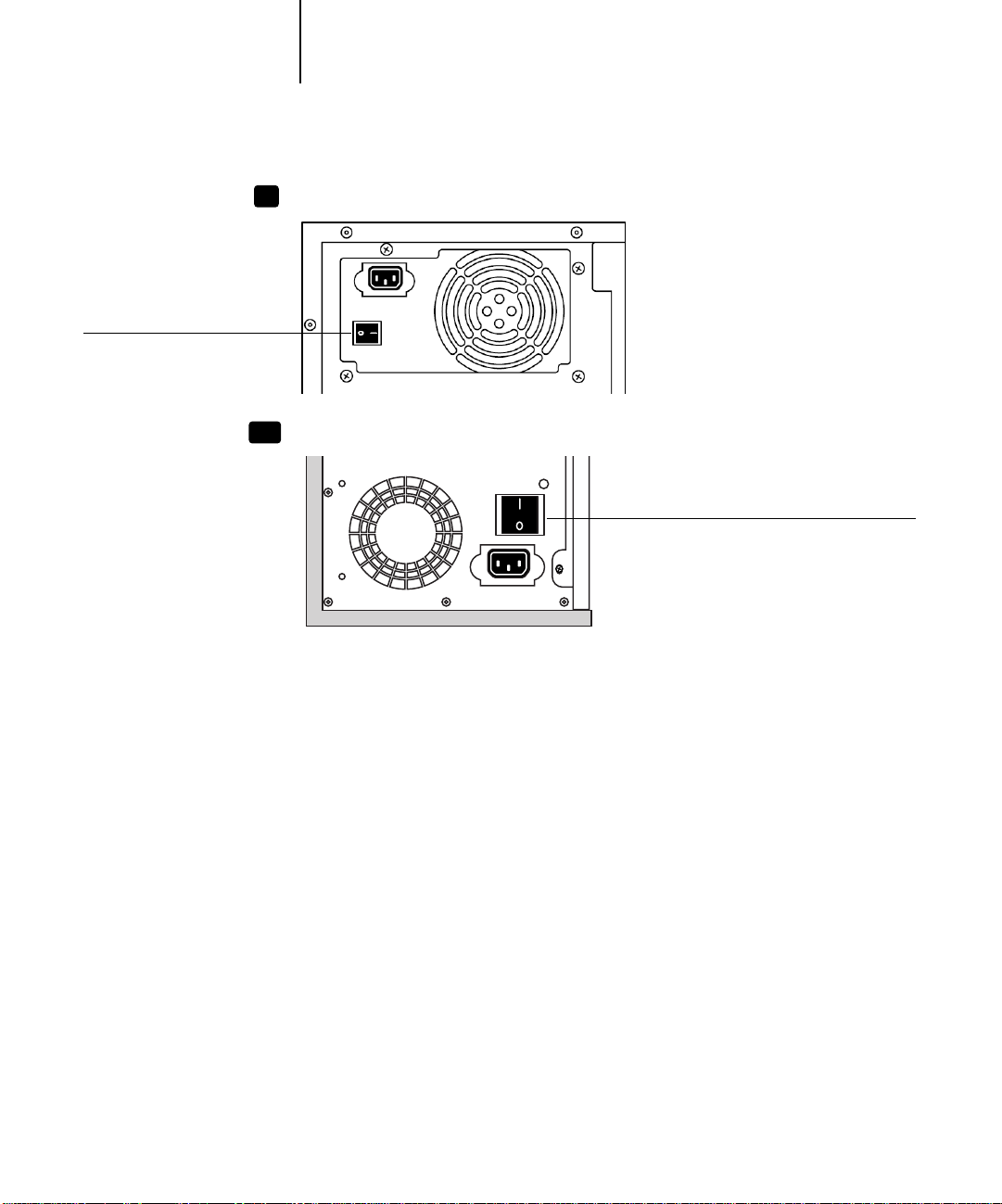
Power switch
1-7 Starting and shutting down the Fiery
1
X12
XP12
Fiery X12
Fiery XP12
Power switch
Diagnostic messages appear on the Fiery Control Panel. If any diagnostics fail, more
information and instructions appear. Contact your service representative if the Fiery
encounters problems while running the diagnostics. The Fiery continues starting up
and displays the message Idle when it is ready to receive data.
NOTE: If an Administrator password has been set, you are required to enter it to access
Setup.
When the display reads Idle, press the Menu button to enter the Functions menu.
Choose Run Setup, and the following options appear. For information about the Setup
menus and options, see the Configuration Guide.
Choose: To do this:
Exit Setup
Server Setup
Network Setup
Printer Setup
Exit the Setup menus; the Fiery reboots.
Enter the Server Setup menus.
Enter the Network Setup menus.
Enter the Printer Setup menus.
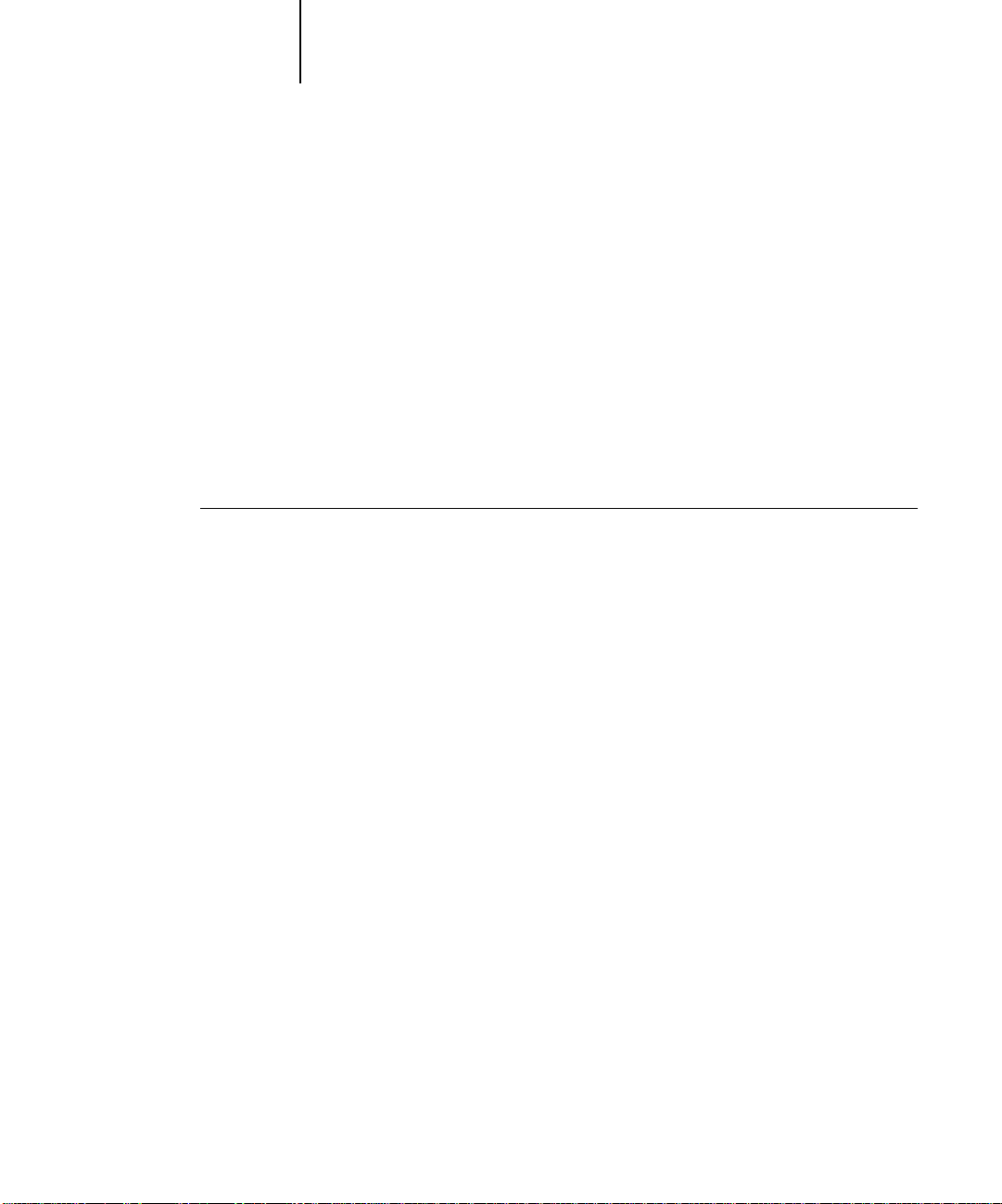
1-8 Using the Control Panel
1
Choose: To do this:
PS Setup
PCL Setup
Color Setup
Job Log Setup
Change Password
Restarting the Fiery
You should use the procedure described below to restart the Fiery rather than using the
power switch on the back of the Fiery.
TO RESTART THE FIERY:
1. Make sure that the Fiery is not receiving, processing, or printing a job.
Make sure that the status message on the Control Panel is Idle.
Enter the PostScript Setup menu.
Enter the PCL Setup menu.
Enter the Color Setup menu.
Enter the Job Log Setup menu.
Change the Administrator password.
NOTE: If the Fiery is restarted when jobs are waiting to RIP or print, these jobs are
moved to the Hold queue. Once the server is restarted, you must select these jobs in
the Hold queue and select RIP and Hold, Print, or Print and Hold from the Job menu.
2. Press the Menu button to display the Functions menu.
3. Use the down button to scroll to the last screen and choose Shut Down.
4. Use the line selection button to choose Restart Server.
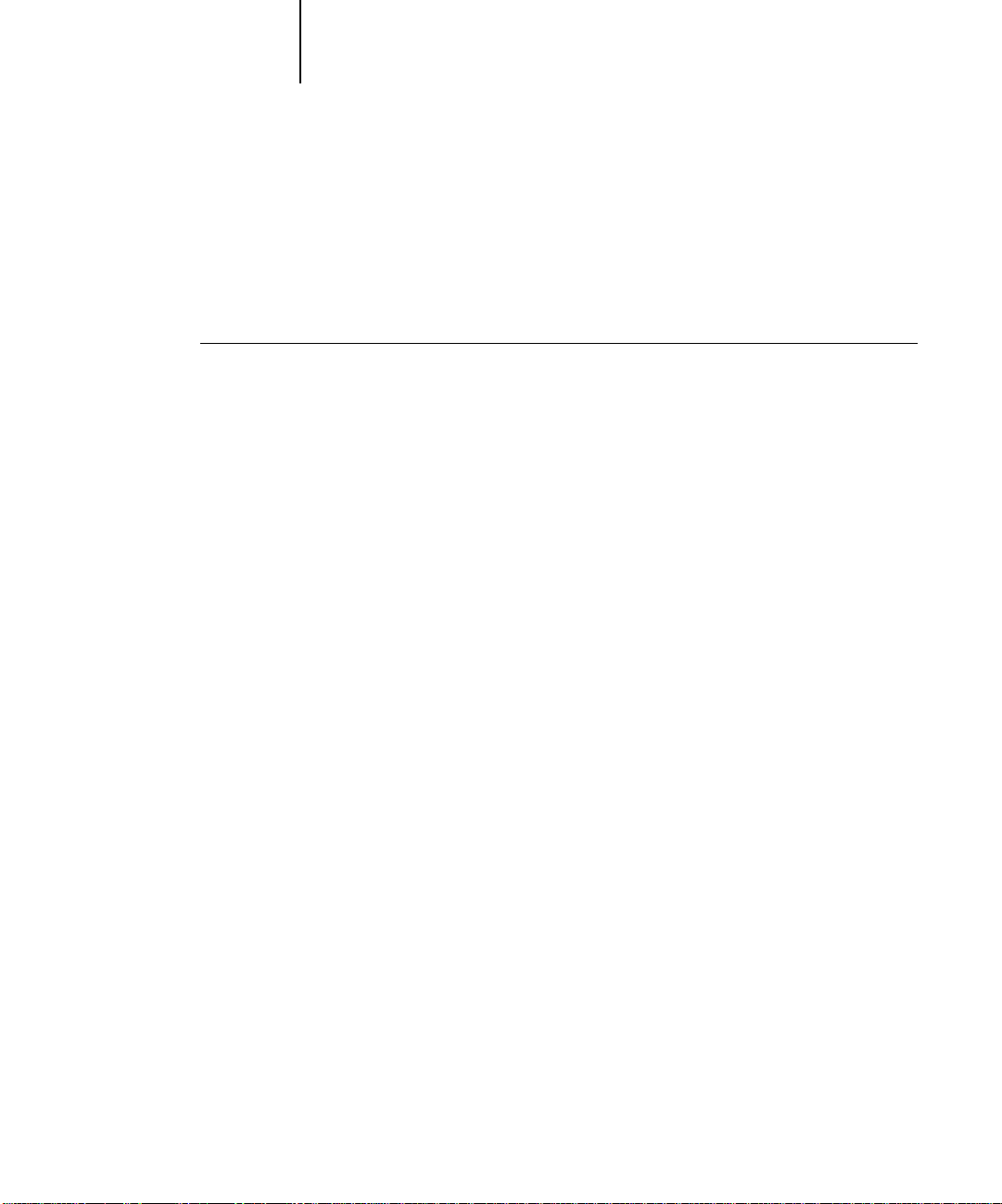
1-9 Starting and shutting down the Fiery
1
Shutting down the Fiery
You may need to shut down the Fiery for service. When you do so, fonts that have
been downloaded to the hard disk drive are not deleted. Print jobs in the Hold and
Printed queues and jobs that have been processed but not printed are not deleted and
are available for printing when you restart the Fiery.
TO SHUT DOWN THE FIERY:
1. Make sure that the Fiery is not receiving, processing, or printing a job.
Make sure that the status message on the Control P anel is Idle. If a job has just finished
processing or printing, wait at least five seconds after the Control Panel status message
changes to Idle before proceeding.
NOTE: If the Fiery is restarted when jobs are waiting to RIP or print, these jobs are
moved to the Hold queue. Once the server is restarted, you must select these jobs in
the Hold queue and select RIP and Hold, Print, or Print and Hold from the Job menu.
2. Press the Menu button to display the Functions menu.
3. Use the down button to scroll to the last screen and choose Shut Down.
4. Use the line selection button to choose Shut Down System.
Proceed to the next step when the screen displays the message, “I t is no w safe to pow er
off the server.”
5. Power off the Fiery by moving the power switch on the back to the Off position.
NOTE: After pow ering off the F iery, make sure to also po wer off the copier. Leaving the
copier powered on while the Fiery is powered off can lead to excessive drain on the
Fiery motherboard battery.
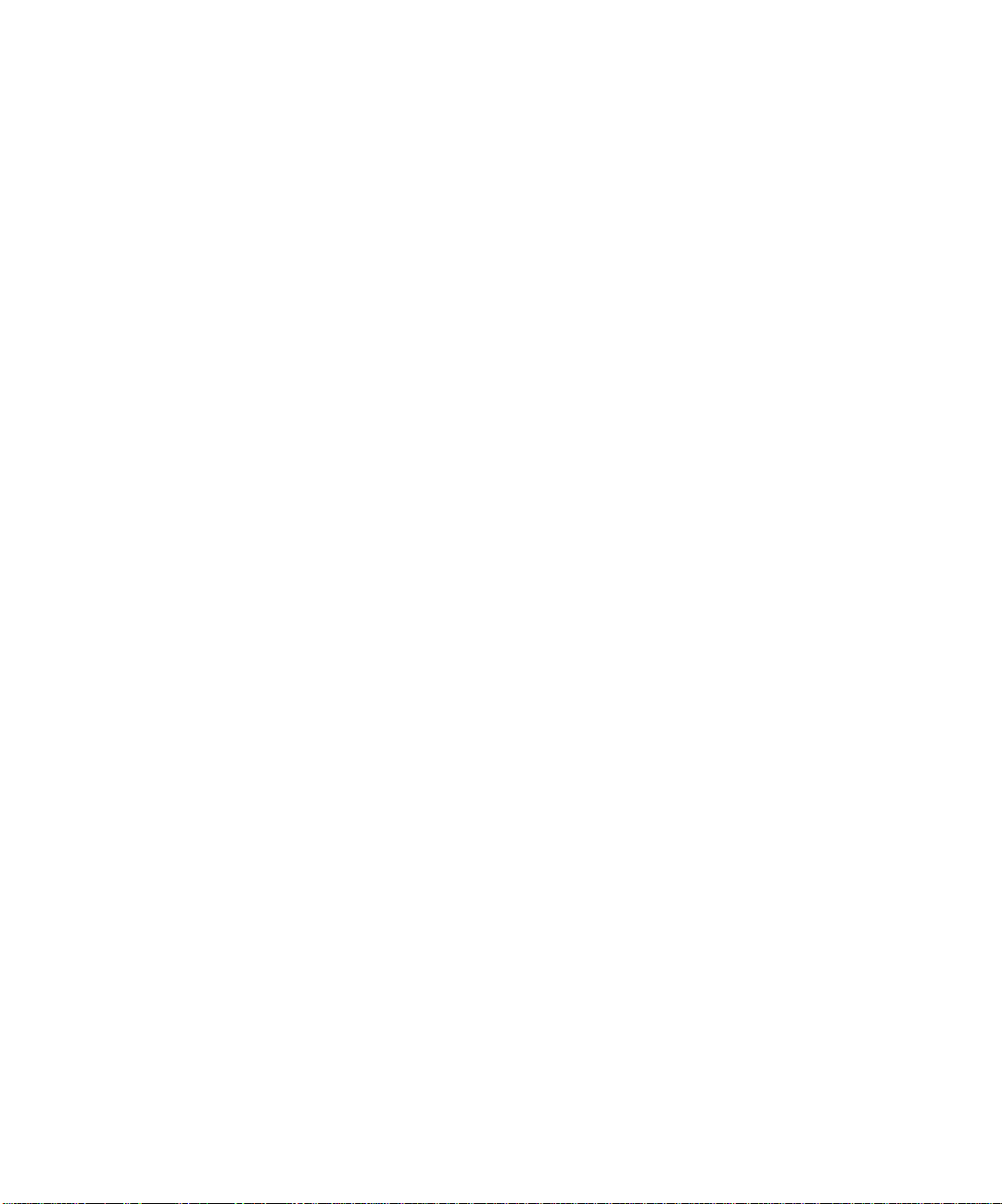
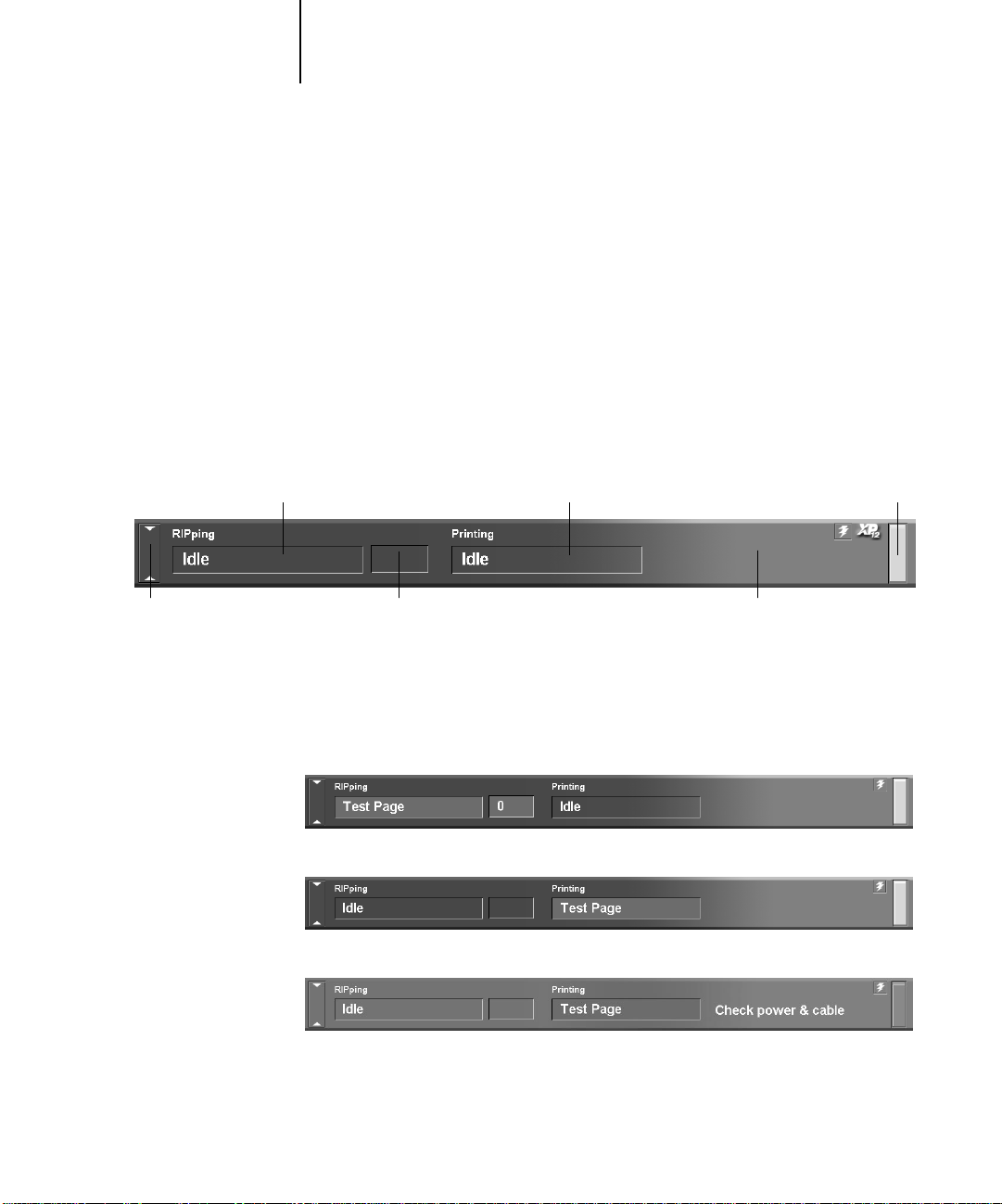
2-1 Introduction to the FieryBar
2
Chapter 2: Using the FieryBar
RIPping area Printing area Activity light
Click to expand or collapse FieryBar
If you have the Fiery Advanced Controller Interface option installed, you can use the
FieryBar to view Fiery status information, launch software, set up and restart the F iery,
delete stored jobs, cancel active jobs, and log off Windows. While most elements in the
FieryBar have counterparts in the Command WorkStation, you can view current
functions on the FieryBar even when the Command WorkStation is not running.
Introduction to the FieryBar
The FieryBar, located at the top of the monitor screen, comprises the following parts:
Message areaRIP status area
Status
The FieryBar displays information about the status of the Fiery:
RIPping area Displays the name of the job currently processing.
RIP status area Displays the amount of the job that has processed.
Printing area Displays the name of the job currently printing.
Message area Displays error messages and other Fiery information.
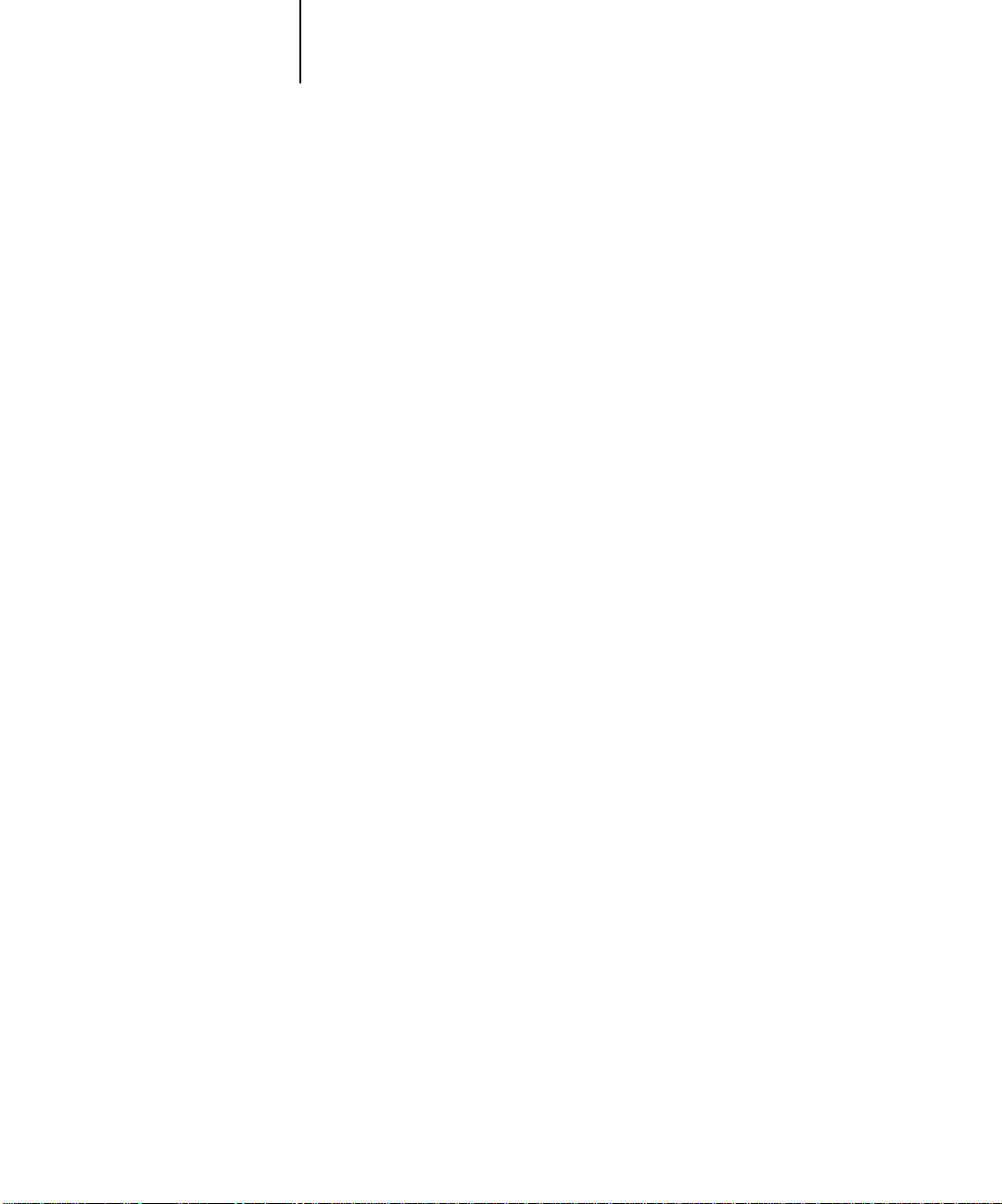
2-2 Using the FieryBar
2
Activity light
The activity light in the right corner of the FieryBar indicates current Fiery activity. If
the light is:
Solid red An error has occurred causing the Fiery to be disabled.
Check the message area for details of the error.
Flashing red There is an error causing printing to be disabled, but the
Fiery is capable of processing. Check the message area for
details of the error.
Solid green The Fiery is idle.
Flashing green The Fiery is processing or printing a job, or communicating
with a remote computer. Check the RIPping area, the RIP
status area, and the printing area for details.
No light The Fiery is starting up.
Commands
Right-clicking the FieryBar or the Fiery icon on the right side of the W indows taskbar
enables you to access many Fiery features. You can choose the following commands
from the menu that appears:
Command WorkStation
ColorWise Pro Tools
Set Up Fiery
Restart Fiery
Launches the Command WorkStation. For more
information on connecting to and using the features of
the Command WorkStation, see Chapters 3 and 4.
Launches ColorWise Pro Tools. For more information
on connecting to and using the features of ColorWise
Pro Tools, see the Color Guide.
Opens the Fiery Setup dialog box. For more
information about the Setup options, see the
Configuration Guide.
Shuts down all Fiery activity in the correct manner
before restarting. You should use this option instead of
the power switch on the back of the Fiery (see
“Starting and shutting down the Fiery” on page 2-4).

2-3 Introduction to the FieryBar
2
Clear Server
Cancel RIP
Cancel Print
Suspend Print
Resume Print
Run Diagnostics
Test Scan/Print
Test I/F board
Log Off Windows
Hide FieryBar
Clears all jobs in all server queues as well as all jobs
archived on the Fiery hard disk, the index of archived
jobs (in the Archive window), all FreeForm masters,
the index of FreeForm masters (in the FreeForm
window), and the Job Log. Check with your
administrator or operator before choosing
Clear Server. After choosing this option from the
FieryBar, a warning message appears; click OK to clear
the server and restart the Fiery.
Cancels the job currently processing on the Fiery.
Cancels the job currently printing on the Fiery.
Suspends communication between the Fiery and the
copier. You must suspend printing if you want to
interrupt the current Fiery job so that you can use the
copier to make copies. Jobs continue to process on the
Fiery. After you make the copies, select Resume
Printing to continue printing jobs from the Fiery.
Resumes communication between the copier and the
Fiery after you have finished making copies.
This option is provided for service representatives only.
Contact your authorized service/support technician
for information about running diagnostics.
Closes all open programs, enabling you to log on as a
different user. After choosing this option from the
FieryBar, a warning message appears; click OK to log
off.
Hides the FieryBar. To show the FieryBar after hiding
it, right-click the Fiery icon on the right side of the
Windows taskbar and choose Show FieryBar from the
menu that appears.

2-4 Using the FieryBar
2
Starting and shutting down the Fiery
Generally, you can leave the Fiery running all the time. This section describes how to
shut down and restart the Fiery when necessary.
TO START THE FIERY:
• Push the power switch on the back of the Fiery (see page 1-6). If the copier is
also powered off, power it on before powering on the Fiery.
When the FieryBar displays Idle, you can enter Fiery Setup by right-clicking the
FieryBar and choosing Set Up Fiery from the menu that appears.
In the Fiery Setup dialog box, there are three tabs:
Click: To do this:
General Setup
Network Setup
Printer Setup
Configure the General Setup options.
Configure the Network Setup options.
Configure the Printer Setup options.
For information about the Setup options, see the Configuration Guide.
Restarting the Fiery
You should use the procedure described below to restart the Fiery rather than using the
power switch on the back of the Fiery.

2-5 Starting and shutting down the Fiery
2
TO RESTART THE FIERY:
1. Make sure that the Fiery is not receiving, processing, or printing a job.
Make sure that the RIPping and Printing areas on the FieryBar both read Idle.
NOTE: If the Fiery is restarted when jobs are waiting to RIP or print, these jobs are
moved to the Hold queue. Once the server is restarted, you must select these jobs in
the Hold queue and select RIP and Hold, Print, or Print and Hold from the Job menu.
2. Right-click the FieryBar, and choose Restart Fiery from the menu that appears.
A Warning dialog box appears.
3. Click OK to restart the Fiery.
Shutting down the Fiery
You may need to shut down the Fiery for service. When you do so, fonts that have
been downloaded to the hard disk drive are not deleted. Print jobs in the Hold and
Printed queues and jobs that have been processed but not printed are not deleted and
are available for printing when you restart the Fiery.
TO SHUT DOWN THE FIERY:
1. Make sure that the Fiery is not receiving, processing, or printing a job.
Make sure that the RIPping and Printing areas on the FieryBar both read Idle. If a job
has just finished processing or printing, wait at least five seconds after the RIPping and
Printing areas switch to Idle before proceeding to step 2.
NOTE: If the Fiery is restarted when jobs are waiting to RIP or print, these jobs are
moved to the Hold queue. Once the server is restarted, you must select these jobs in
the Hold queue and select RIP and Hold, Print, or Print and Hold from the Job menu.
2. Click the Windows Start button, and choose Shut Down.
3. Select “Shut down the computer?” and click Yes.
A message appears, informing you that it is safe to shut down the computer.
4. Power off the system by pushing the power switch on the back of the Fiery.

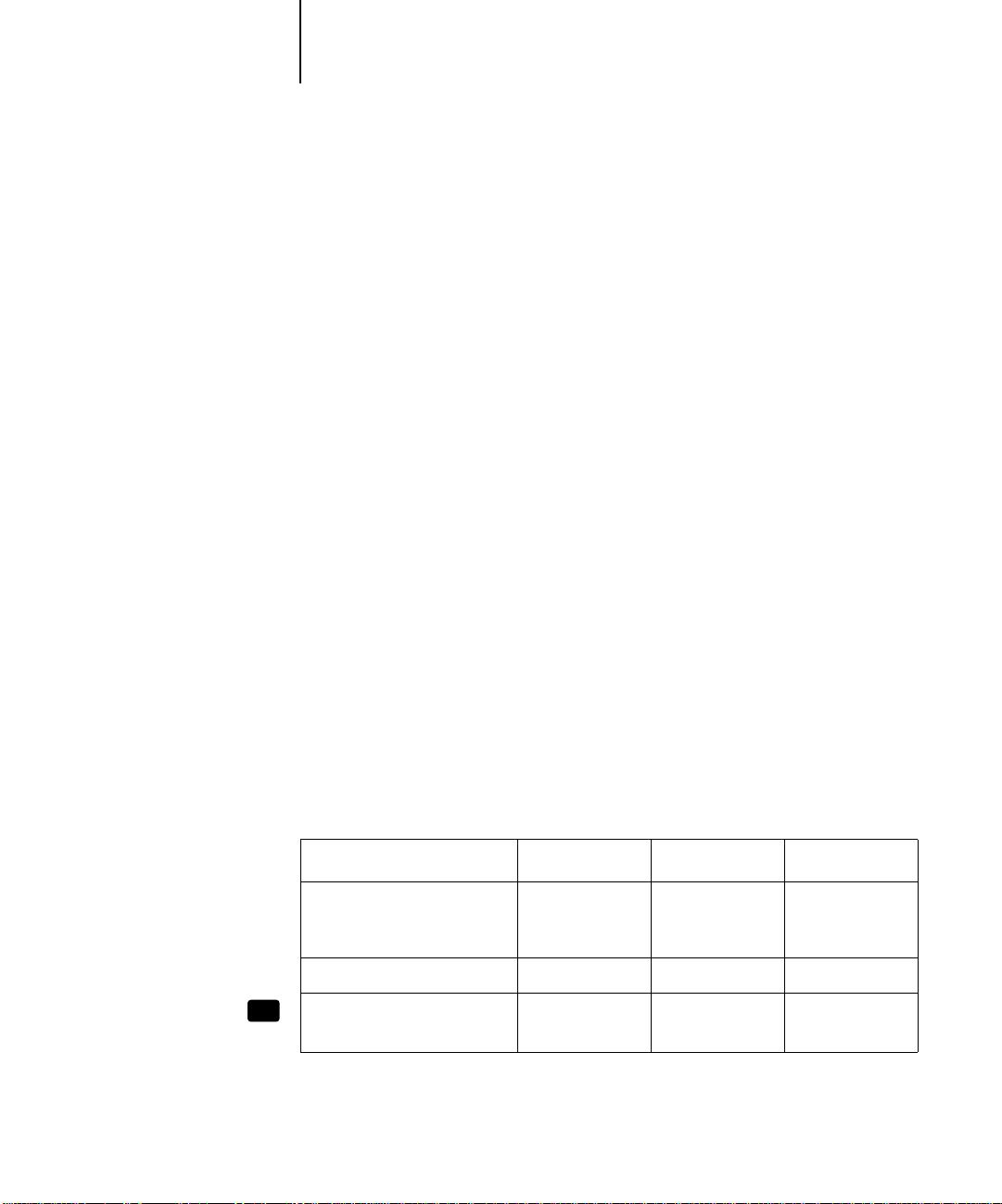
3-1 About the Command WorkStation
3
Chapter 3: Introduction to the Command WorkStation
This chapter introduces you to the graphical user interface of the Command
WorkStation. First, you select a user level and log in to the Fiery. Once you have
logged in, you can tour the Command WorkStation windows. Your exploration will be
more complete if you have some jobs in the Spool area (jobs printed to the Hold
queue) and can send more jobs from a nearby computer.
Chapter 4 builds on the information in this chapter and describes job monitoring and
control in more depth.
About the Command WorkStation
The Command WorkStation provides a window on Fiery and copier functions, and an
interface from which you can control those functions. The Command WorkStation
application can be installed on a Windows 95/98 or a Windows NT 4.0 computer
with a network connection to the Fiery.
By default, no passwords are set on the Fiery—in this default state, anyone can
perform Setup and use all Command WorkStation functions. Until an Administrator
password is defined in Fiery Setup, you can log in to the Command WorkStation as an
Administrator without entering a password, and you are given full privileges.
After the Administrator has performed Setup and specified passwords, Command
WorkStation user options depend on your login level. See the table below for a list of
which privileges are available for each level of access.
XP12
Privilege: Guest: Operator: Administrato:r
A view of current printing
jobs and jobs stored on the
Fiery
Control of printing jobs XX
Use of the functions and
features of DocBuilder Pro
XXX
XX

3-2 Introduction to the Command WorkStation
3
Privilege: Guest: Operator: Administrato:r
Access to Setup, management
of resident fonts, and clearing
of the Fiery disk and the Job
Log
NOTE: The Imposition featur e is available only if you have installed the D ocBuilder P ro
Upgrade for the Command WorkStation. For more information on imposition, see
Chapter 5.
For information about Setup and specifying passwords, see the Configuration Guide.
After you connect to a Fiery and log in, your first view of the Command WorkStation
is the Queues window (as indicated by the tab at the bottom), which is divided into
three regions by Spool, RIP, and Print status bars. The Queues window is surrounded
by a frame that includes slider buttons and menus.
Once the Fiery receives print jobs, the Queues window becomes a dynamic display,
filled with the names of jobs and their characteristics. Status bars animate in real time
as new jobs are processed and printed, and jobs move to different display areas. An
operator, who has complete job control, sets the process in motion for each job.
X

3
Menu bar
Spool status bar
Spooled jobs
RIP status bar
Rasterized (RIPped) jobs
Print status bar
Printed jobs
3-3 About the Command WorkStation
The Spool, RIP, and Print areas of the Queues window represent the stages of printing
a job. Jobs come in at the top level (Spool) and drop down to the Print level, unless
they are held along the way.
• Spooled jobs —Jobs listed below the Spool status bar area are PostScript or PCL files
stored on the Fiery disk. These jobs were sent to either the Print queue (white
printer icons) or the Hold queue (yellow icons).
NOTE: The term “PostScript” is used in this manual to refer to both PostScript and
PDF data jobs. PDF is a structured form of PostScript that provides the ability to
preview , scale, and reorder pages. Where applicable, the term “PDF” is specifically used
to refer to PDF data or jobs.

3-4 Introduction to the Command WorkStation
3
• RIPped jobs —Jobs listed below the RIP status bar are ready to print. They have
already been rasterized (RIPped, or processed for printing) and are waiting, in order,
for access to the printer. Rasterized jobs can also be held; held jobs ar e displayed on a
yellow background.
• Printed jobs —Jobs listed below the Print status bar have already been printed.
Printed jobs can be stored on the Fiery disk. The number of jobs that can be stored
(from 1 to 99) is defined in Setup.
You can interact with jobs in the window by selecting them and choosing from Job
menu commands or right-mouse menu commands, or by double-clicking them.
(However, if passwords have been set and you log in as Guest, you can only view jobs;
you cannot change or route them.) This chapter and the next explain the Command
WorkStation interface in detail.
Starting up and logging in
To start up the Command WorkStation application, click the Windows Start button
and choose Command W or kStation fr om the P rograms menu; or, if you have created a
shortcut to the Command WorkStation application, double-click the Command
WorkStation icon.

3-5 Starting up and logging in
3
Connecting to the server
If the Command WorkStation was previously connected to a server, you are prompted
to choose a Fiery from the list of servers.
NOTE: If the Command WorkStation has never been connected to a Fiery, you are
prompted to configure an entry for the server. Click OK and see Getting Started for
instructions on how to configure a new connection.
With the Fiery device name (DC12) selected, click OK. If the device name is not
displayed, click the plus sign (+) to expand the Fiery entry.
The Command WorkStation connects to the server and you are prompted to choose a
login level and enter a password to log in (see the next section). If you have any
difficulties connecting to the server, see Appendix C for error messages and
troubleshooting information.

Log in/out slider
3-6 Introduction to the Command WorkStation
3
Logging in
When the Command WorkStation has connected to a server, the Log in/out slider
appears, prompting you to select a login level and enter a password. Before you log in,
the Administrator key is in the vertical position, and the Operator and Guest keys are
in the flat (horizontal) position. When you click your login level, the corresponding
key turns to the vertical position.
For Administrator or Operator access to the Fiery, click the corresponding key, enter
the password, and click Log in or press Enter. For Guest access only, click the Guest
key, and then click Log in. No password is required for Guest access.
If you change your mind about logging in, or do not have the password you need, click
Cancel.
When you have entered the appropriate password and logged in, the Log in/out slider
retracts and the full Command WorkStation display appears. The color of the key in
the lock indicates your login level. If the Fiery is handling a large number of jobs, it
may take a few moments to display the entire job list.
When you reopen the slider after you have logged in, the Log in button will have
changed to the Log out button.
Access levels
The three possible levels of access to Command WorkStation functions are
Administrator, Operator, and Guest. To enable maximum password protection,
Administrator and Operator passwords must be specified in Setup (see the
Configuration Guide).

3-7 The Command WorkStation interface
3
When both Administrator and Operator passwords have been specified, the access
levels are as follows:
Access level: Privileges and password requirements:
Administrator Has full access to all Command WorkStation and Fiery Control Panel
functions; Administrator password required
Operator Has access to all Command WorkStation functions except Setup,
clearing the server disk, clearing the Job Log, and font management;
Operator password required
Guest Can view job status, but cannot make changes to jobs or Setup, and can
view the Queues window only; no password required
NOTE: Access privileges alone do not confer control of print jobs. If the operator is
going to manage all print jobs, the administrator must route all user jobs to the Hold
queue (that is, all jobs are spooled and held on the server). To accomplish this, only the
Hold queue, and not the Direct connection or the Print queue, should be enabled in
Setup. See the Configuration Guide for more information.
Logging out
There are two ways to log out from the server:
• From the Server menu, choose Log out
• Open the Log in/out slider (click the key icon just below the Fiery logo) and click
Log out
The Command WorkStation interface
The display illustrated below is the default Command WorkStation display in the
middle of job processing. There are three other windows, Archive, FreeForm, and Job
Log, which you access via tabs at the bottom of the display (3). The elements
numbered 1 through 4 are common to all Command WorkStation displays, those
numbered 5 through 7 appear only in the Queues window, and element number 8 is
common to the Queues, Archive, and FreeForm windows.

3-8 Introduction to the Command WorkStation
3
NOTE: The FreeForm window is always available for the Fiery XP12, but for the
Fiery X12, the FreeForm window is available only if the Fiery Advanced Controller
Interface is installed. See Getting Started for more information on enabling installed
options.
1
4
5
2
1 Server selection tabs
2 Sliders and system information
3 Window selection tabs
4 Job ticket information
5–7 Queues window display
8 Thumbnail tabs
6
8
7
3

3-9 The Command WorkStation interface
3
The Command WorkStation provides access to a great deal of information and many
features that are accessed in various ways—buttons, menus, double-clicking, and
right-mouse commands. It is a powerful interface that allows for a great deal of
interaction and flexibility in the production process. This section describes each of the
elements that compose the Command WorkStation display.
Window area (Queues, Archive, FreeForm, Job Log)
This area can display one of four windows: the Queues window (shown below), the
Archive window, the FreeForm window, or the Job Log window (only the Queues
window is available if you logged in as Guest). The Queues window is the default
window; it shows spooled, processing, and printing jobs in a display that changes
dynamically.

3-10 Introduction to the Command WorkStation
3
For information on: See:
Queues area “Queues window” on page 3-16
Archive area “Archive window” on page 3-27
FreeForm area “FreeForm window” on page 3-29
Job Log area “Job Log window” on page 3-34
Menu bar
The menu bar has six menus. When an action is not available in the current context,
the command is dimmed.
Menu: Choose this: To do this:
File Preferences Set Command WorkStation preferences; see page 4-5.
Print Pages Print any or all of the following pages to the Fiery: Configuration
page, PS Test Page, PCL Test Page, Control Panel Map, PS Font
List, PCL Font List, Color Charts, Job Log. You can also print the
Configuration page to any printer you specify; see page 4-6.
Exit Log out from the server, exit the Command WorkStation
application, and return to the Windows desktop.
Job
(For more
information
on these
commands,
see page 3-24)
Delete Delete one or more selected jobs.
Duplicate Duplicate one or more selected PostScript or PCL data jobs in the
Spool or Print areas; see page 3-20, page 3-23, and page 3-24.
Rename Rename a selected job.
Hold Hold the selected job(s); see page 3-19.
RIP and Hold RIP and then hold the selected job(s); see page 3-19.
Print Print the selected job(s); see page 3-23.
Print and Hold Print the selected job(s) and then hold it in the RIP area; see
page 3-19.

3-11 The Command WorkStation interface
3
Menu: Choose this: To do this:
Process Next Give top priority to this job (Spool area only).
Remove Raster Remove the raster information from the selected job(s); see
page 3-25.
Properties View and edit print option settings for the selected job(s) and print
job(s) with new settings; see page 3-40.
Thumbnail A Open a selected held job in the Thumbnail A window, where you
can view a full-screen preview of the job, edit the job, or merge it
with like data from other jobs. In order to merge jobs, they must be
of the same data type (i.e., PostScript jobs cannot be merged with
raster jobs) and page size. Held jobs in the Spool area are
automatically converted to PDF files, but are not saved as PDF files
unless you assign the job a new name or overwrite the existing job;
see page 3-41.
Thumbnail B Open a selected job in the Thumbnail B window for viewing a full-
screen preview of the job, or for copying pages into a job in the
Thumbnail A window. In order to merge jobs, they must be of the
same data type (i.e., PostScript jobs cannot be merged with raster
jobs) and page size. Held jobs in the Spool area are automatically
converted to PDF files, but are not saved as PDF files unless you
assign the job a new name or overwrite the existing job; see
page 3-42.
XP12
Impose
Download Download files and fonts to the Fiery; see page 4-26. You can also
Archive Archive one or more selected jobs; see page 3-27 and page 4-32
Import Retrieve one or more archived jobs from an external device; see
Send to<Server> Send the selected job(s) to another connected Fiery; see page 4-30.
Open a selected held PostScript job in the Imposition window; for
more information, see Chapter 5.
choose this command by right-clicking the Spool status bar.
page 4-34. You can also choose this command by right-clicking the
Spool status bar.
(This option is only visible when you are connected to more than
one Fiery at once.)

3-12 Introduction to the Command WorkStation
3
Menu: Choose this: To do this:
Page
(DocBuilder Pro
commands for
Thumbnail A)
Server Cancel RIPping Stop RIPping the current job. You can also choose this command
Delete Delete the selected page(s).
Duplicate Duplicate the selected page(s).
Preview View a full-screen preview of the selected page; see page 3-44.
Undo Undo previous Page menu commands (multiple undos available).
by right-clicking the RIP status bar.
Cancel Printing Stop printing the current job. You can also choose this command by
right-clicking the Print status bar.
Suspend Printing Temporarily halt printing. You can also choose this command by
right-clicking the Print status bar.
Resume Printing Restart printing (after a Suspend Printing command). You can also
choose this command by right-clicking the Print status bar.
Manage Fonts View the fonts currently installed on the Fiery disk, download
additional fonts, or delete fonts (requires Administrator privileges);
see “Other server management commands” on page 4-37.
Manage Color Start ColorWise Pro Tools; see the Color Guide.
Clear Job Log Clear all jobs from the Job Log (requires Administrator privileges);
see “Other server management commands” on page 4-37.
Reboot Perform a soft reboot of the Fiery (requires Operator or
Administrator privileges); see “Other server management
commands” on page 4-37.
Clear Clear all jobs in all queues as well as all jobs archived on the Fiery
hard disk, the index of archived jobs, all FreeForm masters, the
index of FreeForm masters, and the Job Log (requires
Administrator privileges); see “Other server management
commands” on page 4-37.
Setup Start the Fiery Setup program (requires Administrator privileges);
see “Other server management commands” on page 4-37 and the
Configuration Guide.
Duplex Alignment Adjust the alignment of text and images on the page for duplexing;
see “Duplex Alignment” on page 4-36.

3-13 The Command WorkStation interface
3
Menu: Choose this: To do this:
Log out Log out of the server.
Window Filter Open the Filter dialog box for the active window; see page 3-36.
Export Save the information in the active window as a tab-delimited text
file; see page 3-29, page 3-32, and page 3-35.
Print Print the active window.
View in Helper App Open the active window in a particular application you specify; see
page 4-5.
Refresh Update the Job Log window with the latest information.
Revert to Default Settings Restore default settings for the status areas, the column headings,
and the column widths.
Help About View the Command WorkStation information screen.
Server selection tabs
The Server selection tabs, just below the menu bar at the top of the display , can be used
to log in to additional Fiery servers (if your site has more than one) and to switch
between Fiery servers currently connected to the Command WorkStation.
If you click a blank tab, you are prompted to connect to a server in the list or configure
a new server entry (see “Connecting to the server” on page 3-5). A limit of five Fierys
can be connected to a single Command WorkStation.
You can access the Server selection tabs from all Command WorkStation windows
(Queues, Archive, FreeForm, and Job Log).

3-14 Introduction to the Command WorkStation
3
Click to view server information
Click to open the Log in/out slider
Click to start a Fiery utility
Sliders
Along the left side of the display are buttons you click to activate function sliders.
Click to view disk space and
RAM availability
To retract any slider, click the icon at the far right of the slider.
Server information slider
The Server information slider displays name and version information about the
currently connected server and the Command WorkStation. To retract the slider, click
the Fiery logo at the far right of the bar.

3-15 The Command WorkStation interface
3
Log in/out slider
This slider is described in “Logging in ” on page 3-6 and “Logging out” on page 3-7. To
retract the slider, click the lock icon at the far right of the bar.
Utilities shortcut slider
This slider can be used to access Fiery Downloader and ColorWise Pro Tools. These
utilities can also be accessed from the Job menu and Server menu, respectively. To
retract the slider, click the icon at the far right of the bar.
RAM and disk space slider
RAM currently in use
Total RAM
Disk space
used
Total hard disk capacity
The System information indicators show the current availability of RAM and hard disk
space on the currently selected Fiery server . To retract the slider , click the icon at the far
right of the bar.
Job ticket information
All the jobs listed by name in the Queues, Archive, and Fr eeF orm windo ws can display
the job ticket information specified by the person who originated the print job. The
Command WorkStation can display this information because it parses the PostScript
or PCL file before it is RIPped.

3-16 Introduction to the Command WorkStation
3
You have considerable flexibility in arranging this information in the display. For
example, you can add Media Type to the display if you want to see which jobs call for
special paper or other media.
You can choose not to display headers for options that are not used at your site, or you
can display all possible options and scroll to see the ones that are less important to you.
If you just want to experiment, when you are finished you can choose Revert to
Default Settings from the Window menu.
For instructions on customizing the display in the Queues, Archive, and FreeForm
windows, see page 4-4.
Window selection tabs
Spooling
RIPping
Printing
The Command WorkStation always starts out by displaying the Queues window, fr om
which you view current job processes and control job flow and file storage. To go to
another window, click the corresponding tab at the bottom of the Command
WorkStation display.
Queues window
The Queues window is a dynamic display of the job staging area: jobs are lined up for
processing and printing, some of them are being held waiting for directions, some are
moving from one stage or queue to another and are finally dropped from the list, some
are held for processing by the operator, and some are held in a different queue in case
you need to reprint them.
One approach to understanding the dynamic display is to imagine the three parts of
the Queues window corresponding to the three stages of printing, illustrated as a
downhill flow.

3-17 Queues window
3
Spooling—a PostScript or PCL file is saved on the server ’s hard disk. The file can come
in packets from the network, or from another place on the server hard disk. Jobs are
added to a queue in the order in which they arrive, and they generally move to another
queue in the same order, unless an operator intervenes to change the order.
Rasterizing (RIPping) —PostScript or PCL commands are interpreted in the Fiery to
allow the DocuColor 12 to print the file the way its originator intended. The result of
this interpretation is a raster file associated with the original PostScript or PCL file. In
this raster file (raster image), color data is associated with each dot that can be rendered
by the print engine. The color data tells the print engine whether or not to apply cyan,
magenta, yellow, or black toner to each position on the page.
Printing—transferring the raster image from the server to the print engine at high
speed, freeing up RAM for the next job. While the PostScript or PCL file is usually
saved to disk, raster images are held in RAM during and after each print job. How ever,
both users and operators can request that the Fiery save the raster image to disk along
with the PostScript or PCL file.
Saving the raster image to disk offers some advantages—raster files are already
processed so they print quickly, and each part of the raster file is still identified with a
page in the original document, which means that individual pages of a saved raster file
can be accessed.
Status bars
Jobs actively involved in the three processes (spooling, rasterizing, and printing) are
listed in the status bars that span the Queues window.
Status bars show the filename and user name for the active process, and an indication
of its progress. Each status bar heads the list of jobs that have completed the process.
Thus, beneath the Spool status bar, you see a list of spooled files; beneath the RIP
status bar, you see a list of rasterized (RIPped) files; beneath the Print status bar, you
see a list of jobs that have already been printed.
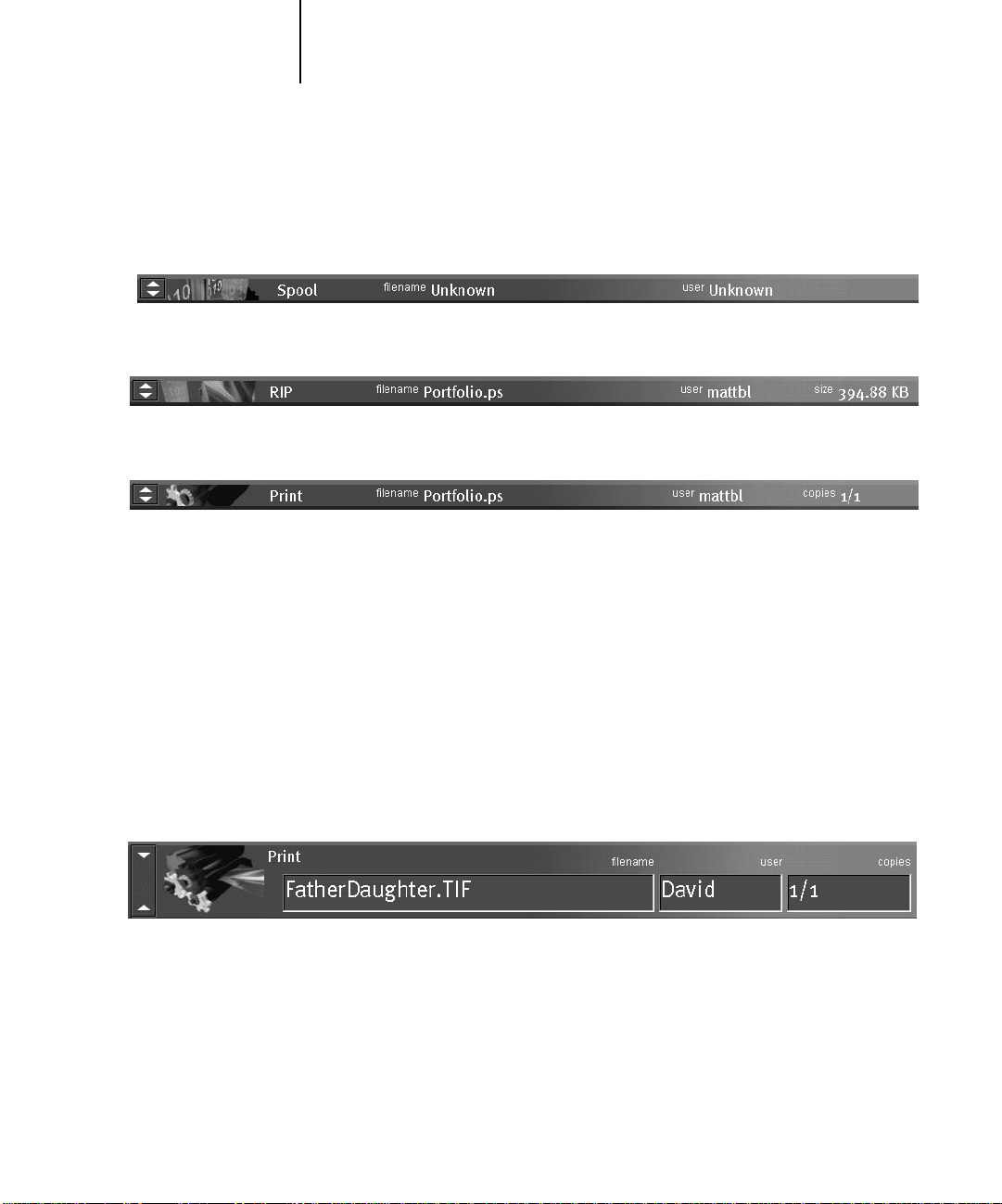
3-18 Introduction to the Command WorkStation
3
NOTE: In the Spool status bar, the filename and user information always appear as
“Unknown” (as shown below). This information is not available until the job has
finished spooling to the Fiery disk.
Spooled jobs on Hold (yellow)
Active spooled jobs (white)
RIPped jobs on Hold (yellow)
Active RIPped jobs (white)
Printed jobs (white); some include
raster data stored in RAM
When a job is being processed, provided animation is enabled (see page 4-5), the
corresponding status bar is animated, indicating that the process is active.
If an error occurs, the Print status bar alerts you by displaying a message on a red
background instead of the normal blue background.
Enlarging the status bars Click the small arrows at the left of the status bar to
expand the status bar display. Click the arrows again to collapse the status bar to its
original size. To expand all the status bars at the same time, press Ctrl-E. Click the
arrows or press Ctrl-E again to collapse them to their original size.
Changing proportions By default, the status bars divide the window area into three
equal parts. You can drag the RIP and Print status bars up or down to change the
proportion of the window devoted to each job area. For example, drag the RIP status
bar down if you have a long list of spooled jobs you want to see without scrolling.

3-19 Queues window
3
Making space If your workflow includes holding many jobs, and you don’t want to
view the held jobs all the time, consider moving some of them to the Archive window.
You can move jobs back and forth between the Queues window and the Archive
window with a single right-mouse command (see page 3-24).
Active jobs and held jobs
In the description that follows, assume the operator has full control of jobs; that is, the
administrator has disabled the Direct connection and the Print queue, and all user jobs
come to the Hold queue. For more information about print connections, see the
Configuration Guide.
The operator’s job management functions permit holding a job at any stage of the
process we have described, as illustrated below. In the figure, boxes indicate types of job
icons you would see in the Queues window.
Spool
Spooled and held
Spooled for printing
RIP
RIPped for printing
Print
*A copy of the held job is printed; the held job remains in the RIP area.
Preview, edit, and impose
RIPped and held
Print*
Preview and edit
Print and hold
Printed
PostScript and
PCL data
PostScript, PCL,
and raster data
Deleted

3-20 Introduction to the Command WorkStation
3
Jobs that are held are shown with a y ello w icon in a y ello w r ow , just beneath the Spool
or RIP status bar. Jobs that are held must be activated with a command in order to
print.
Active jobs are shown in white with white icons; new jobs are added above older jobs.
Job icons
Three types of icons are used for both active jobs and jobs on hold.
Icon:
Printer icons
Raster icon
Active jobs:
(white icons and rows)
PostScript, PCL, or raster
data headed for printing
(top) or after printing
(bottom)
PostScript, PCL, and raster
data after printing, ready for
fast reprint
PostScript or PCL data headed for
Print and Hold or job on Hold
after printing (
PostScript or PCL data already
rasterized and held
Jobs on Hold:
(yellow icons and rows)
Hold)
Spool area
The job icons in the Spool area are described below:
Spool area icon: What it indicates: How long you see the job:
1
Yellow printer icon
Yellow job row
PostScript or PCL data from a
user on the network; no
destination is defined
Until a destination is chosen

3-21 Queues window
3
Spool area icon: What it indicates: How long you see the job:
2
White printer icon
White job row
3
Yellow raster icon
White job row
4
Yellow printer icon
White job row
The Spool area is both the receiving area for jobs from users on the network (Hold
queue) and the waiting area for jobs that will be RIPped.
Hold queue jobs When printing requires an operator (because the Print queue and
Direct connection are disabled), the operator must assign a destination to all jobs
received from users on the network (icon 1 in the table above). Once assigned, jobs
(icons 2, 3, and 4) move down the Spool queue for processing. All jobs printed to the
Hold queue require routing by an operator. The Hold queue also enables you to use all
workflow features of the Command WorkStation with PDF files, including
DocBuilder Pro and the Imposition feature.
PostScript or PCL data
headed for
PostScript or PCL data
headed for
PostScript or PCL data
headed for
Print
RIP and Hold
Print and Hold
Until the RIP is free
Print queue jobs When printing does not require an operator, network jobs sent to
the Print queue appear in the Spool area, where they are shown with a white printer
icon (icon 2). When they reach the head of the queue, they are RIPped and printed
without operator intervention.
Direct connection jobs Jobs printed to the D irect connection are not displayed in the
Command WorkStation job lists. They are displayed briefly in the status bars (where
they cannot be selected) and are included in the Job Log.

3-22 Introduction to the Command WorkStation
3
RIP area
The job icons in the RIP area are described below:
RIP area icon: What it indicates: How long you see the job:
1
Yellow raster icon
Yellow job row
2
White printer icon
White job row
After a job is rasterized, it goes into the RIP area. The RIP area holds only raster data
(i.e., jobs that have been rasterized). Jobs in the RIP area are either waiting for the
copier to be free (Print queue jobs, icon 2 in the above table), or they are being held.
Held jobs in the RIP area have already been rasterized (RIP and Hold) or they have
been printed and their raster data has been routed back to the RIP area (Print and
Hold), where they are shown in yellow rows (icon 1).
NOTE: Raster jobs in the RIP area that are waiting to print (icon 2 in the table above)
cannot be manipulated by job commands.
Jobs held in the RIP area remain there until the operator moves them to the Archive
window or deletes them. Printing these jobs does not remo v e them fr om the RIP ar ea.
Instead, a copy of the job is created and printed.
Raster data, no destination
defined; may have been
printed before and held
Raster data headed for
in its turn; no hold defined
Print
Until it is deleted, moved to
the Archive window, or
stripped of its raster data and
sent to the Spool area
Until copier is free to print
the job
NOTE: For all rasterized jobs, the print option settings, in addition to the current
calibration state of the Fiery, remain with the saved raster data each time the job is
reprinted. To print the job with new print option settings and with new calibration
data, you must remove the raster data and reRIP the job.

3-23 Queues window
3
Print area
The job icons in the Print area are described below:
Print area icon: What it indicates: How long you see the job:
1
White printer icon
White job row
2
White raster icon
White job row
The Print area, also referred to as the Printed queue, contains jobs that have already
been printed. These jobs were assigned the Print destination (white printer icon in the
Spool or RIP areas) without any Hold instructions; therefore, they all hav e white icons
and rows.
NOTE: A job row that appears in light red indicates that an error occurred while
printing the job. To see the error, double-click anywhere in the row.
Newly printed jobs are added to the Printed queue, and ar e shown at the top of the list.
Jobs are saved in the Printed queue until the job limit is reached. When the first job
over the limit is printed, the oldest job is deleted from the disk. The default job limit is
10 jobs. The value for Jobs Saved in Printed Queue can be changed in Setup by the
administrator.
PostScript or PCL data
only—raster data has been
deleted
Raster, PCL, and PostScript
data
If RAM is needed to RIP an
active job, the raster data is
deleted and the job gets the
PS icon (icon 1, above)
Until the job limit is reached
Until the job is reprinted or
the job limit is reached
NOTE: If you reprint a job in the Printed queue, the job returns to its original position
in the Printed queue after it is printed.
While it is printing, a job consists of PostScript or PCL and raster data. The raster data
in RAM is not cleared until memory is needed to rasterize the next job. As long as the
raster data is intact, the job can be reprinted from the Printed queue. Printed jobs that
still have their raster data are represented by a white raster icon in the Printed queue
(icon 2 in the previous table); jobs with only PostScript or PCL data remaining are

3-24 Introduction to the Command WorkStation
3
represented by a white PS icon (icon 1). If the job was printed from a held raster job
(in the RIP area), the raster data in the RIP area remains and can be used to reprint the
job after the raster data has been cleared from the Printed queue.
Job commands
Job commands are used to assign a selected job to a new destination or process. These
commands are available from the Job menu (see page 3-10). Many are also av ailable as
right-mouse commands (described following the list of commands below). The job
commands available at a given time depend on the context; unavailable commands are
dimmed. Job commands are available in the Queues, Archive, and FreeForm windows.
The job commands available for selected jobs in the Queues, Archive, and FreeForm
windows are listed in the following table. The table also describes the effect of each
command on raster data associated with the affected job(s).
Choose this: To do this: Raster data is:
Delete Delete the job(s) Deleted
Duplicate Duplicate one or more selected PostScript, PCL,
or PDF data jobs in the Spool or Print areas. You
can use the duplicate job(s) for different print
options or a different destination. (The Duplicate
command actually creates a reference to the
original job, with the same name)
Rename Rename the job (PostScript, PCL, or PDF file
with or without raster)
Hold Hold the job in the current place (except for a job
in the Print area, which is moved to the Spool or
RIP area, depending on whether it still has raster
data associated with it)
RIP and Hold RIP the job and hold it in the RIP area Held in RIP area indefinitely
Print Print the job in its turn (RIP it first if it does not
have raster data)
After printing, keep the printed job in the Print
area until the job limit is reached
n/a
(The Duplicate command is not available
for raster jobs)
Unaffected, but associated with the new
name
Held in RIP area, if included with job
Temporarily held in RAM after printing
until memory is needed for another job
(If the job was printed from a held job in
the RIP area, the raster data in the RIP
area is kept indefinitely)

3-25 Queues window
3
Choose this: To do this: Raster data is:
Print and Hold
(Like the user print
option Save Fast
Reprint)
Process Next Give top priority to this job
Remove Raster Remove the raster data from a job that has raster
Properties View, override print option settings, and print a
Thumbnail A Open a selected held job in the Thumbnail A
Print the job in its turn (RIP it first if it does not
have raster data)
After printing, hold the PostScript data and the
raster in the RIP area
RIP (and then print) it as soon as the processor is
free, before other waiting jobs
Option is dimmed if there are no other waiting
jobs
data (indicated by a raster icon); leave the
PostScript data unaffected
selected job or a group of selected jobs
window where you can view a full-screen preview
of the job, edit the job, or merge it with like data
from other jobs. In order to merge jobs, they
must be of the same data type (i.e., PostScript
jobs cannot be merged with raster jobs) and page
size
Held in RIP area indefinitely (saved to
disk)
n/a
N
OTE: This command is available only
for jobs in the Spool area that are not
currently held.
Deleted
NOTE: If you remove raster from a job in
the RIP area, the job is sent to the Spool
area.
Possibly deleted and regenerated,
depending on whether you change any
settings that require re-RIPping
Changed if job is edited, unaffected if job
is only viewed
Thumbnail B Open a selected job in the Thumbnail B window
for viewing a full-screen preview of the job, or for
copying pages into a job in the Thumbnail A
window. In order to merge jobs, they must be of
the same data type (i.e., PostScript jobs cannot be
merged with raster jobs) and page size
Impose Open a selected held PostScript or PDF job in
XP12
Download Download files and fonts to the Fiery with Fiery
the Imposition window; for more information,
see Chapter 5
Downloader; see page 4-26
Unchanged
Unchanged
n/a
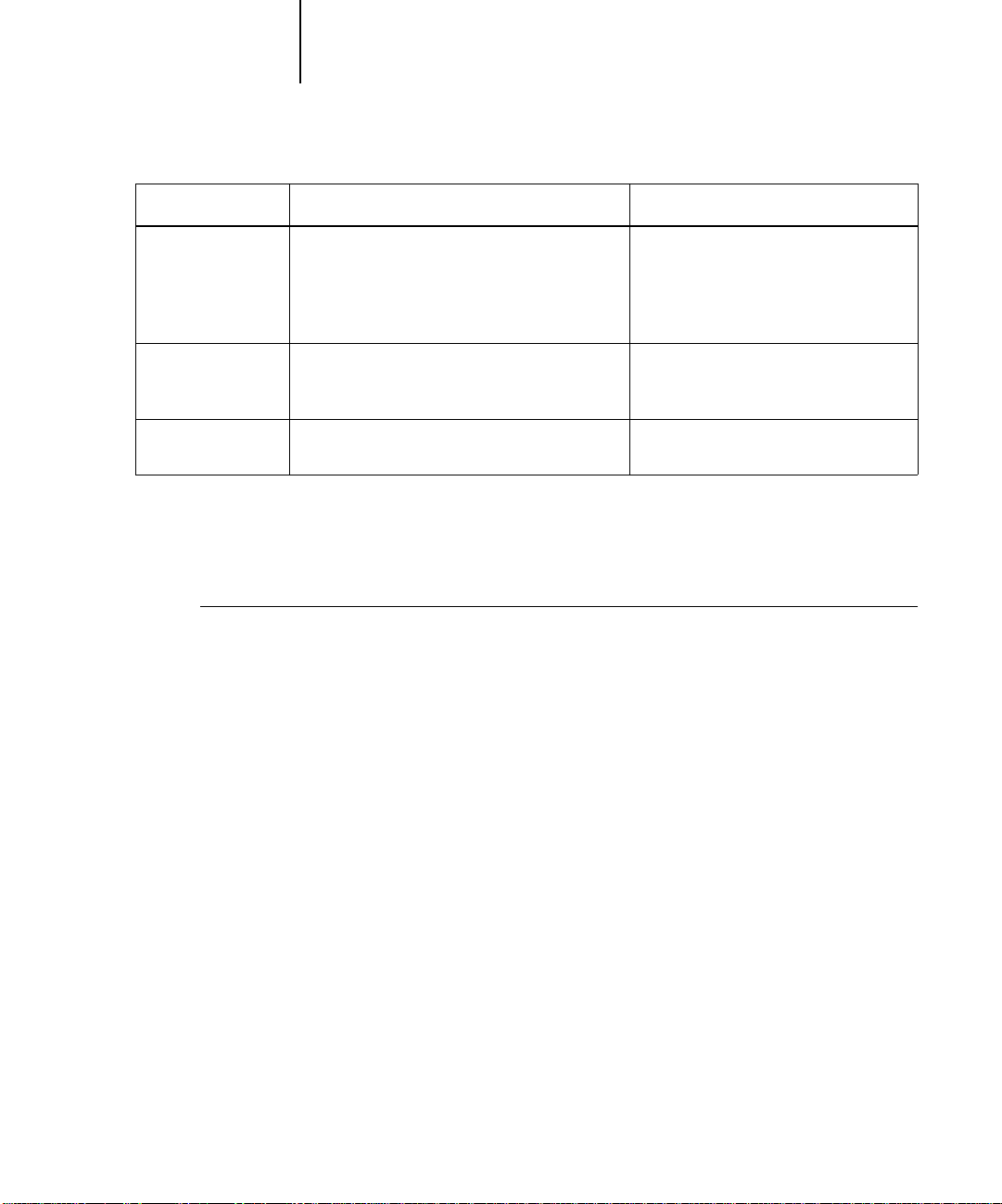
3-26 Introduction to the Command WorkStation
3
Choose this: To do this: Raster data is:
Archive Archive the selected held job(s) to the Fiery hard
disk, the Fiery internal ZIP drive, the local
Command WorkStation hard disk, or to a device
on the network and move the job icon to the
Archive window; see page 3-27
Import Import PostScript, PCL, or raster data jobs
previously archived to external volumes; see
page 4-34
Send to<Server> Transfer the selected job(s) to another currently
connected Fiery; see page 4-30
Using right-mouse commands
Use the following instructions to activate job commands with a single right-mouse
click.
TO ROUTE JOBS WITH RIGHT-MOUSE COMMANDS:
1. To route a single job in the job list, right-click the job.
2. Select one of the commands or destinations and release the mouse button.
The command is carried out or the job is routed to the destination you chose.
Depending on your choice, the job line may reappear in a different part of the window
or a different window, or the job line may be deleted.
Archived with the job, if archiving of
raster data is specified
Imported with the job, if it is available
Transferred with the job
3. To route multiple jobs at the same time, select the jobs first.
Click the job line to select the first job. Shift-click to select adjacent jobs. Ctrlclick to select nonadjacent jobs.
N
OTE: Select jobs with the same job icon; otherwise, the destination options may not
be the same. For example, select multiple jobs in the Spool area, and choose Print.
4. With the cursor still in one of the selected job lines, press the right mouse
button.
5. Select one of the commands or destinations and release the mouse button.
The command is carried out or the jobs are routed to the destination you chose.

3-27 Archive window
3
Archive window
If you want to store jobs before or after printing them, you can archive them. The F iery
can archive jobs internally (on the Fiery hard disk) and externally, on the Command
WorkStation hard drive, the ZIP disk, or on network drives. For instructions on how
to archive jobs, see page 4-32.
NOTE: The Archive window is not available if you logged in as Guest.
PostScript and raster data jobs can be archived, but jobs must first be held in the Spool
or RIP areas of the Queues window before they can be archived.
When you archive a job, the job is moved, not copied, to the archive destination (the
Fiery archive area or the external device). The Archive window shows a cumulative list
of all jobs that have been archived. This list is clear ed (along with all jobs on the server)
by choosing Clear Server on the Fiery Control Panel (see page 1-6) or by using the
Clear command from the Command WorkStation (see page 3-12).
The job icons in the Archive window are described below:
Archive icon: What it indicates:
PostScript or PCL data only—raster data not present or
deleted
Printer icon
Raster icon
The job commands described on page 3-24 can also be used with jobs in the Archive
window.
Job was archived from the Spool area
Raster, PCL, and PostScript data
Job was archived from the RIP area
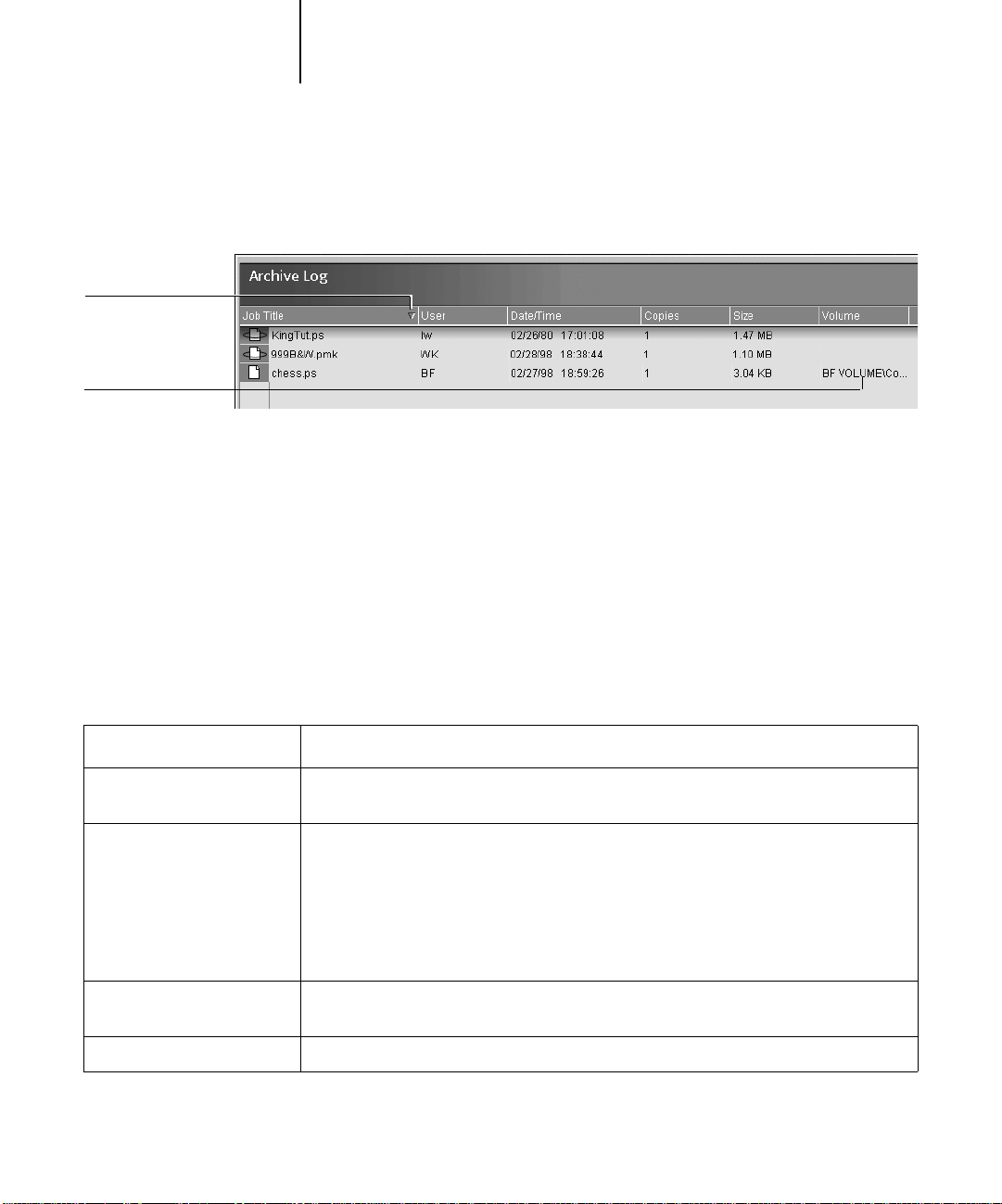
Sort order indicator
External volume
3-28 Introduction to the Command WorkStation
3
The icons that appear in the Archive window are always white, since they have no
destination (as long as they are in the Archive window).
By default, the Archive window displays all archived jobs. Until they are deleted,
archived jobs remain in the Archive window indefinitely. You can display a subset of
archived jobs based on various selection criteria by using the Filter command (see
page 3-36).
For jobs archived to external devices (such as the ZIP drive), the Volume column shows
the volume and pathname of the device. For jobs that were archived to the Fiery hard
disk, the Volume column is blank.
As with the Queues window, you can select the headings for the display and use Job
menu or right-mouse commands; you can also sort jobs.
To: Do this:
Sort jobs in a category, such as
by Date
Route a job to a destination in
the Queues window
View only particular jobs Choose Filter from the Window menu and make entries in the Filter dialog box (see
Delete a job Select the job(s) and choose Delete from the Job menu or right-mouse command menu.
Double-click the Date/Time heading. A small arrow indicates whether jobs are sorted in
ascending or descending order. Double-click again to sort in the reverse order.
Use job commands from the Job menu or the right-mouse command menu. For example, to
print a job, choose Print or Print and Hold. You can also select and route multiple jobs. For
details, see page 3-26.
The other options, RIP and Hold or Hold, send a copy of the job to the Queues window (to
the RIP and Spool areas, respectively) without printing it; Remove Raster (which applies
only to jobs with the raster icon) leaves only the PostScript data for the job in the Archive
window.
page 3-36).

3-29 FreeForm window
3
To: Do this:
Display or move job ticket
information headers in the
Archive window
Adjust the width of a column Click the column border in the heading and drag left or right.
Export the currently displayed
list of archived jobs to a
tab-delimited text file
Click the right mouse button on the appropriate column head; choose Add from the
drop-down menu to list the columns that you can add to the display. The categories are the
same as in the Queues window (see page 3-15) but you can arrange them differently. The
column head arrangements you set in the Archive window are independent of those you set
in the Queues window.
Choose Export from the Window menu. Specify a filename (the default name is archiv e.log)
and a location for the file and click Save. You can then open the exported file with a
spreadsheet, database, or word processing application.
FreeForm window
The Fiery FreeForm printing feature provides a flexible and efficient method for
printing variable data jobs (such as direct-mail advertising pieces). FreeForm allows
users to preRIP and store the master elements of their variable data jobs on the Fiery,
and then use that master data as needed, for multiple variable data jobs. The
preRIPped master-element jobs are stored on the Fiery as FreeForm Masters, and are
displayed in the FreeForm window.
NOTE: The FreeForm window is not available if you logged in as G uest. The FreeForm
printing feature is not available for PCL jobs.
About FreeForm printing
FreeForm printing involves combining a preRIPped FreeForm Master with a variableelements job to create the final variable data job. This final job can be soft-proofed
before printing with the Thumbnail windows and the full-screen preview display.
To create a FreeForm M aster, the job comprising the master elements must be RIPped
with the Create Master print option set to a value from 1 to 100 (that is, a setting other
than None). Users can set this option to a value fr om 1 to 15 when they send a job, but
the printer driver interface prevents them from choosing numbers greater than 15. To
create a FreeF orm M aster with a number greater than 15, you must o verride the Create
Master job setting from the Properties dialog box and RIP (or reRIP) the job.

3-30 Introduction to the Command WorkStation
3
To combine a variable-elements job with a FreeForm M aster, the variable-elements job
must be RIPped with the Use Master print option set to the number of the
corresponding FreeForm Master. As with the Create Master print option setting, users
can set this option to a value from 1 to 15 only. To specify a number greater than 15,
you must override the Use Master job setting from the Properties dialog box and RIP
(or reRIP) the job.
Using the FreeForm window
The FreeForm window displays up to 100 FreeForm masters that can be used for
variable data jobs. However, users on the network can specify Create Master job setting
values of 1 through 15 only, due to limitations of the printer driver interface.
The Create Master job setting values can range from 1 to 100, but values from 16 to
100 can be assigned only with job overrides from the Properties dialog box. When
assigning new FreeF orm Master numbers, it is very important to not choose a number
already in use; doing so may result in the original FreeForm Master being overwritten.
Only white raster data icons appear in the FreeForm window, as all FreeForm Masters
have already been rasterized. Their raster data is kept indefinitely until the FreeForm
Master is deleted.
NOTE: For all rasterized jobs, the print option settings, in addition to the Fiery’ s curr ent
calibration state, remain with the saved raster data each time the job is reprinted. To
print the job with new print option settings and with new calibration data, you must
remove the raster data and reRIP the job.

3-31 FreeForm window
3
By default, the FreeForm window displays all FreeForm Masters, which remain in the
window until they are deleted. FreeForm Masters (along with all other jobs on the
server) and the index of FreeF orm M asters ar e deleted by choosing Clear S erver on the
Fiery Control Panel (see page 1-6) or by using the Clear command from the
Command WorkStation (see page 3-12).
You can display a subset of FreeForm Masters based on various selection criteria by
using the Filter command (see page 3-33).
As with the Queues window, you can select the headings for the display and use Job
menu or right-mouse commands; you can also sort jobs.
To: Do this:
Sort jobs in a category, such
as by Date
View only particular jobs Choose Filter from the Window menu, and make entries in the Filter dialog box (see
Delete a job Select the job(s) and choose Delete from the Job menu or right-mouse command menu.
Display or move job ticket
information headers in the
FreeForm window
View a thumbnail of a
FreeForm Master
View the print option settings
of a Free Form Master
Display all variable element
documents associated with a
FreeForm Master
Double-click the Date/Time heading. A small arrow indicates whether jobs are sorted in
ascending or descending order. Double-click again to sort in the reverse order.
page 3-36).
Click the right mouse button on the appropriate column head; choose Add from the
drop-down menu to list the columns that you can add to the display. The categories are the
same as in the Queues window (see page 3-15) but you can arrange them differently. The
column head arrangements you set in the FreeF orm window ar e independent of those you set
in other windows.
Right-click the job and choose Thumbnail A or Thumbnail B from the menu that appears,
or left-click the job and choose Thumbnail A or Thumbnail B from the Job menu.
Right-click the job and choose Properties from the menu that appears, or left-click the job
and choose Properties from the Job menu.
N
OTE: Print option settings for FreeForm Masters can be viewed only; they cannot be
changed.
Right-click the job and choose Associated variables from the menu that appears.

3-32 Introduction to the Command WorkStation
3
To: Do this:
Adjust the width of a column Click the column border in the heading and drag left or right.
Export the currently
displayed list of FreeForm
jobs to a tab-delimited text
file
Choose Export from the Window menu. Specify a filename (the default name is
freeform.log) and a location for the file and click Save. You can then open the exported file
with a spreadsheet, database, or word-processing application.
Job commands for FreeForm master jobs
The following job commands, described on page 3-24, can be used with jobs in the
FreeForm window:
• Delete
• Associated variables
• Properties
• Thumbnail A
• Thumbnail B
NOTE: The Associated variables command is available only by right-clicking a
FreeForm Master job. Selecting this command displays all jobs that have used that
specific FreeForm Master as a master document.

3-33 FreeForm window
3
Filtering jobs in the FreeForm window
The FreeForm window displays a cumulative list of all FreeForm Masters. If the
window contains a large number of FreeForm Masters, you may want to display only a
specified subset of these jobs. You can do this by filtering jobs in the FreeForm window.
The Filter command for the FreeForm window works exactly the same way as the
Filter command for the Archive window. For instructions on using this feature, see the
description given in “Filtering jobs” on page 3-36.
Assigning and monitoring FreeForm Masters
Users can assign Fr eeF orm Master numbers fr om 1 to 15 using the Create Master print
option when they send a job. These numbers can be changed to a number from 1 to
100 with job overrides from the Properties dialog box.
NOTE: As with all job overrides that have a reRIP icon, in order for any new settings to
take effect (including Create Master and Use Master), the job must be reRIPped. For
information on using the Properties dialog box to change job settings, see “Viewing
and overriding print settings” on page 4-22.
When the first 15 FreeForm Master numbers have been used, users may inadvertently
overwrite existing FreeForm Masters by assigning what they think are new, unused
FreeForm Master numbers. When users choose a master number from the Create
Master print option, an existing job using that master number will be overwritten (the
user will receive a message warning them that they are about to replace an existing job).
For this reason, the operator may bear the responsibility of deleting existing master
jobs or reassigning master numbers 1 through 15 in order to avoid any overwriting
problems. Since the operator is the only person who can assign numbers from 16 to
100, he or she can maintain a high level of control over the F r eeForm Master numbers
in use.
Tips for using FreeForm
At sites where a small number of users print FreeForm jobs, the operator may want to
assign specific FreeForm Master numbers to specific users. In this way, users bear the
responsibility of monitoring their own master numbers. Users can then use the Cr eate
Master print option to assign new masters or to overwrite existing masters. Users can
also instruct the operator to reassign master numbers (to a number greater than 15) for
FreeForm Masters they want to keep available on the Fiery.

3-34 Introduction to the Command WorkStation
3
At sites where a large number of users print FreeForm jobs, the operator may want to
instruct users to not use the Create Master print option at all, but rather to RIP and
Hold all their jobs. In this way, the operator can decide which FreeForm Master
numbers to assign before printing.
For all jobs sent to the F iery, it is a good practice for users to specify information to the
operator with the Notes and Instructions fields in the Printer Job Notes dialog box. It
is then very important for the operator to check the Notes and Instructions columns
for such information.
For example, the user could send a variable-elements job named “Variable1.ps” to the
Fiery with the instruction “Use Master5.ps as master.” The operator then:
• Locates “Master5.ps” in the FreeForm window
• Notes the number in the Create Master column
• Double-clicks “Variable1.ps” to view the Properties dialog box
• Chooses the matching FreeForm Master number with the Use Master print option
The job “V ariable1.ps ” will then print with the master data (“Master5.ps”), as specified
by the user.
For more information on using FreeForm features, see “Printing variable data
documents (FreeForm)” on page 4-25 and the Printing Guide.
Job Log window
The Job Log is a list of processed and printed jobs, the date and time they were
processed or printed, and the characteristics of the job. It includes downloaded files
and fonts and RIP and Hold jobs.
NOTE: The Job Log window is not available if you logged in as Guest.
At any given time, the Job Log includes only those jobs processed or printed since the
Job Log was last cleared. The Job Log can be cleared manually by choosing “Clear Job
Log” from the Server menu or automatically if the administrator has enabled

3-35 Job Log window
3
autoclearing of the Job Log in Setup. The Job Log is also cleared by choosing Clear
Server on the Fiery Control Panel (see page 1-6) or by using the Clear command fr om
the Command WorkStation (see page 3-12).
You can adjust the column widths in the Job Log display by clicking the column
border in the heading and dragging left or right. For more information, see Chapter 4.
When you open the Job Log, you can choose to display all jobs in the current Job Log
or only the jobs in a specified date range. By default, all jobs are displayed. To specify a
date range, choose Filter from the Window menu, click Range, and enter dates in the
From and To fields; or, click the calendar icons next to the From and To fields and
select dates by clicking them in the calendars. Use the arrows at the upper corners of
the calendars to display different months.
NOTE: In the Job Log, “Start Time” reflects the time that the job began RIPping; “End
Time” reflects the time that the job printed; and “Process Time” reflects the total RIP
time for the job. These times do not correspond to the Date/Time values displayed in
the Queues window.
Updating the Job Log display To update the Job Log window display after specifying
a date range (or at any other time), choose Refresh from the Window menu.
Exporting the Job Log From the Job Log window, you can export the Job Log to a
tab-delimited text file (the default name is job.log) by choosing Export from the
Window menu. The exported file can be opened with a spreadsheet, database, or wor d
processing application. The exported Job Log contains the jobs for the date range you
specified.

3-36 Introduction to the Command WorkStation
3
Clearing the Job Log The Job Log is stored on the server disk. When logged in as
Administrator, you can clear the Job Log by choosing Clear Job Log from the Server
menu. The Job Log is cleared whenever an Administrator clears the server or installs
new software. In addition, the Job Log can be cleared automatically after every 55 jobs.
Printing the Job Log To print the Job Log, choose Print Pages from the File menu,
select Job Log, click Print, and click OK. The Job Log is sent to the Print queue and
then prints to the Fiery. You can use Job menu commands to manipulate the Job Log
print job as you would any other job. The printed Job Log contains the jobs for the
date range you specified. See “Using the Job Log” on page 4-35 for more information.
Printing and clearing the Job Log automatically You can decide how you want to
handle the Job Log. If you have Administrator privileges, you can choose Setup from
the Server menu and enter your preferences in the Job Log Setup. You can choose to
print the Job Log automatically every 55 jobs, or both print and clear the Job Log
automatically every 55 jobs. You can also choose the Job Log page size.
Filtering jobs
The Queues, Archive, FreeForm, and Job Log windows display a cumulative list of all
jobs. If a large number of jobs are listed, it may be difficult to locate a particular job or
a particular group of jobs. You can display a specified subset of jobs by filtering jobs in
the Queues, Archive, FreeForm, and Job Log windows.
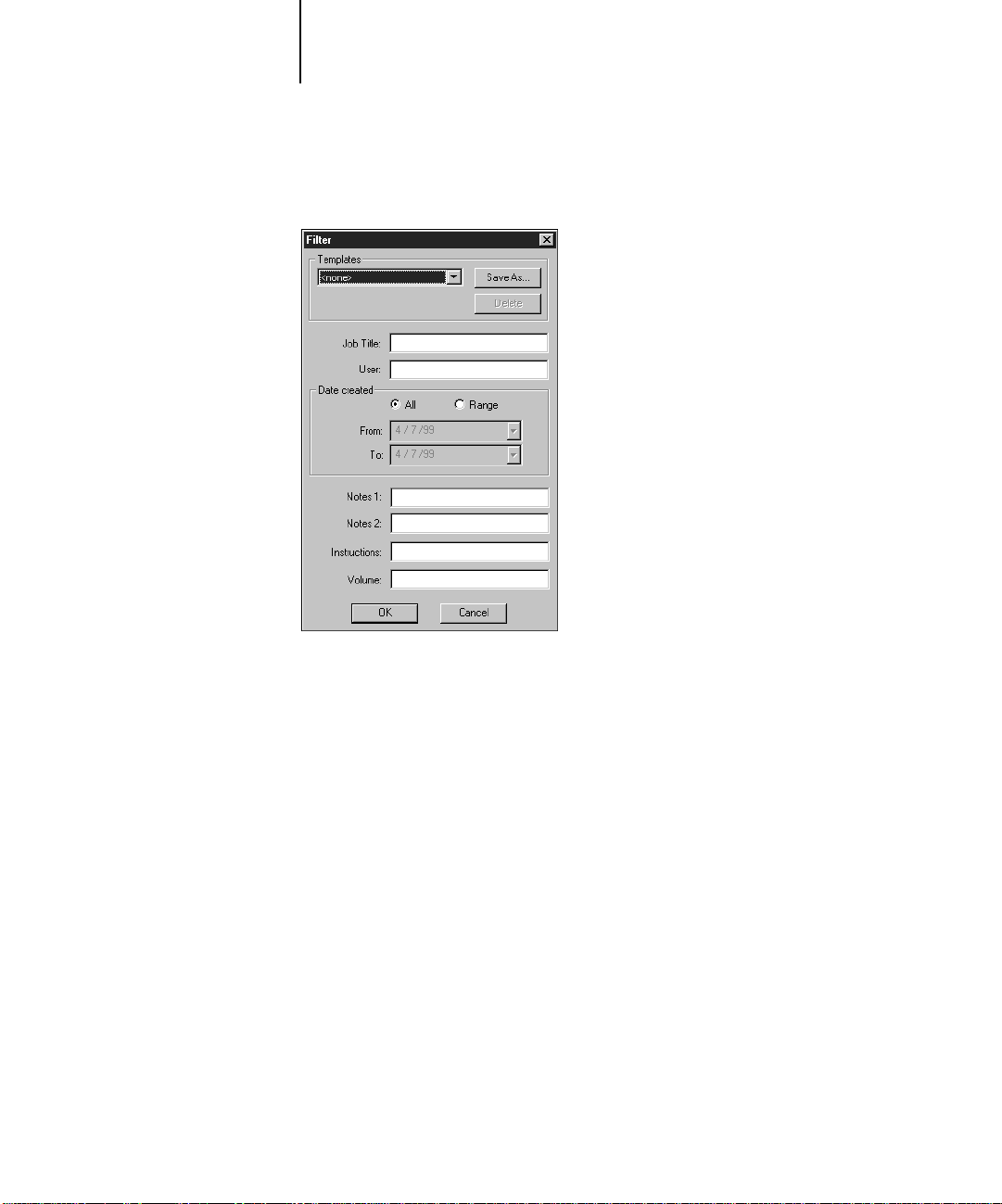
3-37 Job Log window
3
To open the Filter dialog box, choose Filter from the Window menu.
In the Queues window you can filter jobs according to any or all of the following
criteria:
• Job title
• User name
• Date created (or a date range)
• Notes 1 or Notes 2
• Instructions
In the Archive and Fr eeForm windows you can filter jobs according to any or all of the
following criteria:
• Job title
• User name
• Date created (or a date range)

3-38 Introduction to the Command WorkStation
3
• Notes 1 or Notes 2
• Instructions
• Volume
In the Job Log window, you can filter jobs by date only.
The Filter command lets you perform a search based on any and all values you specify
in the Filter dialog box. Enter values in all fields relevant to your filtering criteria. If
you enter values in more than one field, only jobs that meet all the criteria are
displayed. For example, if you enter 10 in the Job Title field and <UserName> in the
User field, only those jobs whose titles somewhere contain “10” and whose User name
somewhere contains “<UserName>” will be displayed.
To filter by date, select Range in the Date created area and enter dates in the From and
To fields; or, click the arrows next to the F rom and T o fields and select dates by clicking
them in the calendar that appears. Click the arrows at the upper corners of the calendar
to display different months. The range of dates available for filtering is
01/01/1980 to 12/31/2099.

3-39 Job properties
3
Creating Filter templates
If you often filter jobs according to specific criteria, you can create a filter template. In
this way, you can filter jobs easily in one step and avoid the need to enter specific
information each time you want to filter jobs.
TO CREATE A FILTER TEMPLATE:
1. Open the Filter dialog box by choosing Filter from the Window menu.
2. Enter specific job filter criteria in the appropriate fields.
3. Click Save As.
4. Enter a name for the new template and click OK.
The new template is saved in the Templates pop-up menu in the Filter dialog box.
To view jobs in the Queues, Archive, FreeForm, and Job Log windows according to a
filter template, open the Filter dialog box, choose the template by name from the
Templates pop-up menu, and click OK.
To delete an existing template, open the Filter dialog box, choose the template by name
from the Templates pop-up menu, and click Delete. Click OK to confirm that you
want to delete the template.
Job properties
When logged in as Operator or Administrator at the Command WorkStation, you can
use the Properties command to check and override the print option settings
(properties) of most jobs.
NOTE: You cannot override the print option settings of PCL jobs.

3-40 Introduction to the Command WorkStation
3
You can use this command for several purposes:
• To check a user’s job settings, especially notes and instructions
• To override a setting based on printed output or other print device conditions
• To change settings for a duplicate of the original job
• To print a single copy of a job before printing the number of copies required by the
user
Viewing and editing job properties
The Properties command lets you view, edit the print option settings of, and print
multiple jobs simultaneously. You can use this feature to compare the properties of
several jobs and thereby group together jobs with similar settings, if it is beneficial for
throughput or efficiency.
To view the properties of one or more jobs, select the job(s) and choose Properties from
the Job menu or the right-mouse menu.
For information on using the Properties dialog box to change job settings, see
“Viewing and overriding print settings” on page 4-22.

3-41 Thumbnails and full-screen previews (DocBuilder Pro)
3
NOTE: Some print options that are available in the printer driver are not displayed in
the Properties dialog box. For information on specific print options and settings, and
where they can be set, see Appendix A of the Printing Guide.
Thumbnails and full-screen previews (DocBuilder Pro)
The Command WorkStation includes a powerful DocBuilder Pro tool that allows you
to preview and edit PostScript and raster data. (For information on how to identify a
raster data job, see page 3-20.) DocBuilder Pro consists of two thumbnail windows
and several page-manipulation commands (listed in the Page menu).
NOTE: The features of DocBuilder Pro are not available for PCL files or any job sent
with the PCL printer driver.
The DocBuilder Pro tool can be used in the following ways:
• In the Thumbnail A window, you can see thumbnails of the currently RIPping job,
as it is processed, or of any PostScript or raster data job (see “Previewing print jobs”
on page 4-12).
• From the Thumbnail A and Thumbnail B windows you can open a full-screen
preview of a PostScript or raster file (see “Full-screen previews” on page 3-44).
• Using the Thumbnail A and Thumbnail B windows together, you can merge
PostScript or raster data from more than one file, even if the files were printed from
different applications on different computer platforms (see the next section and
“Merging PostScript and raster files with DocBuilder Pro” on page 4-15).
DocBuilder Pro’s merge features eliminate the limitations of particular software
applications. You can merge PostScript or raster pages of documents of different types,
even different computer operating systems. You can merge color pages from graphics
programs with text pages from a word processor. An outline of DocBuilder Pro’s
features follows; for more information and applications, see “Merging PostScript and
raster files with DocBuilder Pro” on page 4-15.

3-42 Introduction to the Command WorkStation
3
Editing and merging files with DocBuilder Pro
When you select a PostScript or raster data job and choose the Thumbnail A or
Thumbnail B command (from the Job menu or from the right-mouse commands), the
corresponding Thumbnail slider opens automatically, displaying thumbnails of the file.
To close the Thumbnail slider, click anywhere in the tab along the right edge of the
Thumbnail window. When the Thumbnail window is open, the arrows in the tab
point to the right, indicating that clicking the tab retracts the slider.
NOTE: In order to open the Thumbnail windows for jobs in the Spool area, the jobs
must first be converted to PDF files. In addition, the Adobe Acrobat 4.0 application
and a dongle (included with the DocBuilder Pro Upgrade option for the Command
W orkS tation) are r equired to view the job. I f the dongle is not attached, you will see an
error message. When you select a job in the Spool area and choose Thumbnail A or
Thumbnail B, the Acrobat Distiller application launches and the conversion process
occurs automatically; wait a few moments as the Command W or kS tation prepar es and
then opens the job for viewing.
With the Thumbnail A window you can see thumbnail views of any PostScript, PDF,
or raster data job—that is, any file that is currently RIPping, or any file that has been
RIPped and held to disk. You can also use the Thumbnail A window to edit a
PostScript, PDF, or raster file—you can change the sequence of pages, delete pages,
duplicate pages, insert blank pages, and copy pages from other PostScript, PDF, or
raster files into the Thumbnail A window. You can save the edited PostScript or raster
file as a new printable document.
The Thumbnail B window can also display thumbnails of a PostScript, PDF, or raster
job, and the document displayed in Thumbnail B can be used as a source for editing
the document shown in Thumbnail A.
In order to copy or merge jobs using the Thumbnail A and B windows, they must be
jobs of the same page size and data type. In other words, both jobs must be PostScript,
PDF, or raster jobs—you cannot merge a PostScript job from Thumbnail B with a
raster job in Thumbnail A.
NOTE: Be careful not to delete all pages of a job in Thumbnail A without first saving a
copy of the job.

3
Click to expand or retract
the Thumbnail B window
Thumbnail B (source)
Click to expand or retract
the Thumbnail A window
3-43 Thumbnails and full-screen previews (DocBuilder Pro)
Click here to close the Thumbnail B window
Click here to close the Thumbnail A window
Thumbnail A (target)
You can merge documents by dragging (copying) one or more entire pages from
Thumbnail B to Thumbnail A. This creates a new document in the Thumbnail A
window. If you select one or more pages in the Thumbnail A window, the commands
in the Page menu give you additional editing possibilities. (Most of the Page menu
commands are also made available by right-clicking pages in Thumbnail A.) Multiple
undos of Page menu commands are possible.
You can merge pages from multiple documents into the Thumbnail A document by
opening documents one after another in the Thumbnail B window. Documents in the
Thumbnail B window are view-only, and while you can copy pages from Thumbnail B
to Thumbnail A, you cannot edit the Thumbnail B document. A merged document
that you create in Thumbnail A can be saved (with a different name) as a new
PostScript, PDF, or raster data file.
For more information, see “Merging PostScript and raster files with DocBuilder Pro”
on page 4-15.

3-44 Introduction to the Command WorkStation
3
Full-screen previews
Double-clicking any page in the Thumbnail A or Thumbnail B window opens a
full-screen preview of the page. The full-screen preview is a view-only display, and it
takes time to retrieve the data.
NOTE: If you have edited a PostScript, PDF, or raster job with DocBuilder Pro, you
must save the edited file before you can view full-screen previews of all its pages.
Depending on which area the job comes from (Spool or RIP), you can use the icons in
the full-screen preview to display adjacent pages, rotate the page, pan around the page,
zoom, or close the preview . The top illustration below shows a job from the Spool area;
the second illustration shows a job from the RIP area.
Job from the Spool area
Click to view adjacent pages
Click to pan around the page
Click to zoom
If scroll bar appears, click
arrows or in empty spaces, or
move bar to scroll left or right
Click to close the
full-screen preview
If scroll bar appears,
click arrows or in empty
spaces, or move bar to
scroll up or down

3-45 Thumbnails and full-screen previews (DocBuilder Pro)
3
Job from the RIP area
Click to view adjacent pages
Click to rotate 90, 180, or
270 degrees
If scroll bar appears, click
arrows, in empty spaces, or
move bar to scroll left or right
Click to close the
full-screen preview
If scroll bar appears,
click arrows, in empty
spaces, or move bar to
scroll up or down


4-1 Communicating with users
4
Chapter 4: Managing Print Jobs
This chapter provides some general information about managing printing with the
Fiery and the DocuColor 12, and gives you some hints on using the Command
WorkStation windows to monitor and manage print jobs. It suggests ways to guide
users so their jobs are more likely to print correctly the first time. The chapter also
follows the course of a print job and shows possible ways to expedite jobs and take
advantage of the special capabilities provided by the Command WorkStation.
Communicating with users
The Command WorkStation interface facilitates communication between users and
operators. All the same, users who originate print jobs may need to become better
informed about the Fiery and the DocuColor 12, so they can choose the appropriate
options for their jobs.
What the user needs to know
You or the network administrator should consider supplying some of the following
information to your users:
• The name of the copier on the network and the names of servers sharing the copier
• User’s access status
If jobs do not require operator intervention because they go to the Hold queue,
which connections are published—Direct connection and/or Print queue?
• How long you will hold jobs on the server before you delete them
• List of default printer settings and other settings (from the Configuration page)
• List of installed fonts
If users’ applications do not download fonts automatically, can users download fonts
to the Fiery? Should they embed them in documents or should they supply them to
you so you can download them?

4-2 Managing Print Jobs
4
• Requirements for Notes fields (information which appears in the Job Log)
For example, department name, account code, phone number or extension. Is some
information mandatory at your site?
• Resident calibration target and date of current measurements
• Custom simulations
If custom simulations are available, what type of targets do they represent? Although
users see these print options (CMYK Simulation), they should not select them if
there are no custom targets on the server.
• IP address or DNS name of server so users can access Fiery WebTools, at least to see
if their jobs have printed
• Installed options
• Available media, alternative choices, standard tray/media configurations
• Suggestions for the Instructions field
• Information users might find in the WebLink web site
• Instructions for setting up the printer on client computers
• Sources of PostScript printer drivers, PPDs, color reference files, and additional
information
• Recommended PPD settings
• FreeForm information regarding usage of master and variable data
• Imposition information regarding whether or not the DocBuilder Pro Upgrade for
XP12
the Command WorkStation is installed
• Conflicting settings and common PostScript errors

4-3 Communicating with users
4
How users communicate print requirements
Explain to remote users the information you check and what you need to know in
order to print the jobs they send. The Instructions field is suited for communication
about the job requirements. Notes fields appear in the J ob Log, so they are mor e suited
for accounting, billing, and job cost information.
Users can provide you information with the print job, for example:
• Information entered in the Instructions field or the Notes fields—special
requirements at your site (see below)
• Job ticket information provided by PPD option settings (job properties)
Instructions and Notes fields
• User name and phone number
• Priority, due date, request for notification
• Number of copies needed
• Request that operator do color check
• Hold job for future printing or future reprinting
• Merge with another job, and merging instructions
• Quantity of paper required
• FreeForm information regarding usage of master and variable data
• Imposition instructions
XP12
For more information see Chapter 5.
• Future requirements for the job

4-4 Managing Print Jobs
4
Customizing the Command WorkStation window
You can customize the display of job ticket information in the Queues window by
rearranging the column headings. You can tighten the columns, add new column
headings, move columns, and delete column headings.
NOTE: The Job Title and User columns are always at the left and cannot be moved or
deleted. You can only add column headings to the right of the User column.
TO CUSTOMIZE THE QUEUES WINDOW DISPLAY:
1. Right-click the column heading.
A menu appears. The Add submenu lists the headings that are not already displayed.
2. Choose the options you want to display, and the sequence in which you prefer to
view them.
Add, delete, or move a column by holding down the right mouse button on the name
of the appropriate column heading; release the button after choosing one of the menu
options:
Add one of the listed columns to the display at your mouse position.
Move Left, Move Right —move the selected column left or right.
Delete the selected column.
The Job Title and User columns are required—all others are optional.
3. Adjust the column widths.
Adjust the width of a column by clicking the column border in the heading and
dragging to the left or right. You can change the column widths at any time.
If you display the Instructions column, which shows information typed into the
Instructions field by the user, you can reduce the width of the column so you can just
see whether or not there are instructions in it.
4. With a narrow Instructions column, if you want to read detailed instructions,
double-click the job and choose Notes from the Job Properties window.
This also allows you to read the notes. You can edit or annotate the information in the
Instructions field if you wish. It remains with the job as long as the job is on the server.
The operator cannot edit the Notes fields.

4-5 Setting Command WorkStation Preferences
4
Setting Command WorkStation Preferences
Choose Preferences from the File menu to access the Preferences dialog box.
Menu: Choose this: To do this:
Preferences\
General
Enable Animation Turn on or off animation of the status bars
Enable Popup Help Turn on or off short captions that appear when you
pause the mouse over window elements; the
captions identify the main parts of the Command
WorkStation window
Units Specify the type of unit (Points, Inches, or
Millimeters) to use in the display for custom page
sizes and Imposition settings
Temporary path Specify a location for temporary files created by the
Command W orkStation application

4-6 Managing Print Jobs
4
Menu: Choose this: To do this:
XP12
Preferences\
Filter
Preferences\
Imposition
Helper Application Specify the path to a helper application from which
Template path Specify the path to where Filter template files are
Template path Specify the path to where Imposition template files
Printing server information pages
Using the Print Pages command, you can print various special pages of information
stored on the Fiery.
TO PRINT SERVER INFORMATION PAGES:
1. Choose Print Pages from the File menu.
2. In the Select Printer area, specify where you want to print the pages.
Server
—The pages you specify are printed to the Fiery.
Local Printer —Enables you to print the Configuration page, Archive Log, and
Queues to any printer installed on your Windows computer.
to view data in the active window; this application
opens automatically when you choose “View in
Helper App” from the Window menu
saved; for more information on Filter templates, see
page 3-39
are saved
3. In the Select Pages area, specify the pages you want to print:
Configuration
device configuration. This page lists general information about the hardware and
software configuration of the Fiery, the current settings for all Setup options,
information about the current calibration, and the Ethernet and Token Ring addresses
of the Fiery.
—Prints the Configuration page, which gives the current server and

4-7 Printing server information pages
4
PS Test Page/PCL Test Page —A Test Page enables you to confirm that the Fiery is
properly connected to the copier, and provides color and grayscale samples to
troubleshoot problems with the copier or the Fiery. The following settings are among
those listed on the Test Page: Server Name, Printer Model, color settings, calibration
information, date and time the Test Page was printed.
Control Panel Map —Prints the Control Panel Map, which is an overview of the
screens you can access from the Control Panel. For information about using these
screens to set up the Fiery, see the Configuration Guide.
PS Font List/PCL Font List —Prints a list of all fonts currently resident on the Fiery
hard disk.
Color Charts —Prints samples of the RGB, CMY, and PANTONE colors available
from the Fiery.
Job Log—Prints a log of the last 55 jobs processed or printed. For information on the
fields in the Job Log and on printing it in other forms, see “Using the Job Log” on
page 4-35.
4. Click Print.
5. If you selected Server in step 2, specify the number of copies to print and click
OK.
The page(s) are printed to the Fiery.
If you selected Local Printer in step 2, choose the desired printer in the Print
dialog box, specify the number of copies to print, and click OK.
The Configuration page is printed to the printer you specified.
Server information pages printed with the Print Pages command appear in the Fiery
Job Log with a User Name of “Operator” even if you logged in as Administrator.

4-8 Managing Print Jobs
4
Workflow scenarios
The workflow at your site will depend on the number and complexity of jobs and the
amount of responsibility given to the operator. This section suggests some ways you
might interact with a job.
Scenario 1 At this site, the Print queue is enabled, and anyone at the Command
WorkStation can view the progress of jobs. A small job is sent to a server and copier
that are not busy . You watch the job progress from the top to the bottom of the Queues
window .
The green light on the Fiery flashes, the network icon blinks; on the Command
WorkStation, the Spool status bar is animated and the job title appears. As soon as
spooling has finished, the Spool status bar is cleared and the RIP status bar animates.
Almost immediately thereafter, the RIP status bar is cleared and the Print status bar
animates. The printed job is listed below the Print status bar and the job pages emerge
from the DocuColor 12. You move it to the mailbox of the person who sent the job.
Scenario 2 At this site, all jobs come to the Hold queue and therefore require
operator intervention to proceed.
Again, the green light on the Fiery flashes, the network icon blinks, the Spool status
bar is animated, and now in the Spool area (below the status bar) the job title comes
into view. In a few moments the job is on the list, and you have time to scan the
headings for the job ticket information—media type, special instructions, copies, and
pages.
Are you ready for this job to print? Do other jobs have priority? What is the job for—
is it final output or a test print? The first choice is whether to put the job in the print
queue or hold it before processing it further . If you do nothing, the job remains in the
Spool area, and the file remains on the server disk.

4-9 Workflow scenarios
4
Perhaps this is a routine job and does not call for special handling. You right-click the
job and choose Print. You notice the RIP status bar animate, and almost immediately,
the Print status bar animates. The printed job is listed below the Print status bar and
the job pages emerge from the DocuColor 12.
The next job is a large job that you have not seen before. The Instructions field
indicates that the originator of the job wants to check one printout of the job before
you print another 50 copies. You make sure the Copies field is set to 1, right-click the
job, and choose Print and Hold.
The RIP status bar animates and displays the job title, and then the Print status bar
and copy 1 of the job emerges from the DocuColor 12. You call the sender of the job
for approval. When the job is approv ed, you set the number of copies to 50, right-click
the job now being held in the RIP area and choose Print.
Scenario 3 Everyone has discovered the DocuColor 12 on the network and jobs are
coming in rapidly. You right-click several routine jobs in the Spool area and choose
Print to let the server print them one after the other . You choose Print and Hold if you
know you will be reprinting the job soon. You remove printed jobs from the output
trays and replenish media.
While some jobs are flowing through the queues and printing, you are preparing for
jobs that require more attention, such as obtaining special paper , using DocB uilder Pro
to merge two documents, or notifying the originator of a job that a PostScript error
occurred.
Before you load special paper, you make sure all pending jobs are in holding areas.
When an especially important job is spooled for RIPping, you right-click Process Next.

4-10 Managing Print Jobs
4
Using the copier
If you have a copier job that has priority over the spooled incoming print jobs, you can
temporarily close the Fiery connection to the DocuColor 12 and reopen it when you
have finished copying.
When there are no active printing jobs competing for the DocuColor 12 engine (no
white job lines in the Spool or RIP area), you do not need to suspend printing to make
copies.
TO GIVE THE COPIER TOP PRIORITY AND LATER RESTORE FIERY PRIORITY:
1. From the Server menu, choose Suspend Printing, press the F5 key, or right-click
the Print status bar and choose Suspend Printing.
This suspends printing temporarily. Jobs continue to spool and RIP on the server as
long as disk space and RAM are available.
2. When you have finished with the copier job, choose Resume Printing from the
Server menu, press the F6 key, or right-click the Print status bar and choose
Resume Printing.
The printing connection between the Fiery and the copier is reopened and printing
resumes.
Using the copier as a scanner
Scanning requires that you place the scan original on the copier and run Photoshop
from a networked workstation. In a high-volume printing environment, however,
remote users who want to scan might have to wait for a connection to the Fiery.
Under those circumstances, you or another operator may prefer to take over the
scanning function. Ideally, you would set up a networked workstation near the copier
and run Photoshop. From this workstation you can scan jobs for users in the slow
printing times.

4-11 Canceling jobs
4
Canceling jobs
You may need to cancel a job after it has been routed for processing or printing. You
can cancel a job only while it is being RIPped or while it is being printed. You cannot
cancel a waiting job (white job row) that is routed for RIPping or printing.
• Canceling jobs during processing—While a job is being RIPped, and its name
appears in the RIP status bar, choose the Cancel RIPping command from the S erver
menu, press the F7 key , or right-click the RIP status bar and choose Cancel RIPping.
When the RIP job is canceled, the Canceling message appears on the Fiery Control
Panel. The name of the canceled job appears in the Job Log.
• Canceling jobs during printing—While a job is printing, and its name appears in
the Print status bar, choose the Cancel Printing command from the Server menu,
press the F8 key, or right-click the Print status bar and choose Cancel Printing.
When the print job is canceled, Canceling appears on the Fiery Control Panel.The
name of the canceled job appears in the Job Log.
NOTE: Canceled jobs may be partially printed, and may include pages with one or more
missing color planes, or pages that are completely blank.
• Canceling at the Control Panel—If you are at the Fiery, the most direct way to
cancel a job is to press the top button on the server Control Panel while you can read
the name of the job that is processing or printing. For more information on the
Control Panel, see Chapter 1.

4-12 Managing Print Jobs
4
Page-level operations of the Command WorkStation
Page-level operations include generating Thumbnail images, adding pages, deleting
pages, duplicating pages, reordering pages, and adding blank pages.
Previewing print jobs
You can use the Thumbnail A window to preview pages of the currently RIPping job.
You can also use Thumbnail A, as well as Thumbnail B, to preview any held PostScript
or PDF job in the Spool area; or any held PostScript or raster data job in the RIP area.
The thumbnail windows also allow you to open an thumbnail view of a held P ostScript
or PDF job in the Spool area, or any held PostScript or raster data job in the RIP area
and perform electronic collation or document merging. This feature, called
DocBuilder Pro, is described on page 4-15.
NOTE: In order to open the Thumbnail windows for jobs in the Spool area, the jobs
must first be converted to PDF files. In addition, the Adobe Acrobat 4.0 application
(included with the DocBuilder Pro Upgrade for the Command WorkStation) is
required to view the job. When you select a job in the Spool area and choose
Thumbnail A or Thumbnail B, the Acrobat Distiller application launches and the
conversion process occurs automatically. Wait a few moments as the Command
WorkStation prepares and then opens the job for viewing.
Thumbnail generation
If your held PDF job in the Spool area already holds thumbnail data, you can open it
in the Thumbnail A or B windows without modifying the temporary file; otherwise,
DocBuilder Pro generates thumbnail images and adds them to the temporary file.
Because the generation of thumbnails may take a few moments, DocBuilder Pro
prompts you to permit or deny this action.
When you close the window, you are prompted to save or discard thumbnail data. To
avoid modifying your original PostScript or PDF data, you can discard newly
generated thumbnail data. However, in most cases, thumbnail data is worth keeping as
it takes up very little space and saves you the time required to generate it again.

4-13 Page-level operations of the Command WorkStation
4
Another way to maintain an unmodified copy of the original spool file is to save the
job under a new name immediately upon opening it in the Command WorkStation;
this action discards any newly generated thumbnail data.
Previewing the currently rasterizing job
To see the progress of jobs as they are RIPped, you can leave the Thumbnail A window
open in RIP preview mode.
TO VIEW THUMBNAILS OF THE CURRENTLY RIPPING FILE:
1. Click the Thumbnail A tab at the right of the Queues window to open the slider.
2. Click the RIP preview icon at the left side of the window.
In this mode, Thumbnail A displays each page of the currently processing job after it
has been RIPped.
Click to display the currently
rasterizing job
Click to close the
thumbnail window
3. Choose a PostScript file in the Spool or Print area and select RIP and Hold, Print,
or Print and Hold.
As pages are RIPped, they are displayed in the Thumbnail A window.
4. When you have finished viewing, click the Thumbnail A tab to close the
thumbnail window.

4
TO VIEW THUMBNAILS OF ANY POSTSCRIPT, PDF, OR RASTER DATA FILE:
Raster data preview icon
4-14 Managing Print Jobs
1. Select any PostScript or PDF job in the Spool area, or select any PostScript, PDF,
or raster data job in the RIP area.
2. Choose Thumbnail A or Thumbnail B from the Job menu.
If you choose Thumbnail A, make sure the raster data preview icon (at the left side of
the window) is selected.
If you choose a job in the Spool area, the Adobe A crobat 4.0 application automatically
opens in the background, enabling you to view the job.
NOTE: Wait until all pages have been displayed before opening another PostScript,
PDF, or raster file with Thumbnail A. If the job contains many pages, it may take some
time for the entire job to be displayed.
Click to close the
thumbnail window
3. When you have finished viewing, click the Thumbnail A or Thumbnail B tab to
close the thumbnail window.

4-15 Page-level operations of the Command WorkStation
4
Merging PostScript and raster files with DocBuilder Pro
The ability to work with PostScript and raster files gives you new opportunities to
combine documents from different sources into a single file. For example, you can
combine full color covers and chapter head pages created in a page layout application
with two-color text pages created in a document processing application. Or, you can
customize a slide presentation by inserting slides from a different presentation.
NOTE: The features of DocBuilder Pro are not available for PCL files or any job sent
with the PCL printer driver.
You can display two PostScript or raster files at once: a source file and a target file. The
target file is displayed in the Thumbnail A window, the source in Thumbnail B. Both
files must be of the same page size, data type (i.e., held PostScript or raster data jobs),
and both must be located in the same area (Spool or RIP). You cannot merge a
PostScript job from Thumbnail B with a raster job in Thumbnail A.
NOTE: You cannot create a new PostScript file in this process; you must print the
merged file, which has references to the original PostScript files. Before editing or
merging raster files with DocBuilder Pro, make sure the source files wer e RIPped using
the print option settings and the resident calibration you want for the final output.
Raster files edited with DocBuilder Pro cannot be reRIPped.
Page manipulations
Page-level manipulations in the Thumbnail A window (adding pages, deleting pages,
reordering pages, or inserting blank pages) modify the temporary PDF file. If you do
not want to modify the original PDF spool file, you must save the job under a different
name or discard the changes. The Thumbnail B window is read-only—you cannot
make content changes to it.

4-16 Managing Print Jobs
4
TO VIEW AND EDIT POSTSCRIPT, PDF, OR RASTER DATA JOBS:
1. Select a PostScript, PDF, or raster data job and choose Thumbnail A from the Job
menu.
The file must be a held PostScript or PDF job in the Spool area, or a held PostScript,
PDF, or raster data job in the RIP area.
2. In the Thumbnail A window, right-click a thumbnail image to see the commands
available for pages in Thumbnail A.
These commands can also be accessed from the Page menu (see page 3-10) as well as
from buttons along the left side of the Thumbnail A window (see illustrations below).
To scroll through the pages in Thumbnail A, you can drag the slider bar at the bottom
of the screen, click the empty area to the left or right of the slider bar, or click the
arrows. The illustration below shows a job from the Spool area.
Click to open a full-screen
preview of the page
Click to duplicate a page
Click to delete a page
Delete—Deletes the currently selected page(s).
Duplicate—Duplicates the currently selected page(s).

4
Click to open a full-screen
preview of the page
Click to duplicate a page
Click to delete a page
4-17 Page-level operations of the Command WorkStation
Preview—Opens a full-screen preview of the currently selected page (see “Full-screen
previews” on page 3-44).
Insert blank page —Inserts a blank page after the currently selected page(s).
The illustration below shows a job from the RIP area.
Delete—Deletes the currently selected page(s).
Duplicate—Duplicates the currently selected page(s).
Preview—Opens a full-screen preview of the currently selected page (see “Full-screen
previews” on page 3-44).
3. To move pages within Thumbnail A, left-click to select the page(s) and hold down
the mouse button as you drag the selected page(s) to the new location.
Shift-click to select multiple, sequential pages; Ctrl-click to select multiple,
non-sequential pages.
If you move the page(s) on top of existing page(s), the page(s) will be overwritten.

4-18 Managing Print Jobs
4
If the icon does not have an arrow, the page(s) will be replaced; if the icon has an arrow,
the page(s) will be inserted.
…
Replace single page Replace multiple pages
…
Move single page Move multiple pages
between two pages between two pages
…
Move single page Move multiple pages
before first page before first page
…
Move single page Move multiple pages
after last page after last page
4. When you are finished editing, click the Thumbnail A tab.
If you have edited the job, you are prompted to save the job (click Yes) and enter a new
name.
5. Enter a new name and click OK.
Depending on the location of the original files, the new file is now located in the Spool
or the RIP area, ready to print. If you saved the edited file with a new name, the
original source file remains held in the Spool or the RIP area.

4-19 Page-level operations of the Command WorkStation
4
TO MERGE TWO POSTSCRIPT, PDF, OR RASTER DATA JOBS:
1. In the Thumbnail A window, display the document you wish to edit.
The file must be a held PostScript or PDF job in the Spool area, or a held PostScript,
PDF, or raster data job in the RIP area.
2. Right-click another like-data source document file from the same area (a held job
with a raster icon) and select Thumbnail B.
The Thumbnail B tab opens a second thumbnail view which cannot be edited but can
be a source for pages added to the document in Thumbnail A.
NOTE: To merge documents, the page sizes of the source document and the target
document must be the same, the jobs must both be located in the same area (Spool or
RIP), and the jobs must be of like data type (i.e., both are PostScript, or both ar e raster
jobs).
3. In the Thumbnail B window, left-click to select the page(s) and hold down the
mouse button as you drag the selected page(s) to the new location in Thumbnail
A.
Shift-click to select multiple, sequential pages; Ctrl-click to select multiple,
non-sequential pages.
To scroll through the pages in Thumbnail A and Thumbnail B, you can drag the slider
bar at the bottom of the screen, click in the empty area to the left or right of the slider
bar, or click on the arrows.

4-20 Managing Print Jobs
4
To replace page(s), drag Thumbnail B page(s) on top of page(s) in Thumbnail A; to
add page(s), drag the page(s) to a new position between pages, before the first page, or
after the last page in Thumbnail A.
+++
Replace single page Replace multiple pages
+
Move single page Move multiple pages
between two pages between two pages
+
Move single page Move multiple pages
before first page before first page
+
Move single page Move multiple pages
after last page after last page
NOTE: T o insert a Thumbnail B page directly after the last Thumbnail A page, drag the
Thumbnail B page so that it is just to the right of the last Thumbnail A page and
shows an arrow pointing to the right. If the Thumbnail B page is placed too far to the
right of the last Thumbnail A page, the Thumbnail B page will replace the last
Thumbnail A page.
…
…
++
…
++
…
++
