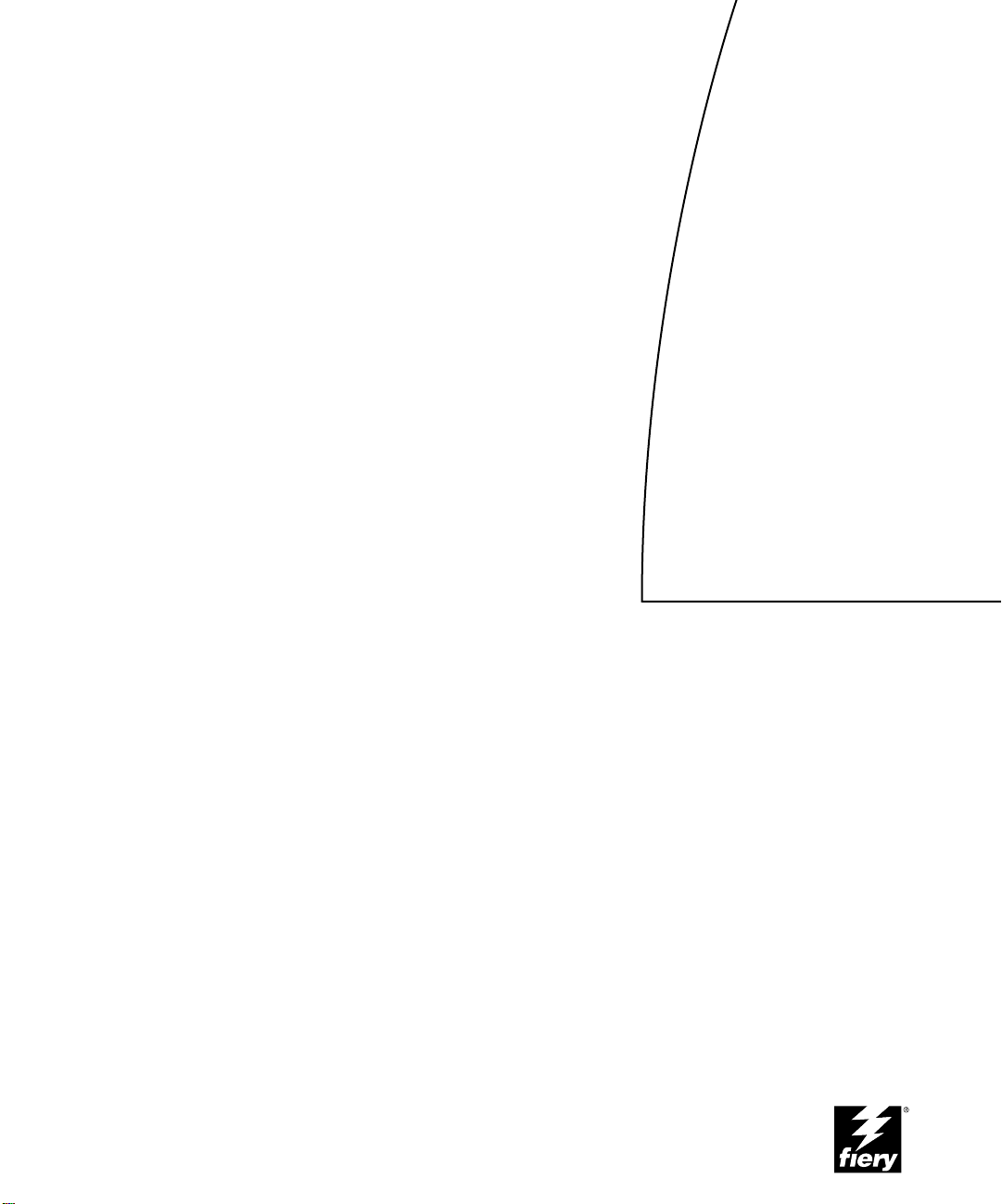
Fiery X12/EX12
GETTING STARTED
for DocuColor 12
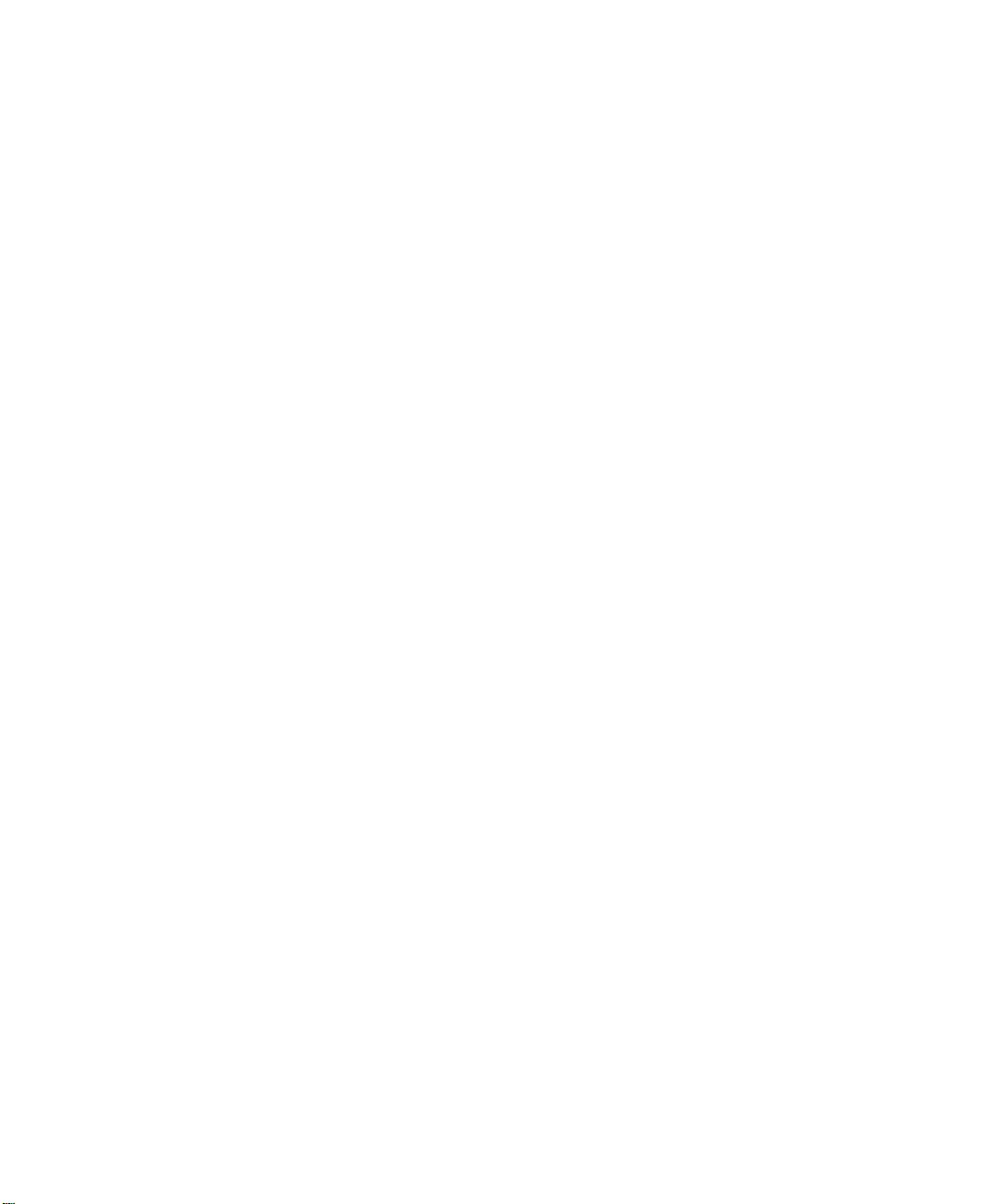
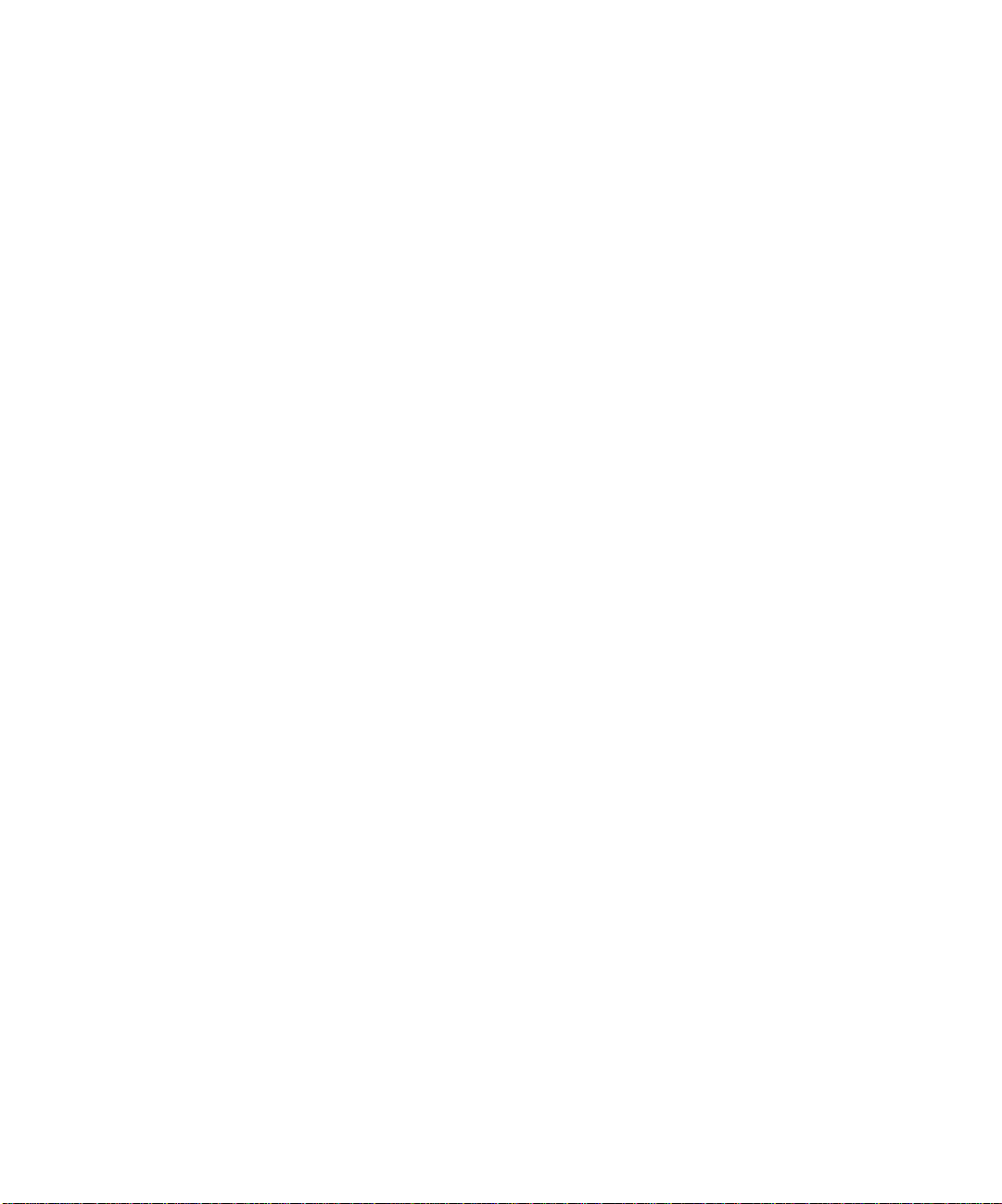
Copyright © 2001 Electronics For Imaging, Inc. All rights reserved.
This publication is protected by copyright, and all rights are reserved. No part of it may be reproduced or transmitted in any form or by any means for any purpose
without express prior written consent from Electronics For Imaging, Inc., except as expressly permitted herein. Information in this document is subject to change
without notice and does not represent a commitment on the part of Electronics For Imaging, Inc.
The software described in this publication is furnished under license and may only be used or copied in accordance with the terms of such license.
Patents: 5,867,179; 5,835,788; 5,666,436; 5,553,200; 5,543,940; 5,537,516; 5,517,334; 5,506,946; 5,424,754; 5,343,311; 5,212,546; 4,941,038; 4,837,722;
4,500,919; D406,117
Trademarks
EFI, the EFI logo, Fiery, the Fiery logo, Fiery Driven, the Fiery Driven logo, EFICOLOR, ColorWise, and Rip-While-Print are trademarks registered in the U.S.
Patent and Trademark Office. Fiery Z4, Fiery X4, Command WorkStation, AutoCal, Starr Compression, Memory Multiplier, NetWise, and VisualCal are
trademarks of Electronics For Imaging, Inc.
All Xerox product names mentioned in this publication are trademarks of the XEROX CORPORATION.
Adobe, the Adobe logo, Adobe Illustrator, PostScript, Adobe Photoshop, Adobe Separator, and Adobe PageMaker are trademarks of Adobe Systems Incorporated,
registered in certain jurisdictions. EPS (Encapsulated PostScript) is a trademark of Altsys Corporation. Apple, the Apple logo, AppleShare, AppleTalk, EtherTalk,
LaserWriter, and Macintosh are registered trademarks, and MultiFinder is a trademark of Apple Computer, Inc. Microsoft, MS, MS-DOS, and Windows are
registered trademarks of Microsoft in the US and other countries. QuarkXPress is a registered trademark of Quark, Inc. Times, Helvetica, and Palatino are
trademarks of Linotype AG and/or its subsidiaries. ITC Avant Garde, ITC Bookman, ITC Zapf Chancery, and ITC Zapf Dingbats are registered trademarks of
International Typeface Corporation. Ethernet is a registered trademark of Xerox Corporation. UNIX is a registered trademark of UNIX System Laboratories, a
wholly owned subsidiary of Novell, Inc. PANTONE is a registered trademark of Pantone, Inc. Matchprint is a trademark of Imation Corp.
All other terms and product names may be trademarks or registered trademarks of their respective owners, and are hereby acknowledged.
Legal Notices
APPLE COMPUTER, INC. (“APPLE”) MAKES NO WARRANTIES, EXPRESS OR IMPLIED, INCLUDING WITHOUT LIMITATION THE
IMPLIED WARRANTIES OF MERCHANTABILITY AND FITNESS FOR A PARTICULAR PURPOSE, REGARDING THE APPLE SOFTWARE.
APPLE DOES NOT WARRANT, GUARANTEE, OR MAKE ANY REPRESENTATIONS REGARDING THE USE OR THE RESULTS OF THE USE
OF THE APPLE SOFTWARE IN TERMS OF ITS CORRECTNESS, ACCURACY, RELIABILITY, CURRENTNESS, OR OTHERWISE. THE ENTIRE
RISK AS TO THE RESULTS AND PERFORMANCE OF THE APPLE SOFTWARE IS ASSUMED BY YOU. THE EXCLUSION OF IMPLIED
WARRANTIES IS NOT PERMITTED BY SOME STATES. THE ABOVE EXCLUSION MAY NOT APPLY TO YOU.
IN NO EVENT WILL APPLE, ITS DIRECTORS, OFFICERS, EMPLOYEES OR AGENTS BE LIABLE TO YOU FOR ANY CONSEQUENTIAL,
INCIDENTAL OR INDIRECT DAMAGES (INCLUDING DAMAGES FOR LOSS OF BUSINESS PROFITS, BUSINESS INTERRUPTION, LOSS OF
BUSINESS INFORMATION, AND THE LIKE) ARISING OUT OF THE USE OR INABILITY TO USE THE APPLE SOFTWARE EVEN IF APPLE
HAS BEEN ADVISED OF THE POSSIBILITY OF SUCH DAMAGES. BECAUSE SOME STATES DO NOT ALLOW THE EXCLUSION OR
LIMITATION OF LIABILITY FOR CONSEQUENTIAL OR INCIDENTAL DAMAGES, THE ABOVE LIMITATIONS MAY NOT APPLY TO YOU.
Apple’s liability to you for actual damages from any cause whatsoever, and regardless of the form of the action (whether in contract, tort [including negligence],
product liability or otherwise), will be limited to $50.
Restricted Rights Legends
For defense agencies: Restricted Rights Legend. Use, reproduction, or disclosure is subject to restrictions set forth in subparagraph (c)(1)(ii) of the Rights in
Technical Data and Computer Software clause at 252.227.7013.
For civilian agencies: Restricted Rights Legend. Use, reproduction, or disclosure is subject to restrictions set forth in subparagraph (a) through (d) of the
commercial Computer Software Restricted Rights clause at 52.227-19 and the limitations set forth in Electronics For Imaging, Inc.’s standard commercial
agreement for this software. Unpublished rights reserved under the copyright laws of the United States.
Printed in the United States of America on recycled paper.
Part Number:
n/a
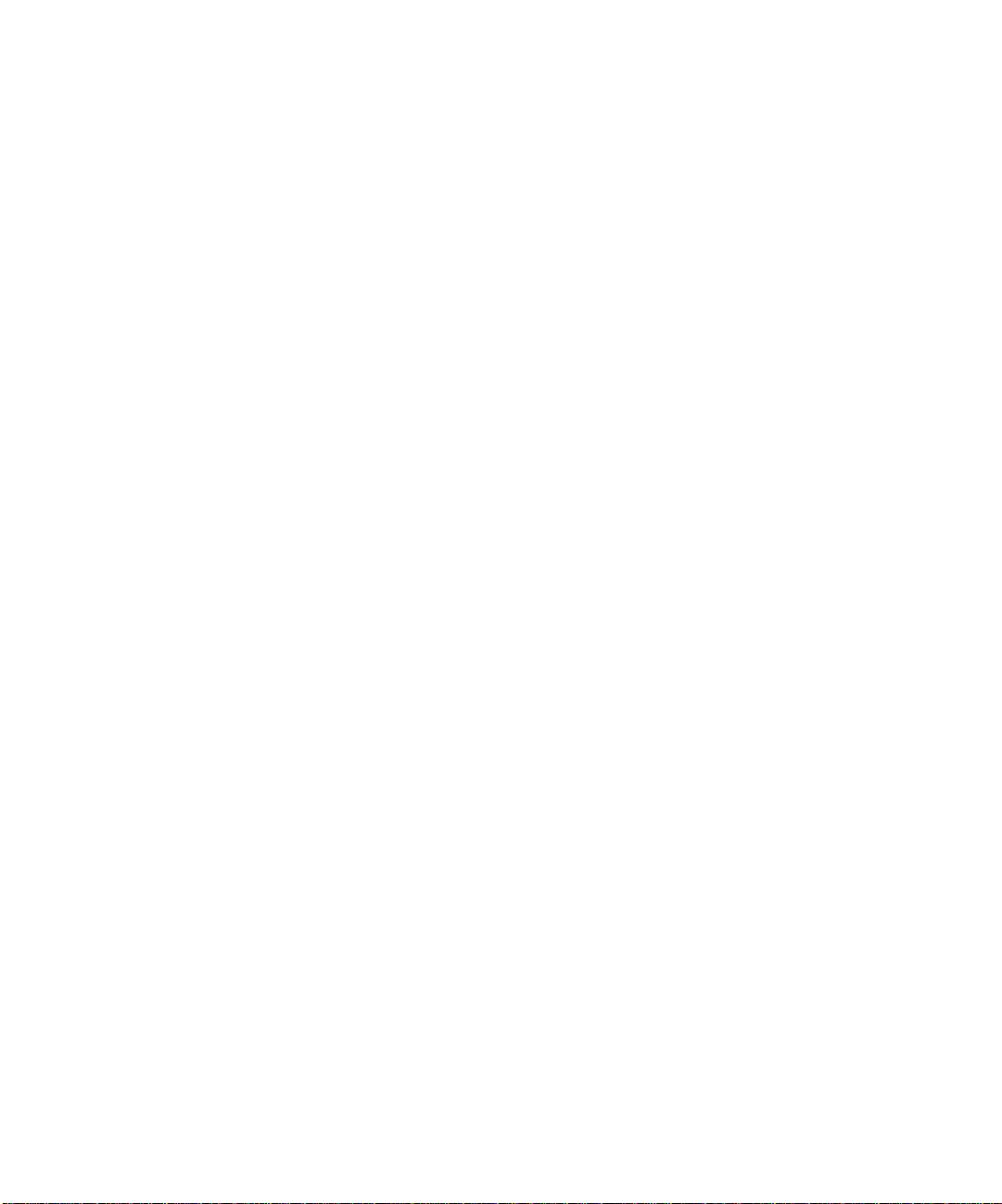
CE Mark
The CE marking applied to this product symbolises Rank Xerox’s declaration of conformity with the following applicable directives of the European Union as of
the dates indicated.
January 1, 1996—Council Directive 70/80/CCO amended by Council Directive 93/68/EEO. Approximation of the laws of the member states related to low
voltage equipment.
January 1, 1996—Council Directive 59/336/EEC. Approximation of the laws of the member states related to electromagnetic compatibility.
A full declaration defining the relevant directives and referenced standards can be obtained from your Rank Xerox representative.
WARNING: In order to allow this equipment to operate in proximity to industrial, scientific, and Medical (ISM) equipment, the external radiation from
ISM equipment may have to be limited or special migration measures taken.
FCC Information
WARNING: FCC Regulations state that any unauthorized changes or modifications to this equipment not expressly approved by the manufacturer could void
the user’s authority to operate this equipment.
Class A Compliance
This equipment has been tested and found to comply with the limits for a Class A digital device, pursuant to Part 15 of the FCC Rules. These limits are designed
to provide reasonable protection against harmful interference when the equipment is operated in a commercial environment. This equipment generates, and uses,
and can radiate radio frequency energy and, if not installed and used in accordance with the instruction manual, may cause harmful interference to radio
communications. Operation of this equipment in a residential area is likely to cause interference in which case the user will be required to correct the interference
at his own expense.
Industry Canada Class A Notice
This Class A digital apparatus complies with Canadian ICES-003.
Avis de Conformation Classe A d l’Industrie Canada
Cet appareil numérique de la Classe A est conforme à la norme NMB-003 du Canada.
Certificate by Manufacturer/Importer
This is to certify that the FC07 is shielded against radio interference in accordance with the provisions of VFG 243/1991. The German Postal Services have been
advised that this device is being put on the market and that they have been given the right to inspect the series for compliance with the regulations.
Bescheinigung des Herstellers/Importeurs
Heirmit wird bescheinigt, dass der FC07 im Uebereinstimmung mit den Bestimmungen der VFG 243/1991 Funk-Entstort ist. Der Deutschen Bundespost wurde
das Inverkehrbringen dieses Geraetes angezeigt und die Berechtigung zur Ueberpruefung der Serie auf Einhaltung der Bestimmungen eingeraumt.
RFI Compliance Notice
This equipment has been tested concerning compliance with the relevant RFI protection requirements both individually and on system level (to simulate normal
operation conditions). However, it is possible that these RFI Requirements are not met under certain unfavorable conditions in other installations. It is the user
who is responsible for compliance of his particular installation.
Dieses Geraet wurde einzeln sowohl als auch in einer Anlage, die einen normalen Anwendungsfall nachbildet, auf die Einhaltung der Funk-entstoerbestimmungen
geprueft. Es ist jedoch moeglich, dass die Funk-enstoerbestimmungen unter unguenstigen Umstaenden bei anderen Geraetekombinationen nicht eingehalten
werden. Fuer die Einhaltung der Funk-entstoerbestimmungen seigner gesamten Anlage, in der dieses Geraet betrieben wird, ist der Betreiber verantwortlich.
Compliance with applicable regulations depends on the use of shielded cables. It is the user who is responsible for procuring the appropriate cables.
Einhaltung mit betreffenden Bestimmungen kommt darauf an, dass geschirmte Ausfuhrungen gebraucht werden. Fuer die beschaffung richtiger Ausfuhrungen
ist der Betreiber verantwortlich.
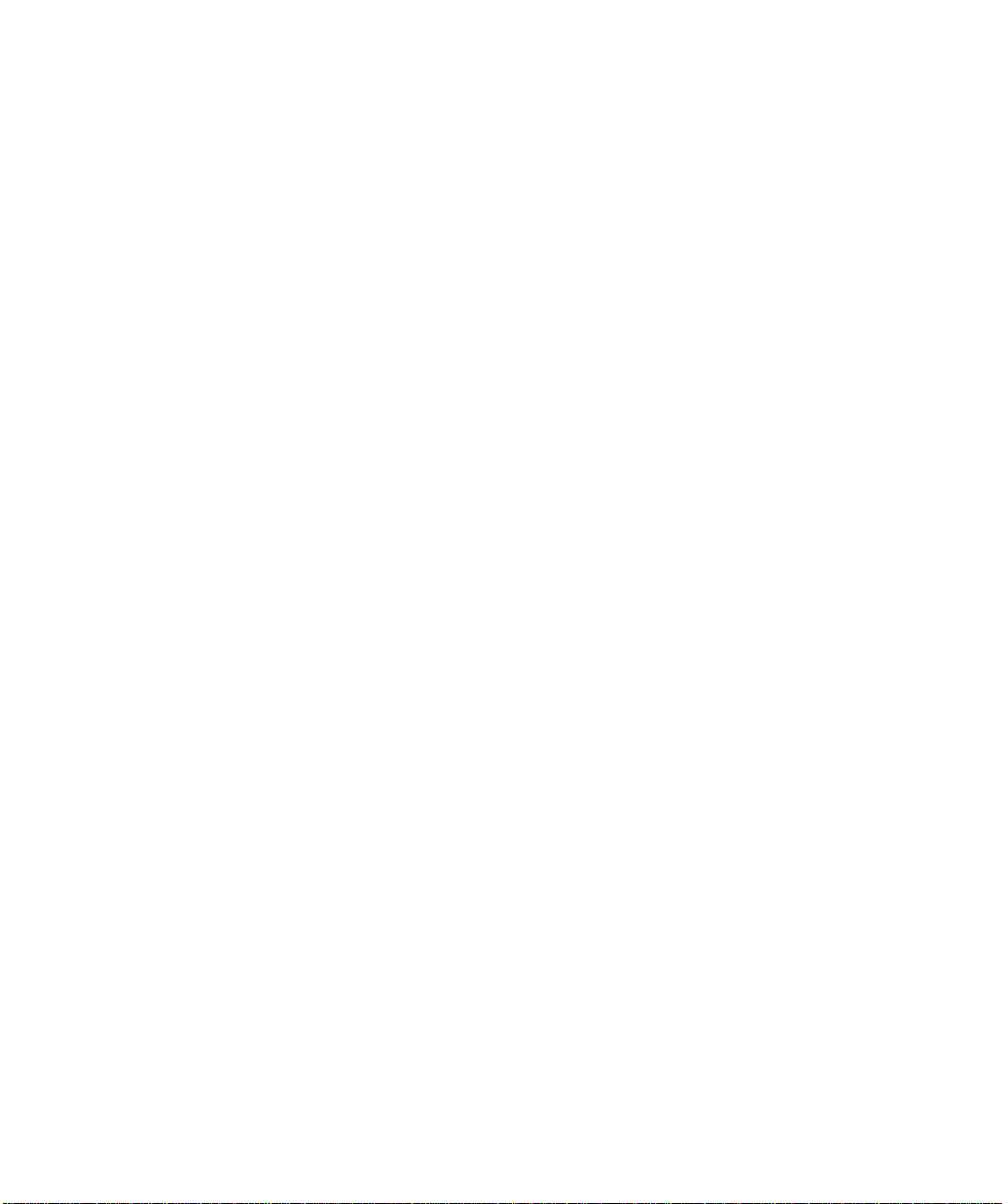
Software License Agreement
Before using the Software, please carefully read the following terms and conditions. BY USING THIS SOFTWARE, YOU SIGNIFY THAT YOU HAVE
ACCEPTED THE TERMS OF THIS AGREEMENT. If you cannot or do not accept these terms, you may return the entire package within ten (10) days to
the Distributor or Dealer from which you obtained them for a full refund.
Electronics for Imaging, Inc. grants to you a non-exclusive, non-transferable license to use the software and accompanying documentation (“Software”) included
with the Fiery you have purchased, including without limitation the PostScript software provided by Adobe Systems Incorporated.
You may:
a. use the Software solely for your own customary business purposes and solely with the Fiery;
b. use the digitally-encoded machine-readable outline and bitmap programs (“Font Programs”) provided with the Fiery in a special encrypted format (“Coded
Font Programs”) to reproduce and display designs, styles, weights, and versions of letters, numerals, characters and symbols (“Typefaces”) solely for your own
customary business purposes on the display window of the Fiery or monitor used with the Fiery;
c. use the trademarks used by Electronics for Imaging to identify the Coded Font Programs and Typefaces reproduced therefrom (“Trademarks”); and
d. assign your rights under this Agreement to a transferee of all of your right, title and interest in and to the Fiery provided the transferee agrees to be bound by
all of the terms and conditions of this Agreement.
You may not:
a. make use of the Software, directly or indirectly, to print bitmap images with print resolutions of 600 dots per inch or greater, or to generate fonts or typefaces
for use other than with the Fiery;
b. make or have made, or permit to be made, any copies of the Software, Coded Font Programs, accompanying documentation or portions thereof, except as
necessary for use with the Fiery unit purchased by you; provided, however, that under no circumstances may you make or have made, or permit to be made, any
copies of that certain portion of the Software which has been included on the Fiery hard disk drive. You may not copy the documentation;
c. attempt to alter, disassemble, decrypt or reverse engineer the Software, Coded Font Programs or accompanying documentation.
d. rent or lease the Software.
Proprietary Rights
You acknowledge that the Software, Coded Font Programs, Typefaces, Trademarks and accompanying documentation are proprietary to Electronics For Imaging
and its suppliers and that title and other intellectual property rights therein remain with Electronics For Imaging and its suppliers. Except as stated above, this
Agreement does not grant you any right to patents, copyrights, trade secrets, trademarks (whether registered or unregistered), or any other rights, franchises or
licenses in respect of the Software, Coded Font Programs, Typefaces, Trademarks or accompanying documentation. You may not adapt or use any trademark or
trade name which is likely to be similar to or confusing with that of Electronics For Imaging or any of its suppliers or take any other action which impairs or
reduces the trademark rights of Electronics For Imaging or its suppliers. The trademarks may only be used to identify printed output produced by the Coded Font
Programs. At the reasonable request of Electronics For Imaging, you must supply samples of any Typeface identified with a trademark.
Confidentiality
You agree to hold the Software and Coded Font Programs in confidence, disclosing the Software and Coded Font Programs only to authorized users having a need
to use the Software and Coded Font Programs as permitted by this Agreement and to take all reasonable precautions to prevent disclosure to other parties.
Remedies
Unauthorized use, copying or disclosure of the Software, Coded Font Programs, Typefaces, Trademarks or accompanying documentation will result in automatic
termination of this license and will make available to Electronics For Imaging other legal remedies.
Limited Warranty And Disclaimer
Electronics For Imaging warrants that, for a period of ninety (90) days from the date of delivery to you, the Software under normal use will perform without
significant errors that make it unusable. Electronics For Imaging’s entire liability and your exclusive remedy under this warranty (which is subject to you returning
the Fiery to Electronics For Imaging or an authorized dealer) will be, at Electronics For Imaging’s option, to use reasonable commercial efforts to attempt to correct
or work around errors, to replace the Software with functionally equivalent software, or to refund the purchase price and terminate this Agreement. Some states
do not allow limitations on duration of implied warranty, so the above limitation may not apply to you.
Except for the above express limited warranty, Electronics For Imaging makes and you receive no warranties or conditions on the Products, express, implied, or
statutory, and Electronics For Imaging specifically disclaims any implied warranty or condition of merchantability or fitness for a particular purpose.
For warranty service, please contact your authorized service/support center.
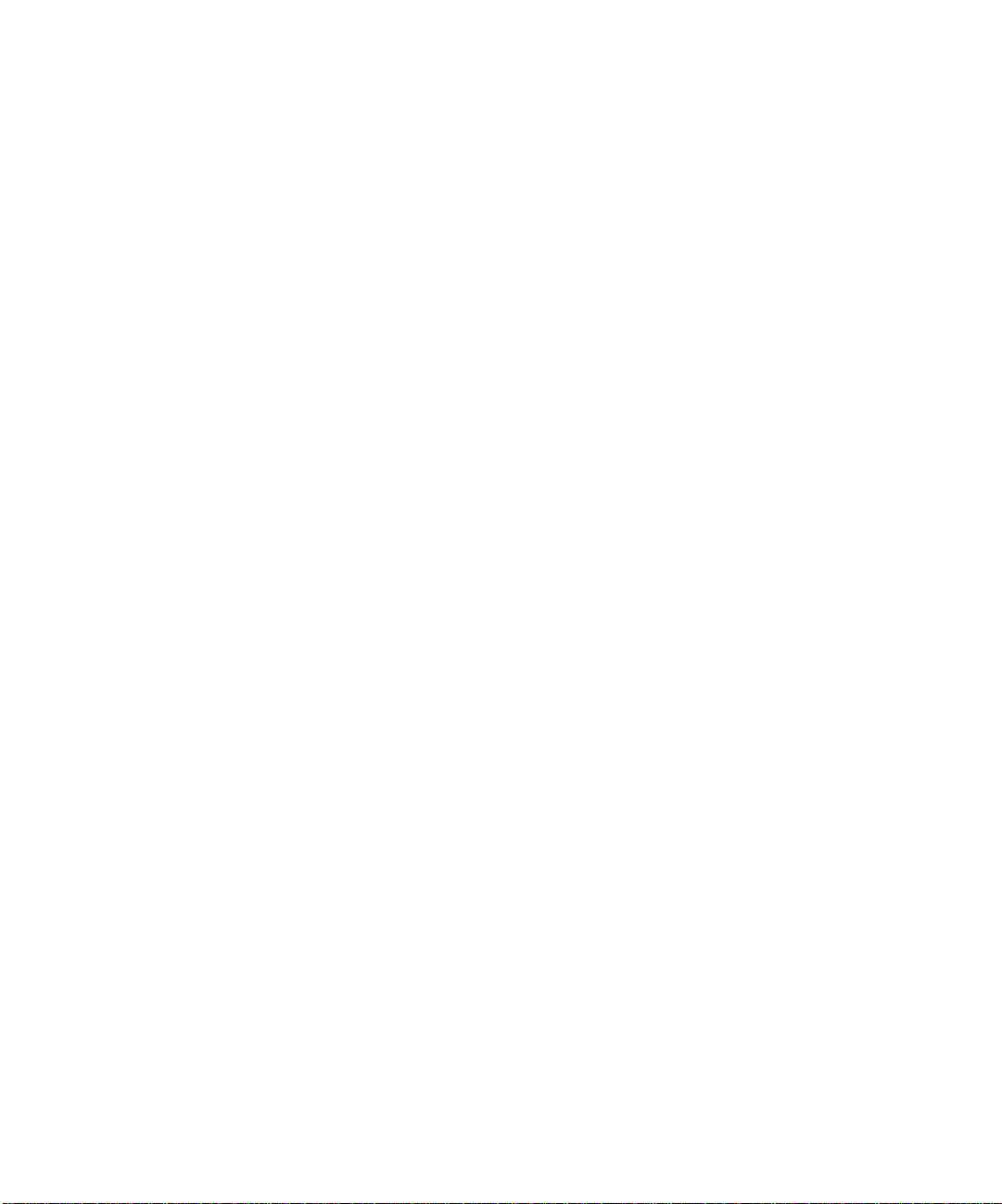
EXCEPT FOR THE ABOVE EXPRESS LIMITED WARRANTY, ELECTRONICS FOR IMAGING MAKES AND YOU RECEIVE NO WARRANTIES
OR CONDITIONS ON THE SOFTWARE OR CODED FONT PROGRAMS, EXPRESS, IMPLIED, STATUTORY, OR IN ANY OTHER PROVISION
OF THIS AGREEMENT OR COMMUNICATION WITH YOU, AND ELECTRONICS FOR IMAGING SPECIFICALLY DISCLAIMS ANY IMPLIED
WARRANTY OR CONDITION OF MERCHANTABILITY OR FITNESS FOR A PARTICULAR PURPOSE. Electronics For Imaging does not warrant that
the operation of the software will be uninterrupted or error free or that the Software will meet your specific requirements.
Limitation Of Liability
IN NO EVENT WILL ELECTRONICS FOR IMAGING OR ITS SUPPLIERS BE LIABLE FOR ANY DAMAGES, INCLUDING LOSS OF DATA, LOST
PROFITS, COST OF COVER OR OTHER SPECIAL, INCIDENTAL, CONSEQUENTIAL OR INDIRECT DAMAGES ARISING FROM THE USE OF
THE SOFTWARE, CODED FONT PROGRAMS OR ACCOMPANYING DOCUMENTATION, HOWEVER CAUSED AND ON ANY THEORY OF
LIABILITY. THIS LIMITATION WILL APPLY EVEN IF ELECTRONICS FOR IMAGING OR ANY AUTHORIZED DEALER HAS BEEN ADVISED
OF THE POSSIBILITY OF SUCH DAMAGE. YOU ACKNOWLEDGE THAT THE PRICE OF THE UNIT REFLECTS THIS ALLOCATION OF RISK.
BECAUSE SOME STATES/JURISDICTIONS DO NOT ALLOW THE EXCLUSION OR LIMITATION OF LIABILITY FOR CONSEQUENTIAL OR
INCIDENTAL DAMAGES, THE ABOVE LIMITATION MAY NOT APPLY TO YOU.
Export Controls
You agree that you will not export or re-export the Software or Coded Font Programs in any form without the appropriate United States and foreign government
licenses. Your failure to comply with this provision is a material breach of this Agreement.
Government Use
Use, duplication or disclosure of the Software by the United States Government is subject to restrictions as set forth in subdivision (c) (1) (ii) of the Rights in
Technical Data and Computer Software clause at DFARS 252.227-7013 or in subparagraphs (c) (1) and (2) of the Commercial Computer Software—Restricted
Right Clause at 48 CFR 52.227-19, as applicable.
Third Party Beneficiary
You are hereby notified that Adobe Systems Incorporated, a California corporation located at 345 Park Avenue, San Jose, CA 95110-2704 (“Adobe”) is a thirdparty beneficiary to this Agreement to the extent that this Agreement contains provisions which relate to your use of the Fonts, the Coded Font Programs, the
Typefaces and the Trademarks licensed hereby. Such provisions are made expressly for the benefit of Adobe and are enforceable by Adobe in addition to Electronics
For Imaging.
General
This Agreement will be governed by the laws of the State of California.
This Agreement is the entire agreement held between us and supersedes any other communications or advertising with respect to the Software, Coded Font
Programs and accompanying documentation.
If any provision of this Agreement is held invalid, the remainder of this Agreement shall continue in full force and effect.
If you have any questions concerning this Agreement, please write to Electronics For Imaging, Inc., Attn: Licensing Dept. or see Electronics For Imaging’s web
site at www.efi.com.
Electronics For Imaging
303 Velocity Way
Foster City, CA 94404
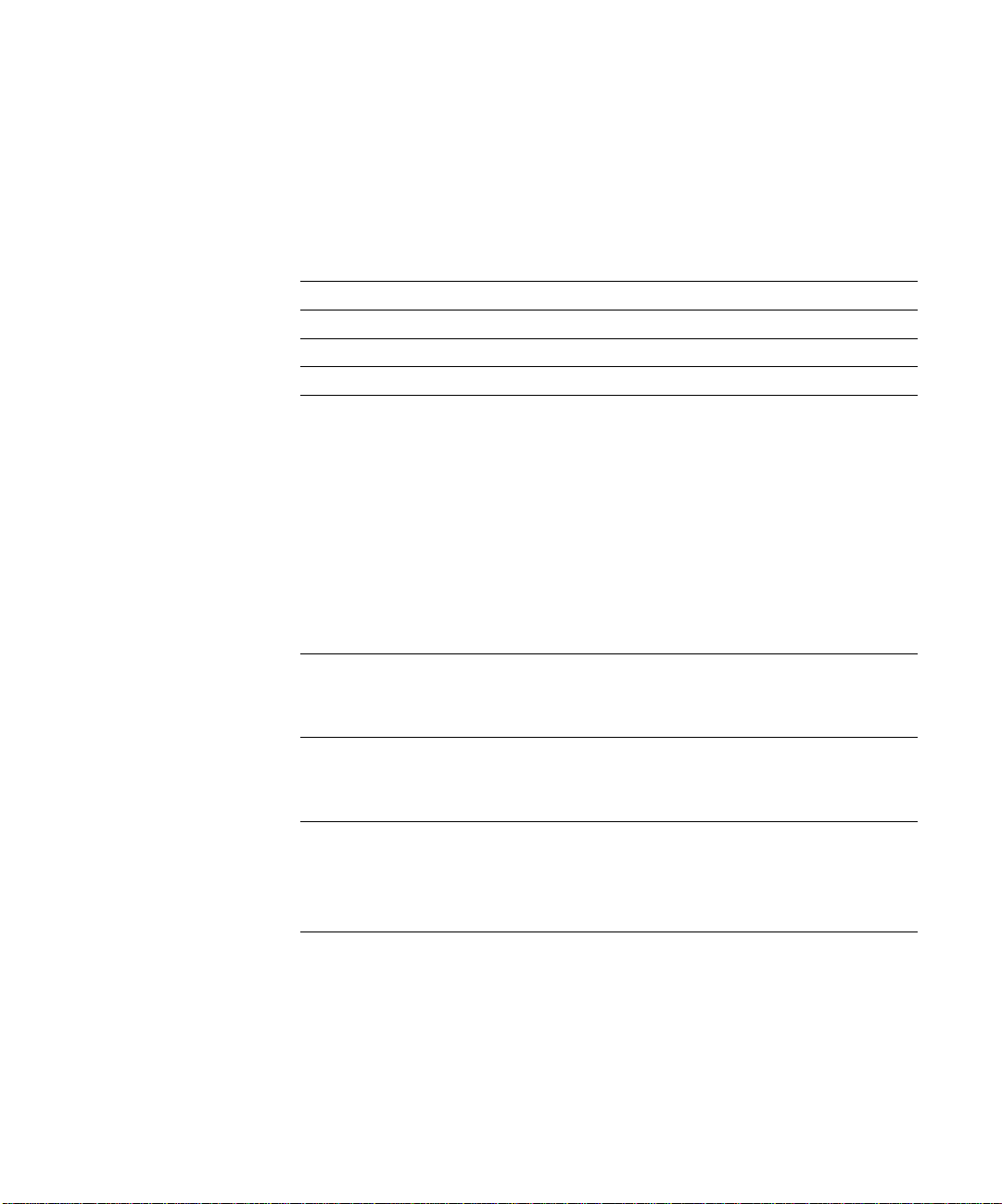
Contents
Introduction
Customer media pack
About the documentation
Specifications
User software
System requirements
Windows xv
Mac OS xvii
UNIX (TCP/IP) xviii
Parallel port xviii
IPX (Novell) xviii
Command WorkStation xix
xiii
Installing User Software on a Windows Computer
Setting up PostScript and/or PCL printing with Windows 95/98
Completing the Windows 95/98 connection 9
Setting up SMB printing on Windows 95/98 19
Setting up PostScript and/or PCL printing with Windows NT 4.0
Completing the Windows NT 4.0 connection 30
Setting up SMB printing on Windows NT 4.0 38
22
ix
x
xi
xv
1
Installing Fiery software
Fiery Link, ColorWise Pro Tools, and Fiery Downloader 40
Command WorkStation 41
Fiery Scan 43
Using the software for the first time
Configuring a connection for Fiery Link 44
Configuring the connection for Fiery utilities and the Command WorkStation 57
Configuring a connection for ColorWise Pro Tools 60
40
44
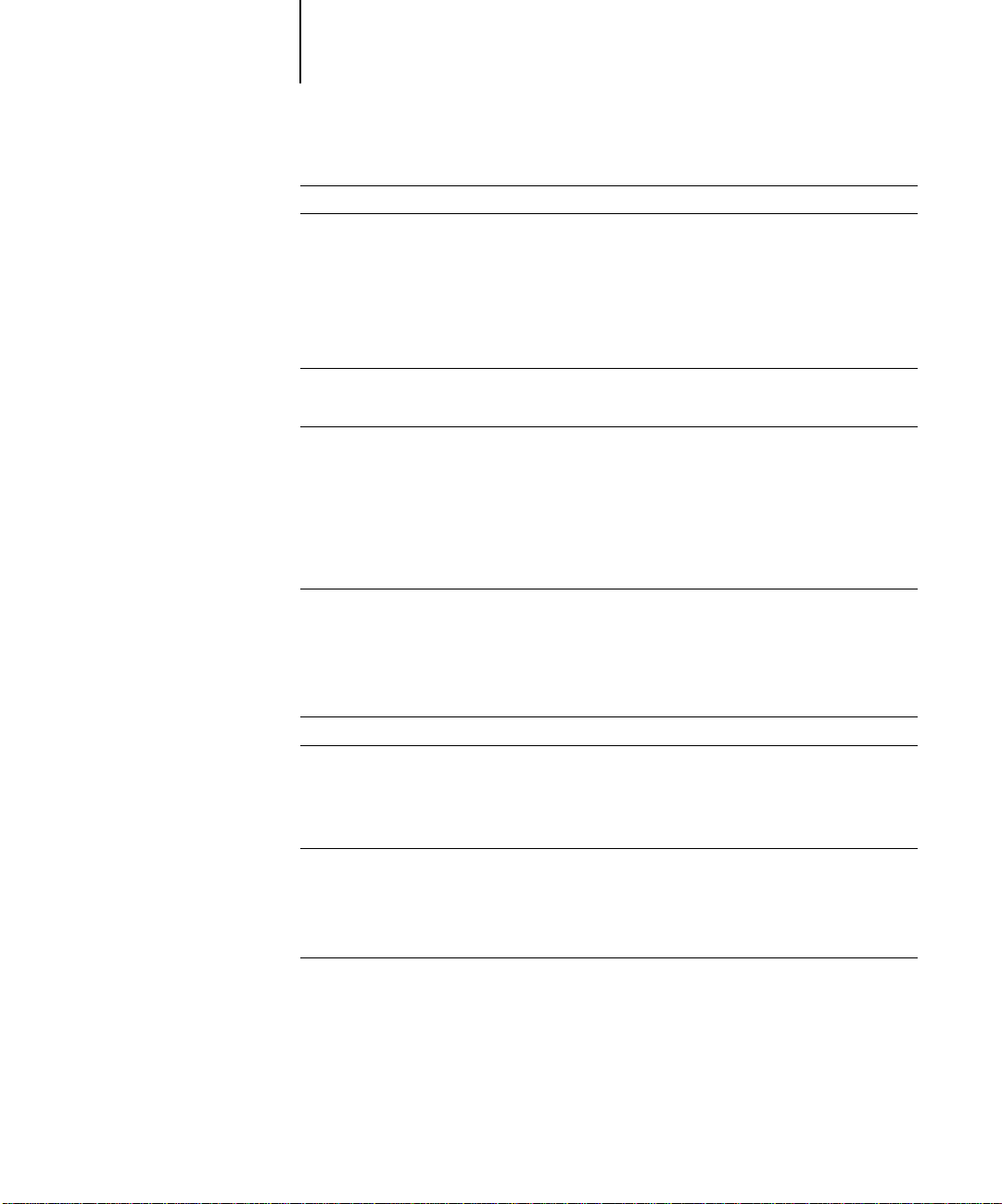
viii Contents
Copying color files from the User Software CD
Copying the printer description files for Windows
Installing the ICM profiles on Windows 95/98 or Windows NT 4.0 64
Loading the working space profile 65
63
64
Installing User Software on a Mac OS Computer
Setting up the Fiery as a PostScript printer
Setting up the Fiery in the Chooser 71
Installing Fiery software and fonts
Configuring a connection for ColorWise Pro Tools 76
Configuring a connection for Fiery Spooler 79
Configuring a connection for Fiery Link 82
Configuring a connection for Fiery Downloader 94
Fonts 95
Copying color files from the User Software CD
Loading ICC profiles 97
69
73
96
Downloading Installers with Fiery WebTools
Setting up Fiery WebTools
Using the Installer WebTool
101
102
Troubleshooting
On a Windows computer
Setting up printing on Windows NT 4.0 Workstations 105
Reinstalling the Adobe PostScript Printer Driver on Windows 95/98 105
Problems with the Fiery utilities on Windows 95/98 or Windows NT 4.0 105
On a Mac OS computer
Setting up the Fiery in the Chooser 106
105
106
Index
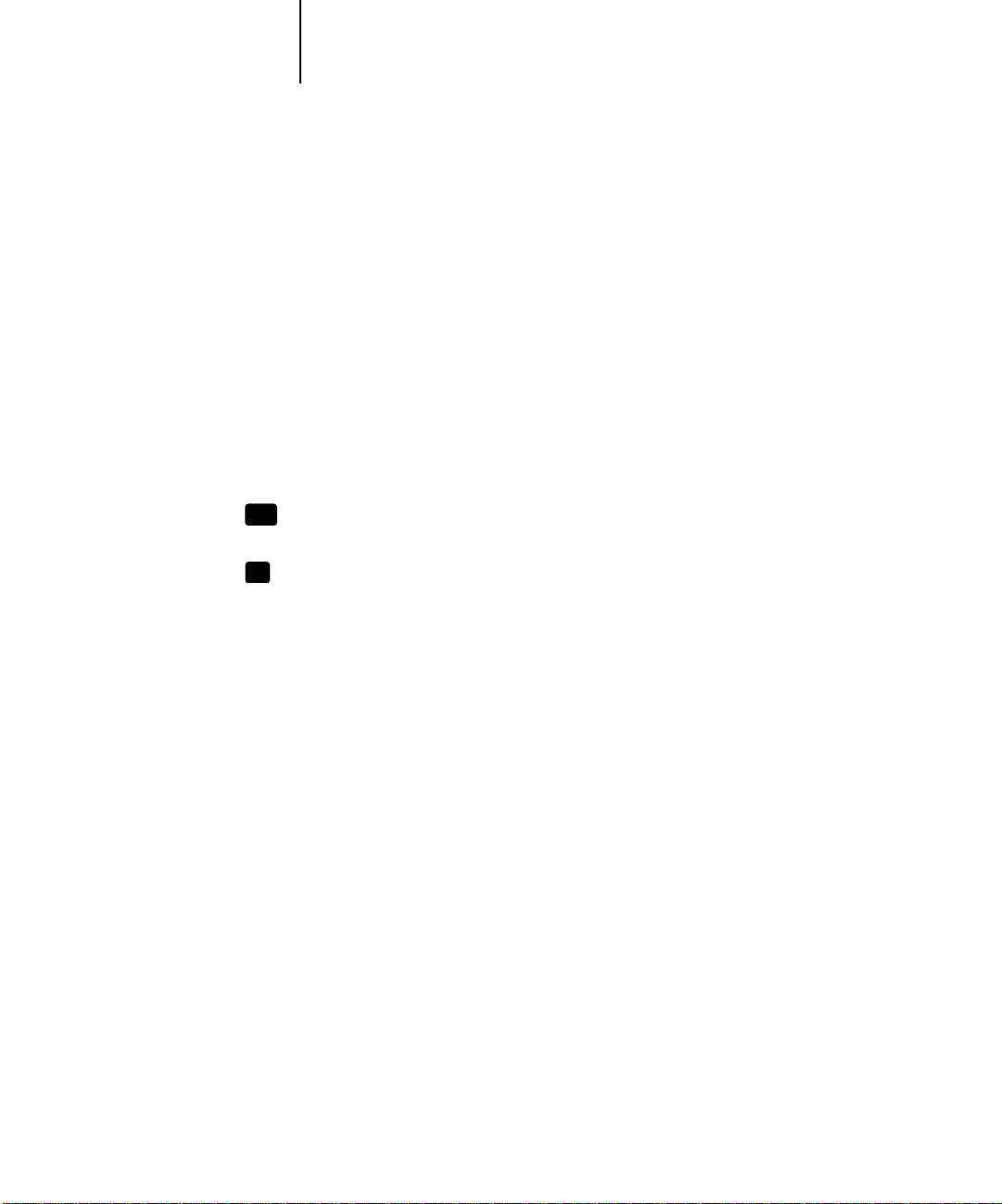
ix Customer media pack
Introduction
This manual describes installing the user software for the Fiery X12/EX12 Color
Server™ and setting up printing from Microsoft Windows and Apple Mac OS
computers. For information about setting up network servers and clients to use the
Fiery Color Server, see the
Configuration Guide
. For general information on using the
color copier, your computer, your application software, or your network, see the
manuals that accompany those products.
The term “Fiery
®
” is used in this manual to refer to the Fiery X12 or Fiery EX12 Color
Server. The Fiery supports the DocuColor 12 copier. This manual uses the term
“copier” to refer to the DocuColor 12.
This icon specifies information, features, or procedures that apply only to
EX12
the Fiery EX12.
This icon specifies information, features, or procedures that apply only to
X12
the Fiery X12.
In procedures, differences are indicated as in the following example:
1. For the Fiery EX12, in the Printer’s box, select Fiery EX12 Color Server PS and click
Next.
For the Fiery X12, in the Printer’s box, select Fiery X12 Color Server PS and click Next.
Customer media pack
Your Fiery includes a customer media pack containing:
• System Software CD(s)
• User Software CD
• NT40_SP5 (Windows NT Service Pack 5) CD
N
:
OTE
Windows NT 4.0 users must install Service Pack 5 in order to use the Adobe
printer driver version 5.1.2 included on the User Software CD.
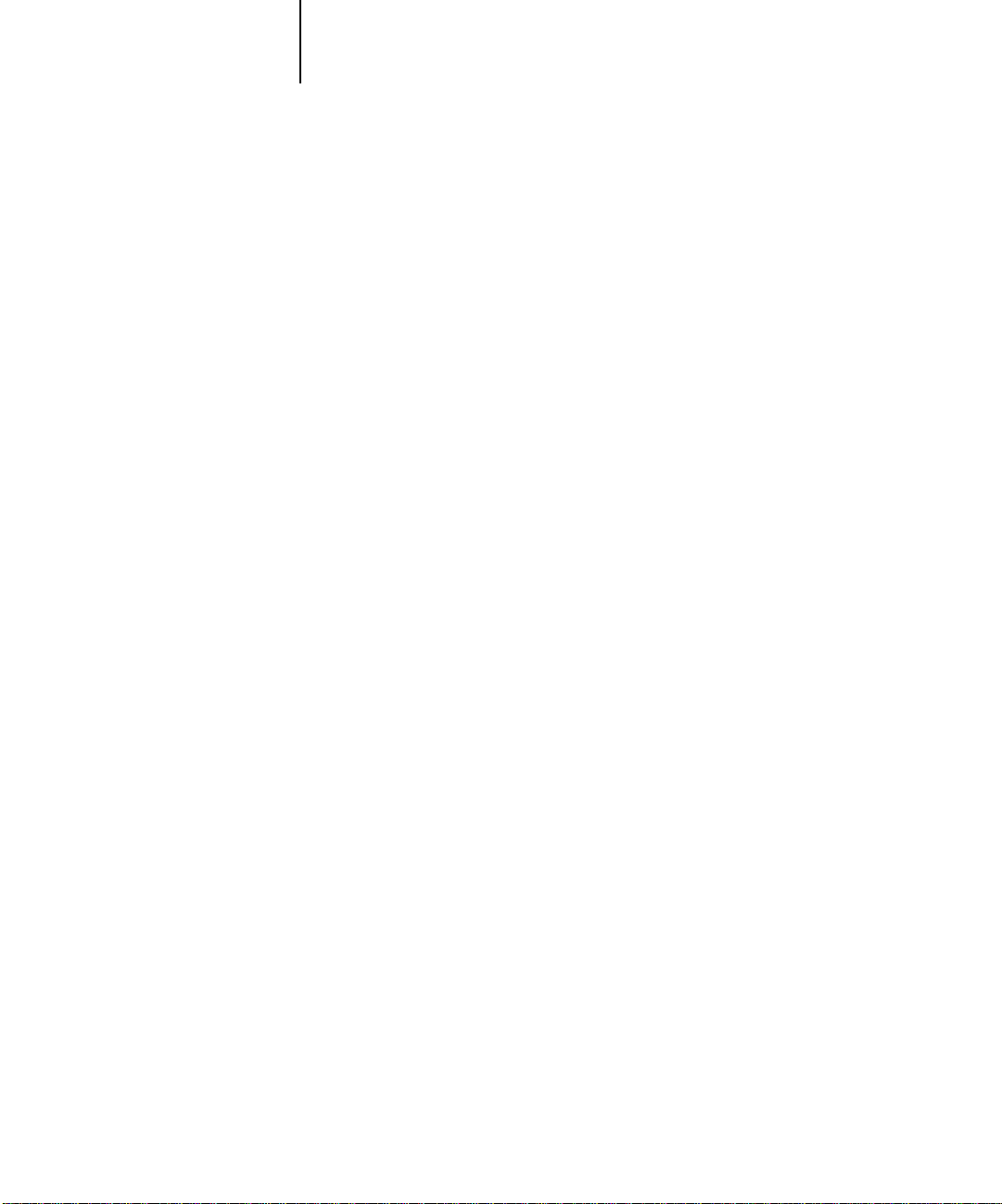
x Introduction
• Documentation CD
• Kodak Gray Scale Package
• Quick Start Notes
• Printed
Release Notes
About the documentation
This manual is part of the set of Fiery documentation, which includes the following
manuals for users and system administrators:
• The
Configuration Guide
Fiery for the supported platforms and network environments. It also includes
guidelines for setting up UNIX, Windows NT 4.0, and Novell NetWare servers to
provide Adobe PostScript printing services to clients.
•
Getting Started
Specifically, it describes installation of the PostScript printer drivers, printer
description files, and other software provided on the User Software CD. It also
explains how to connect each user to the network.
• The
Printing Guide
jobs via remote workstations on the network or via a direct parallel port connection.
• The
Color Guide
It addresses concepts and issues associated with printing to the Fiery and outlines
key workflow scenarios. This manual explains how to calibrate your copier and take
advantage of the ColorWise® color management system, as well as features in
ColorWise Pro Tools™. In addition, the
from popular Windows and Mac OS applications.
describes how to install software to enable users to print to the Fiery.
provides information on managing the color output of your Fiery.
explains basic configuration and administration of the
describes the printing features of the Fiery for users who send
Color Guide
offers information on printing
• The
Job Management Guide
including the Command WorkStation™, and how they can be used to manage jobs.
This book is intended for an operator or administrator, or a user with the necessary
access privileges, who needs to monitor and manage job flow, and troubleshoot
problems that may arise.
• Printed
some of the problems you may encounter.
Release Notes
explains the functions of the Fiery client utilities,
provide last-minute product information and workarounds for
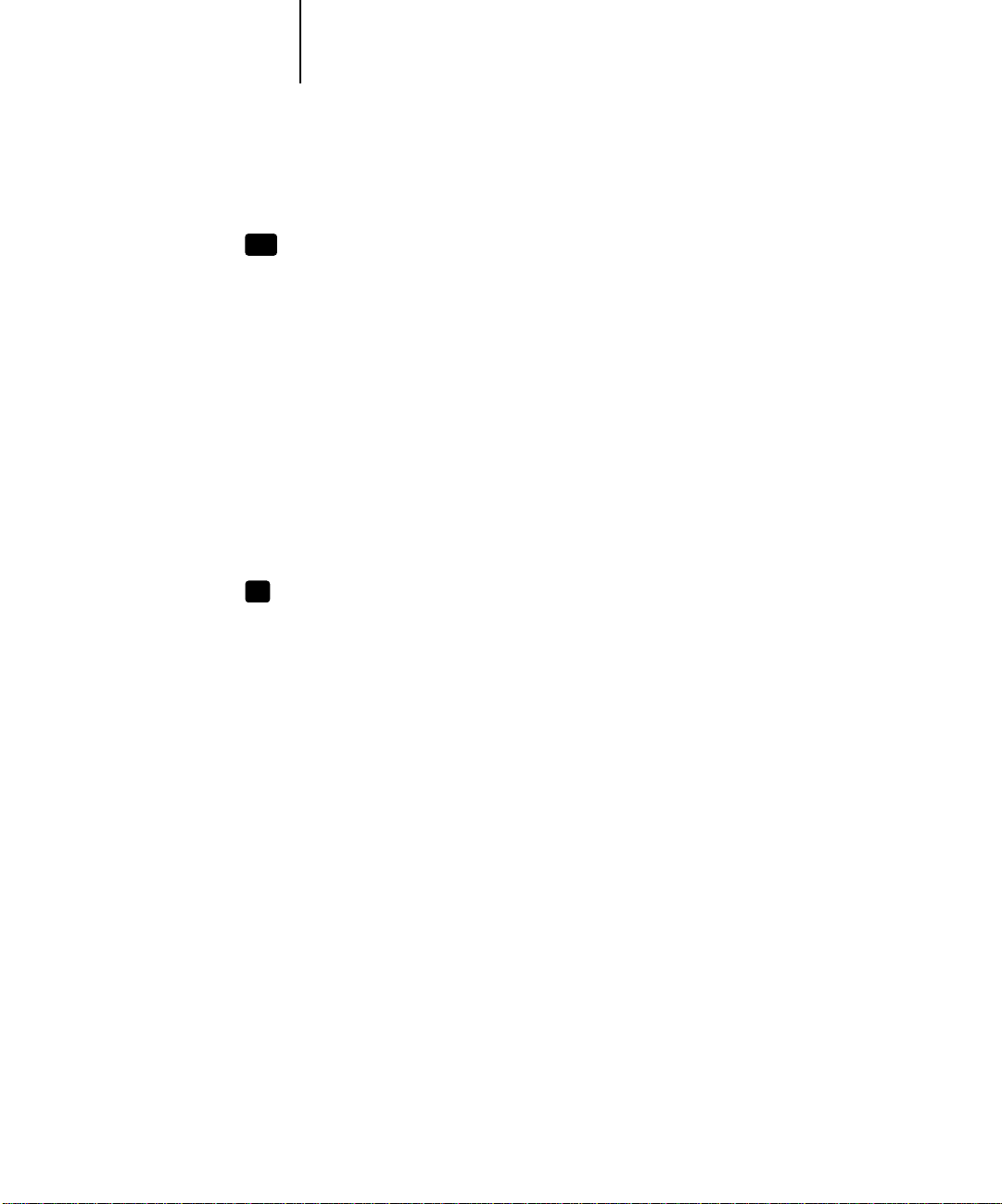
xi Specifications
Specifications
For the EX12:
EX12
• 866MHz CPU
• 256MB RAM
• 40GB hard disk drive
• An internal 100MB removable cartridge Iomega Zip drive
• Supports FreeForm™
• Supports DocBuilder Pro™ (available as an option)
• Supports the Fiery Advanced Controller Interface kit which includes a monitor, a
keyboard, and mouse (available as an option)
See your Xerox representative for details.
For the Fiery X12:
X12
• 433MHz CPU
• 128MB RAM
• 8.4GB hard disk drive
• An internal floppy disk drive
• Supports FreeForm (available as an option)
• Supports the Fiery Advanced Controller Interface kit which includes a monitor, a
keyboard, and mouse (available as an option)
See your Xerox representative for details.
N
:
OTE
Client utilities can be installed onto the Fiery from the User Software CD if the
Fiery Advanced Controller Interface is installed. Other applications are not supported
and may cause system problems.
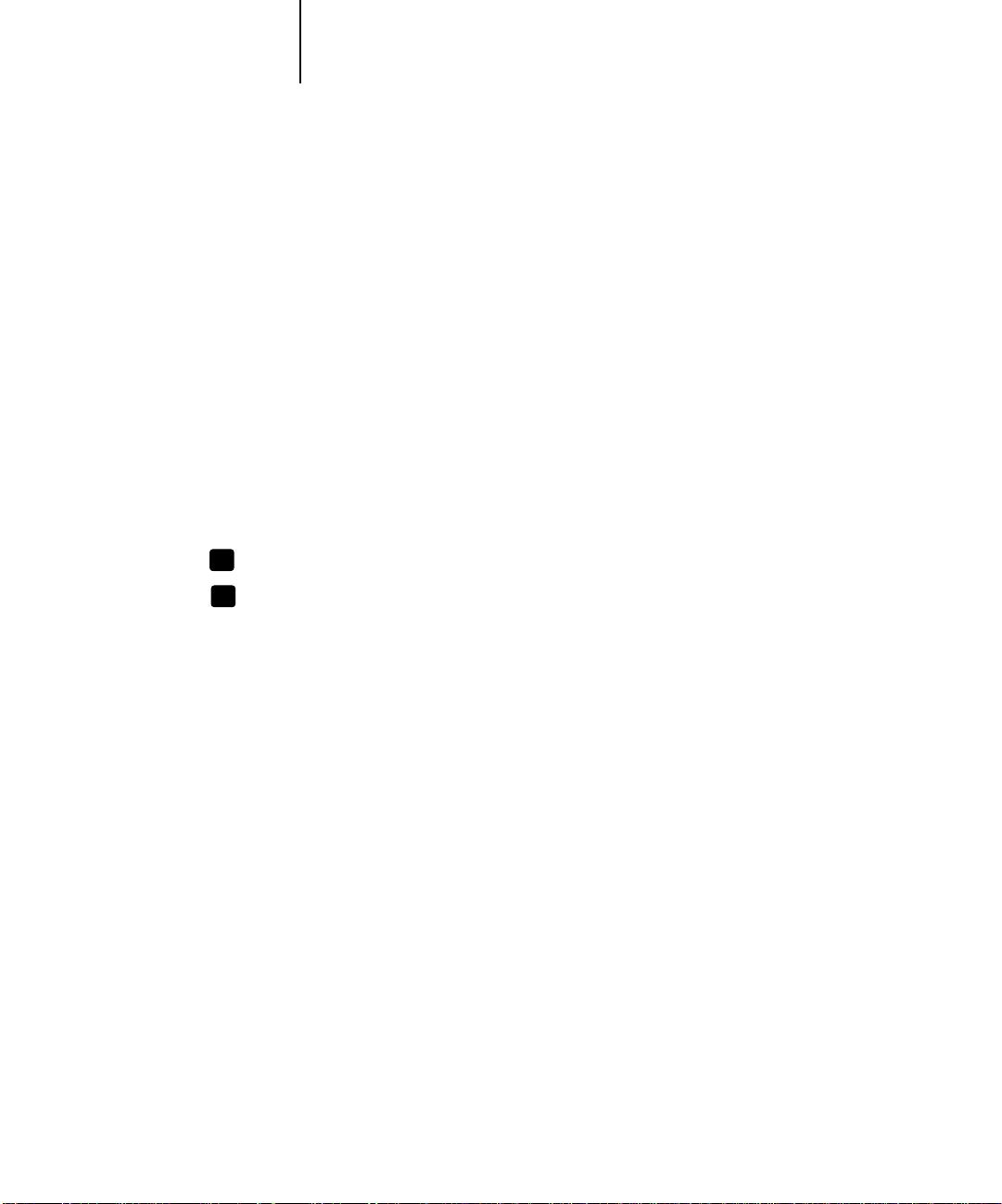
xii Introduction
For the Fiery EX12 and the Fiery X12:
• An internal CD-ROM drive
• Supports AppleTalk, TCP/IP, and IPX protocols simultaneously
• Supports parallel port communication
• Supports SNAP frame type using both Ethernet and Token Ring ports
• Supports thinnet unshielded twisted pair (Fast Ethernet 100BaseTX or
Ethernet 10BaseT)
• Supports Adobe PostScript 3
• Includes 136 fonts (126 Adobe Type 1 PostScript and 10 TrueType)
In addition, two Adobe Multiple Master fonts are included and are used for font
substitution in PDF files.
X12
X12
• PCL printing support (for Windows computers)
• Includes 46 PCL fonts
• Built-in ColorWise color management and NetWise™ networking
management
• Fiery WebTools
™
• ColorWise Pro Tools, Fiery Downloader™, Fiery Link™, and
Fiery Spooler™ (Mac OS only) client utilities
• Fiery Scan™plug in
• Command WorkStation (Windows only) software
• Supports Token Ring networking (available as an option for Fiery X12 only)
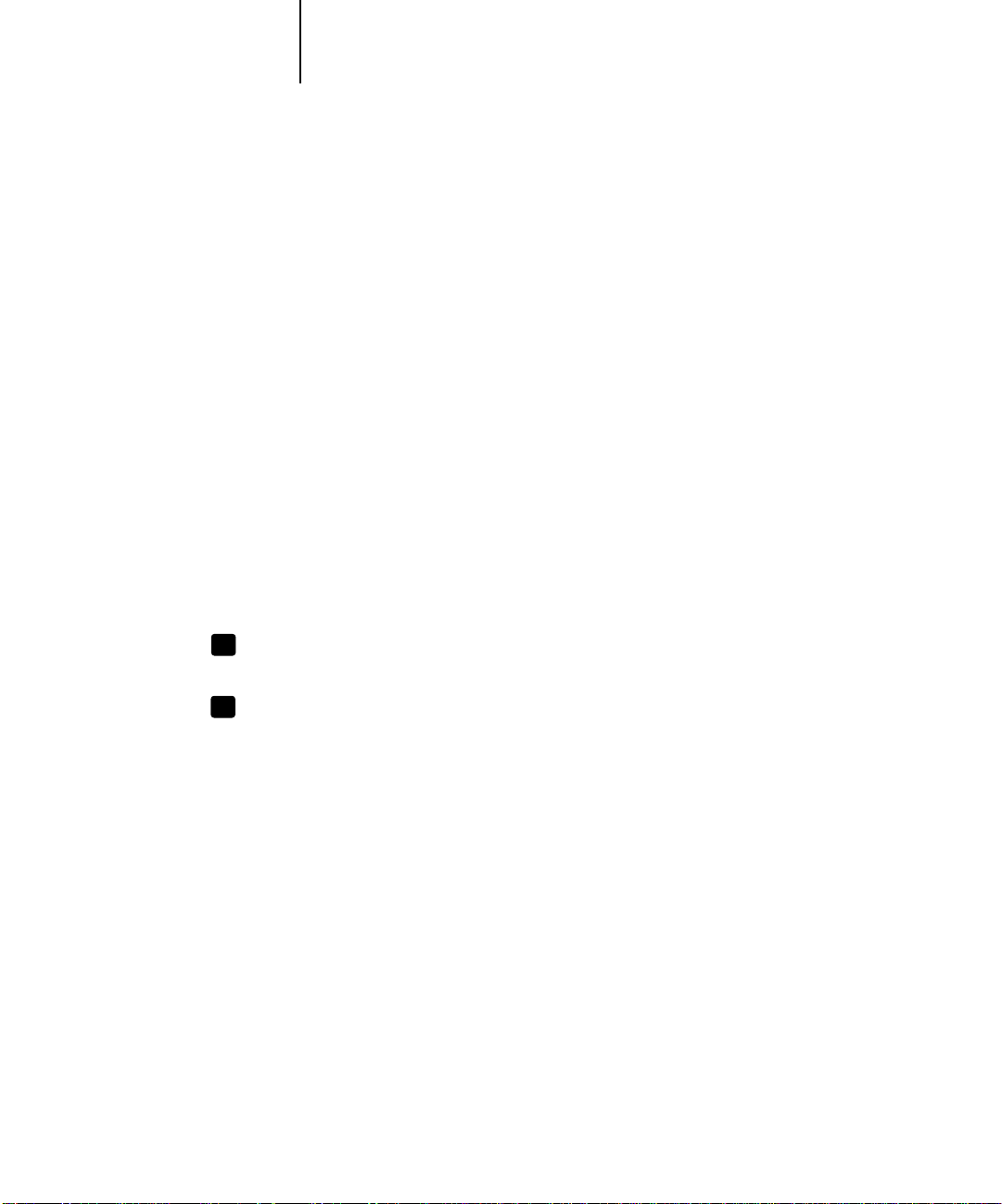
xiii User software
User software
The full set of Fiery user software is provided on the User Software CD.
X12
X12
Adobe PostScript
Printer Driver
PostScript Printer
Description file
(PPD)
PostScript Fonts
(Mac OS only)
PCL Printer Driver Enables you to print to the Fiery from Windows
PCL PDD file For use with the PCL printer driver that allows the
Enables you to print to the Fiery from Windows
95/98, Windows NT 4.0, and Mac OS computers;
also supports special Fiery and PostScript 3 features.
For use with the PostScript printer driver that allows
the Fiery to appear in popular applications’ Print
and Page Setup dialog boxes. The Fiery PPDs
provide information about the Fiery and your
particular copier model to the application and
printer driver you are using.
PostScript screen and printer fonts that correspond
to the 136 PostScript printer fonts installed on the
Fiery (126 Adobe Type 1 and 10 TrueType). See
Appendix B of the
of PostScript and PCL fonts installed on the Fiery.
computers; supports all special Fiery print features.
Fiery to appear in popular applications’ Print and
Page Setup dialog boxes. The Fiery PDDs provide
information about the Fiery and your particular
copier model to the application and printer driver
you are using.
Printing Guide
for a complete list
Fiery Downloader Enables you to print PostScript files, PCL files,
Encapsulated PostScript (EPS) files, and Portable
Document Format (PDF) files directly to the Fiery
without opening the application in which they were
created. Fiery Downloader also enables you to
manage the printer fonts installed on the Fiery.
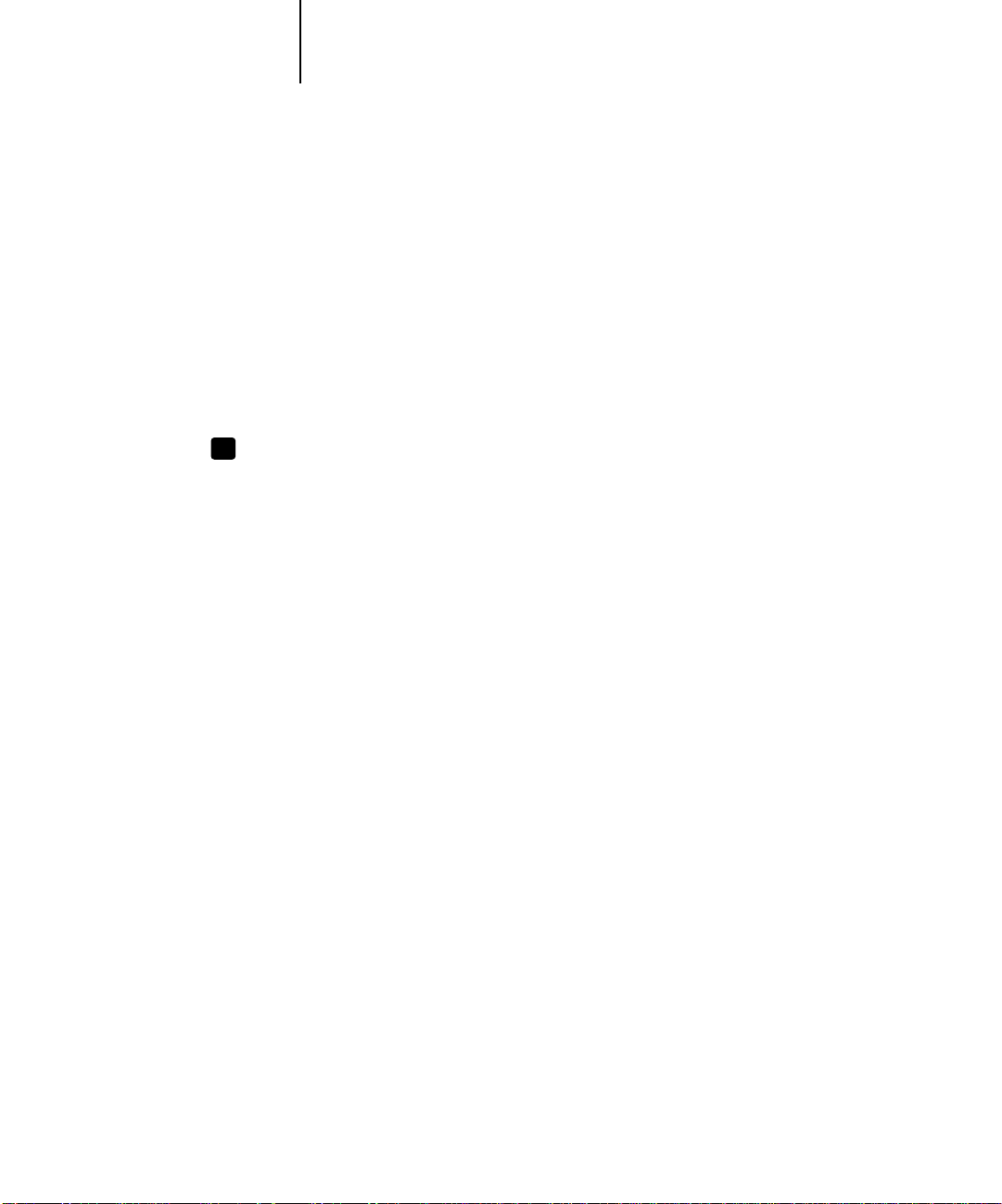
xiv Introduction
Fiery Spooler Enables you to view the order and priority of print
jobs, customize printer settings for jobs, delete jobs,
and move jobs between queues. You can also use it
to view job accounting information.
ColorWise Pro Tools ICC-open color management and calibration tools;
enables you to edit and download ICC profiles.
Fiery Scan Plug-in modules for Photoshop that enable you to
scan images from the copier directly into the
application.
X12
Fiery Link Enables you to monitor the status of connected
Fiery servers and the print jobs sent to them.
Command WorkStation
software
Enables the operator to control the Fiery functions
from Windows 95/98 and Windows NT 4.0
workstations. To use the Command WorkStation,
see the
Job Management Guide
.
Color management files ColorSync and ICM color management files that
enable you to maintain consistent color from your
original artwork to the colors displayed on your
monitor to the printed output.
Color reference files Reference pages that you can print to view the range
of colors available on your Fiery. For the most
predictable color results, refer to these pages when
defining colors in applications. For more
information on color management, see the
Guide
.
Color
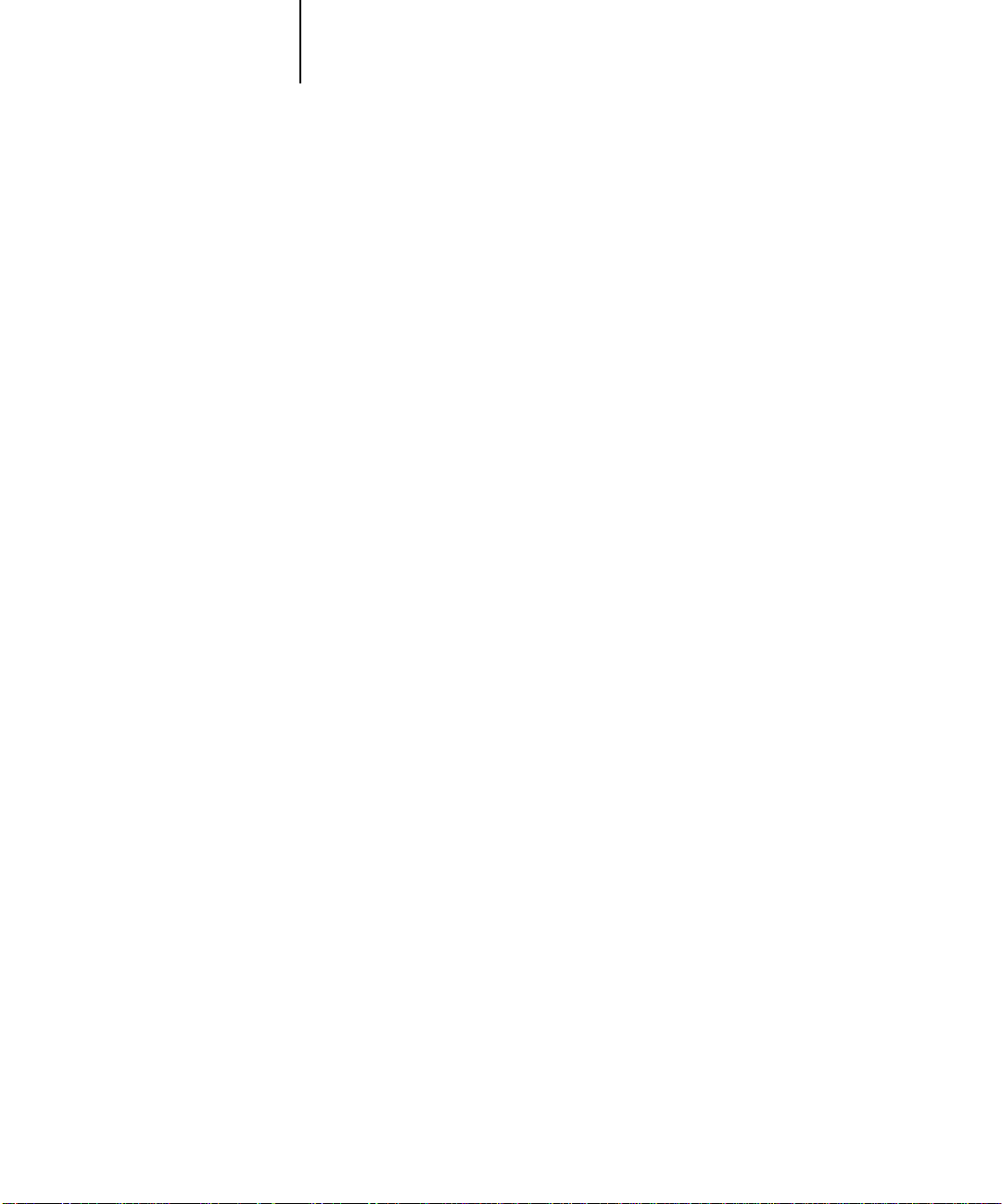
xv System requirements
Calibration files Includes measurements files and targets that you can
use with ColorWise Pro Tools. If you don’t have a
densitometer, you can use these files to calibrate the
Fiery.
MRJ
(Mac OS only)
N
OTE
The PostScript printer drivers and printer description files can be installed from
:
the User Software CD, or they can be installed from the Fiery with the Installer
WebTool. For instructions, see“Using the Installer WebTool” on page 102.
Mac OS Runtime for Java installer version 2.1.4.
MRJ is required by all Java-based Fiery utilities.
When installing these utilities, if MRJ is not
detected the MRJ installer is automatically
launched.
System requirements
To install the Fiery user software on a Windows or Mac OS computer, the computer
must be equipped with a built-in or external CD-ROM drive.
Windows
To print to the Fiery, you need:
• A Windows-based computer with an 80486, AMD, or Pentium processor
• Windows 95, Windows 98, or Windows NT 4.0 with NT Service Pack 5
• At least 16MB of RAM
With Microsoft Windows 95/98, you also need:
• IPX/SPX or TCP/IP networking protocol installed
• Adobe PostScript Printer Driver for Windows version 4.2 or later (version 4.3 is
included with the user software)
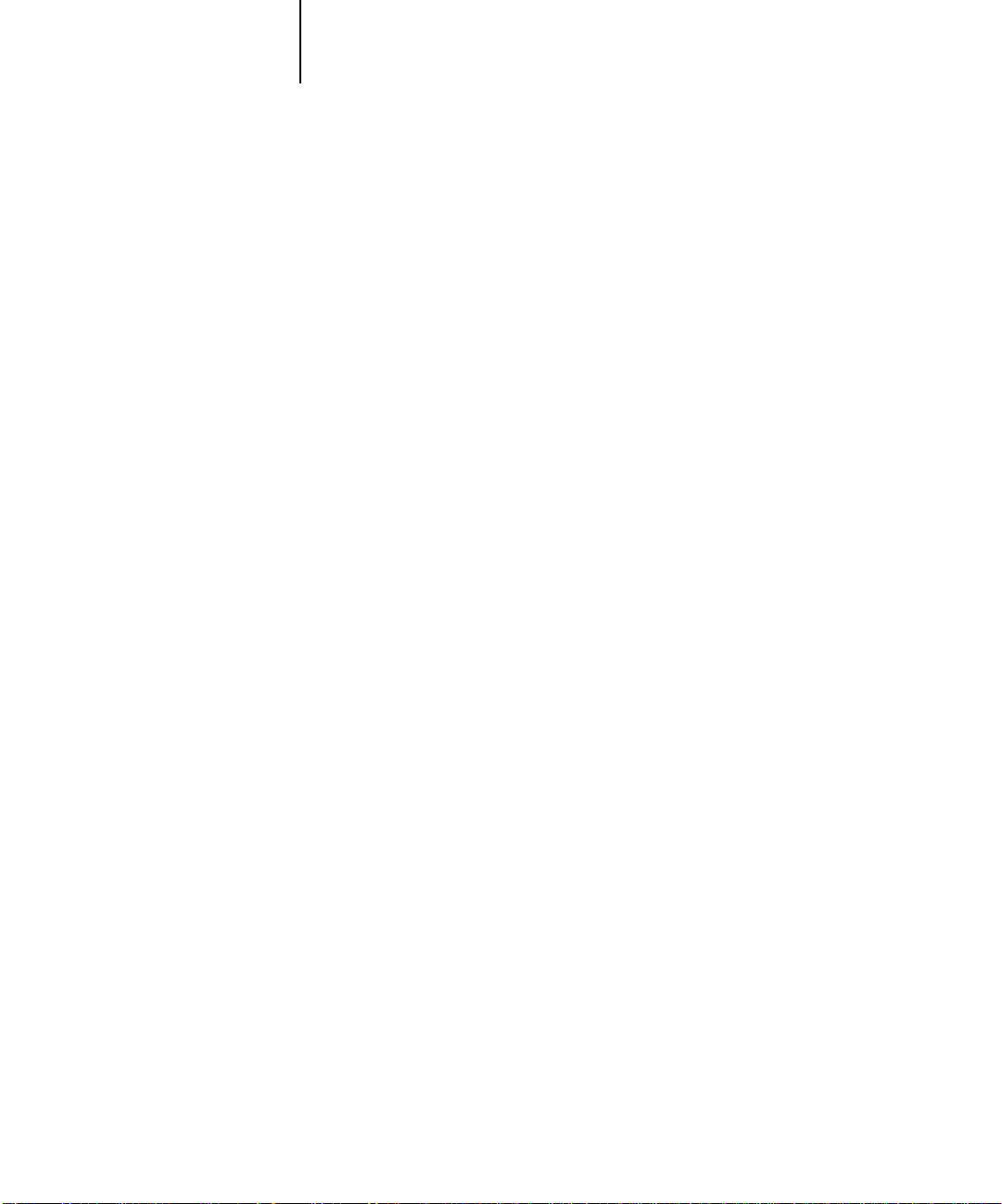
xvi Introduction
With Microsoft Windows NT 4.0, you also need:
• TCP/IP or AppleTalk networking protocol installed
• Adobe PostScript Printer Driver for Windows NT 4.0 version 5.0 (version 5.1.2 is
included with the user software)
To use the Fiery utilities (Fiery Downloader, ColorWise Pro Tools, and Fiery Link) you
also need:
•
Either
Windows 95/98 or Windows NT 4.0 with NT Service Pack 5
• At least 48MB of RAM; 56MB of RAM is recommended
To use Fiery Scan, you also need Adobe Photoshop version 4.0 or later.
To use Fiery WebTools, you also need:
•
Either
Netscape Communicator v4.5 or later, and Java enabled or Microsoft Internet
Explorer v4.0.1 and SP1, or later, with Java enabled
N
:
OTE
Netscape and Microsoft continue to release frequent updates to their browsers.
As support cannot be guaranteed for all versions, use the versions specified above for
best results.
• A monitor, and video memory that supports 16-bit color at a minimum resolution
of 800 x 600
• A TCP/IP-enabled network and the IP address or DNS name of the Fiery
• Web Services enabled on the Fiery
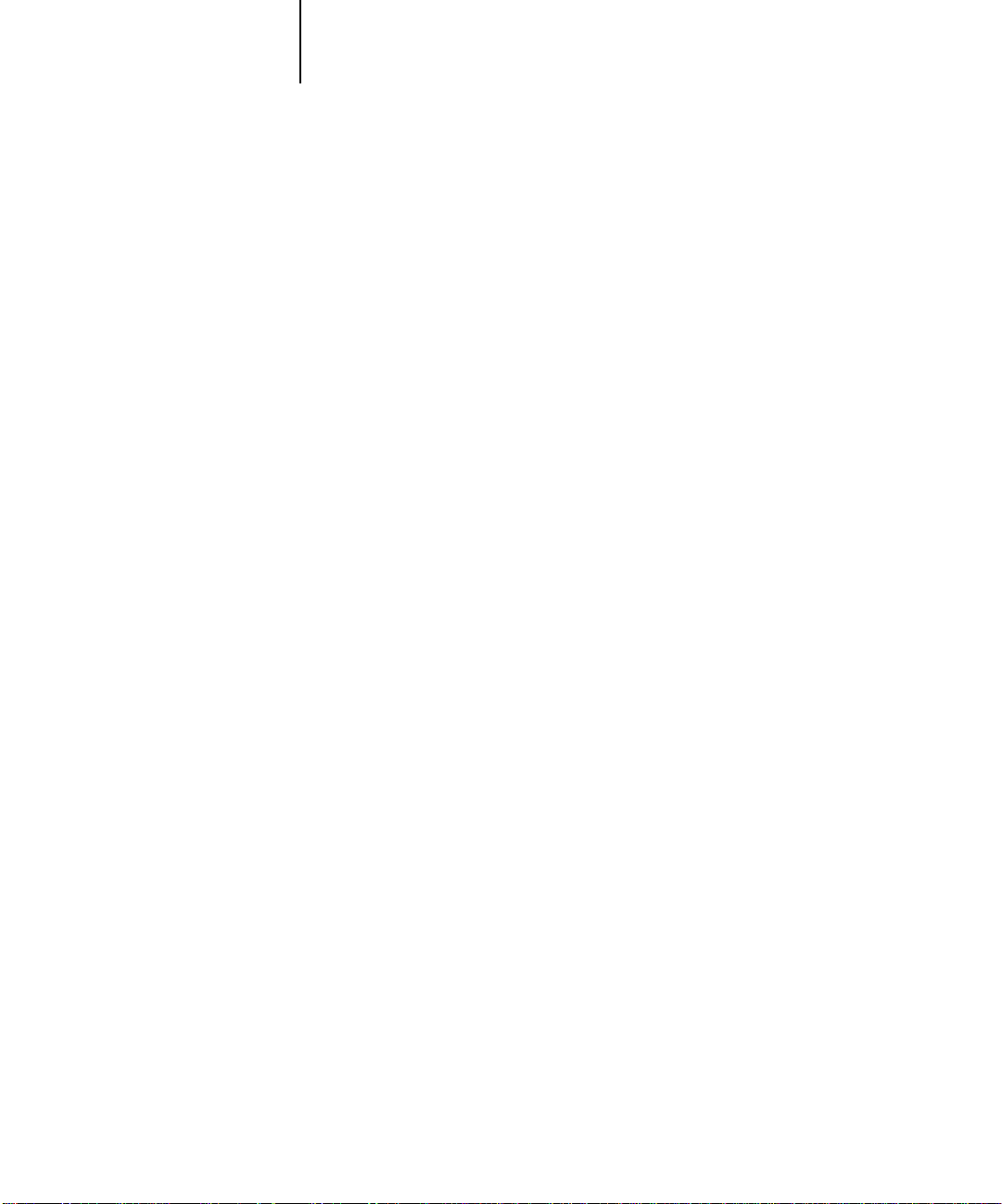
xvii System requirements
Mac OS
To print to the Fiery you need:
• A Mac OS-based computer
• At least 16MB of RAM
• EtherTalk installed
• Apple System software version 8.0, or later
• Adobe PostScript Printer Driver version 8.5 or later (version 8.6 is included with the
user software)
To use the Fiery utilities (Fiery Downloader, ColorWise Pro Tools, Fiery Link, and
Fiery Spooler), you also need:
• A Power Macintosh computer
• At least 48MB of RAM; 56MB of RAM is recommended
To use Fiery Scan, you also need Adobe Photoshop version 4.0 or later.
To use Fiery WebTools, you also need:
• Netscape Communicator v4.5 or later, with Java enabled, or Internet Explorer
v4.0.1 or later, with Java enabled
OTE
Netscape continues to release frequent updates to its browser. As support cannot
N
:
be guaranteed for all versions, use the version specified above for best results.
• A monitor and video memory that supports 16-bit color at a minimum resolution of
800 x 600
• A TCP/IP-enabled network and the IP address or DNS name of the Fiery
• Web Services enabled on the Fiery
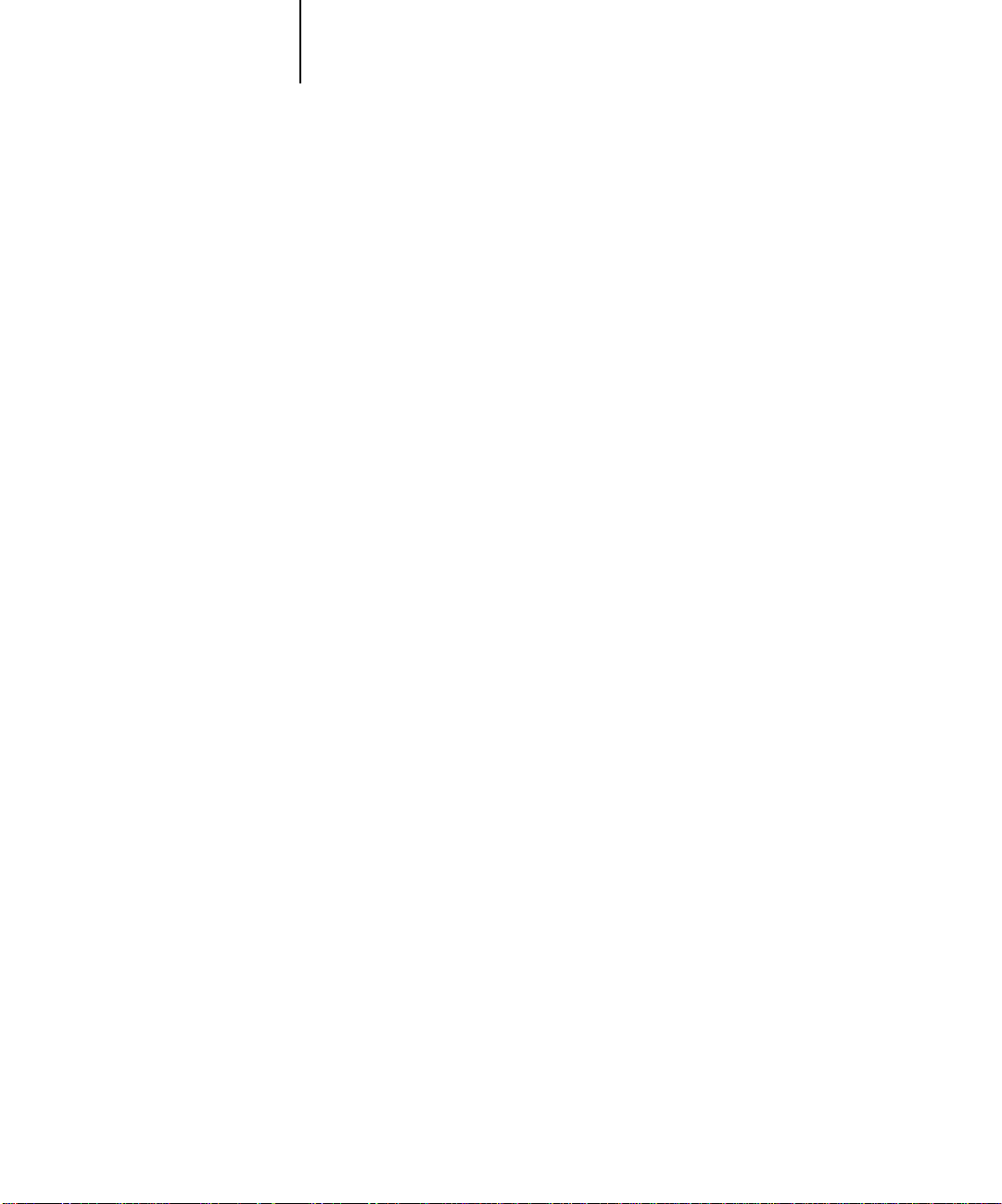
xviii Introduction
UNIX (TCP/IP)
To print to the Fiery with a UNIX workstation, you need:
• A workstation with standard TCP/IP connectivity (for example, Sun SPARCStation
or Silicon Graphics workstation with Solaris version 2.x or 7.x, or SunOS version
4.1.x software)
• TCP/IP printing software that conforms to RFC1179 (Berkeley lpd protocol)
Parallel port
To print to the Fiery using the parallel port, you need:
• A Windows computer with an 80486, AMD, or Pentium processor
• At least 16MB of RAM
• The parallel cable included with the Fiery
The cable has a DB-25 male connector (that connects to the computer) on one end
and a DB-25 female connector (that connects to the Fiery) on the other.
IPX (Novell)
To use the Fiery with an IPX (Novell) network, you need:
• A Novell server
• Novell NetWare software version 3.x or 4.x
• Support for Ethernet SNAP, Ethernet II, Ethernet 802.3, Ethernet 802.2,
Token Ring SNAP, or Token Ring
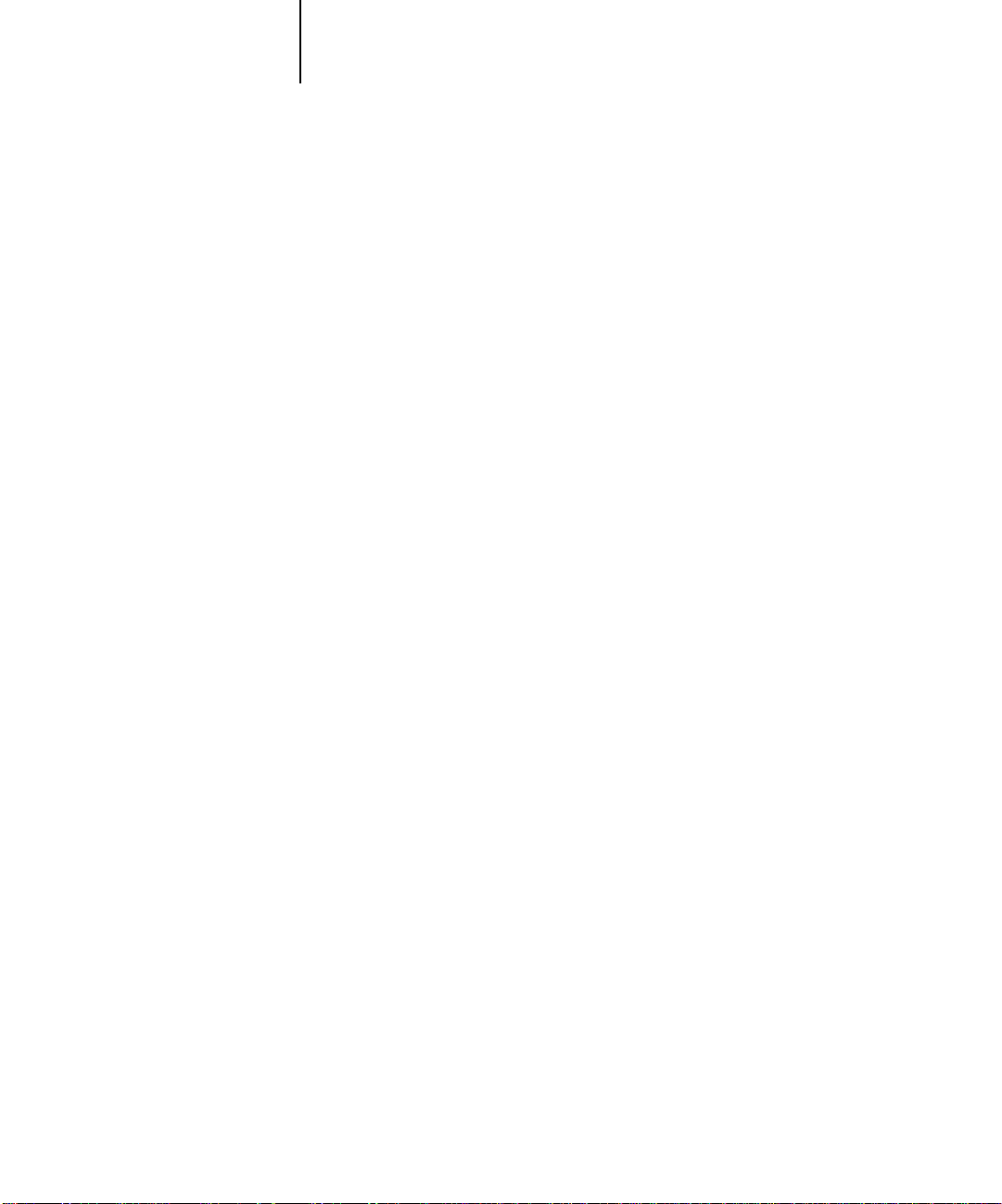
xix System requirements
Command WorkStation
To run the Command WorkStation application from a remote workstation, you need:
• A Windows-based computer with a 200MHz Pentium processor
• Windows 95/98 or Windows NT 4.0 with NT Service Pack 5
• TCP/IP networking protocol installed
• A video adapter card with at least 2MB of video memory
• At least 32MB of RAM
• An 850MB (or greater) hard disk drive
•A 2x CD-ROM drive
• A 17" monitor that supports 16-bit color at a minimum resolution of 1024 x 768
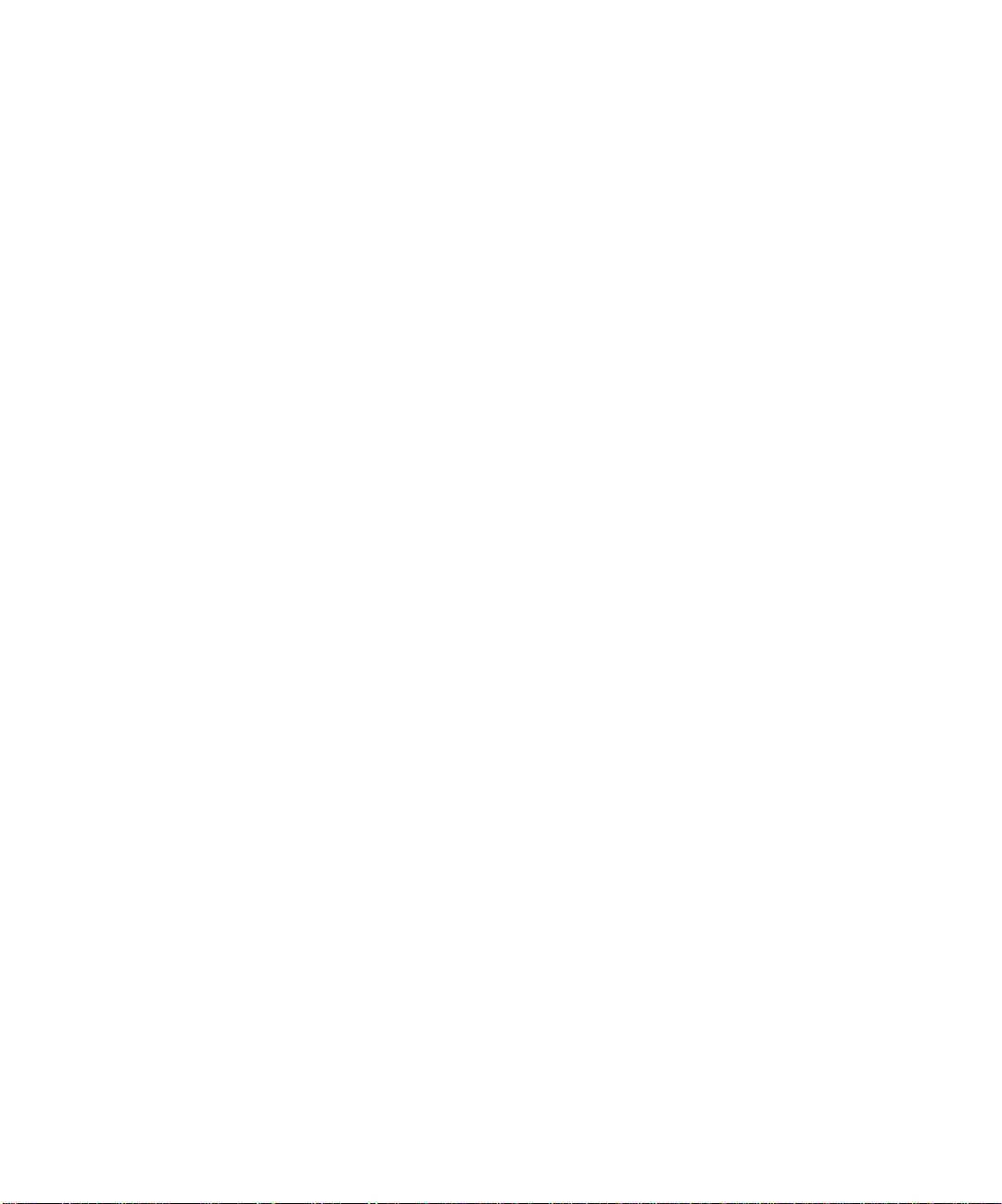
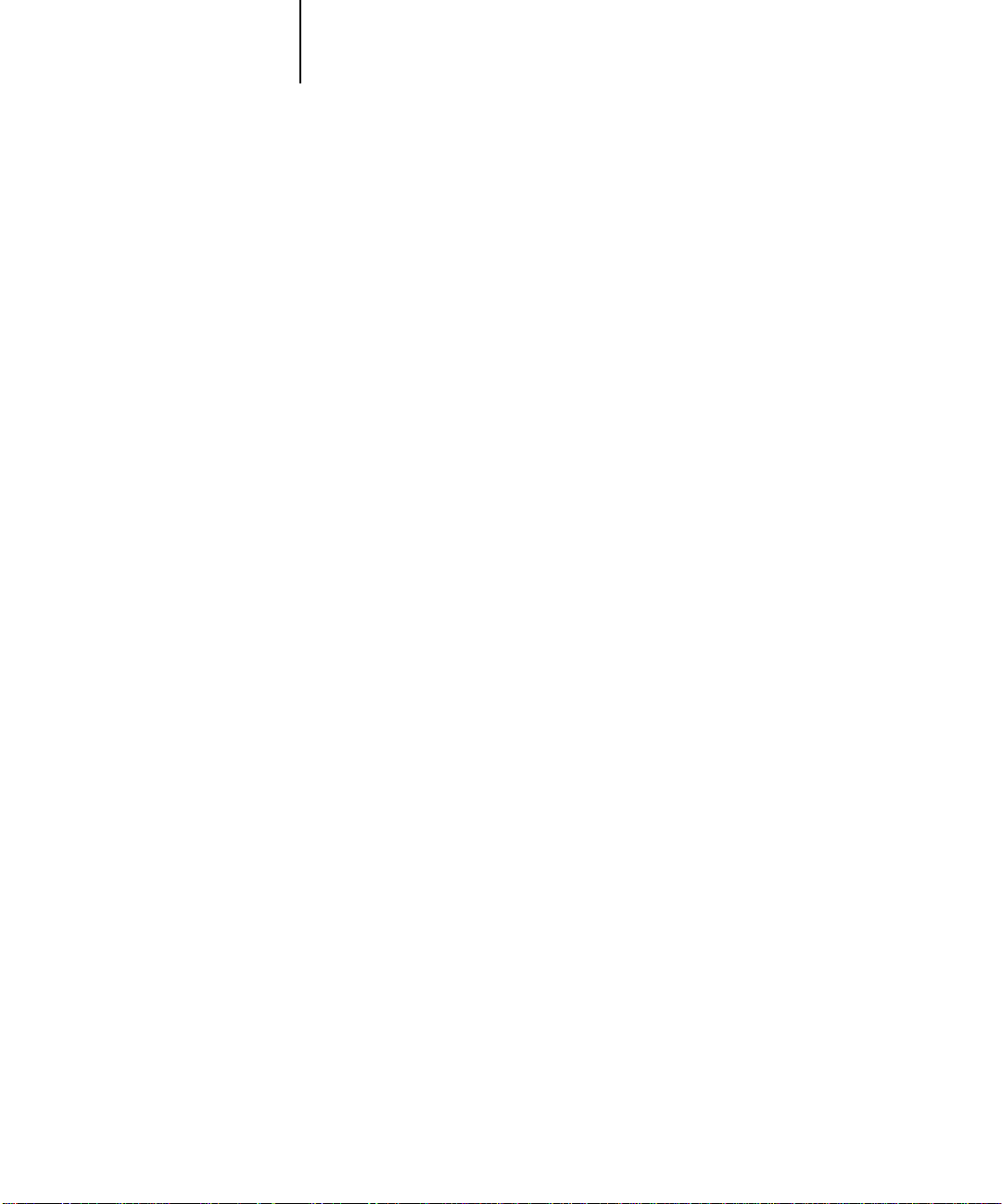
1 Setting up PostScript and/or PCL printing with Windows 95/98
Installing User Software on a Windows Computer
This chapter describes installing software and setting up printing from a
Windows-based computer running Windows 95/98 or Windows NT 4.0.
The general steps for installing the software are:
• Install the PostScript printer driver or PCL printer driver (Windows 95/98 and
Windows NT 4.0) and corresponding printer driver files
• Set up the printer driver to communicate with the Fiery
• Install the Command WorkStation software
• Install the Fiery utilities and the Fiery Scan plug-in
• Configure the connection for Fiery Link, Fiery Downloader, ColorWise Pro Tools,
Fiery Scan, and the Command WorkStation
• Copy additional files from the User Software CD, as needed
In addition to using the User Software CD, you can download printer drivers and the
Fiery Link installer from the Fiery with the Installer WebTool (if the site administrator
has enabled Internet access to the Fiery). For instructions, see “Using the Installer
WebTool” on page 102. Once you download the printer files, the installation process is
identical to installing from the User Software CD.
Setting up PostScript and/or PCL printing with
Windows 95/98
To set up the Fiery as a PostScript or PCL printer, you must install the PostScript or
PCL printer driver for Windows 95/98 and its corresponding printer description files.
You must also configure a particular type of print connection between the workstation
and the Fiery. If you are printing over a network, you will need to configure a network
connection; if you are printing directly to the printer you will need to configure a
parallel port connection.
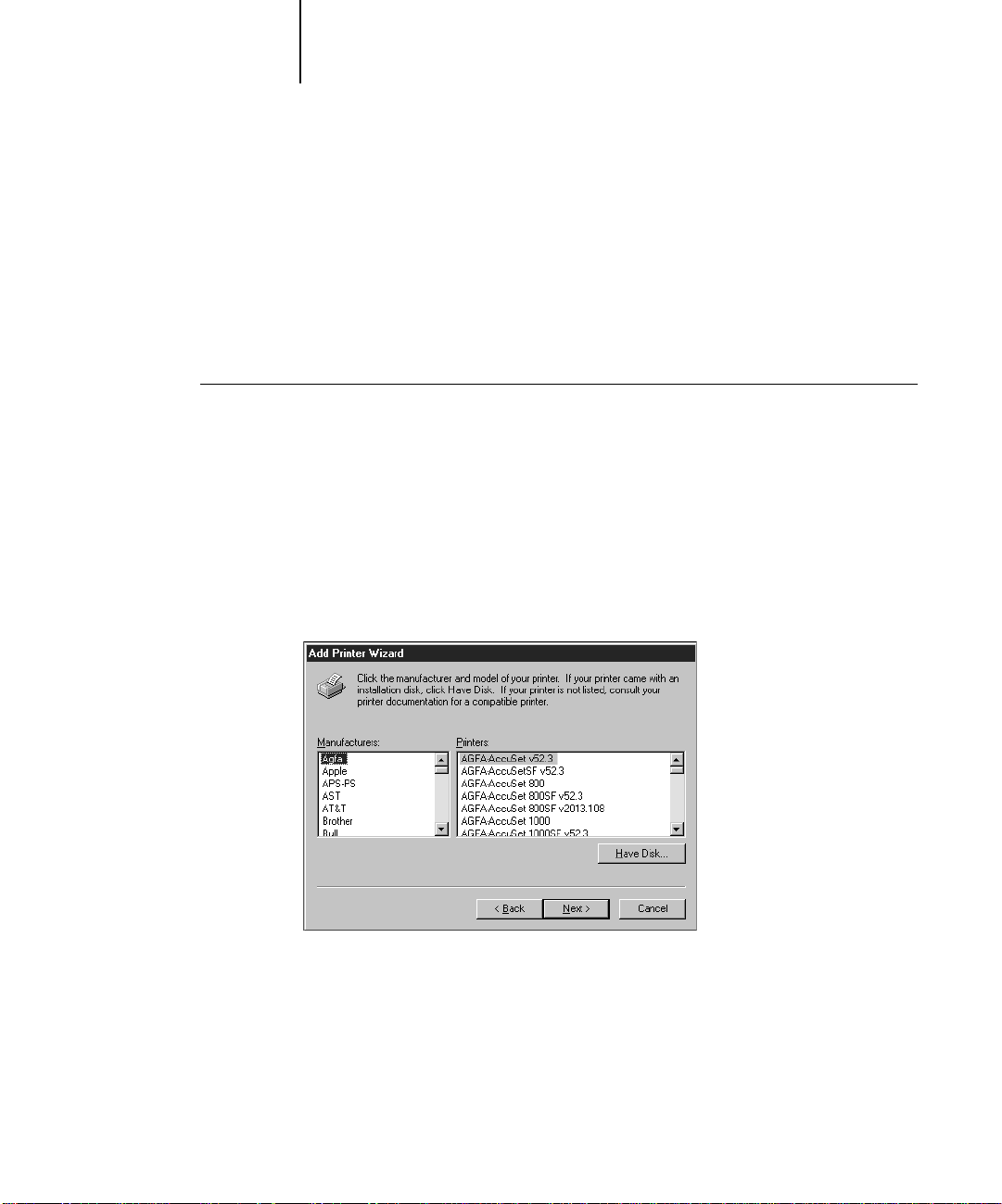
2 Installing User Software on a Windows Computer
The procedure below describes installing the printer drivers from the User
Software CD or from the Installer WebTool. The procedures after that describe setting
up the print connection.
If you are printing using SMB (Server Message Block) you can connect to the Fiery
and install the printer drivers in a single procedure. To configure the Fiery for SMB
printing, see “Setting up SMB printing on Windows 95/98” on page 19.
TO
INSTALL THE POST
1. Click Start, choose Settings, and then choose Printers to display the Printers window.
2. Double-click the Add Printer icon and click Next.
3. Specify printing using a Local printer and click Next.
4. In the dialog box displaying lists of manufacturers and printers, click Have Disk.
SCRIPT OR PCL PRINTER DRIVER FOR WINDOWS 95/98:
This procedure describes installing a printer locally. You can modify the connection
later, according to your network type.
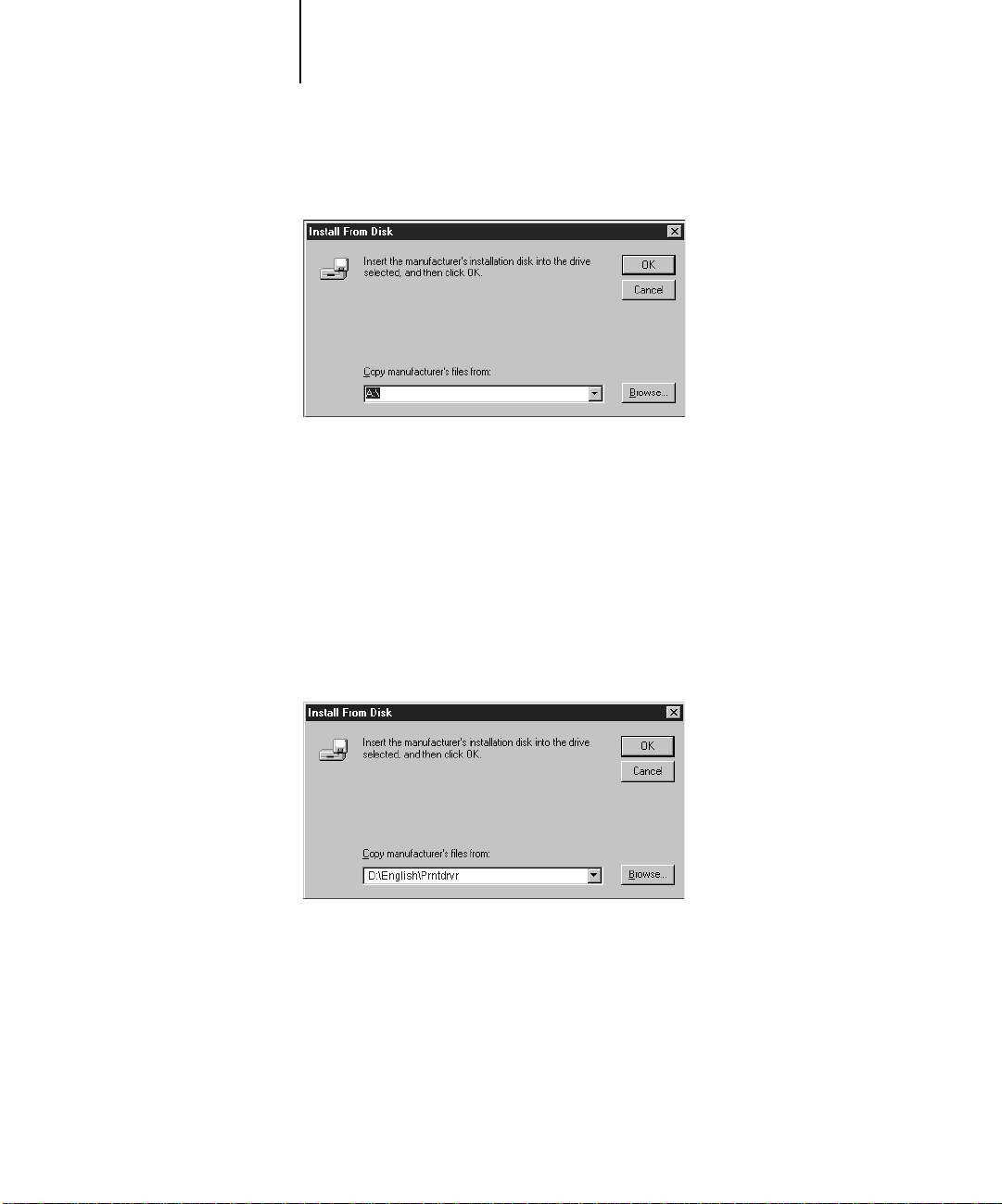
3 Setting up PostScript and/or PCL printing with Windows 95/98
The Install from Disk dialog box prompts you for the disk.
5. If you are installing from the CD, type the name of the CD-ROM drive (for example,
D:\) and click Browse. Browse to English\Prntdrvr.
If you are installing from the files you downloaded using the Installer, browse to
Prntdrvr.
Make sure “Oemsetup.inf” is selected.
6. Click OK.
The path is copied to the Install From Disk dialog box.
7. Verify the path is correct and click OK.
8. In the Printers box, select the Fiery X12/EX12 Color Server PS or PCL file and click
Next.
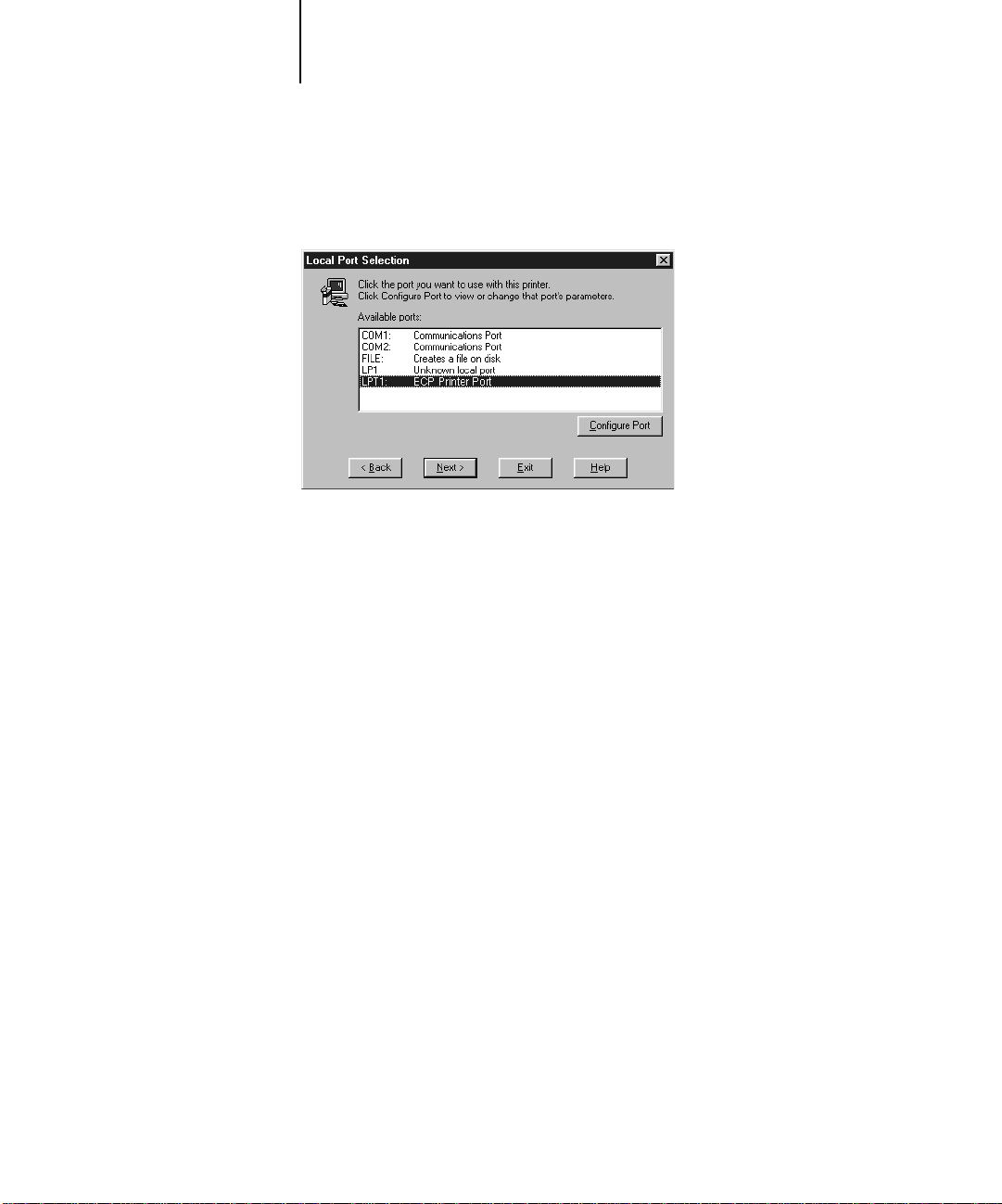
4 Installing User Software on a Windows Computer
9. In the Available ports box, select the LPT1 port and click Next.
You will configure the port later, according to your network type.
10. Using a maximum of 31 characters, enter a name for the Fiery (or leave the default
name) in the Printer Name box.
This name will be used in the Printers and queue windows.
NOTE: Entering more than 31 characters may cause printing problems with some
network applications.
11. If you want the Fiery to be the default printer, select Yes; if not, select No.
Click Next (Windows 98 only).
12. Select No to printing the test page and click Next (Windows 95) or Finish
(Windows 98).
The necessary files are installed to your hard disk. When installation is complete, you
will need to configure the options installed on your copier.

5 Setting up PostScript and/or PCL printing with Windows 95/98
TO CONFIGURE INSTALLABLE OPTIONS ON THE COPIER
FROM THE POSTSCRIPT PRINTER DRIVER:
1. Click the Start button, choose Settings, and then choose Printers.
2. Click the Fiery icon and choose Properties from the File menu.
3. Select the Installable Options tab.
4. To configure the Fiery EX12 Color Server PS printer driver, select an installed option
from the Available Options list and click Add to move the option to the Installed
Options list.
Finisher
Mailbox—Select if an optional Mailbox is installed.
Tray 6 (HCF)—Select if an optional Tray 6 High Capacity Feeder (HCF) is installed.
—Select if a Finisher is installed.
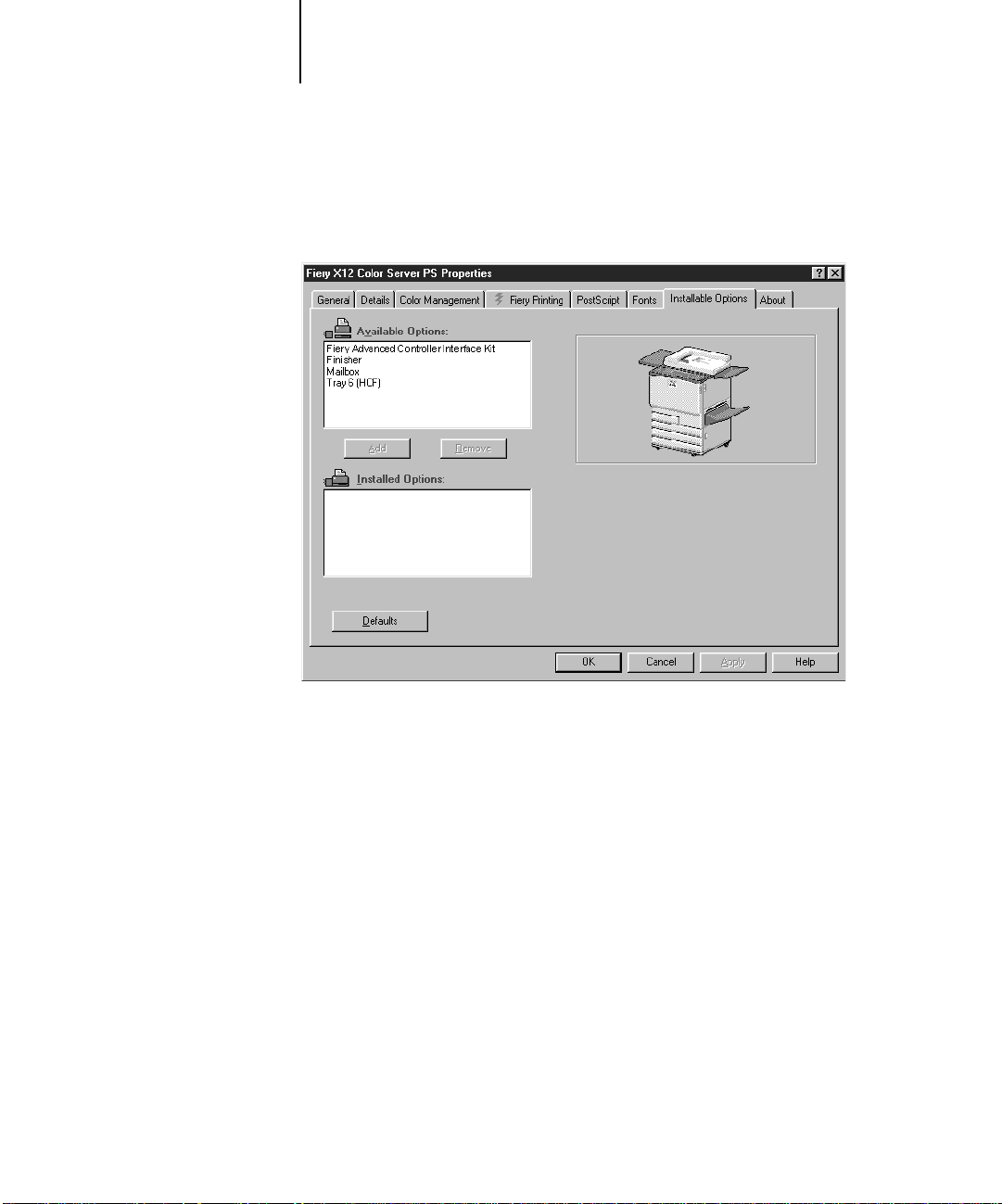
6 Installing User Software on a Windows Computer
To configure the Fiery X12 Color Server PS printer driver, select an installed option
from the Available Options list, and click Add to move the option to the Installed
Options list.
Fiery Advanced Controller Interface Kit
Finisher—Select if a Finisher is installed.
Mailbox—Select if a Mailbox is installed.
Tray 6 (HCF)—Select if an optional Tray 6 High Capacity Feeder (HCF) is installed.
5. Click Apply.
6. Click OK.
—Select if FreeForm is installed.
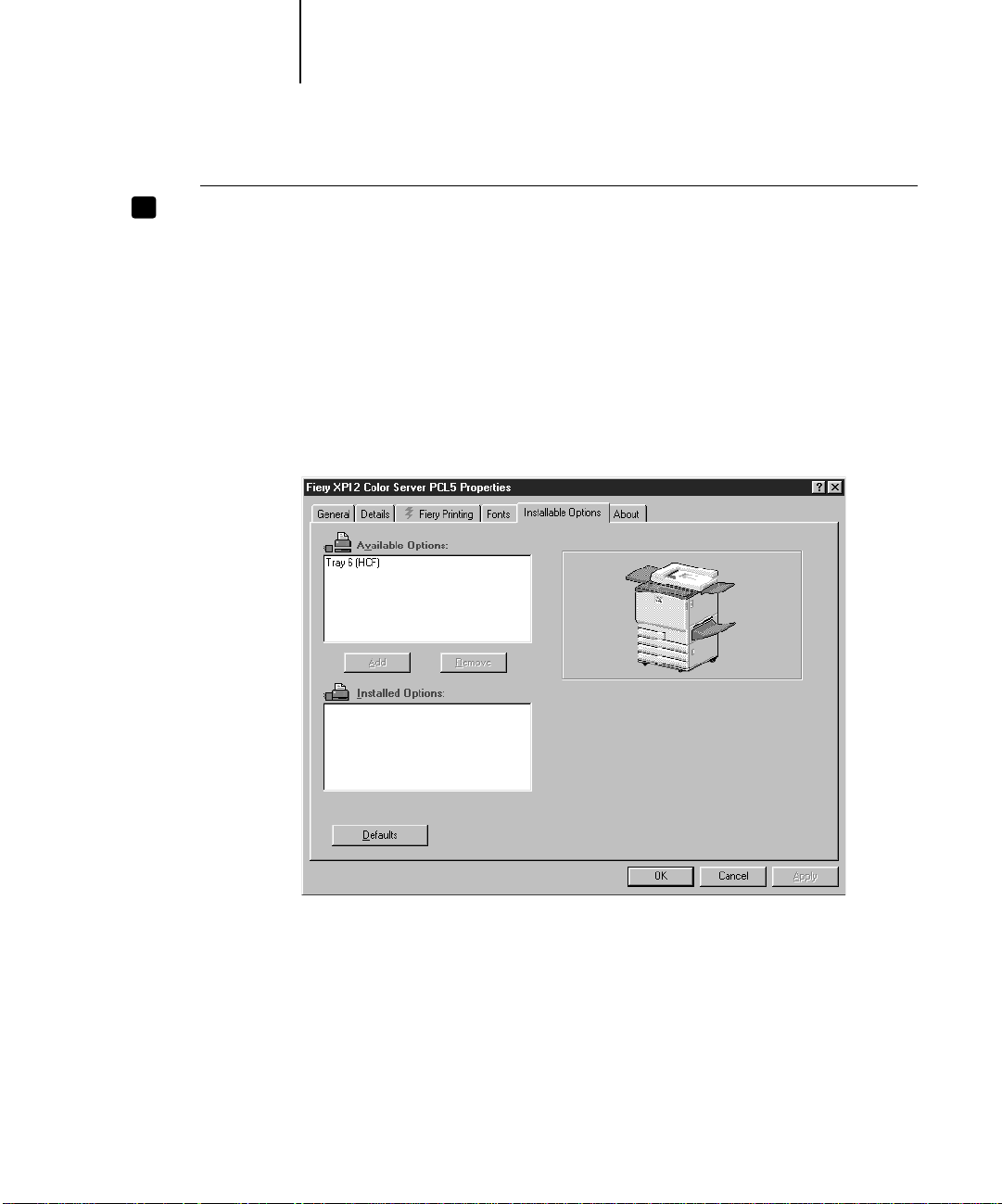
7 Setting up PostScript and/or PCL printing with Windows 95/98
X12X12
TO CONFIGURE INSTALLABLE OPTIONS ON THE COPIER
FROM THE PCL PRINTER DRIVER:
1. Click the Start button, choose Settings, and then choose Printers.
2. Right-click the Fiery EX12 Color Server PCL or the Fiery X12 Color Server PCL printer
driver icon, and choose Properties.
3. Select the Installable Options tab.
4. To configure the Fiery EX12 Color Server PCL printer driver, select an installed option
from the Available Options list and click Add to move the option to the Installed
Options list.
Tray 6 (HCF)
—Select if an optional Tray 6 (HCF) is installed.
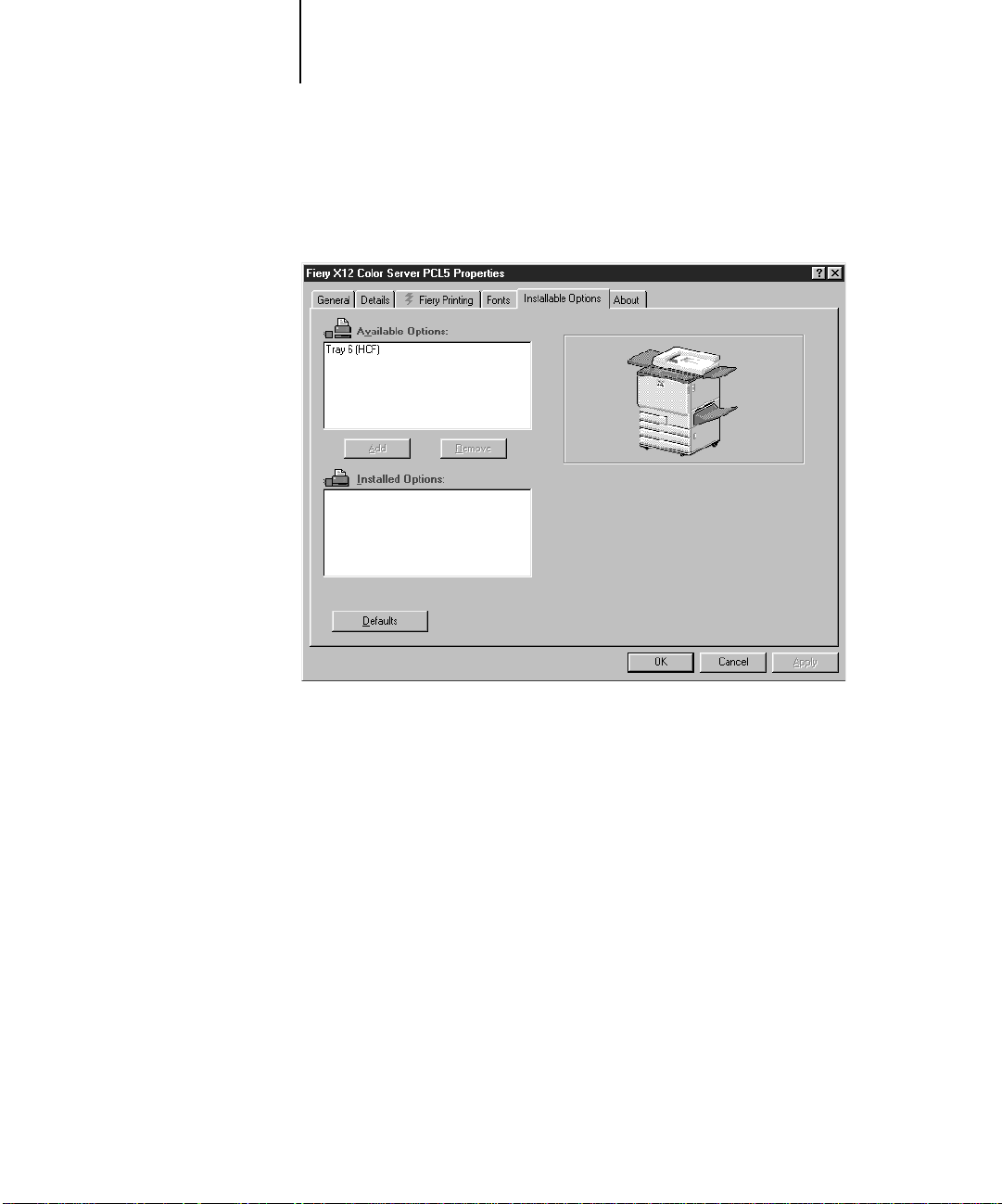
8 Installing User Software on a Windows Computer
To configure the Fiery X12 Color Server PCL printer driver, select an installed option
from the Available Options list and click Add to move the option to the Installed
Options list.
Tray 6 (HCF)
5. Click Apply.
6. Click OK.
—Select if an optional Tray 6 (HCF) is installed.
You are ready for the instructions for connecting to your network type
(see “Completing the Windows 95/98 connection”).
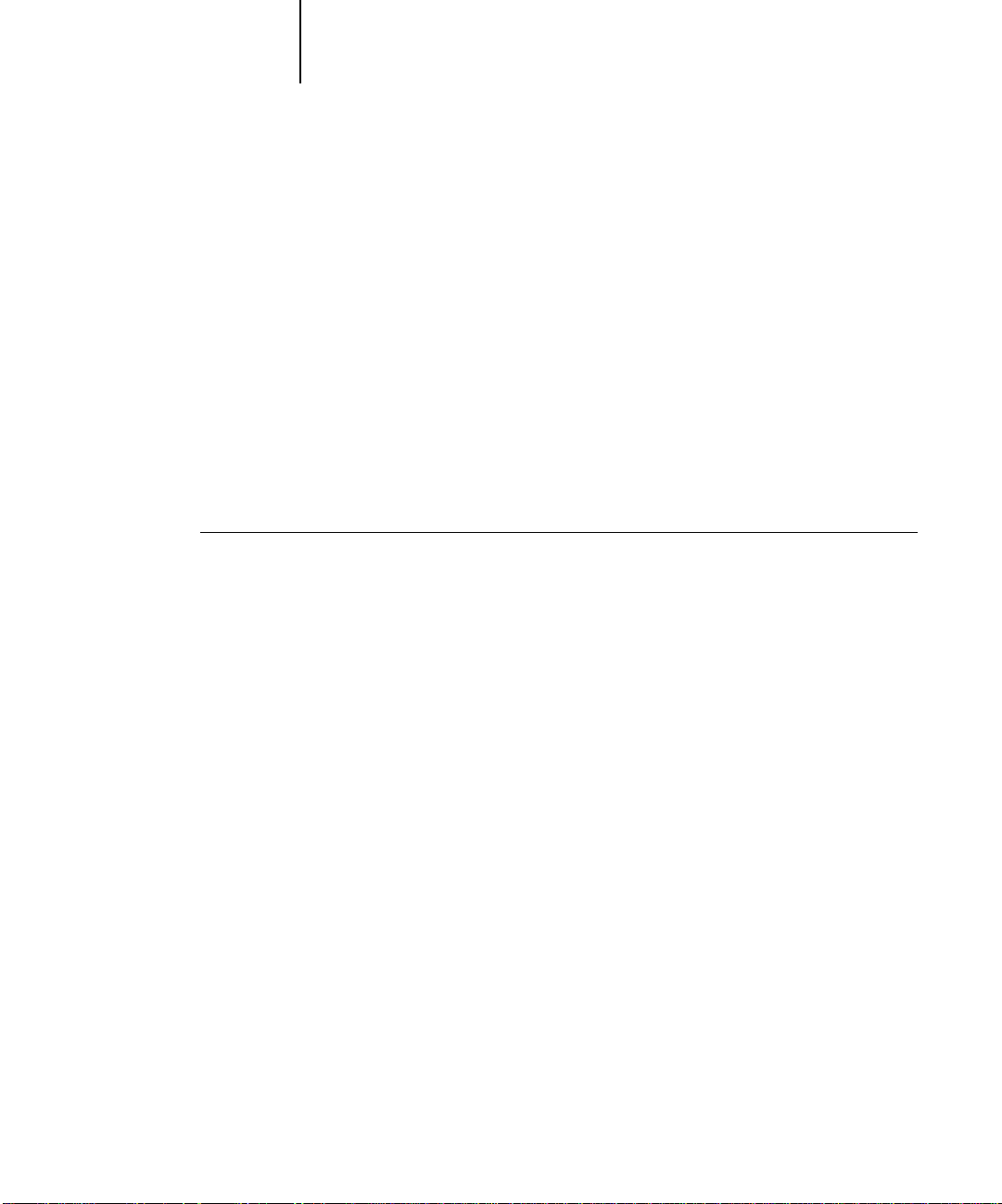
9 Setting up PostScript and/or PCL printing with Windows 95/98
Completing the Windows 95/98 connection
To print from Windows 95/98 you need to:
• Set up network servers, if any
• Set up the Fiery to accept print jobs from your computer
• Configure a port on each Windows computer for the network
Completing the Windows 95/98 parallel port connection
Preparing a parallel port connection for Windows 95/98 requires specific BIOS
settings on your computer, and specific port and printer settings for Windows 95/98.
In addition, a change to one of the Fiery Setup settings may be required if you choose
to spool files to the Fiery rather than print directly.
TO PREPARE THE FIERY AND YOUR COMPUTER FOR PARALLEL PORT PRINTING:
1. Connect the Fiery to the parallel port on your computer.
For instructions, see the Configuration Guide.
2. In Network Setup>Port Setup>Parallel Port Setup, set Enable Parallel Port to Yes.
For more information about Fiery Setup, see the Configuration Guide.
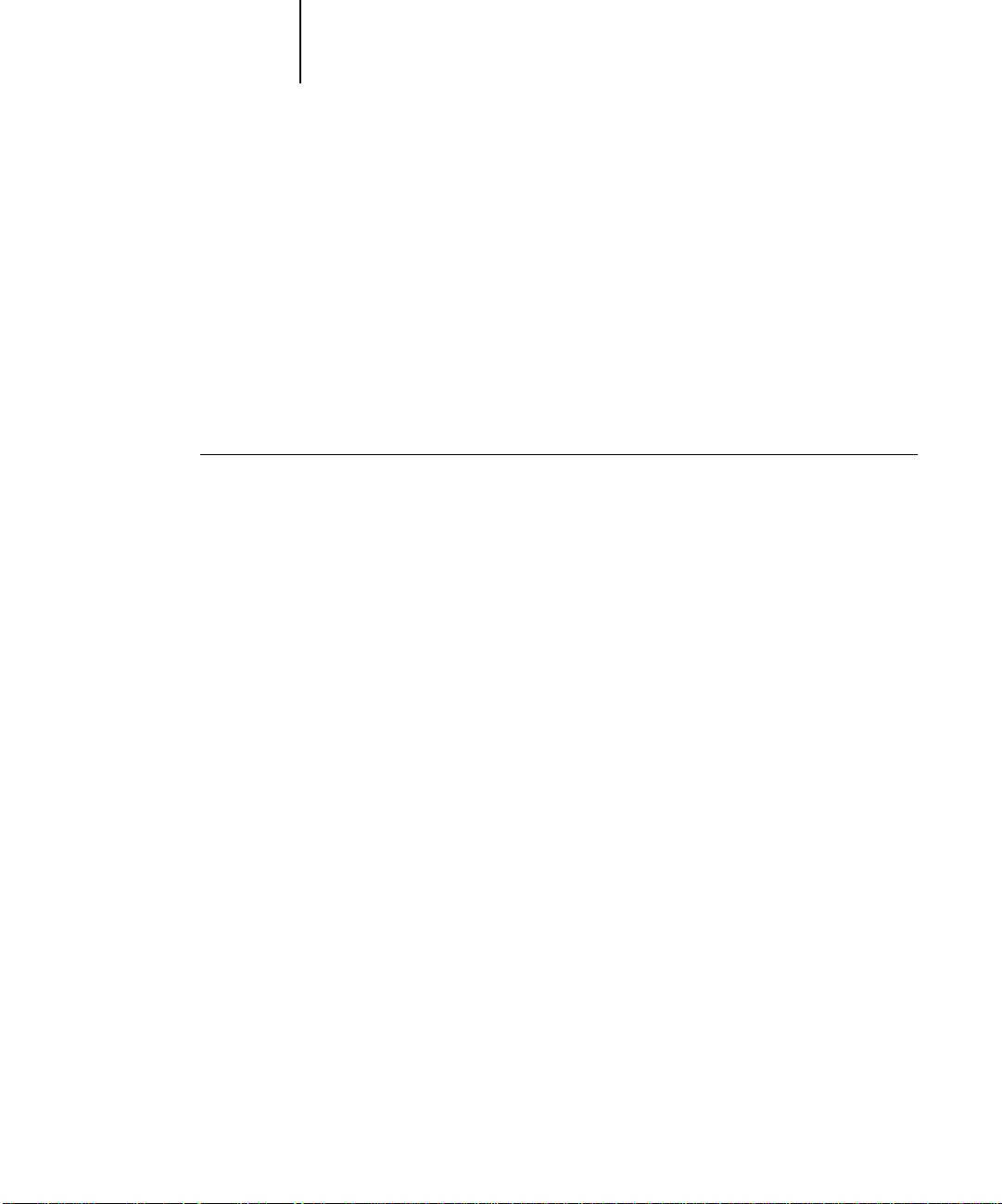
10 Installing User Software on a Windows Computer
3. If you want to spool files to the Fiery, set Port Timeout in Seconds to 10.
If you want to print directly to the Fiery, set Port Timeout in Seconds to 5.
Setting this option to 10 seconds ensures that spooling is not interrupted due to
timeout.
4. In your computer’s BIOS settings, set Parallel Port Mode to ECP.
To access the BIOS settings, restart the computer and press the key indicated on your
monitor as soon as the computer starts up. You may have to scroll through several
screens to reach the parallel port settings. After setting the Parallel Port Mode to ECP,
save your changed setting and exit.
TO PREPARE THE PRINTER FOR PARALLEL PORT PRINTING:
1. Click the Start button, point to Settings, and click Printers.
2. Click the Fiery printer icon and choose Properties from the File menu.
3. Click the Details tab, and in the “Print to the following port” menu, select LPT 1: (ECP
Printer Port).
N
OTE: Check this selection carefully. It may read LPT 1: (Printer Port), which is not
equivalent to LPT 1: (ECP Printer Port).
If this box does not read LPT 1: (ECP Printer Port), change the port setting now, as
described in “To prepare the port for parallel port printing” on page 12, and then
return to this procedure. You may need your Windows 95/98 system CD.
4. If you changed the selection in the “Print to the following port” menu, click Apply.
A Warning dialog box may appear, stating that fonts you downloaded to the previously
selected port may be lost; click OK.

11 Setting up PostScript and/or PCL printing with Windows 95/98
5. Click Spool Settings.
6. Select either “Spool print jobs so program finishes printing faster” or “Print directly
to the printer.”
The selection you make depends on the action you took in step 3 on page 10:
• If you set the Port Timeout in Seconds to 10, you can select either option; however,
spooling is faster.
• If you set the Port Timeout in Seconds to 5, select “Print directly to the printer.”
7. Select “Disable bi-directional support for this printer” and click OK.
8. Click Apply.
You are now ready to print from your applications to the Fiery with the parallel port.
9. Click the General tab.
10. Click Print Test Page and click OK.
If the test page prints successfully, you are ready to print from the computer.
Perform the following procedure in Windows 95 only if the LPT 1 port is not
currently set to ECP Printer Port.

12 Installing User Software on a Windows Computer
TO PREPARE THE PORT FOR PARALLEL PORT PRINTING IN WINDOWS 95:
1. Click the Start button, choose Settings, and then choose Control Panel.
2. Double-click System.
The System Properties window appears.
3. Click the Device Manager tab.
4. Double-click Ports.
5. Double-click the port with (LPT1) in its name.
6. In the (LPT1) Properties dialog box, click the Driver tab and then click Change Driver.
7. Select Show all devices.

13 Setting up PostScript and/or PCL printing with Windows 95/98
8. From the Manufacturers list, select “(Standard port types).” From the Models list,
select “ECP Printer Port” (not Printer Port). Click OK.
9. Click OK in the (LPT1) Properties dialog box.
N
OTE: You might need to insert the Windows 95 system CD to complete this step,
depending on whether the required files are on your hard disk.
10. When prompted to restart the computer, click Yes.
After Windows 95 restarts, you can complete the procedure described in “To prepare
the printer for parallel port printing” on page 10.
Perform the following procedure in Windows 98 only if the LPT1 port is not currently
set to ECP Printer Port.
TO PREPARE THE PORT FOR PARALLEL PORT PRINTING IN WINDOWS 98:
1. Click the Start button, choose Settings, and then choose Control Panel.
2. Double-click System.
The System Properties window appears.
3. Click the Device Manager tab.

14 Installing User Software on a Windows Computer
4. Double-click Ports.
5. Double-click the port with LPT1 in its name.
6. In the (LPT1) Properties dialog box, click the Driver tab, and then click Update Driver.
The Update Device Driver Wizard appears.
7. Click Next.

15 Setting up PostScript and/or PCL printing with Windows 95/98
8. Choose “Display a list of all the drivers in a specific location, so you can select the
driver you want,” and then click Next.
9. Select “Show all hardware.”
10. From the Manufacturers list, select “(Standard port types).” From the Models list,
select “ECP Printer Port” (not Printer Port). Click Next.

16 Installing User Software on a Windows Computer
11. Click Yes in the Update Driver Warning dialog box.
12. Click Next.
Some files are copied.
13. Click Finish, then close the Printer Port Properties and System Properties dialog boxes.
You must restart your computer in order to activate the new settings. After
Windows 98 restarts, you can complete the procedure described in “To prepare the
printer for parallel port printing:” on page 10.
Completing the Windows 95/98 IPX/SPX or IPX (Novell) connection
If you are printing through a Novell server, the Novell network and file server should
be set up before you begin. The file server should be configured with a print server and
print connection for the Fiery. For details, see your NetWare documentation and the
Configuration Guide.
To print from Windows 95/98 computers over IPX (Novell), you must first set up
IPX/SPX protocols, and then configure the Fiery by choosing the IPX port type and
entering the settings for the port you use.
TO SET UP IPX/SPX PRINTING:
1. Click the Start button, choose Settings, and then choose Control Panel.
2. Double-click the Network icon.
Make sure IPX/SPX-compatible Protocol is listed in the Installed Network
Components section.
For instructions, see your Windows 95/98 documentation.

17 Setting up PostScript and/or PCL printing with Windows 95/98
3. Double-click the IPX/SPX-compatible Protocol icon.
4. Click the Advanced tab.
5. In the Property list, click Frame Type. In the Value pop-up menu, select the Frame
Type that corresponds to the one set during Fiery Network Setup.
If necessary, print the Configuration page from the Control Panel to check which
Frame Type(s) are configured.

18 Installing User Software on a Windows Computer
NOTE: Do not select Auto. Doing so may not select the Frame Type specified on the
Fiery.
6. Click OK and close the Network Control Panel.
7. When prompted to restart your computer, click Yes.
TO SET UP IPX (NOVELL) PRINTING WITH WINDOWS 95/98:
1. Click the Start button, choose Settings, and then choose Printers.
2. Click the Fiery printer icon and choose Properties from the File menu.
3. Click the Details tab and click Add Port.
A list of connection options is displayed.
4. In the Add Port dialog box, specify the network path, or click Browse for a display of
your network environment.

19 Setting up PostScript and/or PCL printing with Windows 95/98
5. If you are using a NetWare file server, double-click the icon of the NetWare file server
you want to use for printing to the Fiery.
6. Click the printer icon labeled with the NetWare print queue you will use and click OK.
7. In the Add Port dialog box, verify that the network path is updated and click OK.
Your print jobs are transmitted to the specified print queue on the Novell file server.
The Fiery polls the file server, and if jobs are present, they are transmitted to the Fiery.
To confirm the connection, print a Windows 95/98 test page.
8. Click the General tab, click Apply, and click Print Test Page.
If the test page prints successfully, you are ready to print from the computer.
Setting up SMB printing on Windows 95/98
If you don’t have a Novell network, you can print via SMB printing (also known as
Windows printing or WINS printing). Printing by this method allows you to install
the PostScript or PCL printer driver and printer description files, and print from your
computer to a particular connection (Hold, Print, or Direct) on the Fiery. These
instructions assume you have the TCP/IP protocol and Client for Microsoft Networks
installed.
To set up printing to a second or third print connection, you must install a new printer
driver and PPD or PDD file. Repeat the procedure “To set up SMB printing on
Windows 95/98:” on page 20. If you install more than one printer, give each a
descriptive name during printer driver installation, such as Aero-Print or Aero-Hold, so
you can easily identify printers.
BEFORE YOU BEGIN:
1. Configure the Fiery for SMB printing in Network Setup>Service Setup>Windows Setup.
SMB printing is referred to as Windows Printing in Setup, on the Control Panel Map,
and on the Configuration page. For more information, see the Configuration Guide.
2. Specify whether to install the PS or PCL printer driver using Point and Print in Network
Setup>Service Setup>Windows Setup>Point and Print Drivers.

20 Installing User Software on a Windows Computer
TO SET UP SMB PRINTING ON WINDOWS 95/98:
1. Double-click the Network Neighborhood icon to display your network environment.
2. Browse for the printer you would like to print to.
The printer name you are browsing for is the name entered in Network Setup>Service
Setup>Windows Setup>Server Name. Refer to the Configuration page for this
information.
If you are not able to locate your Fiery, see your network administrator.
3. Double-click the name of the printer to display enabled print connections.

21 Setting up PostScript and/or PCL printing with Windows 95/98
4. Double-click the name of the connection you want to print to.
The Printers dialog box appears, asking whether you would like to set up the printer.
5. Select Yes to install the PostScript or PCL printer driver and printer description file for
the selected connection.
Depending on the Point and Print Drivers option specified in Network Setup, the
PostScript or the PCL printer driver and printer driver files are automatically installed.
The Add Printer Wizard appears.
6. Specify whether you print from MS-DOS based programs, and then click Next.
If you choose Yes, you will be prompted to capture a printer port before proceeding
with the installation. See your Windows documentation for details.

22 Installing User Software on a Windows Computer
7. Using a maximum of 31 characters, enter a name for the Fiery (or leave the default
name) in the Printer name box, and choose whether you want the Fiery to be your
default printer. Click Next.
N
OTE: Entering more than 31 characters may cause printing problems with some
network applications.
8. You are asked if you would like to print a test page. Choose Yes and click Finish.
The necessary files are installed to your hard disk.
If the test page prints successfully, you are ready to print from the computer.
Setting up PostScript and/or PCL printing with
Windows NT 4.0
To set up the Fiery as a PostScript or PCL printer, you must install the PostScript or
PCL Printer Driver for Windows NT 4.0 and its corresponding printer description
files. You must also configure a particular type of print connection between the
workstation and the Fiery. If you are printing over a network, you will need to
configure a network connection; if you are printing directly to the printer you will
need to configure a parallel port connection.
The instructions below describe installing a printer locally. Adding a printer to a local
system requires that you log in to your local Windows NT workstation (not the
network server domain) and that you are a member of the Administrators group. The

23 Setting up PostScript and/or PCL printing with Windows NT 4.0
procedure for adding a network printer is similar to adding a port. This procedure is
described in “Completing the Windows NT 4.0 TCP/IP and LPR connection” on
page 33.
The procedure below describes installing the printer drivers from the User
Software CD. This procedure can also be used if you have downloaded the printer files
using the Installer WebTool. The procedures that follow describe setting up the print
connection.
If you are printing using SMB (Server Message Block) you can connect to the Fiery
and install the printer drivers in a single procedure. To configure the Fiery for SMB
printing, see “Setting up SMB printing on Windows NT 4.0” on page 38.
TO INSTALL THE POSTSCRIPT OR PCL PRINTER DRIVER FOR WINDOWS NT 4.0:
1. If you are installing from the CD, insert it into the CD-ROM drive.
2. Click Start in the Windows NT 4.0 taskbar, choose Settings, and then choose Printers.
3. Double-click Add Printer.
4. To install a printer locally, select My Computer and click Next.

24 Installing User Software on a Windows Computer
“My Computer” is available if you logged in to a computer on which you have
Administrator privileges. If it is not available, you can add a network printer. The
procedure is similar to adding a port (see page 34).
5. Check LPT1: and click Next.
This is a general installation that works for the parallel port connection. You can add a
network port later, according to your network type.
6. In the dialog box displaying lists of manufacturers and printers, click Have Disk.

25 Setting up PostScript and/or PCL printing with Windows NT 4.0
The Install from Disk dialog box prompts you for the disk.
7. If you are installing from the CD, type the name of the CD-ROM drive (for example,
D:\) and click Browse.
If you are installing from files you downloaded using the Installer WebTool, type the
name of your hard disk drive (for example, C:\) and click Browse.
8. If you are installing from the CD, browse to the English\Prntdrvr folder and click
Open.
If you are installing from files you downloaded using the Installer WebTool, browse to
the Prntdrvr folder and click Open.
Make sure “Oemsetup.inf” or “Oemsetup” is selected.
The path is copied to the Install from Disk dialog box.
9. Verify the path is correct and click OK.
10. In the Printers box, select the Fiery X12/EX12 Color Server PS or PCL file and click
Next.

26 Installing User Software on a Windows Computer
11. Using a maximum of 31 characters, enter a name for the Fiery (or leave the default
name) in the Printer name box, and choose whether you want the Fiery to be your
default printer. Click Next.
N
OTE: Entering more than 31 characters may cause printing problems with some
network applications.
12. Indicate whether you want the printer installed as a shared printer. Click Next.
If you select Shared, you must also enter a Share Name for the printer (or leave the
default name) and make selections from the list of operating systems used by client
workstations. For information on shared printers, see the Configuration Guide.

27 Setting up PostScript and/or PCL printing with Windows NT 4.0
13. Click No in the next dialog box to postpone printing a test page, and click Finish.
When installation is complete, the Printers window appears with an icon for the newly
installed printer.
TO CONFIGURE INSTALLABLE OPTIONS ON THE FIERY FROM THE
POSTSCRIPT PRINTER DRIVER:
1. Click the Start button, choose Settings, and then choose Printers.
2. Click the Fiery icon and choose Properties from the File menu.
3. To configure the Fiery EX12 Color Server PS printer driver, select the Device Settings
tab. Scroll down to Installable Options.

28 Installing User Software on a Windows Computer
Select an installable option and choose a setting.
Mailbox—Not Installed, Mailbox
Tray 6 (HCF)—Not Installed, Tray 6 High Capacity Feeder (HCF)
Finisher—Not Installed, Finisher
To configure the Fiery X12 Color Server PS printer driver, select the Device Settings
tab. Scroll down to Installable Options.
Select an installable option and choose a setting.
Mailbox— Not installed, Mailbox
Interface Kit—None installed, Fiery Advanced Controller Interface Kit
Select Fiery Advanced Controller Interface Kit if the FreeForm option is installed.
Tray 6 (HCF)—Not installed, Tray 6 High Capacity Feeder (HCF)
Finisher—Not Installed, Finisher
4. Click OK.

29 Setting up PostScript and/or PCL printing with Windows NT 4.0
X12
TO CONFIGURE INSTALLABLE OPTIONS ON THE FIERY
FROM THE PCL PRINTER DRIVER:
1. Click the Start button, choose Settings, and then choose Printers.
2. Right-click the Fiery EX12 Color Server PCL or the Fiery X12 Color Server PCL printer
driver icon and choose Document Defaults.
3. Click the Installable Options tab.
4. To configure the Fiery EX12 Color Server PCL printer driver, select an installed option
from the Available Options list and click Add to move the option to the Installed
Options list.
Tray 6 (HCF)
—Select if an optional Tray 6 High Capacity Feeder (HCF) is installed.

30 Installing User Software on a Windows Computer
To configure the Fiery EX12 Color Server PCL printer driver, select an installed option
from the Available Options list and click Add to move the option to the Installed
Options list.
Tray 6 (HCF)
5. Click OK.
—Select if an optional Tray 6 High Capacity Feeder (HCF) is installed.
Complete the printer connection according to your network type.
Completing the Windows NT 4.0 connection
To print from Windows NT 4.0 you need to:
• Set up network servers, if any
• Set up the Fiery to accept print jobs from your computer
• Configure a port on each Windows NT computer for the network type

31 Setting up PostScript and/or PCL printing with Windows NT 4.0
To do this: See:
Configure the TCP/IP (lpr port)
connection
“Completing the Windows NT 4.0
TCP/IP and LPR connection” on
page 33.
Configure the IPX (Novell)
connection
“Completing the Windows NT 4.0 IPX
(Novell) connection” on page 35.
Completing the Windows NT 4.0 parallel port connection
The parallel port cable connects the Fiery to a single computer. Once you have
installed the PostScript or PCL printer driver and the Fiery EX12/X12 Color Server PS
or PPD, or the Fiery EX12/X12 Color Server PCL PDD, complete the setup for
parallel port printing.

32 Installing User Software on a Windows Computer
TO SET UP PARALLEL PRINTING FOR WINDOWS NT 4.0:
1. Click the Start button, choose Settings, and then choose Printers.
2. Double-click the Fiery EX12/X12 Color Server PS or Fiery EX12/X12 Color Server PCL
icon and choose Properties from the Printer menu.
In the Ports tab, confirm that LPT1 (Local Port) is checked.
The Fiery EX12/X12 Color Server PS or Fiery EX12/X12 Color Server PCL is ready to
accept parallel print jobs from your computer.
3. Click the General tab and click Print Test Page.
When you select print, your files are transmitted over the parallel port connection to
the Fiery.
4. Click the Sharing tab if you want to share the Fiery with network users. Select Shared
and select a share name.
Select the operating system or systems used by your network clients if you want to
install a printer driver that those clients can download.
5. Click OK to exit the Printer Properties dialog box.

33 Setting up PostScript and/or PCL printing with Windows NT 4.0
Completing the Windows NT 4.0 TCP/IP and LPR connection
Once you have installed the PostScript or PCL printer driver and printer driver files,
complete the setup for the TCP/IP and lpr connection as follows:
• Prepare the Fiery to accept print jobs using TCP/IP and lpr protocols
(For details, see the Configuration Guide.)
• Configure the workstation for the TCP/IP connection
Before you continue, ask the system administrator for the IP address assigned to the
Fiery, as well as the subnet mask and gateway address, if they are used.
The TCP/IP Protocol and Microsoft TCP/IP Printing software should already be
installed on the Windows NT workstation.
TO SET UP TCP/IP AND LPR PRINTING FOR WINDOWS NT 4.0:
1. Open the Properties dialog box for the Fiery EX12/X12 Color Server PS or EX12/X12
Color Server PCL, and click the Ports tab.

34 Installing User Software on a Windows Computer
2. Click Add Port.
The available port types are displayed.
3. Select LPR Port and click New Port.
If the LPR port is not listed, install the TCP/IP network protocol and Microsoft
TCP/IP printing software. See the Configuration Guide or your Windows NT 4.0
documentation.
4. Enter the IP address of the Fiery.
If your network uses Domain Name Services (DNS), enter the DNS name assigned to
the Fiery instead of the IP address.
5. Press Tab and type one of the following names, depending on the Fiery connection you
want to print to.
print
hold
NOTE: This name is case-sensitive; type it exactly as shown above.

35 Setting up PostScript and/or PCL printing with Windows NT 4.0
6. Click OK.
The workstation checks the address or DNS name you entered and notifies you if it
cannot resolve the address.
7. Click Close in the Printer Ports dialog box.
The new port configuration is reflected in the Ports tab. You must now close the
Printer Properties dialog box to verify the connection.
8. Click OK to close the Printer Properties dialog box.
9. Reopen the Printer Properties dialog box.
10. Click the General tab and click Print Test Page.
When you print, your PostScript or PCL files are transmitted over the LPR Port
connection to the Fiery.
11. Click OK to close the Printer Properties dialog box.
Completing the Windows NT 4.0 IPX (Novell) connection
Complete the setup for the IPX (Novell) connection as follows:
• Configure the Novell network and file server for handling Fiery print jobs. The file
server should be configured with a print server and print connection for the Fiery.
For details, see your NetWare documentation.
• Prepare the Fiery for IPX printing.
• Set up the IPX connection on the workstation.
NetWare protocols (NWLink IPX/SPX Compatible Transport) and NetWare client
services should already be installed on the Windows NT workstation.

36 Installing User Software on a Windows Computer
TO SET UP IPX (NOVELL) PRINTING FOR WINDOWS NT 4.0:
1. Double-click Network Neighborhood.
2. Double-click NetWare or Compatible Network.
A list of NetWare servers is displayed.
3. Double-click the NetWare Tree or File Server on which the network administrator
defined a print connection for the Fiery.
You may have to log in to the file server to see the print connections.
4. Double-click the print connection defined for the Fiery.
5. If the NetWare server does not have a suitable driver for the Fiery you may be asked if
you want to set up the printer on your workstation.
6. Click Yes.

37 Setting up PostScript and/or PCL printing with Windows NT 4.0
7. Click OK to install the Fiery PostScript PPD or PCL PDD (start with step 6 on page 24).
When installation is complete, a new printer window appears, with the name of the
print queue on the NetWare server.
8. Choose Properties from the File menu, and then click the Ports tab.
The NetWare queue you just connected to is listed and checked as a port for the Fiery.
9. Click the General tab and click Print Test Page.
The Fiery polls the NetWare server for print jobs in the print connection defined for
the Fiery. When you print, your PostScript files are spooled to that connection and
transmitted over the queue “port” to the Fiery.
The test page job is listed in the queue window until it is printed.

38 Installing User Software on a Windows Computer
Setting up SMB printing on Windows NT 4.0
If you don’t have a Novell network, you can print via SMB printing (also known as
Windows printing or WINS printing). Printing by this method allows you to install
the PostScript or PCL printer driver and printer description files, and print from your
computer to a particular print connection (Hold, Print, or Direct) on the Fiery. These
instructions assume you have the TCP/IP Protocol and Microsoft TCP/IP Printing
software installed on the Windows NT workstation.
To set up printing to a second or third print connection, you must install a new printer
driver and PPD or PDD file. Repeat the procedure “To set up SMB printing on
Window NT 4.0:” on page 38. If you install more than one printer, give each a
descriptive name during printer driver installation, such as Aero-Print or Aero-Hold, so
you can easily identify printers.
BEFORE YOU BEGIN:
1. Configure the Fiery for SMB printing in Network Setup>Service Setup>Windows Setup.
SMB printing is referred to as Windows Printing in Setup, on the Control Panel Map,
and on the Configuration page. For more information, see the Configuration Guide.
2. Specify whether to install the PS or PCL printer driver using Point and Print in Network
Setup>Service Setup>Windows Setup>Point and Print Drivers.
TO SET UP SMB PRINTING ON WINDOW NT 4.0:
1. Double-click the Network Neighborhood icon to display your network environment.

39 Setting up PostScript and/or PCL printing with Windows NT 4.0
2. Browse for the printer you want to print to.
The printer name you are browsing for is the name entered in Network Setup>Service
Setup>Windows Setup>Server Name. Refer to the Configuration page for this
information.
The amount of network traffic determines the amount of time required for the Browse
function.
If you are not able to locate your Fiery, see your network administrator.
3. Double-click the name of the Fiery to display enabled print connections.
4. Double-click the name of the connection you want to print to.
5. The Printers dialog box appears, asking whether you would like to set up the printer.
6. Select Yes to install the PostScript or PCL printer driver and printer description file for
the selected connection.
Depending on the Point and Print Drivers option specified in Network Setup, the
PostScript or the PCL printer driver and printer driver files are automatically installed.

40 Installing User Software on a Windows Computer
Installing Fiery software
The User Software CD includes software installers for Fiery Link, ColorWise Pro
Tools, Fiery Downloader, and the Fiery Scan plug-in. Fiery utility software is
supported on Windows 95/98 and Windows NT 4.0 and must be separately installed
on each user’s computer.
The User Software CD includes the installer for the Command WorkStation
application. Command WorkStation software is supported with Windows 95/98 and
Windows NT 4.0 only. It should be installed only on workstations that are designated
for Command WorkStation use.
Fiery Link, ColorWise Pro Tools, and Fiery Downloader
The installers for Fiery Link, ColorWise Pro Tools, and Fiery Downloader are similar.
Before you begin installation, determine the following:
• Where do you want to install the utility on your hard disk?
By default, the installer places Fiery Link, ColorWise Pro Tools, and Fiery
Downloader in a folder called “Fiery” in the Programs folder.
• What do you want to name the utility folder in the Windows\Start Menu\Programs
folder?
By default, the installer names the folder “Fiery.”
TO INSTALL FIERY LINK, COLORWISE PRO TOOLS, AND FIERY DOWNLOADER:
1. If you are installing Fiery Link, double-click to open the Fiery Link folder.
If you are installing ColorWise Pro Tools, double-click to open the ColorWise Pro
folder.
If you are installing Fiery Downloader, double-click to open the Downloader folder.
2. Double-click the Setup.exe icon.

41 Installing Fiery software
3. Follow the instructions in the Setup dialog boxes to complete installation.
Use the table below as a guide when installing Fiery Link, ColorWise Pro Tools, and
Fiery Downloader. For specific instructions, read the information in each dialog box.
Name of dialog box: Action: When finished:
Welcome Read the Setup program
introduction.
Software License Agreement Read the license agreement. Click Yes.
Choose Destination Location Specify a hard disk location for the
installed utility software.
Select Program Folder Specify a folder name for the
software located on the Programs
menu. By default the folder name is
“Fiery”.
Setup Complete Acknowledge that the software
installation is complete.
Click Next.
Click Next.
Click Next.
Click Finish.
Command WorkStation
The Command WorkStation software installer is on the User Software CD. In
addition to the Command WorkStation application software, the installer installs Java
files necessary to use Fiery Setup on the Command WorkStation. Before you begin this
installation, determine the following:

42 Installing User Software on a Windows Computer
• Where do you want to install the software on your hard disk?
By default, the installer places the Command WorkStation software in the
Programs\Fiery folder on your hard disk.
• What do you want to name the Command WorkStation folder in the
Windows\Start Menu\Programs folder?
By default, the installer names the folder “Command WorkStation.”
• Do you want to place a shortcut to the Command WorkStation application in your
Windows\Start Menu\Programs\StartUp folder?
Placing a shortcut in the StartUp folder automatically launches the Command
WorkStation application every time you restart your computer.
TO INSTALL COMMAND WORKSTATION SOFTWARE:
1. On the User Software CD, double-click the CStation folder.
2. Double-click the Setup.exe icon.
3. Follow the instructions in the Setup dialog boxes to complete installation of Command
WorkStation software.
Use the table below as a guide when installing Command WorkStation software. For
specific instructions, read the information in each dialog box.
Name of dialog box: Action: When finished:
Welcome Read the Setup program
introduction.
Software License
Agreement
Choose Destination
Location
Select Program Folder Specify a folder name for the
Read the license agreement. Click Yes.
Specify a hard disk location for the
installed Command WorkStation
software.
Command WorkStation software
located in the Programs menu.
Click Next.
Click Next.
Click Next.

43 Installing Fiery software
Name of dialog box: Action: When finished:
Question Indicate if you want to place a
shortcut to the Command
WorkStation application in your
StartUp folder.
Setup Complete Click Finish to install MS Java VM
5.00.3182 on your computer, if it is
not already installed, or click Finish
to complete Setup.
Click Yes or No.
Click Finish.
Restart your
computer to initialize
Command
WorkStation and the
Java files.
Fiery Scan
The Scan folder contains the TWAIN Fiery Scan Module installer. This installer
automatically creates a folder named Twain_32 in the Windows folder on your hard
disk, and then installs the Fiery Scan plug-in module into the folder.
You can access the Fiery Scan plug-in from Adobe Photoshop using the TWAIN
module. For details, see the Printing Guide.
NOTE: Before installing the TWAIN Fiery Scan module, make sure the TWAIN
plug-ins (installed with Adobe Photoshop software) are located in the correct
Photoshop\Plugins subfolder. If the TWAIN plug-ins have been deleted, you must
reinstall Adobe Photoshop software in order to use Fiery Scan.

44 Installing User Software on a Windows Computer
TO INSTALL THE TWAIN FIERY SCAN MODULE:
1. On the User Software CD, double-click the Fiery Scan folder.
2. Double-click the Setup.exe icon.
3. Follow the instructions in the Setup dialog boxes to complete installation of the
TWAIN Fiery Scan module.
Use the table below as a guide when installing the TWAIN Fiery Scan module.
For specific instructions, read the information in each dialog box.
Name of dialog box: Action: When finished:
Welcome Read the introduction. Click Next.
X12
Software License
Agreement
Setup Complete Acknowledge that the software
Read the license agreement. Click Yes.
Click Finish.
installation is complete.
Using the software for the first time
Before you can use the newly installed software, you must properly configure the
connection to the Fiery.
Configuring a connection for Fiery Link
You can use Fiery Link to monitor the status of Fiery servers and view information
about the print jobs sent to them.
When you click the Edit Fiery List button, all Fiery servers on the local subnet appear
in the Available Fierys list in the My Fiery List dialog box. You can specify which Fiery
servers to connect to and monitor from this dialog box. If the Fiery is not in your local
subnet, you can use Fiery Link options to manually configure a connection, or you can
perform an advanced search to locate and connect to Fiery servers anywhere on the
network. The procedures below describe locating and connecting to a Fiery server
using manual and advanced search methods.

45 Using the software for the first time
For information on using Fiery Link, see the Printing Guide.
NOTE: Fiery Link is supported only over TCP/IP.
TO CONFIGURE THE CONNECTION TO FIERY SERVERS IN A LOCAL SUBNET:
1. Launch Fiery Link by double-clicking its icon or by choosing it from the
Start>Programs> Fiery menu.
The Warning dialog box “No Fierys configured, please select a Fiery” appears.
2. Click OK.
The Edit My Fiery List dialog box opens, and all servers found in the local subnet
appear in the Available Fierys area of the dialog box. If the Fiery is located on a
different subnet, an Error dialog box appears. Click OK to dismiss the dialog box and
perform an Advanced IP search (page 49) or Advanced Subnet search (page 53) to
locate the Fiery.
Fiery name, device name
(DC12), and IP address
NOTE: Only servers that support Fiery Link appear in the Available Fierys area.

46 Installing User Software on a Windows Computer
3. To add a server to the My Fiery List, select it and click the arrow button.
The server appears in the My Fiery List.
Repeat step 3 for each server you would like to add to the My Fiery List.
4. Click Apply to accept the changes to My Fiery List.
5. Click OK.

47 Using the software for the first time
TO MANUALLY CONFIGURE THE CONNECTION FOR FIERY LINK:
1. Click the Manual tab. Enter the DNS name or IP address of the Fiery and click the arrow
button.
When the arrow button is clicked, Fiery Link checks for the specified Fiery. If the
server is found, it appears in the My Fiery List. If it is not found, an error message
appears.
To add the server to the My Fiery List without confirming its existence on the network,
hold down the Ctrl key while clicking the arrow button.
2. To give the server a nickname, select it in the My Fiery List and click Modify.

48 Installing User Software on a Windows Computer
3. Select Use Nickname, and enter a nickname for the Fiery.
4. Click OK.
5. Click Apply to accept the changes to My Fiery List.
6. Click OK.

49 Using the software for the first time
TO CONFIGURE THE CONNECTION FOR FIERY LINK USING AN ADVANCED IP SEARCH:
1. Click the AutoSearch tab.

50 Installing User Software on a Windows Computer
2. Click the Advanced button.
3. To find all servers within an IP address range, enter an IP Address in the From IP field,
and an IP address in the To IP field, and click the arrow button.

51 Using the software for the first time
Repeat step 3 for each IP address range you would like to search. To remove an IP
address range from the list, select the range in the IP Range/Subnet Addr. window and
click the Remove button.
You can also search for the server using a range of subnet values. For more information,
see “To configure the connection for Fiery Link using an advanced subnet search:” on
page 53.
4. Click Search.
When the search is complete, all servers found appear in the Available Fierys area of the
dialog box.
If the Fiery was not found, and you would like to search again using the same
parameters, click Refresh.
NOTE: Only servers that support Fiery Link appear in the Available Fierys area.

52 Installing User Software on a Windows Computer
5. To add a server to the My Fiery List, select it and click the arrow button.
The server appears in the My Fiery List.
Repeat step 5 for each server you would like to add to the My Fiery List.
6. Click Apply to accept the changes to My Fiery List.
7. Click OK.

53 Using the software for the first time
TO CONFIGURE THE CONNECTION FOR FIERY LINK USING
AN ADVANCED SUBNET SEARCH:
1. Click the AutoSearch tab.

54 Installing User Software on a Windows Computer
2. Click the Advanced button and click the Subnet Addr. tab.
3. Enter the IP address and subnet to search, and click the arrow button.
The IP address and subnet to be searched appears in the IP Range/Subnet Addr. list.
Repeat this procedure for each IP address and subnet you would like to search.

55 Using the software for the first time
To remove a subnet value from the IP Range/Subnet Addr. list, select it and click the
Remove button.
4. Click Search.
When the search is complete, all servers found appear in the Available Fierys area of the
dialog box.
If the Fiery was not found, and you would like to search again using the same
parameters, click Refresh.
NOTE: Only servers that support Fiery Link appear in the Available Fierys area.

56 Installing User Software on a Windows Computer
5. To add a Fiery server to the My Fiery List, select it and click the arrow button.
The server appears in the My Fiery List.
Repeat step 5 for each server you would like to add to the My Fiery List.
6. Click Apply to accept the changes to My Fiery List.
7. Click OK.

57 Using the software for the first time
Configuring the connection for Fiery utilities and the
Command WorkStation
The first time you launch Fiery Downloader, Fiery Scan, or the Command
WorkStation, you are prompted to configure the connection to the Fiery.
NOTE: The same TCP/IP configuration is used for Fiery Downloader, Fiery Scan, or
Command Workstation, so any change in one configuration affects all connections.
BEFORE YOU BEGIN:
• Print the Configuration page from the Control Panel and note the IP Address of the
Fiery.
You can also set up a Domain Name Server (DNS) for the IP address of the Fiery. See
your Windows system documentation for information.
TO CONFIGURE THE CONNECTION FOR FIERY DOWNLOADER, FIERY SCAN,
AND COMMAND WORKSTATION:
1. Launch Fiery Downloader by double-clicking its icon or choosing it from the
Start>Programs>Fiery menu.
Launch Command WorkStation by double-clicking its icon or choosing it from the
Start>Programs menu.
Launch Photoshop and open Fiery Scan (for details, see the Printing Guide).
2. Click OK.

58 Installing User Software on a Windows Computer
3. Enter the appropriate information for the Fiery.
Nickname
—Enter a name for the Fiery. This name can be any name you wish; it does
not have to match the actual Server Name of the Fiery.
NOTE: The nickname cannot contain any of the following seven characters:
[ ] _ " ' <space> <tab>
Protocol—Choose the type of network protocol you are using from the pop-up menu.
NOTE: Command WorkStation software is supported on Windows 95/98 and
Windows NT 4.0 over TCP/IP only.
Server Name—If you are using the TCP/IP protocol, enter the IP address (or DNS
name) of the Fiery.
New Device—Enter the name of the device the Fiery is connected to: DC12.
For TCP/IP networks
4. When you have entered all the information, click Add.

Fiery nickname, protocol used,
and device name (DC12)
59 Using the software for the first time
5. With the device name (DC12) selected in the Devices list, click OK.
The Fiery appears in the list of available servers. The first line of the entry displays the
nickname you gave the server, followed by the protocol you chose. The second line
displays the device name.
6. With the device name (DC12) selected in the list of Available servers, click OK to
begin using the software.
Modifying the configuration
You should edit the configuration whenever there is any change to your Fiery server or
network, such as a Server Name or IP Address. First change the specific Fiery Setup
information before configuring the connection.
TO MODIFY THE CONFIGURATION:
1. To edit information for a Fiery in the list of available servers, select the Fiery by its
nickname and click Modify.
2. Edit information in the Modify Server Settings dialog box, as necessary, and click OK
when finished.
3. To add a new Fiery to the list of available servers, click Add. Configure the Add New
Server dialog box as outlined in steps 3 through 5 in the previous procedure.
4. To remove a Fiery, select the Fiery by its nickname and click Remove.

60 Installing User Software on a Windows Computer
Configuring a connection for ColorWise Pro Tools
The following procedure describes configuring a connection for ColorWise Pro Tools.
BEFORE YOU BEGIN:
• Print the Configuration page from the Control Panel and note the IP Address of the
Fiery.
You can also set up a Domain Name Server (DNS) for the IP address of the Fiery.
See your Windows system documentation for information.
TO CONFIGURE THE CONNECTION FOR COLORWISE PRO TOOLS:
1. Launch ColorWise Pro Tools by double-clicking its icon or choosing it from the
Start >Programs > Fiery Menu.
2. The Choose Printer Device Dialog box appears.

61 Using the software for the first time
3. If you have previously configured a Windows connection to the Fiery, you are ready to
use ColorWise Pro Tools. If you have not configured a connection, click Add.
4. Enter the appropriate information for the Fiery.
Nickname
—Enter a name for the Fiery. This can be any name you wish; it does not
have to match the actual server name of the Fiery.
NOTE: The nickname cannot contain any of the following seven characters:
[ ] _ " ' <space> <tab>
Protocol—Choose the type of network protocol you are using from the pop-up menu.
ColorWise Pro Tools is supported only with TCP/IP, so no selection is necessary.
Server Name—Enter the IP Address (or DNS or hosts name) of the Fiery.
New Device—Enter the name of the device the Fiery is connected to: DC12. This device
name appears in the Printer Setup section of the Configuration Page.
5. When you have added all the information, click Add.
6. With the device name (DC12) selected in the Devices list, click OK.
The Fiery appears in the list of available severs. The first line of the entry displays the
nickname you gave the server, followed by the protocol. The second line displays the
device name.

Fiery nickname, protocol used,
and device name (DC12)
62 Installing User Software on a Windows Computer
7. With the device name (DC12) selected in the list of Available Servers, click Select to
begin using ColorWise Pro Tools.
Modifying the configuration
You should edit the configuration whenever there is any change to your Fiery server or
network configuration, such as server name or IP address. First change the specific
Fiery Setup information before configuring the connection.
TO MODIFY THE CONFIGURATION:
1. To edit information for a Fiery in the list of available servers, select the Fiery by its
nickname and click Modify.
2. Edit information in the Modify Server Settings dialog box as necessary, and click OK
when finished.
3. To add a new Fiery to the list of available servers, click Add. Configure the Fiery in the
Add Server dialog box as outlined in step 4 through 5 in the previous procedure.
4. To remove a Fiery from the list of available servers, select the Fiery by its nickname
and click Remove.
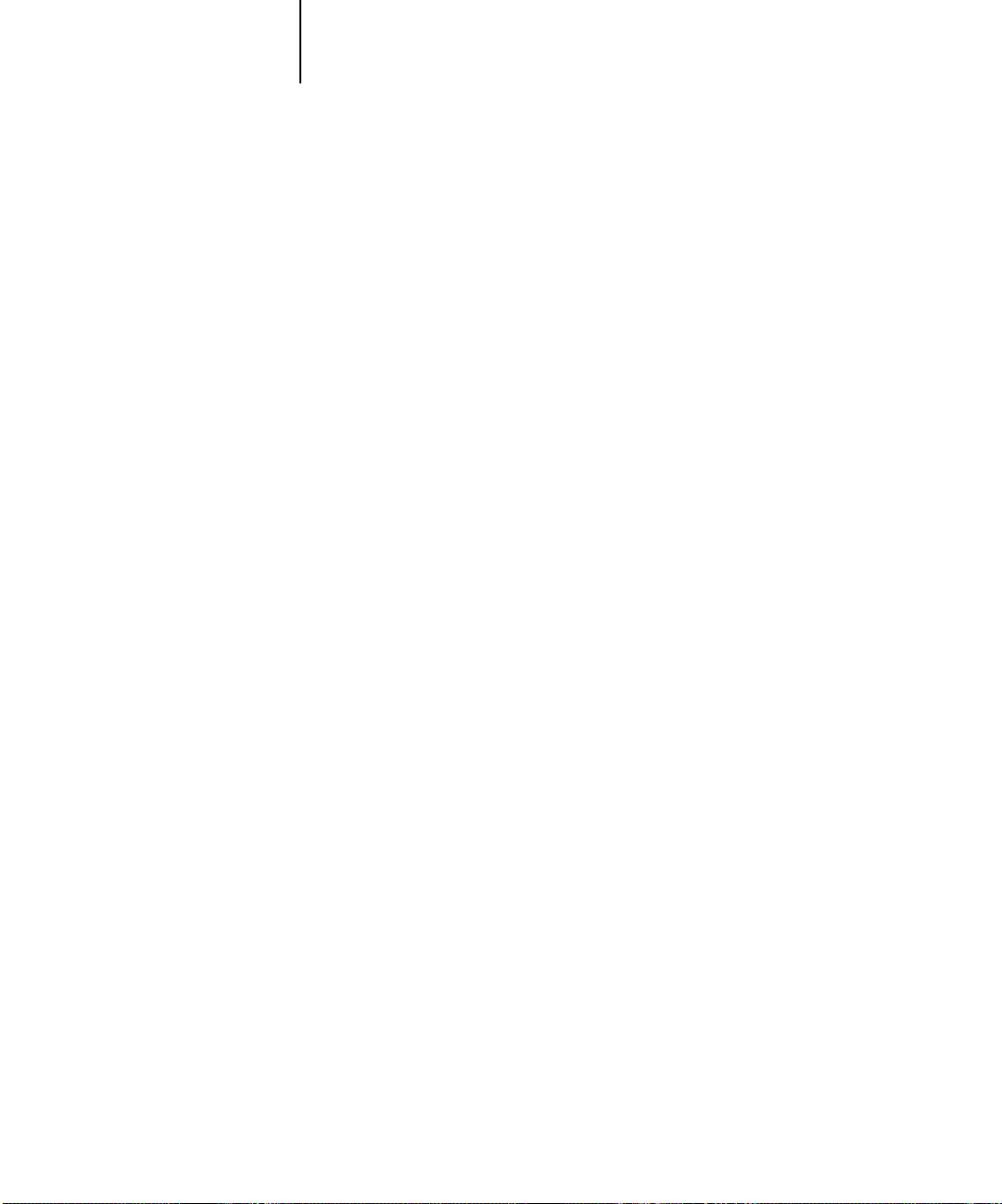
63 Copying color files from the User Software CD
Copying color files from the User Software CD
You can copy additional color files from the User Software CD to your hard disk.
Many of the files are PostScript files that you can download and print using
Fiery Downloader.
Icm folder ICM monitor setting file, and device profiles specially designed
for use with the Fiery and particular copier models. For
instructions on installing see “Installing the ICM profiles on
Windows 95/98 or Windows NT 4.0” on page 64.
Clrfiles folder
(inside English
folder)
Calibrat folder
(inside
English/Clrfiles
folder)
Cmyk.ps, an 11-page, letter-size PostScript file to use for
reference when defining CMYK colors in applications.
Pantone.ps, a 19-page, letter-size PostScript file that indicates
the closest equivalent of PANTONE coated colors that the
Fiery and your particular copier model can produce. The
method used to print the Pantone.ps file differs depending on
the Spot Color Matching setting. For more information, see
the Printing Guide and the Color Guide.
Rgb_01.doc, a file you can print from Microsoft Word 97 or
later to view available RGB colors.
Rgb_02.ppt, a file you can print from PowerPoint 6.0 or later
to view available RGB colors.
Four PostScript measurements files of color patches:
Custom21.ps, Custom34.ps, Stand21.ps, and Stand34.ps.
The numbers in the file names refer to the number of patches
on the page. The Custom files are provided to enable you to
download measurement patches that incorporate the copier’s
current calibration set. The Standard files are provided to
enable you to download standard measurement patches that
ignore the copier’s current calibration set. For information on
how to use these files, see the Color Guide.
NOTE: These files are provided for expert users and should not
be used for day-to-day calibration.

64 Installing User Software on a Windows Computer
Copying the printer description files for Windows
The User Software CD contains printer description files for popular Windows
applications. Pagemaker 5.0, 6.0, and 6.5 do not support automatic installation of
printer description files from the Printers Control Panel. To make the Fiery available in
the Print and Page Setup dialog boxes of this application, copy printer description files
to the appropriate location.
TO COPY THE PRINTER DESCRIPTION FILES:
1. On the User Software CD, open the English\Prntdrvr folder.
2. Copy the printer description file for your Fiery to the appropriate location.
If you use: Copy this file: To this location:
PageMaker 5.0 or later For the Fiery X12 PS,
select Efax8010.ppd; for
the Fiery EX12 PS, select
Efax9010.ppd; for the
Fiery X12 PCL, select
Efax8z10.ppd; for the
Fiery EX12 PCL, select
Efax9z10.ppd
For PageMaker 5.0,
\ALDUS\USENGLSH\PPD4
For PageMaker 6.0,
\PM6\RSRC\USENGLSH\PPD4
For PageMaker 6.5,
\PM65\RSRC\USENGLSH\PPD4
Installing the ICM profiles on Windows 95/98 or Windows NT 4.0
The ICM profiles included in Icm folder on the User Software CD are for use with
ColorWise Pro Tools. They can also be used with applications that support ICC
standards. For most ICC aware applications, the files must be installed into a folder
named Color in the System folder. For use with ColorWise Pro Tools, the files can be
copied to a folder of your choice.
For more information on using ICC profiles with ColorWise Pro Tools, see the Color
Guide.

65 Copying the printer description files for Windows
TO INSTALL THE ICM PROFILES ON WINDOWS 95/98 OR WINDOWS NT 4.0:
1. On the User Software CD, open the Icm folder.
2. In you are using Windows 95/98, copy the profiles to the Windows\System\Color
folder on your hard disk.
If you are using Windows NT, copy the profiles to the Windows NT\System32\Color
folder on your hard disk.
N
OTE: If a folder named “Color” does not exist in the Sytem32 folder, create one and
install the profiles into it.
Loading the working space profile
The Efirgb.icm profile can be used in Photoshop, or other applications that support
ICM profiles, to define a working space for images to be printed to the Fiery.
These instructions assume you have installed the ICM profiles included on the User
Software CD. For more information, see the previous section.
NOTE: The internal name of an ICM profile may vary slightly from its file name.
NOTE: If you use Fiery Scan, you should install the monitor settings profile.
TO LOAD THE WORKING SPACE PROFILE USING PHOTOSHOP 5.0:
1. Launch Photoshop.
2. From the File menu, choose Color Settings, and from the Color Settings submenu,
choose RGB Setup.

66 Installing User Software on a Windows Computer
3. In the RGB Setup dialog box, click Load.
4. For Windows 95/98, browse to the Windows\System\Color folder, select the Efirgb v1f
file, and click Load.
For Windows NT, browse to the Windows NT\System32\Color folder, select the Efirgb
v1f file, and click Open.
The Efirgb v1f file appears as the selection in the RGB pop-up menu of the RGB Setup
dialog box.
5. Click OK.
For more information about ICM profiles, see your application’s documentation.

67 Copying the printer description files for Windows
Loading the ICM copier profile
The ICM copier profile enables RGB-to-CMYK conversions that are specific to the
copier you are using.
These instructions assume you have installed the ICM profiles included on the User
Software CD. For more information, see “Installing the ICM profiles on Windows
95/98 or Windows NT 4.0” on page 64.
NOTE: The internal name of an ICM profile may vary slightly from its file name.
TO LOAD THE ICM COPIER PROFILE USING PHOTOSHOP 5.0:
1. Launch Photoshop.
2. From the File menu, choose Color Settings, and from the Color Settings submenu,
choose CMYK Setup.
3. In the CMYK Setup dialog box, choose ICC as the CMYK color model.
4. Select the profile that corresponds to the copier or the device you would like to
simulate from the Profile pop-up menu.
5. Click OK.
For more information about ICC profiles, see the Color Guide or your application’s
documentation.


69 Setting up the Fiery as a PostScript printer
Installing
User Software
on a Mac OS
Computer
The general steps for installing the Fiery user software and setting up printing on a
Mac OS computer are:
• Install the Adobe PostScript printer driver and PostScript Printer Description file
(PPD)
• Set up the Fiery in the Chooser
• Install the Fiery utilities (ColorWise Pro Tools, Fiery Link, Fiery Downloader, and
Fiery Spooler)
• Install the printer and screen fonts
• Install the ColorSync™ profiles
• Copy additional color-reference and application-specific files from the User
Software CD as needed
In addition to using the User Software CD, you can download printer drivers and the
Fiery Link installer from the Fiery with the Installer WebTool (if the site administrator
has enabled Internet access to the Fiery). For instructions, see “Using the Installer
WebTool” on page 102.
Once you download the printer files, the installation process is identical to installing
from the User Software CD.
Setting up the Fiery as a PostScript printer
To set up the Fiery as a PostScript printer, you must install the Adobe PostScript
printer driver and the PPD file that corresponds to your copier. These files are
provided on the User Software CD.
Printer drivers provide a way to communicate information on print jobs between your
applications, the Fiery, and any other PostScript printer connected to your computer.
You can use the following procedures whether you are installing from the User
Software CD or installing with printer files downloaded using the Installer WebTool.

70 Installing User Software on a Mac OS Computer
TO INSTALL THE ADOBEPS PRINTER DRIVER AND PPD FILE:
1. If you are installing from the CD, open the English: Printer Driver folder.
If you are installing from files you downloaded using the Installer WebTool, open the
Printer Driver folder on your hard disk.
2. Double-click the AdobePS 8.6 Installer icon.
A warning dialog box appears.
3. Click Yes to continue with installation of printer driver software, and to confirm that
your computer must be restarted after installation.
The AdobePS 8.6 Installer installs the Adobe PostScript printer driver and the PPD file
that corresponds to your copier.
4. Click Restart when installation is complete.
N
OTE: If you operate the Fiery in a copy shop, quick print shop, or service bureau, you
might want to provide copies of the printer driver, PPD file, any ICC profiles or
separation tables used in conjunction with the image, and relevant documentation to
customers. This ensures that jobs they create and print to files are properly formatted
for printing to the Fiery.

71 Setting up the Fiery as a PostScript printer
Setting up the Fiery in the Chooser
After you install the Adobe PostScript printer driver and PPD file (see “Setting up the
Fiery as a PostScript printer” on page 69), you need to set up the Fiery in the Chooser
in order to take full advantage of its features. This section describes how to set up the
Fiery with the AdobePS printer driver.
TO SET UP THE FIERY IN THE CHOOSER:
1. Select Chooser from the Apple menu.
Make sure AppleTalk is set to Active.
2. Select the correct AppleTalk Zone, if necessary.
3. Click the AdobePS icon.
The Fiery appears in the Select a PostScript Printer list in the form of <server
name>_<device name>_<print connection>. The device name (DC12) is the internal
name of your copier.
NOTE: Only the print connections (Direct, Hold, and Print) that have been enabled in
Setup appear in the Chooser.
4. Select a Fiery connection from the “Select a PostScript Printer” list and click Create.
The AdobePS printer driver automatically selects the correct PPD file for your Fiery.
NOTE: You will need to set up each print connection separately. Repeat step 4 for all
enabled connections.
5. In the Chooser list, an icon appears next to the newly installed Fiery; select it and
click Setup.
6. Click Configure in the dialog box that appears.

72 Installing User Software on a Mac OS Computer
7. To configure the Fiery EX12 Color Server PS, in the Installable Options dialog box,
select the appropriate settings from the pop-up menus and click OK.
Mailbox
Tray 6 (HCF)—Not installed, Tray 6 (HCF)
Finisher—Not Installed, Finisher
8. To configure the Fiery X12 Color Server PS, in the Installable Options dialog box, select
the appropriate settings from the pop-up menus and click OK.
Mailbox— Not installed, Mailbox
Tray 6 (HCF)—Not installed, Tray 6 (HCF)
Finisher—Not Installed, Finisher
Interface Kit—None installed, Fiery Advanced Controller Interface Kit
— Not installed, Mailbox
Select Fiery Advanced Controller Interface Kit if the FreeForm option is installed.
9. Close the Chooser.

73 Installing Fiery software and fonts
Installing Fiery software and fonts
The Mac OS installers function essentially the same for each type of software. Before
you begin each installation, determine where you want to install each item on your
hard disk. By default, the installers place:
• ColorSync profiles in the ColorSync Profiles folder on your hard disk
If you are using ColorSync 2.5 or later, the profiles are installed into the ColorSync
Profiles folder inside the System folder. If you are using an earlier version of
ColorSync, the profiles are installed to the ColorSync Profiles folder inside the
System:Preferences folder. The printer profile can be moved to a folder of your
choice.
• Fiery Downloader, Fiery Spooler, ColorWise Pro Tools, and Fiery Link in a folder
named “Fiery f” at the top level of your hard disk
• Fiery Scan installer prompts you to locate your Photoshop Plug-Ins folder
The installer also creates as folder named TWAIN in your System folder:Preferences
folder, and installs a Fiery Scan module and Source Manager file into that folder.
• Fonts in the System folder:Fonts folder on your hard disk
For instructions on installing Fonts, see “Fonts” on page 95.
TO INSTALL MAC OS SOFTWARE:
1. On the User Software CD or your hard disk, double-click the Installer icon of the item
you want to install.
2. Read the Software License Agreement and click Accept.

74 Installing User Software on a Mac OS Computer
3. Click Install to copy the item to the default location, or navigate to a location in
which to install the item.
Use the table below as a guide when installing software.
If you are installing: Action: To install:
ColorSync Profiles The ICC profiles are automatically installed
into the ColorSync Profiles folder. Perform
the steps in “Loading ICC profiles” on
page 97 after installation is complete.
Fiery Downloader Specify a hard disk location for Fiery
Downloader software.
Fiery Scan Navigate to your Photoshop: Plug-ins folder.
The Fiery Scan module and Source Manager
file is automatically installed to your System
Folder: Preferences folder.
Fiery Link Specify a hard disk location for Fiery Link
X12
ColorWise Pro Tools Specify a hard disk location for ColorWise
Fiery Spooler Specify a hard disk location for Fiery Spooler
4. If prompted, click Quit to close the software installer.
software.
Pro Tools software.
software.
Click Install.
Click Install.
Click OK.
Click Install.
Click Install.
Click Install.
In order to use ColorWise Pro Tools, Fiery Spooler, or Fiery Link, you must have
Mac OS Runtime for Java (MRJ 2.1.4) installed on your computer.
If you do not have MRJ installed, the ColorWise Pro Tools, Fiery Spooler, or Fiery
Link installer automatically initiates the MRJ 2.1.4 installation process.

75 Installing Fiery software and fonts
TO INSTALL MAC OS RUNTIME FOR JAVA:
1. Read the Apple Computer, Inc. License Agreement and click Agree to install the
software.
2. Click Install.
Some files are installed.
3. Click Quit.
You are now ready to configure the ColorWise Pro Tools connection to the Fiery, as
described below.

76 Installing User Software on a Mac OS Computer
Configuring a connection for ColorWise Pro Tools
The first time you use ColorWise Pro Tools, Fiery Link, or Fiery Spooler you are
prompted to configure a connection to the Fiery.
NOTE: ColorWise Pro Tools, Fiery Link, and Fiery Spooler function only over TCP/IP
networks.
BEFORE YOU BEGIN:
• Print the Configuration page from the Control Panel and note the IP address of the
Fiery.
TO CONFIGURE A CONNECTION FOR COLORWISE PRO TOOLS:
1. Launch the utility by double-clicking its icon.
The Choose Printer Device Dialog box appears.

77 Installing Fiery software and fonts
2. If you have previously configured a connection to the Fiery, you are ready to use
ColorWise Pro Tools. If you have not configured a connection, click Add.
3. Enter the appropriate information for the Fiery.
Nickname
—Enter a name for the Fiery. This can be any name you wish; it does not
have to match the actual server name of the Fiery.
NOTE: The nickname cannot contain any of the following seven characters:
[ ] _ " ' <space> <tab>
Protocol—Choose the type of network protocol you are using from the pop-up menu.
ColorWise Pro Tools is supported only with TCP/IP, so no selection is necessary.
Server Name—Enter the IP Address (or DNS or hosts name) of the Fiery.
New Device—Enter the name of the device the Fiery is connected to:DC12. This device
name appears in the Printer Setup section of the Configuration page.
4. When you have added all the information, click Add.

Fiery nickname, protocol used,
a
nd device name (DC12)
78 Installing User Software on a Mac OS Computer
5. With the device name (DC12) selected in the Devices list, click OK.
The Fiery appears in the list of available servers. The first line of the entry displays the
nickname you gave the server, followed by the protocol. The second line displays the
device name.
6. With the device name (DC12) selected in the list of Available Servers, click Select to
begin using ColorWise Pro Tools.
Modifying the configuration
You should edit the configuration whenever there is any change in your original
configuration, such as a change of IP address. First change the specific Fiery Setup
information before configuring the connection.
TO MODIFY THE CONFIGURATION:
1. To edit information for a Fiery in the list of available servers, select the Fiery by its
nickname and click Modify. Edit information in the Modify Server Settings dialog box
as necessary, and click OK when finished.
2. To add a new Fiery to the list of available servers, click Add. Configure the Add New
Server dialog box, as outlined in steps 3 through 5 in the previous procedure.
3. To remove a Fiery from the list of available servers, select the Fiery by its nickname
and click Remove.

79 Installing Fiery software and fonts
Configuring a connection for Fiery Spooler
BEFORE YOU BEGIN:
• Print the Configuration page from the Control Panel and note the IP address of the
Fiery.
TO CONFIGURE A CONNECTION FOR FIERY SPOOLER:
1. Launch the utility by double-clicking its icon.
The Chooser dialog box appears.
2. Click Option.

80 Installing User Software on a Mac OS Computer
3. Click Add.
4. Enter the appropriate information for the Fiery.
—Enter the IP address (or DNS name) of the Fiery.
Name
New Device—Enter the name of the device the Fiery is connected to: DC12. This device
name appears in the Printer Setup section of the Configuration page.
5. When you have entered all the information, click Add.
