Page 1
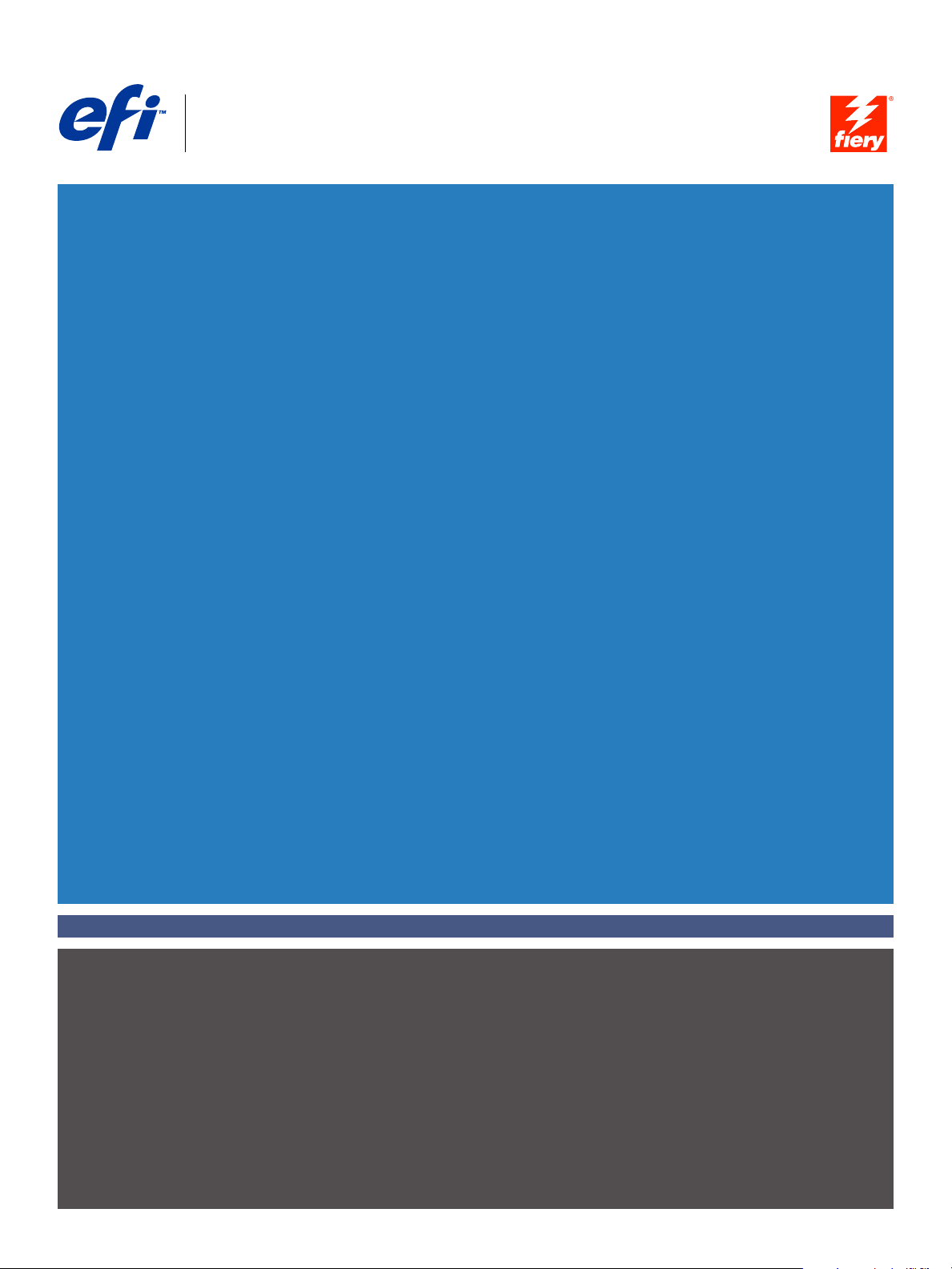
Fiery® EXP8000/50 Color Server
Configuration and Setup
Page 2
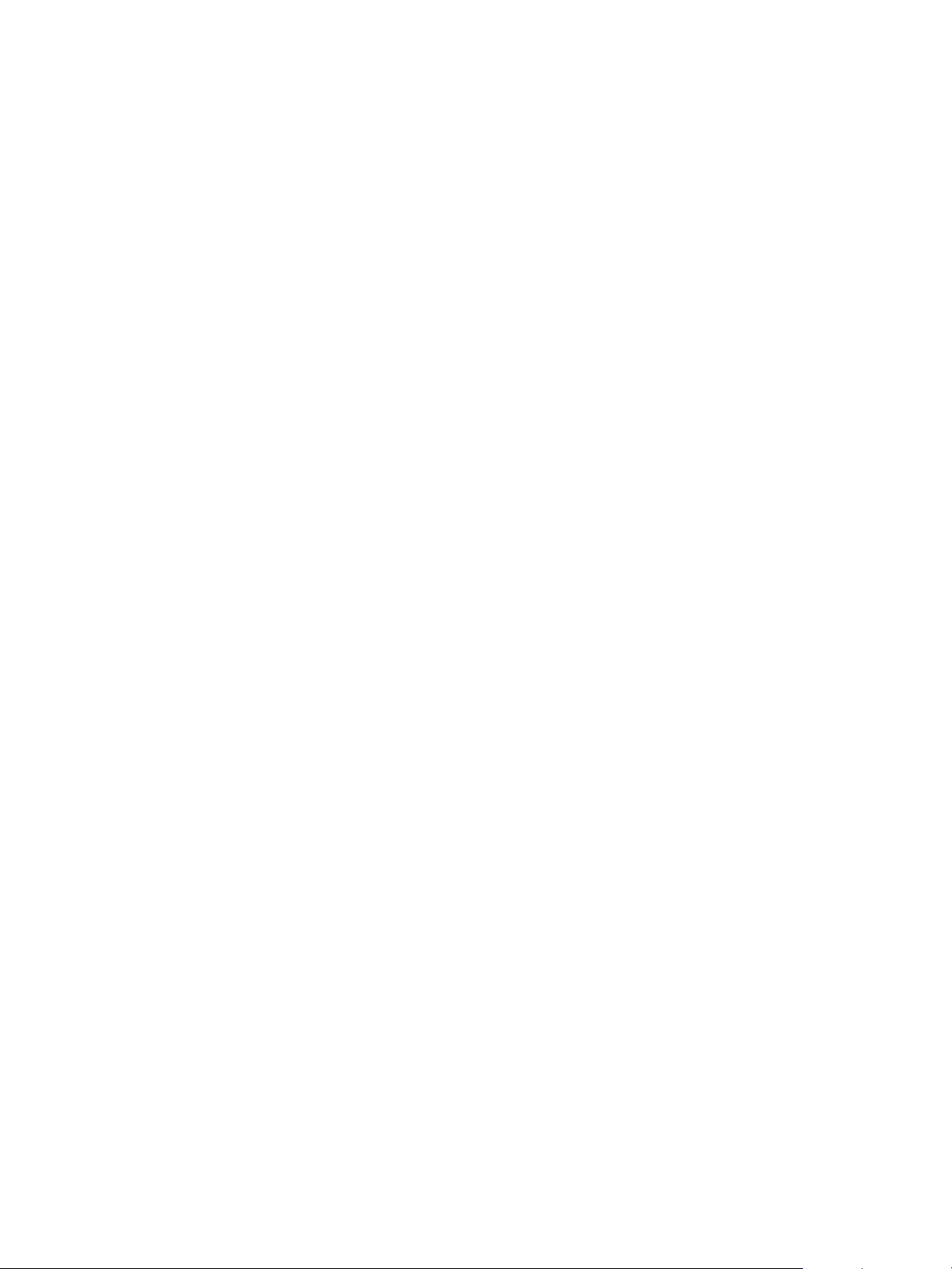
© 2007 Electronics for Imaging, Inc. The information in this publication is covered
under Legal Notices for this product.
45059238
09 February 2007
Page 3
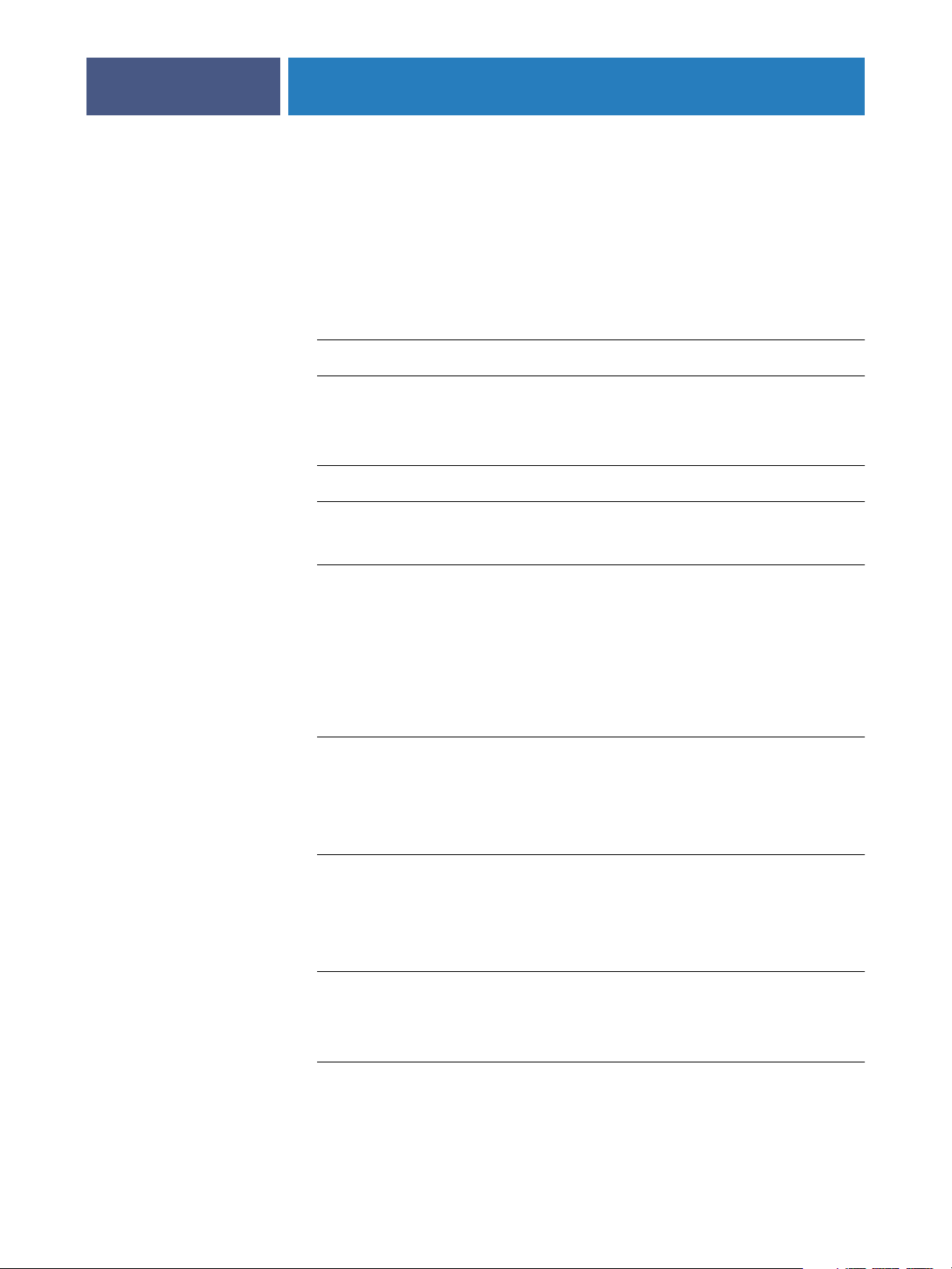
7
7
9
9
14
ONTENTS
ONTENTS
C
C
CONTENTS
NTRODUCTION
I
Terminology and conventions
About this document
ONNECTING
C
Fiery EXP8000/50 on the network
Stages of installation on the network
TO
THE
ETWORK
N
3
8
10
Summary of Fiery EXP8000/50 network installation 11
Network server setup requirements
Windows networks 12
AppleTalk networks 12
UNIX networks 12
REPARING
P
Levels of access and control
Additional security features
Connecting network cable to the Fiery EXP8000/50
FOR
F
IERY
EXP8000/50 S
Users and Groups 14
Fiery EXP8000/50 print connections 16
WebTools 16
Controlling E-mail access to the Fiery EXP8000/50 17
Restricting IP addresses and ports 18
LDAP authentication 18
12
ETUP
14
17
19
Back view of the Fiery EXP8000/50 19
Ethernet connection 19
About Setup
20
Page 4
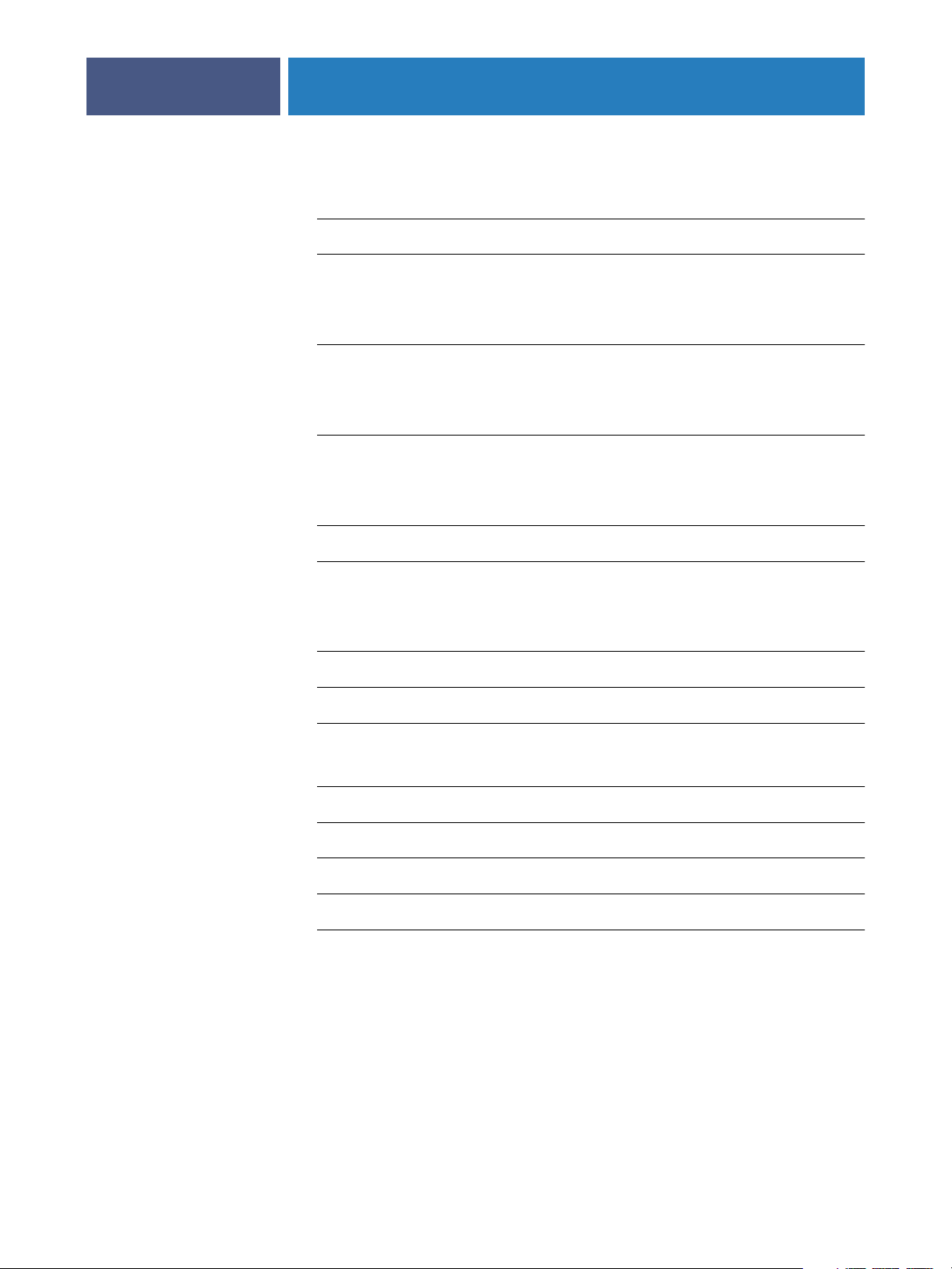
21
21
22
25
26
26
29
30
32
33
36
36
CONTENTS
ETTING
S
S
ETUP
ONFIGURING
C
A
DMINISTERING
UP
THE
F
REFERENCE
EB
W
THE
IERY
EXP8000/50
OOLS
T
F
EXP8000/50
IERY
Accessing Configure from a network computer
Using Configure
OPTION
Setup options
Configuring the Fiery EXP8000/50 and clients for WebTools
Administrator functions
FROM
A
NETWORK
COMPUTER
4
21
22
25
Setting passwords
Passwords from a network computer 28
Changing the Windows XP system password 28
Updating system software
Clearing the Fiery EXP8000/50
Restoring Fiery EXP8000/50 settings
Saving and restoring Fiery EXP8000/50 configuration 31
USB printing
Managing e-mail address books
Printing the Configuration page
Maintaining optimal Fiery EXP8000/50 performance
Shutting down, rebooting, and restarting the Fiery EXP8000/50
Shutting down the Fiery EXP8000/50 37
Rebooting or restarting the Fiery EXP8000/50 37
28
31
37
Page 5

39
CONTENTS
ROUBLESHOOTING
T
Troubleshooting the Fiery EXP8000/50
Safe Print 39
Runtime error messages 39
Cannot connect to the Fiery EXP8000/50 with utilities 40
Cannot connect to the Fiery EXP8000/50 with Command WorkStation 41
I
NDEX
5
39
43
Page 6

Page 7
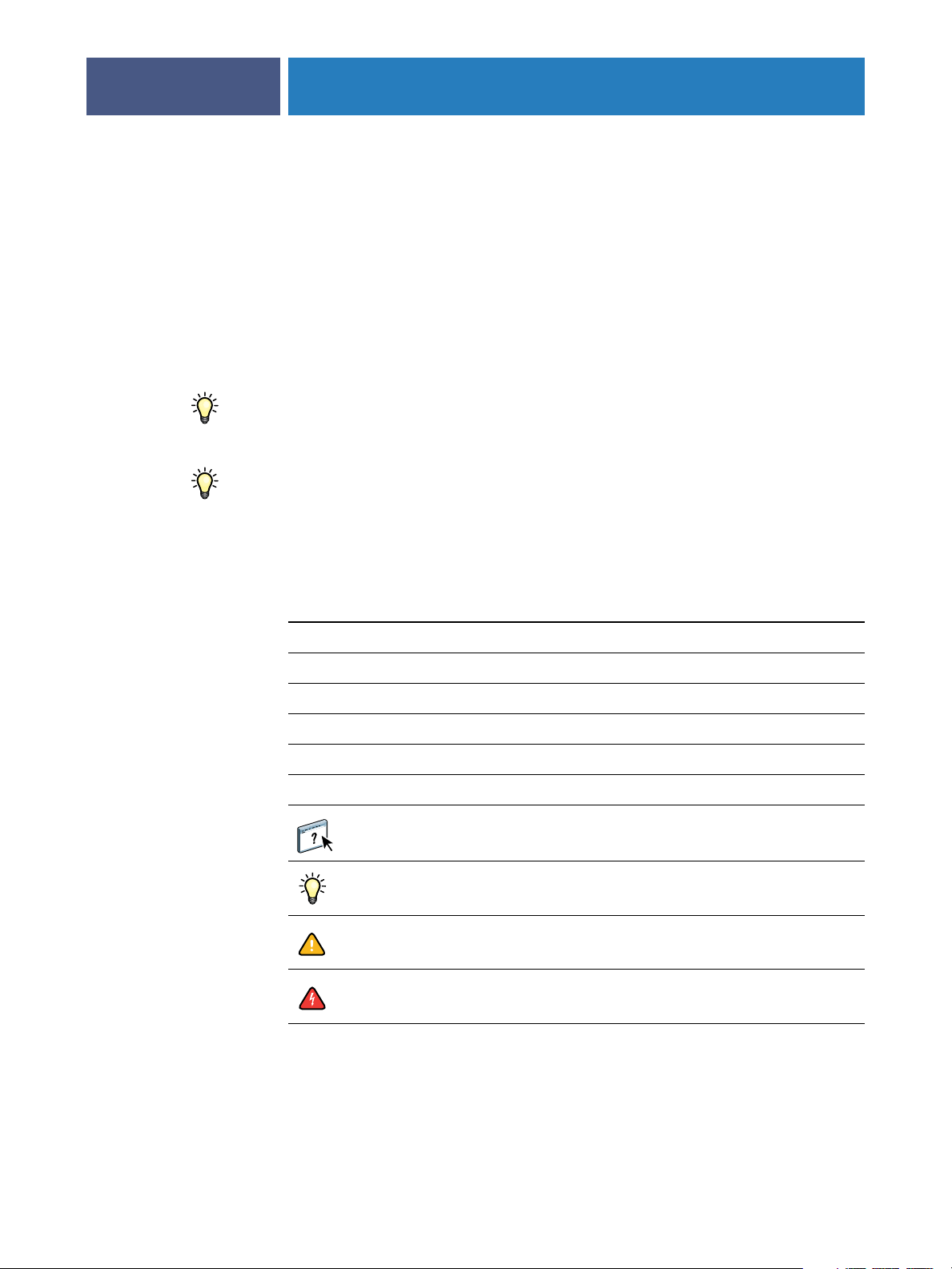
NTRODUCTION
I
Terminology and conventions
INTRODUCTION
This document describes how to set up network servers and user computers to use the Fiery
EXP8000/50 Color Server so that users can print to it as a high-performance networked
printer. For general information about using the digital press, your computer, your software,
or your network, see the documentation that accompanies those products.
Setting up the network environment correctly requires the presence and active cooperation of
the network administrator. Detailed instructions for configuring networks is beyond the scope
of this document. For information, see your network documentation.
For information about supported operating systems and system requirements, see Welcome .
7
This document uses the following terminology and conventions.
Term or convention Refers to
Aero Fiery EXP8000/50 (in illustrations and examples)
Digital press DocuColor 8000/7000/5000 digital press
Fiery EXP8000/50 Fiery EXP8000/50 Color Server
Mac OS Apple Mac OS X
Windows Microsoft Windows 2000, Windows XP, Windows Server 2003
Titles in italics
Other documents in this set
Topics for which additional information is available by starting
Help in the software
Tips and information
Important information
Important information about issues that can result in physical harm
to you or others
Page 8
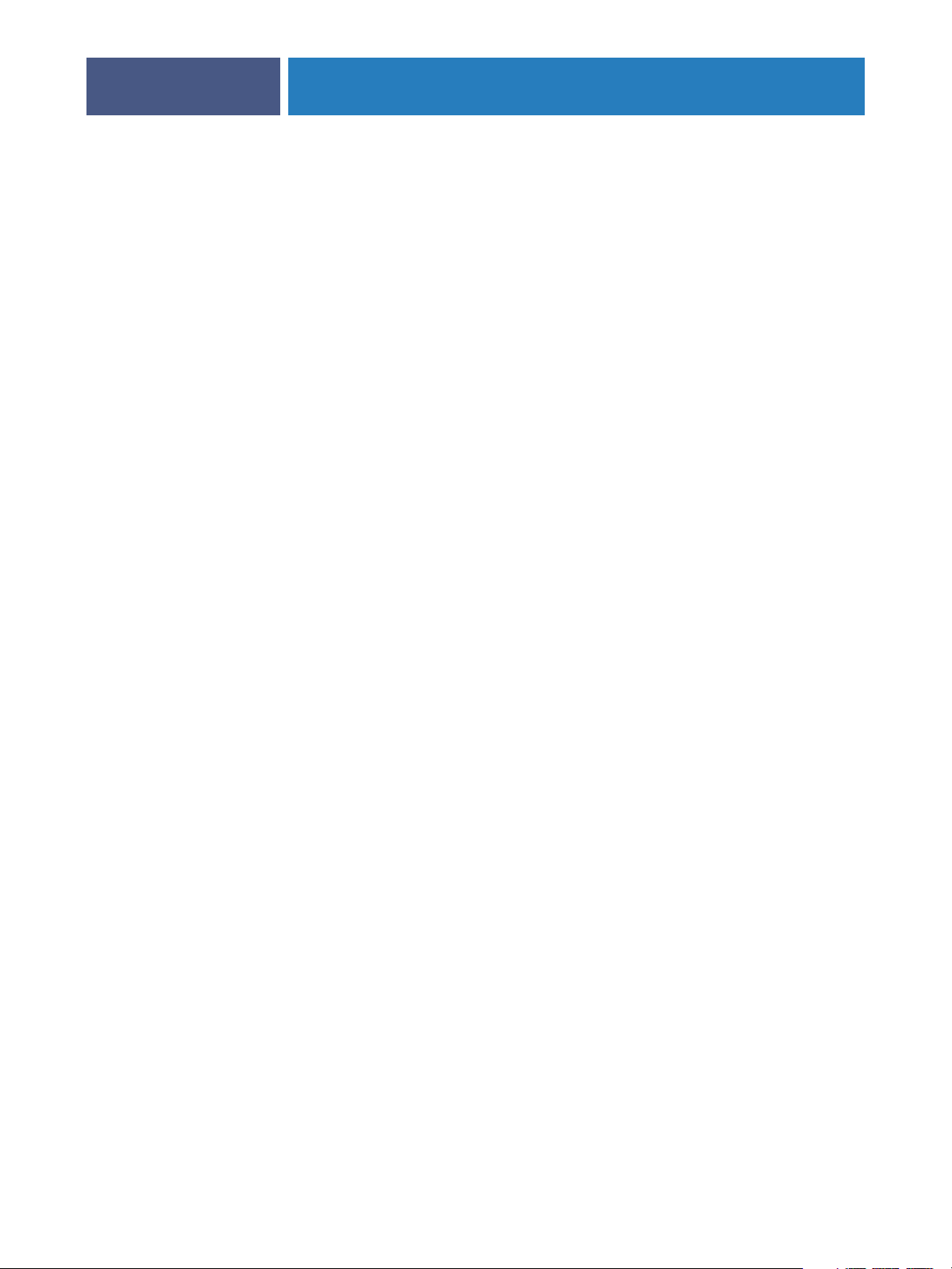
:
INTRODUCTION
About this document
This document covers the following topics:
•Network connectors on the Fiery EXP8000/50
•Information specific to the Fiery EXP8000/50 about setting up network servers
N
OTE
For information about network servers, see your network documentation.
•System security through access levels and passwords
•Setup of the Fiery EXP8000/50 from a network computer
•Setup the Fiery EXP8000/50 to allow users to use WebTools
•Administration of the Fiery EXP8000/50
•Troubleshooting
Administrator functions described in other documentation are summarized on page 26.
8
Page 9
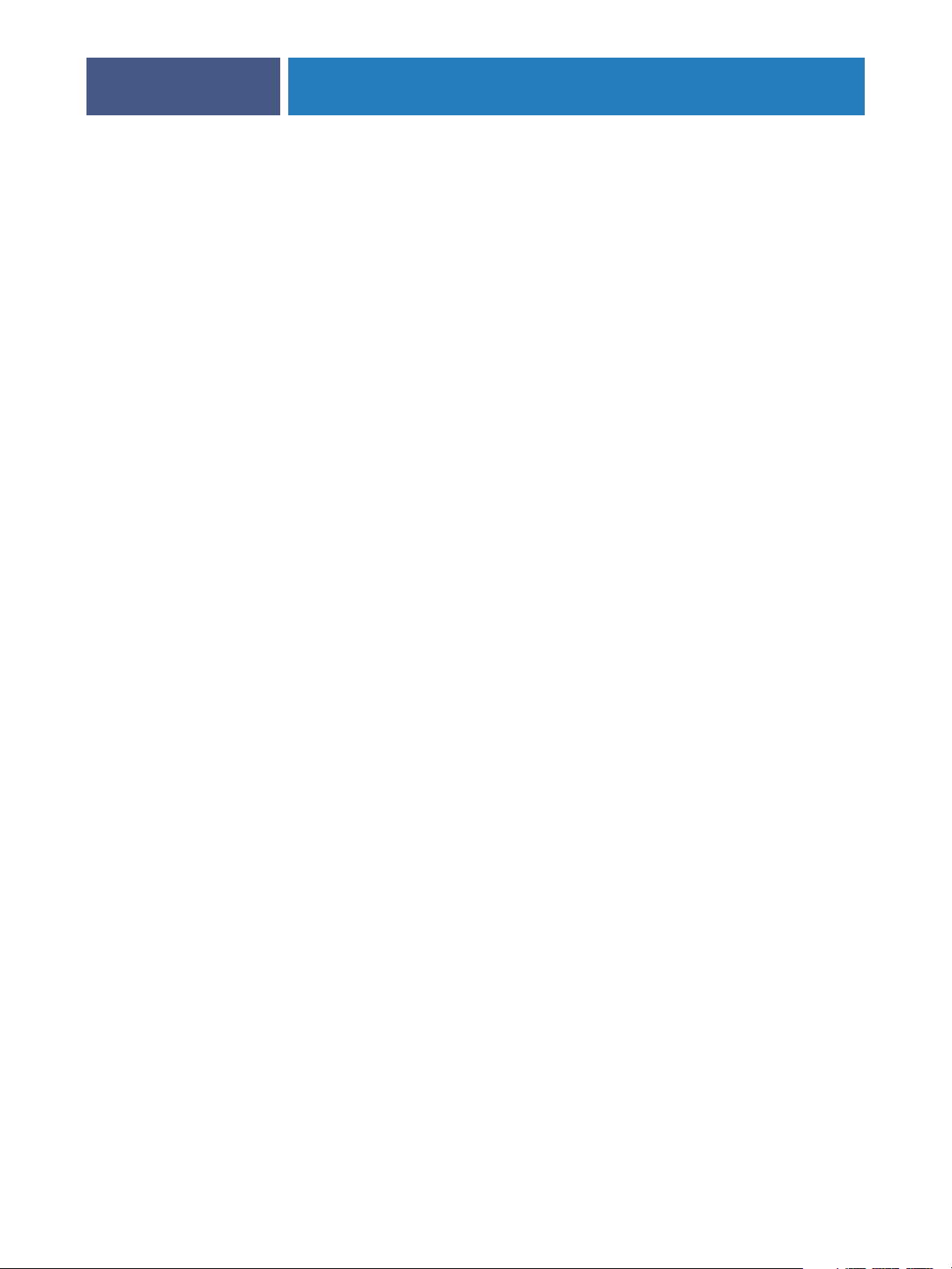
ONNECTING
C
Fiery EXP8000/50 on the network
TO
CONNECTING TO THE NETWORK
THE
This chapter summarizes the stages in setting up the Fiery EXP8000/50.
When the Fiery EXP8000/50 is connected to a network, it behaves as a networked printer.
The Fiery EXP8000/50 supports the following network protocols (rules that enable
computers on a network to communicate with each other):
•AppleTalk
•TCP/IP, which also includes the BOOTP, DHCP, FTP, HTTP, IMAP, IPP, IPv4, IPv6,
ETWORK
N
LDAP, LPD, NBT, POP3, Port 9100, SMB, SMTP, SNMP, SNTP, and SSL/TLS
protocols
9
These protocols can run concurrently on the same cable. Computers that use other protocols
can print through a server that uses one of the supported protocols. The Fiery EXP8000/50 is
auto-sensing, and handles all connections simultaneously.
Page 10
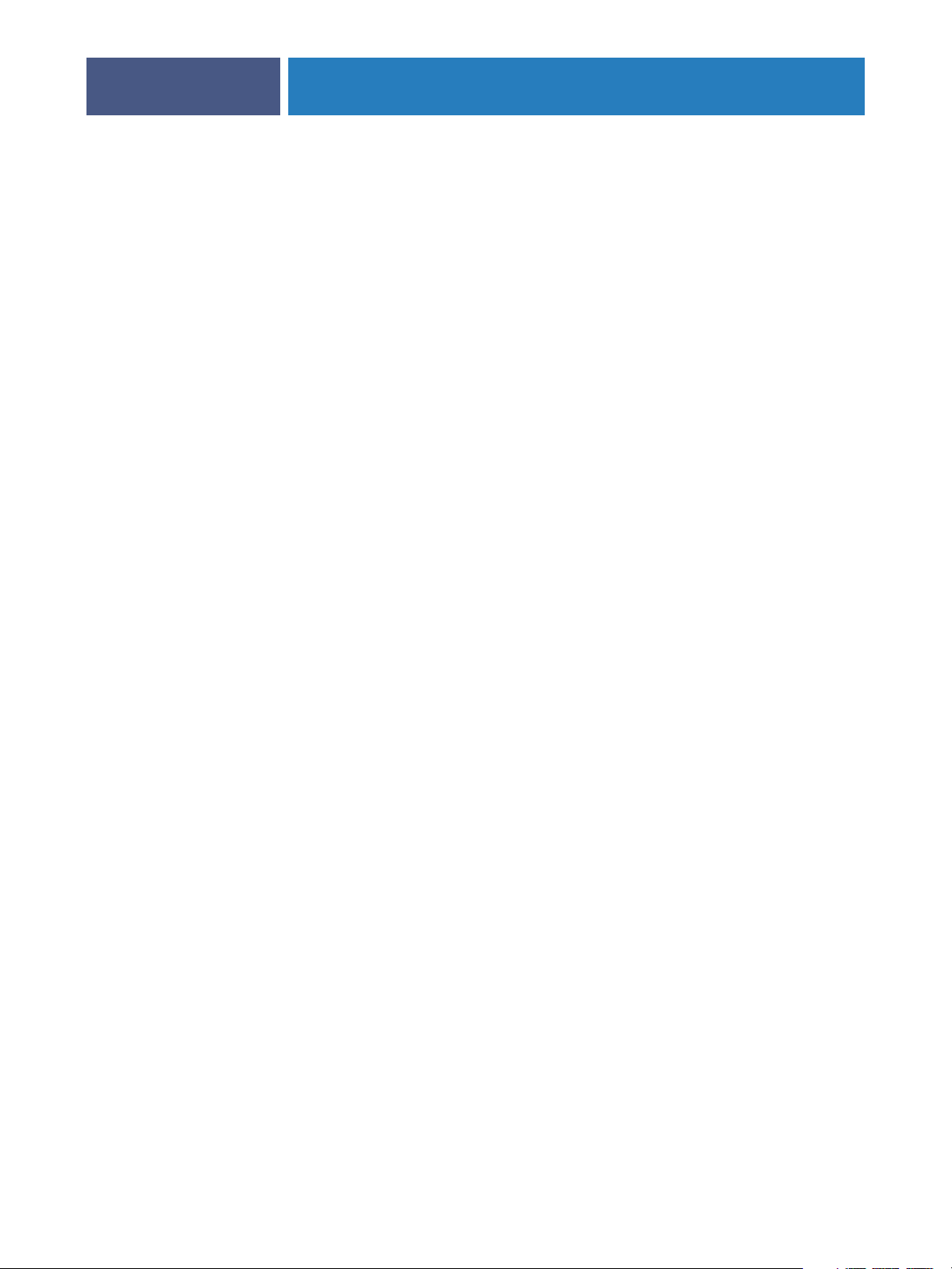
CONNECTING TO THE NETWORK
Stages of installation on the network
Installation can be performed by a network or printing administrator. The stages of a
successful installation are:
1 Configuring the network environment
Configure network servers to provide users with access to the Fiery EXP8000/50 as a
networked printer. For information about configuring network servers in Windows and
UNIX network environments as they relate specifically to the Fiery EXP8000/50, see page 12.
For information about using your network, see your network documentation.
2Physically connecting the Fiery EXP8000/50 to a functioning network
Prepare a network node for the Fiery EXP8000/50. Obtain cable, route it to the location
where the Fiery EXP8000/50 is to be installed (near the digital press), and attach the cable to
the network connector of the Fiery EXP8000/50. For details, see page 19.
3 Setting up the Fiery EXP8000/50
Configure the Fiery EXP8000/50 for your printing and network environment (see Setting up
the Fiery EXP8000/50 from a network computer).
10
4Preparing user computers for printing
Install the files needed for printing, install user software, and connect the user computers to
the network. The software installation is described in Printing from Windows and
Printing from Mac OS.
5Administering the Fiery EXP8000/50
Monitor and maintain system performance and troubleshoot problems that may arise
(see Administering the Fiery EXP8000/50).
Page 11
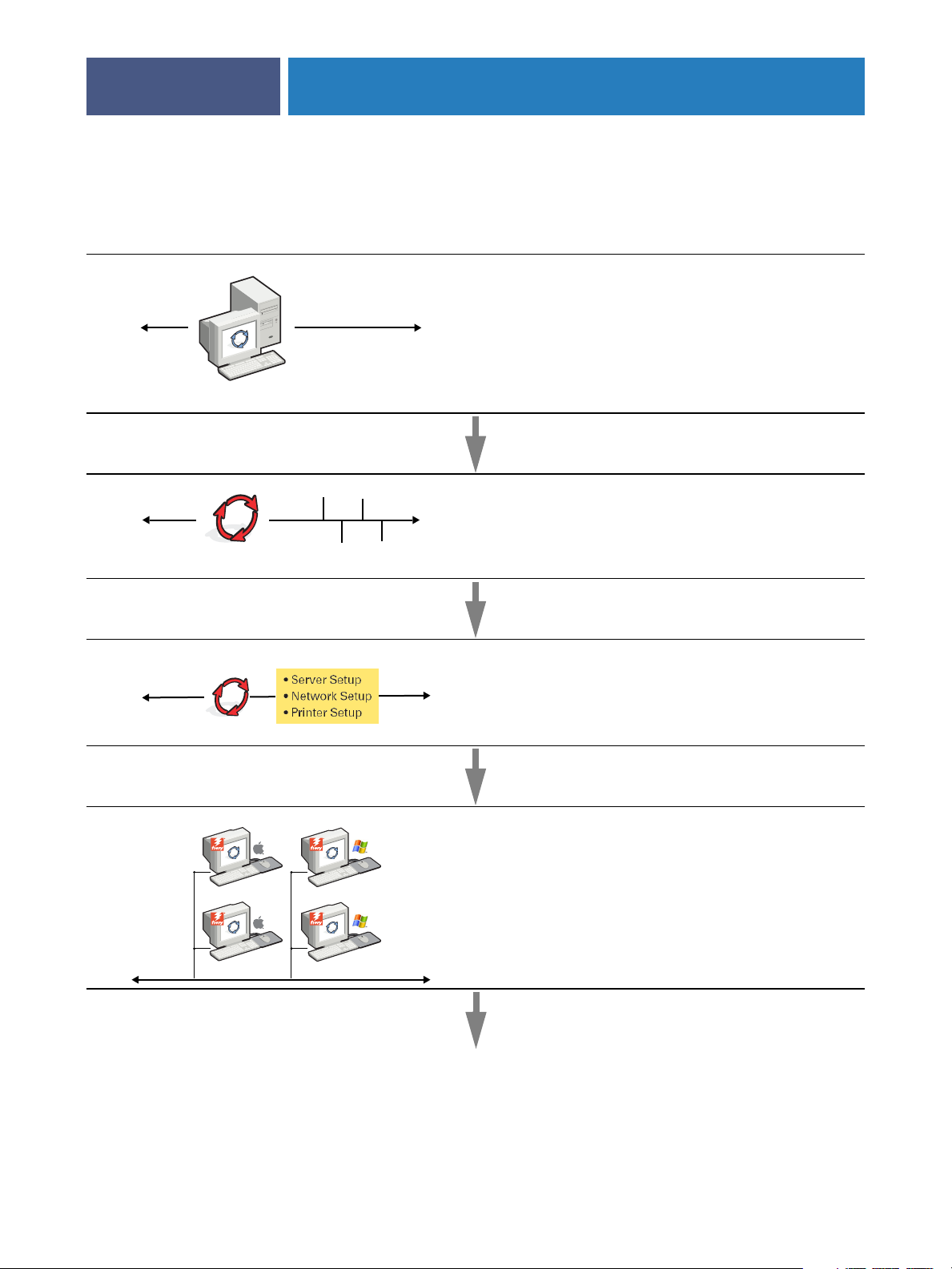
Network server configuration
Network server
Connection
CONNECTING TO THE NETWORK
Summary of Fiery EXP8000/50 network installation
Configure network servers to specify Fiery EXP8000/50
print queues and Fiery EXP8000/50 users.
Prepare a network node. Connect the Fiery EXP8000/50 to
the network. If you use the Fiery Advanced Controller
Interface, connect it to the network.
11
Fiery EXP8000/50
Fiery EXP8000/50 Setup
Client computer Setup
Configure at a minimum, Server Setup, Network Setup,
and Printer Setup. Later, configure the remaining Setup
menus.
At computers where users print to the Fiery EXP8000/50:
•Install the appropriate printer files and connect to one or
more print connections.
•Install utilities and an Internet browser on computers
where users will use them.
•Verify the Fiery EXP8000/50 in the list of printers.
Fiery EXP8000/50 available on the network
Page 12
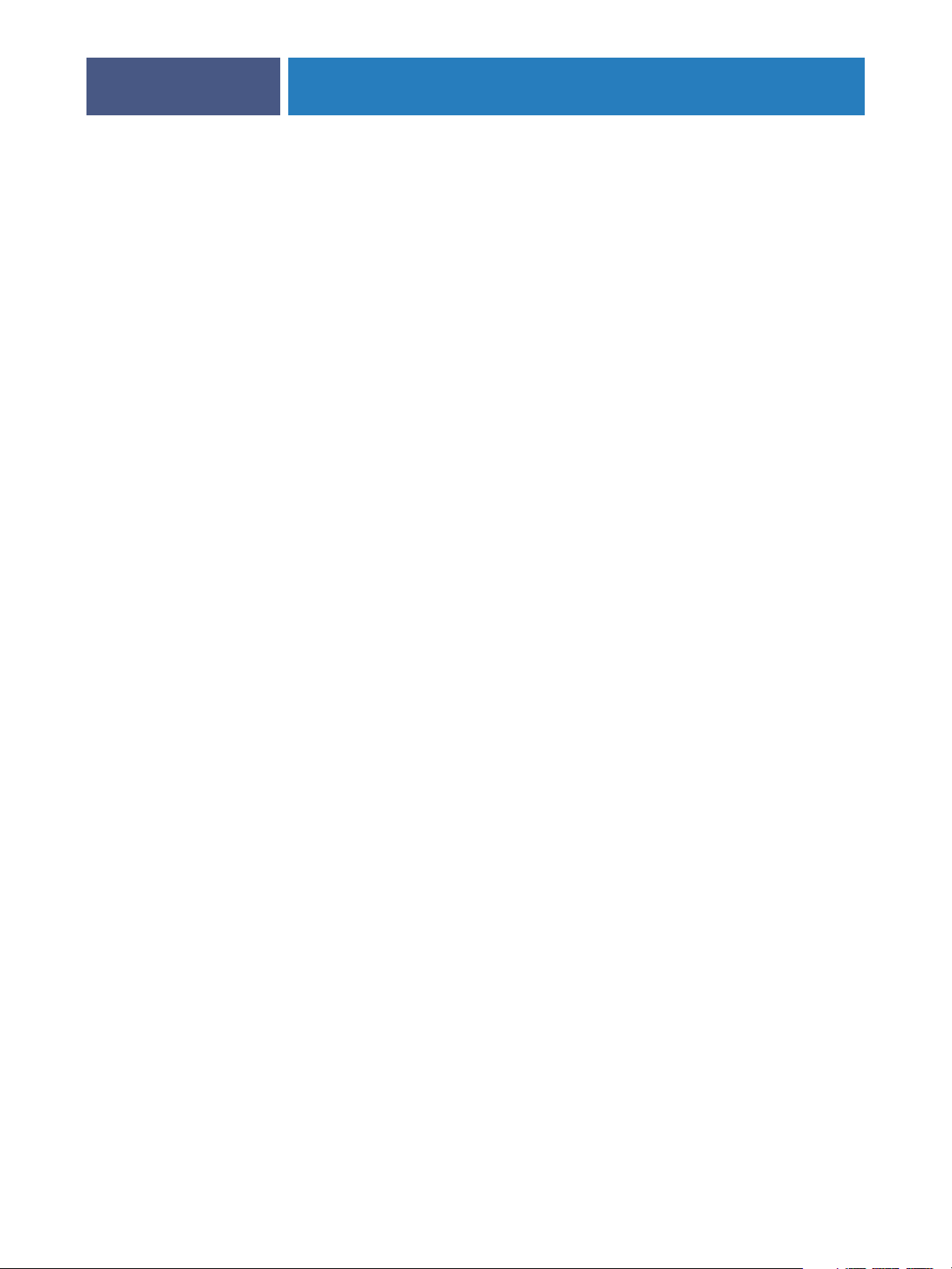
CONNECTING TO THE NETWORK
Network server setup requirements
This section provides basic information about configuring the Fiery EXP8000/50 and
using it on the network. It does not explain network functions for printing in general.
Only information specific to the Fiery EXP8000/50 is presented. Setting up the network
environment correctly requires the presence and active cooperation of the network
administrator. Detailed instructions for configuring networks is beyond the scope of this
manual. For information, see your network documentation.
Configure the network and servers, and ensure that there is a live network connection before
you configure Fiery EXP8000/50 network settings in Setup. This allows the Fiery EXP8000/
50 to query the network for zones, servers, and server-based queues.
Whenever you change the configuration of the Fiery EXP8000/50, digital press, or network at
your site, alter the settings to correspond to the changed environment. Changing network or
port settings may require that you make changes to other Setup options, as well.
Windows networks
• The Fiery EXP8000/50 requires a valid IP address, subnet mask, and gateway address.
12
Enter these addresses manually or use DHCP or BOOTP protocols to assign them
dynamically. Make sure the Fiery EXP8000/50 name and address are listed in a domain name
server (DNS) or hosts name database used by your system.
If more than one Fiery EXP8000/50 print connection is published (for example, if both the
Print queue and the Hold queue are published), consider creating a printer for each print
connection, so that users can print to each connection directly.
• Configure the Fiery EXP8000/50 with the correct Windows domain name.
This is especially important for Windows printing, also known as SMB printing.
To use Microsoft Active Directory, you must assign the Fiery EXP8000/50 to a domain.
If you assign the Fiery EXP8000/50 to a workgroup, you cannot use Active Directory.
AppleTalk networks
AppleShare servers require no special configuration.
UNIX networks
• When you configure a UNIX workstation with the lpr protocol and connect to the Fiery
EXP8000/50 over a TCP/IP network, you can print directly to the Fiery EXP8000/50.
• Setting up UNIX workstations requires an administrator with root privileges. After the initial
configuration, UNIX users submit print jobs to a named printer.
• The Fiery EXP8000/50 is a printer controller that understands lpr protocols.
Page 13
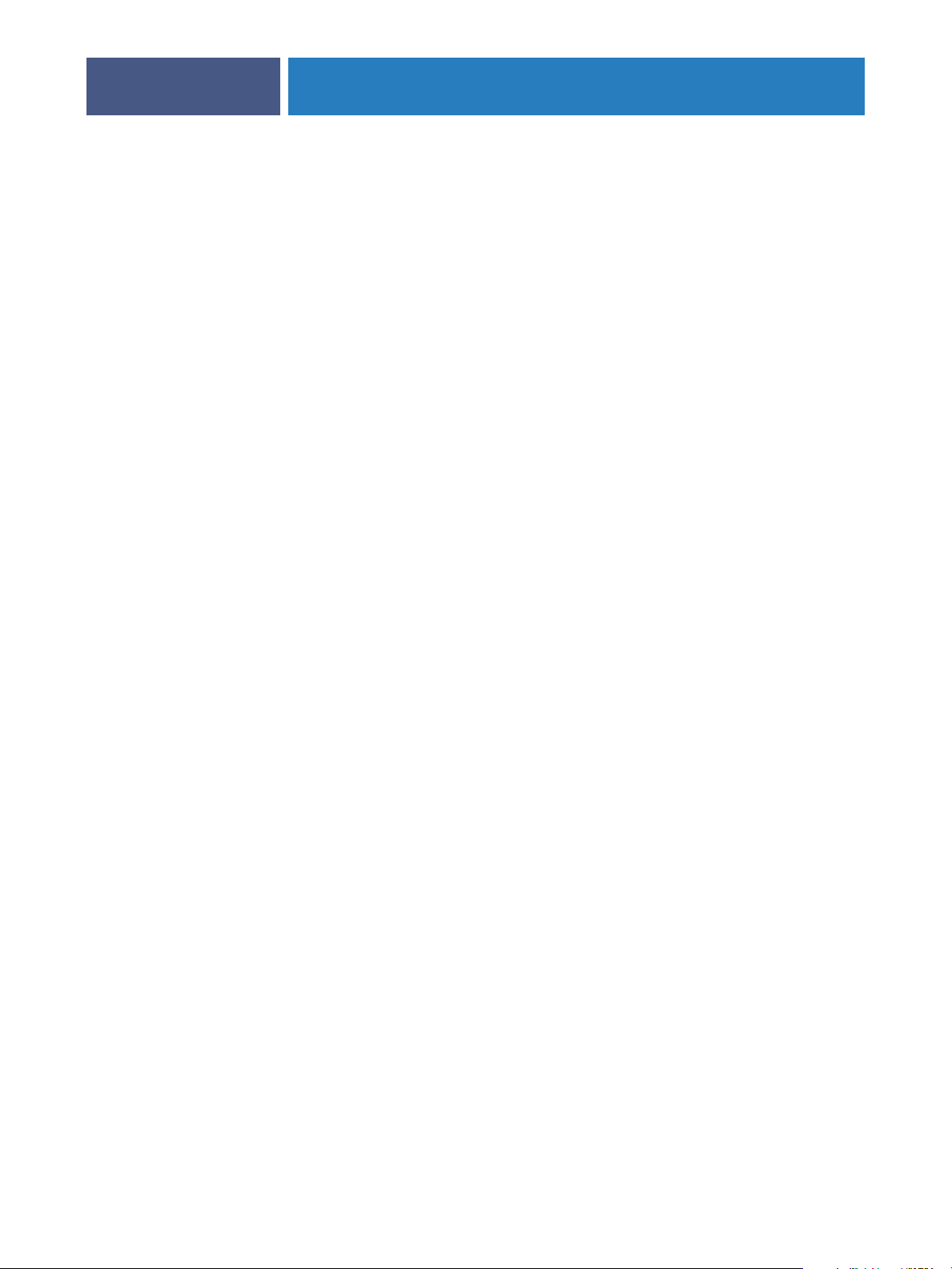
CONNECTING TO THE NETWORK
• The Fiery EXP8000/50 has a remote printer name you must use in order to communicate with
it successfully.
13
Regardless of the UNIX system you use, the name you use for the remote printer (or rp in the
/etc/printcap file) in configuring the network for the Fiery EXP8000/50 must be one of the
following:
print
hold
direct
Computers on a TCP/IP network can print directly to the Fiery EXP8000/50 as a remote
printer, or can print to a Windows 2000/Server 2003 server or UNIX workstation acting as a
print server.
Page 14
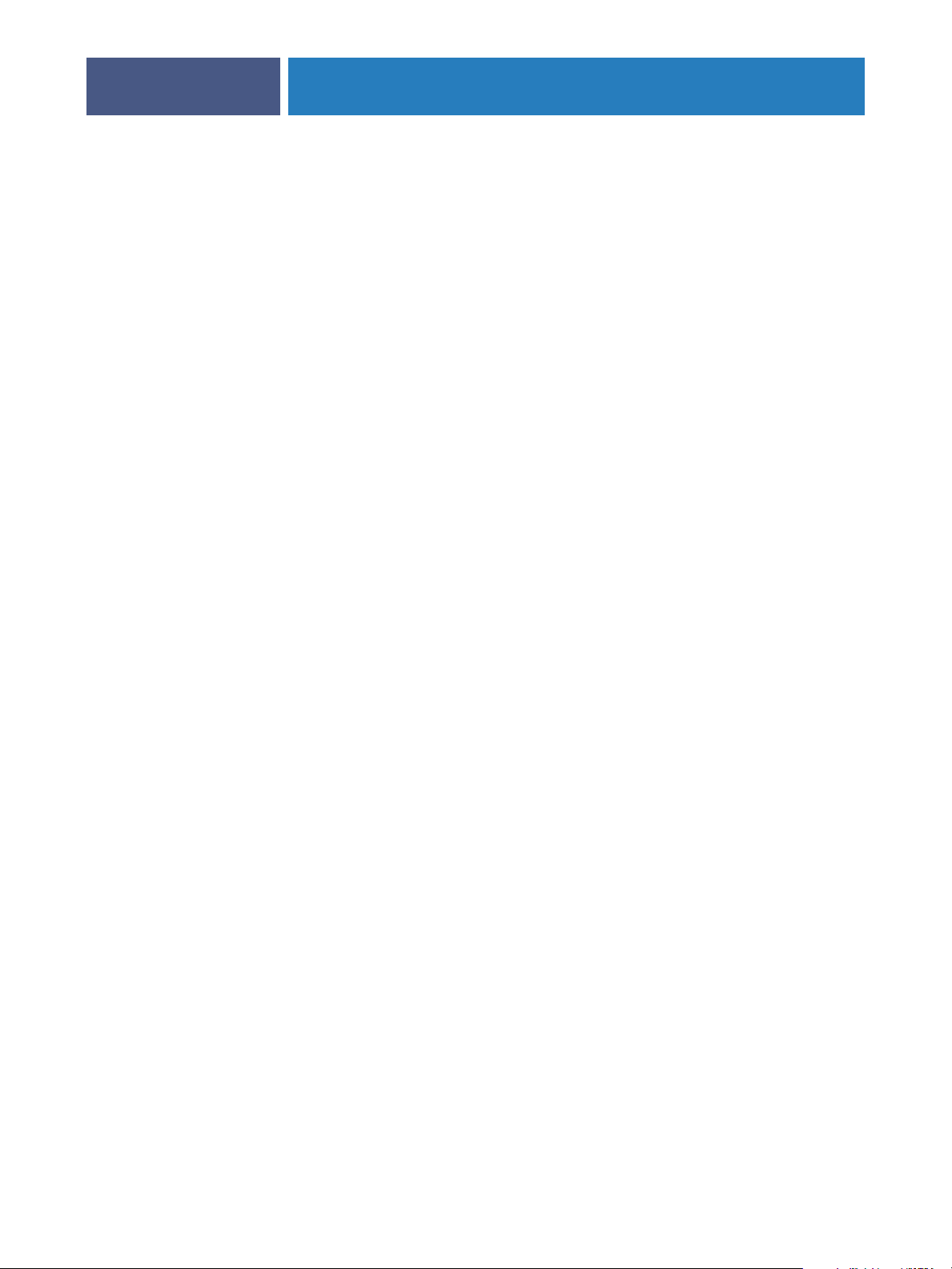
PREPARING FOR FIERY EXP8000/50 SETUP
PREPARING FOR FIERY EXP8000/50 SETUP
To prepare for printing at your site, you must do some initial Fiery EXP8000/50
configuration (or “Setup”) to specify the network environment and the types of printing you
do. Before you perform Setup, decide the levels of access to implement, such as passwords and
other security features that the Fiery EXP8000/50 offers. Because many of these security
features are interconnected, review the information in this chapter to plan for an effective
security system, and then perform Setup accordingly.
Levels of access and control
When you configure the Fiery EXP8000/50 during Setup, you (as system administrator)
implement a particular level of control by configuring these elements:
14
•Users and Groups
•Print connections
•Access to WebTools
Users and Groups
With the Configure application, you create users, assign passwords to users, create groups
with particular privileges, and assign users to the groups. Several groups are provided by
default, and you can create new groups. All users in a group have the same privileges.
In addition to assigning the users that you have created to a group, you can add users from
your organization’s global address list if you have LDAP services enabled on the Fiery
EXP8000/50. For more information, see Configure Help.
Passwords
When you create new users, you assign passwords to them. In addition, you can also set
passwords for these areas:
•Default admin user in Administrators group
•Default operator user in Operators group
•Windows system password
NOTE: The Administrator and Operator passwords are separate from the Windows system
password.
Page 15

PREPARING FOR FIERY EXP8000/50 SETUP
By default, the default Administrator password is set on the Fiery EXP8000/50. Change the
Administrator password periodically to protect the Fiery EXP8000/50 from random or
accidental changes to Setup. For more information, see “Setting passwords” on page 28.
Users in the Administrators and Operators groups have privileges in addition to the explicit
ones that you set when you create groups. Examples of these privileges are provided below.
Administrator privileges
Users in the Administrators group have the highest level of control. Administrator privileges
include:
• Configuring the Fiery EXP8000/50 from the Configure WebTool
•Adding and deleting groups
•Adding and deleting users
•Setting and changing passwords for users
•Deleting, printing, exporting, and viewing the Job Log
15
•Deleting, viewing, and modifying users’ print jobs
• Clearing the Fiery EXP8000/50 of all job data
•Printing in black-and-white or color
•Publishing print connections
•Deleting fonts
• Controlling print jobs from the job management tools
•Overriding job settings
•Setting default settings for print options
• Calibrating the Fiery EXP8000/50
Operator privileges
Users in the Operators group control print jobs from the job management tools, including the
following:
•Viewing the Job Log
•Deleting, viewing, and modifying other users’ print jobs
•Printing in black-and-white or color
Guest privileges (no password)
A user does not need a password to log in as a Guest from the job management tools. A Guest
can view the status of active jobs but cannot make changes to jobs or to the Fiery EXP8000/
50 state.
Page 16

PREPARING FOR FIERY EXP8000/50 SETUP
16
Fiery EXP8000/50 print connections
The Fiery EXP8000/50 supports three print connections: Hold queue, Print queue, and
Direct connection. You enable or “publish,” these print connections to users on the network
when you configure Printer Setup. All published connections are constantly checked for the
presence of jobs. The Print queue and Direct connection give remote users more direct access
to the Fiery EXP8000/50 than the Hold queue. Therefore, do not publish the Print queue
and the Direct connection in environments where maximum control is required.
In addition, you can enable the Printed queue, which is a storage area for the most recent jobs
from the Print queue. The Printed queue allows you to reprint those jobs. In Setup, enable the
Printed queue and specify the maximum number of jobs to retain in the queue. To reprint
jobs in the Printed queue, use the job management tools (Command WorkStation).
NOTE: To use the utilities and WebTools, you must enable at least one print connection.
Hold queue
Jobs sent to the Hold queue are spooled to the Fiery EXP8000/50 hard disk for printing at a
later time, or for reprinting. Because the Hold queue is a storage area, jobs sent to it cannot
proceed through the printing process until the operator intervenes using the job management
tools.
Print queue
The Print queue is the standard Fiery EXP8000/50 queue. Jobs sent to the Print queue are
processed and printed in the order in which they are received. Jobs prioritized by an operator
with the job management tools and jobs sent via the Direct connection take priority over jobs
sent to the Print queue.
Direct connection
The Direct connection transmits jobs directly to the Fiery EXP8000/50, but only when the
Fiery EXP8000/50 is idle. If the Fiery EXP8000/50 is busy, the job remains at the user’s
computer until the Fiery EXP8000/50 is ready. The job is then processed as soon as the
previous job is finished and before the next queued job is processed.
Jobs sent to the Direct connection are not stored on the Fiery EXP8000/50 hard disk, and
cannot be selected for reprinting, moving, or deletion. Therefore, the Direct connection
provides a measure of security for sensitive files. Jobs sent to the Direct connection do appear
in the Job Log, for accounting purposes.
NOTE: To download fonts to the Fiery EXP8000/50, you must publish the Direct connection.
WebTools
The Fiery EXP8000/50 supports Internet or intranet access with WebTools from Windows
and Mac OS computers. To enable use of WebTools, see “Configuring WebTools” on page 25.
Page 17

PREPARING FOR FIERY EXP8000/50 SETUP
Home
Home provides you with current information about the jobs processing and printing on the
Fiery EXP8000/50. To use this WebTool, you do not need a password. For more information,
see Utilities.
Downloads
Downloads allows users to download installers for printer drivers and other software directly
from the Fiery EXP8000/50. To use this WebTool, you do not need a password. For more
information, see Printing from Windows, Printing from Mac OS, and Utilities.
Docs
Docs allows users to access, manage, and modify jobs in their mailboxes on the Fiery
EXP8000/50, and submit jobs to the Fiery EXP8000/50. For more information, see
WebTools Docs Help.
Configure
Configure allows you to view and modify Fiery EXP8000/50 options from a network
computer. This function requires an Administrator password. For more information, see
page 21.
17
Additional security features
In addition to the traditional security features such as passwords, you can use these features to
keep the Fiery EXP8000/50 secure:
• E-mail access
• IP addresses and ports
• LDAP authentication
Controlling E-mail access to the Fiery EXP8000/50
Because you can allow users to print file attachments in e-mail messages sent to the Fiery
EXP8000/50, the Fiery EXP8000/50 accepts only valid attachments, for example, PostScript
or PDF (Portable Document Files) files. Typically, viruses transmitted via e-mail require
execution by the receiver. Attachments that are not valid files are discarded by the Fiery
EXP8000/50. Because file types such as .BAT, .VBS, and .EXE could launch harmful virus
activity, the Fiery EXP8000/50 does not process these file types. The Fiery EXP8000/50 also
ignores e-mails in RTF (Rich Text Format) or HTML (Hypertext Markup Language) format,
and any included JavaScript code.
You can define a list of authorized e-mail addresses on the Fiery EXP8000/50. Any e-mail that
the Fiery EXP8000/50 receives from an e-mail address not in the authorized list is deleted.
For more information, see page 33.
Page 18

PREPARING FOR FIERY EXP8000/50 SETUP
18
Restricting IP addresses and ports
To restrict unauthorized connections to the Fiery EXP8000/50, you can permit only users
whose IP addresses are within a defined range. You can also close unnecessary ports to reject
inbound access from the network. Commands or jobs sent from unauthorized IP addresses or
ports are ignored by the Fiery EXP8000/50.
LDAP authentication
When you enable LDAP communication to retrieve names and other information for people
at your organization, you can specify the type of authentication. For more information, see
WebTools Configure Help
Page 19

PREPARING FOR FIERY EXP8000/50 SETUP
Connecting network cable to the Fiery EXP8000/50
This section includes an illustration of the Fiery EXP8000/50 back panel, and provides
information about connecting the Fiery EXP8000/50 to the network.
Back view of the Fiery EXP8000/50
19
1Power connector
2 USB connectors
3 Network connector
(10/100/1000BaseT)
4 Not used
5 Printer interface connectors
Fiery EXP8000 Fiery EXP50
1
1
1
2
2
3
4
5
2
3
4
3
4
5
5
2
NOTE: Depending on the hardware, the back panel of the Fiery EXP8000 can be one of two
slightly different configurations, and both are illustrated.
Ethernet connection
For Ethernet connections, the Fiery EXP8000/50 supports Unshielded Twisted Pair UTP
(Unshielded Twisted Pair) cabling for these network speeds:
• 10BaseT: Category 3 or higher
• 100BaseTX: Category 5 or higher (4-pair/8-wire, short-length)
• 1000BaseT: Category 5e or higher (4-pair/8-wire, short-length)
Page 20

TO CONNECT TO THE NETWORK
• Connect the cable from the network to the appropriate network connector (RJ-45) on the
About Setup
PREPARING FOR FIERY EXP8000/50 SETUP
back of the Fiery EXP8000/50.
Setup configures the Fiery EXP8000/50 to communicate with other devices and to manage
print jobs. Perform Setup the first time you turn on the Fiery EXP8000/50 after new system
software is loaded, or any time Server software is reinstalled. When the network or user
printing environment changes, change the options accordingly.
NOTE: You cannot access Setup functions from Command WorkStation, Macintosh Edition.
To set up the Fiery EXP8000/50 from a network computer, use Configure. You can access
Configure either from WebTools or Command WorkStation, Windows Edition.
20
Page 21

SETTING UP THE FIERY EXP8000/50 FROM A NETWORK COMPUTER
SETTING UP THE FIERY EXP8000/50 FROM A NETWORK COMPUTER
To specify network settings and print option default settings, you must perform Setup. To use
any of the Setup applications, you must enter the Fiery EXP8000/50 Administrator password.
Accessing Configure from a network computer
To set up the Fiery EXP8000/50 from a network computer, use Configure. You can access
Configure in these ways:
•WebTools from a supported Internet browser
• Command WorkStation, Windows Edition
21
TO ACCESS CONFIGURE FROM AN INTERNET BROWSER
1 Start your Internet browser and type the IP address of the Fiery EXP8000/50.
2 Click the Configure tab on the Fiery EXP8000/50 home page.
3 Click Launch Configure.
4 Log in as administrator with the Administrator password.
TO ACCESS CONFIGURE FROM COMMAND WORKSTATION, WINDOWS EDITION
1 Start Command WorkStation.
2 Log on as administrator with the appropriate password.
3 Choose Setup from the Server menu.
Regardless of the method you use, the following dialog box appears.
Using Configure
For information about using Configure and setting default options, see Configure Help.
Page 22

SETUP OPTION REFERENCE
SETUP OPTION REFERENCE
This chapter describes the default settings that you can set for PS (PostScript) Setup.
For more information about these options, see Print Options.
Setup options
To determine the current Setup defaults, print the Configuration page from Command
WorkStation.
22
Option Settings
(default is underlined)
Allow Courier
Substitution
Brightness 85% - 115% Select the brightness of output.
CMYK Simulation Profile SWOP-Coated (EFI), DIC (EFI),
Collation Collated
Convert Paper Sizes N
Y
es, No Specify whether to substitute Courier for fonts that are unavailable when
Euroscale (EFI), ISO Coated, ISO
Uncoated, JMPA ver.2 (EFI),
Japan Color 2001 type1 (EFI),
Enterprise CMYK by Splash,
TOYO Offset Coated 2.0, None,
ColorWise OFF
Default is SWOP-Coated (EFI) in
North America, Euroscale (EFI)
elsewhere.
, Uncollated Specify how to output multiple-page or multiple-copy jobs.
o, Letter/Tabloid->A4/A3,
A4/A3->Letter/Tabloid
Description
you download files to the Fiery EXP8000/50, or when you print a
document for which you do not have the corresponding printer font. If
this option is set to No, jobs with fonts that are unavailable on the Fiery
EXP8000/50 hard disk generate a PostScript error and do not print. This
setting does not apply to PDF files; font substitution occurs
automatically in PDF files.
CMYK simulation allows color correction to simulate printed output on
a commercial press, so that the Fiery EXP8000/50 output can be used
for proofing. The SWOP-Coated standard is used in the United States,
DIC in Japan, and Euroscale in Europe. Custom simulations are user
defined and named. The simulations provided with the Fiery EXP8000/
50 have the designation “EFI” after their names.
If users create and load custom simulations on the Fiery EXP8000/50
with ColorWise Pro Tools, these also appear in the list of simulations. A
custom simulation can be selected as the default simulation. For more
information about custom simulations, see Color Printing.
Converts paper sizes in documents automatically to the default paper
sizes specified. For example, if you select Letter/11
size document is automatically printed on A4 paper.
x17->A4/A3, a letter
This option works in conjunction with the Default Paper Sizes option.
For example, if Convert Paper Sizes is set to Letter/11
Default Paper Sizes is set to US, then jobs are printed A4/A3 size. This
also includes Fiery EXP8000/50 system pages such as the Start Page, Test
Page, and Job Log.
x17->A4/A3, and
Page 23

SETUP OPTION REFERENCE
23
Option Settings
(default is underlined)
Default Paper Sizes US, Metric (default is US in the
United States, Metric elsewhere)
DFA Finishing N
DFA Profile N
Digital Press Mode 150 Dot Rotated, 200 D
Duplex O
Face-Down Printing O
Halftone Simulation O
one, Function 1, Function 2,
Both
one, Profile 1, Profile 2,
Profile 3, Profile 4, Profile 5
ot
Rotated, 300 Dot Rotated, 600
Dot 90 deg Fixed, 200 Line
Rotated, Stochastic
ff, Head to Head, Head to Toe Use this option to print on both sides of the paper. For more information
n, Off Specify how output should exit the digital press.
ff, Application Defined,
Newsprint, User Defined Screen 1,
User Defined Screen 2, User
Defined Screen 3
Description
Prints on US paper sizes (for example, Letter, Legal, 11x17), or Metric
paper sizes (for example, A4 or A3) by default. When no page size is
defined within a PostScript file, jobs are printed on Letter paper if you
selected US; or A4 paper if you selected Metric.
Specify the default finishing function to use.
Specify the default finishing profile to use.
Specify the screen to use for your print job.
about duplex (2-sided) printing, see Print Options.
Specify a halftone simulation method. See Color Printing.
Image Quality Best, N
Image Smoothing A
Offset Jobs Yes, N
Output Destination Destination options vary according
Page Order F
ormal Specify the type of image quality used as the Fiery EXP8000/50 default.
utomatic, Off, On, Below
90 ppi, Below 150 ppi, Below 200
ppi, Below 300 ppi
o Specify whether to have jobs offset after they are printed. You must have
to the accessories installed.
rom 1 to N, From N to 1 Select From 1 to N to print the pages of your job from first to last. Select
If you select Best, while image quality improves, processing time may
become longer, and the size of the processed job may be larger.
Select On to minimize grainy output when printing low resolution
images. When you select On, Image Smoothing is applied to all images.
Select Automatic to use smoothing only when it makes a visible
difference. When the image is below 150 ppi, image smoothing is
applied automatically.
Select one of the “ppi” choices (pixels per inch) to apply image
smoothing to those images whose effective resolution is below the
specified ppi value.
a finisher installed.
Specify where to output the job.
From N to 1 to print the pages of your job from last to first.
Page 24

SETUP OPTION REFERENCE
24
Option Settings
(default is underlined)
Print Cover Page Yes, No Prints a cover page (job summary) containing the name of the user who
Print Master Y
Print to PS Error Yes, N
Scale to Fit On, O
Stapler Mode O
es, No Select Yes to print a FreeForm master when created and printed to the
o Specify whether the Fiery EXP8000/50 should print the available
ff Specify whether to scale a document to a selected paper size if the
ff, Front, Rear, Dual This option staples collated copies. Specify where to place the staple on
Description
sent the job, document name, server name, time the job was printed,
number of pages printed, and status of the job. Specify whether to print
before or after the job, or both. If a PostScript error occurs and the Print
to PS Error option is set to Yes, the cover page lists the PostScript error
message instead of the job status.
Fiery EXP8000/50. The master is retained on the Fiery EXP8000/50
after printing unless deleted later. Select No only to process and hold a
FreeForm master on the Fiery EXP8000/50.
portion of a print job when it encounters a PostScript error. Select Yes to
print the portion of the job that was processed before the error occurred.
Select No to cancel the print job entirely when a PostScript error is
encountered. Leave this option at No unless you encounter
printing problems.
document size is different from the paper size. With the Off setting, if
the document size is larger than the selected paper size, the document is
cropped to the paper size when printed.
stapled copies. You can specify this option when the finisher is attached.
For more information about Stapling settings, see Print Options.
Tray Alignment Enable, D
Use PDF XObjects O
n, Off Specify whether images in PDF files are cached to reduce the need to
isable Specify whether to allow users to align the media trays.
reprocess the same image in a file.
Page 25

CONFIGURING WEBTOOLS
CONFIGURING WEBTOOLS
WebTools allow you to manage your Fiery EXP8000/50 remotely from the Internet or from
your company’s intranet. The Fiery EXP8000/50 has its own home page, from which you can
select the WebTool that you want to use.
For information about using WebTools, see Utilities.
Configuring the Fiery EXP8000/50 and clients for WebTools
WebTools provide access to many Fiery EXP8000/50 functions via the Internet (or intranet),
providing additional flexibility in remote management. After they are enabled, you can access
the WebTools from a network computer.
25
TO SET UP THE FIERY EXP8000/50 TO ACCESS WEBTOOLS
1 In Network Setup on the Fiery EXP8000/50, enable TCP/IP.
2 Set a valid, unique IP address, subnet mask, and gateway address (if required) for the Fiery
EXP8000/50.
3 In Services Setup, enable Web Services.
If you want to use WebTools for printing, follow the remaining steps.
4 In Port Filtering, make sure that port 515 (LPD) is enabled.
5 In Printer Setup, confirm that the Print queue is published.
TO SET UP A COMPUTER TO ACCESS WEBTOOLS
1 Enable TCP/IP networking.
2Assign the computer a valid, unique IP address, subnet mask, and gateway address,
if required.
3 Install an Internet browser that supports the Java language and frames.
Make sure Java is enabled. For more information about supported browsers and WebTools
requirements, see Welcome.
TO ACCESS WEBTOOLS
1 Start your Internet browser and type the IP address or DNS name of the Fiery EXP8000/50.
The Fiery EXP8000/50 home page appears.
2 Click the tab corresponding to the WebTool that you want to use.
Page 26

ADMINISTERING THE FIERY EXP8000/50
ADMINISTERING THE FIERY EXP8000/50
This chapter provides tips on managing Fiery EXP8000/50 printing, performance, and
security.
Administrator functions
Administration features are included with the user software and are built into the Fiery
EXP8000/50. The following table describes where to find information about these features.
For this information See
Address books for E-mail Printing page 33
Administrator and Operator passwords page 28
26
Clearing the Fiery EXP8000/50 page 30
Configuration page page 36
Connecting the Fiery EXP8000/50 to the network page 19
Network servers, setting up to manage and share printing services Documentation for
your network servers
Network servers, setting up with information specific to the
Fiery EXP8000/50
Optimizing Fiery EXP8000/50 performance page 36
Printer default settings page 22
Publishing the Direct connection, Print queue, or Hold queue to users WebTools Configure
Restoring the Fiery EXP8000/50 to factory defaults page 31
Saving and restoring Fiery EXP8000/50 configuration settings page 31
Setting up printing, installing printer drivers, installing user software Printing from Windows
page 9
Printing from Windows
Printing from Mac OS
Help
Printing from Mac OS
Shutting down, rebooting, and restarting the Fiery EXP8000/50 page 37
System software updates page 29
Tr oubleshooting Fiery EXP8000/50 Setup page 39
Page 27

ADMINISTERING THE FIERY EXP8000/50
For this information See
USB printing page 32
WebTools page 25
Windows XP system password page 28
27
Page 28

ADMINISTERING THE FIERY EXP8000/50
Setting passwords
You can set or change the passwords for users of the Fiery EXP8000/50. Anyone who is a
member of the Administrators group can modify the Setup options and control the flow and
order of print jobs with the job management tools.
To create users, assign passwords, and add users to groups, use Configure. For more
information, see Configure Help.
Keep track of the passwords that you set.
Passwords from a network computer
You can change the Administrator and Operator passwords from remote Setup, using the
Configure application. For more information, see Configure Help.
Changing the Windows XP system password
The Fiery EXP8000/50 is set with a Windows XP system password. To ensure network
security in your environment, the administrator must change the password.
28
TO CHANGE THE WINDOWS XP PASSWORD FOR THE FIERY EXP8000/50
1Press Ctrl+Alt+Delete on the Windows keyboard.
The Windows Security dialog box appears.
NOTE: If you are using the Welcome screen on Windows XP, the Windows Task Manager
dialog box appears. To access the Windows Security dialog box, you must disable the
Welcome screen. From the Windows XP control panel, access User Accounts, select the
Change the way users log on or log off option, and then clear the Use the Welcome screen
option.
2 In the Windows Security dialog box, click Change Password, and then type the following.
For example, to change to “Fiery.2”:
User name: administrator
Log on to: \\Aero
Old Password: Fiery.1
New Password: Fiery.2
Confirm New Password: Fiery.2
3 Click OK.
The new password, Fiery.2, is now set.
Page 29

ADMINISTERING THE FIERY EXP8000/50
Updating system software
The Fiery EXP8000/50 uses unique system software to receive and process jobs and send job
data to the digital press. Resident on the Fiery EXP8000/50, system software processes and
controls the spooling, rasterizing, and printing of jobs, as well as job accounting (the Job Log),
storage, and retrieval.
You can check for system software updates from a secure site on the Internet. Updates to user
software may also be available.
To check for software updates or to configure the Fiery EXP8000/50 to receive updates
automatically, see Configure Help.
29
Page 30

ADMINISTERING THE FIERY EXP8000/50
Clearing the Fiery EXP8000/50
The Clear Server command allows you to clear all queued print jobs from the Fiery
EXP8000/50 Print, Hold, and Printed queues. Jobs can also be deleted, either individually or
as a group, using Command WorkStation. Clear Server also clears all jobs archived on the
Fiery EXP8000/50 hard disk, the index of archived jobs, and all FreeForm masters.
TO CLEAR THE FIERY EXP8000/50 FROM COMMAND WORKSTATION
• In Command WorkStation, choose Clear Server from the Server menu.
For more information, see Command WorkStation Help.
Back up your original data on your own media at the same time you store and save data on the
Fiery EXP8000/50 hard disk. Never damage or reset the Fiery EXP8000/50 hard disk, and do
not turn off the system while accessing the hard disk. For instructions on how to turn on and
turn off the Fiery EXP8000/50, see page 37.
If the Fiery EXP8000/50 hard disk or system software experiences technical difficulties, data
stored and saved on the Fiery EXP8000/50 hard disk may be irretrievably lost. If problems
with the hard disk occur, extended storage of the following data cannot be assured:
30
• Third-party fonts
•Print jobs
• Color profiles, including profiles downloaded or edited with Spot-On
•Job notes and instructions
• Scanned image data
•Jobs edited with Impose
•Variable data documents
• E-mail Service Address Book
•Fiery EXP8000/50 configuration information (list of all the settings in effect for the
current Setup)
Page 31

ADMINISTERING THE FIERY EXP8000/50
Restoring Fiery EXP8000/50 settings
You can restore the Fiery EXP8000/50 to default settings or to a group of settings that you
have already saved.
Saving and restoring Fiery EXP8000/50 configuration
You can save the current configuration of the Fiery EXP8000/50 and restore it later, if
necessary. The following settings are saved (if your Fiery EXP8000/50 supports them):
•Settings made in Setup (except Server Name)
•Impose templates saved in the default directory for these files on the Fiery EXP8000/50
•Address books
•Virtual Printer settings
•Users and Groups information (login names and passwords)
•Custom spot colors
31
To save and restore settings, use Configure. For information, see Configure Help.
Page 32

USB printing
You can save PS, EPS, TIFF, and PDF files to a USB device and print those files on the Fiery
EXP8000/50. To print files automatically when you connect the USB drive to the Fiery
EXP8000/50, save the files to specific folders or to the root level on the USB drive.
For more information about printing, see Printing from Windows and Printing from Mac OS.
TO SET UP THE USB DRIVE FOR AUTOMATIC PRINTING
1 Configure the USB printing options in Setup.
2Create folders at the top (root) of the USB device named Print, Hold, and Direct.
3 Save the files from the user’s computer to the USB drive.
Files copied to the Print, Hold, and Direct folders are downloaded to the corresponding print
connection on the Fiery EXP8000/50 automatically when you connect the USB drive to the
Fiery EXP8000/50. Files copied to the root level of the drive are downloaded to the Print
queue.
ADMINISTERING THE FIERY EXP8000/50
32
4 Remove the USB device from the user’s computer and connect it to the USB port on the Fiery
EXP8000/50.
For the location of the USB port, see page 19.
Make sure the USB device is properly stopped before you disconnect it from the computer.
Page 33

ADMINISTERING THE FIERY EXP8000/50
Managing e-mail address books
The E-mail Service feature allows you to import a list of e-mail/Internet Fax addresses to the
Fiery EXP8000/50. To import the list of addresses, you send e-mail messages in a particular
format to the Fiery EXP8000/50.
The list is added to the address books. Users use the address books to send attachment files to
a particular e-mail/Internet Fax address, and the administrator uses the address books to
control access to E-mail Services.
NOTE: E-mail messages can be sent only from an administrator account.
The Fiery EXP8000/50 supports the following address books:
Admin includes users with administrative access. Administrative access allows you to modify
the address book, get the current address book from the Fiery EXP8000/50, and cancel or
status any print job.
Print includes users who have print access. Only users whose e-mail addresses are in the Print
address book are authorized to submit jobs via e-mail to the Fiery EXP8000/50.
Unauthorized users receive an e-mail reply that their job was not accepted by the Fiery
EXP8000/50 for printing.
33
User includes users who have scanning access.
Fax is used for Scan to Internet FAX. This address book is used for sending scan files via
Internet FAX to the Fiery EXP8000/50. You cannot use addresses in the address book to send
an e-mail to the Fiery EXP8000/50.
Corporate is an LDAP address book used for Scan to E-mail. It allows users to send files with
Remote Scan to a list of addresses registered on an LDAP server.
NOTE: Perform LDAP Setup before setting this address book.
E-mail Service also allows the administrator to overwrite the address book, add new addresses,
remove addresses, and retrieve current addresses on the Fiery EXP8000/50.
When a print job is submitted via e-mail, the Fiery EXP8000/50 first checks the Print address
book. If the user’s e-mail address does not match any entry in the Print address book, the job
does not print. Instead, the user will receive an e-mail stating that the print job was not
accepted.
The default wildcard character “@” is stored in the Print address book. This allows any user to
print to the Fiery EXP8000/50 until the administrator adds the first entry in the Print address
book.
The administrator can manage the address books by sending an e-mail to the Fiery EXP8000/
50 with command codes in the Subject and Message fields. The Fiery EXP8000/50 responds
by e-mail to these commands with information about each request. When managing address
books, see the following table.
Page 34

ADMINISTERING THE FIERY EXP8000/50
34
To add or remove more than one address at a time, list the addresses on separate lines in the
message field of the e-mail.
Task Administrator
subject field
To retrieve a
specific
address book
To add an address
to an address book
To clear an address
book
#GetAddressBook
name of address book
For example:
#GetAddressBook Admin
#AddAddressTo
name of address book
For example:
#AddAddressTo Print
#ClearAddressBook name of
address book
For example:
#ClearAddressBook User
Administrator
message field
Address Book name of
name@domain
or
“display name” <name@domain>
Fiery e-mail response
subject field
address book
For example:
Address Book Admin
Added to Address Book
name of address book
For example:
Added to Address Book
Print
Address Book name of
address book cleared
or
Address Book name of
address book not cleared
For example:
Address Book User
cleared
Fiery e-mail response
message field
List of addresses in the
specified address book
List of addresses added
to the address book
The Fiery EXP8000/50
also lists any addresses
that cannot be added
and includes the reason
If the address book is
not cleared, the reason
is given
To delete an
address from an
address book
To r eceive help for
Fiery EXP8000/50
e-mail services
#DeleteAddressFrom name of
address book
For example:
#DeleteAddressFrom User
#Help RE: Help Provides
name@domain
or
“display name” <name@domain>
Removed from Address
Book name of address
book
For example:
Removed from Address
Book User
Deleted Address 1
Deleted Address 2
The Fiery EXP8000/50
also lists any addresses
that cannot be deleted
and includes the reason
troubleshooting
e-mail syntax
Page 35

ADMINISTERING THE FIERY EXP8000/50
TO RETRIEVE AN ADDRESS BOOK FROM THE FIERY EXP8000/50
1 Start your e-mail application.
2 Open a new message window.
3Type the e-mail address of your print server in the To line.
4Type the command of a specified address in the Subject line.
For the User, type “#GetAddressBook User.” For the Administrator, type “#GetAddressBook
Admin” or “#GetAddressBook Print.”
5 Send the message.
The return message includes the addresses of the specified address book.
6 Copy the addresses as a text file or save the message for your record.
TO RESTORE AN ADDRESS BOOK TO THE FIERY EXP8000/50
1 Start your e-mail application.
35
2 Open a new message window.
3Type the e-mail address of your print server in the To line.
4Type the command of a specified address in the Subject line.
For the User, type “#GetAddressTo User.” For the Administrator, type “#GetAddressTo
Admin” or “#GetAddressTo Print.”
5 Copy the addresses retrieved and save it in the body of the e-mail.
You can include nicknames. However, when a nickname or address is longer than one line,
edit it to fit on one line.
6 Send the message.
7Review the returned message of notification, and confirm that the addresses were restored
correctly.
Page 36

ADMINISTERING THE FIERY EXP8000/50
Printing the Configuration page
The Configuration page lists the settings in effect for the current Setup. After you perform
Setup, print a Configuration page to confirm your settings. Post the current Configuration
page near the Fiery EXP8000/50 for quick reference. Users need the information on this page,
such as the current printer default settings.
TO PRINT THE CONFIGURATION PAGE FROM COMMAND WORKSTATION
1 In Command WorkStation, choose Print Pages from the Server menu.
2 Click Configuration.
3 Click Print.
Maintaining optimal Fiery EXP8000/50 performance
The Fiery EXP8000/50 does not require maintenance. Beyond the obvious requirements of
servicing and maintaining the digital press and replenishing consumables, you can improve
the overall performance of your system by doing the following:
36
• Make the best use of your network connections.
Publish only connections that will be used. The Fiery EXP8000/50 constantly checks all
published connections, even if they are inactive. Match the number of queues or connections
to the demand for printing.
Review the published connections by printing a Configuration page. Eliminate the
connections that are not being used. It is easy to re-establish them when needed.
• Leave less urgent jobs to times when there is less network traffic or printing.
You can print recurring print jobs or jobs that are not urgent to the Hold queue. At low-traffic
times, the administrator or a user of the job management tools with Operator privileges can
move (or copy) all the Hold queue jobs to the Print queue for printing.
• Reduce unnecessary network communication.
Large numbers of users running Fiery utilities, especially with frequent updates, may have a
significant effect on Fiery EXP8000/50 performance.
• Make sure you have adequate disk space on the Fiery EXP8000/50.
Periodically review the list of jobs in the Hold queue and the number of jobs being retained in
the Printed queue.
An administrator can print or delete jobs in the Printed queue and Hold queue. Consider
printing or offloading inactive jobs. If disk space on the Fiery EXP8000/50 is frequently low,
you can disable the Printed queue (in Server Setup) and choose not to publish the Hold queue
(in Printer Setup).
To move or remove queued jobs, use the job management tools. When you free up disk space
by removing inactive jobs, new jobs are spooled and printed more quickly.
Page 37

ADMINISTERING THE FIERY EXP8000/50
Shutting down, rebooting, and restarting the Fiery EXP8000/50
Generally, you can leave the Fiery EXP8000/50 and the digital press running all the time.
This section describes how to shut down, reboot, and restart the Fiery EXP8000/50
when necessary.
Shutting down the Fiery EXP8000/50
When you need to shut down the Fiery EXP8000/50, fonts downloaded to the Fiery
EXP8000/50 are not deleted. Jobs in the Hold and Print queues and jobs that have been
processed, but not printed, are not deleted and are available for printing when you reboot or
restart the Fiery EXP8000/50.
TO SHUT DOWN THE FIERY EXP8000/50
1Verify that the Fiery EXP8000/50 is not receiving, processing, or printing any files.
If necessary, wait until Command WorkStation shows no processing or printing jobs in the
Active Jobs window, or the Fiery Bar shows Idle in both the RIPping and Printing areas. If the
system has just finished processing, wait at least five seconds after the system reaches Idle
before beginning the shutdown procedure.
37
2 On the Fiery Advanced Controller Interface, close all open applications except FieryBar.
3From the Windows Start menu, choose Shut Down.
4 Choose Shut Down and click OK.
Rebooting or restarting the Fiery EXP8000/50
Restarting the Fiery EXP8000/50 resets the Fiery EXP8000/50 system software, but does not
reboot the entire system. Network access to the Fiery EXP8000/50 is temporarily interrupted
and all currently processing jobs are terminated.
If you use a USB thumb drive, remove it before rebooting. Otherwise, the Fiery EXP8000/50
does not reboot.
TO REBOOT THE FIERY EXP8000/50
1Verify that the Fiery EXP8000/50 is not receiving, processing, or printing any files.
If necessary, wait until Command WorkStation shows no processing or printing jobs in the
Active Jobs window, or the FieryBar shows Idle in both the RIPping and Printing areas.
2 Close all open applications except FieryBar.
3 Click Start in the Windows taskbar, and then choose Shut Down.
4 Select Restart and click OK.
Wait for the system to reboot.
Page 38

ADMINISTERING THE FIERY EXP8000/50
5At the Log On to Windows dialog box, type Administrator in the user name field, type the
password, and then press Enter.
The password is case-sensitive and must be entered exactly.
6Wait for FieryBar to appear on the monitor and reach Idle.
The Fiery EXP8000/50 takes approximately three minutes to power on and reach Idle.
TO RESTART THE FIERY EXP8000/50
1Verify that the Fiery EXP8000/50 is not receiving, processing, or printing any files.
If necessary, wait until Command WorkStation shows no processing or printing jobs in the
Active Jobs window, the FieryBar shows Idle in both the RIPping and Printing areas.
2 Close all open applications except FieryBar.
3 Right-click FieryBar and choose Restart Fiery from the menu that appears.
4 Click OK when the confirmation message appears
Wait for the Fiery EXP8000/50 server software to close down and restart. You may need to
wait one minute or more for the server software to restart. FieryBar displays the Exited status
while the server software restarts.
38
Page 39

TROUBLESHOOTING
Troubleshooting the Fiery EXP8000/50
TROUBLESHOOTING
This chapter provides troubleshooting tips.
Startup diagnostics are described in the documentation for service technicians. Contact your
authorized service/support center if you see startup error messages on Command WorkStation
or if the Fiery EXP8000/50 does not reach the Idle state.
39
Safe Print
This is a diagnostic feature that allows the Fiery EXP8000/50 to detect any internal errors that
arise as a result of a difference between the raster output of the internal RIP and the raster sent
from the Fiery EXP8000/50 to the digital press. When such errors are detected, the Fiery
EXP8000/50 does not print the job and the error reported is an under-run.
Runtime error messages
For error messages related to canceling jobs and printing, including the Disk Full message and
alerts to load media, see Command WorkStation Help.
You can turn on PostScript error reporting as a print option from Mac OS applications.
Printer not found
Most failures to find a printer on the network are due to conflicting or missing name or
address settings for the Fiery EXP8000/50. You must enter names in specific places. The
required names are:
•TCP/IP host name (also known as the DNS name), which is defined by your organization.
Enter the host name as the Server Name in Fiery EXP8000/50 Setup.
•Remote printer (internal machine) name. Use one of the following:
print
hold
direct
NOTE: If you change the DNS name (also known as the TCP/IP host name) of the Fiery
EXP8000/50, you must reconfigure one of the utilities on each computer.
Page 40

TROUBLESHOOTING
See the following table for the appropriate name.
In this location For this item TCP/IP networks See
40
Server Setup Server Name option Administrator defines
name
Windows hosts file host name DNS name
(TCP/IP host name)
Windows Setup for
TCP/IP
UNIX /etc/printcap file (BSD) rp line print, hold, or direct page 12
Solaris lpadmin queuename print, hold, or direct
Add New Server dialog box when
configuring a utility
lpd host name DNS name
(TCP/IP host name)
Name of printer on lpd
host machine
New Device DC8000-DC7000 or
Server Name DNS name
print, hold, or direct
DC5000
(TCP/IP host name)
Configure
Help
page 9
page 9
Utilities
Cannot connect to the Fiery EXP8000/50 with utilities
If users cannot connect to the Fiery EXP8000/50, check the following:
Fiery EXP8000/50 Setup: The appropriate network protocol must be enabled, with the
correct parameters (for example, for TCP/IP, the IP address), and you must publish either the
Print queue or Hold queue.
You can check these settings quickly by printing a Configuration page.
On the client computer: The appropriate network protocols must be loaded.
Page 41

TROUBLESHOOTING
41
Cannot connect to the Fiery EXP8000/50 with Command WorkStation
If there is a problem connecting to the Fiery EXP8000/50, an error message is displayed.
The problem can occur when:
• The Fiery EXP8000/50 is initially turned on
• The Fiery EXP8000/50 restarts
•You have changed settings affecting the server address and have not reconfigured the
connection to the server
If you experience this problem, try the following solutions, in this order:
•A remote computer running utilities or WebTools may be interfering by obtaining status
information. If possible, close the remote application, and try to connect again.
•Restart the Command WorkStation software and try to connect again.
•Restart the Fiery EXP8000/50.
Page 42

Page 43

INDEX
INDEX
43
Numerics
1000BaseT 19
100BaseTX 19
10BaseT 19
A
access levels, setting 14
Active Directory 12
administrator
functions 26
installing the server 10
password 28
privileges 15
Allow Courier Substitution option 22
AppleTalk
networks, about configuring 12
support of 9
C
changing
Administrator password 28
host name or DNS name 39
Clear Server command 30
client setup
overview 10
WebTools 25
CMYK Simulation Profile option 22
Command WorkStation
Configuration page 36
problems connecting to server 41
Setup from 21
Configuration page
printing 36
troubleshooting connection problems 40
Configure (WebTool) 17
connecting network cable 19
Convert Paper Sizes option 22
Courier font, substitution with 22
cover page, printing at end of job 24
D
Default Paper Sizes option 23
device name 40
Direct connection
described 16
required for downloading fonts 16
disk space 36
DNS (Domain Name Server)
implications of changing 39
listing server name 12
Docs WebTool 17
downloading fonts, Direct connection
requirement 16
Downloads WebTool 17
Duplex option 23
E
error messages
cover page list PostScript error 24
runtime 39
Ethernet connector 19
F
fonts, substitution 22
FreeForm master 24
H
Halftone Simulation option 23
Hold queue, described 16
Home (WebTool) 17
host name
database 12
DNS (Domain Name Server), listing 12
TCP/IP host name, about changing 39
I
Image Quality option 23
Image Smoothing option 23
improving server performance 36
installing server on network 10
Internet, accessing server with WebTools 16
J
Java to support Internet browser 25
Job Log, clearing jobs from 30
job management tools, deleting jobs with 30
Page 44

INDEX
44
L
LPR (TCP/IP), UNIX 12
M
maintaining server performance 36
N
naming the server 39
network
installation summary 10, 11
protocols supported 9
TCP/IP 11
O
Operator password privileges 15
P
Page Order option 23
paper size used by default 23
passwords
Administrator privileges 15
Administrator, changing 28
Operator privileges 15
setting 14
PDF files, font substitution in 22
PostScript error 24
Print Cover Page option 24
Print Master option 24
Print queue, described 16
Print to PostScript Error option 24
Printed queue 16
printer
connection failure 39
not found 39
not in Chooser 39
printing
connections 16
cover page for each job 24
reprinting previously printed jobs 16
protocols
network 9
See also AppleTalk,
TCP/IP
publishing connections, overview 16
RJ-45 connector 19
S
Scale to Fit option 24
server
back view showing connectors 19
maintaining and improving performance 36
Server Setup 20
Setup from a network computer 21
system software, updating 29
T
TCP/IP
host name 39
with UNIX workstations 12
terminology, general 7
Tray Alignment option 24
troubleshooting
Command WorkStation connection
problems 41
connection to printer fails 39
Printer not found in the selection list of
utilities 40
Printer not found on TCP/IP networks 39
twisted pair cable 19
U
UNIX
on TCP/IP network 12
printcap file 40
remote printer name 40
USB printing 32
Use PDF XObjects option 24
W
WebTools
Configure 17
Docs 17
Downloads 17
Home 17
Windows printing, domain issues 12
Q
queues, clearing all 30
R
reprinting jobs 16
