
Fiery
SERVER & CONTROLLER SOLUTIONS
®
EXP8000 Color Server
Configuration and Setup

© 2005 Electronics for Imaging, Inc. The information in this publication is covered
under Legal Notices for this product.
45049601
13 July 2005

7
7
9
9
15
ONTENTS
ONTENTS
C
C
CONTENTS
NTRODUCTION
I
Terminology and conventions
About this document
ONNECTING
C
Fiery EXP8000 on the network
Stages of installation on the network
TO
THE
ETWORK
N
3
8
10
Summary of Fiery EXP8000 network installation 11
Network server setup requirements
Windows networks 12
NetWare networks 13
AppleTalk networks 13
UNIX networks 14
REPARING
P
Levels of access and control
FOR
F
IERY
EXP8000 S
Fiery EXP8000 print connections 15
Passwords 16
WebTools 17
Control level examples 18
E-mail viruses and E-mail printing 18
IP address filtering and port filtering 19
Secure Printing 19
Group Printing (Member Printing) 19
12
ETUP
15

22
25
41
45
CONTENTS
Connecting network cable to the Fiery EXP8000
Back view of the Fiery EXP8000 20
Ethernet connection 20
About Setup
Setup from a network computer 21
ETTING
S
Accessing Setup
General/Server options
Network Setup
P
THE
U
Local Setup from the Fiery EXP8000 22
Remote Setup 23
IERY
F
EXP8000
FROM
A
ETWORK
N
OMPUTER
C
4
20
21
22
27
Adapters/Ports 27
Protocols 28
Security 29
Services 30
Printer Setup options
Printer connections 40
Job Batching Delay 40
VDP Search Path 40
PS Setup and Color Setup options 40
Exiting Setup
ETUP
S
C
OPTION
PS/Color Setup options
ONFIGURING
Configuring the Fiery EXP8000 and clients for WebTools
REFERENCE
W
T
EB
OOLS
40
40
41
45

46
46
49
51
52
53
56
56
57
58
62
CONTENTS
DMINISTERING
A
Administrator functions
Setting passwords
Passwords from a network computer 48
Changing the Windows XP system password 48
Updating system software
Clearing the Fiery EXP8000
Saving and restoring Fiery EXP8000 configuration
Managing e-mail address books
FTP Printing
Setting up printing groups
THE
F
IERY
EXP8000
5
47
Printing the Configuration page
Maintaining optimal Fiery EXP8000 performance
Shutting down, rebooting, and restarting the Fiery EXP8000
Shutting down the Fiery EXP8000 59
Rebooting or restarting the Fiery EXP8000 60
Burning a CD-RW
ROUBLESHOOTING
T
Troubleshooting the Fiery EXP8000
Safe Print 62
Runtime error messages 62
Cannot connect to Fiery EXP8000 with Fiery EXP8000 utilities 63
Cannot connect to the Fiery EXP8000 with Command WorkStation 64
NDEX
I
59
61
62
65
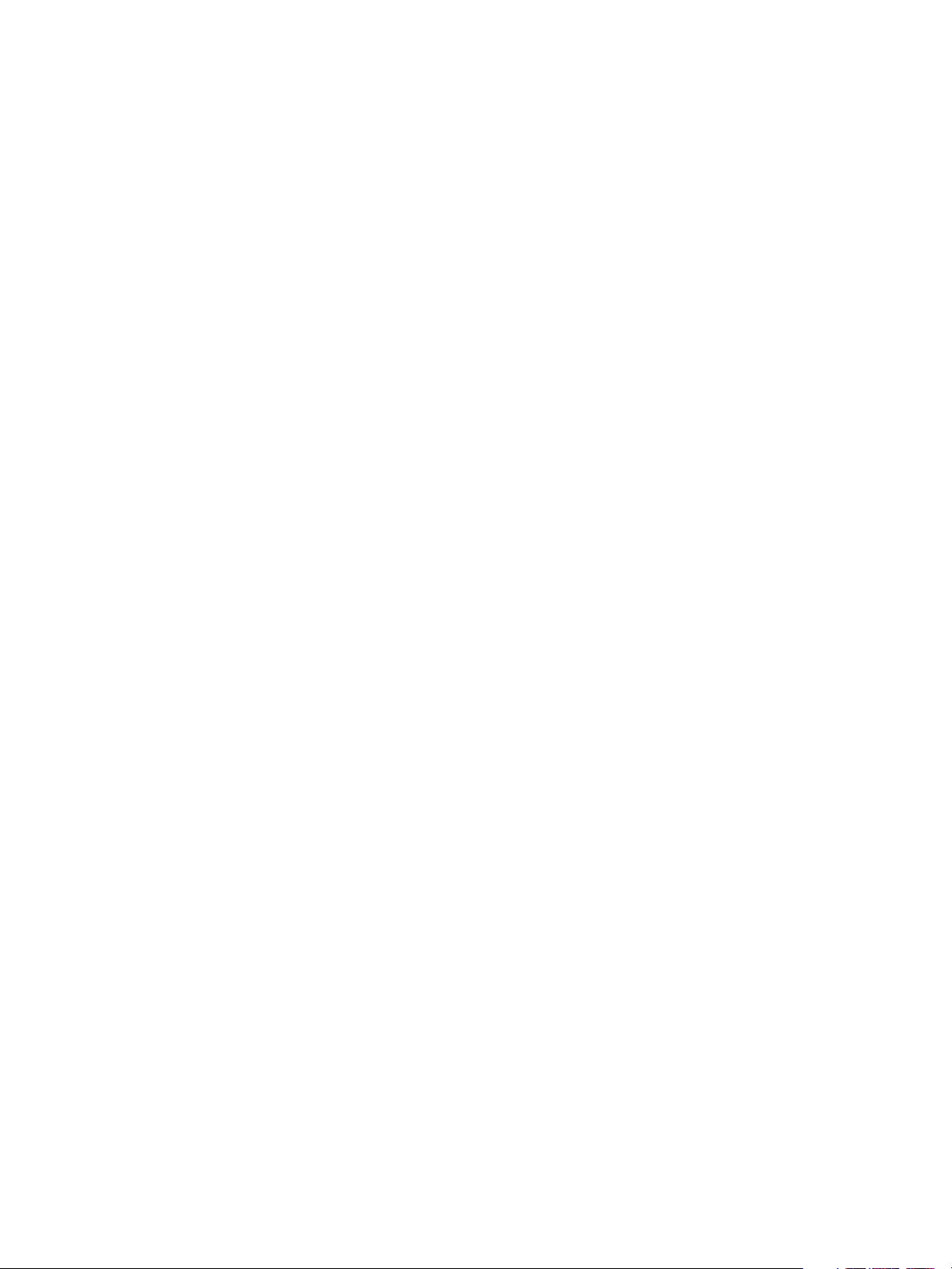
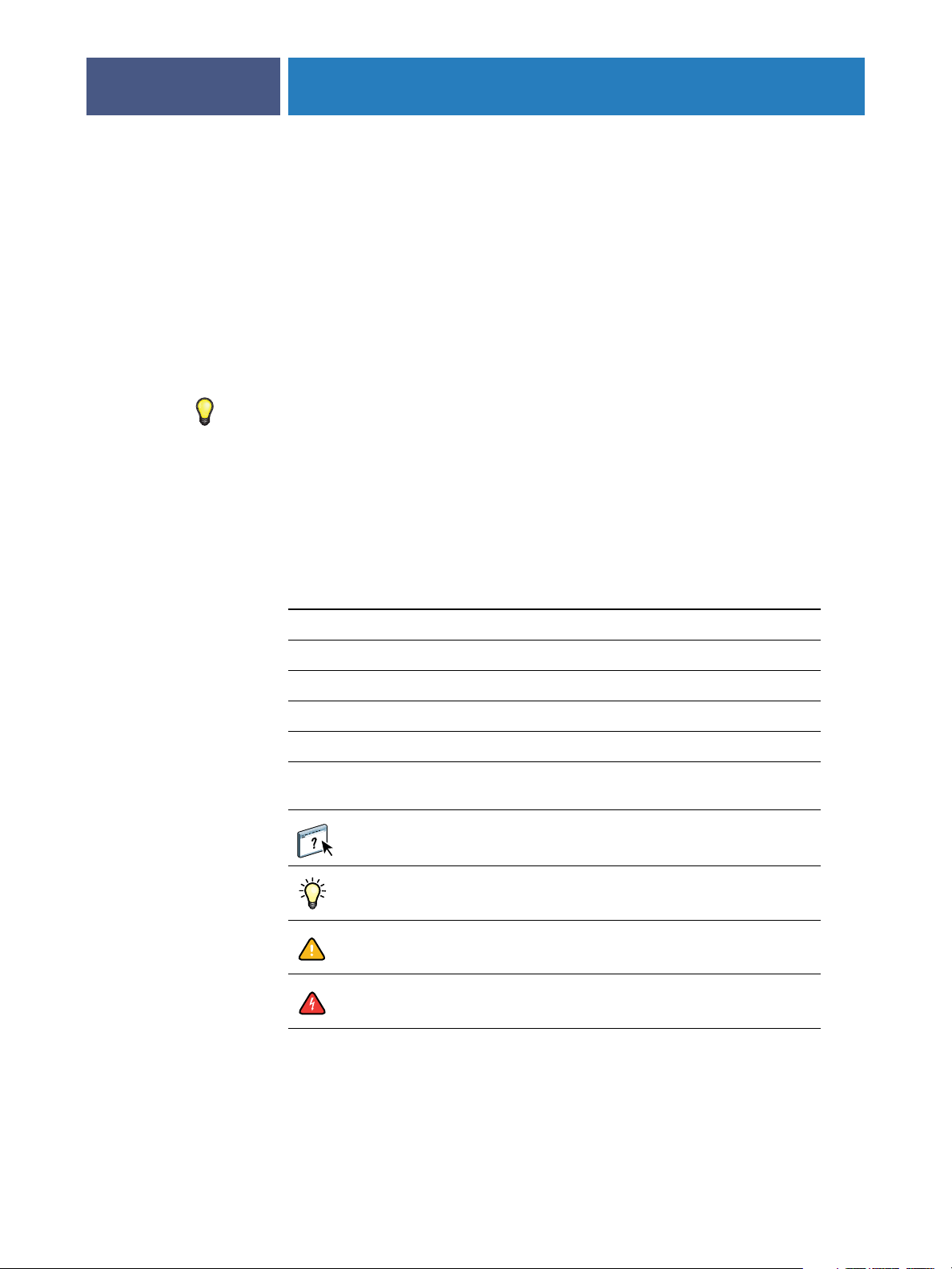
NTRODUCTION
I
Terminology and conventions
INTRODUCTION
This document describes how to set up network servers and user computers to use the
Fiery EXP8000 Color Server so that users can print to it as a high-performance networked
printer. For general information about using the digital press, your computer, your software,
or your network, see the documentation that accompanies those products.
Setting up the network environment correctly requires the presence and active cooperation of
the network administrator. Detailed instructions for configuring networks is beyond the scope
of this document. For information, see the documentation that accompanies your network
system.
7
This document uses the following terminology and conventions.
Term or convention Refers to
Aero Fiery EXP8000 (in illustrations and examples)
Digital press DocuColor 8000/7000 digital press
Fiery EXP8000 Fiery EXP8000 Color Server
Mac OS Apple Mac OS X
Titles in italics
Windows Microsoft Windows 2000, Windows XP, Windows Server
Other documents in this set
2003
Topics for which additional information is available by
starting Help in the software
Tips and information
Important information
Important information about issues that can result in physical
harm to you or others

:
INTRODUCTION
About this document
This document covers the following topics:
•Network connectors on the Fiery EXP8000
•Information specific to the Fiery EXP8000 about setting up network servers
N
OTE
For information about network servers, see the documentation that accompanies your
network system.
•System security through access levels and passwords
•Setup of the Fiery EXP8000 with Configure or Command WorkStation, Windows
Edition
•Setup of the Fiery EXP8000 to allow users to use WebTools
•Administration of the Fiery EXP8000
•Troubleshooting
8
Administrator functions described in other documentation are summarized on page 46.

ONNECTING
C
Fiery EXP8000 on the network
TO
CONNECTING TO THE NETWORK
THE
This chapter summarizes the stages in setting up the Fiery EXP8000.
When the Fiery EXP8000 is connected to a network, it behaves as a networked PostScript
printer. The Fiery EXP8000 supports the following network protocols (rules that enable
computers on a network to communicate with each other):
•AppleTalk
•TCP/IP, which also includes the BOOTP, DHCP, FTP, HTTP, IMAP, LPD, POP3,
ETWORK
N
Port 9100, SMTP, and SNMP protocols
9
• IPX/SPX (Novell)
These protocols can run concurrently on the same cable. Computers that use other protocols
can print through a server that uses one of the supported protocols mentioned. The
Fiery EXP8000 is auto-sensing, and handles all connections simultaneously.
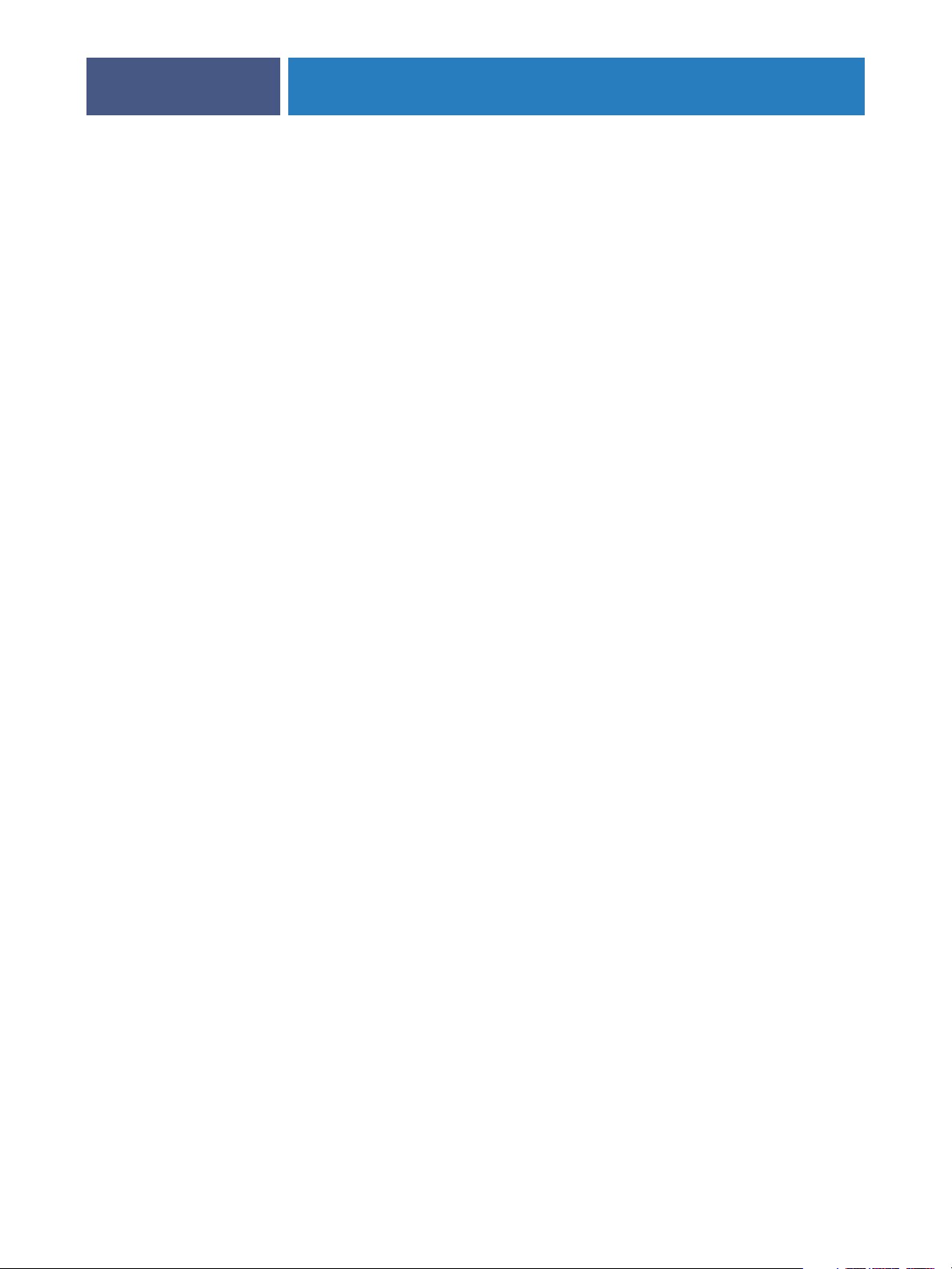
CONNECTING TO THE NETWORK
Stages of installation on the network
Installation can be performed by a network or printing administrator. The stages of a
successful installation are:
1 Configuring the network environment
Configure network servers to provide users with access to the Fiery EXP8000 as a networked
printer. For information about configuring network servers in Windows and UNIX network
environments as they relate specifically to the Fiery EXP8000, see page 12. For information
about using your network, see the documentation that accompanies your network system.
2Physically connecting the Fiery EXP8000 to a functioning network
Prepare a network node for the Fiery EXP8000. Obtain cable and attach the cable to the
network connector of the Fiery EXP8000. For details, see page 20.
3 Setting up the Fiery EXP8000
Configure the Fiery EXP8000 for your printing and network environment (see Setting Up
the Fiery EXP8000 from a Network Computer).
10
4Preparing user computers for printing
Install the files needed for printing, install user software, and connect the user computers to
the network. The software installation is described in Printing from Windows and Printing
from Mac OS.
5Administering the Fiery EXP8000
Monitor and maintain system performance and troubleshoot problems that may arise
(see Administering the Fiery EXP8000).
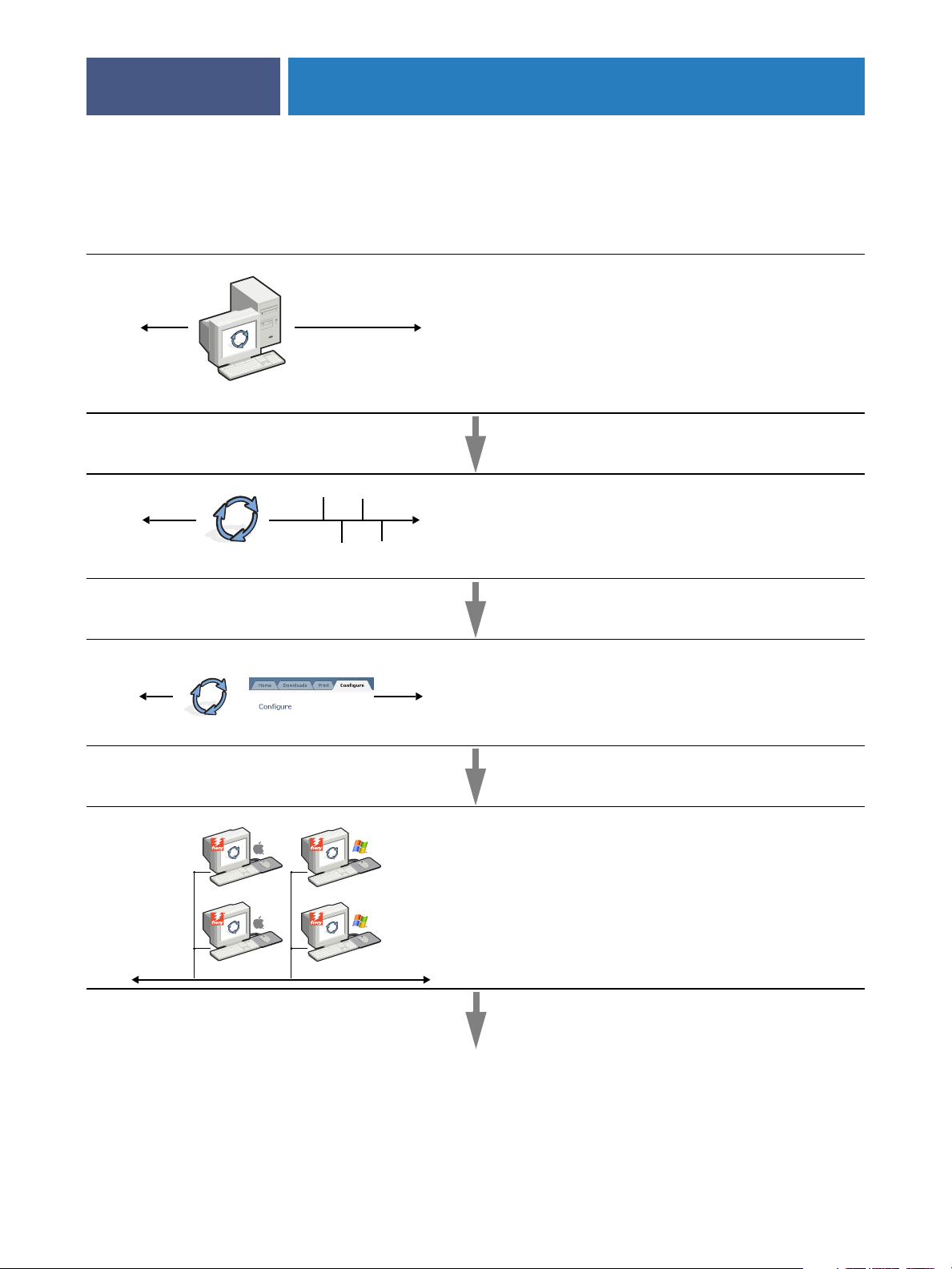
CONNECTING TO THE NETWORK
Summary of Fiery EXP8000 network installation
Network server configuration
Network Server
Connection
11
Configure network servers to specify Fiery EXP8000 print
queues and Fiery EXP8000 users.
Prepare a network node. Connect the Fiery EXP8000 to the
network. If you use the Fiery Advanced Controller Interface
(FACI), connect it to the network.
Fiery EXP8000
Fiery EXP8000 Setup
Client computer setup
Use the Configure WebTool or Command WorkStation,
Windows Edition to configure the Fiery EXP8000.
At each computer from which users print:
•Install the appropriate printer files and connect to one or
more print connections.
•Install utilities and an Internet browser on computers
where users will use them.
•Verify the Fiery EXP8000 in the list of printers and run a
test print.
Fiery EXP8000 available on the network

CONNECTING TO THE NETWORK
Network server setup requirements
This section provides basic information about configuring the Fiery EXP8000 and using it on
the network. It does not explain network functions for printing in general. Only information
specific to the Fiery EXP8000 is presented. Setting up the network environment correctly
requires the presence and active cooperation of the network administrator. Detailed
instructions for configuring networks is beyond the scope of this manual. For information, see
the documentation that accompanies your network system.
Configure the network and servers, and ensure that there is a live network connection before
you configure Fiery EXP8000 network settings in Setup. This allows the Fiery EXP8000 to
query the network for zones, servers, and server-based queues.
Whenever you change the configuration of the Fiery EXP8000, digital press, or network at
your site, alter the settings to correspond to the changed environment. Changing network or
port settings may require that you make changes to other Setup options, as well.
Windows networks
• The Fiery EXP8000 requires a valid IP address, subnet mask, and gateway address.
12
Enter these addresses manually or use DHCP or BOOTP protocols to assign them
dynamically. Make sure the Fiery EXP8000 name and address are listed in a domain name
server (DNS) or hosts name database used by your system.
If more than one Fiery EXP8000 print connection is published (for example, if both the Print
queue and the Hold queue are published), consider creating a printer for each print
connection, so that users can print to each connection directly.
• Configure the Fiery EXP8000 with the correct Windows domain name.
This is especially important for Windows printing, also known as SMB printing.
To use Microsoft Active Directory, you must assign the Fiery EXP8000 to a domain. If you
assign the Fiery EXP8000 to a workgroup, you cannot use Active Directory.
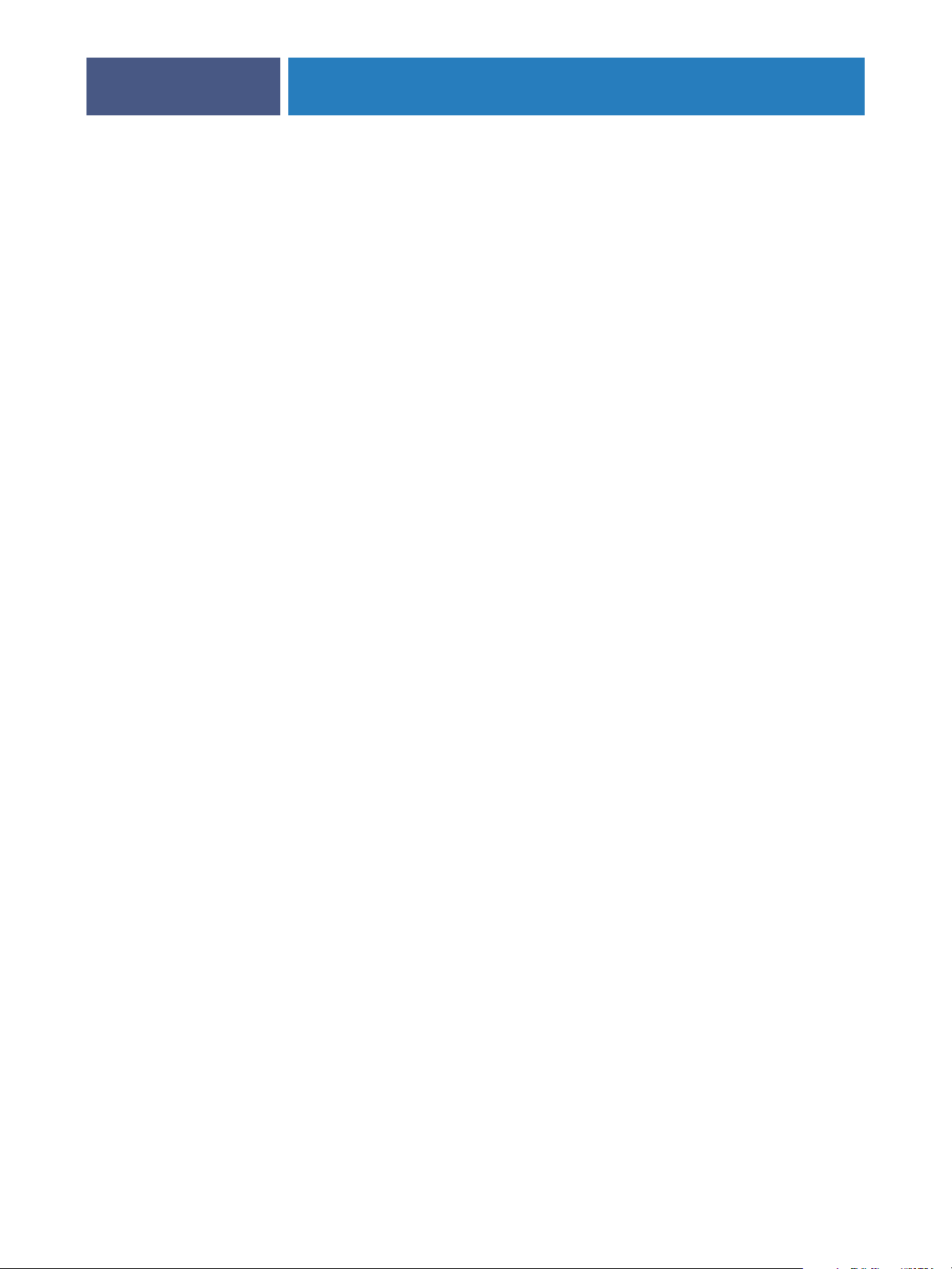
CONNECTING TO THE NETWORK
13
NetWare networks
•You must have administrator privileges on the network to create new NDS or bindery objects.
For more information, see the documentation that accompanies your network server.
•You can configure a single directory tree and up to eight bindery servers simultaneously.
• The Fiery EXP8000 looks for print jobs on one NetWare print server per bindery server.
NetWare servers support the creation of print queues, which are storage areas for print jobs.
When a client on a remote computer decides to print, the job is directed to a Print queue on
the NetWare file server and spooled to the NetWare server disk, freeing up the client
workstation.
Append one of the following suffixes that corresponds to the Fiery EXP8000 print connection
to the end of the NetWare queue names as follows:
_print
_hold
_direct
N
OTE: These suffix names must be in English and in all lowercase letters.
You do not need to perform Setup when you add or remove a NetWare queue. However,
always restart the Fiery EXP8000 after you create or remove a queue that will be connected to
the print server used by the Fiery EXP8000.
When the Fiery EXP8000 is configured to connect to a NetWare server, it polls the NetWare
server for jobs in each of its queues. If jobs are found, they are automatically transferred over
the network to the matching connection on the Fiery EXP8000. For example, jobs from the
NetWare queue with the _print suffix are sent to the Fiery EXP8000 Print queue.
•You can connect up to eight bindery servers to the Fiery EXP8000.
NOTE: The NetWare bindery server you select must not be in the same tree as the one you
selected in NDS Setup, if both NDS and bindery are used by the Fiery EXP8000.
AppleTalk networks
AppleShare servers require no special configuration.
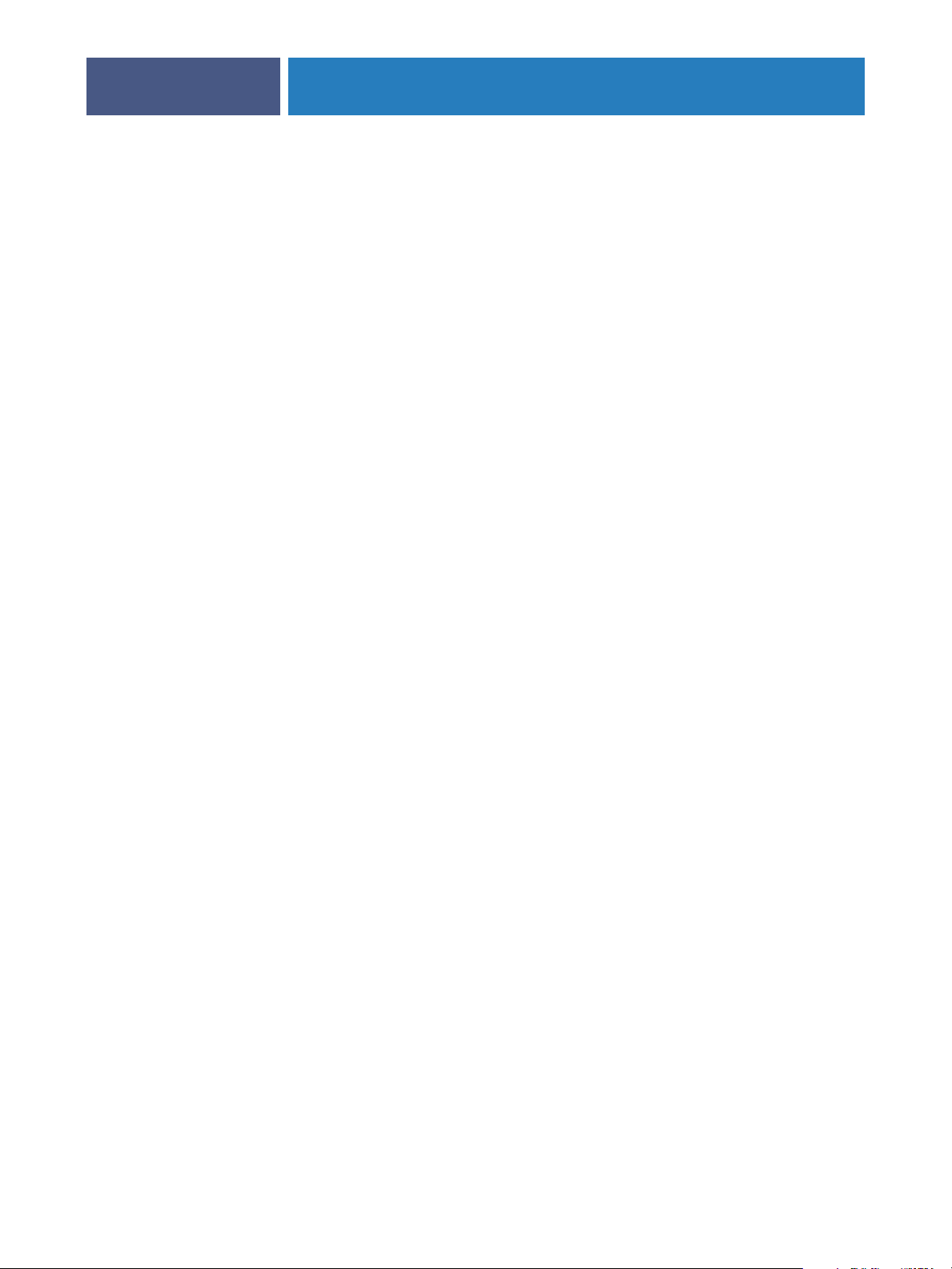
CONNECTING TO THE NETWORK
14
UNIX networks
• When you configure a UNIX workstation with the lpr protocol and connect to the
Fiery EXP8000 over a TCP/IP network, you can print directly to the Fiery EXP8000.
• Setting up UNIX workstations requires an administrator with root privileges. After the initial
configuration, UNIX users submit print jobs to a named printer.
• The Fiery EXP8000 is a printer controller that understands lpr protocols.
• The Fiery EXP8000 has a remote printer name you must use in order to communicate with it
successfully.
Regardless of the UNIX system you use, the name you use for the remote printer (or rp in the
/etc/printcap file) in configuring the network for the Fiery EXP8000 must be one of the
following:
print
hold
direct
Workstations on a TCP/IP network can print directly to the Fiery EXP8000 as a remote
printer, or can print to a Windows 2000/Server 2003 server or UNIX workstation acting as a
print server.
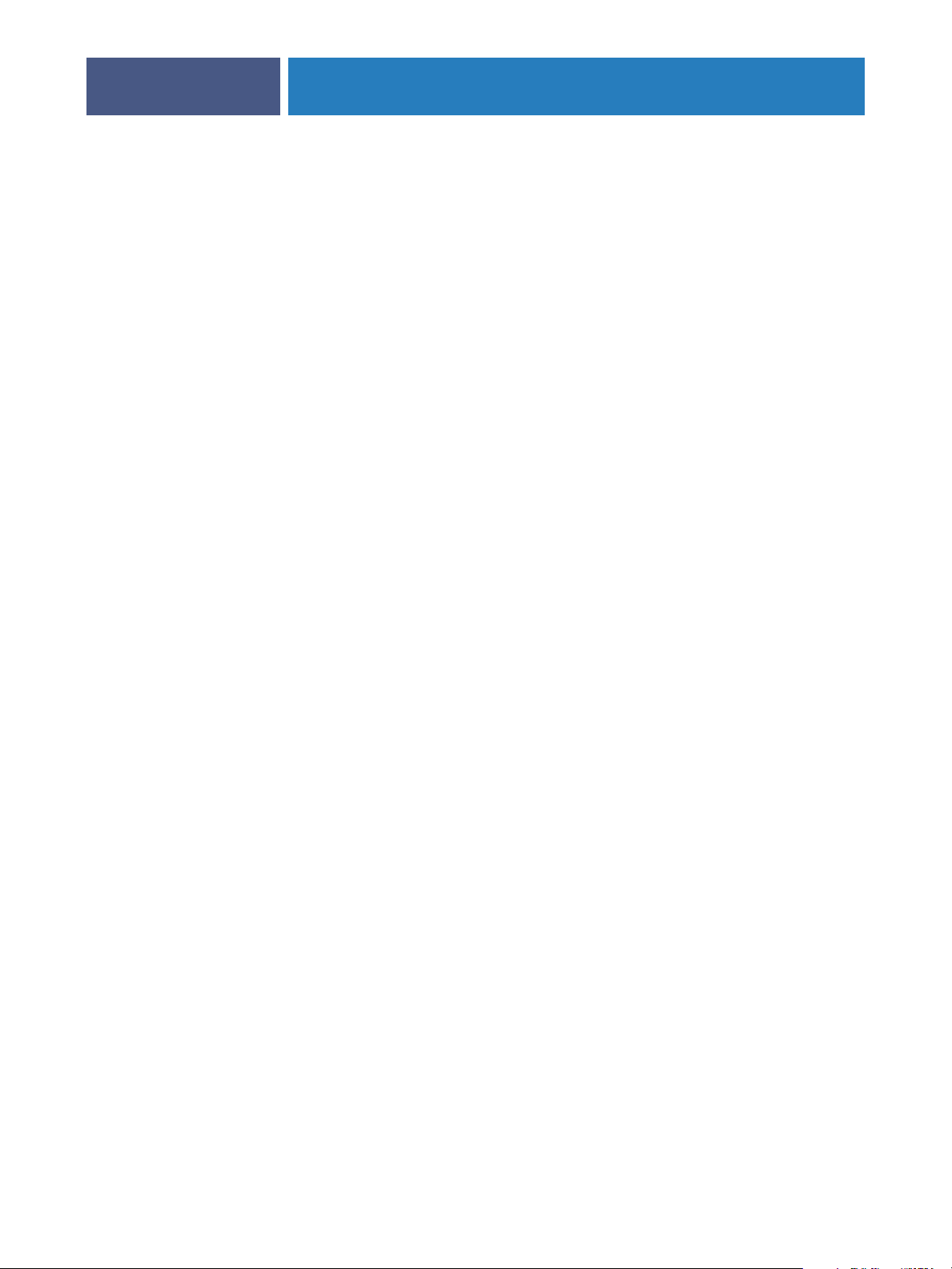
PREPARING FOR FIERY EXP8000 SETUP
PREPARING FOR FIERY EXP8000 SETUP
To prepare for printing at your site, you must do some initial Fiery EXP8000 configuration
(or “Setup”) to specify the network environment and the types of printing you do. Before you
perform Setup, you must decide the levels of access to implement, such as passwords and
other security features that the Fiery EXP8000 offers. Because many of these security features
are interconnected, review the information in this chapter to plan for an effective security
system, and then perform Setup accordingly.
Levels of access and control
When you configure the Fiery EXP8000 during Setup, you (as system administrator)
implement a particular level of control by enabling these elements:
15
•Print connections
•Passwords
•Access to WebTools
Fiery EXP8000 print connections
The Fiery EXP8000 supports three print connections: Print queue, Hold queue, and Direct
connection. You enable or “publish,” these print connections to users on the network when
you configure Printer Setup. All published connections are constantly checked for the
presence of jobs. The Print queue and Direct connection give remote users more direct access
to the Fiery EXP8000 than the Hold queue. Therefore, do not publish the Print queue and
the Direct connection in environments where maximum control is required.
In addition, you can enable the Printed queue, which is a storage area for the most recent jobs
from the Print queue. The Printed queue allows you to reprint those jobs. In Setup, enable the
Printed queue and specify the maximum number of jobs to retain in the queue (see page 25).
To reprint jobs in the Printed queue, use the job management tools (Command
WorkStation).
NOTE: To use the Fiery utilities and WebTools, you must enable at least one print connection.
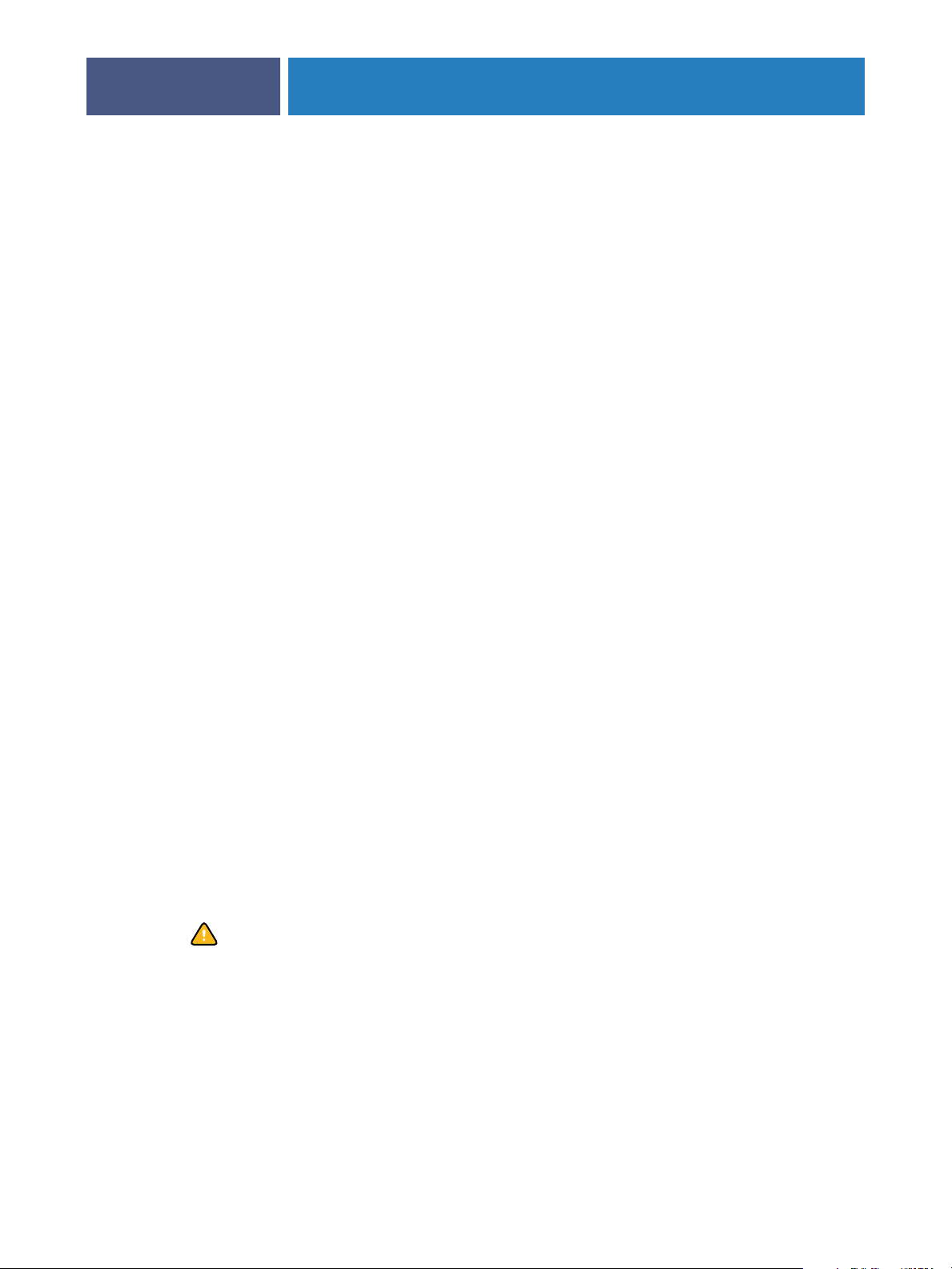
PREPARING FOR FIERY EXP8000 SETUP
Hold queue
Jobs sent to the Hold queue are spooled to the Fiery EXP8000 hard disk for printing at a later
time or for reprinting. Because the Hold queue is a storage area, jobs sent to it cannot proceed
through the printing process until the operator intervenes using the job management tools.
Print queue
The Print queue is the standard Fiery EXP8000 queue. Jobs sent to the Print queue are
processed and printed in the order in which they are received. Jobs prioritized by an operator
with the job management tools and jobs sent via the Direct connection take priority over jobs
sent to the Print queue.
Direct connection
The Direct connection transmits jobs directly to the Fiery EXP8000, but only when the
Fiery EXP8000 is Idle. If the Fiery EXP8000 is busy, the job remains at the user workstation
until the Fiery EXP8000 is ready. The job is then processed as soon as the previous job is
finished and before the next queued job is processed.
16
Jobs sent to the Direct connection are not stored on the Fiery EXP8000 hard disk, and cannot
be selected for reprinting, moving, or deletion. Therefore, the Direct connection provides a
measure of security for sensitive files. Jobs sent to the Direct connection do appear in the Job
Log, for accounting purposes.
NOTE: To download fonts to the Fiery EXP8000, you must publish the Direct connection.
Passwords
Implement passwords as a means of controlling access to Fiery EXP8000 functions. The
Fiery EXP8000 allows you to set the following passwords:
•Administrator
•Operator
•Windows system password
NOTE: The Administrator and Operator passwords are separate from the Windows system
password.
By default, the Administrator password is set on the Fiery EXP8000, but the Operator
password is not. We strongly recommend that you change the Administrator password to
protect the Fiery EXP8000 from random or accidental changes to Setup. For more
information, see “Setting passwords” on page 47.

PREPARING FOR FIERY EXP8000 SETUP
Administrator privileges
Administrator control, which confers control of Setup, is the highest level of control because
the person who has access to Setup can control the printing and job management
environment. Administrator privileges include:
•Publishing print connections
•Setting passwords
•Deleting fonts
• Controlling print jobs from the job management tools
•Overriding job settings
• Clearing the Fiery EXP8000 of all job data
•Defining default color profiles
•Setting default settings for print options
17
Operator privileges
Operator control includes control of print jobs from the job management tools, including the
ability to override job settings.
Guest privileges (no password)
A user does not need a password to log in as a Guest from the job management tools. A
Guest can view the status of active jobs but cannot make changes to jobs or to the
Fiery EXP8000 state.
WebTools
The Fiery EXP8000 supports Internet or intranet access with WebTools from Windows and
Mac OS computers. To enable use of WebTools, see “Configuring WebTools” on page 45.
Home
Home provides you with current information about the jobs processing and printing on the
Fiery EXP8000. To use this WebTool, you do not need a password. For more information, see
Utilities.
Print
Print allows you to print PostScript, EPS, PDF, and TIFF files directly to the Fiery EXP8000
without opening the file in an application. To use this WebTool, you do not need a password.
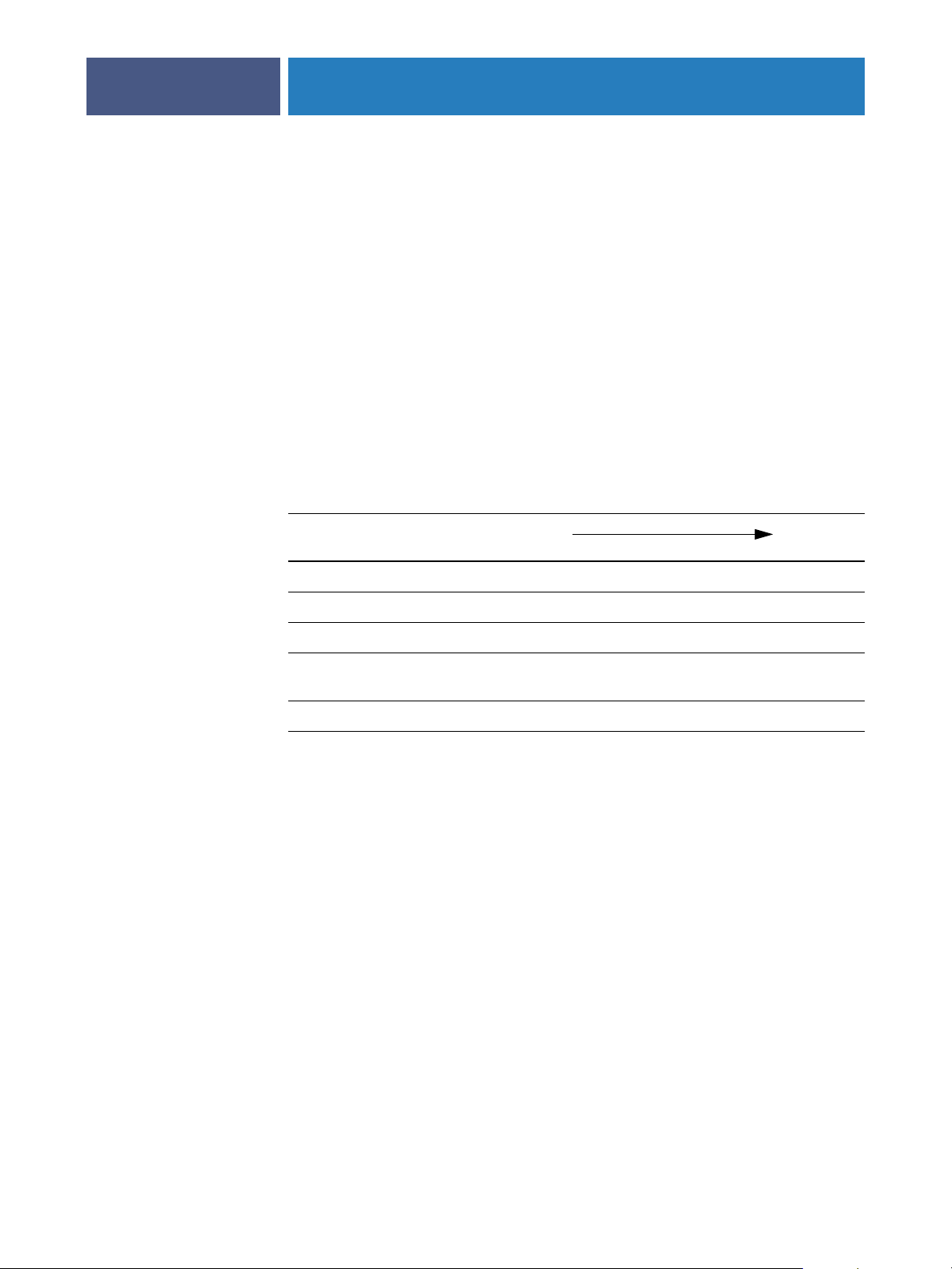
PREPARING FOR FIERY EXP8000 SETUP
18
Configure
Configure allows you to view and modify Fiery EXP8000 options from a network computer.
This function requires an Administrator password. For more information, see Setting Up the
Fiery EXP8000 from a Network Computer.
Downloads
Downloads allows users to download installers for printer drivers and other software directly
from the Fiery EXP8000. To use this WebTool, you do not need a password. For more
information, see Printing from Windows, Printing from Mac OS, and Utilities.
Control level examples
The following table shows how print connections, passwords, and WebTool access are used
together to create varying levels of security. The columns between Minimum Security and
Maximum Security represent increasing levels of security.
Settings used in Configure Minimum
Security
Enable Direct connection √ √ √
Enable Print queue √ √ √ √
Enable Web Services √ √ √
Set an Administrator Password
(strongly recommended )
Set an Operator password √ √ √
√ √ √ √
Maximum
Security
E-mail viruses and E-mail printing
Because you can allow users to print file attachments in e-mail messages sent to the
Fiery EXP8000, the Fiery EXP8000 accepts only valid attachments (for example, PostScript
or PDF files). Typically, viruses transmitted via e-mail require execution by the receiver.
Attachments that are not valid files are discarded by the Fiery EXP8000. Because file types
such as .BAT, .VBS, and .EXE could launch harmful virus activity, the Fiery EXP8000 does
not process these file types. The Fiery EXP8000 also ignores e-mails in RTF (Rich Text
Format) or HTML (Hypertext Markup Language) format, and any included JavaScript code.
You can define a list of authorized e-mail addresses on the Fiery EXP8000. Any e-mail that
the Fiery EXP8000 receives from an e-mail address not in the authorized list is deleted. For
more information, see page 53.
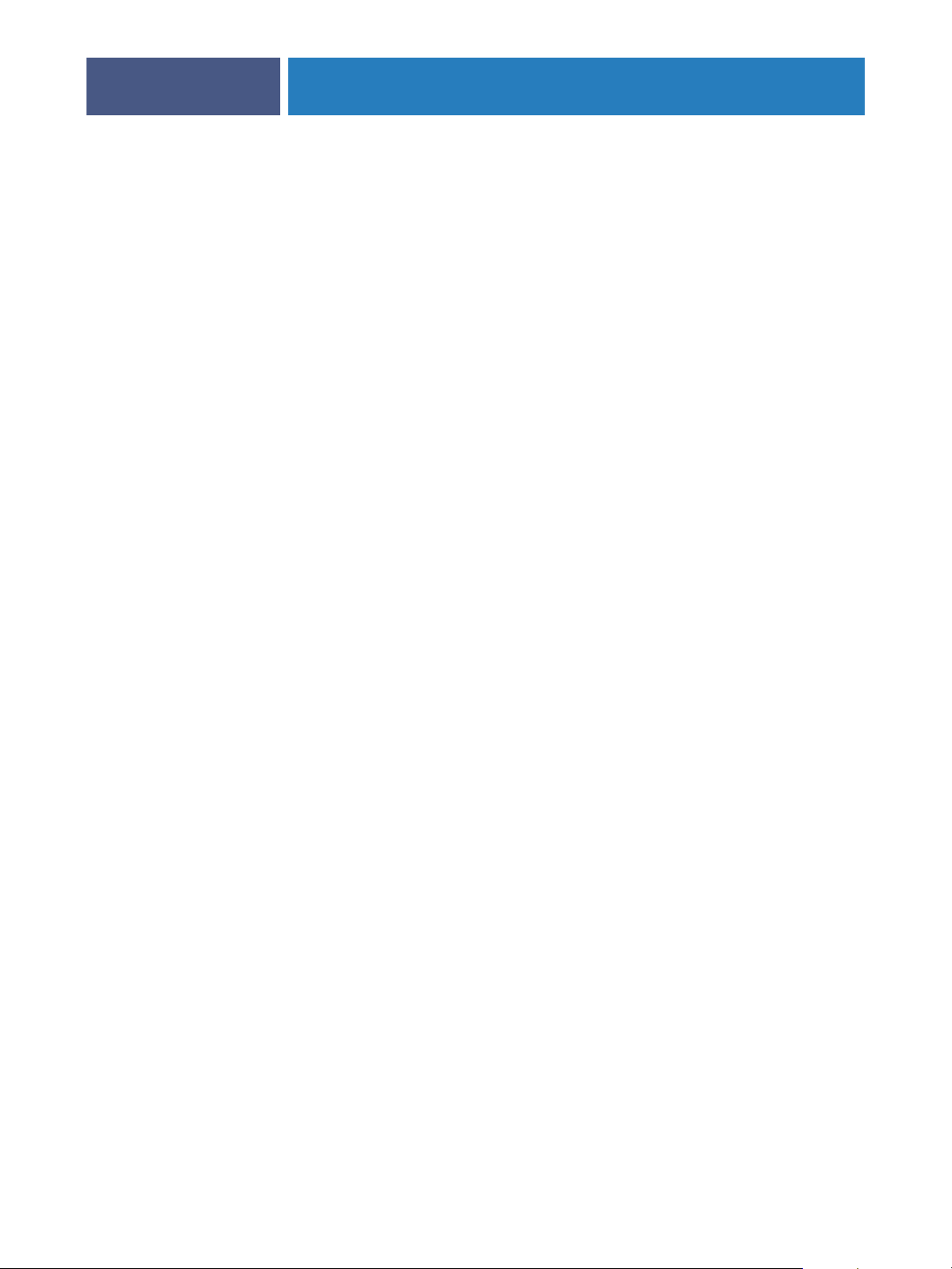
PREPARING FOR FIERY EXP8000 SETUP
19
IP address filtering and port filtering
To r estrict unauthorized connections to the Fiery EXP8000, you can permit only users whose
IP addresses are within a defined range. Commands or jobs sent from unauthorized IP
addresses are ignored by the Fiery EXP8000.
Secure Printing
This option allows the printing of highly sensitive or confidential files. A user printing a file
with the printer driver assigns a password to the job. The user must then enter the password at
the Fiery EXP8000 to print the job. For more information, see Print Options.
Group Printing (Member Printing)
This feature allows you to define group names and passwords that users must enter in order to
print a job. The user enters the group name and password from the printer driver, or from an
override in Command WorkStation. The group name is included in the Job Log when the job
is printed.
You can use this feature for accounting purposes and for limiting printing to users who have a
valid group name and password. For more information, see Print Options.
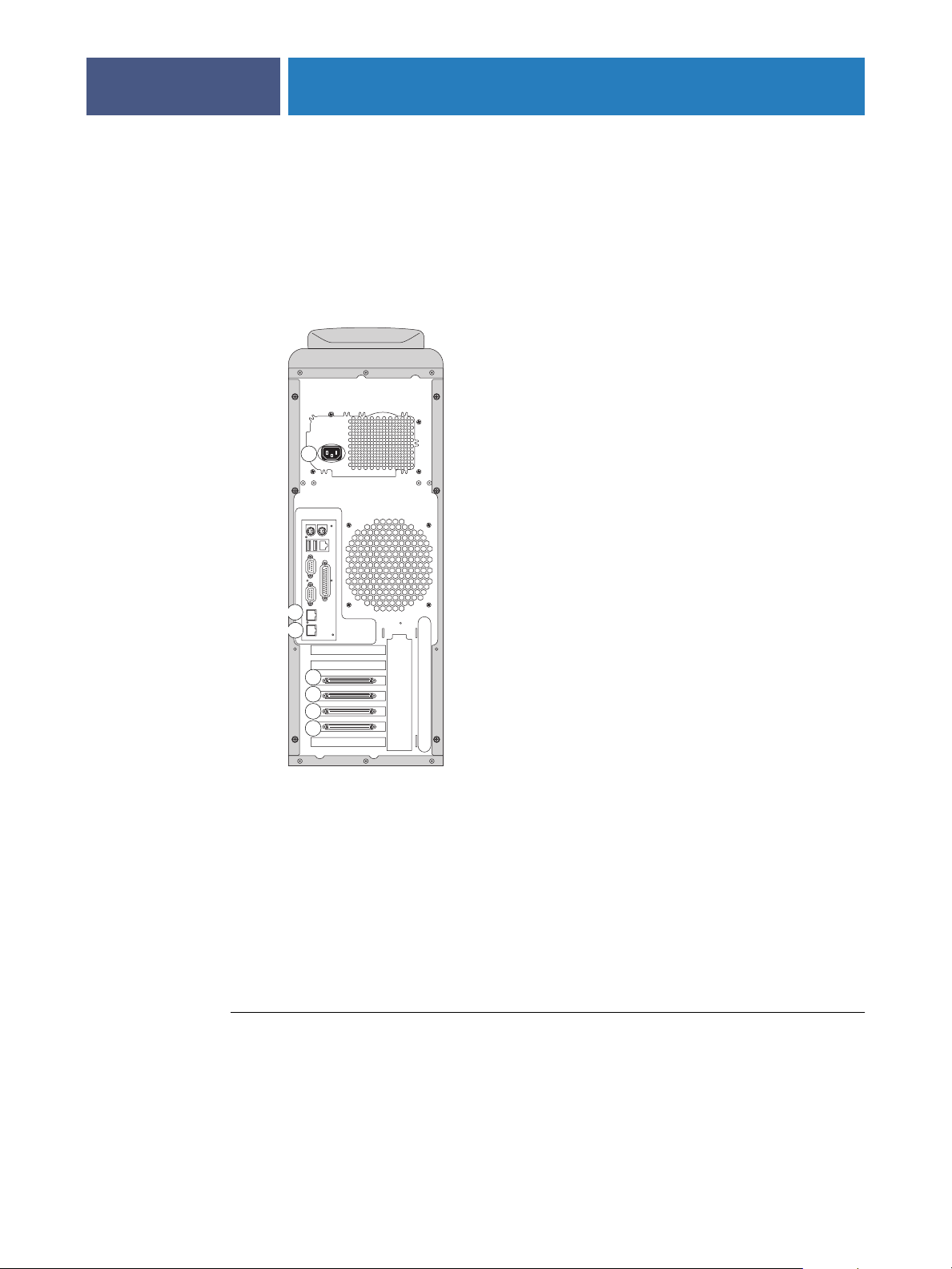
Connecting network cable to the Fiery EXP8000
1Power connector
2 Network connector
(10/100/1000BaseT)
3 Not used
4 Printer interface (C)
5 Printer interface (M)
6 Printer interface (Y)
7 Printer interface (K)
PREPARING FOR FIERY EXP8000 SETUP
This section includes an illustration of the Fiery EXP8000 back panel, and provides
information about connecting the Fiery EXP8000 to the network.
Back view of the Fiery EXP8000
1
20
2
3
4
5
6
7
Ethernet connection
For Ethernet connections, the Fiery EXP8000 supports Unshielded Twisted Pair UTP
(Unshielded Twisted Pair) cabling for these network speeds:
• 10BaseT: Category 3 or higher
• 100BaseT: Category 5 or higher (4-pair/8-wire, short-length)
• 1000BaseT: Category 5e or higher (4-pair/8-wire, short-length)
The cable uses an RJ-45 connector that plugs into the RJ-45 socket on the Fiery EXP8000.
TO CONNECT TO THE ETHERNET BOARD
• Connect the network cable to the RJ-45 connector on the back of the Fiery EXP8000.
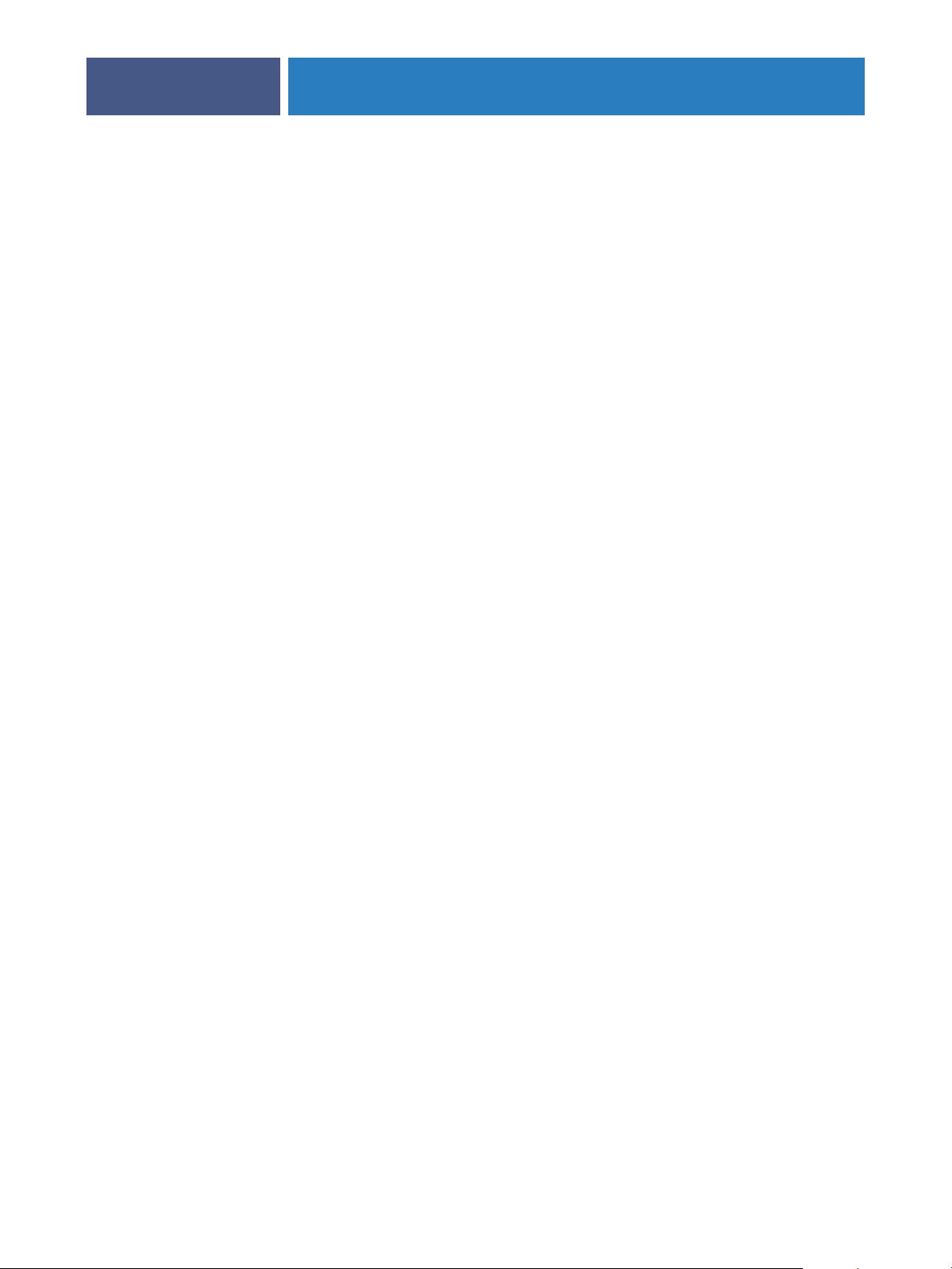
About Setup
PREPARING FOR FIERY EXP8000 SETUP
Setup configures the Fiery EXP8000 to communicate with other devices and to manage print
jobs. Perform Setup the first time you turn on the Fiery EXP8000 after new system software is
loaded, or any time Server software is reinstalled. An initial Setup using default settings is
adequate to allow users to print to the Fiery EXP8000 and use the WebTools. When your
network or user printing environment changes, change the options accordingly.
NOTE: You cannot access Setup functions from Command WorkStation, Macintosh Edition.
21
Setup from a network computer
Local Setup
Local Setup refers to setting up the Fiery EXP8000 from the Fiery Advanced Controller
Interface using Command WorkStation, Windows Edition.
Remote Setup
Remote Setup is the Setup method from a computer on the network using either the
Configure WebTool or Command WorkStation, Windows Edition.

SETTING UP THE FIERY EXP8000 FROM A NETWORK COMPUTER
SETTING UP THE FIERY EXP8000 FROM A NETWORK COMPUTER
To specify network settings and print option default settings, you must perform Setup. To use
any of the Setup applications, you must enter the Fiery EXP8000 Administrator password.
When you finish making changes, see “Exiting Setup” on page 40.
Accessing Setup
You can set up the Fiery EXP8000 in these ways:
Local Setup: For systems with the FACI. Local Setup uses a Windows XP Embedded control
panel, Fiery Server Setup.
Remote Setup: Performed from a network computer using the Configure WebTool or
Command WorkStation, Windows Edition.
22
Both methods of Setup are similar. This chapter discusses primarily Local Setup. For
information about Remote Setup options, see the online Help provided with the Configure
WebTool.
Local Setup from the Fiery EXP8000
Access local Fiery EXP8000 Setup in any of the following ways:
• Right-click FieryBar on the Windows XP Embedded desktop and choose Set Up Fiery.
• Right-click the Fiery icon in the Windows XP Embedded taskbar and choose Set Up Fiery.
•Start Command WorkStation and choose Setup from the Server menu.

SETTING UP THE FIERY EXP8000 FROM A NETWORK COMPUTER
The Setup window appears.
23
You see the available settings only when you select the particular option. For example, to view
or change the setting for the Character Set option, click Character Set. The available settings
appear at the bottom of the window.
After making your selections in the window, click Apply, if it is present. When you finish,
click OK to close the entire Setup window.
Remote Setup
Remote Setup is performed from a computer using the Configure WebTool or
Command WorkStation, Windows Edition. Remote Setup is not supported for Command
WorkStation, Macintosh Edition.
TO ACCESS CONFIGURE
1 Start your Internet browser and enter the IP address of the Fiery EXP8000.
2 Click the Configure tab on the Fiery EXP8000 home page.
3 Click Launch Configure.
4 Log on as Administrator with the appropriate password.

SETTING UP THE FIERY EXP8000 FROM A NETWORK COMPUTER
TO ACCESS SETUP FROM COMMAND WORKSTATION, WINDOWS EDITION
1 Start Command WorkStation.
2 Log on as Administrator with the appropriate password.
3 Choose Setup from the Server menu.
Regardless of the remote Setup method you use, the following dialog box appears.
24
The remote Setup interface for Command WorkStation and Configure is identical. For
information about most remote Setup options, see the Online Help in Configure. Those not
described in the Help are in this manual.

SETTING UP THE FIERY EXP8000 FROM A NETWORK COMPUTER
General/Server options
You can specify Fiery EXP8000 system settings that affect all users, such as the name of the
Fiery EXP8000, system date and time, passwords, and Job Log printing.
Server Name allows you to assign a name for the Fiery EXP8000. This name appears in the
Chooser on an AppleTalk network.
NOTE: Do not use the device name (DC8000-DC7000) as the server name. If you have more
than one Fiery EXP8000, do not assign them the same name.
Date and Time sets the system date and time of the Fiery EXP8000. Press Set and enter the
correct date and time. You can also set the date and time automatically by specifying an
Internet time server.
Passwords see page 47.
25
Auto Print Job Log Every 55 Jobs specifies whether the Fiery EXP8000 prints the Job Log
after every 55 jobs. The Job Log lists the last 55 jobs processed on the Fiery EXP8000, with
accounting information about each one, including user name, document name, time and date
printed, number of pages, and other job information.
Auto Clear Job Log Every 55 Jobs specifies whether the Fiery EXP8000 clears the Job Log after
every 55 jobs. If you do not select this option, the Fiery EXP8000 saves a file containing a
record of all jobs ever printed. Since this file takes up space on the Fiery EXP8000 hard disk,
clearing the Job Log frees up additional disk space.
Password Protect Job Log requires users to enter the Administrator password before printing
or deleting the Job Log.
Job Log Page Size selects a paper size for the printed Job Log.
Enable Printed Queue enables the Printed queue, a storage location on the Fiery EXP8000
hard disk for recently printed jobs. You can reprint jobs from the Printed queue without
resending them to the Fiery EXP8000. If the Printed queue is not enabled, jobs are deleted
from the Fiery EXP8000 hard disk immediately after they are printed.
Jobs Saved in Printed Queue specifies the number of jobs stored in the Printed queue. Jobs in
the Printed queue take up space on the Fiery EXP8000 hard disk.
Use Character Set specifies whether the job management tools use the Macintosh, DOS, or
Windows character set for displaying file names. This is important if a file name includes
accented or composite characters (such as é or æ). For mixed-platform networks, select the
setting that gives the best overall representation of the special characters you use.

SETTING UP THE FIERY EXP8000 FROM A NETWORK COMPUTER
Enable Previews While Processing specifies whether a preview thumbnail is displayed in
26
Command WorkStation when a job is being processed. If you select Yes, the preview
thumbnail is displayed in the Processing area of the Activity Monitor.
Start Page specifies whether the Fiery EXP8000 prints a start page when it is turned on or
restarted. The Start Page displays information about the Fiery EXP8000, including server
name, current date and time, amount of memory installed, network protocols enabled, and
print connections published.
Printing Groups specifies whether to enable printer groups for Member Printing. If you enable
this option, you must also define user groups and passwords in Command WorkStation. Users
must then enter their group name in the Group Name option and their password in the
Group Password option to print.
Secure Erase specifies whether the Fiery EXP8000 deletes files permanently, so that they
cannot be recovered.
Suspend on Mismatch specifies whether the Fiery EXP8000 holds a job if the job cannot print
because of missing resources or a color profile mismatch. While the job is suspended, other
jobs continue to process and print.
System Update see page 49.
Save/Restore Configuration see page 52.
Support allows you to type names, phone numbers, and e-mail addresses of contact people at
your organization who provide support for the Fiery EXP8000 and the digital press.
In remote Setup, use the Support tab.

SETTING UP THE FIERY EXP8000 FROM A NETWORK COMPUTER
Network Setup
Network Setup configures the Fiery EXP8000 to receive print jobs over the networks used
at your site. If the Fiery EXP8000 is configured to enable more than one protocol, it
automatically switches to the correct protocol when it receives a print job. When two network
ports are enabled, print jobs can be received over all ports at the same time.
You can view and configure the following network settings in Network Setup:
Ports allows you to view currently configured network port settings.
Protocols allows you to configure protocols, including AppleTalk, IPX/SPX, and TCP/IP.
Print Services allows you to configure services, including LPD printing (TCP/IP), NetWare
printing (PServer), Windows print sharing (SMB), HTTP support (WWW), Internet
Printing Protocol (IPP) printing, Port 9100 printing, E-mail Service, and FTP Service.
Adapters/Ports
27
In local Setup only, the installed network boards are displayed. You cannot change this
information. From remote Setup, you can enable Ethernet. These options are described in the
following section.
Ethernet (Port Setup)
Enable Ethernet allows you to connect the Fiery EXP8000 to an Ethernet network.
Transmission Speed allows you to specify the speed of the network to which the
Fiery EXP8000 is attached. Choose Auto Detect if your network environment is mixed.
When you select Auto Detect, make sure that the auto-negotiation settings for speed and
duplex are configured for the network port to which the Fiery EXP8000 is connected.
Similarly, when you select a different setting such as 100 Mbps Full-Duplex, make sure the
same settings are configured for the network port.
NOTE: The 1 Gbps (gigabit per second) setting is full-duplex.

SETTING UP THE FIERY EXP8000 FROM A NETWORK COMPUTER
Protocols
You can change AppleTalk, IPX/SPX, and TCP/IP protocol settings for the Fiery EXP8000.
When you click the Modify or Advanced button next to the setting, the system Windows XP
control panel (Local Area Connection Properties) opens, where you complete the settings.
By default, the AppleTalk, IPX/SPX, and TCP/IP protocols are installed and enabled.
TO CHANGE PROTOCOL SETTINGS FROM LOCAL SETUP
1 Click Modify or Advanced next to the setting.
The Local Area Connection Properties control panel opens.
2 Click the General tab.
3 Select the protocol that you want to modify.
28
Unless you have installed additional protocols, the choices are Efi Appletalk driver (for
AppleTalk), NWLink IPX/SPX/NetBIOS Compatible Transport Protocol (for IPX/SPX), and
Internet Protocol (for TCP/IP).
4 Click Properties and make your selections.
NOTE: For more information, see the documentation that accompanies Microsoft Windows.
5 Click OK to close the Properties dialog box.
6 Click OK to close the Local Area Connection Properties control panel.
AppleTalk
The current AppleTalk zone is displayed.
IPX/SPX
Use this option to specify IPX/SPX frame types.
The Fiery EXP8000 supports the following Ethernet frame types for IPX/SPX:
Ethernet 802.2, Ethernet 802.3, Ethernet II, and Ethernet SNAP. You can also configure the
Fiery EXP8000 to select the frame type automatically.

SETTING UP THE FIERY EXP8000 FROM A NETWORK COMPUTER
TCP/IP
Specify TCP/IP settings. The current settings for IP address, subnet mask, and default
gateway address are displayed. For information about setting up printing with TCP/IP, see
“Network server setup requirements” on page 12.
The Fiery EXP8000 requires a unique, valid IP address. You can set a static address or specify
that the Fiery EXP8000 obtains the IP addresses automatically.
NOTE: If you specify the DHCP or BOOTP protocol, the Fiery EXP8000 restarts when you
save your changes and exit Setup. Before printing a Configuration page or proceeding with
any other operations, allow the Fiery EXP8000 to restart and return to Idle.
NOTE: Confirm the subnet mask setting with your network administrator before proceeding.
In some cases, the required setting may be different from those listed.
If your TCP/IP network has a gateway and users outside the gateway plan to print to the
Fiery EXP8000 using TCP/IP, enter the gateway address.
29
NOTE: The Fiery EXP8000 stores assigned IP addresses, even if you later disable TCP/IP. If
you must assign the Fiery EXP8000 IP address to another device, first set the Fiery EXP8000
address to a null address.
DNS
You can enable DNS Setup to allow the Fiery EXP8000 to resolve a name to an IP address.
Security
IP Filtering allows you to restrict unauthorized connections to the Fiery EXP8000. You can
permit access to only users whose IP addresses are within a defined range of IP addresses.
Commands or jobs sent from unauthorized IP addresses are ignored by the Fiery EXP8000.
Port Blocking allows you to restrict unauthorized connections to the Fiery EXP8000 by
authorizing network activity only to certain ports. Commands or jobs sent from unauthorized
ports are ignored by the Fiery EXP8000.

SETTING UP THE FIERY EXP8000 FROM A NETWORK COMPUTER
Services
You can configure the following network services:
•NetWare Printing (PServer), including NDS and Bindery services
• LPD Printing (TCP/IP)
•Windows Print Sharing (SMB)
• SNMP Setup
•Web Services Support (support for WebTools)
• IPP Printing
•Port 9100
• E-mail Service
• FTP Service
NetWare Printing options
30
The following procedures for setting up NetWare printing cover these topics:
• NDS Setup
•Bindery Setup
•Poll Interval

SETTING UP THE FIERY EXP8000 FROM A NETWORK COMPUTER
Setting up the Fiery EXP8000 for NDS printing
Only one NDS tree can be connected. To specify or change the NDS Tree, click Modify and
specify settings in the NDS Print Server dialog box, as follows.
The currently selected NDS Tree and Print Server are displayed.
TO SPECIFY THE NDS TREE SETTING FROM LOCAL SETUP
1 Select Enable NDS and click Modify.
31
2 In the NDS Connection dialog box, double-click an NDS tree in the list on the left.

SETTING UP THE FIERY EXP8000 FROM A NETWORK COMPUTER
3 Navigate to the NDS container and click OK.
If necessary, enter the password.
4 Select a container from the Containers list.
32
5 Double-click a print server from the Select Print Server list.
The full path to the print server appears.
Another way to change the path is to click Edit and type the path to the print server.

SETTING UP THE FIERY EXP8000 FROM A NETWORK COMPUTER
6 Click OK.
The Server Setup dialog box appears, displaying the path to the selected print server on the
Network Setup tab.
33
Bindery Setup
From the Network Setup tab in local Setup, specify Bindery services. The currently connected
servers are displayed. A maximum of eight bindery servers can be connected.
To add, remove, or change bindery connections, click Modify and specify settings in the
Bindery Connections dialog box, as described in the following procedures.

SETTING UP THE FIERY EXP8000 FROM A NETWORK COMPUTER
TO ADD BINDERY CONNECTIONS FROM LOCAL SETUP
1 Click Modify in the Bindery Setup dialog box.
The Bindery Connections dialog box appears.
2 Select a file server from the Select File Server list.
34
If the File Server User Name and Password dialog box appears, type the appropriate user name
and password to log on to the selected file server.
3 Select a print server from the Select Print Server list, and click Add.
The name of the newly added server appears in the Connected Servers list.
To add another server, repeat the preceding steps. You can connect a maximum of
eight servers.
4 When you finish adding servers, click Close.
When you return to the Network Setup tab, the connected servers appear in the Bindery
Settings area.

SETTING UP THE FIERY EXP8000 FROM A NETWORK COMPUTER
TO REMOVE BINDERY CONNECTIONS FROM LOCAL SETUP
1 Click Modify in the Bindery Setup dialog box.
The Bindery Connections dialog box appears.
35
2 Select a server from the Connected Server list and click Remove.
3 Click Close.
PServer Poll Interval
Specify the polling interval (in seconds) for NetWare printing.
LPD Printing
Enable LPD Printing Service enables or disables LPD printing services.
Windows print sharing with Server Message Block (SMB)
Enable Windows Printing Service enables SMB (Server Message Block), the file and printer
sharing protocol built into Windows. Enabling SMB lists the Fiery EXP8000 on the network
so that Windows clients can print to a particular print connection (Print, Hold, or Direct) on
the Fiery EXP8000 without any other networking software. For information about setting up
a Windows computer for Windows printing, see Printing from Windows.
NOTE: Windows (SMB) printing runs over TCP/IP, so you must configure TCP/IP on the
Fiery EXP8000 and any computers that use Windows printing.

SETTING UP THE FIERY EXP8000 FROM A NETWORK COMPUTER
Server Name allows you to assign the server name that will appear on the network. You can use
36
the same name as the server name assigned to the Fiery EXP8000 (see page 25), or choose
another name.
Comment allows you to type information about the printer. These comments are listed in the
Properties of the Fiery EXP8000 in Network Neighborhood.
Domain or Workgroup allows you to assign the workgroup or domain where the
Fiery EXP8000 should appear.
Auto IP specifies whether to allow the Fiery to obtain the IP address automatically for the
WINS Name Server if you have already enabled IP Auto in Protocol Setup, and selected either
DHCP or BOOTP as the protocol for obtaining an IP address. If you do not select this
option, use the following two options to specify whether to use a WINS Name Server and its
IP address.
Use WINS Server specifies whether to use a WINS name server. Broadcasts from SMB devices
cannot be routed beyond their original network segment without a WINS name server.
Setting up the WINS name server is outside the scope of this manual. To find out if a name
server is available, contact your network administrator.
IP Address allows you to assign the IP address of the WINS name server.
NOTE: After setting up the WINS name server settings, turn off and on the digital press for the
settings to take effect. Make sure the status message on Command WorkStation reads Idle
when you turn off and on the digital press.

SETTING UP THE FIERY EXP8000 FROM A NETWORK COMPUTER
SNMP Setup
Enable SNMP to allow remote access to the Configure WebTool and other Fiery EXP8000
features.
TO CONFIGURE SNMP SETTINGS
1To restore the Fiery EXP8000 to its original SNMP settings, click Restore SNMP Configuration.
2 Select Enable SNMP.
3 Select a Security Level:
• Minimum corresponds to functionality in SNMP version 1
• Medium offers more security for SNMP version 3
• Maximum most secure setting for SNMP version 3
37
4 Specify the names for Read Community and Write Community.
5To specify a user name that does not require authentication or encryption with the SNMP
server, type the name in the Unsecure User Name field.
6To specify a user name that requires authentication or encryption with the SNMP server, type
the name in the Secure User Name field, and specify the following information:
• User Authentication Type MD5 or SHA
• User Authentication Password the password for reading MIB values based on the secure
user name.
• User Privacy Type type of encryption: DES or None
•User Privacy Password
Web Services and IPP Printing
Enable Web Services allows you to select whether to make the WebTools available to users
(see page 45). TCP/IP must already be enabled on the Fiery EXP8000 and on users’
computers. Each user must have a Java-enabled Web browser and a valid IP address. For
information about supported browsers and workstation requirements, see Welcome.
Enable IPP (Internet Printing Protocol) allows you to enable printing with the IPP. You must
enable Web Services. For information about setting up users’ computers to use IPP printing,
see Printing from Windows.

SETTING UP THE FIERY EXP8000 FROM A NETWORK COMPUTER
Port 9100 printing
Enable Port 9100 enables applications to open a TCP/IP socket to the Fiery EXP8000 at
Port 9100 to download a print job.
Port 9100 Queue allows you to attach Port 9100 to any of the published Fiery EXP8000
print connections.
FTP Services
The FTP proxy that the Fiery EXP8000 supports uses the connection type
“target_username@target_system_name / target_username@target_ip_address”. Other
connection types may not work properly. For details, consult your network administrator.
38
Enable FTP Printing allows users to send jobs to an FTP server where other users can retrieve
them.
Require Password for Printing requires a valid user name and password to print a document.
The user name and password must be authorized in the Member Printing list in Command
WorkStation.
Timeout (sec) allows you to specify the timeout.
Default FTP Queue specifies the print connection on the Fiery EXP8000 to which FTP jobs
are sent. In addition to the standard print connections print and hold, published virtual
printers are also listed.
E-mail/Internet Fax Service Setup
Enable E-mail Services enables e-mail services (required for all e-mail/Internet Fax client
services).
Enable Print via E-mail allows print jobs sent via e-mail/Internet Fax to be accepted. If this
option is cleared, print jobs sent via e-mail/Internet Fax are ignored.
Incoming Mail Server allows you to assign the IP address or server name that communicates
the appropriate mail server and contact information to the Fiery EXP8000.
Server Type specifies the e-mail protocol used to communicate with the incoming mail server.
Outgoing Mail Server allows you to assign the IP address or server name that communicates
the appropriate mail server and contact information to the Fiery EXP8000.

SETTING UP THE FIERY EXP8000 FROM A NETWORK COMPUTER
NOTE: You must define both an Incoming and Outgoing mail server. If an Outgoing mail
39
server is not defined, the E-mail Service assumes that the incoming and outgoing server names
are the same.
Print via E-mail Destination specifies the print connection on the Fiery EXP8000 to which
e-mail jobs are sent.
Connection Timeout (seconds) allows you to specify the maximum amount of time to elapse
before the Fiery EXP8000 stops attempting to connect to the mail server.
Polling Interval (seconds) allows you to specify how often the Fiery EXP8000 checks the mail
server for relevant e-mail.
Account Name allows you to type the mailbox name specified on the mail server. This name
tells the client mail service which account contains e-mail messages for the Fiery EXP8000.
This is the internal name your network recognizes, which is not necessarily the same as
User Name.
NOTE: The account name typed in this field must first be specified on the mail server by the
administrator.
Fiery E-mail Address allows you to specify the name of the e-mail account. For example,
pat@test.com.
Password allows you to assign a password for accessing the mailbox account on the mail server.
Administrator E-mail Address allows you to type the user name specified in Fiery EXP8000
Setup.
The administrator authorizes a unique e-mail address to remotely administer e-mail services.
If an error occurs while you are sending a job to e-mail, E-mail Service sends an error message
to the Administrator E-mail Address specified. The administrator can authorize additional
administrator e-mail addresses from this e-mail address.

SETTING UP THE FIERY EXP8000 FROM A NETWORK COMPUTER
Printer Setup options
Printer Setup allows you to publish print connections and set other features of the
Fiery EXP8000 related to default print settings.
Printer connections
Specify whether to publish the Print queue, Hold queue, or Direct connection.
Job Batching Delay
Use this option to specify the amount of time (in seconds) the server waits before batching
jobs. This option is not available from remote Setup.
VDP Search Path
40
Use this option to specify the search path for objects used by variable data printing. You can
set a global path for common objects, PPML (Personalized Print Markup Language), and VPS
(Variable Print Specification).
PS Setup and Color Setup options
For information about these Setup options, see “PS/Color Setup options” on page 41.
Exiting Setup
When you finish specifying Setup options, click OK and close the Setup dialog box. You are
notified that the Fiery EXP8000 must be restarted for the new settings to take effect. You can
restart now or later. If Command WorkStation is running, the connection to the
Fiery EXP8000 is broken and you must log on again when the Fiery EXP8000 restarts.

SETUP OPTION REFERENCE
SETUP OPTION REFERENCE
This chapter describes the default settings that you can set for options in PS (PostScript)
Setup and Color Setup. Depending on the Setup application that you use, not all options are
available. For more information about these options, see Print Options.
PS/Color Setup options
To determine the current Setup defaults, print the Configuration page from Command
WorkStation.
41
Option Settings
(default is underlined)
Allow Courier
Substitution
Black Overprint Off, Text, T
Black Text/Graphics P
Brightness 85% - 115% Select the brightness of output.
Y
es, No Specify whether to substitute Courier for fonts that are unavailable when
ext & Graphics With this option set to Text or Text & Graphics, the final text or text/
ure Black On, Pure Black Off,
Normal
Description
you download files to the Fiery EXP8000, or when you print a
document for which you do not have the corresponding printer font. If
this option is set to No, jobs with fonts that are unavailable on the
Fiery EXP8000 hard disk generate a PostScript error and do not print.
This setting does not apply to PDF files; font substitution occurs
automatically in PDF files.
graphic portions of the page are overprinted, or combined with the
underlying colors. The quality of the output is improved since it will not
show artifacts near the edges of the text or text/graphics.
With this option set to Off, the border of the text or text/graphics is on
an edge that has cyan and magenta toners on one side (outside the text)
and black toner on the other side (inside the text).
This option optimizes black text and line art. The option also minimizes
toner use for documents consisting of both color and black-only pages.
With the setting Pure Black On, black text and line art are printed with
black toner only. With the option Off, black text and line art are printed
using all four colors of toner. For more information, see Color Printing.
CMYK Simulation
Method
Quick, Full (Source GCR), F
(Output GCR)
ull
Quick simulation assumes that the digital press toners match the
printer’s inks, and all changes affect only one color (C, M, Y, or K) at a
time. Full (Source GCR) simulation allows for more flexibility in
matching toner to ink and all changes interact to maintain a better color
balance. Full (Output GCR) offers accurate proofing by providing a
colorimetric conversion of all four plates. In this simulation method, the
black (K) plate is mixed into the CMY plates, then reseparated based on
the Output profile.

SETUP OPTION REFERENCE
42
Option Settings
(default is underlined)
CMYK Simulation Profile SWOP-Coated (EFI), DIC (EFI),
JMPA ver.2 (EFI), Japan Color
2001 type 1 (EFI), ISO Coated,
ISO Uncoated, Toyo-Coated,
Euroscale (EFI), Enterprise CMYK
by Splash, Simulation-1 through
Simulation-10, ColorWise Off,
None
(default is SWOP-Coated (EFI) in
North America, Euroscale (EFI)
elsewhere)
Collation Collated
Convert Paper Sizes N
Default Paper Sizes US, Metric (default is US in the
DFA Finishing N
, Uncollated Specify how to output multiple-page or multiple-copy jobs.
o, Letter/Tabloid->A4/A3,
A4/A3->Letter/Tabloid
United States, Metric elsewhere)
one, Function 1, Function 2,
Both
Description
CMYK simulation allows color correction to simulate printed output on
a commercial press, so that the Fiery EXP8000 output can be used for
proofing. The SWOP-Coated standard is used in the United States, DIC
in Japan, and Euroscale in Europe. Custom simulations are user defined
and named. The simulations provided with the Fiery EXP8000 have the
designation “EFI” after their names.
If users create and load custom simulations on the Fiery EXP8000 with
ColorWise Pro Tools, these also appear in the list of simulations. A
custom simulation can be selected as the default simulation. For more
information about custom simulations, see Color Printing.
Converts paper sizes in documents automatically to the default paper
sizes specified. For example, if you select Letter/Tabloid->A4/A3, a letter
size document is automatically printed on A4 paper.
Prints on US paper sizes (for example, Letter, Legal, 11
paper sizes (for example, A4 or A3) by default. When no page size is
defined within a PostScript file, jobs are printed on Letter paper if you
selected US; or A4 paper if you selected Metric.
Specify functional modes of the DFA device.
x17), or Metric
DFA Profile N
Digital Press Mode 200 D
Duplex O
Face-Down Printing O
Halftone options
Image Quality Best, Normal Specify the type of image quality to be used as the Fiery EXP8000
one, Profile 1-5 Specify a profile to control DFA device behavior.
ot Rotated, 200 Line
Rotated, 150 Dot Rotated, 300
Dot Rotated, 600 Dot 90 deg
Fixed, Stochastic, Auto
ff, Head to Head, Head to Toe Select Off for single-sided printing. Select Head to Toe for duplex
n, Off Specify whether to have printed output exit the digital press face-down.
Specify the screen to use for your print job.
(double-sided) printing with the back side upside down. Select Head to
Head for duplex printing with both sides using the same top edge.
See Graphic Arts Package.
default. If you select Best, while image quality improves, processing time
may become longer, and the size of the processed job may be larger.

SETUP OPTION REFERENCE
43
Option Settings
(default is underlined)
Image Smoothing Automatic, Off, On, Below
90 ppi, Below 150 ppi, Below 200
ppi, Below 300 ppi
Offset Jobs Yes, N
Output Destination Destination options vary according
Output Profile Default profile Specify the default output profile to use for printing. Additional profiles
Page Order F
Print Cover Page Yes, N
o Specify whether to have jobs offset after they are printed. You must have
to the accessories installed.
rom 1 to N, From N to 1 Select From 1 to N to print the pages of your job from first to last. Select
o Prints a cover page (job summary) at the end of each print job. If you
Description
Select On to minimize grainy output when printing low-resolution
images. When you select On, Image Smoothing is applied to all images.
Select Automatic to use smoothing only when it makes a visible
difference. When the image is below 150 ppi, image smoothing is
applied automatically.
Select one of the “ppi” choices (pixels per inch) to apply image
smoothing to those images whose effective resolution is below the
specified ppi value.
a finisher installed.
Specify where to output the job.
can be created and downloaded to the Fiery EXP8000 with ColorWise
Pro Tools.
From N to 1 to print the pages of your job from last to first.
select Yes, each print job is followed by a page containing the name of the
user who sent the job, the document name, the server name, the time the
job was printed, the number of pages printed, and the status of the job. If
a PostScript error occurs and the Print to PS Error option is set to Yes,
the cover page lists the PostScript error message instead of the job status.
Print Master Y
Print to PS Error Yes, N
Rendering Style Photographic, P
es, No Select Yes to print a FreeForm master when created and printed to the
o Specify whether the Fiery EXP8000 should print the available portion of
Colorimetric, Rel. Colorimetric
resentation, Abs.
Fiery EXP8000. The master is retained on the Fiery EXP8000 after
printing unless deleted later. Select No only to process and hold a
FreeForm master on the Fiery EXP8000.
a print job when it encounters a PostScript error. Select Yes to print the
portion of the job that was processed before the error occurred; select No
to cancel the print job entirely when a PostScript error is encountered.
Leave this option at No unless you encounter printing problems.
The color rendering dictionary (CRD) defines how colors are converted
from the RGB color space to device CMYK. Photographic, designed for
images, retains the relative balance between colors to maintain the overall
appearance of the image. Presentation, designed for bright colors,
produces the saturated prints needed for most business presentations, but
handles photographic images the same way as the Photographic CRD.
Absolute Colorimetric provides the closest match to the CMYK device
being simulated, including rendering the paper color as the background.
Relative Colorimetric provides a close match to the CMYK device being
simulated, regardless of the media used.

SETUP OPTION REFERENCE
44
Option Settings
(default is underlined)
RGB Separation Output, Simulation This option defines how the Fiery EXP8000 processes RGB jobs. Select
RGB Source Profile EFIR
Scale to Fit O
Spot Color Matching O
Stapler Mode O
Tray Alignment Enable, D
GB, sRGB (PC), Apple
Standard, Adobe RGB (1998),
ECI-RGB.Icc, Splash RGB D65,
None
n, Off Specify whether to scale a document size to a selected paper size if the
n, Off With this option On, the Fiery EXP8000 uses an internal lookup table
ff, Front, Rear, Dual Indicate whether to staple the job, and where to apply the staple.
isable Specify whether to enable Tray Alignment. For more information, see
Description
Output for RGB jobs that you print to the final output device. Select
Simulation to simulate an output device that is not the device to which
you are printing.
The RGB source is the color space used to control color for conversion
from monitor to printed output. EFIRGB is based on the reference
points used in the creation of the Fiery EXP8000 software. sRGB is
based on an average of a large number of PC monitors. Apple Standard is
the standard reference point for Apple’s ColorSync software.
document size is different from the paper size. With the Off setting, if
the document size is larger than the selected paper size, the document is
cropped to the paper size when printed.
to print the best equivalents of PANTONE colors. With this option Off,
PANTONE colors are printed using the CMYK values defined in the
original applications. For more information, see Color Printing.
Utilities.
Use Media Defined Profile O
n, Off Select Yes to allow the Fiery EXP8000 to select an Output Profile
according to a media type specified for the job. It also allows multiple
output profiles to be applied to a Mixed Media job according to specified
media types. Select No to disable the feature, and a profile selected in the
Output Profile option or in the ColorWise Pro Tools becomes the
Fiery EXP8000 default Output Profile. For more information, see Color
Printing.

CONFIGURING WEBTOOLS
CONFIGURING WEBTOOLS
WebTools allow you to manage your Fiery EXP8000 remotely from the Internet or from your
company’s intranet. The Fiery EXP8000 has its own home page, from which you can select
the WebTool that you want to use.
For information about using WebTools, see Utilities.
Configuring the Fiery EXP8000 and clients for WebTools
WebTools provide access to many Fiery EXP8000 functions via the Internet (or intranet),
providing additional flexibility in remote management. After they are enabled, you can access
the WebTools from a Windows or Mac OS computer.
45
TO SET UP WEBTOOLS ON THE FIERY EXP8000
1 In Fiery EXP8000 Network Setup, enable TCP/IP.
2 Set a valid, unique IP address, subnet mask, and gateway address (if required) for the
Fiery EXP8000.
3 Enable Web Services.
4 In Fiery EXP8000 Printer Setup, confirm that the Print queue is published.
TO SET UP WEBTOOLS ON A COMPUTER
1 Enable TCP/IP networking.
2Assign the workstation a valid, unique IP address, subnet mask, and gateway address,
if required.
3 Install an Internet browser that supports the Java language and frames.
Make sure Java is enabled. For more information about supported browsers and WebTools
requirements, see Welcome.
TO ACCESS WEBTOOLS
1 Start your Internet browser and type the IP address of the Fiery EXP8000.
The Fiery EXP8000 home page appears.
2 Click the tab corresponding to the WebTool that you want to use.

ADMINISTERING THE FIERY EXP8000
ADMINISTERING THE FIERY EXP8000
This chapter provides tips on managing Fiery EXP8000 printing.
Administrator functions
Administration features are included with the user software and are built into the
Fiery EXP8000. The following table describes where to find information about these features
(page references refer to this manual).
For these tasks See
Setting Administrator and Operator passwords page 47
Setting the Windows XP system password page 48
46
Updating system software page 49
Clearing the Fiery EXP8000 page 51
Saving and restoring Fiery EXP8000 configuration settings page 52
Managing address books for E-mail Printing page 53
Printing a Configuration page page 57
Maintaining optimal Fiery EXP8000 performance page 58
Shutting down, rebooting, and restarting the Fiery EXP8000 page 59
Burning a CD-RW page 61
Setting up network servers to manage and share printing services Documentation for
your network servers
Setting up network servers with information specific to the Fiery EXP8000 page 9
Connecting the Fiery EXP8000 to the network page 20
Performing Fiery EXP8000 Setup page 22
Setting up the Fiery EXP8000 to allow user access to WebTools page 45

ADMINISTERING THE FIERY EXP8000
For these tasks See
Setting printer default settings page 41
Color Printing
Printing from Windows
Printing from Mac OS
47
Publishing the Direct connection, Print queue, or Hold queue to
end users on various platforms
Setting up printing, installing PostScript printer drivers and PPD files,
installing user software
Tr oubleshooting Fiery EXP8000 Setup Tr oubleshooting
Setting passwords
You can set or change the passwords for the Fiery EXP8000. Anyone with the Administrator
password can modify the Setup options, and control the flow and order of print jobs with the
job management tools.
Administrator allows you access to Setup. Administrator privileges also include Operator
privileges.
Operator allows you access to job management functions of Command WorkStation.
For more information about Administrator and Operator passwords and the access privileges
they allow, see page 16.
Windows XP system password allows you access to the FACI.
When the Fiery EXP8000 is installed, the Administrator password is defined, but the
Operator password is not. The Administrator password allows a user to modify the Setup, use
the administrator functions in the job management tools, and run Setup. We strongly
recommend that you set at least an Administrator password to protect the Fiery EXP8000 from
unauthorized changes to Setup.
Printer Setup, page 9,
and page 40
Printing from Windows
Printing from Mac OS
Keep track of the passwords that you set. To remove a password that you cannot remember,
you must reinstall the system software.

ADMINISTERING THE FIERY EXP8000
Passwords from a network computer
You can change the Administrator and Operator passwords from Configure or Command
WorkStation, Windows Edition.
TO SET OR CHANGE A PASSWORD
1 Select the password that you want to change.
2Type the password in both the Enter New Password and Verify New Password fields.
Passwords are case-sensitive. You must type the password exactly the same way both times. The
new password remains in effect until you change it.
For example, to change the Administrator password from Fiery.1 to Fiery.2, type “Fiery.2” in
both areas and click Save.
TO REMOVE A PASSWORD
1 Select the password that you want to delete.
48
2 Delete the asterisks (*) in both the Enter New Password and Verify New Password fields.
Changing the Windows XP system password
The Fiery EXP8000 is set with a Windows XP system password. To ensure network security
in your environment, the administrator must change the password.
TO CHANGE THE WINDOWS XP PASSWORD FOR THE FIERY EXP8000
1Press Ctrl+Alt+Delete on the Windows keyboard.
The Windows Security dialog box appears.
NOTE: If you are using the Welcome screen on Windows XP, the Windows Task Manager
dialog box appears. To access the Windows Security dialog box, you must disable the
Welcome screen. From the Windows XP Control Panel, access User Accounts, select the
Change the way users log on or log off option, and then clear the Use the Welcome screen
option.
2 In the Windows Security dialog box, click Change Password, and then type the following.
For example, to change to “Fiery.2”:
User name: administrator
Domain (Windows NT 4.0) or Log on to (Windows 2000/XP): \\Aero
Old Password: Fiery.1
New Password: Fiery.2
Confirm New Password: Fiery.2
3 Click OK.
The new password, Fiery.2, is now set.

ADMINISTERING THE FIERY EXP8000
Updating system software
The Fiery EXP8000 uses unique system software to receive and process jobs and send job data
to the digital press. Resident on the Fiery EXP8000, system software processes and controls
the spooling, rasterizing, and printing of jobs, as well as job accounting (the Job Log), storage,
and retrieval.
You can check for system software updates from a secure site on the Internet. Updates to user
software may also be available.
Although the Fiery EXP8000 system software is based on another operating system (such as
Windows or UNIX), do not install third-party updates such as Microsoft Hot Fixes unless
your authorized support center recommends that you do so.
TO CHECK FOR SOFTWARE UPDATES FROM WEBTOOLS
1 Start the Configure WebTool.
2 Click Launch Configure.
49
3Type the Administrator password and click OK.
4 Click Server > System Update.
5 Select Enable Automatic Update and choose a method for updating the Fiery EXP8000:
• Notify when updates are available
• Download updates and notify
• Install updates downloads and installs updates on the Fiery EXP8000 Specify the Day
and Time to restart the Fiery EXP8000 automatically after the updates are downloaded.
6 If you use a proxy server to connect through a firewall to the Update server, select Enable
Proxy and enter the appropriate information:
• Address proxy server IP address
• Port port used by the proxy server
• User user name for accessing the proxy server
• Password password for accessing the proxy server
TO CHECK FOR SOFTWARE UPDATES FROM LOCAL SETUP
1 In Command WorkStation, right-click the FieryBar and select Set Up Fiery.
2Type the Administrator password and click OK.
3 On the General Setup tab, click System Update.
4 Click Modify Settings.

ADMINISTERING THE FIERY EXP8000
5 Select Enable Automatic Update and choose a method for updating the Fiery EXP8000:
• Notify when updates are available
• Download updates and notify
• Install updates downloads and installs updates on the Print Server. Specify the Day and
Time to restart the Print Server automatically after the updates are downloaded.
6 If you use a proxy server to connect through a firewall to the Update server, select Enable
Proxy and enter the appropriate information:
• Address proxy server IP address
• Port port used by the proxy server
• User user name for accessing the proxy server
• Password password for accessing the proxy server
TO CHECK FOR SOFTWARE UPDATES FROM THE WINDOWS START MENU
1From the FACI, click the Start menu.
50
2 Choose Fiery > System Updates.
3 Select “Check for important system updates” and choose a method for updating the
Fiery EXP8000.
4 If you use a proxy server to connect through a firewall to the Update server, click Proxy
Settings and enter the appropriate information:
• Address proxy server IP address
• Port port used by the proxy server
• User user name for accessing the proxy server
• Password password for accessing the proxy server

ADMINISTERING THE FIERY EXP8000
Clearing the Fiery EXP8000
The Clear Server command allows you to clear all queued print jobs from the Fiery EXP8000
Print, Hold, and Printed queues. Jobs can also be deleted, either individually or as a group,
using Command WorkStation. Clear Server also clears all jobs archived on the
Fiery EXP8000 hard disk, the index of archived jobs, and all FreeForm masters.
TO CLEAR THE FIERY EXP8000
• In Command WorkStation, choose Clear Server from the Server menu.
Be sure to back up your original data on your own media at the same time you store and save
data on the Fiery EXP8000 hard disk. Never damage the Fiery EXP8000 hard disk, and do
not turn off the system while accessing the hard disk. For instructions on how to turn on and
turn off the Fiery EXP8000, see page 59.
If the Fiery EXP8000 hard disk or system software experiences technical difficulties, data
stored and saved on the Fiery EXP8000 hard disk may be irretrievably lost. If problems with
the hard disk occur, extended storage of the following data cannot be assured:
51
• Third-party fonts
•Print jobs
•Job notes and instructions
• Scanned image data
•Jobs edited with Impose
•Variable data documents
• E-mail Service Address Book
•Fiery EXP8000 configuration information (list of all the settings in effect for the current
Setup)

ADMINISTERING THE FIERY EXP8000
Saving and restoring Fiery EXP8000 configuration
You can save the current configuration of the Fiery EXP8000 and restore it later, if necessary.
The following settings are saved (if your Fiery EXP8000 supports them):
•Settings made in Setup (except Server Name)
•Impose templates saved in the default directory for these files on the Fiery EXP8000
•Address books
•Member printing groups
•Paper Catalog
TO BACK UP FIERY EXP8000 SETTINGS
1 On the General Setup tab, select Save/Restore Configuration.
2 Click Save Configuration.
3 In the dialog box that follows, accept the default file name or type a new name for the
backup file.
52
4 Click Save.
TO RESTORE THE FIERY EXP8000 SETTINGS
1 On the General Setup tab, select Save/Restore Configuration.
2 Click Restore Configuration.
3 In the dialog box that follows, type the name of the file or select it from the list.
4 Click Open.

ADMINISTERING THE FIERY EXP8000
Managing e-mail address books
The E-mail Service feature allows you to import a list of e-mail/Internet Fax addresses to the
Fiery EXP8000. To import the list of addresses, you send e-mail messages in a particular
format to the Fiery EXP8000.
The list will be added to the address books. Users use the address books to send attachment
files to a particular e-mail/Internet Fax address, and the administrator uses the address books
to control access to E-mail Services.
NOTE: E-mail messages can be sent only from an administrator account.
The Fiery EXP8000 supports the following address books:
Admin includes users with administrative access. Administrative access allows you to modify
the address book, get the current address book from the Fiery EXP8000, and cancel or status
any print job.
Print includes users who have print access. Only users whose e-mail addresses are in the Print
address book are authorized to submit jobs via e-mail to the Fiery EXP8000. Unauthorized
users receive an e-mail reply that their job was not accepted by the Fiery EXP8000 for
printing.
53
User includes users who have scanning access.
Fax is used for Scan to Internet FAX. This address book is used for sending scan files via
Internet FAX to the Fiery EXP8000. You cannot send an e-mail to the Fiery EXP8000.
E-mail Service also allows the administrator to overwrite the address book, add new addresses,
remove addresses, and retrieve current addresses on the Fiery EXP8000.
When a print job is submitted via e-mail, the Fiery EXP8000 first checks the Print address
book. If the user’s e-mail address does not match any entry in the Print address book, the job
does not print. Instead, the user will receive an e-mail stating that the print job was not
accepted.
The default wildcard character “@” is stored in the Print address book. This allows any user to
print to the Fiery EXP8000 until the administrator adds the first entry in the Print address
book.

ADMINISTERING THE FIERY EXP8000
54
The administrator can manage the address books by sending an e-mail to the Fiery EXP8000
with command codes in the Subject and Message fields. The Fiery EXP8000 responds by
e-mail to these commands with information about each request. When managing address
books, see the following table.
NOTE: To add or remove more than one address at a time, list the addresses on separate lines in
the message field of the e-mail.
Task Administrator
subject field
To retrieve a
specific
address book
To add an address
to an address book
To clear an address
book
#GetAddressBook
name of address book
For example:
#GetAddressBook Admin
#AddAddressTo
name of address book
For example:
#AddAddressTo Print
#ClearAddressBook name of
address book
For example:
#ClearAddressBook User
Administrator
message field
Address Book name of
name@domain
or
“display name” <name@domain>
Fiery e-mail response
subject field
address book
For example:
Address Book Admin
Added to Address Book
name of address book
For example:
Added to Address Book
Print
Address Book name of
address book cleared
or
Address Book name of
address book not cleared
For example:
Address Book User
cleared
Fiery e-mail response
message field
List of addresses in the
specified address book
List of addresses added
to the address book
The Fiery EXP8000
also lists any addresses
that cannot be added
and includes the reason.
If the address book is
not cleared, the reason
is given.
To delete an
address from an
address book
To r eceive help for
Fiery EXP8000
e-mail services
#DeleteAddressFrom name of
address book
For example:
#DeleteAddressFrom User
#Help RE: Help Provides
name@domain
or
“display name” <name@domain>
Removed from Address
Book name of address
book
For example:
Removed from Address
Book User
Deleted Address 1
Deleted Address 2
The Fiery EXP8000
also lists any addresses
that cannot be deleted
and includes the reason.
troubleshooting
e-mail syntax

ADMINISTERING THE FIERY EXP8000
TO RETRIEVE AN ADDRESS BOOK FROM THE FIERY EXP8000
1 Start your e-mail application.
2 Open a new message window.
3Type the e-mail address of your print server in the To line.
4Type the command of a specified address in the Subject line.
For the User, type “#GetAddressBook User.” For the Administrator, type “#GetAddressBook
Admin” or “#GetAddressBook Print.”
5 Send the message.
The return message includes the addresses of the specified address book.
6 Copy the addresses as a text file or save the message for your records.
TO RESTORE AN ADDRESS BOOK TO THE FIERY EXP8000
1 Start your e-mail application.
55
2 Open a new message window.
3Type the e-mail address of your print server in the To line.
4Type the command of a specified address in the Subject line.
For the User, type “#GetAddressTo User.” For the Administrator, type “#GetAddressTo
Admin” or “#GetAddressTo Print.”
5 Copy the addresses retrieved and save it in the body of the e-mail.
You can include nicknames. However, when a nickname or address is longer than one line,
edit it to fit on one line.
6 Send the message.
7Review the returned message of notification, and confirm that the addresses were restored
correctly.

FTP Printing
After you set up FTP printing, you can specify the user name and password from Command
WorkStation for FTP printing.
TO DEFINE A USER NAME AND PASSWORD FOR FTP PRINTING FROM COMMAND WORKSTATION
1 Start Command WorkStation and connect to the Fiery EXP8000.
2From the Server menu, choose Printing Groups.
3 Click Create.
4Type the user name for Group Name, and the password for Password.
This setting is available when you add a new user for FTP printing.
NOTE: A maximum of 100 users can be registered for FTP printing.
5 Confirm the password for Verify Password.
6 Click Add and click OK.
ADMINISTERING THE FIERY EXP8000
56
You are now able to print to an FTP server. You can modify or delete the user name and
password registered.
Setting up printing groups
The Fiery EXP8000 administrator can arrange users into groups and allow members of a
group to print only if they supply a password at print time. This method of printing is known
as Printing Groups, or Member Printing.
This section describes how to set up groups and passwords. To change the Group Name or
Group Password settings for a job that a user has already sent from the printer driver, use
Command WorkStation. For more information about using the Printing Groups feature, see
Print Options.
TO SET UP PRINTING GROUPS AND PASSWORDS
1 In Command WorkStation, choose Printing Groups from the Server menu.
2 Click Create.
3 In the Group Name field, type a group name for the printing group.
4 In the Password field, type a password for the group, and retype the password in the Verify
Password field.
5 Click Add to move the new group into the window.

ADMINISTERING THE FIERY EXP8000
TO CHANGE PRINTING GROUPS AND PASSWORDS
1 In Command WorkStation, choose Printing Groups from the Server menu.
2 Select the printing group name in the Printing Groups Setup dialog box and click Modify.
3 Make the necessary changes.
4 Click OK.
TO REMOVE PRINTING GROUPS AND PASSWORDS
1 In Command WorkStation, choose Printing Groups from the Server menu.
2 Select the printing group name in the Printing Groups Setup dialog box and click Remove.
3 Click OK.
Printing the Configuration page
The Configuration page lists the settings in effect for the current Setup. After you have
performed Setup, print a Configuration page to confirm your settings. Post the current
Configuration page near the Fiery EXP8000 for quick reference. Users need the information
on this page, such as the current printer default settings.
57
TO PRINT THE CONFIGURATION PAGE FROM COMMAND WORKSTATION
1 In Command WorkStation, choose Print Pages from the Server menu.
2 Click Configuration.
3 Click Print.

ADMINISTERING THE FIERY EXP8000
Maintaining optimal Fiery EXP8000 performance
The Fiery EXP8000 does not require maintenance. Beyond the obvious requirements of
servicing and maintaining the digital press and replenishing consumables, you can improve
the overall performance of your system by doing the following:
• Make the best use of your network connections.
Publish only connections that will be used. The Fiery EXP8000 constantly checks all
published connections, even if they are inactive. Match the NetWare polling interval and the
number of queues or connections to the demand for printing.
Review the published connections by printing a Configuration page. Eliminate the
connections that are not being used. It is easy to re-establish them when needed.
• Leave less urgent jobs to times when there is less network traffic or printing.
You can print recurring print jobs or jobs that are not urgent to the Hold queue. At low-traffic
times, the administrator or a user of the job management tools with Operator privileges can
move (or copy) all the Hold queue jobs to the Print queue for printing.
58
• Reduce unnecessary network communication.
Large numbers of users running Fiery utilities, especially with frequent updates, may have a
significant effect on Fiery EXP8000 performance.
• Make sure you have adequate disk space on the Fiery EXP8000.
Periodically review the list of jobs in the Hold queue, and the number of jobs being retained
in the Printed queue.
An administrator can print or delete jobs that are in the Printed queue and Hold queue.
Consider printing or offloading inactive jobs. If disk space on the Fiery EXP8000 is
frequently low, you can disable the Printed queue (in Server Setup) and choose not to publish
the Hold queue (in Printer Setup).
To move or remove queued jobs, use the job management tools. When you free up disk space
by removing inactive jobs, new jobs are spooled and printed more quickly.

ADMINISTERING THE FIERY EXP8000
Shutting down, rebooting, and restarting the Fiery EXP8000
Generally, you can leave the Fiery EXP8000 and the digital press running all the time. This
section describes how to shut down, reboot, and restart the Fiery EXP8000 when necessary.
Shutting down the Fiery EXP8000
When you must shut down the Fiery EXP8000, fonts downloaded to the Fiery EXP8000 are
not deleted. Jobs in the Print and Hold queues and jobs that have been processed but not
printed are not deleted and are available for printing when you reboot or restart the
Fiery EXP8000.
TO SHUT DOWN THE FIERY EXP8000
1 Ensure that the Fiery EXP8000 is not receiving, processing, or printing any files.
If necessary, wait until Command WorkStation shows no processing or printing jobs in the
Active Jobs window, or the Fiery Bar shows Idle in both the RIPping and Printing areas. If the
system has just finished processing, wait at least five seconds after the system reaches Idle
before beginning the shutdown procedure.
59
2 On the FACI, close all open applications except FieryBar.
3From the Windows Start menu, choose Shut Down.
4 Choose Shut Down and click OK.

ADMINISTERING THE FIERY EXP8000
Rebooting or restarting the Fiery EXP8000
Restarting the Fiery EXP8000 resets the Fiery EXP8000 system software, but does not reboot
the entire system. Network access to the Fiery EXP8000 is temporarily interrupted and all
currently processing jobs are terminated.
TO REBOOT THE FIERY EXP8000
1Verify that the Fiery EXP8000 is not receiving, processing, or printing any files.
If necessary, wait until Command WorkStation shows no processing or printing jobs in the
Active Jobs window, or the FieryBar shows Idle in both the RIPping and Printing areas.
2 Close all open applications except FieryBar.
3 Click Start in the Windows taskbar, and then choose Shut Down.
4 Select Restart and click OK.
Wait for the system to reboot.
5 The Log On to Windows dialog box appears. Type Administrator in the user name field, type
the password, and then press Enter.
60
The password is case-sensitive and must be entered exactly.
6Wait for FieryBar to appear on the monitor and reach Idle.
The Fiery EXP8000 takes approximately three minutes to power on and reach Idle.
TO RESTART THE FIERY EXP8000
1Verify that the Fiery EXP8000 is not receiving, processing, or printing any files.
If necessary, wait until Command WorkStation shows no processing or printing jobs in the
Active Jobs window, or FieryBar shows Idle in both the RIPping and Printing areas.
2 Close all open applications except FieryBar.
3 Right-click FieryBar and choose Restart Fiery from the menu that appears.
4 Click OK when the confirmation message appears.
Wait for the Fiery EXP8000 server software to close down and restart. You may need to wait
one minute or more for the server software to restart. FieryBar displays the Exited status while
the server software restarts.

ADMINISTERING THE FIERY EXP8000
Burning a CD-RW
The Fiery EXP8000 includes a DVD-ROM/CD-RW drive, which you can use to create, or
burn, a CD.
TO BURN A CD-RW
1Drag and drop files onto the icon for the DVD-ROM/CD-RW drive.
2 Right-click the DVD-ROM/CD-RW drive icon and select Eject.
If you fill the CD-RW to capacity (approximately 650 MB), the burning process takes about
30 minutes.
61

TROUBLESHOOTING
Troubleshooting the Fiery EXP8000
TROUBLESHOOTING
This chapter provides troubleshooting tips.
Startup diagnostics are described in the documentation for service technicians. Contact your
authorized service/support center if you see error messages while Command WorkStation is
starting or if the Fiery EXP8000 does not reach the Idle state.
62
Safe Print
The Safe Print diagnostic feature allows the Fiery EXP8000 to detect any internal errors that
arise as a result of a difference between the raster output of the internal RIP and the raster sent
from the Fiery EXP8000 to the digital press. When such errors are detected, the
Fiery EXP8000 does not print the job, and the error reported is an under-run.
Runtime error messages
For error messages related to canceling jobs and printing, including the Disk Full message and
alerts to load media, see Command WorkStation Help.
For error messages related to the digital press, see the documentation that accompanies your
digital press.
You can turn on PostScript error reporting as a print option from Mac OS applications.
Printer not found
Most failures to find a printer on the network are due to conflicting or missing name or
address settings for the Fiery EXP8000. You must type names in specific places. The required
names are:
•TCP/IP host name (also known as the DNS name), which is defined by your organization.
Type the host name as the Server Name in Fiery EXP8000 Setup.
•Remote printer (internal machine) name. Use one of the following:
print
hold
direct
NOTE: If you change the DNS name (also known as the TCP/IP host name) of the
Fiery EXP8000, you must reconfigure one of the utilities on each workstation.

TROUBLESHOOTING
See the following table for the appropriate name.
In this location For this item IPX/SPX networks TCP/IP networks See
63
Server Setup Server Name option Administrator defines
name
Windows hosts file host name DNS name
Windows setup for
TCP/IP
UNIX /etc/printcap file (BSD) rp line print or hold page 14
Solaris lpadmin queuename print or hold
NetWare administration utility print queues
Add New Server dialog box, when
configuring a Fiery utility
lpd host name DNS name
Name of printer on lpd
host machine
_direct
(must be all lowercase
and in English)
New Device Utilities are not supported
Server Name Utilities are not supported
_print
_hold
over IPX/SPX
over IPX/SPX
Administrator defines
name
(TCP/IP host name)
(TCP/IP host name)
print or hold
DC8000-DC7000 Utilities
DNS name
(TCP/IP host name)
page 25
page 9
page 9
page 13
Cannot connect to Fiery EXP8000 with Fiery EXP8000 utilities
If users cannot connect to the Fiery EXP8000, check the following:
Fiery EXP8000 Setup: The appropriate network protocol must be enabled, with the correct
parameters (for example, for TCP/IP, the IP address), and you must publish the Print queue
or Hold queue.
Check these settings quickly by printing a Configuration page.
On the client computer: The appropriate network protocols must be loaded.

TROUBLESHOOTING
64
Cannot connect to the Fiery EXP8000 with Command WorkStation
If you encounter a problem connecting to the Fiery EXP8000, an error message is displayed.
The problem can occur when:
• The Fiery EXP8000 is initially turned on
• The Fiery EXP8000 restarts
•You have changed settings affecting the server address and have not reconfigured the
connection to the server
If you experience this problem, try the following solutions, in this order:
•A remote workstation running utilities or WebTools may be interfering by obtaining status
information. If possible, close the remote application, and try to connect again.
•Restart the Command WorkStation software and try to connect again.
•Restart the Fiery EXP8000.

INDEX
INDEX
65
Numerics
1000BaseT 20
100BaseT 20
10BaseT 20
A
access level scenarios 18
access to network and software 15
accessing Setup
from network computer 22
Add File Server, Bindery Setup 34
administrator
functions 46 to 47
installing the server 10
managing print jobs 47
password 47
Administrator password
changing from network computer 48
privileges 17
Allow Courier Substitution option 41
AppleTalk
protocol setup 28
server name 25
Setup from network computer 28
zone 28
authentication, SNMP 37
Auto Clear Job Log Every 55 Jobs option 25
Auto Print Job Log Every 55 Jobs option 25
B
Bindery file servers
connecting 34
emulation mode 30
Bindery Setup
adding Bindery connections 34
on server 33
removing Bindery connections 35
Black Overprint option 41
Black Text/Graphics option 41
C
CD-RW, burning 61
changing
Administrator password 47, 48
host name or DNS name 62
characters
used on Control Panel 25
Chooser, AppleTalk 25
choosing a Bindery Server to connect 34
Clear Server option 51
clearing the Job Log 25
client setup
overview 10
WebTools 45
CMYK Simulation Method option 41
CMYK Simulation Profile option 42
Command WorkStation
problems connecting to server 64
Setup from 22
Comment option, Windows printing 36
Configuration page
printing 57
troubleshooting connection problems 63
Configure (WebTool) 18
connected Novell servers, Bindery 34
connecting
network cable 20
control levels
scenarios 18
setting 15
Control Panel
Clear Server option 51
Convert Paper Sizes option 42
Courier font, substitution with 41
Cover Page option 43
D
date, setting 25
Default Paper Sizes option 42
device name 25, 63

INDEX
66
Direct connection
described 15, 16
publishing 40
required for downloading fonts 16
disk space 58
DNS (Domain Name Server) 12, 62
Domain or Workgroup option, Windows
printing 36
downloading fonts, Direct connection
requirement 16
Downloads (WebTool) 18
E
Enable Ethernet option 27
Enable FTP Services 38
Enable IPP option 37
Enable LPD option 35
Enable NDS option 31
Enable Port 9100 Print Services option 38
Enable Preview option 26
Enable Print via E-mail option 38
Enable Printed Queue option 25
Enable Printing Groups option 26
Enable TCP/IP for Ethernet option 29
Enable Web Services option 37
Enable Windows Printing option 35
enabling
WebTools 37
error messages 43
runtime 62
Ethernet 20
frame types 28
Ethernet Setup from remote Setup
Port Setup 27
Ethernet Speed option 27
E-mail Service Setup option 38
F
FieryBar
accessing Setup 22
File Server 34
File Server, Bindery 34
font substitution 41
frame types supported
IPX/SPX, Ethernet 28
FreeForm master, printing 43
G
General Setup options 25
H
Halftone options 42
Hold queue 40
described 15, 16
Home (WebTool) 17
host name 12, 62
database 12
I
improving server performance 58
Incoming Server option, E-mail Setup 38
installing color server on network 10
Internet
accessing server with WebTools 17
IP address
for WINS Name Server 36
IPX (Novell)
NDS (Novell Directory Services) 30
overview of printing 13
IPX/SPX
polling interval 35
J
Java to support Internet browser 45
Job Batching Delay 40
Job Log
clearing jobs from 51
setting the page size used 25
job management tools
deleting jobs with 51
Jobs Saved in Printed Queue option 25
L
lpd (TCP/IP) 14
printing 35
M
maintaining server performance 58
Member Printing 26
Microsoft Active Directory 12
N
naming the server 62
NDS (Novell Directory Services) 30

INDEX
67
NDS Print Server 31
NDS tree
browsing 31
NetWare
Directory Services 30
network
boards 27
installation summary 10, 11
IPX (Novell) 11
protocols supported 9
TCP/IP 11
network installation summary 11
Network Setup
from network computer 27 to 38
O
Offset Jobs option 43
Operator password
privileges 17
Outgoing Mail Server option, E-mail Setup 38
Output Profile option 43
P
Page Order option 43
paper size used by default 42
Password Protect Job Log option 25
Password, E-mail Setup 39
passwords
Administrator privileges 17
Administrator, changing 47
Operator privileges 17
setting 16
PDF files, font substitution in 41
Polling Interval
E-mail Setup 39
polling interval for NetWare print jobs 35
Port 9100 printing 38
Port 9100 Queue option 38
Ports information Setup 27
PostScript error 43
Preview While Processing 26
Print (WebTool) 17
Print Master option 43
Print queue 16, 40
described 15, 16
Print Server
adding 34
selecting 32, 34
Print Start Page option 26
Print to PostScript Error option 43
Print to PS Error option 43
Printed queue 15
printer
connection failure 62
not found 62
not in Chooser 62
Printer Setup
from network computer 40
Printed queue options 25
printing
connections 15
cover page for each job 43
reprinting previously printed jobs 15
start page at startup 26
printing groups 56
defining members of 56
defining passwords for 56
editing printing groups and passwords 57
removing printing groups and passwords 57
privacy, SNMP 37
problems, see troubleshooting
protocols
network 9
setting up 28
See also AppleTalk, IPX, IPX/SPX,
TCP/IP
proxy server, updating system software 49, 50
Publish Direct Connection option 40
Publish Hold Queue option 40
Publish Print Queue option 40
publishing connections, overview 15
pure black, setting default 41
Q
queues
clearing all 51
publishing 40
R
Read Community 37
Rendering Style option 43
reprinting jobs 15
RGB Separation option 44
RGB Source option 44
RJ-45 connector 20

INDEX
68
S
Safe Erase 26
selecting
default paper size 42
server
back view showing connectors 20
maintaining and improving performance 58
naming 25
power switch 20
Server Name option 25
Server Name option, Windows printing 36
Server Setup 21
exiting 40
from network computer 25
Server Type option, E-mail Setup 38
Service Setup options 30
SNMP
authentication 37
encryption 37
privacy 37
Read Community 37
Write Community 37
Spot Color Matching option 44
Support option 26
Suspend on Mismatch 26
System Date option 25
system settings
restore 52
saving 52
system software, saving and restoring 26
system software, updating 49
System Time option 25
System Update 26
troubleshooting
Command WorkStation connection
problems 64
connection to printer fails 62
Printer not found in the selection list of
utilities 63
Printer not found on TCP/IP or IPX
networks 62
twisted pair cable 20
U
UNIX
on TCP/IP network 14
printcap file 63
remote printer name 63
updating system software 26
Use Character Set option 25
V
VDP Search Path 40
W
Web Services Setup 37
WebTools
enabling 37
Home 17
Windows printing 35
domain issues 12
setting domain or workgroup 36
WINS IP Address option 36
Write Community 37
T
TCP/IP
host name 62
lpd printing 35
settings 29
with UNIX workstations 14
terminology 7
time, setting 25
Timeout option, E-mail Setup 39
Transmission Speed (Ethernet) option 27
