Page 1

Fiery
SERVER & CONTROLLER SOLUTIONS
®
EXP6000/EXP5000 Color Server
Configuration and Setup
Page 2
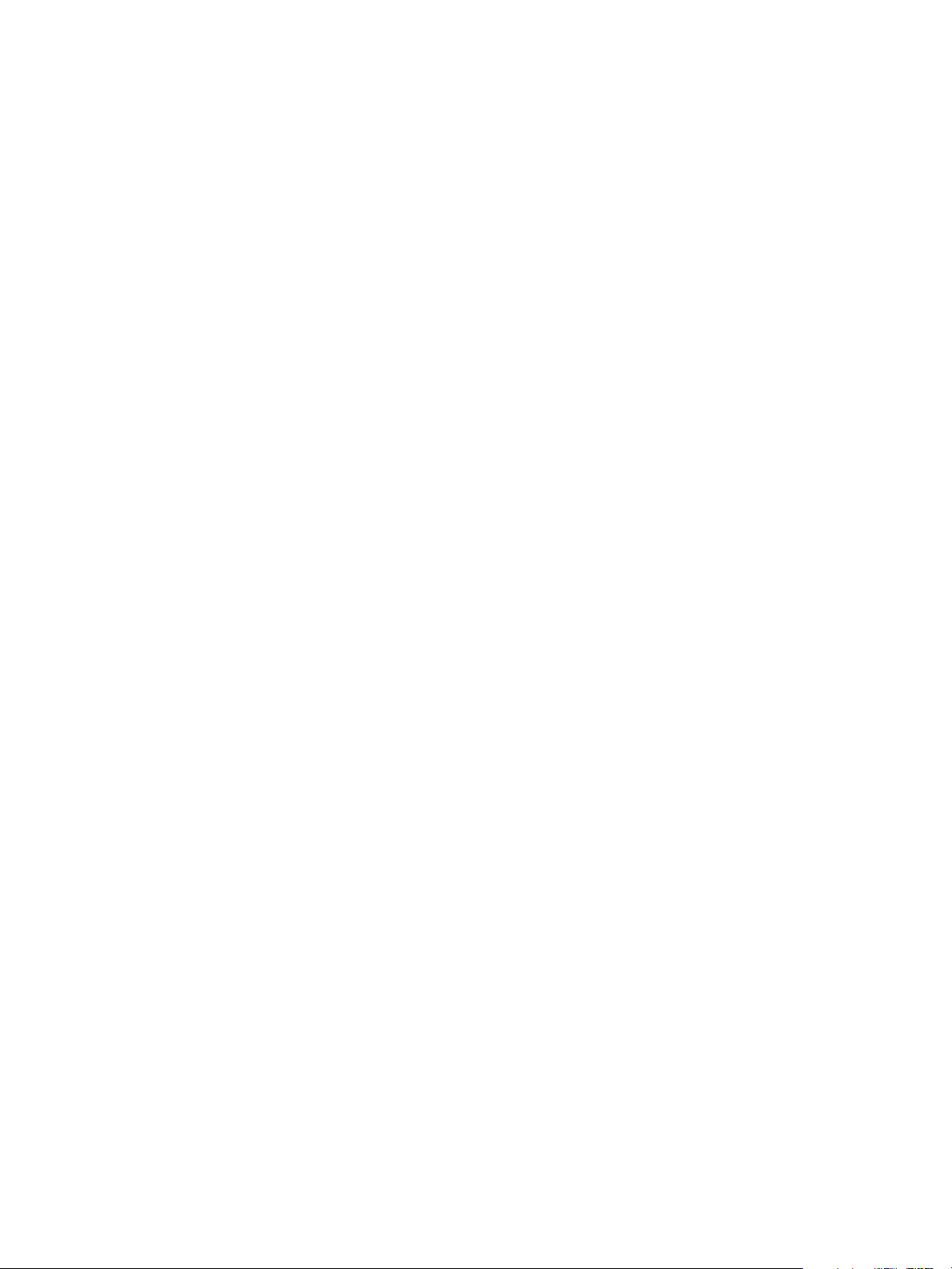
© 2005 Electronics for Imaging, Inc. The information in this publication is covered
under Legal Notices for this product.
45049018
15 March 2005
Page 3
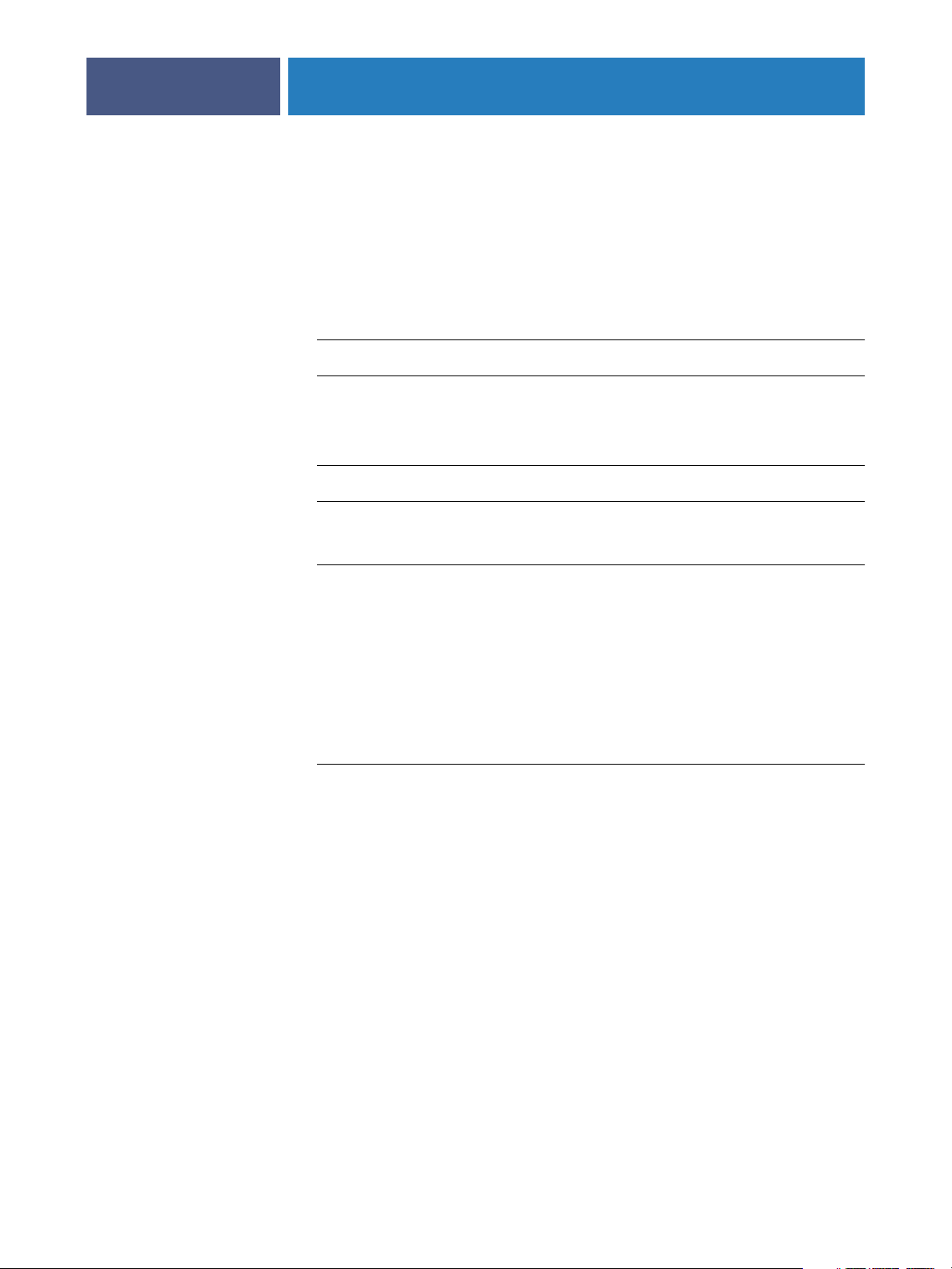
7
8
10
10
16
ONTENTS
ONTENTS
C
C
CONTENTS
NTRODUCTION
I
Terminology and conventions
About this manual
ONNECTING
C
Fiery EXP6000/EXP5000 on the network
Stages of installation on the network
TO
THE
ETWORK
N
3
9
11
Summary of Fiery EXP6000/EXP5000 network installation 12
Network server setup requirements
Windows networks 13
NetWare networks 14
AppleTalk networks 15
UNIX networks 15
REPARING
P
Levels of access and control
FOR
F
IERY
EXP6000/EXP5000 S
Fiery EXP6000/EXP5000 print connections 16
Passwords 17
WebTools 18
Control level examples 19
System software 20
System software update 20
Anti-virus protection 20
E-mail viruses and E-mail printing 21
13
ETUP
16
IP address filtering and port filtering 21
Secure Printing 21
Group Printing (Member Printing) 21
Page 4
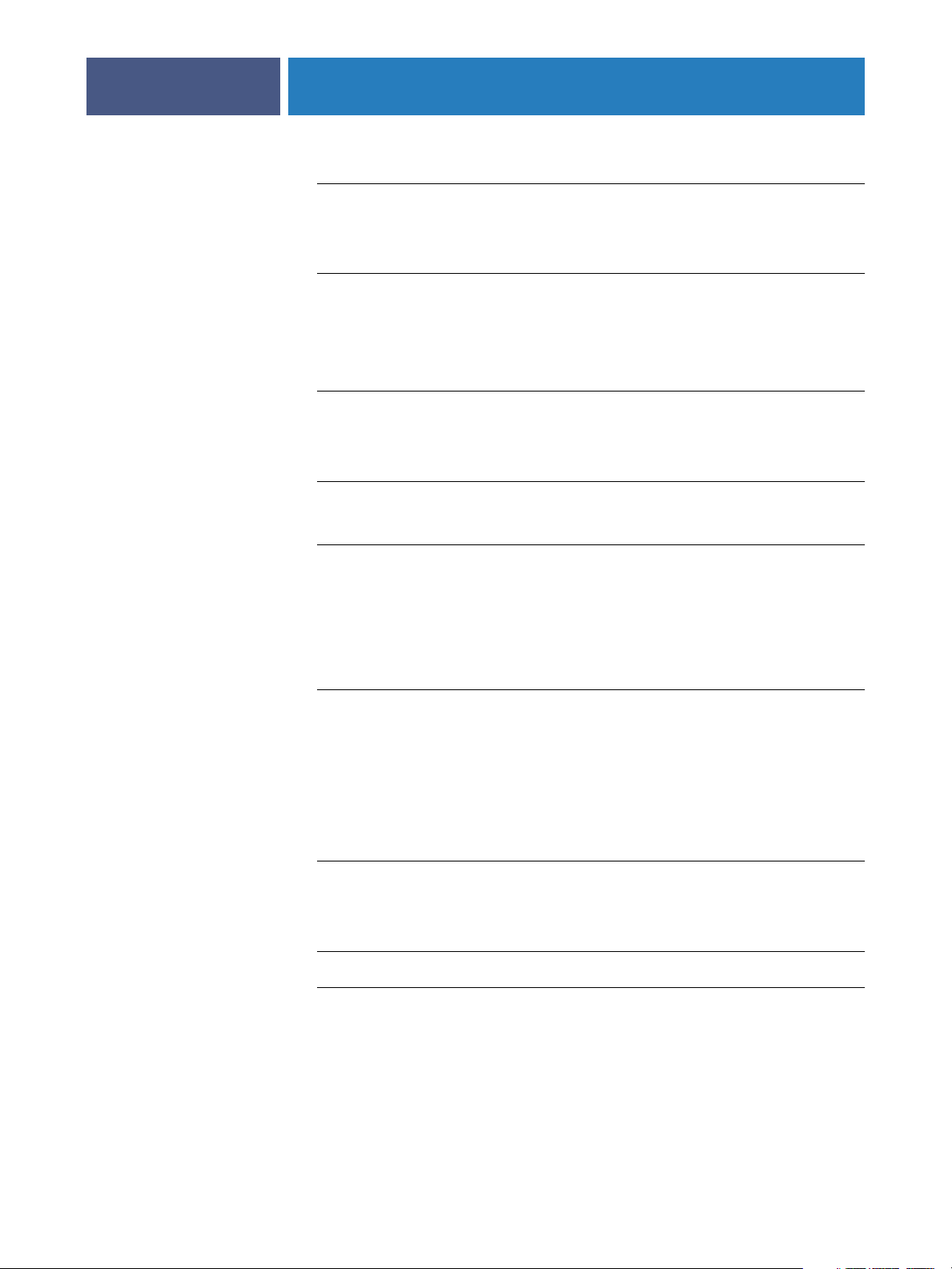
24
51
51
CONTENTS
Connecting network cable to the Fiery EXP6000/EXP5000
Back view of the Fiery EXP6000/EXP5000 22
Ethernet connection 22
About Setup
Setup from a Windows computer 23
ETTING
S
Accessing Setup
General Setup options
P
THE
U
Local Setup from the Fiery EXP6000/EXP5000 24
Remote Setup 25
Job Log Setup 28
IERY
F
EXP6000/EXP5000
FROM
A
INDOWS
W
OMPUTER
C
4
22
23
24
27
Network Setup
Adapters/Ports 29
Protocols 30
Security 31
Services 32
Printer Setup options
Printer connections 46
Job Batching Delay 46
VDP Search Path 46
PS (PostScript) Setup 46
Color Setup 48
Exiting Setup
ONFIGURING
C
Configuring the Fiery EXP6000/EXP5000 and clients for WebTools
Setting the WebLink destination
F
IERY
W
EB
OOLS
T
29
46
50
52
Page 5
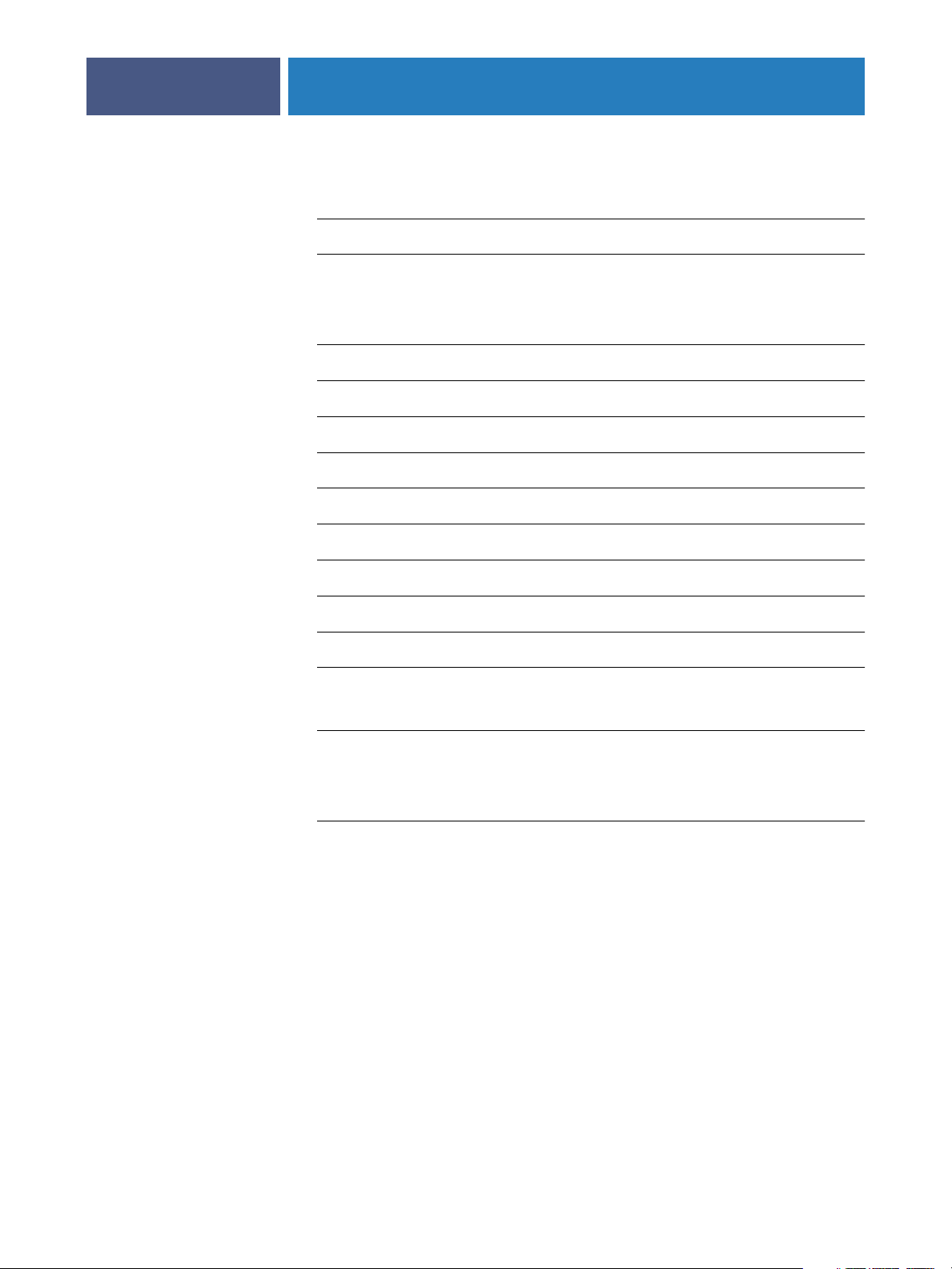
53
53
57
58
59
60
63
64
65
66
67
71
CONTENTS
DMINISTERING
A
Administrator functions
Setting passwords
Passwords from a Windows computer 55
Changing the Windows XP system password 56
Clearing the Fiery EXP6000/EXP5000
Mapping the Fiery EXP6000/EXP5000 to a drive letter
Ensuring virus-free operation of the Fiery EXP6000/EXP5000
Managing address books
FTP Printing
Setting up printing groups
THE
F
IERY
EXP6000/EXP5000
5
55
Setting up a search path for VDP Resource Manager
Printing the Configuration page
Maintaining optimal Fiery EXP6000/EXP5000 performance
Shutting down, rebooting, and restarting the Fiery EXP6000/EXP5000
Shutting down and rebooting the Fiery EXP6000/EXP5000 68
Burning a CD-RW
T
ROUBLESHOOTING
Troubleshooting the Fiery EXP6000/EXP5000
Safe Print 71
Runtime error messages 71
Cannot connect to the Fiery EXP6000/EXP5000 with Fiery utilities 73
Cannot connect to the Fiery EXP6000/EXP5000 with Command WorkStation 73
NDEX
I
68
70
71
75
Page 6
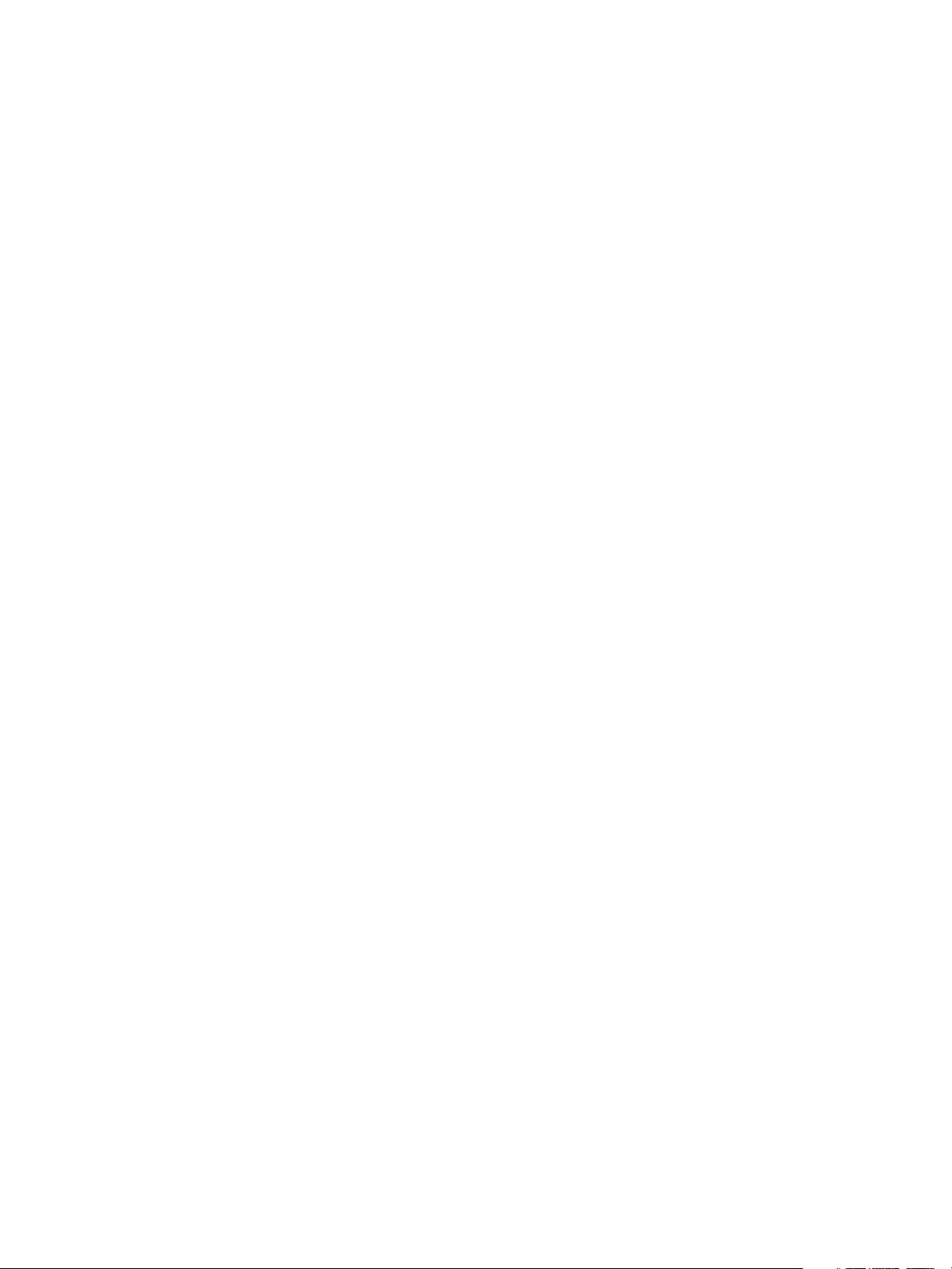
Page 7
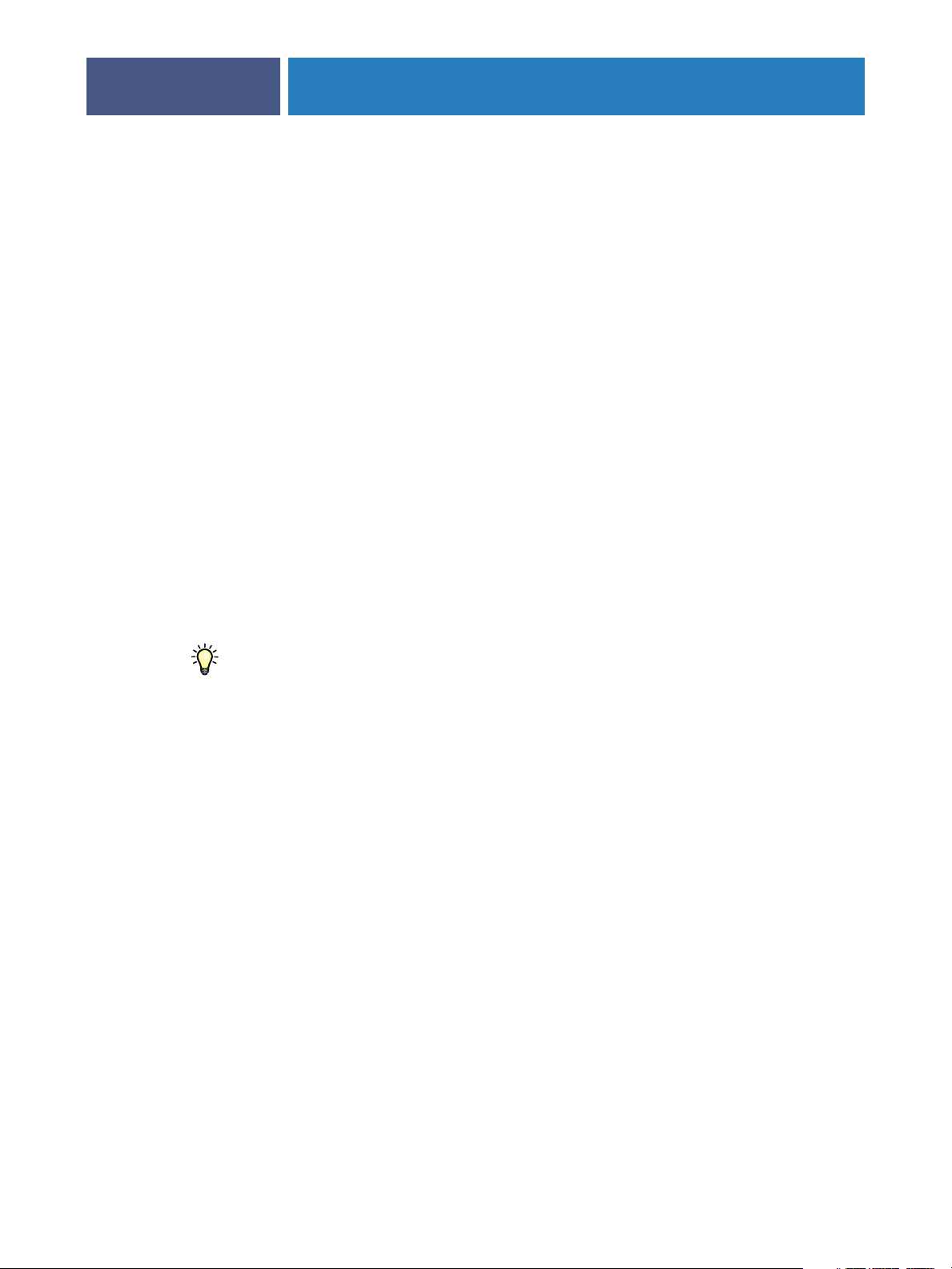
NTRODUCTION
I
NTRODUCTION
I
This manual is intended for anyone who is responsible for integrating the Fiery EXP6000/
EXP5000 Color Server into a business environment that includes networked personal
computers. After setting up the Fiery EXP6000/EXP5000 Color Server and client
workstations, individual users can print to the Fiery EXP6000/EXP5000 Color Server as a
high-performance networked printer.
This manual describes how to set up network servers and user computers to use the
Fiery EXP6000/EXP5000 Color Server and how to install user software and set up printing
from Microsoft Windows and Apple Mac OS computers. For general information about
using the digital press, your computer, your software, or your network, see the manuals that
accompany those products.
7
The Fiery EXP6000/EXP5000 includes support for Fiery WebTools and software
for EFI Command WorkStation, which allow an operator to manage all jobs sent to the
Fiery EXP6000/EXP5000. Although it may not be the case at all sites, the documentation
for this product assumes the presence of an operator who controls and manages jobs sent
by users from remote computers.
Setting up the network environment correctly requires the presence and active cooperation
of the network administrator. Detailed instructions for configuring networks is beyond the
scope of this manual. For more information, see the documentation that accompanies your
network system.
Any additional connectivity or administrative features specific to the digital press are
described in Customer Release Notes.
Page 8
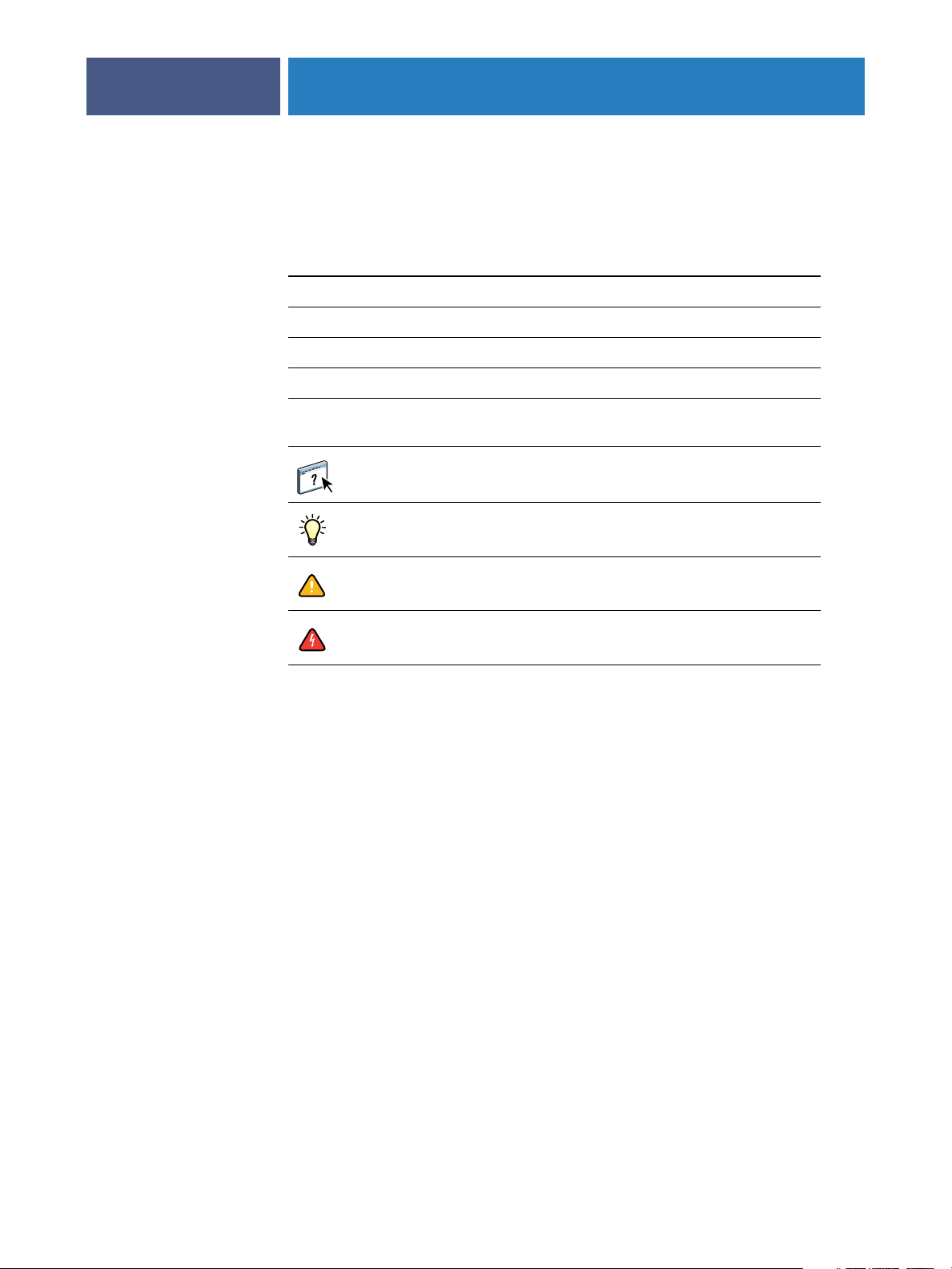
NTRODUCTION
I
Terminology and conventions
This manual uses the following terminology and conventions.
Term or convention Refers to
Aero Fiery EXP6000/EXP5000 (in illustrations and examples)
Digital press DocuColor 6060/5252/2060/2045
Fiery EXP6000/EXP5000 Fiery EXP6000/EXP5000 Color Server
Titles in italics
Windows Windows 98, Windows Me, Windows NT 4.0,
8
Other books in this documentation set
Windows 2000, Windows XP, Windows Server 2003
Topics for which additional information is available
by starting Help in the software
Tips and information
Important information
Important information about issues that can result
in physical harm to you or others
Page 9
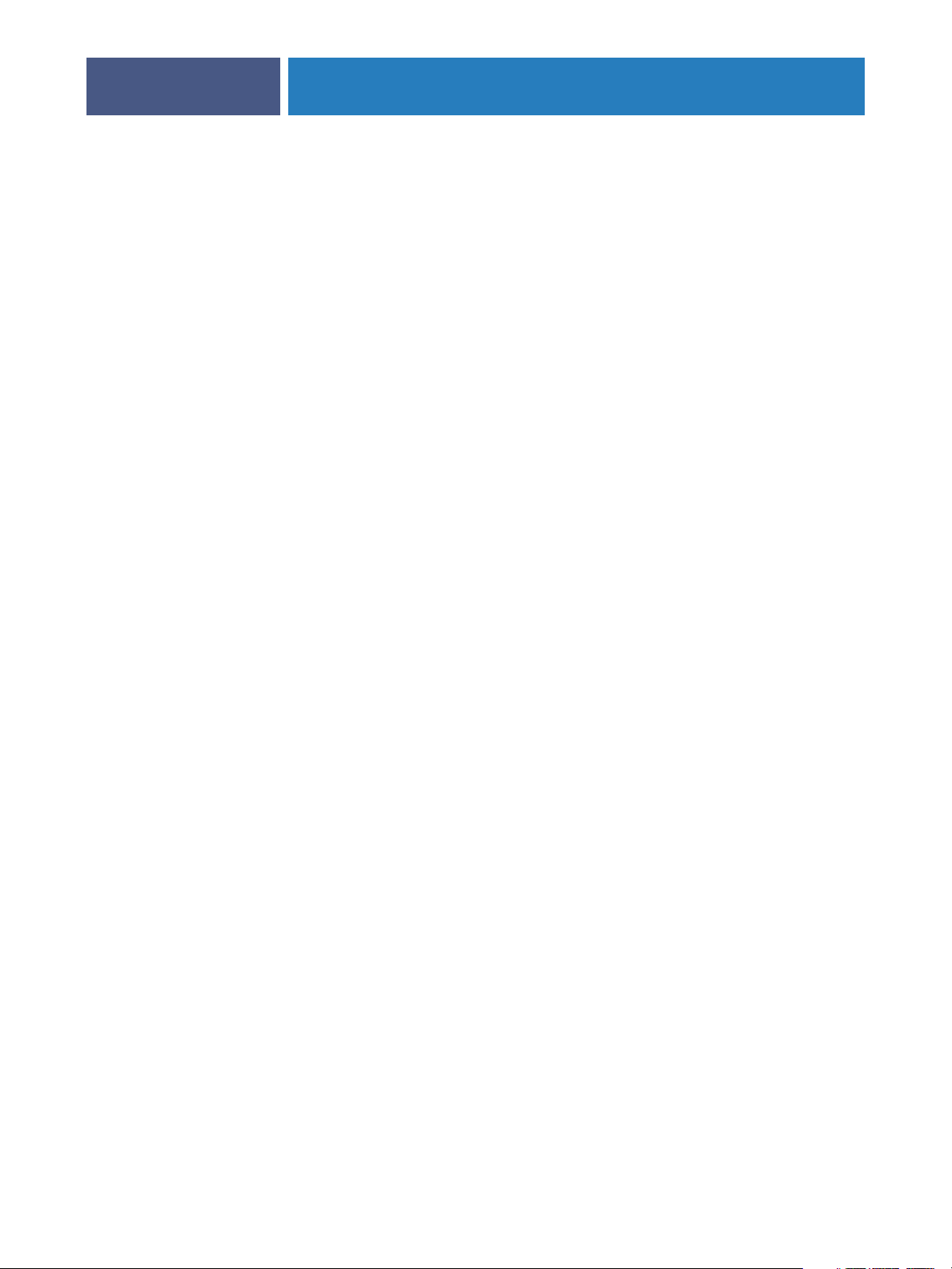
NTRODUCTION
I
About this manual
This manual is organized as follows:
Connecting to the Network illustrates the network connectors on the Fiery EXP6000/
EXP5000 and provides information that is specific to the Fiery EXP6000/EXP5000 about
setting up network servers. For information about network servers, see the documentation
that accompanies your network system.
Preparing for Fiery EXP6000/EXP5000 Setup describes how to prepare for Fiery EXP6000/
EXP5000 Setup, including planning system security through access levels.
Setting Up the Fiery EXP6000/EXP5000 from a Windows Computer describes
Fiery EXP6000/EXP5000 Setup from a Windows computer.
Configuring Fiery WebTools describes setting up the Fiery EXP6000/EXP5000 for
WebTools.
Administering the Fiery EXP6000/EXP5000 summarizes some administrative features of
Fiery EXP6000/EXP5000 software, and offers troubleshooting solutions.
9
Tr oubleshooting the Fiery EXP6000/EXP5000 describes issues that may occur in setting up
the Fiery EXP6000/EXP5000 and offers solutions.
Administrator functions described in other documentation are summarized on page 53.
Page 10
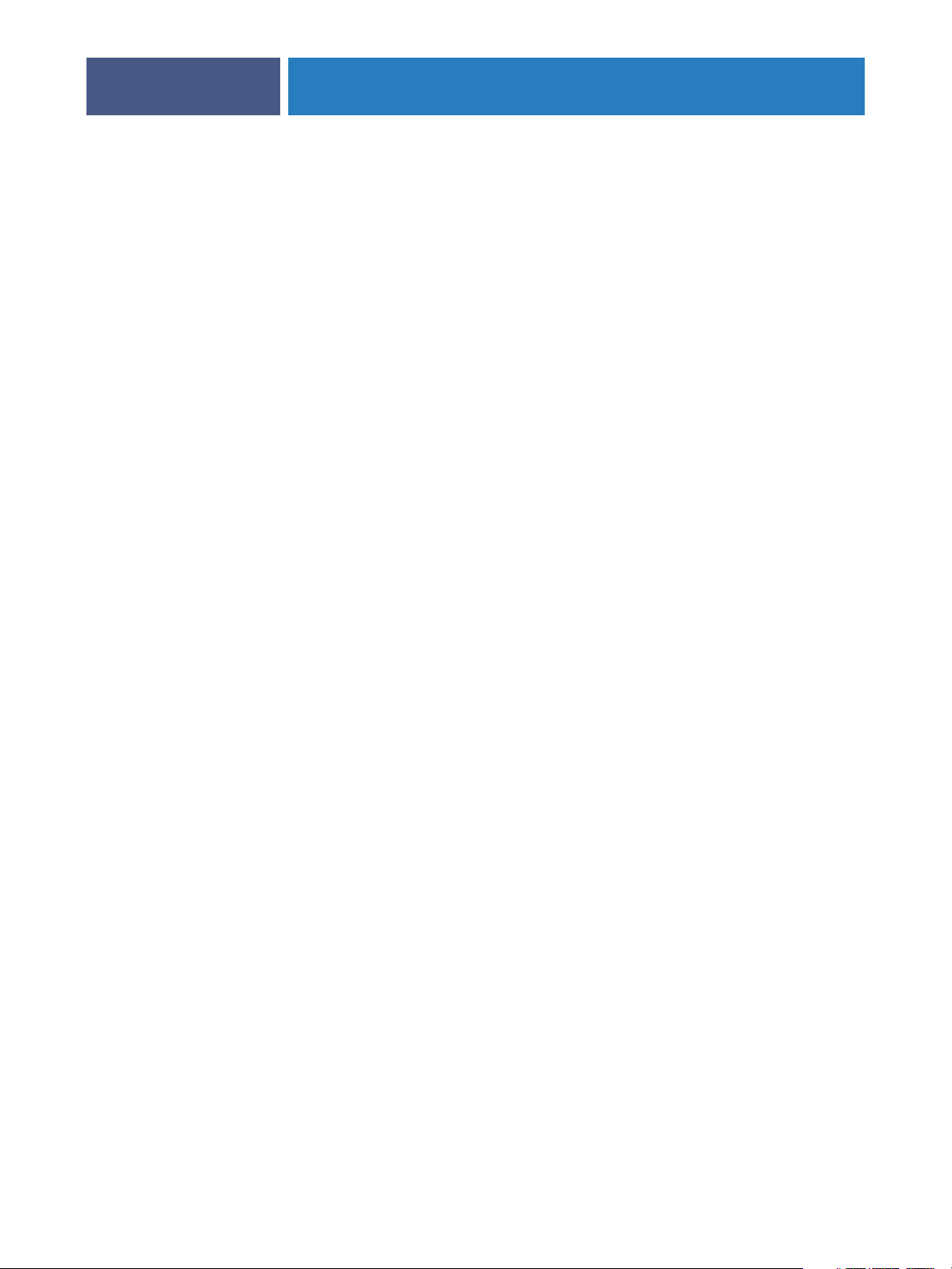
ONNECTING
C
Fiery EXP6000/EXP5000 on the network
TO
CONNECTING TO THE NETWORK
THE
This chapter summarizes the stages in setting up the Fiery EXP6000/EXP5000.
When the Fiery EXP6000/EXP5000 is connected to a network, it behaves as a networked
PostScript printer. The Fiery EXP6000/EXP5000 supports the following network protocols
(rules that enable computers on a network to communicate with each other):
•AppleTalk
•TCP/IP, which also includes the BOOTP, DHCP, ftp, http, IMAP, lpd, nbt, POP3,
ETWORK
N
Port 9100, SMTP, and SNMP protocols
10
• IPX/SPX (Novell)
These protocols are supported on Mac OS, Windows, and UNIX platforms and can run
concurrently on the same cable. Computers that use other protocols can print through
a server that uses one of the protocols mentioned. The Fiery EXP6000/EXP5000 is
auto-sensing, and handles all connections simultaneously.
Page 11
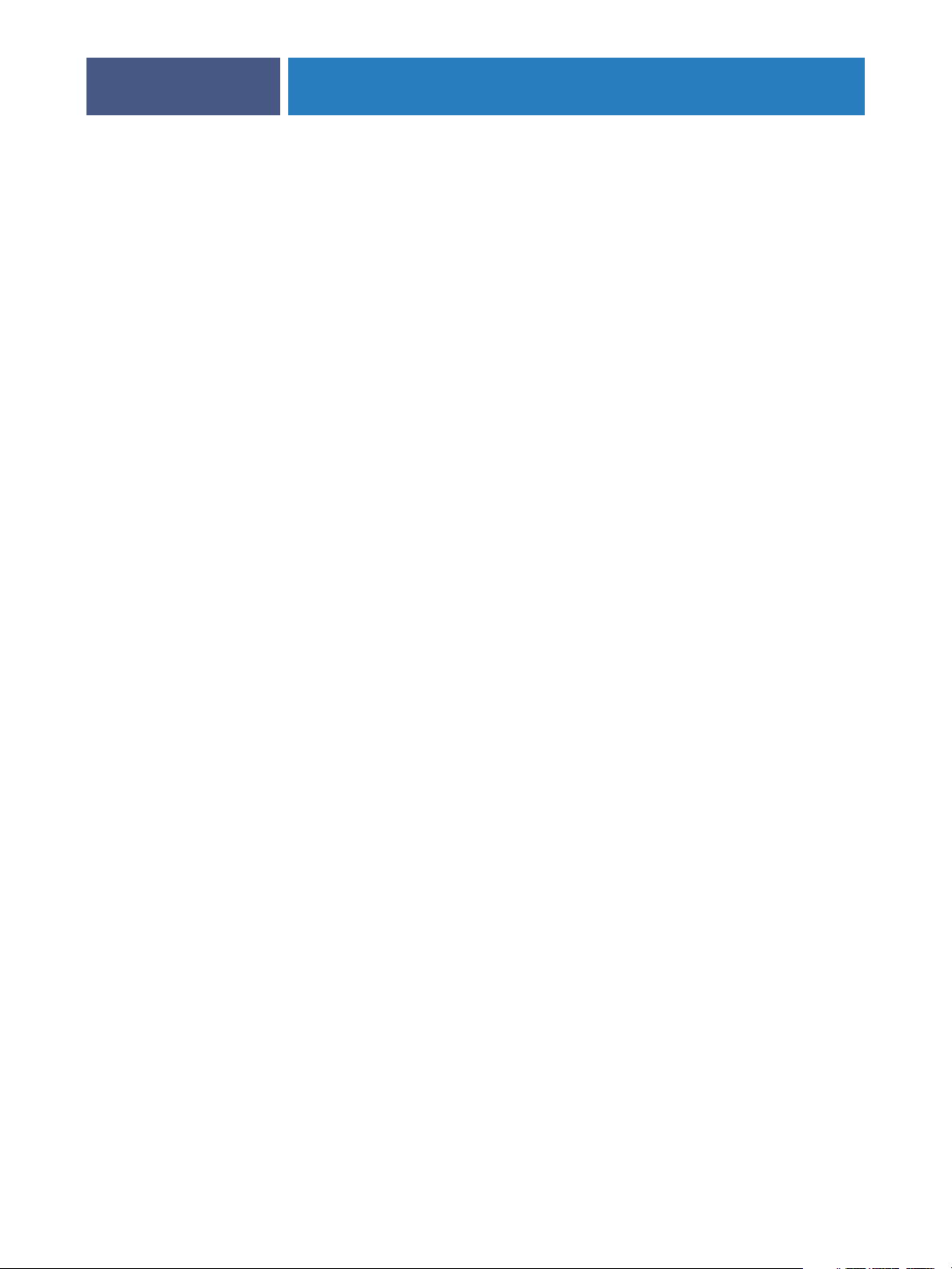
CONNECTING TO THE NETWORK
Stages of installation on the network
Installation can be performed by a network or printing administrator. The stages of a
successful installation are:
1 Configuring the network environment
Configure network servers to provide users with access to the Fiery EXP6000/EXP5000
as a networked printer. For information about configuring network servers as they relate
specifically to the Fiery EXP6000/EXP5000, see page 13. For information about using your
network, see the documentation that accompanies your network system.
2Physically connecting the Fiery EXP6000/EXP5000 to a functioning network
Prepare a network node for the Fiery EXP6000/EXP5000. Obtain cable, route it to the
location where the Fiery EXP6000/EXP5000 is to be installed (near the digital press), and
attach the cable to the network connector of the Fiery EXP6000/EXP5000. For details,
see page 22.
3 Setting Up the Fiery EXP6000/EXP5000
11
Configure the Fiery EXP6000/EXP5000 for your printing and network environment
(see “Setting Up the Fiery EXP6000/EXP5000 from a Windows Computer” on page 24).
4Preparing user computers for printing
Install the files needed for printing, install user software, and connect the user computers
to the network. The software installation is described in Printing from Windows and Printing
from Mac OS.
5Administering the Fiery EXP6000/EXP5000
Monitor and maintain system performance and troubleshoot problems that may arise
(see “Administering the Fiery EXP6000/EXP5000” on page 53).
Page 12
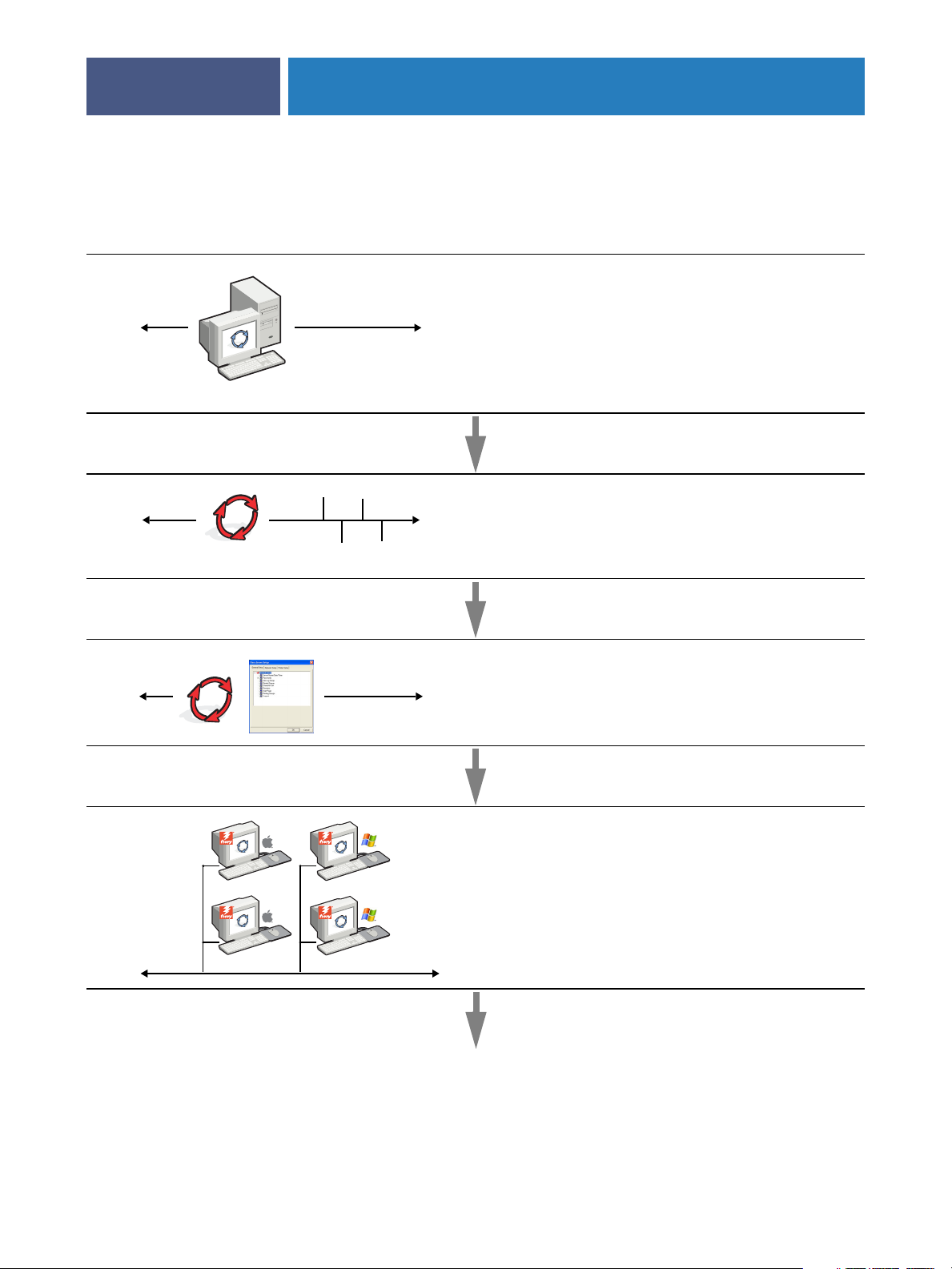
CONNECTING TO THE NETWORK
Summary of Fiery EXP6000/EXP5000 network installation
Network Server configuration
Configure network servers to specify Fiery EXP6000/
EXP5000 print queues and users.
Fiery EXP6000/EXP5000
Connection
Prepare a network node. Connect the Fiery EXP6000/
EXP5000 to the network. If you use the
Advanced Controller Interface
12
FACI (Fiery
), connect it to the network.
Fiery EXP6000/EXP5000
Fiery EXP6000/EXP5000 Setup
Client computer Setup
In Fiery EXP6000/EXP5000 Setup, configure the
appropriate default settings.
At each user’s computer:
•Install the appropriate printer files and connect to one or more
print connections.
•Install utilities and an Internet browser on computers where
users will use them.
•Verify the Fiery EXP6000/EXP5000 in the list of printers and
run a test print.
Fiery EXP6000/EXP5000 available on the network
Page 13
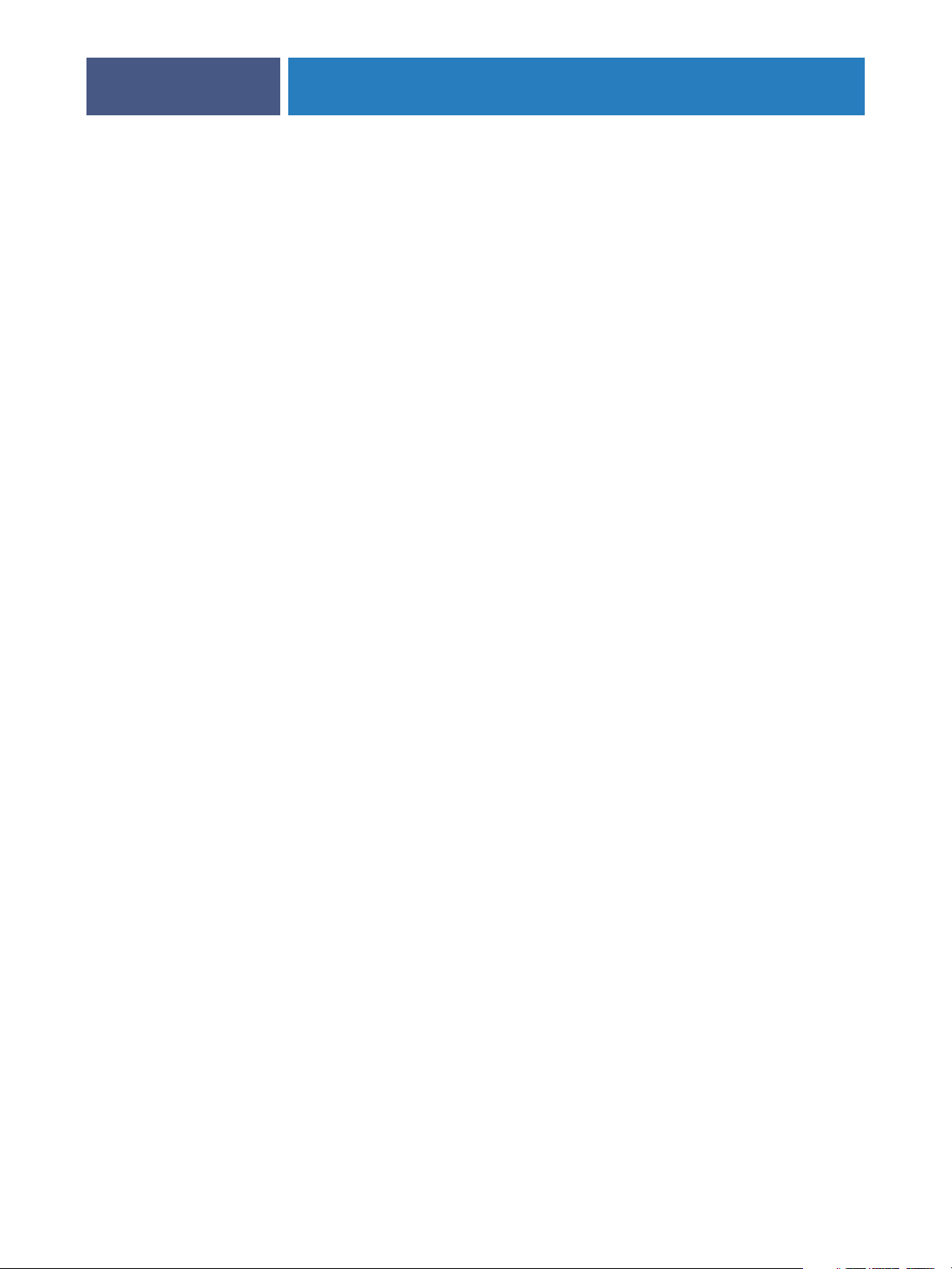
CONNECTING TO THE NETWORK
Network server setup requirements
This section provides basic information about configuring the Fiery EXP6000/EXP5000 and
using it on the network. It does not explain network functions for printing in general. Only
information specific to the Fiery EXP6000/EXP5000 is presented. Setting up the network
environment correctly requires the presence and active cooperation of the network
administrator. Detailed instructions for configuring networks is beyond the scope of this
manual. For information, see the documentation that accompanies your network system.
Configure the network servers for printing to the Fiery EXP6000/EXP5000 and ensure that
there is a live network connection before you configure Fiery EXP6000/EXP5000 network
settings in Setup. This allows the Fiery EXP6000/EXP5000 to query the network for zones,
servers, and server-based queues.
Whenever you change the configuration of the Fiery EXP6000/EXP5000, digital press, or
network at your site, alter the settings to correspond to the changed environment. Changing
network or port settings may require that you make changes to other Setup options, as well.
13
Windows networks
• The Fiery EXP6000/EXP5000 requires a valid IP address, subnet mask, and gateway address.
Type these addresses manually or use DHCP or BOOTP protocols to assign them
dynamically. Make sure the Fiery EXP6000/EXP5000 name and address are listed in a
domain name server (DNS) or hosts name database used by your system.
If more than one Fiery EXP6000/EXP5000 print connection is published (for example, if
both the Print queue and the Hold queue are published), consider creating a printer for each
print connection, so that users can print to each connection directly. When prompted to
specify the printer name, type a name that indicates the Fiery EXP6000/EXP5000 print
connection.
• Configure the Fiery EXP6000/EXP5000 with the correct Windows NT 4.0/2000/Server 2003
domain name.
This is especially important for Windows printing, also known as SMB printing.
For Fiery EXP6000/EXP5000 systems that include the FACI, open the Start
Menu> Settings > Control Panel>Network> Identification tab, and type the correct domain
name. Select “Create a Computer Account in the Domain,” and type the user name and
password of a user who can add computers to the specified domain. For configurations that
do not include the FACI, you must add the Fiery EXP6000/EXP5000 to the domain from a
networked Windows NT 4.0/2000 server, using the Server Manager utility.
• The Fiery EXP6000/EXP5000 does not support the Windows 2000/Server 2003 Active
Directory Service.
When you use the Fiery EXP6000/EXP5000 in a Windows 2000/Server 2003 server
environment, assign the Fiery EXP6000/EXP5000 to a Domain or Workgroup.
Page 14
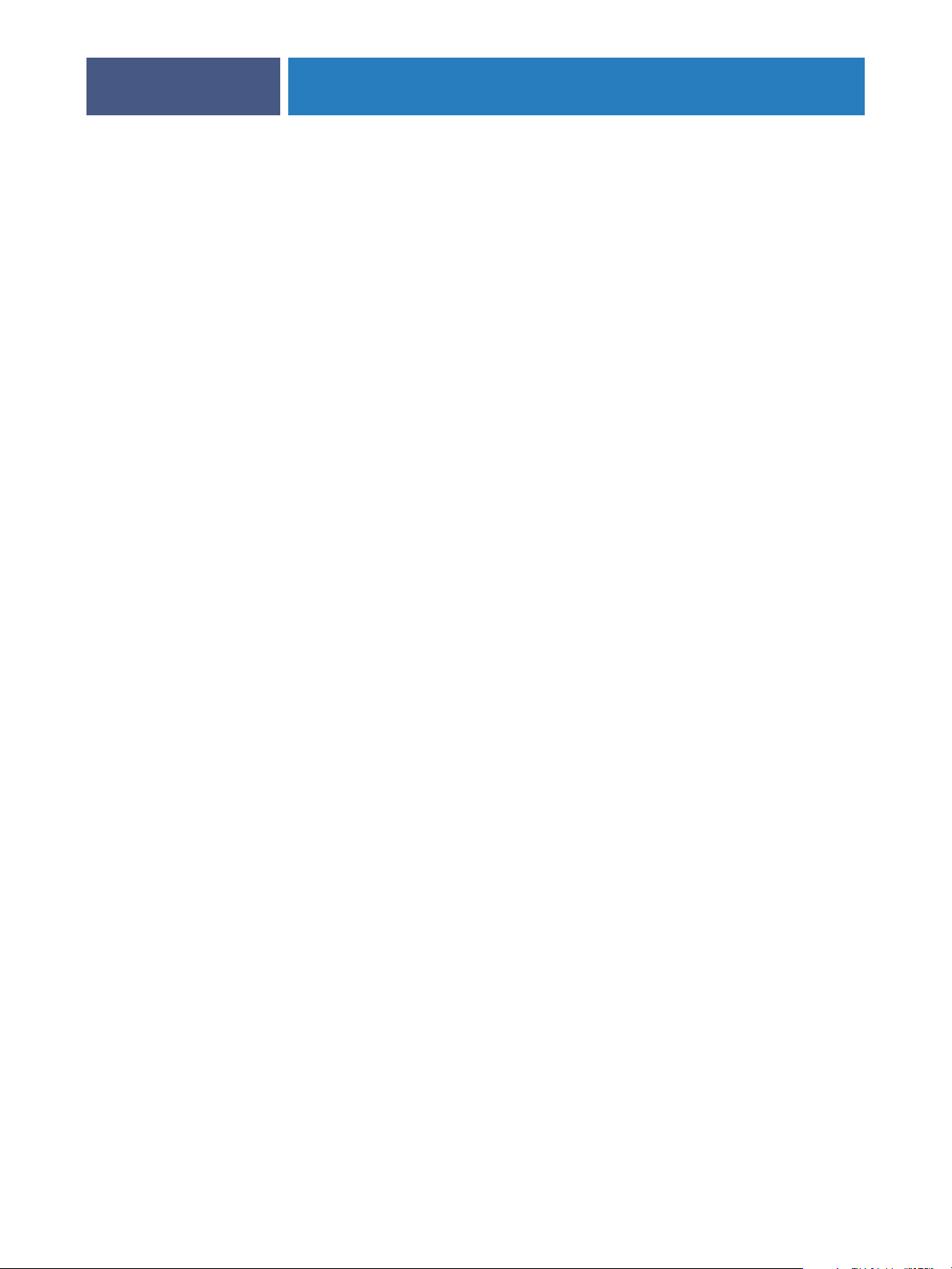
CONNECTING TO THE NETWORK
14
NetWare networks
• NetWare 3.x and iPrint networks are not supported.
•You must have administrator privileges on the network to create new NDS or bindery objects.
For more information, see the documentation that accompanies your network server.
•You can configure a single directory tree and up to eight bindery servers simultaneously.
• The Fiery EXP6000/EXP5000 looks for print jobs on one NetWare print server per bindery
server.
NetWare file servers support the creation of print queues, which are storage areas for print
jobs. When a client on a remote computer decides to print, the job is directed to a Print queue
on the NetWare file server and spooled to the NetWare server disk, freeing up the client
workstation.
You must assign the NetWare queue names a specific extension corresponding to the
Fiery EXP6000/EXP5000 print connection, as follows:
_print
_hold
_direct
N
OTE: These extension names must be in English and in all lowercase letters.
You do not need to perform Setup when you create or remove a NetWare queue.
However, always restart the Fiery EXP6000/EXP5000 after you create or remove a queue.
When the Fiery EXP6000/EXP5000 is configured to connect to a NetWare server, it polls
the NetWare server for jobs in each of its queues. If jobs are found, they are automatically
transferred over the network to the matching connection on the Fiery EXP6000/EXP5000.
For example, jobs from the NetWare queue with the _print extension are sent to the
Fiery EXP6000/EXP5000 Print queue.
• When you set the NetWare bindery context, you can connect only one directory tree to the
Fiery EXP6000/EXP5000.
To connect additional NetWare servers, use bindery emulation. You can connect up to eight
bindery servers to the Fiery EXP6000/EXP5000.
NOTE: The file server you select must not be in the same tree as the one you selected in
NDS Setup.
• The Fiery EXP6000/EXP5000 does not support the bidirectional communication features
in NDPS.
Page 15
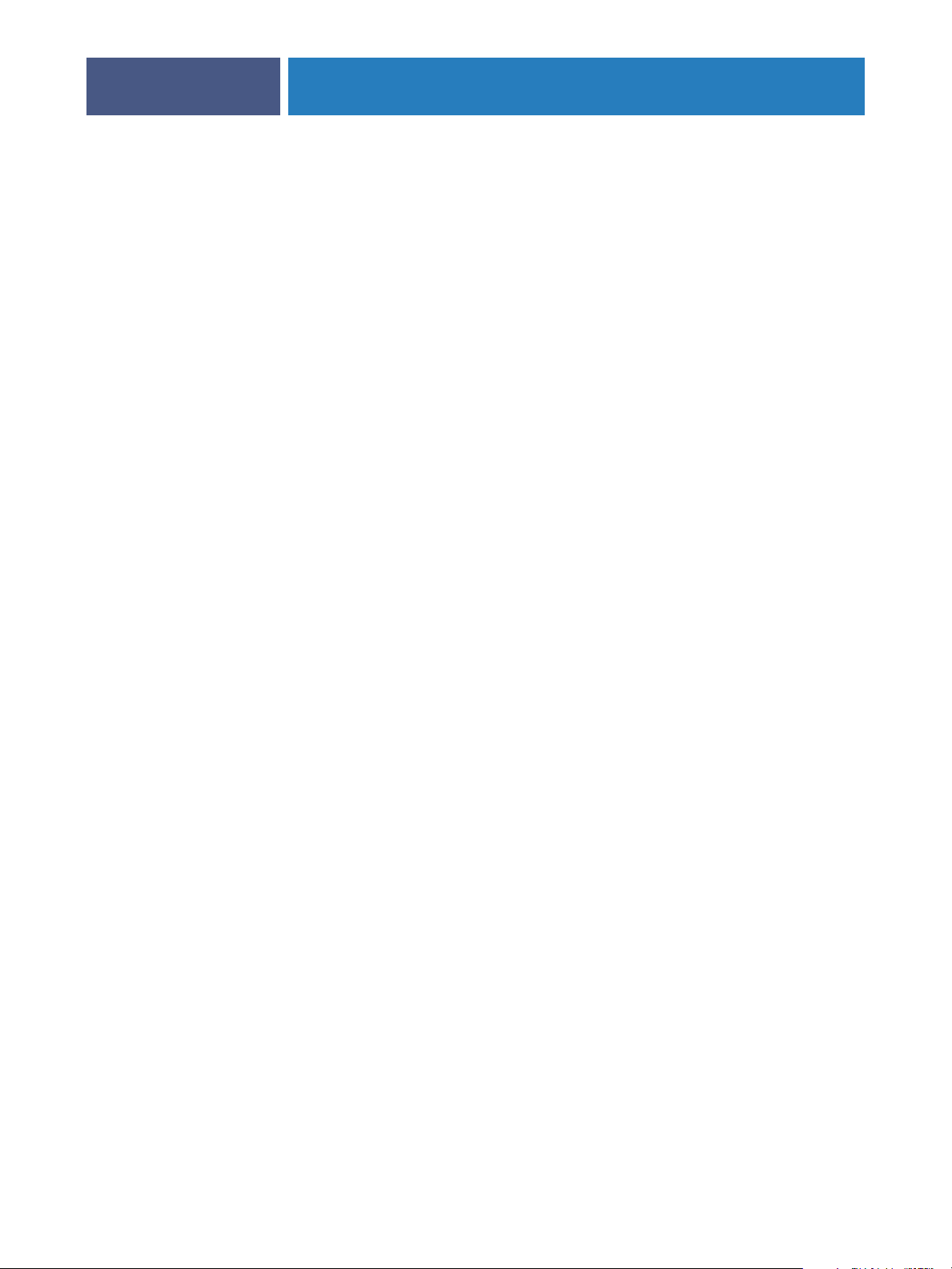
CONNECTING TO THE NETWORK
15
AppleTalk networks
AppleShare servers require no special configuration.
UNIX networks
• When you configure a UNIX workstation with the lpd protocol and connect to the
Fiery EXP6000/EXP5000 over a TCP/IP network, you can print directly to the Fiery EXP6000/
EXP5000.
• Setting up UNIX workstations requires an administrator with root privileges. After the initial
configuration, UNIX users submit print jobs to a named printer.
• The Fiery EXP6000/EXP5000 is a printer controller that understands lpd protocols.
• The Fiery EXP6000/EXP5000 has a remote printer name you must use in order to
communicate with it successfully.
Regardless of the UNIX system you use, the name you use for the remote printer (or rp in the
/etc/printcap file) in configuring the network for the Fiery EXP6000/EXP5000 must be one
of the following:
print
hold
direct
Workstations on a TCP/IP network can print directly to the Fiery EXP6000/EXP5000
as a remote printer, or can print to a Windows NT 4.0/2000/Server 2003 server or UNIX
workstation acting as a print server. Because the Fiery EXP6000/EXP5000 spools jobs and
acts as a print server, there is no advantage in placing another print server between a
workstation and the Fiery EXP6000/EXP5000.
Page 16
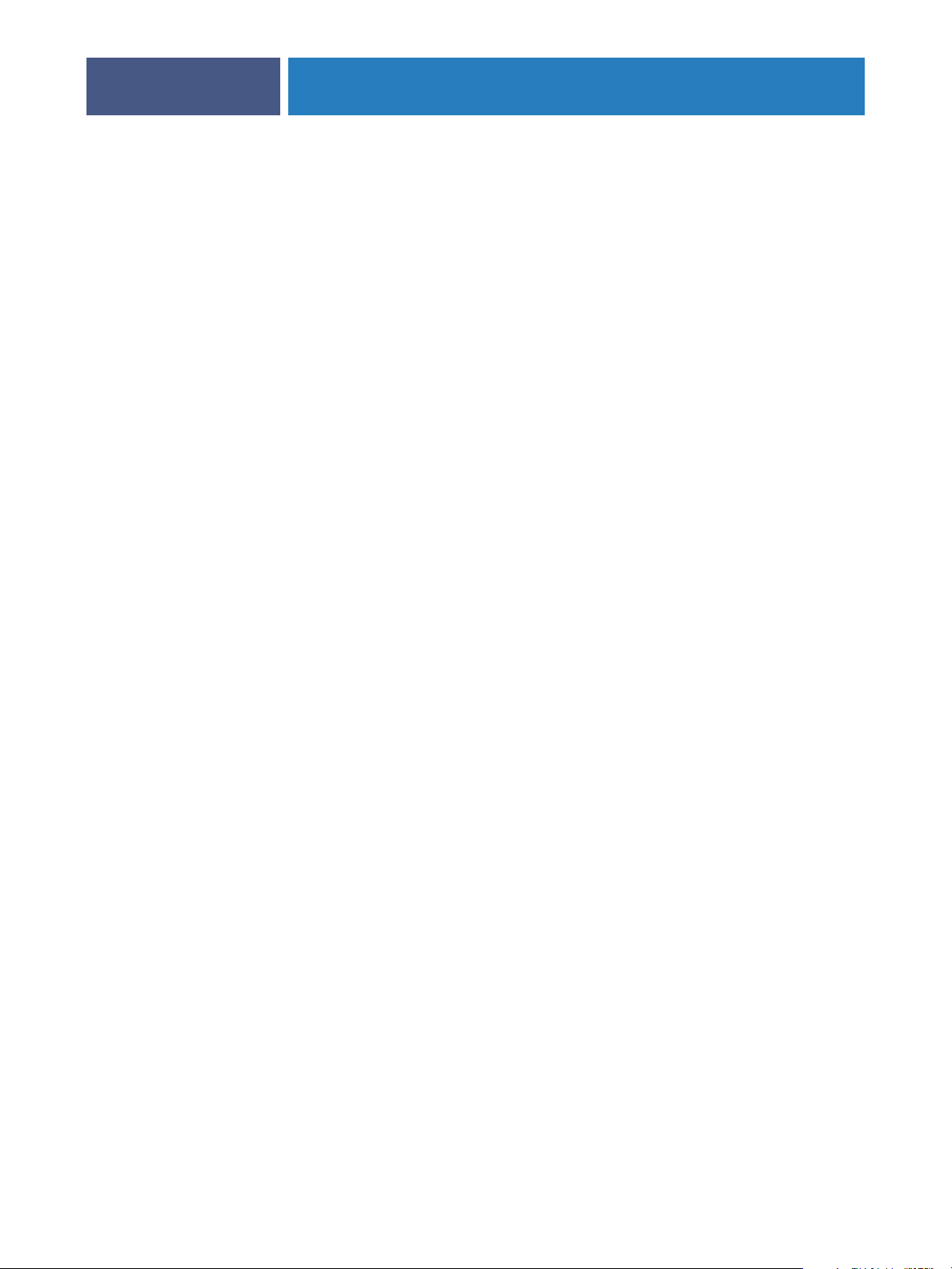
PREPARING FOR FIERY EXP6000/EXP5000 SETUP
PREPARING FOR FIERY EXP6000/EXP5000 SETUP
To prepare for printing at your site, you must do some initial Fiery EXP6000/EXP5000
configuration (or “Setup”) to specify the network environment and the types of printing you
do. Before you perform Setup, you must decide the levels of access to implement, such as
passwords and other security features that the Fiery EXP6000/EXP5000 offers. Because many
of these security features are interconnected, review the information in this chapter to plan for
an effective security system, and then perform Setup accordingly.
Levels of access and control
When you configure the Fiery EXP6000/EXP5000 during Setup, you (as system
administrator) implement a particular level of control by enabling these elements:
16
•Print connections
•Passwords
•Access to WebTools
Fiery EXP6000/EXP5000 print connections
The Fiery EXP6000/EXP5000 supports three print connections: Hold queue, Print queue,
and Direct connection. You enable or “publish” these print connections to users on the
network when you configure Printer Setup. All published connections are constantly checked
for the presence of jobs. The Print queue and Direct connection give remote users more direct
access to the Fiery EXP6000/EXP5000 than the Hold queue. Therefore, do not publish the
Print queue and the Direct connection in environments where maximum control is required.
In addition, you can enable the Printed queue, which is a storage area for the most recent jobs
from the Print queue. The Printed queue allows you to reprint those jobs. In Setup, enable the
Printed queue and specify the maximum number of jobs to retain in the queue (see page 27).
To reprint jobs in the Printed queue, use the job management tools.
NOTE: To use the Fiery utilities and WebTools, you must enable at least one print connection.
Page 17
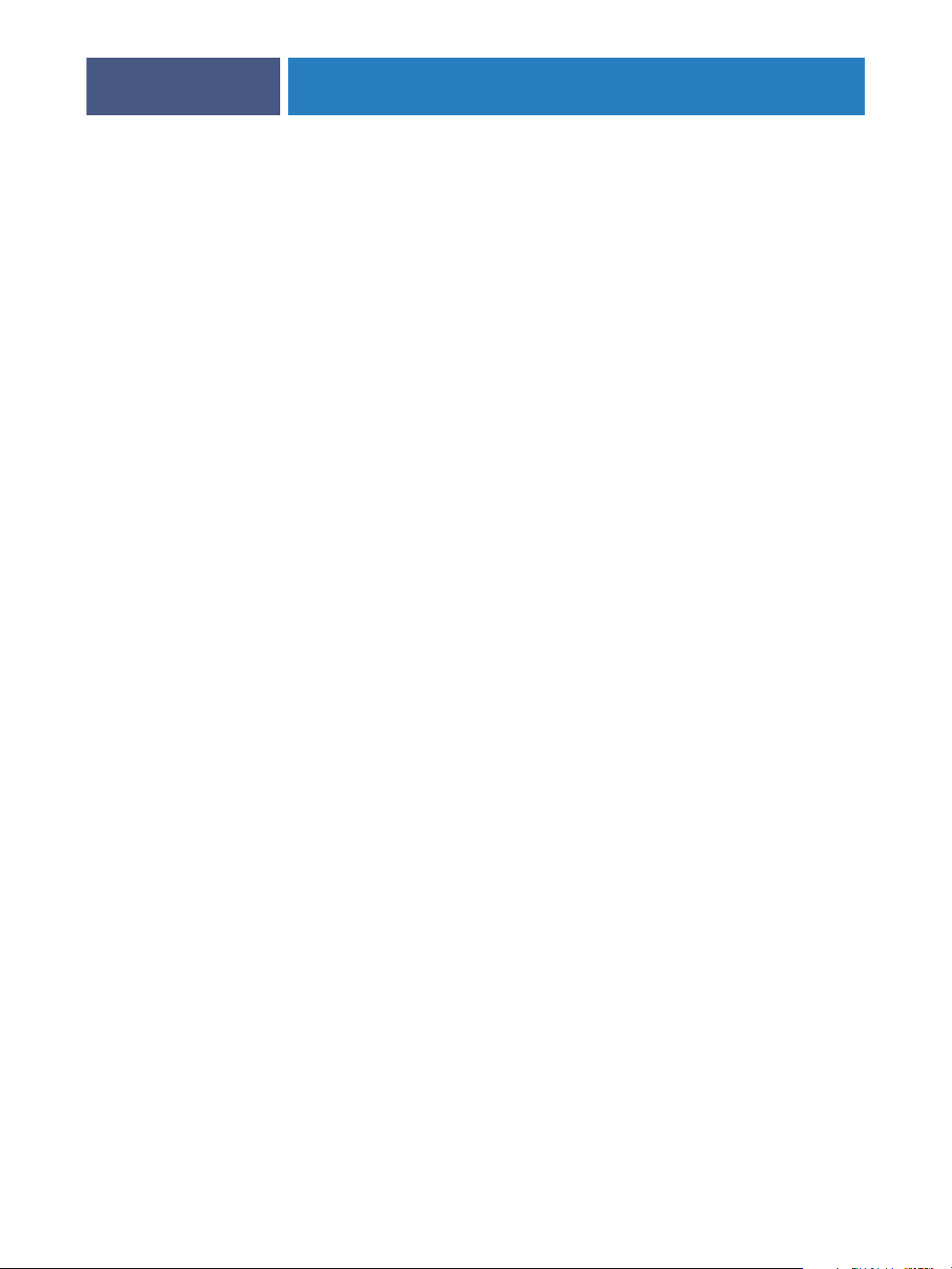
PREPARING FOR FIERY EXP6000/EXP5000 SETUP
Hold queue
Jobs sent to the Hold queue are spooled to the Fiery EXP6000/EXP5000 hard disk for
printing at a later time or for reprinting. Because the Hold queue is a storage area, jobs sent to
it cannot proceed through the printing process until the operator intervenes using the job
management tools.
Print queue
The Print queue is the standard Fiery EXP6000/EXP5000 queue. Jobs sent to the Print queue
are processed and printed in the order in which they are received. Jobs prioritized by an
operator with the job management tools and jobs sent via the Direct connection take priority
over jobs sent to the Print queue.
Direct connection
The Direct connection transmits jobs directly to the Fiery EXP6000/EXP5000, but only
when the Fiery EXP6000/EXP5000 is Idle. If the Fiery EXP6000/EXP5000 is busy, the job
remains at the user workstation until the Fiery EXP6000/EXP5000 is ready. The job is then
processed as soon as the previous job is finished and before the next queued job is processed.
17
Jobs sent to the Direct connection are not stored on the Fiery EXP6000/EXP5000 hard disk,
and cannot be selected for reprinting, moving, or deletion. Therefore, the Direct connection
provides a measure of security for sensitive files. Jobs sent to the Direct connection do appear
in the Job Log, for accounting purposes.
NOTE: To download fonts to the Fiery EXP6000/EXP5000, you must publish the
Direct connection.
Passwords
Implement passwords as a means of controlling access to Fiery EXP6000/EXP5000 functions.
The Fiery EXP6000/EXP5000 allows you to set the following passwords in Setup:
Administrator: from Command WorkStation or WebSetup (or local Setup, if you have
installed the FACI)
Operator: from Command WorkStation or WebSetup
NOTE: These passwords are separate from the Windows default system password.
NOTE: By default, the Administrator password is set on the Fiery EXP6000/EXP5000, but the
Operator password is not. We strongly recommend that you change the Administrator
password to protect the Fiery EXP6000/EXP5000 from random or accidental changes to
Setup.
Page 18
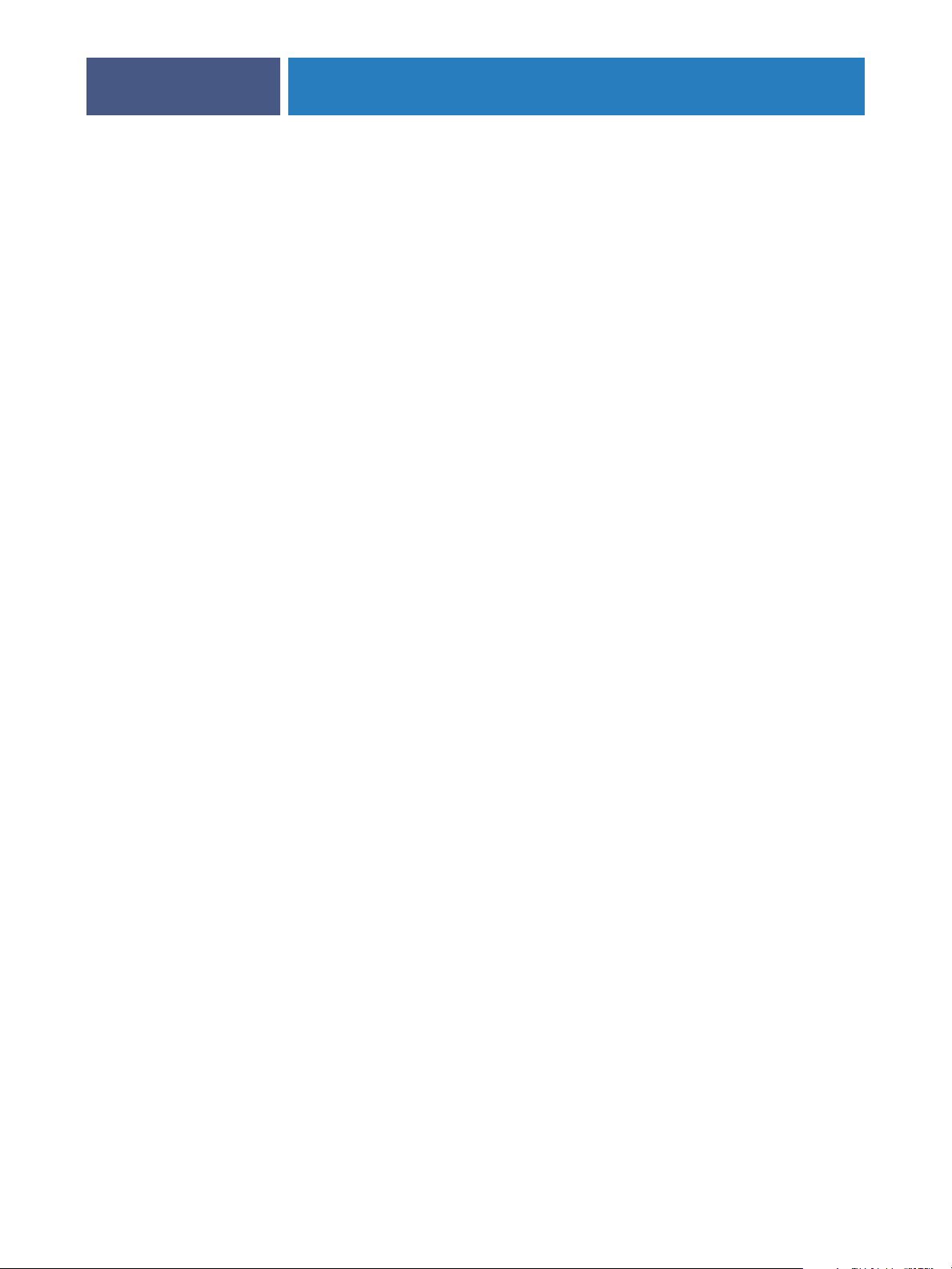
PREPARING FOR FIERY EXP6000/EXP5000 SETUP
Administrator privileges
Administrator control, which confers control of Setup, is the highest level of control because
the person who has access to Setup can control the printing and job management
environment. Administrator privileges include:
•Publishing print connections
•Setting passwords
•Deleting fonts
• Controlling print jobs from the job management tools
•Overriding job settings
• Clearing the Fiery EXP6000/EXP5000 of all job data
•Defining default color profiles
•Setting default settings for print options
18
Operator privileges
Operator control includes control of print jobs from the job management tools, including the
ability to override job settings.
Guest privileges (no password)
A user does not need a password to log in as a Guest from the job management tools. A Guest
can view the status of active jobs but cannot make changes to jobs or to the Fiery EXP6000/
EXP5000 state.
WebTools
The Fiery EXP6000/EXP5000 supports Internet or intranet access with WebTools from
Windows and Mac OS computers. To enable use of WebTools, see “Configuring Fiery
WebTools” on page 51.
You can set the Administrator and Operator passwords to control access to all WebTools
features. If you do not specifically set these passwords, all users have access to all WebTools
functions (see page 17).
Status
The Status WebTool provides you with current information about the jobs processing and
printing on the Fiery EXP6000/EXP5000. It is not affected by passwords. For more
information, see Utilities.
Page 19
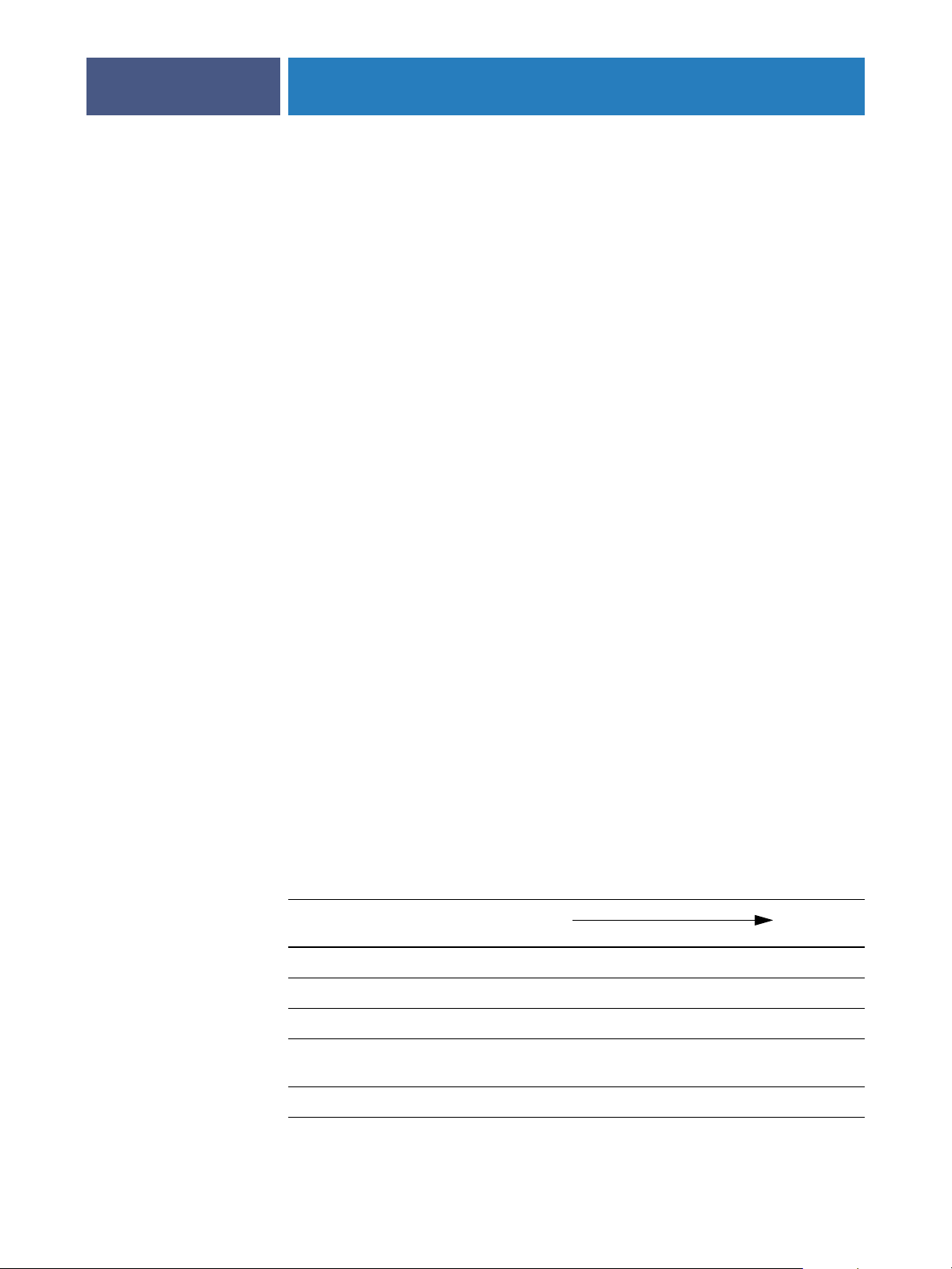
PREPARING FOR FIERY EXP6000/EXP5000 SETUP
19
WebLink
WebLink provides all users with a link to an address on the Internet. To change the WebLink
Internet address, see page 52. This function requires the Administrator password, if one has
been set (see “Passwords” on page 17).
NOTE: If you do not set the Administrator password, any user can change the WebLink
address, which affects all users. For this reason, we strongly recommend that you set an
Administrator password.
WebDownloader
WebDownloader allows you to print PostScript, EPS, PDF, and TIFF files directly to the
Fiery EXP6000/EXP5000 without opening the file in an application. It is not affected by
passwords.
WebSetup
WebSetup allows you to view and modify Fiery EXP6000/EXP5000 Setup options from a
Windows computer. This function requires an Administrator password. For more
information, see “Setting Up the Fiery EXP6000/EXP5000 from a Windows Computer” on
page 24.
Installer
The Installer WebTool allows users to download installers for printer drivers directly from the
Fiery EXP6000/EXP5000. It is not affected by passwords. For more information, see Printing
from Windows and Printing from Mac OS.
Software Updates
You can download updates to the Fiery EXP6000/EXP5000 system software. For more
information, see “System software update” on page 20.
Control level examples
The following table shows how print connections, passwords, and WebTool access are used
together to create varying levels of security.
Settings used in Setup Minimum
security
Enable Direct connection √ √ √
Enable Print queue √ √ √ √
Enable Web Services √ √ √
Set an Administrator Password
(strongly recommended )
√ √ √ √
Maximum
security
Set an Operator password √ √ √
Page 20
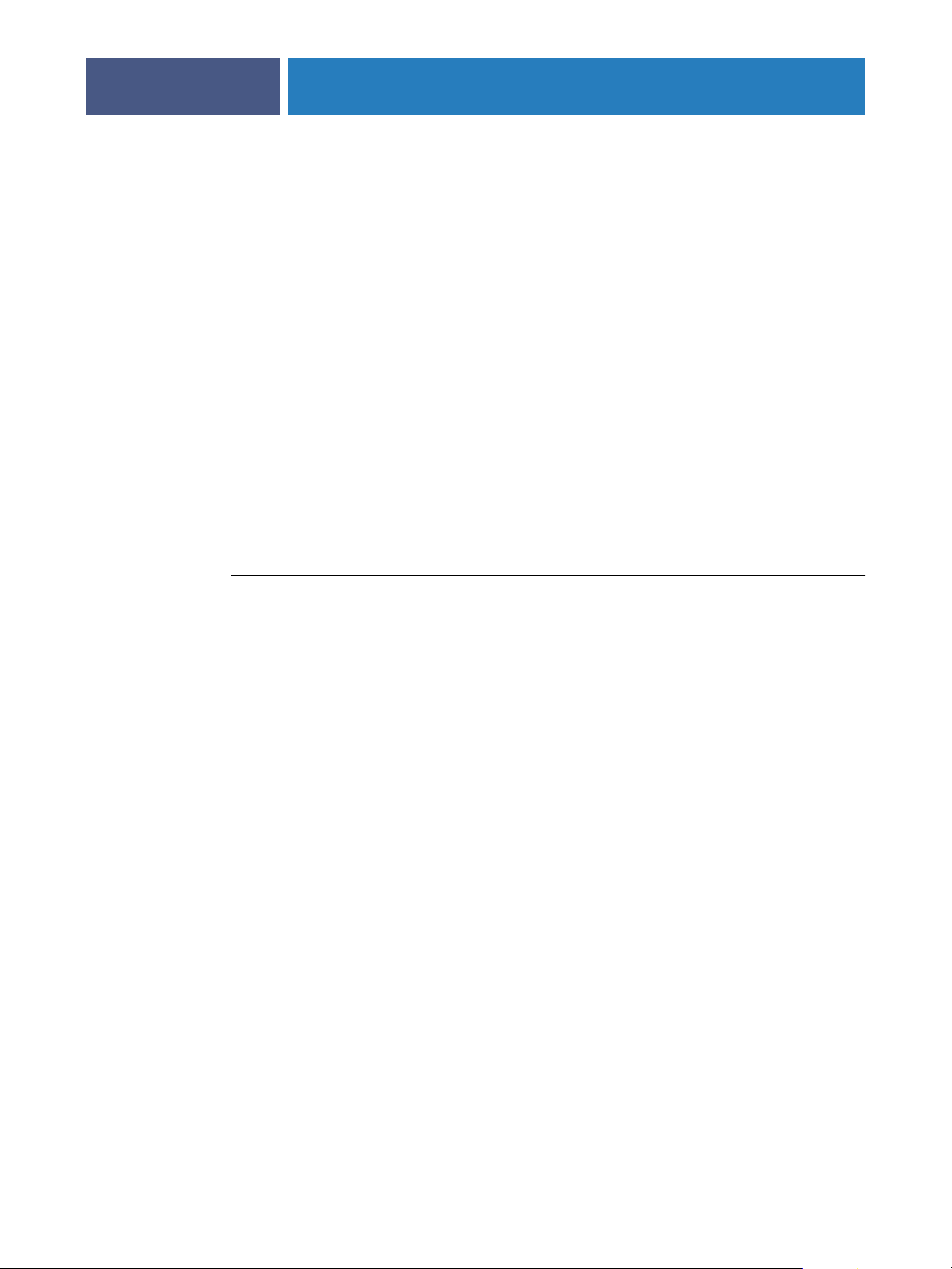
PREPARING FOR FIERY EXP6000/EXP5000 SETUP
20
System software
The Fiery EXP6000/EXP5000 uses Windows XP system architecture to receive and process
jobs and send job data to the digital press. Resident on the Fiery EXP6000/EXP5000 is the
following software, which is unique to the Fiery EXP6000/EXP5000:
Server: is an independent software process that starts automatically. As the central element
of Fiery EXP6000/EXP5000 system software, the Server processes and controls the spooling,
rasterizing, and printing of jobs, as well as job accounting (the Job Log), storage, and retrieval.
Command WorkStation: is the interface tool for the Server process. It provides a graphical
interface for viewing and controlling Server functions.
NOTE: You cannot access Setup functions from Command WorkStation, Macintosh Edition.
System software update
The Fiery EXP6000/EXP5000 allows you to check for system software updates over the
Internet. By clicking the Software Updates link in the main WebTools home page, you are
connected to a secure web site, from which you can download software updates.
TO DOWNLOAD SYSTEM SOFTWARE UPDATES
1 In an Internet browser, type the IP address or DNS name of the Fiery EXP6000/EXP5000.
2 In the main WebTools page, click Software Updates in the list of available WebTools.
If Software Updates does not appear in the list, click Configure and enable it.
3 Select the appropriate software update from the list and save it to the desktop.
4 Unzip the file if it is compressed.
Files included are update files (also called “patches”) and ReadMe files (text, PDF, or
Microsoft Word documents).
5To install the update, follow the instructions in the ReadMe file.
Although the Fiery EXP6000/EXP5000 system software is based on the Windows XP
platform, do not install third-party updates such as Microsoft Hot Fixes unless your
authorized support center recommends that you do so.
Anti-virus protection
To protect against viruses, scan the Fiery EXP6000/EXP5000 periodically with anti-virus
software. Make sure you start the anti-virus software only when the Fiery EXP6000/EXP5000
is idle and not receiving jobs. This prevents errors that may result if the anti-virus software
acts while the Fiery EXP6000/EXP5000 attempts to process a job.
Use anti-virus software to scan for files sent to the Fiery EXP6000/EXP5000 outside the usual
print scenarios, including files copied to the Fiery EXP6000/EXP5000 from removable media
or a shared network directory.
Page 21
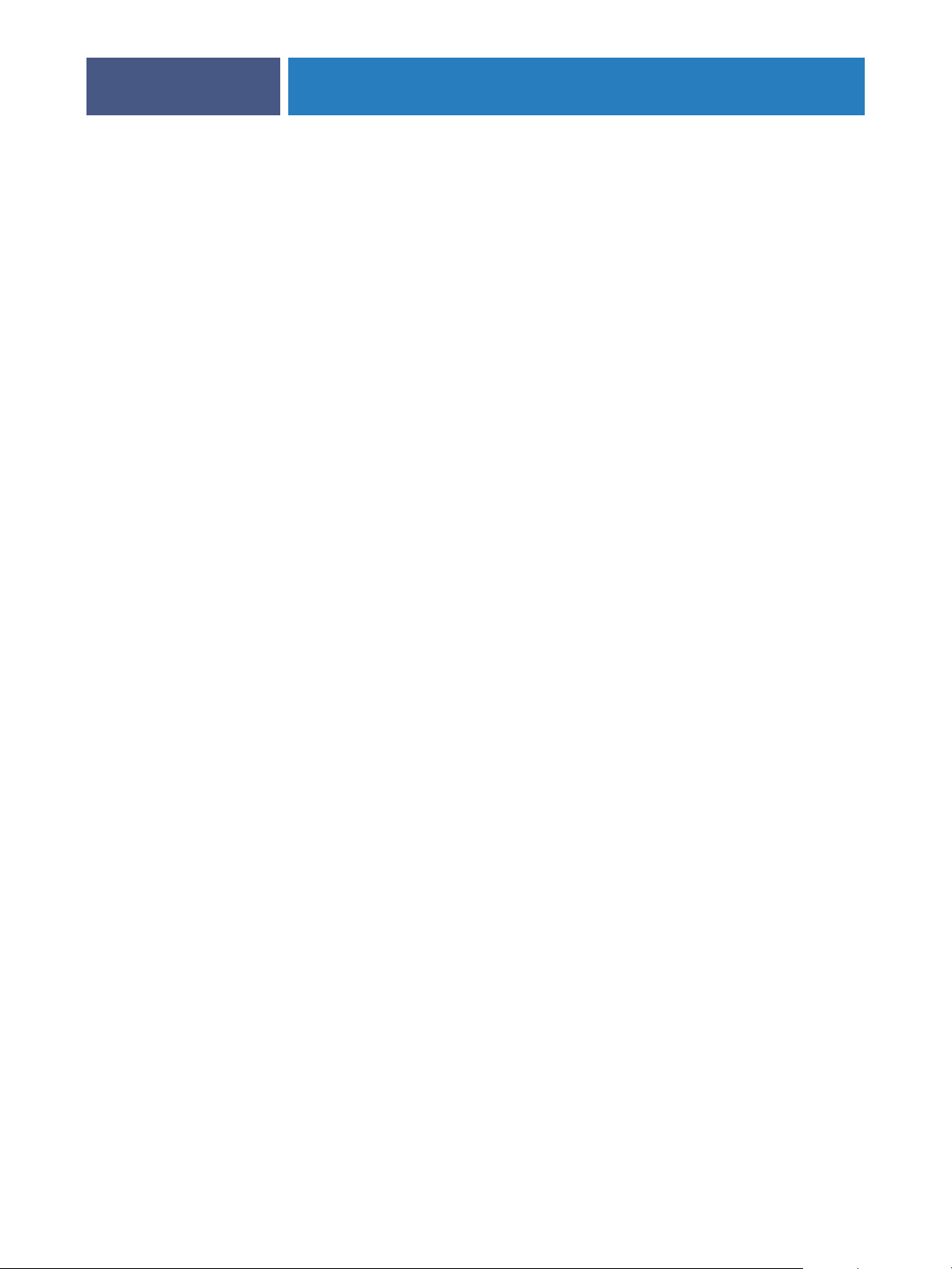
PREPARING FOR FIERY EXP6000/EXP5000 SETUP
21
E-mail viruses and E-mail printing
Because you can allow users to print file attachments in e-mail messages sent to the
Fiery EXP6000/EXP5000, the Fiery EXP6000/EXP5000 accepts only valid attachments (for
example, PostScript or PDF files). Typically, viruses transmitted via e-mail require execution
by the receiver. Attachments that are not valid files are discarded by the Fiery EXP6000/
EXP5000. Because file types such as .BAT, .VBS, and .EXE could launch harmful virus
activity, the Fiery EXP6000/EXP5000 does not process these file types. The Fiery EXP6000/
EXP5000 also ignores e-mails in RTF (Rich Text Format) or HTML (Hypertext Markup
Language) format, and any included JavaScript code.
You can define a list of authorized e-mail addresses on the Fiery EXP6000/EXP5000.
Any e-mail that the Fiery EXP6000/EXP5000 receives from an e-mail address not in the
authorized list is deleted.
IP address filtering and port filtering
To restrict unauthorized connections to the Fiery EXP6000/EXP5000, you can permit only
users whose IP addresses are within a defined range. Commands or jobs sent from
unauthorized IP addresses are ignored by the Fiery EXP6000/EXP5000.
Secure Printing
This option allows the printing of highly sensitive or confidential files. A user printing a file
with the printer driver assigns a password to the job. The user must then type the password at
the Fiery EXP6000/EXP5000 to print the job. For more information, see Print Options.
Group Printing (Member Printing)
This feature allows you to define group names and passwords that users must type in order to
print a job. The user types the group name and password from the printer driver, or from an
override in Command WorkStation. The group name is included in the Job Log when the job
is printed.
You can use this feature for accounting purposes and for limiting printing to users who have a
valid group name and password. For more information, see Print Options.
Page 22

Connecting network cable to the Fiery EXP6000/EXP5000
110/100/1000Mbps
for Fiery EXP6000
2 10/100/1000Mbps
for Fiery EXP5000
PREPARING FOR FIERY EXP6000/EXP5000 SETUP
This section includes an illustration of the Fiery EXP6000/EXP5000 back panel, and
provides information about connecting the Fiery EXP6000/EXP5000 to the network.
Back view of the Fiery EXP6000/EXP5000
22
1 2
Ethernet connection
For Ethernet connections, the Fiery EXP6000/EXP5000 supports UTP (Unshielded Twisted
Pair) cabling, defined as Category 5 for use with 100BaseT/1000BaseT, or as Category 3,
Category 4, or Category 5 for use with 10BaseT. The cable uses an 8-pin RJ-45 connector
that plugs into the RJ-45 socket on the Fiery EXP6000/EXP5000.
TO CONNECT TO THE ETHERNET BOARD
• Connect the network cable to the RJ-45 connector on the back of the Fiery EXP6000/
EXP5000.
You must use a Category 5 unshielded twisted pair cable network cable for 100BaseT/
1000BaseT.
Page 23

About Setup
PREPARING FOR FIERY EXP6000/EXP5000 SETUP
Setup configures the Fiery EXP6000/EXP5000 to communicate with other devices and to
manage print jobs. Perform Setup the first time you turn on the Fiery EXP6000/EXP5000
after new system software is loaded, or any time Server software is reinstalled. An initial Setup
using default settings is adequate to allow users to print to the Fiery EXP6000/EXP5000 and
use the WebTools. When your network or user printing environment changes, change Setup
options accordingly.
23
Setup from a Windows computer
Local Setup
Local Setup refers to setting up the Fiery EXP6000/EXP5000 using Command WorkStation
from the FACI.
Remote Setup
Remote Setup is the method you use from either Fiery WebSetup or Command WorkStation
on a Windows computer on the network.
Page 24
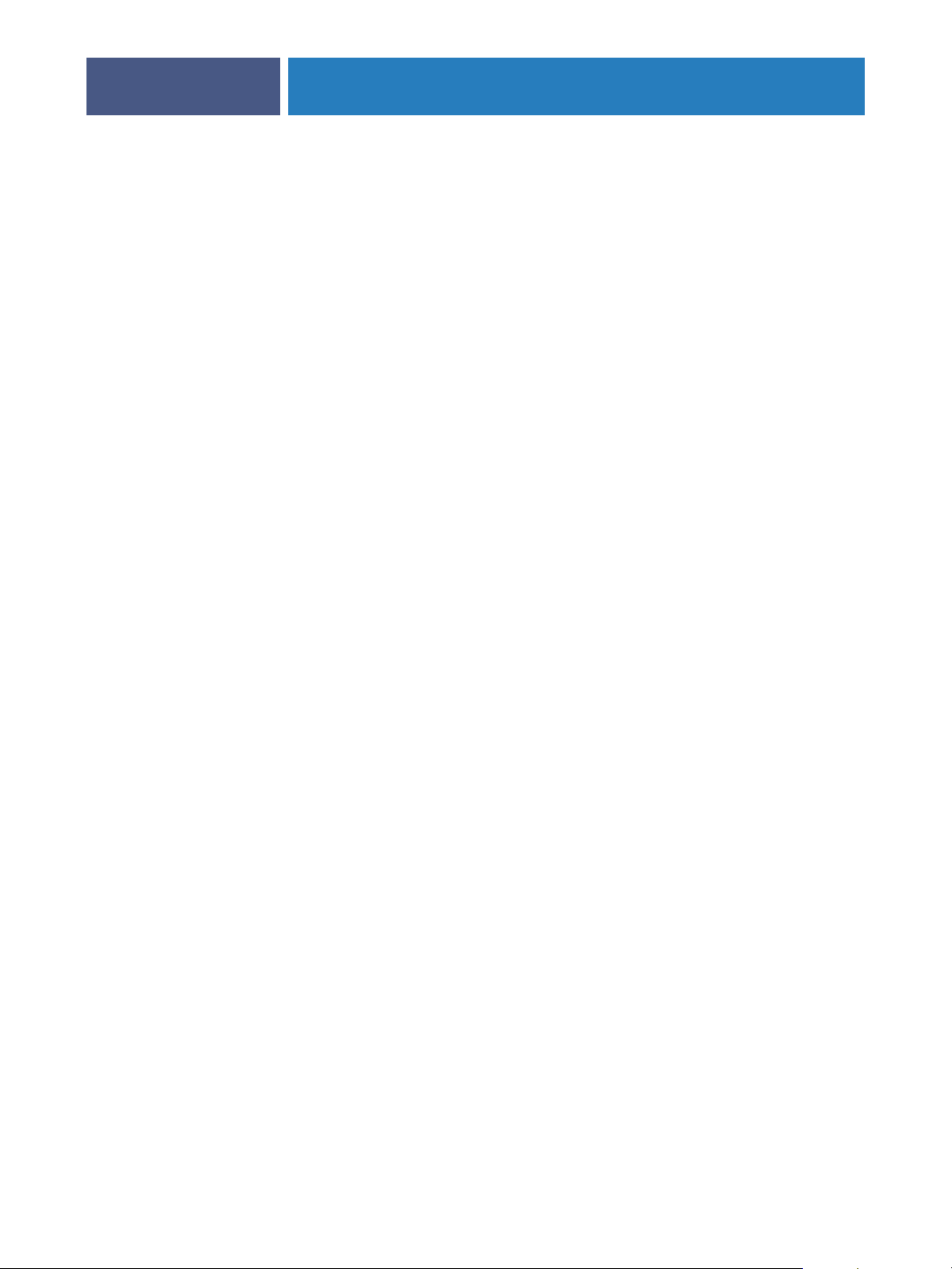
SETTING UP THE FIERY EXP6000/EXP5000 FROM A WINDOWS COMPUTER
SETTING UP THE FIERY EXP6000/EXP5000 FROM
A WINDOWS COMPUTER
After you perform initial Setup (Server, Network, and Printer Setup), configure the remaining
Setup options from a Windows computer. When you finish making changes, see “Exiting
Setup” on page 50.
Accessing Setup
You can set up the Fiery EXP6000/EXP5000 in two ways:
Local Setup: for systems with the FACI. Local Setup uses a Windows XP Embedded control
panel, Fiery Server Setup.
24
Remote Setup: performed from a Windows computer using WebSetup or
Command WorkStation. Remote Setup is not supported for Command WorkStation,
Macintosh Edition.
NOTE: In this chapter, shortcuts representing both Setup interfaces, where applicable, appear
side by side: local Setup on the left, remote Setup on the right. The highlighted tab indicates
the location of the option. Descriptions for the Setup options are listed in the order in which
they appear in the local Setup window. Some Setup options cannot be accessed from remote
Setup.
To use any of the Setup applications, you must type the Fiery EXP6000/EXP5000
Administrator password, both at the FACI and in the Setup application that you use.
Local Setup from the Fiery EXP6000/EXP5000
Access local Fiery EXP6000/EXP5000 Setup in any of the following ways:
• Right-click FieryBar on the Windows XP Embedded desktop and choose Set Up Fiery.
• Right-click the Fiery icon in the Windows XP Embedded taskbar and choose Set Up Fiery.
•Start Command WorkStation and choose Setup from the Server menu.
Page 25
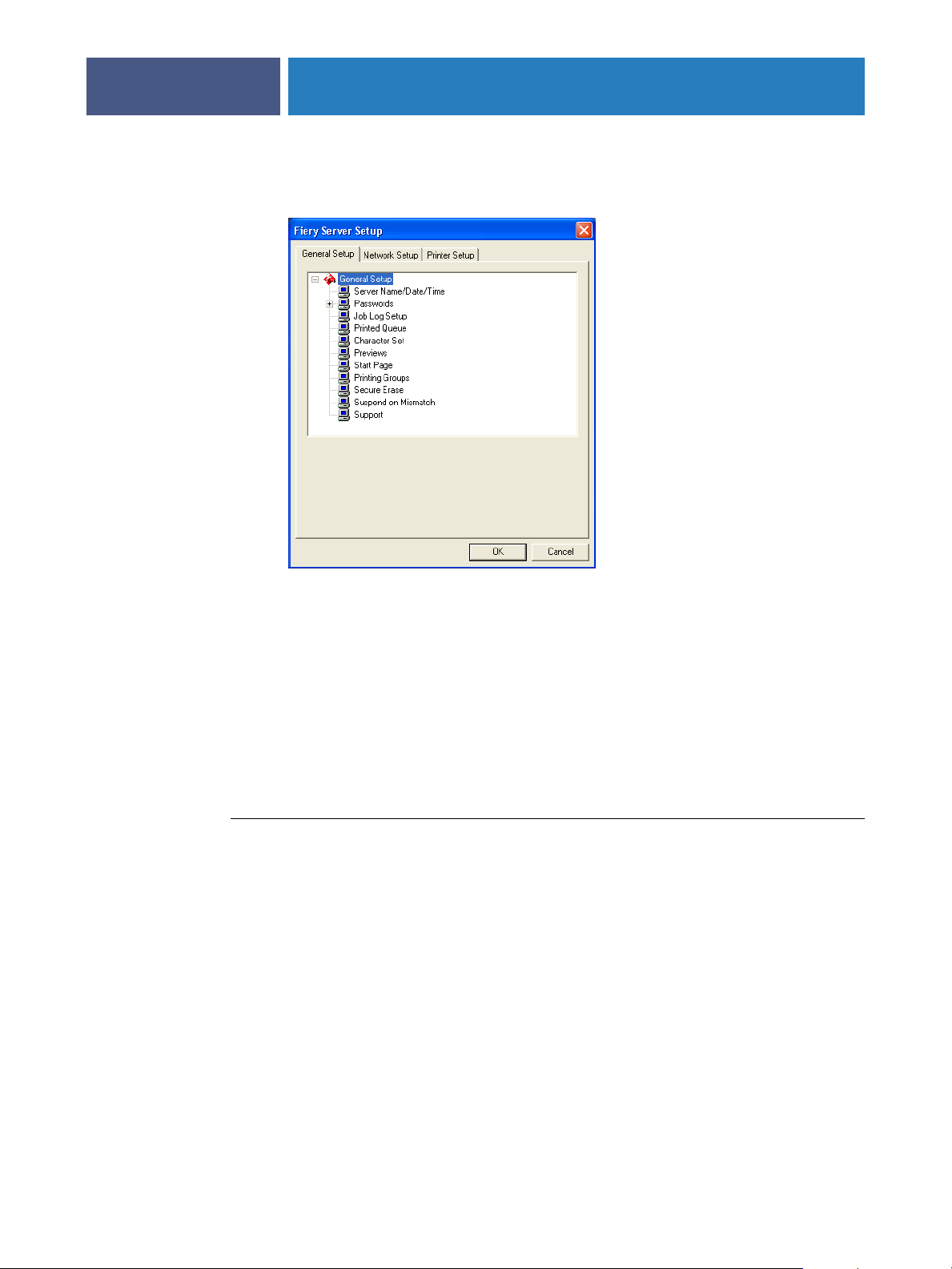
SETTING UP THE FIERY EXP6000/EXP5000 FROM A WINDOWS COMPUTER
The Setup window appears.
25
You see the available settings only when you select the particular option. For example, to view
or change the setting for the Character Set option, click Character Set. The available settings
appear at the bottom of the window.
After making your selections in the window, click Apply, if it is present. When you finish,
click OK to close the entire Setup window.
Remote Setup
Remote Setup is performed from a Windows computer using WebSetup or
Command WorkStation.
TO ACCESS WEBSETUP
1 Start your Internet browser and type the IP address of the Fiery EXP6000/EXP5000.
2 Click the WebTools icon in the lower-left corner of the window.
3 Log on as Administrator with the appropriate password.
4 Click WebSetup on the Fiery EXP6000/EXP5000 home page.
Page 26
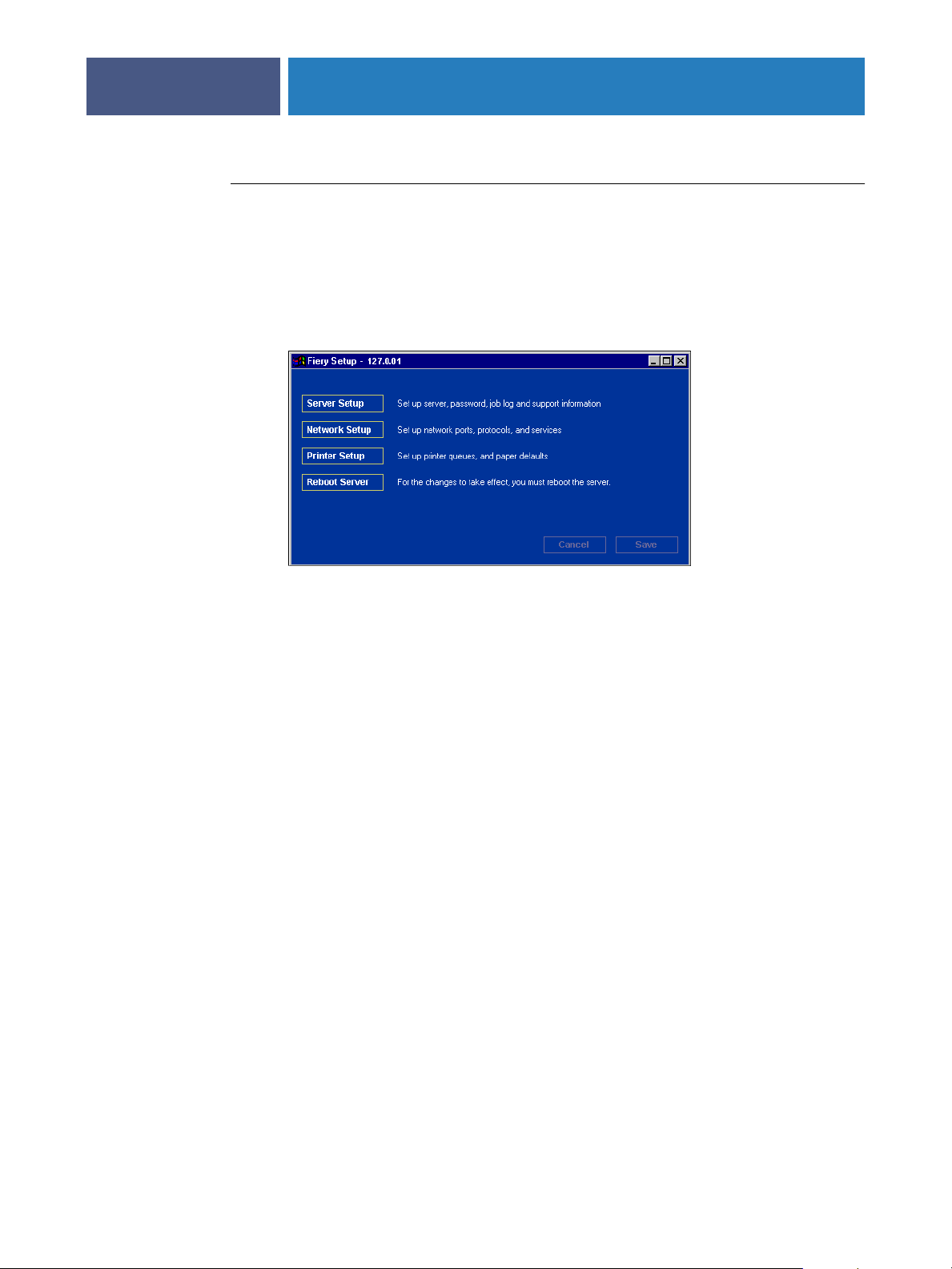
SETTING UP THE FIERY EXP6000/EXP5000 FROM A WINDOWS COMPUTER
TO ACCESS SETUP FROM COMMAND WORKSTATION
1 Start Command WorkStation.
2 Log on as Administrator with the appropriate password.
3 Choose Setup from the Server menu.
Regardless of the remote Setup method you use, the following dialog box appears.
26
NOTE: The remote Setup interface is identical from Command WorkStation and WebSetup.
The Setup illustrations in this chapter are displayed from Command WorkStation.
Page 27

SETTING UP THE FIERY EXP6000/EXP5000 FROM A WINDOWS COMPUTER
General Setup options
You can specify Fiery EXP6000/EXP5000 system settings that affect all users, such as the
name of the Fiery EXP6000/EXP5000, system date and time, passwords, and Job Log
printing.
Server Name: allows you to assign a name for the Fiery EXP6000/EXP5000. This name
appears in the Chooser on an AppleTalk network.
NOTE: Do not use the device name (DC6060 or DC5252) as the server name. If you have
more than one Fiery EXP6000/EXP5000, do not assign them the same name.
Date and Time: specifies the system date and time recorded on the Job Log.
Passwords: see page 55.
Job Log Setup: see page 28.
27
Printed Queue: specifies whether to enable the Printed queue, a storage location on the
Fiery EXP6000/EXP5000 hard disk for recently printed jobs. You can reprint jobs from the
Printed queue without resending them to the Fiery EXP6000/EXP5000. If the Printed queue
is not enabled, jobs are deleted from the Fiery EXP6000/EXP5000 hard disk immediately
after they are printed.
Jobs Saved in Printed Queue: specifies the number of jobs stored in the Printed queue.
Jobs in the Printed queue take up space on the Fiery EXP6000/EXP5000 hard disk.
Character Set: specifies whether the job management tools use the Macintosh, DOS, or
Windows character set for displaying file names. This is important if a file name includes
accented or composite characters (such as é or æ). For mixed-platform networks, select the
setting that gives the best overall representation of the special characters you use.
Previews: specifies whether a preview thumbnail is displayed in Command WorkStation
when a job is being processed. If you select Yes, the preview thumbnail is displayed in the
Processing area of the Activity Monitor.
Start Page: specifies whether the Fiery EXP6000/EXP5000 prints a start page when it is
turned on or restarted. The Start Page displays information about the Fiery EXP6000/
EXP5000, including server name, current date and time, amount of memory installed,
network protocols enabled, and print connections published.
Page 28

SETTING UP THE FIERY EXP6000/EXP5000 FROM A WINDOWS COMPUTER
Printing Groups: specifies whether to enable printer groups for Member Printing. If you
28
enable this option, you must also define user groups and passwords in Command
WorkStation. Users must then type their group name in the Group Name option and their
password in the Group Password option to print.
Secure Erase: specifies whether the Fiery EXP6000/EXP5000 deletes files permanently, so
that they cannot be recovered.
Suspend on Mismatch: specifies whether the Fiery EXP6000/EXP5000 holds a job if the job
cannot print because of missing resources or a color profile mismatch. While the job is
suspended, other jobs continue to process and print.
Support: allows you to type names, phone numbers, and e-mail addresses of contact people at
your organization who provide support for the Fiery EXP6000/EXP5000 and the digital
press. In remote Setup, use the Support tab.
Job Log Setup
Auto Print Job Log Every 55 Jobs: specifies whether the Fiery EXP6000/EXP5000
prints the Job Log after every 55 jobs. The Job Log lists the last 55 jobs processed on the
Fiery EXP6000/EXP5000, with accounting information about each one, including user
name, document name, time and date printed, number of pages, and other job information.
Auto Clear Job Log Every 55 Jobs: specify whether the Fiery EXP6000/EXP5000 clears the
Job Log after every 55 jobs. If you do not select this option, the Fiery EXP6000/EXP5000
saves a file containing a record of all jobs ever printed. Since this file takes up space on the
Fiery EXP6000/EXP5000 hard disk, clearing the Job Log frees up additional disk space.
NOTE: To print or delete the Job Log, you need the administrator password.
Job Log Page Size: allows you to select a paper size for the printed Job Log.
Page 29
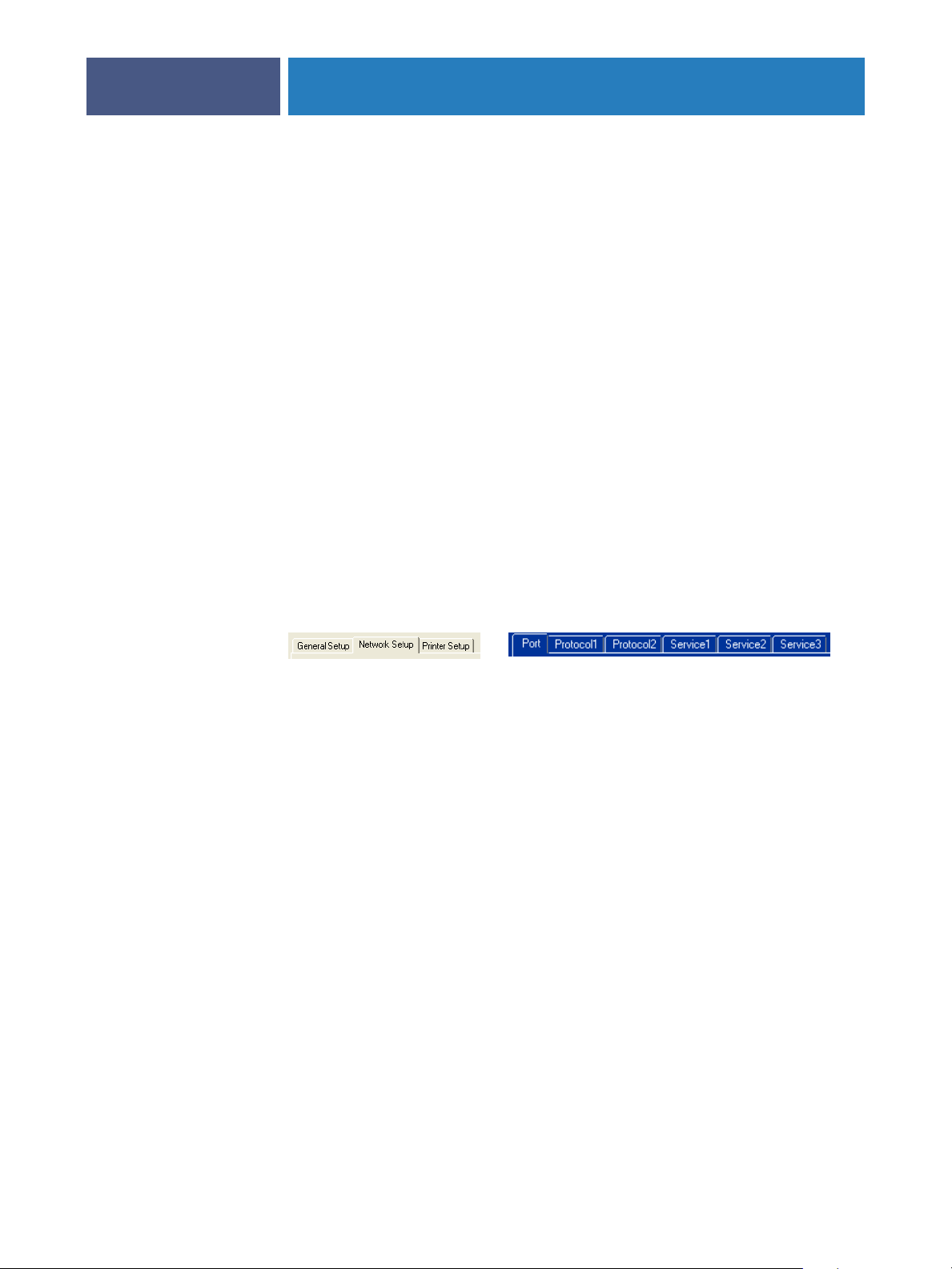
SETTING UP THE FIERY EXP6000/EXP5000 FROM A WINDOWS COMPUTER
Network Setup
Network Setup configures the Fiery EXP6000/EXP5000 to receive print jobs over the
networks used at your site. If the Fiery EXP6000/EXP5000 is configured to enable more than
one protocol, it automatically switches to the correct protocol when it receives a print job.
When two network ports are enabled, print jobs can be received over all ports at the same
time.
You can view and configure the following network settings in Network Setup:
Ports: allows you to view currently configured network port settings.
Protocols: allows you to configure protocols, including AppleTalk, IPX/SPX, and TCP/IP.
Print Services: allows you to configure services, including LPD printing (TCP/IP), NetWare
printing (PServer), Windows print sharing (SMB), HTTP support (WWW), Internet
Printing Protocol (IPP) printing, Port 9100 printing, E-mail Service, and FTP Service.
Adapters/Ports
29
In local Setup only, the installed network boards are displayed. You cannot change this
information. From remote Setup, you can enable Ethernet. These options are described in
the following section.
Ethernet (Port Setup)
Enable Ethernet: allows you to connect the Fiery EXP6000/EXP5000 to an Ethernet
network.
Transmission Speed: allows you to choose the speed of the network to which the
Fiery EXP6000/EXP5000 is attached. Choose Auto Detect if your network environment
is mixed.
When you select Auto Detect, make sure that the auto-negotiation settings for speed and
duplex are configured for the network port to which the Fiery EXP6000/EXP5000 is
connected. Similarly, when you select a different setting, such as 100 Mbps Full-Duplex,
make sure the same settings are configured for the network port.
NOTE: The 1 Gbps (gigabit per second) setting is full-duplex.
Page 30
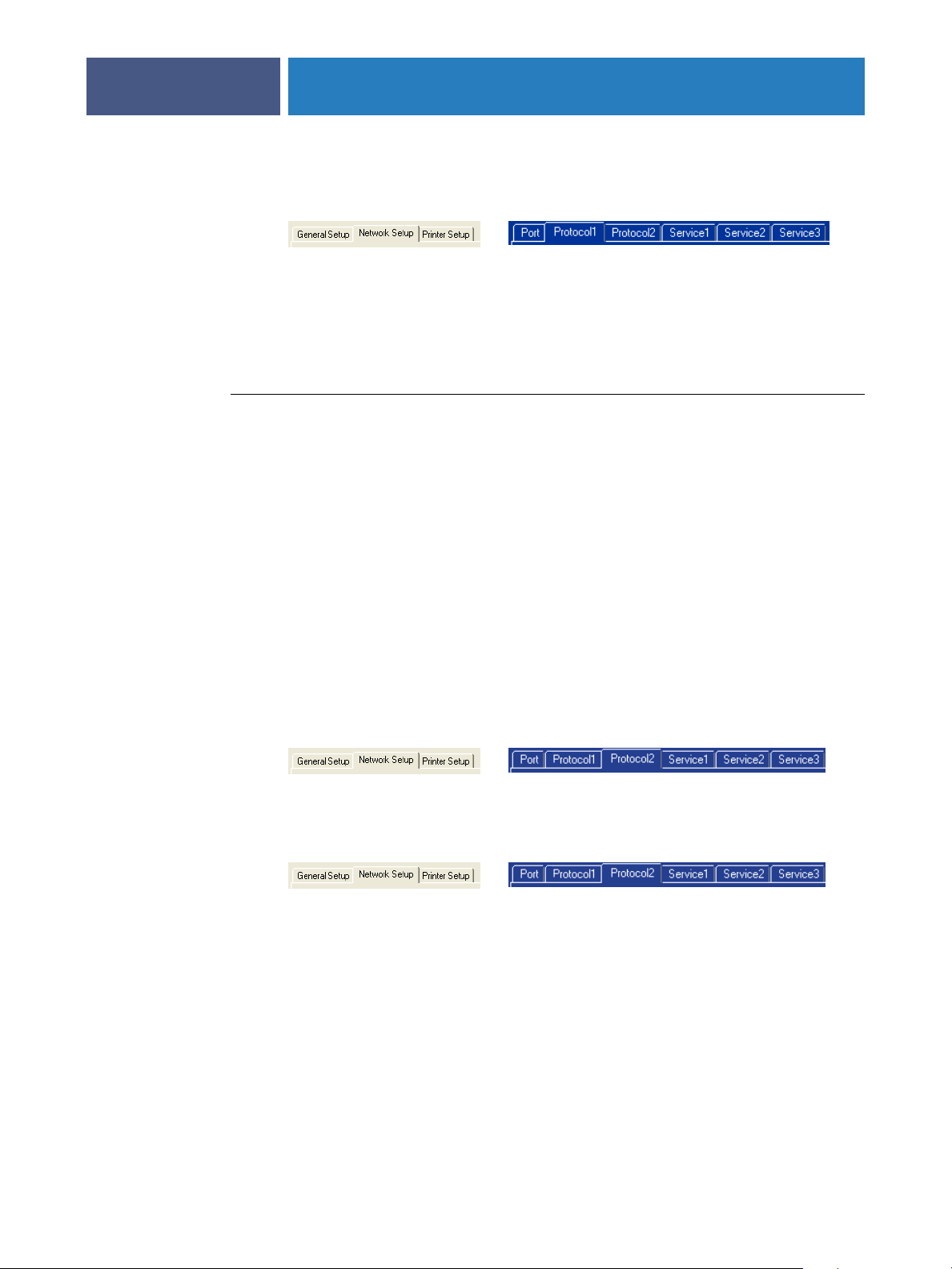
SETTING UP THE FIERY EXP6000/EXP5000 FROM A WINDOWS COMPUTER
Protocols
You can change AppleTalk, IPX/SPX, and TCP/IP protocol settings for the Fiery EXP6000/
EXP5000. When you click the Modify or Advanced button next to the setting, the system
opens a Windows XP control panel (Local Area Connection Properties), where you complete
the settings.
By default, the AppleTalk, IPX/SPX, and TCP/IP protocols are installed and enabled.
TO CHANGE PROTOCOL SETTINGS FROM LOCAL SETUP
1 Click Modify or Advanced next to the setting.
The Local Area Connection Properties control panel opens.
2 Click the General tab.
3 Select the protocol that you want to modify.
30
4 Click Properties and make your selections.
NOTE: For more information, see the documentation that accompanies Windows.
5 Click OK to close the Properties dialog box.
6 Click OK to close the Local Area Connection Properties control panel.
AppleTalk
The current AppleTalk zone is displayed.
IPX/SPX
Use this option to specify IPX/SPX frame types.
The Fiery EXP6000/EXP5000 supports the following Ethernet frame types for IPX/SPX:
Ethernet 802.2, Ethernet 802.3, Ethernet II, and Ethernet SNAP. You can also configure the
Fiery EXP6000/EXP5000 to select the frame type automatically.
Page 31
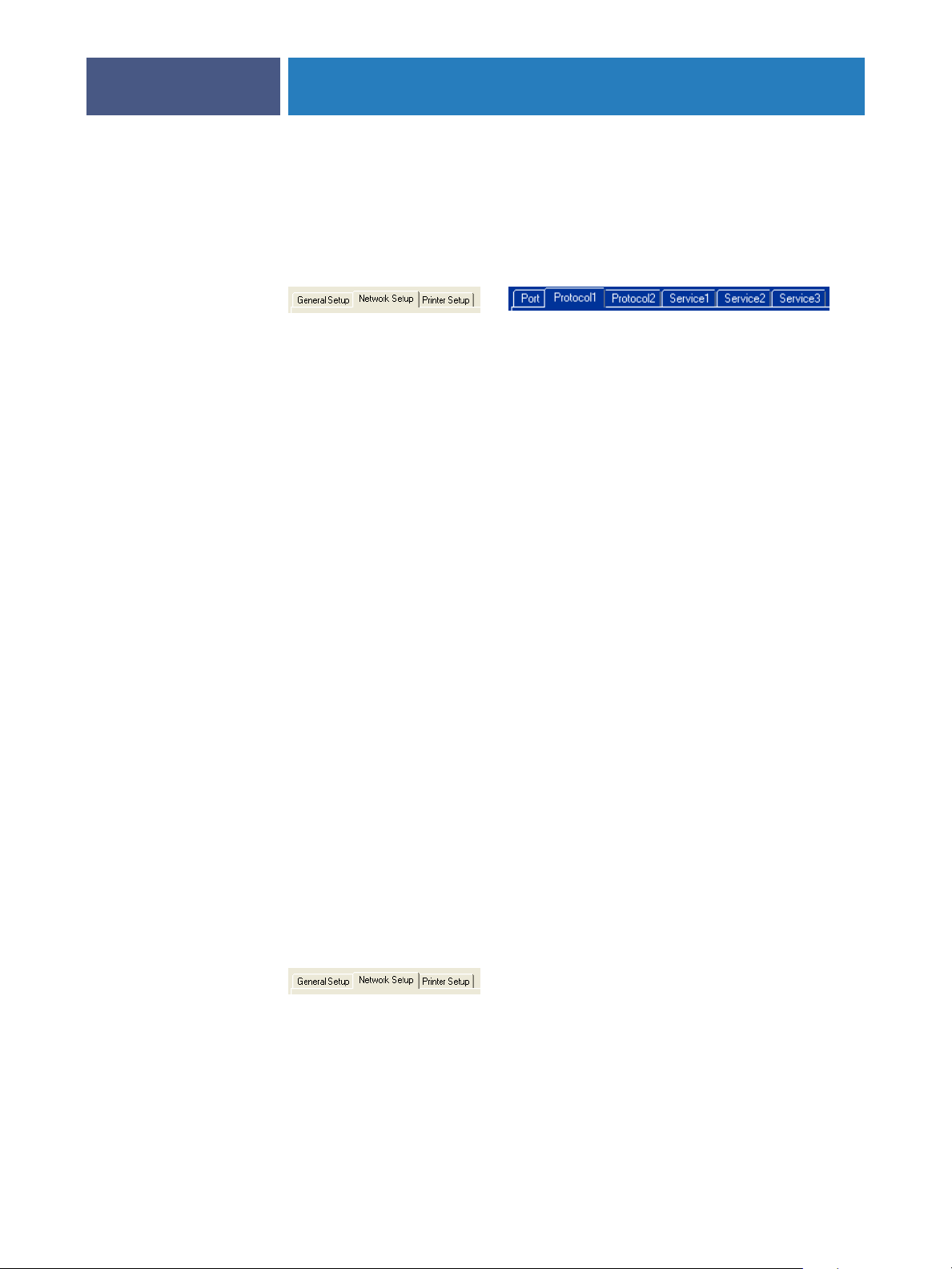
SETTING UP THE FIERY EXP6000/EXP5000 FROM A WINDOWS COMPUTER
TCP/IP
Specify TCP/IP settings. The current settings for IP address, subnet mask, and default
gateway address are displayed. For information about setting up printing with TCP/IP, see
“Network server setup requirements” on page 13.
The Fiery EXP6000/EXP5000 requires a unique, valid IP address. You can set a static address
or specify that the Fiery EXP6000/EXP5000 obtains the IP addresses automatically.
NOTE: If you specify the DHCP or BOOTP protocol, the Fiery EXP6000/EXP5000 restarts
when you save your changes and exit Setup. Before printing a Configuration page or
proceeding with any other operations, allow the Fiery EXP6000/EXP5000 to restart and
return to Idle.
To set the subnet mask, type one of the following values:
255.0.0.0 if the IP address starts with a number less than 128
31
255.255.0.0 if the IP address starts with a number from 128 through 191
255.255.255.0 if the IP address starts with a number greater than 191
NOTE: Confirm the subnet mask setting with your network administrator before proceeding.
In some cases, the required setting may be different from those listed.
If your TCP/IP network has a gateway and users outside the gateway plan to print to the
Fiery EXP6000/EXP5000 using TCP/IP, type the gateway address.
NOTE: The Fiery EXP6000/EXP5000 stores assigned IP addresses, even if you later disable
TCP/IP. If you must assign the Fiery EXP6000/EXP5000 IP address to another device, first
set the Fiery EXP6000/EXP5000 address to a null address.
DNS
You can enable DNS Setup to allow the Fiery EXP6000/EXP5000 to resolve a name to an IP
address. To specify DNS settings in remote Setup, click the Protocol2 tab, select Enable DNS
Setup, and click DNS Setup.
Security
IP Filtering: allows you to restrict unauthorized connections to the Fiery EXP6000/
EXP5000. You can permit access to only users whose IP addresses are within a defined range
of IP addresses. Commands or jobs sent from unauthorized IP addresses are ignored by the
Fiery EXP6000/EXP5000.
Page 32

SETTING UP THE FIERY EXP6000/EXP5000 FROM A WINDOWS COMPUTER
Port Blocking: To restrict unauthorized connections to the Fiery EXP6000/EXP5000, you
can permit network activity to only certain ports. Commands or jobs sent from unauthorized
ports are ignored by the Fiery EXP6000/EXP5000.
32
Services
You can configure the following network services:
•NetWare Printing (PServer), including NDS and Bindery services
• LPD Printing (TCP/IP)
•Windows Print Sharing (SMB)
• SNMP services (Local Setup only)
•HTTP Connection Support (WWW) (support for WebTools)
•Port 9100
• E-mail Service
• FTP Service
NetWare Printing options
The following procedures for setting up NetWare printing show the windows from local
Setup at the Fiery EXP6000/EXP5000.
• NDS Setup
•Bindery Setup
•Poll Interval
Setting up the Fiery EXP6000/EXP5000 for NDS printing
Only one NDS tree can be connected. To specify or change the NDS Tree, click Modify and
specify settings in the NDS Print Server dialog box, as follows.
The currently selected NDS Tree and Print Server are displayed.
Page 33

SETTING UP THE FIERY EXP6000/EXP5000 FROM A WINDOWS COMPUTER
TO SPECIFY THE NDS TREE SETTING FROM LOCAL SETUP
1 Select Enable NDS and click Modify.
33
2 In the NDS Connection dialog box, double-click an NDS tree in the list on the left.
Page 34
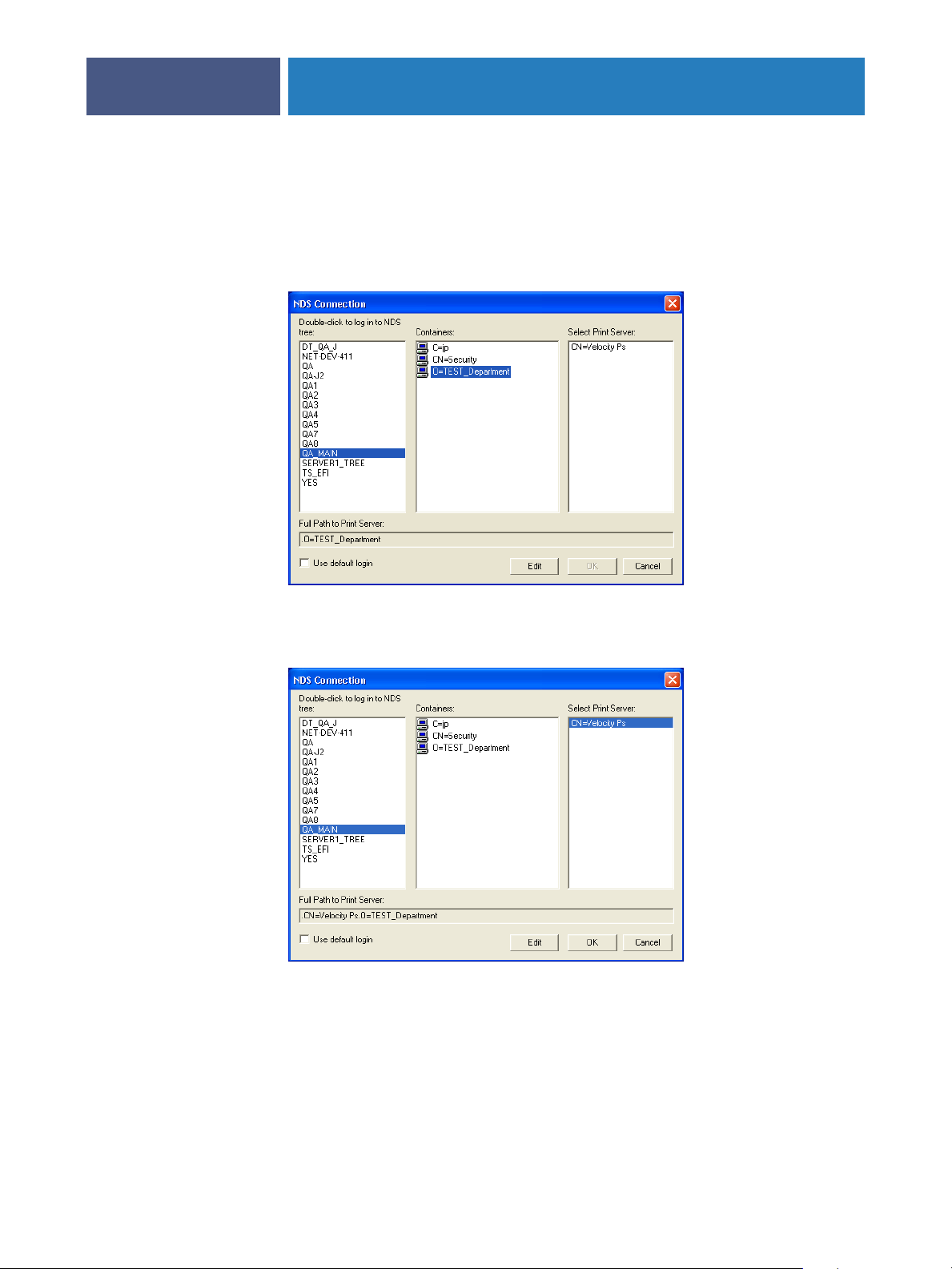
SETTING UP THE FIERY EXP6000/EXP5000 FROM A WINDOWS COMPUTER
3 Navigate to the NDS container and click OK.
If necessary, type the password.
4 Select a container from the Containers list.
34
5 Double-click a print server from the Select Print Server list.
The full path to the print server appears.
Another way to change the path is to click Edit and type the path to the print server.
Page 35

SETTING UP THE FIERY EXP6000/EXP5000 FROM A WINDOWS COMPUTER
6 Click OK.
The Server Setup dialog box appears, displaying the path to the selected print server on the
Network Setup tab.
35
TO SPECIFY THE NDS TREE SETTING FROM REMOTE SETUP
1 In Network Setup, select the Service1 tab.
2 Select Enable NDS and click Change Trees.
3 In the NDS Configuration dialog box that appears, double-click an NDS tree in the
Available Trees list.
Page 36
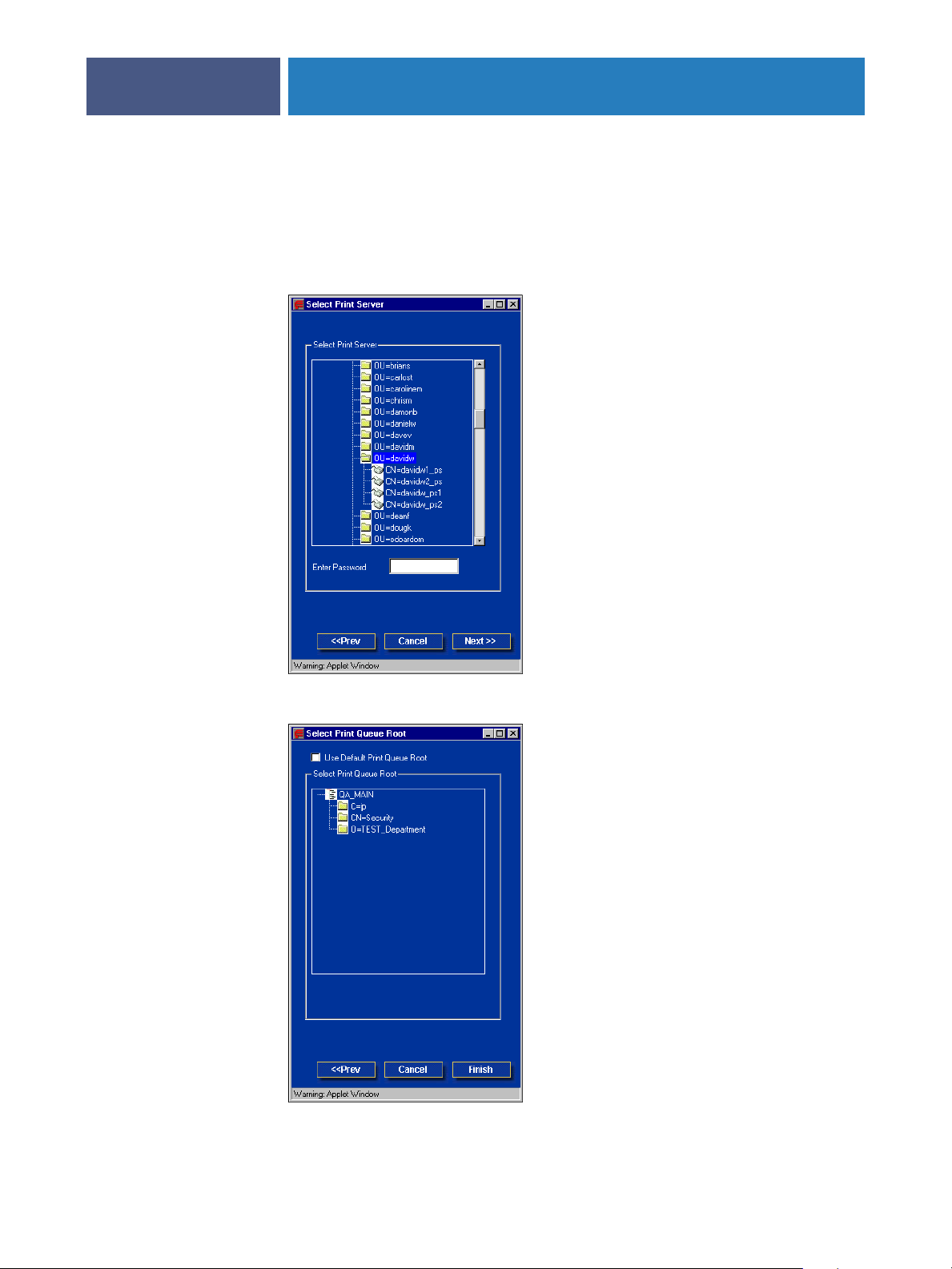
SETTING UP THE FIERY EXP6000/EXP5000 FROM A WINDOWS COMPUTER
4 In the Select User Login window, select Use Default User Information or type your password,
and click Next.
5 Navigate to the NDS container, select it, and click Next.
36
If necessary, type the password.
6 Select Use Default Print Queue Root or navigate to the Print Queue Root and click Finish.
Page 37
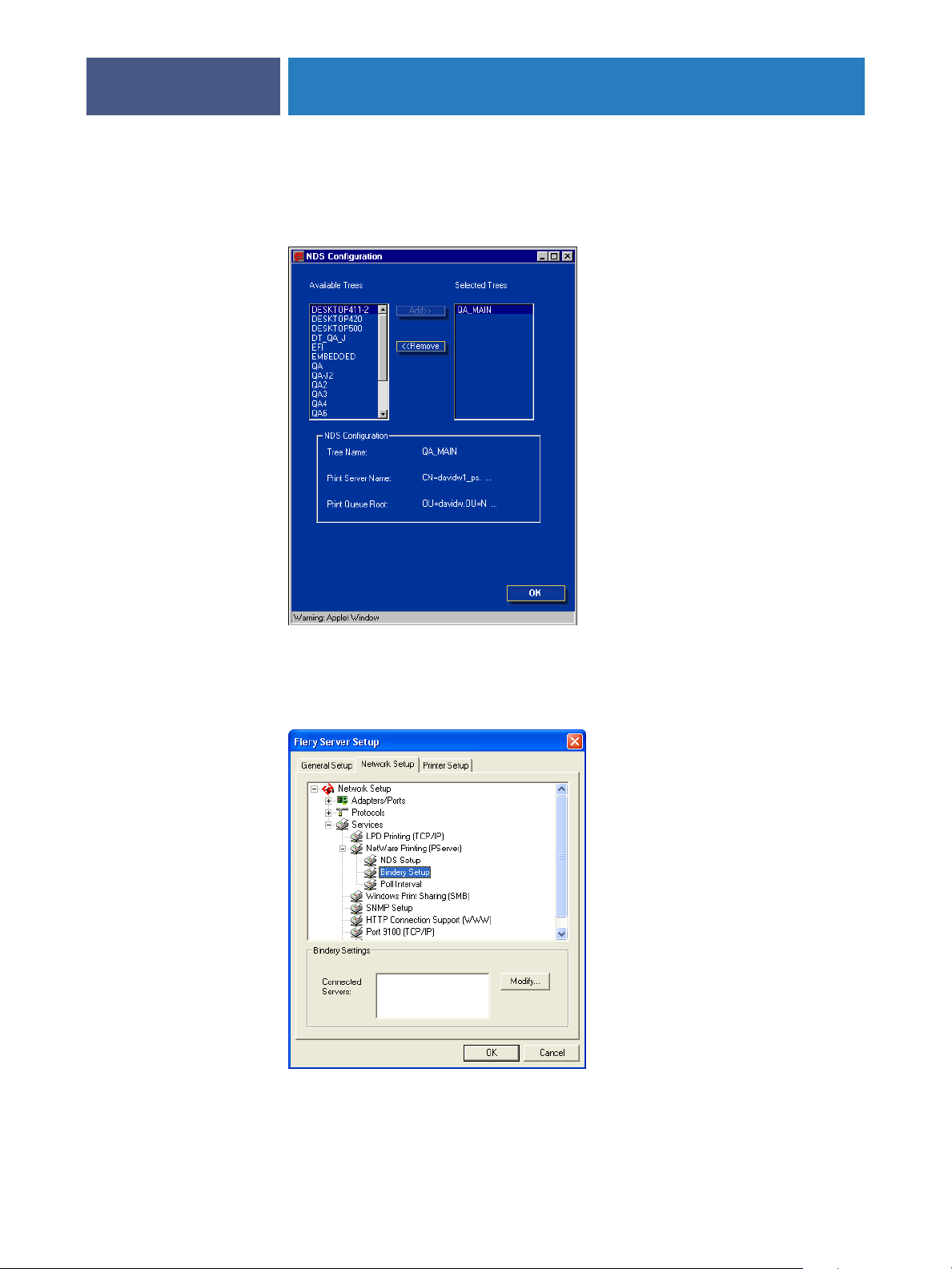
SETTING UP THE FIERY EXP6000/EXP5000 FROM A WINDOWS COMPUTER
7 Click OK.
The NDS Configuration dialog box displays information about the print server.
37
Bindery Setup
From the Network Setup tab in local Setup, specify Bindery services. The currently connected
servers are displayed. A maximum of eight bindery servers can be connected.
Page 38
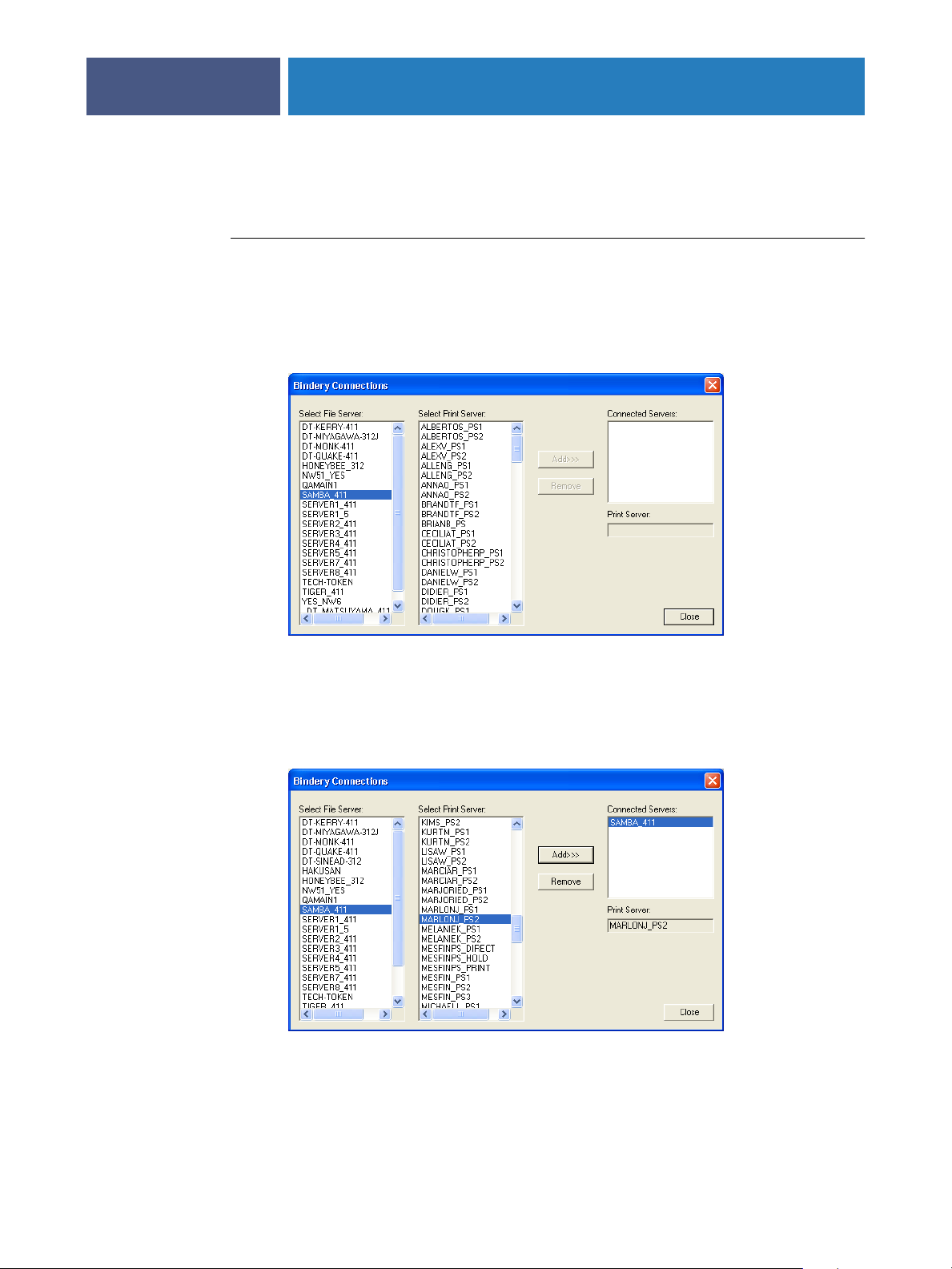
SETTING UP THE FIERY EXP6000/EXP5000 FROM A WINDOWS COMPUTER
To add, remove, or change bindery connections, click Modify and specify settings in the
Bindery Connections dialog box, as described in the following procedures.
TO ADD BINDERY CONNECTIONS FROM LOCAL SETUP
1 Click Modify in the Bindery Setup dialog box.
The Bindery Connections dialog box appears.
2 Select a file server from the Select File Server list.
38
If the File Server User Name and Password dialog box appears, type the appropriate user name
and password to log on to the selected file server.
3 Select a print server from the Select Print Server list, and click Add.
The name of the newly added server appears in the Connected Servers list.
To add another server, repeat the preceding steps. You can connect a maximum of
eight servers.
Page 39

SETTING UP THE FIERY EXP6000/EXP5000 FROM A WINDOWS COMPUTER
4 When you finish adding servers, click Close.
When you return to the Network Setup tab, the connected servers appear in the Bindery
Settings area.
TO REMOVE BINDERY CONNECTIONS FROM LOCAL SETUP
1 Click Modify in the Bindery Setup dialog box.
The Bindery Connections dialog box appears.
39
2 Select a server from the Connected Server list and click Remove.
3 Click Close.
TO ADD BINDERY CONNECTIONS FROM REMOTE SETUP
1 Select Enable PServer mode from the Service1 tab.
2 Click Bindery Setup.
Page 40

SETTING UP THE FIERY EXP6000/EXP5000 FROM A WINDOWS COMPUTER
3 Select a file server from the Available Servers list.
40
If the File Server User Name and Password dialog box appears, type the appropriate user name
and password to log on to the selected file server.
4 Select a print server from the list and click Finish.
If necessary, type the appropriate password in the Print Server Password dialog box to log on
to the selected file server.
The name of the newly added server appears in the Selected Servers list.
5 When you finish adding servers, click Finish.
TO REMOVE BINDERY CONNECTIONS FROM REMOTE SETUP
1 Select Enable PServer mode on the Service1 tab.
2 Click Bindery Setup.
The Novell Setup dialog box appears.
Page 41

SETTING UP THE FIERY EXP6000/EXP5000 FROM A WINDOWS COMPUTER
3 Select a server from the Selected Servers list.
41
4 Click Remove.
5 Click OK.
PServer Poll Interval
Specify the polling interval (in seconds) for NetWare printing.
LPD Printing
Specify whether to enable or disable LPD printing services.
Windows print sharing with Server Message Block (SMB)
When you set up the Windows printing service, text fields can include uppercase letters,
numerals, spaces, and the following characters:
- _ . ~ ! @ # $ % ^ & ( ) { } \ ' , "
NOTE: Lowercase letters are not allowed, except in the Comment field.
Page 42
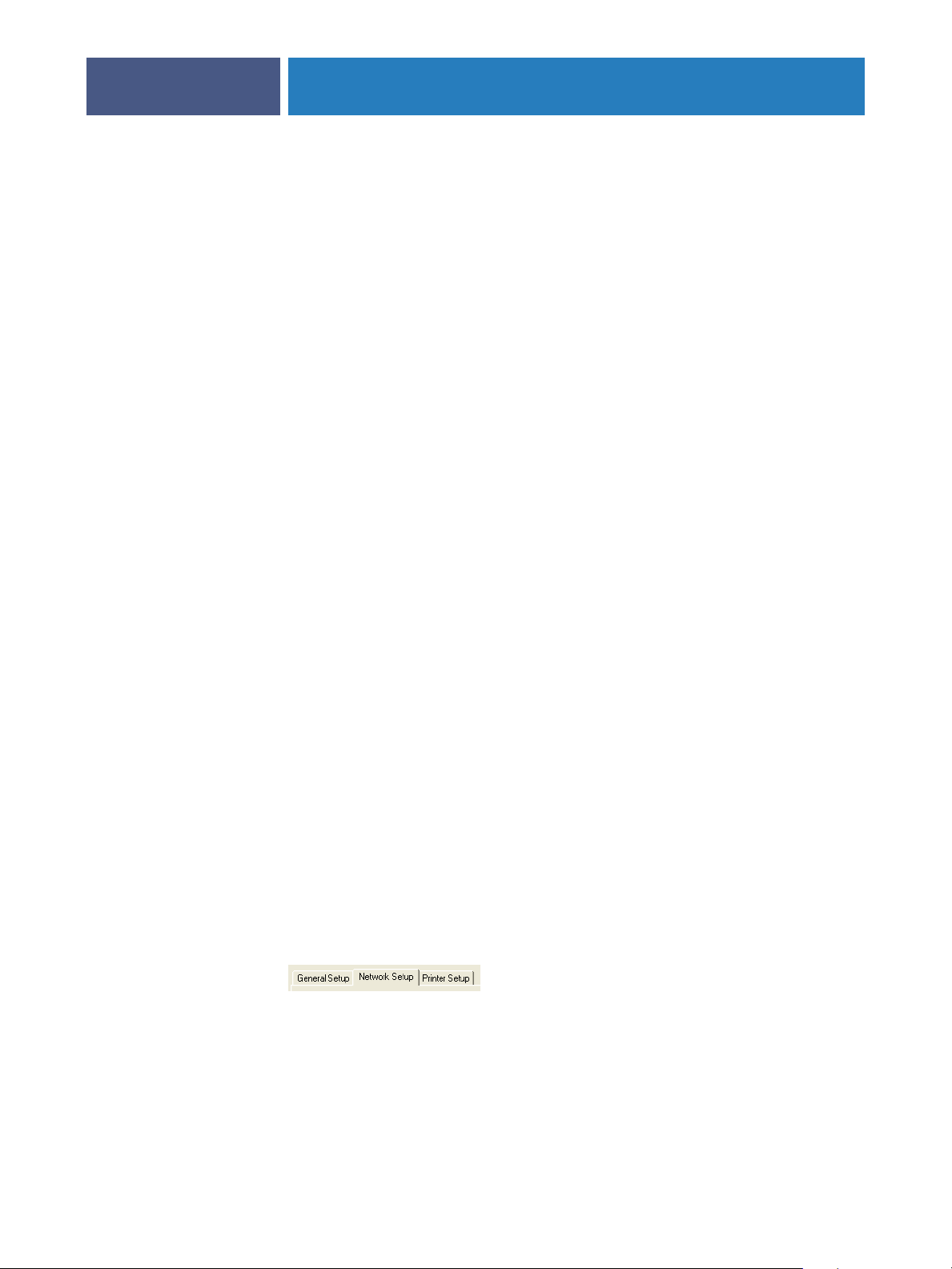
SETTING UP THE FIERY EXP6000/EXP5000 FROM A WINDOWS COMPUTER
Enable Windows Printing Service: Select to enable SMB (Server Message Block), the file and
42
printer sharing protocol built into Windows. Enabling SMB lists the Fiery EXP6000/
EXP5000 on the network so that Windows clients can print to a particular print connection
(Hold, Print, or Direct) on the Fiery EXP6000/EXP5000 without any other networking
software. For information about setting up a Windows computer for Windows printing, see
Printing from Windows.
NOTE: Windows (SMB) printing runs over TCP/IP, so you must configure TCP/IP on the
Fiery EXP6000/EXP5000 and any computers that use Windows printing.
Server Name: Type the server name that will appear on the network. You can use the same
name as the server name assigned to the Fiery EXP6000/EXP5000 (see page 27), or choose
another name.
Comment: Type information about the printer, up to 15 characters. These comments are
listed in the Properties of the Fiery EXP6000/EXP5000 in Network Neighborhood.
Lowercase letters are allowed in this field.
Domain or Workgroup: Type the workgroup or domain where the Fiery EXP6000/EXP5000
should appear.
Auto IP: If you have already enabled IP Auto in Protocol Setup, and selected either DHCP or
BOOTP as the protocol for obtaining an IP address, select this option to allow the
Fiery EXP6000/EXP5000 to obtain the IP address automatically for the WINS Name Server.
If you do not select this option, use the following two options to specify whether to use a
WINS Name Server and its IP address.
Use WINS Server: Select to use a WINS name server. Broadcasts from SMB devices cannot be
routed beyond their original network segment without a WINS name server. Setting up the
WINS name server is outside the scope of this manual. To find out if a name server is
available, contact your network administrator.
IP Address: Type the IP address of the WINS name server.
NOTE: After setting up the WINS name server settings, turn off and on the digital press for the
settings to take effect. Make sure the status message on the Fiery Advanced Controller
Interface reads Idle when you turn off and on the digital press.
SNMP Setup
The following options can be accessed only in local Setup.
Enable SNMP: Select to enable the SNMP communication over a TCP/IP or IPX connection.
Selecting No disables any access to remote Setup.
Page 43

SETTING UP THE FIERY EXP6000/EXP5000 FROM A WINDOWS COMPUTER
Community Name: Change the SNMP Community Name (“public” by default) for read and
43
write access. Once it is changed, the new community name must be typed to read and write
any information through remote Setup. Up to 32 ASCII characters including spaces can be
used for the community name.
NOTE: A space at the beginning or end of the name is automatically deleted from the name
typed. When an invalid character is typed or no name is specified, the default “public” is used
for the community name. A name consisting only of spaces is invalid.
HTTP Connection Support (WWW)
Enable Web Services: Select to make WebTools available to users (see page 51). TCP/IP must
already be enabled on the Fiery EXP6000/EXP5000 and on users’ computers. Each user must
have a Java-enabled Web browser and a valid IP address. For information about supported
browsers and workstation requirements, see Welcome.
Enable IPP (Internet Printing Protocol): Select Yes to enable printing with the IPP. You must
enable Web Services. For information about setting up users’ computers to use IPP printing,
see Printing from Windows.
Port 9100 printing
Enable Port 9100: Enables applications to open a TCP/IP socket to the Fiery EXP6000/
EXP5000 at Port 9100 to download a print job.
Port 9100 Queue: Allows you to attach Port 9100 to any of the published Fiery EXP6000/
EXP5000 print connections.
FTP Services
Enable FTP Services: Allows users to send jobs to an FTP server where other users can retrieve
it. The FTP proxy that the Fiery EXP6000/EXP5000 supports uses the connection type
“target_username@target_system_name / target_username@target_ip_address”. Other
connection types may not work properly. For details, consult your network administrator.
E-mail/Internet Fax Service Setup
E-mail Service Setup: Enabling e-mail services is required for all e-mail/Internet Fax client
services.
Page 44

SETTING UP THE FIERY EXP6000/EXP5000 FROM A WINDOWS COMPUTER
Enable Print via E-mail: If you select this option, print jobs sent via e-mail/Internet Fax
44
are accepted. If you clear this option, print jobs sent via e-mail/Internet Fax are ignored.
Enable Remote Diagnostics: Selecting this option allows the service technician to run
diagnostics remotely through e-mail.
Incoming Mail Server: Specify the IP address or server name that communicates the
appropriate mail server and contact information to the Fiery EXP6000/EXP5000.
From Command WorkStation, you can type a maximum of 80 characters for the server name.
Server Type: Specify the e-mail protocol used to communicate with the incoming mail server.
Outgoing Mail Server: Specify the IP address or server name that communicates the
appropriate mail server and contact information to the Fiery EXP6000/EXP5000.
From Command WorkStation, you can type a maximum of 80 characters for the server name.
NOTE: You must define both an Incoming and Outgoing mail server. If an Outgoing mail
server is not defined, the E-mail Service assumes that the incoming and outgoing server names
are the same.
Timeout (seconds): Specify the maximum amount of time that will elapse as the
Fiery EXP6000/EXP5000 attempts to connect to the mail server.
Polling Interval (seconds): Specify how often the Fiery EXP6000/EXP5000 checks the mail
server for relevant e-mail.
Mailbox Account Name: Type the mailbox name specified on the mail server. This name tells
the client mail service which account contains e-mail messages for the Fiery EXP6000/
EXP5000.
This is the internal name your network recognizes, which is not necessarily the same as
User Name.
Use the following characters for the account name:
0-9 A-Z, ! # $ % & ’ * + - / = ? ^ _ ' { | } ~
You can type a maximum of 72 characters.
NOTE: The account name typed in this field must first be specified on the mail server by
the administrator.
Fiery E-mail Address: Type the name of the e-mail account. For example, pat@test.com.
From Command WorkStation, you can type a maximum of 72 characters for the server name.
Page 45

SETTING UP THE FIERY EXP6000/EXP5000 FROM A WINDOWS COMPUTER
Password: Type a password for accessing the mailbox account on the mail server.
From Command WorkStation, you can type a maximum of 16 characters for the password.
Administrator E-mail Address: Type the user name specified in Fiery EXP6000/EXP5000
Setup.
From Command WorkStation, you can type a maximum of 72 characters for the
administrator user name.
The administrator authorizes a unique e-mail address to remotely administer e-mail services.
If an error occurs while you are sending a job via e-mail, E-mail Service sends an error message
to the Administrator E-mail Address specified. The administrator can authorize additional
administrator e-mail addresses from this e-mail address.
45
Page 46

SETTING UP THE FIERY EXP6000/EXP5000 FROM A WINDOWS COMPUTER
Printer Setup options
Printer Setup allows you to configure defaults for jobs, such as the paper size and CMYK
simulation profile to use.
Printer connections
Specify whether to publish the Print queue, Hold queue, or Direct connection.
Job Batching Delay
Use this option to specify the amount of time (in seconds) the server waits before batching
jobs. The default is 10 seconds. This option is not available from remote Setup.
46
VDP Search Path
Use this option to specify the search path for objects used by variable data printing. You can
set a global path for common objects, PPML (Personalized Print Markup Language), and VPS
(Virtual Private Server). This option is not available from remote Setup.
PS (PostScript) Setup
Halftone Screen Definitions (local Setup only): User Screen 1, User Screen 2, and User
Screen 3 menu items are used to switch between definitions for three user-defined halftone
screens. For each of these screens, you may define frequency (lpi), screen angles, and dot
shapes. Custom allows you to type PostScript functions for dot shapes.
When Custom is selected, the dialog box displays information about the last Dot Shape
selected. For example, if Custom is clicked after Square has been previously selected, the
dialog box displays the Dot Shape function associated with Square shapes.
Page 47

SETTING UP THE FIERY EXP6000/EXP5000 FROM A WINDOWS COMPUTER
Convert Paper Sizes: Specify whether to convert paper sizes automatically to the default paper
47
sizes specified. For example, if you select Letter/11x17->A4/A3, a letter size job is
automatically printed on A4 paper.
Default Paper Sizes: Specify whether to print on US paper sizes (for example, Letter, Legal,
Tabloid), or Metric paper sizes (for example, A4 or A3) by default. When no paper size is
defined within a PostScript file, jobs are printed on Letter-size paper if you select US, or A4
paper if you select Metric.
Print Cover Page: Specify whether the Fiery EXP6000/EXP5000 prints a cover page (job
summary) at the end of each print job. If you choose Yes, each print job is followed by a page
containing the name of the user who sent the job, the document name, the server name, the
time the job was printed, the number of pages printed, and the status of the job. If a
PostScript error occurs and the Print to PS Error option is set to Yes, the Cover Page lists the
PostScript error message instead of the job status.
NOTE: If a job is sent with Print Cover Page set to On, it will automatically be cancelled under
the following conditions:
• The job is sent to a mailbox or for secured printing.
• The department ID and password are set from the digital press with Allow Printer Jobs
with Unknown IDs set to Off.
To print the job with a cover page, set Allow Printer Jobs with Unknown IDs to On and leave
Department ID blank in the printer driver. See the digital press documentation for more
details on digital press department ID, password, and Allow Printer Jobs with Unknown IDs
features.
Print to PS Error: Specify whether the Fiery EXP6000/EXP5000 should print the available
portion of a print job when it encounters a PostScript error. In general, this option should
be No.
• When you choose No, the printing of the entire job is canceled when a PostScript error
occurs, but the processed portion of the job and the PostScript error information are
stored on the Fiery EXP6000/EXP5000. You can view the job and the error information
from the job management tools.
• When you choose Yes, the portion of the job processed before the error occurred
is printed.
Allow Courier Substitution: Specify whether to substitute Courier for unavailable fonts.
When you choose Off, jobs requiring fonts unavailable on the Fiery EXP6000/EXP5000 hard
disk generate a PostScript error and do not print. This setting does not apply to PDF files
because font substitution occurs automatically for PDF files.
Page Order: Specify the page order for printed output. “From 1 to N” prints pages in the
order received, so that the last page is on the top of the stack and the first page is on the
bottom. “From N to 1” prints jobs in reverse order, so the first page is on the top of the stack
and the last page is on the bottom.
Page 48
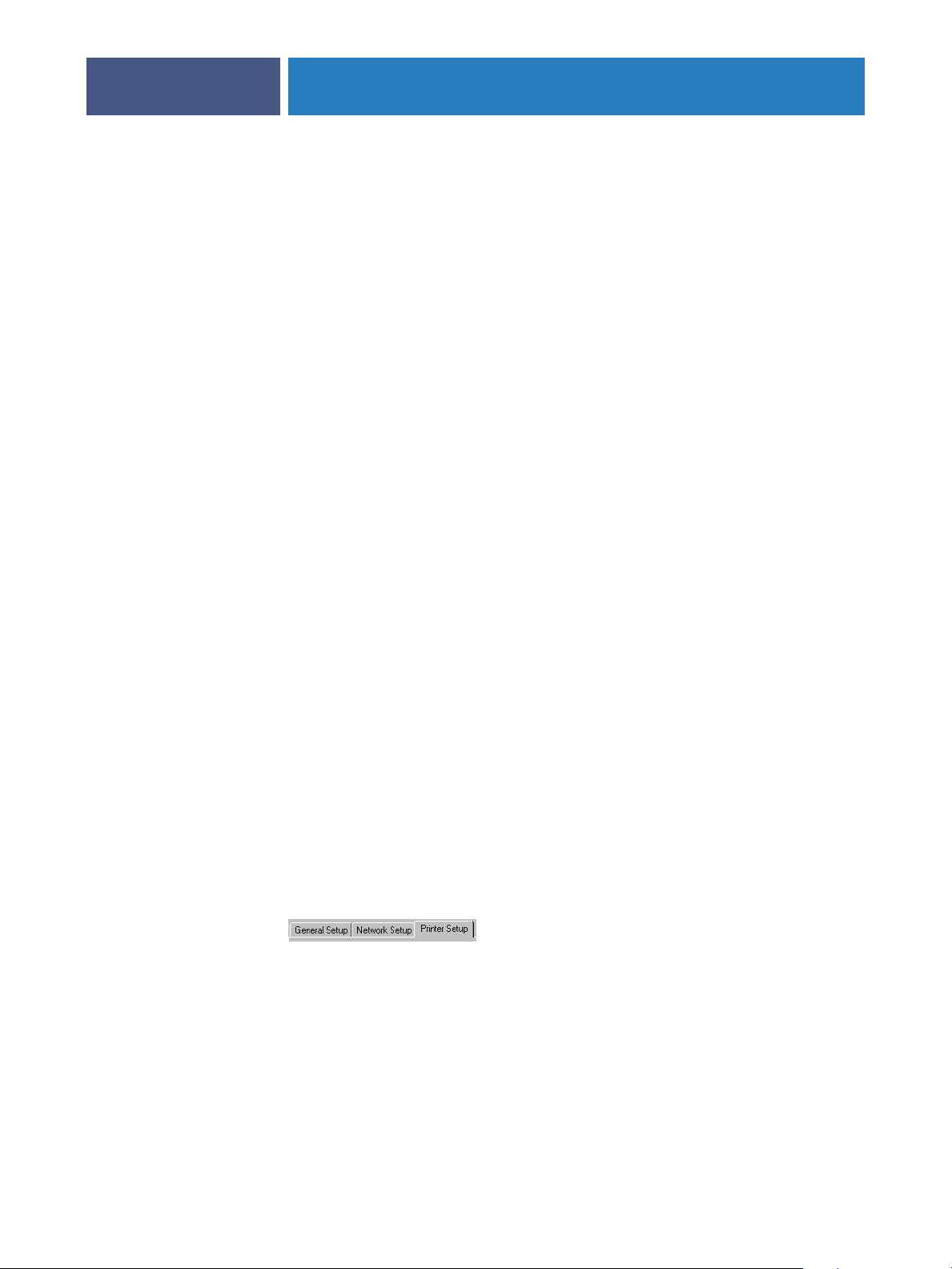
SETTING UP THE FIERY EXP6000/EXP5000 FROM A WINDOWS COMPUTER
Collation: Specify how to output multiple-page/multiple-copy jobs.
Face-Down Printing: Specify whether to have printed output exit the digital press face-down.
Stapler Mode: Specify if you want your jobs stapled and specify the location of the staple.
Output Destination: Specify the tray in which to output the print job. Destination options
48
vary according to the accessories installed.
Offset Jobs: Specify if you want to output multiple copy jobs in alternating stacks.
Mixed Attribute Specify whether to allow print jobs that contain multiple page sizes.
(Fiery EXP5000 only)
Print Master: Specify whether to print a master document when it is created using FreeForm.
Image Quality: Specify the type of image quality to be used as the Fiery EXP6000/EXP5000
default. If you select Best, although image quality improves, processing time may become
longer, and the size of the processed job may be larger. (Fiery EXP6000 only)
Digital Press Mode: Specify the screen to use for your print job. (Fiery EXP6000 only)
Scale to Fit: Specify whether to scale a print job to fit to the selected paper size.
Tray Alignment: Specify whether to allow tray alignment to be performed.
Color Setup
Color options can be set only from local Setup. For information about settings for color
options, see Color Printing and Print Options.
The color job defaults can be overridden on a job-by-job basis.
•A user can specify a different setting at print time from the printer driver.
• An administrator or operator can specify a different setting from the job management tools
after the job has been sent to the Fiery EXP6000/EXP5000.
The preferred method for setting color defaults is to use Color Setup, one of the ColorWise
Pro Tools. The color options are described in this section for your reference. For more
information about these defaults, see Print Options and Color Printing.
RGB Source Profile: Specify the RGB source space to be applied to RGB data.
Rendering Style: Specify the Rendering Style to be applied to RGB data.
CMYK Simulation Profile: Specify the simulation to be applied to CMYK data.
CMYK Simulation Method: Specify the simulation method to be used.
Page 49
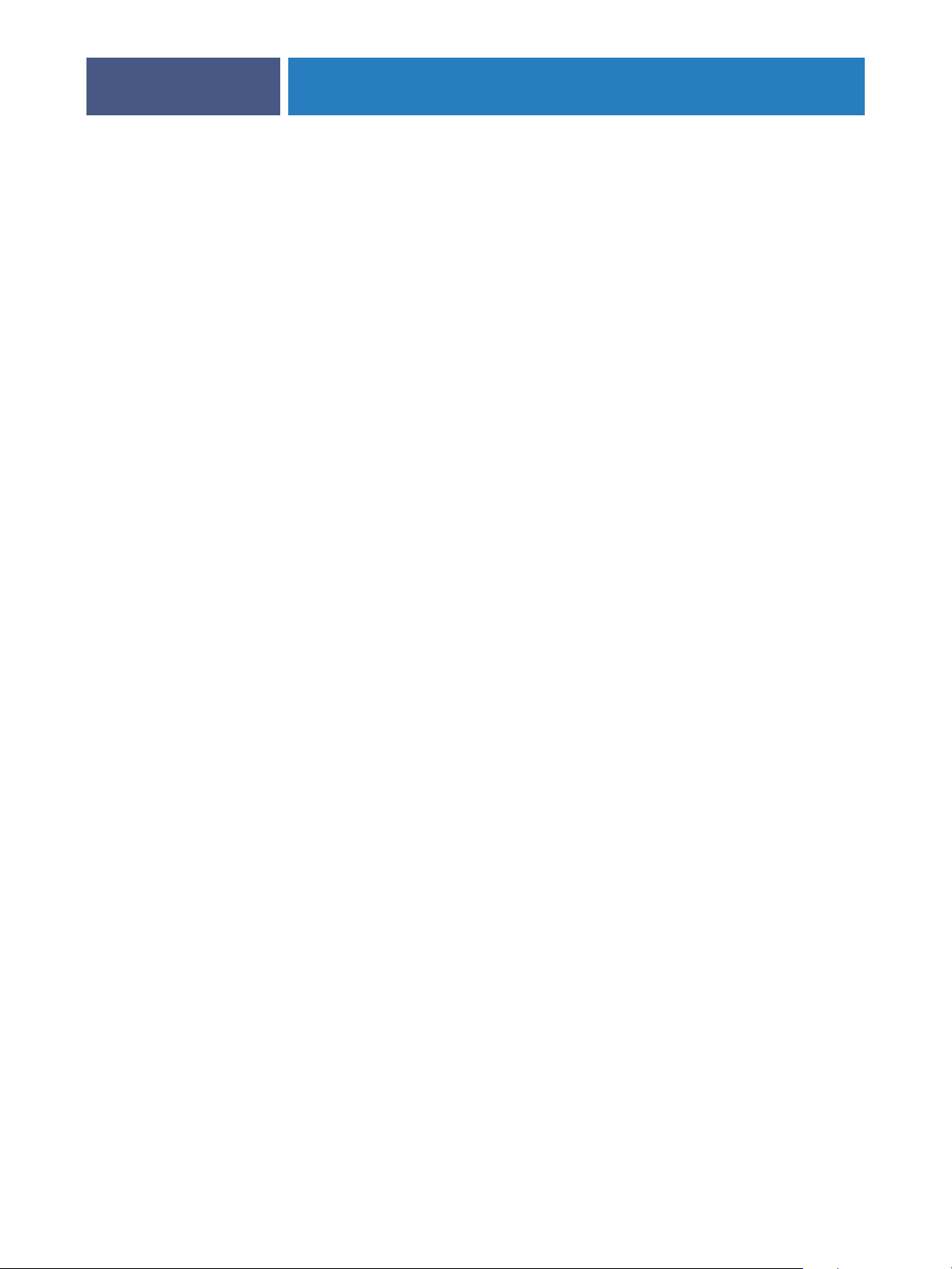
SETTING UP THE FIERY EXP6000/EXP5000 FROM A WINDOWS COMPUTER
Paper Simulation: Specify whether to render the white point of the source color space as
49
visible color in the Output color space. For example, you can simulate the beige-colored
background of newsprint for a job by setting this option to On.
RGB Separation: This option defines how the Fiery EXP6000/EXP5000 processes RGB jobs.
Select Output for RGB jobs that you print to the final output device. Select Simulation to
simulate an output device that is not the device to which you are printing.
Use Media Defined Profiles: Specify whether to use the Media Defined Profiles feature.
Setting this option to On allows the Fiery EXP6000/EXP5000 to select an Output Profile
according to a media type specified for the job. It also allows multiple output profiles to be
applied to a Mixed Media job according to specified media types. Setting this option to No
disables the feature, and a profile selected in the Output Profile option or in the ColorWise
Pro Tools becomes the Fiery EXP6000/EXP5000 default Output Profile.
Output Profile: Specify the output profile to be used as a default profile for printing. Create
and download dditional profiles to the Fiery EXP6000/EXP5000 with ColorWise Pro Tools.
In local Setup, profiles are listed by their names. In Remote Setup, profiles are listed simply as
Output-1, Output-2, and so forth.
Pure Black Text/Graphics: Specify whether to optimize black text/graphics and line art.
This option also minimizes toner use for documents containing both color and black-only
pages.
When you select this option, black text/graphics and line art are printed with black toner
only. When you clear this option, black text/graphics and line art are printed using all four
toner colors.
Black Overprint: When you set this option to Text or Text/Graphics, black text and graphics
overprint on colored backgrounds. When you set this option to Off, black text and graphics
knock out color backgrounds. In general, set this option to Text or Text/Graphics.
Spot Color Matching: When you select this option, the Fiery EXP6000/EXP5000 uses an
internal lookup table to print the best equivalents of PANTONE colors. When you clear this
option, PANTONE colors are printed using the CMYK values defined in the originating
applications.
Page 50
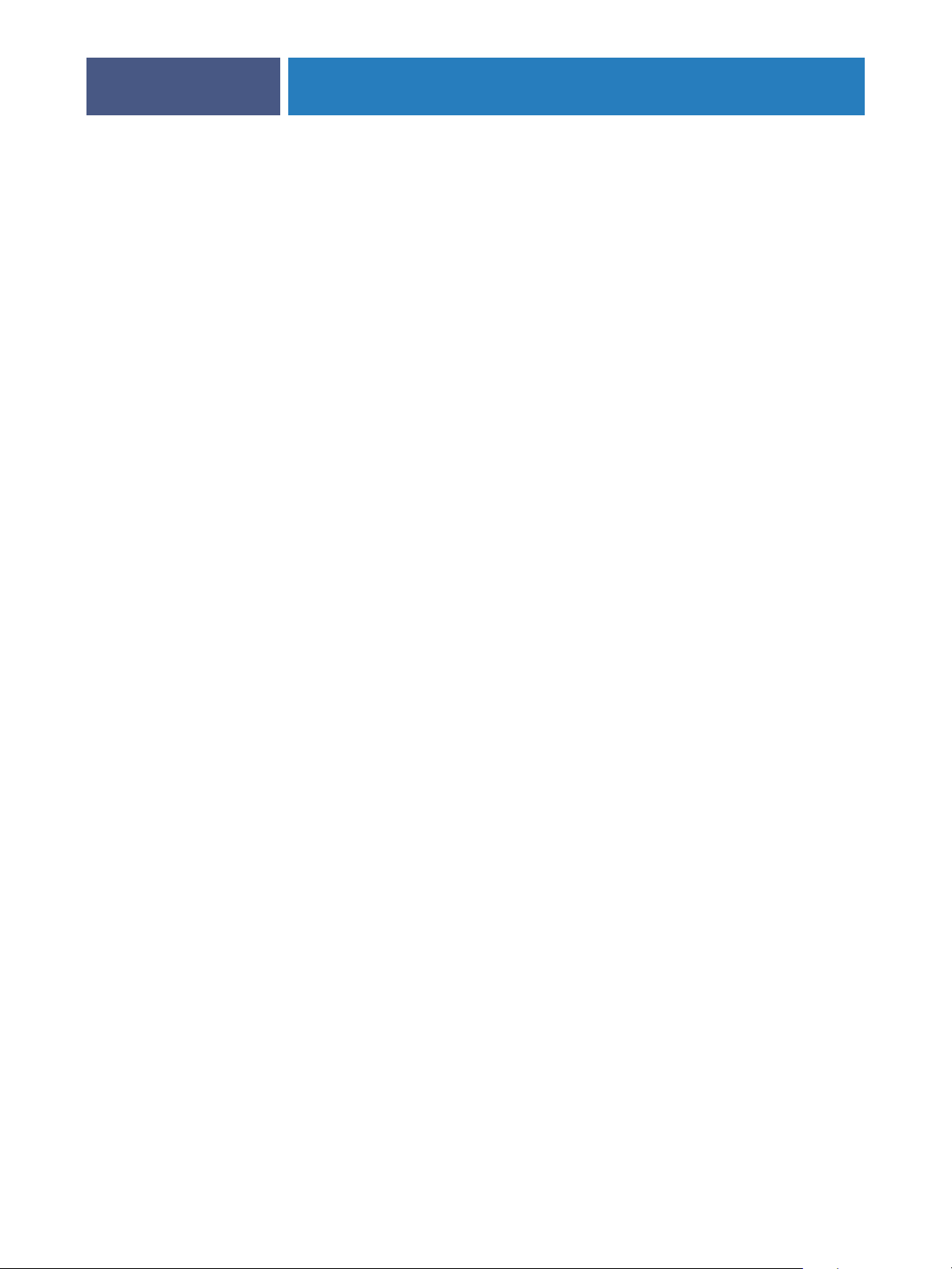
Exiting Setup
When you finish specifying Setup options, click OK and close the Setup dialog box. You are
notified that the Fiery EXP6000/EXP5000 must be restarted for the new settings to take
effect. You can restart now or later. If Command WorkStation is running, the connection to
the Fiery EXP6000/EXP5000 is broken and you must log on again when the Fiery EXP6000/
EXP5000 restarts.
SETTING UP THE FIERY EXP6000/EXP5000 FROM A WINDOWS COMPUTER
50
Page 51
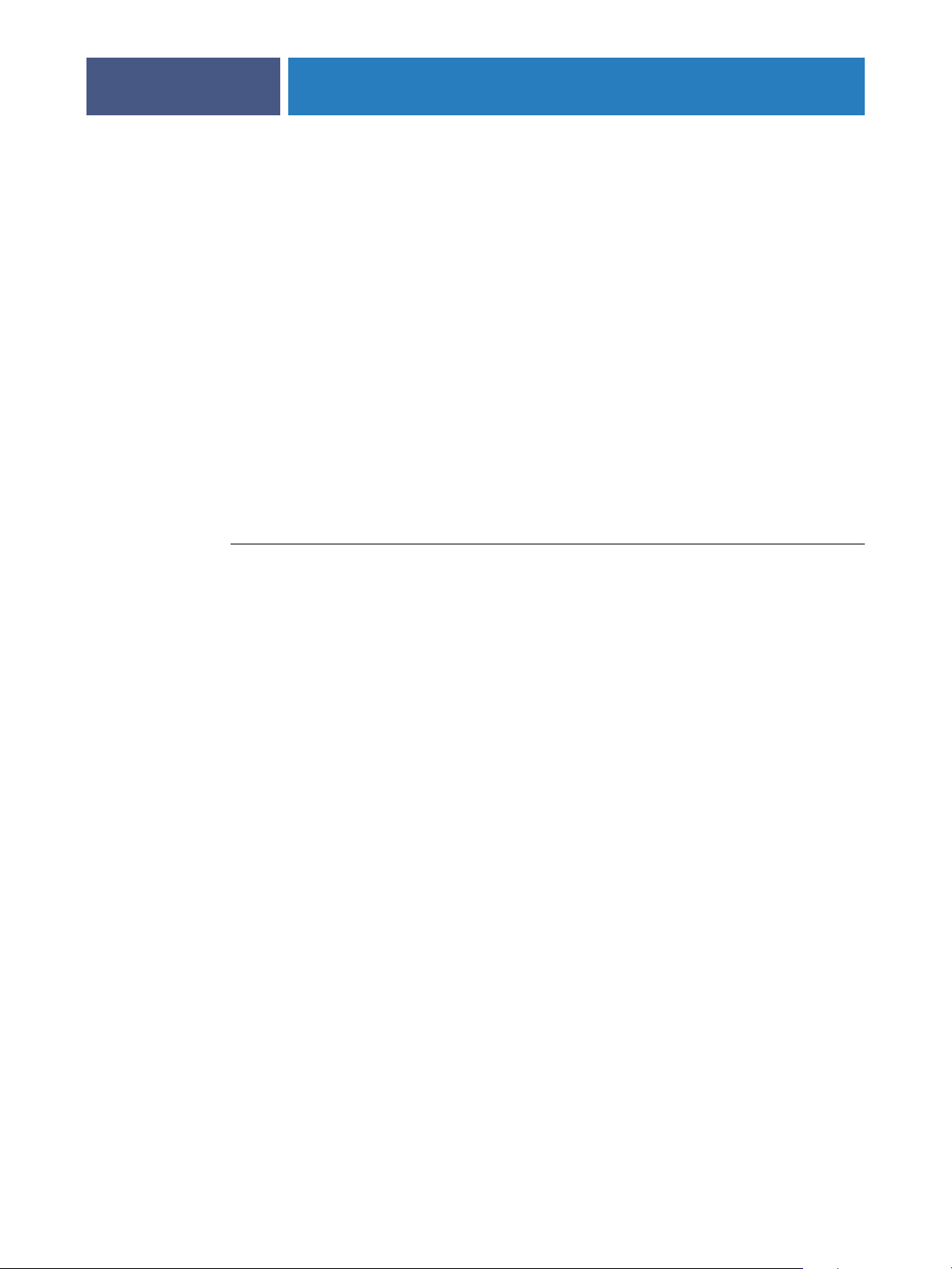
CONFIGURING FIERY WEBTOOLS
CONFIGURING FIERY WEBTOOLS
WebTools allow you to manage your Fiery EXP6000/EXP5000 remotely from the Internet or
from your company’s intranet. From the Fiery EXP6000/EXP5000 home page, you can select
the WebTool that you want to use.
For information about using WebTools, see Utilities.
Configuring the Fiery EXP6000/EXP5000 and clients for WebTools
WebTools provide access to many Fiery EXP6000/EXP5000 functions via the Internet (or
intranet), providing additional flexibility in remote management. After they are enabled, you
can access the WebTools from a Windows or Mac OS computer.
51
TO SET UP WEBTOOLS ON THE FIERY EXP6000/EXP5000
1 In Fiery EXP6000/EXP5000 Network Setup, enable TCP/IP.
2 Set a valid, unique IP address for the Fiery EXP6000/EXP5000, and then set the subnet mask.
Set a gateway address, if required.
3 Enable Web Services.
4 Enable 515 (LPD/Fiery Tools) option in Port Setup.
5 In Fiery EXP6000/EXP5000 Printer Setup, confirm that the Print queue is published.
Page 52
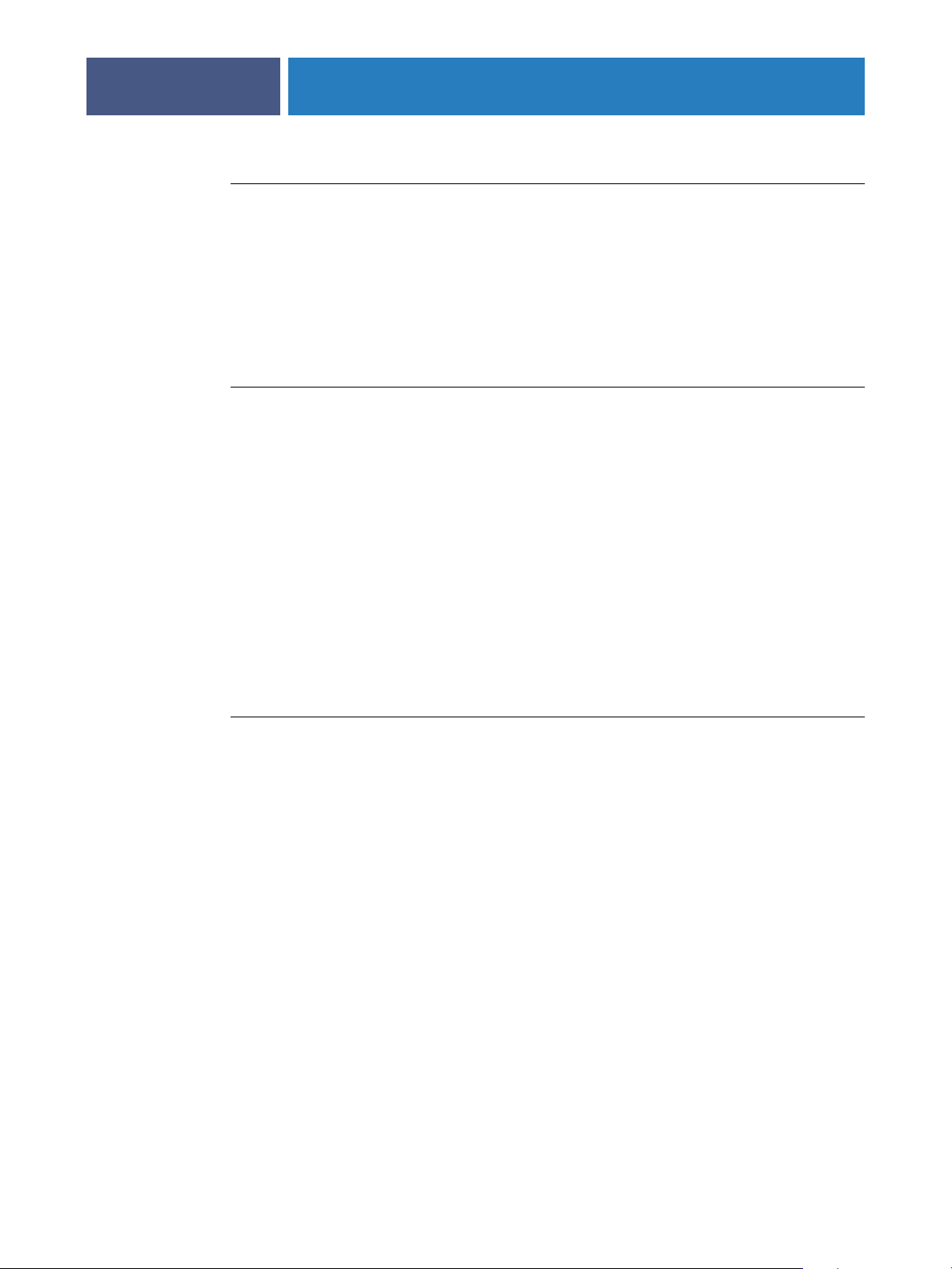
CONFIGURING FIERY WEBTOOLS
TO SET UP WEBTOOLS ON A COMPUTER
1 Enable TCP/IP networking.
2Assign the workstation a valid, unique IP address, subnet mask, and gateway address,
if required.
3 Install an Internet browser that supports the Java language and frames.
Make sure Java is enabled. For more information about supported browsers and WebTools
requirements, see Welcome.
TO ACCESS WEBTOOLS
1 Start your Internet browser.
2Type the IP address or DNS name of the Fiery EXP6000/EXP5000.
3Press Enter.
The Fiery EXP6000/EXP5000 home page appears.
52
4 Click the name of a particular WebTool.
5 Click Configure to enable specific WebTools for users.
Setting the WebLink destination
You can change the pre-set WebLink destination. This function requires the Administrator
password.
TO CHANGE THE WEBLINK DESTINATION
1 Start your Internet browser.
2Type the IP address or the DNS name of the Fiery EXP6000/EXP5000.
The Fiery EXP6000/EXP5000 home page appears.
3Type the Administrator password, if required, and then click OK.
4Press the Control key (Mac OS) or Ctrl key (Windows) as you click WebLink.
The Update WebLink dialog box appears.
5Type the new WebLink address (URL) and click OK.
Page 53
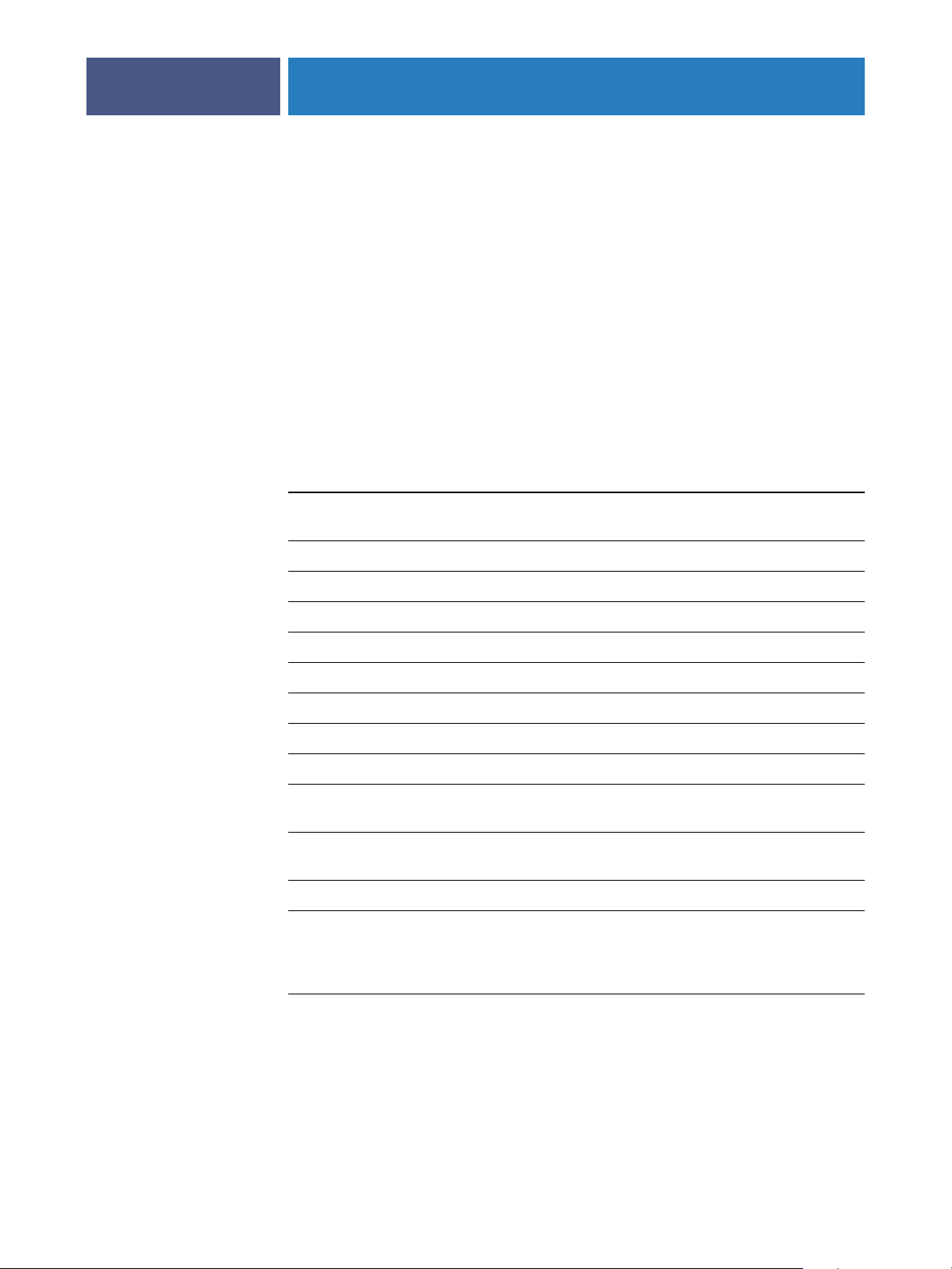
ADMINISTERING THE FIERY EXP6000/EXP5000
ADMINISTERING THE FIERY EXP6000/EXP5000
This chapter provides tips on managing Fiery EXP6000/EXP5000 printing.
Administrator functions
Administration features are included with the user software and are built into the
Fiery EXP6000/EXP5000. The following table describes where to find information about
these features (page references refer to this manual).
For these tasks See
53
Setting passwords (Administrator and Operator passwords,
plus the Windows XP system password)
Clearing the Fiery EXP6000/EXP5000 page 57
Mapping the Fiery EXP6000/EXP5000 to a drive letter page 58
Ensuring virus-free operation page 59
Managing address books for E-mail Printing page 60
Printing a Configuration page page 66
Maintaining optimal Fiery EXP6000/EXP5000 performance page 67
Shutting down, rebooting, and restarting the Fiery EXP6000/EXP5000 page 68
Burning a CD-RW page 70
Setting up network servers to manage and share printing services Documentation for
Setting up network servers with information specific to the
Fiery EXP6000/EXP5000
Connecting the Fiery EXP6000/EXP5000 to the network page 22
Performing Fiery EXP6000/EXP5000 Setup Setting Up the
page 55
your network servers
page 10
Fiery EXP6000/
EXP5000 from
a Windows Computer
Setting up the Fiery EXP6000/EXP5000 to allow user access
to WebTools
Configuring the
Fiery EXP6000/
EXP5000 and clients
for WebTools
Page 54
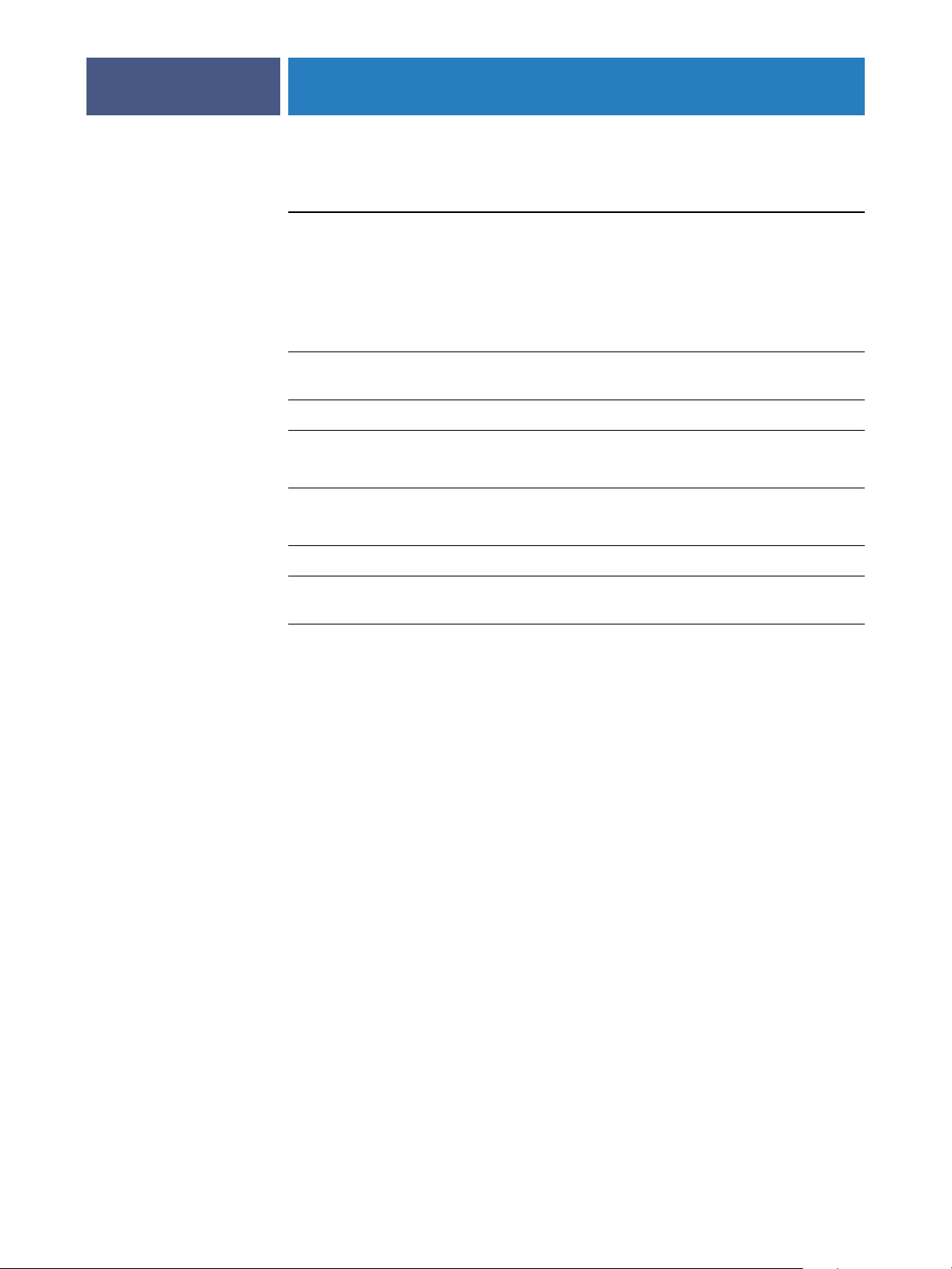
ADMINISTERING THE FIERY EXP6000/EXP5000
For these tasks See
Setting printer default settings Printer Setup, page 46
PS Setup, page 46
Color Printing
Printing from Windows
Printing from Mac OS
54
Publishing the Direct connection, Print queue, or Hold queue
to end users on various platforms
Setting the Administrator password page 55
Setting up printing, installing PostScript printer drivers and PPD files,
installing user software
Printing to the Fiery EXP6000/EXP5000 and setting job-specific options Printing from Windows
Printing with CMYK simulations Color Printing
Printing color samples and swatch pages
Installing color profiles
Tr oubleshooting Fiery EXP6000/EXP5000 Setup Tr oubleshooting
Printer Setup, page 10,
and page 46
Printing from Windows
Printing from Mac OS
Printing from Mac OS
Fiery Color Reference
Page 55

ADMINISTERING THE FIERY EXP6000/EXP5000
Setting passwords
You can set or change the passwords for the Fiery EXP6000/EXP5000. Anyone with the
Administrator password can modify the Setup options, and control the flow and order of
print jobs with the job management tools.
Administrator: allows you access to Setup. Administrator privileges also include Operator
privileges.
Operator: allows you access to the job management functions of Command WorkStation.
NOTE: For more information about Administrator and Operator passwords and the access
privileges they allow, see page 17.
Windows XP system password: allows you access to the FACI.
When the Fiery EXP6000/EXP5000 is installed, the Administrator password is defined
(Fiery.1), but the Operator password is not. The Administrator password allows a user to
modify the Setup, use the administrator functions in the job management tools, and run
Setup. We strongly recommend that you set at least an Administrator password to protect the
Fiery EXP6000/EXP5000 from unauthorized changes to Setup.
55
NOTE: Keep track of the passwords that you set. To remove a password that you cannot
remember, you must reinstall the system software.
Passwords from a Windows computer
You can change the Administrator and Operator passwords from WebSetup or Command
WorkStation, Windows Edition.
Page 56

ADMINISTERING THE FIERY EXP6000/EXP5000
TO SET OR CHANGE A PASSWORD
1 Select the password that you want to change.
2Type the password in both the Enter New Password and Verify New Password fields.
Passwords are case-sensitive and can be any combination of letters and numbers up to
19 characters. You must type the password exactly the same way both times. The new
password remains in effect until you change it.
TO REMOVE A PASSWORD
1 Select the password that you want to delete.
2 Delete the asterisks (*) in both the Enter New Password and Verify New Password fields.
Changing the Windows XP system password
The Fiery EXP6000/EXP5000 is set with a Windows XP system password. To ensure network
security in your environment, the administrator must change the password.
56
TO CHANGE THE WINDOWS XP PASSWORD FOR THE FIERY EXP6000/EXP5000
1Press Ctrl+Alt+Delete on the Windows keyboard.
The Windows Security dialog box appears.
NOTE: If you are using the Welcome screen on Windows XP, the Windows Task Manager
dialog box appears. To access the Windows Security dialog box, you must disable the
Welcome screen. From the Windows XP Control Panel, access User Accounts. choose
“Change the way users log on or log off” option, and clear the Use the Welcome screen.
2 In the Windows Security dialog box, click Change Password, and then type the following.
For example, to change to “Fiery.2”:
User name: administrator
Domain (Windows NT 4.0) or Log on to (Windows 2000/XP): \\Aero
Old Password: Fiery.1
New Password: Fiery.2
Confirm New Password: Fiery.2
3 Click OK.
The new password, Fiery.2, is now set.
Page 57
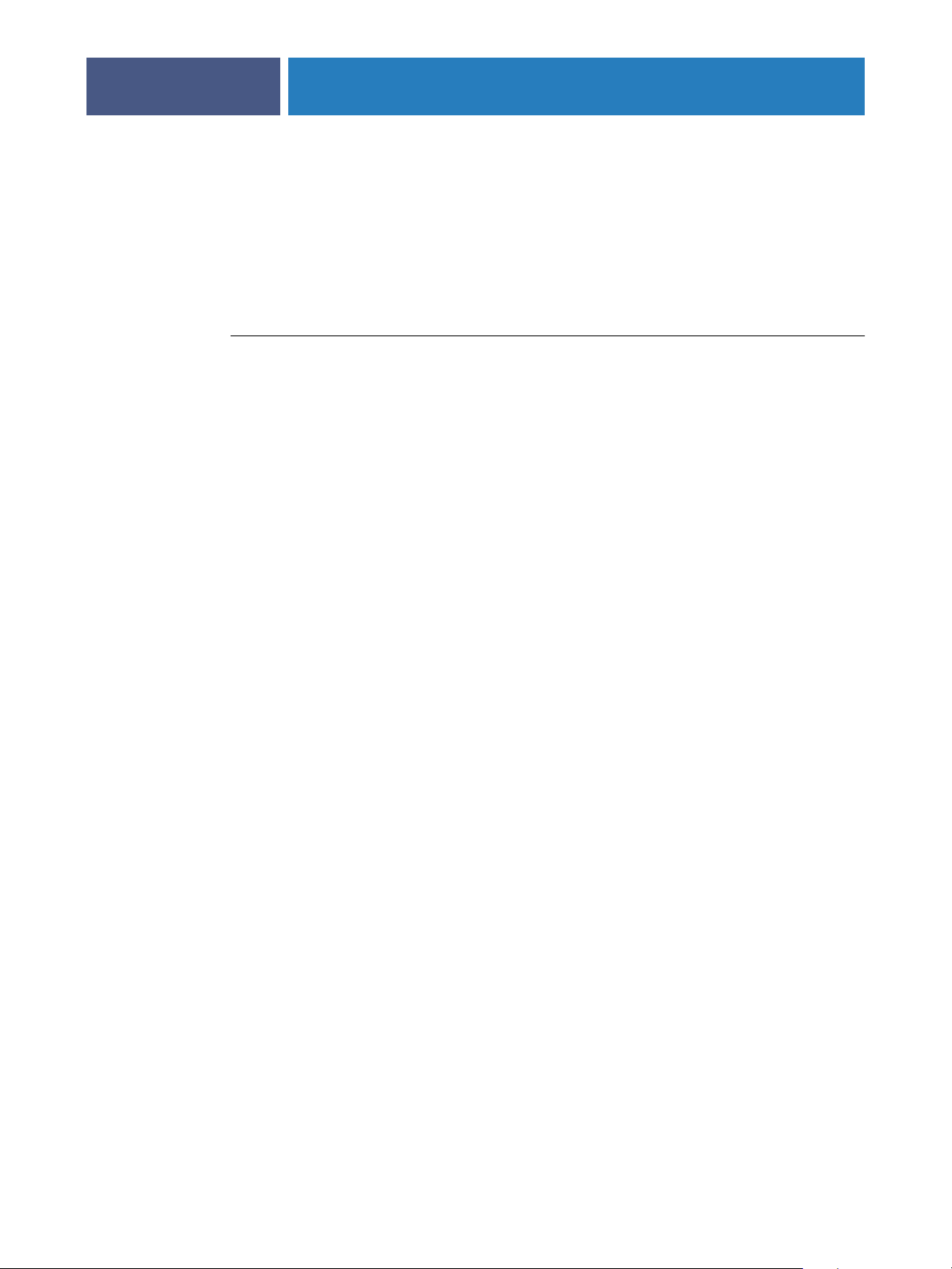
ADMINISTERING THE FIERY EXP6000/EXP5000
Clearing the Fiery EXP6000/EXP5000
The Clear Server command allows you to clear all queued print jobs from the
Fiery EXP6000/EXP5000 Print, Hold, and Printed queues. Jobs can also be deleted, either
individually or as a group, using Command WorkStation. Clear Server also clears all jobs
archived on the Fiery EXP6000/EXP5000 hard disk, the index of archived jobs, and finally,
all FreeForm masters and the index of FreeForm masters.
TO CLEAR THE FIERY EXP6000/EXP5000
• In Command WorkStation, choose Clear Server from the Server menu.
Be sure to back up your original data on your own media at the same time you store and
save data on the Fiery EXP6000/EXP5000 hard disk. Never damage the Fiery EXP6000/
EXP5000 hard disk, and do not turn off the system while accessing the hard disk. For
instructions on how to turn on and turn off the Fiery EXP6000/EXP5000, see page 68.
If the Fiery EXP6000/EXP5000 hard disk or system software experiences technical
difficulties, data stored and saved on the Fiery EXP6000/EXP5000 hard disk may be
irretrievably lost. If problems with the hard disk occur, extended storage of the following
data cannot be assured:
57
• Third-party fonts
•Print jobs
• Color profiles, including profiles downloaded or edited using Spot-On
•Job notes and instructions
• Scanned image data
•Jobs edited with Impose
•Variable data documents
• E-mail Service Address Book
•Fiery EXP6000/EXP5000 configuration information (list of all the settings in effect for
the current Setup)
You can restore the system software on the Fiery EXP6000/EXP5000 hard disk, if necessary.
However, system settings that were changed or specified prior to hard disk failure are not
restored. E-mail Service Address Book settings are deleted when the system is restored or the
Fiery EXP6000/EXP5000 hard disk drive is replaced.
Page 58

ADMINISTERING THE FIERY EXP6000/EXP5000
Mapping the Fiery EXP6000/EXP5000 to a drive letter
You must map the Fiery EXP6000/EXP5000 to a drive letter before you can perform certain
tasks, such as changing the Windows XP system password or scanning for viruses.
TO MAP THE FIERY EXP6000/EXP5000 TO A DRIVE LETTER
1 Click Start in the Windows XP taskbar, and then choose Programs >Accessories >
Windows Explorer.
The Windows Explorer window appears.
2 Choose Map Network Drive from the Tools menu.
The Map Network Drive dialog box appears.
The Fiery EXP6000/EXP5000 hard disk consists of three network drives, C:, D:, and E:.
These drives are hidden for network administrative functions and do not appear in the
Windows Explorer window. To map the C: administrative hidden share, type the following
information in the Map Network Drive dialog box. In the Drive field, type a letter that is not
currently mapped. In the Path field, type the Fiery EXP6000/EXP5000 name (for example,
\\Aero\c$). Confirm the Fiery EXP6000/EXP5000 name on the Configuration page.
58
3 Click OK.
4To map the D: and E: drives, repeat the previous steps.
5 Close Windows Explorer.
Page 59
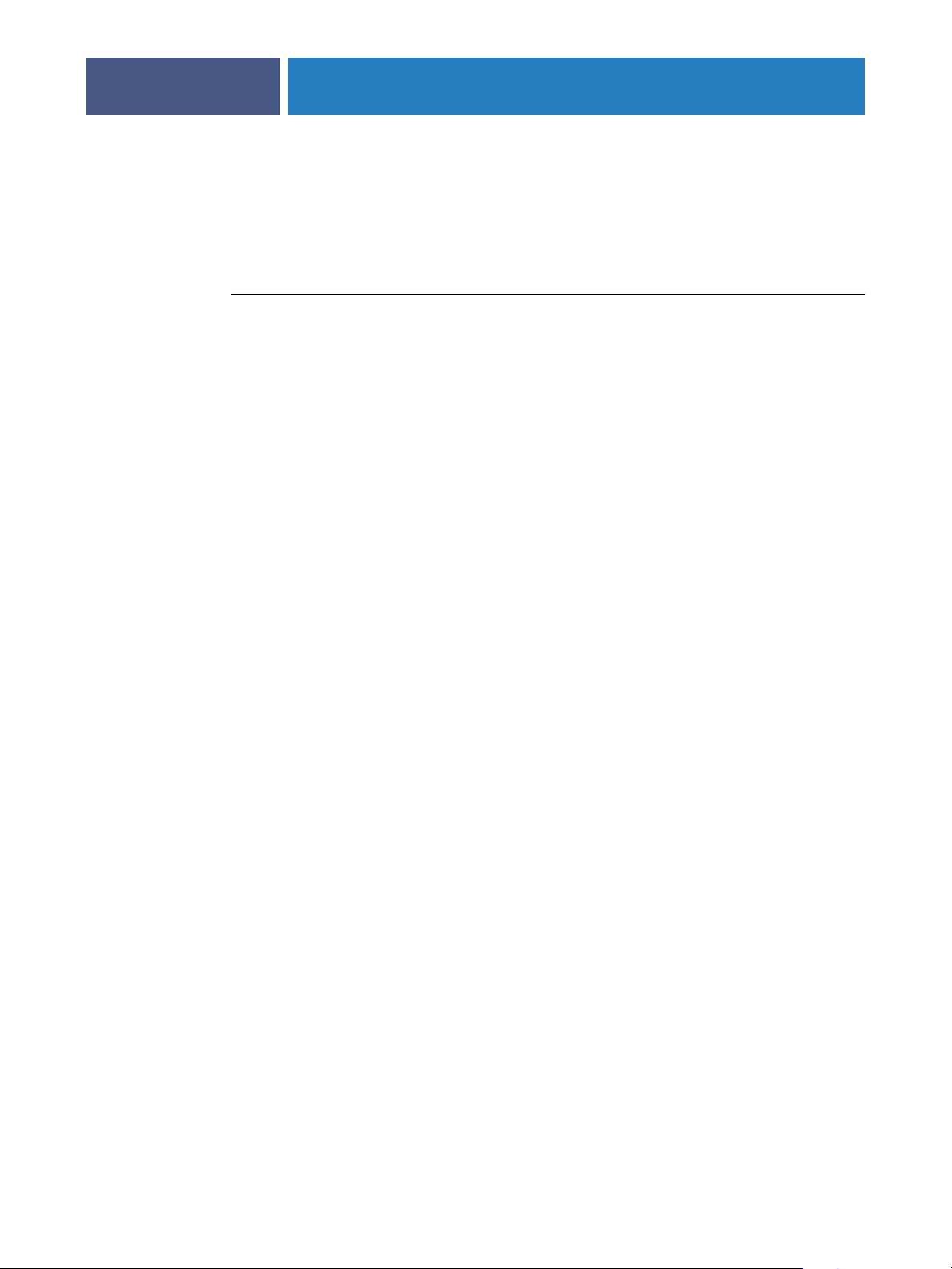
ADMINISTERING THE FIERY EXP6000/EXP5000
Ensuring virus-free operation of the Fiery EXP6000/EXP5000
To protect the Fiery EXP6000/EXP5000 from computer viruses, periodically run an
anti-virus application on the Fiery EXP6000/EXP5000. Use the anti-virus application to scan
the Fiery EXP6000/EXP5000 over the network.
TO SCAN THE FIERY EXP6000/EXP5000 FROM A WINDOWS COMPUTER
1 Make sure that the Fiery EXP6000/EXP5000 is not receiving or processing any jobs.
2 Disable all the print connections published in Server Setup and Printer Setup.
In Server Setup, disable the Printed queue. In Printer Setup, disable the Direct connection,
Print queue, and Hold queue.
3 Map the Fiery EXP6000/EXP5000 to a drive letter as described on page 58.
4 Run the anti-virus program.
For details, see the documentation that accompanies your anti-virus program. Typically,
scanning is complete within 10 minutes.
59
5 Re-enable the appropriate print connections.
Page 60

ADMINISTERING THE FIERY EXP6000/EXP5000
Managing address books
The E-mail Service feature allows you to import a list of e-mail/Internet Fax addresses to the
Fiery EXP6000/EXP5000. To import the list of addresses, you send e-mail messages in a
particular format to the Fiery EXP6000/EXP5000.
The list will be added to the address books. Users use the address books to send scan files to a
particular e-mail/Internet Fax address, and the administrator uses the address books to control
access to E-mail Services.
NOTE: E-mail messages can be sent only from an administrator account.
The Fiery EXP6000/EXP5000 supports the following address books:
• Admin: includes users with administrative access. Administrative access allows you to
modify the address book, get the current address book from the Fiery EXP6000/
EXP5000, and cancel or status any print job.
•
Print: includes users who have print access. Only users whose e-mail addresses are in the
Print address book are authorized to submit jobs via e-mail to the Fiery EXP6000/
EXP5000. Unauthorized users receive an e-mail reply that their job was not accepted by
the Fiery EXP6000/EXP5000 for printing.
60
• Fax: is used for Scan to Internet FAX. This address book is used for sending scan files
via Internet FAX to the Fiery EXP6000/EXP5000. You cannot send an e-mail to the
Fiery EXP6000/EXP5000.
E-mail Service also allows the administrator to overwrite the address book, add new addresses,
remove addresses, and retrieve current addresses on the Fiery EXP6000/EXP5000.
When a print job is submitted via e-mail, the Fiery EXP6000/EXP5000 first checks the Print
address book. If the user’s e-mail address does not match any entry in the Print address book,
the job does not print. Instead, the user receives an e-mail stating that the print job was not
accepted.
The default wildcard character “@” is stored in the Print address book. This allows any user to
print to the Fiery EXP6000/EXP5000 until the administrator adds the first entry in the Print
address book.
Page 61
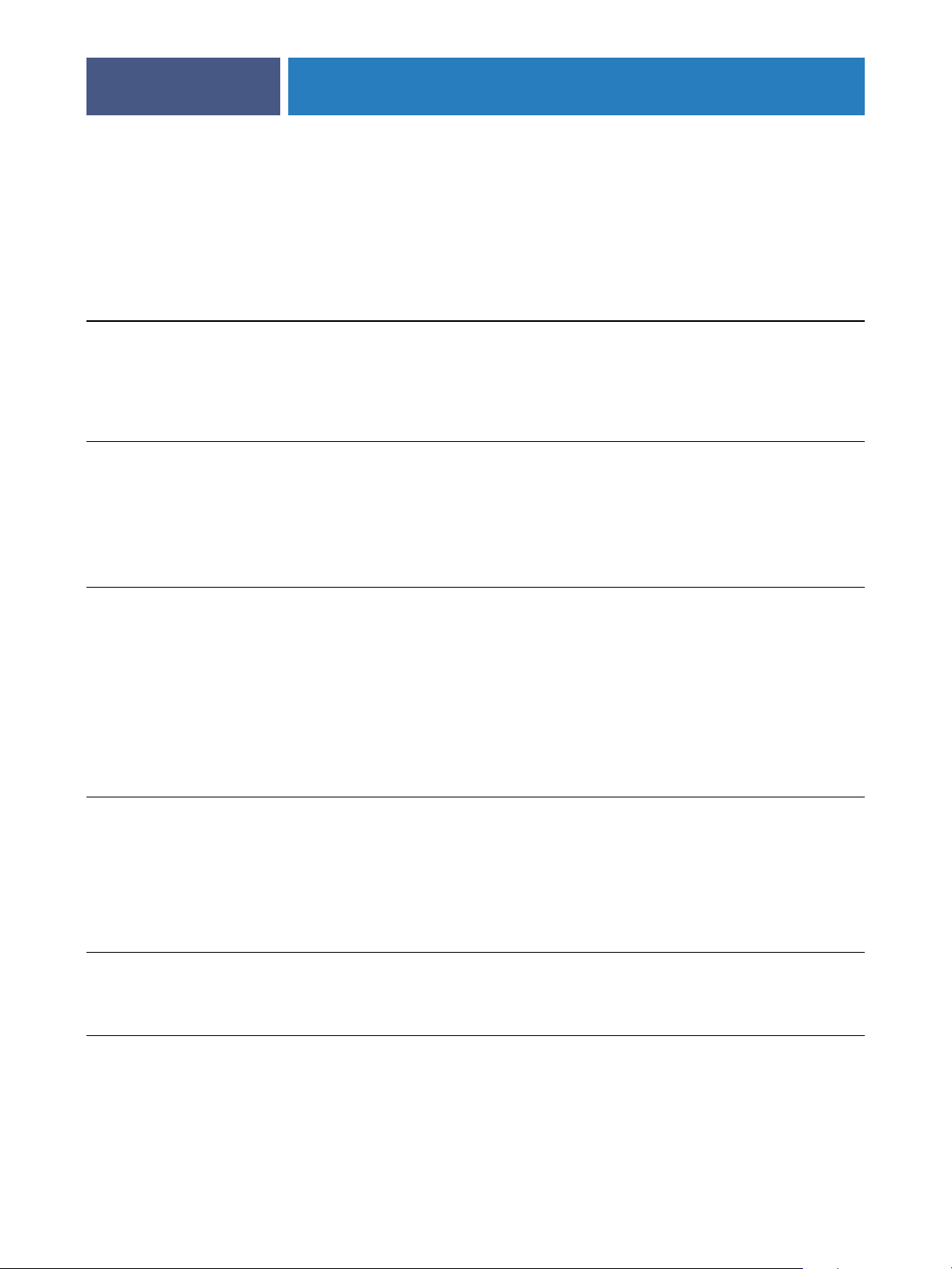
ADMINISTERING THE FIERY EXP6000/EXP5000
61
The administrator can manage the address books by sending an e-mail to the Fiery EXP6000/
EXP5000 with command codes in the Subject and Message fields. The Fiery EXP6000/
EXP5000 responds by e-mail to these commands with information about each request. When
managing address books, see the following table.
Task Administrator
subject field
To retrieve a
specific
address book
To add an address
to an address book
To clear an address
book
#GetAddressBook
name of address book
For example:
#GetAddressBook Admin
#AddAddressTo
name of address book
For example:
#AddAddressTo Print
#ClearAddressBook name of
address book
For example:
#ClearAddressBook User
Administrator
message field
Address Book name of
name@domain
or
“display name” <name@domain>
Fiery e-mail response
subject field
address book
For example:
Address Book Admin
Added to Address Book
name of address book
For example:
Added to Address Book
Print
Address Book name of
address book cleared
or
Address Book name of
address book not cleared
For example:
Address Book User
cleared
Fiery e-mail response
message field
List of addresses in the
specified address book
List of addresses added
to the address book
The Fiery EXP6000/
EXP5000 also lists any
addresses that cannot be
added and includes the
reason.
If the address book is
not cleared, the reason
is given.
To delete an
address from an
address book
To r eceive help for
Fiery EXP6000/
EXP5000 e-mail
services
#DeleteAddressFrom name of
address book
For example:
#DeleteAddressFrom User
#Help RE: Help Provides
name@domain
or
“display name” <name@domain>
Removed from Address
Book name of address
book
For example:
Removed from Address
Book User
Deleted Address 1
Deleted Address 2
The Fiery EXP6000/
EXP5000 also lists any
addresses that cannot be
deleted and includes the
reason.
troubleshooting
e-mail syntax
Page 62

ADMINISTERING THE FIERY EXP6000/EXP5000
TO RETRIEVE AN ADDRESS BOOK FROM THE FIERY EXP6000/EXP5000
1 Start your e-mail application.
2 Open a new message window.
3Type the e-mail address of your print server in the To line.
4Type the command of a specified address in the Subject line.
For the User, type “#GetAddressBook User.” For the Administrator, type “#GetAddressBook
Admin” or “#GetAddressBook Print.”
5 Send the message.
The return message includes the addresses of the specified address book.
6 Copy the addresses as a text file or save the message for your record.
TO RESTORE AN ADDRESS BOOK TO THE FIERY EXP6000/EXP5000
1 Start your e-mail application.
62
2 Open a new message window.
3Type the e-mail address of your print server in the To line.
4Type the command of a specified address in the Subject line.
For the User, type “#GetAddressTo User.” For the Administrator, type “#GetAddressTo
Admin” or “#GetAddressTo Print.”
5 Copy the addresses retrieved and save it in the body of the e-mail.
You can include nicknames. However, when a nickname or address exceeds one line, edit it to
fit on one line.
6 Send the message.
7Review the returned message of notification, and confirm that the addresses were restored
correctly.
Page 63

FTP Printing
After you set up FTP printing, you can specify the user name and password from Command
WorkStation for FTP printing.
TO DEFINE A USER NAME AND PASSWORD FOR FTP PRINTING FROM COMMAND WORKSTATION
1 Start Command WorkStation and connect to the Fiery EXP6000/EXP5000.
2From the Server menu, choose Printing Groups.
3 Click Create.
4Type the user name for Group Name, and the password for Password.
You can type a maximum of 24 ASCII characters (no spaces) for the Group name
and password.
This setting is available when you add a new user for FTP printing.
NOTE: A maximum of 100 users can be registered for FTP printing.
ADMINISTERING THE FIERY EXP6000/EXP5000
63
5 Confirm the password for Verify Password.
6 Click Add and click OK.
You are now able to print to an FTP server. You can modify or delete the user name and
password registered.
Page 64

ADMINISTERING THE FIERY EXP6000/EXP5000
Setting up printing groups
The Fiery EXP6000/EXP5000 administrator can arrange users into groups and allow
members of a group to print only if they supply a password at print time. This method of
printing is known as Printing Groups, or Member Printing.
This section describes how to set up groups and passwords. To change the Group Name or
Group Password settings for a job that a user has already sent from the printer driver, use
Command WorkStation. For more information about using the Printing Groups feature, see
Print Options.
NOTE: The Printing Groups feature is not supported with Windows 2000/XP.
TO SET UP PRINTING GROUPS AND PASSWORDS
1 In Command WorkStation, choose Printing Groups from the Server menu.
2 Click Create.
3 In the Group Name field, type a group name for the printing group.
64
4 In the Password field, type a password for the group, and retype the password in the
Verify Password field.
5 Click Add to move the new group into the window.
TO CHANGE PRINTING GROUPS AND PASSWORDS
1 In Command WorkStation, choose Printing Groups from the Server menu.
2 Select the printing group name in the Printing Groups Setup dialog box and click Modify.
3 Make the necessary changes.
4 Click OK.
TO REMOVE PRINTING GROUPS AND PASSWORDS
1 In Command WorkStation, choose Printing Groups from the Server menu.
2 Select the printing group name in the Printing Groups Setup dialog box and click Remove.
3 Click OK.
Page 65

ADMINISTERING THE FIERY EXP6000/EXP5000
Setting up a search path for VDP Resource Manager
For users who use the VDP Resource Manager, you need to set up a search path so that users’
jobs can locate the appropriate global resources.
TO ALLOW THE FIERY EXP6000/EXP5000 TO ACCESS REMOTE VDP RESOURCES
1 Choose Control Panel> Administrative Tools >Services.
2 Double-click the EFI Fiery service.
3 Click the Log On tab.
4 Click This Account.
5Type “Administrator” and the password in the appropriate fields and click OK.
6 Choose Control Panel> User Accounts.
7 Select the Administrator account.
8 Click “Manage my network passwords” (on the left, under “Related Tasks”).
65
9 Click Add.
10 Type the computer name, user name, and password for the computer that hosts the
VDP resources.
11 Click OK.
12 Repeat these instructions for each of the computers that users need to access.
13 Choose Start > Shut Down, and then select Restart Computer.
TO SET UP A FILE SEARCH PATH
1 Start Setup from FieryBar.
2 Select Printer Setup.
3 Select VDP Search Path.
The Fiery EXP6000/EXP5000 searches for resources in the following order:
• PPD Override
• Common Global Path
• PPML Global Path
• VPS Global Path
Page 66

ADMINISTERING THE FIERY EXP6000/EXP5000
Printing the Configuration page
The Configuration page lists the settings in effect for the current Setup. After you have
performed Setup, print a Configuration page to confirm your settings. Post the current
Configuration page near the Fiery EXP6000/EXP5000 for quick reference. Users need the
information on this page, such as the current printer default settings.
TO PRINT THE CONFIGURATION PAGE FROM COMMAND WORKSTATION
1 In Command WorkStation, choose Print Pages from the Server menu.
2 Click Configuration.
3 Click Print.
66
Page 67

ADMINISTERING THE FIERY EXP6000/EXP5000
Maintaining optimal Fiery EXP6000/EXP5000 performance
The Fiery EXP6000/EXP5000 does not require maintenance. Beyond the obvious
requirements of servicing and maintaining the digital press and replenishing consumables,
you can improve the overall performance of your system by doing the following:
• Make the best use of your network connections.
Publish only connections that will be used. The Fiery EXP6000/EXP5000 constantly checks
all published connections, even if they are inactive. Match the NetWare polling interval and
the number of queues or connections to the demand for printing.
Review the published connections by printing a Configuration page. Eliminate the
connections that are not being used. It is easy to re-establish them when needed.
• Leave less urgent jobs to times when there is less network traffic or printing.
You can print recurring print jobs or jobs that are not urgent to the Hold queue. At low-traffic
times, the administrator or a user of the job management tools with Operator privileges can
move (or copy) all the Hold queue jobs to the Print queue for printing.
67
• Reduce unnecessary network communication.
Large numbers of users running Fiery utilities, especially with frequent updates, may have a
significant effect on Fiery EXP6000/EXP5000 performance.
• Make sure you have adequate disk space on the Fiery EXP6000/EXP5000.
Periodically review the list of jobs in the Hold queue, and the number of jobs being retained
in the Printed queue.
An administrator can print or delete jobs that are in the Printed queue and Hold queue.
Consider printing or offloading inactive jobs. If disk space on the Fiery EXP6000/EXP5000
is frequently low, you can disable the Printed queue (in Server Setup) and choose not
to publish the Hold queue (in Printer Setup).
To move or remove queued jobs, use the job management tools. When you free up disk space
by removing inactive jobs, new jobs are spooled and printed more quickly.
Page 68
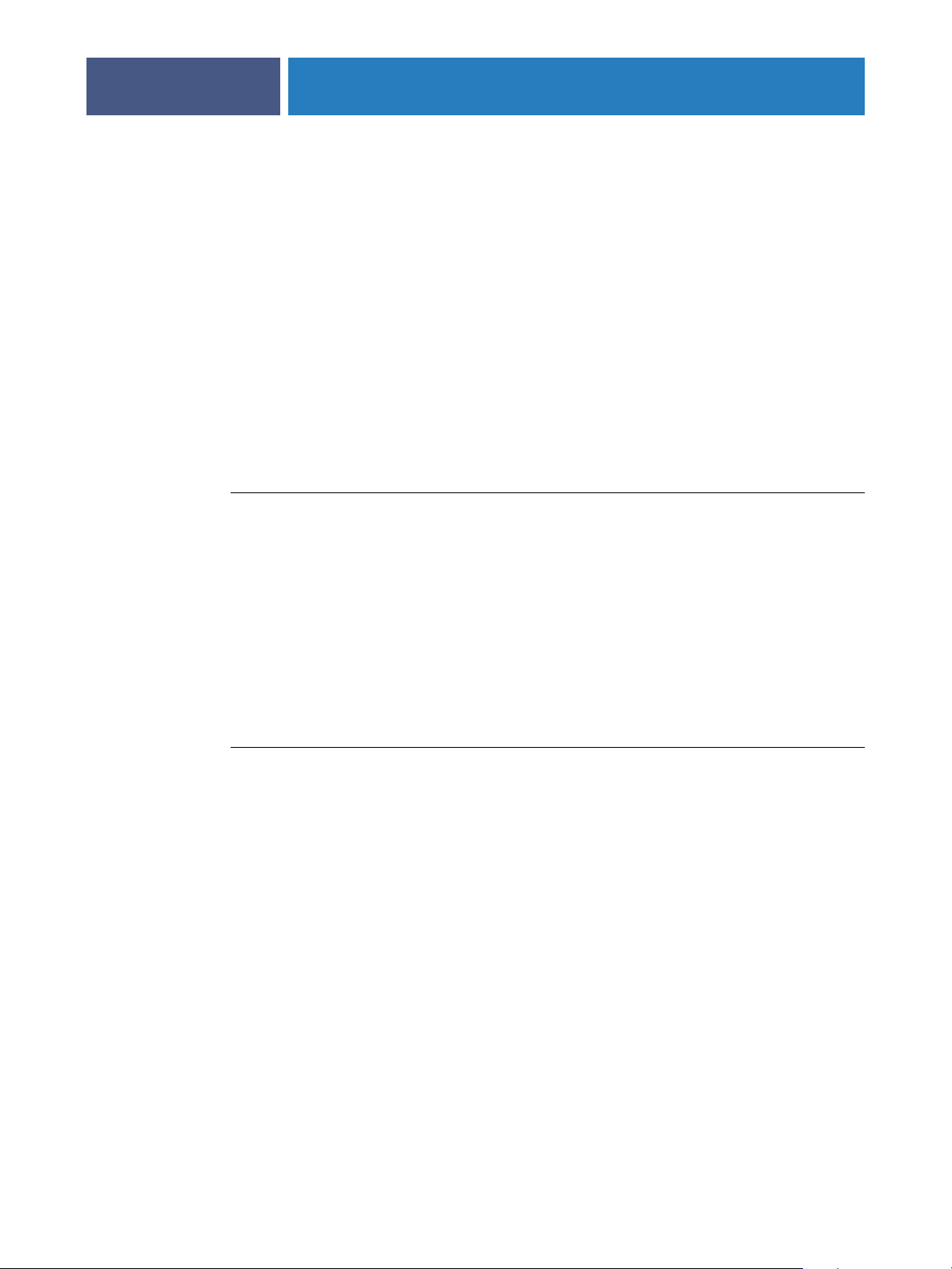
ADMINISTERING THE FIERY EXP6000/EXP5000
68
Shutting down, rebooting, and restarting the Fiery EXP6000/EXP5000
Generally, you can leave the Fiery EXP6000/EXP5000 and the digital press running all the
time. This section describes how to reboot, shut down, and restart the Fiery EXP6000/
EXP5000 when necessary.
Shutting down and rebooting the Fiery EXP6000/EXP5000
You may need to shut down, reboot, or restart the Fiery EXP6000/EXP5000. When you
must shut down the Fiery EXP6000/EXP5000 for service, fonts downloaded to the
Fiery EXP6000/EXP5000 are not deleted. Print jobs in the Hold and Print queues and
jobs that have been processed but not printed are not deleted and are available for printing
when you reboot or restart the Fiery EXP6000/EXP5000.
NOTE: In general, keep the Fiery EXP6000/EXP5000 turned on.
TO SHUT DOWN THE FIERY EXP6000/EXP5000
1 Ensure that the Fiery EXP6000/EXP5000 is not receiving, processing, or printing any files.
If necessary, wait until Command WorkStation shows no processing or printing jobs in the
Active Jobs window, or FieryBar shows Idle in both the RIPping and Printing areas. If the
system has just finished processing, wait at least five seconds after the system reaches Idle
before you begin the shutdown procedure.
2 Close all open applications except FieryBar.
3 Click Start in the Windows taskbar, and then choose Shut Down.
4 Choose Shut Down and click OK.
TO REBOOT THE FIERY EXP6000/EXP5000
1Verify that the Fiery EXP6000/EXP5000 is not receiving, processing, or printing any files.
If necessary, wait until Command WorkStation shows no processing or printing jobs in the
Active Jobs window, or FieryBar shows Idle in both the RIPping and Printing areas.
2 Close all open applications except FieryBar.
3 Click Start in the Windows taskbar, and then choose Shut Down.
4 Choose Restart and click OK.
Wait for the system to reboot. The Log On to Windows dialog box appears.
5Type Administrator in the user name field, type the password, and then press Enter.
The password is case-sensitive and must be typed exactly.
6Wait for FieryBar to appear on the monitor and reach Idle.
The Fiery EXP6000/EXP5000 takes approximately three minutes to power on and reach Idle.
Page 69
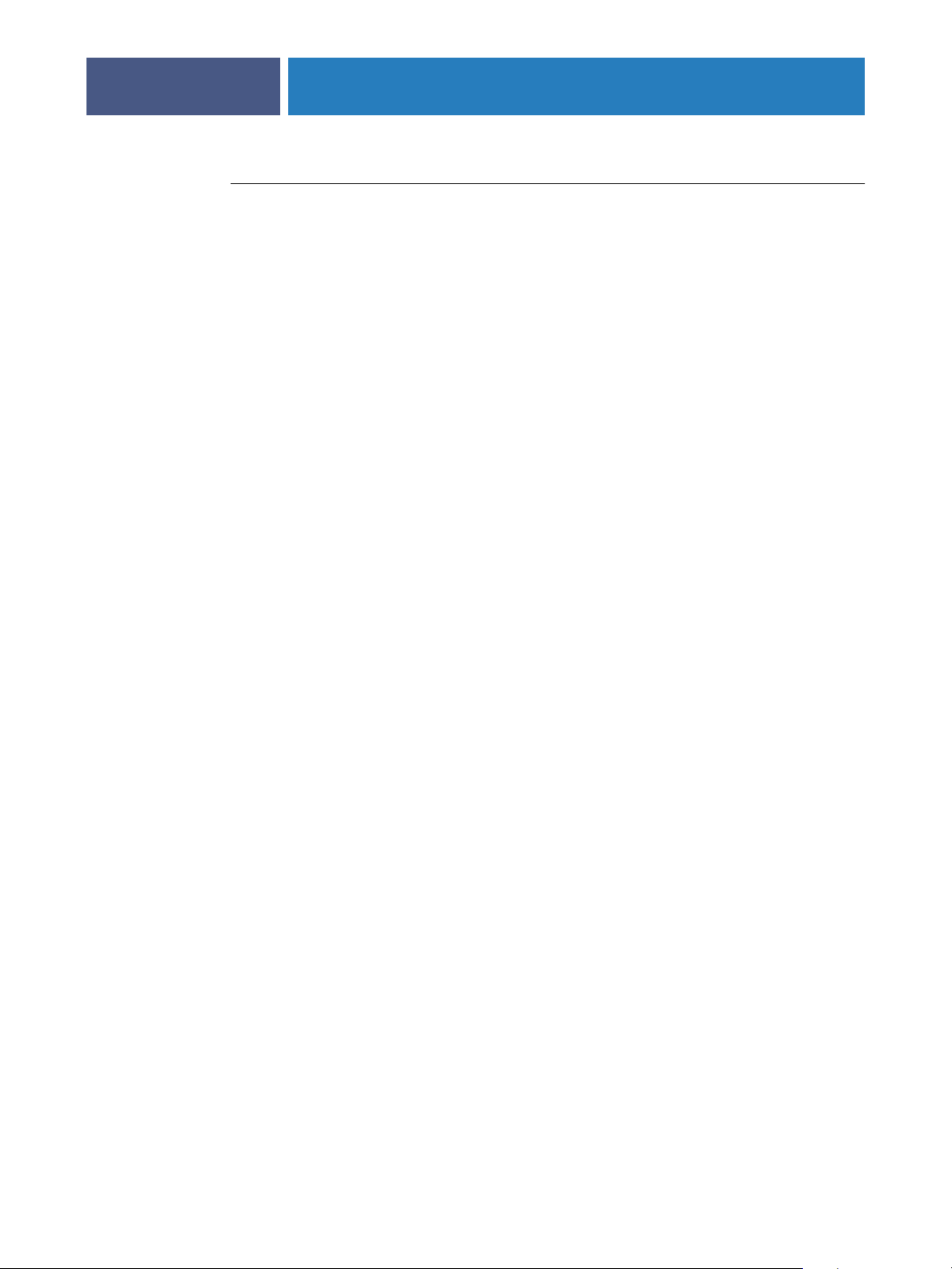
ADMINISTERING THE FIERY EXP6000/EXP5000
TO RESTART THE FIERY EXP6000/EXP5000
1Verify that the Fiery EXP6000/EXP5000 is not receiving, processing, or printing any files.
If necessary, wait until Command WorkStation shows no processing or printing jobs in the
Active Jobs window, or FieryBar shows Idle in both the RIPping and Printing areas.
2 Close all open applications except FieryBar.
3 Right-click FieryBar and choose Restart Fiery from the menu that appears.
4 Click OK when the confirmation message appears.
Wait for the Fiery EXP6000/EXP5000 server software to close down and restart. You may
need to wait one minute or more for the server software to restart. FieryBar displays the Exited
status while the server software restarts.
69
Page 70
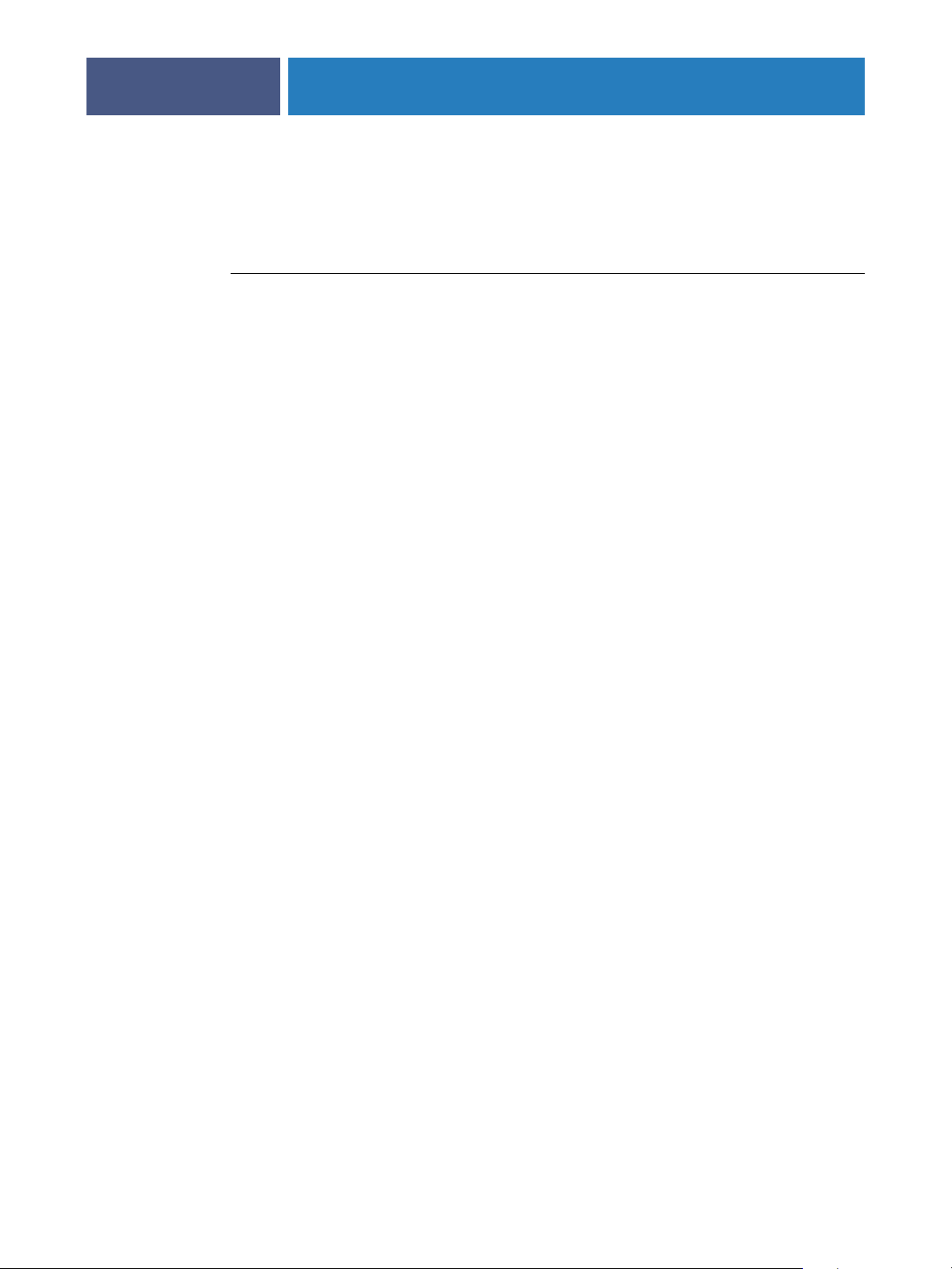
ADMINISTERING THE FIERY EXP6000/EXP5000
Burning a CD-RW
The Fiery EXP6000/EXP5000 includes a DVD-ROM/CD-RW drive, which you can use to
create (burn) a CD.
TO BURN A CD-RW
1Drag and drop files onto the icon for the DVD-ROM/CD-RW drive.
2 Right-click the DVD-ROM/CD-RW drive icon and select Eject.
If you fill the CD-RW to capacity (approximately 650 MB), the burning process takes about
30 minutes.
70
Page 71
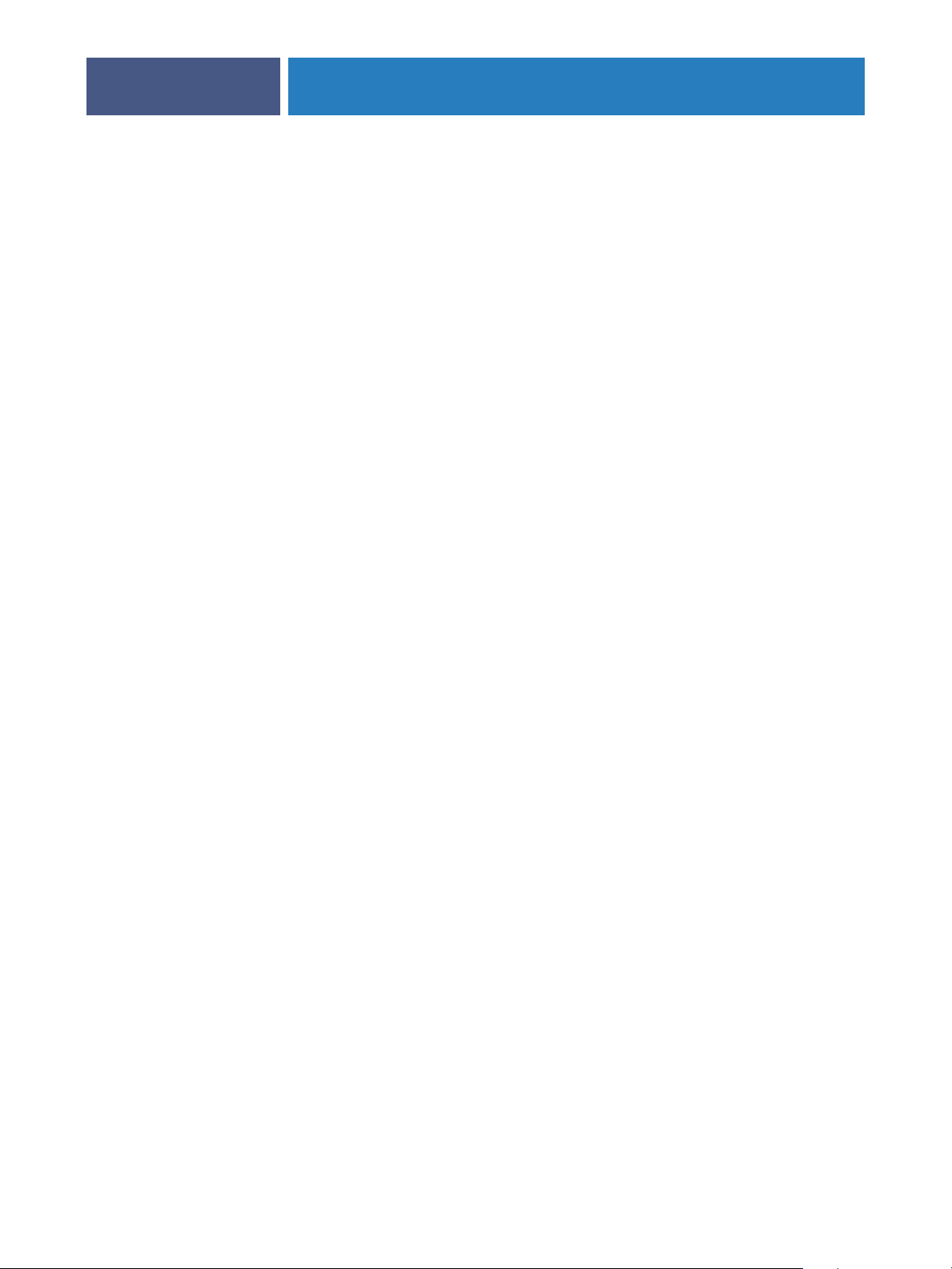
TROUBLESHOOTING
Troubleshooting the Fiery EXP6000/EXP5000
TROUBLESHOOTING
This chapter provides troubleshooting tips.
Startup diagnostics are described in the Installation and Service Guide for service technicians.
Contact your authorized service/support center if you see startup error messages on
Command WorkStation or if the Fiery EXP6000/EXP5000 does not reach the Idle state.
71
Safe Print
The Safe Print diagnostic feature allows the Fiery EXP6000/EXP5000 to detect any internal
errors that arise as a result of a difference between the raster output of the internal RIP and the
raster sent from the Fiery EXP6000/EXP5000 to the digital press. When such errors are
detected, the Fiery EXP6000/EXP5000 does not print the job, and the error reported is an
under-run.
Runtime error messages
For error messages related to canceling jobs and printing, including the Disk Full message and
alerts to load media, see Command WorkStation Help.
You can turn on PostScript error reporting as a print option from Mac OS applications.
Printer not found
Most failures to find a printer on the network are due to conflicting or missing name or
address settings for the Fiery EXP6000/EXP5000. You must type names in specific places.
The required names are:
•TCP/IP host name (also known as the DNS name), which is defined by your organization.
Type the host name as the Server Name in Fiery EXP6000/EXP5000 Setup.
•Remote printer (internal machine) name. Use one of the following:
print
hold
direct
NOTE: If you change the TCP/IP host name (DNS name) of the Fiery EXP6000/EXP5000,
you must reconfigure one of the Fiery utilities on each workstation.
Page 72
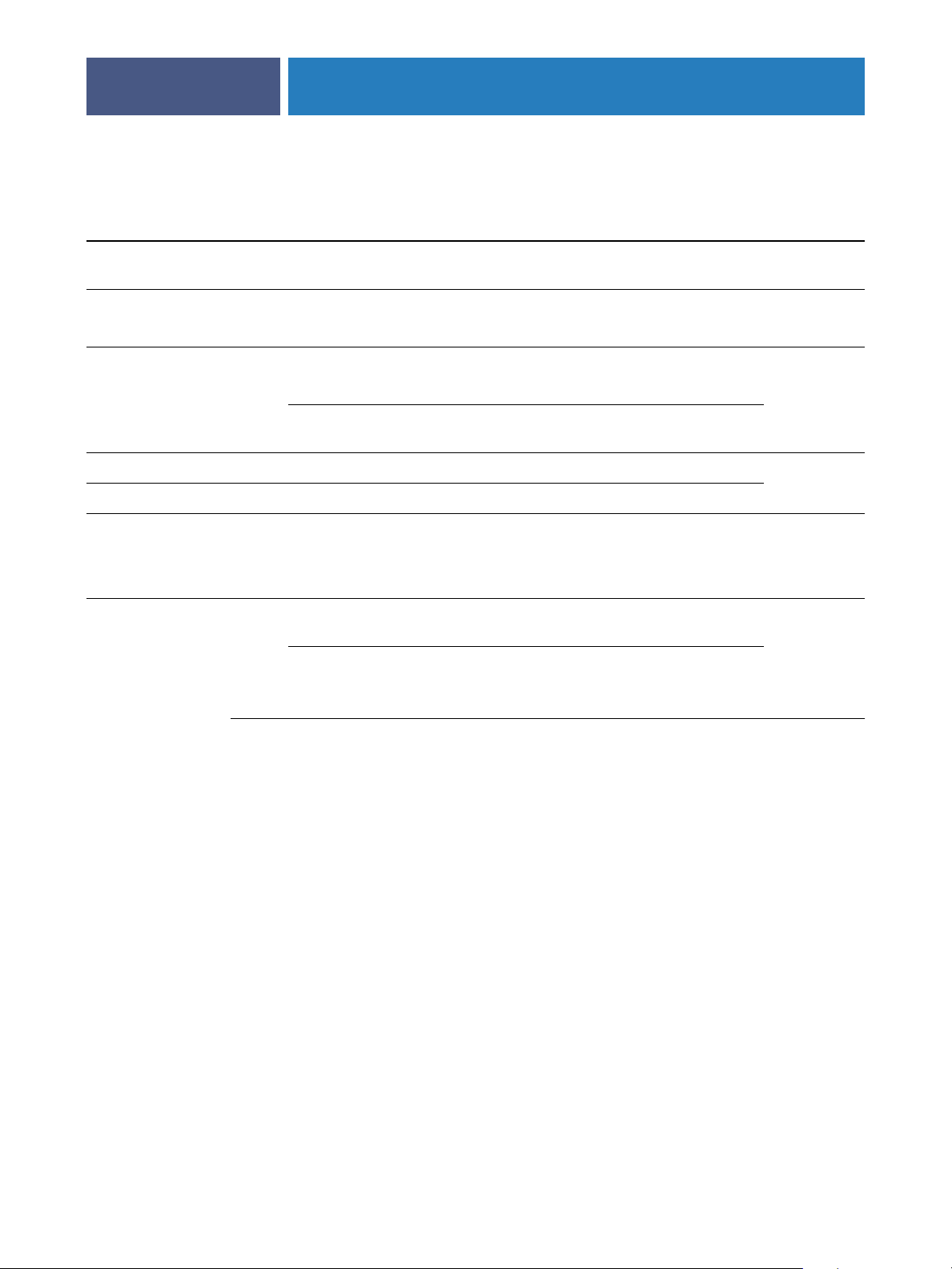
TROUBLESHOOTING
See the following table for the appropriate name.
In this location For this item IPX/SPX networks TCP/IP networks See
72
Server Setup Server Name option Administrator defines
name
Windows NT hosts file host name DNS name
Windows NT setup for
TCP/IP
UNIX /etc/printcap file (BSD) rp line print or hold page 15
Solaris lpadmin queuename print or hold
NetWare administration utility print queues
Add New Server dialog box, when
configuring a Fiery utility
lpd host name DNS name
Name of printer on lpd
host machine
_direct
(must be all lowercase
and in English)
New Device Utilities are not supported
Server Name Utilities are not supported
_print
_hold
over IPX/SPX
over IPX/SPX
Administrator defines
name
(TCP/IP host name)
(TCP/IP host name)
print or hold
DC6060 or DC5252 Utilities
DNS name
(TCP/IP host name)
page 27
page 10
page 10
page 14
TO CONFIRM THE DIGITAL PRESS CONNECTION TO THE FIERY EXP6000/EXP5000
1 Print a digital press Test Page to verify the digital press is functioning normally.
2Turn off the digital press and connect the interface cable from the digital press to
the
Fiery EXP6000/EXP5000.
3To confirm this connection, turn on the digital press and the Fiery EXP6000/EXP5000, and
print a Test Page from the Fiery EXP6000/EXP5000.
4 With both the Fiery EXP6000/EXP5000 and the digital press turned off, connect the network
cable to the Fiery EXP6000/EXP5000, as described in "Connecting to the Network".
The network should already be installed and operational.
5Turn on the digital press and then turn on the Fiery EXP6000/EXP5000.
Page 73
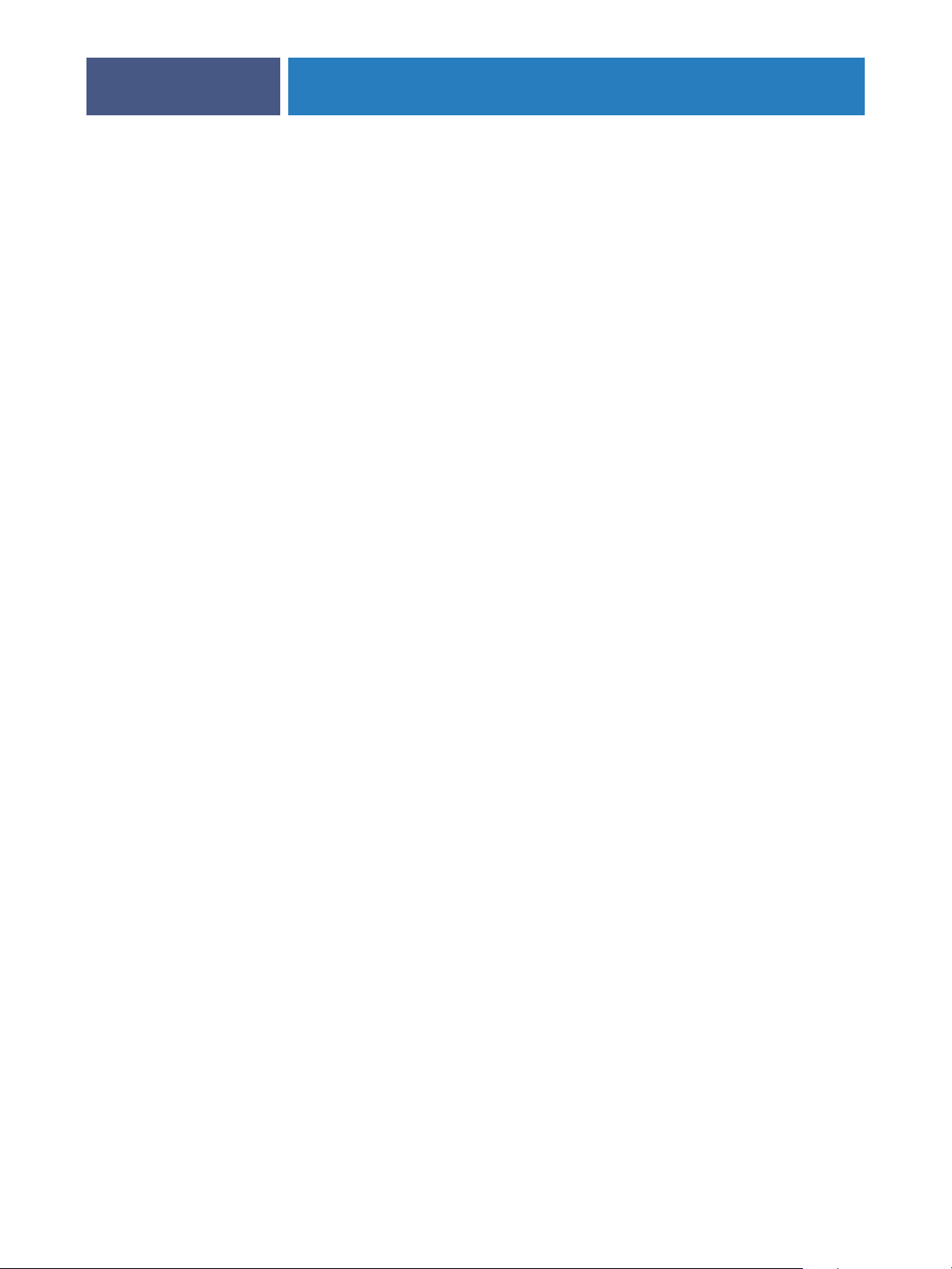
TROUBLESHOOTING
73
Cannot connect to the Fiery EXP6000/EXP5000 with Fiery utilities
If users cannot connect to the Fiery EXP6000/EXP5000, check the following:
Fiery EXP6000/EXP5000 Setup: the appropriate network protocol must be enabled, with the
correct parameters (for example, for TCP/IP, the IP address), and you must publish the Print
queue or Hold queue.
Check these settings quickly by printing a Configuration page.
On the client computer: the appropriate network protocols must be loaded.
Cannot connect to the Fiery EXP6000/EXP5000 with
Command WorkStation
If you encounter a problem connecting to the Fiery EXP6000/EXP5000, an error message
is displayed.
The problem can occur when:
• The Fiery EXP6000/EXP5000 is initially turned on
• The Fiery EXP6000/EXP5000 restarts
•You have changed settings affecting the server address and have not reconfigured the
connection to the server
If you experience this problem, try the following solutions, in this order:
•A remote workstation running Fiery utilities or WebTools may be interfering by obtaining
status information. If possible, close the remote application, and try to connect again.
•Restart the Command WorkStation software and try to connect again.
•Restart the Fiery EXP6000/EXP5000.
Page 74
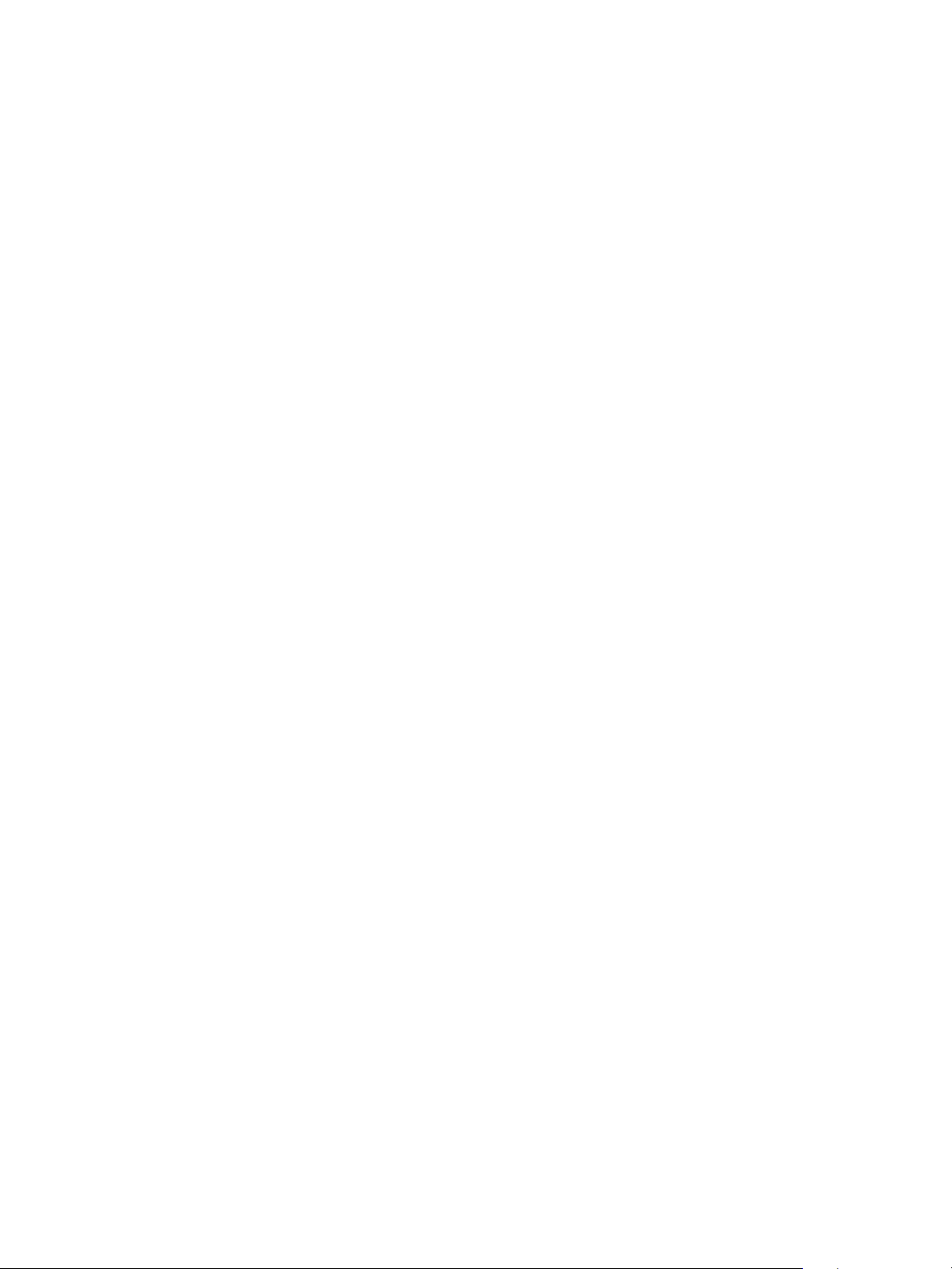
Page 75

INDEX
INDEX
75
Numerics
100BaseT connector 22
10BaseT 22
8-pin RJ-45 connector 22
A
access level scenarios 19
access to network and software 16
accessing Setup
from Windows computer 24
Add File Server, Bindery Setup 38, 40
administrator
functions 53 to 54
installing the server 11
managing print jobs 54
password 55
Administrator password
changing from Windows computer 56
for setting the WebLink destination 19, 52
privileges 18
Allow Courier Substitution option 47
AppleTalk
protocol setup 30
server name 27
AppleTalk Setup
from Windows computer 30
AppleTalk zone 30
Auto Clear Job Log Every 55 Jobs option 28
Auto Print Job Log Every 55 Jobs option 28
B
Bindery file servers
connecting 38, 39
emulation mode 32
Bindery Setup
adding Bindery connections 38, 39
on server 37
removing Bindery connections 39, 40
Black Overprint option 49
C
CD-RW, burning 70
changing
Administrator password 55, 56
host name or DNS name 71
characters
used on Control Panel 27
Chooser
AppleTalk 27
choosing a Bindery Server to connect 38, 39
Clear Server option 57
clearing the Job Log 28
client setup
Fiery WebTools 52
overview 11
CMYK Simulation Method option 48
CMYK Simulation Profile option 48
Collation option 48
Command WorkStation
problems connecting to server 73
Setup from 24
Comment option, Windows printing 42
Community Name option 43
Configuration page
printing 66
troubleshooting connection problems 73
Configure button, Fiery WebTools 52
connected Novell servers, Bindery 39
connecting
digital press interface cable 72
network cable 22
control levels
scenarios 19
setting 16
Convert Paper Sizes option 47
Courier font, substitution with 47
D
date, setting 27
Default Paper Sizes option 47
destination, Fiery WebLink 52
device name 27, 72
Digital Press Mode option 48
Page 76

INDEX
76
Direct connection
described 16, 17
publishing 46
required for downloading fonts 17
disk space 67
DNS (Domain Name Server) 13, 71
Domain or Workgroup option, Windows
printing 42
downloading fonts, Direct connection
requirement 17
E
Enable Ethernet option 29
Enable FTP Services 43
Enable IPP option 43
Enable LPD option 41
Enable NDS option 33, 35
Enable Port 9100 Print Services option 43
Enable Preview option 27
Enable Print via E-mail option 44
Enable Printed Queue option 27
Enable Printing Groups option 28
Enable TCP/IP for Ethernet option 31
Enable Web Services option 43
Enable Windows Printing option 42
enabling
Fiery WebTools 43
error messages
runtime 71
Ethernet 22
frame types 30
Ethernet Setup from remote Setup
Port Setup 29
Ethernet Speed option 29
E-mail Service Setup option 43
F
Face-Down Printing option 48
Fiery WebDownloader, described 19
Fiery WebLink 19
setting the destination 52
Fiery WebSetup, described 19
Fiery WebTools ?? to 52
enabling 43
enabling only certain WebTools 52
Installer 19
Status 18
FieryBar
accessing Setup 24
File Server 38, 40, 41
File Server, Bindery 38, 40
font substitution 47
frame types supported
IPX/SPX, Ethernet 30
G
General Setup options 27 to 28
H
Hold queue 46
described 16, 17
host name 13, 71
database 13
I
Image Quality option 48
improving server performance 67
Incoming Server option, E-mail Setup 44
Installer WebTool, see Fiery WebTools
installing color server on network 11
Internet
accessing server with Fiery WebTools 18
WebLink access 52
IP address
for WINS Name Server 42
IPX (Novell)
NDS (Novell Directory Services) 32
overview of printing 14
IPX/SPX
polling interval 41
J
Java to support Internet browser 52
Job Batching Delay 46
Job Log
clearing jobs from 57
setting the page size used 28
Job Log Setup
from Windows computer 28
job management tools
deleting jobs with 57
Jobs Saved in Printed Queue option 27
L
lpd (TCP/IP) 15
printing 41
Page 77
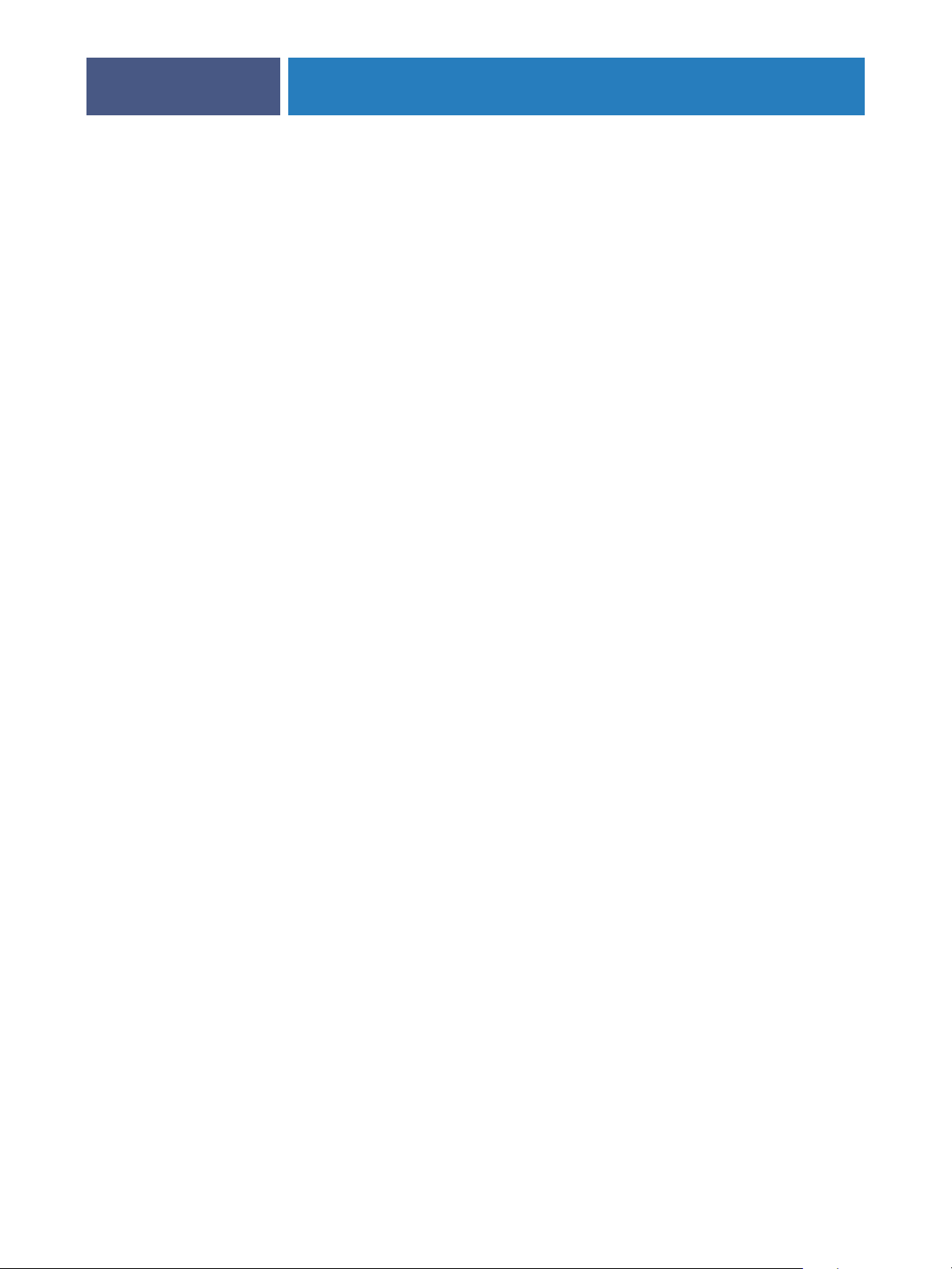
INDEX
77
M
maintaining server performance 67
Media Defined Profiles 49
Member Printing 28
Mixed Attribute option 48
N
naming the server 71
NDS (Novell Directory Services) 32
NDS Print Server 32
NDS tree
browsing 32
NetWare
Directory Services 32
network
boards 29
cable 72
installation summary 11, 12
IPX (Novell) 12
protocols supported 10
TCP/IP 12
network installation summary 12
Network Setup
from Windows computer 29 to 43
part of initial Setup 24
O
Offset Jobs option 48
Operator password
privileges 18
Outgoing Mail Server option, E-mail Setup 44
Output Destination option 48
Output Profile option 49
P
Page Order option 47
Paper Simulation 49
Paper Sizes option 47
Password, E-mail Setup 45
passwords
Administrator privileges 18
Administrator, changing 55
Fiery WebTools 18
for WebLink destination 19
Operator privileges 18
setting 17
PDF files, font substitution in 47
Polling Interval
E-mail Setup 44
polling interval for NetWare print jobs 41
Port 9100 printing 43
Port 9100 Queue option 43
Ports information Setup 29
Preview While Processing 27
Print Master option 48
Print queue 17, 46
described 16, 17
Print Server
adding 39, 40
selecting 34, 38, 40
Print Start Page option 27
Print Start Page, printing 27
Print to PostScript Error option 47
Printed queue 16
printer
connection failure 71
not found 71
not in Chooser 71
Printer Setup
from Windows computer 46
part of initial Setup 24
Printed queue options 27
printing
connections 16
reprinting previously printed jobs 16
start page at startup 27
printing connections 16
Printing Groups 64
printing groups
defining members of 64
defining passwords for 64
editing printing groups and passwords 64
removing printing groups and passwords 64
problems, see troubleshooting
protocols
network 10
setting up 30
See also AppleTalk, IPX, IPX/SPX,
TCP/IP
PS (PostScript) Setup 46
Publish Direct Connection option 46
Publish Hold Queue option 46
Publish Print Queue option 46
publishing connections, overview 16
Pure Black Text/Graphics option 49
Page 78
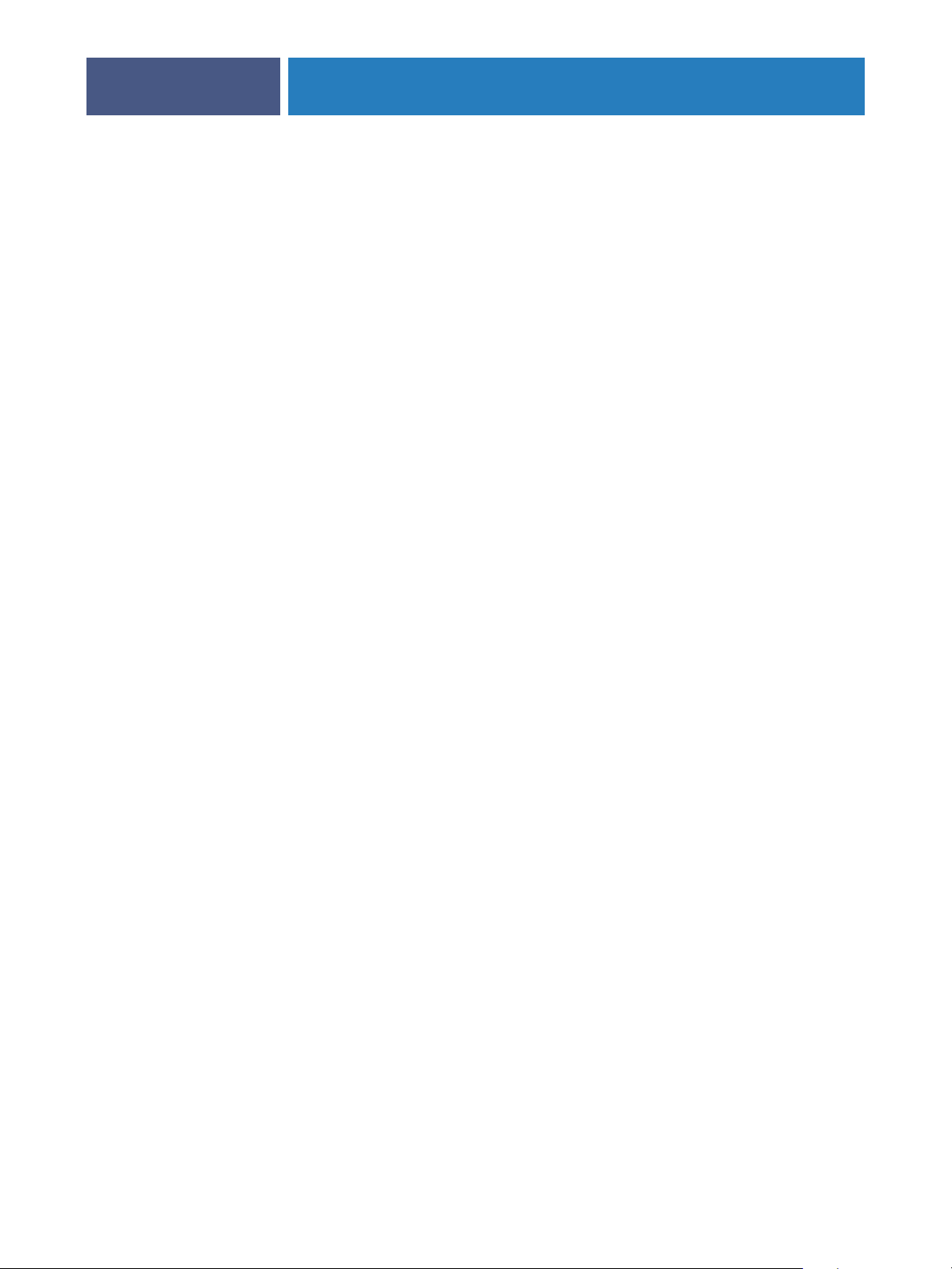
INDEX
78
Q
queues
clearing all 57
publishing 46
R
Rendering Style option 48
reprinting jobs 16
RGB Separation option 49
RGB Source option 48
RJ-45 connector 22
S
Secure Erase 28
selecting
default paper size 47
server
back view showing connectors 22
maintaining and improving performance 67
naming 27
power switch 22
Server Name option 27
Server Name option, Windows printing 42
Server Setup 23
exiting 50
from Windows computer 27
part of initial Setup 24
Server Type option, E-mail Setup 44
Service Setup options 32
Spot Color Matching option 49
Stapler Mode option 48
Status WebTool, see Fiery WebTools
Support option 28
Suspend on Mismatch 28
System Date option 27
system software, updating 19, 20
System Time option 27
troubleshooting
Command WorkStation connection
problems 73
connection to printer fails 71
Printer not found in the selection list of Fiery
utilities 73
Printer not found on TCP/IP or IPX
networks 71
twisted pair cable 22
U
UNIX
on TCP/IP network 15
printcap file 72
remote printer name 72
Use Character Set option 27
Use Media Defined Profiles option 49
V
VDP Search Path 46
W
Web Services Setup 43
WebDownloader, see Fiery WebDownloader
WebLink, see Fiery WebLink
WebSetup, see Fiery WebSetup
WebTools, see Fiery WebTools
Windows printing 32, 42
domain issues 13
setting domain or workgroup 42
WINS IP Address option 42
T
TCP/IP
host name 71
lpd printing 41
settings 31
with UNIX workstations 15
terminology 8
time, setting 27
Timeout option, E-mail Setup 44
Transmission Speed (Ethernet) option 29
