Page 1
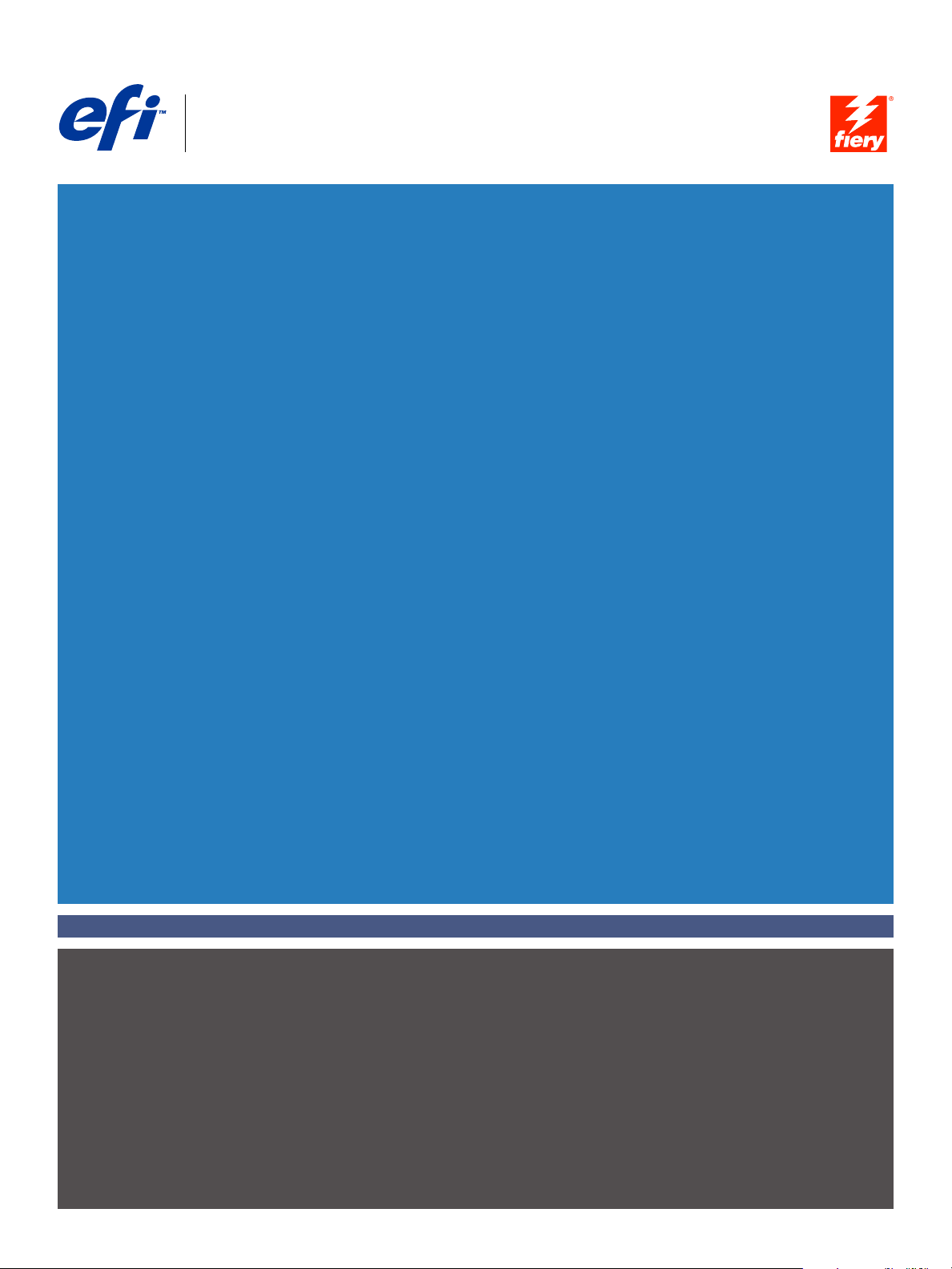
Fiery
SERVER & CONTROLLER SOLUTIONS
®
EXP6000/EXP5000 Color Server
Printing from Mac OS
Page 2
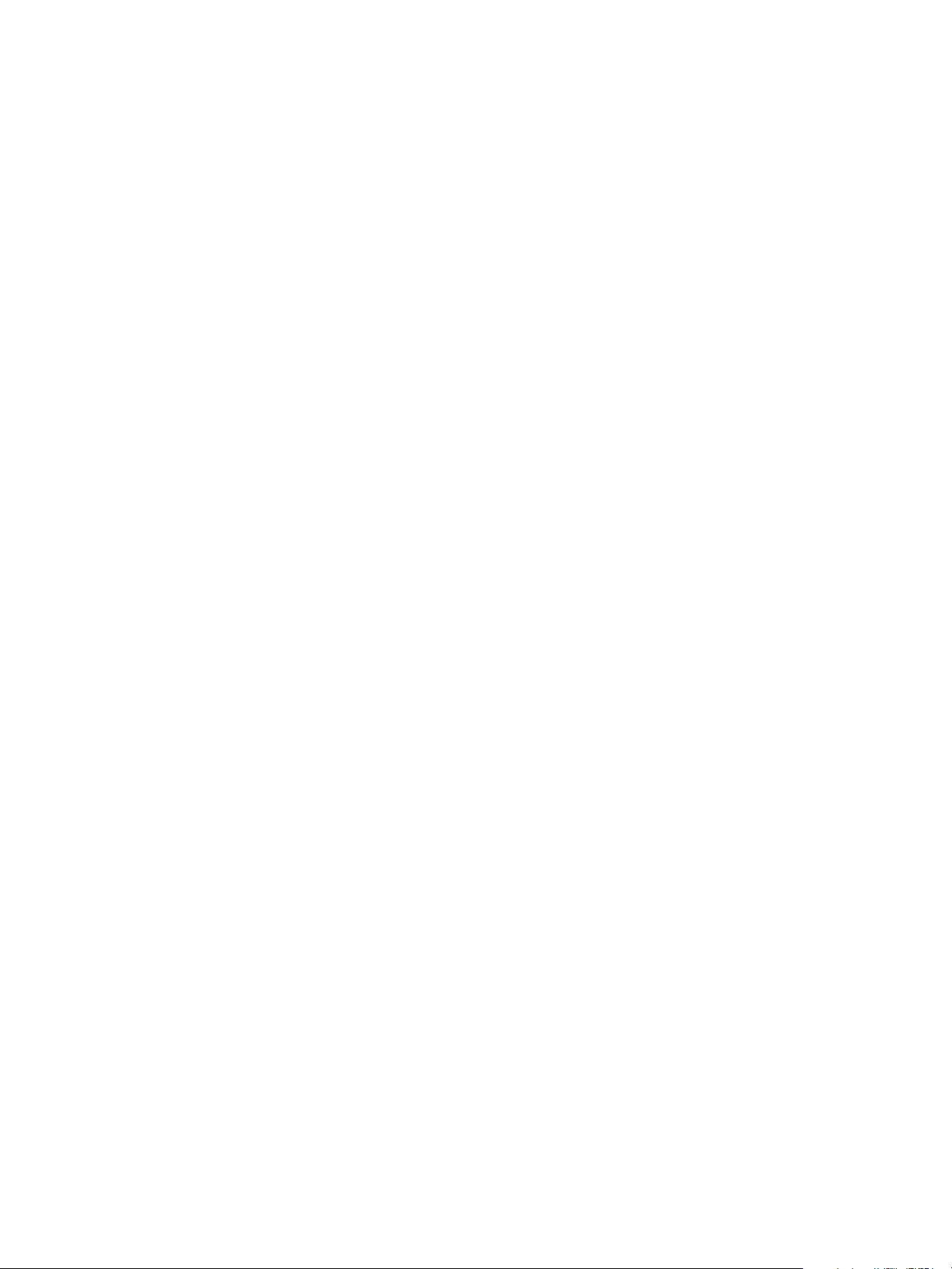
© 2005 Electronics for Imaging, Inc. The information in this publication is covered
under Legal Notices for this product.
45049032
15 March 2005
Page 3
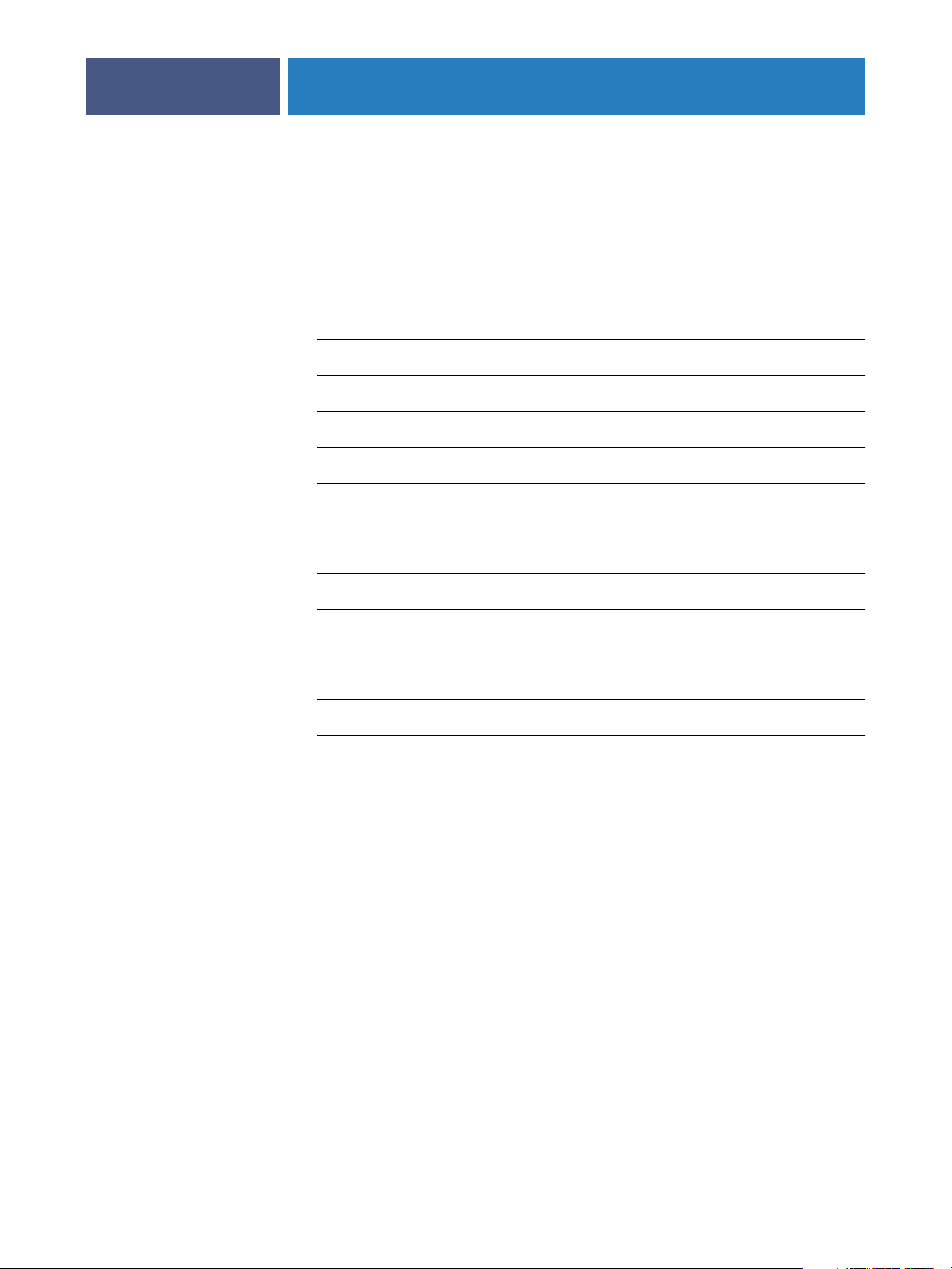
5
6
7
7
8
9
10
13
14
ONTENTS
ONTENTS
C
C
CONTENTS
NTRODUCTION
I
Terminology and conventions
About this manual
User software
Using Fiery WebTools Installer
System requirements
3
8
S
ETTING
ETTING
S
U
P
P
RINTING
Installing Mac OS 9 printer drivers and printer description files
Setting Up the Fiery EXP6000/EXP5000 on Mac OS 9
P
RINTING
U
P
Installing Mac OS X printer drivers and printer description files
Setting up the Fiery EXP6000/EXP5000 on Mac OS X
ON
ON
M
M
AC
AC
OS 9
OS X
11
15
Page 4
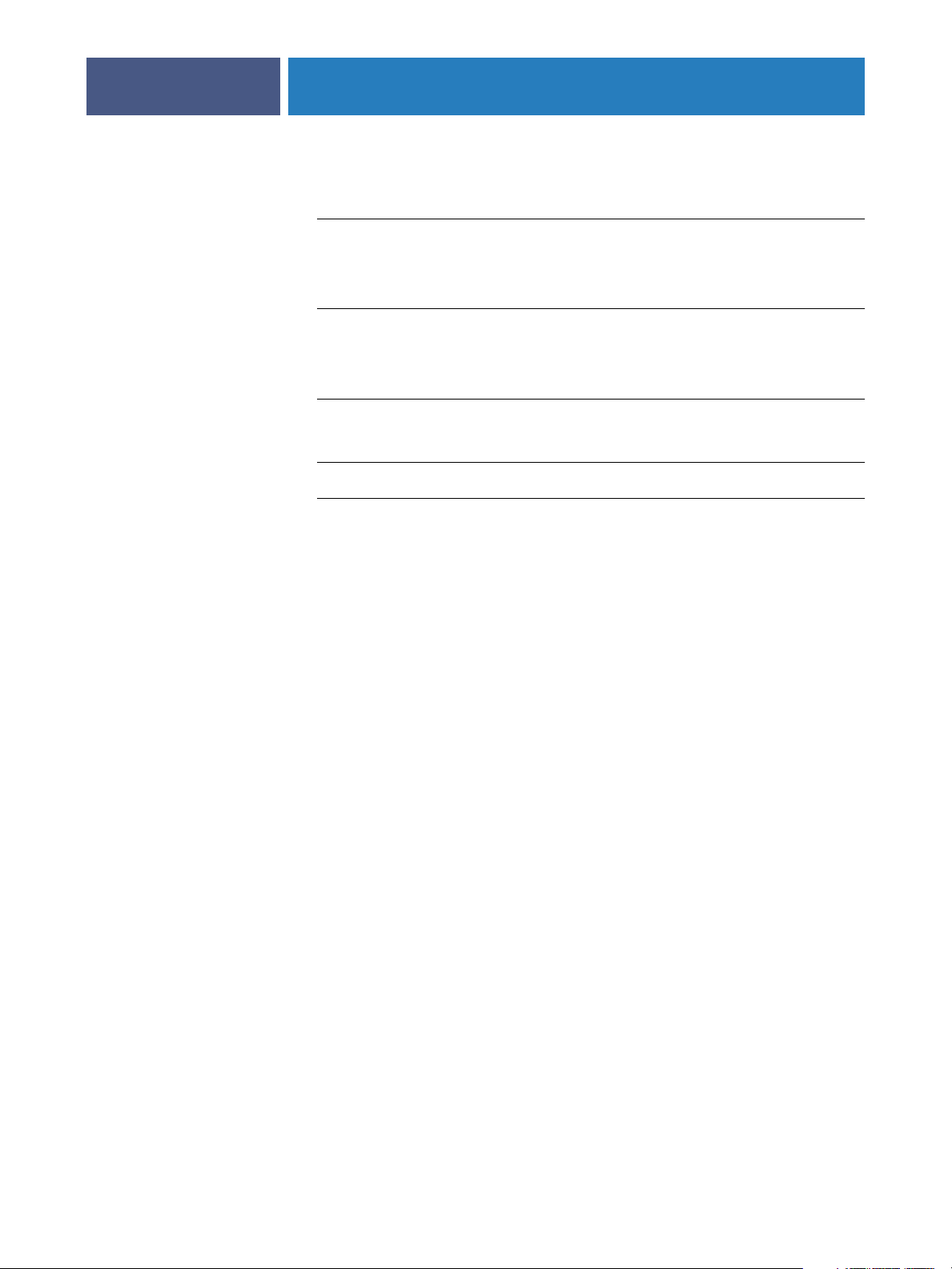
18
26
32
CONTENTS
RINTING
P
RINTING
P
FROM
Printing from applications with Mac OS 9
Selecting the Fiery EXP6000/EXP5000 in the Chooser 19
Setting print options and printing from Mac OS 9 20
Defining custom page sizes from Mac OS 9
FROM
Printing from applications with Mac OS X
Setting print options and printing from Mac OS X 27
Defining custom page sizes from Mac OS X
Enabling Two-Way Communication
M
M
AC
AC
OS 9
OS X
4
19
24
27
34
I
NDEX
37
Page 5
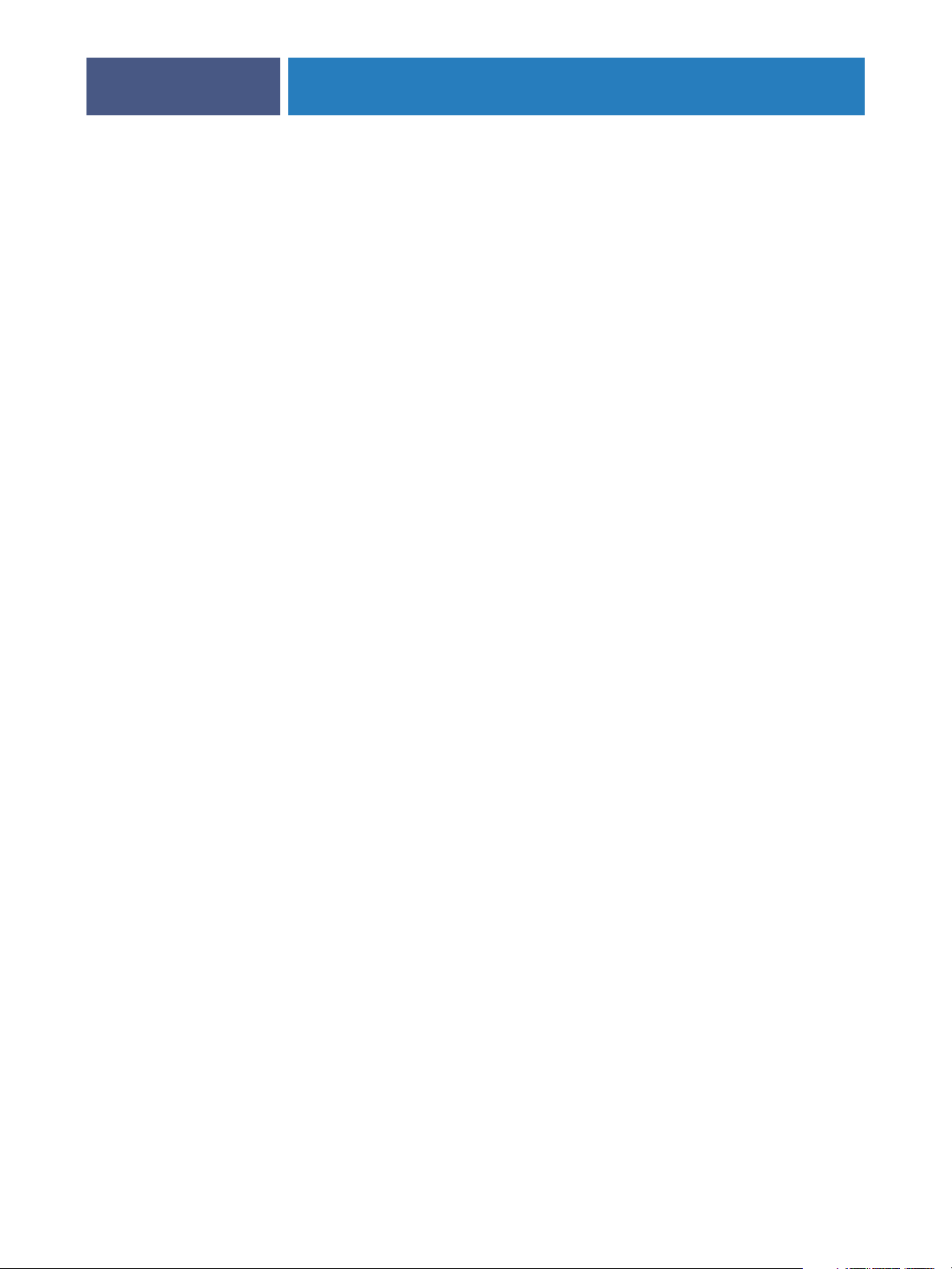
NTRODUCTION
I
INTRODUCTION
This manual describes how to install printer drivers and printer description files for the
Fiery EXP6000/EXP5000 Color Server, and how to set up printing from Mac OS 9 and
Mac OS X computers. It also describes how to print to the Fiery EXP6000/EXP5000.
For information about setting up network servers and clients to use the Fiery EXP6000/
EXP5000 Color Server, see Configuration and Setup . For general information about using
the digital press, your computer, application software, or network, see the documentation that
accompanies those products.
The Fiery EXP6000 supports the DocuColor 6060. The Fiery EXP5000 supports the
DocuColor 5252/2060/2045.
5
Page 6
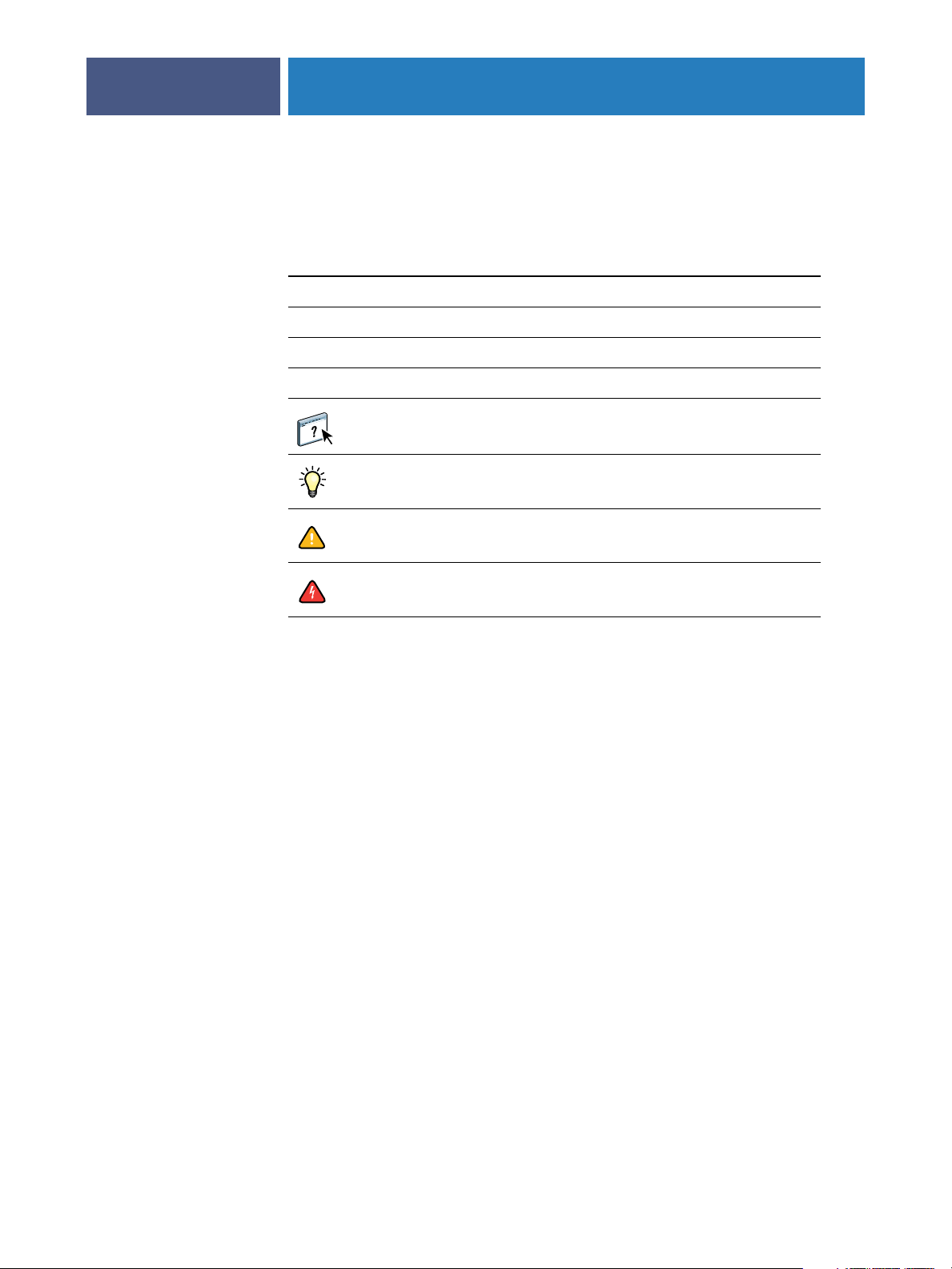
INTRODUCTION
Terminology and conventions
This manual uses the following terminology and conventions.
Term or convention Refers to
Aero Fiery EXP6000/EXP5000 (in illustrations and examples)
Digital press DocuColor 6060/5252/2060/2045
Fiery EXP6000/EXP5000 Fiery EXP6000/EXP5000 Color Server
Titles in italics
6
Other books in this documentation set
Topics for which additional information is available by
starting Help in the software
Tips and information
Important information
Important information about issues that can result in physical
harm to you or others
The Fiery EXP6000/EXP5000 includes support for Fiery WebTools, which allows you to
download printer drivers and printer description files to your desktop for installation on your
Apple Mac OS computer.
Page 7
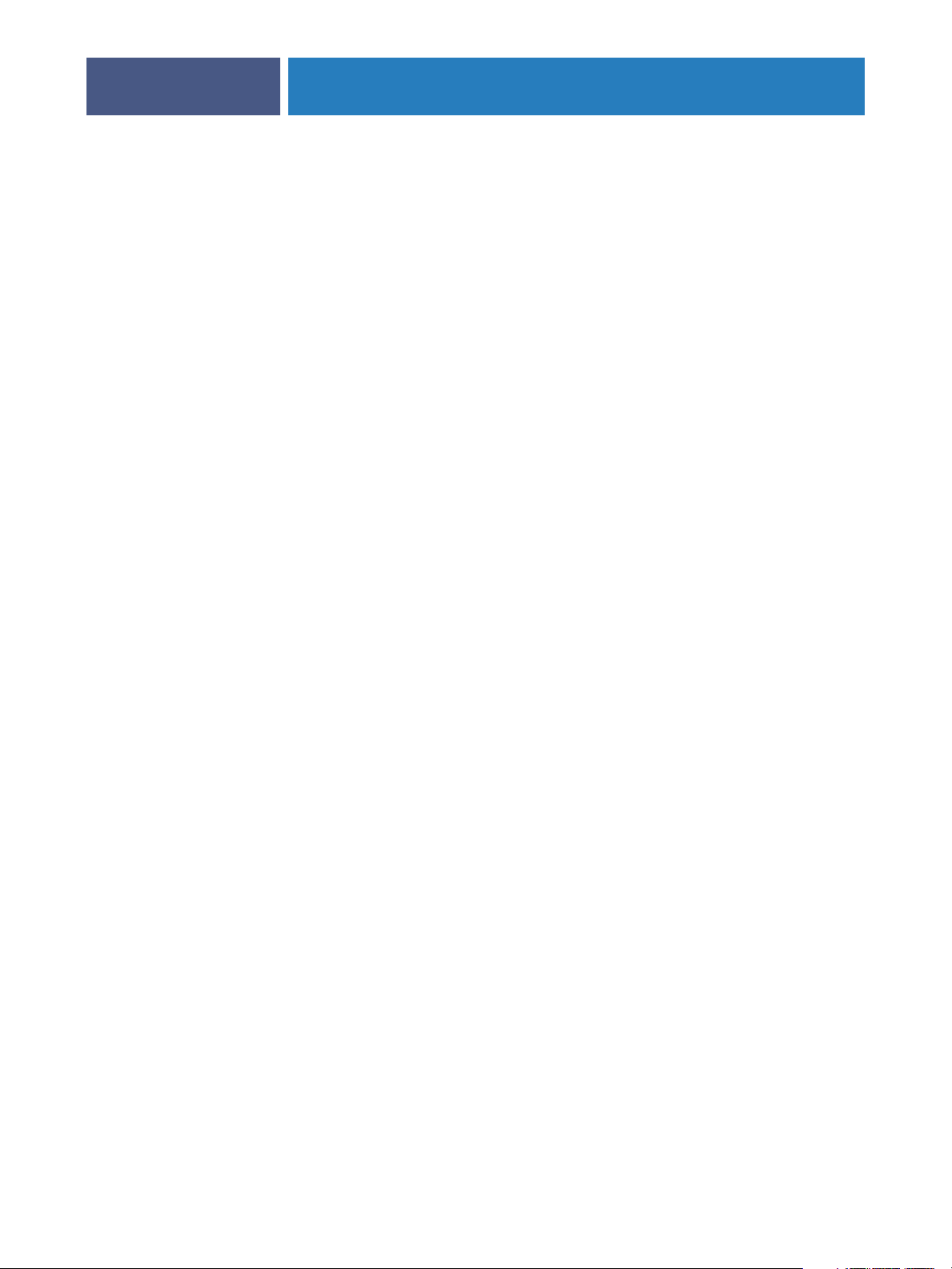
INTRODUCTION
About this manual
This manual covers the following topics:
•Installing printer files on Mac OS computers
•Setting up printing connections on Mac OS computers
•Printing from Mac OS computers
User software
The User Software CDs provide the following Fiery EXP6000/EXP5000 user software.
Adobe PostScript
Printer Driver
PostScript Printer
Description
(PPD/Plugin) file
7
Allows you to print to the Fiery EXP6000/EXP5000 from
Mac OS computers. The printer driver also supports
Fiery EXP6000/EXP5000 and PostScript 3 features.
For use with the PostScript printer driver that allows the
Fiery EXP6000/EXP5000 to appear in the Print and Page
Setup dialog boxes of popular applications. The
Fiery EXP6000/EXP5000 PPDs provide information about
the digital press to your application and printer driver.
PageMaker PPD files Allows you to print to the Fiery EXP6000/EXP5000 from
Adobe PageMaker. You must install the appropriate PPD in
PageMaker. For instructions, see the documentation that
accompanies PageMaker.
PostScript fonts PostScript screen and printer fonts that correspond to the
PostScript printer fonts installed on the Fiery EXP6000/
EXP5000. For a complete list of PostScript fonts installed on
the Fiery EXP6000/EXP5000, see the Fiery Downloader,
described in Utilities .
Page 8
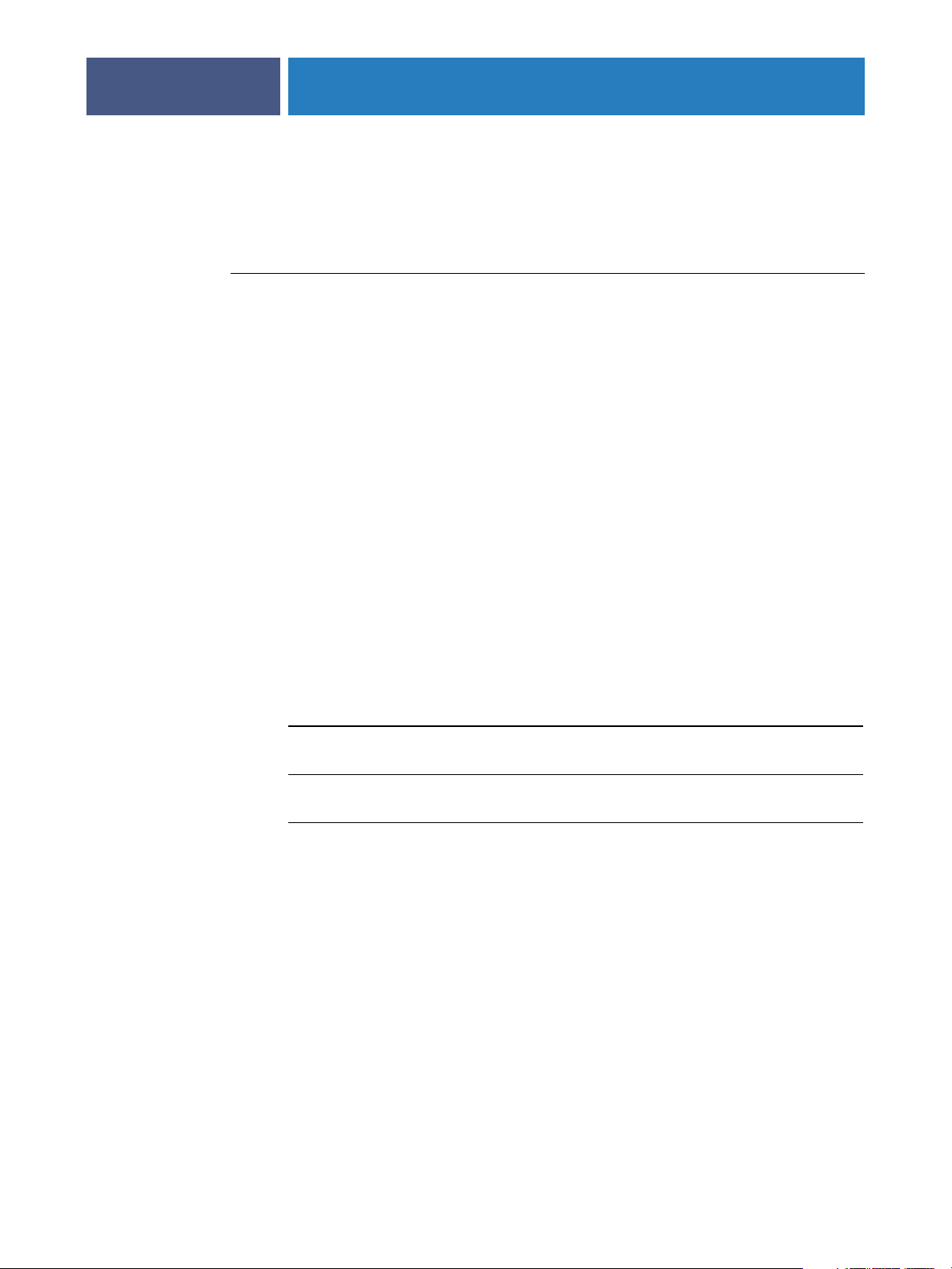
INTRODUCTION
Using Fiery WebTools Installer
You can install PostScript printer drivers and printer description files from the User Software
CD or directly from the Fiery EXP6000/EXP5000 with the WebTools Installer.
T
O
DOWNLOAD
1 Start your Internet or intranet browser and enter the DNS name or IP address of
the Fiery EXP6000/EXP5000.
2 Select a login level, type a password, if required, and then click OK.
PRINTER
DRIVERS
WITH
THE
No password is required to log on as a guest. If the administrator has configured guest access,
any user has full access to the WebTools Installer while logged in as a guest.
3 Click Installer.
4 Click the link for the printer drivers that you want to install (Printer Files for Mac OS 9 or
Printer Files for Mac OS X).
A folder named Printer Driver is downloaded to your desktop in a BinHex-encoded,
compressed format. If your Internet browser is equipped with an expander utility, such as
StuffIt Expander, the folder decodes and decompresses automatically.
W
EB
T
OOLS
I
NSTALLER
8
If the Printer Driver folder does not automatically decode and decompress, start the utility
that performs that function.
5 Install the appropriate printer driver for your operating system.
For instructions on installing
the printer driver for
Mac OS 9 “Installing Mac OS 9 printer drivers and printer
Mac OS X “Installing Mac OS X printer drivers and printer
System requirements
For detailed system requirements, see Welcome , provided in your media pack.
See
description files” on page 10
description files” on page 14
Page 9
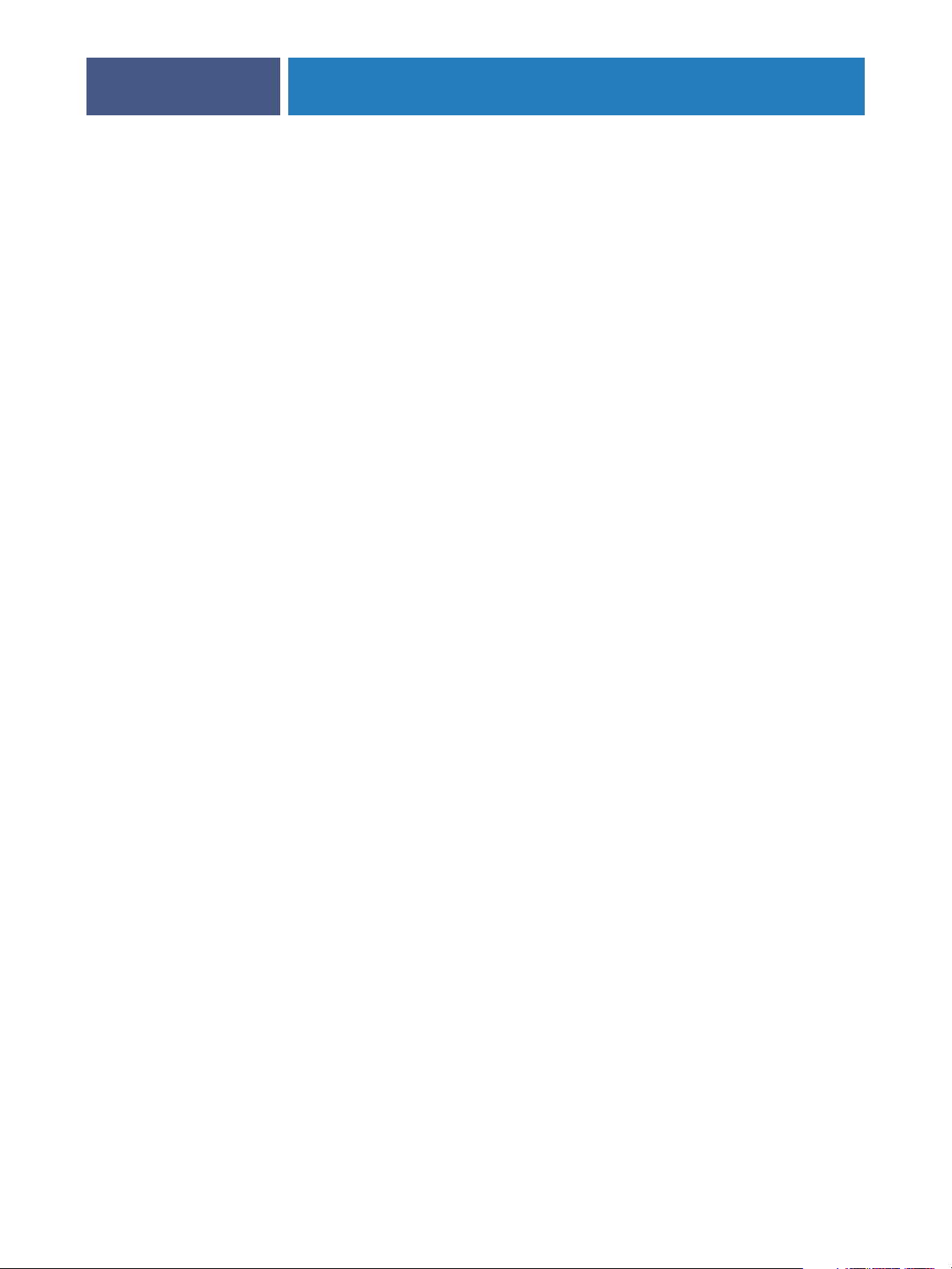
:
ETTING
S
U
P
P
SETTING UP PRINTING ON MAC OS 9
RINTING
To set up the Fiery EXP6000/EXP5000 as a PostScript printer on a Mac OS 9 computer,
install the PostScript printer driver and the printer description file that corresponds to your
digital press. The PostScript printer driver and printer description files are provided on the
User Software CD. Printer drivers provide a way to communicate information about print
jobs between your applications, the Fiery EXP6000/EXP5000, and any other PostScript
printer connected to your computer.
Follow the procedure on page 10 to install printer files from the User Software CD.
N
OTE
5252/2060/2045. When installing the printer driver, choose the appropriate printer driver
for the digital press running in your networked environment. To print to the DocuColor
6060, select Fiery EXP6000. To print to the DocuColor 5252/2060/2045, select
Fiery EXP5000.
ON
The following PostScript printer drivers are provided for the DocuColor 6060/
M
AC
OS 9
9
Page 10
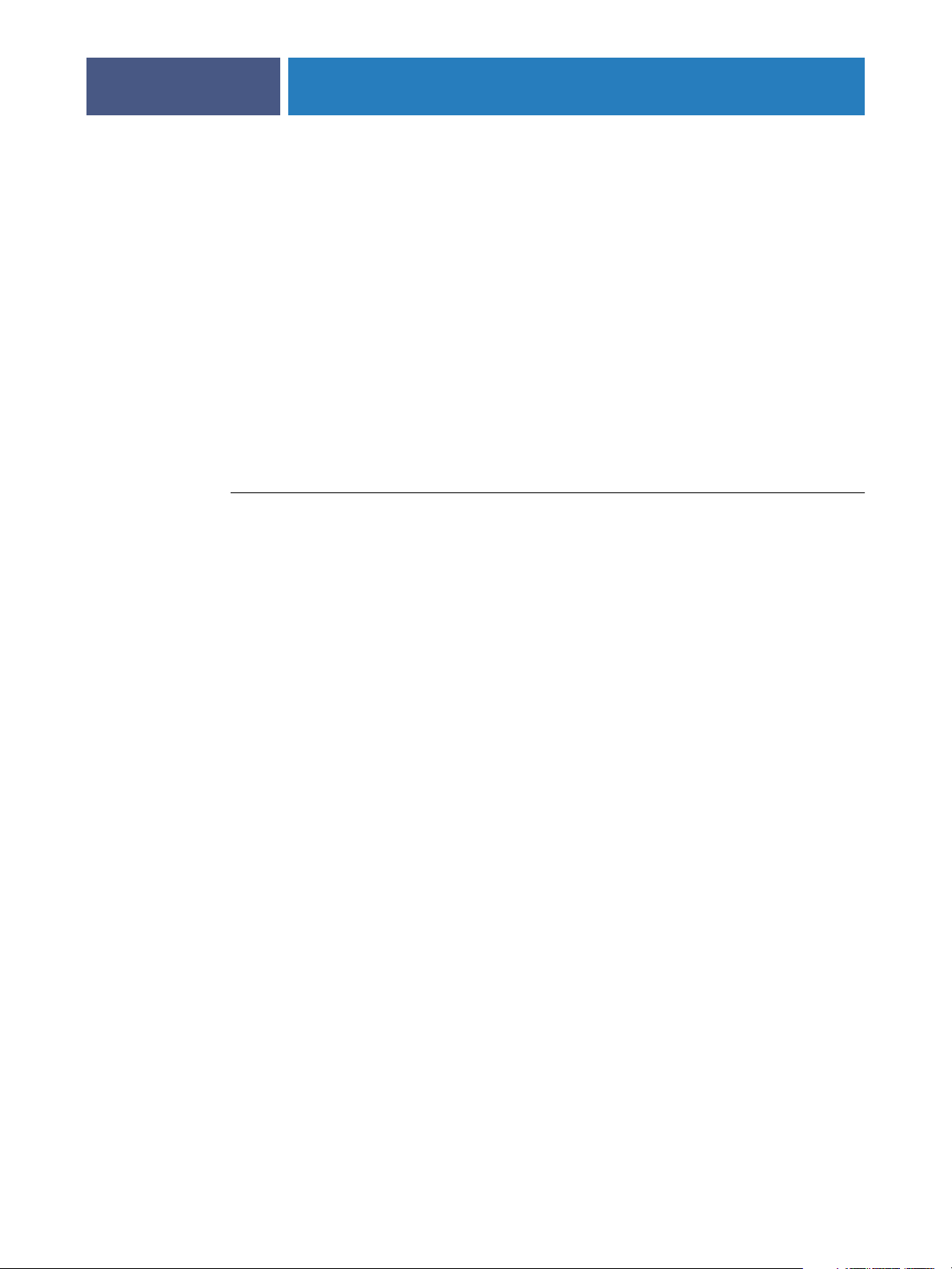
SETTING UP PRINTING ON MAC OS 9
Installing Mac OS 9 printer drivers and printer description files
The following instructions are for Mac OS 9 and Mac OS X Classic. The term “Mac OS 9”
refers to Mac OS 9 and Mac OS X Classic. For the supported versions, see the system
requirements section of Welcome.
The User Software CD (1 of 2) contains the following software for Mac OS 9
(see OS9:English:Printer Driver folder).
•AdobePS Installer: Installs the PostScript Printer Description files (PPDs) necessary to
print from Mac OS 9.
•Printer Descriptions: Printer description files that are installed by the AdobePS Installer.
You do not need to open these folders or install them manually on your computer. The
appropriate files are installed by the AdobePS Installer. If you must install the files
manually, copy them to System Folder:Extensions:Printer Descriptions.
TO INSTALL THE ADOBE POSTSCRIPT PRINTER DRIVER AND PRINTER DESCRIPTION FILE FOR MAC OS 9
1 Quit all open applications.
10
2 On the User Software CD, open the English: Printer Driver folder.
3 Double-click the AdobePS8.8.0 Installer icon.
4Follow the on-screen instructions.
The AdobePS Installer installs the Adobe PostScript printer driver and the printer description
files that correspond to the Fiery EXP6000/EXP5000.
NOTE: If you operate the Fiery EXP6000/EXP5000 in a copy shop, quick print shop, or
service bureau, provide your customers with copies of the printer driver, printer description
files, ICC profiles for printing images, and any relevant documentation. This ensures that the
jobs they create and print to files are properly formatted for printing to the Fiery EXP6000/
EXP5000.
Page 11
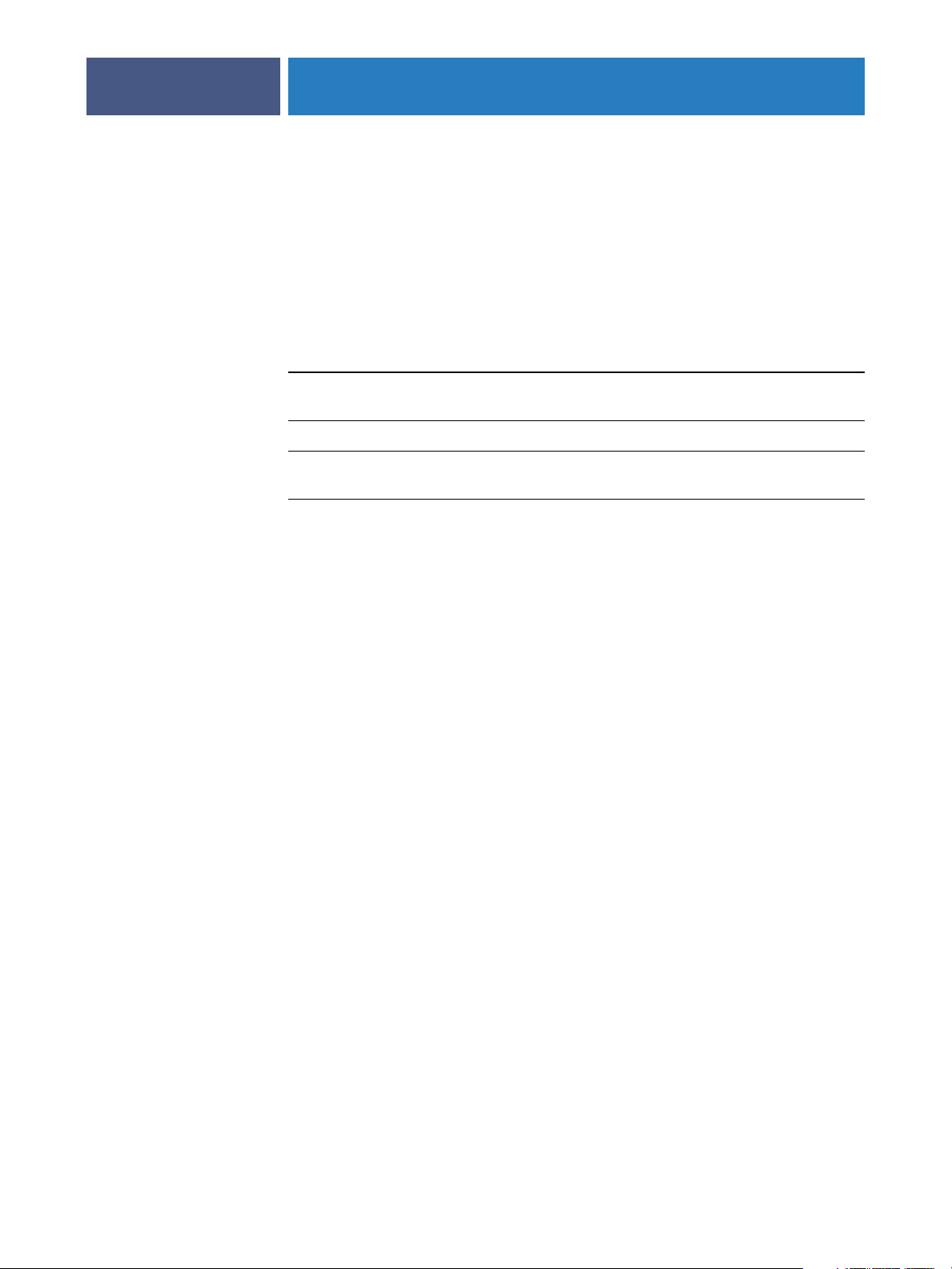
SETTING UP PRINTING ON MAC OS 9
Setting Up the Fiery EXP6000/EXP5000 on Mac OS 9
On Mac OS 9, set up the Fiery EXP6000/EXP5000 in the Chooser, using the AppleTalk
protocol. This section describes how to set up the Fiery EXP6000/EXP5000 with the
AdobePS printer driver.
You must also configure the Fiery EXP6000/EXP5000 for the options installed on the digital
press to allow the Fiery EXP6000/EXP5000 to take advantage of the digital press options.
Installable option Selections
GA Package Not Installed, Fiery Graphic Arts Package, Fiery Graphic Arts
Package, Premium Edition
Feeder Not Installed, SFM (Fiery EXP6000), HCF (Fiery EXP5000)
Finishing Device Setup Not Installed, HCS, HCSS, HCS Bypass, HCS - HCS, HCS -
HCSS, HCS - HCS Bypass
NOTE: The Fiery Graphic Arts Package, Premium Edition is not supported in the Mac OS 9
printer driver. To use the features on Mac OS 9, you must send your job to the Hold queue
and then override the job properties from EFI Command WorkStation. For more
information, see Utilities.
11
Page 12
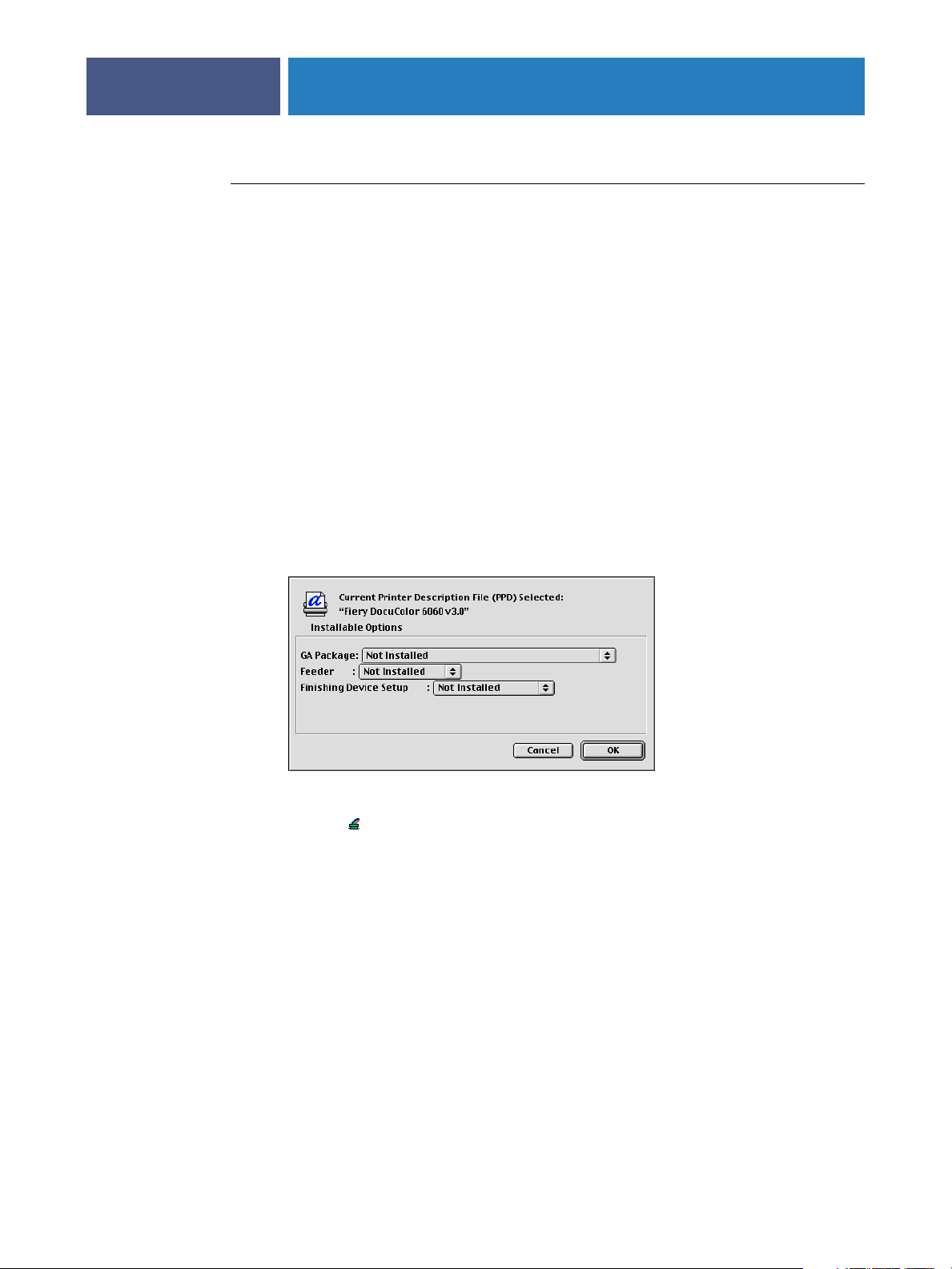
SETTING UP PRINTING ON MAC OS 9
TO SET UP THE FIERY EXP6000/EXP5000 IN THE CHOOSER
1 Choose Chooser from the Apple menu.
2 Make sure AppleTalk is set to Active.
3 Click the AdobePS icon.
4 If your network is divided into zones, select the zone in which the Fiery EXP6000/EXP5000 is
located.
The Fiery EXP6000/EXP5000 appears in the Select a PostScript Printer list in the form of
<server name>_<print connection>.
NOTE: Only the print connections that have been enabled in Setup (Print, Hold, and Direct)
appear in the Chooser.
5 Select a Fiery EXP6000/EXP5000 connection from the Select a PostScript Printer list
and click Create.
6 Select the correct printer description file for your printer and click Select.
12
7 In the Installable Options dialog box, choose the appropriate settings.
8 Click OK.
An icon ( ) appears to the left of the printer name, indicating that the printer has been
matched with a PPD.
NOTE: Set up each print connection separately. Repeat the last two steps for all enabled
connections.
9 Close the Chooser.
Page 13

SETTING UP PRINTING ON MAC OS X
SETTING UP PRINTING ON MAC OS X
To set up the Fiery EXP6000/EXP5000 as a PostScript printer on a Mac OS X computer,
install the Adobe PostScript printer driver and the printer description files that correspond
to your digital press. The PostScript printer driver and printer description files are provided
on the User Software CD. Printer drivers provide a way to communicate information about
print jobs between your applications, the Fiery EXP6000/EXP5000, and any other PostScript
printer connected to your computer.
NOTE: The following PostScript printer drivers are provided for the DocuColor 6060/
5252/2060/2045. When installing the printer driver, choose the appropriate printer driver
according to the digital press running in your networked environment. To print to the
DocuColor 6060, select Fiery EXP6000. To print to the DocuColor 5252/2060/2045,
select Fiery EXP5000.
13
Page 14

SETTING UP PRINTING ON MAC OS X
Installing Mac OS X printer drivers and printer description files
The User Software CD (1 of 2) contains the following software for Mac OS X (see the
OSX:Printer Driver folder):
• OSX Installer: Installs the PostScript Printer Description files (PPDs) and PPD plug-ins
required to print from Mac OS X.
• Language folders: Printer description files that are installed by OSX Installer. You do not
need to open these folders or install them manually on your computer. The appropriate
files are installed by OSX Installer.
TO INSTALL THE PRINTER DESCRIPTION FILES FOR MAC OS X
1 Quit all open applications.
2 Make sure that the Printer Setup Utility (or Print Center), is not running on your computer.
Printer Setup Utility (or Print Center) updates the list of available printers when it restarts.
If a printer description file is added while Printer Setup Utility (or Print Center) is running,
you cannot select the associated printer model until you restart.
14
3 Insert the User Software CD into the CD-ROM drive.
4 Open the OSX: Printer Driver folder on the User Software CD.
5 Double-click the OSX Installer icon to start installing the printer driver.
NOTE: The PPD files are installed in the following locations:
On an English system: en.lproj under <Startup disk>:Library:Printers:PPDs:
Contents:Resources
On a non-English system: de.lproj, es.lproj, fr.lproj, and it.lproj under
<Startup disk>: Library : Printers : PPDs : Contents : Resources
If the PPD files are not successfully installed, manually copy the PPD files to the
appropriate folder or folders.
6Follow the on-screen instructions.
The OSX Installer installs the printer driver files that correspond to the Fiery EXP6000/
EXP5000.
7 When copying is complete, click Quit.
Page 15

SETTING UP PRINTING ON MAC OS X
Setting up the Fiery EXP6000/EXP5000 on Mac OS X
After you install the printer driver files on Mac OS X, you must set up the Fiery EXP6000/
EXP5000 in the Printer Setup Utility (or Print Center). This section describes how to set up
the Fiery EXP6000/EXP5000.
You must also configure the Fiery EXP6000/EXP5000 for the options installed on the digital
press to allow the Fiery EXP6000/EXP5000 to take advantage of the digital press options.
Configure the options manually, or for TCP/IP network connections, use the Two-Way
Communication feature to configure the options automatically.
Installable option Selections
GA Package Not Installed, Fiery Graphic Arts Package, Fiery Graphic Arts
Package, Premium Edition
Feeder Not Installed, SFM (Fiery EXP6000), HCF (Fiery EXP5000)
Finishing Device Setup Not Installed, HCS, HCSS, HCS Bypass, HCS - HCS,
HCS - HCSS, HCS - HCS Bypass
15
TO SET UP THE FIERY EXP6000/EXP5000 IN THE PRINTER SETUP UTILITY (OR PRINT CENTER)
1 Choose Applications from the Go menu, open the Utilities folder, and start Printer Setup
Utility (or Print Center).
The Printer List dialog box appears.
2 Click Add.
3 Choose AppleTalk or IP printing from the menu that appears.
4For AppleTalk, choose the AppleTalk Zone and choose the name of the Fiery EXP6000/
EXP5000.
Page 16

SETTING UP PRINTING ON MAC OS X
If the zone is not listed as the Default Zone, or one of the Recent Zones, select
AppleTalk Network, select the zone, and then click Choose. Proceed to step 5.
For IP Printing, type the IP address or DNS name of the printer in the Printer Address field,
and type the print connection (Print or Hold) in the Queue Name field.
16
5For Printer Model, choose the appropriate manufacturer name or model, and then select the
file for the Fiery EXP6000/EXP5000 PPD.
If the manufacturer or model is not listed, choose Other and browse to the location of the
PPD.
6 Click Add.
You are now ready to configure installable options for the Fiery EXP6000/EXP5000.
Page 17

SETTING UP PRINTING ON MAC OS X
TO CONFIGURE INSTALLABLE OPTIONS
1 Choose Utilities from the Go menu, and start Printer Setup Utility (or Print Center).
2 Select your printer in the Printer List.
3 Choose Show Info from the Printers menu.
4 Choose Installable Options.
17
5 Select the appropriate settings.
6 Click Apply Changes.
7 Close the window.
Page 18

PRINTING FROM MAC OS 9
PRINTING FROM MAC OS 9
Print to the Fiery EXP6000/EXP5000 just as you would any other printer from any
application. If you are using Mac OS 9 and later or Mac OS X Classic, select the
Fiery EXP6000/EXP5000 as the current printer in the Chooser and print the file from within
the application. In addition to this method, you can download files to the Fiery EXP6000/
EXP5000 using Downloader (see Utilities), and print documents using Command
WorkStation (see Utilities).
18
Page 19

PRINTING FROM MAC OS 9
Printing from applications with Mac OS 9
Before you print to the Fiery EXP6000/EXP5000 from applications, select the
Fiery EXP6000/EXP5000 in the Chooser. Using the Adobe PostScript printer driver and the
correct printer description file, you can control many Fiery EXP6000/EXP5000 printing
features by specifying job settings from print dialog boxes.
To achieve optimal printing results from specific applications, see Color Printing and Fiery
Color Reference.
Selecting the Fiery EXP6000/EXP5000 in the Chooser
Before you print a job, select the Fiery EXP6000/EXP5000 as your printer.
NOTE: For information about setting up the Fiery EXP6000/EXP5000 in the Chooser,
see page 12.
TO SELECT THE FIERY EXP6000/EXP5000 AS THE CURRENT PRINTER
1 Make sure the Fiery EXP6000/EXP5000 is connected to the network and turned on.
19
2 Choose Chooser from the Apple menu.
3 Make sure AppleTalk is set to Active.
4 Click the AdobePS icon.
5 If your network is divided into zones, select the zone in which the Fiery EXP6000/EXP5000
is located.
The names of all supported printers in the zone appear in the list on the right.
NOTE: If your system administrator has not enabled the connection to the Print queue or the
Direct connection, the corresponding names do not appear in this list. For example, if an
operator at your site controls the flow of print jobs from Command WorkStation, you may be
able to print only to the Hold queue. For more information about enabling print connections,
see Configuration and Setup.
Page 20

PRINTING FROM MAC OS 9
6 Select the Fiery EXP6000/EXP5000 by <Server Name>_<print connection> from the “Select a
PostScript Printer” list.
7 Close the Chooser.
20
The Fiery EXP6000/EXP5000 remains selected as the current printer until you select a new
printer in the Chooser.
Setting print options and printing from Mac OS 9
In Mac OS applications, print options are set from both the Page Setup dialog box and the
Print dialog box. For information about specific print options, see Print Options.
NOTE: Some default print options are set by the administrator during Setup. For information
about the current server default settings, contact the administrator or operator.
NOTE: Not all Fiery EXP6000/EXP5000 print options are supported in the Mac OS 9 printer
driver. To use these features when printing from Mac OS 9, you must send your job to the
Hold queue and then override the job properties from Command WorkStation. For more
information, see Utilities.
TO SET PRINT OPTIONS AND PRINT FROM MAC OS 9
1 Open a file and choose Page Setup from the application’s File menu.
2 In the dialog box that appears, choose Page Attributes.
Select the Fiery EXP6000/EXP5000 as your printer.
NOTE: Page Setup dialog boxes vary across applications.
3 Select the Page settings for your print job.
4 Click OK.
5 Choose Print from the application’s File menu.
Page 21

PRINTING FROM MAC OS 9
6 Choose the Fiery EXP6000/EXP5000 as your printer and specify settings for the print
options displayed.
NOTE: Print dialog boxes vary across applications.
From the Paper Source menu, choose the paper tray for the job.
21
The Paper Source selection is valid for the current job only.
NOTE: If paper loaded in the selected tray is a different size, orientation, or media type than
that of the job you are sending, the Fiery EXP6000/EXP5000 displays an error message and
the job fails to print. Load the correct paper into the selected tray or cancel the job.
7 Choose Fiery Job Notes.
Type user and job identification information for managing purposes, or whatever information
is required at your site.
8Type an account name in the Group Name field.
The Group Name appears in the Job Log. The account name is defined by your administrator
for managing purposes. Check with the administrator for the account name.
Page 22

PRINTING FROM MAC OS 9
9Type a password in the Group Password field.
The Group Password appears in the Job Log, but it is encrypted. The password is defined by
your administrator for managing purposes. Consult your administrator for the password.
When the account name and password you entered match those defined by the administrator,
your job is printed. Otherwise, an error is generated, and your job is placed in the Printed
queue.
The administrator or operator can edit the Group Name and Group Password from the
Command WorkStation Properties dialog box.
For more information about Command WorkStation, see Utilities.
NOTE: Group Name and Group Password options are not available when printing to the
Direct connection.
10 Type information in the Notes field.
The information you type in the Notes field can be viewed by the operator in Command
WorkStation and also appears in the Job Log. It cannot be edited or erased by the operator.
22
11 In the Instructions field, type instructions to the operator about the job.
These instructions can be displayed in Command WorkStation, but do not appear in the
Job Log. These instructions can be edited by the operator.
12 Choose a category from the drop-down list to set print settings for your job.
Page 23

PRINTING FROM MAC OS 9
13 For each selection in the drop-down list, specify settings and click Save Settings.
These print options are specific to the Fiery EXP6000/EXP5000 and the digital press. You
may have to scroll to see all the options. They override settings in Fiery EXP6000/EXP5000
Printer Setup, but can be changed from Command WorkStation.
23
If you choose Printer’s default, the job prints according to the settings specified in Setup.
For more information about these options and overrides, see Print Options.
Some print options that are selectable from an application or Adobe PS printing features are
similar to print options that are specific to the Fiery EXP6000/EXP5000 and the digital press.
In these cases, use the print options specific to the Fiery EXP6000/EXP5000 and the digital
press. These options appear in the windows that you select from the drop-down list, in the
selections from Fiery Job Notes to Printer Specific Options. The application or Adobe PS
printer driver may not set up the file properly for printing on the Fiery EXP6000/EXP5000,
resulting in unexpected printing errors and longer processing time.
NOTE: If paper loaded in the selected tray is a different size, orientation, or media type than
that of the job you are sending, the Fiery EXP6000/EXP5000 displays an error message and
the job will not print. You should then load the correct paper in the selected tray or cancel
the job.
If you specify incompatible print settings, a dialog box may appear. Follow the on-screen
instructions to resolve the conflict.
14 Click Print.
Page 24

Defining custom page sizes from Mac OS 9
TO DEFINE A CUSTOM PAGE SIZE
1 Choose Custom Page Default
2 Limits for selected
dimension
3 Custom page names
4Type a custom page name
PRINTING FROM MAC OS 9
With custom page sizes, you define page dimensions and margins. When you define a custom
page size, you can use it from within an application without redefining it each time you print.
1 Choose Page Setup from the application’s File menu.
2For Paper, choose Custom.
3 Choose Custom Page Default from the drop-down list.
4Type the page dimensions and margins.
1
3
24
2
5To view the minimum and maximum sizes, click the PPD Limits menu.
4
If you type invalid sizes, an error message appears. Click Cancel and type sizes specified within
the PPD Limits.
6To save this custom page size, type a name and click Add.
Saved custom page sizes appear in the menu of page sizes in the upper-right corner of the
dialog box. To remove a saved custom page size, choose it from the menu and click Remove.
7 Click OK.
Page 25

PRINTING FROM MAC OS 9
TO EDIT A SAVED CUSTOM PAGE SIZE
1 Choose Page Setup from the application’s File menu.
2 Choose Custom Page Default.
3 Select the Custom Page Size name.
4 Edit the page dimensions and margins.
5 Click Add.
6 Replace the existing Custom Page name and click OK.
TO PRINT A CUSTOM PAGE SIZE
1 Choose Page Setup from the application’s File menu.
2 Choose Custom or the Custom Page Size name from the Paper menu.
3 Click OK.
4 Choose Print from the application’s File menu.
25
Specify your printing options.
5 Click Print.
You can also define a new custom page size in the Custom Page Size dialog box when you
print to the Fiery EXP6000/EXP5000. If you specify dimensions that match a particular
regular page size, the Fiery EXP6000/EXP5000 processes the job as a regular page size job.
Page 26

PRINTING FROM MAC OS X
PRINTING FROM MAC OS X
Print to the Fiery EXP6000/EXP5000 just as you would to any other printer from a
Mac OS X application. Select a printer and print the file from within the application.
In addition to this method, you can download files to the Fiery EXP6000/EXP5000 using
Downloader (see Utilities), and print documents using Command WorkStation (see Utilities).
26
Page 27

PRINTING FROM MAC OS X
Printing from applications with Mac OS X
Once you install the Fiery EXP6000/EXP5000 printer description files using the OSX
Installer, you can print directly from most Mac OS X applications. For more information
about installing printer description files with the OSX Installer, see page 14.
To achieve optimal printing results from specific applications, see Color Printing and
Fiery Color Reference.
Setting print options and printing from Mac OS X
In Mac OS X applications, print options are set from the Page Setup dialog box and the Print
dialog box. For information about specific print options, see Print Options.
NOTE: Some default print options are set by your administrator during Setup. For information
about the current server default settings, contact your administrator or the operator.
TO SET PRINT OPTIONS AND PRINT FROM MAC OS X
1 Open a file and choose Page Setup from the application’s File menu.
27
2 Choose Page Attributes for Settings and the Fiery EXP6000/EXP5000 for Format for.
3 Select the Page settings for your print job.
4 Click OK.
5 Choose Print from the application’s File menu.
6 Choose the Fiery EXP6000/EXP5000 as your printer.
Page 28

PRINTING FROM MAC OS X
7 Choose Fiery Job Notes. from the drop-down list.
Type user and job identification information for managing purposes, or whatever information
is required at your site.
28
8Type an account name in the Group Name field.
The Group Name appears in the Job Log. The account name is defined by your administrator
for managing purposes. Consult your administrator for the account name.
9Type a password in the Group Password field.
The Group Password appears in the Job Log, but it is encrypted. The password is defined by
your administrator for managing purposes. Consult your administrator for the password.
When the account name and password you entered match those defined by the administrator,
your job is printed. Otherwise, an error is generated, and your job is placed in the Printed
queue.
The administrator or operator can edit the Group Name and Group Password from the
Command WorkStation Properties dialog box.
For more information about Command WorkStation, see Utilities.
NOTE: Group Name and Group Password options are not available when printing to the
Direct connection.
Page 29

PRINTING FROM MAC OS X
10 Type information in the Notes field.
The information you type in the Notes field can be viewed by the operator at Command
WorkStation and also appears in the Job Log. It cannot be edited or erased by the operator.
11 In the Instructions field, type instructions to the operator about the job.
These instructions can be displayed in Command WorkStation, but do not appear in the
Job Log. These instructions can be edited by the operator.
12 Choose ColorWise from the drop-down list.
13 Specify color print options for the job.
29
14 To use advanced color management features, such as Rendering Style, click Expert Settings.
The Expert Color Settings dialog box appears.
Page 30

PRINTING FROM MAC OS X
NOTE: To display the EFI Fiery ColorWise settings from the Fiery EXP6000/EXP5000 in
this dialog box, make sure that Two-Way Communication is enabled. To enable Two-Way
Communication, see page 34.
30
15 Specify the color settings for the print job and click OK.
Page 31

PRINTING FROM MAC OS X
16 Choose Printer Features to specify printer-specific options. Specify settings for each
selection in the Feature Sets list.
31
These print options are specific to the Fiery EXP6000/EXP5000 and the digital press.
You must choose each Feature Set to see all the options. These options override settings in
Fiery EXP6000/EXP5000 Printer Setup, but can be changed from Command WorkStation.
If you choose Printer’s default, the job prints according to the settings specified in Setup.
For more information about these options and overrides, see Print Options.
Some print options (including Soft Collate, Soft Reverse Order, and Manual Duplex) that are
selectable from an application or the PostScript printer driver, are similar to the print options
available in Printer Features. In these cases, specify the print option in Printer Features. The
application or the PostScript printer driver may not set up the file properly for printing on the
Fiery EXP6000/EXP5000, resulting in unexpected printing errors and longer processing
time.
If you select an invalid setting or combination of settings when printing a document, no error
message appears. For example, you may be able to select duplex printing on transparency
media. Invalid settings and combinations are ignored by the Fiery EXP6000/EXP5000.
17 Click Print.
Page 32

Defining custom page sizes from Mac OS X
1 Custom page names
PRINTING FROM MAC OS X
With custom page sizes, you define page dimensions and margins. After you define a custom
page size, you can use it from within an application without redefining it each time you print.
TO DEFINE A CUSTOM PAGE SIZE
1 Choose Page Setup from the application’s File menu.
2 Choose Custom Paper Size from the Settings menu.
1
32
3 Click New, type a name for the custom page size, and press Enter.
4Type the page dimensions and margins.
5 Click Save.
6 Click OK to exit.
The custom page size you defined is added to the list of Paper Size selections in the Page Setup
dialog box.
Page 33

PRINTING FROM MAC OS X
TO EDIT A SAVED CUSTOM PAGE SIZE
1 Choose Page Setup from the application’s File menu.
2 Choose Custom Paper Size from the Settings menu.
3 Select the Custom Page Size name.
4 Edit the page dimensions and margins.
5 Replace the existing Custom Page name by clicking it.
6 Click Save.
7 Click OK to exit.
TO DELETE A CUSTOM PAGE SIZE
1 Choose Page Setup from the application’s File menu.
2 Choose Custom Paper Size from the Settings menu.
3 Click the Custom Paper Size name.
33
4 Click Delete.
5 Click OK to exit.
TO MAKE A COPY OF THE CUSTOM PAGE SIZE
1 Choose Page Setup from the application’s File menu.
2 Choose Custom Paper Size from the Settings menu.
3 Click the Custom Paper Size name.
4 Click Duplicate.
5 Click OK to exit.
Page 34

PRINTING FROM MAC OS X
Enabling Two-Way Communication
If you enabled a TCP/IP network, you can retrieve digital press status and ColorWise settings
from the Fiery EXP6000/EXP5000 and display them in the printer driver using the Two-Way
Communication feature. The digital press status includes the current paper and toner levels.
The ColorWise settings can be set on the Fiery EXP6000/EXP5000 using EFI Fiery
ColorWise Pro Tools. For more information about ColorWise print options, see
Color Printing.
TO ENABLE TWO-WAY COMMUNICATION
1 Open a file and choose Print from the application’s File menu.
2 Choose the Fiery EXP6000/EXP5000 as your printer.
3 Select Printer Info, or select ColorWise and select the Two-Way Communication option.
34
A dialog box appears requesting an IP address or DNS name.
4Type the Fiery EXP6000/EXP5000 IP address or DNS name in the dialog box.
Page 35

PRINTING FROM MAC OS X
5 Click OK.
6To update the digital press status in the Printer Info window, click Refresh.
35
Page 36

Page 37

INDEX
INDEX
37
A
Adobe PostScript printer driver,
see printer driver
AdobePS Installer 10
AppleTalk
connecting to Mac OS 9 11
connecting to Mac OS X 15
AppleTalk connection, in Printer Setup
Utility (Print Center) 15
C
Chooser 11, 19
ColorWise 29
ColorWise options
updating automatically 34
Command WorkStation
18, 22, 26, 28
custom page size
defining for Mac OS 9 24
defining for Mac OS X 32
printing with Mac OS 9 25
D
default print options 20, 27
digital press status 34
Direct connection 19
E
Expert Color Settings 29
F
Feature Sets 31
Fiery Downloader 18, 26
Fiery Job Notes 21, 28
Fiery WebTools Installer 8
G
Group Name 21, 28
Group Password 22, 28
H
Hold queue 19
I
installable options
specifying in Mac OS 9 12
specifying in Mac OS X 17
Installer in Fiery WebTools 8
installing
printer driver for Mac OS 9 10
printer driver for Mac OS X 14
Instructions field 22, 29
IP Printing, in Printer Setup Utility
(Print Center) 16
M
Mac OS 9
PPD 10
print options 20
printer driver installation 10
printer driver setup 11
Mac OS X
PPD 27
print options 27
printer driver installation 14
printer driver setup 15
Mac OS X Classic 10
N
Notes field 22, 28
O
OSX Installer 14, 27
P
Page Setup dialog box 20, 27
Paper Source option 21
PostScript fonts 7
PostScript Printer Description file, see PPD
PPD
Mac OS 9 10
Mac OS X 14, 27
overview 7
Print Center 14, 15
Print dialog box 20, 27
Page 38

INDEX
print options
Mac OS 9 20
Mac OS X 27
printer driver
downloading 8
installation, Mac OS 9 10
installation, Mac OS X 14
setup, Mac OS 9 11
setup, Mac OS X 15
Printer Features 31
Printer Setup Utility 14, 15
Printer’s default 23, 31
S
selecting a printer 19
T
Two-Way Communication 34
38
U
User Software CD 9, 13
