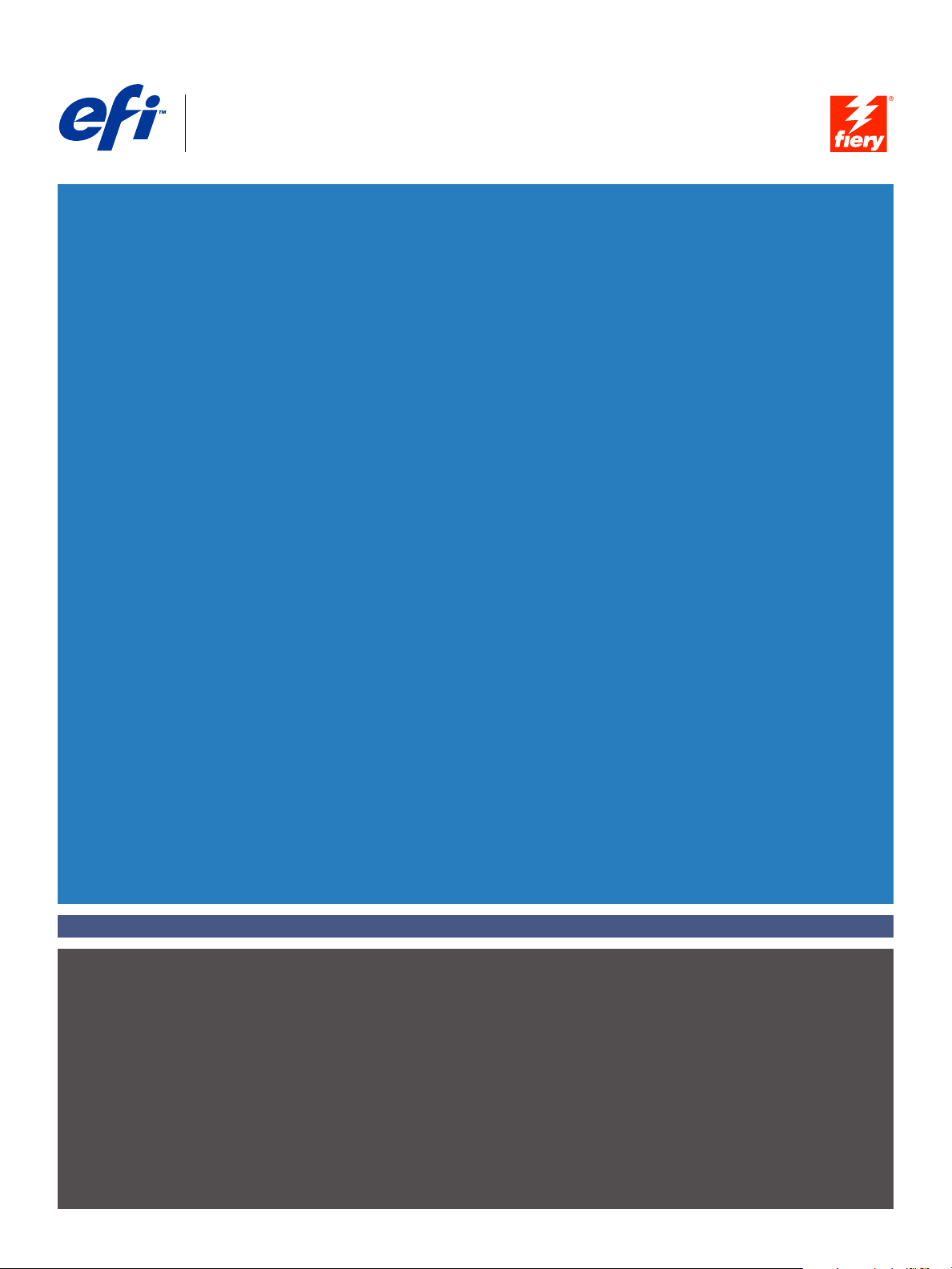
Fiery
SERVER & CONTROLLER SOLUTIONS
®
EXP4110
Configuration and Setup
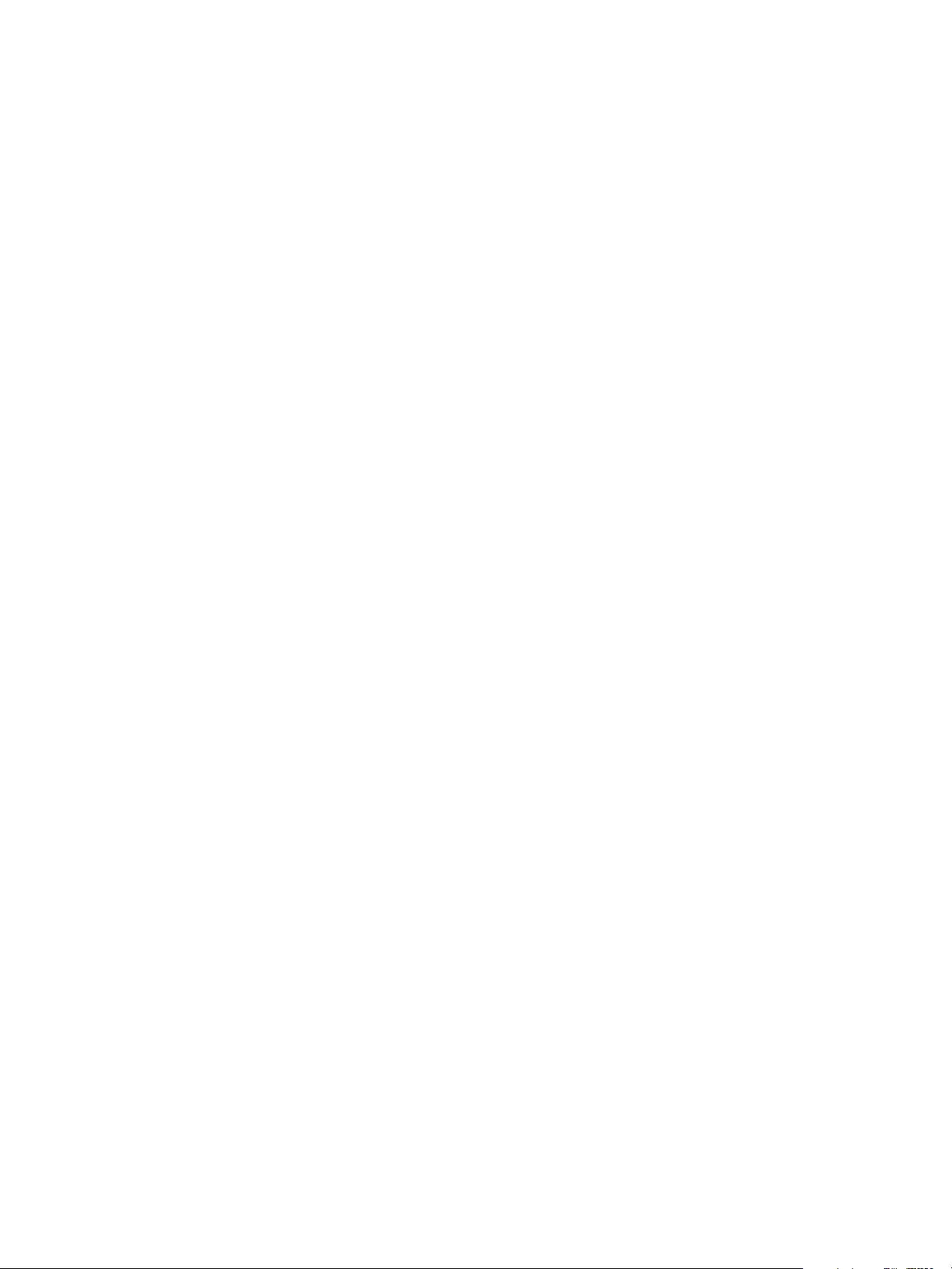
© 2005 Electronics for Imaging, Inc. The information in this publication is covered
under Legal Notices for this product.
45051574
22 September 2005
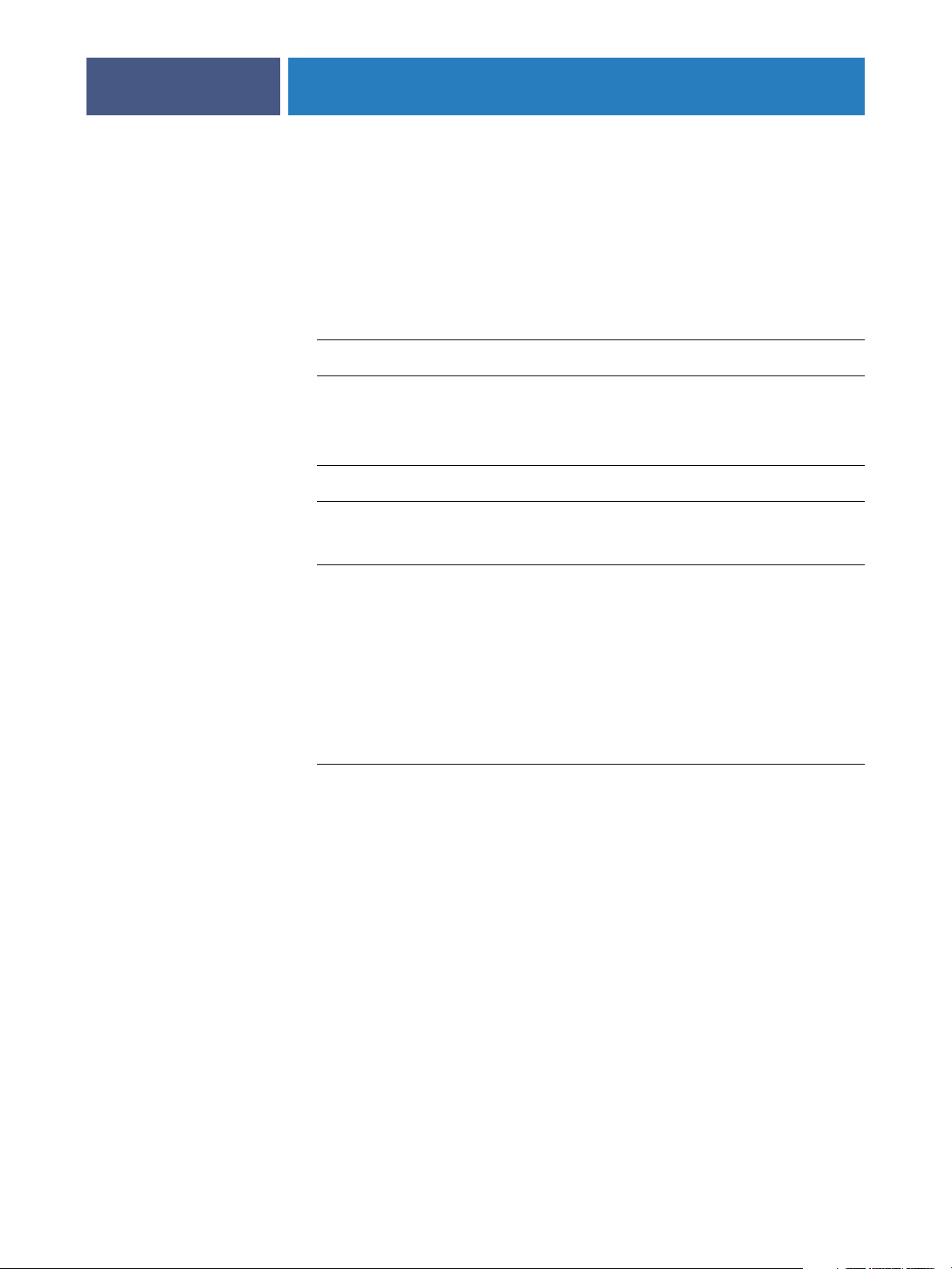
7
7
9
9
15
ONTENTS
ONTENTS
C
C
CONTENTS
NTRODUCTION
I
Terminology and conventions
About this document
ONNECTING
C
Fiery EXP4110 on the network
Stages of installation on the network
TO
THE
ETWORK
N
3
8
10
Summary of Fiery EXP4110 network installation 11
Network server setup requirements
Windows networks 12
NetWare networks 12
AppleTalk networks 13
UNIX networks 13
REPARING
P
Levels of access and control
FOR
F
IERY
EXP4110 S
Fiery EXP4110 print connections 15
Passwords 16
WebTools 17
Control level examples 18
E-mail viruses and E-mail printing 18
IP address filtering and port filtering 18
Secure Printing 18
Group Printing (Member Printing) 19
12
ETUP
15
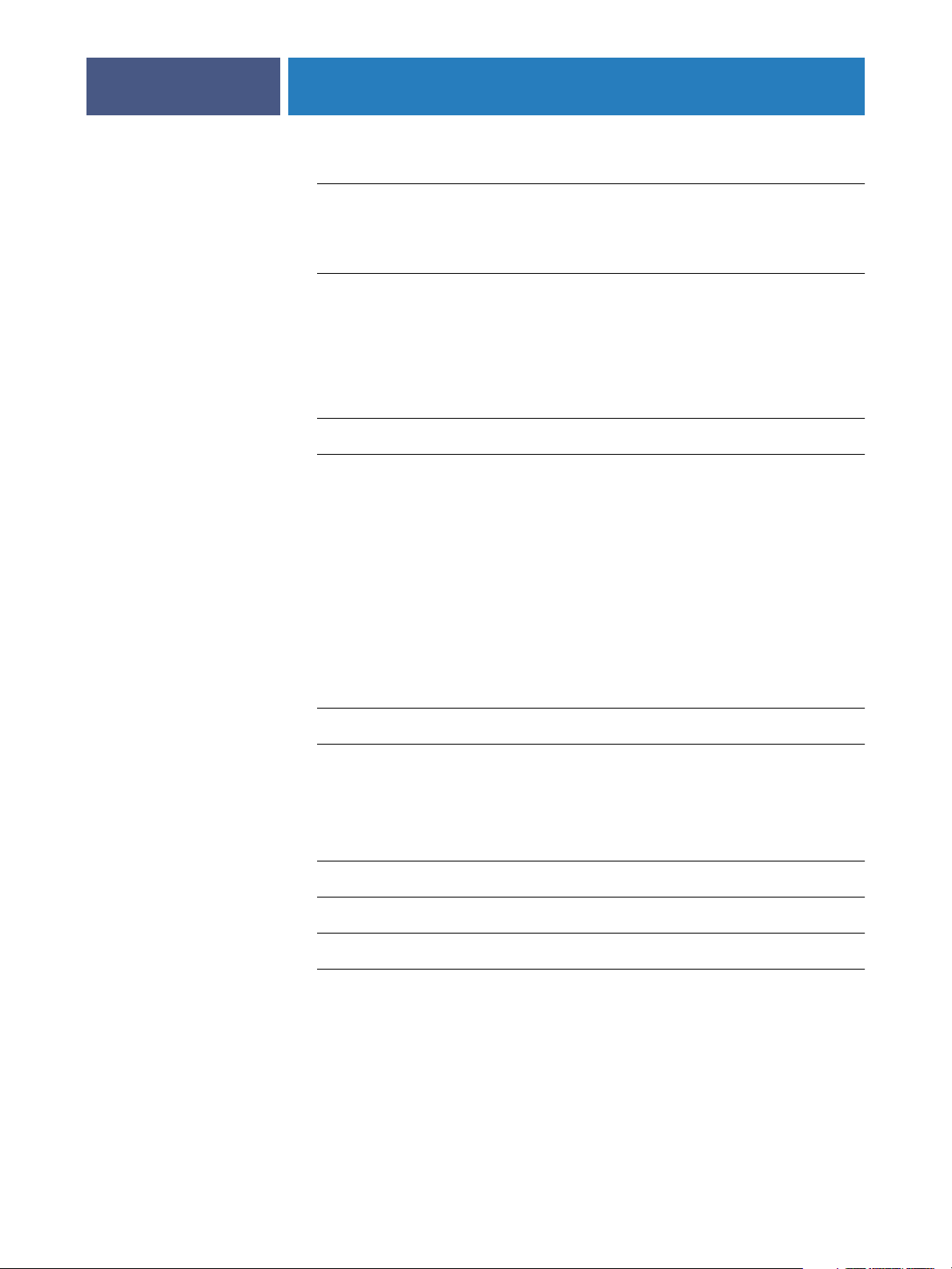
22
22
30
56
57
57
CONTENTS
Connecting network cable to the Fiery EXP4110
Back view of the Fiery EXP4110 20
Ethernet connection 20
About Setup
Setup from the Control Panel 21
Setup from a network computer 21
ETTING
S
UP
THE
Fiery EXP4110 Setup from the Control Panel
Fiery EXP4110 Control Panel
Safety warnings 23
Activity light 23
IERY
F
EXP4110
FROM
THE
ONTROL
C
P
4
20
21
ANEL
23
Buttons 24
Display window 24
Functions menu 26
Accessing Setup options 28
About the Control Panel Setup interface 28
Types of Setup screens 29
Server Setup options
Network Setup options
Port Setup options 33
Protocol Setup options 34
Service Setup options 39
Printer Setup options
PostScript and PCL Setup options
Exit Setup
Administrative functions in the Setup menu
32
58
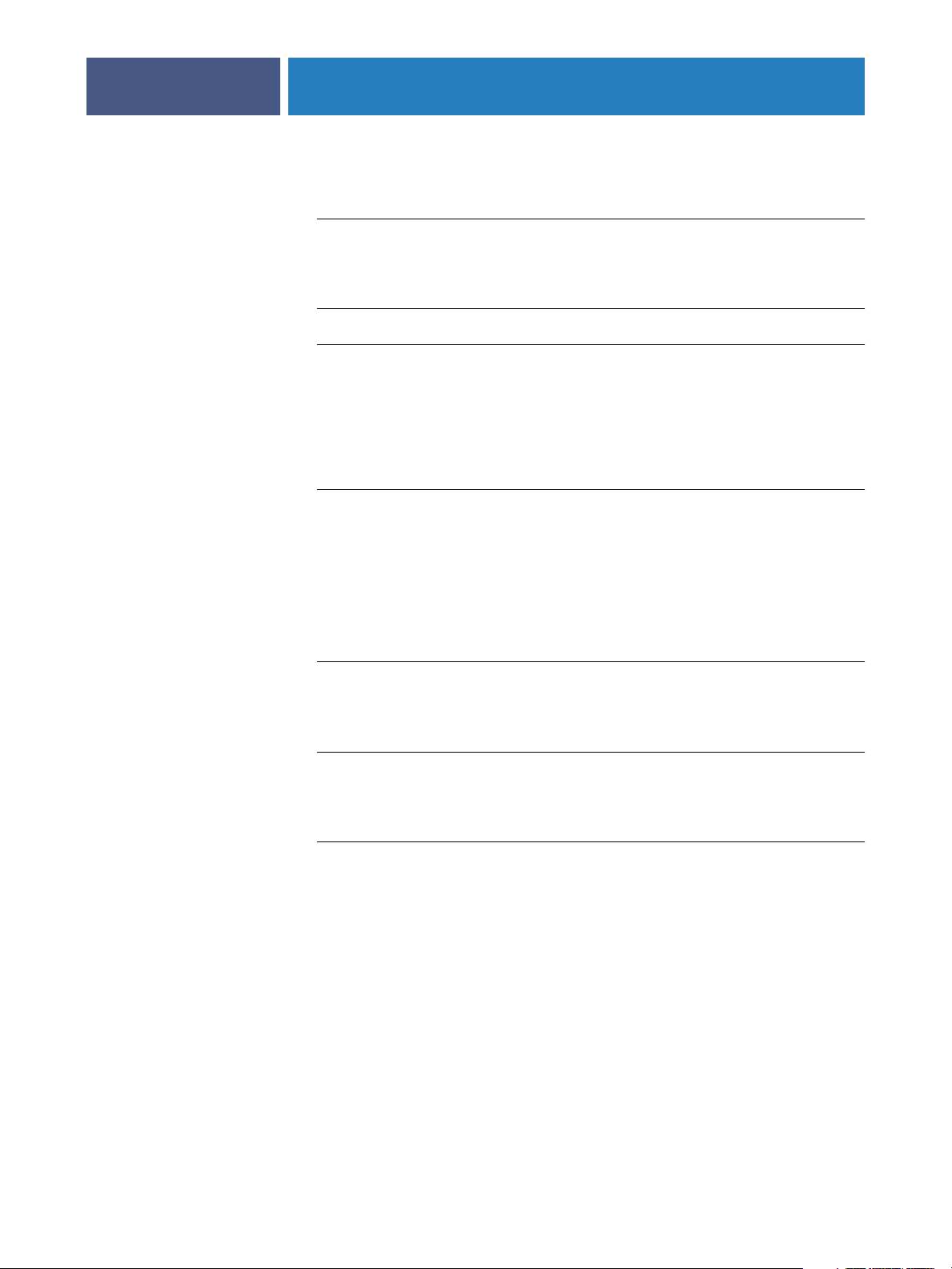
59
61
76
78
CONTENTS
ETTING
S
UP
THE
Accessing Setup
Local Setup from the Fiery EXP4110 59
Remote Setup 60
General/Server options
Network Setup
Adapters/Ports 63
Protocols 64
Security 65
Services 65
Printer Setup options
Printer connections 74
F
IERY
EXP4110
FROM
A
NETWORK
COMPUTER
5
59
63
74
Optimized PDF 74
FreeForm 1 Record Length 74
VDP Search Path 75
PS Setup and PCL Setup options 75
Exiting Setup
ETUP
S
C
OPTION
PS/PCL Setup options
ONFIGURING
Configuring the Fiery EXP4110 and clients for WebTools
REFERENCE
W
T
EB
OOLS
75
76
78
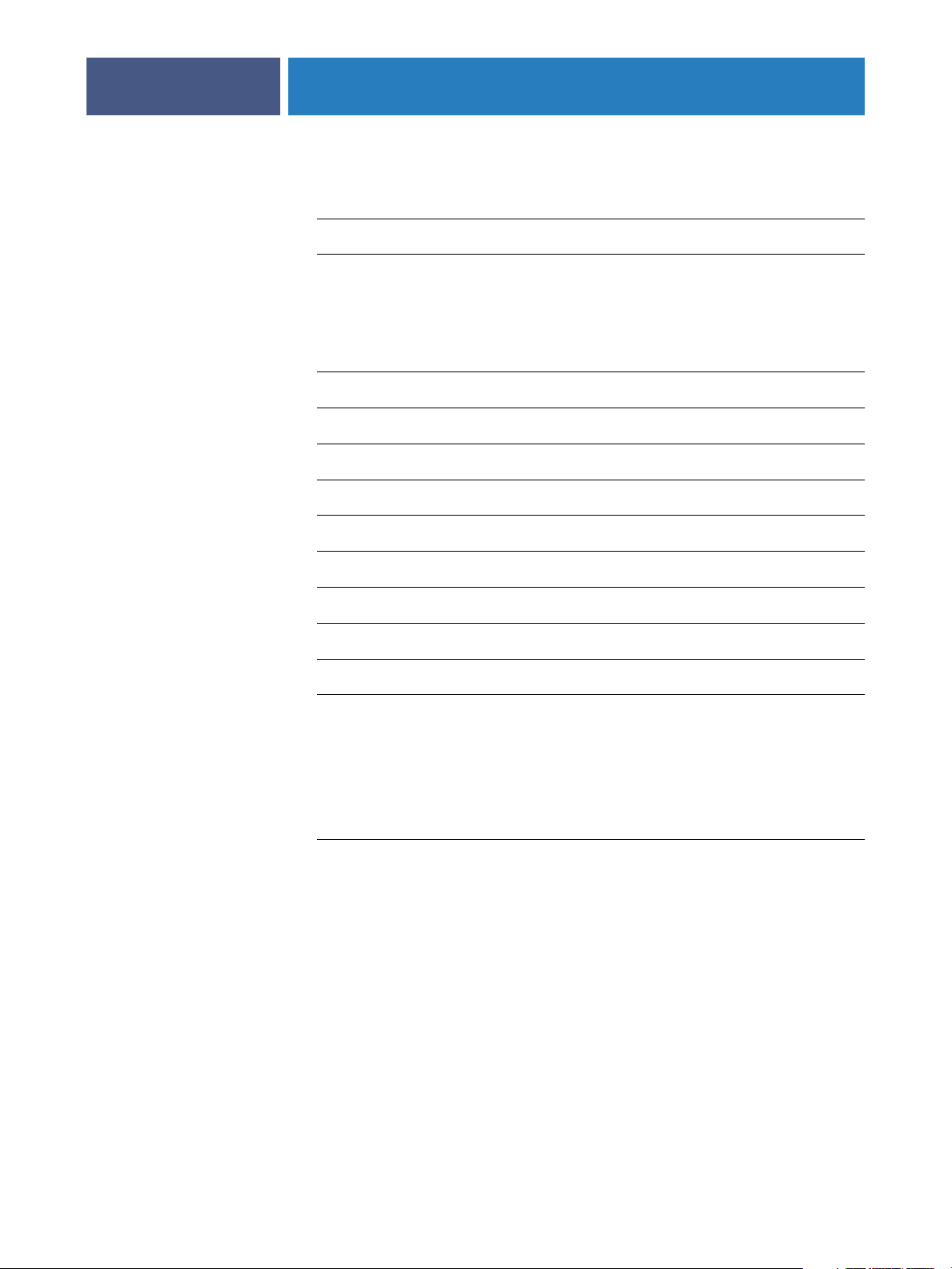
79
79
83
85
86
87
88
91
92
93
94
97
CONTENTS
DMINISTERING
A
Administrator functions
Setting passwords
Passwords from the Control Panel 81
Passwords from a network computer 82
Changing the Windows XP system password 82
Updating system software
Configuring the Job Log
Clearing the Fiery EXP4110
Saving and restoring Fiery EXP4110 configuration
Managing e-mail address books
THE
F
IERY
EXP4110
6
81
FTP Printing
Setting up printing groups
Printing the Configuration page
Maintaining optimal Fiery EXP4110 performance
Shutting down, rebooting, and restarting the Fiery EXP4110
Shutting down the Fiery EXP4110 95
Rebooting or restarting the Fiery EXP4110 95
T
ROUBLESHOOTING
Troubleshooting the Fiery EXP4110
Runtime error messages 97
Confirming the printer connection to the Fiery EXP4110 98
Cannot connect to the Fiery EXP4110 with utilities 99
Cannot connect to the Fiery EXP4110 with Command WorkStation 99
NDEX
I
95
97
101
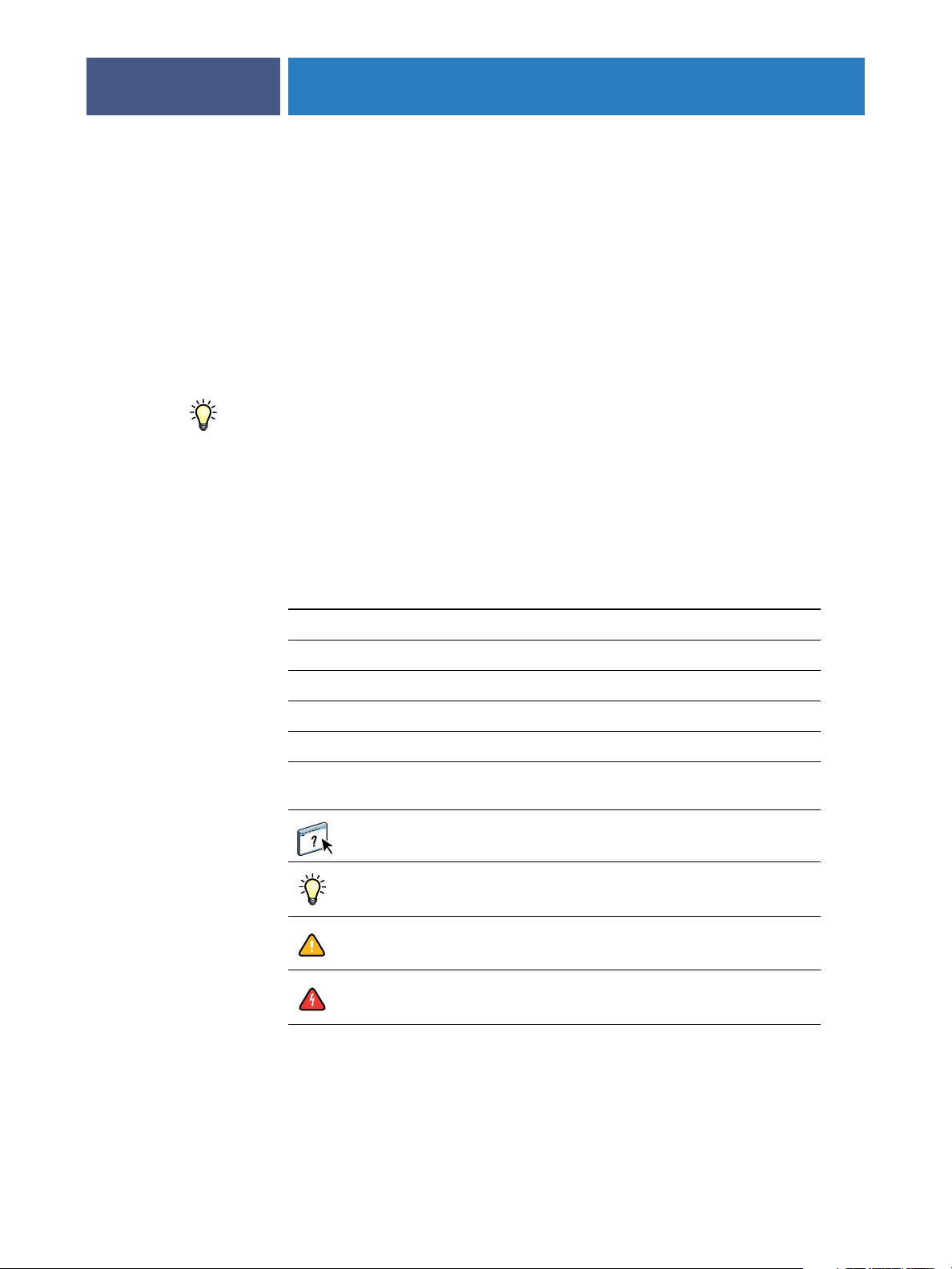
NTRODUCTION
I
Terminology and conventions
INTRODUCTION
This document describes how to set up network servers and user computers to use the
Fiery EXP4110 so that users can print to it as a high-performance networked printer.
For general information about using the printer, your computer, your software, or
your network, see the documentation that accompanies those products.
Setting up the network environment correctly requires the presence and active cooperation of
the network administrator. Detailed instructions for configuring networks are beyond the
scope of this document. For information, see the documentation that accompanies your
network system.
7
This document uses the following terminology and conventions.
Term or convention Refers to
Aero Fiery EXP4110 (in illustrations and examples)
Fiery EXP4110 Fiery EXP4110
Mac OS Apple Mac OS X
Printer Xerox 4110
Titles in italics
Windows Microsoft Windows 2000, Windows XP,
Other documents in this set
Windows Server 2003
Topics for which additional information
is available by starting Help in the software
Tips and information
Important information
Important information about issues that can result
in physical harm to you or others
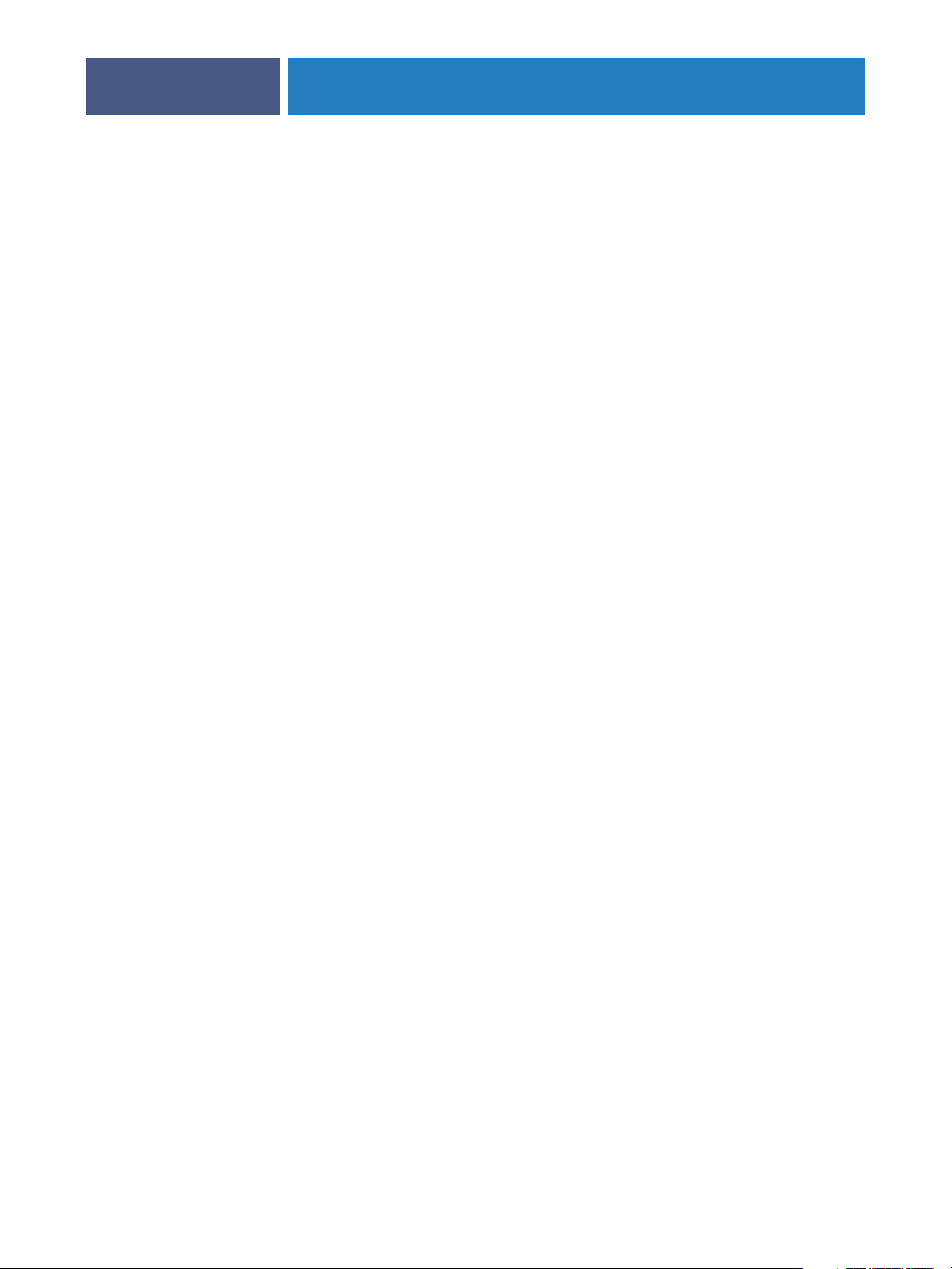
INTRODUCTION
About this document
This document covers the following topics:
•Network connectors on the Fiery EXP4110
•Information specific to the Fiery EXP4110 about setting up network servers
N
OTE
:
For information about network servers, see the documentation that accompanies your
network system.
•System security through access levels and passwords
•Setup of the Fiery EXP4110 from the Fiery EXP4110 Control Panel.
•Setup of the Fiery EXP4110 from a network computer.
•Setup the Fiery EXP4110 to allow users to use WebTools.
•Administration of the Fiery EXP4110
•Troubleshooting
8
Administrator functions described in other documentation are summarized on page 79.
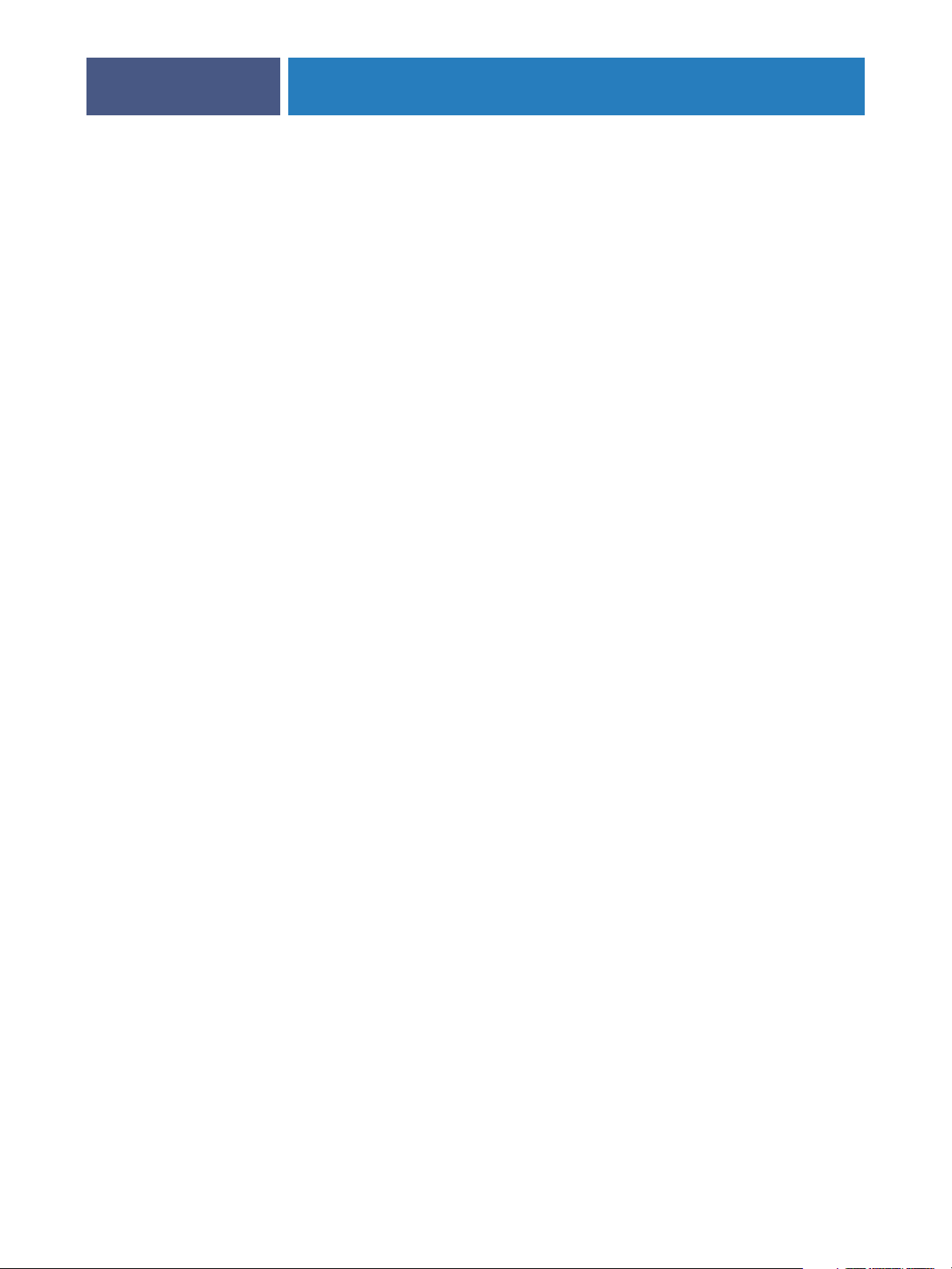
CONNECTING TO THE NETWORK
CONNECTING TO THE NETWORK
This chapter summarizes the stages in setting up the Fiery EXP4110.
Fiery EXP4110 on the network
When the Fiery EXP4110 is connected to a network, it behaves as a networked PCL or
PostScript printer. The Fiery EXP4110 supports the following network protocols (rules
that enable computers on a network to communicate with each other):
•AppleTalk
•TCP/IP, which also includes the BOOTP, DHCP, FTP, HTTP, IMAP, IPP, LDAP,
LPD, NBT, POP3, Port 9100, SMB, SMTP, and SNMP protocols
9
• IPX/SPX (Novell)
These protocols can run concurrently on the same cable. Computers that use other protocols
can print through a server that uses one of the supported protocols. The Fiery EXP4110 is
auto-sensing, and handles all connections simultaneously.
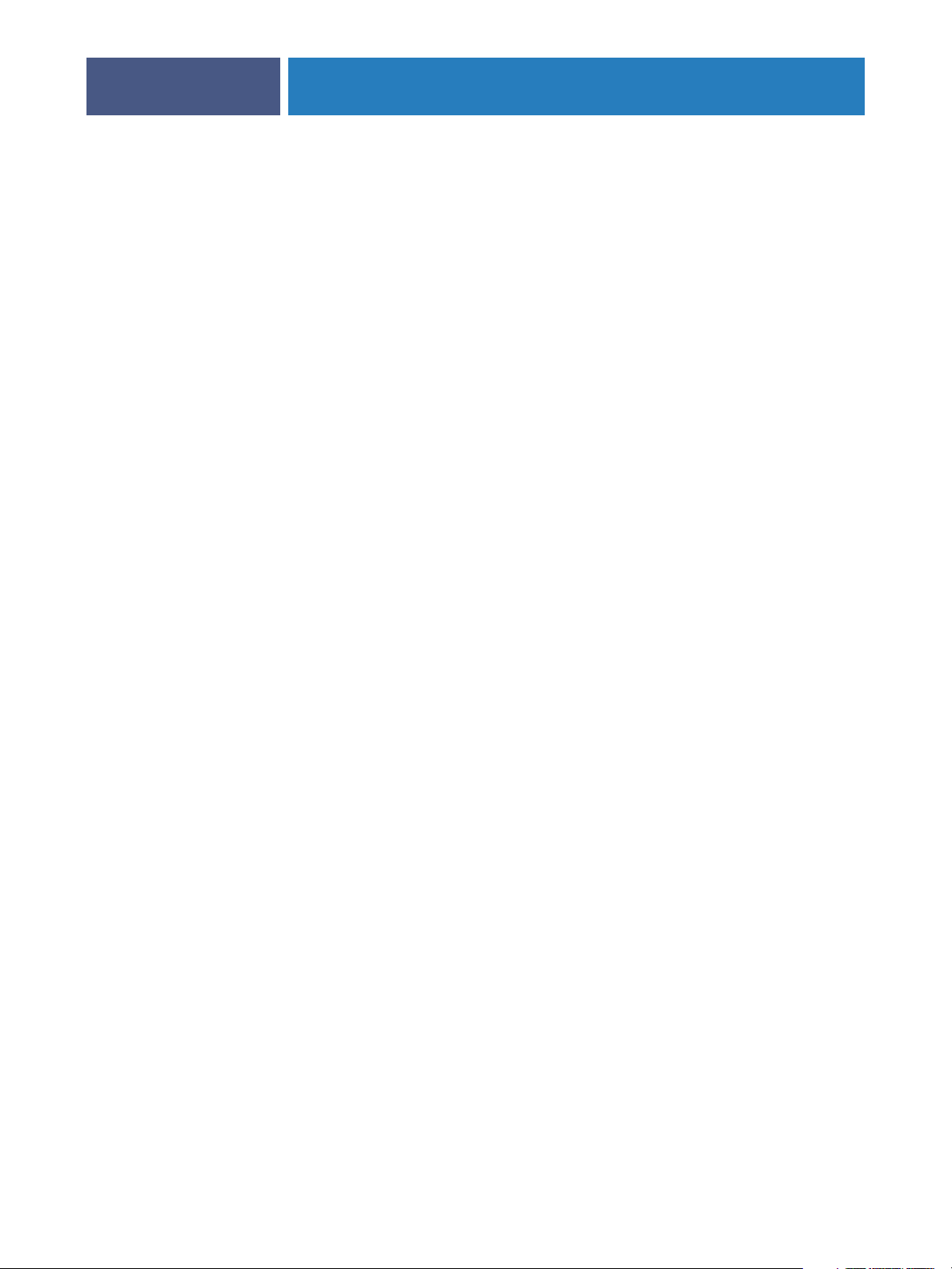
CONNECTING TO THE NETWORK
Stages of installation on the network
Installation can be performed by a network or printing administrator. The stages of a
successful installation are:
1 Configuring the network environment
Configure network servers to provide users with access to the Fiery EXP4110 as a networked
printer. For information about configuring network servers in Windows and UNIX network
environments as they relate specifically to the Fiery EXP4110, see page 12. For information
about using your network, see the documentation that accompanies your network system.
2Physically connecting the Fiery EXP4110 to a functioning network
Prepare a network node for the Fiery EXP4110. Obtain cable, route it to the location where
the Fiery EXP4110 is to be installed (near the printer), and attach the cable to the network
connector of the Fiery EXP4110. For details, see page 20.
3 Setting up the Fiery EXP4110
Configure the Fiery EXP4110 for your printing and network environment (see Setting up the
Fiery EXP4110 from the Control Panel).
10
4Preparing user computers for printing
Install the files needed for printing, install user software, and connect the user computers to
the network. The software installation is described in Printing from Windows and Printing
from Mac OS.
5Administering the Fiery EXP4110
Monitor and maintain system performance and troubleshoot problems that may arise
(see Administering the Fiery EXP4110).

Network server configuration
Network server
Connection
CONNECTING TO THE NETWORK
Summary of Fiery EXP4110 network installation
Configure network servers to specify Fiery EXP4110
print queues and Fiery EXP4110 users.
Prepare a network node. Connect the Fiery EXP4110
to the network.
11
Fiery EXP4110
Fiery EXP4110 Setup
Client computer Setup
On the Fiery EXP4110 Control Panel, configure, at a
minimum, Server Setup, Network Setup, and Printer
Setup. Later, configure the remaining Setup menus.
At computers where users print to the Fiery EXP4110:
•Install the appropriate printer files and connect to one
or more print connections.
•Install utilities and an Internet browser on computers
where users will use them.
•Verify the Fiery EXP4110 in the list of printers and
run a test print.
Fiery EXP4110 available on the network
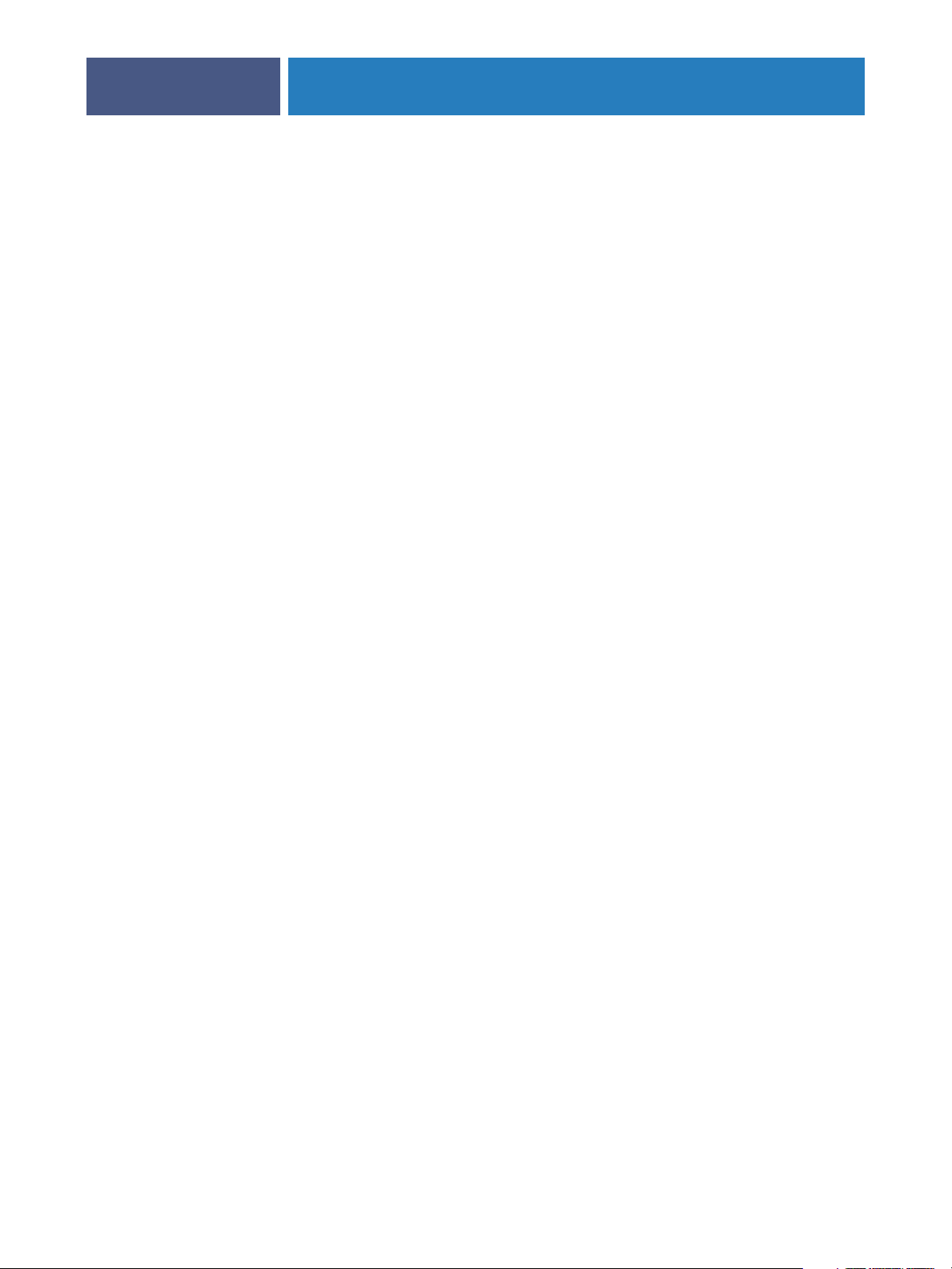
CONNECTING TO THE NETWORK
Network server setup requirements
This section provides basic information about configuring the Fiery EXP4110 and
using it on the network. It does not explain network functions for printing in general. Only
information specific to the Fiery EXP4110 is presented. Setting up the network environment
correctly requires the presence and active cooperation of the network administrator. Detailed
instruction on configuring networks is beyond the scope of this document. For information,
see the documentation that accompanies your network system.
Configure the network and servers, and ensure that there is a live network connection before
you configure the Fiery EXP4110 network settings in Setup. This allows the Fiery EXP4110
to query the network for zones, servers, and server-based queues.
Whenever you change the configuration of the Fiery EXP4110, printer, or network at your
site, alter the settings to correspond to the changed environment. Changing network or port
settings may require that you make changes to other Setup options, as well.
Windows networks
• The Fiery EXP4110 requires a valid IP address, subnet mask, and gateway address.
12
Enter these addresses manually or use DHCP or BOOTP protocols to assign them
dynamically. Make sure the Fiery EXP4110 name and address are listed in a domain name
server (DNS) or hosts name database used by your system.
If more than one Fiery EXP4110 print connection is published (for example, if both
the Print queue and Hold queue are published), consider creating a printer for each print
connection, so that users can print to each connection directly.
• Configure the Fiery EXP4110 with the correct Windows domain name.
This is especially important for Windows printing, also known as SMB printing.
• The Fiery EXP4110 does not support the Microsoft Active Directory Service.
When you use the Fiery EXP4110 in a Windows environment, assign the Fiery EXP4110 to a
Domain or Workgroup.
NetWare networks
•You must have administrator privileges on the network to create new NDS or bindery objects.
For more information, see the documentation that accompanies your network server.
•You can configure a single directory tree and up to eight bindery servers simultaneously.
• The Fiery EXP4110 looks for print jobs on one NetWare print server per bindery server.
NetWare file servers support the creation of print queues, which are storage areas for
print jobs. When a client on a remote computer decides to print, the job is directed to a
Print queue on the NetWare file server and spooled to the NetWare server disk, freeing up
the client workstation.
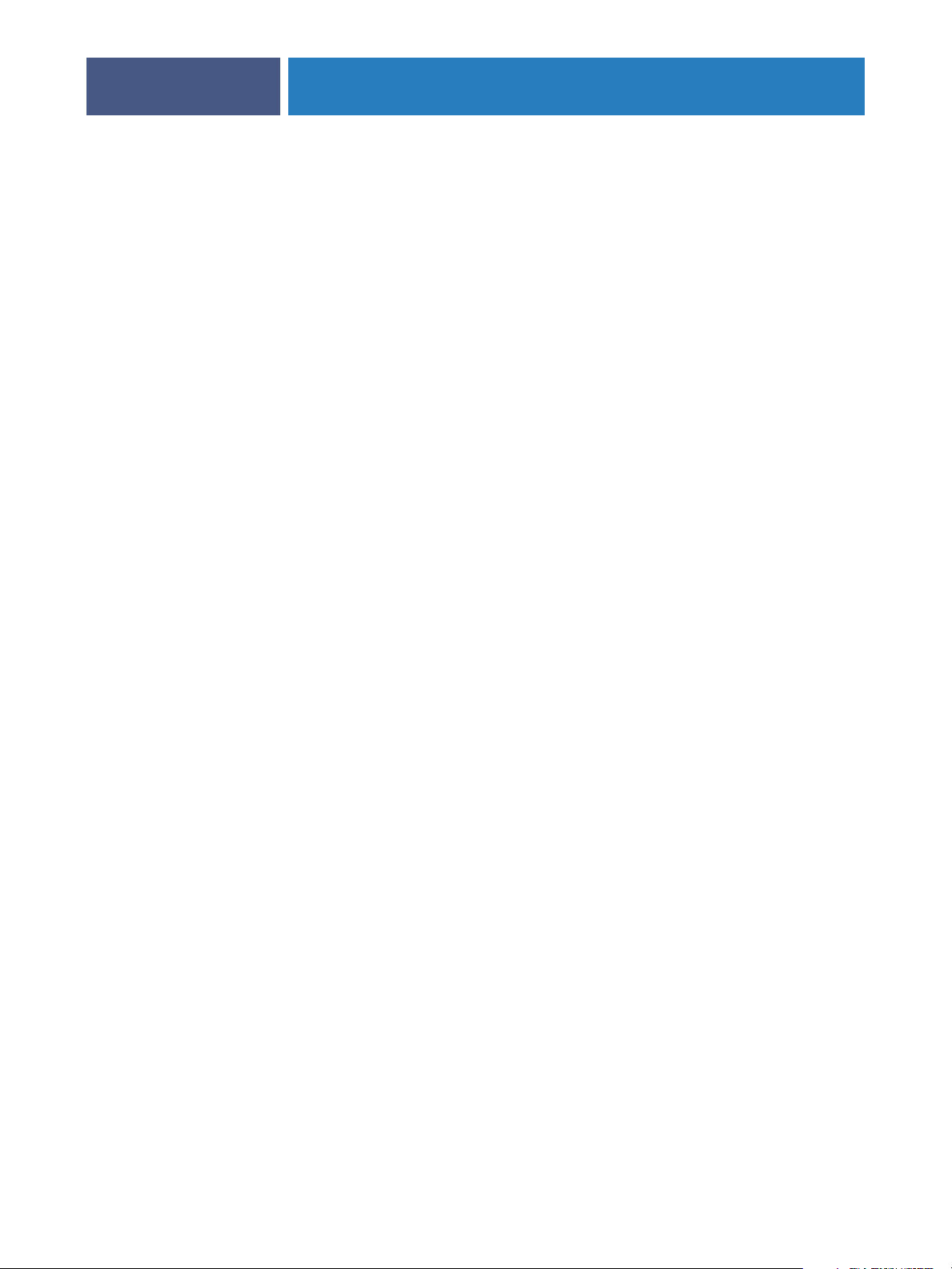
CONNECTING TO THE NETWORK
Append one of the following suffixes that corresponds to the Fiery EXP4110 print
connection to the end of the NetWare queue names, as follows:
_print
_hold
_direct
N
OTE: These suffixes must be in English and in all lowercase letters.
You do not need to perform Setup when you add or remove a NetWare queue. However,
always restart the Fiery EXP4110 after you create or remove a queue that will be connected
to the print server used by the Fiery EXP4110.
When the Fiery EXP4110 is configured to connect to a NetWare server, it polls the NetWare
server for jobs in each of its queues. If jobs are found, they are automatically transferred over
the network to the matching connection on the Fiery EXP4110. For example, jobs from the
NetWare queue with the _print suffix are sent to the Fiery EXP4110 Print queue.
•You can connect up to eight bindery servers to the Fiery EXP4110.
13
NOTE: The NetWare bindery server you select must not be in the same tree as the one
you selected in NDS Setup, if both NDS and bindery are used by the Fiery EXP4110.
AppleTalk networks
AppleShare servers require no special configuration.
UNIX networks
• When you configure a UNIX workstation with the lpr protocol and connect to the
Fiery EXP4110 over a TCP/IP network, you can print directly to the Fiery EXP4110.
• Setting up UNIX workstations requires an administrator with root privileges. After the
initial configuration, UNIX users submit print jobs to a named printer.
• The Fiery EXP4110 is a printer controller that understands lpr protocols.
• The Fiery EXP4110 has a remote printer name you must use in order to communicate with
it successfully.
Regardless of the UNIX system you use, the name you use for the remote printer (or rp in
the /etc/printcap file) in configuring the network for the Fiery EXP4110 must be one of
the following:
print
hold
direct
Workstations on a TCP/IP network can print directly to the Fiery EXP4110 as a remote
printer, or can print to a Windows 2000/Server 2003 server or UNIX workstation acting
as a print server.


PREPARING FOR FIERY EXP4110 SETUP
PREPARING FOR FIERY EXP4110 SETUP
To prepare for printing at your site, you must do some initial Fiery EXP4110 configuration
(or “Setup”) to specify the network environment and the types of printing you do. Before
you perform Setup, you must decide the levels of access to implement, such as passwords
and other security features that the Fiery EXP4110 offers. Because many of these security
features are interconnected, review the information in this chapter to plan for an effective
security system, and then perform Setup accordingly.
Levels of access and control
When you configure the Fiery EXP4110 during Setup, you (as system administrator)
implement a particular level of control by enabling these elements:
15
•Print connections
•Passwords
•Access to WebTools
Fiery EXP4110 print connections
The Fiery EXP4110 supports three print connections: Hold queue, Print queue, and
Direct connection. You enable or “publish,” these print connections to users on the network
when you configure Printer Setup. All published connections are constantly checked for the
presence of jobs. The Print queue and Direct connection give remote users more direct access
to the Fiery EXP4110 than the Hold queue. Therefore, do not publish the Print queue and
the Direct connection in environments where maximum control is required.
In addition, you can enable the Printed queue, which is a storage area for the most recent jobs
from the Print queue. The Printed queue allows you to reprint those jobs. In Setup, enable the
Printed queue and specify the maximum number of jobs to retain in the queue (see page 62).
To reprint jobs in the Printed queue, use the job management tools (Command
WorkStation).
NOTE: To use the Fiery utilities and WebTools, you must enable at least one print connection.
Hold queue
Jobs sent to the Hold queue are spooled to the Fiery EXP4110 hard disk for printing at a later
time or for reprinting. Because the Hold queue is a storage area, jobs sent to it cannot proceed
through the printing process until the operator intervenes using the job management tools.
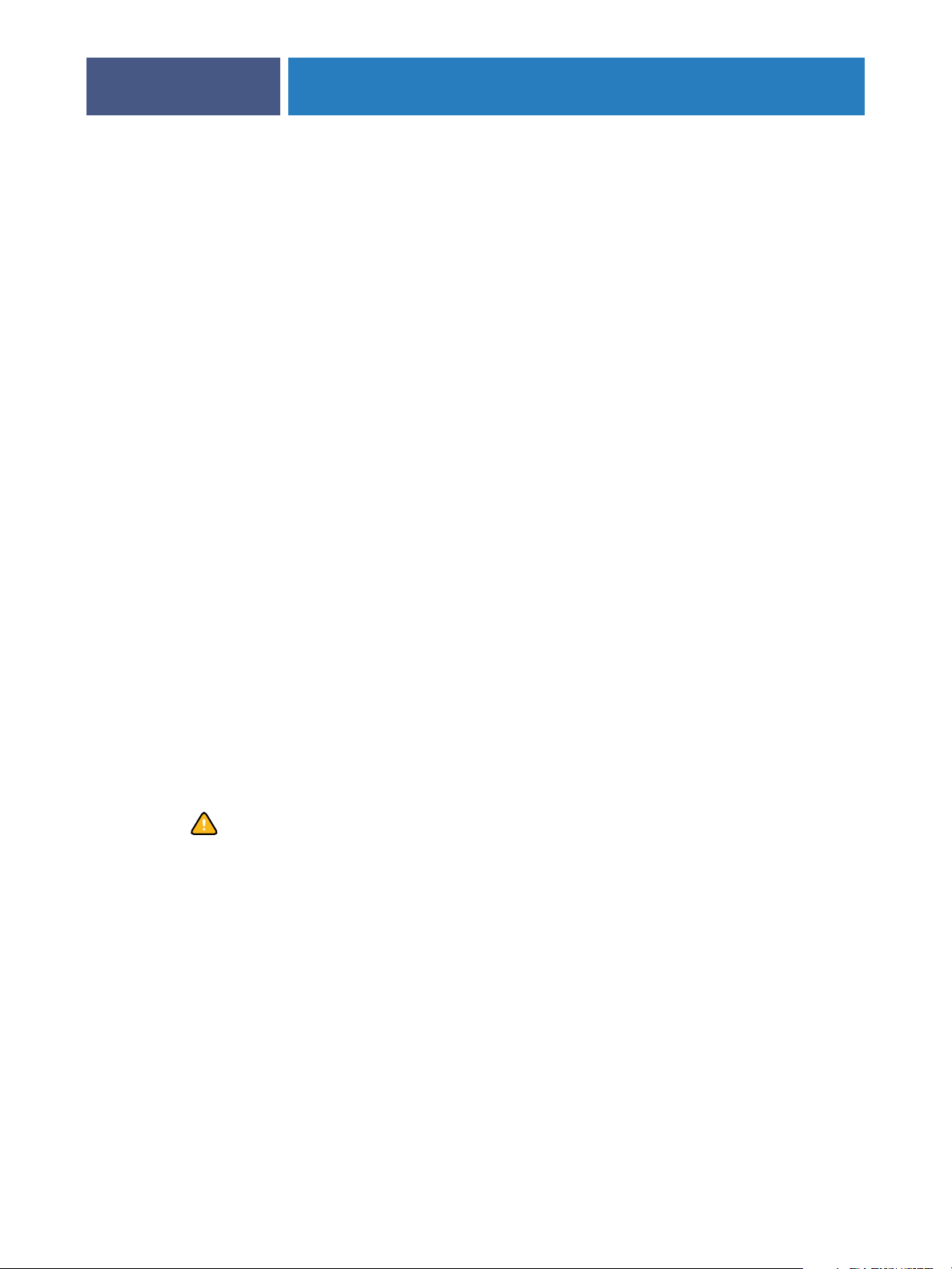
PREPARING FOR FIERY EXP4110 SETUP
Print queue
The Print queue is the standard Fiery EXP4110 queue. Jobs sent to the Print queue are
processed and printed in the order in which they are received. Jobs prioritized by an operator
with the job management tools and jobs sent via the Direct connection take priority over jobs
sent to the Print queue.
Direct connection
The Direct connection transmits jobs directly to the Fiery EXP4110, but only when the
Fiery EXP4110 is Idle. If the Fiery EXP4110 is busy, the job remains at the user workstation
until the Fiery EXP4110 is ready. The job is then processed as soon as the previous job is
finished and before the next queued job is processed.
Jobs sent to the Direct connection are not stored on the Fiery EXP4110 hard disk, and cannot
be selected for reprinting, moving, or deletion. Therefore, the Direct connection provides a
measure of security for sensitive files. Jobs sent to the Direct connection do appear in the
Job Log, for accounting purposes.
NOTE: To download fonts to the Fiery EXP4110, you must publish the Direct connection.
16
Passwords
Implement passwords as a means of controlling access to Fiery EXP4110 functions.
The Fiery EXP4110 allows you to set the following passwords:
•Administrator
•Operator
•Windows system password
NOTE: The Administrator and Operator passwords are separate from the Windows
system password.
By default, the Administrator password is set on the Fiery EXP4110, but the Operator
password is not. We strongly recommend that you change the Administrator password
to protect the Fiery EXP4110 from random or accidental changes to Setup. For more
information, see “Setting passwords” on page 81.
Administrator privileges
Administrator control, which confers control of Setup, is the highest level of control.
The person with access to Setup can control the printing and job management environment.
Administrator privileges include:
•Publishing print connections
•Setting passwords
•Deleting fonts
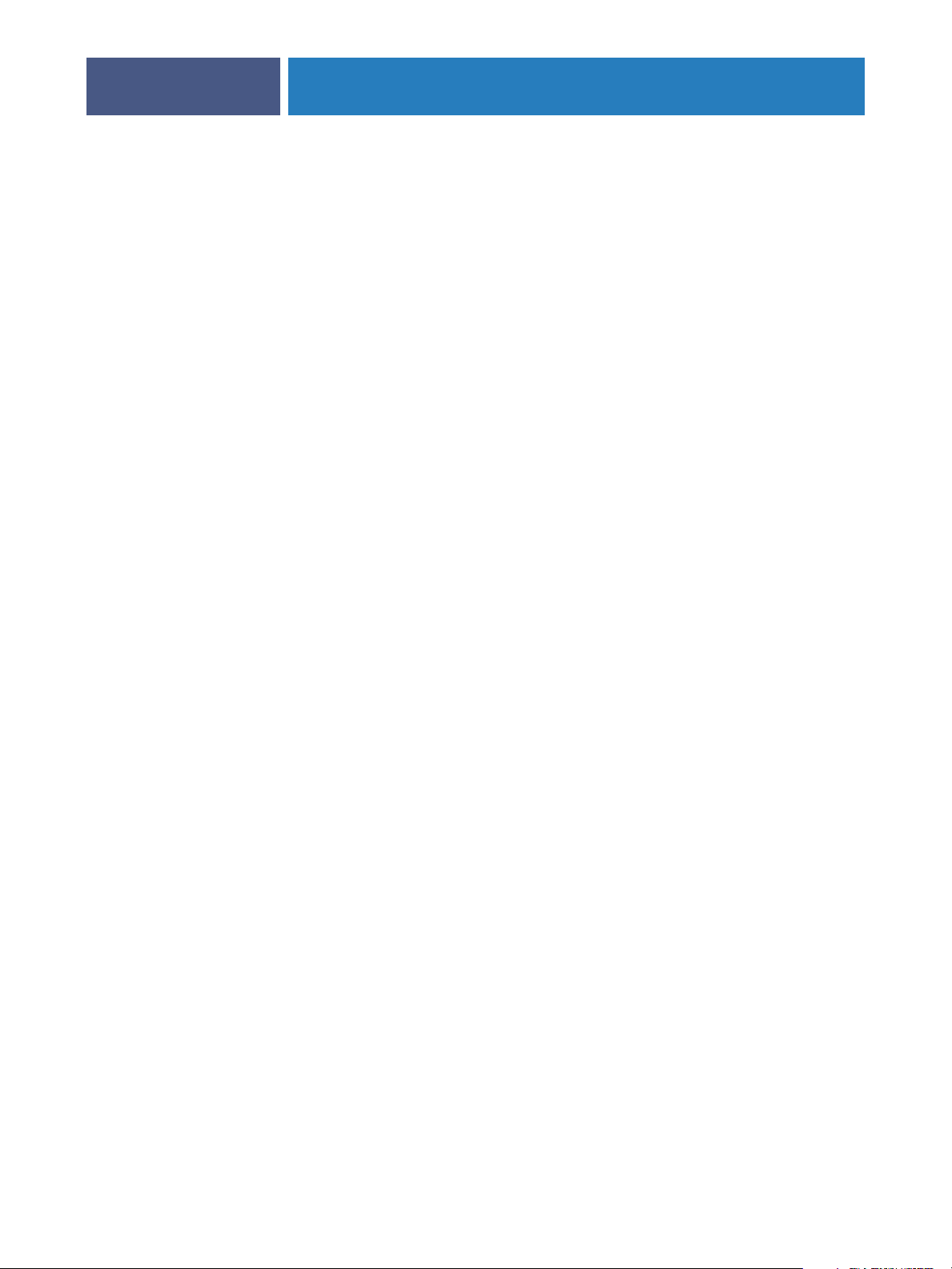
PREPARING FOR FIERY EXP4110 SETUP
• Controlling print jobs from the job management tools
•Overriding job settings
• Clearing the Fiery EXP4110 of all job data
•Setting default settings for print options
Operator privileges
Operator control includes control of print jobs from the job management tools, including the
ability to override job settings and clear the Fiery EXP4110. The operator can also print the
Job Log (unless the administrator has required the Administrator password to be entered
before printing the Job Log; see page 61).
Guest privileges (no password)
A user does not need a password to log in as a Guest from the job management tools. A Guest
can view the status of active jobs but cannot make changes to jobs or to the Fiery EXP4110
state.
17
WebTools
The Fiery EXP4110 supports Internet or intranet access with WebTools from Windows and
Mac OS computers. To enable use of WebTools, see “Configuring WebTools” on page 78.
Home
Home provides you with current information about the jobs processing and printing on the
Fiery EXP4110. To use this WebTool, you do not need a password. For more information, see
Utilities.
Print
Print allows you to print PostScript, EPS, PDF, and TIFF files directly to the Fiery EXP4110
without opening the file in an application. To use this WebTool, you do not need a password.
Configure
Configure allows you to view and modify Fiery EXP4110 options from a network computer.
This function requires an Administrator password. For more information, see Setting up the
Fiery EXP4110 from a network computer.
Downloads
The Downloads WebTool allows users to download installers for printer drivers and other
software directly from the Fiery EXP4110. To use this WebTool, you do not need a password.
For more information, see Printing from Windows, Printing from Mac OS, and Utilities.
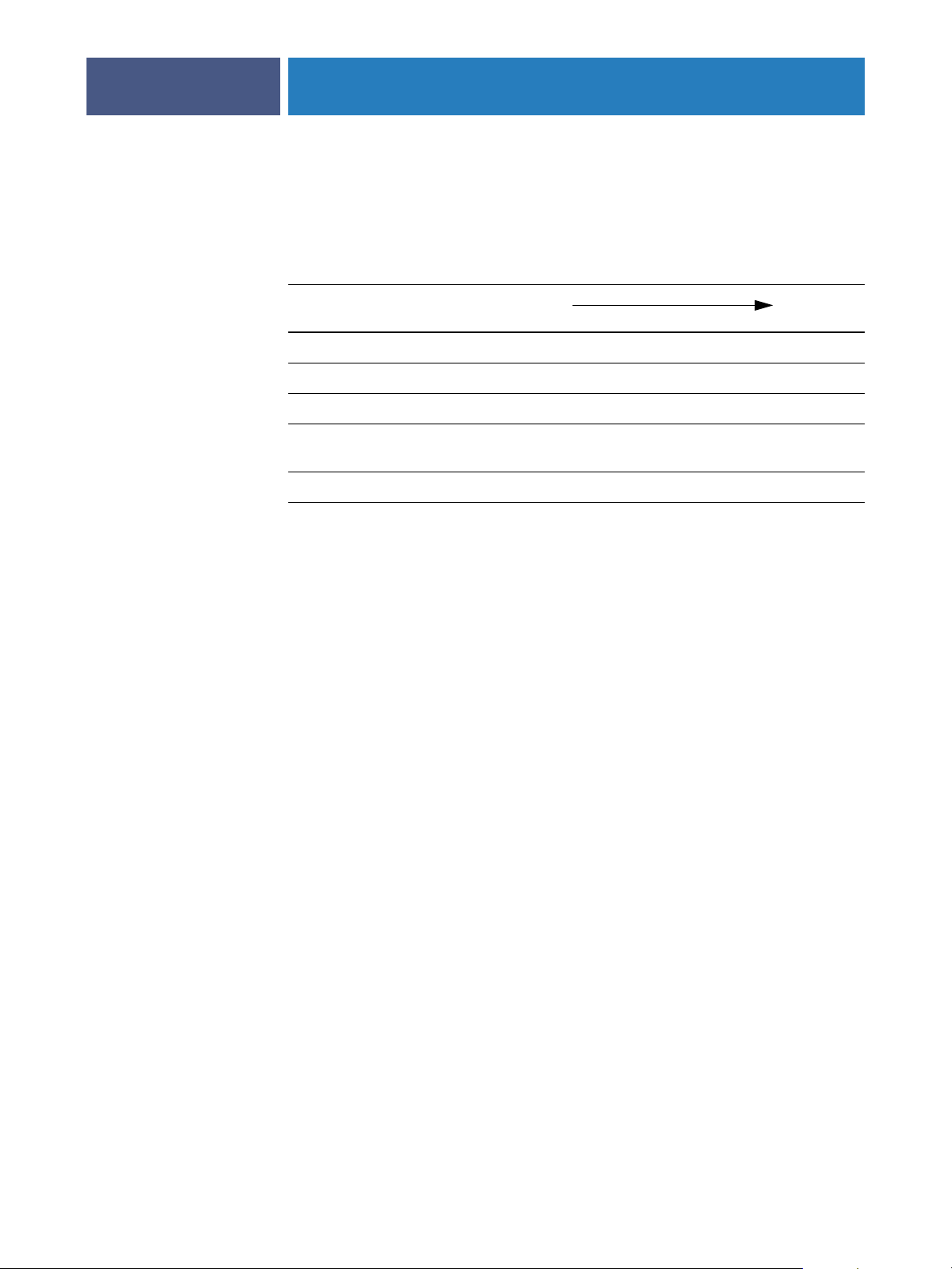
PREPARING FOR FIERY EXP4110 SETUP
18
Control level examples
The following table shows how print connections, passwords, and WebTool access are used
together to create varying levels of security. The columns between Minimum Security and
Maximum Security represent increasing levels of security.
Settings used
in Configure
Enable Direct connection √ √ √
Enable Print queue √ √ √ √
Enable Web Services √ √ √
Set an Administrator Password
(strongly recommended )
Set an Operator password √ √ √
Minimum
Security
Maximum
Security
√ √ √ √
E-mail viruses and E-mail printing
Because you can allow users to print file attachments in e-mail messages sent to the
Fiery EXP4110, the Fiery EXP4110 accepts only valid attachments (for example, PostScript
or PDF files). Typically, viruses transmitted via e-mail require execution by the receiver.
Attachments that are not valid files are discarded by the Fiery EXP4110. Because file types
such as .BAT, .VBS, and .EXE could launch harmful virus activity, the Fiery EXP4110 does
not process these file types. The Fiery EXP4110 also ignores e-mails in RTF (Rich Text
Format) or HTML (Hypertext Markup Language) format, and any included JavaScript code.
You can define a list of authorized e-mail addresses on the Fiery EXP4110. Any e-mail that
the Fiery EXP4110 receives from an e-mail address not in the authorized list is deleted.
For more information, see page 88.
IP address filtering and port filtering
To r estrict unauthorized connections to the Fiery EXP4110, you can permit only users whose
IP addresses are within a defined range. Commands or jobs sent from unauthorized IP
addresses are ignored by the Fiery EXP4110.
Secure Printing
This option allows the printing of highly sensitive or confidential files. A user printing a file
with the printer driver assigns a password to the job. The user must then enter the password at
the Fiery EXP4110 to print the job. For more information, see Print Options.
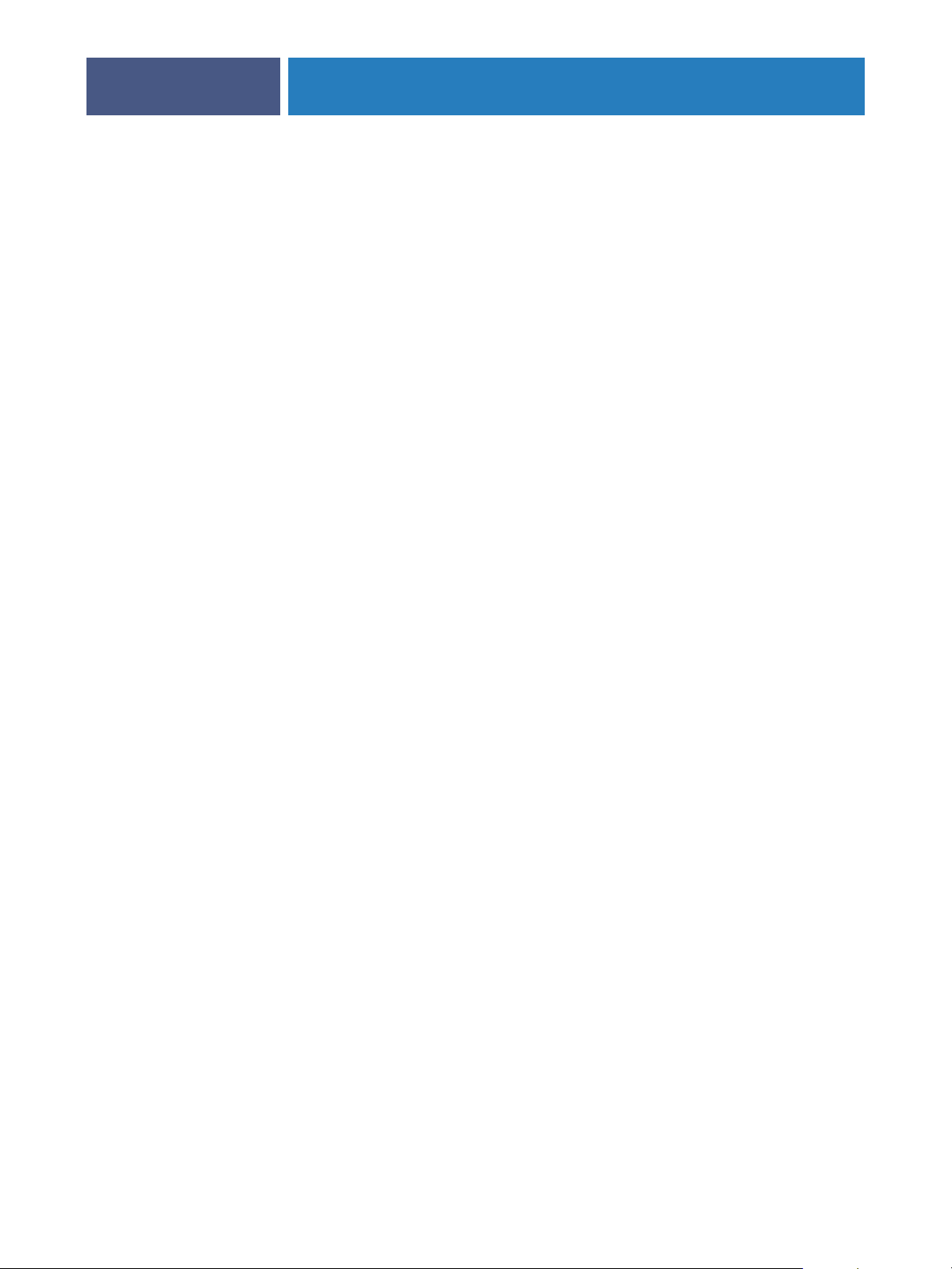
PREPARING FOR FIERY EXP4110 SETUP
19
Group Printing (Member Printing)
This feature allows you to define group names and passwords that users must enter in order to
print a job. The user enters the group name and password from the printer driver, or from an
override in Command WorkStation. The group name is included in the Job Log when the job
is printed.
You can use this feature for accounting purposes and for limiting printing to users who have a
valid group name and password. For more information, see Print Options.
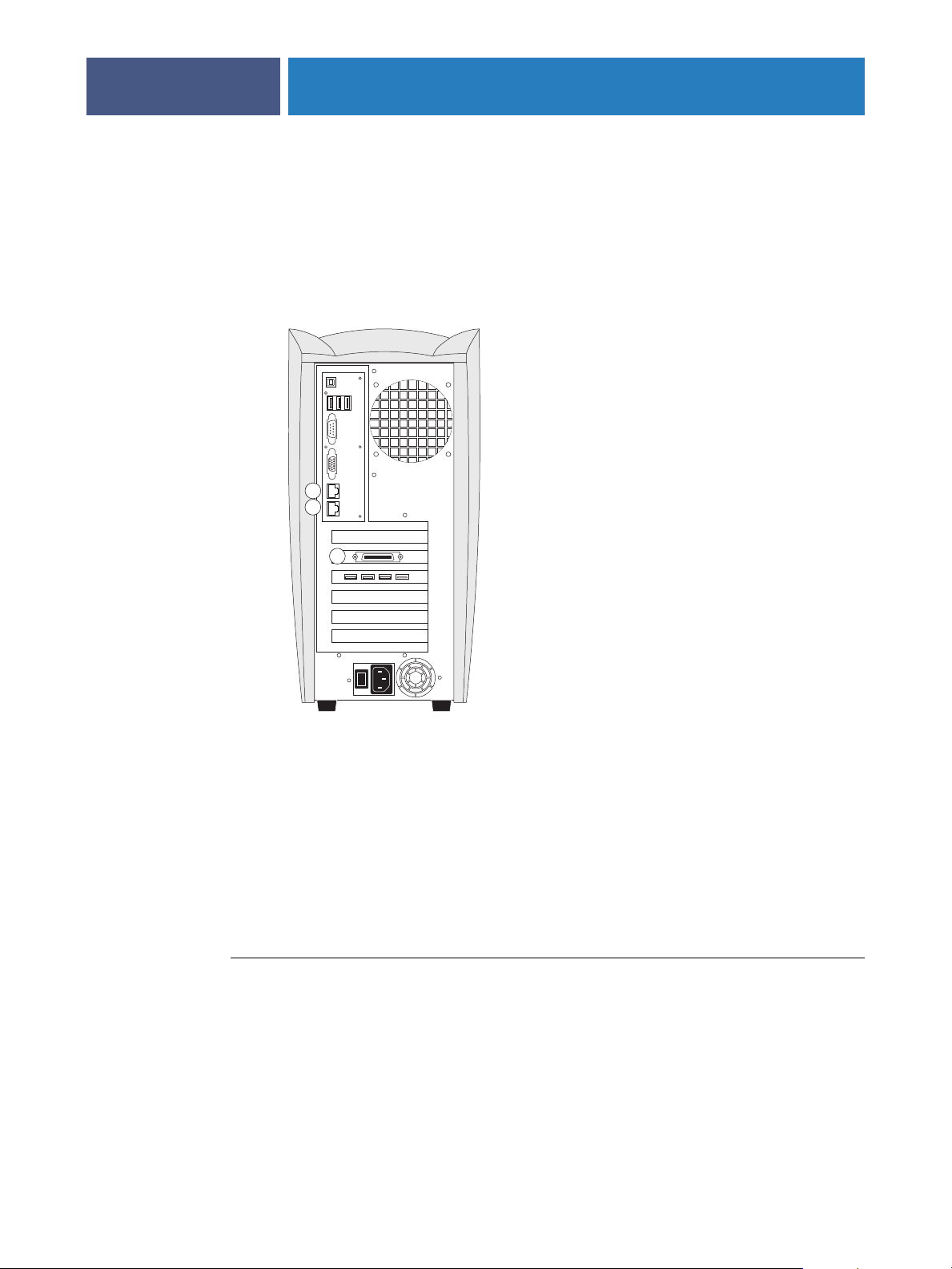
Connecting network cable to the Fiery EXP4110
1 Network connector
2 Not used
3 Printer connector
PREPARING FOR FIERY EXP4110 SETUP
This section includes an illustration of the Fiery EXP4110 back panel, and provides
information about connecting the Fiery EXP4110 to the network.
Back view of the Fiery EXP4110
1
2
20
3
Ethernet connection
For Ethernet connections, the Fiery EXP4110 supports Unshielded Twisted Pair UTP
(Unshielded Twisted Pair) cabling for these network speeds:
• 10BaseT: Category 3 or higher
• 100BaseT: Category 5 or higher (4-pair/8-wire, short-length)
• 1000BaseT: Category 5e or higher (4-pair/8-wire, short-length)
The cable uses an RJ-45 connector that plugs into the RJ-45 socket on the Fiery EXP4110.
TO CONNECT TO THE ETHERNET BOARD
• Connect the network cable to the network connector (RJ-45) on the back of
the Fiery EXP4110.
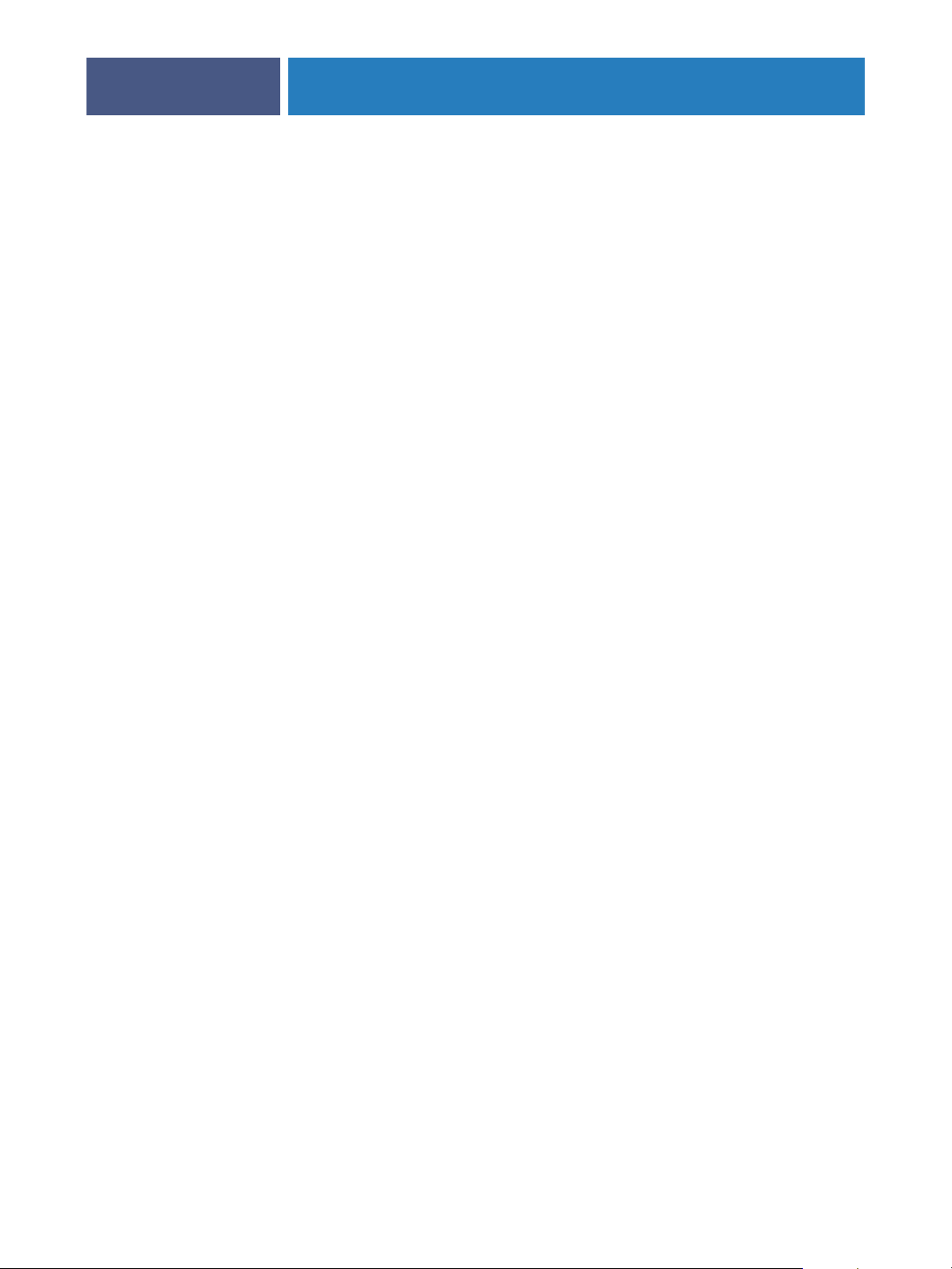
About Setup
PREPARING FOR FIERY EXP4110 SETUP
Setup configures the Fiery EXP4110 to communicate with other devices and to manage print
jobs. Perform Setup the first time you turn on the Fiery EXP4110 after new system software
is loaded, or any time Server software is reinstalled. An initial Setup using default settings is
adequate to allow users to print to the Fiery EXP4110 and use the WebTools. When your
network or user printing environment changes, change the options accordingly.
NOTE: You cannot access Setup functions from Command WorkStation, Macintosh Edition.
21
Setup from the Control Panel
The first time you perform Setup, you must use the Control Panel. Configure, at a minimum,
Server Setup, Network Setup, and Printer Setup, in that sequence. After the initial Setup, you
can change Setup options from the Control Panel (page 23) or a Windows computer
(page 59). Most Setup options can be set using either of these methods.
If you do not configure the remaining Setup menus, the Fiery EXP4110 uses default settings.
You must choose settings appropriate for the printing environment at your site.
Setup from a network computer
Local Setup
Local Setup refers to setting up the Fiery EXP4110 from the Fiery Advanced Controller
Interface using Command WorkStation, Windows Edition.
Remote Setup
Remote Setup is the Setup method from a computer on the network using either the
Configure WebTool or Command WorkStation, Windows Edition.
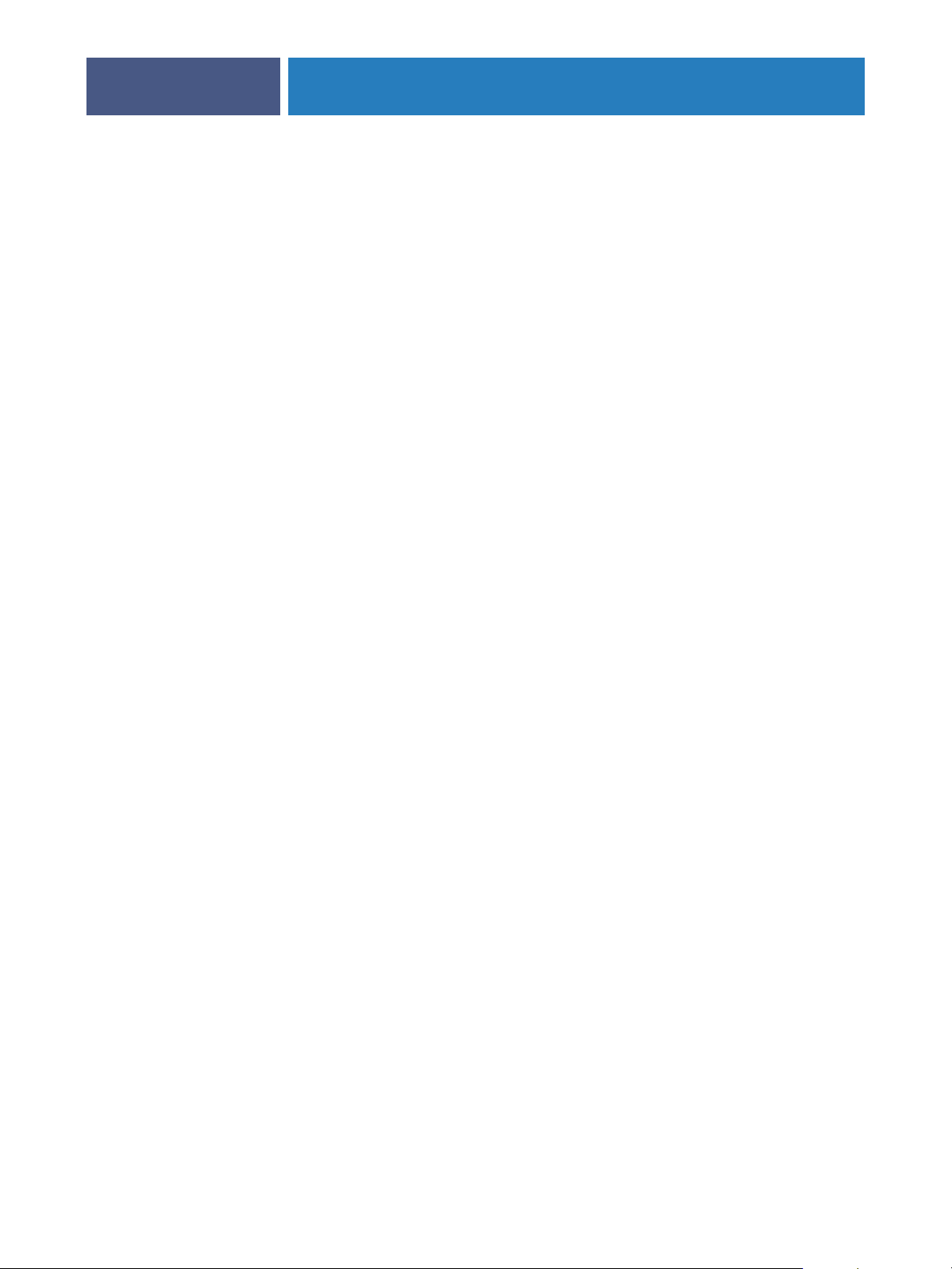
SETTING UP THE FIERY EXP4110 FROM THE CONTROL PANEL
SETTING UP THE FIERY EXP4110 FROM THE CONTROL PANEL
Setup is required the first time the Fiery EXP4110 is turned on after new system software is
loaded. In this initial Setup, you (or the service technician who loads the software) choose the
language for Fiery EXP4110 Control Panel menus and messages. If you do not configure a
particular Setup option, the Fiery EXP4110 uses default settings. Make sure the settings are
appropriate for the printing environment at your site.
Fiery EXP4110 Setup from the Control Panel
Setup performed from the Control Panel configures the Fiery EXP4110 to communicate with
other devices and manage print jobs sent to it.
Setup provides these groups of options:
22
•Server Setup to specify system options
•Network Setup to specify all the active network systems that transmit print jobs to the
Fiery EXP4110
•Printer Setup to specify how print jobs and queues are managed
• PS Setup to specify PostScript settings
• PCL Setup to specify PCL settings
•Job Log Setup to specify how the Fiery EXP4110 handles its log of printed jobs
•Font Archiving to back up and restore fonts
The Change Password option in the Setup menu allows you to create and change the
Administrator password on the Fiery EXP4110.
The Control Panel on the front of the Fiery EXP4110 allows you to set options and view
information about jobs printed to the Fiery EXP4110. It comprises the following parts:
• Activity light indicates normal or problem activity
• Line selection buttons select a setting and proceed to the next option
• Display window shows status information and options for setting up the Fiery EXP4110
• Up and down arrow buttons scroll menus, options, and settings
• Menu button cancels without saving changes; also toggles to the Functions menu
• Power button turns on and off the Fiery EXP4110 (button is located on the back panel)
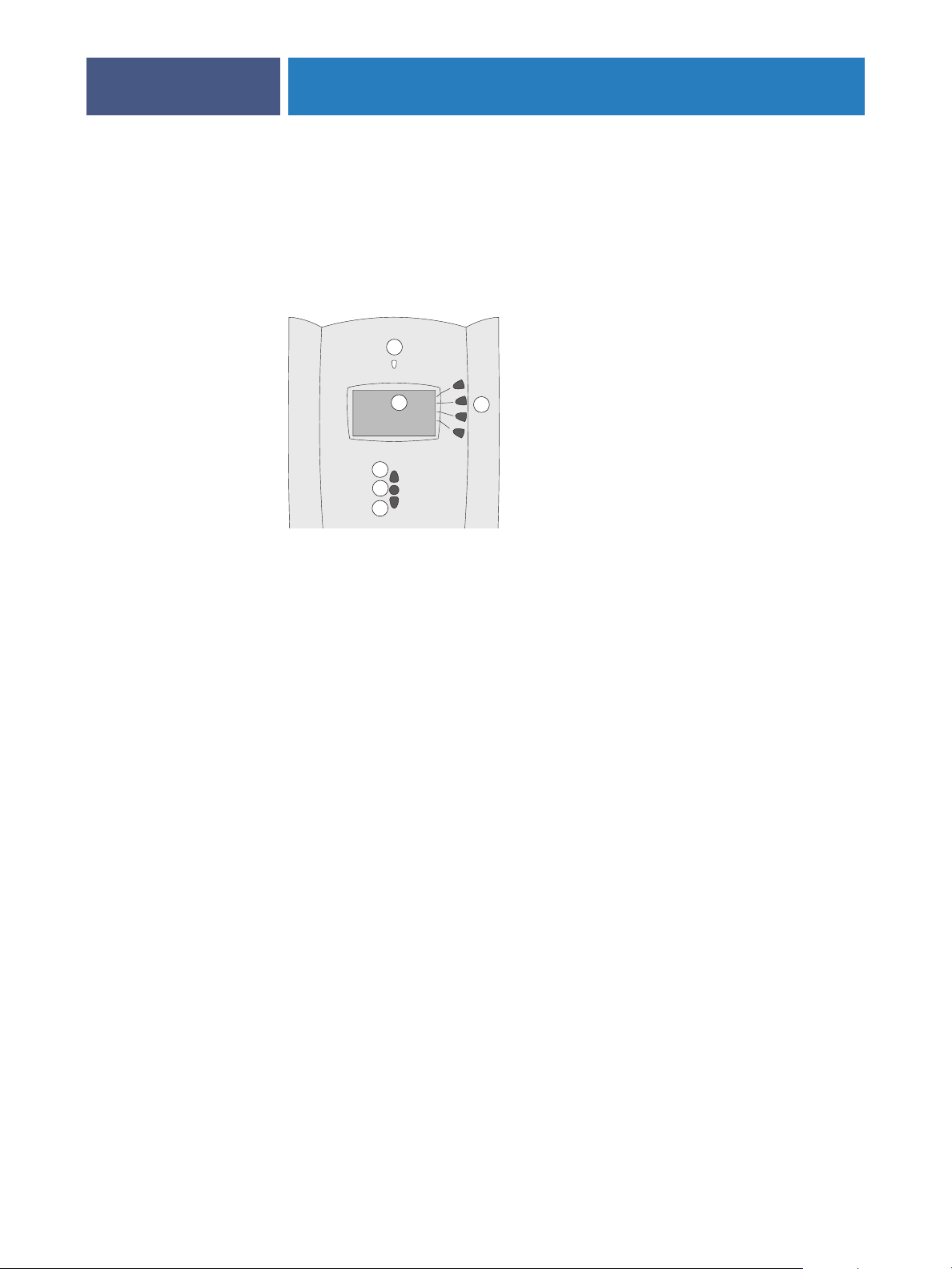
Fiery EXP4110 Control Panel
1Up button
2 Menu button
3Down button
4Activity light
5 Line selection buttons
6 Display window
SETTING UP THE FIERY EXP4110 FROM THE CONTROL PANEL
Use the Fiery EXP4110 Control Panel to view status information, print system pages,
and set up printing. While most elements in the Control Panel have counterparts in
Command WorkStation, you can view current functions on the Control Panel even
when Command WorkStation is not connected to the Fiery EXP4110 or is not running.
4
6
1
2
3
5
23
Safety warnings
The Fiery EXP4110 display window is a liquid crystal display (LCD) made of glass, and it
can break. Do not subject it to strong shocks.
If the display window breaks and the liquid crystal material leaks out, do not inhale, ingest,
or touch it. If the material gets on your skin or clothing, wash it off with soap and water
immediately.
Do not touch or put pressure on the display window. This will change the color of
the window.
Activity light
The activity light indicates the current Fiery EXP4110 activity. If the light is:
Solid red An error has occurred, causing the Fiery EXP4110 to be
disabled.
Flashing red An error has occurred, causing printing to be disabled, but the
Fiery EXP4110 is capable of processing.
Solid green The Fiery EXP4110 is idle.
Flashing green The Fiery EXP4110 is processing or printing a job, or
communicating with a remote computer.
No light The Fiery EXP4110 is off or starting up.
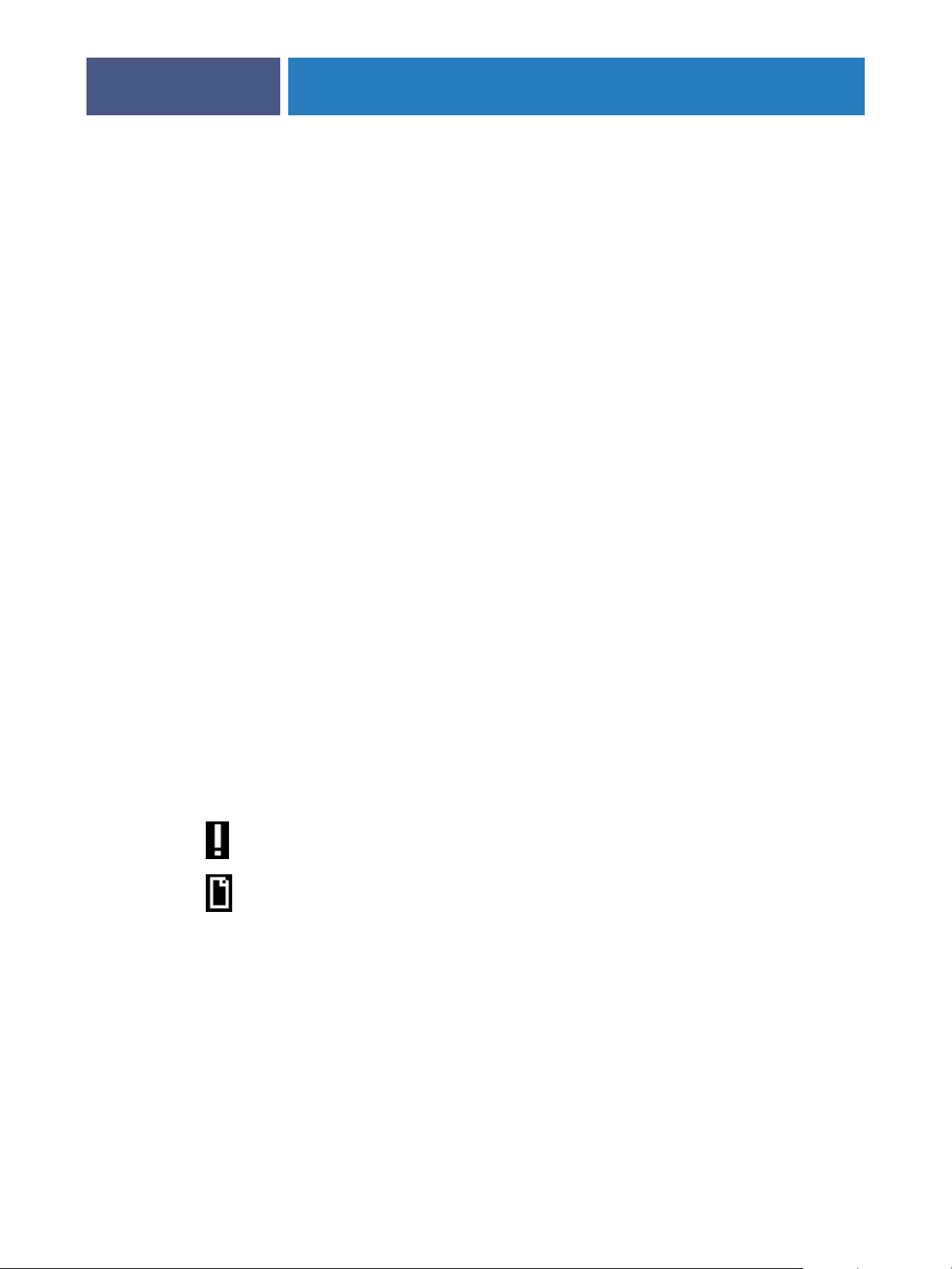
SETTING UP THE FIERY EXP4110 FROM THE CONTROL PANEL
Buttons
24
Up and Down
arrow buttons
Line selection
buttons
Menu button Press this button to view other screens. Under normal operation,
Power button Press this button to turn the Fiery EXP4110 on and off. This
Use these buttons to scroll to different screens in multi-screen
lists, select Setup options from a list of available options, and
scroll through alphanumeric characters.
Use these buttons to select the command displayed on the
corresponding line of the display window. When a button is
active, a special character (>) appears in the display window next
to the button.
the Control Panel displays the Info, RIP, or Print Status screen
with information about the status of the Fiery EXP4110. If you
press the Menu button, the Functions menu is displayed and
you can perform additional operations (see page 26). If a job is
processing or printing, press the Menu button to cycle among
the active screens.
button is located at the back of Fiery EXP4110.
Display window
The display window provides information about the status of the Fiery EXP4110, displays
menu information, and allows you to view and edit information in the Setup menus.
The status area at the bottom of the display window displays the screen name and highlights
one of the icons to indicate what the Fiery EXP4110 is doing. Only the icons for the screens
currently available appear. The Menu button cycles through the active screens.
The screens are:
Alert Status If there is a problem with processing a job or printing functions, an
error message appears on the Control Panel.
Print Status When the Fiery EXP4110 is printing a job, the Print Status screen
appears. This screen displays the following:
Cancel Job: Press the top line selection button to cancel the job
currently printing.
User name: The name of the user who sent the job currently processing.
Pages/Total: The number of copies of the current job printed and the
total number of copies of the job requested.
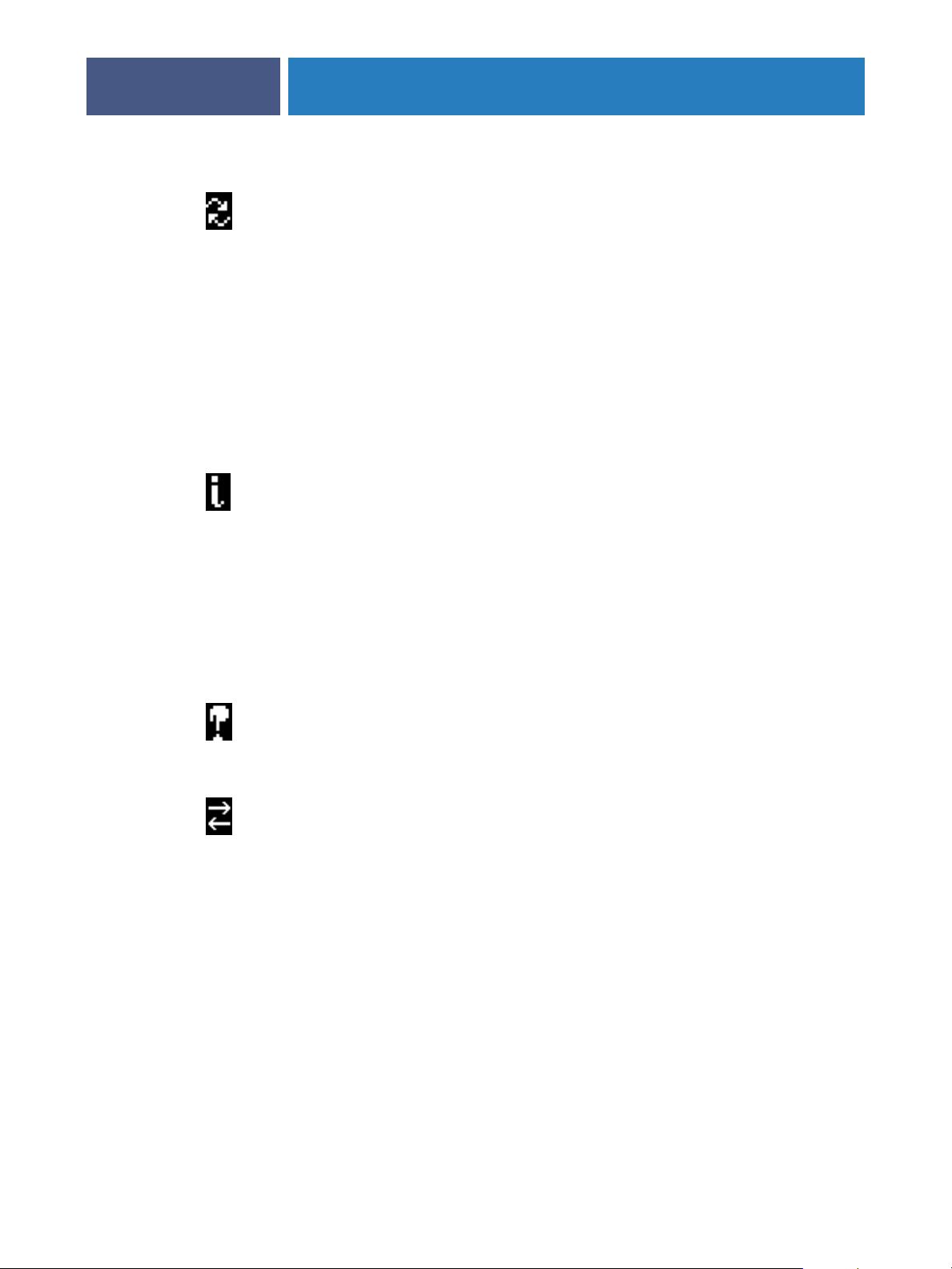
SETTING UP THE FIERY EXP4110 FROM THE CONTROL PANEL
25
RIP Status When the Fiery EXP4110 is processing a job, the RIP Status screen
appears. This screen displays the following:
Cancel Job: Press the top line selection button to cancel the job
currently processing. The Fiery EXP4110 cancels the job before
printing begins.
Job name: The name of the document currently processing.
User name: The name of the user who sent the job currently processing.
Kilobytes: The size (in kilobytes) of the job processed so far.
NOTE: This number is always displayed in kilobytes; for example,
10MB is displayed as 10000KB.
Info Status When the Fiery EXP4110 is not processing or printing a job, it displays
information about the current server and software:
Server Name: The Fiery EXP4110 name, as it is configured in Setup.
Status: The current status of the Fiery EXP4110. The Fiery EXP4110
status can be: Idle, Initializing, Busy, Processing, or Printing.
Megabytes: The space (in megabytes) available on the Fiery EXP4110
hard disk, for example, 756MB.
Version: The system software version running on the Fiery EXP4110.
Functions You can press the Menu button to display the Functions menu. Use the
Up and Down arrow buttons to scroll through the list. Press the button
to the right of a command to select that command. For more
information, see page 26.
Network The Network icon appears at the lower left of any of the other screens
when a job is being sent to the Fiery EXP4110 over the network. When
a remote utility is running, the Network icon appears, and the green
activity light flashes.

SETTING UP THE FIERY EXP4110 FROM THE CONTROL PANEL
26
Functions menu
The Functions menu provides many of the options available from Command WorkStation.
Choose the following commands from this menu:
Print Pages
Print system pages from the Fiery EXP4110. You can print the following pages from the
submenu that appears:
PS Test Page/PCL Test Page: A Test Page allows you to confirm that the Fiery EXP4110 is
properly connected to the printer. Settings on the PS/PCL Test Page may include: Server
Name, and date and time the Test Page was printed.
Configuration: Prints the Configuration page, which gives the current server and device
configuration. This page lists general information about the hardware and software
configuration of the Fiery EXP4110, the current options for all Setup settings, and the IP
address of the Fiery EXP4110.
Job Log: Prints a log of the last 55 jobs.
PS Font List/PCL Font List: Prints a list of all fonts currently on the Fiery EXP4110 hard
disk.
FTP Log: Prints an FTP log listing recent FTP activity. This FTP log is useful to the network
administrator.
E-mail Log: Prints a log listing recent e-mail activity. This E-mail log is useful to the network
administrator.
NOTE: To print the E-mail or FTP log, you must first enable the appropriate service. For
E-mail Services, see page 51. For FTP printing, see page 54).
Suspend Printing
Resume Printing
Suspend communication between the Fiery EXP4110 and the printer. Use this command if
you want to interrupt the current Fiery EXP4110 job and use the printer to make copies or
print another job first. Jobs continue to process on the Fiery EXP4110. After you make the
copies, choose Resume Printing to continue printing jobs from the Fiery EXP4110.
Resume communication between the printer and the Fiery EXP4110 after you have finished
making copies or printing other jobs.
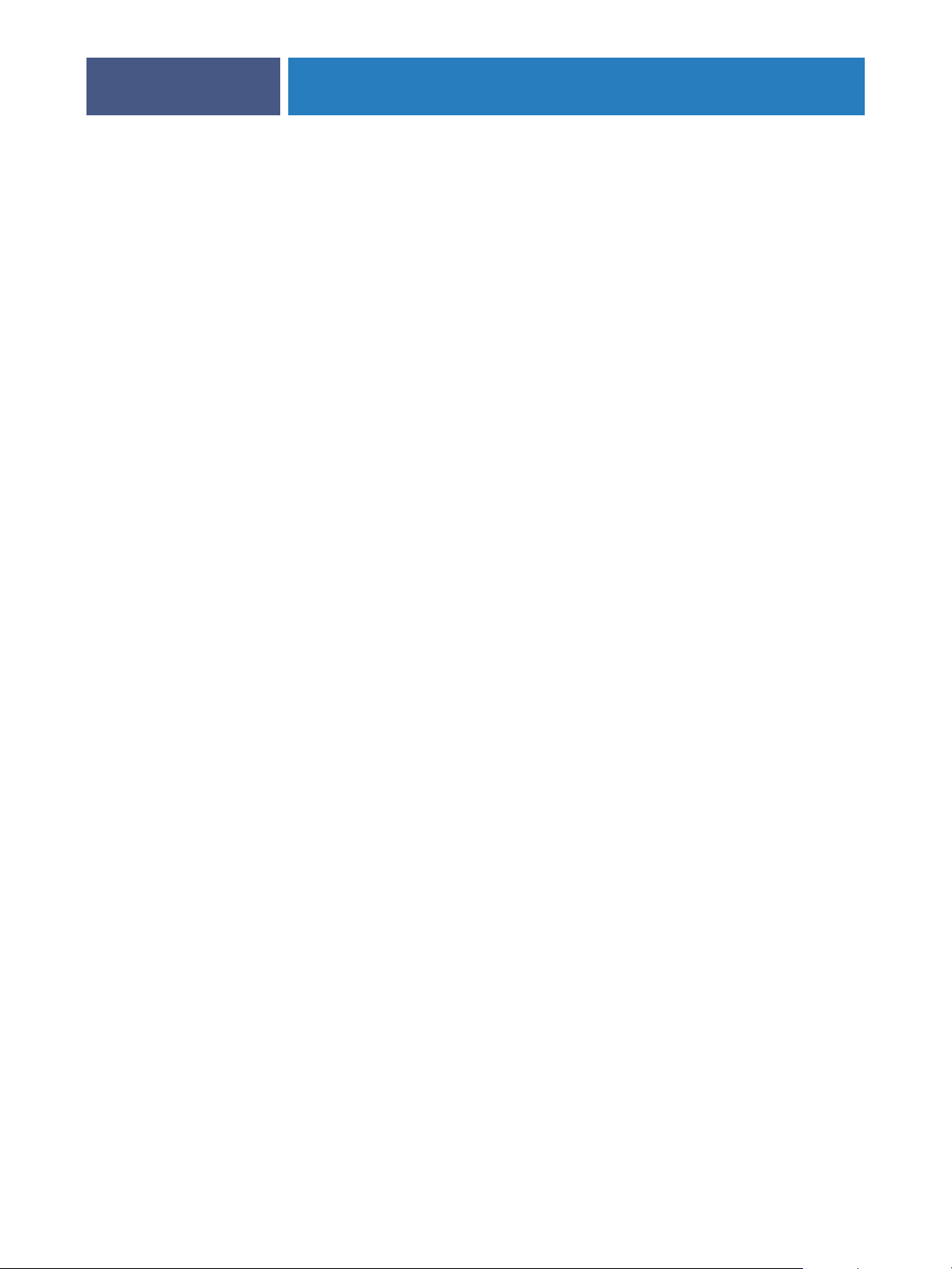
SETTING UP THE FIERY EXP4110 FROM THE CONTROL PANEL
Secure Print Allows users to control Secure Print jobs. To access Secure Print jobs, a password is required.
27
The user defines and enters the password in the Secure Print option from the
Windows 2000/XP/Server 2003 or Mac OS X printer driver. For more information, see
Print Options.
Select a Secure Print job from a list, and choose an action from the submenu that appears:
Print and Delete: Prints and deletes the Secure Print job immediately.
Print and Hold: Prints the Secure Print job immediately and holds a copy of the job as a
Secure Print job. To print or delete this copy, its password is required through this Secure
Print command.
Delete: Deletes the Secure Print job without printing.
NOTE: Secure Print jobs are not accessible from the job management tools.
NOTE: The Secure Print feature is supported on Windows 2000/XP/Server 2003 and
Mac OS X only.
Shut Down
Clear Server
Run Setup
Run Diagnostics
Tray Alignment
Shut down all Fiery EXP4110 activity in the correct manner and then restart. Use this
option instead of the power switch on the back of the Fiery EXP4110. The following
options are available from the submenu that appears:
Restart Server: Resets the server software but does not reboot the entire system. Network
access to the Fiery EXP4110 is temporarily interrupted and all currently processing jobs are
aborted and might be lost.
Shut Down System: Shuts down all Fiery EXP4110 activity properly.
Reboot System: Shuts down and then reboots the Fiery EXP4110.
Clear all jobs in all server queues, as well as all jobs archived on the Fiery EXP4110 hard
disk, the index of archived jobs (in the Archive window), all FreeForm™ masters, and the
index of FreeForm masters (in the FreeForm window). Consult with your administrator or
operator before choosing Clear Server. If an Administrator password has been set, you must
enter it to access Clear Server.
Enter the Setup menu and change Setup option settings.
This function is provided for service representatives only. For information about running
diagnostics, contact your authorized service/support technician.
Adjust the placement of text and images on a page so that they are correctly aligned on the
sheet of paper and both sides of a duplex sheet have the exact same alignment. For more
information about this function, see Utilities.
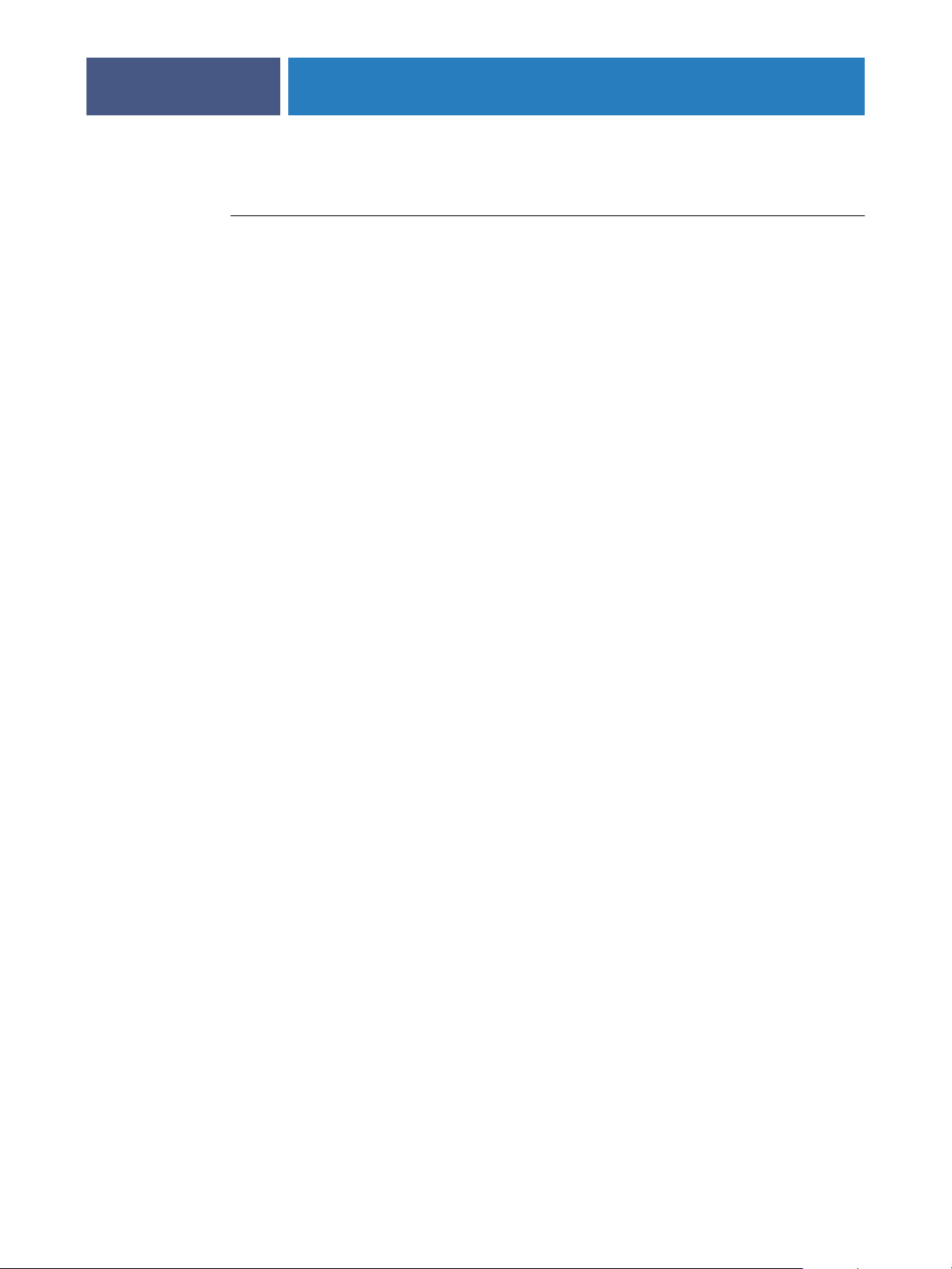
SETTING UP THE FIERY EXP4110 FROM THE CONTROL PANEL
Accessing Setup options
TO ACCESS SETUP WHEN THE FIERY EXP4110 IS IDLE
1 Make sure the information screen on the Control Panel reads Idle.
If Printing or RIPping appears, the Fiery EXP4110 is processing, and you must wait until the
system finishes and reaches the Idle state.
2Press the Menu button on the Control Panel.
3 Scroll down with the down arrow button and press the line selection button next to Run
Setup.
4At the main Setup window, press the button for the Setup you want to access.
Use the down arrow button to view the remaining screens of the main Setup menu.
5Perform Server Setup, Network Setup, and Printer Setup, in that order.
This is the minimum required for initial Setup. Later, you can complete the remaining Setups,
either from the Control Panel or a Windows computer.
28
6 Set an Administrator password to protect your Setup from unauthorized changes.
For information, see page 81.
About the Control Panel Setup interface
When you perform Setup from the Control Panel, you can select one menu after another and
enter information about your Fiery EXP4110 and your network and printing environment.
In each Setup screen, the last line of the display panel shows the name of the current Setup
menu.
When you perform a function from the Fiery EXP4110 Control Panel that prompts you for
the Administrator password, you must enter it promptly. Otherwise, the Fiery EXP4110
Control Panel returns to Idle, and you must start over.

SETTING UP THE FIERY EXP4110 FROM THE CONTROL PANEL
Types of Setup screens
There are two types of Setup options:
29
Multiple choice
questions
Information
entry options
To cancel without saving changes, press the Menu button. This cancels what you are doing in
the current screen to bring you to the next higher-level menu. You may need to press the
Menu button more than once to return to the top level for the particular Setup in which you
are working. When at the top level, you can enter a Setup menu again, or exit without making
changes.
You are given choices that appear as buttons on the touch
panel (for example, Yes or No, or a list of options from which
to choose). Only one choice is displayed at a time, in
highlighted text. The currently selected value appears first.
Use the up and down arrow buttons to scroll through the
choices, OK when the correct information is displayed.
You must specify the information for your site (the printer
name or IP address, for example). Use the up and down arrow
buttons to scroll through the alphanumeric symbols to make
your selection.
When you enter text, enter it from left to right. The left arrow
button acts as a delete key as well as a cursor-moving key. The
right arrow advances the cursor to the right when you enter
characters.
When you have entered the settings, you must save the changes. You are usually prompted to
do so. If you choose Yes, your settings overwrite previous settings. If you choose No, your
previous settings are retained. If necessary, the Fiery EXP4110 restarts after you exit from the
Setup menu.
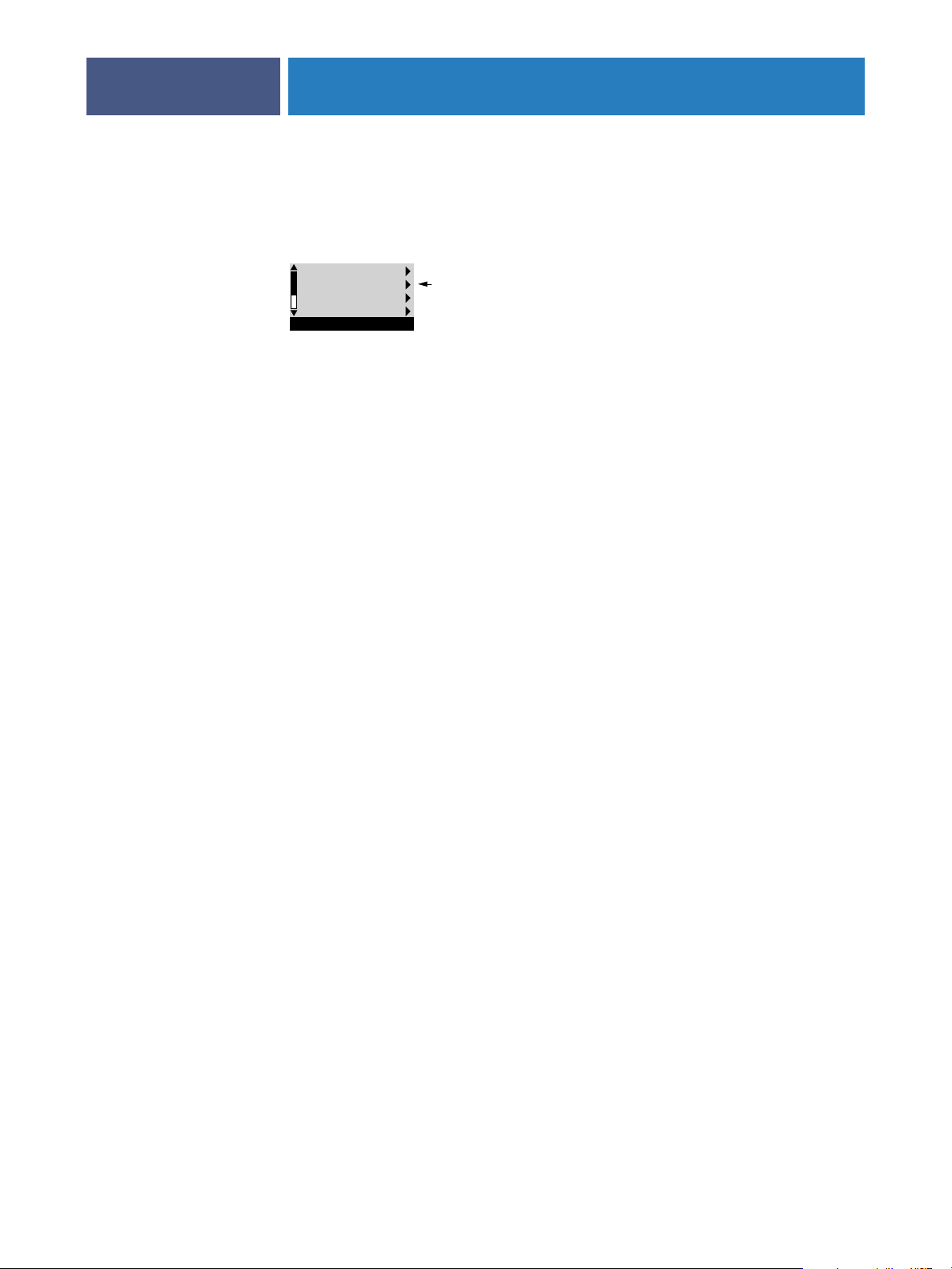
SETTING UP THE FIERY EXP4110 FROM THE CONTROL PANEL
Server Setup options
The Server Setup menu lets you specify system information that pertains to the
Fiery EXP4110 and all users. To access the menu, follow the instructions on page 28.
Exit Setup
Server Setup
Network Setup
Printer Setup
Setup
When you choose Server Setup, the options appear in sequence, as follows. Default values,
where applicable, appear in square brackets. Words shown in italics indicate that a product- or
site-specific value is displayed.
Server Name
Default server name
Enter a name for the Fiery EXP4110 (up to 15 characters long). This name appears in the
Chooser on an AppleTalk network.
NOTE: Do not use the device name (4110) as the server name. Also, if you have more than one
Fiery EXP4110, do not give them the same name.
30
Press button for Server Setup
System Date
Enter the correct system date in the standard form for your use. The date appears on the Job
Log.
System Time
Enter the correct system time. Enter the time based on the 24-hour clock in the form HH:MM
(Hours:Minutes). The time appears on the Job Log.
Time Zone
Set the date and time the Fiery EXP4110 displays as the default. Select the appropriate time
zone from a list of supported zones.
Daylight Saving
This option appears when you specify a time zone in which some areas observe Daylight
Savings Time and other areas do not.
Print Start Page
Yes/No [No]
Specify whether the Fiery EXP4110 should print a start page every time it restarts. The start
page displays information about the Fiery EXP4110, including the server name, current date
and time, amount of memory installed in the Fiery EXP4110, network protocols enabled,
and connections published.

SETTING UP THE FIERY EXP4110 FROM THE CONTROL PANEL
Use Character Set
Macintosh/DOS/Windows [Macintosh]
31
Specify whether the Control Panel and Command WorkStation should use the Macintosh,
DOS, or Windows character set for displaying file names. This is important if file names
include accented or composite characters (such as é or æ).
For mixed-platform networks, choose the option that gives the best overall representation of
the special characters you use.
Enable Printing Groups
Yes/No [No]
Specify whether to enable printer groups for Member Printing. If you enable this option, you
must use Command WorkStation to define user groups and passwords. Users must then enter
their group name and password when they print.
Enable Printed Queue
Yes/No [Yes]
Specify whether to enable the Printed queue, which creates a storage location on
the Fiery EXP4110 hard disk for recent jobs that were printed from the Print queue. Users
with Administrator or Operator access to the job management tools can reprint jobs from the
Printed queue without resending them to the Fiery EXP4110. If you select No, jobs are
deleted from the Fiery EXP4110 hard disk immediately after they are printed.
Jobs Saved in Printed Queue
1-99 [10]
This option appears only if Enable Printed Queue is set to Yes. Specify the number of jobs to
be stored in the Printed queue. Jobs in the Printed queue take up space on the Fiery EXP4110
hard disk. If disk space is low, use a smaller value for saved jobs.
Enable Mailbox Passwords
Yes/No [Yes]
Sepcify whether to require a password for accessing the mailbox account on the mail server.
Preview While Processing
Yes/No [No]
Specify whether a preview thumbnail should be displayed in Command WorkStation when a
job is being processed. If you select Yes, the preview thumbnail is always displayed in the
Processing section of the Activity Monitor.
Secure Erase
Yes/No [No]
Select Yes if you want to clear in a secure way the data stored on the Fiery EXP4110 hard disk
drive every time printing is complete.

SETTING UP THE FIERY EXP4110 FROM THE CONTROL PANEL
Suspend On Mismatch
Yes/No [No]
Select Yes if you want the Fiery EXP4110 to hold a job if the job cannot print because of
missing resources. While the job is suspended, other jobs continue to process and print.
Save Changes
Yes/No [Yes]
Select Yes to activate any changes made in Server Setup. Select No to return to the main Setup
menu without making any changes.
Network Setup options
When you perform Network Setup, you configure the Fiery EXP4110 to receive print jobs
over the network systems that are used at your site.
In the Setup menu, choose Network Setup, where you specify network addresses and names
to be used by workstations, servers, and the Fiery EXP4110 when they communicate with
each other.
32
The Network Setup menu includes three submenus that allow you to choose port types,
protocols, and network services. You must perform Port Setup and enable at least one port.
You should display and select options only for the network systems that are currently used at
your site. If your network requirements change, you can change Network Setup at any time.
If the Fiery EXP4110 is configured to enable more than one protocol, it automatically
switches to the correct protocol when it receives a print job.
The available network types, and the Setup areas that pertain to them, are summarized in the
following table.
For this network or
connection type
AppleTalk over Ethernet Ethernet Setup AppleTalk Setup AppleTalk printing (PAP) is
TCP/IP over Ethernet Ethernet Setup TCP/IP Setup: Ethernet Setup See the items for “Service Setup
IPX/SPX over Ethernet Ethernet Setup IPX/SPX Setup PServer Setup (NDS, Bindery,
Use this Port Setup Use this Protocol Setup Use this Service Setup
enabled automatically
options” on page 39, except for
PServer Setup.
or both)

SETTING UP THE FIERY EXP4110 FROM THE CONTROL PANEL
TO ACCESS NETWORK SETUP OPTIONS
1 Confirm that the network cable is connected to the Fiery EXP4110.
During Network Setup, the Fiery EXP4110 queries the network for zones, servers, and serverbased queues. If you perform Network Setup without a connected and functioning network,
default settings are used that may not meet your needs.
2 Choose Network Setup from the main Setup menu.
3 Choose Port Setup from the Network Setup menu.
4 Choose Ethernet Setup from the Port Setup menu, and enter the appropriate settings.
5 When you have finished entering port settings, choose Exit Port Setup, and then choose
Protocol Setup.
6 Enter the appropriate settings for the protocol or protocols you will use.
7 When you have finished entering protocol settings, choose Exit Protocol Setup, and then
choose Service Setup.
33
Network Setup
Port Setup
8 Enter the appropriate settings for the services you will use.
The options are described in detail in the following pages.
TO EXIT NETWORK SETUP
1 When you have finished entering service settings, choose Exit Network Setup.
2 Choose Yes when prompted to save changes.
3From the main Setup menu, choose another Setup or choose Exit Setup.
Port Setup options
To configure the Fiery EXP4110, choose each port type you use and enter the settings for that
port. Since network setups are nested, the names of higher-level menus are shown in this
chapter to the left of each menu heading.
Ethernet Setup
Enable Ethernet
Yes/No [Yes]
Select Yes if you have Ethernet cabling connected to the Fiery EXP4110.

SETTING UP THE FIERY EXP4110 FROM THE CONTROL PANEL
Ethernet Speed
Auto Detect/1 Gbps/100 Mbps Full-Duplex/100 Mbps Half-Duplex/10 Mbps Full-Duplex/
10 Mbps Half-Duplex [Auto Detect]
34
Select an appropriate setting according to the settings of the network to which the
Fiery EXP4110 is connected. Select Auto Detect if your network environment is mixed or if
you do not know the network speed.
NOTE: If you select Auto Detect, make sure that the auto-negotiation settings for speed and
duplex are configured for the network port to which the Fiery EXP4110 is connected.
Similarly, if you select a different setting such as 100 Mbps, make sure the same settings are
configured for the network port.
NOTE: The 1 Gbps (gigabit per second) setting is full-duplex.
Protocol Setup options
To configure the Fiery EXP4110, choose each protocol and enter the settings for that
protocol. You can enable AppleTalk, TCP/IP, and IPX/SPX communication simultaneously.
Network Setup
Protocol Setup
AppleTalk Setup
Enable AppleTalk
Yes/No [Yes]
Select Yes if you have an AppleTalk network connected to the Fiery EXP4110. This setting
enables the Fiery EXP4110 to communicate over AppleTalk networks.
AppleTalk Zone
List of zones
The Fiery EXP4110 searches the network for AppleTalk zones in your network segment.
Scroll through the list to select the AppleTalk zone in which you want the Fiery EXP4110 to
appear. If your segment has only one zone, the Fiery EXP4110 is assigned to that zone
automatically.
The message “No AppleTalk zone found” may mean your network has no zones, or the
network cable is not connected.
TCP/IP Setup options
To configure the Fiery EXP4110 for TCP/IP, choose TCP/IP Setup.
NOTE: Choose Ethernet Setup and enter the appropriate settings.

Network Setup
Protocol Setup
TCP/IP Setup
SETTING UP THE FIERY EXP4110 FROM THE CONTROL PANEL
35
When you set an IP address, subnet mask, or gateway address for the Fiery EXP4110 during
Setup, you can allow the Fiery EXP4110 to get these addresses automatically from a DHCP
or BOOTP server. First, turn on or restart the Fiery EXP4110 and allow it to reach Idle.
Make sure the DHCP or BOOTP server is running, and then perform Fiery EXP4110 Setup.
TCP/IP Setup with Ethernet
Ethernet Setup
Enable TCP/IP for Ethernet
Yes/No [Yes]
Select Yes if you have a TCP/IP network connected to the Fiery EXP4110 over Ethernet
cabling.
NOTE: If you are using TCP/IP for printing from Windows computers, enabling TCP/IP here
also enables you to use utilities from Windows computers using TCP/IP protocols.
Enable Auto IP Configuration
Yes/No [Yes]
Select Yes to allow the Fiery EXP4110 to obtain its Ethernet IP address by searching the
network. Depending on your network and the protocol you select in the following option
(DHCP or BOOTP), the IP address can change. Select No to assign the Fiery EXP4110 a
static IP address. If you select No, you proceed to the IP Address option, where you manually
set the IP address.
Select protocol
DHCP/BOOTP [DHCP]
This option appears only if you answered Yes to Enable Auto IP Configuration. Select the
protocol over which the Fiery EXP4110 should search for its IP address. Both DHCP and
BOOTP allow the Fiery EXP4110 to obtain the Ethernet IP address and Subnet
Mask automatically.
Depending on your network, the Fiery EXP4110 might be assigned a different address after
you restart the Fiery EXP4110. With the DHCP setting, the Fiery EXP4110 can be assigned
a different address even if it is not restarted. Make sure the network is already configured
properly for the protocol you select.
Get Gateway Address Automatically
Yes/No [Yes]
This option appears only if you enabled Enable Auto IP Configuration. Use this option to
automatically assign the gateway address for printing with TCP/IP.

SETTING UP THE FIERY EXP4110 FROM THE CONTROL PANEL
IP Address
[127.0.0.1]
36
Enter the Fiery EXP4110 IP address for Ethernet. This IP address, unlike an IP address set
automatically, remains the same if you restart the Fiery EXP4110. You must change the
default to a valid address for your network. For information about setting up printing with
TCP/IP, see page 12.
Subnet Mask
This option lets you modify the subnet mask for printing with TCP/IP over Ethernet.
NOTE: Confirm the subnet mask setting with your network administrator before proceeding.
In some cases, the required setting may be different from that listed.
Gateway Address
[127.0.0.1]
This option appears only if you answered No to Get Gateway Address Automatically.
Use this option to set the gateway address for printing with TCP/IP. If your network uses a
gateway, you must change the default to a correct gateway address for your network.
Network Setup
Protocol Setup
TCP/IP Setup
DNS Setup
DNS Setup
DNS Setup
You can configure the Fiery EXP4110 so that it can access an appropriate DNS server. With
the DNS server, when connecting the utilities or WebTools from remote workstations to the
Fiery EXP4110, users need to remember only its Server Name, which is easier to remember
than an IP address.
Get DNS Address Automatically
Yes/No [Yes]
Select Yes to get the DNS address automatically. If you select No, you proceed to the Primary
DNS Server IP Address option, where you manually set the IP address.
Primary DNS Server
IP Address
0.0.0.0
This option appears only if you have selected No to Get DNS Automatically. Specify the IP
address of the primary DNS server.

SETTING UP THE FIERY EXP4110 FROM THE CONTROL PANEL
Secondary DNS Server
IP Address
0.0.0.0
37
Specify the IP address of the secondary DNS server.
Domain Name
Enter the DNS domain name.
Host Name
Enter the DNS host name of the Fiery EXP4110. This option is available only if you set Get
DNS Address Automatically to No.
Security Setup options
IP Filtering and IP Port Setup options are available in Security Setup.
Using IP Filtering options, you can set controlled access to the Fiery EXP4110 by specifying
IP addresses that the Fiery EXP4110 permits or rejects receiving. This prevents unlimited
access to the Fiery EXP4110 over your network and ensures network security in your
environment.
Using IP Port Setup options, you can close unnecessary ports and help reject inbound access
from the network.
IP Filtering
By default, the Fiery EXP4110 permits all IP addresses. To control access, you can set an IP
address or a range of IP addresses.
Enable IP Filter
Yes/No [No]
Select Yes to allow the Fiery EXP4110 to proceed to the subsequent IP filtering settings.
Default Policy
Accept/Deny [Accept]
Select Accept to accept IP addresses other than the IP addresses you specify at this Setup.
Select Deny to reject IP addresses other than the IP addresses you specify at this Setup.
Add Entry
IP Address/IP Range [IP Address]
Select IP Address to permit or reject individual IP addresses. Select IP Range to specify a range
of IP addresses to be permitted or rejected. Up to 16 IP addresses can be specified.
NOTE: Do not enter “0.0.0.0” or “255.255.255.255”.
Delete Entry
Yes/No [No]
This option allows you to delete IP addresses individually or by range.

SETTING UP THE FIERY EXP4110 FROM THE CONTROL PANEL
Edit Entry
Yes/No [No]
38
This option allows you to make changes to IP addresses or a range of IP addresses to be
permitted or rejected.
IP Port Setup
All ports not listed in the following setup options are closed. Supported protocols are listed in
parentheses after the port number.
Configure IP Ports
Yes/No [Yes]
Select Yes to proceed to the subsequent IP Port settings.
123 (NTP)
Enabled/Disabled [Enabled]
Select Enabled to enable the 123 port to allow Windows XP to perform time synchronization
as an NTP server.
135 (MS RPC)
Enabled/Disabled [Disabled]
Select Enabled to enable the 135 port to allow Windows XP to use remote procedure call
(RPC) functions.
137-139 (NETBIOS)
Enabled/Disabled [Enable]
Select Enabled to enable the 137-139 (NetBIOS) ports. (SMB printing)
161-162 (SNMP)
Enabled/Disabled [Enabled]
Select Enabled to enable the 161-162 (snmp) ports. (Command WorkStation)
445 (SMB/IP)
Enabled/Disabled [Enabled]
Select Enabled to enable the port 445 for SMB printing over Windows 2000/XP/
Server 2003. Windows 2000/XP/Server 2003 uses the port 445 for SMB printing also.
515 (LPD/Fiery Tools)
Enabled/Disabled [Enabled]
Select Enabled to enable the 515 (lpd) port. (WebTools and LPD printing over Windows)
EFI Ports
Enabled/Disabled [Enabled]
Select Enabled to enable EFI ports 8021-8022. (Command WorkStation and printer driver
Two-Way Communication feature)

SETTING UP THE FIERY EXP4110 FROM THE CONTROL PANEL
39
IPX/SPX Setup options
To specify the frame types the Fiery EXP4110 uses for IPX/SPX protocols, choose IPX/SPX
Setup from the Protocol Setup menu. You must choose at least one frame type to enable IPX/
SPX protocols. The Fiery EXP4110 supports the following frame types for IPX/SPX:
Ethernet 802.2, Ethernet 802.3, Ethernet II, and Ethernet SNAP
For protocols other than IPX/SPX, the frame type is automatically enabled and does not
require setup, as follows:
With this protocol And these printing services This frame type is
automatically enabled
AppleTalk PAP (Printer Access Protocol) Ethernet SNAP
TCP/IP with Ethernet LPD (Line Printer Daemon) Ethernet II
Select Frame Types
Enable IPX Auto Frame Type
Yes/No [No]
Specify whether the Fiery EXP4110 should try to bind to all available frame types
automatically. The Fiery EXP4110 does so whether or not all frame types are appropriate.
To determine whether any frame types were successfully bound, save your changes, exit Setup,
restart the Fiery EXP4110, and print a Configuration page. The Configuration page lists only
one of the frame types that were successfully bound.
If you answer No to this option, you can select frame types manually. You must choose at least
one frame type to enable IPX/SPX protocols.
Select each frame type used on your IPX/SPX network. An asterisk (*) appears beside each
selected frame type. Press the line selection button again to cancel a selected frame type. Use
the up and down arrow buttons to scroll to additional frame types. The Fiery EXP4110 binds
to each frame type as you select it.
When you have selected all the frame types used, choose Exit IPX/SPX Setup.
Clear Frame Types
You can clear all frame types at once by choosing Exit IPX/SPX Setup, choosing IPX/SPX
Setup, and then choosing Clear Frame Types.
Service Setup options
PServer is a program in the Fiery EXP4110 software that services the Novell print queues
assigned to the Novell print servers set up for printing to the Fiery EXP4110. When you
choose PServer Setup and enable PServer, you can set up NDS (Novell Directory Services),
Bindery Services, or both. NDS is used with NetWare; Bindery Services are used with
NetWare in bindery emulation mode.

Network Setup
Service Setup
LPD Setup
Network Setup
Service Setup
PServer Setup
SETTING UP THE FIERY EXP4110 FROM THE CONTROL PANEL
LPD Setup options
Enable LPD
Yes/No [Yes]
Select Yes to allow lpd printing.
PServer Setup options
40
Network Setup
Service Setup
PServer Setup
NOTE: If you do not use PServer Setup, continue with the remaining Service Setup menus
starting with “Windows Setup options” on page 48.
Enable PServer
Yes/No [No]
Select Yes if you have a Novell network connected to the Fiery EXP4110.
Choose NDS Setup if your network uses NetWare in native mode. Choose Bindery Setup if
your network uses NetWare in bindery emulation mode.
If your network uses both NDS and Bindery, set up NDS first. If you set up NDS after
Bindery, you will overwrite Bindery Setup.
NOTE: If your network uses both NDS and Bindery, and uses NetWare servers in bindery
emulation, the Fiery EXP4110 cannot service NDS and bindery emulation servers on the
same NDS tree.
NDS Setup
Before entering NDS settings, make sure the Fiery EXP4110 is connected to the network and
that you have configured an NDS directory tree with a Printer, Print Server, and one or more
Print Queue objects for Fiery EXP4110 jobs (see page 12). To perform NDS Setup, you may
need permission to browse the NDS tree. If access to the Print Server is restricted, you must
have a logon password.

SETTING UP THE FIERY EXP4110 FROM THE CONTROL PANEL
41
The main objective of NDS Setup is to specify the Print Server object. In addition, you can
indicate the location of the Fiery EXP4110 print queues.
NOTE: The terms NetWare server, Novell server, and IPX server are in common use and are
used here interchangeably to mean the server on an IPX network running Novell NetWare
networking software.
Enable NDS
Yes/No [No]
Select Yes if the NetWare servers you will use to print to the Fiery EXP4110 are running
NetWare in native mode.
Select NDS Tree
List of trees
Use the up and down arrow buttons to browse the list of NDS trees available to the
Fiery EXP4110. Choose OK when you have displayed the tree that contains the Printer, Print
Server, and Print Queue objects you previously defined for the Fiery EXP4110.
Your new NDS tree selection automatically overwrites any previous tree selection. If you
change the NDS tree selection and there are also current Bindery settings, you are alerted that
they will be deleted. If you continue with NDS Setup, you can replace Bindery settings later.
If you do not want to continue, press the Menu button to exit NDS Setup.
Is user login needed to browse NDS tree?
Yes/No [No]
Select No if no password is required to browse the tree. You can proceed to navigate to the
Print Server object.
Select Yes if network permissions require that you log in to browse the NDS tree and see the
Print Server object you want to select. If you select Yes, you are prompted to navigate to the
User Login object.
Navigate the NDS tree to User Login object.
This message is displayed if you selected Yes for the previous option. Choose OK and browse
the NDS tree, as described in the following paragraphs.
NDS Tree name
Object list, “..”
Browsing to find the User Login object begins with the NDS tree that you selected previously
(with Select NDS Tree). Use the up and down arrow buttons to scroll through a list of objects
in the tree beneath the [Root] in the hierarchy, or use the navigation symbol “..” to go up one
level at a time.

SETTING UP THE FIERY EXP4110 FROM THE CONTROL PANEL
42
In each subsequent browse screen, the top line represents your current location. The second
line contains:
•A list of objects in the current container directly below your current location
• The symbol “..” to go up one level
With an object selected, choose OK to travel down the tree, or choose “..” to go up the tree.
When you select an object and choose OK, that object is displayed on the top line, and the
second line lists objects directly below it.
Continue to browse the NDS tree until the User Login object is displayed in the second line.
Choose OK.
Enter Password
Enter the login password for the NDS tree, using the up and down arrow buttons to select
characters, and the left and right arrow buttons to move the cursor. Choose OK.
Navigate the NDS tree to the Print Server.
Choose OK to browse the NDS tree to the Print Server object.
Browsing to find the Print Server object begins with the NDS tree that you selected previously
(with Select NDS Tree). In each subsequent browse screen, the top line represents your
current location. The second line contains:
•A list of objects in the current container directly below your current location
• The symbol “..” to go up one level
With a container object selected, choose OK to travel down the tree, or choose “..” to go up
the tree. When you select an object and choose OK, that object is displayed on the top line,
and the second line lists objects directly below it.
When the Print Server is displayed in the second line, choose OK.
Enter Print Server Password
Enter the Print Server password, using the up and down arrow buttons to enter characters,
and the left and right arrow buttons to move the cursor. Choose OK. (If no password is
required, choose OK.)
Server should look for print queues in:
Entire NDS Tree/Specif. Subtree [Entire NDS Tree]
By default, the Fiery EXP4110 searches the entire NDS tree for Fiery EXP4110 print
connections. This option lets you restrict the search for Fiery EXP4110 print jobs to a subtree
(the Print Queue root) in which the Fiery EXP4110 print connections have been defined.
This makes the search more efficient. Select Entire NDS Tree if the tree is small. Select Specif.
Subtree to restrict the search and specify the subtree.

SETTING UP THE FIERY EXP4110 FROM THE CONTROL PANEL
43
If you select Entire NDS Tree, choosing OK returns to PServer Setup. Proceed with Bindery
Setup (see page 43), set the Polling Interval (see page 47), or choose Exit PServer Setup to
return to the Service Setup menu.
Browse to the root of the Print Queue Subtree.
This message is displayed if you selected Specified Subtree in the previous option. Choose OK
to browse the NDS tree to the Print Queue subtree.
Browsing to find the container object begins with the NDS tree that you selected previously
(with Select NDS Tree). In each subsequent browse screen, the top line represents your
current container. The second line contains:
•A list of objects directly below your current location
• The symbol “..” to go up one level
• The symbol “.” to select the current container object (displayed in the top line) without
traveling down the tree
With an object selected, choose OK to travel down the tree, or choose “..” to go up the tree.
When you select an object and choose OK, that object is then displayed on the top line, and
the second line lists objects contained within.
Network Setup
Service Setup
PServer Setup
Bindery Setup
When the container that contains Print queues is displayed in the second line, choose OK. In
the next screen, choose “.” and choose OK to select the object in the top line.
When the Fiery EXP4110 displays the container name, choose OK to return to
PServer Setup.
Proceed with Bindery Setup (see page 43), set the Polling Interval (see page 47), or choose
Exit PServer Setup to return to the Service Setup menu when prompted.
Bindery Setup options
Bindery Setup
Use Bindery Setup if you have already configured one or more bindery servers (file servers
running NetWare in bindery emulation) with a Print Server and a Print Queue for
Fiery EXP4110 jobs. Before entering bindery settings, be sure the Fiery EXP4110 is
connected to the network and the NetWare file server is running. If Guest Login is not
supported, you must have a valid user name and password.
NOTE: The terms NetWare server, Novell server, and IPX file server are in common use and
are used here interchangeably to mean the server on an IPX network running Novell NetWare
networking software.

SETTING UP THE FIERY EXP4110 FROM THE CONTROL PANEL
Bindery Setup menu
44
Because you can set up more than one Novell server to handle Fiery EXP4110 print jobs, an
additional menu is displayed for this purpose. The options are as follows:
• Add File Server creates a new file server connection to the Fiery EXP4110. You can set up a
maximum of eight file server connections. After you have finished adding a new server, you
return to the Bindery Setup menu, where you can set up another server.
• View Server List displays the list of file servers that have already been selected to
communicate with the Fiery EXP4110.
• Edit Connection allows you to change the NetWare Print Server that will print to
the Fiery EXP4110.
• Remove File Server allows you to disconnect the Fiery EXP4110 from a file server to which
it is currently connected. Remove a file server when you want to reduce the number of
connections to the Fiery EXP4110 or reassign the connection to a different NetWare file
server.
• To Exit Bindery Setup allows you to exit this menu after you have added all servers, viewed
a list of file servers, or removed a file server from the list.
Network Setup
Service Setup
PServer Setup
Bindery Setup
NOTE: If you change your mind about any of the menus you have selected, use the Menu
button to escape and return to the main Bindery Setup menu. To cancel all changes, exit
Network Setup and select No to Save Changes.
Add File Server
This option gives you two ways to add a Novell NetWare file server.
Select File Server
From List/Search by Name [From List]
You may select the file server from a scrollable list, or by a name search.
Choose From List if your network does not have a large number of file servers.

SETTING UP THE FIERY EXP4110 FROM THE CONTROL PANEL
Choose Search by Name if the number of file servers is so large that scrolling through the
list would take a long time.
If you selected From List:If you selected Search by Name:
45
Add Server
List of all servers
The Fiery EXP4110 obtains a list of
NetWare file servers by querying the
IPX network. Use the up and down arrow
buttons to select a NetWare file server
from the list. Choose the server on which
you have configured a print server and
print queue to handle Fiery EXP4110
print jobs.
Enter First Letters of Server Name
Use the up and down arrow buttons to enter
the first letters of the name of the file server
you want to use, and then choose OK.
Add Server
List of servers matching the search
This option is displayed if you entered letters
to search. Scroll through the list to select the
server you want.
Once you have chosen a file server, the Fiery EXP4110 immediately tries to log in as a guest
without a password. If it succeeds, it skips to the NetWare Print Server option.
If you try to add a file server but all Fiery EXP4110 connections are already in use, you are
prompted to remove a file server (see “Remove File Server” on page 47).
File Server Login
administrator/supervisor/Enter Login Name [supervisor]
This option appears only if a password is required for login, or if there is no guest account, or
the guest account is restricted. Choose Enter Login Name to enter your own login name and
password or log in as a guest. Choose administrator or supervisor if you have those privileges.
Enter Your Login Name
[guest]
This option and the next appear only if you selected Enter Login Name for the File Server
Login. Enter your login name or select guest.
Enter Your File Server Password
Enter the password for logging in to your NetWare file server.

Network Setup
Service Setup
PServer Setup
Bindery Setup
SETTING UP THE FIERY EXP4110 FROM THE CONTROL PANEL
NetWare Print Server
Print Server Name
46
Select the name of the print server that you configured in the NetWare utility PCONSOLE.
This print server will route print jobs to the Fiery EXP4110 from computers on IPX
networks.
Print Server Password
This option appears only if your NetWare print server is set up to require you to log in with a
password. Enter your print server password.
Choose Add Server again until you have connected each NetWare file server you have
configured for printing to the Fiery EXP4110. When you have added all the IPX file servers
for your site, choose To Exit Bindery Setup.
View Server List
Supported servers
This option allows you to view the list of file servers currently connected to the
Fiery EXP4110 (that is, servers you have added in Bindery Setup). You are notified if there
are none. When you choose OK, you return to the Bindery Setup menu.
Edit Connection
On each connected NetWare file server, you have defined a print server to handle
Fiery EXP4110 print jobs. Choose this option to change the print server assigned to the
Fiery EXP4110.
Choose File Server
File server name
From the list of connected NetWare file servers, choose the file server whose print server you
want to change.
NetWare Print Server
List of print servers on selected file server
Choose the name of the print server to use. This is the print server that will route print jobs to
the Fiery EXP4110 from computers on IPX networks.
If you do not want to make any changes, press the Menu button to return to the Bindery
Setup menu.

Network Setup
Service Setup
PServer Setup
Bindery Setup
SETTING UP THE FIERY EXP4110 FROM THE CONTROL PANEL
Enter Your Print Server Password
47
This option appears only if your NetWare print server is password protected. Enter your print
server password.
The Bindery Setup menu is displayed again. You can edit other connections, choose another
Bindery Setup option, or choose To Exit Bindery Setup.
Remove File Server
Remove support for
File server name
This option allows you to select a NetWare file server from a list of connected file servers and
remove the connection to it. You are notified that you have removed the connection, and the
Bindery Setup menu is displayed again. If you change your mind and do not want to remove
any of the file servers, press the Menu button.
Network Setup
Service Setup
PServer Setup
Bindery Setup
Network Setup
Service Setup
PServer Setup
You can choose another Bindery Setup option (such as adding another file server) or choose
Exit Bindery Setup and proceed to set the polling interval.
To Exit Bindery Setup
Press OK to exit Bindery Setup after you view a list of IPX file servers, remove a file server
from the list, or connect all the configured NetWare file servers. After you exit Bindery Setup,
you return to the PServer Setup menu.
Polling Interval options
Polling Interval
Whether you use NDS or Bindery services, choose Polling Interval from the main PServer
Setup menu. If you do not reset the interval, the default value of 15 seconds is used.

Network Setup
Service Setup
Windows Setup
SETTING UP THE FIERY EXP4110 FROM THE CONTROL PANEL
NetWare Server Poll Interval in Seconds
1–3600 [15]
48
Specify the interval, in seconds, at which the Fiery EXP4110 communicates with the Novell
print server to see if there are print jobs waiting.
NOTE: If you select a short interval, the amount of network traffic increases. This may slow
down other network jobs.
Exit PServer Setup
When you have finished all the PServer settings, choose Exit PServer Setup.
Windows Setup options
For setting up the Windows printing service, these characters are allowed in the text fields:
uppercase letters, numerals, space, and the following characters:
- _ . ~ ! @ # $ % ^ & ( ) { } \ ' ,
Enable Windows Printing
Yes/No [No]
Enabling Windows Printing enables Server Message Block (SMB), the file and printer sharing
protocol built into Windows. Enabling SMB allows the Fiery EXP4110 to be listed on the
network so that Windows clients can print to a particular print connection (Hold, Print, or
Direct) on the Fiery EXP4110 without any other networking software. For information about
setting up a Windows computer for Windows printing, see Printing from Windows and your
Windows documentation. Windows printing runs via TCP/IP, so you must configure TCP/IP
on the Fiery EXP4110 and on all computers that use Windows printing.
Use Automatic Configuration
Yes/No [No]
This option appears if you enabled Auto IP Configuration for automatically obtaining the IP
address of the Fiery EXP4110 (see page 35).
Choose Yes if the Fiery EXP4110 uses a WINS name server and automatically obtains its
IP address. Make your choice and proceed to the Server Name option.
Choose No to proceed to the Use WINS Name Server option, where you specify whether to
use a WINS name server, and then to the WINS IP Address option, where you specify its IP
address.

SETTING UP THE FIERY EXP4110 FROM THE CONTROL PANEL
Workgroup or Domain
49
If you choose No for Use Automatic configuration, enter the name of the workgroup
or domain.
Use WINS Name Server
Yes/No [No]
Broadcasts from SMB devices cannot pass across a router without a WINS name server.
Setting up the WINS name server is outside the scope of this document. To find out if a name
server is available, contact your network administrator.
WINS IP Address
[127.0.0.1]
This option appears only if you choose Yes for WINS Name Server. Change the default
address to the correct IP address for the WINS Name Server. Obtain the correct address from
your network administrator.
Point and Print Drivers
PS/PCL [PS]
Select the type of driver to download when setting up a printer for Windows printing.
Server Name
Default Name
The server name is the name that will appear on the network for accessing the Fiery EXP4110
via SMB. The default name is the same as the server name assigned in Server Setup (see
page 30).
Server Comments
Server comments (optional) can contain information about the printer. These comments are
listed in the Fiery EXP4110 Properties in Network Neighborhood and can be up to 15
characters.
Set Domain Name
Select from list/Enter manually [Select from list]
This option provides two ways to specify the workgroup or domain in which you want the
Fiery EXP4110 to appear. The Fiery EXP4110 may need to reboot in order to display the
current settings.
If you selected Select From List:If you selected Enter manually:
Choose Domain
List of domains
Workgroup or Domain
Select the workgroup or domain from
the list.
Enter the name of the workgroup or domain.
For more information about entering text
and characters, see “Types of Setup screens”
on page 29.

Network Setup
Service Setup
Web Services Setup
Network Setup
Service Setup
IPP Setup
SETTING UP THE FIERY EXP4110 FROM THE CONTROL PANEL
50
Web Services Setup
Enable Web Services
Yes/No [Yes]
Select Yes to make the WebTools available to users. TCP/IP must be enabled on the
Fiery EXP4110 and on user workstations. A Java-enabled Web browser and a valid IP address
or DNS host name are required for each user computer. For information about browser and
computer requirements, see Welcome.
IPP Setup
Network Setup
Service Setup
Port 9100 Setup
Enable IPP
Yes/No [Yes]
Select Yes to enable printing with the Internet Printing Protocol (IPP). You must enable Web
Services. For information about setting up user computers to use IPP printing, see Printing
from Windows.
Port 9100 Setup
Enable Port 9100
Yes/No [Yes]
This option enables applications to open a TCP/IP socket to the Fiery EXP4110 at Port 9100
to download a print job.
Port 9100 Queue
Direct Connection/Print Queue/Hold Queue [Print Queue]
Specify the Fiery EXP4110 print connection for downloading jobs to Port 9100. Only the
print connections you have enabled in Printer Setup are available.

Network Setup
Service Setup
E-mail Setup
SETTING UP THE FIERY EXP4110 FROM THE CONTROL PANEL
E-mail Setup
Enable E-mail Services
Yes/No [No]
This option enables the Fiery EXP4110 to use e-mail or Internet Fax as a means of
communication for a variety of purposes including printing PostScript, PDF, or TIFF file.
The Fiery EXP4110 serves as a messenger between the printer and the e-mail recipient or
Internet Fax recipient.
Enable Print via E-mail
Yes/No [No]
Choose Yes to enable printing via e-mail and to print an E-mail Log.
51
Outgoing Server
[127.0.0.1]
Enter the IP address or DNS name of the server (SMTP) on your network that handles
outgoing e-mail.
Incoming Server
[127.0.0.1]
Enter the IP address or DNS name of the server (POP3/IMAP) on your network that handles
incoming e-mail.
Server Type
POP3/IMAP [POP3]
Choose the type of mail server.
Fiery E-mail User Name
youremail@yourdomain.com
Enter the user name of the Fiery EXP4110 e-mail account, a maximum of 78 characters. This
is typically the part of the e-mail address that precedes the @ symbol. For example, in the
address pat@test.com, the user name is pat.

SETTING UP THE FIERY EXP4110 FROM THE CONTROL PANEL
Fiery E-mail Domain Name
52
This option appears only if you have selected Yes to Enable Remote Diagnostics. For more
information, see the documentation that accompanies your printer. Enter the mail box
name specified on the mail server. The client mail service acknowledges e-mails sent to the
Fiery EXP4110 E-mail Service using this account name.
Enter the name of the domain in which the Fiery EXP4110 e-mail account is located, up to a
maximum of 19 characters. This is typically the part of the e-mail address that follows the @
symbol. For example, in the address pat@test.com, the domain name is test.com.
Account Name
youraccount
Enter the mailbox name specified on the mail server, up to a maximum of 78 characters. The
client mail service acknowledges e-mails sent to the Fiery EXP4110 E-mail Service using this
account name.
This is the internal name your network recognizes, which is not necessarily the same as User
Name. Use the following characters for the account name:
0-9 A-Z, ! # $ % & ‘ * + - / = ? ^ _ ‘ { | } ~
Password
Enter the password for the e-mail account, up to a maximum of 16 characters.
Administrator E-mail User Name
youremail@yourdomain.com
Enter the user name of the Administrator e-mail account, up to a maximum of 80 characters.
This is typically the part of the e-mail address that precedes the @ symbol. For example, in the
address pat@test.com, the user name is pat.
Administrator E-mail Domain Name
yourdomain.com
Enter the name of the domain where the administrator has an account, up to a maximum of
19 characters. This is typically the part of the e-mail address that follows the @ symbol. For
example, in the address pat@test.com, the domain name is test.com.
Timeout (sec)
30–300 [30]
Enter the length of time, in seconds, the Fiery EXP4110 should try to connect to each e-mail
server before determining that the connection is unsuccessful.
Polling Interval (sec)
5-3600 [15]
If you have enabled auto-checking for new messages in the previous option, enter the interval
in seconds at which the Fiery EXP4110 should automatically check for new e-mail.

Network Setup
Service Setup
FTP Setup
SETTING UP THE FIERY EXP4110 FROM THE CONTROL PANEL
53
FTP Setup
Using FTP Printing options, you can enable the Fiery EXP4110 to serve as an FTP server.
NOTE: FTP printing is supported for Windows, Mac OS, UNIX, Linux and other operating
systems supporting the FTP protocol. The Fiery EXP4110 serves as an FTP server in
compliance to RFC959, although all the functionality described in RFC959 is not supported.
Enable Proxy Setup
Yes/No [No]
Select Yes to enable the following proxy server setup options for security purposes.
Selecting No returns you to the main Network Setup menu.
Proxy Server IP Address
127.0.0.1
Enter the IP address of the proxy server on your network. This option appears only if you
selected Yes to Enable Proxy Setup.
Proxy Server Port Number
1-65535 [21]
Enter the port number of the proxy server on your network. This option appears only if you
selected Yes to Enable Proxy Setup.
Proxy Server Timeout (sec)
1-999 [30]
Enter the length of time, in seconds, that the Fiery EXP4110 should try to connect to each
proxy server before determining that the connection is unsuccessful. This option appears only
if you selected Yes to Enable Proxy Setup.
Proxy Server User Name
Enter the user name for the proxy server. This option appears only if you selected Yes to
Enable Proxy Setup.
Proxy Server User Password
Enter the user password for the proxy server. This option appears only if you have selected Yes
to Enable Proxy Setup.

SETTING UP THE FIERY EXP4110 FROM THE CONTROL PANEL
54
FTP Printing
Enable FTP Printing
Yes/No [Yes]
Select Yes to enable FTP printing on the Fiery EXP4110.
Require Password for Printing
Yes/No [No]
Select Yes to specify a user password for FTP printing. From the Fiery EXP4110 Control
Panel, you can enter a maximum of 31 ASCII characters (no spaces in between) for the
password. This setting is available when you add a new user for FTP printing. By default, no
password is set for FTP printing. We recommend that you set one for security reasons.
Timeout (sec)
10-300 [30]
Specify the timeout. After you have finished making the selection, restart the Fiery EXP4110
for the settings to take effect. To confirm the settings, print a Configuration page.
Network Setup
Service Setup
SNMP Setup
SNMP Setup
Enable SNMP
Yes/No [Yes]
Select Yes to enable SNMP. This option enables SNMP communication over a TCP/IP or IPX
connection.
SNMP Read Community Name, SNMP Community Name
[public]
You can change the SNMP Community Name “public,” which is used for reading and
writing. When it is changed, the new community name must be entered to read and write any
information in remote Setup. A maximum of 32 ASCII characters including spaces can be
used for the community name.
NOTE: A space at the beginning or end of the name is automatically deleted from the name
entered. When an invalid character is entered or no name is specified, the default “public” is
used for the community name. A name consisting only of spaces is invalid.

Network Setup
Service Setup
LDAP Setup
SETTING UP THE FIERY EXP4110 FROM THE CONTROL PANEL
LDAP Setup
The Fiery EXP4110 supports the following for LDAP servers:
• Lotus Domino server 5.0.6a or later
•NetWare 5.x server or later
•Windows 2000/Server 2003 server with Active Directory service loaded.
The time difference delay between the LDAP server and the System Time of the
Fiery EXP4110 (see page 30) must be 5 minutes or less.
Enable LDAP
Yes/No [Yes]
55
Select Yes if you want to use an LDAP server.
Server Name/
IP Address
Enter the server name or IP address of the LDAP server that you want to use. The LDAP
server IP address and host name must be registered on the DNS server.
Authentication required
Yes/No [Yes]
Select Yes if queries to your LDAP server require authentication. If you select Yes, you are
prompted to enter the User Name, Password, and Domain for the authentication. If you
select No, the authentication method is Anonymous.
The Fiery EXP4110 supports the following authentication methods:
• Anonymous (for Lotus Domino, NetWare, and Windows 2000/Server 2003 servers)
•Simple (for Lotus Domino and NetWare servers)
• GSSAPI (for Windows 2000/Server 2003 servers)
If you use GSSAPI, note the following:
•A DNS server that supports Reverse DNS Lookup must be present on your network.
• The LDAP server IP address and host name must be registered on the DNS server.
For more information, consult your network administrator.
User Name: Type the user name for access to the LDAP server. This information is used if the
authentication method is Simple or GSSAPI.

SETTING UP THE FIERY EXP4110 FROM THE CONTROL PANEL
Password: Type the password for access to the LDAP server. This information is used if the
56
authentication method is Simple or GSSAPI. If you use GSSAPI authentication, the password
is encrypted when it is sent across the network.
Domain: Type the name of the domain in which the LDAP server exists. This information is
used if the authentication method is GSSAPI.
Timeout (sec)
1-60 [15]
Specify the maximum amount of time to elapse before the Fiery EXP4110 stops attempting
to connect to the LDAP server.
Port
1-65535 [389]
Specify the port number.
Search Base
Specify the search base to search an LDAP server. The Fiery EXP4110 will search the area of
the directory specified by the search base.
Network Setup
Service Setup
Remote Access Setup
Remote Access Setup
Enable Remote Access
Yes/No [No]
Select Yes to enable Remote Desktop, a Microsoft application that allows remote computers
to manage and control the Windows desktop features of the Fiery EXP4110
Exit Service Setup
This returns you to the main Network Setup menu. Choose Exit Network Setup.
Printer Setup options
Printer Setup configures the connections and printing behavior associated with a particular
printing device. For more information about Fiery EXP4110 print connections, see page 15.
TO ACCESS PRINTER SETUP OPTIONS
1 Choose Printer Setup from the main Setup menu.
2 Enter the options appropriate to the printing requirements at the site.
3 When you have finished, save changes.

SETTING UP THE FIERY EXP4110 FROM THE CONTROL PANEL
In the following list of options, default values, where applicable, appear in brackets.
NOTE: For users to access the utilities and WebTools or print to the Fiery EXP4110 over a
TCP/IP network, you must publish at least the Hold queue or the Print queue.
Publish Direct Connection
Yes/No [Yes]
This option allows users to print (or download) jobs to the Fiery EXP4110 without spooling.
Jobs printed to the Direct connection are not saved in the Printed queue.
If you plan to download fonts to the Fiery EXP4110, you must publish the
Direct connection.
Publish Print Queue
Yes/No [Yes]
This option allows users to print (or download) jobs to the Print queue. Jobs that are printed
to the Print queue are spooled to the Fiery EXP4110 hard disk and printed on a first-in, firstout basis. Only queues published in Printer Setup are available to users.
57
Publish Hold Queue
Yes/No [Yes]
Use this option to allow users to print (or download) jobs to the Hold queue. Jobs in the Hold
queue can only be printed by copying or moving the jobs to the Print queue with Command
WorkStation.
Save Changes
Yes/No [Yes]
Select Yes to activate any changes made in Printer Setup; select No to return to the main Setup
menu without making any changes.
PostScript and PCL Setup options
These Setup menus allow you to set defaults for the Fiery EXP4110. Users can override most
of these defaults on a job-by-job basis. However, users printing from UNIX or DOS
command lines cannot override defaults from their applications. Therefore, you must set
defaults in Setup. For information about these defaults, see “PS/PCL Setup options” on
page 76.
Exit Setup
Choose Exit Setup from the first screen of the main Setup menu when you have finished
making changes. The Fiery EXP4110 restarts and any changes you saved during the Setup
take effect.

SETTING UP THE FIERY EXP4110 FROM THE CONTROL PANEL
Administrative functions in the Setup menu
The remaining choices in the Setup menu are intended to help you manage print jobs, but are
not required for printing.
For information about See
Job Log Setup page 85
Change Password page 81
Clear Server page 86
58

SETTING UP THE FIERY EXP4110 FROM A NETWORK COMPUTER
SETTING UP THE FIERY EXP4110 FROM A NETWORK COMPUTER
To specify network settings and print option default settings, you must perform Setup. To use
any of the Setup applications, you must enter the Fiery EXP4110 Administrator password.
When you finish making changes, see “Exiting Setup” on page 75.
Accessing Setup
You can set up the Fiery EXP4110 in these ways:
Local Setup: For systems with the FACI. Local Setup uses a Windows XP Embedded control
panel, Fiery Server Setup.
Remote Setup: Performed from a network computer using Configure or
Command WorkStation, Windows Edition.
59
Both methods of Setup are similar. This chapter discusses primarily Local Setup. For
information about Remote Setup options, see Configure WebTools Help.
Local Setup from the Fiery EXP4110
Access local Fiery EXP4110 Setup in any of the following ways:
• Right-click FieryBar on the Windows XP Embedded desktop and choose Set Up Fiery.
• Right-click the Fiery icon in the Windows XP Embedded taskbar and choose Set Up Fiery.
•Start Command WorkStation and choose Setup from the Server menu.

SETTING UP THE FIERY EXP4110 FROM A NETWORK COMPUTER
The Setup window appears.
60
You see the available settings only when you select the particular option. For example, to view
or change the setting for the Character Set option, click Character Set. The available settings
appear at the bottom of the window.
After making your selections in the window, click Apply, if it is present. When you finish,
click OK to close the entire Setup window.
Remote Setup
Remote Setup is performed from a computer using Configure or Command WorkStation,
Windows Edition. Remote Setup is not supported for Command WorkStation, Macintosh
Edition.
TO ACCESS CONFIGURE
1 Start your Internet browser and type the IP address of the Fiery EXP4110.
2 Click the Configure tab on the Fiery EXP4110 home page.
3 Click Launch Configure.
4 Log on as Administrator with the appropriate password.
TO ACCESS SETUP FROM COMMAND WORKSTATION, WINDOWS EDITION
1 Start Command WorkStation.
2 Log on as Administrator with the appropriate password.

SETTING UP THE FIERY EXP4110 FROM A NETWORK COMPUTER
3 Choose Setup from the Server menu.
Regardless of the remote Setup method you use, the following dialog box appears.
The remote Setup interface for Command WorkStation and Configure is identical. For
information about most remote Setup options, see Configure WebTools Help. Remote Setup
options that are not described in Help are described in this document.
61
General/Server options
You can specify Fiery EXP4110 system settings that affect all users, such as the name of the
Fiery EXP4110, system date and time, passwords, and Job Log printing.
Server Name allows you to assign a name for the Fiery EXP4110. This name appears in the
Chooser on an AppleTalk network.
NOTE: Do not use the device name (4110) as the server name. If you have more than one
Fiery EXP4110, do not assign them the same name.
Date and Time sets the system date and time of the Fiery EXP4110. Press Set and enter the
correct date and time. You can also set the date and time automatically by specifying an
Internet time server.
Passwords see page 81.
Auto Print Job Log Every 55 Jobs specifies whether the Fiery EXP4110 prints the Job Log
after every 55 jobs. The Job Log lists the last 55 jobs processed on the Fiery EXP4110, with
accounting information about each one, including user name, document name, time and date
printed, number of pages, and other job information.
Auto Clear Job Log Every 55 Jobs specifies whether the Fiery EXP4110 clears the Job Log after
every 55 jobs. If you do not select this option, the Fiery EXP4110 saves a file containing a
record of all jobs ever printed. Since this file takes up space on the Fiery EXP4110 hard disk,
clearing the Job Log frees up additional disk space.
Password Protect Job Log requires users to enter the Administrator password before printing
or deleting the Job Log.

SETTING UP THE FIERY EXP4110 FROM A NETWORK COMPUTER
Job Log Page Size selects a paper size for the printed Job Log.
Enable Printed Queue enables the Printed queue, a storage location on the Fiery EXP4110
62
hard disk for recently printed jobs. You can reprint jobs from the Printed queue without
resending them to the Fiery EXP4110. If the Printed queue is not enabled, jobs are deleted
from the Fiery EXP4110 hard disk immediately after they are printed.
Jobs Saved in Printed Queue specifies the number of jobs stored in the Printed queue. Jobs in
the Printed queue take up space on the Fiery EXP4110 hard disk.
Use Character Set specifies whether the job management tools use the Macintosh, DOS, or
Windows character set for displaying file names. This is important if a file name includes
accented or composite characters (such as é or æ). For mixed-platform networks, select the
setting that gives the best overall representation of the special characters you use.
Enable Remote Desktop allows users to access the Fiery EXP4110 remotely from other
computers using a Remote Desktop Connection in Windows.
Enable Previews While Processing specifies whether a preview thumbnail is displayed in
Command WorkStation when a job is being processed. If you select Yes, the preview
thumbnail is displayed in the Processing area of the Activity Monitor.
Start Page specifies whether the Fiery EXP4110 prints a start page when it is turned on or
restarted. The Start Page displays information about the Fiery EXP4110, including server
name, current date and time, amount of memory installed, network protocols enabled, and
print connections published.
Printing Groups specifies whether to enable printer groups for Member Printing. If you enable
this option, you must also define user groups and passwords in Command WorkStation. Users
must then enter their group name in the Group Name option and their password in the
Group Password option to print.
Secure Erase specifies whether the Fiery EXP4110 deletes files permanently, so that they
cannot be recovered.
Suspend on Mismatch specifies whether the Fiery EXP4110 holds a job if the job cannot print
because of missing resources. While the job is suspended, other jobs continue to process and
print.
Cancel Processing upon Mismatch stops processing of the current job when a mismatch occurs.
System Update see page 83.
Save/Restore Configuration see page 87.
Support allows you to type names, phone numbers, and e-mail addresses of contact people at
your organization who provide support for the Fiery EXP4110 and the printer. In remote
Setup, use the Support tab.

SETTING UP THE FIERY EXP4110 FROM A NETWORK COMPUTER
Network Setup
Network Setup configures the Fiery EXP4110 to receive print jobs over the networks
used at your site. If the Fiery EXP4110 is configured to enable more than one protocol,
it automatically switches to the correct protocol when it receives a print job. When two
network ports are enabled, print jobs can be received over all ports at the same time.
You can view and configure the following network settings in Network Setup:
Ports allows you to view currently configured network port settings.
Protocols allows you to configure protocols, including AppleTalk, IPX/SPX, and TCP/IP.
Print Services allows you to configure services, including LPD printing (TCP/IP), NetWare
printing (PServer), Windows print sharing (SMB), HTTP support (WWW), Internet
Printing Protocol (IPP) printing, Port 9100 printing, E-mail Service, and FTP Service.
Adapters/Ports
63
In local Setup only, the installed network boards are displayed. You cannot change this
information. From remote Setup, you can enable Ethernet. These options are described in the
following section.
Ethernet (Port Setup)
Enable Ethernet allows you to connect the Fiery EXP4110 to an Ethernet network.
Transmission Speed allows you to specify the speed of the network to which the
Fiery EXP4110 is attached. Choose Auto Detect if your network environment is mixed.
When you select Auto Detect, make sure that the auto-negotiation settings for speed and
duplex are configured for the network port to which the Fiery EXP4110 is connected.
Similarly, when you select a different setting such as 100 Mbps Full-Duplex, make sure the
same settings are configured for the network port.
NOTE: The 1 Gbps (gigabit per second) setting is full-duplex.

SETTING UP THE FIERY EXP4110 FROM A NETWORK COMPUTER
Protocols
You can change AppleTalk, IPX/SPX, and TCP/IP protocol settings for the Fiery EXP4110.
When you click the Modify or Advanced button next to the setting, the system Windows XP
control panel (Local Area Connection Properties) opens, where you complete the settings.
By default, the AppleTalk, IPX/SPX, and TCP/IP protocols are installed and enabled.
TO CHANGE PROTOCOL SETTINGS FROM LOCAL SETUP
1 Click Modify or Advanced next to the setting.
The Local Area Connection Properties control panel opens.
2 Click the General tab.
3 Select the protocol that you want to modify.
Unless you have installed additional protocols, the choices are Efi Appletalk driver (for
AppleTalk), NWLink IPX/SPX/NetBIOS Compatible Transport Protocol (for IPX/SPX),
and Internet Protocol (for TCP/IP).
64
4 Click Properties and make your selections.
NOTE: For more information, see the documentation that accompanies Windows.
5 Click OK to close the Properties dialog box.
6 Click OK to close the Local Area Connection Properties control panel.
AppleTalk
The current AppleTalk zone is displayed.
IPX/SPX
Use this option to specify IPX/SPX frame types.
The Fiery EXP4110 supports the following Ethernet frame types for IPX/SPX:
Ethernet 802.2, Ethernet 802.3, Ethernet II, and Ethernet SNAP. You can also configure the
Fiery EXP4110 to select the frame type automatically.
TCP/IP
Specify TCP/IP settings. The current settings for IP address, subnet mask, and default
gateway address are displayed. For information about setting up printing with TCP/IP, see
“Network server setup requirements” on page 12.
The Fiery EXP4110 requires a unique, valid IP address. You can set a static address or specify
that the Fiery EXP4110 obtains the IP addresses automatically.
NOTE: If you specify the DHCP or BOOTP protocol, the Fiery EXP4110 restarts when you
save your changes and exit Setup. Before printing a Configuration page or proceeding with
any other operations, allow the Fiery EXP4110 to restart and return to Idle.

SETTING UP THE FIERY EXP4110 FROM A NETWORK COMPUTER
NOTE: Confirm the subnet mask setting with your network administrator before proceeding.
In some cases, the required setting may be different from those listed.
If your TCP/IP network has a gateway and users outside the gateway plan to print to the
Fiery EXP4110 using TCP/IP, enter the gateway address.
NOTE: The Fiery EXP4110 stores assigned IP addresses, even if you later disable TCP/IP. If
you must assign the Fiery EXP4110 IP address to another device, first set the Fiery EXP4110
address to a null address.
DNS
You can enable DNS Setup to allow the Fiery EXP4110 to resolve a name to an IP address.
65
Security
IP Filtering Setup allows you to restrict unauthorized connections to the Fiery EXP4110. You
can permit access to only users whose IP addresses are within a defined range of IP addresses.
Commands or jobs sent from unauthorized IP addresses are ignored by the Fiery EXP4110.
Port Blocking Setup allows you to restrict unauthorized connections to the Fiery EXP4110 by
authorizing network activity only to certain ports. Commands or jobs sent from unauthorized
ports are ignored by the Fiery EXP4110.
Services
You can configure the following network services:
•NetWare Printing (PServer), including NDS and Bindery services
• LPD Printing (TCP/IP)
•Windows Print Sharing (SMB)
• SNMP Setup
•Web Services Support (support for WebTools)
• IPP Printing
•Port 9100
• E-mail Service
• FTP Service

SETTING UP THE FIERY EXP4110 FROM A NETWORK COMPUTER
NetWare Printing options
The following procedures for setting up NetWare printing describe these parts:
• NDS Setup
•Bindery Setup
•Poll Interval
Setting up the Fiery EXP4110 for NDS printing
Only one NDS tree can be connected. To specify or change the NDS Tree, click Modify and
specify settings in the NDS Print Server dialog box, as follows.
The currently selected NDS Tree and Print Server are displayed.
TO SPECIFY THE NDS TREE SETTING FROM LOCAL SETUP
1 Select Enable NDS and click Modify.
66

SETTING UP THE FIERY EXP4110 FROM A NETWORK COMPUTER
2 In the NDS Connection dialog box, double-click an NDS tree in the list on the left.
3 Navigate to the NDS container and click OK.
If necessary, enter the password.
67
4 Select a container from the Containers list.

SETTING UP THE FIERY EXP4110 FROM A NETWORK COMPUTER
5 Double-click a print server from the Select Print Server list.
The full path to the print server appears.
Another way to change the path is to click Edit and type the path to the print server.
68
6 Click OK.
The Server Setup dialog box appears, displaying the path to the selected print server on the
Network Setup tab.

SETTING UP THE FIERY EXP4110 FROM A NETWORK COMPUTER
Bindery Setup
69
From the Network Setup tab in local Setup, specify Bindery services. The currently connected
servers are displayed. A maximum of eight bindery servers can be connected.
To add, remove, or change bindery connections, click Modify and specify settings in the
Bindery Connections dialog box, as described in the following procedures.
TO ADD BINDERY CONNECTIONS FROM LOCAL SETUP
1 Click Modify in the Bindery Setup dialog box.
The Bindery Connections dialog box appears.
2 Select a file server from the Select File Server list.
If the File Server User Name and Password dialog box appears, type the appropriate user name
and password to log on to the selected file server.

SETTING UP THE FIERY EXP4110 FROM A NETWORK COMPUTER
3 Select a print server from the Select Print Server list, and click Add.
The name of the newly added server appears in the Connected Servers list.
To add another server, repeat the preceding steps. You can connect a maximum of
eight servers.
70
4 When you finish adding servers, click Close.
When you return to the Network Setup tab, the connected servers appear in the Bindery
Settings area.
TO REMOVE BINDERY CONNECTIONS FROM LOCAL SETUP
1 Click Modify in the Bindery Setup dialog box.
The Bindery Connections dialog box appears.
2 Select a server from the Connected Server list and click Remove.
3 Click Close.

SETTING UP THE FIERY EXP4110 FROM A NETWORK COMPUTER
PServer Poll Interval
71
Specify the polling interval (in seconds) for NetWare printing.
LPD Printing
Enable LPD Printing Service enables or disables LPD printing services.
Windows print sharing with Server Message Block (SMB)
Enable Windows Printing Service enables SMB (Server Message Block), the file and printer
sharing protocol built into Windows. Enabling SMB lists the Fiery EXP4110 on the network
so that Windows clients can print to a particular print connection (Hold, Print, or Direct) on
the Fiery EXP4110 without any other networking software. For information about setting up
a Windows computer for Windows printing, see Printing from Windows.
NOTE: Windows (SMB) printing runs over TCP/IP. You must configure TCP/IP on the
Fiery EXP4110 and any computers that use Windows printing.
Server Name allows you to assign the server name that will appear on the network. Use the
same name as the server name assigned to the Fiery EXP4110 (see page 61), or choose
another name.
Comment allows you to type information about the printer. These comments are listed in the
Properties of the Fiery EXP4110 in Network Neighborhood.
Domain or Workgroup allows you to assign the workgroup or domain where the
Fiery EXP4110 should appear.
Auto IP specifies whether to allow the Fiery to obtain the IP address automatically for the
WINS Name Server if you have already enabled IP Auto in Protocol Setup, and selected either
DHCP or BOOTP as the protocol for obtaining an IP address. If you do not select this
option, use the following two options to specify whether to use a WINS Name Server and its
IP address.
Use WINS Server specifies whether to use a WINS name server. Broadcasts from SMB devices
cannot be routed beyond their original network segment without a WINS name server.
Setting up the WINS name server is outside the scope of this document. To find out if a name
server is available, contact your network administrator.
IP Address allows you to assign the IP address of the WINS name server.
NOTE: After setting up the WINS name server settings, turn off and on the printer for the
settings to take effect. Make sure the status message on Command WorkStation reads Idle
when you turn off and on the printer.

SETTING UP THE FIERY EXP4110 FROM A NETWORK COMPUTER
SNMP Setup
Enable SNMP to allow remote access to the Configure WebTool and other Fiery EXP4110
features.
TO CONFIGURE SNMP SETTINGS
1To restore the Fiery EXP4110 to its original SNMP settings, click Restore SNMP Configuration.
2 Select Enable SNMP.
3 Select a Security Level.
• Minimum corresponds to functionality in SNMP version 1.
• Medium offers more security for SNMP version 3.
• Maximum is the most secure setting for SNMP version 3.
72
4 Enter the names for Read Community and Write Community.
5To enter a user name that does not require authentication or encryption with the SNMP
server, type the name in the Unsecure User Name field.
6To enter a user name that requires authentication or encryption with the SNMP server, type
the name in the Secure User Name field and specify the following information:
• User Authentication Type: MD5 or SHA
• User Authentication Password: password for reading MIB values based on secure user
name.
• User Privacy Type (type of encryption): DES or None
• User Privacy Password
Web Services and IPP Printing
Enable Web Services allows you to select whether to make the WebTools available to users
(see page 78). TCP/IP must already be enabled on the Fiery EXP4110 and on users’
computers. Each user must have a Java-enabled Web browser and a valid IP address.
For information about supported browsers and workstation requirements, see Welcome.
Enable IPP (Internet Printing Protocol) allows you to enable printing with the IPP. You must
enable Web Services. For information about setting up users’ computers to use IPP printing,
see Printing from Windows.

SETTING UP THE FIERY EXP4110 FROM A NETWORK COMPUTER
73
Port 9100 printing
Enable Port 9100 enables applications to open a TCP/IP socket to the Fiery EXP4110 at
Port 9100 to download a print job.
Port 9100 Queue allows you to attach Port 9100 to any of the published Fiery EXP4110
print connections.
FTP Services
The FTP proxy that the Fiery EXP4110 supports uses the connection type
“target_username@target_system_name / target_username@target_ip_address”. Other
connection types may not work properly. For details, consult your network administrator.
Enable FTP Printing allows users to send jobs to an FTP server where other users can retrieve
them.
Require Password for Printing requires a valid user name and password to print a document.
The user name and password must be authorized in the Member Printing list in Command
WorkStation.
Timeout (sec) allows you to specify the timeout.
Default FTP Queue specifies the print connection on the Fiery EXP4110 to which FTP jobs
are sent. In addition to the standard print connections hold and print, published virtual
printers are also listed.
E-mail/Internet Fax Service Setup
Enable E-mail Services enables e-mail services (required for all e-mail/Internet Fax client
services).
Enable Print via E-mail allows print jobs sent via e-mail/Internet Fax to be accepted. If this
option is cleared, print jobs sent via e-mail/Internet Fax are ignored.
Incoming Mail Server allows you to assign the IP address or server name that communicates
the appropriate mail server and contact information to the Fiery EXP4110.
Server Type specifies the e-mail protocol used to communicate with the incoming mail server.
Outgoing Mail Server allows you to assign the IP address or server name that communicates
the appropriate mail server and contact information to the Fiery EXP4110.
NOTE: You must define both an Incoming and Outgoing mail server. If an Outgoing mail
server is not defined, the E-mail Service assumes that the incoming and outgoing server names
are the same.
Print via E-mail Destination specifies the print connection on the Fiery EXP4110 to which
e-mail jobs are sent.

SETTING UP THE FIERY EXP4110 FROM A NETWORK COMPUTER
Connection Timeout (seconds) allows you to specify the maximum amount of time that
elapses before the Fiery EXP4110 stops attempting to connect to the mail server.
Polling Interval (seconds) allows you to specify how often the Fiery EXP4110 checks the mail
server for relevant e-mail.
Account Name allows you to type the mailbox name specified on the mail server. This name
tells the client mail service which account contains e-mail messages for the Fiery EXP4110.
This is the internal name your network recognizes, which is not necessarily the same as
User Name.
NOTE: The account name typed in this field must first be specified on the mail server by the
administrator.
Fiery E-mail Address allows you to specify the name of the e-mail account. For example,
pat@test.com.
Password allows you to assign a password for accessing the mailbox account on the mail server.
74
Administrator E-mail Address allows you to type the user name specified in Fiery EXP4110
Setup.
The administrator authorizes a unique e-mail address to remotely administer e-mail services.
If an error occurs while you are sending a job to e-mail, E-mail Service sends an error message
to the Administrator E-mail Address specified. The administrator can authorize additional
administrator e-mail addresses from this e-mail address.
Printer Setup options
Printer Setup allows you to publish print connections and set other features of the
Fiery EXP4110 related to default print settings.
Printer connections
Specify whether to publish the Print queue, Hold queue, or Direct connection.
Optimized PDF
Specify whether images in PDF files are cached to reduce the need to reprocess the same
image in a file.
FreeForm 1 Record Length
Select the record length for FreeForm jobs:
• Job defines the record boundary as the entire job.
• FreeForm Master defines the record boundary as the length of the FreeForm master.

VDP Search Path
Use this option to specify the search path for objects used by variable data printing. You can
set a global path for common objects, PPML (Personalized Print Markup Language), and VPS
(Variable Print Specification).
PS Setup and PCL Setup options
For information about these Setup options, see “PS/PCL Setup options” on page 76.
Exiting Setup
When you finish specifying Setup options, click OK to close the Setup dialog box. You are
notified that you must restart the Fiery EXP4110 for the new settings to take effect. Restart
now or later. If Command WorkStation is running, the connection to the Fiery EXP4110 is
broken, and you must log on again when the Fiery EXP4110 restarts.
SETTING UP THE FIERY EXP4110 FROM A NETWORK COMPUTER
75

SETUP OPTION REFERENCE
SETUP OPTION REFERENCE
This chapter describes the default settings that you can set for options in PS (PostScript)
Setup and PCL Setup. Depending on the Setup application that you use, not all options are
available. For more information about these options, see Print Options.
PS/PCL Setup options
To determine the current Setup defaults, print the Configuration page from Command
WorkStation.
76
Option Settings
(default is underlined)
Allow Courier
Substitution
Append CR to LF Y
Convert Paper Sizes N
Default Orientation P
Default Paper Sizes US, Metric (default is US in the
Y
es, No Specify whether to substitute Courier for fonts that are unavailable
es, No Specify whether to append a carriage return to each line feed.
o, Letter/Tabloid->A4/A3,
A4/A3->Letter/Tabloid
ortrait, Landscape This PCL option determines whether the text or image will be oriented
United States, Metric elsewhere)
Description
when you download files to the Fiery EXP4110, or when you print a
document for which you do not have the corresponding printer font.
If this option is set to No, jobs with fonts that are unavailable on the
Fiery EXP4110 hard disk generate a PostScript error and do not print.
This setting does not apply to PDF files; font substitution occurs
automatically in PDF files.
Converts paper sizes in documents automatically to the default paper
sizes specified. For example, if you select Letter/11
size document is automatically printed on A4 paper.
This option works in conjunction with the Default Paper Sizes option.
For example, if Convert Paper Sizes is set to Letter/11
Default Paper Sizes is set to US, then jobs are printed A4/A3 size. This
also includes Fiery EXP4110 system pages such as the Start Page, Test
Page, and Job Log.
along the short edge of the paper (portrait) or along the long edge of the
paper (landscape).
Prints on US paper sizes (for example, Letter, Legal, 11
paper sizes (for example, A4 or A3) by default. When no page size is
defined within a PostScript file, jobs are printed on Letter paper if you
selected US; or A4 paper if you selected Metric.
x17->A4/A3, a letter
x17->A4/A3, and
x17), or Metric
Font Number 0
-999 The font number designates the default font for the Fiery EXP4110. To
determine font numbers, print the internal PCL Font List. The standard
fonts are listed in order. The font numbers, however, are not displayed.

SETUP OPTION REFERENCE
77
Option Settings
(default is underlined)
Font Pitch (char/in) 0.44-99.99 (default is 10.00) If the default PCL font selected in Font Number represents a fixed pitch
Font Size (pt) 4.0-999.75 (default is 12.00) If the default PCL font selected in Font Number represents a
Font Source I
Form Length (lines) 5-128 (default is 60) Sets the number of lines to be printed per page in PCL jobs.
Offset Mode On, O
Paper Size US, Metric (default is US in the
Paper Size for System
Pages
Print Cover Page Yes, N
nternal, Soft Font Specify the PCL font source to be enabled.
ff Specify whether to have jobs offset after they are printed. You must have
United States, Metric elsewhere)
US, Metric (default is US in the
United States, Metric elsewhere)
o Prints a cover page (job summary) at the end of each print job. If you
Description
scalable font, determine the width of scalable type. Pitch is measured by
characters per inch, so 10-pitch type fits ten characters per inch.
proportionally spaced scalable font, determine the point size (height) of
the font.
a finisher installed.
Specify the default paper size that the Fiery EXP4110 uses to print PCL
jobs.
Specify the paper size that PCL system pages print on. System pages are
pages that you print from the Control Panel, such as the PCL Font List.
select Yes, each print job is followed by a page containing the name of the
user who sent the job, the document name, the server name, the time the
job was printed, the number of pages printed, and the status of the job. If
a PostScript error occurs and the Print to PS Error option is set to Yes,
the cover page lists the PostScript error message instead of the job status.
Print Master Y
Print to PS Error Yes, N
Symbol Set Desktop, ASCII, R
Text/Graphics Edge
Enhancement
Toner Reduction On, O
es, No Select Yes to print a FreeForm master when created and printed to the
o Specify whether the Fiery EXP4110 should print the available portion of
ECMA-94 L1, PC_8...
On, O
ff Specify whether to minimize the effects of “blasting”, which occurs when
ff Specify whether to minimize the effects of “blasting”, which occurs when
oman_8,
Fiery EXP4110. The master is retained on the Fiery EXP4110 after
printing unless deleted later. Select No only to process and hold a
FreeForm master on the Fiery EXP4110.
a print job when it encounters a PostScript error. Select Yes to print the
portion of the job that was processed before the error occurred; select No
to cancel the print job entirely when a PostScript error is encountered.
Leave this option at No unless you encounter printing problems.
Choose the PCL symbol set that best matches the needs of users printing
to the Fiery EXP4110.
excess amounts of toner on certain media types “blast” beyond the
density boundaries defined in the print job.
excess amounts of toner on certain media types “blast” beyond the
density boundaries defined in the print job.

CONFIGURING WEBTOOLS
CONFIGURING WEBTOOLS
WebTools allow you to manage your Fiery EXP4110 remotely from the Internet or from your
company’s intranet. The Fiery EXP4110 has its own home page, from which you can select
the WebTool that you want to use.
For information about using WebTools, see Utilities.
Configuring the Fiery EXP4110 and clients for WebTools
WebTools provide access to many Fiery EXP4110 functions via the Internet (or intranet),
providing additional flexibility in remote management. After they are enabled, you can access
the WebTools from a network computer.
78
TO SET UP WEBTOOLS ON THE FIERY EXP4110
1 In Fiery EXP4110 Network Setup, enable TCP/IP.
2 Set a valid, unique IP address, subnet mask, and gateway address (if required) for the
Fiery EXP4110.
3 Enable Web Services.
4 In Fiery EXP4110 Printer Setup, confirm that the Print queue is published.
TO SET UP WEBTOOLS ON A COMPUTER
1 Enable TCP/IP networking.
2Assign the workstation a valid, unique IP address, subnet mask, and gateway address,
if required.
3 Install an Internet browser that supports the Java language and frames.
Make sure Java is enabled. For more information about supported browsers and WebTools
requirements, see Welcome.
TO ACCESS WEBTOOLS
1 Start your Internet browser and type the IP address of the Fiery EXP4110.
The Fiery EXP4110 home page appears.
2 Click the tab corresponding to the WebTool.

ADMINISTERING THE FIERY EXP4110
ADMINISTERING THE FIERY EXP4110
This chapter provides tips on managing Fiery EXP4110 printing.
Administrator functions
Administration features are included with the user software and are built into the
Fiery EXP4110. The following table describes where to find information about these features
(page references refer to this document).
For these tasks See
Setting Administrator and Operator passwords page 81
Setting the Windows XP system password page 82
79
Updating system software page 83
Clearing the Fiery EXP4110 page 86
Saving and restoring Fiery EXP4110 configuration settings page 87
Managing address books for E-mail Printing page 88
Printing a Configuration page page 93
Maintaining optimal Fiery EXP4110 performance page 94
Shutting down, rebooting, and restarting the Fiery EXP4110 page 95
Setting up network servers to manage and share printing services Documentation that
accompanies your
network servers
Setting up network servers with information specific to the Fiery EXP4110 page 9
Connecting the Fiery EXP4110 to the network page 20
Performing Fiery EXP4110 Setup page 59
Setting up the Fiery EXP4110 to allow user access to WebTools page 78

ADMINISTERING THE FIERY EXP4110
For these tasks See
Setting printer default settings page 76
Printing from Windows
Printing from Mac OS
80
Publishing the Direct connection, Print queue, or Hold queue to
end users on various platforms
Setting up printing, installing PostScript printer drivers and PPD files,
installing user software
Tr oubleshooting Fiery EXP4110 Setup Tr oubleshooting
Printer Setup, page 9,
and page 74
Printing from Windows
Printing from Mac OS

ADMINISTERING THE FIERY EXP4110
Setting passwords
You can set or change the passwords for the Fiery EXP4110. Anyone with the Administrator
password can modify the Setup options, and control the flow and order of print jobs with the
job management tools.
Administrator allows you access to Setup. Administrator privileges also include Operator
privileges.
Operator allows you access to job management functions of Command WorkStation.
For more information about Administrator and Operator passwords and the access privileges
they allow, see page 16.
Windows XP system password allows you access to the Fiery Advanced Controller Interface.
When the Fiery EXP4110 is installed, the Administrator password is defined, but the
Operator password is not. The Administrator password allows a user to modify the Setup,
use the administrator functions in the job management tools, and run Setup. We strongly
recommend that you set at least an Administrator password to protect the Fiery EXP4110
from unauthorized changes to Setup.
81
Keep track of the passwords that you set. To remove a password that you cannot remember,
you must reinstall the system software.
Passwords from the Control Panel
From the Control Panel, you can change only the Administrator password. To change
the Operator password, use Configure or Command WorkStation, Windows Edition.
TO CHANGE THE ADMINISTRATOR PASSWORD
1 Scroll the main Setup menu and choose Change Password.
2Type and confirm the password, as follows.
New Password
Use the up and down arrow buttons to select the characters and the left and right arrow
buttons to move between them (see “Types of Setup screens” on page 29).
Type characters from left to right; the left arrow button also serves as a Delete key.
The password can be any combination of letters and numbers up to 19 characters.
Verify New Password
Retype the new password, exactly as you typed it initially. The new password is in effect after
you save changes and restart the Fiery EXP4110.

ADMINISTERING THE FIERY EXP4110
Passwords from a network computer
You can change the Administrator and Operator passwords from Configure or Command
WorkStation, Windows Edition.
TO SET OR CHANGE A PASSWORD
1 Select the password that you want to change.
2Type the password in both the Enter New Password and Verify New Password fields.
Passwords are case-sensitive. You must type the password exactly the same way both times. The
new password remains in effect until you change it.
For example, to change the Administrator password from Fiery.1 to Fiery.2, type “Fiery.2” in
both areas and click Save.
TO REMOVE A PASSWORD
1 Select the password that you want to delete.
82
2 Delete the asterisks (*) in both the Enter New Password and Verify New Password fields.
Changing the Windows XP system password
The Fiery EXP4110 is set with a Windows XP system password. To ensure network security
in your environment, the administrator must change the password.
TO CHANGE THE WINDOWS XP PASSWORD FOR THE FIERY EXP4110
1Press Ctrl+Alt+Delete on the Windows keyboard.
The Windows Security dialog box appears.
NOTE: If you are using the Welcome screen on Windows XP, the Windows Task Manager
dialog box appears. To access the Windows Security dialog box, you must disable the
Welcome screen. From the Windows XP Control Panel, access User Accounts, select the
Change the way users log on or log off option, and then clear the Use the Welcome screen
option.
2 In the Windows Security dialog box, click Change Password, and then type the following.
For example, to change to “Fiery.2”:
User name: administrator
Log on to: \\Aero
Old Password: Fiery.1
New Password: Fiery.2
Confirm New Password: Fiery.2

ADMINISTERING THE FIERY EXP4110
3 Click OK.
The new password, Fiery.2, is now set.
Updating system software
The Fiery EXP4110 uses unique system software to receive and process jobs and send job data
to the printer. Resident on the Fiery EXP4110, system software processes and controls the
spooling, rasterizing, and printing of jobs, as well as job accounting (the Job Log), storage,
and retrieval.
You can check for system software updates from a secure site on the Internet. Updates to user
software may also be available.
Although the Fiery EXP4110 system software is based on another operating system (such as
Windows or UNIX), do not install third-party updates such as Microsoft Hot Fixes unless
your authorized support center recommends that you do so.
83
TO CHECK FOR SOFTWARE UPDATES FROM WEBTOOLS
1 Start the Configure WebTool.
2 Click Launch Configure.
3Type the Administrator password and click OK.
4 Click Server > System Update.
5 Select Enable Automatic Update and choose a method for updating the Fiery EXP4110:
•Notify when updates are available.
• Download updates and notify.
•Install updates, which allows you to download and install updates on the Print Server.
Specify the Day and Time to restart the Print Server automatically after the updates
are downloaded.
6 If you use a proxy server to connect through a firewall to the Update server, select Enable
Proxy and enter the appropriate information:
• Address: Proxy server IP address
• Port: Port used by the proxy server
• User: User name for accessing the proxy server
• Password: Password for accessing the proxy server

ADMINISTERING THE FIERY EXP4110
TO CHECK FOR SOFTWARE UPDATES FROM LOCAL SETUP
1 In Command WorkStation, right-click FieryBar and select Set Up Fiery.
2Type the Administrator password and click OK.
3 On the General Setup tab, click System Update.
4 Click Modify Settings.
5 Select Enable Automatic Update and choose a method for updating the Fiery EXP4110:
•Notify when updates are available.
• Download updates and notify.
•Install updates, which allows you to download and install updates on the Print Server.
Specify the Day and Time to restart the Print Server automatically after the updates
are downloaded.
6 If you use a proxy server to connect through a firewall to the Update server, select Enable
Proxy and enter the appropriate information:
84
• Address: Proxy server IP address
• Port: Port used by the proxy server
• User: User name for accessing the proxy server
• Password: Password for accessing the proxy server

ADMINISTERING THE FIERY EXP4110
Configuring the Job Log
The Job Log is a record of all jobs processed or printed on the Fiery EXP4110, whether they
originate from a user workstation, a networked server, or the Fiery EXP4110. You can print
the Job Log from the Control Panel or from the job management tools.
The printed Job Log lists accounting information about each job, including user name,
document name, time and date printed, and number of pages. Windows and Mac OS users
can enter job-specific notes that appear in the Job Log.
Default values for the following options, where applicable, appear in square brackets.
TO SET JOB LOG OPTIONS FROM THE FIERY EXP4110 CONTROL PANEL
1 Choose Job Log Setup in the main Setup menu.
2 Enter the options, as described in the following section.
3 When you have finished, save changes.
85
Auto Print Job Log Every 55 Jobs
Yes/No [No]
Use this option to specify whether the Fiery EXP4110 prints the Job Log after every 55 jobs.
Setting the Job Log for automatic printing is useful if accounting for each printed page is
important at your site.
Auto Clear Job Log Every 55 Jobs
Yes/No [No]
Use this option to specify whether to clear the Job Log after every 55 jobs. If you do not
enable this option, and do not clear the Job Log from the Fiery EXP4110 or from a remote
workstation, the Fiery EXP4110 saves a record of all jobs.
NOTE: If Auto Print Job Log is set to No, setting this option to Yes has no effect.
Job Log Page Size
Tabloid/A3 Letter/A4 [Letter/A4]
Select the paper size for printing the Job Log. Regardless of page size, 55 jobs are listed on a
page. The paper size used depends on the Default Paper Sizes setting in PS Setup. If the
Default Paper Sizes setting is US, the Job Log is printed on 11x17 or Letter size paper.
Save Changes
Yes/No [Yes]
Select Yes to activate any changes made in Job Log Setup; select No to return to the main
Setup menu without making any changes.

ADMINISTERING THE FIERY EXP4110
Clearing the Fiery EXP4110
The Clear Server command allows you to clear all queued print jobs from the Fiery EXP4110
Print, Hold, and Printed queues. Jobs can also be deleted, either individually or as a group,
using Command WorkStation. Clear Server also clears all jobs archived on the
Fiery EXP4110 hard disk, the index of archived jobs, and all FreeForm masters.
TO CLEAR THE FIERY EXP4110
• In Command WorkStation, choose Clear Server from the Server menu.
Be sure to back up your original data on your own media at the same time you store and save
data on the Fiery EXP4110 hard disk. Never damage the Fiery EXP4110 hard disk, and do
not turn off the system while accessing the hard disk. For instructions on how to turn on and
turn off the Fiery EXP4110, see page 95.
If the Fiery EXP4110 hard disk or system software experiences technical difficulties, data
stored and saved on the Fiery EXP4110 hard disk may be irretrievably lost. If problems with
the hard disk occur, extended storage of the following data cannot be assured:
86
• Third-party fonts
•Print jobs
•Job notes and instructions
• Scanned image data
•Jobs edited with Impose
•Variable data documents
• E-mail Service Address Book
•Fiery EXP4110 configuration information (list of all the settings in effect for the current
Setup)

ADMINISTERING THE FIERY EXP4110
Saving and restoring Fiery EXP4110 configuration
You can save the current configuration of the Fiery EXP4110 and restore it later, if necessary.
The following settings are saved (if your Fiery EXP4110 supports them):
•Settings made in Setup (except Server Name)
•Impose templates saved in the default directory for these files on the Fiery EXP4110
•Address books
•Member printing groups
•Paper Catalog
TO BACK UP FIERY EXP4110 SETTINGS
1 On the General Setup tab, select Save/Restore Configuration.
2 Click Save Configuration.
3 In the dialog box that appears, accept the default file name or type a new name for the
backup file.
87
4 Click Save.
TO RESTORE THE FIERY EXP4110 SETTINGS
1 On the General Setup tab, select Save/Restore Configuration.
2 Click Restore Configuration.
3 In the dialog box that appears, type the name of the file or select it from the list.
4 Click Open.

ADMINISTERING THE FIERY EXP4110
Managing e-mail address books
The E-mail Service feature allows you to import a list of e-mail/Internet Fax addresses to the
Fiery EXP4110. To import the list of addresses, you send e-mail messages in a particular
format to the Fiery EXP4110.
The list will be added to the address books. Users use the address books to send attachment
files to a particular e-mail/Internet Fax address, and the administrator uses the address books
to control access to E-mail Services.
NOTE: E-mail messages can be sent only from an administrator account.
The Fiery EXP4110 supports the following address books:
Admin includes users with administrative access. Administrative access allows you to modify
the address book, get the current address book from the Fiery EXP4110, and cancel or status
any print job.
Print includes users who have print access. Only users whose e-mail addresses are in the Print
address book are authorized to submit jobs via e-mail to the Fiery EXP4110. Unauthorized
users receive an e-mail reply that their job was not accepted by the Fiery EXP4110 for
printing.
88
User includes users who have scanning access.
Fax is used for Scan to Internet FAX. This address book is used for sending scan files via
Internet FAX to the Fiery EXP4110. You cannot send an e-mail to the Fiery EXP4110.
E-mail Service also allows the administrator to overwrite the address book, add new addresses,
remove addresses, and retrieve current addresses on the Fiery EXP4110.
When a print job is submitted via e-mail, the Fiery EXP4110 first checks the Print address
book. If the user’s e-mail address does not match any entry in the Print address book, the job
does not print. Instead, the user will receive an e-mail stating that the print job was not
accepted.
The default wildcard character “@” is stored in the Print address book. This allows any user to
print to the Fiery EXP4110 until the administrator adds the first entry in the Print address
book.
The administrator can manage the address books by sending an e-mail to the Fiery EXP4110
with command codes in the Subject and Message fields. The Fiery EXP4110 responds by
e-mail to these commands with information about each request. When managing address
books, see the following table.
NOTE: To add or remove more than one address at a time, list the addresses on separate lines in
the message field of the e-mail.

ADMINISTERING THE FIERY EXP4110
89
Task Administrator
subject field
To retrieve a
specific
address book
To add an address
to an address book
To clear an
address book
#GetAddressBook
name of address book
For example:
#GetAddressBook Admin
#AddAddressTo
name of address book
For example:
#AddAddressTo Print
#ClearAddressBook name of
address book
For example:
#ClearAddressBook User
Administrator
message field
Address Book name of
name@domain
or
“display name” <name@domain>
Fiery e-mail response
subject field
address book
For example:
Address Book Admin
Added to Address Book
name of address book
For example:
Added to Address Book
Print
Address Book name of
address book cleared
or
Address Book name of
address book not cleared
For example:
Address Book User
cleared
Fiery e-mail response
message field
List of addresses in the
specified address book
List of addresses added
to the address book
The Fiery EXP4110
also lists any addresses
that cannot be added
and includes the reason
If the address book is
not cleared, the reason
is given
To delete an
address from
an address book
To r eceive help for
Fiery EXP4110
e-mail services
#DeleteAddressFrom name of
address book
For example:
#DeleteAddressFrom User
#Help RE: Help Provides
name@domain
or
“display name” <name@domain>
Removed from
Address Book
name of
address book
For example:
Removed from Address
Book User
Deleted Address 1
Deleted Address 2
The Fiery EXP4110
also lists any addresses
that cannot be deleted
and includes the reason
troubleshooting
e-mail syntax

ADMINISTERING THE FIERY EXP4110
TO RETRIEVE AN ADDRESS BOOK FROM THE FIERY EXP4110
1 Start your e-mail application.
2 Open a new message window.
3Type the e-mail address of your print server in the To line.
4Type the command of a specified address in the Subject line.
For the User, type “#GetAddressBook User.” For the Administrator, type “#GetAddressBook
Admin” or “#GetAddressBook Print.”
5 Send the message.
The return message includes the addresses of the specified address book.
6 Copy the addresses as a text file or save the message for your record.
TO RESTORE AN ADDRESS BOOK TO THE FIERY EXP4110
1 Start your e-mail application.
90
2 Open a new message window.
3Type the e-mail address of your print server in the To line.
4Type the command of a specified address in the Subject line.
For the User, type “#GetAddressTo User.” For the Administrator, type “#GetAddressTo
Admin” or “#GetAddressTo Print.”
5 Copy the addresses retrieved and save it in the body of the e-mail.
You can include nicknames. However, when a nickname or address is longer than one line,
edit it to fit on one line.
6 Send the message.
7Review the returned message of notification, and confirm that the addresses were restored
correctly.

FTP Printing
After you set up FTP printing, you can specify the user name and password from Command
WorkStation for FTP printing.
TO DEFINE A USER NAME AND PASSWORD FOR FTP PRINTING FROM COMMAND WORKSTATION
1 Start Command WorkStation and connect to the Fiery EXP4110.
2From the Server menu, choose Printing Groups.
3 Click Create.
4Type the user name for Group Name, and the password for Password.
This setting is available when you add a new user for FTP printing.
NOTE: A maximum of 100 users can be registered for FTP printing.
5 Confirm the password for Verify Password.
6 Click Add and click OK.
ADMINISTERING THE FIERY EXP4110
91
You are now able to print to an FTP server. You can modify or delete the user name and
password registered.

ADMINISTERING THE FIERY EXP4110
Setting up printing groups
The Fiery EXP4110 administrator can arrange users into groups and allow members of a
group to print only if they supply a password at print time. This method of printing is known
as Printing Groups, or Member Printing.
This section describes how to set up groups and passwords. To change the Group Name or
Group Password settings for a job that a user has already sent from the printer driver, use
Command WorkStation. For more information about using the Printing Groups feature, see
Print Options.
TO SET UP PRINTING GROUPS AND PASSWORDS
1 In Command WorkStation, choose Printing Groups from the Server menu.
2 Click Create.
3 In the Group Name field, type a group name for the printing group.
4 In the Password field, type a password for the group, and retype the password in the Verify
Password field.
92
5 Click Add to move the new group into the window.
TO CHANGE PRINTING GROUPS AND PASSWORDS
1 In Command WorkStation, choose Printing Groups from the Server menu.
2 Select the printing group name in the Printing Groups Setup dialog box and click Modify.
3 Make the necessary changes.
4 Click OK.
TO REMOVE PRINTING GROUPS AND PASSWORDS
1 In Command WorkStation, choose Printing Groups from the Server menu.
2 Select the printing group name in the Printing Groups Setup dialog box and click Remove.
3 Click OK.

ADMINISTERING THE FIERY EXP4110
Printing the Configuration page
The Configuration page lists the settings in effect for the current Setup. After you have
performed Setup, print a Configuration page to confirm your settings. Post the current
Configuration page near the Fiery EXP4110 for quick reference. Users need the information
on this page, such as the current printer default settings.
TO PRINT THE CONFIGURATION PAGE FROM COMMAND WORKSTATION
1 In Command WorkStation, choose Print Pages from the Server menu.
2 Click Configuration.
3 Click Print.
93

ADMINISTERING THE FIERY EXP4110
Maintaining optimal Fiery EXP4110 performance
The Fiery EXP4110 does not require maintenance. Beyond the obvious requirements of
servicing and maintaining the printer and replenishing consumables, you can improve the
overall performance of your system by doing the following:
• Make the best use of your network connections.
Publish only connections that will be used. The Fiery EXP4110 constantly checks all
published connections, even if they are inactive. Match the NetWare polling interval and the
number of queues or connections to the demand for printing.
Review the published connections by printing a Configuration page. Eliminate the
connections that are not being used. It is easy to re-establish them when needed.
• Leave less urgent jobs to times when there is less network traffic or printing.
You can print recurring print jobs or jobs that are not urgent to the Hold queue. At low-traffic
times, the administrator or a user of the job management tools with Operator privileges can
move (or copy) all the Hold queue jobs to the Print queue for printing.
94
• Reduce unnecessary network communication.
Large numbers of users running Fiery utilities, especially with frequent updates, may have a
significant effect on Fiery EXP4110 performance.
• Make sure you have adequate disk space on the Fiery EXP4110.
Periodically review the list of jobs in the Hold queue, and the number of jobs being retained
in the Printed queue.
An administrator can print or delete jobs that are in the Printed queue and Hold queue.
Consider printing or offloading inactive jobs. If disk space on the Fiery EXP4110 is
frequently low, you can disable the Printed queue (in Server Setup) and choose not to publish
the Hold queue (in Printer Setup).
To move or remove queued jobs, use the job management tools. When you free up disk space
by removing inactive jobs, new jobs are spooled and printed more quickly.

ADMINISTERING THE FIERY EXP4110
Shutting down, rebooting, and restarting the Fiery EXP4110
Generally, you can leave the Fiery EXP4110 and the printer running all the time. This section
describes how to shut down, reboot, and restart the Fiery EXP4110 when necessary.
Shutting down the Fiery EXP4110
When you need to shut down the Fiery EXP4110, fonts downloaded to the Fiery EXP4110
are not deleted. Jobs in the Hold and Print queues and jobs that have been processed but not
printed are not deleted and are available for printing when you reboot or restart the
Fiery EXP4110.
TO SHUT DOWN THE FIERY EXP4110
1 Ensure that the Fiery EXP4110 is not receiving, processing, or printing any files.
If necessary, wait until Command WorkStation shows no processing or printing jobs in the
Active Jobs window, or the Fiery Bar shows Idle in both the RIPping and Printing areas. If the
system has just finished processing, wait at least five seconds after the system reaches Idle
before beginning the shutdown procedure.
95
2 On the Fiery Advanced Controller Interface, close all open applications except FieryBar.
3From the Windows Start menu, choose Shut Down.
4 Choose Shut Down and click OK.
Rebooting or restarting the Fiery EXP4110
Restarting the Fiery EXP4110 resets the Fiery EXP4110 system software, but does not reboot
the entire system. Network access to the Fiery EXP4110 is temporarily interrupted and all
currently processing jobs are terminated.
TO REBOOT THE FIERY EXP4110
1Verify that the Fiery EXP4110 is not receiving, processing, or printing any files.
If necessary, wait until Command WorkStation shows no processing or printing jobs in the
Active Jobs window, or the FieryBar shows Idle in both the RIPping and Printing areas.
2 Close all open applications except FieryBar.
3 Click Start in the Windows taskbar, and then choose Shut Down.
4 Select Restart and click OK.
Wait for the system to reboot.

ADMINISTERING THE FIERY EXP4110
5At the Log On to Windows dialog box, type Administrator in the user name field, type the
password, and the press Enter.
The password is case-sensitive and must be entered exactly.
6Wait for FieryBar to appear on the monitor and reach Idle.
The Fiery EXP4110 takes approximately three minutes to power on and reach Idle.
TO RESTART THE FIERY EXP4110
1Verify that the Fiery EXP4110 is not receiving, processing, or printing any files.
If necessary, wait until Command WorkStation shows no processing or printing jobs in the
Active Jobs window, or FieryBar shows Idle in both the RIPping and Printing areas.
2 Close all open applications except FieryBar.
3 Right-click FieryBar and choose Restart Fiery from the menu that appears.
4 Click OK when the confirmation message appears
Wait for the Fiery EXP4110 server software to close down and restart. You may need to wait
one minute or more for the server software to restart. FieryBar displays the Exited status while
the server software restarts.
96

TROUBLESHOOTING
Troubleshooting the Fiery EXP4110
TROUBLESHOOTING
This chapter provides troubleshooting tips.
Startup diagnostics are described in the documentation for service technicians. Contact your
authorized service/support center if you see startup error messages on Command WorkStation
or if the Fiery EXP4110 does not reach the Idle state.
97
Runtime error messages
For error messages related to canceling jobs and printing, including the Disk Full message and
alerts to load media, see the Command WorkStation Help.
You can turn on PostScript error reporting as a print option from Mac OS applications.
Check power and cable
This message indicates that the interface cable between the Fiery EXP4110 and the printer is
not connected, or a print job is ready, but the printer is not turned on.
Printer not found
Most failures to find a printer on the network are due to conflicting or missing name or
address settings for the Fiery EXP4110. You must enter names in specific places. The required
names are:
•TCP/IP host name (also known as the DNS name), which is defined by your organization.
Enter the host name as the Server Name in Fiery EXP4110 Setup.
•Remote printer (internal machine) name. Use one of the following:
print
hold
direct
NOTE: If you change the DNS name (also known as the TCP/IP host name) of the
Fiery EXP4110, you must reconfigure one of the utilities on each workstation.

TROUBLESHOOTING
For the appropriate name, see the following table.
In this location For this item IPX/SPX networks TCP/IP networks See
98
Server Setup Server Name option Administrator defines
name
Windows hosts file host name DNS name
Windows setup for
TCP/IP
UNIX /etc/printcap file (BSD) rp line print, hold, or direct page 13
Solaris lpadmin queuename print, hold, or direct
NetWare administration utility print queues
Add New Server dialog box, when
configuring a utility
lpd host name DNS name
Name of printer on lpd
host machine
_direct
(must be all lowercase
and in English)
New Device Utilities are not supported
_print
_hold
over IPX/SPX
Administrator defines
name
(TCP/IP host name)
(TCP/IP host name)
print, hold, or direct
4110 Utilities
page 61
page 9
page 9
page 12
Server Name Utilities are not supported
over IPX/SPX
DNS name
(TCP/IP host name)
Confirming the printer connection to the Fiery EXP4110
TO CONFIRM THE PRINTER CONNECTION TO THE FIERY EXP4110
1 Print a printer Test Page to verify the printer is functioning normally.
2Turn off the printer and connect the interface cable from the printer to the Fiery EXP4110.
3To confirm this connection, turn on the printer and the Fiery EXP4110, and print a Test Page
from the Fiery EXP4110 Control Panel.
To print a Test Page, press the Menu button on the Control Panel to display the Functions
menu. Choose Print Pages, and then choose Test Page.
4 With both the Fiery EXP4110 and the printer turned off, connect the network cable to the
Fiery EXP4110, as described in Connecting to the Network.
The network should already be installed and operational.
5Turn on the printer and then the Fiery EXP4110.

TROUBLESHOOTING
99
Cannot connect to the Fiery EXP4110 with utilities
If users cannot connect to the Fiery EXP4110, check the following:
Fiery EXP4110 Setup: The appropriate network protocol must be enabled, with the correct
parameters (for example, for TCP/IP, the IP address). You must publish either the Print queue
or Hold queue.
You can check these settings quickly by printing a Configuration page.
On the client computer: The appropriate network protocols must be loaded.
Cannot connect to the Fiery EXP4110 with Command WorkStation
If there is a problem connecting to the Fiery EXP4110, an error message is displayed.
The problem can occur when:
• The Fiery EXP4110 is initially turned on
• The Fiery EXP4110 restarts
•You have changed settings affecting the server address and have not reconfigured the
connection to the server
If you experience this problem, try the following solutions, in this order:
•A remote workstation running utilities or WebTools may be interfering by obtaining status
information. If possible, close the remote application, and try to connect again.
•Restart the Command WorkStation software and try to connect again.
•Restart the Fiery EXP4110.

