
Fiery
SERVER & CONTROLLER SOLUTIONS
®
EXP4110
Print Options
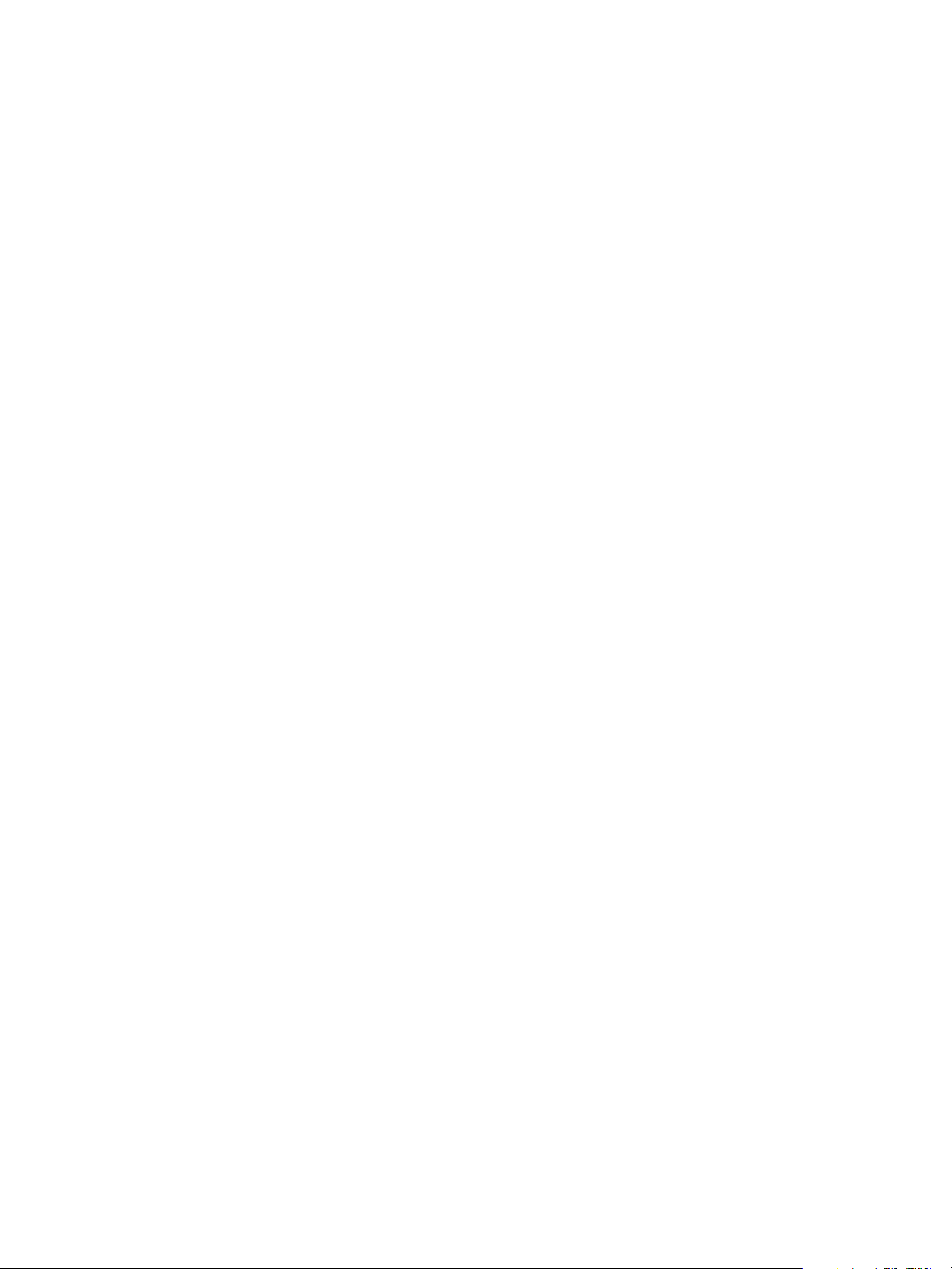
© 2005 Electronics for Imaging, Inc. The information in this publication is covered
under Legal Notices for this product.
45051578
22 September 2005

5
5
6
6
9
9
ONTENTS
ONTENTS
C
C
CONTENTS
NTRODUCTION
I
Terminology and conventions
About this document
P
RINT
PTIONS
O
About printer drivers and printer description files
Setting print options
VERVIEW
O
3
5
7
Print option override hierarchy 8
P
O
RINT
I
NDEX
PTIONS
Print options and settings
Additional information
Booklet Maker 17
Centering Adjustment 19
Collate 19
Creep Adjustment 20
Duplex 20
Image Shift 21
Scale 21
17
23

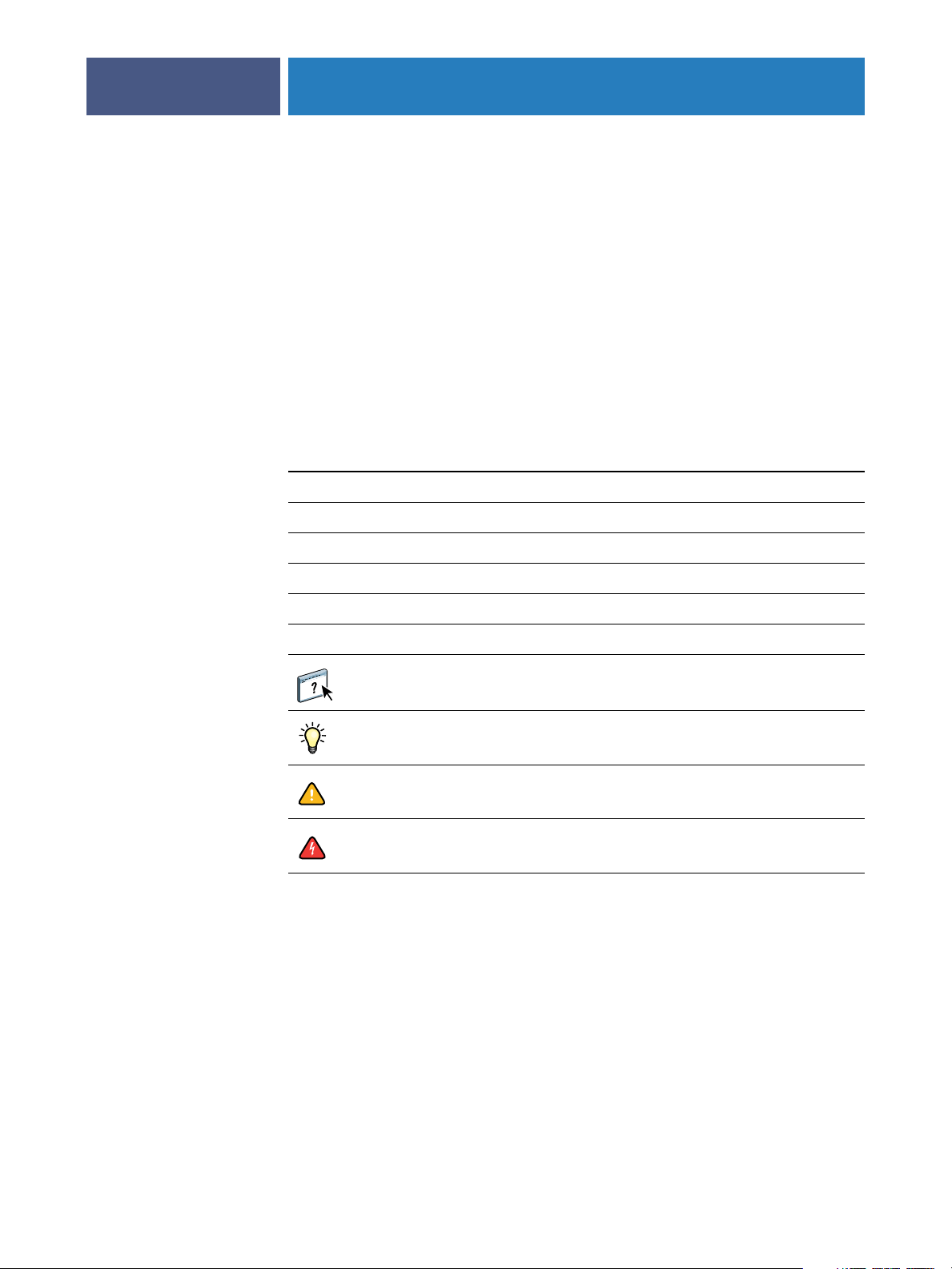
NTRODUCTION
I
Terminology and conventions
INTRODUCTION
This document provides a description of the Fiery EXP4110 print options. This document
also explains each print option and provides information on any constraints or requirements.
This document uses the following terminology and conventions.
Term or convention Refers to
Aero Fiery EXP4110 (in illustrations and examples)
Fiery EXP4110 Fiery EXP4110
5
Mac OS Apple Mac OS X
Printer Xerox 4110
Titles in
Windows Microsoft Windows 2000, Windows XP, Windows Server 2003
italics
About this document
This document covers the following topics:
•Information about printer drivers, PostScript printer description files (PPD/PDD), and
setting Fiery EXP4110 print options.
Other documents in this set
Topics for which additional information is available
by starting Help in the software
Tips and information
Important information
Important information about issues that can result
in physical harm to you or others
•Descriptions about each print option including default settings and any constraints
or requirements.
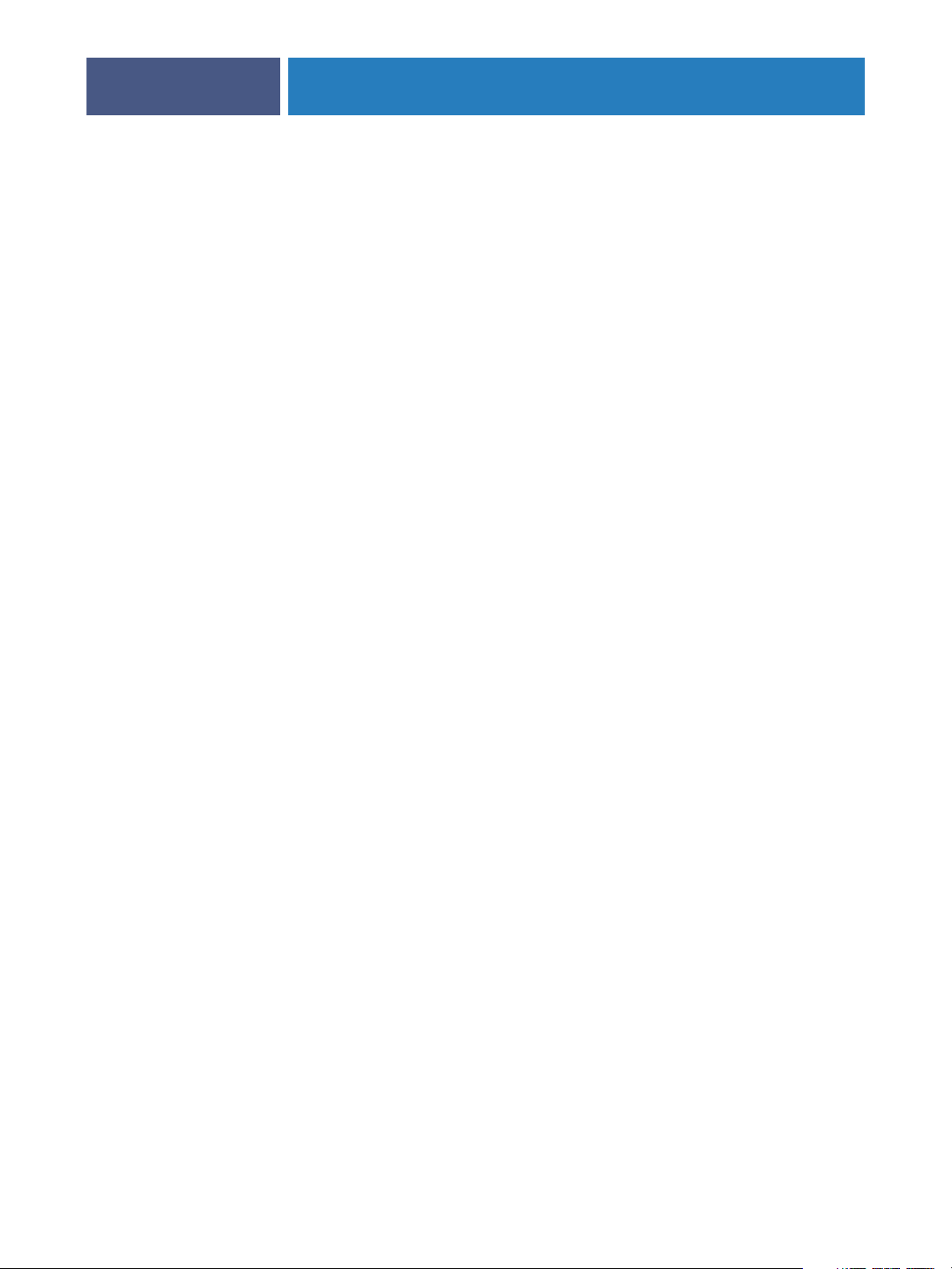
RINT
P
PRINT OPTIONS OVERVIEW
PTIONS
O
VERVIEW
O
This chapter describes printer drivers and PPD files, Fiery EXP4110 print options, and
locations for setting print options.
About printer drivers and printer description files
The Fiery EXP4110 receives files from computers on the network, processes (RIPs) the files,
and then sends them to the printer. Windows and Mac OS computers communicate with
the Fiery EXP4110 by means of a printer driver and PPD files. Windows computers can also
communicate with the Fiery EXP4110 by means of a Printer Control Language (PCL) printer
driver and PDD files (the PCL equivalent of PPD files). Both drivers enable you to use special
features of the Fiery EXP4110 from the Print dialog box.
6
A printer driver manages printing communication between your application and the printer.
It interprets the instructions generated by the application, merges those instructions with
printer-specific options you set, and then translates all information into Adobe PostScript or
PCL, a language the printer understands. In other words, the printer driver writes a PostScript
or PCL file based on your original file and the options you set from the Print dialog box.
A printer driver also allows you to select print options for your printer. To do this, the printer
driver must be matched with a PPD/PDD file for your Fiery EXP4110. A PPD/PDD file
contains information about the features and capabilities of a particular device (for example,
what paper sizes and media types are supported). The printer driver reads the information in
this PPD/PDD file and presents that information to you in the form of options you choose
from the Print dialog box. The PPD/PDD file for the Fiery EXP4110 includes information
about the features of both the printer and the Fiery EXP4110. For information about the
specific print options for the Fiery EXP4110, see the table on page 10.
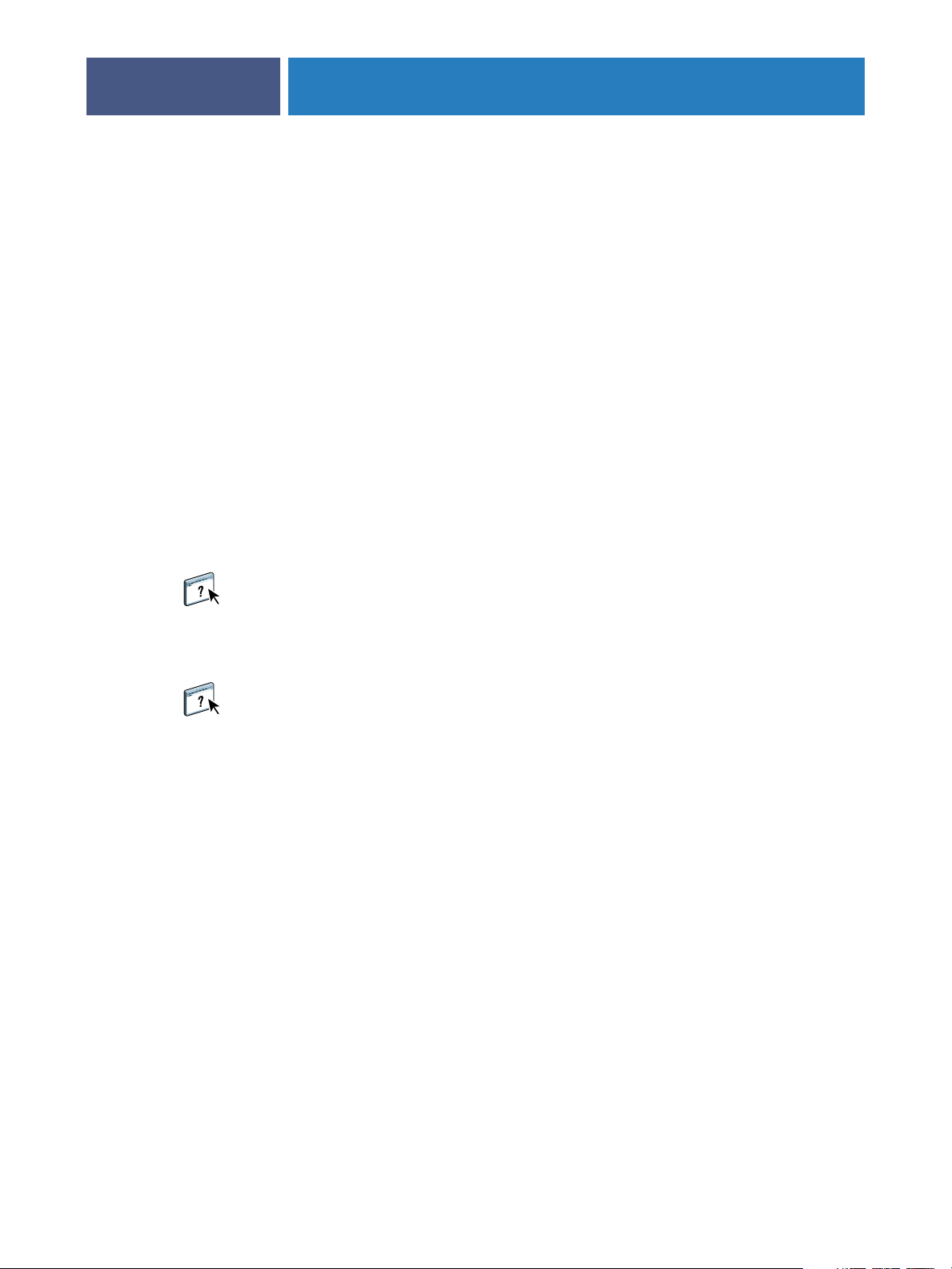
PRINT OPTIONS OVERVIEW
Setting print options
Print options give you access to the special features of your printer and Fiery EXP4110.
You can specify print options using the following methods:
•During Setup
Some settings are specified during Setup by the administrator. For information about the
current default server settings, contact the administrator or the operator.
•From applications
With PCL and Adobe PostScript printer drivers, you can specify job settings when you
print a job. For information about specifying job settings from Windows applications,
see Printing from Windows . For information about specifying job settings from Mac OS
applications, see Printing from Mac OS .
•From Hot Folders
Assign a group of print options for a Hot Folder. When you specify print options for a
Hot Folder, the print options are assigned to all jobs sent through that Hot Folder. These
print options override any default options.
7
For more information, see Hot Folders Help.
•Overrides from Command WorkStation
To change job settings from Command WorkStation, double-click a job to display the
Properties dialog box.
For more information about Command WorkStation, see Command WorkStation Help.

PRINT OPTIONS OVERVIEW
Print option override hierarchy
The override hierarchy is as follows:
•A user’s printer driver settings override the Fiery EXP4110 Setup.
•Settings made from the job management tools override the user’s printer driver settings.
8

RINT
P
PRINT OPTIONS
PTIONS
O
This chapter explains the Fiery EXP4110 print options, default settings, and any constraints
or requirements. It also provides detailed descriptions of specific print options.
Print options and settings
In the following table, underlined settings in the Option and settings column indicate default
printer driver settings (PPD/PDD defaults). If you do not use the printer driver interface to
configure a particular option, the Fiery EXP4110 prints the job with the underlined setting.
For options that you configure in Setup from FieryBar, Command WorkStation, or
Configure, choosing Printer’s default results in the Fiery EXP4110 printing the job with
the setting you specified in Setup. For options that cannot be configured in Setup, the
Fiery EXP4110 prints the job with a preconfigured Printer’s default setting. For more
information, see the Requirements, constraints, and information column in the following
table.
9
To determine the current Setup defaults, print the Configuration page from Command
WorkStation.

Option and settings
(default setting is underlined)
Align front and back images
Off
/On
Back Cover
None
/Print on Front /Print on Back/
Blank Front and Back /Print on Both
PRINT OPTIONS
Description Requirements, constraints,
Specify to align the front cover image to the
back cover image when using the Image Shift
print option.
Specify if you want to print a back cover at
the end of your print job.
Specify Print on Front to print on the front
of the back cover.
Specify Print on Back to print on the back of
the back cover.
Specify Blank Front and Back if you want a
blank back cover.
10
and information
This option is available in the Windows
2000/XP/Server 2003 printer drivers or
Command WorkStation. For more
information, see page 21.
This option is not supported for PCL.
This option is only available with the
Booklet Maker print option.
Back Page (X-axis and Y-axis)
Define numerical value
Booklet Best Fit
Off
/On
Booklet Cover Source
Same A
s Job/Interposer (D-Finisher)/
Tray 1/Tray 2/Tray 3/Tray 4/Tray 5 (MSI)/
Tray 6 (HCF1)/Tray 7 (HCF2)
Booklet Maker
Off
/Saddle/Saddle (Right Binding)/
Perfect/Perfect (Right Binding)/
Gang-up - Speed Print/
Gang-up - Double Print
Brightness
Printer’
s default/85% Lightest/
90% Lighter/95% Light/
100% Normal/105% Dark/
110% Darker/115% Darkest
Specify Print on Both to print on the front
and back of the back cover.
Enter values for the Back Page Image Shift.
If “Use the same values for Front and Back”
is enabled, the Back settings are disabled.
Select On when the original document size is
to be printed on the same paper size by
reducing the image size by 1/2.
Specify the paper tray source for the outside
cover sheet.
Specify how to arrange the pages of the
job in special layouts for folding or cutting
after printing
Select 85% for a substantially lighter image,
115% for a substantially darker image, or
use one of the settings in between.
If you enter a value that shifts the image
beyond the dimensions of the paper size, the
image appears clipped or may not print.
For more information, see page 21.
This option is available from Windows
2000/XP and Mac OS X printer drivers only.
This option is supported for Saddle and
Gang-up booklet options only.
For more information, see page 17.
This option is not supported for PCL.
Centering Adjustment
XY
/Top X/Bottom X/Left Y/Right Y
Specify how you want the images positioned
on the page for imposition printing.
For more information, see page 19.

Option and settings
(default setting is underlined)
Collate
On
/Off
Copies
1
-(maximum number of copies
depends on operating system)
Create Master
None
/1-15
Creep Adjustment
Off
/Normal/Thick
PRINT OPTIONS
Description Requirements, constraints,
Specify how to output multiple-page/
multiple-copy jobs.
Specify the number of copies of a job you
want to print.
To create a FreeForm master from this job,
specify a number to assign to the FreeForm
master file.
Use this option to adjust images that may
shift from the center of the sheet in booklets.
Select Thick when you use thick media paper
for your print job.
Select Normal when you use normal media
paper for your print job
11
and information
For more information, see page 19.
For more information, see Variable Data
Printing .
Command WorkStation allows you to select
up to 100 FreeForm Masters. For more
information, see Command WorkStation
Help.
Creep can occur when booklet jobs have a
large number of pages or when booklet jobs
are printed on thick media. For more
information, see page 20.
This option is not supported for PCL.
Duplex
Off
/Top-Top/Top-Bottom
Face Down Printing
F
ace Down/Face Up
File Search Path
Define file search path
Folding
Off, Bi-fold, Booklet fold, Booklet fold and
staple, Z fold, Tri fold “Z”, Tri fold “C”
Specify whether a job is printed single-sided
or double-sided (duplex), by specifying the
orientation of printed images.
Select Face Down to print your document on
the top of the sheet of paper.
Select Face Up to print your document on
the bottom of the sheet of paper (for
example, the document outputs from the
printer with the text facing down).
Some PPML and Creo VPS jobs do not
contain all the variable data job resources in a
single file. In these cases, specify the location
of the variable data job external resources
on a job-by-job basis, so that the
Fiery EXP4110 can access them.
Specify how to arrange the pages of the job
in special layouts for folding or cutting after
printing.
For more information about duplex printing,
see page 20.
This option is available only in the printer
driver or Command WorkStation, Windows
Edition Job Overrides.
For more information about printing PPML
and Creo VPS jobs, see
Printing
.
Variable Data

Option and settings
(default setting is underlined)
Front Cover
None
/Print on Front/Print on Back/
Blank Front and Back/Print on Both
Front Page (X-axis and Y-axis)
define numerical value
PRINT OPTIONS
Description Requirements, constraints,
Specify if you want to print a front cover at
the beginning of a print job.
Specify Print on Front to print on the front
of the front cover.
Specify Print on Back to print on the back of
the front cover.
Specify Blank Front and Back if you want a
blank front cover.
Specify Print on Both to print on the front
and back of the front cover.
Enter the values for the Front Page
Image Shift.
12
and information
This option is available with the Booklet
Maker print option only.
If the value you enter shifts the image beyond
the dimensions of the paper size, the image
appears clipped or may not print.
For more information, see page 21.
Group Name
Group Password
Instructions
Media Type
U
se Machine Settings/Plain (64-105gsm)/
Transparency/Plain (Side 2) (64-105
gsm)/Tab Stock 1 (106-216 gsm)/Label/
Recycled (64-105 gsm)/Hole Punched
(64-105 gsm)/Heavyweight (106-216
gsm)/Heavyweight 2 (217-253 gsm)/
Thin (52-63 gsm)/Tab Stock 2 (217-253
gsm)/Custom 1 (64-105gsm) - Custom 5
(64-105gsm)
If Printing Groups is enabled, the
administrator has assigned users to print
groups and passwords to each group. Enter
the appropriate Group Name for the
print job.
If Printing Groups is enabled, the
administrator has assigned users to print
groups and passwords to each group. Enter
the appropriate Group Password for the
print job.
Type instructions for the operator about
the job.
Select the type of media for loading into the
selected tray.
This field has a 127-character (alphanumeric
and special characters) limit.
For more information about media types and
paper specifications, see the documentation
that accompanies the printer.
Mixed Media
Define (define mixed media)
Notes1
Click Define to specify the media types used
For more information, see Utilities .
for specific pages.
Type information about the job. The Notes field has a 31-character limit.

Option and settings
(default setting is underlined)
Offset Mode
On/Off
/Printer’s Default
Optimize PowerPoint
Printer’
s default/On/Off
Orientation
P
ortrait/Landscape
Output Tray
A
utoSelect/Finisher Top Tray/
Finisher Stacker Tray/Booklet Tray/
Envelope Folder Tray
Page Order
Forward/Re
verse
PRINT OPTIONS
Description Requirements, constraints,
Specify that different print jobs be offset in
the copier tray.
Select On when printing Microsoft
PowerPoint files to the Fiery EXP4110.
Specify Portrait or Landscape page
orientation of the document.
Specify the output bin for your print job.
Select Forward to print the pages of your job
from first to last.
Select Reverse to print the pages of your job
from last to first.
13
and information
You must have a Finisher installed to offset
your job.
Setting this option to On reduces the
processing time for PowerPoint jobs.
This option is available from Windows
printer drivers only.
Page Size
Letter
/Letter LEF/Letter SEF/A4 LEF/
A4 SEF/A6 SEF/A5 LEF/A5 SEF/
A3 SEF/B6 SEF/B5 LEF/B5 SEF/
5.5x 8.5 (Statement) SEF/7.25 x10.5
(Executive) LEF/7.25 x10.5 (Executive)
SEF/ 8x 10 LEF/ 8 x 10 SEF/Spanish
(8.46x12.4) SEF/8.5x 13 SEF/
8.5x14 (Legal) SEF/11x 15 SEF/
11x 17 (Ledger) SEF/ A4 Cover LEF/
A4 Cover SEF/Letter-Cover (9x11) LEF/
Letter-Cover (9x 11) SEF/12x18 SEF/
SRA3 (12.6 x 17.7 SEF)/12.6 x 19.2 SEF/
13x 18 SEF/13 x 19 SEF/Post Card (4.6)
SEF/Post Card (5x 7) SEF/PostScript
Custom Page Size/9 x 11/A5/A4/
A3/Executive/Legal/Tabloid/Custom
Paper Source
A
uto Select/Tray 1/Tray 2/Tray 3/
Tray 4/Tray 5 (MSI)/Tray 6 (HCF1)/
Tray 7 (HCF2)/Interposer (D-Finisher)
Preview Master
Click to preview
Specify the paper size on which to print
the document.
Specify the paper tray to use for a print job.
NOTE: Specify the paper tray in this printing
option rather than in the application from
which you are printing.
Click to generate a low-resolution image
of the selected FreeForm Master.
For Custom Page Sizes, see Printing from
Windows
or
Printing from Mac OS
.
Auto Select automatically selects the tray
containing the paper size specified for a job.
This option is selectable only if you enable
Use Master.
For more information, see Variable Data
Printing.

PRINT OPTIONS
14
Option and settings
(default setting is underlined)
Print Master
P
rinter’s default/No/Yes
Print Size
Same as Document Size
Letter SEF/ A4 LEF/A4 SEF/A5 LEF/A5 SEF/
A3 SEF/B5 LEF/B5 SEF/Statement SEF/
Executive LEF/Executive SEF/8x10 LEF/
8x10 SEF/8.5x13/Legal SEF/11x17 SEF/
A4 Cover LEF/9x11 LEF/12x18/SR-A3 SEF/
13x19 SEF/Postcard SEF/ Envelope Choukei
(Size 3)/Return Postcard SEF/Legal 13.5
SEF/16-kai LEF/16-kai SEF/Statement LEF
Printer Screen Mode
Gr
aphics/Photo/Text
/Letter LEF/
Description Requirements, constraints,
and information
When you create a Master page from an
application and set this option to Yes,
the Master file prints.
Select this option to verify or confirm
the Master page.
Printer’s default reflects the setting specified
in Fiery EXP4110 Setup.
This option is available only if Create Master
is enabled.
For more information, see Variable Data
Printing.
NOTE: Applicable click charges occur when
you print the Master.
Specify the print size of the document.
If the document’s size is different from
the selected print size, the document is
scaled and printed at the specified print
size.
Select a pre-defined halftone screen to
set the lines-per-inch of the raster used
during printing.
Punch
Off
/2 Hole Punch/ 3 Hole Punch/
4 Hole Punch
Punch Position
None
/Left or Top/ Right or Bottom
Remove White PPT Background
Off
/On
Save Fast Reprint
On/Off
/RIP only
Scale
25-400%
100%
Specify to hole-punch a job.
Specify the binder hole location.
Select On when using PowerPoint to create
variable data in conjunction with FreeForm.
Specify whether to save raster data to disk
after a job is printed, so that the data can
be reprinted without reRIPping.
This option is also available from
Command WorkStation.
With this option set to On, all print option
settings remain with the saved raster data
each time the job is reprinted. To print the
job with new print option settings, you must
remove the raster data and reRIP the job.
Specify a scaling override for a print job. This option is available only as an override
from the job management tools.
NOTE: The supported range is 25 to 400%.
NOTE: This option is not the same as
the Scale option available from the
printer driver.

PRINT OPTIONS
15
Option and settings
(default setting is underlined)
Schedule Printing
On/Off
Secure Print
Slip Sheet
On/Off
Slip Sheet Page Size
Letter LEF
A5 LEF/A5 SEF/A3 SEF/B5 LEF/B5 SEF/
B4 SEF/Statement SEF/8x10 LEF/
8x10 SEF/8.5x13 SEF/Legal SEF/
11x17 SEF/12 x 18 SEF/SR-A3 SEF/
B4 SEF
Slip Sheet Paper Source
Tray 1/Tray 2/Tray 3/Tray 4/
T
ray 5 (MSI)/Tray 6 (HCF1)/
Tray 7 (HCF2)/Interposer
(D-Finisher)
/Letter SEF/A4 LEF/A4 SEF/
Description Requirements, constraints,
and information
Specify if you want to perform advance
print scheduling based on date and
time. If you select On, select the date
and time for the print job.
The job is printed based on the date and
time set on the Fiery EXP4110, not the
client workstation.
If multiple jobs are selected and defined with
the same date and time setting, job order is
based on alphabetic order of the file names.
Enter an arbitrary password, and then enter
This option is not available for PCL.
it again from the printer touch panel display
for printing. For more details, see the
documentation that accompanies
the printer.
Specify whether to insert a slip sheet between
copies or pages of multiple-copy jobs.
This option is effective only for non-sorted
or collated jobs.
Specify the page size to use for
the slip sheet.
Specify the paper tray to use for the
slip sheet.
Stapler Mode
Off
/Left Bottom Single/Right Bottom
Single/Left Top Single/Right Top Single/
Double (Left or Top)/Double (Right
or Bottom)/Single (Left or Top)/
Single (Right or Bottom)
Text/Graphics Enhancement
Printer’
s default/On/Off
Toner Reduction
Printer’
s default/Off/On
Transparency Interleaving
Off
/On
Transparency Interleave Paper Source
T
ray 1/Tray 2/Tray 3/Tray 4/Tray 6
(HCF1)/Tray 7 (HCF2)
Tray Alignment
Enable/Disable
Specify the number and position of staples.
Specify if you want to sharpen the
This option is not available for PCL.
edges of text or vector graphics.
Select On to conserve the amount of
toner used to print a job.
Select On to print multiple transparency
sheets separated by blank, plain paper pages.
Specify the paper tray to use for
transparency interleaving.
Specify if you want to enable tray alignment. For more information, see Utilities.

PRINT OPTIONS
16
Option and settings
(default setting is underlined)
Units
mm
/inches/points
Use Master
None
/1-15
Description Requirements, constraints,
and information
Specify the measurement values to use with
the Image Shift print option.
For variable data print jobs, specify the
FreeForm master to use for the job.
For more information about Image Shift,
see page 21.
For more information, see Variable Data
Printing.
Command Workstation allows you to select
up to 100 FreeForm Masters.
For more information about creating
FreeForm masters in Command
Workstation, see Command WorkStation
Help.

PRINT OPTIONS
Additional information
The following sections provide additional information about print options. For more
information about the settings, requirements, and constraints in effect for these options, see
“Print options and settings” on page 9.
Booklet Maker
Use this option to arrange the pages of your print job in special layouts for folding or cutting
after printing.
NOTE: Custom Paper Sizes are not supported when creating a booklet.
Off: The job is printed without any booklet imposition features.
Saddle: Choose this setting to print entire documents that are folded and stacked in booklet
order. Finished pages can be stapled or stitched across the center fold, or spine.
You can also use Creep to adjust the image shifting that may occur when you print booklet
jobs. For more information, see “Centering Adjustment” on page 19.
17
Saddle Booklet
Perfect Booklet
Front Back
Saddle (Right Binding): This option is the same as Saddle, except that the page order sequence
is right to left.
Perfect: Choose this setting to print separate folded pages that are stacked in booklet order.
Finished pages are stitched adjacent to one another for trimming or gluing.
Perfect (Right Binding): This option is the same as Perfect, except that the page order
sequence is right to left.
Front Back

PRINT OPTIONS
Simpl
Dupl
Simpl
Dupl
Double Print: Choose this setting to print a job so that the data on the first page is duplicated
18
on the first sheet. The next sheet duplicates the data on the second page, and so forth. For
example, when each of the printed copies is cut in half, the result is two complete sets of the
same document.
Double Print
Speed Print
ex
Front only
Speed Print: Choose this setting to speed print a job so that when the sheets are stacked
ex
Front Back
and cut from the central position, the job is numbered in order and separated as two stacks.
The order of print is such that when they are cut in half, they can be combined to form a
single complete set of the document, in faster printing time.
ex
Front only
ex
Front Back

PRINT OPTIONS
Centering Adjustment
Use this option to specify how you want the image positioned on the page.
NOTE: Centering Adjustment is available only when Booklet Maker is selected,
Orientation set to Portrait, and Layout set to either 1-up or 2-up.
The following table describes the Centering Adjustment settings:
Centering setting Image position on page
XY
Positions the image in the center of the page.
Top X
Positions the image flush with the top of the page.
19
Bottom X
Positions the image flush with the bottom of the page.
Left Y
Positions the image flush with the left side of the page.
Right Y
Positions the image flush with the right side of the page.
Collate
Use this option to specify sorting options.
On: Copies of a complete job are sorted as 1-N, 1-N.
Of: Copies of a complete job are sorted as 1,1, 2,2, 3,3.
NOTE: The Collation of Mixed Media and variable data printing jobs is done differently
than other jobs. For mixed media jobs, copies of a complete job are sorted per finishing set.
For variable data printing jobs, copies of a complete job are sorted per record.

PRINT OPTIONS
1
2
1
2
Creep Adjustment
Use this option to adjust images that may shift from the center of the sheet in booklet jobs.
Creep Adjustment is helpful in booklets that contain a large number of pages or when
booklets are printed on heavy media.
NOTE: To use this option, you must set the Booklet Maker option to Saddle, Saddle (Right
Binding), Perfect, or Perfect (Right Binding), with the Duplex option set to Top-Top.
Duplex
The Fiery EXP4110 printer is equipped for automatic duplex printing. When the Duplex
print option is set to one of the duplex settings, the printer automatically turns the paper for
printing on the opposite side.
TO PRINT DUPLEX PAGES AUTOMATICALLY
1 Choose Print in your application and locate the Duplex print option.
20
The location of Fiery EXP4110 print options varies, depending on the printer driver that
you use.
2 Choose a Duplex setting.
Top-Top: Prints the top of the image on Side 1 on the same edge of the page as the top of the
image on Side 2.
Top-Bottom: Prints the top of the image on Side 1 on the opposite edge of the page from the
top of the image on Side 2.
The following table shows how Duplex settings correspond to printed output:
Top-Top Top-Bottom
Portrait
1 2
Landscape
1 2

PRINT OPTIONS
Image Shift
Image Shift allows you to specify how much the image on each page should be shifted relative
to the X (horizontal) and Y (vertical) axis. Moving the job content in this manner enables you
to allow for various finishing options, such as stapling and binding. Image Shift prevents the
image from being clipped.
NOTE: This option is available in Windows PostScript printer drivers or Command
WorkStation.
NOTE: This option is effective only for jobs in which Layout is set to 1-up.
TO DEFINE IMAGE SHIFT FOR A PRINT JOB
1 In the printer driver, click the Image Shift print option bar.
21
2 Select the unit of measurement.
3Type the Front and Back image shift settings in the X and Y axis fields. You can also use the
arrow buttons to shift the image settings.
NOTE: The maximum value for both X and Y axes is 999.99 points/13.88 inches/352.77 mm.
4To align front and back images proportionately, select Align front and back images.
Scale
The operator can specify a scaling override, but the override is applied to any scaling value
already set in the active job. For example, if a user sends a job with a scaling value of 50% and
the operator specifies a Scale override of 200%, the job is printed at 100% of the original
document size, that is, 50% of 200%.


INDEX
INDEX
23
B
Back Cover option 10
Back Page option 10
Booklet Best Fit option 10
Booklet Cover Source option 10
Booklet Maker option 10, 17
Brightness option 10
C
Centering Adjustment 19
Centering Adjustment option 10
Collation option 11, 19
Copies option 11
Create Master option 11
Creep Adjustment option 11
D
Double Print booklet setting 18
Duplex option 11, 20
F
Face Down Printing option 11
File Search Path field 11
Front Cover option 12
Front Page option 12
G
Group Name field 12
Group Password field 12
H
Hot Folders, job overrides 7
I
Image Shift 21
Instructions field 12
J
job overrides
Back Cover option 10
Back Page option 10
Booklet Best Fit option 10
Booklet Cover Source option 10
Booklet Maker option 10
Brightness option 10
Centering Adjustment option 10
Collation option 11
Copies option 11
Create Master option 11
Creep Adjustment option 11
Duplex option 11, 20
Face Down Printing option 11
Front Cover option 12
Front Page option 12
Media Type option 12
Mixed Media option 12
Offset Jobs option 13
Optimize PowerPoint option 13
Orientation option 13
Page Order option 13
Page Size option 13
Preview Master option 13
Print Master option 14
print settings 7
Print Size option 14
Punch option 14
Punch Position option 14
Remove White PPT Background option 14
Save Fast Reprint option 14
Scale option 14
Schedule Printing option 15
Slip Sheet option 15
Slip Sheet Page Size option 15
Slip Sheet Paper Source option 15
Stapler Mode option 15
Text/Graphics Enhancement option 15
Toner Reduction option 15
Transparency Interleaving option 15
Tray Alignment option 15
Use Master option 16
M
Media Type option 12
Mixed Media option 12
N
Notes field 12

INDEX
24
O
Offset Jobs option 13
Optimize PowerPoint option 13
Orientation option 13
overrides, of job settings 7
P
Page Order option 13
Page Size option 13
PCL printer description files 6
PDDs, options 7
Perfect booklet setting 17
PostScript printer description files, see PPDs
PostScript printer drivers
explained 6
PPDs (PostScript printer description files)
options 7
Preview Master option 13
Print Master option 14
Print Size option 14
Printer Control Language, see PCL
printer default settings
where to set 7
printing
duplex pages 11, 20
Punch option 14
Punch Position option 14
S
Save Fast Reprint option 14
Scale option 14, 21
Schedule Printing option 15
Secure Print 15
Slip Sheet option 15
Slip Sheet Page Size option 15
Slip Sheet Paper Source option 15
Speed Print booklet setting 18
Stapler Mode option 15
T
Text/Graphics Enhancement option 15
Toner Reduction option 15
Transparency Interleaving option 15
Tray Alignment option 15
U
Units option 16
Use Master option 16
R
Remove White PPT Background option 14
RIPping 6
