Page 1

Fiery® EX4112/4127
Printing from Mac OS
Page 2
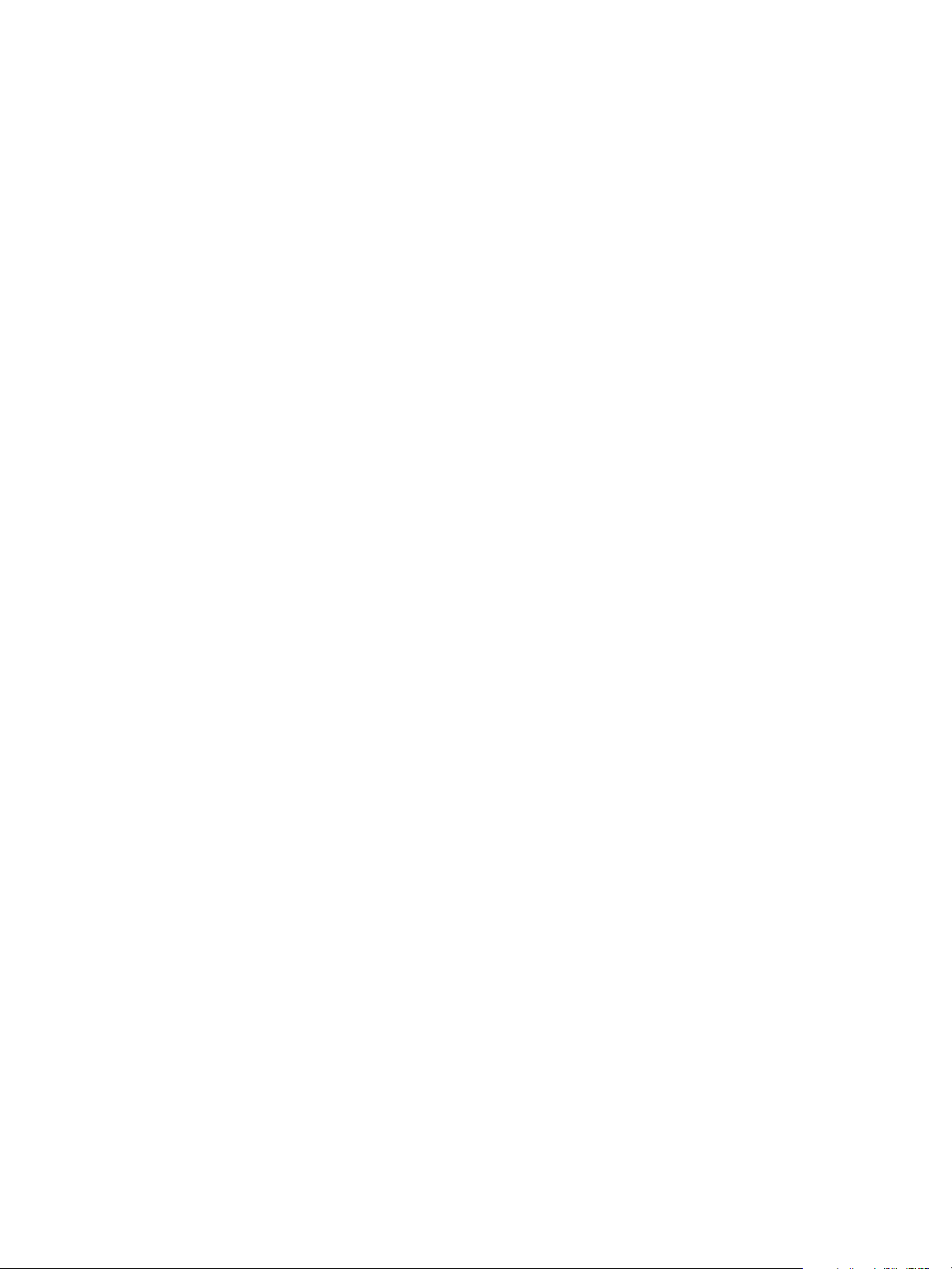
© 2007 Electronics for Imaging, Inc. The information in this publication is covered
under Legal Notices for this product.
45064019
17 August 2007
Page 3
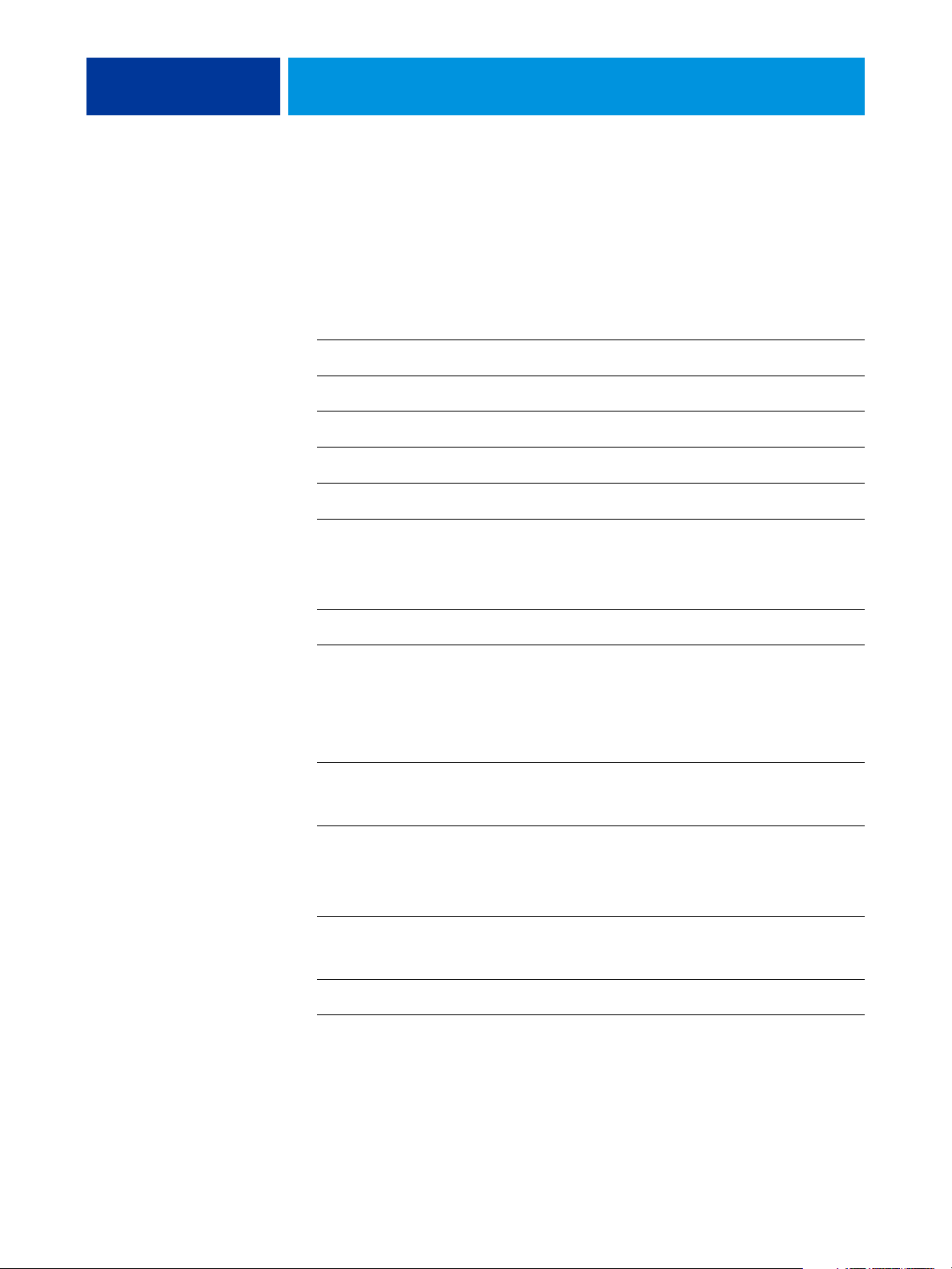
CONTENTS
CONTENTS
CONTENTS 3
INTRODUCTION 5
Terminology and conventions 5
About this document 6
User software 6
Downloading printer drivers using WebTools 7
Downloading printer drivers from the Fiery EX4112/4127 8
System requirements 8
SETTING UP PRINTING ON MAC OS X 9
Installing Mac OS X printer drivers and printer description files 9
Setting up the Fiery EX4112/4127 on Mac OS X 10
Configuring installable options 13
PRINTING UTILITIES 15
Printing from a USB device 15
Automatic printing 15
FTP printing 16
PRINTING FROM MAC OS X 17
Printing from applications with Mac OS X 17
Setting print options and printing from Mac OS X 17
Defining custom page sizes from Mac OS X 21
Enabling Two-Way Communication 23
INDEX 25
Page 4

Page 5
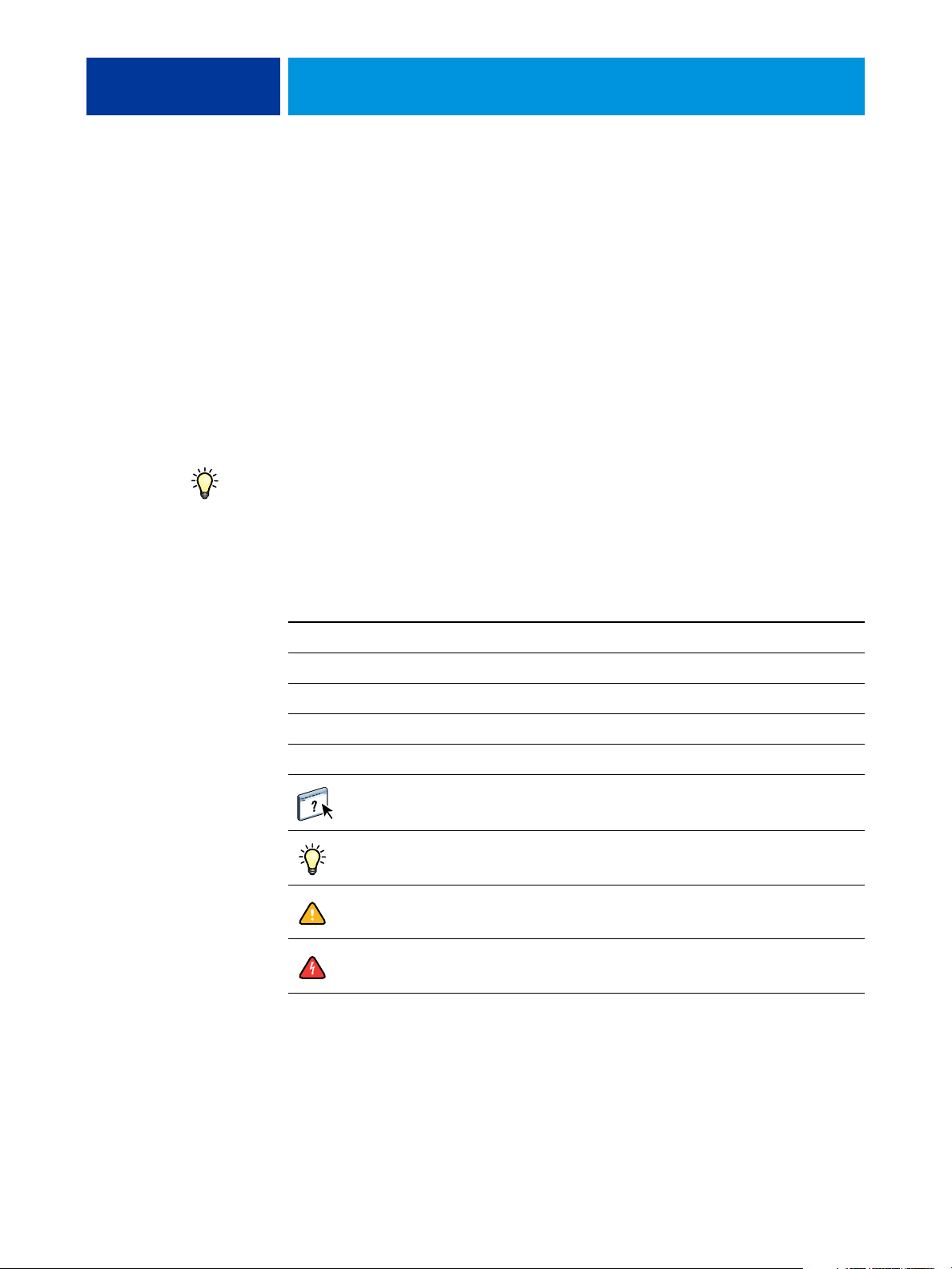
INTRODUCTION
Terminology and conventions
INTRODUCTION 5
This document describes how to install printer drivers and printer description files for the
Fiery EX4112/4127, and how to set up printing from Mac OS X computers. It also describes
how to print to the Fiery EX4112/4127. For information about setting up network servers
and clients to use the Fiery EX4112/4127, see Configuration and Setup. For general
information about using the copier, your computer, application software, or network, see the
documentation that accompanies those products.
The Fiery EX4112/4127 supports the Xerox 4112 and Xerox 4127.
For information about supported operating systems and system requirements, see Welc om e.
This document uses the following terminology and conventions.
Term or convention Refers to
Aero Fiery EX4112/4127 (in illustrations and examples)
Copier Xerox 4112 and Xerox 4127
Fiery EX4112/4127 Fiery EX4112/4127
Mac OS Apple Mac OS X
Titles in italics Other documents in this set
Topics for which additional information is available by starting
Help in the software
Tips and information
Important information
Important information about issues that can result in physical harm
to you or others
Page 6

INTRODUCTION 6
About this document
This document covers the following topics:
• Installing printer files on Mac OS computers
• Setting up printing connections on Mac OS computers
• Installing Fiery EX4112/4127 printing utilities
• Printing from Mac OS computers
User software
The following table lists the user software that is described in this document. This is the user
software you need for setting up basic printing on the Fiery EX4112/4127. Other documents
may describe other user software depending on what you are trying to accomplish.
User Software Description
PostScript Printer
Description
(PPD/Plug-in) file
PostScript screen fonts These are the PostScript/TrueType screen fonts that
These files are used with the PostScript printer driver that
allows the Fiery EX4112/4127 to appear in the Print and Page
Setup dialog boxes of popular applications. The Fiery
EX4112/4127 PPDs provide information about the copier to
your application and printer driver.
correspond to the printer fonts installed on the Fiery
EX4112/4127. For a complete list of PostScript/TrueType
fonts installed on the Fiery EX4112/4127, print a Font List.
For more information, see Command WorkStation Help.
Page 7
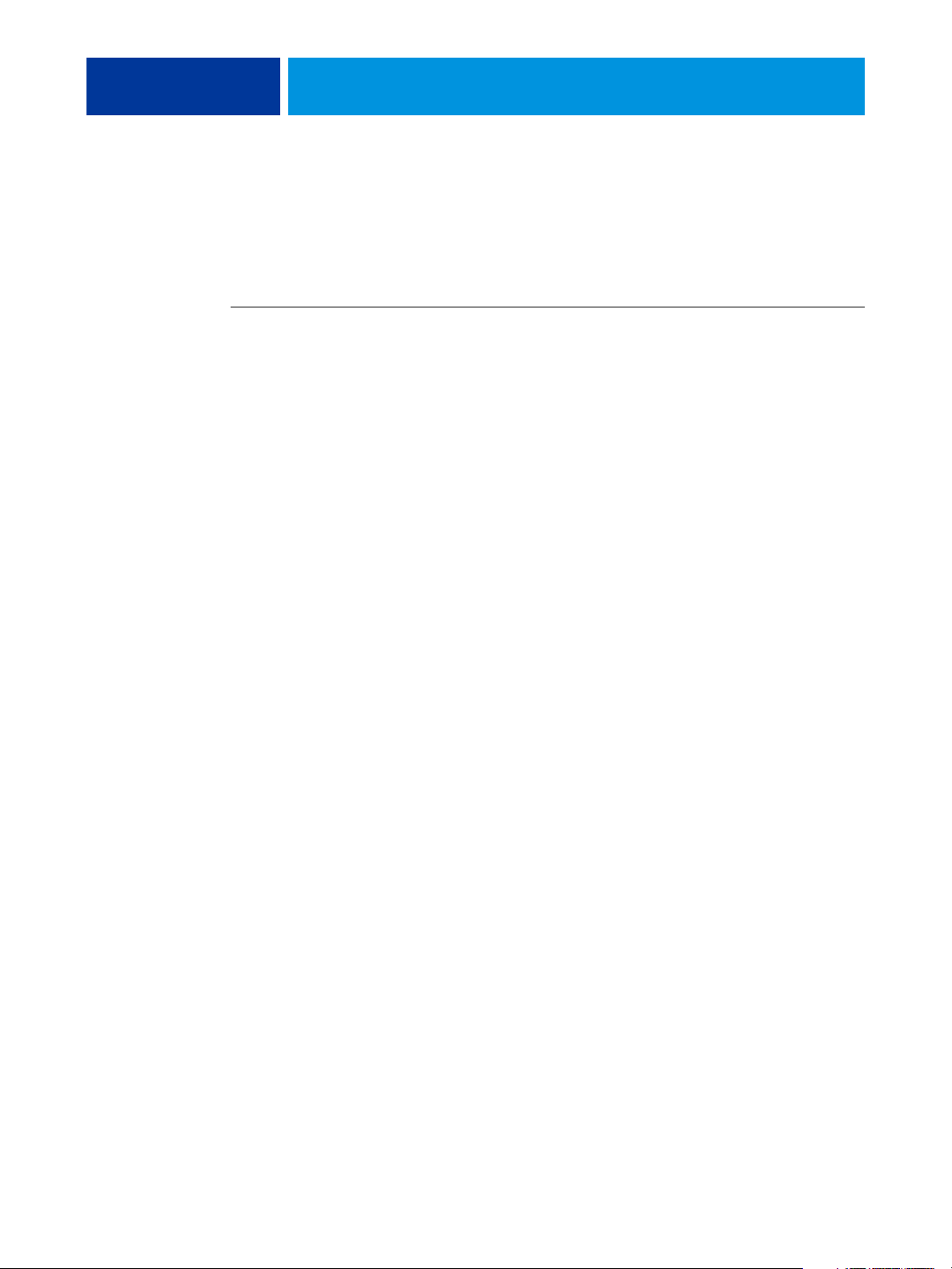
INTRODUCTION 7
Downloading printer drivers using WebTools
You can install printer drivers and printer description files from the User Software DVD or
directly from the Fiery EX4112/4127 with WebTools.
For more information about setting up and starting WebTools, see Utilities.
TO DOWNLOAD PRINTER DRIVERS WITH WEBTOOLS
1 Start your Internet or intranet browser and type the DNS name or IP address of the
Fiery EX4112/4127.
2 Click the Downloads tab.
3 Click the link for the printer drivers that you want to install (Printer Files for Mac OS X).
A file named OSX.dmg is downloaded to your desktop. The file contains a folder named
Printer Driver in a BinHex-encoded, compressed format. If your Internet browser is equipped
with an expander utility such as StuffIt Expander, the folder decodes and decompresses
automatically.
If the Printer Driver folder does not automatically decode and decompress, double-click the
file to start the utility that performs that function.
4 Install the appropriate printer driver for your operating system.
For instructions on installing the printer driver for Mac OS X, see “Installing Mac OS X
printer drivers and printer description files” on page 9.
Page 8
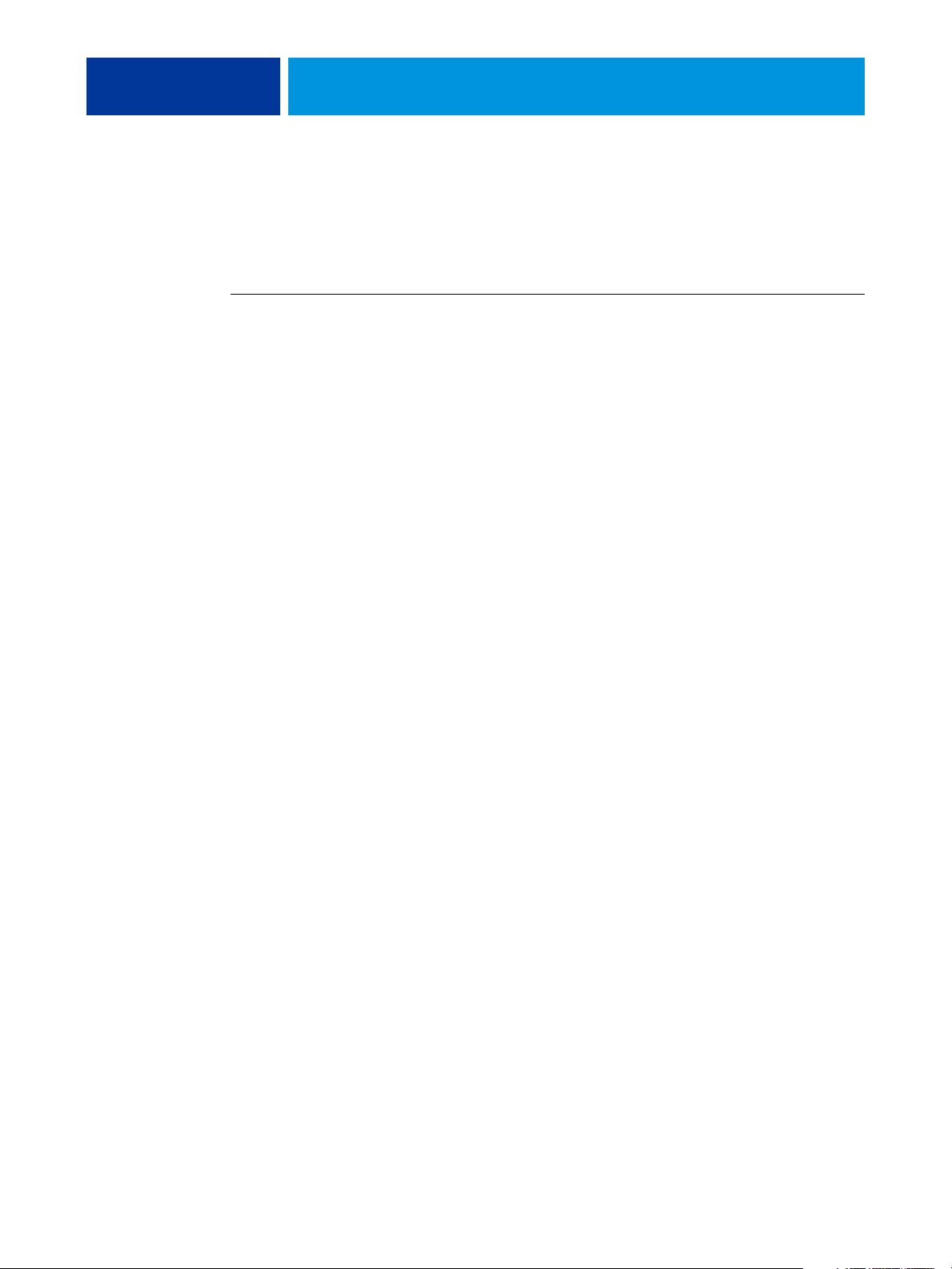
INTRODUCTION 8
Downloading printer drivers from the Fiery EX4112/4127
You can download printer drivers files to your computer directly from the
Fiery EX4112/4127 over the network, and then install them following the procedures
in “Installing Mac OS X printer drivers and printer description files” on page 9.
TO DOWNLOAD PRINTER DRIVER FILES FROM THE FIERY EX4112/4127
1 Click the Go menu and choose Connect to Server.
2 Enter SMB:// followed by the name of the Fiery EX4112/4127 or the IP address,
and click Connect.
The enabled print connections are displayed along with a folder called Mac_User_SW.
If you cannot locate your Fiery EX4112/4127, contact your network administrator.
3 Open the Mac_User_SW folder.
4 Open the folder for your operating system and copy the Printer Driver folder to your desktop.
5 Install the appropriate printer driver for your operating system.
For instructions on installing the printer driver for Mac OS X, see “Installing Mac OS X
printer drivers and printer description files” on page 9.
System requirements
For detailed system requirements, see Wel co me , provided in your media pack.
Page 9

SETTING UP PRINTING ON MAC OS X 9
SETTING UP PRINTING ON MAC OS X
To set up the Fiery EX4112/4127 as a PostScript printer on a Mac OS X computer, install the
printer driver files that correspond to your copier. The printer driver files are provided on the
User Software DVD or can be downloaded from the Fiery EX4112/4127 over the network or
using WebTools. Printer drivers provide a way to communicate information about print jobs
between your applications, the Fiery EX4112/4127, and the copier.
Installing Mac OS X printer drivers and printer description files
The User Software DVD contains the following software for Mac OS X (in the OSX: Printer
Driver folder):
• OSX Installer: Installs the PostScript Printer Description files (PPDs) and PPD plug-ins
required to print from Mac OS X.
• Language folders: Printer description files that are installed by OSX Installer. You do not
need to open these folders or install them manually on your computer. The appropriate
files are installed by OSX Installer.
TO INSTALL THE PRINTER DESCRIPTION FILES FOR MAC OS X
1 Quit all open applications.
2 Make sure that the Printer Setup Utility (or Print Center) is not running on your computer.
Printer Setup Utility (or Print Center) updates the list of available printers when it starts.
If a printer description file is added while Printer Setup Utility (or Print Center) is running,
you cannot select the associated printer model until you restart.
3 Insert the User Software DVD into the DVD drive.
4 Open the OSX folder and then the Fiery EX4112/4127 printer driver folder on the User
Software DVD.
If you are installing from the folder you downloaded from the Fiery EX4112/4127 over the
network, browse to the Printer Driver folder on your desktop.
5 Double-click the OSX Installer icon to start installing the printer driver.
6 Follow the on-screen instructions.
The OSX Installer installs the printer driver files that correspond to the Fiery EX4112/4127.
7 When copying is complete, click Quit.
Page 10

SETTING UP PRINTING ON MAC OS X 10
Setting up the Fiery EX4112/4127 on Mac OS X
After you install the printer driver files on Mac OS X, you must set up theFiery EX4112/4127
in the Printer Setup Utility (or Print Center). This section describes how to set up your
computer for printing to the Fiery EX4112/4127, including how to specify the options
installed on the copier.
TO SET UP THE FIERY EX4112/4127 IN THE PRINTER SETUP UTILITY (FOR MAC OS X V10.4.X)
1 Choose Utilities from the Go menu, and start Printer Setup Utility.
The Printer List dialog box appears.
2 Click Add.
3 Choose the Default Browser tab or the IP Printer tab.
4 In the Default Browser, choose from the Printer Name list the Fiery EX4112/4127 with the
AppleTalk connection type.
If the printer is not listed in the Printer Name list, click More Printers.
Page 11

SETTING UP PRINTING ON MAC OS X 11
If the zone is not listed as the Default Zone, or one of the Recent Zones, select
AppleTalk Network, select the zone, and then click Choose. Proceed to step 5.
For IP Printing, choose Internet Printing Protocol - IPP, type the IP address or DNS name of
the printer in the Address field. In the Queue field, type “ipp/” followed by the print
connection (print, hold, or direct), all in lowercase letters. Proceed to step 5.
5 For Printer Model or Print Using, choose the appropriate manufacturer name or model, and
then select the file for the Fiery EX4112/4127 PPD.
If the manufacturer or model is not listed, choose Other and browse to the location of
the PPD.
6 Click Add.
The Fiery EX4112/4127 is added to the list of printers.
Page 12

SETTING UP PRINTING ON MAC OS X 12
7 If you want to create a desktop printer, select the Fiery EX4112/4127, choose
Printers > Create Desktop Printer, specify a name and location for the icon, and click Save.
You can print a file to the Fiery EX4112/4127 by dragging the file to the Fiery EX4112/4127
Desktop Printer icon.
You are now ready to configure installable options for the Fiery EX4112/4127.
For information on configuring the installable options, see “Configuring installable options”
on page 13.
TO SET UP THE FIERY EX4112/4127 WITH BONJOUR CONNECTION TYPE IN THE PRINTER SETUP UTILITY
NOTE: Bonjour printers are available to Mac OS X v10.4.x computers only if Bonjour is
enabled on the Fiery EX4112/4127.
1 Choose Utilities from the Go menu, and start Printer Setup Utility.
The Printer List dialog box appears.
2 Click Add.
3 Click Default Browser.
4 Select the printer with the Bonjour connection type from the Printer Name list.
Page 13

SETTING UP PRINTING ON MAC OS X 13
5 For Print Using, choose the appropriate manufacturer name or model, and then select the file
for the Fiery EX4112/4127 PPD.
If the manufacturer or model is not listed, choose Other and browse to the location
of the PPD.
6 Click Add.
7 Choose the installable options and click Continue.
The Fiery EX4112/4127 is added to the list of printers.
8 If you want to create a desktop printer, select the Fiery EX4112/4127, choose
Printers > Create Desktop Printer, specify a name and location for the icon, and click Save.
You can print a file to the Fiery EX4112/4127 by dragging the file to the Fiery EX4112/4127
Desktop Printer icon.
Configuring installable options
You must also choose the options installed on the copier so that you can take advantage of the
options when you print.
The Fiery EX4112/4127 installable options are:
Installable option Selections
Booklet Tray Option Not Installed, Booklet Tray
Finisher Option None, D-Finisher
Folder Tray Option Not Installed, Folder Tray
Interposer Not Installed, Interposer
Optional Trays Not Installed, Tray 6 (Oversized), Trays 6 and 7 (HCF)
Punch Option Not Installed, 2/3 hole Punch, 2/4 hole Punch
NOTE: For more information about the print settings that use these options, see Print Options.
Page 14

SETTING UP PRINTING ON MAC OS X 14
TO CONFIGURE INSTALLABLE OPTIONS
1 Choose Utilities from the Go menu, and start Printer Setup Utility (or Print Center).
2 Select your printer in the Printer List.
3 Choose Show Info from the Printers menu.
4 Choose Installable Options.
NOTE: Fiery EX4112/4127 installable options are shown in the dialog box.
5 Select the appropriate settings.
6 Click Apply Changes.
7 Close the window.
Page 15

PRINTING UTILITIES 15
PRINTING UTILITIES
The following methods allow you to print to the Fiery EX4112/4127:
• USB device
•FTP printing
Printing from a USB device
You can print files from a USB device to the Fiery EX4112/4127. Files, including those that
originated on a Mac computer, can be saved to a USB device and downloaded directly to the
Fiery EX4112/4127.
You can print files automatically from a USB device to one of the standard print queues on
the Fiery EX4112/4127 (print, hold, or direct) or to published virtual printers. Verify with
your administrator that these connections are published in Setup. For more information
about virtual printers, see Utilities.
Before you print files from a USB device, ask your administrator to configure the appropriate
options. For more information about configuring options, see Configuration and Setup.
Automatic printing
To print automatically to Print, Hold, or Direct queues or to published virtual printers with
the Print All setting, set up folders on your USB device with the names print, hold, and direct
and the names of any published virtual printers. When you plug the USB device into a USB
port on the Fiery EX4112/4127, the files in those folders are sent automatically to the
corresponding queues.
TO PRINT FILES FROM THE USB DEVICE
1 Configure the USB printing options in Setup.
For more information, see Configure Help.
2 Create folders at the top level (root level) of the USB device named print, hold, and direct.
3 Save the files (PS, EPS, PCL, TIFF, and PDF) from the user’s computer to the USB device.
Files copied to the print, hold, and direct folders are downloaded to the corresponding print
connection on the Fiery EX4112/4127 automatically when you connect the USB device to
the Fiery EX4112/4127. Files copied to the root level of the USB device are downloaded to
the Print queue.
Page 16

4 Remove the USB device from the computer and connect it to the USB connector on the
FTP printing
PRINTING UTILITIES 16
Fiery EX4112/4127.
Make sure that the USB device is properly stopped before you disconnect it from the
computer.
For the location of the USB port, see Configuration and Setup.
If FTP Services are enabled on the Fiery EX4112/4127, the Fiery EX4112/4127 is set up as
an FTP server and you can send jobs to the Fiery EX4112/4127 using FTP printing.
For more information about configuring FTP Services, see Configure Help.
You can use any FTP client software. Before you use FTP printing, the FTP client software
requires the following information (consult your administrator):
• IP address or DNS name for the Fiery EX4112/4127
• Directory or path to send the job to, such as the Print queue, Hold queue or published
virtual printers (if supported)
NOTE: You cannot print to the Direct connection using FTP printing.
• User name and password (if required)
You can send PostScript (PS), Printer Control Language (PCL), Tagged Image File Format
(TIFF), and Portable Document Format (PDF) files to the Fiery EX4112/4127. Encapsulated
PostScript (EPS) files are not supported for FTP printing.
TO PRINT FILES TO THE FIERY EX4112/4127 USING THE FTP PROTOCOL
1 Connect to the Fiery EX4112/4127 with your FTP client software.
Folders corresponding to the Print queue and Hold queue are displayed. Folders for any
published virtual printer are also displayed.
NOTE: You cannot print to the Direct connection using FTP printing.
2 Navigate to the folder representing the print connection or published virtual printer.
3 Upload your job to the desired folder.
After the job is printed, it is deleted from the Fiery EX4112/4127.
Page 17

PRINTING FROM MAC OS X 17
PRINTING FROM MAC OS X
Print to the Fiery EX4112/4127 just as you would print to any other printer from a
Mac OS X application. Select a printer and print the file from within the application.
In addition to this method, you can download files to the Fiery EX4112/4127 using
Hot Folders (see Utilities) and the Docs WebTool (see Utilities), and print documents
using Command WorkStation (see Utilities).
Printing from applications with Mac OS X
After you install the Fiery EX4112/4127 printer description files using the OSX Installer,
you can print directly from most Mac OS X applications. For more information about
installing printer description files with the OSX Installer see page 9.
Setting print options and printing from Mac OS X
In Mac OS X applications, print options are set from the Page Setup dialog box and the
Print dialog box. For information about specific print options, see Print Options.
NOTE: Some default print options are set by your administrator during Setup. For information
about the current server default settings, contact your administrator or the operator.
TO SET PRINT OPTIONS AND PRINT FROM MAC OS X
1 Open a file and choose Page Setup from the File menu in your application.
2 For Settings, choose Page Attributes. For Format for, choose the Fiery EX4112/4127.
3 Select the Page settings for your print job.
4 Click OK.
Page 18

PRINTING FROM MAC OS X 18
5 Choose Print from the application’s File menu.
6 Choose the Fiery EX4112/4127 as your printer.
7 Choose Owner Information from the drop-down list.
8 Type information in the Notes 1 and Notes 2 fields.
Enter user and job identification information for managing purposes, or other information
that is required at your site.
The information you type in the Notes field can be viewed and edited by the operator in
Command WorkStation and also appears in the Job Log.
9 Type instructions to the operator about the job in the Instructions field.
These instructions can be displayed in Command WorkStation, but do not appear in the
Job Log. These instructions can be edited by the operator.
10 Type the Department ID specified for your group (if necessary).
The Department ID is assigned at the copier touch panel display. For more information,
see the documentation that accompanies your copier.
11 Type the password for your department (if necessary).
The Department password is assigned at the copier touch panel display. For more
information, see the documentation that accompanies your copier.
12 Type a password in the Secure Print field if you are sending a secure print job.
For more information, see the documentation that accompanies your copier.
13 Type your user name or domain\user name in the User Name field if User Authentication
is enabled on the Fiery EX4112/4127.
Page 19

PRINTING FROM MAC OS X 19
14 Type your local password or domain password in the Password field if User Authentication is
enabled on the Fiery EX4112/4127.
15 Type values for the other fields as needed.
For information about these fields, see Print Options.
16 To shift the position of the print image on the page, choose Image Shift from the drop-down
list and specify the shift distances.
You might need to shift the print image to allow for binding, for example.
17 To specify a margin value (millimeters or inches) at the folding line for imposition printing,
choose Center Margins from the drop-down list.
NOTE: Center Margins is only available with the Booklet Maker print option.
Page 20

PRINTING FROM MAC OS X 20
18 Choose Printer Features to specify printer-specific options. Specify settings for each
selection in the Feature Sets list.
These print options are specific to the Fiery EX4112/4127 and the copier. You must choose
each Feature Set to see all the options. These options override settings in Fiery EX4112/4127
Printer Setup, but can be changed from Command WorkStation.
If you choose Printer’s default, the job prints according to the settings specified in Setup.
For more information about these options and overrides, see Print Options.
Some print options that are selectable from an application are similar to the print options that
are specific to the Fiery EX4112/4127 and the copier. In these cases, use the print options
specific to the Fiery EX4112/4127 and the copier that appear in the Printer Features menu.
The application may not set up the file properly for printing on the Fiery EX4112/4127,
resulting in unexpected finishing, printing errors, or longer processing time.
If you select an invalid setting or combination of settings when printing a document, no error
message appears. For example, you may be able to select duplex printing on transparency
media. Invalid settings and combinations are ignored by the Fiery EX4112/4127.
19 Click Print.
Page 21

Defining custom page sizes from Mac OS X
1 Custom page names
PRINTING FROM MAC OS X 21
With custom page sizes, you define page dimensions and margins. After you define a custom
page size, you can use it from within an application without redefining it each time you print.
TO DEFINE A CUSTOM PAGE SIZE ON MAC OS X V10.4
1 Choose Page Setup from the application’s File menu.
2 Choose Manage Custom Sizes from the Paper Size menu.
1
3 Click the plus sign
4Double-click Untitled to type a name for the custom page size.
5 Enter the page dimensions and margins.
6 Click OK to exit.
() to add a new custom page size.
The custom page size you defined is added to the list of Page Size selections in the Page Setup
dialog box.
TO EDIT A SAVED CUSTOM PAGE SIZE ON MAC OS X V10.4
1 Choose Page Setup from the File menu in your application.
2 Choose Manage Custom Sizes from the Page Size menu.
3 Select the Custom Page Size name.
4 Edit the page dimensions and margins.
5 Click OK to exit.
Page 22

PRINTING FROM MAC OS X 22
TO DELETE A CUSTOM PAGE SIZE ON MAC OS X V10.4
1 Choose Page Setup from the File menu in your application.
2 Choose Manage Custom Sizes from the Page Size menu.
3 Click the Custom Paper Size name.
4 Click the minus sign () to delete a custom page size.
5 Click OK to exit.
TO MAKE A COPY OF THE CUSTOM PAGE SIZE ON MAC OS X V10.4
1 Choose Page Setup from the File menu in your application.
2 Choose Manage Custom Sizes from the Page Size menu.
3 Click the Custom Paper Size name.
4 Click Duplicate.
5 Click OK to exit.
Page 23

PRINTING FROM MAC OS X 23
Enabling Two-Way Communication
If you enabled a TCP/IP network, you can retrieve copier status from the Fiery EX4112/4127
and display them in the printer driver using the Two-Way Communication feature. The
copier status includes the current paper and toner levels.
TO ENABLE TWO-WAY COMMUNICATION
1 Open a file and choose Print from the File menu in your application.
2 Choose the Fiery EX4112/4127 as your printer.
3 Choose the Printer Info tab and click Configure under Two-Way Communication.
A dialog box appears requesting an IP address or DNS name.
4 Type the Fiery EX4112/4127 IP address or DNS name in the Printer Address field.
5 Click OK.
Page 24

1 Status light
2 Paper Tray information
3 Toner levels
PRINTING FROM MAC OS X 24
6 To update the copier status in the Printer Info window, click Refresh.
1
2 3
• Status light: Displays the copier status, such as idle or printing, or error conditions that
can prevent you from printing.
•
Paper Tray Info: Displays the tray name and the amount of paper remaining in the
specified tray as a percentage.
•
Toner Levels: Displays the amount of remaining toner as a percentage. The toner amount
displayed is roughly calculated and may not match the exact amount of toner remaining.
Page 25

INDEX
INDEX 25
B
Bonjour Connection Type in Printer Setup
Utility 12
Booklet Tray option 13
C
Command WorkStation 17
custom page size
defining for Mac OS X 21
D
default print options 17
Docs tab in WebTools 17
Downloads tab in WebTools 7
F
Feature Sets 20
Finisher option 13
Folder Tray option 13
FTP Printing 16
H
Hot Folders 17
I
installable options, specifying in Mac OS X 14
installing
printer driver for Mac OS X 9
printer drivers from server 8
Instructions field 18
Interposer option 13
IP Printing, in Printer Setup Utility (Print
Center) 11
M
Mac OS X
PPD 17
print options 17
printer driver installation 9
printer driver setup 10
N
Notes field 18
O
Optional Trays 13
OSX Installer 9, 17
Owner Information 18
P
Page Setup dialog box 17
PostScript fonts 6
PostScript Printer Description file, see PPD
PPD
Mac OS X 17
overview 6
Print Center 9, 10
Print dialog box 17
print options
Mac OS X 17
printer driver
downloading 7
installation, Mac OS X 9
setup, Mac OS X 10
Printer Features 20
Printer Setup Utility 9, 10
Bonjour Connection Type 12
Printer’s default 20
S
Secure Print field 18
T
Tray 6 (Oversized) 13
Trays 6 and 7 (HCF) 13
U
USB device 15
W
WebTools
Docs tab 17
Downloads tab 7
Page 26

