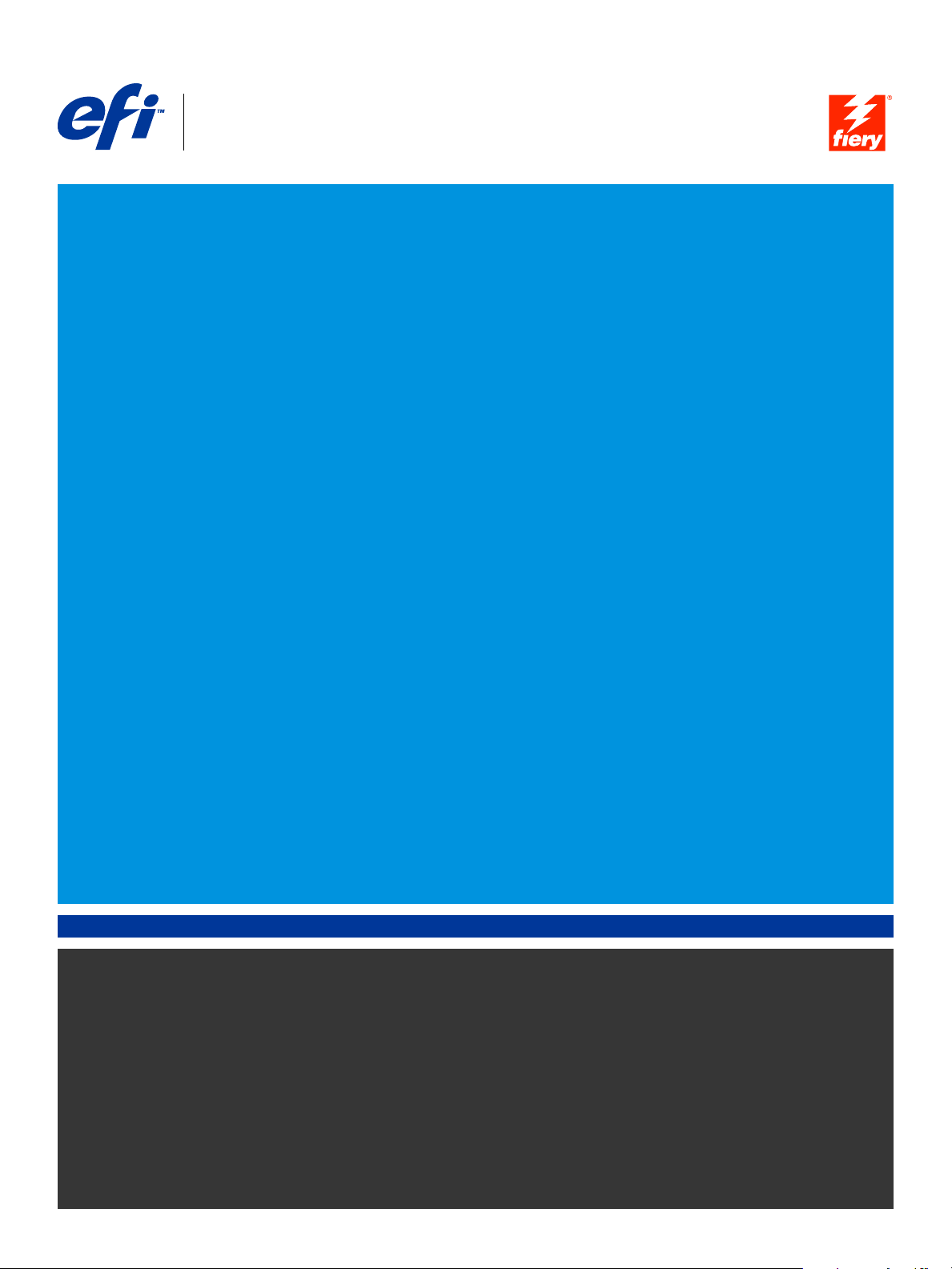
Fiery® EX4112/4127
Print Options
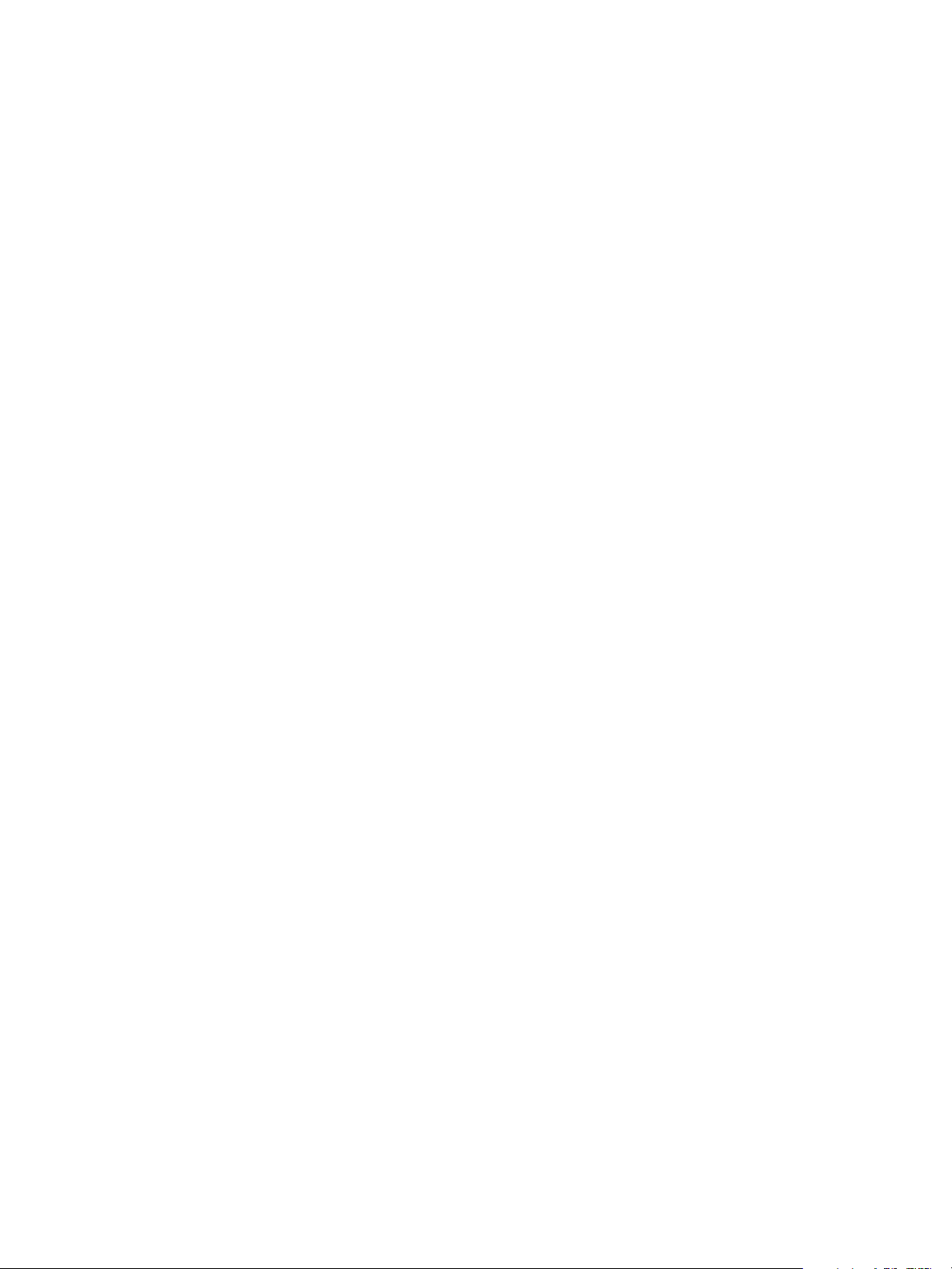
© 2008 Electronics for Imaging, Inc. The information in this publication is covered
under Legal Notices for this product.
45083892
01 April 2009
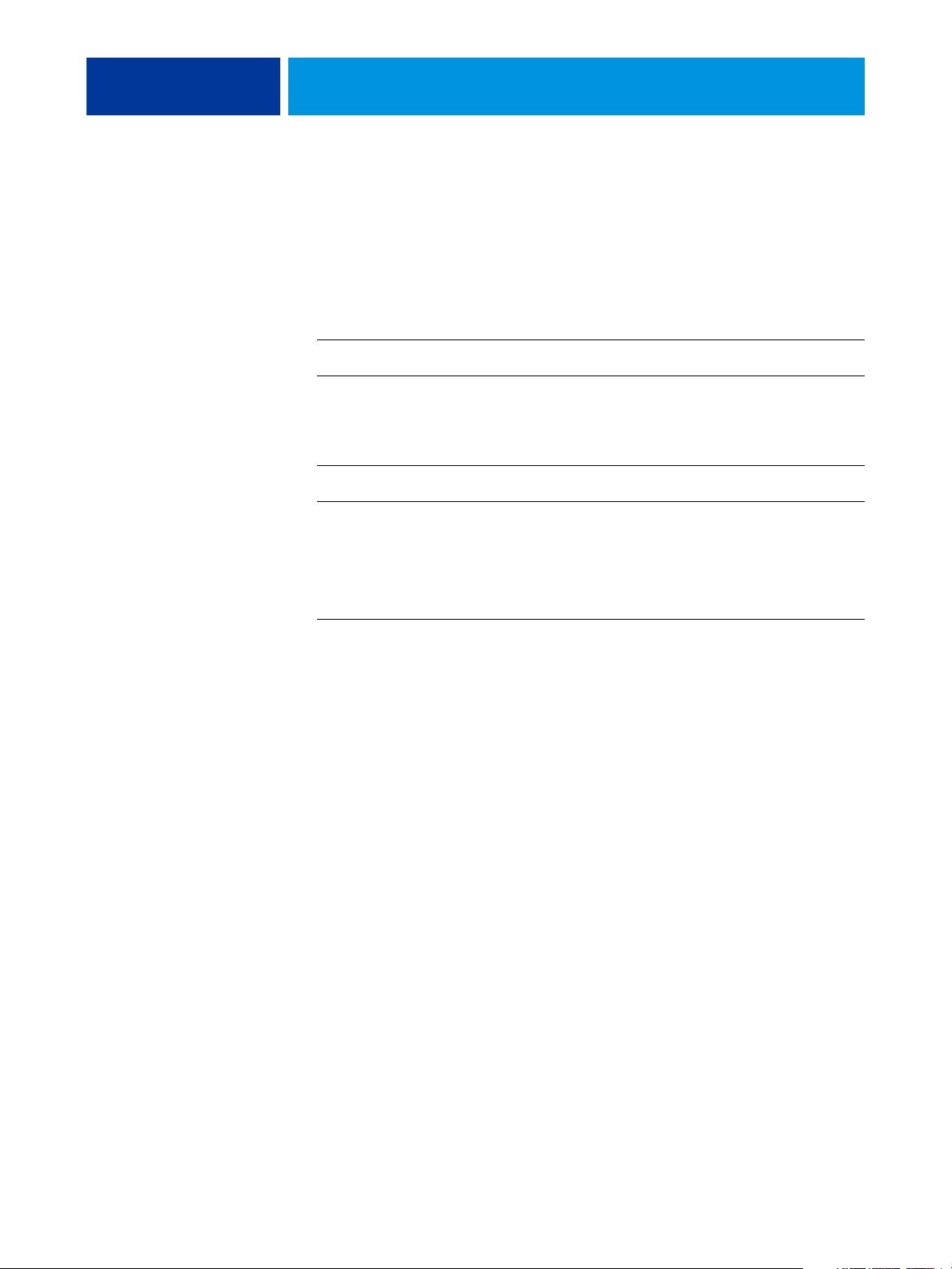
CONTENTS
CONTENTS
CONTENTS 3
INTRODUCTION 5
Terminology and conventions 5
About this document 6
PRINT OPTIONS OVERVIEW 7
About printer drivers and printer description files 7
Setting print options 8
Print option override hierarchy 8
PRINT OPTIONS 9
Print options and settings 9
Customizing the printer driver 9
Print options 10
Booklet Maker options 24
Gang-up print options 30
Accessing finishing options 33
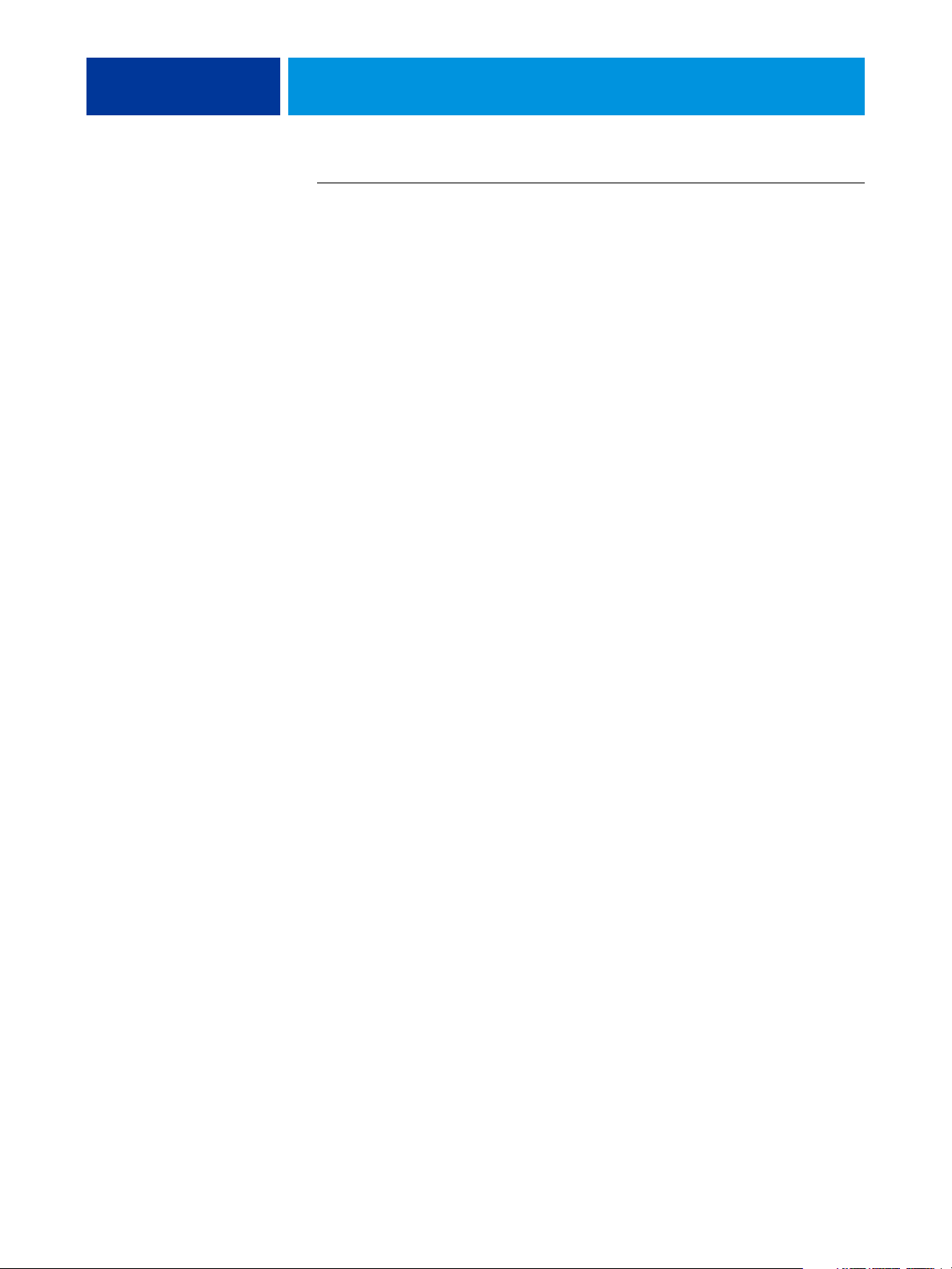
CONTENTS 4
Additional information 35
Booklet Maker 35
Collate 36
Duplex 37
Folding options 38
Forms in Pad 39
Gang-up print 42
Image Shift 43
Mixed Media 44
Paper Catalog 46
Sample printing 47
Using Sample Print 47
Scale 48
Scale to Fit 48
Tab printing 49
INDEX 51

INTRODUCTION
Terminology and conventions
INTRODUCTION 5
This document provides a description of the Fiery EX4112/4127 print options.
This document also explains each print option and provides information on any
constraints or requirements.
This document uses the following terminology and conventions.
Term or convention Refers to
Copier Xerox 4112 and Xerox 4127
CWS Mac Command WorkStation Macintosh Edition
CWS Win Command WorkStation Windows Edition
Driver Mac Fiery EX4112/4127 printer driver for Macintosh computers
Driver Win Fiery EX4112/4127 printer driver for Windows computers
Fiery EX4112/4127 Fiery EX4112/4127
Mac OS Apple Mac OS X
Titles in italics Other documents in this set
Windows Microsoft Windows 2000, Windows XP, Windows Server 2003,
Windows Vista, Windows Server 2008
Topics for which additional information is available
by starting Help in the software
Tips and information
Important information
Important information about issues that can result
in physical harm to you or others
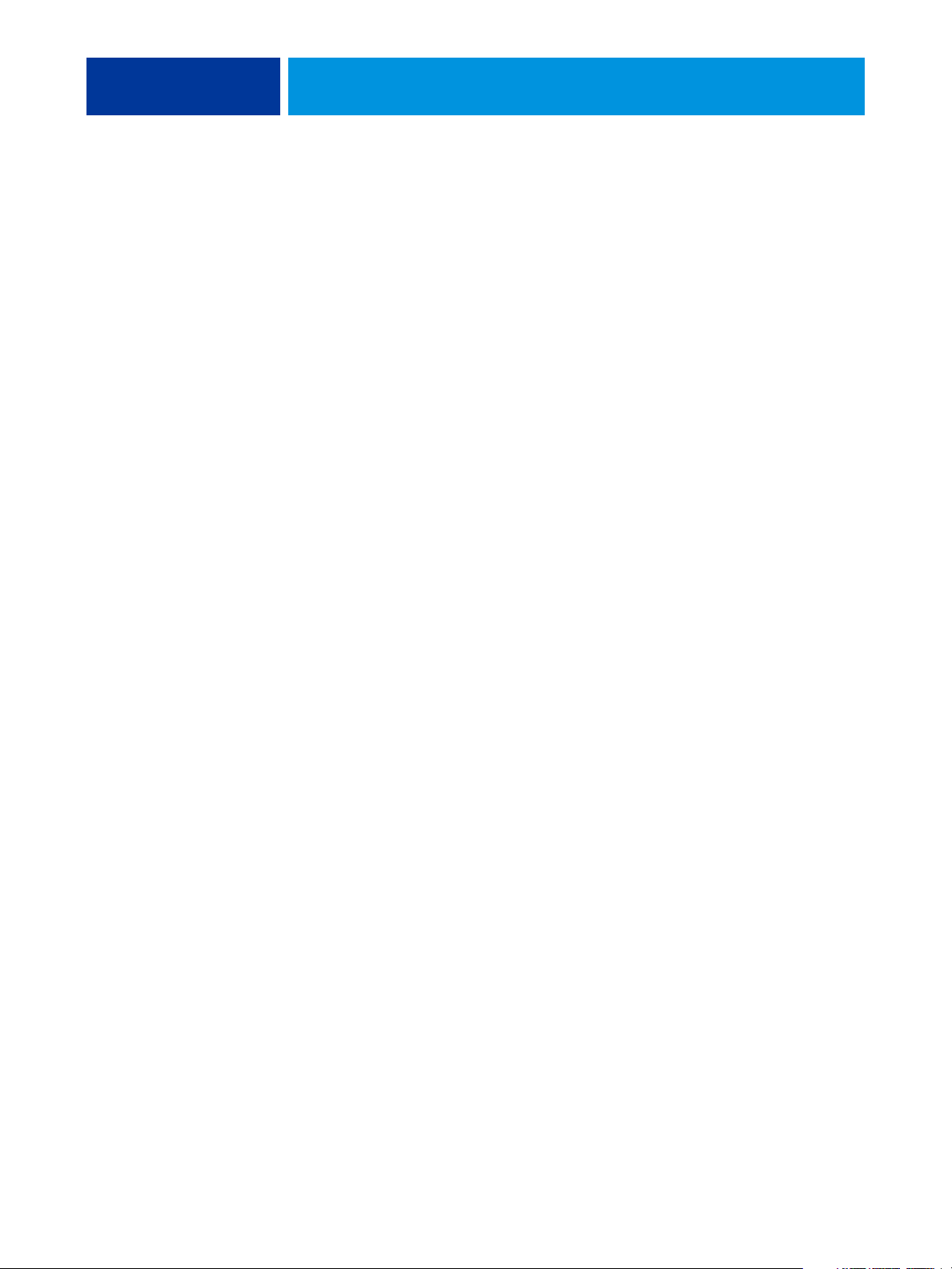
INTRODUCTION 6
About this document
This document covers the following topics:
• Information about printer drivers, PostScript printer description files (PPD/PDD),
and setting Fiery EX4112/4127 print options.
• Descriptions of each print option including default settings and any constraints
or requirements.
• Descriptions of Booklet Maker options including default settings and any constraints or
requirements.
• Descriptions of Gang-up print options including default settings and any constraints or
requirements.
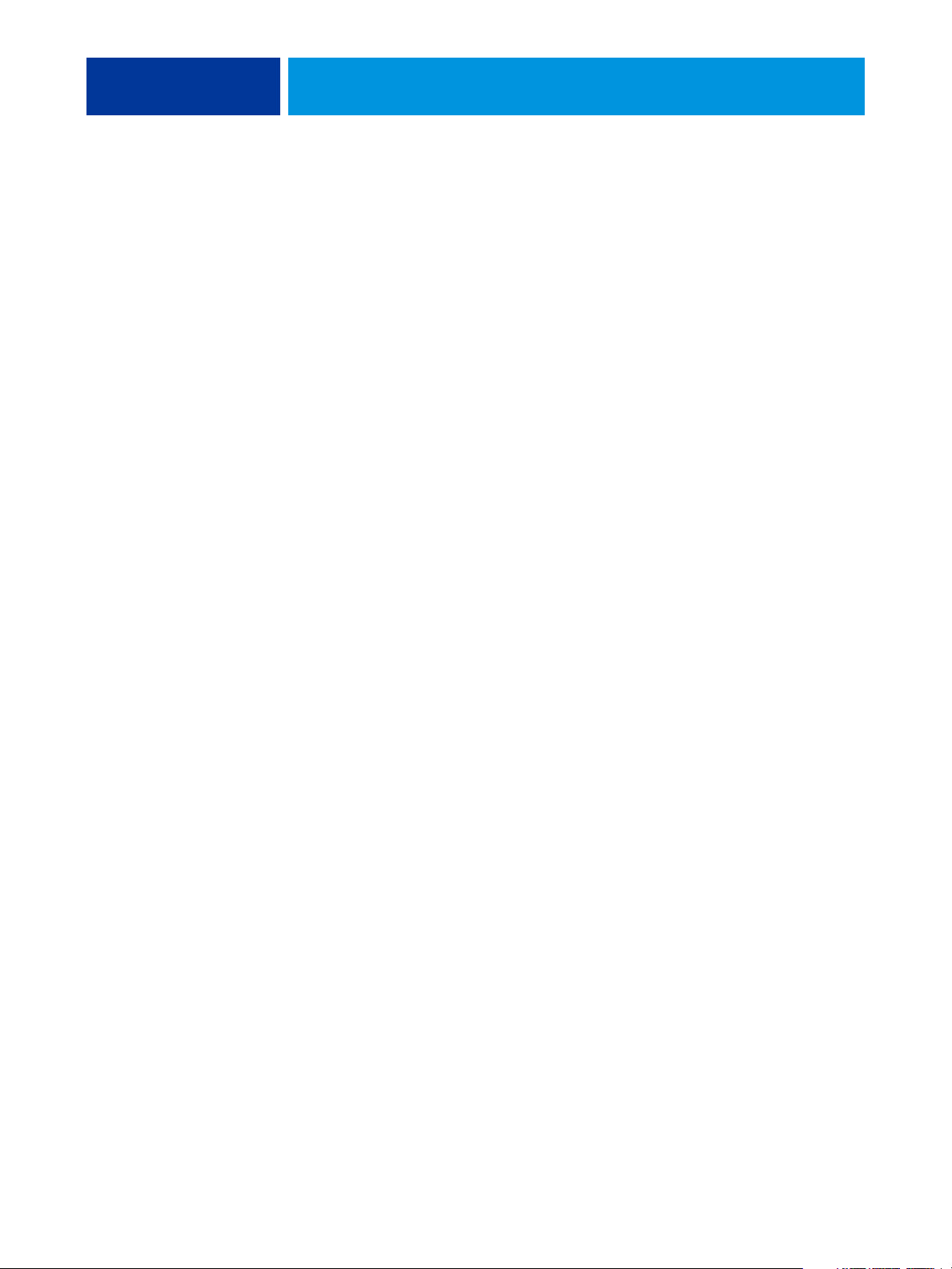
PRINT OPTIONS OVERVIEW 7
PRINT OPTIONS OVERVIEW
This chapter describes printer drivers and PPD files, Fiery EX4112/4127 print options,
and locations for setting print options.
About printer drivers and printer description files
The Fiery EX4112/4127 receives files from computers on the network, processes (RIPs) the
files, and then sends them to the copier. Windows and Mac OS computers communicate with
the Fiery EX4112/4127 by means of a printer driver and PPD files. Windows computers can
also communicate with the Fiery EX4112/4127 by means of a Printer Control Language
(PCL) printer driver and PDD files (the PCL equivalent of PPD files). Both drivers enable
you to use special features of the Fiery EX4112/4127 from the Print dialog box.
A printer driver manages printing communication between your application and the printer.
It interprets the instructions generated by the application, merges those instructions with
printer-specific options you set, and then translates all information into Adobe PostScript or
PCL, a language the printer understands. In other words, the printer driver writes a PostScript
or PCL file based on your original file and the options you set from the Print dialog box.
A printer driver also allows you to select print options for your copier. To do this, the printer
driver must be matched with a PPD/PDD file for your Fiery EX4112/4127. A PPD/PDD file
contains information about the features and capabilities of a particular device (for example,
what paper sizes and media types are supported). The printer driver reads the information in
this PPD/PDD file and presents that information to you in the form of options you choose
from the Print dialog box. The PPD/PDD file for the Fiery EX4112/4127 includes
information about the features of both the copier and the Fiery EX4112/4127.
For information about the specific print options for the Fiery EX4112/4127, see the table
that begins on page 10.
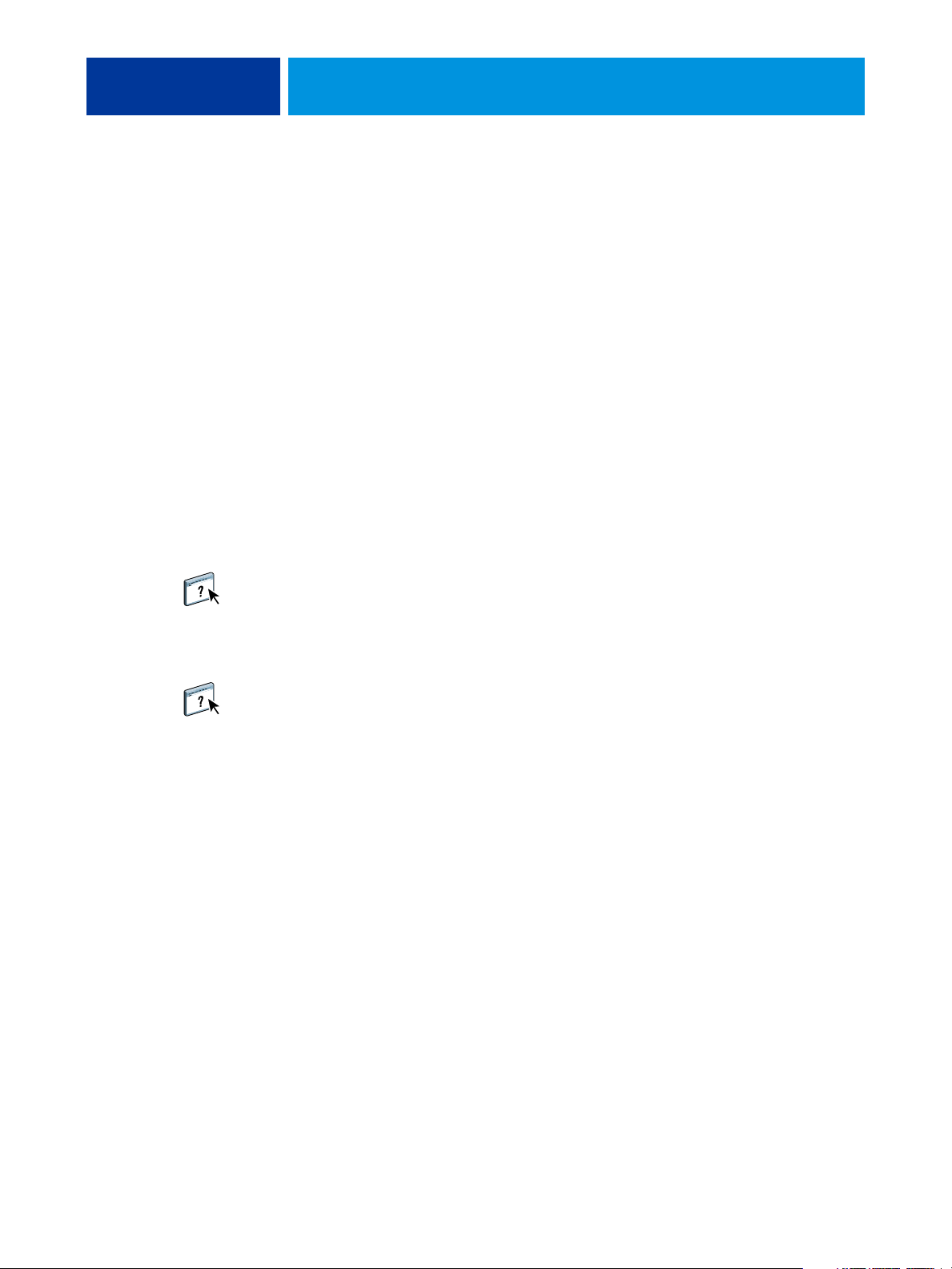
PRINT OPTIONS OVERVIEW 8
Setting print options
Print options give you access to the special features of your copier and Fiery EX4112/4127.
You can specify print options using the following methods:
• During Setup
Some settings are specified during Setup by the administrator. For information about the
current default server settings, contact the administrator or the operator.
• From applications
With PCL and Adobe PostScript printer drivers, you can specify job settings when you
print a job. For information about specifying job settings from Windows applications,
see Printing from Windows. For information about specifying job settings from Mac OS
applications, see Printing from Mac OS.
• From Hot Folders
Assign a group of print options for a Hot Folder. When you specify print options for a
Hot Folder, the print options are assigned to all jobs sent through that Hot Folder.
These print options override any default options.
For more information, see Hot Folders Help.
• Overrides from Command WorkStation
To change job settings from Command WorkStation, double-click a job to display the
Properties dialog box.
For more information about Command WorkStation, see Command WorkStation Help.
Print option override hierarchy
The override hierarchy is as follows:
• A user’s printer driver settings override the Fiery EX4112/4127 Setup.
• Settings made to Hot Folder/Virtual Printers override the user’s printer driver settings.
• Settings made from the job management tools override the user’s printer driver settings.
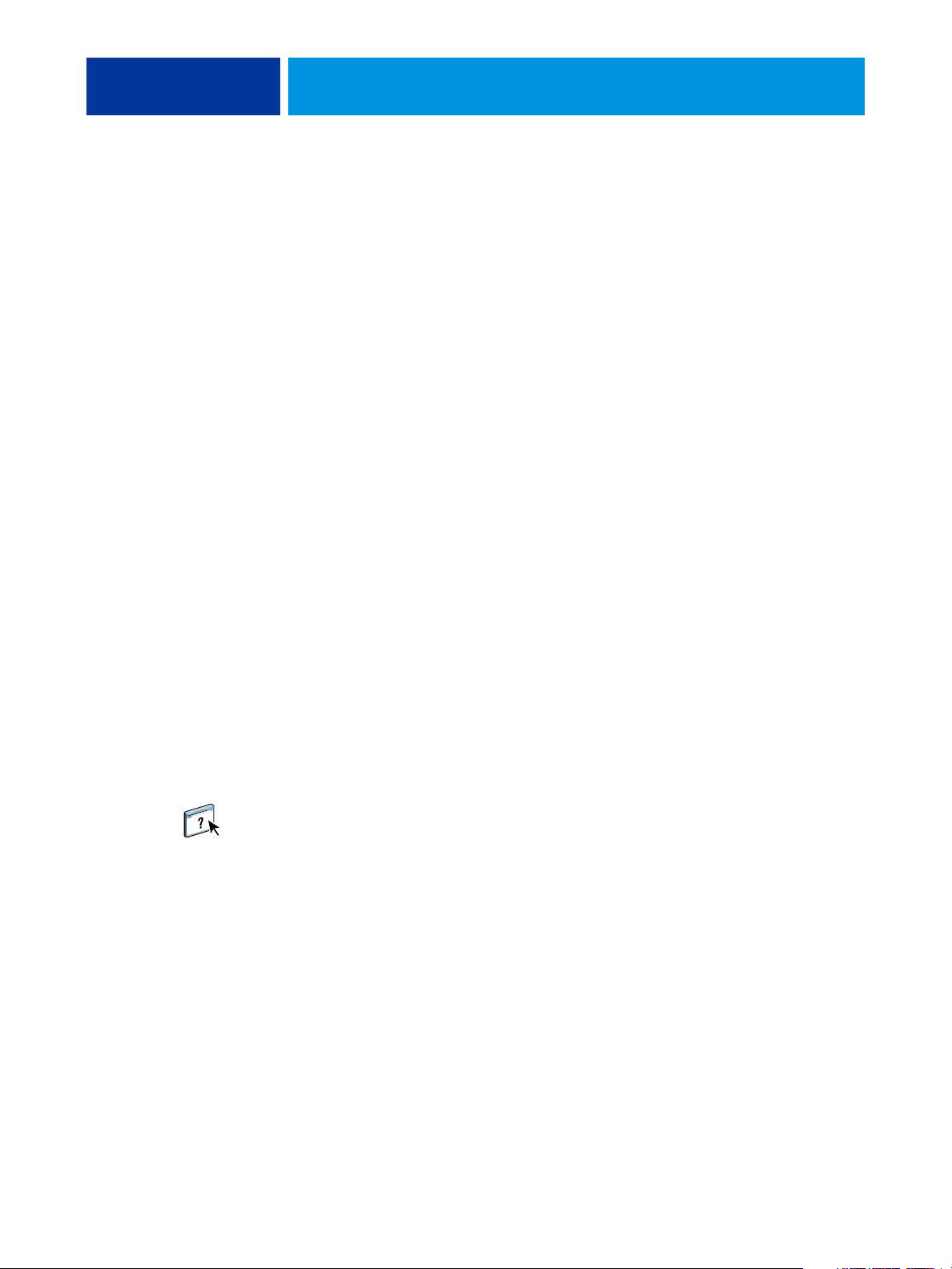
PRINT OPTIONS
Print options and settings
PRINT OPTIONS 9
This chapter explains the Fiery EX4112/4127 print options, default settings, and any
constraints or requirements. It also provides detailed descriptions of specific print options,
beginning on page 35.
In the following table, underlined settings in the Option and settings column indicate default
printer driver settings (PPD/PDD defaults). If you do not use the printer driver interface to
configure a particular option, the Fiery EX4112/4127 prints the job with the underlined
setting.
For options that you configure in Setup from Command WorkStation or WebTools
Configure, choosing Printer’s default results in the Fiery EX4112/4127 printing the job with
the setting you specified in Setup. For options that cannot be configured in Setup, the
Fiery EX4112/4127 prints the job with a preconfigured Printer’s default setting. For more
information, see the Requirements, constraints, and information column in the following
table.
To determine the current Setup defaults, print the Configuration page from Command
WorkStation. For information about printing a configuration pages, see Configuration and
Setup.
Customizing the printer driver
The Basic pane (Windows) or Quick Access pane (Mac) allows you to customize the printer
driver using shortcuts (up to 16) for frequently used print options. For information, see
Driver Help.
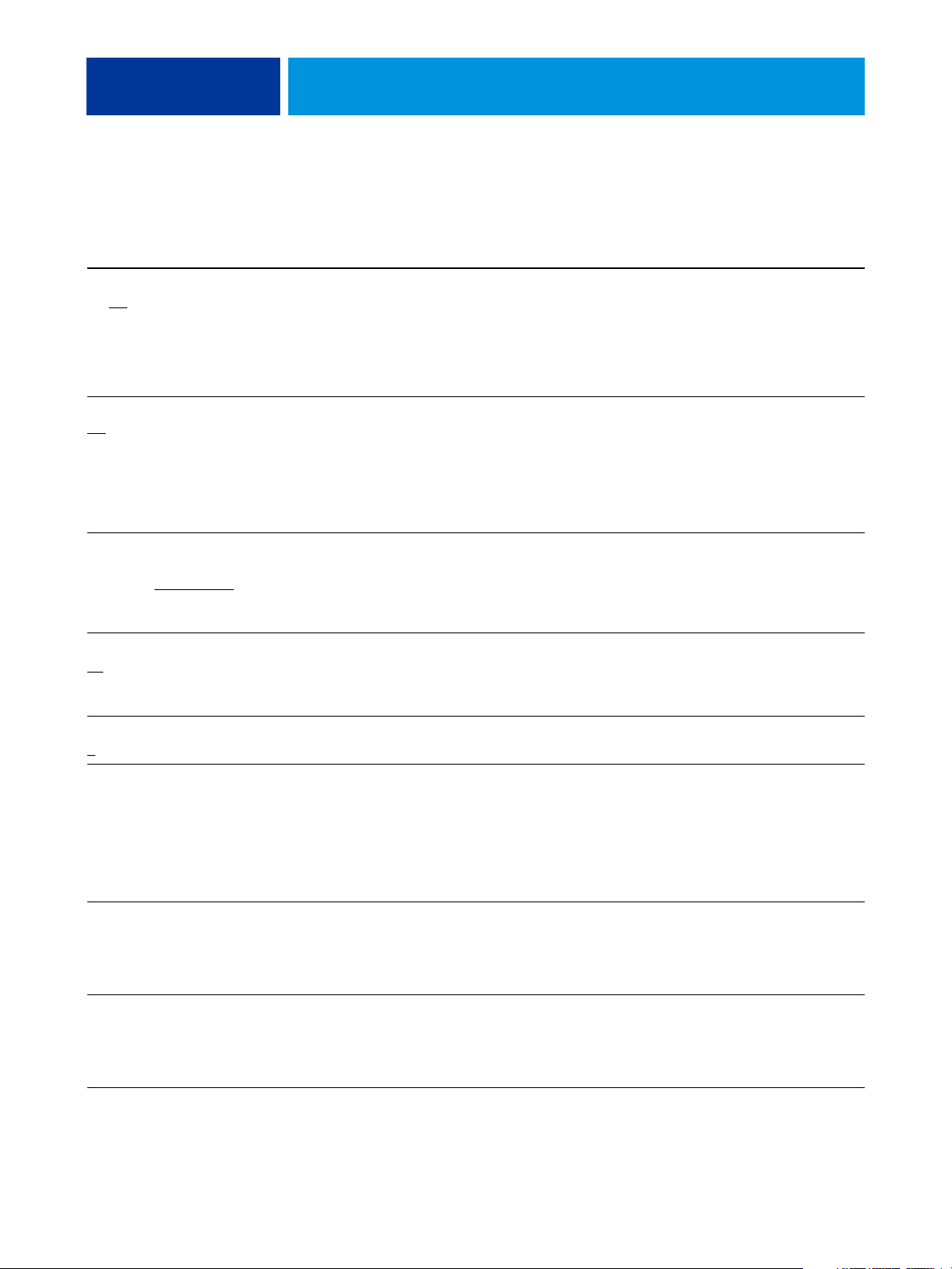
PRINT OPTIONS 10
Print options
Option and settings
(default setting is underlined)
Black custom screening
On/Off
Book Pressing
/Higher/High/Normal/Low/
Off
Lower
Brightness
85% Lightest/90% Lighter/
95% Light/100% Normal
105% Dark/110% Darker/
115% Darkest
Collate
/Off
On
/
Icon Description Requirements, constraints,
and information
Image
Finishing
Select On to adjust the halftone
screen angle and lines per inch
(LPI), as well as to control how the
Fiery EX4112/4127 applies
halftone screens when processing
print jobs.
Use this option to compress the
spine edge of your booklet print
This option is not available for PCL
printing.
To specify the screen angle and line
per inch (LPI), use the separate
Halftone angle and Halftone LPI
options.
NOTE: This option requires a
5-sheet minimum.
job. Select Higher for the most
pressure and flattening, Lower for
the least pressure, or use one of the
settings in between. Select Off for
no pressing.
Image
Select 85% for a substantially
lighter image, 115% for a
This option is not available for PCL
printing.
substantially darker image, or
use one of the settings in between.
Finishing
Specify how to output
For more information, see page 36.Driver Win
multiple-page/multiple-copy jobs.
Accessible
from
Driver Win
Driver Mac
CWS Win
CWS Mac
Driver Win
Driver Mac
CWS Win
CWS Mac
Driver Win
Driver Mac
CWS Win
CWS Mac
Driver Mac
CWS Win
CWS Mac
Copies
-9999
1
Define Record length VDP
Department ID Job Info
Department Password Job Info
Job Info
Specify the number of copies of a
job you want to print.
This feature allows you to process a
PDF or PostScript file like a variable
data print job, and to apply recordbased finishing.
Type the appropriate Department
ID for the print job assigned from
the copier touch panel.
Type the appropriate Department
Password for the print job assigned
from the copier touch panel.
This option is used in connection
with the Pages Per Record option.
For more information, see Variable
Data Printing.
This option is not available for PCL
printing.
This field has a 7-digit limit.
For more information, see the
documentation that accompanies
your copier.
This field has a 7-digit limit.
For more information, see the
documentation that accompanies
your copier.
Driver Win
Driver Mac
CWS Win
CWS Mac
Driver Win
Driver Mac
Driver Win
Driver Mac
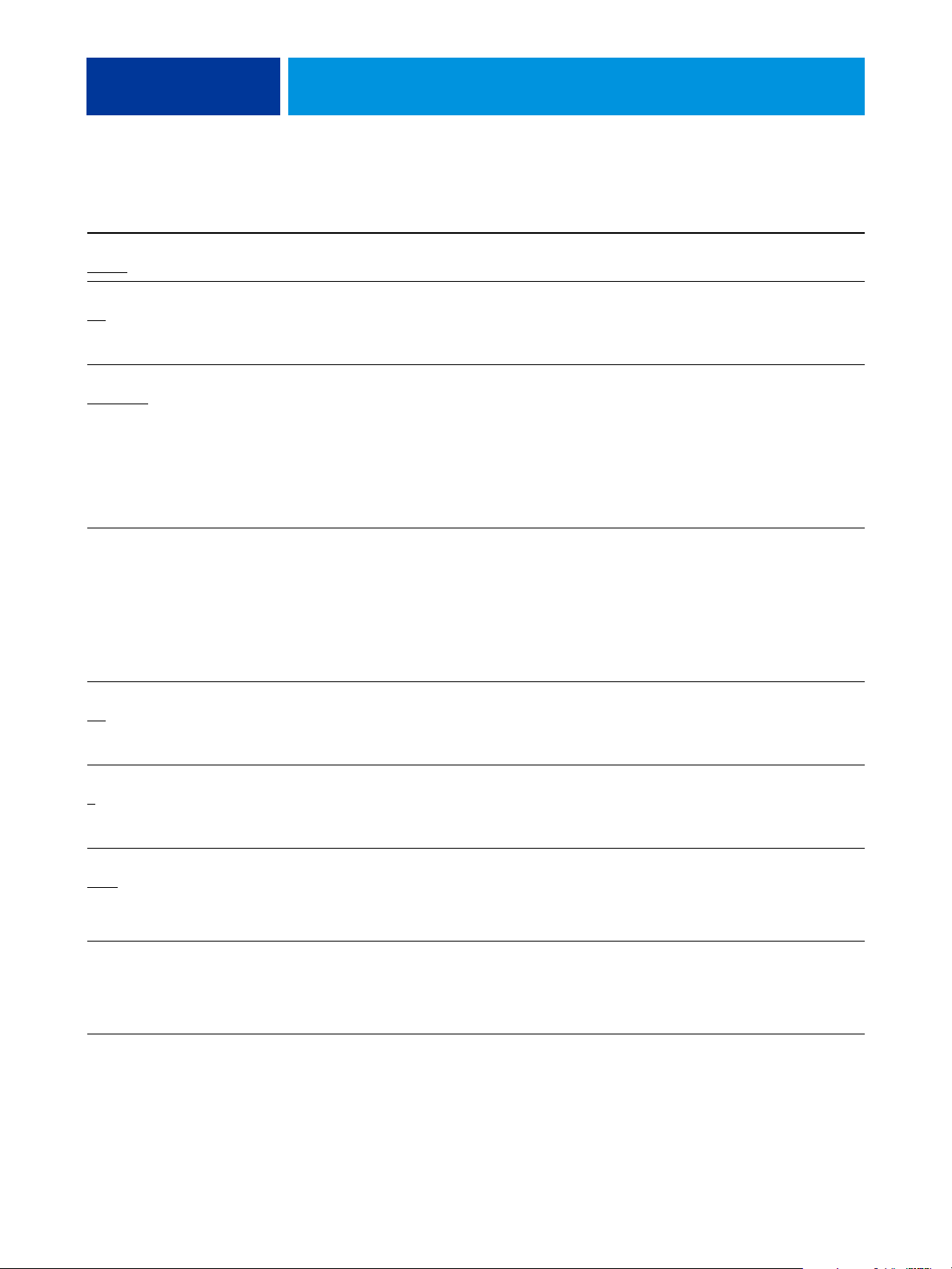
PRINT OPTIONS 11
Option and settings
(default setting is underlined)
Destination
Printer
Duplex
/Top-Top/Top-Bottom
Off
Face Down Printing
Face Down
File Search Path
Define file search path
/Face Up
Icon Description Requirements, constraints,
and information
Job Info
Specify the location to output the
print job.
Layout
Specify whether a job is printed
single-sided or double-sided
For more information about duplex
printing, see page 37.
(duplex), by specifying the
orientation of printed images.
Finishing
Select Face Up to print your
document on the top of the sheet of
paper.
Select Face Down to print your
document on the bottom of the
sheet of paper (for example, the
document outputs from the copier
with the text/image facing down).
VDP
Some PPML and other types of jobs
do not contain all the variable data
job resources in a single file. In these
cases, specify the location of the
variable data job external resources
This option is not supported for
PCL printing.
For more information, see Variable
Data Printing.
on a job-by-job basis, so that the
Fiery EX4112/4127 can access
them.
Accessible
from
Driver Win
Driver Mac
Driver Win
Driver Mac
CWS Win
CWS Mac
Driver Win
Driver Mac
CWS Win
CWS Mac
Driver Win
Driver Mac
CWS Win
CWS Mac
Folding
/Bi-fold/Tri-C/Tri-Z/Z fold/
Off
Booklet fold
Forms in Pad
-999
1
FreeForm: Create Master
/1-100
None
FreeForm: Preview Master VDP
Finishing
Media
VDP
Specify how to arrange the pages of
the job in special layouts for folding
or cutting after printing.
Specify the number of forms to
print in groups (or “pads”), which
can be offset and separated by slip
sheets.
To create a FreeForm master from
current job, specify a number to
assign to the FreeForm master file.
Click to generate a low-resolution
image of selected FreeForm Master.
For information see page 38.Driver Win
Driver Mac
CWS Win
CWS Mac
This option is not supported for
PCL printing.
For more information, see page 39.
This option is not supported for
PCL printing.
For more information, see Variable
Data Printing.
This option is not supported for
PCL printing.
For more information, see Variable
Driver Win
Driver Mac
CWS Win
CWS Mac
Driver Win
Driver Mac
CWS Win
CWS Mac
Driver Win
CWS Win
CWS Mac
Data Printing.
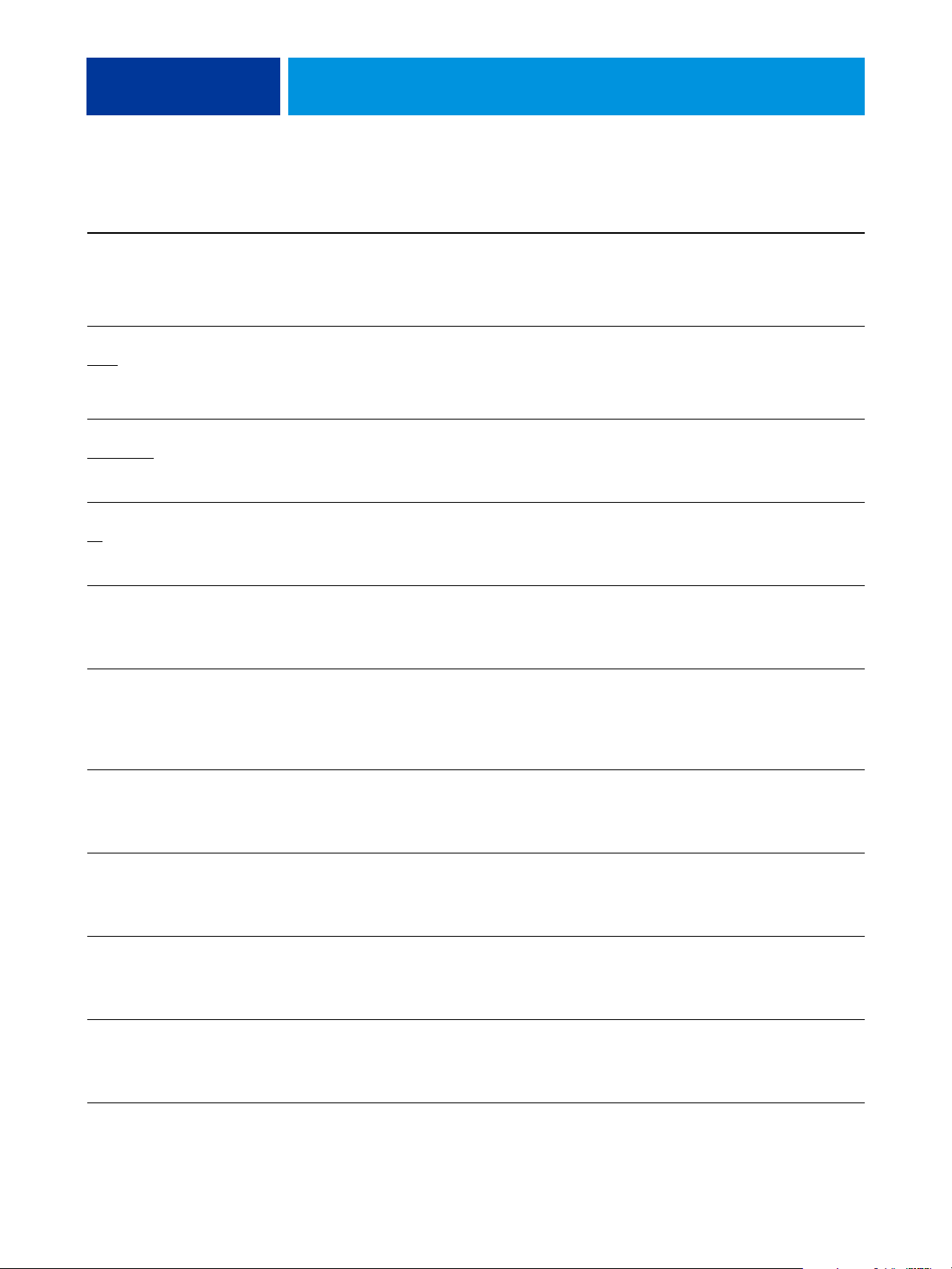
PRINT OPTIONS 12
Option and settings
Icon Description Requirements, constraints,
(default setting is underlined)
FreeForm: Update VDP
FreeForm: Use Master
/1-100
None
Gang-up print
Cut & Stack
Halftone angle
/0-90
45
Halftone LPI
85/20-200
/Step & Repeat
VDP
Layout
Image
Image
Click to refresh the list of FreeForm
masters.
For variable data print jobs, specify
a FreeForm master number to be
used for the job.
Select to duplicate individual pages
or images on a single sheet for faster
printing time.
Specify the angle for halftone
screening.
Specify the LPI (lines per inch) for
halftone screening.
Accessible
and information
This option is not supported for
PCL printing.
from
Driver Win
Driver Mac
For more information, see Variable
Data Printing.
This option is not supported for
PCL printing.
For more information, see Variable
Data Printing.
Driver Win
Driver Mac
CWS Win
CWS Mac
For information, see page 42.Driver Win
Driver Mac
CWS Win
CWS Mac
This option is not supported for
PCL printing.
Driver Win
Driver Mac
CWS Win
CWS Mac
This option is not supported for
PCL printing.
Driver Win
Driver Mac
CWS Win
CWS Mac
Image Shift Finishing
Image Shift: Align front and
back images
Image Shift: Units Finishing
Image Smoothing Image
Instructions Job Info
Finishing
Selecting a value adjusts an image
for duplex printing by shifting the
image horizontally or vertically, in
the direction of paper travel, relative
to the leading edge.
Select Align front and back images
to automatically align front and
back images on page.
Specify Units of measurement in
millimeters (mm), inches, or points.
Specify On to minimize granularity
when printing low-resolution
images.
Type instructions for the operator
about the job.
This feature is not available for PCL
printing.
For more information, see page 42.
This feature is not available for PCL
printing.
For more information, see page 42.
This feature is not available for PCL
printing.
For more information, see page 42.
This option is not supported for
PCL printing.
This field has a 127-character
(alphanumeric and special
characters) limit.
Driver Win
Driver Mac
CWS Win
CWS Mac
Driver Win
Driver Mac
CWS Win
CWS Mac
Driver Win
Driver Mac
CWS Win
CWS Mac
Driver Win
Driver Mac
CWS Win
CWS Mac
Driver Win
Driver Mac
CWS Win
CWS Mac
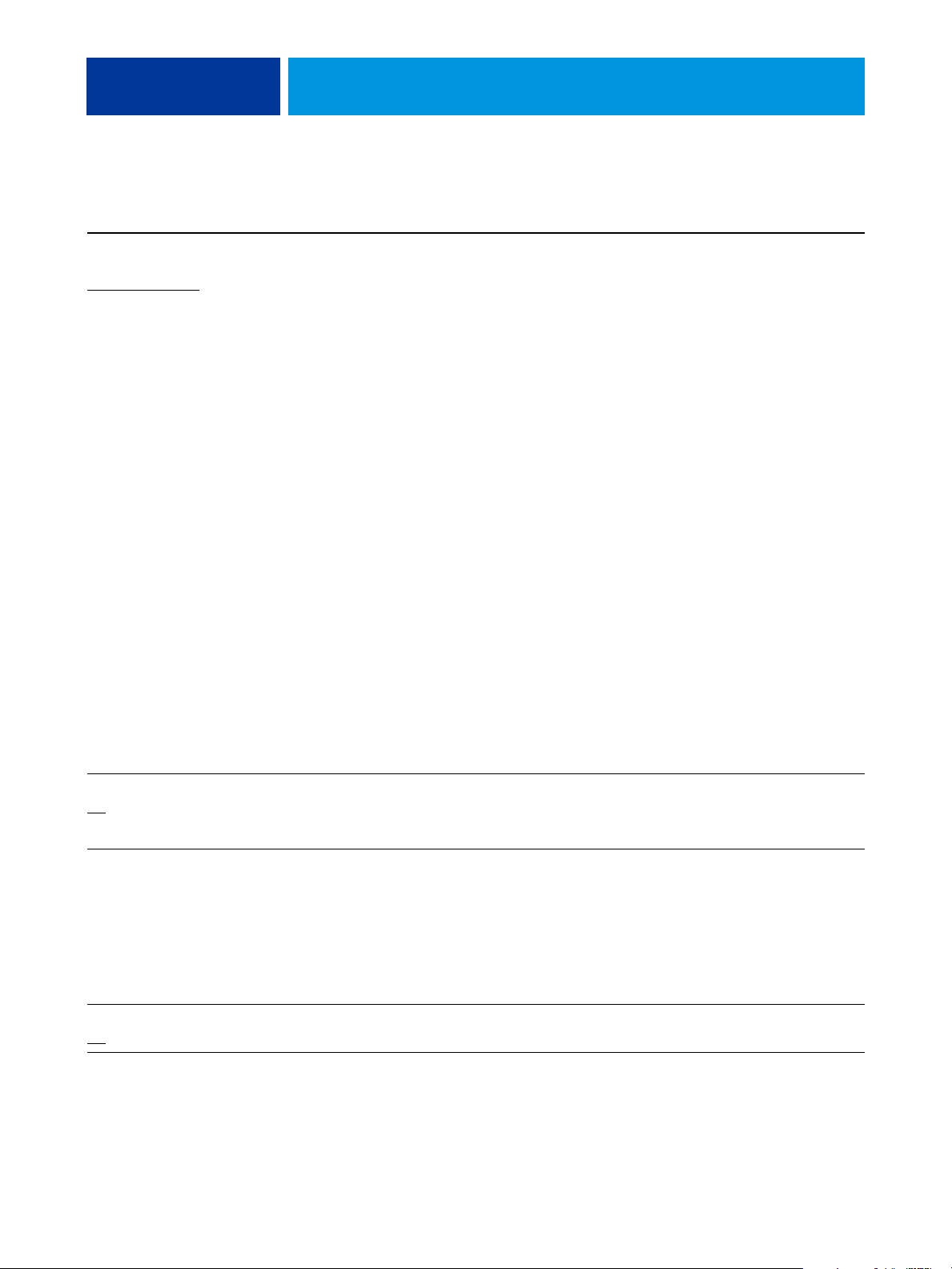
PRINT OPTIONS 13
Option and settings
(default setting is underlined)
Media Type
Use Machine Settings/
Plain (64-105gsm)
Plain - Special 1
Punched
Recycled (64-105 gsm)/
Recycled - Special 1/
Plain Reload/
Plain Reload - Special 1/
Transparency/
Lightweight (52-63 gsm)/
Heavyweight (HW) (106-216
gsm)/
Heavyweight - Special 1
Extra Heavyweight (217-253
gsm)
Extra Heavyweight - Special 1
Gloss (64-105 gsm)/
Gloss A (106-135 gsm)/
Gloss B (136-216 gsm)/
HW Gloss (217-253 gsm)/
Labels (106-216 gsm)/
HW Labels (217-253 gsm)/
Tab Stock (106-216 gsm)
HW Tab Stock (217-253 gsm)
Custom 1 (64-105gsm)
Custom 2 (64-105gsm)
Custom 3 (64-105gsm)
Custom 4 (64-105gsm)
Custom 5 (64-105gsm)
/
Icon Description Requirements, constraints,
and information
Media
Select the type of media for loading
into the selected tray.
For more information about media
types and paper specifications, see
the documentation that
accompanies the copier.
For information about printing on
tab stock, see page 49.
Accessible
from
Driver Win
Driver Mac
CWS Win
CWS Mac
Mirror
/On
Off
Mixed Media
User Defined
Negative
/On
Off
Layout
Media
Layout
Specify On to print the mirror
image of your job, from right to left.
Specify to set different media types
and paper sources for a particular
print job.
Specify On to print the negative
image of your print job.
This option is not supported for
PCL printing or on Mac OS.
This option is not supported for
PCL printing.
For more information, see page 44.
For more information about
defining Mixed Media from
Command WorkStation, see
Utilities.
This option is not available for PCL
printing or on Mac OS.
Driver Win
Driver Mac
Driver Win
Driver Mac
CWS Win
CWS Mac
Driver Win
Driver Mac
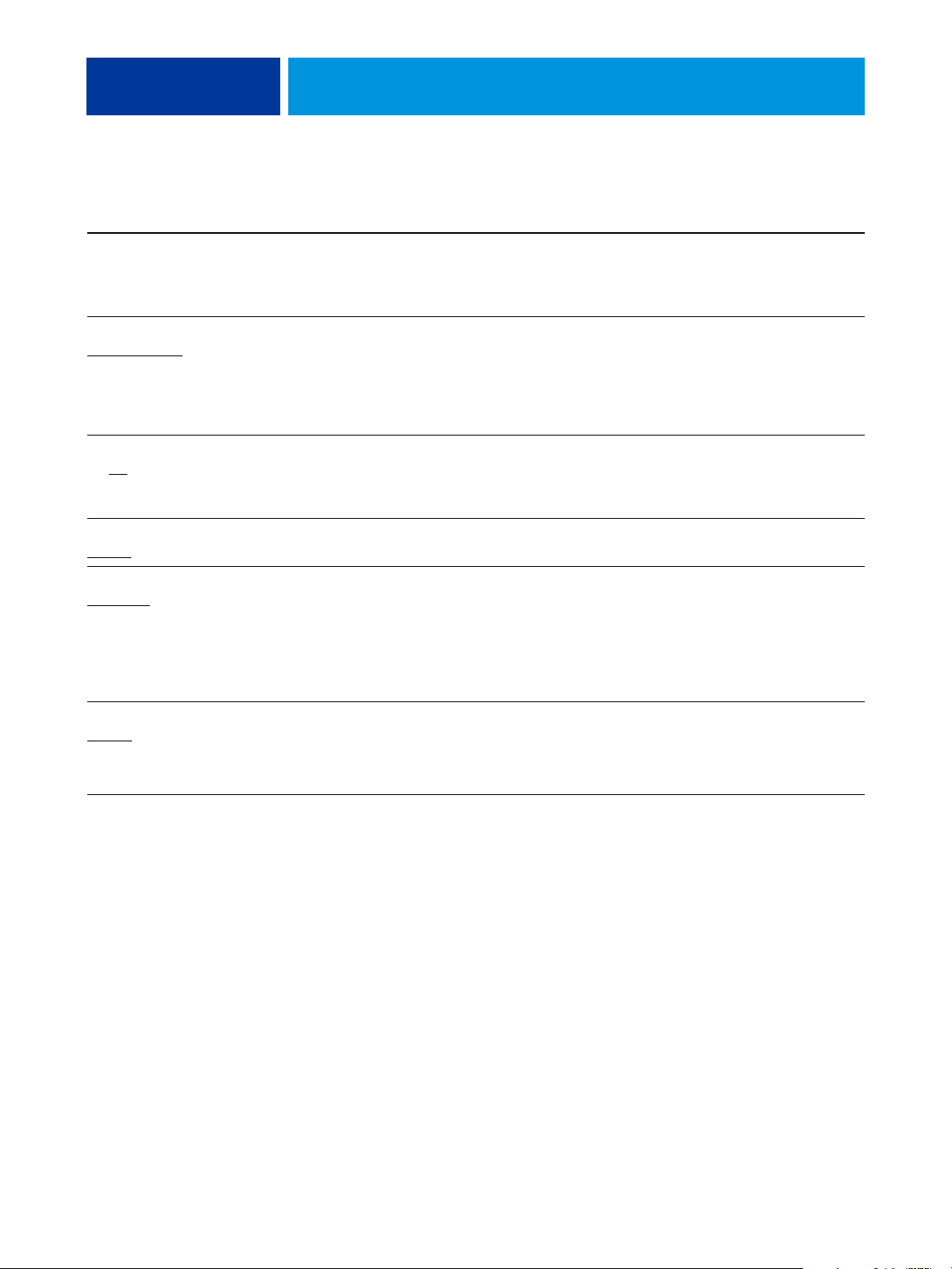
PRINT OPTIONS 14
Option and settings
Icon Description Requirements, constraints,
(default setting is underlined)
Notes/Notes2 Job Info
Offset Mode
Printer’s Default
OMR Print
On/Off
Orientation
/Landscape
Portrait
Output Tray
AutoSelect
Finisher Stacker Tray/
Booklet Tray/
Envelope Folder Tray/
HCS Top Tray/
HCS Stacker Tray
/On/Off
/Finisher Top Tray/
Finishing
Image
Layout
Finishing
and information
Type information about the job. The Notes field has a 31-character
limit.
Specify that different print jobs be
offset (shifted) in the copier tray.
NOTE: You must have a finisher
installed to offset your job. For
information about installing
finishers and other installable
options, see Printing from Windows
and Printing from Mac OS.
Specify On to calibrate the copier
for OMR (Optical Mark
Recognition) printing.
Specify Portrait or Landscape page
orientation of the document.
This option is not available on Mac
OS.
Specify the output bin for your
print job.
Accessible
from
Driver Win
Driver Mac
CWS Win
CWS Mac
Driver Win
Driver Mac
CWS Win
CWS Mac
Driver Win
Driver Mac
CWS Win
CWS Mac
Driver Win
Driver Mac
Driver Win
Driver Mac
CWS Win
CWS Mac
Page Order
/Reverse
Forward
Finishing
Select Forward to print the pages of
your job from first to last.
Select Reverse to print the pages of
your job from last to first.
Driver Win
Driver Mac
CWS Win
CWS Mac
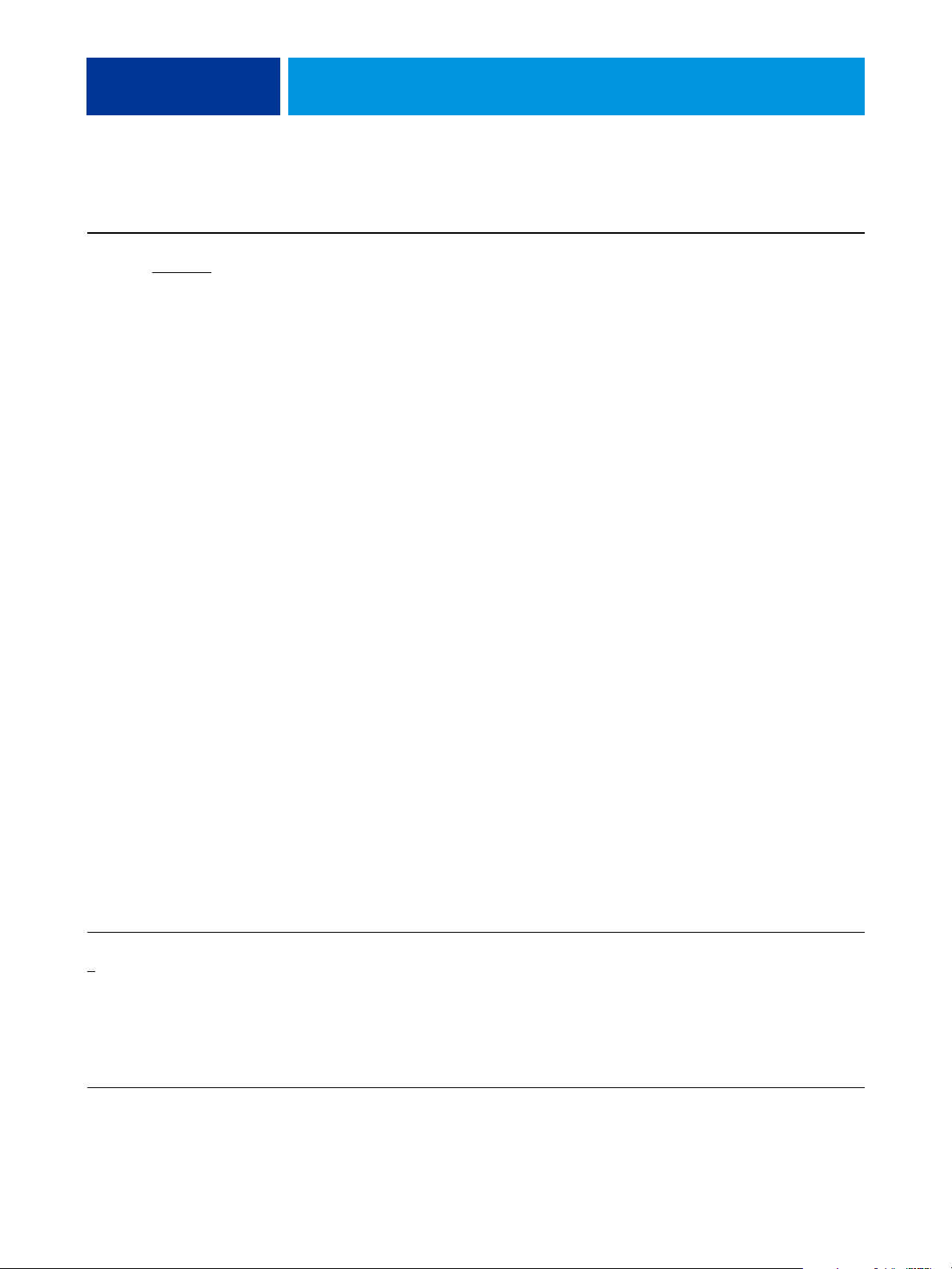
PRINT OPTIONS 15
Option and settings
(default setting is underlined)
Page Size
Letter SEF/Letter LEF
A4 LEF/A6 SEF/A5 SEF/A5 LEF/
A3 SEF/B6 SEF/B4 SEF/
B5 SEF/B5 LEF/
5.5 x 8.5 (Statement) SEF/
7.25 x 10.5 (Executive) SEF/
7.25 x 10.5(Executive) LEF/
8 x 10 SEF/8 x 10 LEF/
Spanish 8.46 x 12.4
(215x315mm) SEF/
8.5 x 13 SEF/
8.5 x 14 (Legal) SEF/
11 x 15 SEF/
11 x 17 (Ledger) SEF/
A4 Cover LEF/A4 Cover SEF/
Letter-Cover (9 x 11) LEF/
Letter-Cover (9 x 11) SEF/
12 x 18 SEF/
SRA3 (12.6 x 17.7) SEF/
12.6 x 19.2 SEF/
13 x 18 SEF/13 x 19 SEF/
16-Kai (Mainland China) SEF/
16-Kai (Mainland China) LEF/
8 -Kai (Mainland China) SEF/
Post Card (4x6) SEF/
Post Card (5x7) SEF
Reply-paid Post Card SEF/
DT Special A3 SEF/
16-Kai (Taiwan) SEF/
16-Kai (Taiwan) LEF/
8 -Kai (Taiwan) SEF/
Post Card SEF/
Special A4 LEF/
Special A4 SEF/
Post Card (4x6) SEF/
Postcard 6x9 LEF/
Postcard 6x9 SEF
PostScript Custom Page Size
/A4 SEF/
Icon Description Requirements, constraints,
and information
Media
Page size is the document page size
defined in your applications Print
setup (or Page setup) dialog box.
Use this option to specify the size of
For information about printing
Custom Page Sizes, see Printing
from Windows or Printing from Mac
OS.
pages in the document.
Unless metric (mm) is indicated,
the Page size dimensions are in
inches.
SEF stands for Short Edge Feed;
LEF stands for Long Edge Feed
Accessible
from
Driver Win
Driver Mac
Pages Per Record
-999
0
VDP
Use this option to define recordbased (rather than job-based)
finishing, based on the number
entered.
This option is used in conjunction
with the Define Record Length
option.
For more information, see Variable
Data Printing.
This option is not available for PCL
printing.
Driver Win
Driver Mac
CWS Win
CWS Mac
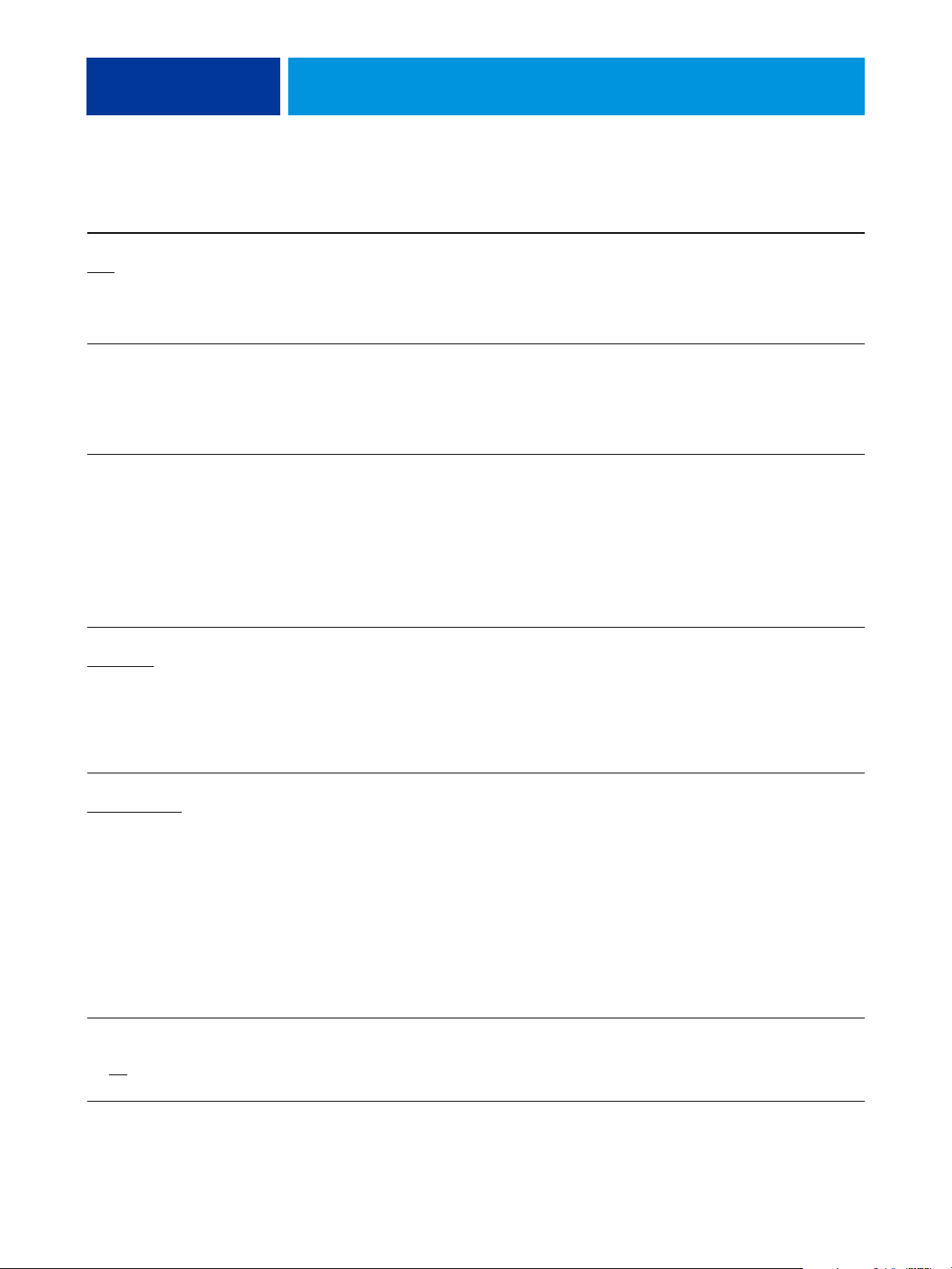
PRINT OPTIONS 16
Option and settings
(default setting is underlined)
Pages per Sheet
/2-up/4-up/6-up/9-up/
1-up
16-up
Pages per Sheet: Page Order
Click to define
Paper Catalog
Select Media
Paper Source
Auto Select
Tray 3/ Tray 4/Tray 5 (MSI)/
Tray 6 (HCF1)/
Tray 6 (Oversized)
Tray 7 (HCF2)/
Interposer (D-Finisher)
/Tray 1/Tray 2/
Icon Description Requirements, constraints,
and information
Layout
To print multiple pages per sheet,
select the number (N-up) of
document pages printed on each
sheet of paper for your print job.
Layout
Click icons to specify the layout
direction when the Pages per sheet
This option is not available for PCL
printing.
option is set to 2-up or greater.
Media
Click Select Media to access Paper
Catalog, a database feature that
provides access to all paper attribute
information available from the
Xerox 4112 and Xerox 4127.
This option is not available for PCL
printing.
For more information, see page 46.
You can access Paper Catalog from
the Windows PostScript printer
driver or Command WorkStation
Job Properties. For information, see
Utilities and Paper Catalog Help.
Media
Specify the paper tray to use for a
print job.
NOTE: It is recommended to specify
the paper source using this printing
option, rather than in the
application from which you are
printing.
Auto Select automatically selects the
tray containing the paper size
specified for a job.
Before you print jobs using Tray 5,
you must set up Tray 5 with the
correct print size and media type on
the copier.
Accessible
from
Driver Win
Driver Mac
CWS Win
CWS Mac
Driver Win
Driver Mac
CWS Win
CWS Mac
Driver Win
CWS Win
CWS Mac
Driver Win
Driver Mac
CWS Win
CWS Mac
Print Master
Printer’s default
Print Border (PS)
Print Page Borders (PCL)
On/Off
/No/Yes
VDP
Layout
When you create a Master page
from an application and set this
option to Yes, the Master file prints.
Select this option to verify or
confirm the Master page.
Specify On to print borders around
each page in your document.
This option is not supported for
PCL printing.
Printer’s default reflects the setting
specified in Fiery EX4112/4127
Setup.
This option is available only if
Create Master is enabled.
For more information, see Variable
Data Printing.
NOTE: Applicable click charges
occur when you print the Master.
NOTE: For PCL printing, this
option is only selectable when Pages
per sheet set to 2-up or more.
Driver Win
Driver Mac
CWS Win
CWS Mac
Driver Win
Driver Mac
CWS Win
CWS Mac
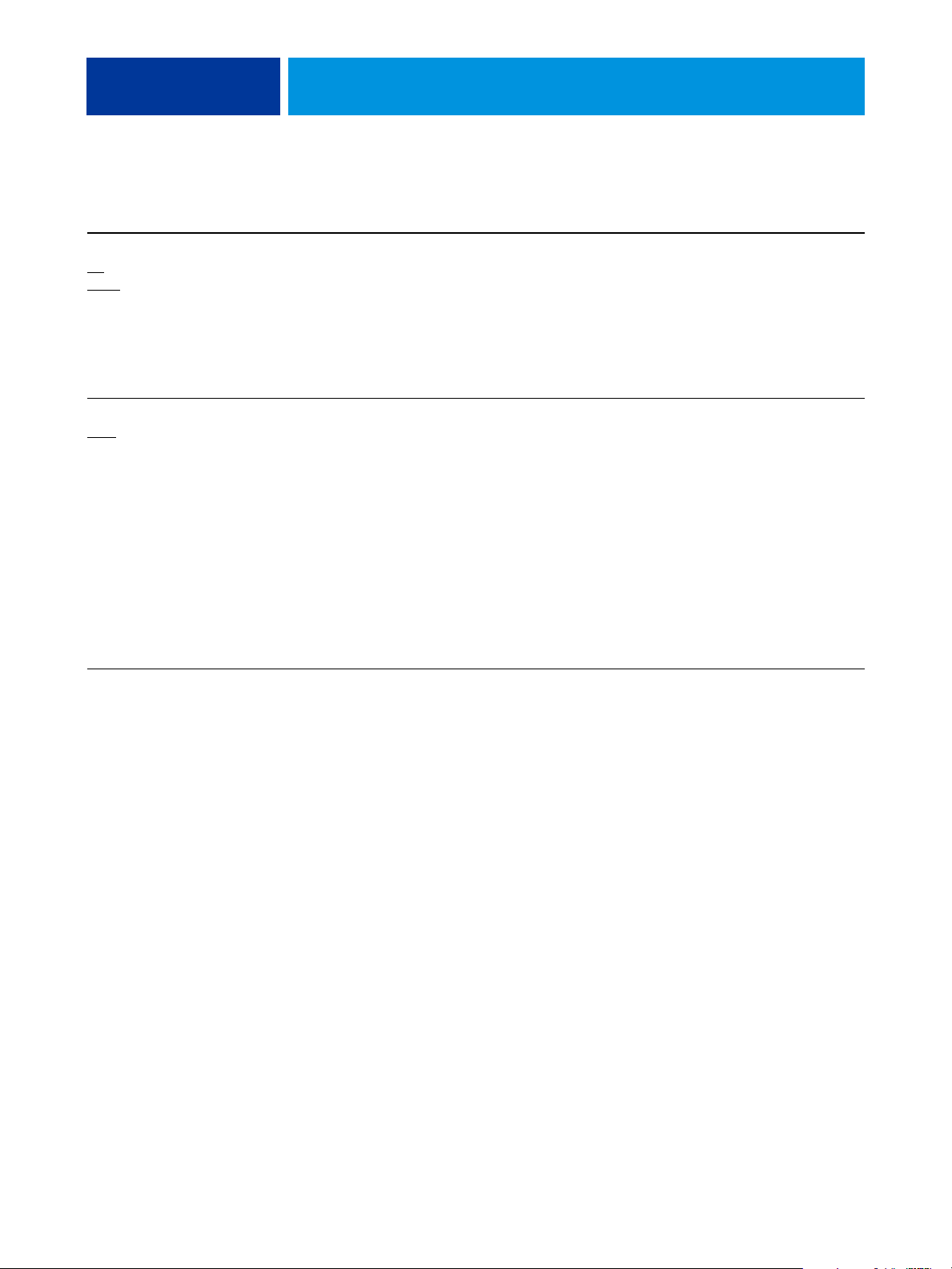
PRINT OPTIONS 17
Option and settings
(default setting is underlined)
Print Range
/Even/Odd
All
/Records/Sheets
Pages
Print Queue Action
/Process and Hold/
Print
Print and Hold
Icon Description Requirements, constraints,
and information
Job Info
Specify a page range separated by
commas (e.g., 5, 7, 11-15), or select
odd or even pages to print.
Select Pages for normal print jobs.
Select Records for variable data
print jobs.
Select Sheets for imposed print jobs.
Job Info
Select the job action associated with
a published queue.
NOTE: This option is invalid if your
job is sent to the Direct connection.
Select Print to send job directly to
print queue.
Select Process and Hold if you want
the job to RIP (process) and not
print (for jobs which you may want
to edit in Command WorkStation
job properties).
Select Print and Hold to save the
raster file after printing (for faster
reprinting as data does not need to
be reprocessed).
Accessible
from
CWS Win
CWS Mac
Driver Win
Driver Mac

PRINT OPTIONS 18
Option and settings
(default setting is underlined)
Print Size
Same as Document Size
Define custom size
Letter SEF/Letter LEF/A4 SEF/
A4 LEF/A6 SEF/A5 SEF/A5 LEF/
A3 SEF/B6 SEF/B4 SEF/
B5 SEF/B5 LEF/
5.5 x 8.5 (Statement) SEF/
7.25 x 10.5 (Executive) SEF/
7.25 x 10.5(Executive) LEF/
8 x 10 SEF/8 x 10 LEF/
Spanish 8.46 x 12.4
(215x315mm) SEF/
8.5 x 13 SEF/
8.5 x 14 (Legal) SEF/
11 x 15 SEF/
11 x 17 (Ledger) SEF/
A4 Cover LEF/A4 Cover SEF/
Letter-Cover (9 x 11) LEF/
Letter-Cover (9 x 11) SEF/
12 x 18 SEF/
SRA3 (12.6 x 17.7) SEF/
12.6 x 19.2 SEF/
13 x 18 SEF/13 x 19 SEF/
16-Kai (Mainland China) SEF/
16-Kai (Mainland China) LEF/
8 -Kai (Mainland China) SEF/
Post Card (4x6) SEF/
Post Card (5x7) SEF
Reply-paid Post Card SEF/
DT Special A3 SEF/
16-Kai (Taiwan) SEF/
16-Kai (Taiwan) LEF/
8 -Kai (Taiwan) SEF/
Post Card SEF/
Special A4 LEF/Special A4 SEF
/
Icon Description Requirements, constraints,
and information
Media
Specify the Print size (the
dimensions of the actual paper
on which the job prints) for
the document.
For information about printing
Custom page sizes, see Printing from
Windows and Printing from Mac
OS.
If the document’s Page size
differs from the selected Print
size, the document pages are
scaled to fit the specified Print
size.
Unless metric (mm) is indicated,
the Print Size dimensions are in
inches.
SEF stands for Short Edge
Feed; LEF stands for Long
Edge Feed
Accessible
from
Driver Win
Driver Mac
Printer Screen Mode
Graphics
Punch
Off
4 Hole Punch
/Photo/Text
/2 Hole Punch/3 Hole Punch/
Image
Finishing
Select a predefined halftone
screen to set the lines-perinch of the raster used during
printing.
Driver Win
Driver Mac
CWS Win
CWS Mac
Specify to hole-punch a job. Driver Win
Driver Mac
CWS Win
CWS Mac

PRINT OPTIONS 19
Option and settings
Icon Description Requirements, constraints,
(default setting is underlined)
Punch Position
/Left or Top/
None
Right or Bottom
Remove White PPT Background
/On
Off
Rotate 180 Layout
Scale
/25-400%
100%
Scale to Fit
/Off
On
Finishing
VDP
Layout
Layout
Accessible
and information
from
Specify the binder hole location. Driver Win
Driver Mac
CWS Win
CWS Mac
Select On when using PowerPoint
to create variable data in
conjunction with FreeForm.
This option is not available for PCL
printing.
Driver Win
Driver Mac
CWS Win
CWS Mac
Specify On if you want to rotate the
pages of a landscape job 180
degrees.
NOTE: This option is selectable
only when Orientation is set to
Landscape.
Driver Win
Driver Mac
CWS Win
CWS Mac
Specify a scaling override for a
print job.
Specify whether to scale your print
job
to fit a particular paper size.
NOTE: The supported range is 25
to 400%.
NOTE: For more information, see
page 48.
This option is not available for PCL
printing.
For more information, see page 48.
Driver Win
Driver Mac
CWS Win
CWS Mac
Driver Win
Driver Mac
CWS Win
CWS Mac
Schedule Printing
On/Off
Secure Print Job Info
Slip Sheet
On/Off
Job Info
Media
Specify if you want to perform
advance print scheduling
based on date and time. If you
select On, select the date and
time for the print job.
Use this option to print confidential
or sensitive print jobs. Enter an
arbitrary password in the printer
driver, and then enter it again from
the copier touch panel display when
present at the copier. For more
details, see the documentation that
accompanies the copier.
Specify whether to insert a slip sheet
between copies or pages of multiplecopy jobs.
NOTE: The job is printed based on
the date and time set on the
Fiery EX4112/4127, not the client
workstation.
NOTE: If multiple jobs are selected
and defined with the same date and
time setting, job order is based on
alphabetic order of the file names.
This option is effective only for
non-sorted or collated jobs.
Driver Win
Driver Mac
CWS Win
CWS Mac
Driver Win
Driver Mac
Driver Win
Driver Mac
CWS Win
CWS Mac

PRINT OPTIONS 20
Option and settings
(default setting is underlined)
Slip Sheet Page Size
Letter SEF/Letter LEF
A4 LEF/A6 SEF/A5 SEF/A5 LEF/
A3 SEF/B6 SEF/B4 SEF/
B5 SEF/B5 LEF/
5.5 x 8.5 (Statement) SEF/
7.25 x 10.5 (Executive) SEF/
7.25 x 10.5(Executive) LEF/
8 x 10 SEF/8 x 10 LEF/
Spanish 8.46 x 12.4
(215x315mm) SEF/
8.5 x 13 SEF/
8.5 x 14 (Legal) SEF/
11 x 15 SEF/
11 x 17 (Ledger) SEF/
A4 Cover LEF/A4 Cover SEF/
Letter-Cover (9 x 11) LEF/
Letter-Cover (9 x 11) SEF/
12 x 18 SEF/
SRA3 (12.6 x 17.7) SEF/
12.6 x 19.2 SEF/
13 x 18 SEF/13 x 19 SEF/
16-Kai (Mainland China) SEF/
16-Kai (Mainland China) LEF/
8 -Kai (Mainland China) SEF/
Post Card (4x6) SEF/
Post Card (5x7) SEF
Reply-paid Post Card SEF/
DT Special A3 SEF/
16-Kai (Taiwan) SEF/
16-Kai (Taiwan) LEF/
8 -Kai (Taiwan) SEF/
Post Card SEF/
Special A4 LEF/
Special A4 SEF/
Post Card (4x6) SEF/
Postcard 6x9 LEF/
Postcard 6x9 SEF
/A4 SEF/
Icon Description Requirements, constraints,
and information
Media
Specify the page size to use for
the slip sheet.
SEF stands for Short Edge
Feed;
LEF stands for Long Edge
Feed
Unless metric (mm) is indicated,
the dimensions are in inches.
Accessible
from
Driver Win
Driver Mac
CWS Win
CWS Mac
Slip Sheet Paper Source
Tray 1/Tray 2/Tray 3/Tray 4/
Tray 5 (MSI)
Tray 6 (Oversized)/
Tray 7 (HCF2)/
Interposer (D-Finisher)
/Tray 6 (HCF1)/
Media
Specify the paper tray to use for the
slip sheet.
Before you print jobs using Tray 5,
you must set up Tray 5 with the
correct print size and media type on
the copier.
Driver Win
Driver Mac
CWS Win
CWS Mac

PRINT OPTIONS 21
Option and settings
(default setting is underlined)
Stapler Mode
/Left Bottom Single/
Off
Right Bottom Single/
Left Top Single/Right Top
Single/
Double (Left or Top)/
Double (Right or Bottom)/
Single (Left or Top)/
Single (Right or Bottom)/
Center
Tab Sh ift
/0.5 inch
None
Text/Graphics Quality
/Best/Auto
Normal
Icon Description Requirements, constraints,
and information
Finishing
Specify the number and position
of staples.
Media:
Mixed
Media
Image
Specify 0.5 inch to shift text or
image to print on tab stock.
Specify the quality (the fineness of
text and images) for your job.
For more information, see Utilities.
For information about printing on
tab stock, see page 49.
This option is not available for PCL
printing
Select Normal to provide a good
quality image at high print speed.
Select Best for highest quality
output, which may affect the
printing speed.
Accessible
from
Driver Win
Driver Mac
CWS Win
CWS Mac
Driver Win
Driver Mac
CWS Win
CWS Mac
Driver Win
Driver Mac
CWS Win
CWS Mac
Transparency Interleaving
On/Off
Transparency Interleave
Paper Source
/Tray 2/Tray 3/
Tray 1
Tray 4/Tray 6 (HCF1)/
Tray 6 (Oversized)/
Tray 7 (HCF2)
Interposer (D-Finisher)
Tray Alignment
Enable/Disable
Media
Media
Media
Select Auto for best trade-off
between quality and processing
speed.
Select On to print multiple
transparency sheets separated by
blank, plain paper pages.
Specify the paper tray to use for
transparency interleaving.
Specify if you want to enable tray
alignment, which ensures that
duplex pages are perfectly aligned.
This feature is not available for PCL
printing.
For more information, see Utilities.
Driver Win
Driver Mac
CWS Win
CWS Mac
Driver Win
Driver Mac
CWS Win
CWS Mac
Driver Win
Driver Mac
CWS Win

PRINT OPTIONS 22
Option and settings
(default setting is underlined)
Trim
On/Off
Trim Adjustment
/-18.0-18.0 mm
0.0 mm
/-0.709-0.709 inch
0.0 inch
Use PDF XObjects
On/Off
User Authentication: I’m a Guest
/On
Off
Icon Description Requirements, constraints,
and information
Finishing
Select On to trim the edges of your
booklet print job.
NOTE: This option uses a standard
calculation based on the number of
sheets, page size, media type and
weight, and spine width of your
A finisher must be installed to use
this option.
For information about installing
finishers and other installable
options, see Printing from Windows
and Printing from Mac OS.
booklet. You can use the separate
Trim Adjustment option to fine
tune the amount of trimming
Finishing
When Trim is set to On, use this
option to adjust the amount of
trimming.
VDP
Job Info
Specify On to use PDF XObjects, a
feature that recognizes objects (text,
images, vectors) within a PDF file
and caches the image, reducing
need to reRIP (re-process) image
data for faster printing.
For more information, see Variable
Data Printing.
This option is only available from
Command WorkStation Job
Properties.
Select On to allow guest printing. Guest printing must be set to On in
the Fiery EX4112/4127.
Accessible
from
Driver Win
Driver Mac
CWS Win
CWS Mac
Driver Win
Driver Mac
CWS Win
CWS Mac
CWS Win
CWS Mac
Driver Win
Driver Mac
User Authentication: Password
Enter a password
User Authentication:
Save User Info
/Off
On
User Authentication:
Use Windows Login
/On
Off
Job Info
Job Info
Job Info
If User Authentication is enabled on
the Fiery EX4112/4127, specify
your User Password to print your
job. Type your local password or
domain password.
Select On to allow you to save the
user name and password
information or the guest option for
user authentication in subsequent
sessions.
Select this option if you are using a
Network Login name.
This option does not apply to Mac
OS.
Driver Win
Driver Mac
Driver Win
Driver Mac
Driver Win
Driver Mac

PRINT OPTIONS 23
Option and settings
(default setting is underlined)
User Authentication: Username
Enter a username
Watermarks
None/CONFIDENTIAL/COPY/
DRAFT/ORIGINAL/TOP SECRET
Icon Description Requirements, constraints,
and information
Job Info
If User Authentication is enabled on
the Fiery EX4112/4127, specify
your User Name to print your job.
Type your user name or
domain\user name.
Stamping
To define the placement and style of
the watermark, select Edit.
To create your own, select New.
To print watermark only on the first
page, select First Page Only.
To print a watermark as transparent
text (PCL only), select Transparent.
Accessible
from
Driver Win
Driver Mac
Driver Win
Driver Mac

PRINT OPTIONS 24
Booklet Maker options
The following table provides a short description of Booklet Maker options and available
settings, with the default setting (where relevant) underlined. The Basic pane is indicated at
left in
grey text. Any differences between Basic and Advanced mode are noted in the Options
and available settings and Requirements, constraints and information columns.
For information about Booklet Maker options, see Booklet Maker Help.
NOTE: Booklet Maker is not available for PCL printing.
s
Option and available settings Printer driver
location
Booklet Type: Booklet Type
Saddle (left)
Saddle (right)/
Nested Saddle (left)/
Nested Saddle (top)/
Nested Saddle (right)/
Perfect (left)/
Perfect (top)/
Perfect (right)
Booklet Type: Cover (Win)
Basic mode: Cover is prepared
for the booklet/Cover is not
prepared
Advanced mode: On/Off
/Saddle (top)/
Layout:
Booklet
Layout:
Booklet
Description Requirements, constraints, and
information
Booklet Type is a combination of
binding method (Saddle, Nested Saddle,
or Perfect), which determines how the
signatures of your booklet are folded and
how the pages are imposed, and binding
edge (left, right, or top), which
NOTE: Binding method and Binding
edge (as a separate options) are only
accessible in Advanced mode.
For information about binding methods,
see page 35 and Booklet Maker Help.
determines the location of the spine of
your booklet.
Cover option (Saddle only) allows you to
specify an inline cover for your booklet.
If you select Cover is prepared for the
booklet, you define the Cover content,
Cover media, and Booklet Cover Source
in the final steps of booklet process.
If you select Cover is not prepared,
Booklet Maker skips remaining cover
options.

PRINT OPTIONS 25
Option and available settings Printer driver
location
Paper size: Paper size for 2-up
Select From Paper Catalog/
Define custom size/
Letter SEF/Letter LEF
A4 LEF/A6 SEF/A5 SEF/A5 LEF/
A3 SEF/B6 SEF/B4 SEF/
B5 SEF/B5 LEF/
5.5 x 8.5 (Statement) SEF/
7.25 x 10.5 (Executive) SEF/
7.25 x 10.5(Executive) LEF/
8 x 10 SEF/8 x 10 LEF/
Spanish 8.46 x 12.4
(215x315mm) SEF/
8.5 x 13 SEF/
8.5 x 14 (Legal) SEF/
11 x 15 SEF/
11 x 17 (Ledger) SEF/
A4 Cover LEF/A4 Cover SEF/
Letter-Cover (9 x 11) LEF/
Letter-Cover (9 x 11) SEF/
12 x 18 SEF/
SRA3 (12.6 x 17.7) SEF/
12.6 x 19.2 SEF/
13 x 18 SEF/13 x 19 SEF/
16-Kai (Mainland China) SEF/
16-Kai (Mainland China) LEF/
8 -Kai (Mainland China) SEF/
Post Card (4x6) SEF/
Post Card (5x7) SEF
Reply-paid Post Card SEF/
DT Special A3 SEF/
16-Kai (Taiwan) SEF/
16-Kai (Taiwan) LEF/
8 -Kai (Taiwan) SEF/
Post Card SEF/
Special A4 LEF/
Special A4 SEF/
Post Card (4x6) SEF/
Postcard 6x9 LEF/
Postcard 6x9 SEF
/A4 SEF/
Layout:
Booklet
Description Requirements, constraints, and
information
Paper size for 2-up defines the size of the
sheet of paper (unfolded) on which your
booklet will print.
For more information about Paper size
for 2-up, see Booklet Maker Help.
For information about printing custom
page sizes, see Printing from Windows or
Printing from Mac OS.

PRINT OPTIONS 26
Option and available settings Printer driver
location
Paper size: Page size
Define custom size/
Letter SEF/Letter LEF
A4 LEF/A6 SEF/A5 SEF/A5 LEF/
A3 SEF/B6 SEF/B4 SEF/
B5 SEF/B5 LEF/
5.5 x 8.5 (Statement) SEF/
7.25 x 10.5 (Executive) SEF/
7.25 x 10.5(Executive) LEF/
8 x 10 SEF/8 x 10 LEF/
Spanish 8.46 x 12.4
(215x315mm) SEF/
8.5 x 13 SEF/
8.5 x 14 (Legal) SEF/
11 x 15 SEF/
11 x 17 (Ledger) SEF/
A4 Cover LEF/A4 Cover SEF/
Letter-Cover (9 x 11) LEF/
Letter-Cover (9 x 11) SEF/
12 x 18 SEF/
SRA3 (12.6 x 17.7) SEF/
12.6 x 19.2 SEF/
13 x 18 SEF/13 x 19 SEF/
16-Kai (Mainland China) SEF/
16-Kai (Mainland China) LEF/
8 -Kai (Mainland China) SEF/
Post Card (4x6) SEF/
Post Card (5x7) SEF
Reply-paid Post Card SEF/
DT Special A3 SEF/
16-Kai (Taiwan) SEF/
16-Kai (Taiwan) LEF/
8 -Kai (Taiwan) SEF/
Post Card SEF/
Special A4 LEF/
Special A4 SEF/
Post Card (4x6) SEF/
Postcard 6x9 LEF/
Postcard 6x9 SEF
/A4 SEF/
Layout:
Booklet
Description Requirements, constraints, and
information
Document size displays the size of each
page as defined in your original
document.
To override the document page size,
select from the list of available sizes or
choose Define custom size.
For information about document page
size, see Booklet Maker Help.
NOTE: This option is only available
when you access Booklet Maker from the
Windows printer driver.
For information about printing custom
page sizes, see Printing from Windows or
Printing from Mac OS.
Paper size and Subset size:
Number of Sheets in a subset
(saddle)
-20
2
Paper size: Orientation
Portrait/Landscape
Layout:
Booklet
Layout:
Booklet
When Nested Saddle is selected, use this
option to specify the number of sheets
per subset.
Orientation displays the aspect ratio
(Portrait or Landscape) defined in your
original document. Use this option to
override the Orientation defined in your
original document.
For information about nested saddle
booklets, see Booklet Maker Help.
For information about orientation, see
Booklet Maker Help.
NOTE: This option is only available
when you access Booklet Maker from the
Windows printer driver.

PRINT OPTIONS 27
Option and available settings Printer driver
location
Paper size: Shrink to fit
/Off
On
Page alignment:
Align pages (Win)
Centering Adjustment (Mac)
At the center/At the spine
Page alignment:
Increase gutter by
-50 mm (1 mm increments)
0
-1.97 in (.04 inch increments)
0
Page alignment:
Compensate creep for (Win)
Creep Adjustment (Mac)
/Plain/Thick
Off
Layout:
Booklet
Layout:
Booklet
Layout:
Booklet
Layout:
Booklet
Description Requirements, constraints, and
information
Shrink to Fit automatically scales down
page content to fit specified Paper size.
When Shrink to fit is turned Off, page
contents print at 100%.
The Align pages option shifts page
content in relation to the horizontal
For information about Shrink to fit, see
Booklet Maker Help.
NOTE: Shrink to fit is only accessible in
Advanced mode.
For information about page alignment,
see Booklet Maker Help.
(left- and right- binding) or vertical (topbinding) axis.
Select At the center to position page
content in the center of one-half the
specified Paper size.
Select At the spine to align page content
with the spine.
The Increase gutter by option adds extra
white space between adjacent pages to
For information about gutters, see
Booklet Maker Help.
allow for binding.
The Compensate (for) creep option
adjusts the position of page content to
For information about creep
compensation, see Booklet Maker Help.
counteract the shift that occurs when
sheets are folded to create Saddle and
Nested Saddle booklets.
Select Plain when printing Saddle or
Nested Saddle booklets with a large
number of pages.
Select Thick when printing Saddle or
Nested Saddle booklets on heavyweight
paper.
NOTE: Creep is not a factor in Perfect
booklets.

PRINT OPTIONS 28
Option and available settings Printer driver
location
Cover Content:
Content input
None (use insert)/
As Separate Pages
Cover Content: Front cover
Print on outside
Print on inside/
Print on both sides/
Do not print
/
Layout:
Booklet
Layout:
Booklet
Description Requirements, constraints, and
information
Content Input (Saddle only) defines
whether a pre-printed cover is inserted,
For information about cover options, see
Booklet Maker Help.
or separate pages from your original
document are printed as the cover
content your booklet job.
Select None (use insert) to insert a preprinted cover that will be added to your
booklet print job.
Select As Separate Pages to print
individual pages from your document as
the cover content for your booklet.
(Using this setting, it is not possible to
print on the spine.)
Front Cover (Saddle only) defines how
the content of the front cover is printed.
Select Print on outside to print only on
the outside of the front cover (the inside
NOTE: When you add a cover, blank
pages may be added depending on the
allocation of pages to signatures in the
job.
of the front cover will be blank).
Select Print on inside to print only on
the inside of the front cover (the outside
of the front cover will be blank).
Select Print on both sides to print on
both the inside and outside of the front
cover.
Select Do not print if you do not want
any content printed on the front cover.
Cover Content: Back cover
Print on outside
Print on inside/
Print on both sides/
Do not print
/
Layout:
Booklet
Back Cover (Saddle only) defines how
the content of the back cover is printed.
Select Print on outside to print only on
the outside of the back cover (the inside
of the back cover will be blank).
Select Print on inside to print only on
the inside of the back cover (the outside
of the back cover will be blank).
Select Print on both sides to print on
both the inside and outside of the back
cover.
Select Do not print if you do not want
any content printed on the back cover.
NOTE: When you add a cover, blank
pages may be added depending on the
allocation of pages to signatures in the
job.

PRINT OPTIONS 29
Option and available settings Printer driver
location
Cover Media: Cover Media
Same as body/
Select from Paper Catalog
Cover Media: Booklet Cover
Source
Auto Detect
Tray 3/ Tray 4/Tray 5 (MSI)/
Tray 6 (HCF1)/
Tray 6 (Oversized)
Tray 7 (HCF2)/
Interposer (D-Finisher)
/Tray 1/Tray 2/
Layout:
Booklet
Layout:
Booklet
Description Requirements, constraints, and
information
Cover Media (Saddle only) specifies the
media for your booklet print job.
Choose Same as body to use the same
media as the body pages of your job.
Choose Select from Paper Catalog to
NOTE: This option is not available for
Mac OS.
For information about using Paper
Catalog, see Utilities and Paper Catalog
Help.
access the Paper Catalog utility. which
retrieves all paper information form the
copier.
Booklet Cover Source (Saddle only)
specifies the tray that contains the Cover
media for your booklet.
Before you print jobs using Tray 5, you
must set up Tray 5 with the correct print
size and media type on the copier.

PRINT OPTIONS 30
Gang-up print options
NOTE: Gang-up print is not available for PCL printing.
Option and settings
(Default setting underlined)
Gang-up print
Step & repeat/Cut & stack
Print size
Select from Paper Catalog/
Define custom size/
Letter SEF/Letter LEF
A4 LEF/A6 SEF/A5 SEF/A5 LEF/
A3 SEF/B6 SEF/B4 SEF/
B5 SEF/B5 LEF/
5.5 x 8.5 (Statement) SEF/
7.25 x 10.5 (Executive) SEF/
7.25 x 10.5(Executive) LEF/
8 x 10 SEF/8 x 10 LEF/
Spanish 8.46 x 12.4
(215x315mm) SEF/
8.5 x 13 SEF/8.5 x 14 (Legal)
SEF/11 x 15 SEF/11 x 17
(Ledger) SEF/A4 Cover LEF/
A4 Cover SEF/
Letter-Cover (9 x 11) LEF/
Letter-Cover (9 x 11) SEF/
12 x 18 SEF/
SRA3 (12.6 x 17.7) SEF/
12.6 x 19.2 SEF/
13 x 18 SEF/13 x 19 SEF/
16-Kai (Mainland China) SEF/
16-Kai (Mainland China) LEF/
8 -Kai (Mainland China) SEF/
Post Card (4x6) SEF/
Post Card (5x7) SEF
Reply-paid Post Card SEF/
DT Special A3 SEF/
16-Kai (Taiwan) SEF/
16-Kai (Taiwan) LEF/
8 -Kai (Taiwan) SEF/
Post Card SEF/Special A4 LEF/
Special A4 SEF/Postcard 6x9
LEF/Postcard 6x9 SEF
/A4 SEF/
Printer driver
location
Layout:
Gang-up print
Layout:
Gang-up print
Description Requirements, constraints,
and information
Select Step & repeat to speed print a job
by printing two document pages on each
For more information about Gang-up
printing, see page 42.
sheet. When the printed sheets are cut in
half, the result is two complete sets of the
same document.
Select Cut & stack to speed print a job
by printing two document pages side by
side. When the printed sheets are cut in
half and stacked, the result is one
complete set of the document (in faster
printing time).
Select from the list of available sizes in
Paper size menu.
Select Define Custom size to select a
non-standard Paper size.
Choose Select from Paper Catalog to
access the Paper Catalog utility. which
For information about printing custom
page sizes, see Printing from Windows or
Printing from Mac OS.
For information about using Paper
Catalog, see Utilities and Paper Catalog
Help.
retrieves all paper information form the
copier.

PRINT OPTIONS 31
Option and settings
(Default setting underlined)
Page size
Define custom size/
Letter SEF/Letter LEF
A4 LEF/A6 SEF/A5 SEF/A5 LEF/
A3 SEF/B6 SEF/B4 SEF/
B5 SEF/B5 LEF/
5.5 x 8.5 (Statement) SEF/
7.25 x 10.5 (Executive) SEF/
7.25 x 10.5(Executive) LEF/
8 x 10 SEF/8 x 10 LEF/
Spanish 8.46 x 12.4
(215x315mm) SEF/
8.5 x 13 SEF/
8.5 x 14 (Legal) SEF/
11 x 15 SEF/
11 x 17 (Ledger) SEF/
A4 Cover LEF/A4 Cover SEF/
Letter-Cover (9 x 11) LEF/
Letter-Cover (9 x 11) SEF/
12 x 18 SEF/
SRA3 (12.6 x 17.7) SEF/
12.6 x 19.2 SEF/
13 x 18 SEF/13 x 19 SEF/
16-Kai (Mainland China) SEF/
16-Kai (Mainland China) LEF/
8 -Kai (Mainland China) SEF/
Post Card (4x6) SEF/
Post Card (5x7) SEF
Reply-paid Post Card SEF/
DT Special A3 SEF/
16-Kai (Taiwan) SEF/
16-Kai (Taiwan) LEF/
8 -Kai (Taiwan) SEF/
Post Card SEF/
Special A4 LEF/
Special A4 SEF
/A4 SEF/
Printer driver
location
Layout:
Gang-up print
Description Requirements, constraints,
and information
Page size is defined in your application’s
Print setup (or Page setup) dialog box.
To override Page size, select from the list
For information about printing custom
page sizes, see Printing from Windows or
Printing from Mac OS.
of available sizes or choose Define
Custom size.
Orientation
Portrait/Landscape
Layout:
Gang-up print
Orientation displays the aspect ratio
(portrait or landscape) defined in your
original application’s Print setup (or Page
setup) dialog box. Use this option to
override, if necessary.

PRINT OPTIONS 32
Option and settings
(Default setting underlined)
Shrink to fit
/Off
On
Increase gutter by
0-50 mm (1 mm increments)
0-1.97 in (.04 inch increments)
Duplex
Off/Top-Top
Printer driver
location
Layout:
Gang-up print
Layout:
Gang-up print
Layout:
Gang-up print
Description Requirements, constraints,
and information
Shrink to fit scales down document page
to fit the paper size you select.
When Shrink to fit is set to Off, page
contents print at 100%.
NOTE: Shrink to fit only reduces or
scales down the document page size. It
does not scale up or enlarge.
Increase Gutter by adds extra white
space between adjacent pages to allow
room for trimming or other finishing
options.
Select Off for single-sided printing.
Select Top-Top for duplex printing.

PRINT OPTIONS 33
Accessing finishing options
The Fiery EX4112/4127 provides support for the following finishers:
• GBC Advanced Punch Unit option is an optional finisher that allows you to select from a
variety of hole-punch styles/patterns using the finisher’s unique slide-in modular punch
dies.
• The Trimmer Unit has the Xerox Square Fold Trimmer Module, which is an optional
finisher that trims the edges of booklet print jobs.
Finishing options, such as trimming, book pressing or hole punching, are accessed from the
printer driver or Command WorkStation Job Properties. To access finishing options, use one
of the following procedures.
TO ACCESS FINISHING OPTIONS FROM THE WINDOWS PRINTER DRIVER
1 In your application, choose File > Print.
2 Choose the Fiery EX4112/4127 from the Printer Name menu, and then click Properties.
3 Click the Finishing icon and scroll down to locate finishing options.
TO ACCESS FINISHING OPTIONS FROM THE MAC OS X PRINTER DRIVER
1 In your application, choose File > Print.
2 Choose the Fiery EX4112/4127 as your printer.
3 Choose Fiery Features from the pull-down menu.
4 Click Full Properties.

PRINT OPTIONS 34
5 Click the Finishing icon and scroll down to locate finishing options.
TO ACCESS FINISHING OPTIONS FROM COMMAND WORKSTATION
1 From Command WorkStation, select or right-click a spooled/held job in the Active Jobs
window and choose Properties from the Actions menu, or double-click a spooled/held job.
2 In the Job Properties window, click the Finishing icon and scroll down, if necessary, to locate
finishing options.

PRINT OPTIONS 35
Additional information
The following sections provide additional information about print options. For information
about the settings, requirements, and constraints in effect for these options, see the table that
begins on page 9.
Booklet Maker
Booklet Maker is the imposition tool that allows you to quickly print documents in booklet
format, without the need for more involved page imposition programs. Booklet Maker
provides advanced settings, while streamlining the booklet-making process by displaying only
the options and controls relevant to your selections. Booklet Maker is capable of imposing
jobs from nearly any application.
Booklet Maker can be accessed in the printer driver when you print a job or in Command
WorkStation Job Properties, where you can modify a job’s properties.
NOTE: Booklet Maker options are not available for PCL printing.
The following booklet layouts are available:
Saddle binding: In Saddle binding, signatures are folded together as a group, and then stapled
or stitched along the center fold, which forms the spine of the booklet.
Perfect binding: In Perfect binding, the signatures are folded individually, and then stacked
together along common edge, which is flattened and glued to form the spine of the booklet.

PRINT OPTIONS 36
Nested Saddle: The Nested Saddle binding method combines saddle and perfect binding
methods by stacking two or more saddles (also called “groups” or “subsets”) together along the
common fold, then glued together at the fold to form the spine of the booklet.
For Booklet Maker options and available settings, see the table on page 24.
For information about using Booklet Maker options, see Booklet Maker Help.
Collate
Use this option to specify sorting options.
On: Copies of a complete job are sorted as 1-N, 1-N.
Of: Copies of a complete job are sorted as 1,1, 2,2, 3,3.
NOTE: The Collation of Mixed Media and variable data printing jobs is handled differently
than other jobs. For mixed media jobs, copies of a complete job are sorted per finishing set.
For variable data printing jobs, copies of a complete job are sorted per record.

PRINT OPTIONS 37
Duplex
The Fiery EX4112/4127 copier is equipped for automatic duplex (two-sided) printing. When
the Duplex print option is set to one of the duplex settings, the copier automatically turns the
paper for printing on the opposite side.
TO PRINT DUPLEX PAGES AUTOMATICALLY
1 Choose Print in your application and locate the Duplex option.
The location of Fiery EX4112/4127 print option varies, depending on the printer driver that
you use.
2 Choose a Duplex setting.
Top-Top:
Top-Bottom: Prints the top of Side 1 on the opposite edge of the page from Side 2.
The following table shows how Duplex settings correspond to printed output:
Portrait
Landscape
Prints the top of Side 1 on the same edge of the page as the top of Side 2.
Top-Top Top-Botto m
2
1 2
1
2
1
1
2

PRINT OPTIONS 38
Folding options
The following types of fold are available:
Bi-Fold Tri-C fold
Tri-Z fold Z fold
Booklet Fold
NOTE: Special finishers must be installed to use the Folding option. For information about
installing finishers and other installable options, see Printing from Windows and Printing from
Mac OS.

PRINT OPTIONS 39
Forms in Pad
The Forms in Pad option allows you to print repeat or individual pages in groups (or “pads”),
which are offset and separated by slip sheets. The following procedures provide two examples
of the Forms in Pad option in use.
Example: Repeat Forms in Pad
The Forms in Pad option may be used to print identical forms in pads, which are offset by
slips sheet, and may be placed on cardboard backing and glued after printing. For example,
a doctor’s office uses a standard Patient Information form and would like to print three pads
with 50 forms in each pad. The Patient Information form may be one-sided or two-sided
(duplex).
To print using repeat Forms in Pad, use the following procedure as a guideline:
TO PRINT REPEAT FORMS IN PADS WITH SLIP SHEET OFFSET
1 In your application choose File > Print, select the Fiery EX4112/4127 as your copier, and
then click Properties.
2 Select the Job Info tab and set the following option:
• Copies = 150
3 Select the Media tab and set the following options:
• Forms in Pad = 50
NOTE: The maximum number of Forms in Pad is 999.
• Slip Sheet = On
• Slip Sheet Page Size (optional) - Select from available sizes.
• Slip Sheet Paper Source (optional) - Select from available trays.
4 Select the Finishing tab and set the following option:
• Collate = On
• Offset Mode = On
5 Click OK to close Printing Properties.
6 In your application’s Print dialog, click OK to print.

PRINT OPTIONS 40
The printed pages are offset, with each group (or “pad”) separated by a slip sheet.
The end result is three identical pads with 50 forms in each pad.
Example: Multiple forms offset in uncollated sets
The Forms in Pad option may also be used to print groups of related forms. For example, an
instructor with 10 students wants to print a single-page handout for three different subjects.
The instructor wants uncollated sets, so that the students receive the handouts one at a time,
as each subject is presented.
1 2 3
To print using multiple Forms in Pad, use the following procedure as a guideline:
TO PRINT UNCOLLATED GROUPS WITH SLIP SHEET OFFSET
1 In your application choose File > Print, select the Fiery EX4112/4127 as your copier, and
then click Properties.
2 Select the Job Info tab and set the following option:
• Copies = 10
3 Media tab and set the following options:
•Forms in Pad = 1
• Slip Sheet = On
• Slip Sheet Page Size (optional) - Select from available sizes.
• Slip Sheet Paper Source (optional) - Select from available trays.

PRINT OPTIONS 41
4 Select the Finishing tab and set the following option:
• Collate = Off
• Offset Mode = On
5 Click OK to close Printing Properties.
6 In your application’s Print dialog box, click OK to print.
The end result is three stacks of 10 handouts, with each group (or “pad”) offset and separated
by slip sheet.
1
2
3

PRINT OPTIONS 42
Gang-up print
The following speed printing methods are available:
NOTE: Gang-up print options are not available for PCL printing.
Step & repeat: Choose this setting to print a job so that the data on the first page is duplicated
on the first sheet. The next page duplicates the data on the second page, and so forth. For
example, when each of the printed copies is cut in half, the result is two complete sets of the
same document.
Single-sided Double-sided (Duplex)
Front only Front Back
Cut & stack: Choose this setting to speed print a job so that when the sheets are stacked and
cut from the central position, the job is numbered in order and separated as two stacks. The
order of print is such that when they are cut in half, they can be combined to form a single
complete set of the document, in faster printing time.
Single-sided Double-sided (Duplex)
Front only
Front Back
For available options and settings, see the table on page 30.

PRINT OPTIONS 43
Image Shift
Image Shift allows you to specify how much the image on each page should be shifted relative
to the X (horizontal) and Y (vertical) axes. Moving the job content in this manner enables you
to allow for various finishing options, such as stapling and binding. Image Shift prevents the
image from being clipped.
NOTE: This option is not available for PCL printing.
NOTE: This option is effective only for jobs in which the Pages per sheet option is set to 1-up.
TO DEFINE IMAGE SHIFT FOR A PRINT JOB
1 In the printer driver, click the Image Shift tab.
2 Select the unit of measurement.
3 Enter the Front image shift settings using the X and Y axis fields. You can also use the arrow
buttons to adjust the image settings.
NOTE: The maximum value for both X and Y axes is 999.99 points/13.89 inches/352.77 mm.
4 To align front and back images proportionately, select Align front and back images.
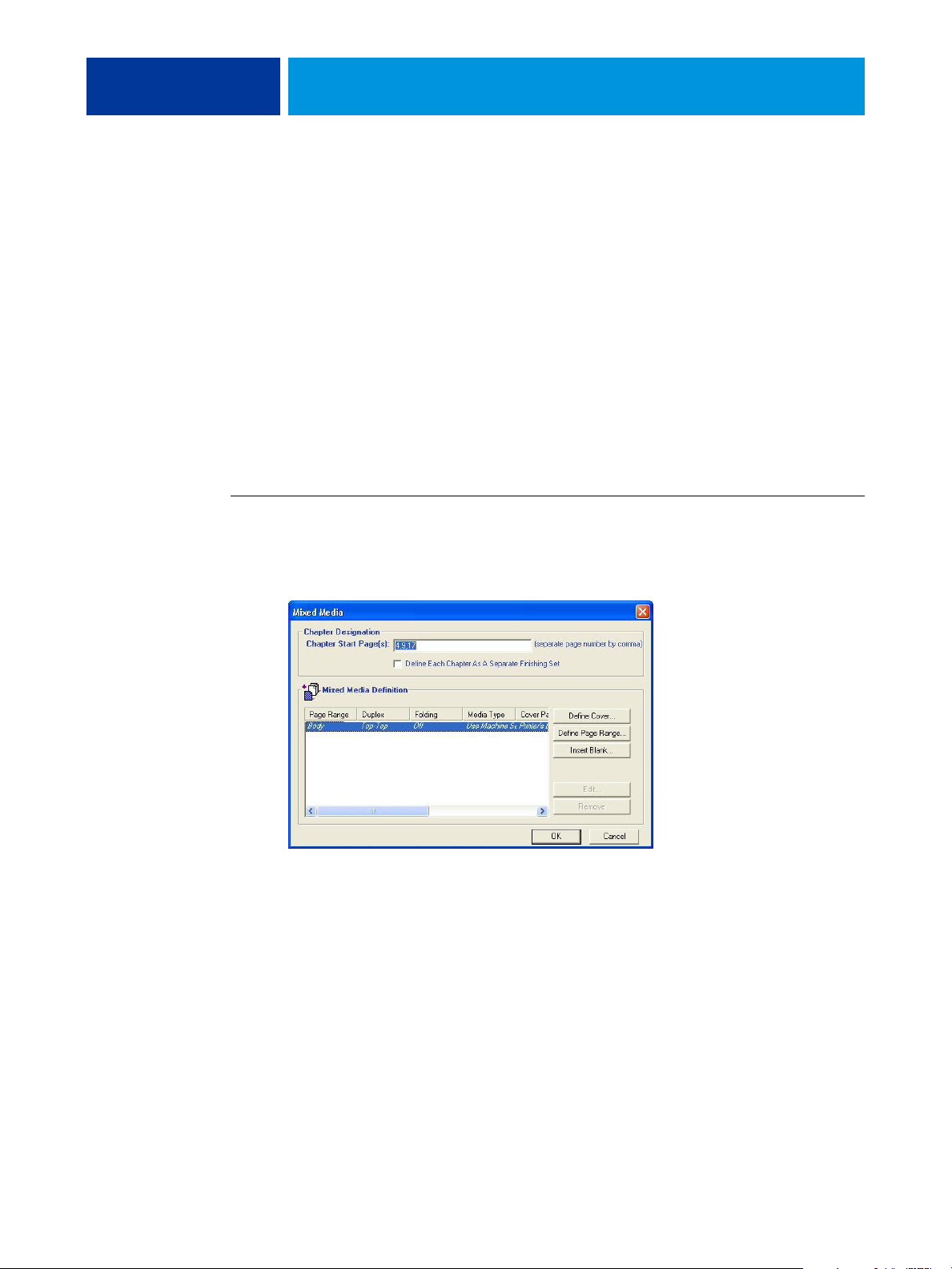
PRINT OPTIONS 44
Mixed Media
The Mixed Media feature allows you to define the chapter divisions of a print job and to print
certain pages, or ranges of pages, on varying types of media. For example, you can use this
option to add blank pages or to specify duplex pages within a single print job. You can also use
Mixed Media to specify chapter-based finishing options, which treat each chapter as a separate
finishing or duplexing set.
You can access Mixed Media from Command WorkStation or the printer driver. Instructions
for accessing and using Mixed Media are provided in the Command WorkStation online
Help. Features specific to the Fiery EX4112/4127 are described in Utilities.
The following procedure describes how to access and print with Mixed Media for Windows
2000/XP/Server 2003 computers.
NOTE: Mixed Media is not supported for Mac OS printer driver.
TO ACCESS MIXED MEDIA FROM THE PRINTER DRIVER
1 Select Print from your application, and click Properties.
2 Select the Media tab, then click Mixed Media Define.
The Mixed Media dialog box appears.

PRINT OPTIONS 45
3 Select from the following options:
Chapter Start Page(s):
Use this option to designate chapter divisions, using comma-separated
values (for example: 4,9,17) to designate the start of each new chapter. It is not necessary to
type the first page.
NOTE: Page numbers refer to the numbering of the original document.
Define Each Chapter As A Separate Finishing Set: Select this option to apply finishing options
(such as stapling) or two-sided printing to each chapter created with the Chapter Start Page(s)
option. For two-sided printing, this forces each starting page to use a right-side page, adding a
preceding left-sided blank, if necessary.
NOTE: If you use the Chapter Start Page(s) and Define Each Chapter As A Finishing Set
options, all media specified in the chapter or set must share the same dimensions
(for example, all Letter, all Tabloid, or all A4).
Define Page Range: Use this option to assign page attributes (Duplex printing, Media Type,
Page Size, Paper Source, Folding, and Tab Shift) to specific pages, or ranges of pages.
Once you have set page attributes, select Add Definition to save your settings.
Insert Blank: Use this option to assign page attributes (Media Type, Print Size, Page Size and
Paper Source) to blanks pages.
4 Once you have set page attributes, click Add Definition or Insert.
You can save up to 100 different settings for the Selection List in the Mixed Media dialog box.
5 Click OK.
The way you define Mixed Media from the printer drivers is very similar to the way you
define Mixed Media in Command WorkStation. For more detailed procedures, see Utilities.

PRINT OPTIONS 46
Paper Catalog
Paper Catalog is a system-based database that dynamically stores the attributes of any media
available for printing from the Fiery EX4112/4127. You can select any media from those
listed for your job or specify a particular paper size to view only media with specified
dimensions.
The following procedure describes how to access Paper Catalog from the printer driver.
TO ACCESS PAPER CATALOG FROM THE PRINTER DRIVER
1 Select File>Print from your application, select the Fiery EX4112/4127as your printer,
and then click Properties.
NOTE: To access Paper Catalog, you need to set up Two-way communication.
For information on establishing Two-way Communication, see Printing from Windows
and Printing from Mac OS.
2 Click the Media tab and select the required media from the Paper Catalog pull-down menu.
3 Click Select Media to view the entire database and the full descriptions of paper attributes.
For information about accessing Paper Catalog from Command WorkStation and Hot
Folders, see Utilities.
For information about using Paper Catalog, see Utilities and Paper Catalog online Help.

PRINT OPTIONS 47
Sample printing
The Sample Print feature allows you to print extra pages to an easily accessible output tray
during a long print job to verify the copier is performing as expected.
For example, when a job is currently printing to a closed elevator (such as, 1000 pages to an
output tray that cannot be opened until the entire job is completed), you can use the sample
print function to print a separate page or finished output set to an open output tray to verify
the output. If the output is unsatisfactory, you can take corrective action.
Sample Print should only be used with copiers that have multiple output trays, and is useful
when one of the output trays is closed and not easily accessed during printing.
The Sample Print default settings for the specified Fiery EX4112/4127 can be set up in
WebTools Configure. For more information, see WebTools Configure Help.
When the job is printing, you can initiate a sample print from Command WorkStation. For
more information about Sample Print, see Command WorkStation Help.
Using Sample Print
You can print an extra sheet or output set as follows:
• Once during the printing of a job
• Every N-sheets during the currently printing job
• Every N-sheets until cancelled (can span jobs)
When the job is printing, you can initiate a sample print. The default setup values are applied
and any existing sample print command in progress is overridden.
If Start Sample Print is grayed out or unavailable, then the Print Server is already performing a
sample print or it is not available for the specified Print Server.
TO INITIATE A SAMPLE PRINT
• While a job is printing, initiate a sample print from the Server menu > Start Sample Print.
After sample print has been initiated, the Print Server performs the sample print based on the
options specified in Configure.
TO CANCEL A SAMPLE PRINT
• While a job is printing, cancel a sample print from the Server menu > Stop Sample Print.
The Print Server cancels the previously requested sample print command.

PRINT OPTIONS 48
Scale
The Scale option is available in the printer driver and Command WorkStation. The operator
can specify a scaling override, but the override is applied to any scaling value already set in the
active job. For example, if a user sends a job with a scaling value of 50% and the operator
specifies a Scale override of 300%, the job is printed at 150% of the original document size,
that is, 50% of 300%.
Scale to Fit
The Scale to Fit option allows you to scale a job to a paper size different from the image size.
When you set this option to On, the image is increased or reduced in size to fit a paper size
you select from the Paper size option. When this option is set to Off, the original document
size is printed without any scaling, even if you print to a larger paper size.
NOTE: This option is not available for PCL printing.
Scale to Fit set to On
Scale to Fit set to Off
Original size
Letter
Print size
11 x 17

PRINT OPTIONS 49
Tab printing
When you print on tab stock, use the following procedure.
TO PRINT ON TAB STOCK
1 Load the tab stock into the proper tray on the copier.
2 In your application choose File > Print, select the Fiery EX4112/4127 as your copier, and
then click Properties.
3 Select the Media tab and set the following options:
• Media Type = Tab Stock
• Page Size = Letter-Cover (9
4 Click OK to close Printing Properties.
5 In your application’s Print dialog box, click OK to print.
x11) LEF or A4 Cover LEF


INDEX
INDEX 51
A
Align front and back images option 12
B
Basic pane 9
binding methods 35
Black custom screening 10
Book Pressing option 10
Booklet Maker
Back Cover option 28
binding methods 35
Booklet Cover Source option 29
booklet type 35
Cover Content option 28
Cover control 24
Cover Media option 29
Creep Adjustment (Mac) 27
Creep compensation (Win) 27
Front Cover option 28
Increase gutter by option 27
Nested saddle binding 36
Orientation 26
Page Alignment 27
Page size 26
Paper size for 2-up 25
Perfect bi nding 35
Saddle binding 35
Shrink to Fit 27
Brightness option 10
C
Collation option 10, 36
Compensate creep for option 27
Copies option 10
Cover Content Input option 28
Cover Media option 29
Create Master option 11
Creep Adjustment 27
Creep compensation 27
Customizing printer driver
adding and removing shortcuts 9
D
Define Record Length 10
Department ID option 10
Department Password option 10
Destination option 11
Duplex option 11, 37
F
Face Down Printing option 11
File Search Path field 11
finishing options 33
accessing from Command WorkStation 34
accessing from the Mac OS X driver 33
accessing from the Windows driver 33
Folding option 11, 38
Forms in Pad option 11, 39
FreeForm
Create Master option 11
Preview Master option 11
Update Option 12
Use Master Option 12
G
Gang-up print 12, 42
Cut & stack 42
Document size 31
duplex option 32
Gutter option 32
Increase gutter by option 32
Orientation 31
Paper size 30
Shrink to fit option 32
Step & repeat 42
type 30
gutters 32
H
Halftone angle 12
Halftone LPI 12
Hot Folders, job overrides 8

INDEX 52
I
I’m a Guest option 22
Image Shift
defining 43
Image Shift option 12, 43
align front and back images 43
units 12, 43
Image Smoothing option 12
Increase gutter by option 27
Instructions field 12
J
job overrides
Black custom screening 10
Brightness option 10
Collation option 10
Copies option 10
Duplex option 11, 37
Face Down Printing option 11
Halftone angle 12
Halftone LPI 12
Media Type option 13
Mixed Media 13, 44
Offset Jobs option 14
OMR Print 14
Orientation option 14
Page Range option 17
Page Size option 15
Print Master option 16
Print Queue Action option 17
print settings 8
Print Size option 18
Punch option 18
Punch Position option 19
Remove White PPT Background option 19
Scale option 19
Schedule Printing option 19
Slip Sheet option 19
Slip Sheet Page Size option 20
Slip Sheet Paper Source option 20
Stapler Mode option 21
Tab Shift option 21
Transparency Interleaving option 21
Tray Alignment option 21
L
Layout see Pages per Sheet
M
Media Type option 13
Mirror option 13
Mixed Media 13, 44
Tab Shift option 21
N
N-up Layout option
Page Order option 16
N-up Layout see Pages per Sheet
Negative 13
Nested Saddle binding 36
Notes field 14
O
Offset Jobs option 14
OMR Print 14
Orientation option 14
Output tray 14
overrides, of job settings 8
P
Page Order option 14, 16
Page Range options 17
Page Size option 15
Pages Per Record 15
Pages per Sheet option 16
Paper Catalog 16, 46
Paper Source option 16
PCL printer description files 7
PDDs, options 8
Perfect binding 35
PostScript printer description files, see PPDs
PostScript printer drivers
explained 7
PPDs (PostScript printer description files)
options 8
Preview Master option 11
Print Master option 16
Print Page Borders 16
Print Queue Action option 17
Print Size option 18
Printer Control Language, see PCL
printer default settings
where to set 8

INDEX 53
Printer Screen Mode 18
printing
duplex pages 11
printing on Tab stock 49
Punch option 18
Punch Position option 19
R
Remove White PPT Background option 19
RIPping 7
Rotate 180 option 19
S
Saddle binding 35
Sample Print 47
Scale option 19, 48
Scale to Fit 48
Scale to Fit option 19
Schedule Printing option 19
Secure Print 19
Shortcuts 9
Shrink to fit 32
Slip Sheet option 19
Slip Sheet Page Size option 20
Slip Sheet Paper Source option 20
speed printing
see Gang-up print
speed printing (Gang-up print) 42
speed printing see Gang-up print
Stamping see Wat e rm ar ks
Stapler Mode option 21
Sub-set Finishing 38
U
Update option 12
Use Master option 12
Use PDF XObject 22
User Authentication
I’m a Guest 22
Password 22
Save User Information 22
Use Windows Login 22
Username 23
V
Variable D a ta Printing
Define Record Length 10
Pages Per Record 15
Variable Data Printing (VDP)
Use PDF XObjects 22
W
Watermarks 23
T
Tab printing 49
Tab Shift option 21
Text/Graphics Quality option 21
Transparency Interleaving option 21
Tray Alignment option 21
Trim Adjustment option 22
Trim option 22

