Page 1

®
Print and Fax
Drivers Guide
For Windows
Release 5.57
Page 2
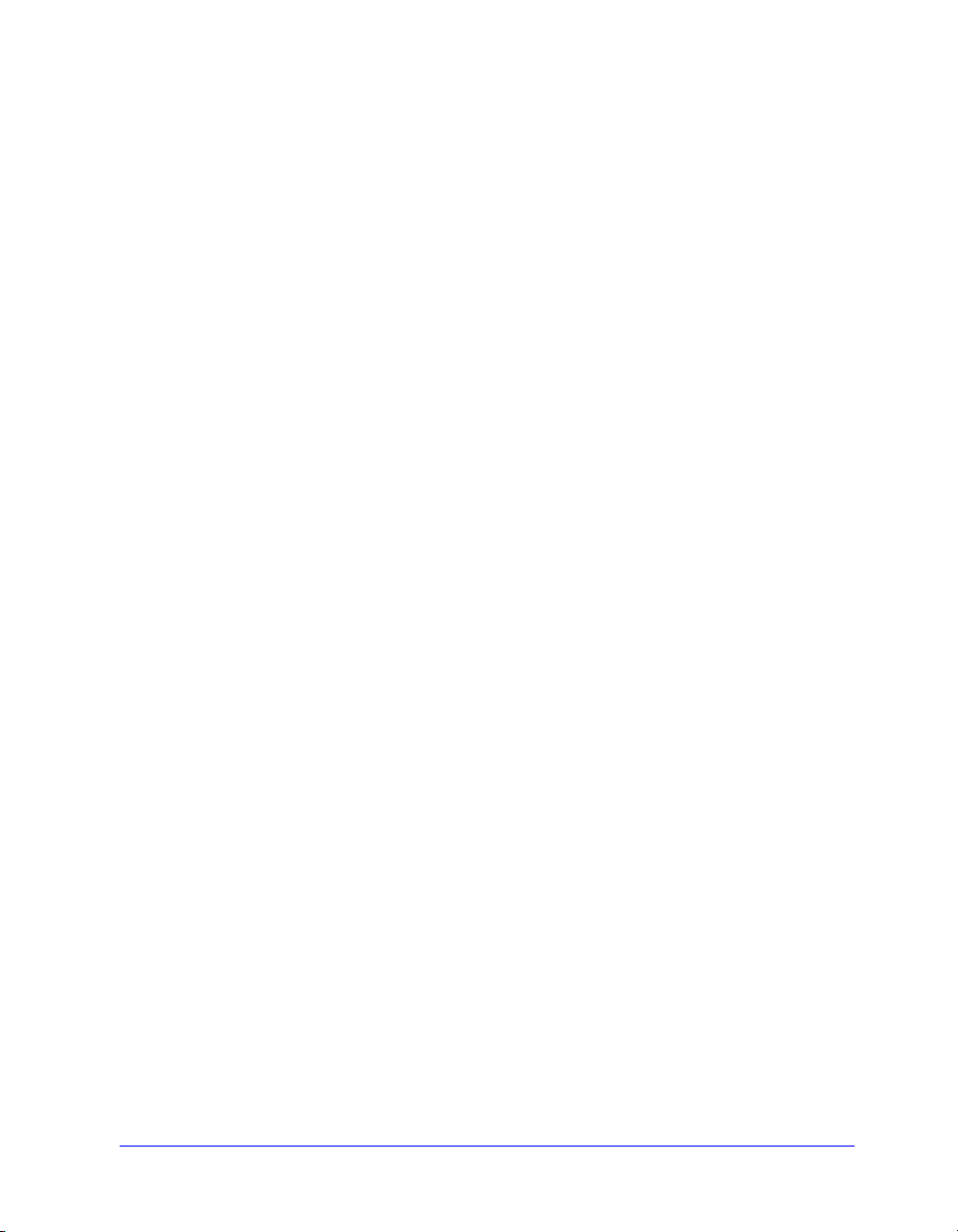
8 March 2004
Copyright © 2004 by Xerox Corporation. All rights reserved.
Printed in the United States of America.
XEROX®, The Document Company®, the digital X®, CentreWare®, and the
identifying product names and numbers herein are trademarks of XEROX
CORPORATION.
Other product names and images used in this guide may be trademarks or registered
trademarks of their respective companies and are hereby acknowledged.
ii
Page 3

Table of Contents
Chapter 1 CentreWare Print and Fax Drivers for
Microsoft Windows . . . . . . . . . . . . . . . . . . . . . . . . . 1-1
What’s Included in this Release? . . . . . . . . . . . . . . . . . . . . . . . . . . . . . 1-2
Print and Fax Driver Overview . . . . . . . . . . . . . . . . . . . . . . . . . . . . . . . 1-3
CentreWare Printer Drivers . . . . . . . . . . . . . . . . . . . . . . . . . . . . . . . . . . 1-4
Types of Printer Drivers . . . . . . . . . . . . . . . . . . . . . . . . . . . . . . . . . . . . . . 1-5
PostScript . . . . . . . . . . . . . . . . . . . . . . . . . . . . . . . . . . . . . . . . . . . . . . . . . 1-5
PCL . . . . . . . . . . . . . . . . . . . . . . . . . . . . . . . . . . . . . . . . . . . . . . . . . . . . . . 1-5
Obtaining CentreWare Print and Fax Drivers . . . . . . . . . . . . . . . . . . . . 1-6
CentreWare Print and Fax Drivers CD . . . . . . . . . . . . . . . . . . . . . . 1-6
Downloading from the Web . . . . . . . . . . . . . . . . . . . . . . . . . . . . . . . . . . . 1-7
DocuTech PPD Files . . . . . . . . . . . . . . . . . . . . . . . . . . . . . . . . . . . . . . . 1-7
CentreWare Printer Driver Applications . . . . . . . . . . . . . . . . . . . . . . . . 1-8
Xerox Printer Configuration Utility . . . . . . . . . . . . . . . . . . . . . . . . . . . . . 1-8
Xerox Printer Installation Utility . . . . . . . . . . . . . . . . . . . . . . . . . . . . . . . 1-8
Print and Fax Driver Documentation . . . . . . . . . . . . . . . . . . . . . . . . . . 1-9
CentreWare Print and Fax Drivers Guide for Windows . . . . . . . . . . . . . 1-9
Help . . . . . . . . . . . . . . . . . . . . . . . . . . . . . . . . . . . . . . . . . . . . . . . . . . . . . 1-9
Internet Support . . . . . . . . . . . . . . . . . . . . . . . . . . . . . . . . . . . . . . . . . . . 1-9
Telephone Support . . . . . . . . . . . . . . . . . . . . . . . . . . . . . . . . . . . . . . . 1-10
Additional Tips . . . . . . . . . . . . . . . . . . . . . . . . . . . . . . . . . . . . . . . . . . 1-10
CENTREWARE PRINT AND FAX DRIVERS GUIDE iii
Page 4
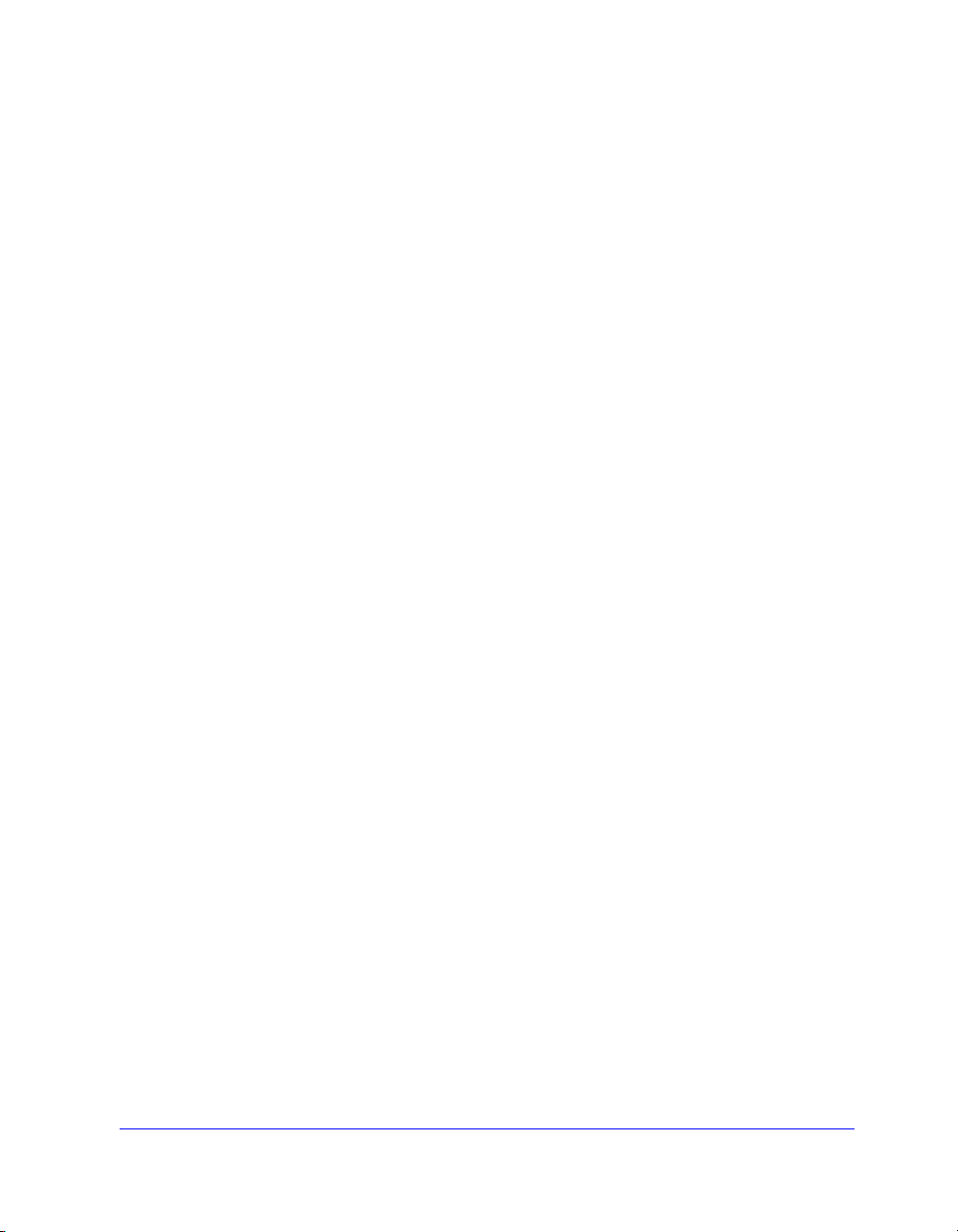
Chapter 2 Installing Windows Printer Drivers . . . . . . . . . . . . 2-1
Requirements . . . . . . . . . . . . . . . . . . . . . . . . . . . . . . . . . . . . . . . . . . . . . 2-2
Printer Drivers . . . . . . . . . . . . . . . . . . . . . . . . . . . . . . . . . . . . . . . . . . . . . 2-2
Xerox Windows Driver Installer . . . . . . . . . . . . . . . . . . . . . . . . . . . . . . . 2-2
Network Print Configurations . . . . . . . . . . . . . . . . . . . . . . . . . . . . . . . . 2-3
Installing Printer Drivers on Windows Networks . . . . . . . . . . . . . . . . . 2-4
Direct Installation . . . . . . . . . . . . . . . . . . . . . . . . . . . . . . . . . . . . . . . . . . . 2-5
Distributed Installation . . . . . . . . . . . . . . . . . . . . . . . . . . . . . . . . . . . . . . 2-11
Point and Print Installations . . . . . . . . . . . . . . . . . . . . . . . . . . . . . . . . . . 2-23
Installing Printer Drivers on Other Networks . . . . . . . . . . . . . . . . . . . 2-24
Configuring Printer Drivers . . . . . . . . . . . . . . . . . . . . . . . . . . . . . . . . 2-24
Preconfiguring Default Driver Settings . . . . . . . . . . . . . . . . . . . . . . . . . 2-24
Configuring Installable Options at the Workstation . . . . . . . . . . . . . . . 2-27
Locating Installation Files on the CD . . . . . . . . . . . . . . . . . . . . . . . . . 2-29
Uninstalling Windows Printer Drivers . . . . . . . . . . . . . . . . . . . . . . . . 2-30
For Windows NT . . . . . . . . . . . . . . . . . . . . . . . . . . . . . . . . . . . . . . . . . . 2-30
For Windows 2000/XP . . . . . . . . . . . . . . . . . . . . . . . . . . . . . . . . . . . . . . 2-30
Chapter 3 Getting the Most From Your Printer Driver . . . . . . 3-1
Driver Structure . . . . . . . . . . . . . . . . . . . . . . . . . . . . . . . . . . . . . . . . . . . 3-2
General Tabs . . . . . . . . . . . . . . . . . . . . . . . . . . . . . . . . . . . . . . . . . . . . . . 3-3
Default Tabs . . . . . . . . . . . . . . . . . . . . . . . . . . . . . . . . . . . . . . . . . . . . . . . 3-4
Driver Help System . . . . . . . . . . . . . . . . . . . . . . . . . . . . . . . . . . . . . . . . . 3-5
Quick Reference Cards . . . . . . . . . . . . . . . . . . . . . . . . . . . . . . . . . . . . . . . 3-5
Chapter 4 Problem Solving . . . . . . . . . . . . . . . . . . . . . . . . . . . 4-1
Troubleshooting a Problem . . . . . . . . . . . . . . . . . . . . . . . . . . . . . . . . . . 4-2
iv CENTREWARE PRINT AND FAX DRIVERS GUIDE
Page 5

1
CentreWare Print and Fax Drivers for
Microsoft Windows
CentreWare is software that brings the power of your Xerox systems to your desktop.
CentreWare provides you with total access, viewing, and control of any Xerox system
from any connected desktop. CentreWare’s interactive drivers make printing and
faxing from the desktop simple to perform and easy to understand.
With this guide, administrators can install and configure CentreWare printer drivers
and general users can increase their productivity using the Xerox system’s printing
options.
What’s in this chapter:
What’s Included in this Release?. . . . . . . . . . . . . . . . . . . . . . . . . . . . . . . . 1-2
Print and Fax Driver Overview . . . . . . . . . . . . . . . . . . . . . . . . . . . . . . . . 1-3
Obtaining CentreWare Print and Fax Drivers . . . . . . . . . . . . . . . . . . . . . 1-6
DocuTech PPD Files. . . . . . . . . . . . . . . . . . . . . . . . . . . . . . . . . . . . . . . . . 1-7
CentreWare Printer Driver Applications. . . . . . . . . . . . . . . . . . . . . . . . . . 1-8
Print and Fax Driver Documentation . . . . . . . . . . . . . . . . . . . . . . . . . . . . 1-9
Telephone Support . . . . . . . . . . . . . . . . . . . . . . . . . . . . . . . . . . . . . . . . . . 1-10
1-1
Page 6

What’s Included in this Release?
The CentreWare release of the DocuTech printer drivers supports the following
features and hardware:
Xerox DocuTech 100/120 C/P
Xerox DocuTech 100/120 Production Systems (Pro)
Graphically enhanced PostScript and PCL printer drivers. You can select
paper/output options, image options, layout and watermark options, cover
options, inserts, and exception pages all within the printer driver.
Xerox Printer Driver Installer. You can configure and install multiple printer
drivers at the same time.
Finisher - (optional on some models)
Feature Facts and Feature Finder quick reference cards, available through
the help system, describe selected printing options and where to locate them
in the printer drivers.
1-2 CentreWare Print and Fax Drivers for Microsoft Windows
Page 7

Print and Fax Driver Overview
A print and fax driver makes documents created with specialized software
applications (word processing, spreadsheets, graphics) compatible with a specific
printer. Each type of printer requires unique commands to print correctly and to
enable special features. For these reasons, different types of printers require their own
printer drivers to operate correctly.
With CentreWare printer drivers, you can print from your workstation to a Xerox
system in a network environment. CentreWare drivers contain a variety of feature
options that you can use to customize your print jobs.
Integrated fax capabilities vary with each Xerox system. Not all Xerox printers
support both network printing and LAN fax submitted from the desktop. Check your
product-specific literature for more details. Other network fax options can be
configured with different models, using third-party software applications.
Print and Fax Driver Overview 1-3
Page 8
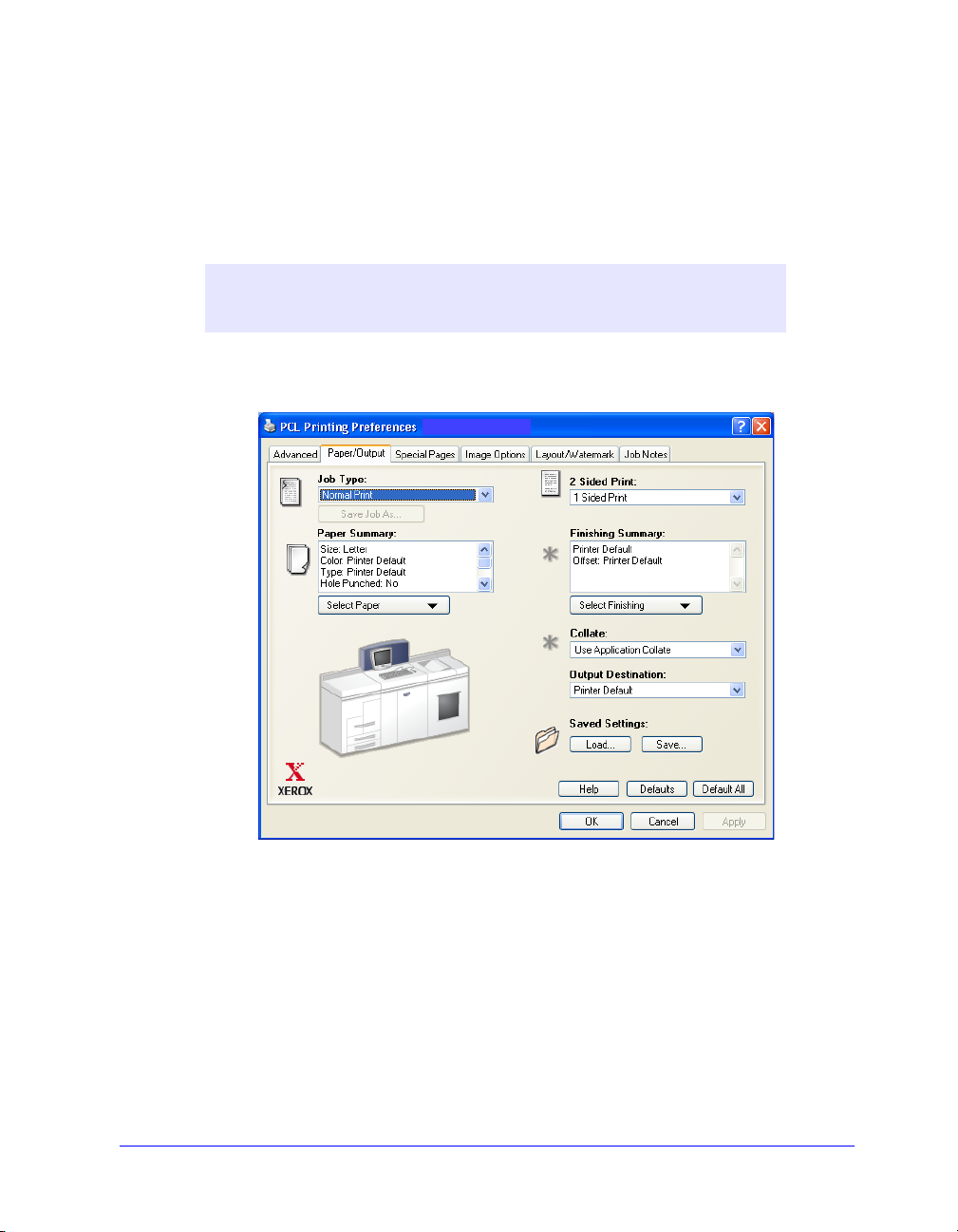
CentreWare Printer Drivers
CentreWare printer drivers display the feature options on tabs within the driver. These
printer drivers are designed specifically for Xerox products. CentreWare drivers are
available for Windows NT/2000/XP workstations.
NOTE: The driver graphic is representative. Driver options and mimics
will vary slightly depending on the operating system and model.
.
Xerox Printer Driver
1-4 CentreWare Print and Fax Drivers for Microsoft Windows
Page 9
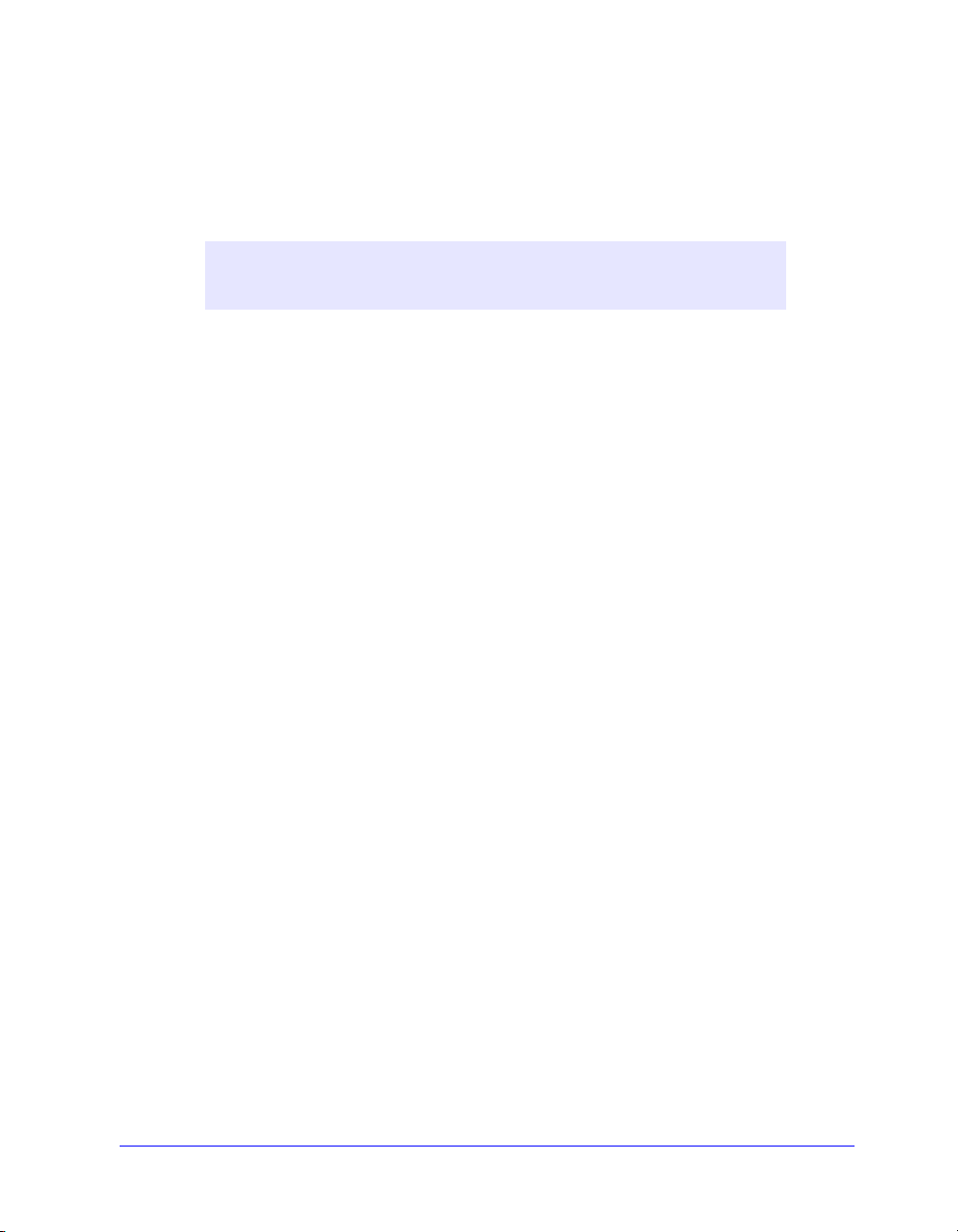
Types of Printer Drivers
The CentreWare printer drivers are available in PostScript 3, PCL 5e, and PCL 6 (XL)
printing formats.
NOTE: A PCL 6 driver for Windows NT is not available with this
CentreWare release.
PostScript
PostScript gives you greater ability to scale and manipulate images; it offers more
precision with high-end graphics. PostScript also provides you with different types of
error-handling and font substitution options.
PCL
PCL (Printer Command Language) generally has fewer advanced features than
PostScript. However, using PCL enables you to process most jobs faster.
CentreWare Printer Drivers 1-5
Page 10

Obtaining CentreWare Print and Fax Drivers
The following table shows the Xerox system models supported in this release of
CentreWare and the printer drivers that are available for Windows NT/2000/XP
environments.
CentreWare Printer
Xerox System Location
Drivers
(Windows NT*/2000/XP)
PostScript
PCL 5e
PCL 6 (XL)*
*Not available for
Windows NT
DocuTech 120 C/P
DocuTech 100 C/P
DocuTech 120 Pro
DocuTech 100 Pro
CD/Web
CentreWare Printer Drivers for DocuTech 120/100 C/P and 120/100 Pro
CentreWare Print and Fax Drivers CD
The installation files for the Xerox system printer drivers are available on the
CentreWare Print and Fax Drivers CD.
For updates and additional information, check the Xerox Web site at
www.Xerox.com.
1-6 CentreWare Print and Fax Drivers for Microsoft Windows
Page 11

Downloading from the Web
Xerox system printer drivers can be downloaded from the Xerox Web site at
www.xerox.com. The installation files for all Xerox system models are available from
the Web site.
To download printer drivers:
1 Access the Xerox Web site and click Support & Drivers at the top of the page.
2 Enter your Xerox product family in the Search text box and click Search.
3 From the list of Drivers and Downloads, find your Xerox system and click
Drivers & Downloads.
4 Select the desired Operating System (Windows), and Language for the printer
driver.
5 From the list of drivers, click the driver you want to download.
6 Read the End User License Agreement and click Accept.
7 Select Save from the File Download dialog.
8 Choose a location to download the file and click Save.
9 After the printer driver is downloaded, follow the instructions presented in
Chapter 1 for installing drivers.
DocuTech PPD Files
A PostScript Printer Description (PPD) file is a readable text file that provides a
uniform approach to specifying special features for printer drivers that interpret
PostScript.
Xerox provides PostScript PPDs for all of the Xerox system models. They are
automatically installed with the PostScript printer drivers.
DocuTech PPD Files 1-7
Page 12

CentreWare Printer Driver Applications
The following applications are included on the CentreWare Print and Fax
Drivers CD:
Xerox Printer Configuration Utility
Xerox Printer Installation Utility
Xerox Printer Configuration Utility
The Xerox Printer Configuration Utility is for System Administrators who would like
to set up standardized configuration files to enable users to install their printer drivers
quickly and easily.
Xerox Printer Installation Utility
The Xerox Printer Installation Utility is for users who would like to modify the printer
driver settings sent by the System Administrator before installing the drivers. System
administrators may also use this utility to install printer drivers directly onto a PC or
network server.
1-8 CentreWare Print and Fax Drivers for Microsoft Windows
Page 13
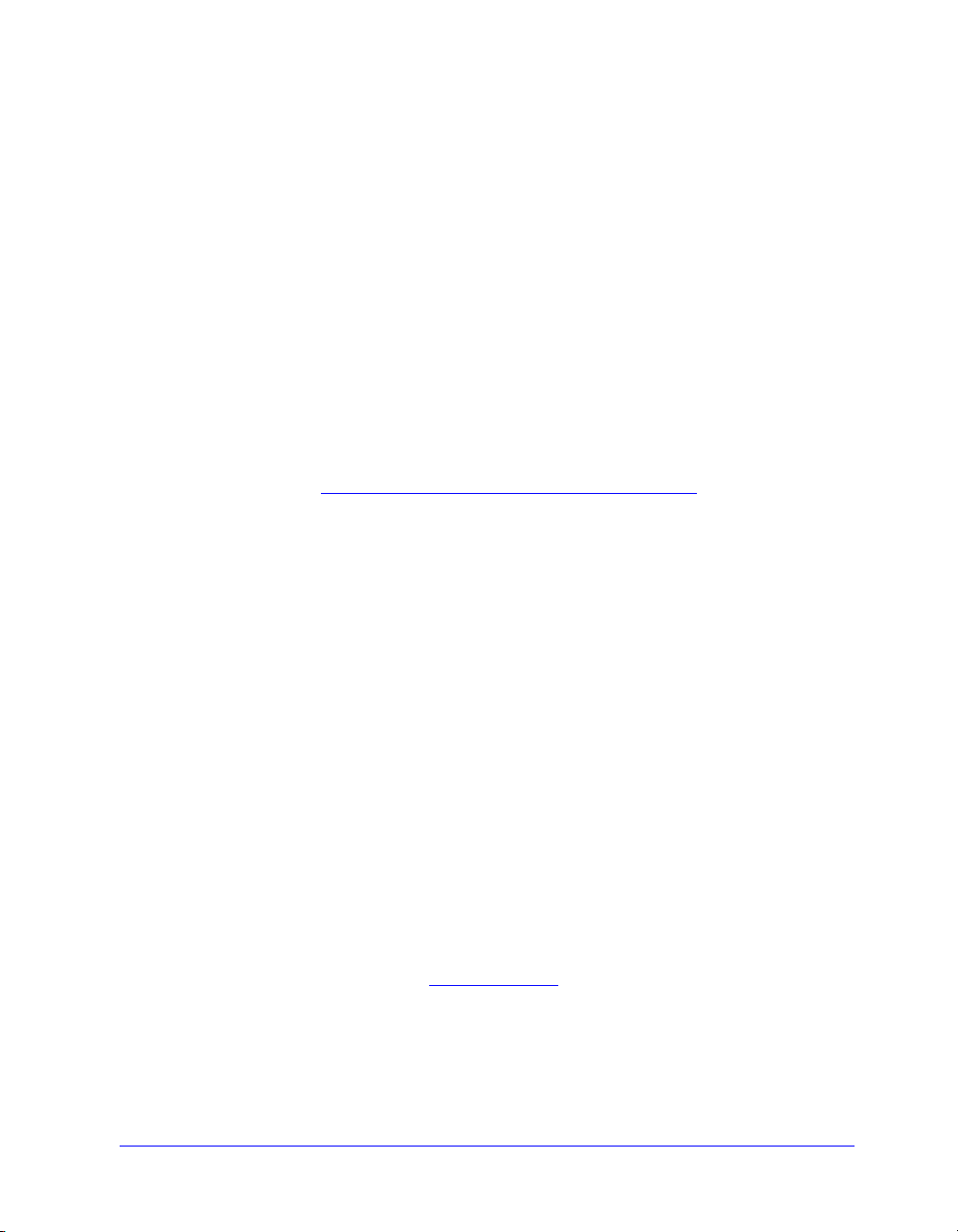
Print and Fax Driver Documentation
CentreWare Print and Fax Drivers Guide for Windows
This guide is intended for administrators who install and configure CentreWare
printer drivers and for users who want to know more information about printer drivers
and their installation.
The CentreWare Print and Fax Drivers Guide is available on the CentreWare Print
and Fax Drivers CD in electronic (PDF) format. If selected at the time of installation,
the Drivers Guide is placed on the user’s workstation at ...\ Program Files \ Xerox \
<Xerox System Name>.
An English version of Adobe Acrobat Reader is provided on the CentreWare Print
and Fax Drivers CD. This works on most workstations running a non-English version
of Windows, except Windows 2000. You can download a reader for other languages
from Adobe at
Help
The Help system is the primary source for information about using the printer drivers.
You can access the Help system through the Help buttons and What’s This? context
sensitive help. Included in the Help system are Quick Reference Cards for printer
drivers, feature descriptions, step-by-step procedures, Xerox system information,
problem-solving information, and support information.
www.adobe.com/products/acrobat/readstep2.html.
Quick Reference Cards for Printer Drivers:
Feature Finder Card—a quick reference card to help you locate the many
printing options that you can use through the printer driver to enhance the
printing of your documents.
Feature Facts Card—a quick reference card describing selected printing
options, such as Watermarks, Booklet Layout, and Stapling.
The Quick Reference Cards are provided in Adobe Acrobat PDF format.
Internet Support
Visit Xerox on the Internet at www.Xerox.com. The Web site contains Xerox systems
product information, product overviews and support, and the latest information about
CentreWare printer driver releases.
Print and Fax Driver Documentation 1-9
Page 14
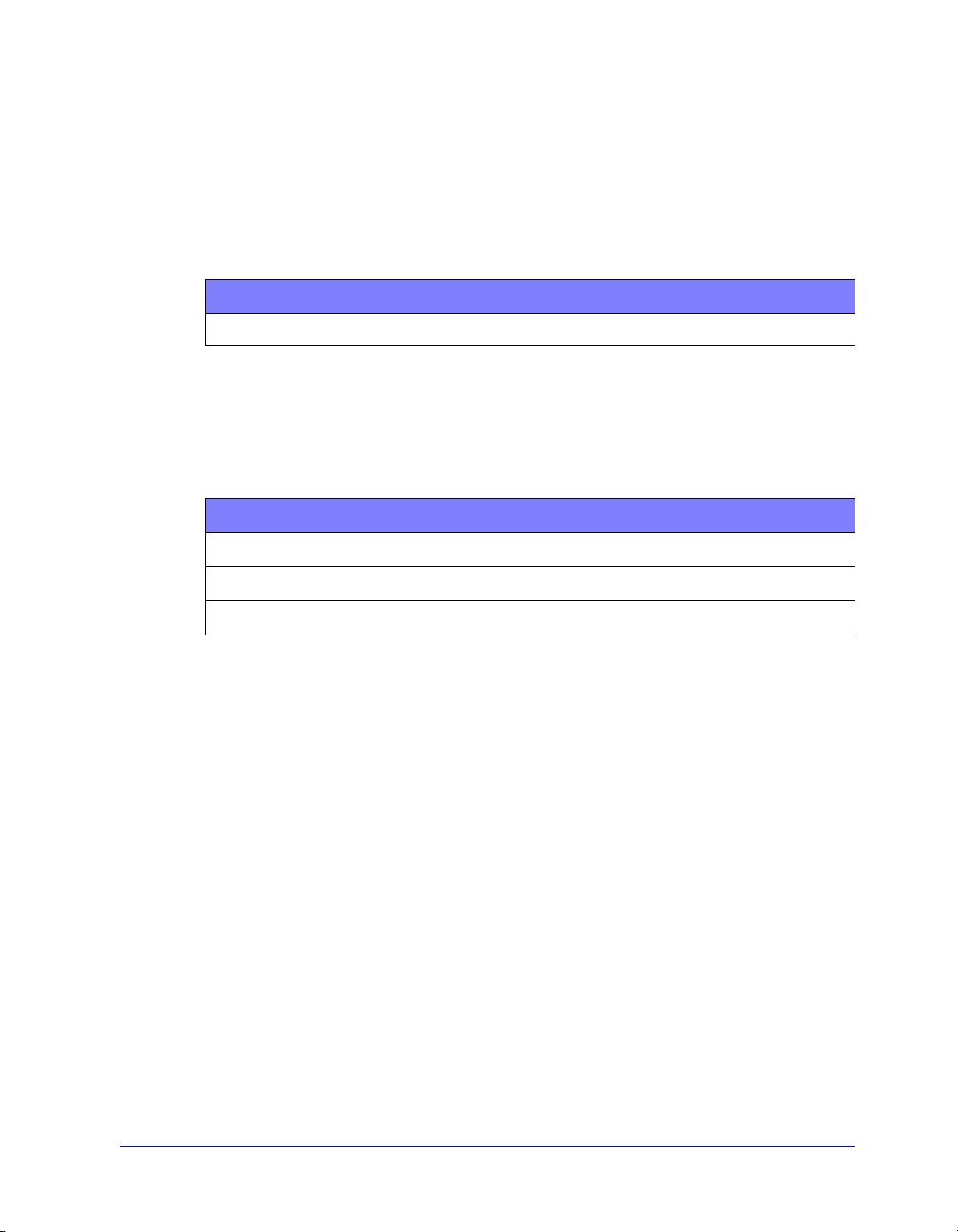
Telephone Support
For additional assistance, you may contact the Xerox Welcome Center by telephone
to speak with a Product Support Analyst. Locate your Xerox system serial number on
the metal frame behind the front door, and record it in the space below before you
make your call.
Xerox System Serial Number:
The Xerox Welcome Center telephone numbers are listed in the following table. If the
Welcome Center telephone number for your country is not listed, it will be provided
to you when your Xerox system is installed. For future reference, please record the
telephone number in the space provided below.
Welcome Center Telephone Numbers:
UNITED STATES 800-821-2797
CANADA 800-939-3769 (800-93-XEROX)
Additional Tips
Additional tips and technical information for printer drivers are available at the Xerox
Web site, www.Xerox.com. Locate your product and access the documentation
section. The documents listed in this section cover specific issues that may require
special procedures or application notes regarding the operation and configuration of
your Xerox system.
1-10 CentreWare Print and Fax Drivers for Microsoft Windows
Page 15

2
Installing Windows Printer Drivers
The CentreWare printer drivers support the special features and functions of Xerox
systems, enabling fast, efficient printing from your desktop. Installation instructions
for all current Windows environments are provided in this chapter.
What’s in this chapter:
Requirements. . . . . . . . . . . . . . . . . . . . . . . . . . . . . . . . . . . . . . . . . . . . . . . 2-2
Direct Installation . . . . . . . . . . . . . . . . . . . . . . . . . . . . . . . . . . . . . . . . . . . 2-5
Distributed Installation . . . . . . . . . . . . . . . . . . . . . . . . . . . . . . . . . . . . . . 2-11
Managing Configuration Files for Multiple User Groups . . . . . . . . . . . 2-21
Supported Driver Languages . . . . . . . . . . . . . . . . . . . . . . . . . . . . . . . . . 2-22
Point and Print Installations . . . . . . . . . . . . . . . . . . . . . . . . . . . . . . . . . . 2-23
Configuring Printer Drivers . . . . . . . . . . . . . . . . . . . . . . . . . . . . . . . . . . 2-24
Preconfiguring Default Driver Settings . . . . . . . . . . . . . . . . . . . . . . . . . 2-24
Configuring Installable Options at the Workstation . . . . . . . . . . . . . . . . 2-27
Locating Installation Files on the CD. . . . . . . . . . . . . . . . . . . . . . . . . . . 2-29
Uninstalling Windows Printer Drivers . . . . . . . . . . . . . . . . . . . . . . . . . . 2-30
2-1
Page 16

Requirements
Printer Drivers
The minimum hardware requirements for the CentreWare printer drivers vary
based on the specific printer driver you are installing. At the most, you will need
14 MB of available hard disk space for any of the CentreWare Windows printer
drivers.
Internet Explorer 5.01 or higher installed on the workstation for NT, 2000, and
XP drivers using Enhanced view.
Xerox Windows Driver Installer
The Xerox Windows Driver Installer consists of two utilities: the Xerox Printer
Configuration Utility and the Xerox Printer Installation Utility.
You must have Administrative privileges in Windows NT/2000/XP to install these
utilities. The system on which you install the utilities must meet the following
requirements:
Internet Explorer 5.0 or higher
Microsoft TCP/IP Printing installed and running to connect Peer To Peer in a
Windows NT environment
Service Pack 2 installed on Windows 2000 systems
Service Pack 4 installed on Windows NT systems
2-2 Installing Windows Printer Drivers
Page 17
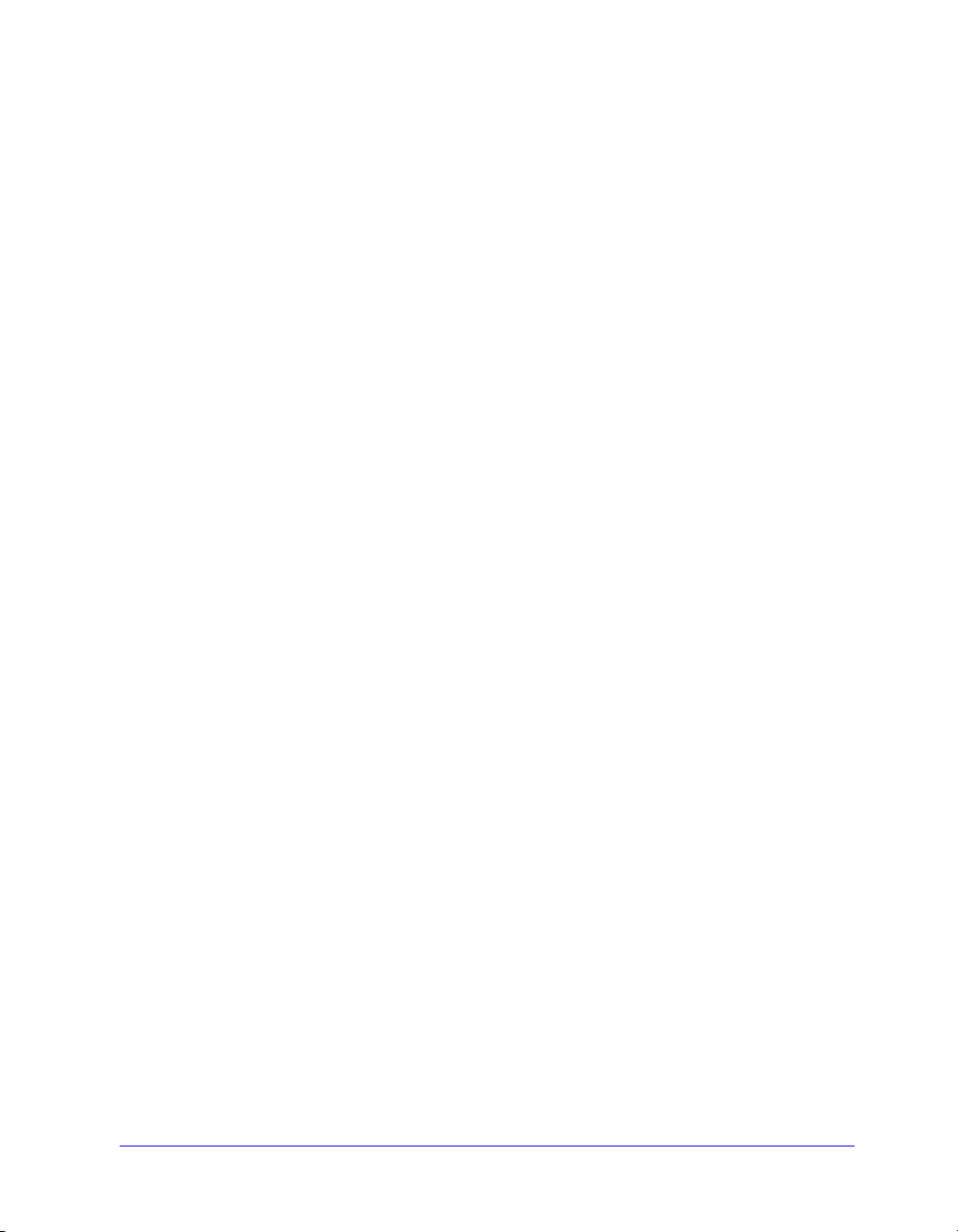
Network Print Configurations
Peer To Peer
In a Peer To Peer environment, a printer driver is installed on a workstation that is
connected to a printer. The printer driver resides only on the workstation. In this
setup, workstation users maintain their own printer defaults and configurations,
allowing different printer settings for each user.
Through a Network Print Server
In a network print server environment, a printer driver is installed on a server and
shared with other servers and workstations on the network. The printer driver is
downloaded to the workstation from the server. In this network setup, a Network
Administrator generally maintains the printer defaults and configuration.
Network Print Configurations 2-3
Page 18
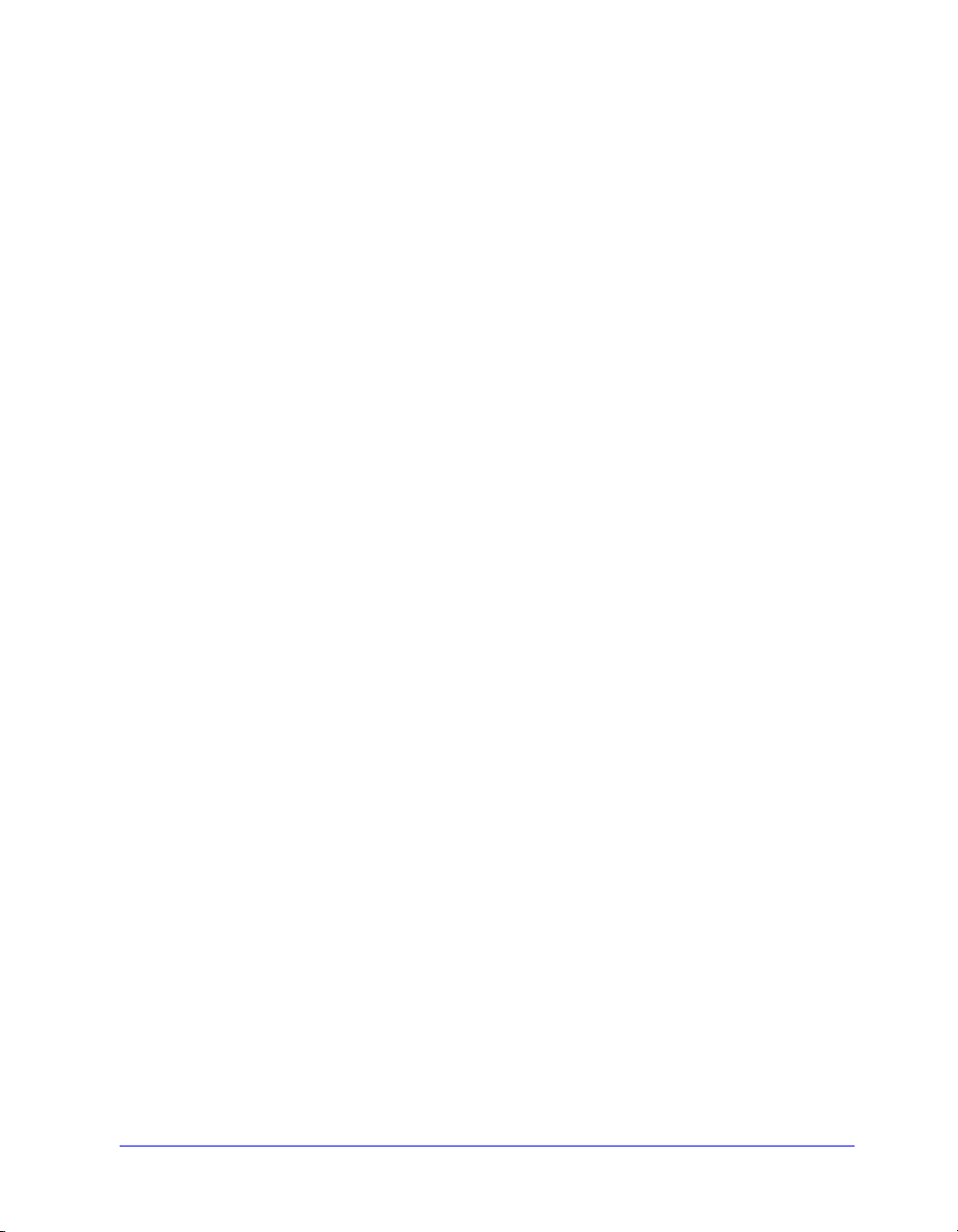
Installing Printer Drivers on Windows Networks
You have three ways to install a Xerox printer driver and other components in
Windows environments.
Direct Installation
Use the Xerox Printer Installation Utility to install Xerox printer drivers quickly and
easily for your network printers. If you are a system administrator or user who has the
CentreWare Print and Fax Drivers CD or knows the network location where the
contents of the CD has been saved, you can configure settings for several printer
drivers at one time and install the drivers directly onto a PC or print server.
Distributed Installation
Copy the contents of the CentreWare Print and Fax Drivers CD to your network. (See
Locating Installation Files on the CD on page 2-29.) Open the Xerox Printer
Configuration Utility, set up a configuration file, and distribute a packet of installation
files containing the configuration file to users to install the printer drivers on their
PCs. (
See Distributed Installation on page 2-11 to perform a distributed installation.)
Point and Print Installation
Copy the contents of the CentreWare Print and Fax Drivers CD to your network. You
can then install the drivers locally, modify the device settings and document settings
(
Preconfiguring Default Driver Settings on page 2-24) and copy them to the server for
enterprise use (Point and Print Installations on page 2-23).
2-4 Installing Windows Printer Drivers
Page 19

Direct Installation
With the Xerox Printer Installation Utility, you can configure and install printer
drivers with a Peer To Peer connection or through a network print server connection.
You need administrator rights to run the Xerox Printer Installation Utility. To install
drivers onto a network server you must run the Xerox Printer Installation Utility at the
network server. You cannot install the drivers remotely.
Direct Installation with a Peer To Peer Connection
To configure and install printer drivers with a peer to peer connection:
1 Insert the CentreWare Print and Fax Drivers CD into the CD-ROM drive. The
AutoRun program displays the available selections.
–or–
If the AutoRun is disabled on your workstation, open My Computer and doubleclick the CD-ROM drive. Double-click the Setup.exe file. The AutoRun program
displays the available selections.
2 Chose a language and click OK.
3 Click Print & Fax Drivers > Install Your Windows Print Driver. The Xerox
Printer Installation Utility opens.
4 Select a language on the We lc ome tab to view the utility.
Installing Printer Drivers on Windows Networks 2-5
Page 20

5 On the Configuration tab, select a language for your printer driver.
Figure 2-1: Xerox Printer Installation Utility, Configuration Tab
6 Select a printer model.
7 Choose one or more drivers. The printer and driver selections appear in the
Configuration Information box.
2-6 Installing Windows Printer Drivers
Page 21

8 Select Install Documentation to place the CentreWare Print and Fax Drivers
Guide on your workstation. The document is placed at ...\Program
Files\Xerox\<Xerox system name>.
9 Select a printer from the Information box. Or, select more than one printer of the
same model if you want to install a PS and PCL driver for this printer.
10 Click Connection.... The Connection dialog opens.
Figure 2-2: Connection Dialog. Peer To Peer Connection is selected.
11 Select Peer to Peer.
12 Enter the IP Address of your Xerox system and click OK.
The printer is configured with a Peer To Peer connection and the printer’s IP
address is added to the Connection column of the Configuration Information box.
NOTE: After the printer has been configured with a connection type, the printer's
check box in the Configuration Information box is unchecked. You may select
another printer to configure.
13 Make your Replace Driver and Default Printer selections. Click the cell to toggle
between options.
14 Click Install. A message appears indicating when the installation is complete.
Installing Printer Drivers on Windows Networks 2-7
Page 22

Direct Installation Through a Network Printer Server Connection
To configure and install printer drivers through a network print server
connection:
1 Insert the CentreWare Print and Fax Drivers CD into the CD-ROM drive. The
AutoRun program displays the available selections.
–or–
2 If the AutoRun is disabled on your workstation, open My Computer and double-
click the CD-ROM drive. Double-click the Setup.exe file. The AutoRun program
displays the available selections.
3 Chose a language and click OK.
4 Click Print & Fax Drivers > Install Your Windows Print Driver. The Xerox
Printer Installation Utility opens.
5 Select a language on the We lc ome tab to view the utility.
6 On the Configuration tab, select a language for your printer driver.
Figure 2-3: Xerox Printer Installation Utility, Configuration Tab
2-8 Installing Windows Printer Drivers
Page 23

7 Select a printer model.
8 Choose one or more drivers. The printer and driver selections appear in the
Configuration Information box.
9 Select Install Documentation to place the CentreWare Print and Fax Drivers
Guide on your workstation. The document is placed at ...\Program
Files\Xerox\<Xerox system name>.
10 Select a printer in the Information box.
NOTE: You may configure only one printer and driver at a time, for
example DocuTech 120 C/P PostScript. After the printer has been
configured with a connection type, the printer’s check box in the
Configuration Information box is unchecked. You may select another
driver for the same printer and configure a connection or you may select
another printer to configure.
11 Click Connection.... The Connection dialog opens.
Figure 2-4: Connection Dialog. Through Network Printer Server is selected.
Installing Printer Drivers on Windows Networks 2-9
Page 24

12 Select Through Network Printer Server.
13 Enter your network printer path or click Browse to browse to a shared printer.
Click OK. The network path to the printer is added to the Connection column of
the Configuration Information box and the printer is configured through the
network print server.
NOTE: After the printer has been configured with a connection type, the
printer’s check box in the Configuration Information box is unchecked.
You may select another driver for the same printer and configure a
connection or you may select another printer to configure.
14 Make your Replace Driver and Default Printer selections. Click the cell to toggle
between options.
15 Click Install. A message appears indicating when the installation is complete.
2-10 Installing Windows Printer Drivers
Page 25

Distributed Installation
The Distributed Installation procedures are for system administrators who would like
to set up standardized configuration files for users to install their printer drivers.
Using the Xerox Printer Configuration Utility, you can customize the driver
installation process to meet your organization’s needs:
Use the Preconfigured File—Xerox provides a preconfigured file with the
Configuration Utility that contains standardized settings for all the drivers of
each supported printer model.
Customize Driver Settings—Using the Configuration Utility, you can specify
your own default settings for each driver.
Manage Different User Groups—By creating and saving different
configuration files, you can consistently manage driver distribution to different
user groups.
The Distributed Installation procedure has four components to it:
1 Copying files to the network
2 Configuring installation files
3 Distributing installation files
4 Installing printer drivers on a PC
Installing Printer Drivers on Windows Networks 2-11
Page 26
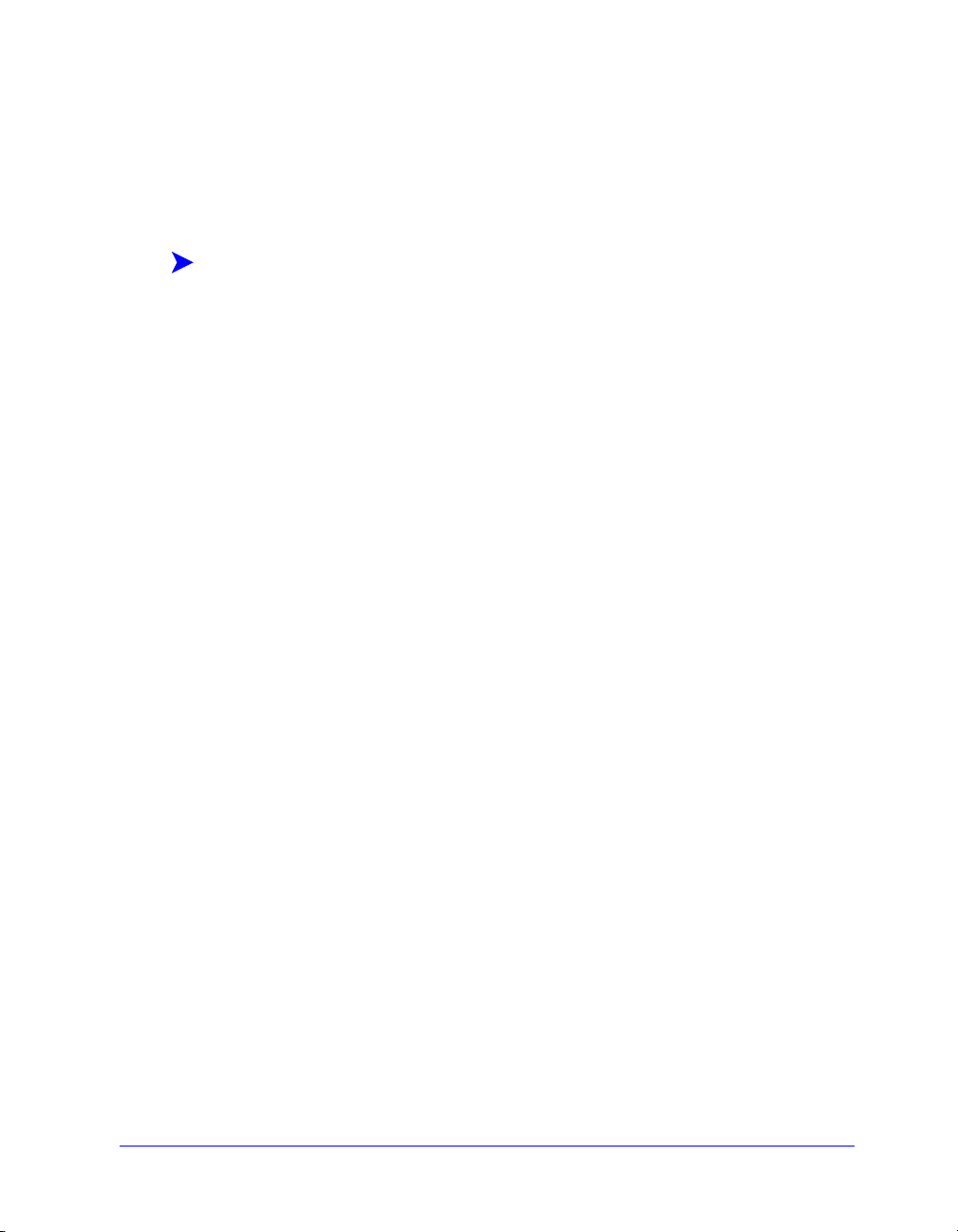
Copying Files to the Network
To configure the installation packet that you send to users to install printer drivers on
their PCs, the contents of the CentreWare Print and Fax Drivers CD must be saved to
a location on your network.
To copy printer drivers:
1 Insert the CentreWare Print and Fax Drivers CD into the CD-ROM drive.
2 Copy the contents of the CentreWare Print and Fax Drivers CD to a location on
your network.
3 Make the CD root directory folder sharable on the network.
2-12 Installing Windows Printer Drivers
Page 27
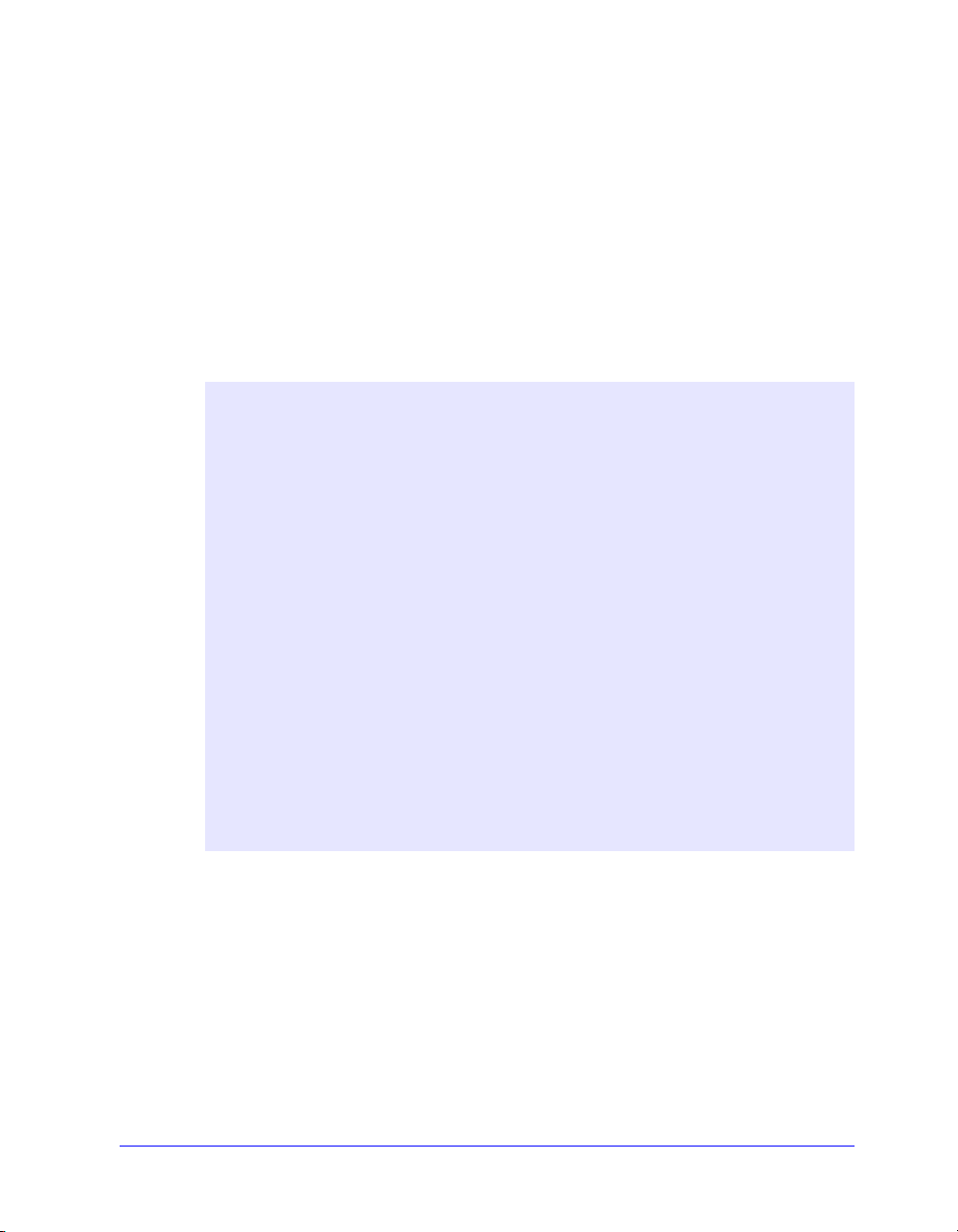
Configuring Installation Files
The Xerox Printer Configuration Utility provides a simple way to set up a
configuration file that you send to users as part of a packet of installation files. With
the Xerox Printer Configuration Utility, you can select printer drivers for each
supported printer model, set up a network connection for a printer, choose whether to
replace drivers, and whether to make this printer the default printer. You also have the
option to configure the printer driver in several languages at the same time.
To set up the Configuration File, you can either make your own selections, or use the
Preconfigured File provided by Xerox.
Preconfigured File
Initially, this file is preconfigured by Xerox with all the drivers for each supported
printer model, with No as the option for Replace Drivers, and with No as the option
to make this printer the Default Printer.
When you click the Preconfigured File button and choose one of the
XeroxPrintersToInstall[Language].xml files, the preconfigured settings for each
printer model are added to the Configuration Information box. You may then:
modify the preconfigured settings
delete printers
configure connection settings
configure a silent installation
choose to install documentation
For more information about the XeroxPrintersToInstall[Language].xml file and the
supported printer driver languages, see
2-22.
Supported Driver Languages on page
NOTE: Saving the file overwrites the preconfigured settings with your new
settings.
Installing Printer Drivers on Windows Networks 2-13
Page 28

Setting Up Connection Types
With the Xerox Printer Configuration Utility, you have the option to set up
configuration files for multiple printers, which may have different connection types.
For example, one printer may have a Peer To Peer connection and another printer may
have a connection through a network printer server. The following configuration
procedures describe first the procedures for a Peer To Peer connection and then for a
Network Printer Server connection.
To set up a configuration file:
1 Insert the CentreWare Print and Fax Drivers CD into the CD-ROM drive. The
AutoRun program opens.
2 Choose a language and click OK.
3 Click Utilities > Xerox Printer Configuration Utility. The Xerox Printer
Configuration Utility opens.
4 Select a language on the We lc ome tab to view the utility.
Figure 2-5: Xerox Printer Configuration Utility, Welcome Tab
2-14 Installing Windows Printer Drivers
Page 29

5 On the Configuration tab, select one or more languages in which to configure a
driver.
Figure 2-6: Xerox Printer Configuration Utility, Configuration Tab
6 Select a printer model.
7 Choose a driver. The printer model and driver information appear in the
Configuration Information box.
You may choose other drivers for this printer and also select other printers and
drivers at this time to add to the Configuration Information box.
Installing Printer Drivers on Windows Networks 2-15
Page 30
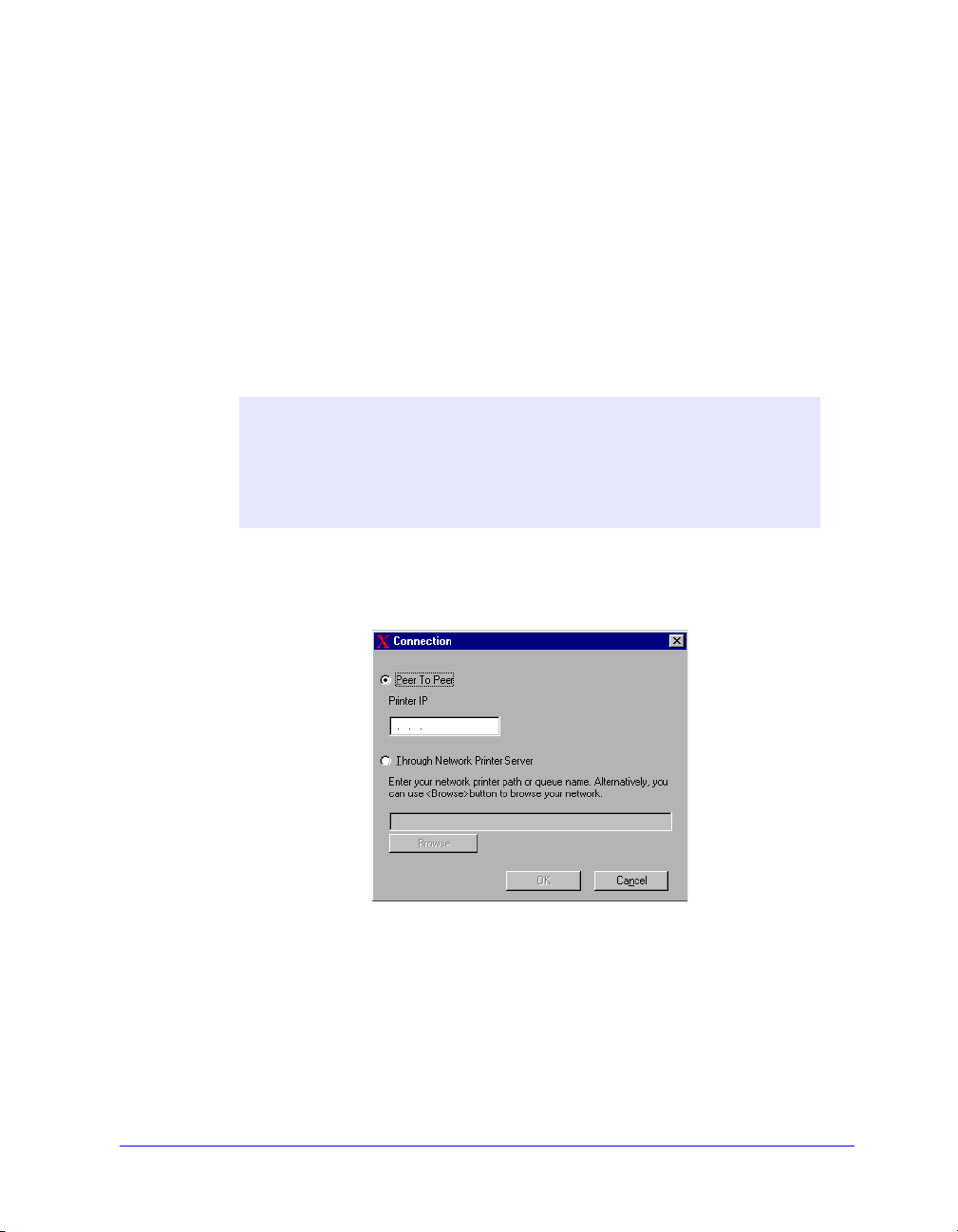
8 Select from these options:
Silent Installation—Simplifies installation for the user. After the user opens
the zip file you send containing the configuration and installation files and
clicks the Install.exe file, the printer drivers are automatically installed on
the user’s workstation.
Install Documentation—Places the CentreWare Print and Fax Drivers
Guide on your workstation. The document is placed at ...\Program
Files\Xerox\<Xerox system name>.
9 Select a printer from the Information box.
NOTE: You may configure only one printer and driver at a time. After the
printer has been configured with a connection type, the printer’s check
box in the Configuration Information box is unchecked. You may select
another driver for the same printer and configure a connection or you may
select another printer to configure.
10 Click Connection.... The Connection dialog opens.
Figure 2-7: Connection Dialog. Peer To Peer Connection is selected.
Choose either a Peer To Peer or Through Network Printer Server connection
and complete the associated dialogs.
2-16 Installing Windows Printer Drivers
Page 31
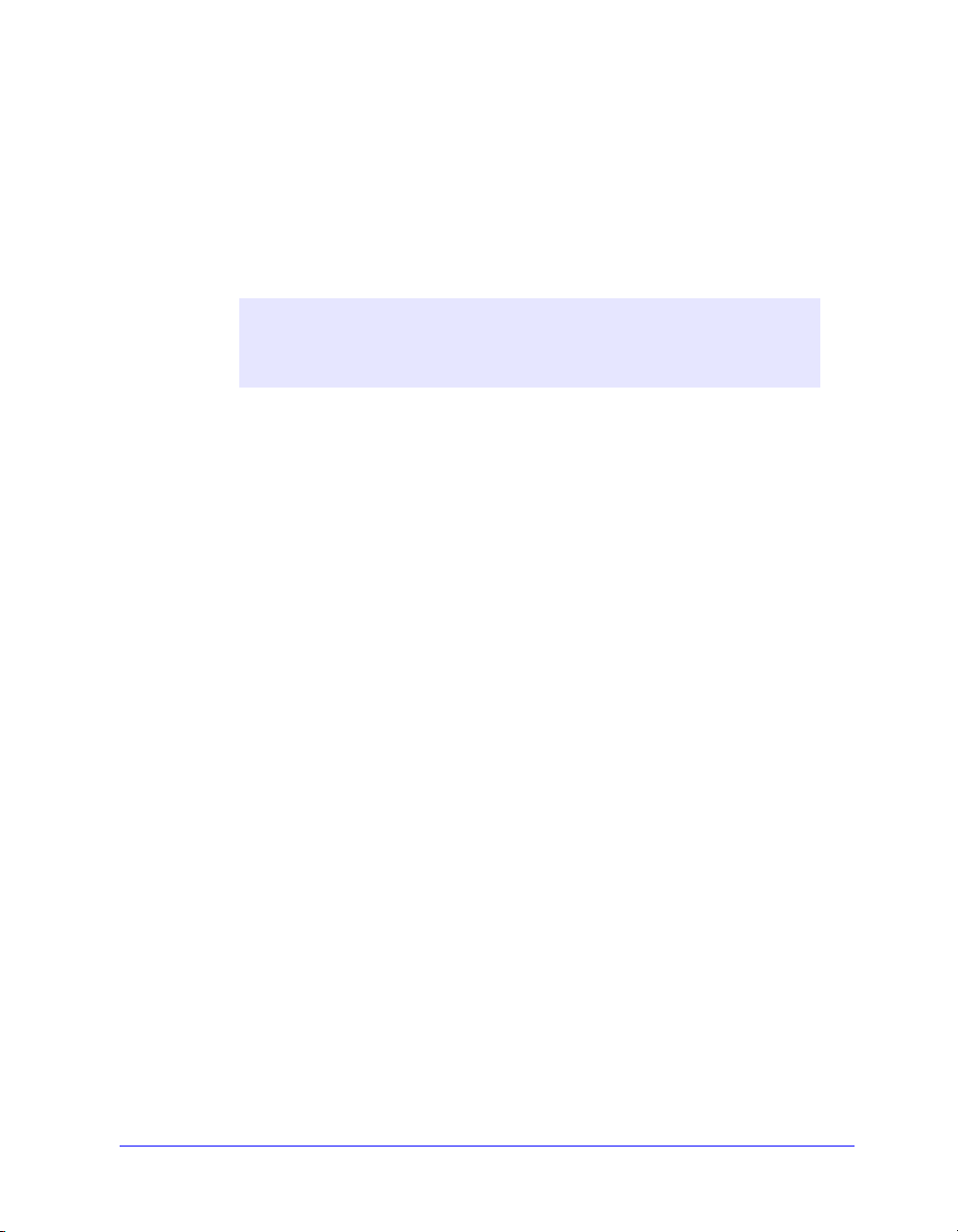
Peer to Peer
a) Select Peer To Peer
b) Enter the IP Address of your Xerox system and click OK. The printer is
configured with a Peer to Peer connection and the printer’s IP address is
added to the Connection column of the Configuration Information box.
NOTE: After the printer has been configured with a connection type, the
printer's check box in the Configuration Information box is unchecked.
You may select another printer to configure.
Through Network Printer Server
a) Choose Through Network Printer Server.
b) Enter the network printer path or click Browse to browse to a shared printer.
c) Click OK. The network path to the printer is added to the Connection
column of the Configuration Information box and the printer is configured
through the network print server.
After the printer has been configured with a connection type, the printer’s
check box in the Configuration Information box is unchecked. You may
select another driver for the same printer and configure a connection or you
may select another printer to configure.
Installing Printer Drivers on Windows Networks 2-17
Page 32

11 Make your Replace Driver and Default Printer selections. Click the cell to toggle
between options.
12 Click Browse to open a Browse for Folder dialog and browse to the location of
the printer driver files on the network.
13 Click OK to add the location of the printer driver files to the configuration file.
14 Click Save when you are ready to save the configuration file. A Save As dialog
opens. Choose a different folder than the default folder, otherwise you will
overwrite the default Preconfigured File.
If you are managing configuration files for multiple user groups, see Managing
Configuration Files for Multiple User Groups on page 2-21.
15 Click Save. Your settings are saved to the XeroxPrintersToInstall[Language].xml
file in the folder ...\Packet.
If you have chosen to configure the driver in more than one language, save the
configuration file for each language separately to the same Packet folder.
For more information about XeroxPrintersToInstall[Language].xml, see
Supported Driver Languages on page 2-22.
2-18 Installing Windows Printer Drivers
Page 33

Distributing Installation Files
When you have set up and saved your configuration file(s) to the Packet folder, you
are ready to distribute printer driver installation packet to users. You may want to
send one of the following notes depending on whether it will be a Silent Installation
or User Installation.
Silent Installation - Note to User
I have attached a zip file that enables you to install printer drivers.
1 Save the file to a temporary folder or to a folder on the desktop.
2 Unzip the file.
3 Double-click the Install.exe file. The printer drivers install automatically.
User Installation - Note to User
I have attached a zip file that enables you to install printer drivers.
1 Save the file to a temporary folder or to a folder on the desktop.
2 Unzip the file.
3 Double-click the XPIU.exe file. The Xerox Printer Installation Utility opens.
4 On the Welcome tab, select a language to view the utility.
5 On the Configuration tab, select the language you want for your driver.
6 Click the Help button to open the Help system.
7 In the Table of Contents, open How To Install a Xerox Printer Driver.
8 Continue with the instructions in the procedure: To install printer drivers using
the configuration file defaults.
Installing Printer Drivers on Windows Networks 2-19
Page 34

Installing Printer Drivers on a PC
After you have received the printer driver installation zip file from your system
administrator, there are two ways to install printer drivers on your PC:
Silent Installation
User Installation
Silent Installation
Your system administrator sends you a zip file containing the installation files to
automatically install your printer drivers.
To install printer drivers automatically:
1 Save the file to a temporary folder or to a folder on the desktop.
2 Unzip the file.
3 Double-click the Install.exe file. The printer drivers install automatically.
User Installation
Your system administrator sends you a zip file containing all the files you need to
install your printer drivers. Included in these files is a configuration file with all your
printer driver settings.
To install printer drivers using the configuration file defaults:
1 Save the installation zip file your system administrator has sent you to a
temporary folder or to a folder on the desktop.
2 Unzip the file and click XPIU.exe. The Xerox Printer Installation Utility opens.
3 Select a language on the We lc ome tab to view the utility.
4 On the Configuration tab, select a language for your driver.
5 Click Configuration File.
6 Open XeroxPrintersToInstall[Language].xml. The printer drivers with the
standardized settings preconfigured by the system administrator appear in the
Configuration Information box.
7 Click Install. The printer drivers are installed.
2-20 Installing Windows Printer Drivers
See Supported Driver Languages on page 2-22.
Page 35

Managing Configuration Files for Multiple User Groups
To manage configuration files for different groups of users that use separate printers,
you can create separate configuration files for each group.
To manage configuration files for multiple user groups:
1 Follow the procedures to set up a configuration file for users. See Configuring
Installation Files on page 2-13.
2 Save the file for a group of users to a specific folder for that group.
3 Return to the Information box, repeat the configuration process for the next
group of users, and save the file to a different folder for that group.
For example, for Group A, save the configuration file to ...\Group A \ Packet \
XeroxPrintersToInstall[Language].xml. For Group B, save the configuration file
to ...\Group B \ Packet \ XeroxPrintersToInstall[Language].xml.
NOTE: There is only one configuration file for each supported language
XeroxPrintersToInstall[Language].xml. Do not change the name. If you
do, the Xerox Printer Installation Utility will not recognize the file. Saving a
file with the same name to a common folder overwrites the previous
configuration settings.
Installing Printer Drivers on Windows Networks 2-21
Page 36

Supported Driver Languages
You may configure the printer driver in several languages at the same time.
Choose the Select Drivers Language button on the Configuration tab. A list of
supported languages opens. Make your language selections.
When you save your settings on the Configuration tab, you will have a
configuration file, XeroxPrintersToInstall[Language].xml, for each chosen
language.
For example, XeroxPrintersToInstallFRA.xml is the configuration file for a driver
configured in French or XeroxPrintersToInstallITA.xml for a driver configured in
Italian.
If you choose a language to configure the driver, but that language is not found on
a user’s operating system, the driver defaults to English. The supported languages
are listed below with a list of the language abbreviations that are used in the
configuration file, XeroxPrintersToInstall[Language].xml.
Supported Languages and Abbreviations
ENU English US NLD Dutch
FRA French ITA Italian
DEU German PTB Brazilian Portuguese
ESN Spanish
2-22 Installing Windows Printer Drivers
Page 37

Point and Print Installations
This procedure assumes that a Xerox system on a network server has been installed
with the appropriate CentreWare printer driver prior to performing Point and Print.
If you would like to standardize the device settings and document settings for the NT/
2000/XP printer drivers, see
before installation.
To perform a Point and Print installation:
1 At the client workstation, access the desired network Xerox system through
Network Neighborhood (NT) or My Network Places (2000/XP). Browse to
your printer.
2 Do one of the following;
Double-click the Xerox system icon. At the prompt, select to install the
printer driver.
–or–
Right-click the Xerox system icon. At the prompt, select to install the printer
driver.
–or–
Click the Xerox system icon. Drag and drop the printer icon on the Printers
folder. (not recommended)
Preconfiguring Default Driver Settings on page 2-24
3 The appropriate files for the selected Xerox system download to the client
workstation.
Installing Printer Drivers on Windows Networks 2-23
Page 38

Installing Printer Drivers on Other Networks
The Xerox Installer supports Windows networks. To install drivers on other networks
use Microsoft’s Add Printer Wizard.
Configuring Printer Drivers
To use the Xerox system printer drivers most effectively, you will need to configure
the drivers to reflect options available on your Xerox system. You can configure the
drivers in one of the following ways:
Preconfigure standard device and document settings in the driver prior to
distributing them for installation.
Configure installable options directly at a workstation.
Preconfiguring Default Driver Settings
You may want to standardize the default settings for your Windows printer drivers
before making them available for installation on individual workstations. There are
two categories of driver settings that you can preconfigure:
Device Settings—refers to installable options such as a High Capacity Feeder
and Finisher.
Document Settings—refers to document options such as portrait or landscape
orientation and PostScript options.
This preconfiguration process involves copying the printer driver files from the
CentreWare Print and Fax Drivers CD to a server installation directory, installing a
driver on a workstation, selecting the default device and document settings that you
want to establish, saving those settings in the driver, and copying the configuration
file to the installation directory on the server to overwrite the previous defaults.
NOTE: This process can be performed in both Windows and non-Windows
network environments (such as NetWare), and should be performed initially on
an individual workstation to minimize impact to the server or potential downtime. After the preconfiguration process is completed at the workstation the
files are copied to the server.
2-24 Installing Windows Printer Drivers
Page 39

To modify the driver default settings:
1 At a workstation, insert the CentreWare Print and Fax Drivers CD into the
CD-ROM drive. The AutoRun program displays the available selections.
–or–
If the AutoRun is disabled on your workstation, open My Computer and doubleclick the CD-ROM drive. Double-click the Setup.exe file. The AutoRun program
displays the available selections.
2 Chose a language and click OK.
3 Select Browse CD and browse to the printer driver files for your Xerox system.
For information about the driver files, see
on page 2-29.
Locating Installation Files on the CD
4 Copy the printer driver files for your Xerox system to the driver installation
directory on the server.
5 Install the printer driver files for your Xerox system to your workstation.
NOTE: For more information about installing the printer driver with the
Xerox Printer Installation Utility, see
may also use the Microsoft Add Printer Wizard.
Direct Installation on page 2-5. You
6 On the desktop, select Start > Settings > Printers or Start > Printers and
Faxes and right-click the printer.
7 Choose Properties.
8 Select the Configuration tab and choose the settings you want as your default
settings.
9 Select the Device Settings tab and choose the settings you want as your default
settings.
Configuring Printer Drivers 2-25
Page 40

10 Expand the Override/Restore Defaults option on the Device Settings tab.
11 Select Save Current Settings as Default. A Save button appears.
12 Click Save. The configuration and device settings are saved as the default
settings.
13 If you want to modify the default document settings, continue with the following
steps. Otherwise, close the Properties dialog and continue with step
14.
a) Do one of the following:
For 2000/XP drivers, select the General tab and click Printing Preferences.
The Printing Preferences dialog opens.
For NT drivers, close the Properties dialog. Right-click the printer and select
Document Defaults.
b) Make your selections from the available tabs.
c) Select the Advanced tab.
d) Expand the Override/Restore Defaults option.
e) Select Save Current Settings as Default. A Save button appears.
f) Click Save to save each setting on every tab of the printer driver as the
default setting.
14 Click OK to close the Printing Preferences dialog and the Properties dialog in
2000/XP or click OK to close the Document Defaults dialog in NT.
15 Copy the driver filename.dyc file created on your workstation in the
\Windows\System32\Spool\Drivers\W32x86\3 directory (for XP),
\WinNT\System32\Spool\Drivers\W32x86\3 directory (for 2000,
\WinNT\System32\Spool\Drivers\W32x86\2 directory (for NT).
16 Paste the driver filename.dyc file from your workstation to the driver installation
directory on the server to overwrite the driver filename.dyc file on the server with
the new file that contains the preconfigured driver default settings.
Any drivers installed from this directory will now contain the default settings you
selected.
2-26 Installing Windows Printer Drivers
Page 41
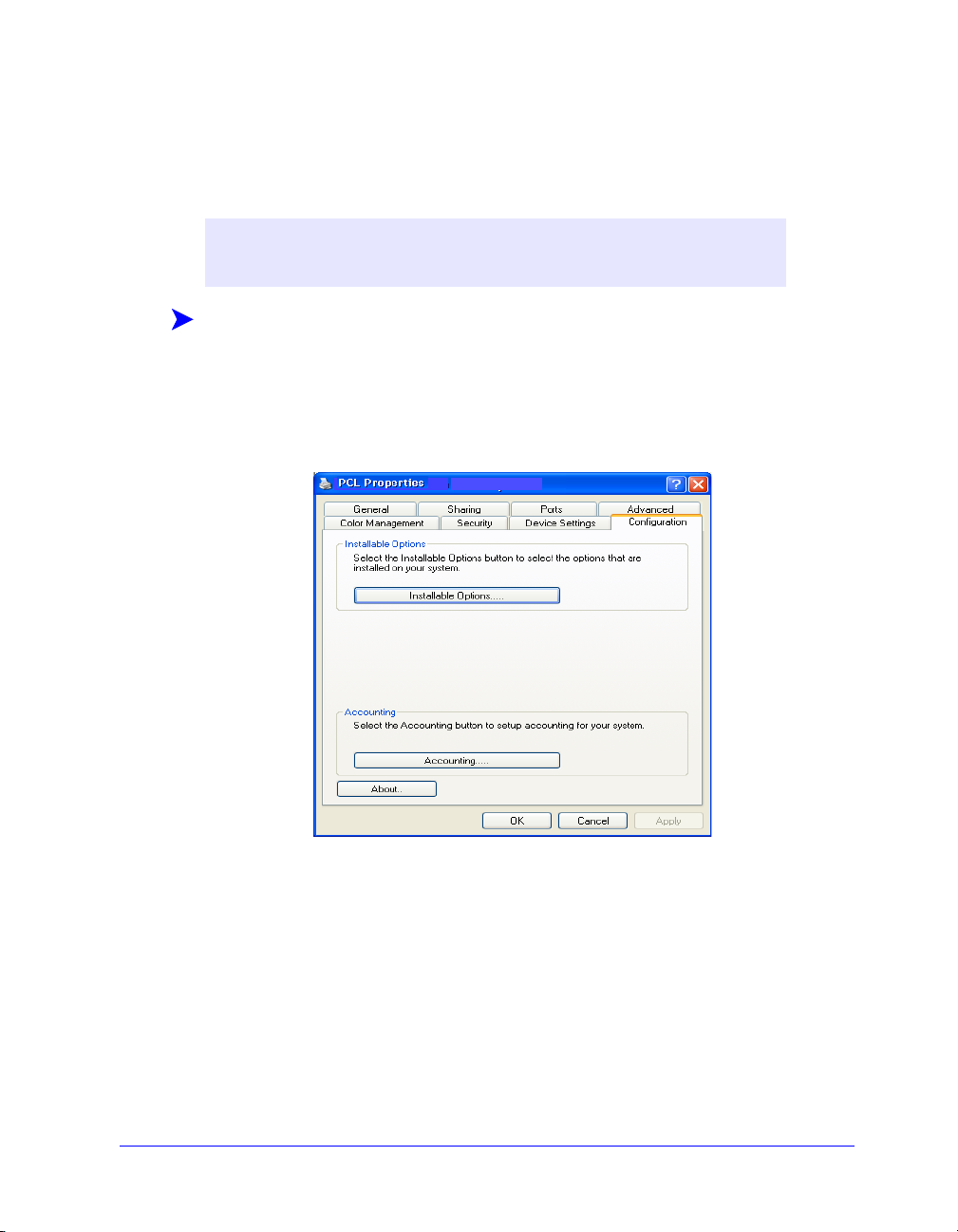
Configuring Installable Options at the Workstation
You may want to configure installable options at a user workstation.
NOTE: You may need Administrator rights on the workstation to perform
these steps.
To configure the Installable Options at the workstation:
1 At the desktop, click Start > Settings > Printers or Start > Printers and Faxes.
2 Right-click the appropriate printer icon and select Properties.
3 Select the Configuration (System Configuration) tab.
Figure 2-8: Configuration Tab on the Properties Dialog
Configuring Printer Drivers 2-27
Page 42

4 Click Installable Options and select the options that are available on your Xerox
system.
Figure 2-9: Installable Options Dialog
5 Click OK to save the settings and OK to close the Properties dialog.
6 Click OK to close the printer driver.
2-28 Installing Windows Printer Drivers
Page 43
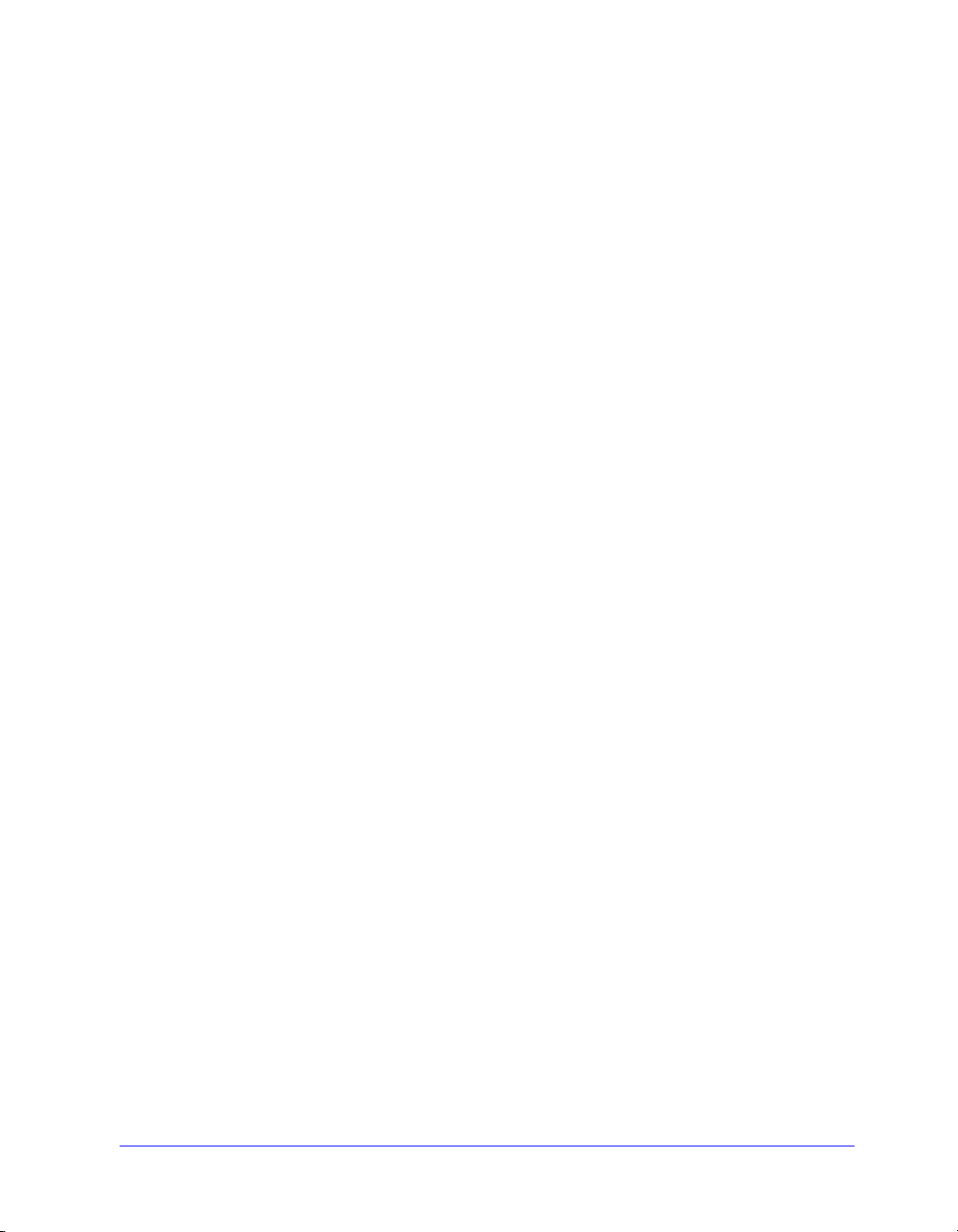
Locating Installation Files on the CD
The installation .inf files for Windows Postscript (PS) and PCL printer drivers are
located in the Drivers folder of the CentreWare Print and Fax Drivers CD. If you
want to browse to, or access these files, locate the Drivers folder and open the
Windows folder, as well as the folder for your particular Xerox system model, for
example, DT120.
The Xerox system model folder contains individual driver folders categorized by
driver type—PS and PCL—and Windows operating system (NT, 2000, or XP).
Therefore, the installation files (.inf) for a Windows 2000 PostScript driver for a
DocuTech 120 C/P are located in:
...\Drivers \ Windows \ DT100_120 \ PS_120_W2K_XP \ x120ps.inf
Locating Installation Files on the CD 2-29
Page 44

Uninstalling Windows Printer Drivers
NOTE: Before you uninstall CentreWare Windows printer drivers, ensure that the
Xerox system you are deleting is not the default printer. If so, select another printer
as the default.
For Windows NT
To uninstall the Windows NT printer drivers:
1 At the desktop, click Start > Settings > Printers.
2 Right-click on the icon for the Xerox system you want to delete and select
Delete.
3 A confirmation message appears. Click Ye s to delete the printer driver.
4 Reboot the workstation.
For Windows 2000/XP
To uninstall the Windows 2000 and XP printer drivers:
1 At the desktop, click Start > Settings > Printers or Start > Printers and Faxes.
2 Right-click on the icon for the Xerox system you want to delete and select
Delete.
3 A confirmation message appears. Click Ye s to delete the printer driver object.
4 Rebooting your workstation is recommended.
5 Open the Printers folder. Start > Settings > Printers.
6 Right-click in a blank area of the folder. A drop-down menu opens.
7 Select Server Properties. A Properties dialog opens.
8 Select the Drivers tab.
9 Select the printer driver you want to remove.
10 Select Remove. The printer driver is removed.
11 Reboot the workstation.
2-30 Installing Windows Printer Drivers
Page 45

3
Getting the Most From Your
Printer Driver
With the CentreWare printer drivers, you have an invaluable tool to save you time and
increase your productivity. These drivers offer you over thirty-five feature options,
depending on the type of driver and the installable finisher options, for you to choose
how your document will look and print.
The Help system is the primary source for information about using the printer drivers.
At any time, you can access the Help system through the Help buttons on the driver.
For help on a single item in some drivers, click on the question mark (?) at the upper
right hand corner of the tab. If that is not available in your driver, right-click the
feature title to access the pop-up help. Through the Help system, you also have access
to two quick reference cards about printer driver features. They were developed so
that you can print and post them for a handy reference.
What’s in this chapter:
Driver Structure. . . . . . . . . . . . . . . . . . . . . . . . . . . . . . . . . . . . . . . . . . . . . 3-2
Ta bs . . . . . . . . . . . . . . . . . . . . . . . . . . . . . . . . . . . . . . . . . . . . . . . . . . . . . . 3-3
Driver Help System . . . . . . . . . . . . . . . . . . . . . . . . . . . . . . . . . . . . . . . . . . 3-5
Quick Reference Cards . . . . . . . . . . . . . . . . . . . . . . . . . . . . . . . . . . . . . . . 3-5
3-1
Page 46

Driver Structure
The driver arranges the features on six tabs: Paper/Output, Special Pages, Image
Options, Layout/Watermark, Advanced, and Job Notes.
Figure 3-1: Printer Driver Interface
The features on the tabs are organized for your convenience with the most frequently
used features available to you when you open the driver. Small icons are placed next
to the features so that you can quickly find the features you want. Use the drop-down
list or click the icon next to the feature to review the feature options.
3-2 Getting the Most From Your Printer Driver
Page 47

Tabs
Features vary on the driver tabs depending on the driver type and installable options.
General Tabs
These driver tabs are accessed through your application’s print dialog. Driver setting
changes on these tabs apply to the open document and application, and are temporary.
The Paper/Output tab has the most frequently used features. For example, you can
choose to print on two sides of the paper, select specific media on which to print, or
hold your print job. The Paper/Output tab also presents the finishing options, which
may include—depending on the type of finisher you have installed—collate, staple,
or fold options.
The Special Pages tab has features for adding Covers, Inserts, and Exceptions
(specifying media/page characteristics on a per page basis).
The Image Options tab groups together those features that are related to image
manipulation, such as Reduce/Enlarge, Lighten/Darken, or Mirror Image, a feature
that flips the image from left to right, thereby reversing the image and all associated
text.
The Layout/Watermark tab contains all features that relate to Booklet Layout and
Waterm ar ks.
The Advanced tab contains those features that infrequently change once set, such as
custom paper size setup, TrueType Font options, Default Paper Sizes, and Xerox Job
Ticket setup.
The Job Notes tab enables you to attach special transmission information and/or
processing messages to a print job.
Driver Structure 3-3
Page 48

Default Tabs
These driver tabs are accessed through the Printers folder and may be available only
with administrative rights. From the desktop select Start > Settings > Printers and
Faxes. Right-click on your printer icon and select Properties.
The Device Settings tab on the Properties dialog contains features that relate to font
settings and PostScript settings.
You can modify the default settings by doing one of the following:
For 2000/XP drivers, make your configuration, installable options, and device
settings selections. Select the General tab and click Printing Preferences. The
Printing Preferences dialog opens. Make your selections and then save the new
default settings through the Override/Restore Defaults option on the Advanced
tab.
For NT drivers, make your configuration, installable options, and device settings
selections. Save the new default settings through the Override/Restore Defaults
option on the Device Settings tab. Close the Properties dialog. Right-click the
printer and select Document Defaults. The Document Defaults dialog opens.
Make your selections and then save the new default settings through the
Override/Restore Defaults option on the Advanced tab.
3-4 Getting the Most From Your Printer Driver
Page 49

Driver Help System
The Help system is the primary source for information about using the printer drivers.
Each driver tab has a Help button for easy access to the Help system. Through this
Help button you can call up information on any feature on that tab or any other tab.
Among the useful items in the Help system is a menu of How To... procedures for
each feature, for example, How To Print Booklets.
The Help also has information about problem solving and various constraint
information such as, media size, media type, and finishing constraints.
Quick Reference Cards
Feature Finder Cards—Use this card to find out what a printer driver is, where
it is located, and how to use it. The card also contains the location on the printer
driver of each feature. Print the card to remind you of the many options you can
use and where they are located on the printer driver.
Feature Facts—Use this card to learn what you can do with some selected
features to enhance the printing of your documents. Print the card and post it as a
handy reference.
Driver Structure 3-5
Page 50

3-6 Getting the Most From Your Printer Driver
Page 51

4
Problem Solving
Application, device, and network errors can occur in a variety of printing situations.
In many cases, simply restarting the application, the workstation, or the printer will
resolve the problem. This chapter includes tips for troubleshooting a problem.
What’s in this chapter:
Troubleshooting a Problem . . . . . . . . . . . . . . . . . . . . . . . . . . . . . . . . . . . . 4-2
4-1
Page 52

Troubleshooting a Problem
When a problem persists, document the error messages and gather information to
define the problem. The following problem-solving procedures are recommended:
Accurately define the problem. When, where, and how does the problem occur?
Reproduce the problem. Can the problem be reproduced consistently or is it an
intermittent problem?
Ask other users if they have encountered the problem, and keep a log to track
problem occurrences.
Examine the data for trends and the common attributes that may be related to the
problem. For example, does the problem occur only with a specific printer or on
a specific workstation/network configuration?
Review the product documentation, including the README files and problem
solving topics, to see if any similar problems are documented.
If a cause and solution to the problem cannot be identified, call the Xerox Welcome
Center to report the error information. Provide the support representative with the
documentation that you have gathered to define the problem.
4-2 Problem Solving
Page 53
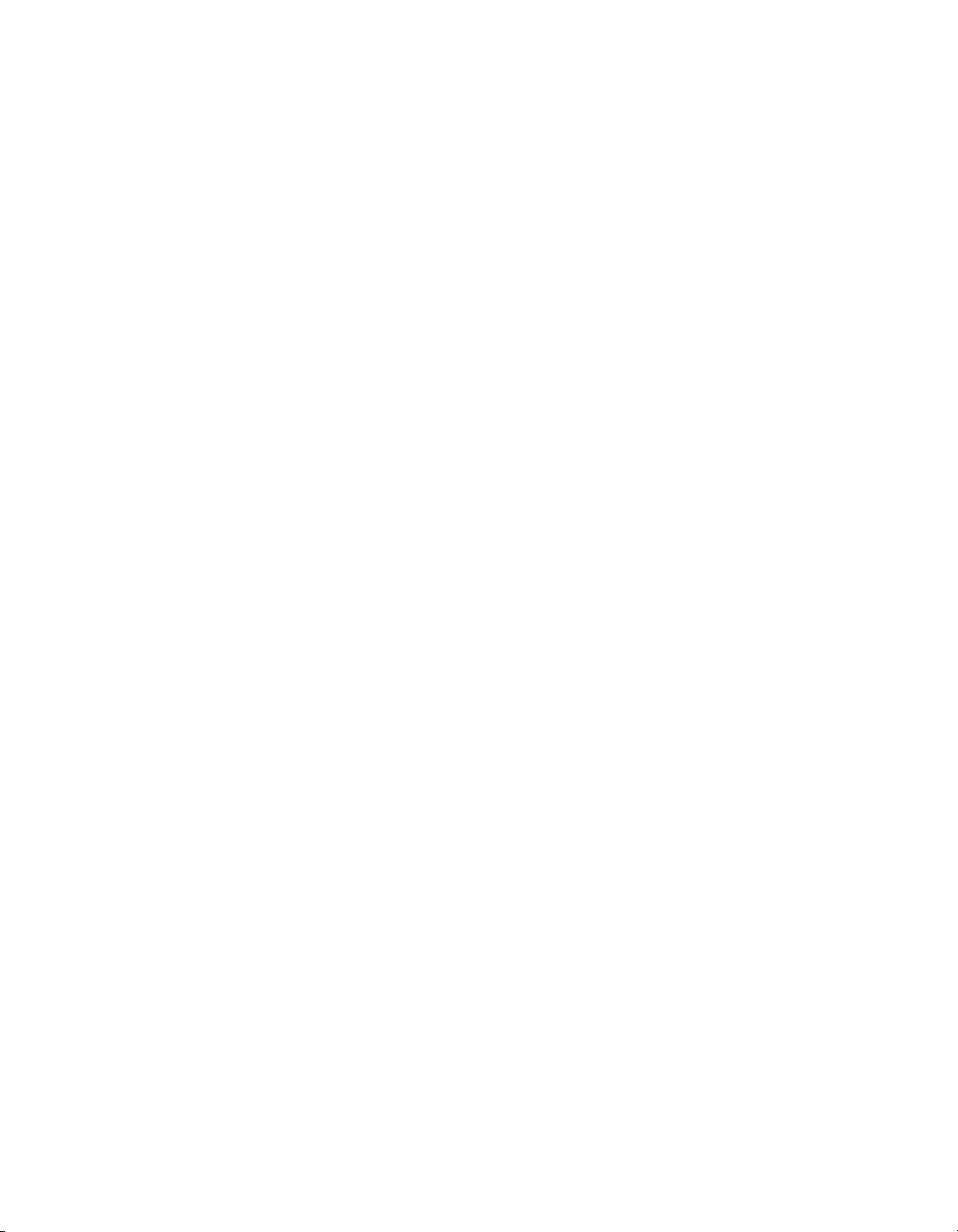
Index
A
Adobe Acrobat Reader 1-9
Applications 1-8
C
CentreWare print and fax drivers
Applications 1-8
Configuring Installable Options
Manually 2-24
Configuring Installation Files 2-13
Configuring printer drivers 2-24
Copying Files to the Network 2-12
D
Direct Installation
Client/Server Connection 2-8
Peer to Peer Connection 2-5
Distributed Installation
Configuration File 2-14
Configuring Installation Files 2-13
Copying Files to the Network 2-12
Distributing Installation Files 2-19
Installing Printer Drivers on a PC 2-20
Setting up Connection Types 2-14
Silent Installation 2-20
User Installation 2-20
Distributing Installation Files 2-19
Silent Installation Note 2-19
User Installation Note 2-19
Driver Help System
About 3-5
Driver Structure 3-2
G
Getting the Most From Your Printer Driver
3-1
H
Help for print and fax drivers 1-9
I
Installation Files
Location on CD 2-29
Installer
Requirements 2-2
Installing
Direct Installation 2-4
Distributed Installation 2-4
Printer Drivers 2-4
Printer Drivers on a PC 2-20
CENTREWARE PRINT AND FAX DRIVERS GUIDE INDEX-I
Page 54

L
Languages
Supported 2-22
Locating Installation Files on the CD 2-29
M
Managing Configuration Files for Multiple
User Groups
2-21
P
PCL 1-5
Point and Print 2-23
PostScript 1-5
PPD Files
DocuTech 1-7
Preconfigured File 2-13
Print and fax drivers
Applications 1-8
Overview 1-3
Printer Drivers
Configuration 2-24
Installing 2-4
Requirements 2-2
Tabs 3-3
Problem Solving 4-1
Supported Driver Languages
Abbrevations 2-22
T
Tabs
Printer Drivers 3-3
Troubleshooting a problem 4-2
U
Uninstalling
Windows printer drivers 2-30
User Installation Note 2-19
W
Welcome Centre 1-10
What’s New in this Release? 1-2
Windows printer drivers
Uninstalling 2-30
X
Xerox Welcome Center 1-10
R
Release
What’s New 1-2
Requirements
Installer 2-2
Printer Drivers 2-2
S
Setting up Connection Types 2-14
Silent Installation
About 2-16
Note 2-19
INDEX-II CENTREWARE PRINT AND FAX DRIVERS GUIDE
