Page 1
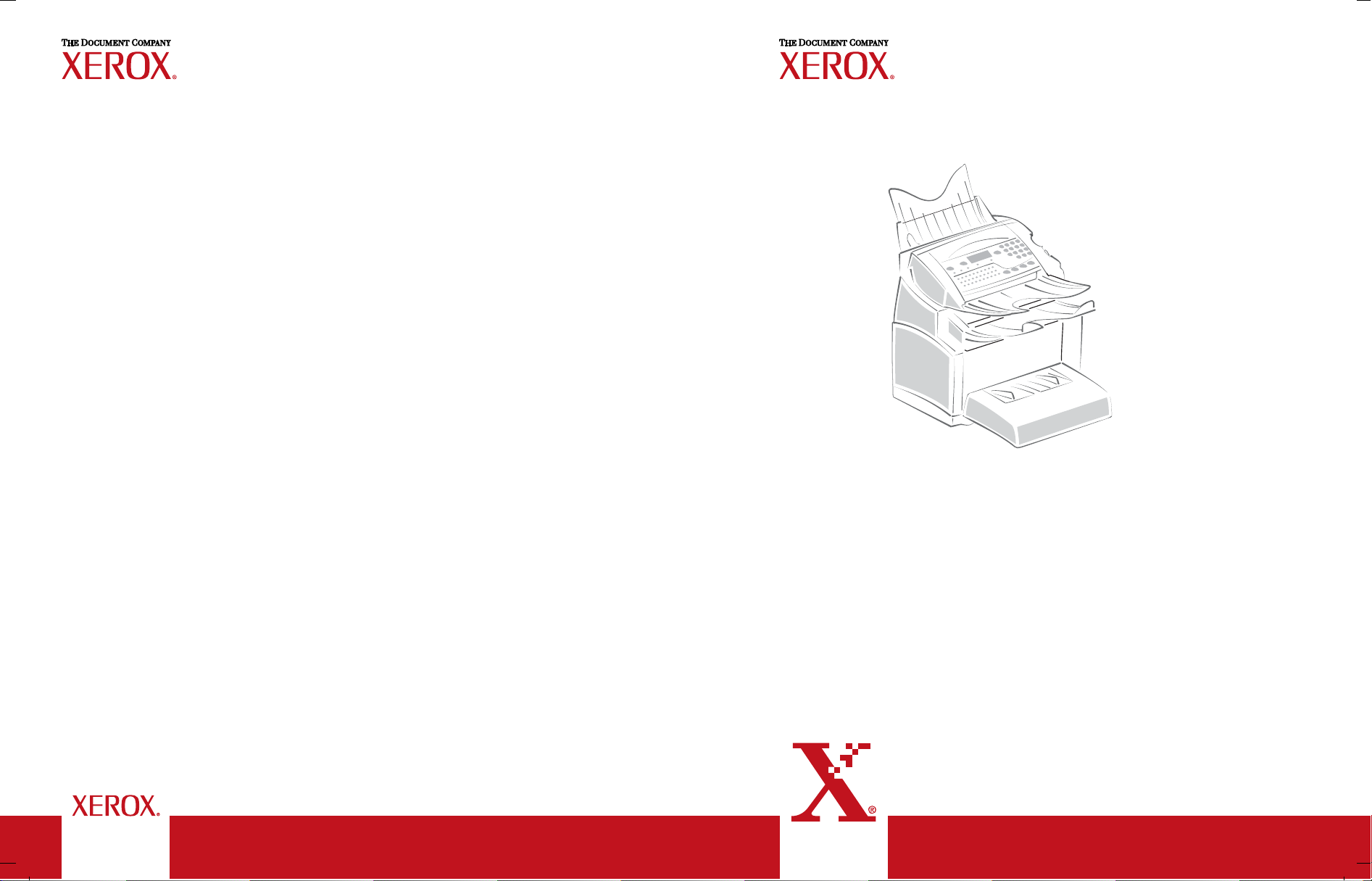
User manual
Manuel d'utilisation
Manual del usuario
Worldwide Partner
Document non contractuel
Documento no contractual
Data subject to change without notice
*251523984B*
FaxCentre F116 / F116L
User manual 1
Guide d'utilisation 1xx
Manual del usuario 2xx
Page 2

MFL 251 523 984_ FAXCENTRE F116_F116 L US.book Page 1 Mercredi, 11. août 2004 4:48 16
WELCOME
Congratulations for purchasing this new generation multifunction machine. This machine is capable of
faxing, printing and scanning and furthermore, can be used for Internet communications. Your machine
will meet all your professional requirements.
It combines power, user-friendliness and simplicity thanks to its navigator, its multitask access and its
direct access directory.
Providing access to the Internet, your machine lets you, depending on model:
• send and receive faxes to E-mails,
• send and receive E-mails.
You can also print to PCL® 6 and SGScript 3 formats (emulation of Postscript® level 3 language).
We recommend that you read this Manual carefully, in order to familiarise yourself with the various
features and functions of your machine.
Model Equipment
• Color scanner
FaxCentre F116
FaxCentre F116L
• Fax modem 33,6 kbps and data 56 kbps
• Laser printer black & white 16 ppm
• Color scanner
• Bi-line: 2 fax modem 33,6 kbps
• Modem data 56 kbps
• Laser printer black & white 16 ppm
The FAXCENTRE F 116 is equipped with one phone line (L1).
The FAXCENTRE F 116L is equipped with two phone lines (L1 and L2).
List of accessories
1
The following additional accessories are proposed for the FaxCentre F116 Family:
• Directory card.
• 500-page paper tray.
• LAN driver kit /Activation PCL® 6 and SGScript2
Consumables
To refer to the last page of this user manual for the references.
1. The list of accessories is subject to change without prior notice.
Date en cours : 11 août 2004
\\Sct01002\BE31-DOC\DOC 31 - En cours\Travaux en cours\Fax\MFL V 2\LU 251 523 984B MFL_V2 FAXCENTRE F116_F116L XEROX
FR_GB_ESP\Couvertures\2 COUVGB.fm
Page 3
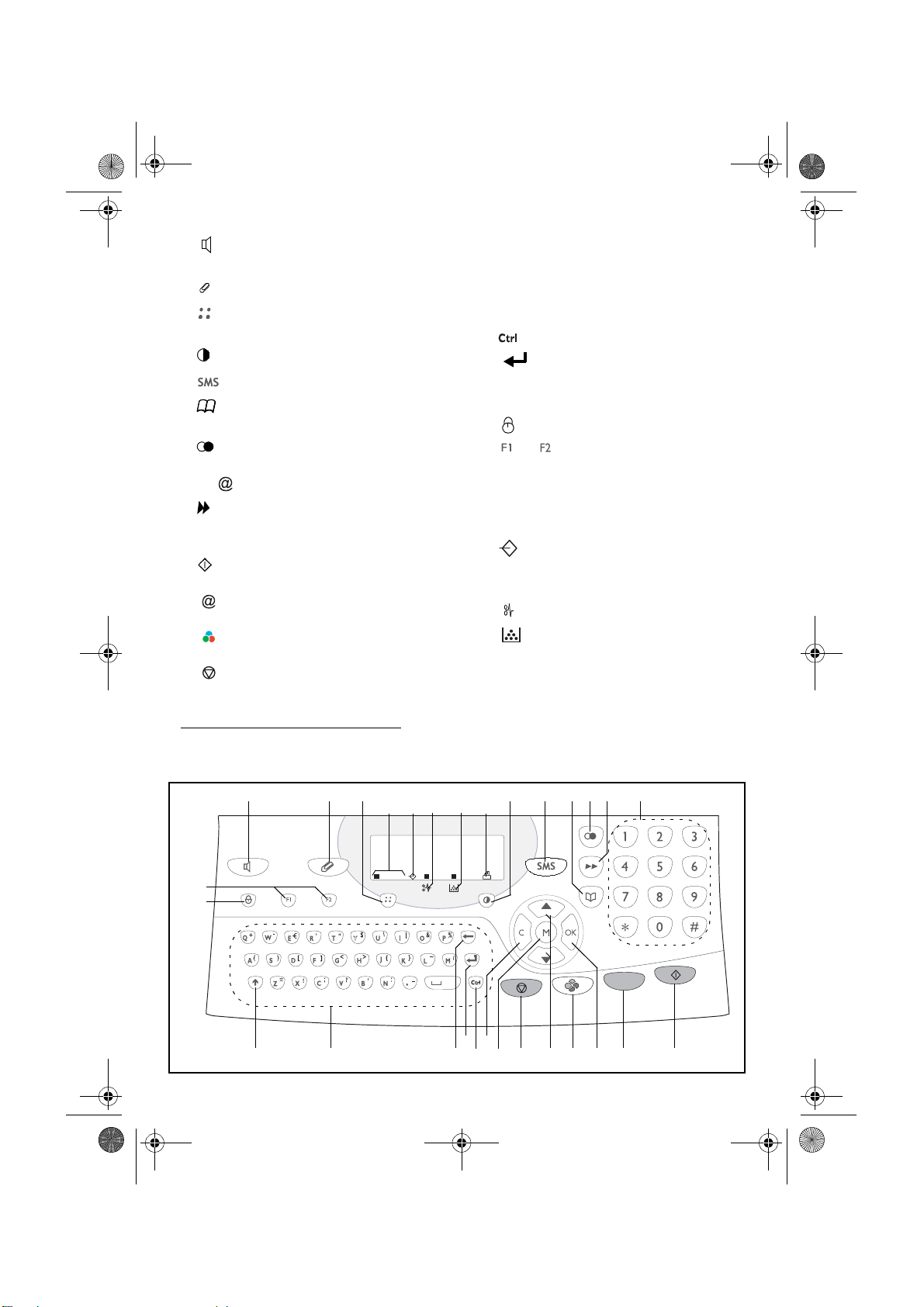
MFL 251 523 984_ FAXCENTRE F116_F116 L US.book Page 1 Mercredi, 11. août 2004 4:48 16
Control panel
1. key: manual line taking, tone monitoring
during fax transmission.
2. key: attachment to a typed-in mail.
3. key: scanning resolution during transmission or copy.
4. key: contrast adjustment.
1
5. key: SMS transmission
.
6. key: access to directory and quick-dial
numbers.
7. key: access to the last dialed numbers, or to
the last entered e-mail addresses after pressing
the key.
8. key: broadcast transmission (fax, e-mail or
SMS).
9. Numerical keypad.
10. key: fax transmission or black & white
local copy.
11. :key: Scan to e-mail (Internet fax transmission).
12. key: color document transmission over the
Internet.
13. key: stop current operation.
M key: access to the different functions
14.
(MENU).
1. Depending on countries and availability opera-
tors service
.
15. OK key: confirm displayed selection.
16. C key: return to previous menu and correct
data entry.
17. or keys: navigation keys.
18.Alphabetical keypad.
19. key: access to special characters.
20. key: enter or go to next line.
21.
Í key: erase character before cursor.
22.× key: Shift key.
23. key: Charge code key
24. and keys: memorize a key combination.
Default setting:
F1 : Scan to PC
F2 : Scan to FTP
A Scanning resolution during fax transmission
(Fine, SFine, Photo).
B :"Line L1 and Line L2" icon:
On: communication in progress.
Blinking: communication being established.
C Machine Paper Jam indicator.
D "Toner" icon:
On: toner empty.
Blinking: toner near end, toner low.
E Fax reception icon:
* On: reception possible.
* Blinking: unprinted document(s) in memory
or being received.
* Off: reception impossible.
12
24
23
Date en cours : 11 août 2004
\\Sct01002\BE31-DOC\DOC 31 - En cours\Travaux en cours\Fax\MFL V 2\LU 251 523 984B MFL_V2 FAXCENTRE F116_F116L XEROX
FR_GB_ESP\Anglais\Légende.fm
3
FineSFine
BC D EA
Photo
@
20
2122
1
1
1
45
16
14
6
89
7
@
1718 19
@
10111213 15
Page 4
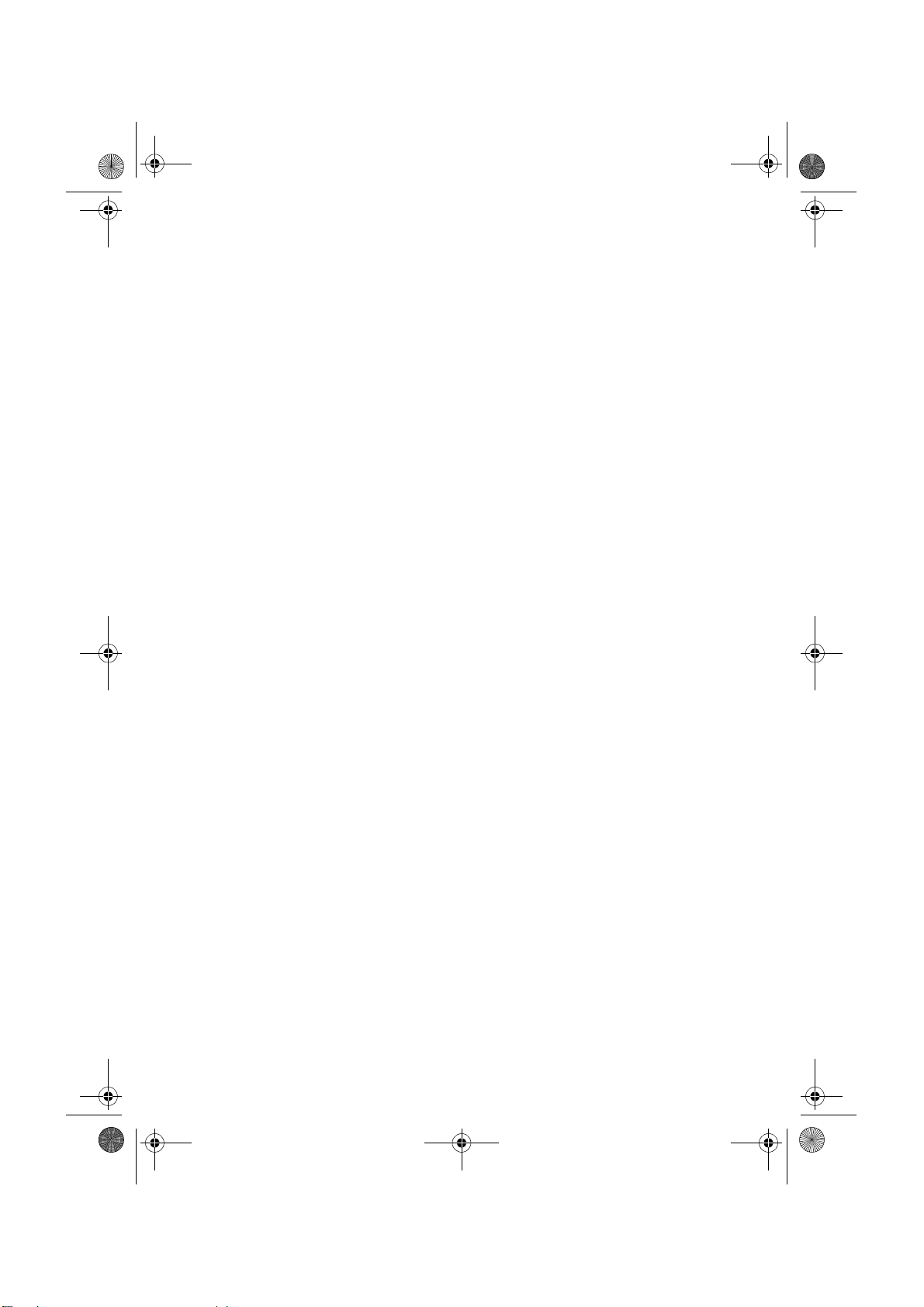
MFL 251 523 984_ FAXCENTRE F116_F116 L US.book Page 2 Mercredi, 11. août 2004 4:48 16
Date en cours : 11 août 2004
\\Sct01002\BE31-DOC\DOC 31 - En cours\Travaux en cours\Fax\MFL V 2\LU 251 523 984B MFL_V2 FAXCENTRE F116_F116L XEROX
FR_GB_ESP\Anglais\Légende.fm
Page 5
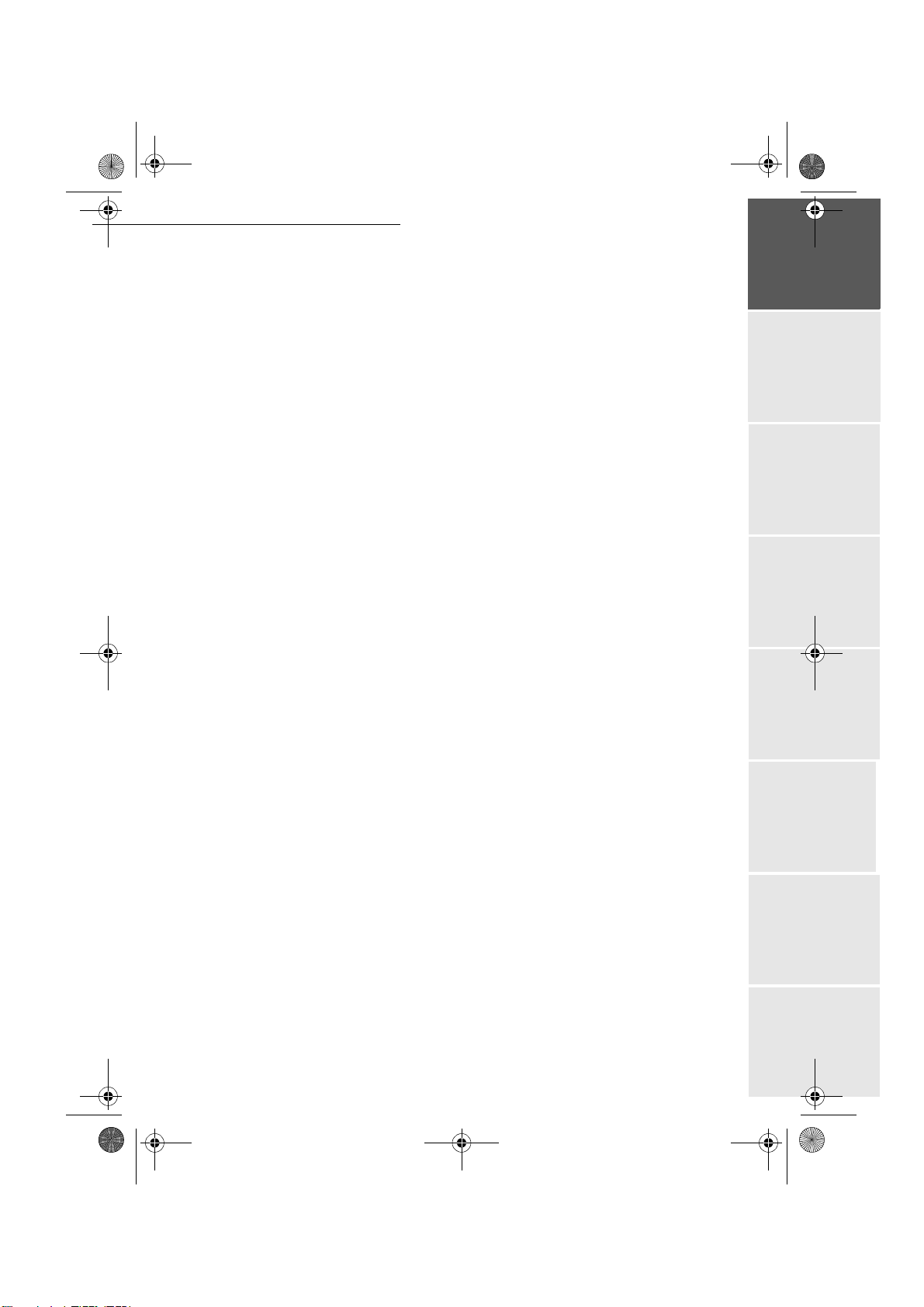
MFL 251 523 984_ FAXCENTRE F116_F116 L US.book Page 1 Mercredi, 11. août 2004 4:48 16
CONTENTS
1INSTALLATION 7
Installing your machine 7
Installation requirements 7
Operational precautions 8
Unpacking the shipping box 10
Unpacking the machine parts 11
Description 14
Installing the removable parts 15
Installing the paper tray 15
Installing the copy output tray 16
Installing the document feed tray 16
Installing the document output tray 17
Loading paper 17
Loading paper manually 18
Installing the second paper cassette unit (option) 20
Connections 21
Telephone and LAN connection 22
Power line connection and switch-on 23
2GETTING STARTED 25
Navigation methods 25
Presentation 25
The navigator 25
The display screen 27
Access to functions 27
Menu-driven access 27
Direct access by number 28
Functions list 28
Getting startedDirectoryMaintenanceSafety ContentsInstallation
machine
3SETTING UP YOUR MACHINE 33
Main settings 33
Remote configuration 34
Embedded Web Server 34
Conditions required 34
Accessing the Web Server 34
Before transmission 34
Date/Time 34
Your machine number/your name 35
Type of network 35
Geographical settings 35
Confirmation report 36
Document feed type 36
Delay send mode 36
Before reception 37
Fax answering machine 37
- 1 -
Date en cours : 11 août 2004
\\Sct01002\BE31-DOC\DOC 31 - En cours\Travaux en cours\Fax\MFL V 2\LU 251 523 984B MFL_V2 FAXCENTRE F116_F116L XEROX
FR_GB_ESP\Anglais\MFL 251 523 984_ FAXCENTRE F116_F116 L USTDM.fm
Operation Setting up your
Page 6
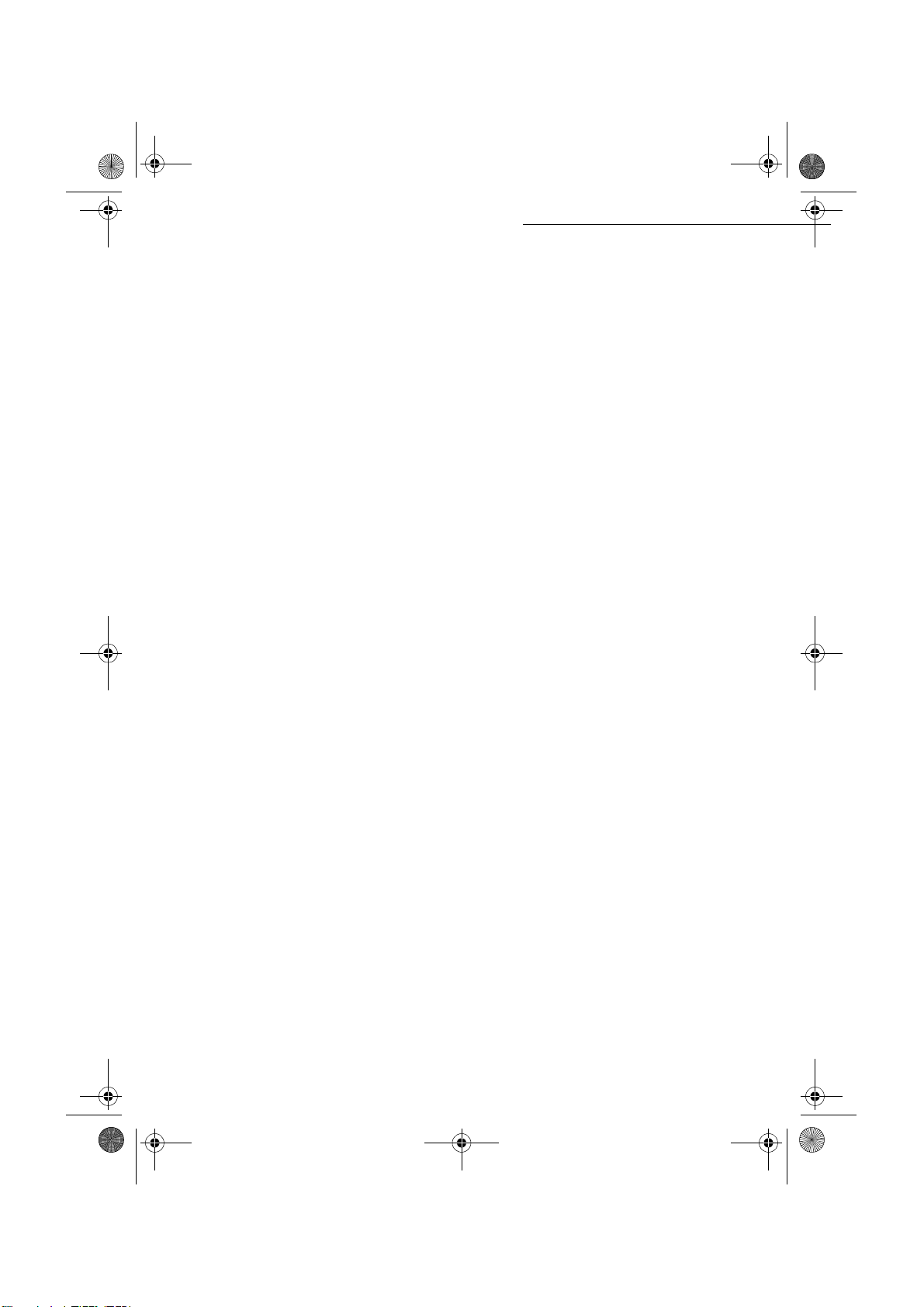
MFL 251 523 984_ FAXCENTRE F116_F116 L US.book Page 2 Mercredi, 11. août 2004 4:48 16
Reception without paper 38
Number of copies 38
Relay broadcast 38
Fax or PC reception 39
Technical parameters 39
Local Area Network (LAN) settings 42
Local network settings 42
Automatic configuration 42
Manual configuration 42
IEEE address (or Ethernet address) or MAC address 43
Netbios names 43
L1 and L2 line network configuration (model F116L) 44
Network type 44
Line user mode 44
Recording the line 2 number (model F116L) 45
Selecting the manual transmission mode line 45
Dialing prefix 46
To program the prefix 46
To modify the minimum length 46
Manual call pick-up without off-hooking 47
Call monitoring 47
Stopping a call in progress 47
Call reports and logs 48
Message service and the Internet 49
Initializations parameters 49
Access to connection and message service parameters 49
Access to servers parameters 50
Settings 52
Standard settings 52
Mail sorting 53
Internet Connection 54
Immediate connection to the Internet 55
Programmed connection 55
Deactivating the Internet function 55
4DIRECTORY 57
Creating speed dial lists 57
Adding a record 58
Creating group dial lists 58
Adding a list 59
Consulting a record or a list 59
Modifying a record or a list 60
Deleting a record or a list 60
Printing the directory 60
Importing a directory 60
The file structure 61
Procedure 62
Exporting a directory 63
- 2 -
Date en cours : 11 août 2004
\\Sct01002\BE31-DOC\DOC 31 - En cours\Travaux en cours\Fax\MFL V 2\LU 251 523 984B MFL_V2 FAXCENTRE F116_F116L XEROX
FR_GB_ESP\Anglais\MFL 251 523 984_ FAXCENTRE F116_F116 L USTDM.fm
Page 7

MFL 251 523 984_ FAXCENTRE F116_F116 L US.book Page 3 Mercredi, 11. août 2004 4:48 16
5OPERATION 65
Sending 65
Document positioning 65
Scanner 65
Choosing the resolution/contrast 66
Resolution 66
Contrast 66
Dialing 66
From the directory 66
From the redial key 67
To multiple numbers 67
Transmission over the Telephone Network 68
Immediate transmission 68
Delayed transmission 68
Transmission with auto redial 68
Rerouting 69
Tx forwarding 70
Transmission over the Internet 71
Sending a black and white document to an E-Mail address 71
Sending a color document to an E-mail address 71
Sending a typed message to an E-Mail address 71
Scan to FTP 72
Transmission waiting queue 73
Consult or modify the waiting queue 74
Immediately perform transmission from the waiting queue 74
Printing a document in waiting or in deposit 74
Print the waiting queue 74
Deleting a transmission on hold 74
Cancelling a transmission in progress 74
Reception 75
Reception over the Public Switched Telephone Network (PSTN) 75
Reception over the Internet 75
Copying 75
Local copy 75
Standard copy 75
Enhanced copy 76
Specific copy settings 76
Scanner settings 77
Fax Reception Mode 78
Choosing the Paper Tray 78
Selecting Paper Formats 79
Received Faxes Reduction Mode 79
Discard size 79
Machine settings 80
Getting startedDirectoryMaintenanceSafety ContentsInstallation
machine
Operation Setting up your
- 3 -
Date en cours : 11 août 2004
\\Sct01002\BE31-DOC\DOC 31 - En cours\Travaux en cours\Fax\MFL V 2\LU 251 523 984B MFL_V2 FAXCENTRE F116_F116L XEROX
FR_GB_ESP\Anglais\MFL 251 523 984_ FAXCENTRE F116_F116 L USTDM.fm
Page 8

MFL 251 523 984_ FAXCENTRE F116_F116 L US.book Page 4 Mercredi, 11. août 2004 4:48 16
Other functions 80
Logs 80
Printing the functions list 81
Printing the machine settings 81
Programming speed dials 81
Font printing 82
Counters 82
Deposit and polling 83
Security 84
Entering the locking code 84
Locking the keyboard 84
Locking the numbers 85
Locking the Internet settings 85
Locking the SMS service 85
Scan to PC 86
Department code 86
Function management by the administrator 86
Activating the department code 86
Deactivating the department code 87
Setting the department codes 87
Creating a department code 88
Deleting a department code 88
Printing a department code 89
Printing the department report 89
Use of the department codes by a department 90
Charge code 90
Entering the charge code 90
Mail box (MBX FAX) 91
MBX management 91
Creating an MBX 91
Modifying the features of a MBX 92
Printing the contents of a MBX 92
Deleting a MBX 92
Printing the MBX list 92
MBX deposit in your machine 93
MBX deposit in a remote machine 93
MBX polling from a remote machine 93
6MAINTENANCE 95
Maintenance 95
General 95
Replacing the consumables (toner and drum cartridges) 96
Replacing cartridges 96
Cleaning 108
Cleaning the scanner’s glass 108
Cleaning the machine 108
- 4 -
Date en cours : 11 août 2004
\\Sct01002\BE31-DOC\DOC 31 - En cours\Travaux en cours\Fax\MFL V 2\LU 251 523 984B MFL_V2 FAXCENTRE F116_F116L XEROX
FR_GB_ESP\Anglais\MFL 251 523 984_ FAXCENTRE F116_F116 L USTDM.fm
Page 9
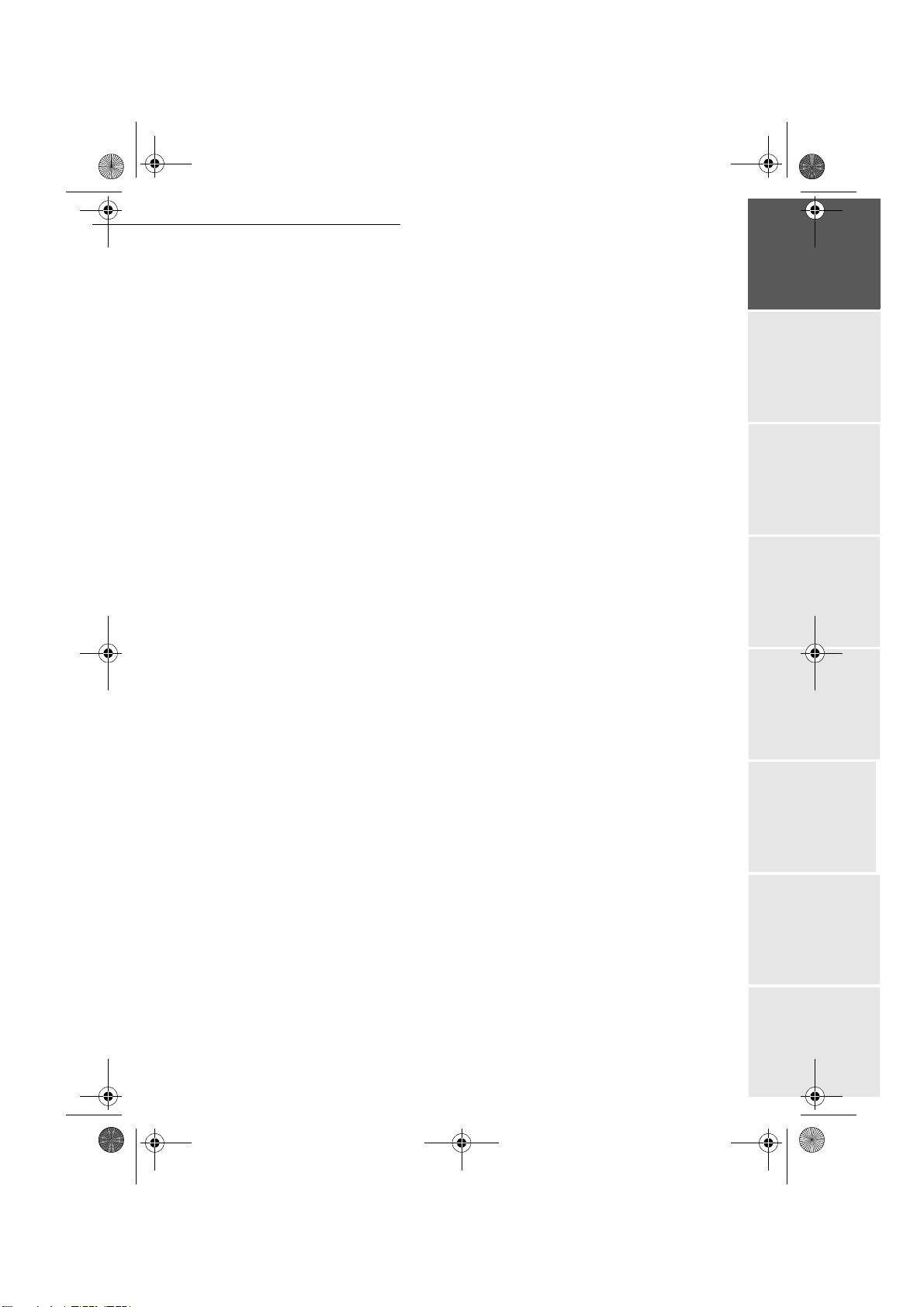
MFL 251 523 984_ FAXCENTRE F116_F116 L US.book Page 5 Mercredi, 11. août 2004 4:48 16
Servicing 110
Scanner calibration 110
Customer support 110
Faults 110
Communication errors 110
Transmission from the feeder 111
Transmission from memory 111
Communication error codes 111
Machine errors 113
Error messages 113
machine paper jam 114
Paper jam at the feeders and trays 117
Scanner documents jams 118
Document feeder document jam 118
Misc problems 119
Machine packing and transportation 120
Machine specifications 122
7SAFETY 123
Warning Markings 123
Electrical Supply 124
Operator Accessible Areas 124
Maintenance 124
Cleaning Your Product 124
WARNING - Electrical Safety Information 125
Laser Safety Information 126
Operational Safety Information 126
Maintenance Information 127
Ozone safety Information 127
For consumables 127
Radio frequency emissions 128
Product safety certification 128
Regulatory Information 128
For fax function 129
USA 129
CANADA 131
EUROPE 131
Environmental Compliance 132
USA 132
Canada 133
Illegal Copies 133
USA 133
Canada 134
Product Recycling and Disposal 136
Getting startedDirectoryMaintenanceSafety ContentsInstallation
machine
Operation Setting up your
- 5 -
Date en cours : 11 août 2004
\\Sct01002\BE31-DOC\DOC 31 - En cours\Travaux en cours\Fax\MFL V 2\LU 251 523 984B MFL_V2 FAXCENTRE F116_F116L XEROX
FR_GB_ESP\Anglais\MFL 251 523 984_ FAXCENTRE F116_F116 L USTDM.fm
Page 10

MFL 251 523 984_ FAXCENTRE F116_F116 L US.book Page 6 Mercredi, 11. août 2004 4:48 16
- 6 -
Date en cours : 11 août 2004
\\Sct01002\BE31-DOC\DOC 31 - En cours\Travaux en cours\Fax\MFL V 2\LU 251 523 984B MFL_V2 FAXCENTRE F116_F116L XEROX
FR_GB_ESP\Anglais\MFL 251 523 984_ FAXCENTRE F116_F116 L USTDM.fm
Page 11

MFL 251 523 984_ FAXCENTRE F116_F116 L US.book Page 7 Mercredi, 11. août 2004 4:48 16
1INSTALLATION
INSTALLING YOUR MACHINE
INSTALLATION REQUIREMENTS
A proper location helps to ensure that your machine provides you with the long service life for which
it is designed. Double-check to make sure that the location you select has the following
characteristics.
• Choose a location that is well ventilated.
• When installing the machine close to a wall, make sure the distance between the wall and the
upper edge of the tray is at least 10 inches (25 centimetres) for easier opening of the upper
cover.
10 in
25 cm
- 7 -
Date en cours : 11 août 2004
\\Sct01002\BE31-DOC\DOC 31 - En cours\Travaux en cours\Fax\MFL V 2\LU 251 523 984B MFL_V2 FAXCENTRE F116_F116L XEROX
FR_GB_ESP\Anglais\Installation.fm
Page 12
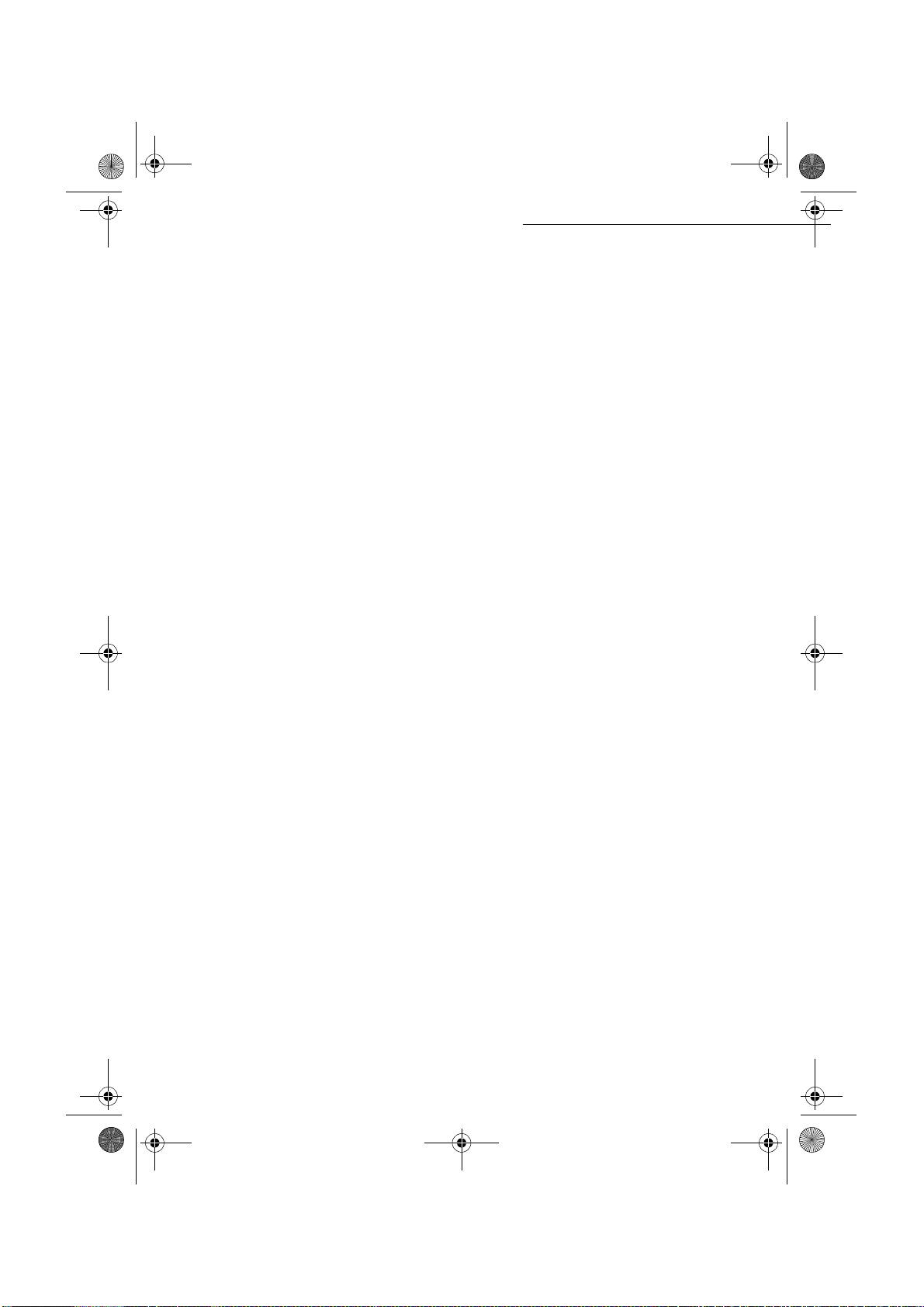
MFL 251 523 984_ FAXCENTRE F116_F116 L US.book Page 8 Mercredi, 11. août 2004 4:48 16
• The machine has been designed to be used indoors only.
• Do not use your machine near water.
• Make sure there is no chance of ammonia or other organic gasses being generated in the area.
• The grounded power outlet (refer to the safety instructions in the Safety section) you plan to connect to for power should be nearby and not obstructed.
• Make sure that the machine is not exposed to direct sunlight.
• Avoid areas in the direct airflow of air conditioners, heaters, or ventilators and areas subject to
temperature and humidity extremes.
• Choose a sturdy, level surface where the machine will not be exposed to strong vibration.
• Keep the machine away from any objects that might block its heat vents.
• Do not locate the machine near curtains or other combustible objects.
• Choose an area where there is no possibility of the machine being splashed with water or other
liquids.
• Make sure that the surrounding area is clean, dry, and free of dust.
Operational precautions
Note the following important precautions whenever using the machine.
Operating Environment
The following describes the operating environment required when using the machine:
• Temperature: 10°C to 35°C (50°F to 95°F) with fluctuation of 10°C (18°F) per hour.
• Humidity: 20% to 80% (no condensation) with fluctuation of 20% per hour.
Machine
The following describes precautions for using the machine.
• Never turn the machine off or open any of its covers during a print operation.
• Never place flammable gasses, liquids or objects that generate magnetic forces near the machine.
• When unplugging the power cord, always grasp the plug and never pull on the cord. A damaged
cord creates the danger of fire or electrical shock.
• Never touch the power cord when your hands are wet. Doing so creates the danger of electrical
shock.
• Always unplug the power cord before moving the machine. Failure to do so can damage the
power cord, creating the danger of fire or electrical shock.
• Always unplug the power cord if you do not plan to use the machine for a long time.
• Never try to remove any secured panel or cover. The machine contains high-voltage circuit which
creates the danger of electrical shock when exposed.
• Never try to modify the machine. Doing so creates the danger of fire or electrical shock.
• Never place any heavy objects on the power cord, pull on it or bend it. Doing so creates the danger of fire or electrical shock.
• Always make sure the machine is not placed on the electrical cord or the communications cables
of any other electrical equipment. Also make sure that cords and cables do not get into the
machine’s mechanism. Any of these conditions create the danger of malfunction and fire.
Installation
- 8 -
Date en cours : 11 août 2004
\\Sct01002\BE31-DOC\DOC 31 - En cours\Travaux en cours\Fax\MFL V 2\LU 251 523 984B MFL_V2 FAXCENTRE F116_F116L XEROX
FR_GB_ESP\Anglais\Installation.fm
Page 13

MFL 251 523 984_ FAXCENTRE F116_F116 L US.book Page 9 Mercredi, 11. août 2004 4:48 16
Installation
• Always take care that paper clips, staples, or other small pieces of metal do not get into the
machine through its vents or other openings. Such objects create the danger of fire or electrical shock.
• Do not allow water or other liquids to spill on or near the machine. Fire or electrical shock
can occur should water or liquid come into contact with the machine.
• Should liquid or any piece of metal accidently get inside the machine, immediately turn it
off, unplug the power cord, and contact your dealer. Failure to take this immediate action
creates the danger of fire or electrical shock.
• Whenever the machine emits unusually high amounts of heat, smoke, an unusual odor, or
noise, immediately turn it off, unplug it, and contact your dealer. Failure to take this immediate action creates the danger of fire or electrical shock.
• Paper for machine: do not use paper previously printed by your machine or any other
machine: the ink or toner deposited on that paper might damage the printing system
of your machine.
Caution - Be sure to locate the machine in a well-ventilated location. A minimal amount
of ozone is generated during normal operation of this machine. Because of this, an
unpleasant odor may result when the machine is used for extensive printing in a poorly
ventilated area. For a comfortable, healthy, and safe operation, be sure to locate the
machine in a well-ventilated area.
Getting startedDirectoryMaintenanceSafety ContentsInstallation
machine
- 9 -
Date en cours : 11 août 2004
\\Sct01002\BE31-DOC\DOC 31 - En cours\Travaux en cours\Fax\MFL V 2\LU 251 523 984B MFL_V2 FAXCENTRE F116_F116L XEROX
FR_GB_ESP\Anglais\Installation.fm
Operation Setting up your
Page 14

MFL 251 523 984_ FAXCENTRE F116_F116 L US.book Page 10 Mercredi, 11. août 2004 4:48 16
UNPACKING THE SHIPPING BOX
Take the packing material and the machine out of the shipping box.
Installation
Packing
material
- 10 -
Machine
Shipping box
Date en cours : 11 août 2004
\\Sct01002\BE31-DOC\DOC 31 - En cours\Travaux en cours\Fax\MFL V 2\LU 251 523 984B MFL_V2 FAXCENTRE F116_F116L XEROX
FR_GB_ESP\Anglais\Installation.fm
Page 15

MFL 251 523 984_ FAXCENTRE F116_F116 L US.book Page 11 Mercredi, 11. août 2004 4:48 16
Installation
UNPACKING THE MACHINE PARTS
Remove the plastic bags and check for the parts depicted below.
9
8
7
6
5
1 : Document output tray
2 : Paper output tray
3 : Paper feed tray
4 : AC power cord
5 : L1 telephone line cable (F116)
6 : L2 telephone line cable (F116L)
7 : USB cable
10
11
12
2
4
8 : Machine
9: Document feed tray for scanning
10 : User Guide
11 : PC Kit CD Rom
12 : Self-adhesive key*
13 : Quick Start Guide
This sticker describe the meaning of the keys)
*(
13
1
Getting startedDirectoryMaintenanceSafety ContentsInstallation
machine
3
Operation Setting up your
- 11 -
Date en cours : 11 août 2004
\\Sct01002\BE31-DOC\DOC 31 - En cours\Travaux en cours\Fax\MFL V 2\LU 251 523 984B MFL_V2 FAXCENTRE F116_F116L XEROX
FR_GB_ESP\Anglais\Installation.fm
Page 16
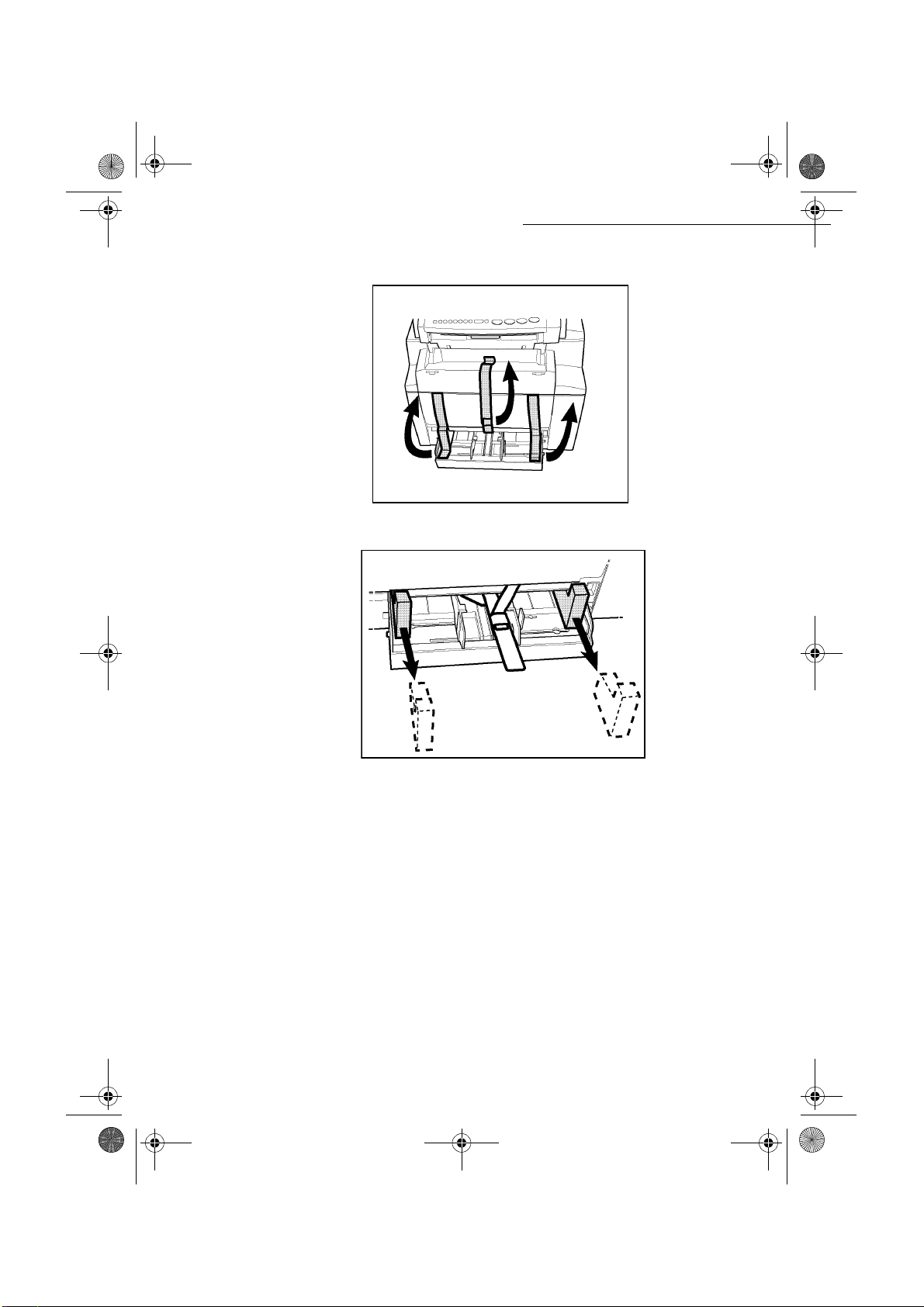
MFL 251 523 984_ FAXCENTRE F116_F116 L US.book Page 12 Mercredi, 11. août 2004 4:48 16
Peel off the three strips of shipping tape from the front of the machine.
Pull out the two pads from the paper feed inlet.
Installation
- 12 -
Date en cours : 11 août 2004
\\Sct01002\BE31-DOC\DOC 31 - En cours\Travaux en cours\Fax\MFL V 2\LU 251 523 984B MFL_V2 FAXCENTRE F116_F116L XEROX
FR_GB_ESP\Anglais\Installation.fm
Page 17
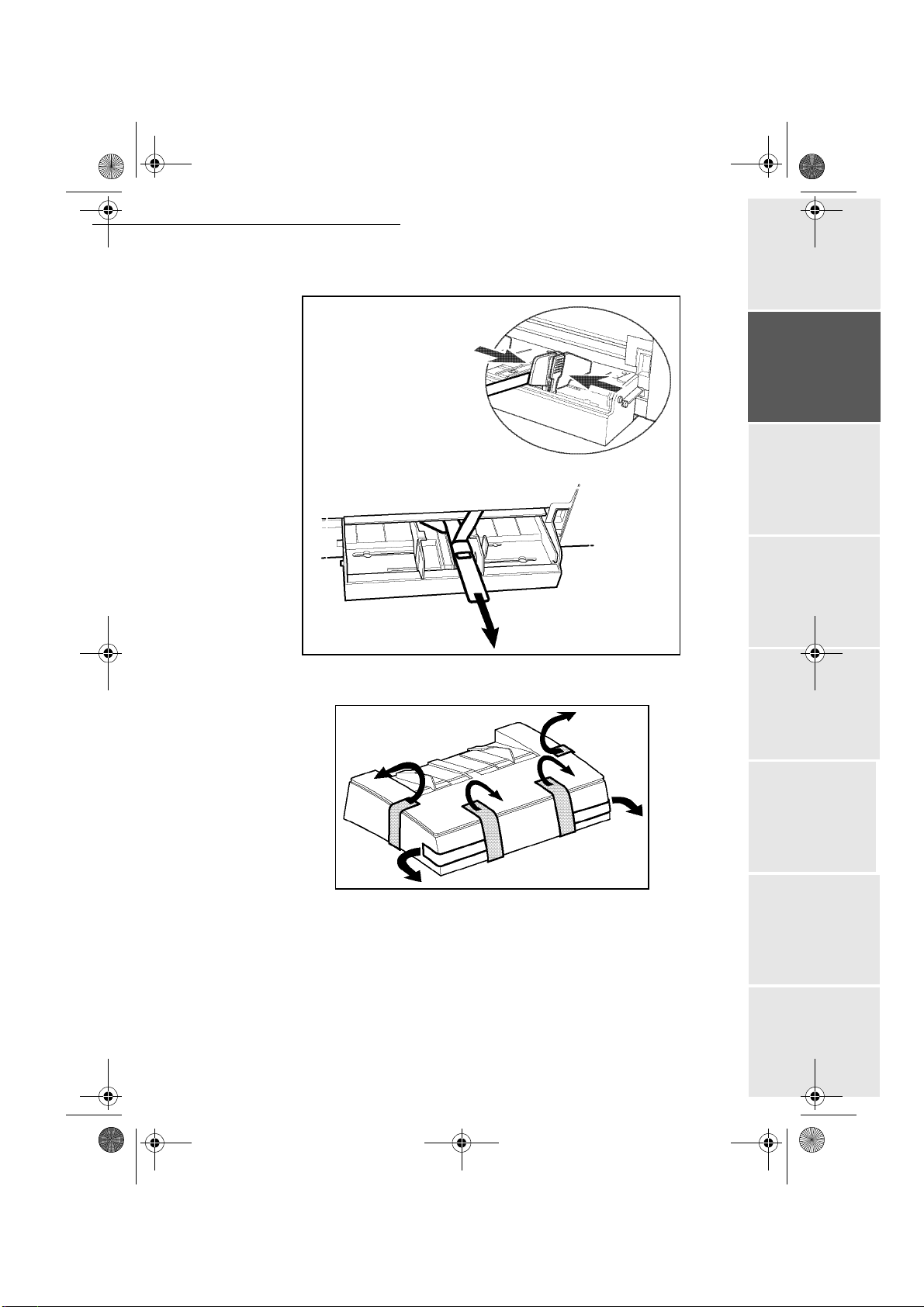
MFL 251 523 984_ FAXCENTRE F116_F116 L US.book Page 13 Mercredi, 11. août 2004 4:48 16
Installation
Press the paper size guide on the right, in order to push both paper size guides to the left or
to the right. Pull out the plastic tab and the shipping tape from the paper feed inlet.
Getting startedDirectoryMaintenanceSafety ContentsInstallation
machine
Peel off the shipping tape from the paper tray.
- 13 -
Operation Setting up your
Date en cours : 11 août 2004
\\Sct01002\BE31-DOC\DOC 31 - En cours\Travaux en cours\Fax\MFL V 2\LU 251 523 984B MFL_V2 FAXCENTRE F116_F116L XEROX
FR_GB_ESP\Anglais\Installation.fm
Page 18

MFL 251 523 984_ FAXCENTRE F116_F116 L US.book Page 14 Mercredi, 11. août 2004 4:48 16
DESCRIPTION
Scanner
Document feed
tray for scanning
Adjustable
paper guide
Top cover release
button
Machine cover
release button
Control panel
Document output
tray
Copy output tray
machine
Installation
On/Off
switch
Second cassette
paper tray
(500 pages)
(option)
Chip card
reader
L1 telephone
cable socket
AC power
cord
AC power
connector
L1 telephone line
cable
Paper feed tray
Second paper
cassette (option)
L2 telepbone
cable socket
(model F116L)
Drum cartridge
(pre-installed)
Date en cours : 11 août 2004
\\Sct01002\BE31-DOC\DOC 31 - En cours\Travaux en cours\Fax\MFL V 2\LU 251 523 984B MFL_V2 FAXCENTRE F116_F116L XEROX
FR_GB_ESP\Anglais\Installation.fm
Toner Cartridge
(pre-installed)
- 14 -
L2 telephone line
cable
(model F116L)
Page 19

MFL 251 523 984_ FAXCENTRE F116_F116 L US.book Page 15 Mercredi, 11. août 2004 4:48 16
Installation
INSTALLING THE REMOVABLE PARTS
This section details the installation of the machine's removable parts.
INSTALLING THE PAPER TRAY
Using the machine's left and right notches, gently push the tray in until it stops (as
illustrated below).
Getting startedDirectoryMaintenanceSafety ContentsInstallation
machine
Install the tray cover.
- 15 -
Date en cours : 11 août 2004
\\Sct01002\BE31-DOC\DOC 31 - En cours\Travaux en cours\Fax\MFL V 2\LU 251 523 984B MFL_V2 FAXCENTRE F116_F116L XEROX
FR_GB_ESP\Anglais\Installation.fm
Operation Setting up your
Page 20
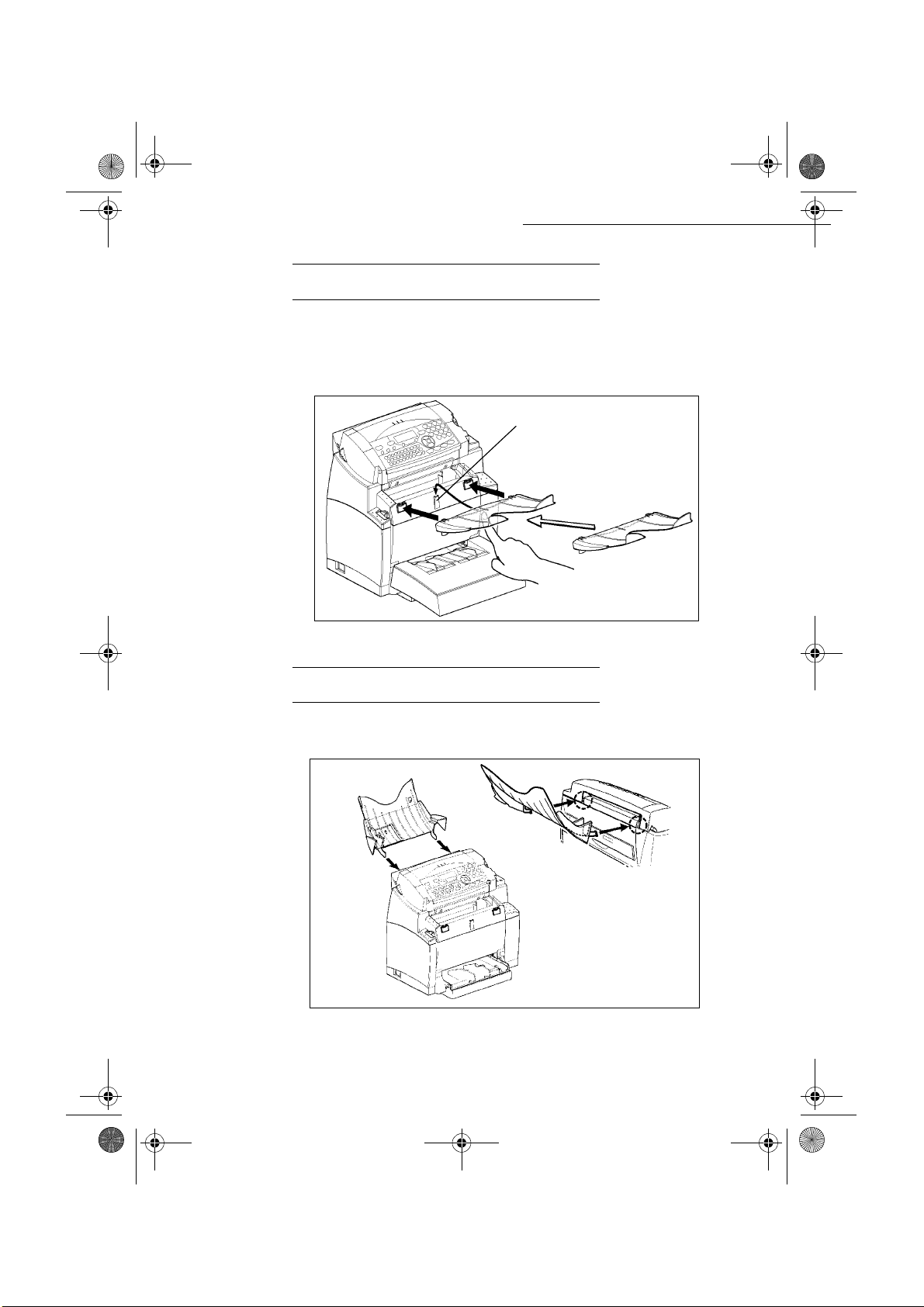
MFL 251 523 984_ FAXCENTRE F116_F116 L US.book Page 16 Mercredi, 11. août 2004 4:48 16
INSTALLING THE COPY OUTPUT TRAY
With both hands, slightly bend the centre part of the tray upwards in order to insert its clips into
the notches located on the upper part of the machine. Release the tray so that it recovers its initial
shape. If necessary, push at the base and at the centre of the tray from underneath so that is snaps
into place behind notch A.
A
Installation
INSTALLING THE DOCUMENT FEED TRAY
Install the tray by inserting its two guides into the notches provided at the rear of the machine.
- 16 -
Date en cours : 11 août 2004
\\Sct01002\BE31-DOC\DOC 31 - En cours\Travaux en cours\Fax\MFL V 2\LU 251 523 984B MFL_V2 FAXCENTRE F116_F116L XEROX
FR_GB_ESP\Anglais\Installation.fm
Page 21

MFL 251 523 984_ FAXCENTRE F116_F116 L US.book Page 17 Mercredi, 11. août 2004 4:48 16
Installation
INSTALLING THE DOCUMENT OUTPUT TRAY
Install the output tray on the upper front part of the machine by inserting its two guides into
the notches provided.
Getting startedDirectoryMaintenanceSafety ContentsInstallation
machine
LOADING PAPER
Press the paper size guide on the right in order to push both paper size guides lightly to the
left or to the right.
Place a tray of paper into the tray. In case of letterhead paper, be sure to place the paper
printed side up.
Secure the tray of paper by pushing the paper size guides against the right and left edges
of the tray.
- 17 -
Operation Setting up your
Date en cours : 11 août 2004
\\Sct01002\BE31-DOC\DOC 31 - En cours\Travaux en cours\Fax\MFL V 2\LU 251 523 984B MFL_V2 FAXCENTRE F116_F116L XEROX
FR_GB_ESP\Anglais\Installation.fm
Page 22
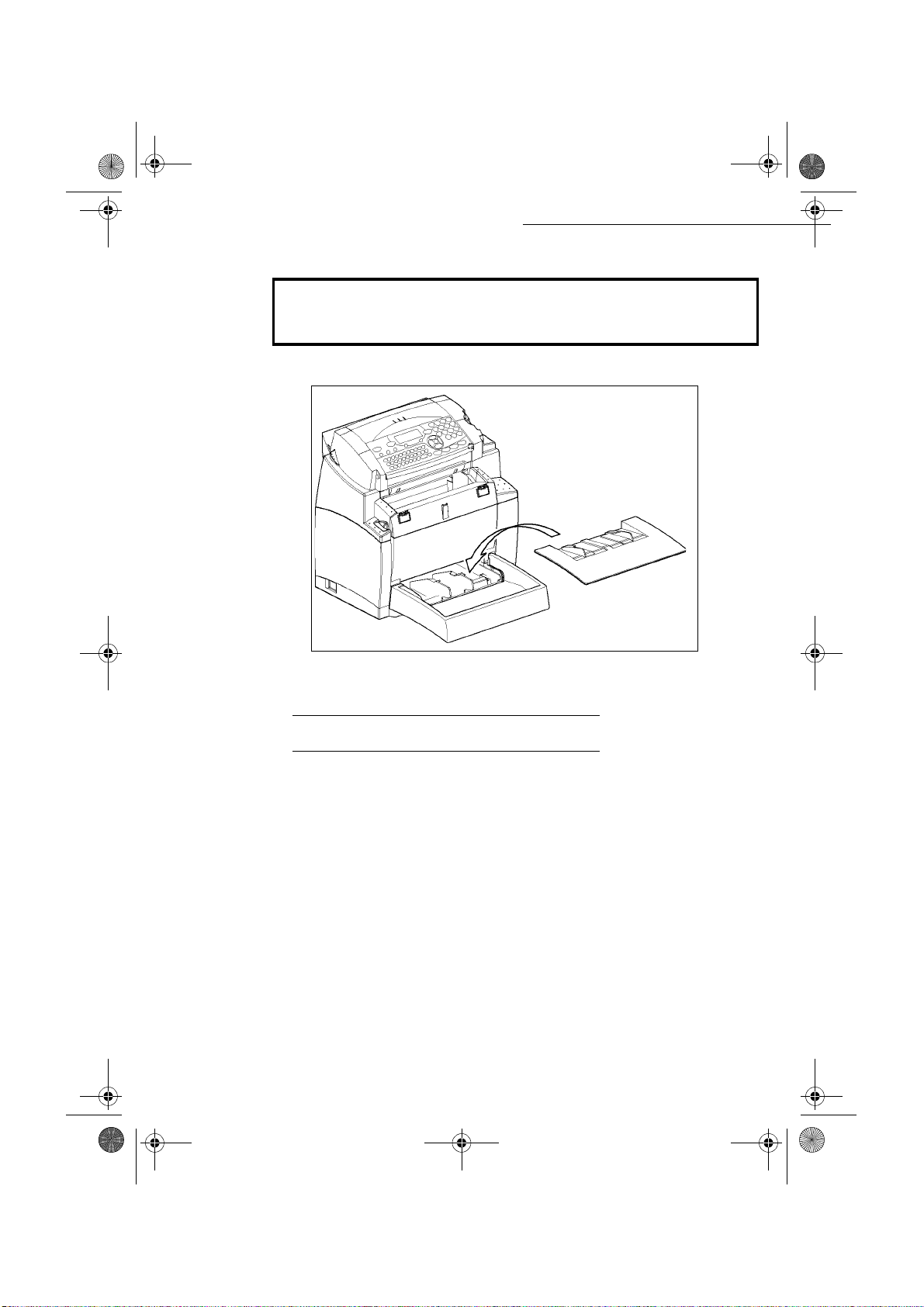
MFL 251 523 984_ FAXCENTRE F116_F116 L US.book Page 18 Mercredi, 11. août 2004 4:48 16
Supported types of paper:
Auto-feed cassette 16 lb. to 24 lb. (60 to 90 g/m²)
Manual feed tray 16 lb. to 40 lb. (60 to 160 g/m²)
Install the paper tray cover into place.
Installation
Caution - Do not add paper in the paper tray while the machine is printing.
LOADING PAPER MANUALLY
When printing on special paper, such as 16 lb. to 40 lb. max. color paper or transparent film (laser
machine compatible), you should load the paper manually, one sheet after the other. To do so:
Insert your sheet of paper or film between the two feed pawls 1 and 2 located on the paper tray
cover until it stops in the machine.
- 18 -
Date en cours : 11 août 2004
\\Sct01002\BE31-DOC\DOC 31 - En cours\Travaux en cours\Fax\MFL V 2\LU 251 523 984B MFL_V2 FAXCENTRE F116_F116L XEROX
FR_GB_ESP\Anglais\Installation.fm
Page 23
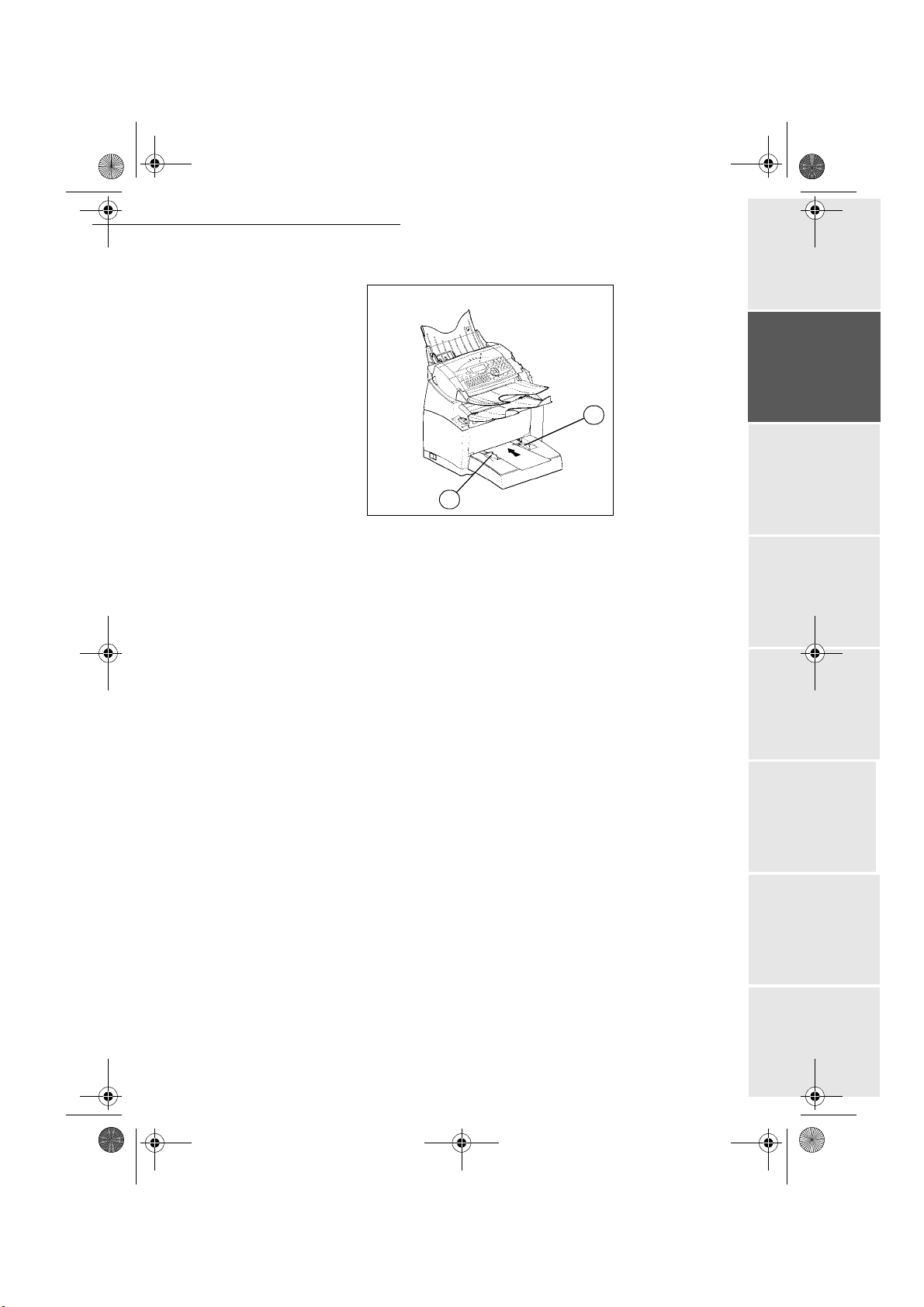
MFL 251 523 984_ FAXCENTRE F116_F116 L US.book Page 19 Mercredi, 11. août 2004 4:48 16
Installation
Adjust the sheet or film width as appropriate by means of feed pawls 1 or 2.
2
1
Getting startedDirectoryMaintenanceSafety ContentsInstallation
machine
- 19 -
Date en cours : 11 août 2004
\\Sct01002\BE31-DOC\DOC 31 - En cours\Travaux en cours\Fax\MFL V 2\LU 251 523 984B MFL_V2 FAXCENTRE F116_F116L XEROX
FR_GB_ESP\Anglais\Installation.fm
Operation Setting up your
Page 24

MFL 251 523 984_ FAXCENTRE F116_F116 L US.book Page 20 Mercredi, 11. août 2004 4:48 16
Installation
INSTALLING THE SECOND PAPER CASSETTE UNIT (OPTION)
Remove the second paper cassette unit and
tray 2 from their packaging, including the
protective tape used to hold the various
components in place.
Place the machine on top of the base unit.
Make sure to align the coupling pins of the
base unit with the holes located underneath
the machine.
Remove the cover from tray. Press down on the paper lifting plate located
inside of tray until it locks.
Place a tray of up to 500 sheets of paper into
tray so that the side that was facing up when
Replace the cassette cover and insert tray
into the second paper cassette unit.
the paper was unwrapped is still facing up.
NOTE : Be sure to use both hands whenever tray is removed from or inserted into the second paper cassette unit.
Date en cours : 11 août 2004
\\Sct01002\BE31-DOC\DOC 31 - En cours\Travaux en cours\Fax\MFL V 2\LU 251 523 984B MFL_V2 FAXCENTRE F116_F116L XEROX
FR_GB_ESP\Anglais\Installation.fm
The second paper cassette paper unit only accepts Letter paper format.
- 20 -
Page 25

MFL 251 523 984_ FAXCENTRE F116_F116 L US.book Page 21 Mercredi, 11. août 2004 4:48 16
Installation
CONNECTIONS
Caution - Use the cable(s) delivered with the machine.
A
G
C
B
H
D
Getting startedDirectoryMaintenanceSafety ContentsInstallation
machine
E
Operation Setting up your
F
- 21 -
Date en cours : 11 août 2004
\\Sct01002\BE31-DOC\DOC 31 - En cours\Travaux en cours\Fax\MFL V 2\LU 251 523 984B MFL_V2 FAXCENTRE F116_F116L XEROX
FR_GB_ESP\Anglais\Installation.fm
Page 26

MFL 251 523 984_ FAXCENTRE F116_F116 L US.book Page 22 Mercredi, 11. août 2004 4:48 16
Make sure the On/Off switch is set to 0 (Off).
Key to the diagram:
A: L1 telephone line socket
B: L2 telephone line socket (model
F116L)
C : LAN socket
D : USB port
E : Main Power Receptacle
F : Power cord
G : Line cord L1
H : Line cord L2 (model F116L)
TELEPHONE AND LAN CONNECTION
Installation
It is best that you use direct lines which are reserved for the machine only. This will enable the
machine to operate permanently and to receive communications without needing any user
intervention.
The machine has one standardized telephone socket (model F116) or 2 standardized telephone
sockets (model F116L) to connect it to the telphone network. These sockets are located on the
back left of the machine.
Your installer or Telecommunications Agency will provide all the information you need in
relation to the conditions for connecting your machine to the telephone network.
Connect end G of the telephone line cord 1 to socket A (L1), and the other end to the wall
telephone socket for the first communications line.
Connect end H of the telephone line cord 2 (model F116L) to socket B (L2), and the other end
to the wall telephone socket for the second communications line.
LAN connection. Connect the end of the LAN cable (provided by your network administrator)
to socket C on your machine and the other end to your local network socket.
- 22 -
Date en cours : 11 août 2004
\\Sct01002\BE31-DOC\DOC 31 - En cours\Travaux en cours\Fax\MFL V 2\LU 251 523 984B MFL_V2 FAXCENTRE F116_F116L XEROX
FR_GB_ESP\Anglais\Installation.fm
Page 27
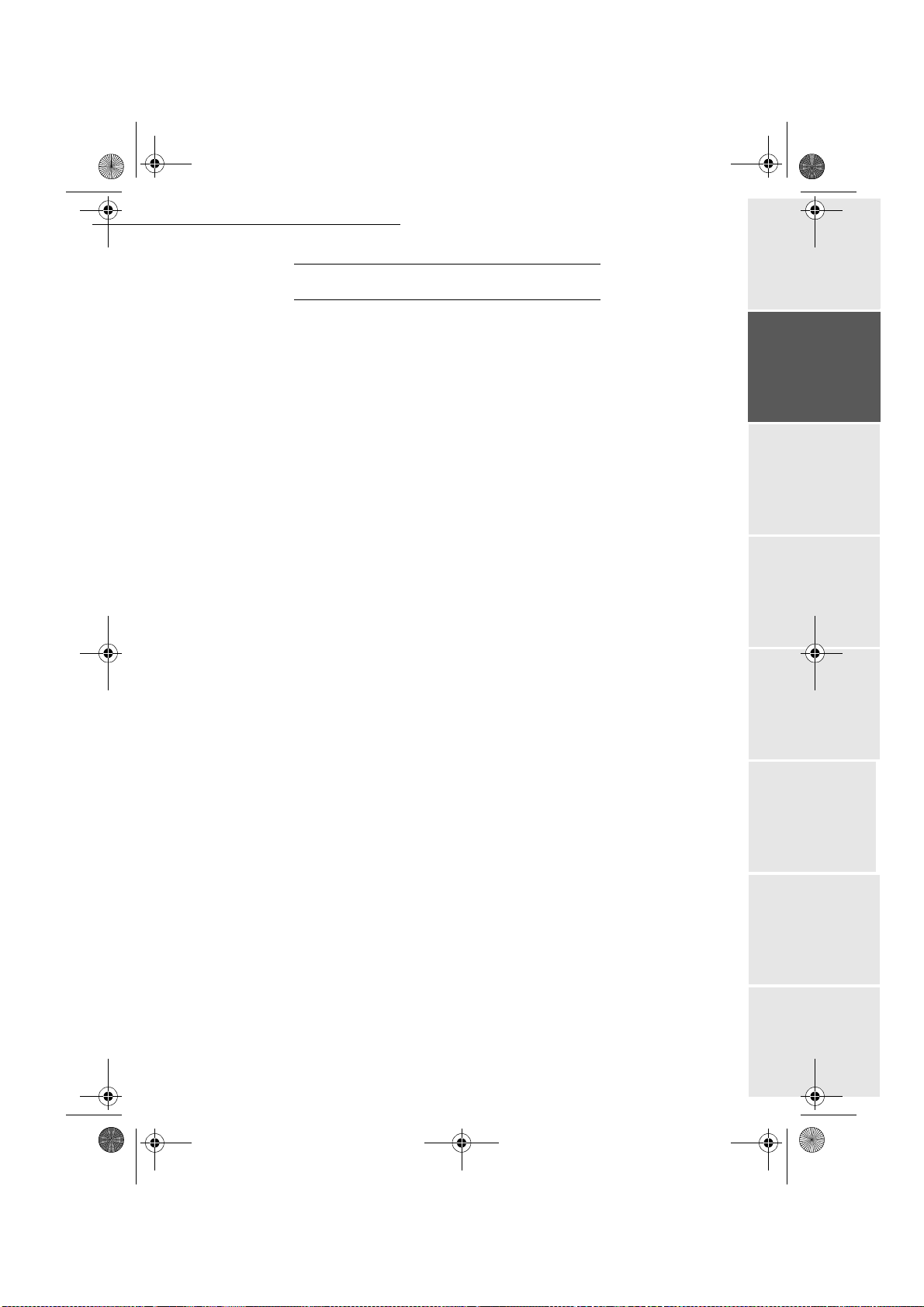
MFL 251 523 984_ FAXCENTRE F116_F116 L US.book Page 23 Mercredi, 11. août 2004 4:48 16
Installation
POWER LINE CONNECTION AND SWITCH-ON
Caution - Refer to safety procedure in the Safety chapter.
Connect the end of power cord F to socket E on the machine and the other end to the wall
mains socket.
Set the On/Off switch to position 1 (On).
After a few seconds, when the machine has warmed up, the date and time will appear. To set the
language and the time of your machine, refer to paragraph Setting Up Your Machine, page 33.
Getting startedDirectoryMaintenanceSafety ContentsInstallation
machine
- 23 -
Date en cours : 11 août 2004
\\Sct01002\BE31-DOC\DOC 31 - En cours\Travaux en cours\Fax\MFL V 2\LU 251 523 984B MFL_V2 FAXCENTRE F116_F116L XEROX
FR_GB_ESP\Anglais\Installation.fm
Operation Setting up your
Page 28

MFL 251 523 984_ FAXCENTRE F116_F116 L US.book Page 24 Mercredi, 11. août 2004 4:48 16
Installation
- 24 -
Date en cours : 11 août 2004
\\Sct01002\BE31-DOC\DOC 31 - En cours\Travaux en cours\Fax\MFL V 2\LU 251 523 984B MFL_V2 FAXCENTRE F116_F116L XEROX
FR_GB_ESP\Anglais\Installation.fm
Page 29
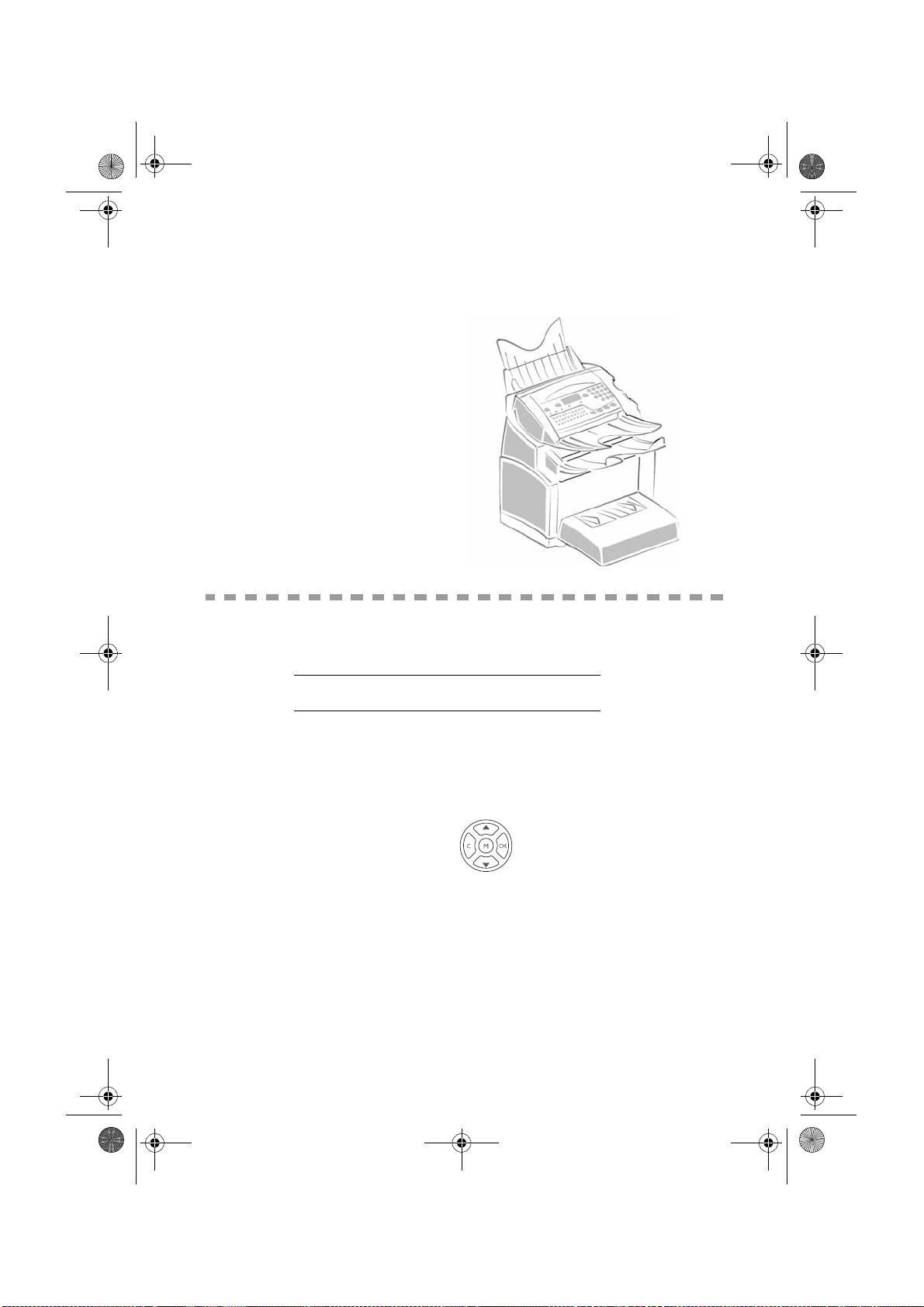
MFL 251 523 984_ FAXCENTRE F116_F116 L US.book Page 25 Mercredi, 11. août 2004 4:48 16
2GETTING STARTED
NAVIGATION METHODS
PRESENTATION
The navigator gives you access to the menus visible on screen.
The navigator
This navigator has 5 keys and allows you to move within the menus available on your machine.
- 25 -
Date en cours : 11 août 2004
\\Sct01002\BE31-DOC\DOC 31 - En cours\Travaux en cours\Fax\MFL V 2\LU 251 523 984B MFL_V2 FAXCENTRE F116_F116L XEROX
FR_GB_ESP\Anglais\PriseEnMains.fm
Page 30

MFL 251 523 984_ FAXCENTRE F116_F116 L US.book Page 26 Mercredi, 11. août 2004 4:48 16
Moving within the menus
To Use key Symbol used
Enter the main menu. M
Getting Started
Select the next line in a menu.
Select the previous line in a menu.
Confirm entry and go to the following
menu.
Return to the previous menu. C
Confirm and exist from the current menu.
Exit without confirming from the current
menu.
Moving within a data entry field
To Use key Symbol used
OK
Move to the right
Move to the left.
- 26 -
Date en cours : 11 août 2004
\\Sct01002\BE31-DOC\DOC 31 - En cours\Travaux en cours\Fax\MFL V 2\LU 251 523 984B MFL_V2 FAXCENTRE F116_F116L XEROX
FR_GB_ESP\Anglais\PriseEnMains.fm
Page 31

MFL 251 523 984_ FAXCENTRE F116_F116 L US.book Page 27 Mercredi, 11. août 2004 4:48 16
Getting Started
To Use key Symbol used
Confirm and goes to the previous menu OK
Delete a character by moving the cursor to
the left.
Confirm your entry and return to the initial
screen.
The display screen
The screen has two lines of 16 characters.
The cursor shows the line you selected.
1DIRECTORY
2 SETUP
For menus with more than two choices, use the arrows
next (hidden) lines of the menu (3, 4, etc.).
ACCESS TO FUNCTIONS
Access to functions may be achieved in two ways.
• Menu-driven access.
• Direct function access.
Menu-driven access
You may print the functions list to know the number of a function.
Press the M key, the functions menu appears.
1DIRECTORY
2SETUP
C
Getting startedDirectoryMaintenanceSafety ContentsInstallation
machine
or of the navigator to obtain the
Operation Setting up your
Use the or navigator arrows to move the cursor in front of the required function.
4 SMS SERVICE
5 PRINT
Validate your choice by pressing OK.
- 27 -
Date en cours : 11 août 2004
\\Sct01002\BE31-DOC\DOC 31 - En cours\Travaux en cours\Fax\MFL V 2\LU 251 523 984B MFL_V2 FAXCENTRE F116_F116L XEROX
FR_GB_ESP\Anglais\PriseEnMains.fm
Page 32

MFL 251 523 984_ FAXCENTRE F116_F116 L US.book Page 28 Mercredi, 11. août 2004 4:48 16
When in the selected menu, use the or navigator arrows to move the cursor in front
of the required sub-function.
51 FUNCTIONS LIST
52 LOGS
Validate your choice by pressing OK.
Direct access by number
You may print the functions list (M 51 OK) to know the number of a function.
From the stand-by mode:
Press the M key, enter the number of the required function and validate your choice by
pressing OK.
FUNCTIONS LIST
MAIN MENU 1 : DIRECTORY
Getting Started
Functions Function description Page
M 11 OK - NEW CONTACT Enter phone number in directory 58
M 12 OK
M 13 OK
M 14 OK
M 15 OK
M 16 OK
M 161 OK S
M 162 OK L
M 17 OK
M 18 OK
- NEW LIST Create a list of subscribers 59
- MODIFY Modify a record or a list 60
- CANCEL Delete a record or a list 60
- PRINT Print directory 60
- SAVE/LOAD Save/load directory on microcard
AVE Save directory on microcard 57
OAD Load directory from microcard 57
- IMPORT Enable/disable e-mail import 62
- EXPORT Export directory by E-Mail 62
MAIN MENU 2 : SETUP
Functions Function description Page
M 21 OK - DATE/TIME Date/time setting 34
M 22 OK
M 23 OK
M 231 OK SEND REPORT Sending report printing type 36
M 232 OK M
M 233 OK E
M 24 OK
M 241 OK REC. PAPER Acceptance of reception without paper 38
M 242 OK N
M 243 OK PC R
M 244 OK R
- NUMBER / NAME Enter your name and your number 35
- SEND
EMORY SEND. Sending from scanner or memory 36
CO PER. Setting economy period (see M 32 OK)37
- RECEPTION
BR OF COPIES Nb of copies for received documents 38
ECEPT. Choice for PC reception 39
EDUCTION Reduction of received fax
- 28 -
Date en cours : 11 août 2004
\\Sct01002\BE31-DOC\DOC 31 - En cours\Travaux en cours\Fax\MFL V 2\LU 251 523 984B MFL_V2 FAXCENTRE F116_F116L XEROX
FR_GB_ESP\Anglais\PriseEnMains.fm
Page 33

MFL 251 523 984_ FAXCENTRE F116_F116 L US.book Page 29 Mercredi, 11. août 2004 4:48 16
Getting Started
MAIN MENU 2 : S
ETUP
Functions Function description Page
M 25 OK
M 251 OK TEL. NETWORK Adjust tel. network settings 35
M 2511 OK L1: N
M 2512 OK L2: N
M 252 OK P
M 2521 OK S
M 2522 OK L1 P
M 2523 OK L2 P
M 2524 OK F
M 253 OK L
M 2531 OK C
M 2532 OK IP A
M 2533 OK S
M 2534 OK G
M 2535 OK IEEE A
M 2536 OK N
M 2537 OK
M 26 OK
M 261 OK C
M 262 OK L2 N
M 29 OK
M 20 OK
M 201 OK C
M 202 OK N
M 203 OK L
- NETWORKS
ETWORK TYP L1: Network type
ETWORK TYP L2: Network type
REFI X Dialing prefix activation
IZE NUMBER Min. size number to be send with prefix
REFI X Setting first line dialing prefix
REFI X Setting second line dialing prefix
AX SERVER Setting fax server dialing prefix
OCAL NETWORK LAN parameter settings
ONFIGURATION Select configuration mode 42
DDRESS Fax IP Address 42
UBNET MASK Subnet mask 43
ATEWAY Gateway #1 address 43
DDRESS Fax IEEE address 43
ETBIOS1 NAME NetBIOS name 1 43
NETBIOS2 NAME NetBIOS name 2 43
- MULTICOM Simultaneous communications
ONFIGURATION Configure transmission line
UMBER L2: Telephone or fax number
- TECHNICALS Technical parameters 39
- GEOGRAPHICAL Geographic setting 35
OUNTRY Choice of country 35
ETWORK Choice of network 35
ANGUAGE Choice of the language 36
MAIN MENU 3 : FAX
Getting startedDirectoryMaintenanceSafety ContentsInstallation
machine
Functions Function description Page
M 31 OK - TRANSMISSION Single and broadcast transmission 68
M 32 OK
M 33 OK
M 34 OK
M 35 OK
M 36 OK
M 37 OK
M 38 OK
M 39 OK
M 391 OK R
M 3911 OK A
M 3912 OK D
M 3913 OK C
M 392 OK T
M 3921 OK A
M 3922 OK C
Date en cours : 11 août 2004
\\Sct01002\BE31-DOC\DOC 31 - En cours\Travaux en cours\Fax\MFL V 2\LU 251 523 984B MFL_V2 FAXCENTRE F116_F116L XEROX
FR_GB_ESP\Anglais\PriseEnMains.fm
- ECO TRANS. Send a document in off hours period 37
- POLLING RX Polling a document 83
- POLLING TX Inserting a document to be polled 83
- MBX SENDING Sending to a MBX 93
- MBX POLLING Poll of a MBX 93
- BROADCAST Sendind for broadcasting 38
- FAX ANSW. Fax answering device settings 37
- FAX FORWARD. Fax forwarding function
EROUTING Rerouting of received messages 69
CTIVATION Rerouting activation 69
ESTINATION Choice your destination 70
OPY Rerouted document local printing 70
X FORWARD. TX forwarding function
CTIVATION TX forwarding activation 70
ALL NUMBER Recipient selection 70
- 29 -
Operation Setting up your
Page 34

MFL 251 523 984_ FAXCENTRE F116_F116 L US.book Page 30 Mercredi, 11. août 2004 4:48 16
MAIN MENU 5 : PRINT
Functions Function description Page
M 51 OK - FUNCTIONS LIST Functions list printing 81
M 52 OK
M 53 OK
M 54 OK
M 55 OK
M 56 OK
M 57 OK
M 58 OK
- LOGS Print Tx and Rx logs 81
- DIRECT ORY Print the directory 60
- SETUP User parameters printing 81
- COMMANDS Printing of the commands list (see M 65 OK)
- LISTE MBX Print list of MBX (see M 75 OK)
- PCL FONTS Printing internal PCL fonts 82
- SGSCRIPT FONTS Printing internal SG Script fonts 82
MAIN MENU 6 : COMMANDS
Functions Function description Page
M 61 OK - PERFORM Perform a command 74
M 62 OK
M 63 OK
M 64 OK
M 65 OK
- MODIFY Update of a command 74
- CANCEL Delete a command 74
- PRINT Printing of a document in wait queue 74
- PRINT LIST Printing of a commands list 74
Getting Started
MAIN MENU 7 : MAILBOXES
Functions Function description Page
M 71 OK - CREATE MBX Creating and modification of a MBX 91
M 72 OK
M 73 OK
M 74 OK
M 75 OK
- DEPOSIT MBX Storing a document in a Mailbox 93
- PRINT MBX Print content of a Mailbox 92
- DELETE MBX Delete an empty MBX 92
- PRT MBX LIST Print list of MBX 92
MAIN MENU 8 : ADVANCED FCT
Functions Function description Page
M 81 OK - LOCK Activate a lock to limit access 84
M 811 OK L
M 812 OK L
M 813 OK L
M 814 OK L
M 815 OK L
M 82 OK
M 821 OK S
M 822 OK R
M 823 OK S
M 824 OK P
M 83 OK
M 831 OK C
M 832 OK A
M 833 OK L
M 8331 OK L
OCKING CODE Locking code 84
OCK KEYBD. Keyboard locking selection 84
OCK NUMBER Dialing locking selection 85
OCK PARAMETERS Parameters locking selection 85
OCK SMS Activate SMS lock 85
- COUNTERS View activity counters 82
ENT PAGES Sent pages counter 82
ECEIVED PG Received pages counter 82
CANNED PAGE Scanned pages counter 82
RINTED PG Printed pages counter 82
- FAX SERVER Configure Fax server
ONNEC. TYPE Select type of server FAX connection
CCESS MODE FAX server access mode
OCK Activate a lock to limit access
OCKING CODE Locking code
- 30 -
Date en cours : 11 août 2004
\\Sct01002\BE31-DOC\DOC 31 - En cours\Travaux en cours\Fax\MFL V 2\LU 251 523 984B MFL_V2 FAXCENTRE F116_F116L XEROX
FR_GB_ESP\Anglais\PriseEnMains.fm
Page 35

MFL 251 523 984_ FAXCENTRE F116_F116 L US.book Page 31 Mercredi, 11. août 2004 4:48 16
Getting Started
MAIN MENU 8 : A
DVANCED FCT
Functions Function description Page
M 8332 OK LOCK ACCESS FAX server lock access
M 834 OK SRV - F
M 835 OK IP A
M 836 OK D
M 84 OK
- SCAN. & PRINT Scanner and printer settings 77
M 841 OK S
M 842 OK P
M 85 OK
M 87 OK
- CONSUMABLES Consumables status 96
- SCAN TO
AX NAME Server FAX E-Mail address
DDRESS Server FAX IP address
OMAIN NAME Server FAX domain name
CANNER Scanner settings
RINTER Printer settings
M 871 OK SCAN-TO-PC Scanner application from the PC 86
M 872 OK S
M 88 OK
M 881 OK A
M 882 OK N
M 883 OK C
M 884 OK P
M 80 OK
CAN-TO-FTP Sending scanned document to FTP adress 72
- DEPT. CODES Setting the Department Codes
CTIVATION Change the Department Code settings 86
EW DEPT. Create or modify a Department Code 87
ANCEL Delete a Department Code 88
RINT Print a Department Code List 89
- CALIBRATION Scanner calibration 110
MAIN MENU 9 : INTERNET
Functions Function description Page
M 91 OK - SUPPLIER Select Internet Service Provider 49
M 92 OK
- INIT PROVIDER
M 921 OK CONNECTION 49
M 9211 OK C
M 9212 OK I
M 9213 OK P
M 922 OK M
M 9221 OK I
M 9222 OK P
M 9223 OK E-M
M 923 OK S
ALL NUMB. Supplier’s dial-up number
DENTIFIER Supplier’s identifier
ASSWORD Supplier’s password
ESS. SERV 50
DENTIFIER Message service identifier
ASSWORD Message service password
AIL ADR Message service E-Mail address
ERVERS 50
M 9231 OK SMTP SMTP Server
M 9232 OK POP3 POP3 Server
M 9233 OK DNS 1 Primary DNS
M 9234 OK DNS 2 Secondary DNS
M 924 OK SMTP A
M 9241 OK A
M 93 OK
M 94 OK
- IMMED ACCES
- SETTINGS
UTHENT. 50
CTIVATION SMTP authentification activation
M 941 OK CONNEC. TYPE Select type of connection 52
M 942 OK S
M 943 OK P
M 944 OK D
M 945 OK R
M 946 OK P
M 95 OK
M 96 OK
END TYPE Select type of transmission 53
ERIOD Select the period of connection 52
EPOSIT NOTICE Deposit notice printing type 53
EPLY ADDR. E-Mail return address
RINT Print Internet parameters 53
- E-MAIL
- SORT MESSAGES
A
Immediate access to supplier
A
Sending E-Mail
Choose reception type
A
A
A
Getting startedDirectoryMaintenanceSafety ContentsInstallation
machine
Operation Setting up your
55
71
53
- 31 -
Date en cours : 11 août 2004
\\Sct01002\BE31-DOC\DOC 31 - En cours\Travaux en cours\Fax\MFL V 2\LU 251 523 984B MFL_V2 FAXCENTRE F116_F116L XEROX
FR_GB_ESP\Anglais\PriseEnMains.fm
Page 36

MFL 251 523 984_ FAXCENTRE F116_F116 L US.book Page 32 Mercredi, 11. août 2004 4:48 16
Getting Started
MAIN MENU 9 : I
NTERNET
Functions Function description Page
M 97 OK - MAINTENANCE
M 972 OK CALL NUMB. Supplier’s dial-up number
M 973 OK I
M 974 OK P
A.These menus will appear only with valid ISPN settings
DENTIFIER Supplier’s identifier
ASSWORD Supplier’s password
- 32 -
Date en cours : 11 août 2004
\\Sct01002\BE31-DOC\DOC 31 - En cours\Travaux en cours\Fax\MFL V 2\LU 251 523 984B MFL_V2 FAXCENTRE F116_F116L XEROX
FR_GB_ESP\Anglais\PriseEnMains.fm
Page 37

MFL 251 523 984_ FAXCENTRE F116_F116 L US.book Page 33 Mercredi, 11. août 2004 4:48 16
3SETTING UP YOUR
M
ACHINE
MAIN SETTINGS
After machine power on, the screen displays :
dayday minuteshours
month
FRI 31 DEC 23:59
PLEASE WAIT
FineSFine
You have to set the date and time, telephone network, language parameter and verify the other
parameters listed bellow.
Date en cours : 11 août 2004
\\Sct01002\BE31-DOC\DOC 31 - En cours\Travaux en cours\Fax\MFL V 2\LU 251 523 984B MFL_V2 FAXCENTRE F116_F116L XEROX
FR_GB_ESP\Anglais\Configuration.fm
Photo
- 33 -
Page 38

MFL 251 523 984_ FAXCENTRE F116_F116 L US.book Page 34 Mercredi, 11. août 2004 4:48 16
REMOTE CONFIGURATION
EMBEDDED WEB SERVER
You may configure the same parameters by remote as you would locally.
Conditions required
To be able to configure your machine by remote, you must:
• Have a Web browser (Internet Explorer version 4 or above for optimal operation).
• Define your machine’s Local Network setting parameters (IP address, subnet mask, etc.); these
parameters will be provided by your network administrator. As soon as you receive this information, refer to refer to paragraph Local network settings, page 42 to fill in the required fields.
Accessing the Web Server
Open a Web browser using a PC that is registered on the network.
Enter the IP address of the machine you want to configure in the Address field.
Confirm by pressing ENTER.
When the homepage opens, select the interface language.
Modify the parameters you want on screen then confirm.
Setting Up Your Machine
BEFORE TRANSMISSION
Date/Time
At any moment you may change the date and time on your machine.
To change the date and time:
Enter one after another the number of the month, day, year, hours and minutes,
(for example November 8 2004 at 9:33, press 1108040933) and press OK to confirm.
- 34 -
Date en cours : 11 août 2004
\\Sct01002\BE31-DOC\DOC 31 - En cours\Travaux en cours\Fax\MFL V 2\LU 251 523 984B MFL_V2 FAXCENTRE F116_F116L XEROX
FR_GB_ESP\Anglais\Configuration.fm
M 21 OK - SETUP / DATE/TIME
Page 39

MFL 251 523 984_ FAXCENTRE F116_F116 L US.book Page 35 Mercredi, 11. août 2004 4:48 16
Setting Up Your Machine
Your machine number/your name
Your machine will print out your fax machine number and your name on each document it
transmits, if you have saved these parameters (number and name) (refer to paragraph FAX Send
Header Requirements:, page 129).
To save your fax machine number and your name:
M 22 OK - SETUP / NUMBER / NAME
Enter your fax machine number (20 digits max.) and press OK to confirm.
Enter your name (20 characters max) then press OK to confirm.
Type of network
You may connect your machine to either a PSTN (Public exchange) or private network such as
private automatic branch exchange (PABX Private exchange). You must select the network
which is the most convenient.
To select the type of network:
M 251 OK - SETUP / NETWORKS / TEL. NETWORK
M 251 OK - SETUP / NETWORKS / TEL. NETWORK / L1 NETWORK
M 251 OK - SETUP / NETWORKS / TEL. NETWORK / L2 NETWORK
Select option PABX or PSTN then confirm your choice with OK.
Getting startedDirectoryMaintenanceSafety ContentsInstallation
machine
Geographical settings
These settings will enable you to use your machine in different preset countries using different
languages.
Country
By choosing a country, you initialise:
• the settings for the public telephone network,
• the language by default.
To select the country:
M 201 OK - SETUP / GEOGRAPHICAL / COUNTRY
Select the required option and press the OK key to confirm.
Network
This setting enables you to individually set the type of public telephone network so that your
machine can communicate over the public network of the country you have chosen in compliance
with the applicable standards.
NOTE : These settings are different from the TEL. NETWORK (p. 35) which allows you to choose between
public and private network.
To select the network:
M 202 OK - SETUP / GEOGRAPHICAL / NETWORK
Select the required option and press the OK key to confirm.
- 35 -
Operation Setting up your
Date en cours : 11 août 2004
\\Sct01002\BE31-DOC\DOC 31 - En cours\Travaux en cours\Fax\MFL V 2\LU 251 523 984B MFL_V2 FAXCENTRE F116_F116L XEROX
FR_GB_ESP\Anglais\Configuration.fm
Page 40

MFL 251 523 984_ FAXCENTRE F116_F116 L US.book Page 36 Mercredi, 11. août 2004 4:48 16
Language
This setting enables you to choose a language other than that imposed by the COUNTRY setting.
To select the language:
M 203 OK - SETUP / GEOGRAPHICAL / LANGUAGE
Select the required option and press the OK key to confirm.
Confirmation report
You may print a confirmation report for all communications over the telephone network (STN).
You may choose between more than one criteria for printing reports:
WITH: a report is given when the transmission was properly performed or when it is completely
•
abandoned (but there is only one report per request),
WITHOUT: no transmission report, however, your fax will note all transmissions that took place in
•
its log (refer to paragraph Logs, page 80),
ALWAYS: a report is printed with each transmission,
•
ON ERROR: a report is printed only if the transmission failed or is abandoned.
•
With each transmission report from memory, a reduced version of the first page is automatically
reproduced.
To select the report type:
M 231 OK - SETUP / SEND / SEND REPORT
Select the required option WITH, WITHOUT, ALWAYS or ON ERROR and confirm your choice
with OK.
Setting Up Your Machine
Document feed type
You may choose the way you want to feed your documents:
• from memory, transmission will take place only after memory storage of the document and dialing. It allows you to get your originals back quickly to free up the machine.
• from the feeder of the sheet-feed scanner (refer to paragraph Document positioning, page 65),
transmission will occur after dialing. It allows transmission of larger documents (the size of these
documents can be higher than the memory capacity).
To select the way you want to feed your documents:
M 232 OK - SETUP / SEND / MEMORY SEND.
Select the option MEMORY or FEEDER and validate your choice with OK.
NOTE : In feeder mode, the reduced image will not appear on the transmission report.
Delay send mode
This function allows you to defer a fax transmission to "off peak hours" and thus reduce the cost of your
communications.
The delay send mode, via the telephone network (at off-peak hours), is preset by default from 7.00 pm
to 7.30 am. Nevertheless you may change this time slot.
- 36 -
Date en cours : 11 août 2004
\\Sct01002\BE31-DOC\DOC 31 - En cours\Travaux en cours\Fax\MFL V 2\LU 251 523 984B MFL_V2 FAXCENTRE F116_F116L XEROX
FR_GB_ESP\Anglais\Configuration.fm
Page 41

MFL 251 523 984_ FAXCENTRE F116_F116 L US.book Page 37 Mercredi, 11. août 2004 4:48 16
Setting Up Your Machine
Modifying the off peak time:
Enter the hours of the new off peak time and confirm your selection with the key OK.
Using the off peak time:
Enter the call number and confirm with OK.
BEFORE RECEPTION
Fax answering machine
The Fax answering machine allows you to keep confidential documents in storage and to avoid
printing them as you receive them.
The "Fax Messages" indicator light lets you know the state of your Fax answering machine:
• Light on: the answering machine is on.
• Blinking: your fax has documents in storage or is in the process of receiving faxes.
• Light off: memory full, the fax cannot receive any more documents.
You can assure document confidentiality by using the 4 digit access code. Once saved, you will
require this access code for:
• printing fax messages in memory,
• activate or deactivate the fax answering machine.
M 233 OK - SETUP / SEND / ECO PER.
M 32 OK - FAX / ECO TRANS.
Getting startedDirectoryMaintenanceSafety ContentsInstallation
machine
Saving an access code
M 383 OK - FAX / FAX ANSW. / ANSWER CODE
Enter the code (4 digits) and confirm with OK.
Activating or deactivating the answering machine
M 382 OK - FAX / FAX ANSW. / ACTIVATION
If you saved an access code for your fax answering machine, enter it and validate with OK.
Select the required option WITH or WITHOUT answering machine and confirm you choice
with OK.
Print fax messages stored in the memory
M 381 OK - FAX / FAX ANSW. / PRINT
If you have defined an access code for your fax answering machine, enter it and press OK.
Documents received and stored in the memory are printed.
- 37 -
Date en cours : 11 août 2004
\\Sct01002\BE31-DOC\DOC 31 - En cours\Travaux en cours\Fax\MFL V 2\LU 251 523 984B MFL_V2 FAXCENTRE F116_F116L XEROX
FR_GB_ESP\Anglais\Configuration.fm
Operation Setting up your
Page 42

MFL 251 523 984_ FAXCENTRE F116_F116 L US.book Page 38 Mercredi, 11. août 2004 4:48 16
Reception without paper
Your fax function offers you the possibility to either accept or refuse document reception if your
machine is unavailable (no paper...).
If your machine is unavailable, you may choose between two modes of reception:
• reception mode
• reception mode
To select the reception mode:
WITHOUT PAPER, your machine saves the incoming messages in the memory,
WITH PAPER, your machine refuses all incoming group dial.
M 241 OK - SETUP / RECEPTION / REC. PAPER
Select the option WITH PAPER or WITHOUT PAPER and confirm your choice with OK.
NOTE : Paper out is indicated by a beep and a message on the screen.
Received faxes are then stored in memory (icon "Fax messages" flashing) to be printed as soon as you add
paper into the feeder.
Number of copies
You may print incoming documents more than once (1 to 99).
To set the number of each document received:
Enter the wanted number of copies and confirm with OK.
At each document reception, your machine will print the number of copies requested.
M 242 OK - SETUP / RECEPTION / NBR OF COPIES
Setting Up Your Machine
Relay broadcast
Your fax function (initiator) can relay a document, in other words, transmit a document to your group
dial via a remote machine and with a precise relay list.
To do this the fax initiator and the remote machine must both have the relay function.
To relay you need to supply the remote machine with the document and the relay list number. The
remote machine will then transmit this document to all group dial on the list.
Once the relay is activated by your machine and as soon as the document is received by the remote
machine, the document is printed before relaying to all subcribers on the list.
To activate relay from your machine:
Set up the document to be repeated (refer to paragraph Document positioning, page 65).
Select M 37 OK - FAX / BROADCAST.
Enter the remote fax machine number where you will relay to or choose your dialing mode (refer
to paragraph Dialing, page 66) and press OK.
Enter the relay list number used by the remote machine and press OK.
You may enter the time you wish to transmit the document next to the current time and press OK.
If you wish to modify the document feed type, select one of the options FEEDER or MEMORY ,
then press OK.
If you wish, you may enter the number of pages of your documents before transmitting.
Activate relay by pressing key .
- 38 -
Date en cours : 11 août 2004
\\Sct01002\BE31-DOC\DOC 31 - En cours\Travaux en cours\Fax\MFL V 2\LU 251 523 984B MFL_V2 FAXCENTRE F116_F116L XEROX
FR_GB_ESP\Anglais\Configuration.fm
Page 43

MFL 251 523 984_ FAXCENTRE F116_F116 L US.book Page 39 Mercredi, 11. août 2004 4:48 16
Setting Up Your Machine
The document in the feeder will be relayed either immediately or at a later time (according to your
choice) to the remote machine which will relay the document.
Fax or PC reception
M 243 OK - SETUP / RECEPTION / PC RECEPT.
This menu, combined with a software program installed on your PC (supplied or on option
depending on model) will enable you to select the machine you wish to receive the documents on:
•Fax.
•PC.
• PC if available, fax otherwise.
For more details, please refer to the instruction manual provided with the software kit.
TECHNICAL PARAMETERS
As delivered your machine is preset by default. However, you may adjust it to meet your
requirements by resetting the technical parameters.
To set the technical parameters:
Select the desired parameter and confirm with OK.
With the keys or , modify the parameter settings by following the table below and
press OK.
P a r a m e t e r S e t t i n g S i g n i f i c a t i o n
1 - SCANNING
MODE
3 - TX SPEED
4 - ECHO PROTECT
1 - NORMAL
2 - FINE
3 - SFINE
4 - PHOTO
1 - 33600
2 - 14400
3 - 12000
4 - 9600
5 - 7200
6 - 4800
7 - 2400
1 - WITH
2 - WITHOUT
Default value of the scan mode resolution for the documents
to be transmitted.
Transmission speed for outgoing documents.
For a quality telephone line (compatible, no echo),
communications occur at maximum speed.
However, it may be necessary to restrict the transmission
speed for some calls.
If this parameter is on, the on-line echo will be reduced during
long distance calls.
M 29 OK - SETUP / TECHNICALS
Getting startedDirectoryMaintenanceSafety ContentsInstallation
machine
Operation Setting up your
6 - EPT MODE
7 - COM. DISPLAY
Date en cours : 11 août 2004
\\Sct01002\BE31-DOC\DOC 31 - En cours\Travaux en cours\Fax\MFL V 2\LU 251 523 984B MFL_V2 FAXCENTRE F116_F116L XEROX
FR_GB_ESP\Anglais\Configuration.fm
1 - WITH
2 - WITHOUT
1 - SPEED
2 - PAGE NUMBER
For some long distance calls (satellite), the on-line echo may
disturb the call.
Choice between transmission speed displayed or number of
the page in progress.
- 39 -
Page 44

MFL 251 523 984_ FAXCENTRE F116_F116 L US.book Page 40 Mercredi, 11. août 2004 4:48 16
P a r a m e t e r S e t t i n g S i g n i f i c a t i o n
Setting Up Your Machine
8 - ECO ENERGY
10 - RX HEADER
1 - WITHOUT
2 - DELAY 5 MIN
3 - DELAY 15 MIN
4 - DELAY 30 MIN
5 - STDBY PERIOD
1 - WITH
2 - WITHOUT
Choosing the machine standby delay: the machine will switch
to standby after a delay (in minutes) of NON-operation or
during the period of time of your choice.
If this parameter is on, all fax documents received by your
machine will include the group dial header with his name,
number (if available) machine print date and the page number.
11 - RX SPEED
12 - RINGS
13 - DISCARD SIZE
1 - 33600
2 - 14400
3 - 9600
4 - 4800
5 - 2400
2 TO 5
1 - WITH
2 - WITHOUT
Transmission speed for incoming documents.
For a quality telephone line (compatible, no echo),
communications occur at maximum speed.
However, it may be necessary to restrict the transmission
speed for some calls.
Number of rings to automatically start your machine.
This parameter defines the threshold beyond which the extra
lines are printed on a second page. Bellow this threshold,
extras lines are deleted.
20 - E.C.M.
(ERROR
CORRECTION)
1 - WITH
2 - WITHOUT
This parameter helps correct the calls made on disturbed
telephone lines. It is used when the lines are weak or too
noisy. Transmission times may be longer.
21 - RETRY DELAY The interval between 2 redials may be configured between 0
and 99 minutes. If you enter 0, the number will be redialed in
the next minute.
22 - NB RETRIES Number of redials in the event of call failure from 0 to 99.
70 - NET VALID
06:01 TO 21:59
This parameter lets you modify the period when the machine
connects automatically to the Internet.
This menu is available only if the "Internet connection type"
PERIODIC (M941).
is set to
71 - NET ACTIVE
7 DAYS / WEEK
MON TO FRI
This parameter lets you select the days of the week when the
machine connects automatically to the Internet.
This menu is available only if the "Internet connection type"
PERIODIC (M941).
is set to
72 - MODEM SPEED
Date en cours : 11 août 2004
\\Sct01002\BE31-DOC\DOC 31 - En cours\Travaux en cours\Fax\MFL V 2\LU 251 523 984B MFL_V2 FAXCENTRE F116_F116L XEROX
FR_GB_ESP\Anglais\Configuration.fm
1 - 56000
2 - 33600
3 - 14400
4 - 12000
5 - 9600
6 - 7200
7 - 4800
8 - 2400
9 - 1200
0 - 600
Choice of maximum Internet transmission speed.
For a quality telephone line (compatible, no echo),
communications occur at the maximum speed.
However, it may be necessary to restrict the transmission
speed for some Internet calls (bad line or bad ISP settings).
- 40 -
Page 45

MFL 251 523 984_ FAXCENTRE F116_F116 L US.book Page 41 Mercredi, 11. août 2004 4:48 16
Setting Up Your Machine
P a r a m e t e r S e t t i n g S i g n i f i c a t i o n
73 IMPROVE REP @
74 - ERASE
MAILBOX
75 - TEXT
ATTACHM.
76 - ATTACHMENT
FORMAT
77 - LAN SPEED
80 - TONER SAVE
90 - RAW PORT
1 - WITH
2 - WITHOUT
1 - WITH
2 - WITHOUT
1 - WITH
2 - WITHOUT
1 - IMAGE
2 - PDF
AUTO
100 FULL
100 HALF
10 FULL
10 HALF
1 - WITH
2 - WITHOUT
9100
This parameter lets you automatically register the Internet
address of your group dial machine during a call (if available).
When the machine receives an e-mail with an attachment and
cannot open it, it erases the message from the ISP MBX,
prints and transmits with a notice of uncomprehension to the
message sender.
At E-mail reception, the machine does not destroy the MBX
message, it prints a notice of uncomprehension asking you
to recuperate this message with your computer equipment.
This parameter is useful only if you have PC equipment. The
memory capacity is limited, you need to empty your MBX or
else new messages may not be received.
Attachment with or without processing, and printing of
incoming Internet documents.
Default format of document sent on the Internet:
PDF : monochrome or color.
IMAGE : monochrome (TIFF) or color (JPEG).
To define the communication speed of the peripheral units in
relation to the implemented Local Area Network (LAN).
Makes printing and coying lighter to save toner cartridge ink.
RAW network print port connection.
Getting startedDirectoryMaintenanceSafety ContentsInstallation
machine
91 - MACHINE
ERROR TIMEOUT
92 - MACHINE WAIT
TIMEOUT
93 - REPLACE
FORMAT
94 - PRINT. CLASS.
Date en cours : 11 août 2004
\\Sct01002\BE31-DOC\DOC 31 - En cours\Travaux en cours\Fax\MFL V 2\LU 251 523 984B MFL_V2 FAXCENTRE F116_F116L XEROX
FR_GB_ESP\Anglais\Configuration.fm
30 mn
15 seconds
1 - NO
2 - LETTER / A4
1 - PCL/KIT PC
2 - KIT PC ONLY
Time-out before document being printed is deleted following
a print error in PC print mode.
Wait time-out for data from PC before the task is deleted in
PC print.
Page format change.
Printing in PCL-/Postscript Mode.
Printing in GDI mode.
- 41 -
Operation Setting up your
Page 46

MFL 251 523 984_ FAXCENTRE F116_F116 L US.book Page 42 Mercredi, 11. août 2004 4:48 16
Setting Up Your Machine
LOCAL AREA NETWORK (LAN) SETTINGS
Your machine is a new generation machine that will be part of your local network just like a PC. Its
built-in local network access card will enable you to send documents through an SMTP/POP3 local
message server (internally or externally, depending on the settings of your message server).
To benefit from all the available network options, you should make the following settings, described in
the sections below:
• local network settings, to introduce your machine into your local network.
• message service settings, for all your faxes and E-mails to be automatically managed by your
message server.
Caution - Although rather simple, network settings sometimes require a sound knowledge of
your own computer configuration. If that is administrated by anyone in your company, we
recommend you ask that person for the settings described below.
LOCAL NETWORK SETTINGS
Automatic configuration
We recommend that you carry out a manual configuration of your machine. The automatic
configuration of the local network settings may be considered, if your local network features a DHCP
or BOOTP server that can dynamically assign addresses to the peripheral devices present on the LAN.
To automatically configure the local network settings:
Choose AUTOMATIC and press OK to confirm. The machine scans the local network for a
DHCP or BOOTP server that can assign it its settings dynamically (the message
is displayed).
Once the message SELF-CONF has disappeared, check for the IP Address, Sub-network mask
and Gateway address. If these are missing, you should carry out a manual configuration (see
below).
Manual configuration
To configure your machine manually, you should obtain the usual information used to set a peripheral
device (IP address, sub-network mask, network and gateway address).
To configure the local network setting manually:
Choose MANUAL, and press OK to confirm.
IP address
Enter the IP address of your machine and press OK to confirm.
M 25311 OK - SETUP / LOCAL NETWORK / CONFIGURATION
SELF-CONF
M 2531 OK - SETUP / LOCAL NETWORK / CONFIGURATION
M 2532 OK - SETUP / LOCAL NETWORK / IP ADDRESS
- 42 -
Date en cours : 11 août 2004
\\Sct01002\BE31-DOC\DOC 31 - En cours\Travaux en cours\Fax\MFL V 2\LU 251 523 984B MFL_V2 FAXCENTRE F116_F116L XEROX
FR_GB_ESP\Anglais\Configuration.fm
Page 47

MFL 251 523 984_ FAXCENTRE F116_F116 L US.book Page 43 Mercredi, 11. août 2004 4:48 16
Setting Up Your Machine
Sub-network mask
M 2533 OK - SETUP / LOCAL NETWORK / SUBNET MASK
Enter the sub-network mask of your machine and press OK to confirm.
Gateway address
M 2534 OK - SETUP / LOCAL NETWORK / GATEWAY
Enter the IP address of the network gateway and press OK to confirm.
IEEE address (or Ethernet address) or MAC address
M 2535 OK - SETUP / LOCAL NETWORK / IEEE ADDRESS
The Ethernet card of your machine already has an unmodifiable, yet consultable, IEEE address.
Netbios names
These names, which can be used with the network options, are used to identify your machine
machine from a PC connected to a local network (for instance with the name
"IMP-NETWORK-1").
Enter the selected name (15 characters max) and press OK to confirm.
M 2536 OK - SETUP / LOCAL NETWORK / NETBIOS1 NAME
M 2537 OK - SETUP / LOCAL NETWORK / NETBIOS2 NAME
Getting startedDirectoryMaintenanceSafety ContentsInstallation
machine
Operation Setting up your
- 43 -
Date en cours : 11 août 2004
\\Sct01002\BE31-DOC\DOC 31 - En cours\Travaux en cours\Fax\MFL V 2\LU 251 523 984B MFL_V2 FAXCENTRE F116_F116L XEROX
FR_GB_ESP\Anglais\Configuration.fm
Page 48

MFL 251 523 984_ FAXCENTRE F116_F116 L US.book Page 44 Mercredi, 11. août 2004 4:48 16
L1 AND L2 LINE NETWORK
CONFIGURATION (MODEL F116L)
You can define different characteristics for each telephone line in relation to the network type: public
or private.
NETWORK TYPE
The telephone lines to which your machine is connected may be connected either to the public
network or to a private network (behind a private company exchange).
To configure line 1 (L1) (model F116) of your machine on the private network (PABX), press
keys M 2 5 1 1 1.
To configure line 1 (L1) (model F116) of your machine on the public network (PSTN), press
keys M 2 5 1 1 2.
To configure line 2 (L2) (model F116L) of your machine on the private network (PABX), press
keys M 2 5 1 2 1.
To configure line 1 (L2) (model F116L) of your machine on the public network (PSTN), press
keys M 2 5 1 2 2.
Setting Up Your Machine
LINE USER MODE
In transmission, your machine has the following 4 operating modes for both lines (depending on the
model):
1. Automatic mode: selection of the transmission line from those available.
2. Manual mode: selection of the transmission line by the operator in the different transmission
notes.
3. Line 1 transmission mode (L1) (model F116): all transmissions are made on line 1 (line 2 is
reserved for reception).
4. Line 2 transmission mode (L2) (model F116L): all transmissions are made on line 2 (line 1 is
reserved for reception).
To configure your machine in automatic transmission line selection mode, press
keys M 2 6 1 1.
To configure your machine in manual transmission line selection mode, press
keys M 2 6 1 2.
To configure your machine in systematic line 1 (L1) (model F116) transmission mode, press
keys M 2 6 1 3.
To configure your machine in systematic line 2 (L2) (model F116L) transmission mode, press
keys M 2 6 1 4.
- 44 -
Date en cours : 11 août 2004
\\Sct01002\BE31-DOC\DOC 31 - En cours\Travaux en cours\Fax\MFL V 2\LU 251 523 984B MFL_V2 FAXCENTRE F116_F116L XEROX
FR_GB_ESP\Anglais\Configuration.fm
Page 49

MFL 251 523 984_ FAXCENTRE F116_F116 L US.book Page 45 Mercredi, 11. août 2004 4:48 16
Setting Up Your Machine
RECORDING THE LINE 2 NUMBER (MODEL F116L)
On your machine, the fax machine number defined by selecting M 22 in the operator menu
is allocated implicitly to line 1 (L1).
You can record the fax machine number that corresponds to line 2 (L2) on you machine.
This number is send to the people you call and may also appear at the header on each page
of any documents you send them.
To record the number of line 2 (L2) on your machine, press the keys M 2 6 2, then enter
or modify the number.
NOTE : If line 2’s number (L2) is not defined, by default it takes the value of line 1.
SELECTING THE MANUAL TRANSMISSION MODE LINE
In manual transmission mode, you must always select the line (L1 or L2) to be used.
To do so, there is an additional selection possible in the transmission note.
Selecting:>> LINE L1 selects the line to be used for the transmission. Pressing the
keys switches the LINE L1 (model F116) selection to LINE L2 (model F116L) and vice versa.
The additional selection of the line to be used is offered in the following transmission notes:
• Single or multi-recipient transmission.
• Report request.
• Transmission to a mailbox.
• Mailbox report.
• Re-transmisison.
NOTE : The selection of the line to be used in the transmission notes is only offered if your machine is confi-
gured in manual transmission mode. If it is not, the selection is not offered. The default transmission
line offered is line 1 (L1).
and
Getting startedDirectoryMaintenanceSafety ContentsInstallation
machine
Operation Setting up your
- 45 -
Date en cours : 11 août 2004
\\Sct01002\BE31-DOC\DOC 31 - En cours\Travaux en cours\Fax\MFL V 2\LU 251 523 984B MFL_V2 FAXCENTRE F116_F116L XEROX
FR_GB_ESP\Anglais\Configuration.fm
Page 50

MFL 251 523 984_ FAXCENTRE F116_F116 L US.book Page 46 Mercredi, 11. août 2004 4:48 16
DIALING PREFIX
Before each automatic call, your machine may add a prefix to the numbers you dial if they have a
minimum length.
This function is especially useful when your machine is installed behind a company telephone
exchange:
- The internal numbers, for which the prefix is not necessary, are short numbers (between 4 and 6
digits).
- The external numbers, for which the prefix is compulsory, are long numbers
You may program your machine so that it adds the prefix "0" automatically to all the numbers dialed
that have a minimum length.
To program the prefix
Press the keys M 2 5 2 2.
Enter the dialing prefix associated with line L1 (model F116).
Setting Up Your Machine
NOTE : The dialing prefix may contain a maximum of 5 characters.
Press the key or the OK key to record it.
In the same way, you may define a numbering prefix for line L2 (model F116L) of your machine.
Press the keys M 2 5 2 3.
Enter the dialing prefix associated with line L2 (modèle F116L) .
Press the key or the OK key to record it
To modify the minimum length
Press the keys M 2 5 2 1.
You may change the default value "10" to another value between 1 and 30.
This minimum value is common to lines L1 and L2.
- 46 -
Date en cours : 11 août 2004
\\Sct01002\BE31-DOC\DOC 31 - En cours\Travaux en cours\Fax\MFL V 2\LU 251 523 984B MFL_V2 FAXCENTRE F116_F116L XEROX
FR_GB_ESP\Anglais\Configuration.fm
Page 51

MFL 251 523 984_ FAXCENTRE F116_F116 L US.book Page 47 Mercredi, 11. août 2004 4:48 16
Setting Up Your Machine
Manual call pick-up without off-hooking
When a line is idle, you can pick up a line on it manually (L1 or L2) by pressing the
(loudspeaker) key:
Press the key.
Select the line in question (L1 or L2) using the and keys.
Press the again to confirm your selection.
NOTE : If a call is in progress on line L2 (model F116L), only line L1 may be picked up manually. In this
case, the operation requested is performed without using the menu described above.
CALL MONITORING
If only one call is in progress on line 1 (L1) (model F116) or line 2 (L2) (model F116L), the
following is displayed:
L1: called number
TRANS. P1
If 2 calls are in progress, the on-screen display switches back and forward between the following
on the display’s 2 lines:
L1: called number
TRANS. P1
Getting startedDirectoryMaintenanceSafety ContentsInstallation
machine
and
L2: called number
TRANS. P1
STOPPING A CALL IN PROGRESS
If only one call is in progress on line L1 or line L2 (model F116L):
Press the key.
Confirm the stopping of the call in progress by pressing the key again.
This screen remains displayed for a maximum of 5 seconds.
If 2 calls are in progress on line L1 and line L2:
Press the key.
Select the line in question (L1 or L2) using the and keys.
Press the key again to confirm.
This screen remains displayed for a maximum of 5 seconds.
- 47 -
Date en cours : 11 août 2004
\\Sct01002\BE31-DOC\DOC 31 - En cours\Travaux en cours\Fax\MFL V 2\LU 251 523 984B MFL_V2 FAXCENTRE F116_F116L XEROX
FR_GB_ESP\Anglais\Configuration.fm
Operation Setting up your
Page 52

MFL 251 523 984_ FAXCENTRE F116_F116 L US.book Page 48 Mercredi, 11. août 2004 4:48 16
CALL REPORTS AND LOGS
In the transmission and reception reports, the number of the call line used is always indicated by Line
1 or Line 2.
In the call logs, the Note heading always contains the number of the line used: L1 for line 1 and L2 for
line 2.
Example of a log:
** LOGS**
SID: Douglas Number : 0987654321 Date : 12-12-04 14:20
Setting Up Your Machine
Date / Time
29-06 12 : 15
29-06 14 : 19
30-06 16 : 44
111765432
Subscriber
30351234
54500000
16/47851122
Mode
NORM
PHOTO
FINE
Pages
1
2
1
Durat.
0'24"
0'56"
0'38"
Status
Correct
Correct
Correct
Note
L1
L2
L1
1 Date and time of the transmission or reception of the document.
2 Caller’s telephone number.
3 Transmission mode (Normal, Fine, Superfine or Photo).
4 Number of pages transmitted or received.
5 Call time.
6 Ok result when the transmission or reception is successful. or an information code for
a specific call (report, manual call, etc.).
7 List faults example. Note : for a complete list of error codes,
munication errors
, page 110).
(refer to paragraph Com-
- 48 -
Date en cours : 11 août 2004
\\Sct01002\BE31-DOC\DOC 31 - En cours\Travaux en cours\Fax\MFL V 2\LU 251 523 984B MFL_V2 FAXCENTRE F116_F116L XEROX
FR_GB_ESP\Anglais\Configuration.fm
Page 53
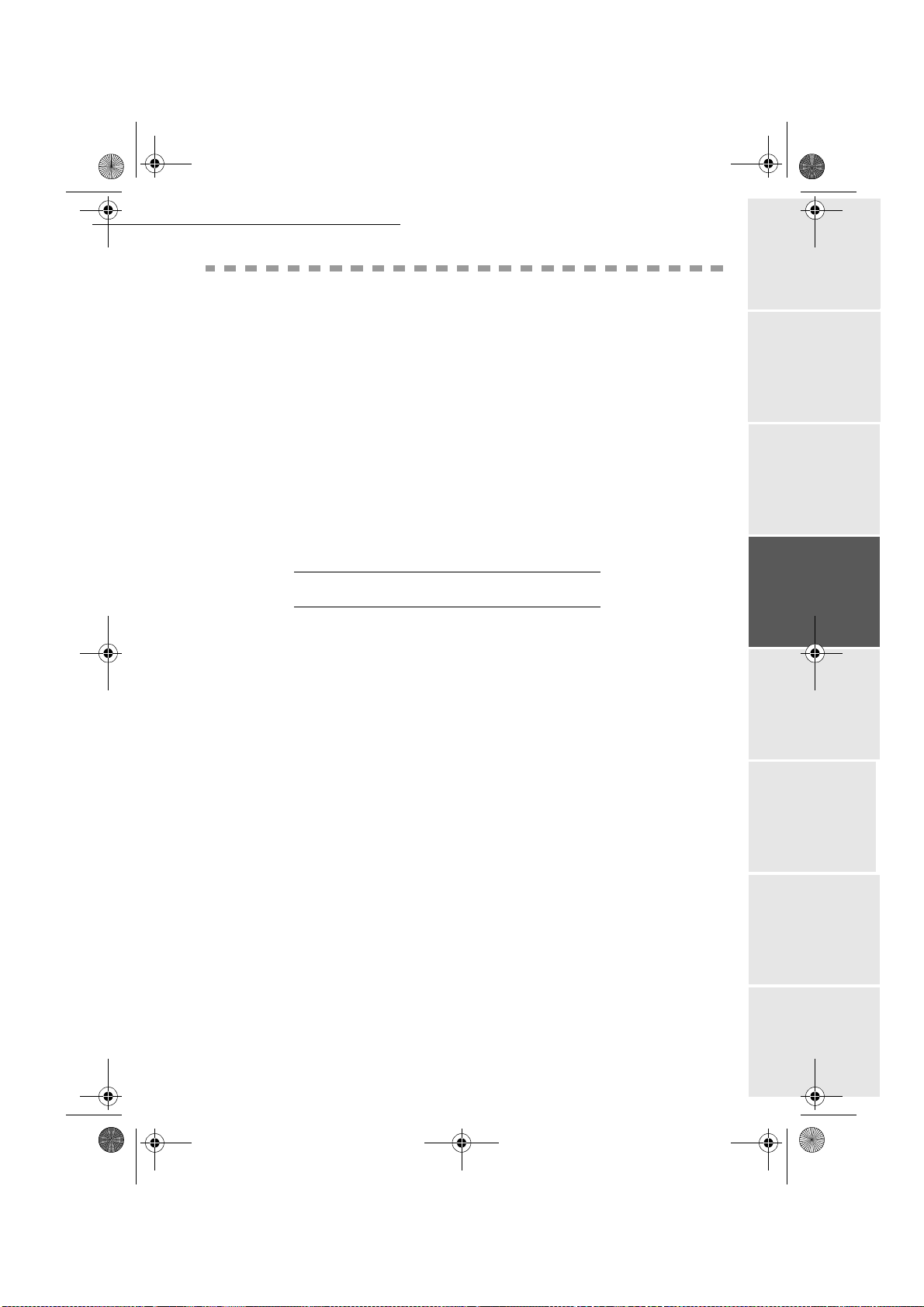
MFL 251 523 984_ FAXCENTRE F116_F116 L US.book Page 49 Mercredi, 11. août 2004 4:48 16
Setting Up Your Machine
MESSAGE SERVICE AND THE INTERNET
Your machine lets you send and receive documents and E-mails from group dial throughout the
world over the Internet.
An E-mail is an electronic message sent over the Internet, to an E-mail address (which is a
personal Internet mailbox).
Access to the Internet is possible thanks to an Internet service provider (ISP). The provider puts
at your disposal a server, or computer system which allows you to connect to the Internet and your
mailbox through your telephone line.
Before sending e-mail transmission, you must:
• take out an Internet subscription from an Internet Service Provider (ISP),
• check that all initialization parameters correspond to those provided by your ISP,
• perform the proper settings, if needed, for the Internet connection.
You may then connect yourself to the Internet via your ISP to send and receive fax-Internet or
E-mails. Both operations will be performed during an Internet connection.
INITIALIZATIONS PARAMETERS
You must define or, at least check all parameters needed to identify yourself with the Internet.
Your ISP will provide you with these parameters as soon as you are registered with them.
The parameters are divided in four categories:
• connection, allows you to identify the dial up number, the connection identifier and the
connection password,
• message service, allows you to define the message service identifier, the message service
password and the E-Mail address,
• servers, allows you to identify the name or the IP address of Internet SMTP providers
(send) and POP3 (MBX reception) on the Internet and the address of DNS 1 and DNS 2 servers.The server address is made up of 4 groups of 3 digits maximum, separated by dots.
• SMTP Authentification, used to activate the authentification protocol when the SMTP server used requests this to end e-mails.
When the provider is
service and connection parameters.
OTHER, the server parameters are automatically proposed after the message
Getting startedDirectoryMaintenanceSafety ContentsInstallation
machine
Operation Setting up your
Access to connection and message service parameters
M 91 OK - INTERNET / SUPPLIER
Select the Internet provider from the list NO ACCESS, PROVIDER_1, PROVIDER_2,
PROVIDER_3, PROVIDER_4, PROVIDER_5, PROVIDER_6 or LOCAL NETWORK, and
press OK.
Choosing
Enter the CALL NUMB., press OK.
Date en cours : 11 août 2004
\\Sct01002\BE31-DOC\DOC 31 - En cours\Travaux en cours\Fax\MFL V 2\LU 251 523 984B MFL_V2 FAXCENTRE F116_F116L XEROX
FR_GB_ESP\Anglais\Configuration.fm
NO ACCESS disables access to Internet functions.
M 921 OK - INTERNET / INIT PROVIDER / CONNECTION
- 49 -
Page 54

MFL 251 523 984_ FAXCENTRE F116_F116 L US.book Page 50 Mercredi, 11. août 2004 4:48 16
Setting Up Your Machine
Enter connection IDENTIFIER
1
, press OK.
Enter connection PASSWORD, press OK.
M 922 OK - INTERNET / INIT PROVIDER / MESS. SERV
Enter Email IDENTIFIER, press OK.
Enter Email PASSWORD, press OK.
Enter E-MAIL ADR, press OK.
Access to servers parameters
M 923 OK - INTERNET / INIT PROVIDER / SERVERS
Enter SMTP, press OK.
Enter POP3, press OK.
Enter DNS 1 (primary), press OK.
Enter DNS 2 (secondary), press OK.
Access to the authentification SMTP parameters
M 924 OK - INTERNET / INIT PROVIDER / SMTP AUTHENT.
In the ACTIVATION menu, select WITH to activate SMTP authentification then validate with OK
key.
In the PARAMETERS menu, select ID.MESS.SERV to keep the same identification parameters as
in the messaging service or AUTHENT. SPEC. to define other identification parameters, then
validate with Access to SMTP authentification parameters
by pressing OK key. When you select AUTHENT. SPEC, carry out the two following operations:
Enter the IDENTIFIER then validate with OK key.
Enter the PASSWORD then validate with OK key.
Sample Internet settings for the machine (56 kbps modem)
Your access provider should give you the following information:
CALL NUMBER: 0860001000
CONNECTION IDENTIFIER: sg048944@wn.net
CONNECTION PASSWORD: *****
MESSAGE SERVICE IDENTIFER: demo jt12
MESSAGE SERVICE PASSWORD: *****
E-MAIL ADDRESS: demo2@gofornet.com
1. If the identifier has more than 16 characters, the text will automatically slide over to the left.
- 50 -
Date en cours : 11 août 2004
\\Sct01002\BE31-DOC\DOC 31 - En cours\Travaux en cours\Fax\MFL V 2\LU 251 523 984B MFL_V2 FAXCENTRE F116_F116L XEROX
FR_GB_ESP\Anglais\Configuration.fm
Page 55

MFL 251 523 984_ FAXCENTRE F116_F116 L US.book Page 51 Mercredi, 11. août 2004 4:48 16
Setting Up Your Machine
SERVER:
SMTP mail.gofornet.com
POP mail.gofornet.com
DNS 1 103.195.014.001
DNS 2 103.195.014.002
Non-functional data given by way of example.
You should then complete the following MENUS on your machine:
91 SUPPLIER PROVIDER 1
CONNECTION
9211 CALL NUMB. 0860001000
9212 IDENTIFIER sg048944@wn.net
9213 PASSWORD *****
MESSAGE SERVICE
9221 EMAIL ID demo jt 12
9222 EMAIL PASSWORD *****
9223 E-MAIL ADR demo2@gofornet.com
SERVERS
9231 SMTP mail.gofornet.com
9232 POP3 mail.gofornet.com
9233 DNS 1 103.195.014.001
9234 DNS 2 103.195.014.002
SMTP AUTHENT.
9241 ACTIVATION With or Without
Your machine is now configured. Print the settings in order to check they have been
acknowledged by pressing M, 9, 4, 5 and OK.
Getting startedDirectoryMaintenanceSafety ContentsInstallation
machine
Operation Setting up your
- 51 -
Date en cours : 11 août 2004
\\Sct01002\BE31-DOC\DOC 31 - En cours\Travaux en cours\Fax\MFL V 2\LU 251 523 984B MFL_V2 FAXCENTRE F116_F116L XEROX
FR_GB_ESP\Anglais\Configuration.fm
Page 56

MFL 251 523 984_ FAXCENTRE F116_F116 L US.book Page 52 Mercredi, 11. août 2004 4:48 16
SETTINGS
The settings are divided into several categories:
•the standard settings define the connection type and frequency to the Internet as well as the
transmission type for your documents,
•the E-mail sorting defines treatment for all stored E-mail messages received.
Standard settings
Your machine has two types of settings that let you define:
• The type and frequency of the connection to your ISP.
Setting Up Your Machine
SET TIMES
PERIODIC
an Internet connection is established every day at
9:00 am, 12:30 am and 5:00 pm
A
an Internet connection is established every 3 hours1.
(default value)
an Internet connection is established at your request by
ON DEMAND
IMMED. ACCESS (refer to paragraph Internet
Connection, page 54).
A. To avoid Internet access saturation, the automatic connection will occur in reality 12 minutes,
give or take, around the requested time.
• The type of transmission over the Internet.
IMMEDIATE
DURING
CONNECTIONS
document transmission will occur immediately at each
transmission request
transmissions will only occu r at programmed connections
SET TIMES or PERIODIC TYPE
At any moment you may print the settings of your machine to know their status.
Selecting the connection type
M 941 OK - INTERNET / SETTINGS / CONNEC. TYPE
Select one of the connection options among SET TIMES, PERIODIC or ON DEMAND and
press OK to confirm.
Changing the connection period (PERIODIC type)
M 943 OK - INTERNET / SETTINGS / PERIOD
With the PERIODIC mode, enter the new connection period by means of the numerical keypad
(between 00:01 am and 11:59 pm) and press OK to confirm.
An Internet connection will be established every three hours (default value).
- 52 -
Date en cours : 11 août 2004
\\Sct01002\BE31-DOC\DOC 31 - En cours\Travaux en cours\Fax\MFL V 2\LU 251 523 984B MFL_V2 FAXCENTRE F116_F116L XEROX
FR_GB_ESP\Anglais\Configuration.fm
Page 57

MFL 251 523 984_ FAXCENTRE F116_F116 L US.book Page 53 Mercredi, 11. août 2004 4:48 16
Setting Up Your Machine
Changing the connection times (SET TIMES type)
M 943 OK - INTERNET / SETTINGS / HOURS
With the SET TIMES mode selected, use the or key to place the cursor under the
numeral you want to change. Enter the new connection time(s) by means of the numerical
keypad (between 00:01 am and 11:59 pm) and press OK to confirm.
Selecting the transmission type
M 942 OK - INTERNET / SETTINGS / SEND TYPE
Select one of the transmission options IMMEDIATE or DURING CNX and press OK to
confirm.
Selecting the print mode for the deposit notice
M 944 OK - INTERNET / SETTINGS / DEPOSIT NOTICE
Select one of the deposit notice options WITH, WITHOUT, ALWAYS or ON ERROR and
press OK to confirm.
Printing the Internet settings
M 946 OK - INTERNET / SETTINGS / PRINT
The Internet settings are printed.
These settings may also be printed together with all the other settings of your machine (refer to
paragraph Printing the machine settings, page 81).
Getting startedDirectoryMaintenanceSafety ContentsInstallation
machine
Mail sorting
This function lets you choose the mode for all Internet documents stored in your mail box.
You have three choices:
F@X ONLY, lets you poll and print E-Mails in your machine.
•
PC ONLY, lets you keep your E-Mails in you mailbox for later use with a computer (no
•
E-Mail poll),
SHARE PC lets you:
•
- if your PC and machine have two different addresses, transfer all mails or only those with
attachments to a PC,
- if your PC and machine share the same address, use the machine as a machine for E-Mails
for the PC.
F@X Only mode
Select option F@X ONLY and press OK to confirm.
All E-Mails are polled and printed.
PC Only mode
Select option PC ONLY and press OK to confirm.
The E-mails are neither polled nor printed and they may be used with a computer.
At each connection, the number of E-mails in your mailbox is displayed on the screen.
Operation Setting up your
M 96 OK - INTERNET / SORT MESSAGES
- 53 -
Date en cours : 11 août 2004
\\Sct01002\BE31-DOC\DOC 31 - En cours\Travaux en cours\Fax\MFL V 2\LU 251 523 984B MFL_V2 FAXCENTRE F116_F116L XEROX
FR_GB_ESP\Anglais\Configuration.fm
Page 58

MFL 251 523 984_ FAXCENTRE F116_F116 L US.book Page 54 Mercredi, 11. août 2004 4:48 16
Share PC mode
Select option SHARE PC and press OK to confirm.
You may choose to transfer your E-mails to a PC or use the machine as an E-mail machine.
To transfer the E-Mails to a PC:
Select option WITH PC TRANS. and press OK to confirm.
Enter the E-Mail address of the computer you wish to transfer your E-Mail and press OK to
confirm.
Select your option from the table below and press OK to confirm:
Menu Description
SEND ALL MAILS All E-Mails are sent to the PC.
Setting Up Your Machine
UNUSABLE ATTAC
To use the machine as an E-Mail machine:
The machine polls and prints the usable E-mails and transfers to the
PC mailbox all the E-mails containing attachments it cannot use.
Select option W/O PC TRANS and press OK to confirm.
Select your option from the table below and validate with OK.
Menu Description
DELETE MAILS
SAVE MAILS The E-mails opened and read by the machine are not erased.
At each connection, the number of E-mails still present in your mailbox are displayed on the screen.
The E-mails opened and read by the machine (w/o attachment) are
erased after the machine has printed.
INTERNET CONNECTION
An Internet connection is made with an ISP. It allows both document sending and reception while
connected.
A connection takes place the following way:
• Send to one or more of your group dial Internet mailboxes, all fax-Internet documents waiting for
transmission.
If you are sending to a computer, the transmitted fax will be received as an attachment to an
E-Mail.
• Reception of all fax-Internet and E-Mails deposited in your personal Internet mailbox.
You may connect either immediately or automatically depending on the time periods defined. The
triggering of a programmed Internet connection depends on the standard settings of your machine.
- 54 -
Date en cours : 11 août 2004
\\Sct01002\BE31-DOC\DOC 31 - En cours\Travaux en cours\Fax\MFL V 2\LU 251 523 984B MFL_V2 FAXCENTRE F116_F116L XEROX
FR_GB_ESP\Anglais\Configuration.fm
Page 59

MFL 251 523 984_ FAXCENTRE F116_F116 L US.book Page 55 Mercredi, 11. août 2004 4:48 16
Setting Up Your Machine
Immediate connection to the Internet
There are two methods to immediately connect to the Internet:
Access through the menu:
M 93 OK - INTERNET / IMMED ACCES
Direct access:
Press the key twice.
Programmed connection
An automatic connection to the Internet depends on how your machine is programmed and more
particularly on the standard settings (refer to paragraph Standard settings, page 52).
DEACTIVATING THE INTERNET FUNCTION
If you do not wish to use the Internet functions:
M 91 OK - INTERNET / SUPPLIER
Select NO ACCESS in the ISP list and confirm with OK.
Getting startedDirectoryMaintenanceSafety ContentsInstallation
machine
Operation Setting up your
- 55 -
Date en cours : 11 août 2004
\\Sct01002\BE31-DOC\DOC 31 - En cours\Travaux en cours\Fax\MFL V 2\LU 251 523 984B MFL_V2 FAXCENTRE F116_F116L XEROX
FR_GB_ESP\Anglais\Configuration.fm
Page 60

MFL 251 523 984_ FAXCENTRE F116_F116 L US.book Page 56 Mercredi, 11. août 2004 4:48 16
Setting Up Your Machine
- 56 -
Date en cours : 11 août 2004
\\Sct01002\BE31-DOC\DOC 31 - En cours\Travaux en cours\Fax\MFL V 2\LU 251 523 984B MFL_V2 FAXCENTRE F116_F116L XEROX
FR_GB_ESP\Anglais\Configuration.fm
Page 61

MFL 251 523 984_ FAXCENTRE F116_F116 L US.book Page 57 Mercredi, 11. août 2004 4:48 16
4DIRECTORY
Your machine lets you create a directory by memorising speed dials and group dials.
• Your machine can store up to 500 speed dials with names and phone numbers.
• You may also group several names to build a group dial list with up to 32 group dials.
A group dial list is made from the speed dials already stored.
For all speed dials or group dials you may:
•create
•consult
• modify contents
•delete
• print the directory
You may save and if needed load your directory with functions 161 and 162 (refer to paragraph
Functions list, page 28). To proceed, you need to contact your reseller and purchase the optional
"save" kit.
CREATING SPEED DIAL LISTS
For each speed dial you are not required to fill in each line, only name, tel or E-Mail address are
required:
NAME of your group dial,
•
TEL, and fax machine number of your group dial,
•
•
E-MAIL address, example: jones@address.com,
RECORD NO., this number is automatically assigned by the fax, it allows quick access to the
•
answering machine,
or
•FTP address, example: 134.1.22.9
• If you have not entered an E-MAIL adress, you can enter a FTP adress (to store data).
NOTE : If you have not entered an e-mail address, then you have the possibility of entering an FTP address (for
Date en cours : 11 août 2004
\\Sct01002\BE31-DOC\DOC 31 - En cours\Travaux en cours\Fax\MFL V 2\LU 251 523 984B MFL_V2 FAXCENTRE F116_F116L XEROX
FR_GB_ESP\Anglais\Répertoire.fm
archiving purposes).
- 57 -
Page 62

MFL 251 523 984_ FAXCENTRE F116_F116 L US.book Page 58 Mercredi, 11. août 2004 4:48 16
• RATE for each group dial you may choose your fax transmission speed. The available rates are
2400, 4800, 7200, 9600, 12000, 14400 and 33600 bits per second. With a good telephone connection, well adapted and without echo, the appropriate rate is the highest one.
If your group dial number has both
determine if the document will be sent over the telephone network or over Internet..
TEL and E-MAIL listed, the validation key ( or ) will
ADDING A RECORD
M 11 OK - DIRECTORY / NEW CONTACT
Your machine has just created a new record, fill in it by first entering your group dial name then
validate with OK.
NOTE : you can stop the list creation at any time by pressing .
Enter the person’s fax machine number
Enter the E-Mail address of your group dial and press OK to confirm.
Define the attached file format (Image or PDF) and press OK to confirm.
Your group dial ID number will automatically appear on the screen, if you wish to modify this
number you may do so by choosing another free number and validate with OK.
Select the option WITH assigned key if you want to assign a letter (shortcut key) to your group
dial. The first available letter appears by default. If you want to change it, scroll the letters by
means of the
or keys, and press OK to confirm.
If need be, select the appropriate transmission speed to send your faxes, and confirm your choice
by pressing the OK key.
1
and press OK to confirm.
Directory
CREATING GROUP DIAL LISTS
A group dial is made from the speed dials already stored.
For each list fill in the following lines:
NAME of the list,
•
•
NUMBER ASSIGNED to the list, this number is automatically assigned by the fax. It allows quick
access to the answering machine,
LIST COMPOSITION, its lists the ID numbers assigned to the speed dials included in the list,
•
•
LIST NUMBER, a number lets you identify the list filed under (L).
A list may include both fax and internet group dial.
The same group dial may be included in different lists.
Caution - It is impossible to add one group dial to another group dial.
1. If your machine is connected to a PABX, you may need to insert a pause for dial tone (symbolised by the sign / in the num-
ber) except if a local prefix is already programmed (see § Local Prefix)
- 58 -
Date en cours : 11 août 2004
\\Sct01002\BE31-DOC\DOC 31 - En cours\Travaux en cours\Fax\MFL V 2\LU 251 523 984B MFL_V2 FAXCENTRE F116_F116L XEROX
FR_GB_ESP\Anglais\Répertoire.fm
Page 63

MFL 251 523 984_ FAXCENTRE F116_F116 L US.book Page 59 Mercredi, 11. août 2004 4:48 16
Directory
ADDING A LIST
To add a list:
M 12 OK - DIRECTORY / NEW LIST
Your machine has just created a new list, fill it in by first entering the name of this list then
confirm with OK.
NOTE : You can stop a list or record creation at any time by pressing . Also, you do not have to complete
all the list characteristics as you create it; you can save the list as it is by pressing .
The empty field ENTER ABR.NUM. ap pears, you must fill in the ID numbers assigned to the speed
dials included in this list.
There are three ways detailed in the table below, to choose and add one or more group dial
to your list. Then confirm your choice by pressing OK.
From ... Procedure
With the alphanumeric keypad enter the first
group dial name
subscriber ID number
group dial directory
letters of your group dial name and continue
until the whole name is displayed on the screen.
Enter directly the group dial ID number.
Press key then select the group dial by
means of the
or keys .
For every group dial included in the list repeat the above step then validate with OK.
NOTE : You can stop record creation at any time by pressing .
The list ID number will automatically appear on the screen, if you wish to modify this
number you may do so by choosing another free number and validate with OK.
Press to confirm your entry.
Getting startedDirectoryMaintenanceSafety ContentsInstallation
machine
CONSULTING A RECORD OR A LIST
Press key .
The directory appears in alphabetical order.
Select the speed dial or group dial (L) you wish to consult.
- 59 -
Date en cours : 11 août 2004
\\Sct01002\BE31-DOC\DOC 31 - En cours\Travaux en cours\Fax\MFL V 2\LU 251 523 984B MFL_V2 FAXCENTRE F116_F116L XEROX
FR_GB_ESP\Anglais\Répertoire.fm
Operation Setting up your
Page 64

MFL 251 523 984_ FAXCENTRE F116_F116 L US.book Page 60 Mercredi, 11. août 2004 4:48 16
Directory
MODIFYING A RECORD OR A LIST
M 13 OK - DIRECTORY / MODIFY
The directory appears in alphabetical order.
Use the or keys to select the group dial (L) you wish to modify and press OK to confirm.
Modify the line or lines in the speed dial or group dial and confirm each modification with OK.
NOTE : You may confirm your modification by pressing , key , but you will exit the menu and may not be able
to modify the following lines.
DELETING A RECORD OR A LIST
M 14 OK - DIRECTORY / CANCEL
The directory appears in alphabetical order.
Use the or keys to select the speed dial or group dial (L) you wish to delete and confirm
with OK.
Press again OK to confirm your deleting.
The record or list is deleted from the directory.
PRINTING THE DIRECTORY
You may print all the numbers stored in the directory, including all the existing speed dials or subscriber
lists.
To print the directory:
The directory is printed in alphabetical order.
M 15 OK - DIRECTORY / PRINT
IMPORTING A DIRECTORY
You can import an existing directory of contacts into your machine as an electronic file. This file must
be in a specific format and must not comprise more than 250 entries.
The process of importing a directory uses electronic mail as the transfer mechanism. The electronic file
containing the directory is received and processed as an e-mail attachment.
Caution - Importing a new directory completely overwrites any existing directory entries.
- 60 -
Date en cours : 11 août 2004
\\Sct01002\BE31-DOC\DOC 31 - En cours\Travaux en cours\Fax\MFL V 2\LU 251 523 984B MFL_V2 FAXCENTRE F116_F116L XEROX
FR_GB_ESP\Anglais\Répertoire.fm
Page 65

MFL 251 523 984_ FAXCENTRE F116_F116 L US.book Page 61 Mercredi, 11. août 2004 4:48 16
Directory
THE FILE STRUCTURE
The electronic file containing the data in the directory must be structured into lines or records
each comprising five fields separated from one another by a unique character (a tab stop, a
comma or a semi-colon). The lines themselves are separated by a line break (carriage return).
Fields Contents
Name
fax
machine
number
E-mail
address
Shortcut
key
Speed
A unique identifier in your directory, up to 20 characters long. This field is
mandatory; the name should not include the field separator character.
Your contacts’ fax machine number, without spaces or dots, can be up to 30
characters long (including any * and # characters). This field may be left empty,
for instance, in the case of contacts to whom you only send e-mails.
Your contacts’ e-mail address. Can be up to 80 characters long, but must not
comprise the field separator character. Any other characters may be used in this
field, which can also be left blank.
A capital letter (A to Z), unique to the directory, which is associated with a
specific contact and enables quick selection. As with the two previous fields,
this field can be left blank.
The fax transmit speed over the PSTN. If you do not specify a value, the default
speed is the maximum speed. This field may be left blank if all your fax
transmissions are handled by a fax server.
Caution - You must enter a value for at least one of the fax machine number or E-mail
address fields. To enter a blank line, key in four field separator characters in a row.
For example:
Smith;0123456789;jsmith@isp.co.uk;J;8
Jones;01987654321;;@;8
Getting startedDirectoryMaintenanceSafety ContentsInstallation
machine
Operation Setting up your
O'Connor;0123469874;d.oconnor@hello.net;U;8
NOTE : @ alone is the indication that no associated key is assigned to the entry.
- 61 -
Date en cours : 11 août 2004
\\Sct01002\BE31-DOC\DOC 31 - En cours\Travaux en cours\Fax\MFL V 2\LU 251 523 984B MFL_V2 FAXCENTRE F116_F116L XEROX
FR_GB_ESP\Anglais\Répertoire.fm
Page 66

MFL 251 523 984_ FAXCENTRE F116_F116 L US.book Page 62 Mercredi, 11. août 2004 4:48 16
The rate is coded on a number, see the following table:
Rate Code number
600 7
1200 6
2400 5
4800 4
7200 3
9600 2
12000 1
14400 0
33600 8
Caution - You must always enter the field separator character, even if one or more of the fields
are left blank. In the example above, which uses a semi-colon as a separator, the entry for
« Jones » lacks both E-mail address and shortcut key.
Directory
PROCEDURE
To import a directory:
Select WITH to authorise the importation of a directory.
Create your directory on a PC in a file whose structure corresponds to that set out above. In order
to be recognised as a directory, the file name must include the word directory and must have a
.csv extension. For example: smithdirectory01.csv, jonesdirectory.csv, or simply
directory.csv.
Create an e-mail addressed to your E-mail address, attach the file to it, and send your message
via your mail server.
Your machine will receive the e-mail containing the directory when it connects to the mail
server, and will automatically import the attached file into its directory.
Repeat the procedure as many times as required, for instance to update all the LAN faxes on your
network with the same directory.
Caution - Importing a new directory completely overwrites any existing directory entries on
the fax machine. Once your machine has a complete directory, we advise you to disable importing
in order to protect the data already on the machine.
To disable importing:
Select WITHOUT to prevent users from importing a directory.
- 62 -
M 17 OK - DIRECTORY / IMPORT
M 17 OK - DIRECTORY / IMPORT
Date en cours : 11 août 2004
\\Sct01002\BE31-DOC\DOC 31 - En cours\Travaux en cours\Fax\MFL V 2\LU 251 523 984B MFL_V2 FAXCENTRE F116_F116L XEROX
FR_GB_ESP\Anglais\Répertoire.fm
Page 67

MFL 251 523 984_ FAXCENTRE F116_F116 L US.book Page 63 Mercredi, 11. août 2004 4:48 16
Directory
EXPORTING A DIRECTORY
You may also export a directory from a machine as a text file, and send it to any mail client (be
it PC or fax based), in the form of an e-mail attachment entitled directoryxxx.csv.
To export the directory:
M 18 OK - DIRECTORY / EXPORT
Key in the e-mail address of the PC or other machine to which you want to export the
directory.
Confirm by pressing OK.
Repeat the procedure as many times as required, for instance to update all your machines
or send the same file to several PC users on your local network.
Getting startedDirectoryMaintenanceSafety ContentsInstallation
machine
- 63 -
Date en cours : 11 août 2004
\\Sct01002\BE31-DOC\DOC 31 - En cours\Travaux en cours\Fax\MFL V 2\LU 251 523 984B MFL_V2 FAXCENTRE F116_F116L XEROX
FR_GB_ESP\Anglais\Répertoire.fm
Operation Setting up your
Page 68

MFL 251 523 984_ FAXCENTRE F116_F116 L US.book Page 64 Mercredi, 11. août 2004 4:48 16
Directory
- 64 -
Date en cours : 11 août 2004
\\Sct01002\BE31-DOC\DOC 31 - En cours\Travaux en cours\Fax\MFL V 2\LU 251 523 984B MFL_V2 FAXCENTRE F116_F116L XEROX
FR_GB_ESP\Anglais\Répertoire.fm
Page 69

MFL 251 523 984_ FAXCENTRE F116_F116 L US.book Page 65 Mercredi, 11. août 2004 4:48 16
5OPERATION
SENDING
Faxes sent over the telephone network are sent from the document feeder or the memory.
Documents sent over the Internet are first stored in memory and sent at the time of Internet
connection.
Over the telephone network: all fax transmissions are in black and white.
Over the Internet: you can send black and white documents (TIFF format) or color documents
(JPEG format).
DOCUMENT POSITIONING
Scanner
paper
guide
- 65 -
Date en cours : 11 août 2004
\\Sct01002\BE31-DOC\DOC 31 - En cours\Travaux en cours\Fax\MFL V 2\LU 251 523 984B MFL_V2 FAXCENTRE F116_F116L XEROX
FR_GB_ESP\Anglais\Utilisation.fm
Place your original documents in the
document feeder:
- face down,
- first page at bottom of tray.
Set the paper guide to the document
width.
Once the operation is completed, remove
your original documents from the
document exit tray.
Page 70

MFL 251 523 984_ FAXCENTRE F116_F116 L US.book Page 66 Mercredi, 11. août 2004 4:48 16
Caution - If you forget to position the document to be transmitted, the addressee could receive
a blank pages.
Operation
NOTE : Since the addressee’s number is generally on the document to be transmitted, you may also dial before
positioning the document.
CHOOSING THE RESOLUTION/CONTRAST
Resolution
You have 4 modes for document transmission.
The mode choice depends on the type of document to be transmitted:
• Normal mode, no icon appears on the display screen. To be used for good quality documents,
without drawings or small details,
• Fine mode, symbolised by Fine at the bottom of the display screen. To be used for documents
with drawings or small characters,
• Super Fine mode, symbolised by SFine at the bottom of the display screen. To be used for documents with very fine or small character drawings (unless the machine cannot take with it),
• Photo mode symbolised by Photo at the bottom of the display screen. To be used for photographic documents.
To select the resolution mode:
Press key as many times as necessary to select the required mode. A icon on the screen
shows the current mode.
Contrast
You can set the contrast if your document is too light or too dark. If the document is light, you must
raise the contrast and if it is dark, you must reduce it.
To set the contrast:
Press as many times as necessary to choose the desired contrast, as shown by the position of
a cursor.
DIALING
From the directory
Dialing alphabetically
Enter the first letter of your group dial name with the alphanumeric keypad, then add the
remaining letters until your group dial name is complete.
- 66 -
Date en cours : 11 août 2004
\\Sct01002\BE31-DOC\DOC 31 - En cours\Travaux en cours\Fax\MFL V 2\LU 251 523 984B MFL_V2 FAXCENTRE F116_F116L XEROX
FR_GB_ESP\Anglais\Utilisation.fm
Page 71

MFL 251 523 984_ FAXCENTRE F116_F116 L US.book Page 67 Mercredi, 11. août 2004 4:48 16
Operation
Assigned number dialing
Press key .
Your machine lists the group dials and lists in the directory in alphabetical order.
then
Use keys
or of the navigator to scroll all group dial for choice, and choose the required
group dial or subscriber list.
or
Press key .
Then press the letter assigned to the group dial (refer to paragraph 11 OK - Directory /
new contact, page 58).
The screen displays the corresponding name.
or
Enter the group dial or subscriber list assigned number.
The screen displays the name of the group dial or subscriber list assigned to this number.
From the redial key
You can redial one number among the ten last numbers you just dialed before.
For a machine number (Tel in the Directory)
Press key .
The screen displays the last number called.
Use keys or of the navigator to select your desired number.
Getting startedDirectoryMaintenanceSafety ContentsInstallation
machine
For an E-mail address
Press key then .
The screen displays the last E-mail address used.
Use keys or of the navigator to select your desired E-mail address.
To multiple numbers
You may dial to send a document simultaneously to multiple call numbers.
Caution - This may be achieved only if the machine is setup to send from the memory
(refer to paragraph Document feed type, page 36).
Enter the fax or E-mail address, or use the directory or key (refer to above paragraphs).
Press key and enter the number of the second group dial or second subscriber list.
Repeat this last step for all group dials (maximum 10 group dials).
Press OK, , or to confirm the last addressee depending on the required operation.
- 67 -
Date en cours : 11 août 2004
\\Sct01002\BE31-DOC\DOC 31 - En cours\Travaux en cours\Fax\MFL V 2\LU 251 523 984B MFL_V2 FAXCENTRE F116_F116L XEROX
FR_GB_ESP\Anglais\Utilisation.fm
Operation Setting up your
Page 72

MFL 251 523 984_ FAXCENTRE F116_F116 L US.book Page 68 Mercredi, 11. août 2004 4:48 16
TRANSMISSION OVER THE TELEPHONE NETWORK
Immediate transmission
Position the document (refer to paragraph Document positioning, page 65).
Enter the fax machine number or choose your dialing mode (refer to paragraph Dialing, page 66)
then press .
The "Line" icon flashes during the call phase, it stays lit when both machines are in
communication.
At the end of transmission the initial screen is displayed.
Delayed transmission
This function allows you to transmit a document at a later time.
To program a postponed transmission you need to identify the group dial number, transmission time,
feeder type and number of pages.
To delay the transmission time of your document :
Position the document (refer to paragraph Document positioning, page 65).
Select M 31 OK -FAX / TRANSMISSION.
Enter the group dial number you wish to program at a different time or choose your dialing mode
(refer to paragraph Dialing, page 66) and confirm with OK.
Next to the current time, enter the new time and confirm with OK.
Adjust the contrast and confirm by pressing the OK key.
Select the feed type, FEEDER or MEMORY and confirm with OK (refer to paragraph Document
feed type, page 36).
You may enter the number of pages before transmission and confirm with OK.
Confirm postponed transmission by pressing key .
Your document is stored and will be sent at the new time.
Operation
Transmission with auto redial
This function allows you to monitor the dialing operation during a fax transmission. In this case, the
maximum transmission rate will be 14400 bps.
This function allows for example:
• to hear if the group dial fax is engaged and if so, choose the moment when the line is clear to start
the document transmission,
• to control the communication progress in case of uncertain numbers, etc.
- 68 -
Date en cours : 11 août 2004
\\Sct01002\BE31-DOC\DOC 31 - En cours\Travaux en cours\Fax\MFL V 2\LU 251 523 984B MFL_V2 FAXCENTRE F116_F116L XEROX
FR_GB_ESP\Anglais\Utilisation.fm
Page 73

MFL 251 523 984_ FAXCENTRE F116_F116 L US.book Page 69 Mercredi, 11. août 2004 4:48 16
Operation
To use the manual dial mode:
Place the document in the machine input tray.
Press .
If necessary, set the sound level with navigator or keys.
If not already done, enter the group dial number (ou refer to paragraph From the redial
key, page 67 to call back the last group dial).
As soon as you hear the remote machine tone, the line is clear and you can start the transmission.
Press to start the document transmission.
If your machine is set in order to print a transmission report (refer to paragraph Main settings,
page 33), the reduced copy of the document first page will not be printed on this report and it
notifies you that the communication is manual.
Rerouting
This function is used to reroute faxes received to a directory contact. To use this function, you
have to perform two operations: set the rerouting address of the machine and activate rerouting.
Activate rerouting
M 3911 OK - FAX / REROUTING / ACTIVATION
Using the keys or within the navigator select option >>3911 WITH.
Confirm with the OK key.
NOTE : If the function WITHOUT is selected the menus 3912 and 3913 will not be included in the
functions overview, when it is printed out.
Getting startedDirectoryMaintenanceSafety ContentsInstallation
machine
Operation Setting up your
- 69 -
Date en cours : 11 août 2004
\\Sct01002\BE31-DOC\DOC 31 - En cours\Travaux en cours\Fax\MFL V 2\LU 251 523 984B MFL_V2 FAXCENTRE F116_F116L XEROX
FR_GB_ESP\Anglais\Utilisation.fm
Page 74

MFL 251 523 984_ FAXCENTRE F116_F116 L US.book Page 70 Mercredi, 11. août 2004 4:48 16
Operation
• Set the re-direction contact
M 3912 OK - FAX / REROUTING / CALL NUMBER
Using the keys or within the navigator select the group dial from the directory (If the
directory is empty the display will show DIRECTORY EMPTY). Enter the number of the group
dial manually or store the name and related number in the directory (refer to paragraph Adding
a record, page 58).
NOTE : You may forward a fax to the e-mail address of the group dial stored in your directory if the fax is not
available. The Fax will then be sent as an attachment in the pre-defined file format (see p. 41 for the
configuration of the attachment files format).
M 3913 OK - FAX / REROUTING / COPY
Using the keys or within the navigator select the COPY option (local printout of the
information relayed to your system) either WITH or WITHOUT.
Confirm with the OK key.
Caution - E-mails can only be relayed to e-mail addresses. The configuration of landlines does
not provide for relaying to fax machines.
Tx forwarding
This function is used to configure the machine so that any document transmitted (by fax or to an e-mail
address) is also sent to a third party. The recipient will be selected from the entries in your machine’s
directory. It may be a fax machine number, an e-mail address or an FTP address.
M 3921 OK - FAX / TX FORWARD. / ACTIVATION
Using the keys or within the navigator select WITH ou WITHOUT and confirm with the
OK key.
NOTE : If you choose WITHOUT, the menu 3922 won’t be displayed.
M 3922 OK - FAX / TX FORWARD. / CALL NUMBER
Select the recipient you want from the directory and confirm by pressing OK.
The function is active and from now on any documents transmitted will have a copy sent to the
selected recipient.
The transmission mode to the copied recipient depends on the type of short numbers in the
directory:
• If the short number is a telephone number or a mixed number (Tel + e-mail or tel + FTP) the copy
will be sent by fax to the recipient’s telephone number.
• If the short number is an e-mail address or an FTP number, the copy will be sent in IP mode to the
recipient’s e-mail or FTP address.
Caution - The Tx forwarding function does not operate in charger mode or in PC Kit mode.
- 70 -
Date en cours : 11 août 2004
\\Sct01002\BE31-DOC\DOC 31 - En cours\Travaux en cours\Fax\MFL V 2\LU 251 523 984B MFL_V2 FAXCENTRE F116_F116L XEROX
FR_GB_ESP\Anglais\Utilisation.fm
Page 75

MFL 251 523 984_ FAXCENTRE F116_F116 L US.book Page 71 Mercredi, 11. août 2004 4:48 16
Operation
TRANSMISSION OVER THE INTERNET
Sending a black and white document to an E-Mail
address
Position the document (refer to paragraph Document positioning, page 65).
Press the and enter the recipient’s E-mail address,
or choose your dialing mode (refer to paragraph Dialing, page 66).
Adjust the contrast and the resolution if necessary (refer to paragraph Choosing the
resolution/contrast, page 66).
Press the key
The document is scanned and placed in memory, it will be sent at the time of Internet
connection.
If your group dial is equipped with a PC, he will receive an E-mail with your fax as an attachment
in TIFF format.
If your group dial has an Internet fax, he will receive a paper fax.
Sending a color document to an E-mail address
Getting startedDirectoryMaintenanceSafety ContentsInstallation
machine
Position the document (refer to paragraph Document positioning, page 65).
Press the key and enter the addressee’s E-mail address
or choose your dialing mode (refer to paragraph Dialing, page 66).
Adjust the contrast and the resolution if necessary (refer to paragraph Choosing the
resolution/contrast, page 66).
Press the key.
The document is scanned and placed in memory, it will be sent at the time of Internet
connection.
If your group dial has got a PC, he will receive an E-mail with your fax as an attachment in JPEG
format.
If your group dial has an Internet fax, he will receive a paper fax.
Sending a typed message to an E-Mail address
You can send a typed message to an E-mail mailbox. You can also add an attachment to this
keypad message (the attachment is a scanned paper document).
Access through the menu:
M 95 OK - INTERNET / E-MAIL
Direct access:
Press key .
- 71 -
Operation Setting up your
Date en cours : 11 août 2004
\\Sct01002\BE31-DOC\DOC 31 - En cours\Travaux en cours\Fax\MFL V 2\LU 251 523 984B MFL_V2 FAXCENTRE F116_F116L XEROX
FR_GB_ESP\Anglais\Utilisation.fm
Page 76

MFL 251 523 984_ FAXCENTRE F116_F116 L US.book Page 72 Mercredi, 11. août 2004 4:48 16
Then, to send to E-mail address:
Enter the addressee’s E-mail address or choose your dialing mode (refer to paragraph Dialing,
page 66).
Enter the address of who you want to receive a copy of the document (CC:), and press OK to
confirm.
Enter the object for mail (80 characters max.) and press OK
Enter the text with the alphabetical keypad (100 lines of 80 characters) and confirm with OK
For this operation, you will get a true editor:
• for capital letters, use key Shift (key ×),
•To move within the data entry field, use the
•to erase a character on the right of the cursor (without moving the cursor), use the Í or C key,
•to move in the text from one word to another, press key and one of the navigator keys,
•to go to the next line, use key .
Then, you can choose between two options :
or keys,
Send the typed mail directly. Press OK, the mail is placed in memory and will be sent at the next
Internet connection.
Your group dial will receive an E-mail.
Add an attachment (scanned document) to your mail:
- Place the document to be attached in the sheet-fed scanner (face down) or on the flat-bed
scanner (scan side facing the machine)
-Press key .
- Select
- If needed, set the contrast with keys or and confirm with OK
The document is scanned and the mail is placed in memory. They will be sent at the next Internet
connection. The other party will receive an E-mail with an attached document.
B&W SCAN or COLOR SCAN by means of or depending on the document and
confirm with OK
Operation
Scan to FTP
The scan to FTP function enables you to put your TIFF, JPEG and PDF files in an FTP server, for
example, for archiving.
To connect to the FTP server, you must know the name of the FTP user and the PASSWORD.
When sending files, the machine connects to the FTP server using the defined connection parameters.
NOTE : This function is programmed by default on the F1 key.
Deposit a file in an FTP server
Put the document in the scanner (refer to paragraph Document positioning, page 65).
Select M 872 OK - SCAN TO / SCAN-TO-FTP or press F2 then press OK key.
Enter the FTP address of the server or select it from the directory by pressing the key.
Enter the name of the FTP user (operation prohibited when the address is in the directory).
- 72 -
Date en cours : 11 août 2004
\\Sct01002\BE31-DOC\DOC 31 - En cours\Travaux en cours\Fax\MFL V 2\LU 251 523 984B MFL_V2 FAXCENTRE F116_F116L XEROX
FR_GB_ESP\Anglais\Utilisation.fm
Page 77

MFL 251 523 984_ FAXCENTRE F116_F116 L US.book Page 73 Mercredi, 11. août 2004 4:48 16
Operation
Enter the password of the FTP user (operation not necessary when the address is in the
directory).
Validate with OK key.
Select B&W SCAN to send a document in black and white or COLOR SCAN to send a
document in color. Validate with OK key (this setting may be changed at any time during
the send procedure with the color key).
Enter the name of the attachment and validate with OK key.
If necessary, change the attachment format: PDF or IMAGE et validate with OK key.
Multi-contact sending
To make this type of send, you have to create a group containing exclusively the FTP addresses.
TRANSMISSION WAITING QUEUE
This function lets you obtain a recap of all documents queuing, for transmission, including those
in deposit or in delayed transmission, etc.
It allows you to:
• consult or modify the waiting queue. In this waiting queue the documents are coded the following way:
Order number in the queue / document status / group dial telephone number.
Documents may have the following status:
- TX: transmission,
- REL: relay,
- DOC: in deposit,
- POL: polling,
- MBX: send to mailbox,
- PMB: mailbox polling,
- TR: ongoing commands,
- CNX: Internet connection,
- NET: Internet transmission,
- SMS: SMS transmission,
• immediately perform a transmission from the waiting queue,
• print a document in storage, waiting to be transmitted or in deposit,
• print the waiting queue, to get the status of each document in the queue, by either:
- queue order number,
- document name or number,
- scheduled transmission time (fax),
- operation type regarding the document: transmission from memory, delayed
transmission, deposit,
- number of pages of the document,
- document size (percentage of space stored in memory),
• cancel a transmission request in the waiting queue.
- 73 -
Getting startedDirectoryMaintenanceSafety ContentsInstallation
machine
Operation Setting up your
Date en cours : 11 août 2004
\\Sct01002\BE31-DOC\DOC 31 - En cours\Travaux en cours\Fax\MFL V 2\LU 251 523 984B MFL_V2 FAXCENTRE F116_F116L XEROX
FR_GB_ESP\Anglais\Utilisation.fm
Page 78

MFL 251 523 984_ FAXCENTRE F116_F116 L US.book Page 74 Mercredi, 11. août 2004 4:48 16
Consult or modify the waiting queue
M 62 OK - COMMANDS / MODIFY
In the waiting queue select the required document and confirm your choice with OK.
You may now modify the parameters of the given document then confirm your modifications by
pressing key .
Immediately perform transmission from the waiting queue
M 61 OK - COMMANDS / PERFORM
Select the document in the waiting queue and confirm your choice with OK or to
immediately perform the selected transmission.
Printing a document in waiting or in deposit
M 64 OK - COMMANDS / PRINT
In the waiting queue select the desired document and confirm your choice with OK.
Operation
Print the waiting queue
M 65 OK - COMMANDS / PRINT LIST
A document called ** COMMANDS LIST** is printed.
Deleting a transmission on hold
M 63 OK - COMMANDS / CANCEL
In the waiting queue select the desired document and confirm your choice with OK.
CANCELLING A TRANSMISSION IN PROGRESS
Cancelling a transmission in progress is possible whatever the type of transmission but varies
depending on whether the transmission is a single call number or a multi-call number.
• For a single call number from the memory, the document is erased from the memory.
• For a multi-call number, only the call number in progress at the time of the cancellation is erased
from the transmission queue.
To cancel transmission in progress:
Press key .
A message will ask you to confirm cancellation by pressing the key , a second time.
Press key to confirm cancellation in progress.
- 74 -
Date en cours : 11 août 2004
\\Sct01002\BE31-DOC\DOC 31 - En cours\Travaux en cours\Fax\MFL V 2\LU 251 523 984B MFL_V2 FAXCENTRE F116_F116L XEROX
FR_GB_ESP\Anglais\Utilisation.fm
Page 79

MFL 251 523 984_ FAXCENTRE F116_F116 L US.book Page 75 Mercredi, 11. août 2004 4:48 16
Operation
If your machine is set to print a confirmation report (refer to paragraph Confirmation report,
page 36), it will print that the communication was cancelled by the user.
RECEPTION
Document reception over the Internet is automatic at each Internet connection.
Reception of all documents over the telephone network is done one at a time at fax reception.
RECEPTION OVER THE PUBLIC SWITCHED TELEPHONE
NETWORK (PSTN)
Fax reception depends on the parameter settings of your machine.
Getting startedDirectoryMaintenanceSafety ContentsInstallation
RECEPTION OVER THE INTERNET
Whatever the document received, reception is automatic at each Internet connection.
Incoming documents other than fax files (Word process file, CAD, etc.) may not be opened by
your machine. However, you may keep this (or these) document(s) in your Internet mailbox until
it is automatically converted by the F@X to Fax service, if you have a subscription or until
computer use or automatic transfer (refer to paragraph Mail sorting, page 53).
COPYING
Your machine offers to ability to print out one or more copies.
Standard copy
Position the document face down (refer to paragraph Document positioning, page 65).
Press key twice.
machine
Operation Setting up your
LOCAL COPY
- 75 -
Date en cours : 11 août 2004
\\Sct01002\BE31-DOC\DOC 31 - En cours\Travaux en cours\Fax\MFL V 2\LU 251 523 984B MFL_V2 FAXCENTRE F116_F116L XEROX
FR_GB_ESP\Anglais\Utilisation.fm
Page 80

MFL 251 523 984_ FAXCENTRE F116_F116 L US.book Page 76 Mercredi, 11. août 2004 4:48 16
Enhanced copy
Position the document face down (refer to paragraph Document positioning, page 65).
Press key .
Enter the desired number of copies and press OK to confirm.
Choose FAST, QUALITY or PHOTO resolution with the keys or , then press OK to
confirm.
Set the desired zoom value 25% TO 400% with keys or and the numerical keypad, then
press OK to confirm.
Choose the copy output type between COPY ASSEMBLED or NOT ASSEMBLED and press OK
to confirm.
Set the required origin values with keys or the numerical keypad and press OK to
confirm.
Set the required contrast value with keys or and press OK to confirm.
Set the required brightness value with keys or and press OK to confirm.
Choose the type of paper NORMAL PAPER, THICK with keys or and press OK to
confirm.
Choose the paper tray, AUTOMATIC TRAY, UPPER TRAY or LOWER TRAY with keys or
and press OK to confirm.
Operation
SPECIFIC COPY SETTINGS
When the copy quality is no longer satisfactory, you can perform a calibration.
To do so, refer to paragraph Scanner calibration, page 110.
Moreover, a high number of controls let you improve the copy quality.
Scanner settings
•
RESOLUTION to set the photocopy resolutation.
•
ZOOM settings to reduce or magnify any portion of a document by choosing the origin and value
of the zoom to apply to that portion.
• The assembly parameter to choose between
• The
ORIGIN parameter to choose the origin to be applied to the document.
CONTRAST to choose the photocopy contrast.
•
BRIGHTNESS is used to make your original document lighter or darker.
•
•
L/R MARGINS to shift the margins or your original document to the left or to the right.
• A4 or LETTER to choose the format.
machine settings
PAPER is used to tell your machine what type of paper you use by default.
•
TRAY is used to tell your machine which paper tray shoud be used by default.
•
•
L/R MARGINS to shift the margins of your document to the left or to the right.
- 76 -
Date en cours : 11 août 2004
\\Sct01002\BE31-DOC\DOC 31 - En cours\Travaux en cours\Fax\MFL V 2\LU 251 523 984B MFL_V2 FAXCENTRE F116_F116L XEROX
FR_GB_ESP\Anglais\Utilisation.fm
ASSEMBLED or NOT ASSEMBLED copies.
Page 81

MFL 251 523 984_ FAXCENTRE F116_F116 L US.book Page 77 Mercredi, 11. août 2004 4:48 16
Operation
Caution - All the settings performed through this menu will become the machine's default
settings.
To access to the settings:
M 84 OK - ADVANCED FCT / SCAN. & PRINT
Select the SCANNER or the MACHINE to be set and press OK to confirm.
Use the keys or of the navigator to scroll the described hereafter settings you want
to modify.
Scanner settings
Resolution
Set the desired resolution FAST, QUALITY or PHOTO with keys or .
Confirm your setting by pressing key OK.
Zoom
Your machine offers to reduce or magnify a specific part of a document from 25 % to 400 %.
Enter the desired zoom value with the numerical keypad.
Confirm your setting by pressing key OK.
Getting startedDirectoryMaintenanceSafety ContentsInstallation
machine
Assembly
Choose the copy type between ASSEMBLED or NOT ASSEMBLED.
Confirm your choice by pressing key OK.
Origin
If you wish, you can change the origin of the scanner.
By entering new values of X and Y given in mm (X < 210 and Y < 286), you will move the
scanning zone as shown on the figure below.
scanned area
y
OBERES ENDE
x
Top view: scanned side down
UNTERES ENDE
Select the X and Y coordinates with keys or .
Set the required coordinates with the numeric keypad or or .
Confirm your setting by pressing key OK.
- 77 -
Operation Setting up your
Date en cours : 11 août 2004
\\Sct01002\BE31-DOC\DOC 31 - En cours\Travaux en cours\Fax\MFL V 2\LU 251 523 984B MFL_V2 FAXCENTRE F116_F116L XEROX
FR_GB_ESP\Anglais\Utilisation.fm
Page 82

MFL 251 523 984_ FAXCENTRE F116_F116 L US.book Page 78 Mercredi, 11. août 2004 4:48 16
Contrast
Set the desired contrast with keys or .
Confirm your setting by pressing key OK.
Lumination
Set the desired lumination with keys or .
Confirm your setting by pressing key OK.
Margins
If you want to shift the side margins of your document to the left or to the right:
Adjust the left / right margins shift (in steps of 0.5 mm) with keys or .
Confirm your setting by pressing key OK.
Paper format
You may choose between two paper widths: A4 or LTR/LGL. Select your format using the
and keys.
Confirm your setting by pressing OK.
Operation
Fax Reception Mode
Your machine manages two paper trays. The first paper tray can hold A4/Letter format or Legal format.
The second paper tray (optional) can only hold Letter format.
Choosing the Paper Tray
You can choose between the following paper trays:
NOTE : the default value of the machine is AUTOMATIC.
1. The automatic paper-tray selection allows you to print received faxes with the appropriate paper format: a fax received in
Legal format will automatically be printed in Legal format.
- 78 -
M 84221 OK - AUTOMATIC
M 84222 OK - SUPERIOR (Tray 1)
M 84223 OK - INFERIOR (Tray 2)
1
Date en cours : 11 août 2004
\\Sct01002\BE31-DOC\DOC 31 - En cours\Travaux en cours\Fax\MFL V 2\LU 251 523 984B MFL_V2 FAXCENTRE F116_F116L XEROX
FR_GB_ESP\Anglais\Utilisation.fm
Page 83

MFL 251 523 984_ FAXCENTRE F116_F116 L US.book Page 79 Mercredi, 11. août 2004 4:48 16
Operation
Selecting Paper Formats
You can select paper formats by choosing the following menus:
Received Faxes Reduction Mode
To print a Legal format received fax on a Letter/A4 format page, you can reduce received faxes
using the following menu:
M 84241 OK - (A4)
M 84242 OK - (LETTER)
M 84243 OK - (LEGAL)
This function automatically resizes received faxes: a fax received in Legal format will be printed
on Letter paper via the previously installed paper tray.
If you choose:
The machine proposes a 70 to 100% reduction. Beyond this limit, the machine beeps for error.
This fixed reduction will be used when printing received documents, whatever the paper format
may be.
Discard size
The "Discard Size" parameter acts on printing of received faxes only. The number of lines of a
document can be too high for the printing paper format. This parameter defines the threshold
beyond which the extra lines are printed on a second page. Bellow this threshold, extras lines are
deleted. You can validate this parameter via the following menu:
Using the
OK key.
Using the
pressing the OK key.
If you choose WITH , the threshold is set on 3 centimeters.
If you choose WITHOUT , the threshold is set on 1 centimeter
M 2441 OK - AUTOMATIC
M 2442 OK - FIXED
M 29 OK - TECHNICALS
or keys, select the 13> DISCARD SIZE parameter. Validate by pressing the
or keys, select 291 > WITH or 292 > WITHOUT. Validate your choice by
Getting startedDirectoryMaintenanceSafety ContentsInstallation
machine
Operation Setting up your
- 79 -
Date en cours : 11 août 2004
\\Sct01002\BE31-DOC\DOC 31 - En cours\Travaux en cours\Fax\MFL V 2\LU 251 523 984B MFL_V2 FAXCENTRE F116_F116L XEROX
FR_GB_ESP\Anglais\Utilisation.fm
Page 84

MFL 251 523 984_ FAXCENTRE F116_F116 L US.book Page 80 Mercredi, 11. août 2004 4:48 16
Machine settings
Paper
Select the type of paper NORMAL or THICK with keys or .
Confirm your setting by pressing key OK.
NOTE : 1) When the THICK type of paper is selected, the printing speed is slowed down.
2) Use the manual feeder for paper substances over 24 lb. (90 g/m²).
Paper tray
Select the paper tray to be used (AUTOMATIC, LOWER or UPPER) using keys or .
Confirm your setting by pressing key OK.
Margins
If you want to shift the side margins of your document to the left or to the right:
Adjust the left / right margin shift (in steps of 0,02 in (0.5 mm)) by means the or keys.
Press OK to confirm.
Operation
OTHER FUNCTIONS
LOGS
The incoming and outgoing logs list the last 30 transmissions (incoming and outgoing) made by your
machine.
An automatic print out will take place after every 30 transmissions. However, you may request a print
out at any time.
Each log (incoming or outgoing) contains a table with the following information:
• date and time of the incoming or outgoing document,
• group dial number or E-mail address,
• transmission mode (Norm, Fine, SFine or Photo),
• number of pages sent or received,
• call duration,
• incoming or outgoing results: noted
or
information codes for special calls (polling, manual group dial, etc.),
• reason for call error (example: your group dial does not answer).
CORRECT if properly transmitted
- 80 -
Date en cours : 11 août 2004
\\Sct01002\BE31-DOC\DOC 31 - En cours\Travaux en cours\Fax\MFL V 2\LU 251 523 984B MFL_V2 FAXCENTRE F116_F116L XEROX
FR_GB_ESP\Anglais\Utilisation.fm
Page 85

MFL 251 523 984_ FAXCENTRE F116_F116 L US.book Page 81 Mercredi, 11. août 2004 4:48 16
Operation
To print the logs:
M 52 OK - PRINT / LOGS
The incoming and outgoing logs are printed on the same page.
PRINTING THE FUNCTIONS LIST
You may print the functions list of your machine at any time.
To print the functions list:
M 51 OK - PRINT / FUNCTIONS LIST
PRINTING THE MACHINE SETTINGS
At any moment, you may print the list of your parameter settings to control any changes possibly
made to the default parameters.
Printing the machine settings:
M 54 OK - PRINT / SETUP
Your machine prints the list of stored parameters.
PROGRAMMING SPEED DIALS
Getting startedDirectoryMaintenanceSafety ContentsInstallation
machine
You may programme speed dials of keys (for example, to send a fax directly to one or multiple
group dial, to call this group dial or to get access to a specific menu, etc.).
This sequence is registered in one of the keys F1 or F2 (as you want).
Then, by pressing one of these keys, you will execute the registered sequence.
NOTE : By default, Scan to PC function is programmed on F1 key and Scan to FTP function is programmed
on F2 key.
To register a sequence (for example, in key F1).
Press key MENU, then F1: you will enter the menu option
From this moment, all the key pressings are memorized in the key F1.
Press key F1 to register the sequence if you are still in the menus. The sequence
memorizing is automatic if you have already exited the menu.
Example: to memorize a fax sending to various group dial in key F1:
Press keys MENU then F1.
Press keys 3, 1 then OK.
Enter the group dial fax machine number.
Press key and enter the second group dial fax machine number or subscribers list.
- 81 -
Date en cours : 11 août 2004
\\Sct01002\BE31-DOC\DOC 31 - En cours\Travaux en cours\Fax\MFL V 2\LU 251 523 984B MFL_V2 FAXCENTRE F116_F116L XEROX
FR_GB_ESP\Anglais\Utilisation.fm
Operation Setting up your
Page 86

MFL 251 523 984_ FAXCENTRE F116_F116 L US.book Page 82 Mercredi, 11. août 2004 4:48 16
Repeat this last step for all group dials.
Press key F1: the sequence is memorized.
To send a fax directly to your group dial (key F1 preset)
Press F1.
Position the document (refer to paragraph Document positioning, page 65).
Press the key .
FONT PRINTING
You can print the list of fonts installed on your machine at any time.
To print PCL fonts :
M 57 OK - PRINT / PCL FONTS
To print SG Script fonts:
M 58 OK - PRINT / SGSCRIPT FONTS
Your machine prints the list of fonts.
Operation
COUNTERS
At any time, you may consult the activity counters of your machine.
To get to the counters of the machine:
These counters indicate the number of:
• transmitted pages,
M 821 OK - ADVANCED FCT / COUNTERS / SENT PAGES
• received pages,
M 822 OK - ADVANCED FCT / COUNTERS / RECEIVED PG
• scanned pages,
M 823 OK - ADVANCED FCT / COUNTERS / SCANNED PAGE
• printed pages,
M 824 OK - ADVANCED FCT / COUNTERS / PRINTED PG
- 82 -
M 82 OK - ADVANCED FCT / COUNTERS
Date en cours : 11 août 2004
\\Sct01002\BE31-DOC\DOC 31 - En cours\Travaux en cours\Fax\MFL V 2\LU 251 523 984B MFL_V2 FAXCENTRE F116_F116L XEROX
FR_GB_ESP\Anglais\Utilisation.fm
Page 87

MFL 251 523 984_ FAXCENTRE F116_F116 L US.book Page 83 Mercredi, 11. août 2004 4:48 16
Operation
DEPOSIT AND POLLING
You may deposit a document in your machine and keep it available to one or more group dial
who can obtain a fax of this document by calling your machine with the
Your group dial can then get (if they request it) the fax of a document that you have previously
deposited in your machine.
Setting the machine for document deposit,
you must define the type:
SIMPLE- it may be polled only once from the memory or feeder,
•
MULTIPLE- it may be polled as many times as necessary from the memory.
•
Setting the machine for polled documents,
you must define the poll number, then depending on the type of poll you may:
• launch an immediate poll,
• program a delayed poll with a chosen time,
• launch a multi-poll, either immediately or later.
POLL function.
Placing a document in deposit
Insert the document to deposit in the feeder.
Select MENU 34 OK - FAX / POLLING TX and confirm with OK.
Choose the type, according to the table below:
Menu Procedure
Select FEEDER or MEMORY.
SIMPLE
If necessary, adjust the contrast and confirm with OK.
Enter the number of pages that you wish to deposit.
Getting startedDirectoryMaintenanceSafety ContentsInstallation
machine
MULTIPLE
If necessary, adjust the contrast and confirm with OK.
Enter the number of pages that you wish to deposit.
Confirm deposit by pressing the OK key.
Polling a deposited document
M 33 OK - FAX / POLLING RX
Enter the number of the party whose document you want to poll or choose your dialing
mode (refer to paragraph Dialing, page 66).
NOTE : You can poll several documents using the key.
- 83 -
Date en cours : 11 août 2004
\\Sct01002\BE31-DOC\DOC 31 - En cours\Travaux en cours\Fax\MFL V 2\LU 251 523 984B MFL_V2 FAXCENTRE F116_F116L XEROX
FR_GB_ESP\Anglais\Utilisation.fm
Operation Setting up your
Page 88

MFL 251 523 984_ FAXCENTRE F116_F116 L US.book Page 84 Mercredi, 11. août 2004 4:48 16
Depending on the type of poll you should:
Choice Procedure
Operation
Immediate poll
Delayed poll
Press .
Press OK.
Next to the current time, enter the time you wish to poll the
document and press .
SECURITY
There are restrictions to the use of your machine:
• locking the printing of received documents (refer to paragraph Fax answering machine,
page 37),
• locking the keyboard,
• locking the numbers,
• locking the Internet settings,
• locking the access to the SMS transmission function.
Entering the locking code
The operator access parameters are confidential; they are protected by a four-digit interlock code that
the authorized operators must know.
To access the locking code:
M 811 OK - ADVANCED FCT / LOCK / LOCKING CODE
Enter your four-digit interlock code on the keypad.
Confirm by pressing OK.
Confirm the interlock code by entering the code one more time.
Press OK to confirm.
NOTE : When a code is already registered, the machine asks you to give the former code before allowing you to
modify it.
Locking the keyboard
This function allows you to prevent access to non-authorized persons. An access code must be entered
each time a person wants to use the machine.
To access the keypad unlocking menu:
M 812 OK - ADVANCED FCT / LOCK / LOCK KEYBD.
Enter the four-digit interlock code.
- 84 -
Date en cours : 11 août 2004
\\Sct01002\BE31-DOC\DOC 31 - En cours\Travaux en cours\Fax\MFL V 2\LU 251 523 984B MFL_V2 FAXCENTRE F116_F116L XEROX
FR_GB_ESP\Anglais\Utilisation.fm
Page 89

MFL 251 523 984_ FAXCENTRE F116_F116 L US.book Page 85 Mercredi, 11. août 2004 4:48 16
Operation
Press key OK to confirm.
With keys or of the navigator, select the option WITH.
Press key OK to confirm.
NOTE : After each operation, the machine keyboard locks automatically.
Locking the numbers
This function locks dialing and the numerical keypad is disabled. Transmissions are only possible
from numbers included in the directory.
You can still send mails by typing in the addressee’s address (if this has no numbers in it).
To access the number interlocking option:
M 813 OK - ADVANCED FCT / LOCK / LOCK NUMBER
Enter the four-digit interlock code with the keypad.
Press key OK to confirm.
With keys or of the navigator, select the option DIRECT ONLY.
Press key OK to confirm.
Getting startedDirectoryMaintenanceSafety ContentsInstallation
Locking the Internet settings
This function prevents access to all the Internet settings of menu 9.
As a matter of fact, any untoward change to these settings might result in repeated connection
failures. You can still send documents to an E-mail address (M 95) and get connected (M 93).
To access the Internet settings locking menu:
M 814 OK - ADVANCED FCT / LOCK / LOCK PARAMETERS
Enter the four-digit locking code with the numerical keypad
Press OK to confirm
With keys or , select the option WITH
Press OK to confirm
Locking the SMS service
This function prevents access to the SMS service.
To access the SMS service locking menu:
M 815 OK - ADVANCED FCT / LOCK / LOCK SMS
Enter the four-digit locking code with the numerical keypad.
Press key OK to confirm.
With keys or , select the option WITH.
machine
Operation Setting up your
- 85 -
Date en cours : 11 août 2004
\\Sct01002\BE31-DOC\DOC 31 - En cours\Travaux en cours\Fax\MFL V 2\LU 251 523 984B MFL_V2 FAXCENTRE F116_F116L XEROX
FR_GB_ESP\Anglais\Utilisation.fm
Page 90

MFL 251 523 984_ FAXCENTRE F116_F116 L US.book Page 86 Mercredi, 11. août 2004 4:48 16
Operation
Press key OK to confirm.
Remark : When a code is already saved, the unit first asks you for the old code before allowing you to change it.
SCAN TO PC
This function allows to send an opening notice of a scan function of a PC connected to your machine
(with the Companion Suite Pro kit). For more information, refer to the User Manual provided with your
PC Kit (Companion Suite Pro).
M 871 OK - ADVANCED FCT / SCAN-TO-PC
M 872 OK - ADVANCED FCT / SCAN-TO-FTP
NOTE : This function is programmed by default on the F2 key.
DEPARTMENT CODE
Use of the machine can be limited to authorized personnel within each department by setting up a
Master Department Code and individual Department Codes. You can assign one Master Code and up
to 98 Department Codes. The FaxCentre F116/F116 L can then monitor the usage for each department.
The Master Department Code is used to setup and modify the Department Code information.
During the setup procedure, you are prompted to enter a 4-digit Master Department Code. This code is
required to perform any modifications; it is used as a Supervisory master key. The Master Code
department number is preset to 00 by the machine.
The individual Department Codes are used to access and operate the machine. During the setup
procedure, you can assign Department Numbers from 1-98. You are also prompted to enter a 4-digit
Department Code for each department. As each department enters their assigned department code to
access and operate the FaxCentre F116 / F116L, the usage for each department is recorded on the
department Code Report.
FUNCTION MANAGEMENT BY THE ADMINISTRATOR
By default, the "Department Code" function is deactivated when the machine is first put into service.
Activating the department code
M 881 OK - ADVANCED FCT / DEPT. CODES / ACTIVATION
Using the browser’s or keys, select WITH.
Press OK to confirm; the function is activated.
- 86 -
Date en cours : 11 août 2004
\\Sct01002\BE31-DOC\DOC 31 - En cours\Travaux en cours\Fax\MFL V 2\LU 251 523 984B MFL_V2 FAXCENTRE F116_F116L XEROX
FR_GB_ESP\Anglais\Utilisation.fm
Page 91

MFL 251 523 984_ FAXCENTRE F116_F116 L US.book Page 87 Mercredi, 11. août 2004 4:48 16
Operation
Deactivating the department code
M 881 OK - ADVANCED FCT / DEPT. CODES / ACTIVATION
Using the browser’s or keys, select WITHOUT.
Press OK to confirm; the function is deactivated.
Setting the department codes
The administrator must enter the department number to be created, between 01 and 98; the
number 00 is reserved for the administrator to enter his or her own department code and
department name before being able to record other codes for different users.
• Entering the Master
The screen displays:
NEW DEPT..
00> FREE
1
code
M 882 OK - ADVANCED FCT / DEPT. CODES / NEW DEPT.
Getting startedDirectoryMaintenanceSafety ContentsInstallation
Using the browser’s key select 00.
Confirm by pressing OK.
The screen displays:
8821>DEPT. CODE
8822 DEPT. NAME
Press OK to confirm the line 8821>CODE DEPT.
The screen displays MASTERCODE and ****.
Using the key go to the **** line and enter your 4-digit department code (remember
this code).
Confirm the code by pressing OK.
Using the browser’s key select 8822 DEPT.NAME and press OK.
Using the alphabetical keypad, enter the name you want to give to your department
(maximum 20 characters).
Confirm your department name by pressing OK.
machine
Operation Setting up your
1. Code only attributed to the administrator
- 87 -
Date en cours : 11 août 2004
\\Sct01002\BE31-DOC\DOC 31 - En cours\Travaux en cours\Fax\MFL V 2\LU 251 523 984B MFL_V2 FAXCENTRE F116_F116L XEROX
FR_GB_ESP\Anglais\Utilisation.fm
Page 92

MFL 251 523 984_ FAXCENTRE F116_F116 L US.book Page 88 Mercredi, 11. août 2004 4:48 16
Creating a department code
Only the administrator, using the Mastercode is able to attribute other department codes.
Enter your Mastercode and confirm by OK.
M 882 OK - ADVANCED FCT / DEPT. CODES / NEW DEPT.
Enter a number between 01 and 98 or select a free number using the or keys, as shown on
the machine’s display.
Confirm your selection by pressing OK.
The screen displays:
8821>DEPT. CODE
8822 DEPT. NAME
Press OK; the screen displays:
DEPT. CODE
* * * *
Enter a 4-digit code (remember it); if this code is already used by another service, the machine
displays "CODE USED". In this case enter another code.
Confirm your selection by pressing OK.
The machine also asks you if you want to be able to modify the department name. Press OK then the
key to return to the main menu.
Operation
Deleting a department code
The administrator can also delete a department code to prevent the department associated with it having
any access to the machine functions.
Enter your administrator Mastercode.
Enter the number of the department code you want to delete or search for it using the ou
keys.
Confirm by pressing OK. A confirmation screen is displayed. Press OK again to confirm the
deletion. Once confirmed, the department code number becomes free again and the counters also
associated with this number will be erased.
Caution - If the administrator deletes his or her own department code all the other department
codes will also be deleted.
M 883 OK - ADVANCED FCT / DEPT. CODES / DELETE
- 88 -
Date en cours : 11 août 2004
\\Sct01002\BE31-DOC\DOC 31 - En cours\Travaux en cours\Fax\MFL V 2\LU 251 523 984B MFL_V2 FAXCENTRE F116_F116L XEROX
FR_GB_ESP\Anglais\Utilisation.fm
Page 93

MFL 251 523 984_ FAXCENTRE F116_F116 L US.book Page 89 Mercredi, 11. août 2004 4:48 16
Operation
Printing a department code
The administrator may print reports for each department entered. These reports show the
department number (between 01 and 98), its name, the associated access code and the number of
pages transmitted and copied by this department.
M 884 OK - ADVANCED FCT / DEPT. CODES / PRINT
Enter the number of the department you want to print and confirm by pressing OK.
The machine begins printing the report, as shown in the illustration below.
** DEPARTMENT CODES **
SID : Smith Number : 0987654321 Date : 12-12-04 14:20
Department
Departement Name
Departement Code
Pages sent
Pages copied
Printing the department report
The administrator may print reports for all the departments created. To do so:
M 884 OK - ADVANCED FCT / DEPART. CODES / PRINT
Enter the administrator department number 00 and confirm by pressing OK. The machine
prints the report, as shown in the illustration below.
** DEPARTMENT CODES **
SID : Smith Number: 0885654321 Date : 12-12-04 14:20
Dept.
00 369812581234Master
001 158925966589
002 458735612574Office 85
003 598418971593Office 47
Department name Dept. Code Pages copiedPages sent
Office 44
01
FAX LASER
3178
1589
2890
Getting startedDirectoryMaintenanceSafety ContentsInstallation
machine
Operation Setting up your
- 89 -
Date en cours : 11 août 2004
\\Sct01002\BE31-DOC\DOC 31 - En cours\Travaux en cours\Fax\MFL V 2\LU 251 523 984B MFL_V2 FAXCENTRE F116_F116L XEROX
FR_GB_ESP\Anglais\Utilisation.fm
Page 94

MFL 251 523 984_ FAXCENTRE F116_F116 L US.book Page 90 Mercredi, 11. août 2004 4:48 16
USE OF THE DEPARTMENT CODES BY A DEPARTMENT
To access the different machine functions, each department must enter its own access code as delivered
by the administrator. When the "DEPARTMENT CODE" function is activated M 881 OK the screen
displays:
THU 20 FEB 10:15
ENTER DEPT. CODE
Press on the numerical keypad only (pressing any other keys will sound beeps).
The screen displays:
ENTER DEPT CODE
* * * *
Enter your department’s access code (as provied by the administrator). If this code is correct, the
machine will grant you access to all the functionalities available, except for menu 88 as this is
reserved for the administrator. If the access code does not correspond to any services, the
machine displays
WRONG CODE.
Operation
CHARGE CODE
ENTERING THE CHARGE CODE
The charge code is a number that is sent on-line after your correspondent’s fax machine number. To
add a charge code after entering your correspondent’s number you must press the
the "+" symbol after the number and you may then type your charge code.
Example:
TO:
9738088444+****
The charge code will always be hidden.
The maximum length that can be entered is 30 characters. When dialing, only the digits are sent on the
line. The + symbol inserted is not sent. In the example above, the number
If your equipment is connected to a private exchange (PABX), enter the prefix (number used by your
PABX to access the telephone network, for example 0), followed by a
/ (or pause.
When a charge code is used, the transmission reports and the machine log printout contains the
correspondent’s number followed by the charge code’s + symbol.
- 90 -
key. This inserts
97380884440123 is dialed.
Date en cours : 11 août 2004
\\Sct01002\BE31-DOC\DOC 31 - En cours\Travaux en cours\Fax\MFL V 2\LU 251 523 984B MFL_V2 FAXCENTRE F116_F116L XEROX
FR_GB_ESP\Anglais\Utilisation.fm
Page 95

MFL 251 523 984_ FAXCENTRE F116_F116 L US.book Page 91 Mercredi, 11. août 2004 4:48 16
Operation
MAIL BOX (MBX FAX)
There are 32 mailboxes (MBX), enabling you to transmit documents in complete confidence
using an access code (named code MBX), to all group dial equipped with a machine compatible
to yours.
MBX 00 is public. It is handled directly by the machine to record the messages of the machine
TAD as soon as this is put into service.
MBX’s 01 to 31 are private. Each is password-protected. They can be used to receive documents
confidentially.
The use and access to MBX 01 - 31 are conditioned by the initialization, defined by a MBX code
(if needed) and a mnenonic (its S.I.D.).
Later you may:
• modify the features of an MBX,
• print the contents of an MBX, only possible if the MBX contains one or more documents
(with a star next to the MBX). When the contents of an MBX have been printed it becomes
empty,
• delete an MBX, only if the MBX is initialized and empty,
• print the the list of your fax machine’s MBX’s.
You may receive and send through an MBX in complete confidentiality.
The deposit a document into your MBX, the access code is not needed. All documents deposited
in a MBX are added to the ones already present.
In polling, the MBX are only accessible with an MBX code.
You may perform MBX deposits or polls by:
• depositing a document in a machine MBX,
• transmit to deposit a document in a remote machine MBX,
• perform document poll from a remote machine.
Getting startedDirectoryMaintenanceSafety ContentsInstallation
machine
MBX MANAGEMENT
Creating an MBX
M 71 OK - MAILBOXES / CREATE MBX
Select a free MBX out of the 31 MBX or directly enter the number of a free MBX and
confirm with OK
Select option MAILBOX CODE and press OK.
Value 0000 is always displayed.
Enter the code of your choice, if needed, and press OK.
Select option MAILBOX NAME and press OK.
Enter this MBX ’s S.I.D. (20 characters max.) and press OK.
- 91 -
Date en cours : 11 août 2004
\\Sct01002\BE31-DOC\DOC 31 - En cours\Travaux en cours\Fax\MFL V 2\LU 251 523 984B MFL_V2 FAXCENTRE F116_F116L XEROX
FR_GB_ESP\Anglais\Utilisation.fm
Operation Setting up your
Page 96

MFL 251 523 984_ FAXCENTRE F116_F116 L US.book Page 92 Mercredi, 11. août 2004 4:48 16
The MBX is initialized. If you wish to initialize another, press C and repeat the same procedure.
To exit the MBX, press .
Modifying the features of a MBX
M 72 OK - MAILBOXES / DEPOSIT MBX
Select a free MBX out of the 31 MBX, or enter the number of a free MBX directly (1-31) and
confirm by pressing OK.
Enter the code of this MBX, if there is one, and confirm with OK.
Select the menu MAILBOX CODE or MAILBOX NAME, then confirm your choice with OK.
Perform data modification of the menu and confirm with OK.
If needed, repeat the last two steps for the other menu.
Printing the contents of a MBX
M 73 OK - MAILBOXES / PRINT MBX
Select a free MBX out of the 31 MBX, or enter the number of a free MBX directly (1-31) and
confirm by pressing OK.
Enter the code of the MBX, if there is one, and confirm with OK.
All documents found in the MBX are printed and the MBX is emptied.
Operation
Deleting a MBX
Before deleting an MBX, you need to make sure it is empty, by printing its content.
Select a free MBX out of the 31 MBX, or enter the number of a free MBX directly (1-31) and
confirm by pressing OK.
Enter the code of the MBX, if there is one, and confirm with OK.
Press to confirm MBX deletion.
The MBX is deleted and will appear as a free MBX in the list.
Printing the MBX list
The list gives the status of each MBX.
M 74 OK - MAILBOXES / DELETE MBX
M 75 OK - MAILBOXES / PRT MBX LIST
- 92 -
Date en cours : 11 août 2004
\\Sct01002\BE31-DOC\DOC 31 - En cours\Travaux en cours\Fax\MFL V 2\LU 251 523 984B MFL_V2 FAXCENTRE F116_F116L XEROX
FR_GB_ESP\Anglais\Utilisation.fm
Page 97

MFL 251 523 984_ FAXCENTRE F116_F116 L US.book Page 93 Mercredi, 11. août 2004 4:48 16
Operation
MBX deposit in your machine
Insert the document in the machine’s document feeder.
Select M 72 OK - MAILBOXES / DEPOSIT MBX and confirm with OK.
Select a free MBX out of the 31 MBX, or enter the number of a free MBX directly (1-31)
and confirm by pressing OK.
The document is scanned by the machine and saved in the selected MBX.
MBX deposit in a remote machine
Insert the document in the machine’s document feeder.
Selct M 35 OK - FAX / MBX SENDING and confirm with OK.
Enter your group dial number for MBX deposit or choose your dialing mode (refer to
paragraph Dialing, page 66) and validate with OK.
Enter the group dial MBX number and confirm with OK.
If you wish to delay transmission, enter the new transmission time next to the current time
and press OK
If you wish to modify the document feed type, select one of the options FEEDER or
MEMORY, and press OK
If you wish, you may enter the number of pages of your document before transmitting, and
confirm by pressing OK.
Confirm the transmission request to a remote MBX machine by pressing key .
In the case of an immediate transmission, the document is sent immediately.
If the document is set for a postponed transmission the document will be stored in the memory
and sent at the requested time.
Getting startedDirectoryMaintenanceSafety ContentsInstallation
machine
MBX polling from a remote machine
M 36 OK - FAX / MBX POLLING
Enter your group dial number for MBX deposit or choose your dialing mode (refer to
paragraph Dialing, page 66) and validate OK.
Enter the group dial MBX number and press OK
Enter this MBX access code and press OK
If you wish to delay the poll time, enter the departure time next to the current time and
confirm by pressing OK.
Confirm the MBX poll request by pressing key .
As soon as the remote machine is subscribed, either immediately or later, the document(s) in the
remote machine MBX are receveid in your machine.
NOTE : Please check for remote machine compatibility.
- 93 -
Date en cours : 11 août 2004
\\Sct01002\BE31-DOC\DOC 31 - En cours\Travaux en cours\Fax\MFL V 2\LU 251 523 984B MFL_V2 FAXCENTRE F116_F116L XEROX
FR_GB_ESP\Anglais\Utilisation.fm
Operation Setting up your
Page 98

MFL 251 523 984_ FAXCENTRE F116_F116 L US.book Page 94 Mercredi, 11. août 2004 4:48 16
Operation
- 94 -
Date en cours : 11 août 2004
\\Sct01002\BE31-DOC\DOC 31 - En cours\Travaux en cours\Fax\MFL V 2\LU 251 523 984B MFL_V2 FAXCENTRE F116_F116L XEROX
FR_GB_ESP\Anglais\Utilisation.fm
Page 99

MFL 251 523 984_ FAXCENTRE F116_F116 L US.book Page 95 Mercredi, 11. août 2004 4:48 16
6MAINTENANCE
MAINTENANCE
GENERAL
To ensure the best operating conditions for your machine, it is recommended that you regularly clean
the inside.
For normal usage, please respect the following rules:
• Never leave the cover open unless required.
• Protect the machine from direct sunlight.
• Do not attempt to oil the machine.
• Always gently close the cover and avoid vibrations.
• Do not open the cover while printing.
• Never try to dismantle the machine.
• Do not use paper that has stayed in the paper tray for a long time.
Look at the safety rules in the Safety chapter at the end of this booklet.
- 95 -
Date en cours : 11 août 2004
\\Sct01002\BE31-DOC\DOC 31 - En cours\Travaux en cours\Fax\MFL V 2\LU 251 523 984B MFL_V2 FAXCENTRE F116_F116L XEROX
FR_GB_ESP\Anglais\Maintenance.fm
Page 100

MFL 251 523 984_ FAXCENTRE F116_F116 L US.book Page 96 Mercredi, 11. août 2004 4:48 16
Maintenance
REPLACING THE CONSUMABLES
(TONER AND DRUM CARTRIDGES)
To check the remaining capacities of the consumables:
M 85 OK - ADVANCED FCT / CONSUMABLES
The toner cartridge and the drum cartridge come with a chip card.
After replacing a consumable item in the machine, you need to inform the machine about its features.
NOTE : For this purpose, the chip card supplied with each toner cartridge must be read by the machine each time
Replacing cartridges
a new consumable item is installed.
Replacing the toner cartridge
To replace the toner cartridge, proceed as shown below.
When the display shows:
CHANGE TONER
<OK> TO CONFIRM
1 - Press the cover release button on the upper left part of the machine to open it
- 96 -
Date en cours : 11 août 2004
\\Sct01002\BE31-DOC\DOC 31 - En cours\Travaux en cours\Fax\MFL V 2\LU 251 523 984B MFL_V2 FAXCENTRE F116_F116L XEROX
FR_GB_ESP\Anglais\Maintenance.fm
