Page 1

#OLOR'UIDE
Page 2

About the Documentation
This manual is part of a set of Xerox EX7750 documentation that includes the
following manuals for users and system administrators. Most are available as Acrobat
PDF (Portable Document Format) files on the User Documentation CD.
• The
Quick Start Guide
and printing. It also describes how to access the Adobe Acrobat PDF files on the
User Documentation CD.
• The
User Software Installation Guide
User Software CD and enable users to print to the Xerox EX7750.
• The
Configuration Guide
Xerox EX7750 for the supported platforms and network environments. It also
includes guidelines for setting up network servers to provide printing services
to users.
• The
Printing Guide
who send jobs from their computers.
• The
Color Guide
Xerox EX7750. It explains how to take advantage of the ColorWise
management system, as well as features in ColorWise Pro Tools.
• The
Fiery Color Reference
the color output of the Xerox EX7750. In addition, it offers information on
printing color documents from popular Microsoft Windows and Apple Mac OS
applications.
summarizes the steps for configuring the Xerox EX7750
describes how to install software from the
explains basic configuration and administration of the
describes the printing features of the Xerox EX7750 for users
provides information on managing the color output of the
addresses concepts and issues associated with managing
®
color
• The
Job Management Guide
and how you can use them to monitor and control jobs on the Xerox EX7750.
This manual is intended for a user with the necessary access privileges who
monitors and manages job flow and troubleshoots problems that may arise.
•
Customer Release Notes
for some of the problems you may encounter.
explains the functions of the job management utilities,
provide last-minute product information and workarounds
Page 3
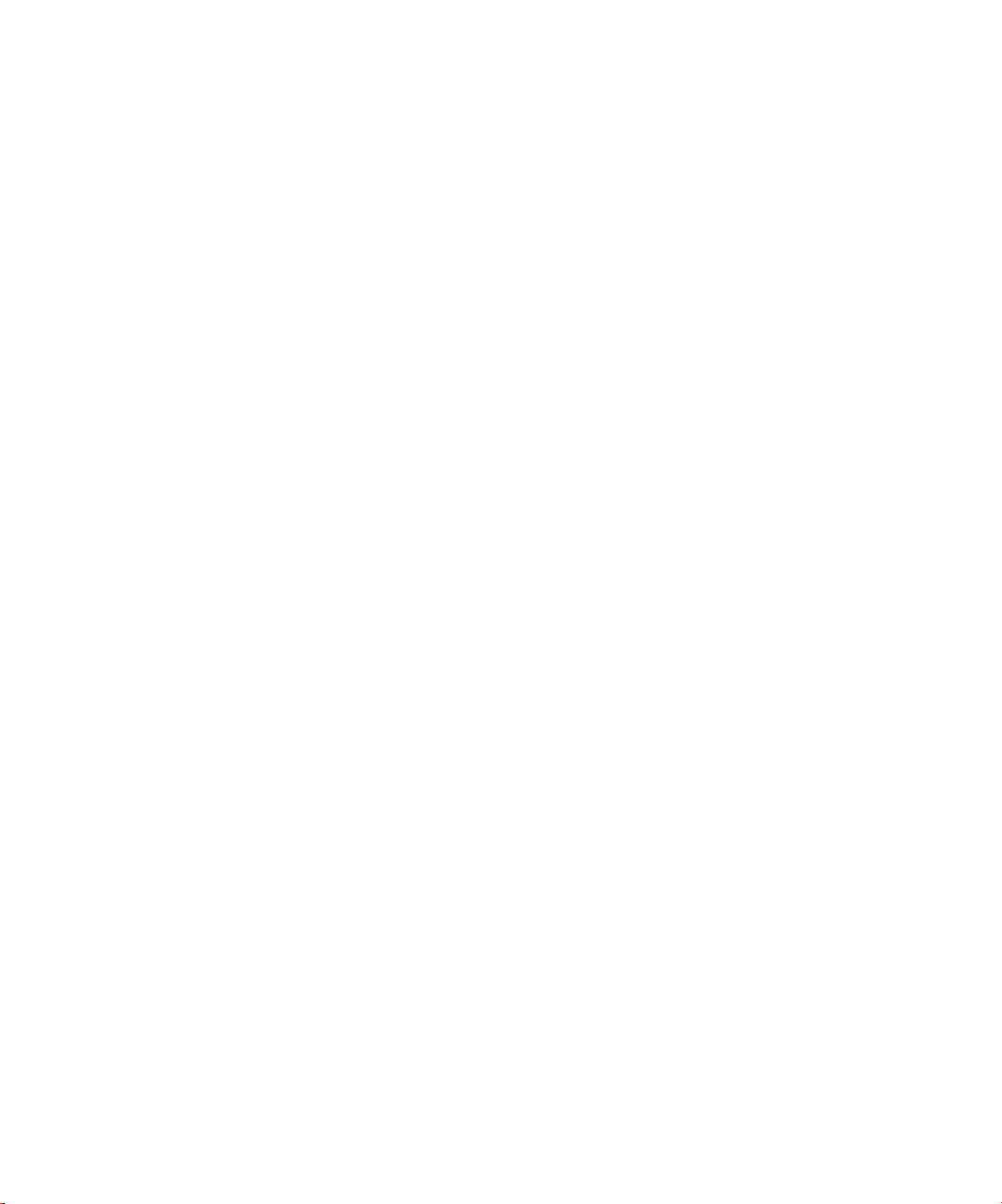
Copyright © 2004 Electronics for Imaging, Inc. All rights reserved.
This product documentation is protected by copyright, and all rights are reserved. No part of it may be reproduced or transmitted in any form or by any means
for any purpose without express prior written consent from Electronics for Imaging, Inc. (“EFI”), except as expressly permitted herein. Information in this
document is subject to change without notice and does not represent a commitment on the part of EFI.
This product documentation is provided in conjunction with the EFI software (“Software”) and any other EFI product described in this documentation. The
Software is furnished under license and may only be used or copied in accordance with the terms of the Software License Agreement set forth below.
Patents
This product may be covered by one or more of the following U.S. Patents:
4,716,978, 4,828,056, 4,917,488, 4,941,038, 5,109,241, 5,170,182, 5,212,546, 5,260,878, 5,276,490, 5,278,599, 5,335,040, 5,343,311, 5,398,107,
5,424,754, 5,442,429, 5,459,560, 5,467,446, 5,506,946, 5,517,334, 5,537,516, 5,543,940, 5,553,200, 5,563,689, 5,565,960, 5,583,623, 5,596,416,
5,615,314, 5,619,624, 5,625,712, 5,640,228, 5,666,436, 5,745,657, 5,760,913, 5,799,232, 5,818,645, 5,835,788, 5,859,711, 5,867,179, 5,940,186,
5,959,867, 5,970,174, 5,982,937, 5,995,724, 6,002,795, 6,025,922, 6,035,103, 6,041,200, 6,065,041, 6,112,665, 6,116,707, 6,122,407, 6,134,018,
6,141,120, 6,166,821, 6,173,286, 6,185,335, 6,201,614, 6,215,562, 6,219,155, 6,219,659, 6,222,641, 6,224,048, 6,225,974, 6,226,419, 6,238,105,
6,239,895, 6,256,108, 6,269,190, 6,271,937, 6,278,901, 6,279,009, 6,289,122, 6,292,270, 6,299,063, 6,310,697, 6,321,133, 6,327,047, 6,327,050,
6,327,052, 6,330,071, 6,330,363, 6,331,899, 6,340,975, 6,341,017, 6,341,018, 6,341,307, 6,347,256, 6,348,978, 6,356,359, 6,366,918, 6,369,895,
6,381,036, 6,400,443, 6,429,949, 6,449,393, 6,476,927, 6,490,696, 6,501,565, 6,519,053, 6,539,323, 6,543,871, 6,546,364, 6,549,294, 6,549,300,
6,550,991, 6,552,815, 6,559,958, 6,572,293, 6,590,676, 6,606,165, 6,633,396, 6,636,326, 6,643,317, 6,647,149, 6,657,741, 6,662,199, 6,678,068,
6,707,563, 6,741,262, 6,748,471, 6,753,845, 6,757,436, 6,757,440, RE33,973, RE36,947, D341,131, D406,117, D416,550, D417,864, D419,185,
D426,206, D439,851, D444,793.
Trademarks
Auto-Count, ColorCal, ColorWise, Command WorkStation, DocBuilder Pro, EDOX, EFI, Fiery, the Fiery logo, Fiery Driven, the Fiery Driven logo, Fiery Spark,
MicroPress, OneFlow, Printcafe, PrinterSite, PrintMe, Prograph, Proteus, RIP-While-Print, Splash, and Spot-On are registered trademarks of Electronics for
Imaging, Inc. in the U.S. Patent and Trademark Office and/or certain other foreign jurisdictions. Bestcolor is a registered trademark of Best GmbH in the U.S.
Patent and Trademark Office.
ADS, AutoCal, Balance, Build, Digital StoreFront, DocStream, Fiery Link, Fiery Prints, FreeForm, Hagen, Intelligent Device Management, Logic, PrintFlow,
PrintSmith, PrintSmith Site, PSI, PSI Flexo, RIPChips, Scan, SendMe, VisualCal, WebTools, the EFI logo, the Fiery Prints logo, and Essential to Print are
trademarks of Electronics for Imaging, Inc. Best, the Best logo, Colorproof, PhotoXposure, Remoteproof, and Screenproof are trademarks of Best GmbH.
All other terms and product names may be trademarks or registered trademarks of their respective owners, and are hereby acknowledged.
Legal Notifications
APPLE COMPUTER, INC. (“APPLE”) MAKES NO WARRANTIES, EXPRESS OR IMPLIED, INCLUDING WITHOUT LIMITATION THE IMPLIED
WARRANTIES OF MERCHANTABILITY AND FITNESS FOR A PARTICULAR PURPOSE, REGARDING THE APPLE SOFTWARE. APPLE DOES
NOT WARRANT, GUARANTEE, OR MAKE ANY REPRESENTATIONS REGARDING THE USE OR THE RESULTS OF THE USE OF THE APPLE
SOFTWARE IN TERMS OF ITS CORRECTNESS, ACCURACY, RELIABILITY, CURRENTNESS, OR OTHERWISE. THE ENTIRE RISK AS TO THE
RESULTS AND PERFORMANCE OF THE APPLE SOFTWARE IS ASSUMED BY YOU. THE EXCLUSION OF IMPLIED WARRANTIES IS NOT
PERMITTED BY SOME STATES. THE ABOVE EXCLUSION MAY NOT APPLY TO YOU.
IN NO EVENT WILL APPLE, ITS DIRECTORS, OFFICERS, EMPLOYEES OR AGENTS BE LIABLE TO YOU FOR ANY CONSEQUENTIAL,
INCIDENTAL, OR INDIRECT DAMAGES (INCLUDING DAMAGES FOR LOSS OF BUSINESS PROFITS, BUSINESS INTERRUPTION, LOSS
OF BUSINESS INFORMATION, AND THE LIKE) ARISING OUT OF THE USE OR INABILITY TO USE THE APPLE SOFTWARE, EVEN IF
APPLE HAS BEEN ADVISED OF THE POSSIBILITY OF SUCH DAMAGES. BECAUSE SOME STATES DO NOT ALLOW THE EXCLUSION OR
LIMITATION OF LIABILITY FOR CONSEQUENTIAL OR INCIDENTAL DAMAGES, THE ABOVE LIMITATIONS MAY NOT APPLY TO YOU.
Apple’s liability to you for actual damages from any cause whatsoever, and regardless of the form of the action (whether in contract, tort [including negligence],
product liability, or otherwise), will be limited to $50.
®
PANTONE
Publications for accurate color. PANTONE® and other Pantone, Inc. trademarks are the property of Pantone, Inc. © Pantone, Inc., 2001. Pantone, Inc. is the
copyright owner of PANTONE color data and/or software.
This product includes software developed by the Apache Software Foundation (www.apache.org).
Colors displayed in the Software or in the documentation may not match PANTONE-identified standards. Consult current PANTONE Color
Part Number: 45042986
10 December 2004
Page 4

FCC Information
WARNING: FCC Regulations state that any unauthorized changes or modifications to this equipment not expressly approved by the manufacturer could void
the user’s authority to operate this equipment.
Refer to the Class Compliance sticker affixed to the back of your Fiery (or, in the case of embedded systems, to the sticker affixed to the print engine) to identify
the appropriate classification (A or B, below) for this product.
Class A Compliance
This equipment has been tested and found to comply with the limits for a Class A digital device, pursuant to Part 15 of the FCC Rules. These limits are designed
to provide reasonable protection against harmful interference when the equipment is operated in a commercial environment. This equipment generates, uses, and
can radiate radio frequency energy and, if not installed and used in accordance with the instruction manual, may cause harmful interference to radio
communications. Operation of this equipment in a residential area is likely to cause interference, in which case the user will be required to correct the interference
at his own expense.
Industry Canada Class A Notice
This Class A digital apparatus complies with Canadian ICES-003.
Avis de Conformation Classe A de l’Industrie Canada
Cet appareil numérique de la Classe A est conforme à la norme NMB-003 du Canada.
Class B Declaration of Conformity
This equipment has been tested and found to comply with the limits for a Class B digital device, pursuant to Part 15 of the FCC rules. These limits are designed
to provide reasonable protection against harmful interference in a residential installation. This equipment generates, uses, and can radiate radio frequency energy
and, if not installed and used in accordance with the instructions, may cause harmful interference to radio communications. However, there is no guarantee that
interference will not occur in a particular installation.
If this equipment does cause harmful interference to radio or television reception, which can be determined by turning the equipment off and on, the user is
encouraged to try to correct the interference by one or more of the following measures:
Reorient or relocate the receiving antenna.
Increase the separation between the equipment and receiver.
Connect the equipment into an outlet on a circuit different from that to which the receiver is connected.
Consult the dealer or an experienced radio/TV technician for help.
In order to maintain compliance with FCC regulations, shielded cables must be used with this equipment. Operation with non-approved equipment or unshielded
cables is likely to result in interference to radio and TV reception. The user is cautioned that changes and modifications made to the equipment without the
approval of the manufacturer could void the user’s authority to operate this equipment.
Industry Canada Class B Notice
This Class B digital apparatus complies with Canadian ICES-003.
Avis de Conformation Classe B de l’Industrie Canada
Cet appareil numérique de la Classe B est conforme à la norme NMB-003 du Canada.
RFI Compliance Notice
This equipment has been tested concerning compliance with the relevant RFI protection requirements both individually and on a system level (to simulate normal
operation conditions). However, it is possible that these RFI Requirements are not met under certain unfavorable conditions in other installations. It is the user
who is responsible for compliance of his particular installation.
Dieses Gerät wurde sowohl einzeln als auch in einer Anlage, die einen normalen Anwendungsfall nachbildet, auf die Einhaltung der Funkentstörbestimmungen
geprüft. Es ist jedoch möglich, dass die Funkentstörbestimmungen unter ungünstigen Umständen bei anderen Gerätekombinationen nicht eingehalten werden.
Für die Einhaltung der Funkentstörbestimmungen einer gesamten Anlage, in der dieses Gerät betrieben wird, ist der Betreiber verantwortlich.
Compliance with applicable regulations depends on the use of shielded cables. It is the user who is responsible for procuring the appropriate cables.
Die Einhaltung zutreffender Bestimmungen hängt davon ab, dass geschirmte Ausführungen benützt werden. Für die Beschaffung richtiger Ausführungen ist der
Betreiber verantwortlich.
Page 5

CE Marking (Declaration of Conformity)
This product complies with the following EU directives: 89/336/EEC, 73/23/EEC, and 93/68/EEC directives. This declaration is valid for the area of the
European Union.
SOFTWARE LICENSE AGREEMENT
PLEASE READ THIS SOFTWARE LICENSE AGREEMENT (“LICENSE AGREEMENT”) CAREFULLY. THIS LICENSE AGREEMENT IS A LEGAL
AGREEMENT BETWEEN YOU AND ELECTRONICS FOR IMAGING, INC. (“EFI”) REGARDING THE EFI SOFTWARE (“SOFTWARE”). BY
INSTALLING, COPYING OR OTHERWISE USING THE SOFTWARE, YOU AGREE TO BE BOUND BY THIS LICENSE AGREEMENT. IF YOU DO
NOT AGREE, DO NOT INSTALL, COPY, OR OTHERWISE USE THE SOFTWARE AND YOU MAY RETURN THE UNUSED SOFTWARE, WITH
PROOF OF PAYMENT, FOR A FULL REFUND TO THE PLACE OF PURCHASE WITHIN THIRTY (30) DAYS OF THE PURCHASE DATE.
License
EFI grants you a limited, non-exclusive license to use the Software solely in accordance with the terms and conditions of this License Agreement, solely as specified
in the EFI product documentation, and solely with the product(s) specified in the EFI product documentation (“Product(s)”).
The term “Software” as used in this License Agreement shall mean the EFI software and all documentation, downloads, on-line materials, bug fixes, patches,
releases, release notes, updates, upgrades, technical support materials, and information regarding the EFI software. The terms and conditions of this License
Agreement shall apply to and govern your use of any such item to the extent that EFI does not provide a separate or additional written license agreement for such
item.
The Software is licensed, not sold. You may use the Software solely for the purposes described in the EFI product documentation. You may not rent, lease,
sublicense, lend, or otherwise distribute the Software or use the Software in any time sharing, service bureau, or similar arrangement.
You may not make or have made, or permit to be made, any copies of the Software or portions thereof, except one (1) backup or archive copy for the purposes
permitted in this License Agreement; provided, however, that under no circumstances may you make or have made, or permit to be made, any copies of any portion
of the Software that is included on any portion of the controller board or hardware of a product. You agree not to localize, translate, disassemble, decompile,
decrypt, reverse engineer, discover the source code of, modify, create derivative works of, or in any way change any part of the Software.
Intellectual Property Rights
You acknowledge and agree that all rights, title, and interest, including all intellectual property rights, in and relating to the Software, all EFI Products, and all
copies, modifications, and derivative works thereof, are solely owned by and shall remain with EFI and its suppliers. Except for the express limited license granted
in this License Agreement, no right or license of any kind is granted. You receive no rights or license under any patents, copyrights, trade secrets, trademarks
(whether registered or unregistered), or other intellectual property. You agree not to adopt, register, or attempt to register any EFI trademark or trade name or any
confusingly similar mark, URL, internet domain name, or symbol as your own name or the name of your affiliates or products, and agree not to take any other
action which impairs or reduces the trademark rights of EFI or its suppliers.
Confidentiality
The Software is confidential, proprietary information of EFI and you may not distribute or disclose the Software. You may, however, permanently transfer all of
your rights under this License Agreement to another person or legal entity provided that: (1) such a transfer is authorized under all applicable export laws and
regulations, including the laws and regulations of the United States, including the United States Export Administration Regulations; (2) you transfer to the person
or entity all of the Software (including all copies, updates, upgrades, media, printed documentation, and this License Agreement); (3) you retain no copies of the
Software, including no backup, archival, or other copies, however stored; and (4) the recipient agrees to all of the terms and conditions of this License Agreement.
Te rmination
Unauthorized use, copying, or disclosure of the Software, or any breach of this License Agreement will result in automatic termination of this license and will make
available to EFI other legal remedies. In the event of termination, you must destroy all copies of the Software and all component parts thereof. All provisions of
this License Agreement relating to confidentiality of the Software, disclaimers of warranties, limitation of liability, remedies, damages, governing law, jurisdiction,
venue, and EFI’s intellectual property rights shall survive any termination of this license.
Limited Warranty and Disclaimer
EFI warrants that the Software, if used as specified in the EFI product documentation, will perform substantially in accordance with the EFI product
documentation for a period of ninety (90) days from the date of receipt. EFI makes no warranty or representation that the Software will meet your specific
requirements, that the operation of the Software will be uninterrupted, secure, fault-tolerant, or error free, or that all defects in the Software will be corrected. EFI
makes no warranty, implied or otherwise, regarding the performance or reliability of any other Products or services or any third party products (software or
hardware) or services. THE INSTALLATION OF ANY THIRD PARTY PRODUCTS OTHER THAN AS AUTHORIZED BY EFI WILL VOID THIS
WARRANTY. USE, MODIFICATION, AND/OR REPAIR OF THE SOFTWARE OR AN EFI PRODUCT OTHER THAN AS AUTHORIZED BY EFI
WILL VOID THIS WARRANTY. FURTHER, THIS LIMITED WARRANTY IS VOID IF A PROBLEM WITH THE SOFTWARE ARISES FROM
ACCIDENT, ABUSE, MISAPPLICATION, ABNORMAL USE, VIRUS, WORM, OR SIMILAR CIRCUMSTANCE.
Page 6
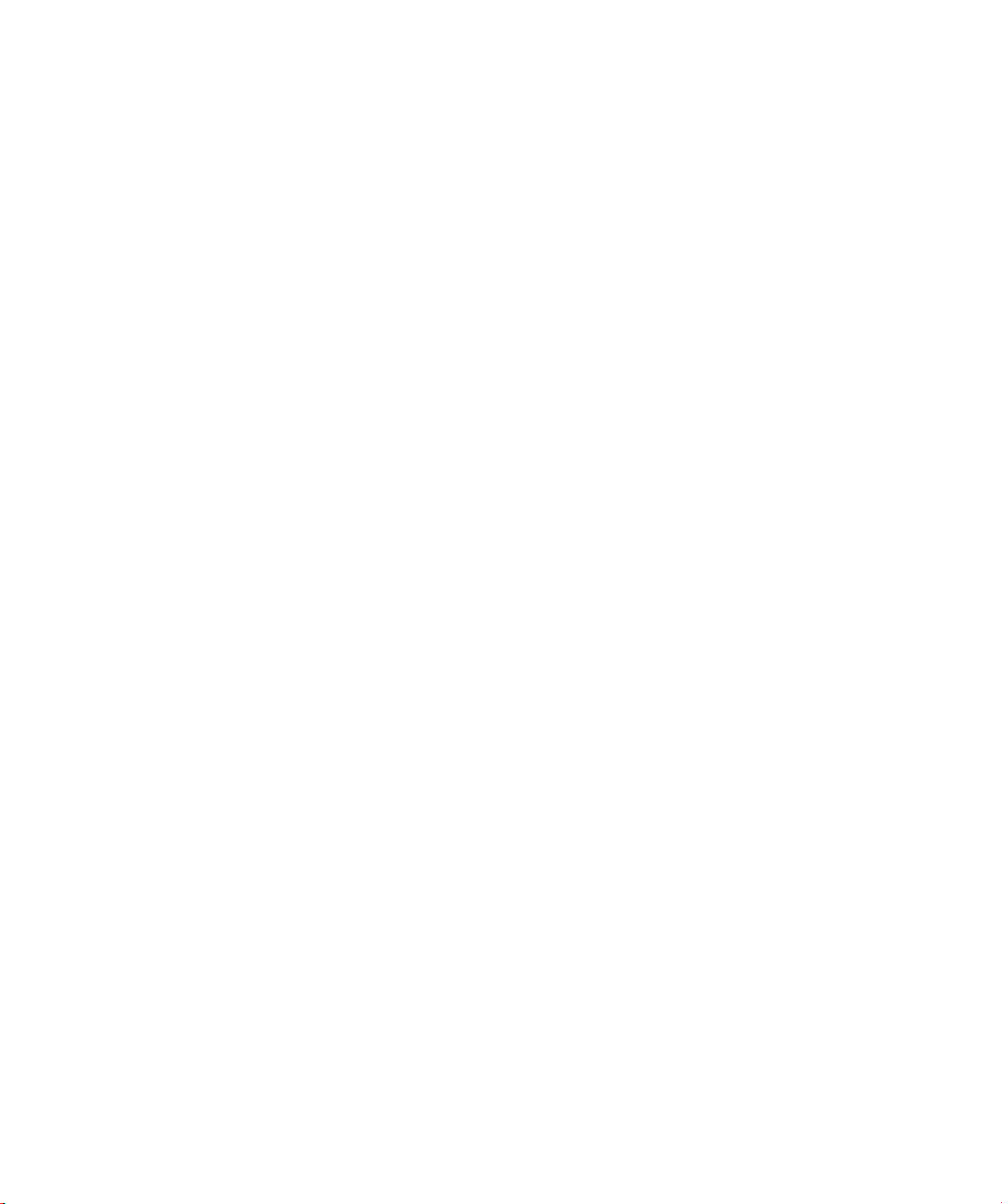
TO THE MAXIMUM EXTENT PERMITTED BY APPLICABLE LAW, EXCEPT FOR THE EXPRESS LIMITED WARRANTY SET FORTH ABOVE
(“LIMITED WARRANTY”), EFI MAKES AND YOU RECEIVE NO REPRESENTATIONS OR WARRANTIES RELATING TO THE SOFTWARE, ANY
PRODUCT AND/OR ANY SERVICES, WHETHER EXPRESS, IMPLIED, STATUTORY, OR IN ANY OTHER PROVISION OF THIS AGREEMENT
OR ANY OTHER COMMUNICATION. EFI SPECIFICALLY DISCLAIMS ALL IMPLIED WARRANTIES, REPRESENTATIONS, AND
CONDITIONS, INCLUDING THOSE OF SECURITY, MERCHANTABILITY, FITNESS FOR A PARTICULAR PURPOSE AND
NONINFRINGEMENT OF THIRD PARTY RIGHTS. THERE IS NO WARRANTY OR REPRESENTATION THAT THE OPERATION OF THE
SOFTWARE AND/OR ANY PRODUCT WILL BE UNINTERRUPTED, FAULT-TOLERANT, SECURE, OR ERROR-FREE. TO THE MAXIMUM
EXTENT PERMITTED BY APPLICABLE LAW, YOUR SOLE AND EXCLUSIVE REMEDY, AND THE ENTIRE LIABILITY OF EFI AND ITS
SUPPLIERS, RELATING TO ANY AND ALL SOFTWARE, PRODUCTS, SERVICES, AND/OR APPLICABLE WARRANTIES SHALL BE, AT EFI’S
OPTION, (1) TO REPAIR OR REPLACE THE SOFTWARE THAT DOES NOT MEET THE LIMITED WARRANTY; OR (2) PROVIDE A REFUND
OF THE PRICE PAID (IF ANY) FOR THE SOFTWARE THAT DOES NOT MEET THE LIMITED WARRANTY. EXCEPT AS PROVIDED IN THIS
SECTION, EFI AND ITS SUPPLIERS SHALL PROVIDE NO REFUNDS, RETURNS, EXCHANGES, OR REPLACEMENTS.
Limitation of Liability
TO THE MAXIMUM EXTENT PERMITTED BY APPLICABLE LAW, YOU AGREE THAT THE ENTIRE LIABILITY OF EFI AND ITS SUPPLIERS
FOR ALL CLAIMS RELATED TO ANY SOFTWARE, PRODUCT, SERVICES, AND/OR THIS LICENSE AGREEMENT, REGARDLESS OF THE
FORM OF ACTION (WHETHER IN CONTRACT, TORT, UNDER STATUTE, OR OTHERWISE), SHALL BE LIMITED TO THE AMOUNT PAID
BY YOU, IF ANY, FOR THE EFI SOFTWARE. YOU AGREE THAT SUCH AMOUNT IS SUFFICIENT TO SATISFY THE ESSENTIAL PURPOSE OF
THIS LICENSE AGREEMENT AND THAT SUCH A LIABILITY IS A FAIR AND REASONABLE ESTIMATE OF ANY LOSS AND DAMAGE LIKELY
TO BE SUFFERED IN THE EVENT OF ANY WRONGFUL ACT OR OMISSION BY EFI AND/OR ITS SUPPLIERS. TO THE MAXIMUM EXTENT
PERMITTED BY APPLICABLE LAW, IN NO EVENT SHALL EFI AND ITS SUPPLIERS BE LIABLE FOR COST OF PROCUREMENT OF
SUBSTITUTE SOFTWARE, PRODUCTS OR SERVICES, LOST PROFITS OR DATA, THIRD PARTY CLAIMS, OR ANY SPECIAL INDIRECT,
RELIANCE, CONSEQUENTIAL, EXEMPLARY, PUNITIVE, OR INCIDENTAL DAMAGES, HOWEVER CAUSED AND ON ANY THEORY OF
LIABILITY, RELATED TO ANY SOFTWARE, PRODUCT, SERVICES AND/OR THIS LICENSE AGREEMENT. THIS LIMITATION SHALL APPLY
EVEN IF EFI AND ITS SUPPLIERS HAVE BEEN ADVISED OF THE POSSIBILITY OF SUCH DAMAGES. YOU AGREE THAT THE PRICE OF THE
EFI SOFTWARE REFLECTS THIS ALLOCATION OF RISK. YOU ACKNOWLEDGE AND AGREE THAT THE FOREGOING LIMITATIONS OF
LIABILITY AND DISCLAIMERS FORM AN ESSENTIAL ELEMENT OF THIS LICENSE AGREEMENT, WITHOUT WHICH EFI WOULD NOT
HAVE LICENSED THE EFI SOFTWARE TO YOU.
BECAUSE SOME JURISDICTIONS DO NOT ALLOW SOME OR ALL OF THE EXCLUSIONS AND/OR LIMITATIONS OF LIABILITY HEREIN,
SOME OR ALL OF THE ABOVE EXCLUSIONS AND LIMITATIONS MAY NOT APPLY TO YOU.
You are hereby notified that Adobe Systems Incorporated, a Delaware corporation located at 345 Park Avenue, San Jose, CA 95110-2704 (“Adobe”) is a thirdparty beneficiary to this License Agreement to the extent that this License Agreement contains provisions which relate to your use of any software, font programs,
typefaces, and/or trademarks licensed or supplied by Adobe. Such provisions are made expressly for the benefit of Adobe and are enforceable by Adobe in addition
to EFI. ADOBE WILL HAVE NO LIABILITY WHATSOEVER TO YOU FOR ANY ADOBE SOFTWARE OR TECHNOLOGY LICENSED
HEREUNDER.
Export Restrictions
The Software and EFI Products are subject to the export laws and regulations of the United States, including the United States Export Administration Regulations.
The license granted to you herein is conditioned upon your compliance with all applicable export laws and regulations, including the export laws and regulations
of the United States. You represent and agree that you will not use, disclose, distribute, transfer, export, or re-export any portion of the Software or any EFI Product
in any form in violation of any applicable export laws and regulations, including the export laws and regulations of the United States.
Page 7
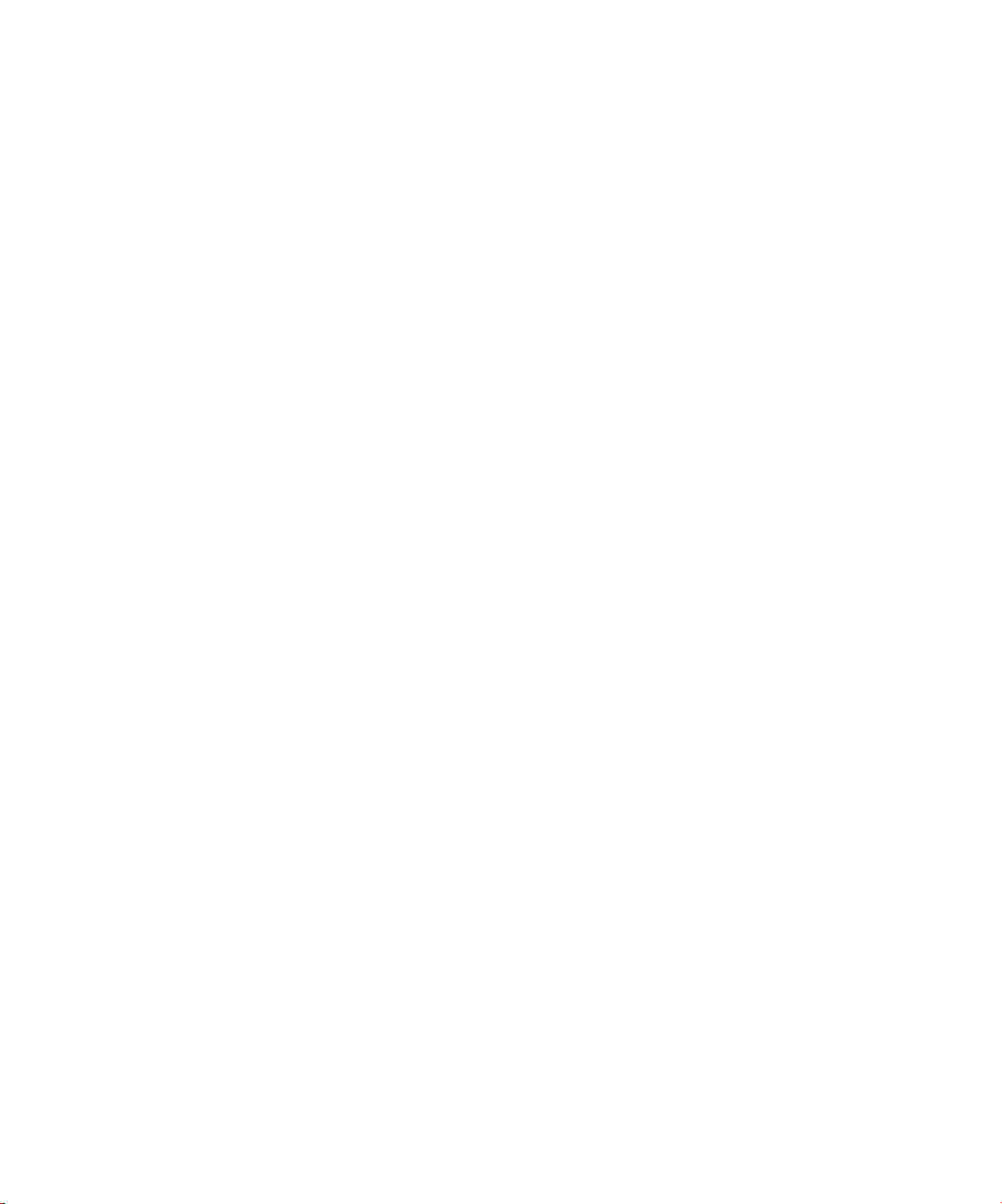
U.S. Government Restricted Rights
Use, duplication, or disclosure of the Software by the United States Government is subject to restrictions as set forth in FAR 12.212 or DFARS 227.7202-3 -
227.7202-4 and, to the extent required under U.S. federal law, the minimum restricted rights as set out in FAR 52.227-14, Restricted Rights Notice (June 1987)
Alternate III(g)(3) (June 1987) or FAR 52.227-19 (June 1987). To the extent any technical data is provided pursuant to the Agreement, such data is protected per
FAR 12.211 and DFARS 227.7102-2 and to the extent explicitly required by the U.S. Government, is subject to limited rights as set out in DFARS 252.227.7015
(November 1995) and DFARS 252.227-7037 (September 1999). In the event that any of the above referenced agency regulations are modified or superseded, the
subsequent equivalent regulation shall apply. The name of the Contractor is Electronics for Imaging, Inc.
Governing Law and Jurisdiction
The rights and obligations of the parties related to this License Agreement will be governed in all respects by the laws of the State of California exclusively, as such
laws apply to contracts between California residents performed entirely within California. The United Nations Convention on Contracts for the International
Sale of Goods and any other similar convention does not apply to this License Agreement. For all disputes related to the Software, Products, Services, and/or this
License Agreement, you consent to the exclusive personal jurisdiction and venue of the state courts in San Mateo County, California and the federal court for the
Northern District of California.
General
This Agreement is the entire agreement held between us and supersedes any other communications or advertising with respect to the Software, Products, Services,
and any other subject matter covered by this License Agreement. If any provision of the License Agreement is held invalid, such provision shall be deemed modified
to the extent necessary to be enforceable and the other provisions in this License Agreement shall continue in full force and effect.
If you have any questions, see the EFI web site at www.efi.com.
Electronics for Imaging, Inc.
303 Velocity Way
Foster City, CA 94404
USA
Page 8
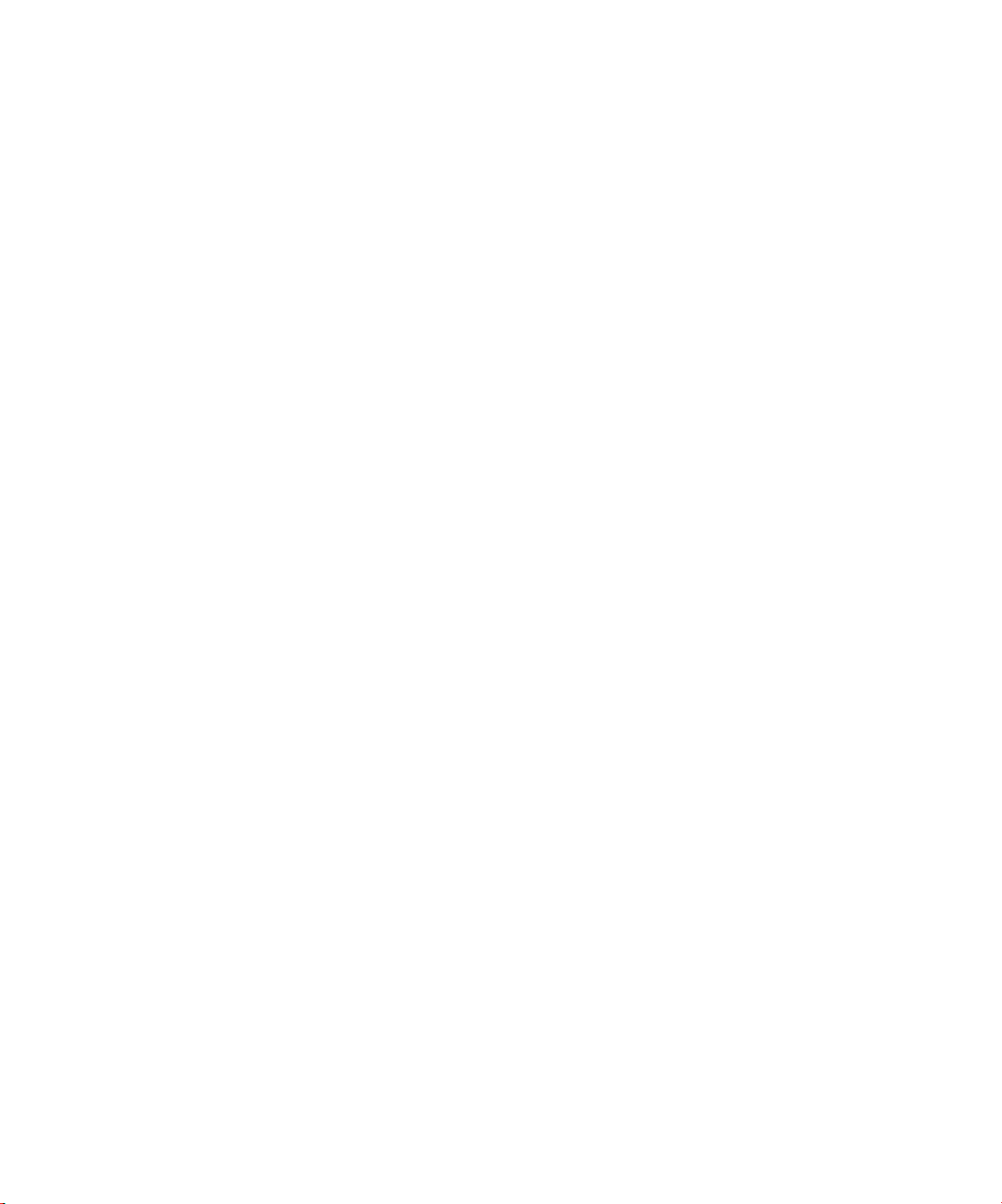
This page is intentionally blank.
Page 9
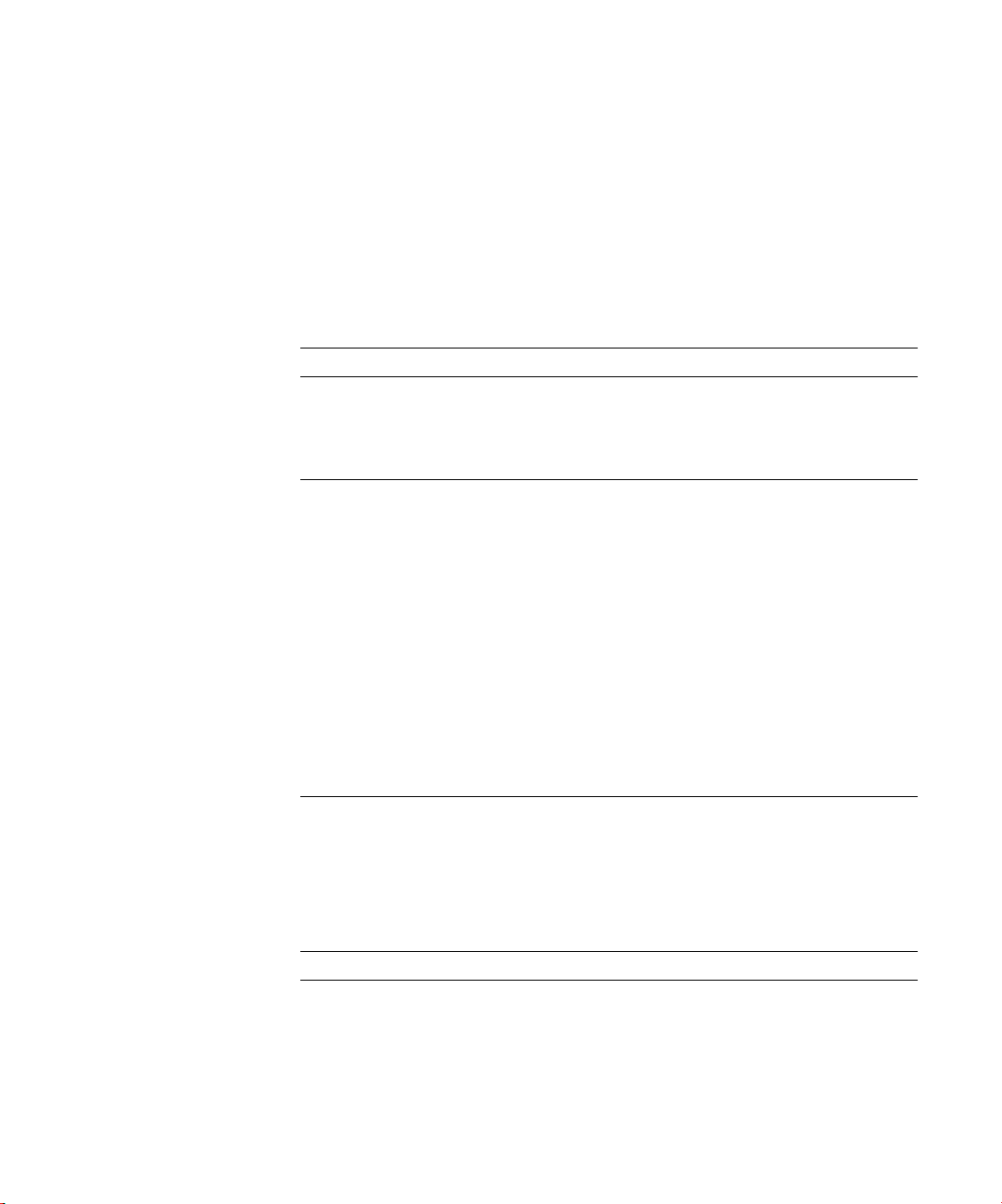
Contents
About the Documentation
Introduction
About this manual
Key features of ColorWise
Chapter 1: EX7750 Color Management
Managing color on the EX7750
Rendering Style 1-6
Pure Black Text/Graphics 1-7
Black Overprint 1-8
Spot Color Matching 1-9
RGB Source Profile 1-11
CMYK Simulation Profile 1-12
CMYK Simulation Method 1-14
RGB Separation 1-15
Image Smoothing 1-16
Output Profile 1-16
Combine Separations 1-17
PostScript printer driver for Windows and Mac OS
Setting color management print options for Windows 1-18
Adobe PostScript printer driver for Mac OS 1-20
xiii
xiv
1-1
1-17
Chapter 2: Color Calibration
An overview of calibration
Understanding calibration
How calibration works 2-3
Scheduling calibration 2-4
Checking calibration status 2-5
2-2
2-3
Page 10

x Contents
Using Calibrator
Starting Calibrator 2-6
Expert Mode 2-8
Restoring default calibration measurements 2-10
Calibrating the EX7750 with the ES-1000
Calibrating the EX7750 with the DTP41
Calibrating the EX7750 with the DTP32 or DTP32HS
Calibrating from the Control Panel using VisualCal
Limits and 30% Match 2-20
Gray Balance 2-21
Chapter 3: ColorWise Pro Tools
Profile Manager
Setting default profiles 3-3
Using media-defined output profiles 3-4
Downloading profiles 3-5
Editing profiles 3-7
Defining profiles 3-8
Color Editor
Editing profiles 3-11
Undoing CMYK simulation edits 3-18
Checking edited profiles 3-18
2-6
2-10
2-14
2-18
2-20
3-2
3-11
Using Spot-On
Starting Spot-On 3-20
Using the Spot-On main window 3-21
Working with existing colors 3-23
Creating custom colors 3-24
Downloading custom color groups 3-26
Uploading custom color groups 3-27
Editing color values 3-28
Using a measurement instrument to target colors 3-33
Saving changes and exiting Spot-On 3-34
Color Setup
Setting default ColorWise options 3-35
3-19
3-35
Page 11

xi Contents
Appendix A: Color Measurement Instruments
Using the EFI Spectrometer ES-1000
Setting up the ES-1000 A-1
Calibrating the ES-1000 A-2
Using the X-Rite DTP41 spectrophotometer
Setting up the DTP41 A-2
Calibrating the DTP41 A-6
Using the X-Rite DTP32 densitometer
Setting up the DTP32 A-10
Calibrating the DTP32 A-12
Appendix B: Importing Density Measurements
Simple ASCII Import File Format (SAIFF)
Example of 1D Status T density for EFI 34 patch page B-2
Example of 1D Status T density for EFI 21 patch page B-2
Example of 1D Status T density for an arbitrary page B-3
Index
A-1
A-2
A-9
B-1
Page 12

This page is intentionally blank.
Page 13
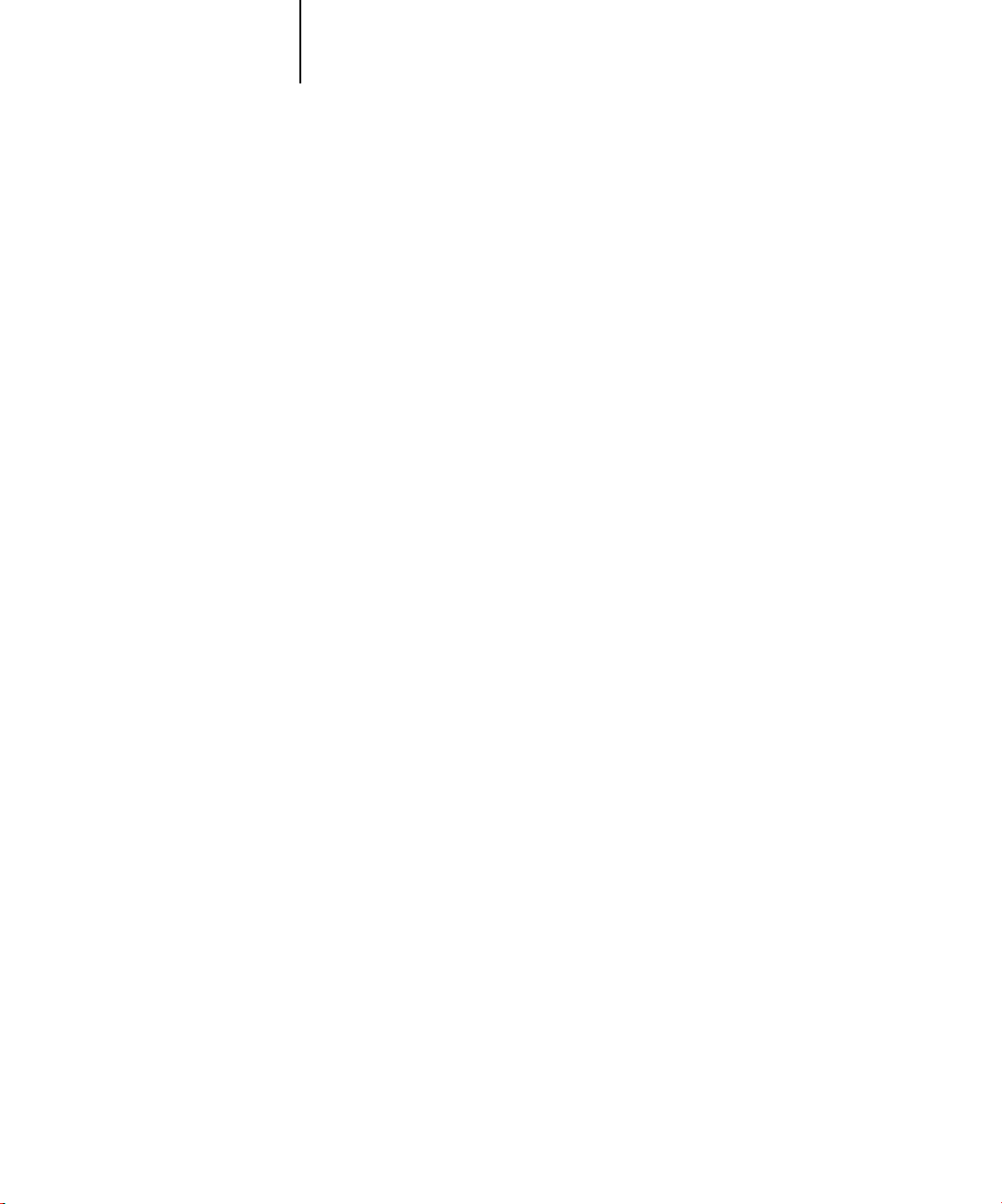
xiii About this manual
Introduction
This manual explains how to manage color output on the Xerox EX7750, and provides
information on calibration and color profiles.
This manual is part of a set of documentation that includes manuals for users and
system administrators. The other manuals are available at your site—see them for a
complete description of your Xerox EX7750.
OTE
The term “EX7750” is used in this manual to refer to the Xerox EX7750. The
N
:
term “printer” is used to refer to the Phaser 7750. The name “Aero” is used in
illustrations to represent the EX7750. The term “Windows” is used to refer to
Windows 2000 and Windows XP, wherever appropriate. Illustrations of Windows
software may not necessarily reflect the version of Windows that you use.
About this manual
This manual is organized to supply you with key information about managing the
color output of your EX7750.
• Chapter 1 describes the EX7750 print options and how to get the best color results.
• Chapter 2 discusses various methods of calibrating the EX7750.
• Chapter 3 describes the features of ColorWise Pro Tools. ColorWise Pro Tools
include Profile Manager, used to manage color profiles on the EX7750, and Color
Editor, which allows you to customize simulation and output profiles. This chapter
also describes Spot-On®, which allows you to define CMYK equivalents for spot
colors.
• Appendix A provides information about setting up and calibrating color
measurement instruments.
Page 14
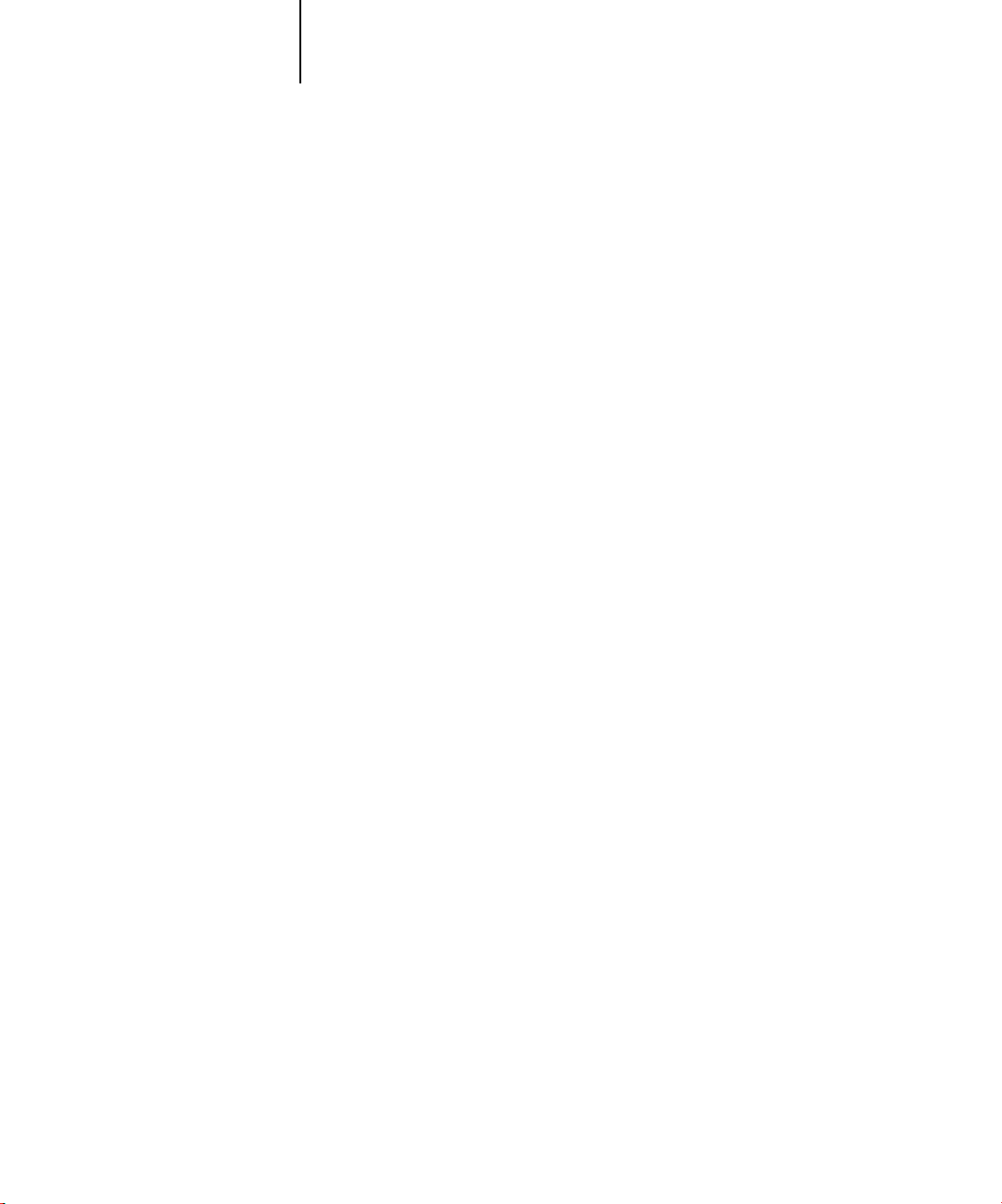
xiv Introduction
• Appendix B describes the Simple ASCII File Format (SAIFF), which you can use
to import toner density measurements from measurement devices.
• The
Fiery Color Reference
profile
—that appear throughout this manual. Color terms and concepts such as
“color space,” “spot color,” “gamut,” and “source profile” are used throughout this
manual. If you are new to desktop color, or if any terms are unfamiliar, consult
the Glossary.
Glossary defines words in bold—for example,
Key features of ColorWise
output
ColorWise
designed to provide both casual and expert users with the best color output for a
variety of purposes. The ColorWise default settings provide high-quality out-of-box
color from many Windows and Mac OS applications. This allows casual users to
achieve quality output without knowing about or changing any color settings on
the EX7750.
For consistent color, calibrate the EX7750 on a regular basis. ColorWise Pro Tools
includes an easy-to-use calibrator that allows you to calibrate using a
spectrophotometer
ColorWise features allow you to modify printing results. Depending on your particular
needs, you can:
•Set the behavior of
press standards.
•Match PANTONE and other
four-color press conditions or when printed using presses with extra, custom plates.
•Select a
printing. CRDs allow for rich, saturated printing of
accurate printing of photographs; and relative or absolute colorimetric rendering for
specialized needs.
is the
color management system (CMS)
or
densitometer
CMYK
printing to emulate
spot colors
color rendering dictionary
built into the EX7750 and
(see Chapter 2).
DIC, Euroscale
for the best match when printed using
(CRD), also called a rendering style, for
presentation graphics
, and
SWOP
offset
RGB
; smooth,
Page 15
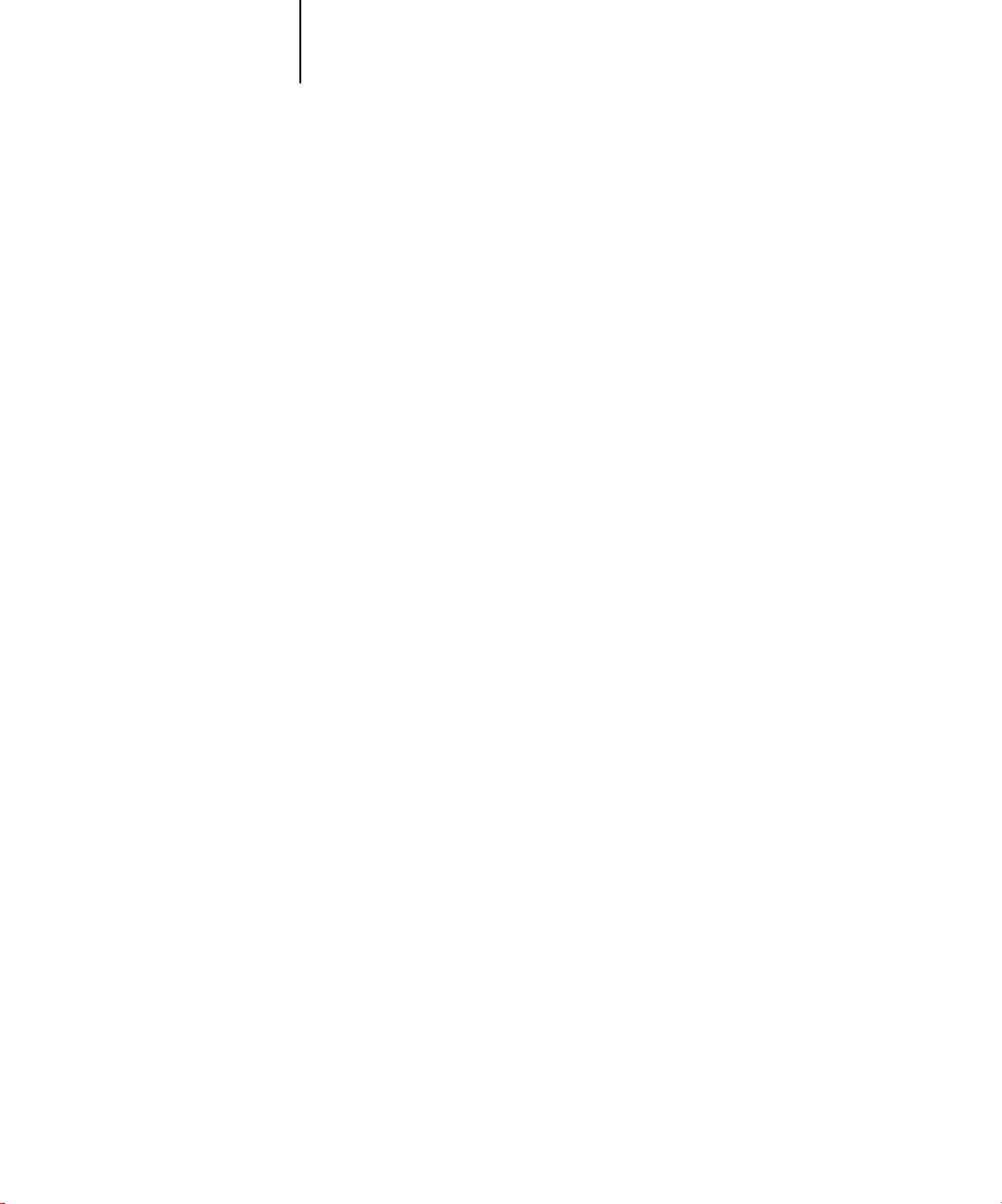
xv Key features of ColorWise
•Define the source of incoming RGB color data for better screen matching and
provide for better color conversion of RGB data with no source information.
•Define whether RGB data is converted into the full gamut of the printer or is first
converted into the gamut of another device, such as a press standard. This feature is
helpful for making one device behave like another. It is also useful for evaluating the
appearance of the RGB file under different printing conditions without having to
reprocess the RGB data each time.
ColorWise color management (ColorWise)
offers an open color architecture,
allowing users to customize the EX7750 to meet new printing needs as they arise.
ColorWise supports
ICC profiles
, which are industry standard color profiles that
describe the color behavior of a device. Downloading ICC profiles to the EX7750
enables the EX7750 to simulate a custom press (or another printer), as well as
accurately print colors from a particular monitor or a scanner. In addition, you can
create customized ICC profiles for the printer.
ColorWise also allows you to use any
Status T
densitometer by importing data in
a standard file format (see Appendix B). In this case, it is important to note that the
quality of the instrument used determines the quality of the
calibration
.
Page 16

This page is intentionally blank.
Page 17
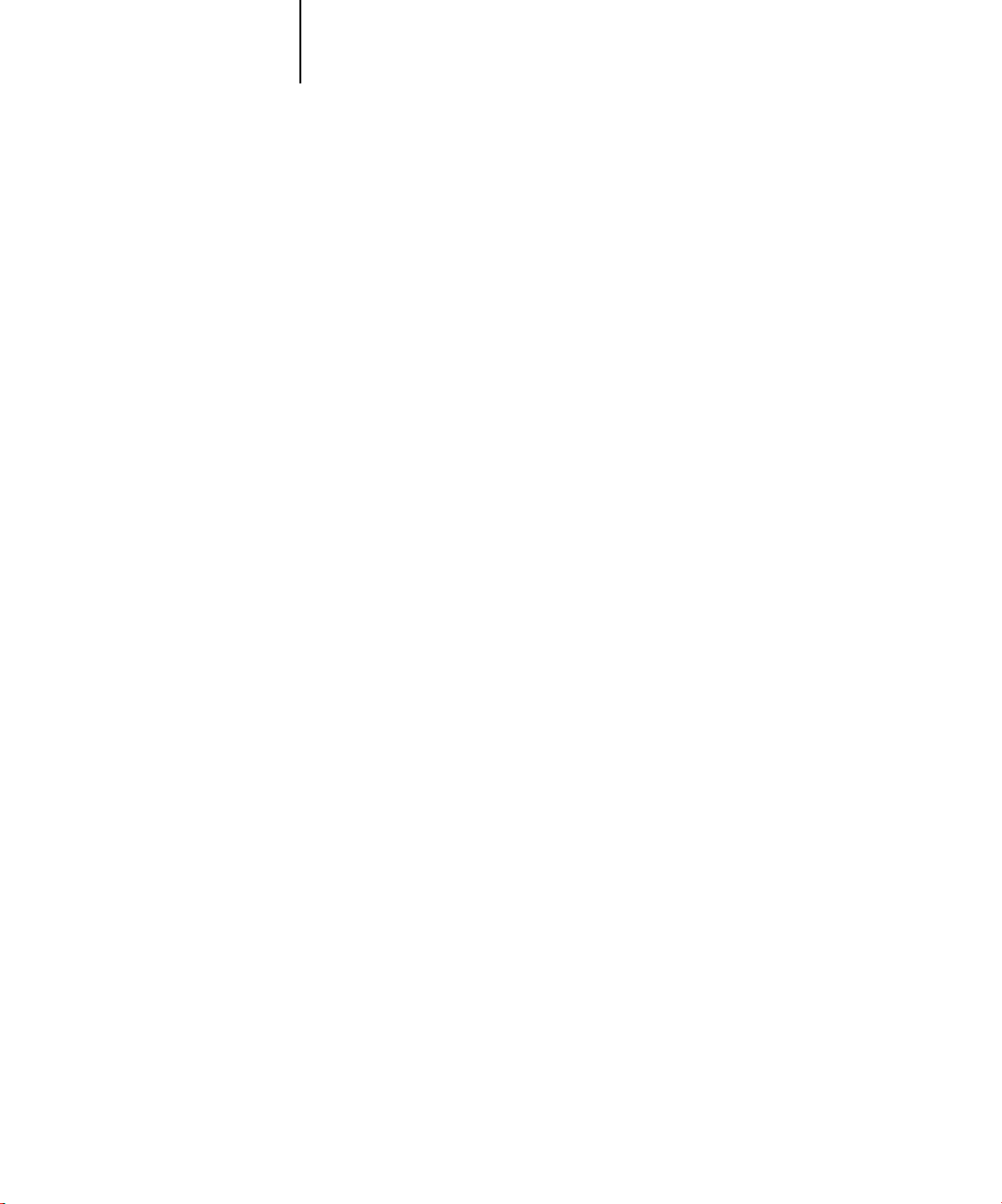
1-1 Managing color on the EX7750
1
Chapter 1: EX7750 Color Management
The following sections describe the options available from the
management system and explain how to customize the color settings for your
particular needs. They provide descriptions of the preset ColorWise default settings
and cover additional options for users who need to customize ColorWise.
For information about
The section also contains information on the capabilities of printer drivers and
instructions for setting color options with the PostScript drivers for Windows and
Mac OS computers.
N
OTE
:
Many of the color management options described in this chapter are only
available with the PostScript driver, not the PCL driver.
PostScript
Level 2 or 3 printer drivers, see page 1-17.
ColorWise
color
Managing color on the EX7750
To modify EX7750 printing behavior, do any of the following:
•Select ColorWise options for an individual print job using menus that appear in the
printer driver.
•Select most ColorWise options as server defaults from the Color Setup application
in ColorWise Pro Tools (see page 3-35). Defaults can also be set from EX7750
Setup, as described in the
subsequent print jobs unless you override them.
Configuration Guide
. These defaults will apply to all
•Select some ColorWise options, particularly default
calibration options, from ColorWise Pro Tools. These options include default
Simulation Profile (see page 1-12), CMYK Simulation Method (see page 1-14),
Appear in Driver as (see page 3-8), default Source Profile (see page 1-11), RGB
Separation (see page 1-15), and associated calibration set (see page 2-4).
Applications can generate color data for the EX7750 in many different
The most common type of color data produced from
while prepress applications generally produce
also generate
page may contain a mix of RGB, CMYK, and spot colors. The EX7750 allows users to
spot colors
, such as PANTONE colors. To complicate matters, a single
CMYK
ICC profile
office applications
data. Desktop applications can
settings and
color spaces
is RGB,
.
Page 18
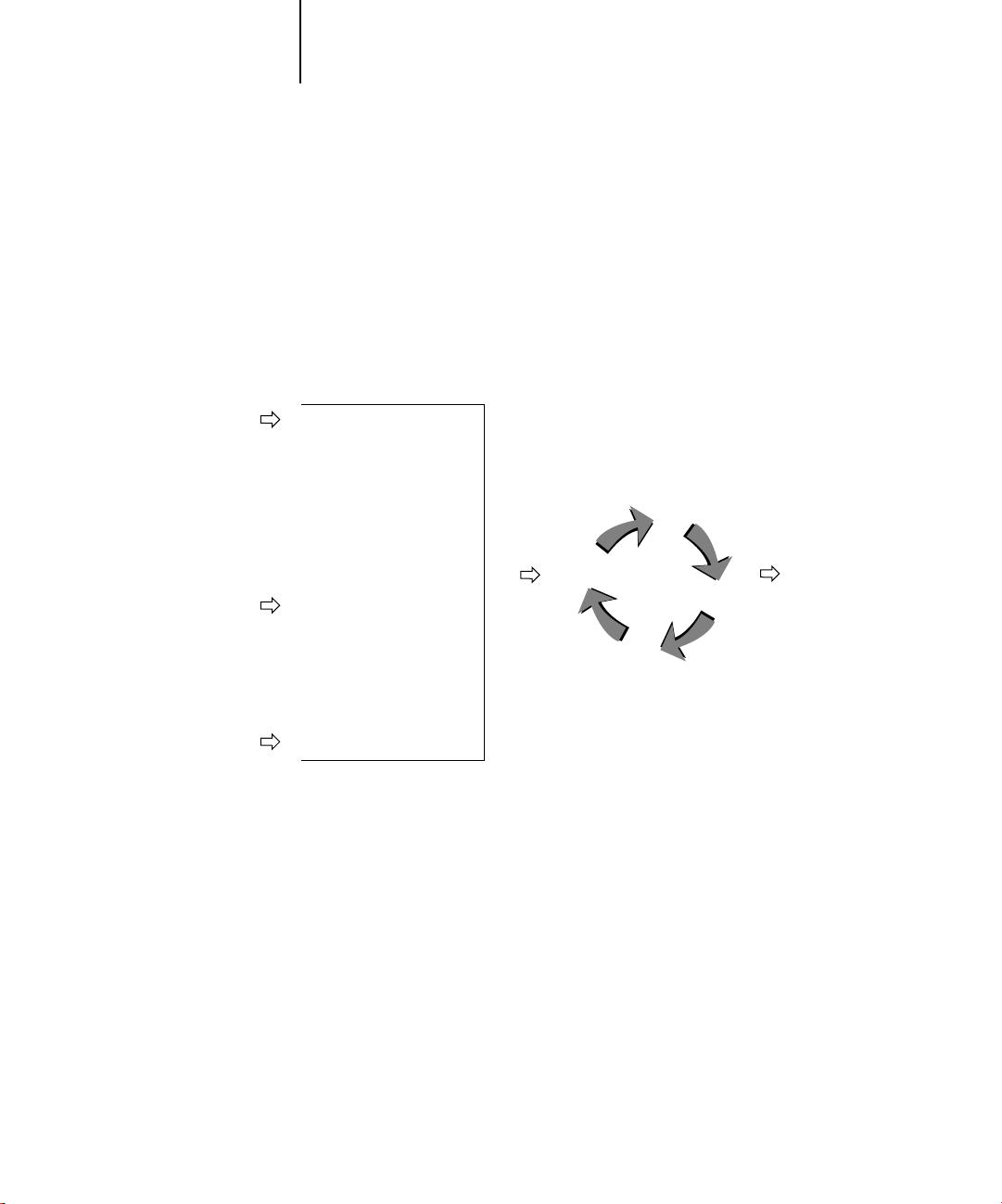
1-2 EX7750 Color Management
1
control the printing of these mixed-color documents with features that apply
specifically to RGB, CMYK, or spot color data. EX7750 color management generates
CMYK data to be sent to the printer.
The following diagram illustrates the print options in the EX7750 color management
process that affect color data conversions. You can access these print options when you
send a print job to the EX7750. Most of these options and settings are described in
subsequent sections of this chapter.
RGB data
CMYK data
Spot color data
RGB Source Profile
Gamma
Phosphors
White Point
Rendering Style (CRD)
Black Overprint
Brightness
Pure Black Text/Graphics
RGB Separation
Output profile
CMYK Simulation Profile
CMYK Simulation Method
Black Overprint
Brightness
Pure Black Text/Graphics
Combine Separations
Output profile
Spot Color Matching
RGB
Source Profile
is the only color option that applies strictly to RGB color data.
EX7750
color processor
Color data
sent to printer
The other options that affect RGB color also affect the more rarely used Lab, XYZ, and
other calibrated color spaces.
N
:
OTE
For users who are familiar with PostScript 3 color, RGB Source Profile affects all
CIEBasedABC color spaces (if the source space is RGB). If you send CMYK data to
the EX7750 in CIEBasedDEFG format, for example, by choosing PostScript Color
Management in Adobe Photoshop, the EX7750 Rendering Style selection—which
normally affects only RGB data—will also affect this CMYK data.
Page 19
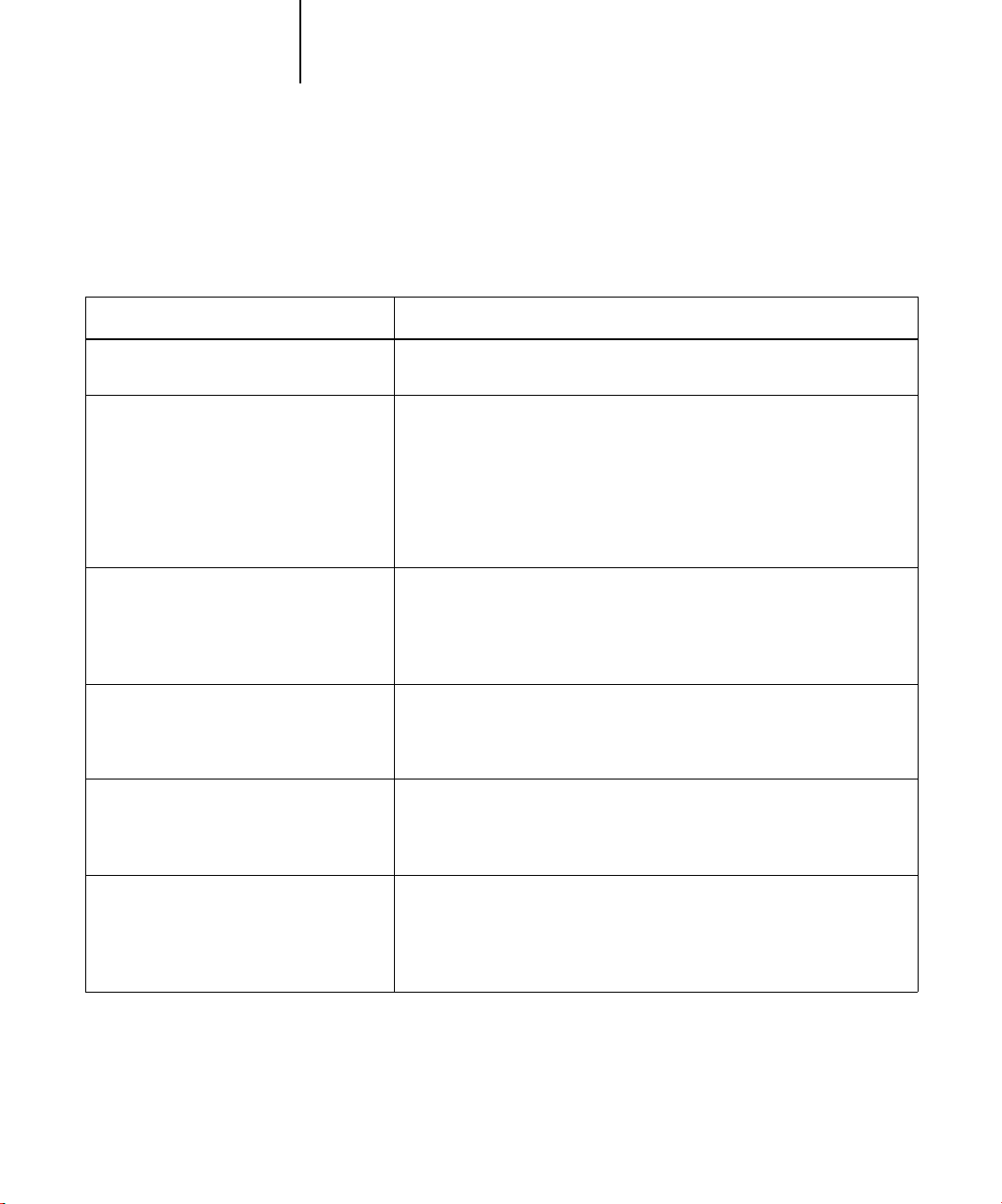
1-3 Managing color on the EX7750
1
You can specify settings for the following options by selecting print options when you
send a job to the EX7750. Some can also be set as defaults by the administrator during
EX7750 Setup or using ColorWise Pro Tools. Settings specified using print options
override the defaults.
EX7750 color print option What it does
Brightness
85% Lightest to 115% Darkest
Color Mode (Mac OS)
CMYK/Grayscale
or
Print Mode (Windows, PS driver)
Standard Color/Expert Color/Grayscale
or
Print Mode (Windows, PCL driver)
CMYK/Grayscale
Rendering Style
Photographic/Presentation/Relative
Colorimetric/Absolute Colorimetric
(Default set at Setup or with ColorWise Pro
Tools)
Pure Black Text/Graphics
On/Off
(Default set at Setup or with ColorWise Pro
Tools)
Black Overprint
Off/Text/Text & Graphics
(Default set at Setup or with ColorWise Pro
Tools)
Spot Color Matching
On/Off
(Default set at Setup or with ColorWise Pro
Tools)
Performs a color adjustment on all color channels to make the printed output
lighter or darker.
Specifies the output color space of the job. Select CMYK, Standard Color, or
Expert Color for a full-color document.
Applies a EX7750 color rendering dictionary
page 1-6), or to any incoming data with a PostScript source color space
definition, including CMYK. The rendering styles associated with the PCL
driver do not match those associated with the PostScript driver.
The On setting optimizes the quality of black text and line art output (see
page 1-7). This option is only available with the PostScript driver.
Specifies whether to overprint black text or black text and graphics placed on
colored backgrounds. Overprinting colored backgrounds eliminates white gaps
and reduces halo effects or misregistration of colors (see page 1-8). This option
is only available with the PostScript driver.
The On setting enables EX7750-defined matching of spot colors to their best
CMYK equivalents.You can use Spot-On to manage and edit these spot color
matches (see page 3-19). Off instructs the EX7750 to match color output to a
CMYK combination specified by the source application for the document (see
page 1-9). This option is only available with the PostScript driver.
(CRD) to RGB data (see
Page 20

1-4 EX7750 Color Management
1
EX7750 color print option What it does
RGB Source Profile
EFIRGB/sRGB (PC)
/Apple Standard/Other/
Source 1-10/Off
(Default set at Setup or with ColorWise Pro
Tools)
(Other) Gamma
1.0/1.2/1.4/1.6/1.8/2.0/2.2/2.4/2.6/2.8/3.0
(Default set at Setup or with ColorWise Pro
Tools)
(Other) White Point
5000 K (D50)/5500 K/6500 K (D65)/
7500 K/9300 K
(Default set at Setup or with ColorWise Pro
Tools)
(Other) Phosphors
Hitachi EBU/Hitachi-Ikegami/NTSC/
Radius Pivot/SMPTE/Trinitron
(Default set at Setup or with ColorWise Pro
Tools)
CMYK Simulation Profile
SWOP-Coated/DIC/Euroscale/
Simulation 1-10/Match Copy/None
(Default set at Setup or with ColorWise Pro
Tools)
Applies an RGB source space definition to RGB data (see page 1-11). If you
choose the Other setting, you must also specify particular settings for Gamma,
Phosphors, and White Point. See the corresponding options in this table. This
option, along with Gamma, Phosphors, and White Point, only affects
DeviceRGB or calibrated RGB color spaces. This option is only available with
the PostScript driver.
Applies the specified gamma value to the RGB source space definition (see
page 1-11). To use this print option, you must choose Other as the RGB
Source Profile setting. This option is only available with the PostScript driver.
Applies the specified white point value to the RGB source color space
definition (see page 1-11). To use this print option, you must choose Other as
the RGB Source Profile setting. This option is only available with the
PostScript driver.
Applies the specified phosphor (monitor type) information to the RGB source
space definition (see page 1-11). To use this print option, you must choose
Other as the RGB Source Profile setting. This option is only available with the
PostScript driver.
Adjusts CMYK color data to simulate an offset press standard or a custom
color gamut defined at your site. Choosing None bypasses simulation (see
page 1-12). This option is only available with the PostScript driver.
CMYK Simulation Method
Quick/Full (Source GCR)/Full (Output
GCR)
(Default set at Setup or with ColorWise Pro
Tools)
Quick simulation applies one-dimensional transfer curves that adjust output
density only. The Full simulations apply colorimetric transformations that
adjust hue as well as output density (see page 1-14). This option is only
available with the PostScript driver.
Page 21

1-5 Managing color on the EX7750
1
EX7750 color print option What it does
RGB Separation
Output/Simulation
(Default set at Setup or with ColorWise Pro
Tools)
Output Profile
Use Media Defined Profiles/Output 1-10
(Default set at Setup or with ColorWise Pro
Tools)
Combine Separations
On/Off
Screen Switching
On/Off
Image Smoothing
Automatic/Off/On/Below 90–300 ppi
Black Detection
On/Off
Determines which CMYK color space your original RGB data will be
separated into—CMYK for the printer (Output) or CMYK for a specified
simulation (Simulation). For more information, see page 1-15. This option is
only available with the PostScript driver.
N
OTE: When RGB Separation is set to Simulation, RGB colors are affected by
CMYK Simulation Profile and CMYK Simulation Method.
The output profile is applied to all data in the print job (see page 1-16). Select
Use Media Defined Profiles to automatically use the output profiles predefined
for the media types you have chosen. The Use Media Defined Profiles setting
here overrides a similar setting in ColorWise Pro Tools. User-defined output
profiles can be downloaded to the EX7750 using ColorWise Pro Tools. For
more information about using ColorWise Pro Tools, see Chapter 3. This
option is only available with the PostScript driver.
Specifies whether to print separated CMYK data as a single, four-color
composite document (see page 1-17). With Spot-On, you can combine an
unlimited number of spot color separations along with the CMYK
separations.
If you choose Off, all objects on the page use a low-frequency screen. If you
choose On, text uses a high-frequency screen, and graphics and image objects
use a low-frequency screen.
The On setting enhances the print quality of low-resolution images.
If your job consists of black-only text pages combined with a significant
number of color pages, set this option to Off.
Copier Mode
Photo/Map
Auto Trapping
On/Off
Select Photo if the file is a photograph; select Map if the file is a combination
of text and photographs.
Specifies whether the job should automatically trap text and graphics
independently of the application used to create it.
Detailed explanations of how these and other settings affect your print jobs are
provided in subsequent sections of this chapter.
Page 22

1-6 EX7750 Color Management
1
Rendering Style
The Rendering Style option specifies a CRD for color conversions. To control the
appearance of images, such as prints from office applications or RGB photographs
from Photoshop, select the appropriate Rendering Style. The EX7750 allows you to
select from the four rendering styles currently found in industry standard ICC profiles.
EX7750 rendering style Best used for
Photographic—Typically results
in less saturated output than
presentation rendering when
printing out-of-gamut colors. It
preserves tonal relationships in
images.
Presentation
saturated colors but does not
match printed colors precisely
to displayed colors. In-gamut
colors such as flesh tones are
rendered well; similar to the
Photographic rendering style.
Relative Colorimetric—Provides
white-point transformation
between the source and
destination white points. For
example, the bluish gray color
of a monitor will map to neutral
gray. You may prefer this style
to avoid visible borders when
not printing full-bleed.
—Creates
Photographs, including scans
and images from stock
photography CDs and digital
camera images.
Artwork and graphs in
presentations. In many cases, it
can be used for mixed pages
that contain both presentation
graphics and photographs.
Advanced use when color
matching is important, but you
prefer white colors in the
document to print as paper
white. It may also be used with
PostScript color management to
affect CMYK data for
simulation purposes.
Equivalent ICC
rendering style
Image, Contrast, and
Perceptual
Saturation, Graphics
Relative Colorimetric
Absolute Colorimetric
Provides no white point
transformation between the
source and destination white
points. For example, the bluish
gray of a monitor will map to a
bluish gray.
—
Situations when exact colors are
needed and visible borders are
not distracting. It may also be
used with PostScript color
management to affect CMYK
data for simulation purposes.
Absolute Colorimetric
Page 23
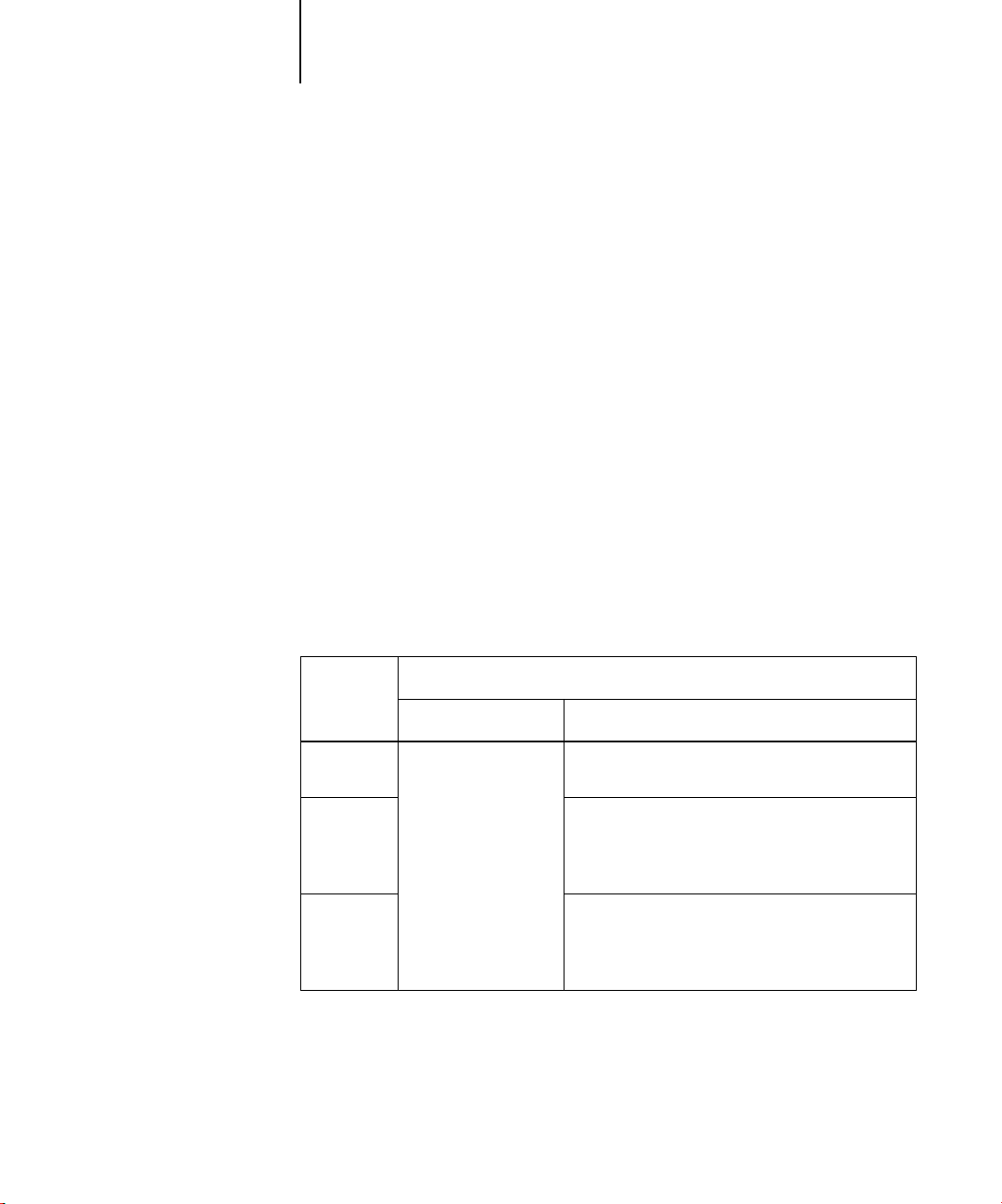
1-7 Managing color on the EX7750
1
NOTE: The rendering styles associated with the PCL driver do not match those
associated with the PostScript driver.
Pure Black Text/Graphics
The Pure Black Text/Graphics option affects the printout for black text and vector
graphics on a page. Under most circumstances, leave this option set to On. When
Pure Black Text/Graphics is on, black colors generated by applications (for example,
RGB = 0, 0, 0; CMYK = 0%, 0%, 0%, 100%; or K = 100%) are printed using the
maximum amount of black toner allowed by the calibration curve. This means the
black text and line art will not exhibit halftone artifacts (as long as the printer is
calibrated correctly) and will not be misregistered, since there is only one toner used.
In addition, this setting eliminates blasting.
For some jobs, it is preferable to clear this option, for example, if the page includes
gradient fills that use black. The following table describes the behavior of the Pure
Black Text/Graphics option with black data defined in different color spaces.
NOTE: Use the Pure Black Text/Graphics option only when printing composites, not
when printing separations.
Input
black color
RGB
CMYK
Spot
On Off
Prints 100% black With the default profile, prints a rich black using
Pure Black Text/Graphics
all toners.
Prints only with black toner, because CMYK
simulations preserve the black channel. The actual
amount of toner used depends on the current
simulation and the calibration state of the printer.
Prints only with black toner, because spot color
simulations preserve the black channel. The actual
amount of toner used depends on the current
simulation and the calibration state of the printer.
Page 24

1-8 EX7750 Color Management
1
NOTE: PostScript applications (such as QuarkXPress) may convert elements defined as
RGB = 0, 0, 0 to four-color CMYK black before sending the job to the EX7750. These
elements are not affected by the Pure Black Text/Graphics option. For details, see the
Fiery Color Reference. Also, black text and line art defined as RGB = 0, 0, 0 in office
applications (such as Microsoft Word) are converted to single-color black (CMYK =
0%, 0%, 0%, 100%) by the Microsoft PostScript Level 3 driver for Windows
2000/XP. To print this single-color black at the maximum toner density of the printer,
set the Pure Black Text/Graphics option to On.
NOTE: This feature is not available with the PCL driver.
Black Overprint
The Black Overprint option allows you to specify whether or not black text or
text/graphics, defined as RGB = 0, 0, 0, or as CMYK = 0%, 0%, 0%, 100%,
overprints colored backgrounds.
Text—Black text overprints colored backgrounds, eliminating white gaps and
•
reducing halo effects or misregistration of colors.
• Text & Graphics—Black text and graphics overprint colored backgrounds,
eliminating white gaps and reducing halo effects or misregistration of colors.
• Off—Black text or text/graphics knocks out colored backgrounds.
NOTE: PostScript applications may perform their own black overprint conversions
before sending the print job to the EX7750.
Page 25
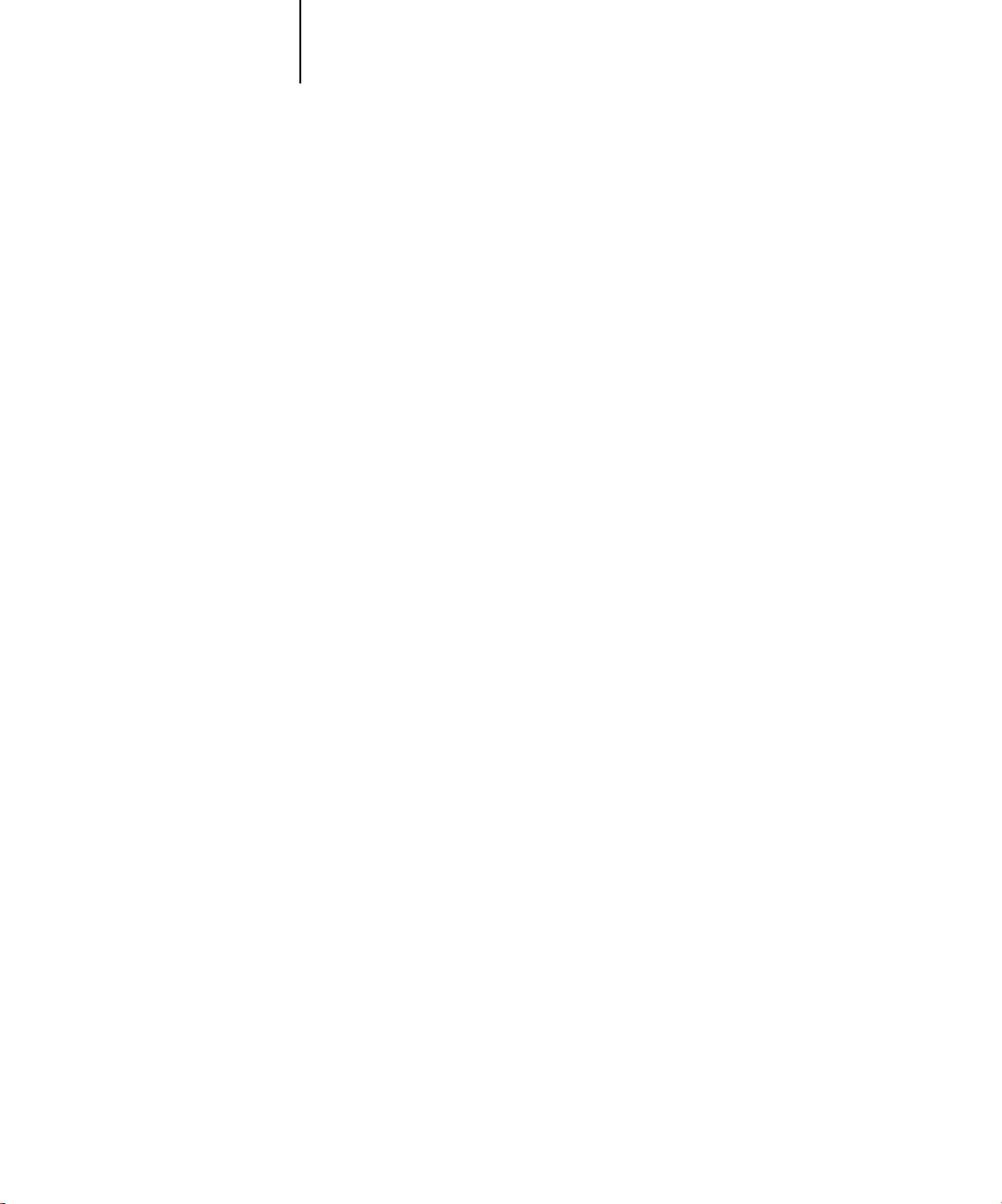
1-9 Managing color on the EX7750
1
One example of how you might use this setting is with a page that contains black text
on a light blue background. The background blue color is CMYK = 40%, 30%, 0%,
0% and the black text is CMYK = 0%, 0%, 0%, 100%.
•With Black Overprint set to Text or Text/Graphics, the final text or text/graphic
portions of the page are overprinted, or combined with the underlying colors. Black
colors generated by applications (for example, RGB = 0%, 0%, 0%; CMYK = 0%,
0%, 0%, 100%) are printed using the maximum amount of black toner allowed by
the calibration curve. This means that black text and line art will not exhibit
halftone artifacts (as long as the printer is calibrated correctly). There is no transition
in the cyan and magenta toners, and the quality of the output is improved since it
will not show artifacts near the edges of the text or text/graphics. The option also
works with text defined in the RGB color space, that is RGB = 0, 0, 0.
•With Black Overprint Off, the border of the text or text/graphics is on an edge that
has cyan and magenta toners on one side (outside the text) and black toner on the
other side (inside the text). This transition may cause visible artifacts because of the
practical limitations of the printer.
NOTE: This feature is not available with the PCL driver.
Spot Color Matching
The Spot Color Matching option provides automatic matching of spot colors with
their best CMYK equivalents.
• On—The EX7750 uses a built-in table to generate the closest CMYK matches of
spot colors your printer can produce. (New tables are generated when you add new
output profiles.)The EX7750 uses the CMYK matches determined through SpotOn (see page 3-19).
• Off—The EX7750 uses CMYK equivalents defined by the spot color manufacturer,
such as PANTONE. These are the same CMYK equivalents used by applications
that include spot color libraries.
Page 26
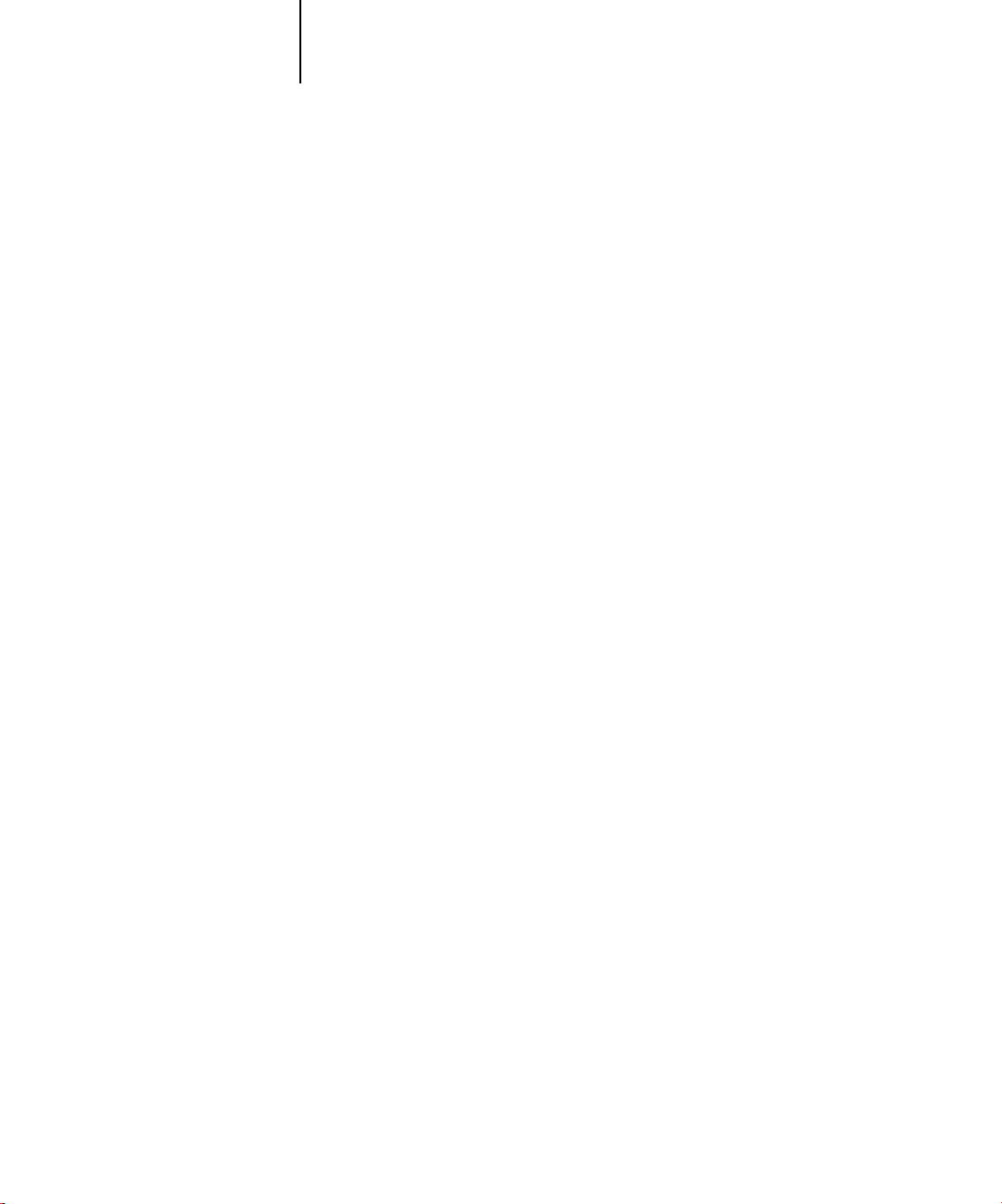
1-10 EX7750 Color Management
1
For jobs that include spot colors, set Spot Color Matching to On unless you are
printing press simulations. In that case, set Spot Color Matching to Off and choose the
appropriate CMYK Simulation setting (see page 1-12).
For PDF jobs that include spot colors and where the spot colors are not included in the
built-in table, setting Spot Color Matching to On retains the spot color originally
specified. The EX7750 references the built-in table to generate the closest CMYK
matches of the original spot color.
NOTE: Use the Spot Color Matching option only when printing composites, not when
printing separations.
Spot Color Matching and the PANTONE Coated Color Reference
The PANTONE Coated Color Reference (described in the Fiery Color Reference)
prints differently depending on the Spot Color Matching setting.
• On—The EX7750 uses a built-in table or the Spot-On color dictionaries (see
page 3-19) to generate the best matches of the PANTONE colors that your printer
can produce. The PANTONE number is printed below each swatch.
• Off—The EX7750 prints swatches using the CMYK values recommended by
Pantone, Inc. (and used by applications that provide PANTONE color libraries).
The CMYK values used to generate the color, as well as the PANTONE number of
the color, are printed below each swatch. These CMYK values are printed through
the selected CMYK Simulation and Output Profile settings.
NOTE: This feature is not available with the PCL driver.
Page 27
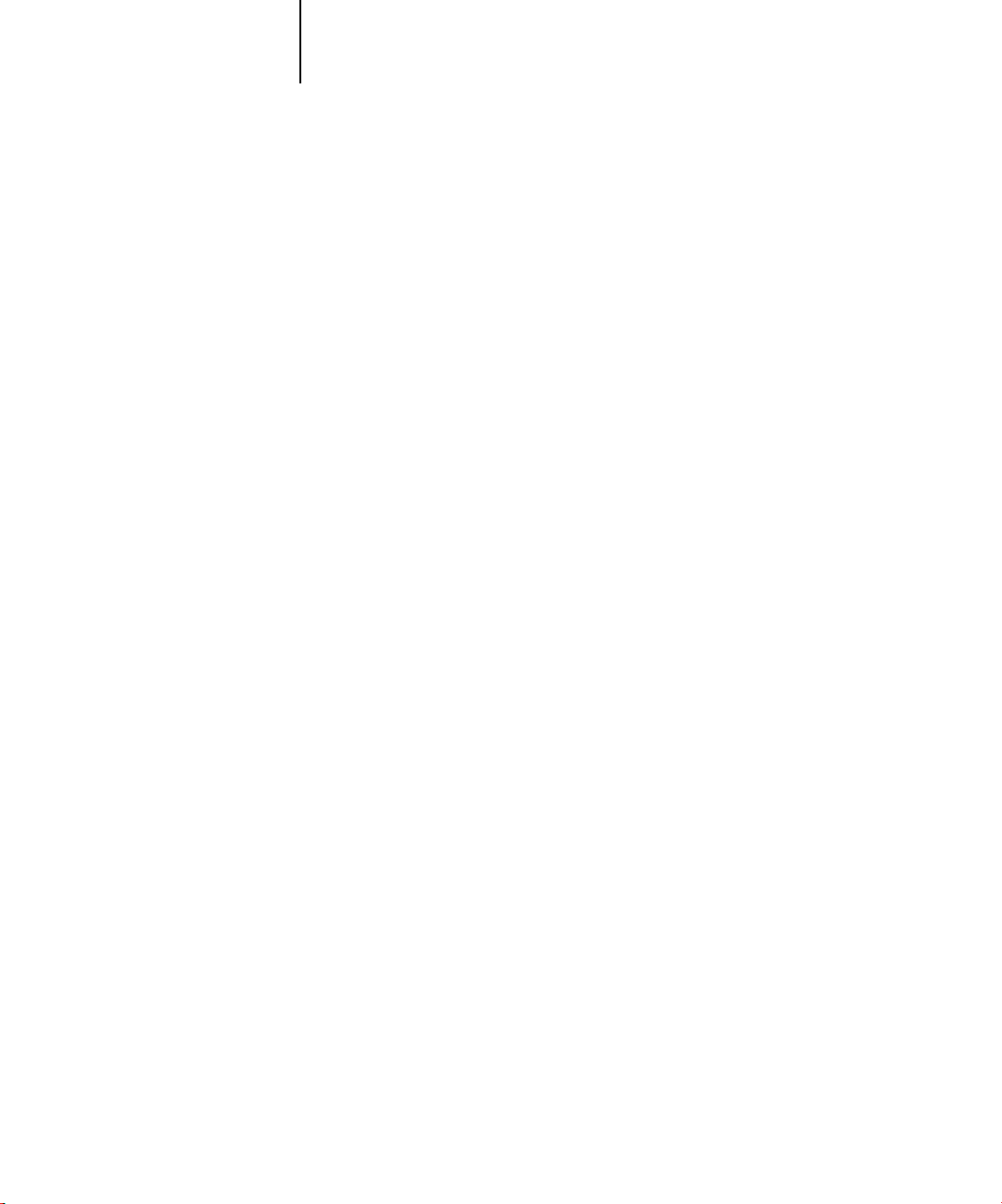
1-11 Managing color on the EX7750
1
RGB Source Profile
The RGB source profile setting allows you to define the characteristics of the RGB
data in your document so the appropriate color conversion can occur on the EX7750.
Commonly used monitor color spaces are available from the printer driver and from
the ColorWise Pro Tools Profile Manager. For special needs, use ColorWise Pro Tools
to download custom monitor or scanner profiles.
When you specify a setting other than None for the RGB Source Profile, the EX7750
overrides source color space definitions or profiles that other color management
systems may have specified. For example, if you specified a ColorSync System Profile
on your Mac OS computer, the RGB Source Profile setting overrides it. In cases where
you do not want this setting to override another specified source color space, choose
the None setting.
When you specify a setting other than None for the RGB Source Profile—since the
color space definitions are overridden—the output from the EX7750 is consistent
across platforms. The EX7750 RGB Source Profile options are:
• EFIRGB specifies an EFI-defined color space recommended for users who have no
detailed information about their RGB data.
• sRGB (PC) specifies the industry standard definition for a generic Windows
computer monitor.
• Apple Standard specifies the definition of all standard Mac OS computer monitors.
• Other allows you to specify custom RGB source settings. If you choose Other as the
RGB Source Profile setting, you must choose settings for the Gamma, Phosphors,
and White Point options.
Page 28
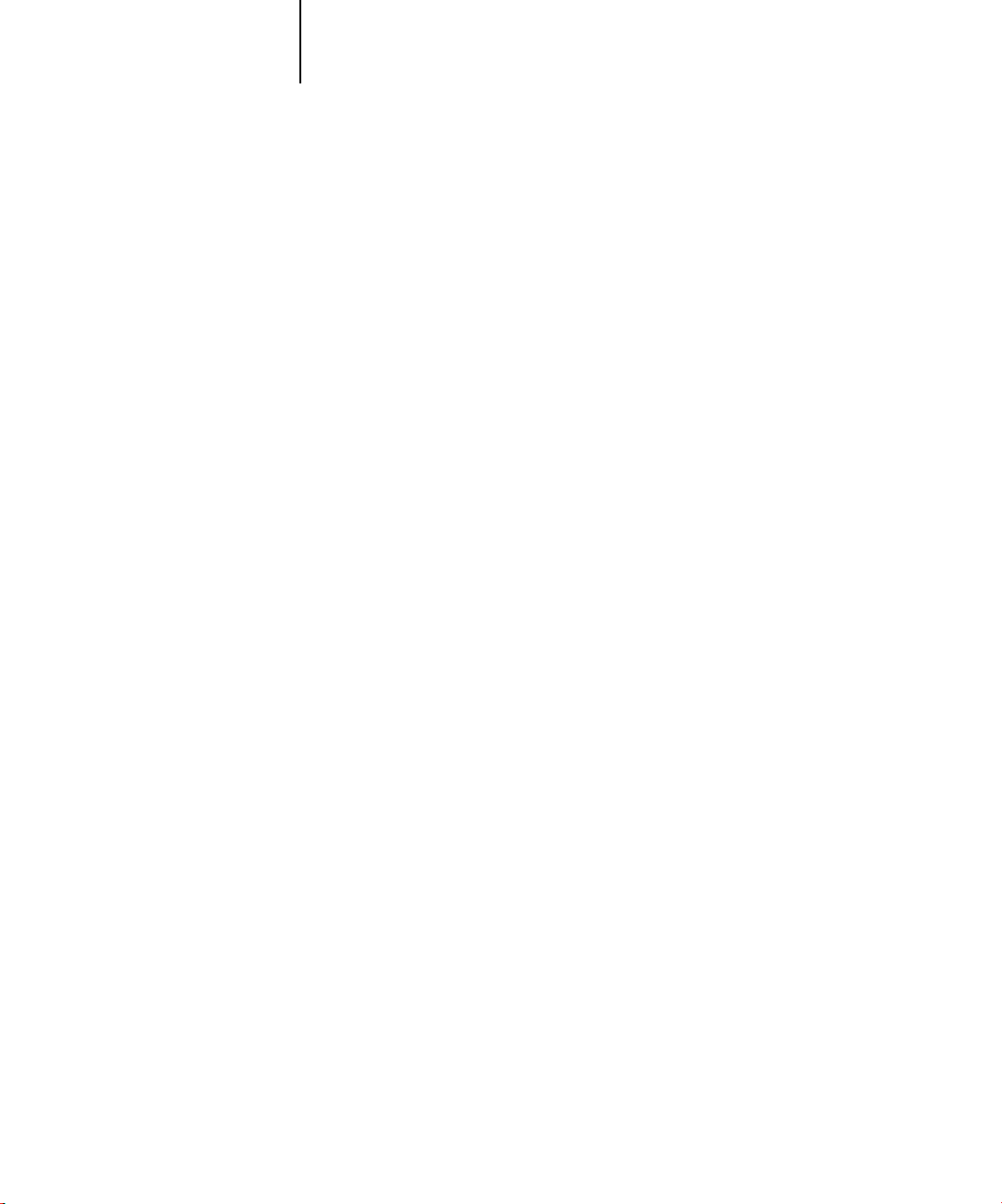
1-12 EX7750 Color Management
1
• Sources 1-10 specify the definitions you download as RGB source profiles. For more
information about downloading RGB source profiles, see page 3-5.
If you are printing with the PostScript driver from a Windows computer and have
Two-Way Communication enabled, the name of each downloaded profile is
represented in the RGB Source Profile setting menu. If you are printing with the
AdobePS driver from a Mac OS computer, downloaded profiles appear as Source-1
through Source-10. For more information about Two-Way Communication, see the
User Software Installation Guide.
• None instructs the EX7750 to allow the RGB sources you defined elsewhere, such as
in the application, to be used. When you set RGB Source to None, the appearance
of colors will not be independent of the file type. For example, RGB EPS files will
look different from RGB TIFF files.
With RGB Source set to None, PostScript RGB data that contains a source color
space definition is converted using the CRD specified by the Rendering Style option
(see page 1-6). Non-PostScript RGB data and PostScript RGB data that does not
contain a source color space definition are converted using a general undercolor
removal (UCR) conversion method.
NOTE: This feature is not available with the PCL driver.
CMYK Simulation Profile
The CMYK Simulation Profile print option allows you to print press proofs or
simulations. This setting specifies the offset press standard or other color printing
device that you want to simulate. This option affects CMYK data only.
With the Windows printer drivers, you can also view an unlimited number of custom
Full simulations created using ColorWise Pro Tools. On Mac OS computers, you can
view up to 10 Full custom simulations. The number of custom simulations is limited
by the disk space on the EX7750.
Page 29
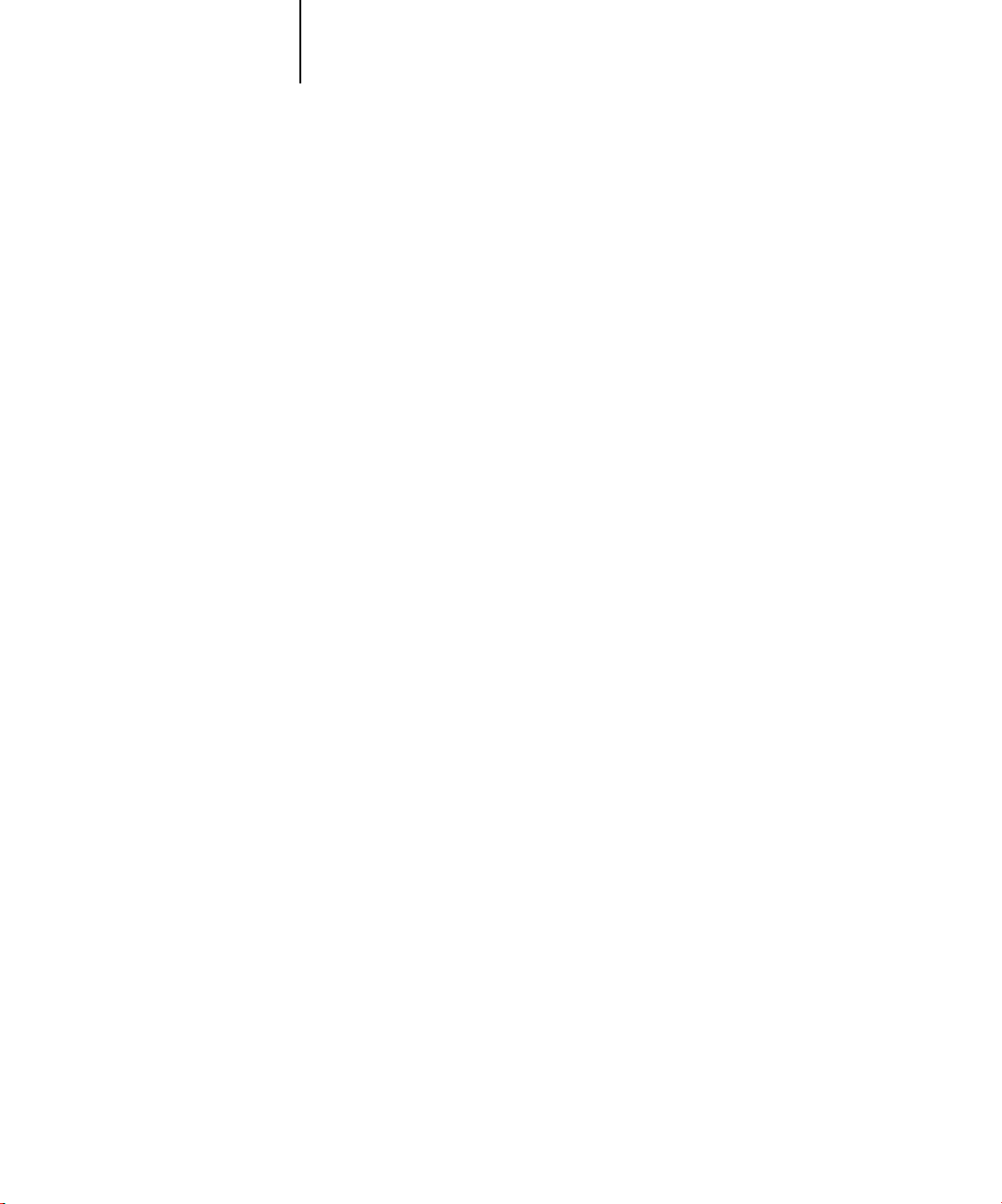
1-13 Managing color on the EX7750
1
If you are printing with the PostScript driver from a Windows computer and have
Two-Way Communication enabled, the name of each downloaded or custom profile is
represented in the CMYK Simulation Profile setting menu. If you are printing with the
AdobePS driver from a Mac OS computer, downloaded or custom profiles appear as
Simulation-1 through Simulation-10. For more information about Two-Way
Communication, see the User Software Installation Guide.
The None setting sends your original CMYK data to the printer in its calibrated state,
without conversions to simulate another printer. This setting is not generally
recommended, unless you want to bypass the conversion by ColorWise and use
another color management system.
The CMYK Simulation Profile setting you specify depends on the press standard for
which the CMYK data was separated.
•For images that were separated using a custom separation (such as a separation
produced with an ICC profile), choose the corresponding profile on the EX7750
with the CMYK Simulation Profile setting.
•For images that were separated for SWOP, choose SWOP as the CMYK Simulation
Profile setting.
NOTE: To properly simulate a printed image that was separated through the use of an
ICC profile, the same profile must be present on the EX7750. For more information
about downloading ICC profiles to the EX7750, see “Downloading profiles” on
page 3-5.
NOTE: This feature is not available with the PCL driver.
Page 30

1-14 EX7750 Color Management
1
CMYK Simulation Method
The CMYK Simulation Method allows you to define your preferred
CMYK-to-CMYK conversion technique.
• Quick applies one-dimensional transfer curves to adjust output densities in the cyan,
magenta, yellow, and black channels. This technique leads to pleasant color output
from your printer because pure primary colors are not “contaminated” by other
colorants. While it is the fastest simulation method and perfect for drafts, avoid
using it for final documents that will be used as press proofs. Other techniques offer
more color simulation accuracy, which is expected by proofing applications.
• Full (Source GCR) provides a complete and accurate simulation based on colorimetric
transformations. Hues are preserved, even for primary colors. The Gray
Component Replacement (GCR) level that was specified in the original (source)
document is also preserved. Full (Source GCR) is therefore an excellent simulation
technique for the highest quality press proofing applications.
• Full (Output GCR) is also a complete and accurate simulation method based on
colorimetric transformations. Hues are preserved, even for primary colors. With this
method, the Gray Component Replacement (GCR) level that was specified in the
original document is not preserved. Instead, all CMYK data is reseparated using the
GCR level specified by the Output Profile. This simulation technique is similar to
traditional ICC color matching methods and is appropriate for most documents
designed for the press, but reproduced on your printer.
NOTE: When you specify On for Pure Black Text/Graphics, and specify Full (Output
GCR) for CMYK Simulation Method, the black text and graphics in your document
are printed with 100% black-only toner.
NOTE: This feature is not available with the PCL driver.
Page 31

1-15 Managing color on the EX7750
1
RGB Separation
The RGB Separation option determines how RGB colors (as well as Lab and XYZ
colors) are converted to CMYK. The name of this option is meant to be descriptive,
since the option defines the color spaces that will be used by the EX7750 to “separate”
the RGB data into CMYK values.
The two choices available for this option determine whether RGB data is converted
into the full gamut of the printer (output) or is first converted into the gamut of
another digital printer or press standard (simulation). This feature is helpful for
making one device behave like another for RGB data. For example, if a high-quality
ICC profile is available for another print device, the printer can simulate the behavior
of that device.
RGB Separation is also useful for prepress applications. For example, it allows you to
experiment with the appearance of an RGB scan under different press printing
conditions, without having to convert the RGB data to CMYK data for each
condition. When the desired printing condition is found, convert the file to CMYK,
using the same CMYK simulation profile you used during the experimentation.
NOTE: The RGB Separation print option should be used in conjunction with the
Output Profile or CMYK Simulation Profile print options.
• Output converts all RGB colors into the CMYK color space of your printer (when
set to the printer’s default), or a customized CMYK color space for your printer
(when set to Output 1-10).
• Simulation converts all RGB colors into the CMYK color space for a specified
simulation (select the desired simulation with the CMYK Simulation Profile print
option).
NOTE: This feature is not available with the PCL driver.
Page 32

1-16 EX7750 Color Management
1
Image Smoothing
The Image Smoothing option prevents low-resolution images from appearing “jaggy”
or “blocky.” This option uses an image interpolation technique that averages the color
of individual pixels based on their neighbors. The Image Smoothing option only
affects images and supports all image file formats.
NOTE: The Image Smoothing option is not applied to print jobs created with Adobe
Photoshop 6 when an EPS image is saved with the Image Interpolation option set.
Output Profile
An output profile consists of a profile for your printer, describing its color
characteristics. You can set a default output profile to be applied to all print jobs, or
you can have output profiles predefined for the media types in your print jobs
automatically applied (see “Using media-defined output profiles” on page 3-4).
In certain cases, you may want to customize the default output profile using the
ColorWise Pro Tools Color Editor to achieve particular color effects (see page 3-11).
If you do so, the new customized output profile is applied to all data in the print job.
Changing the output profile does not affect its associated calibration target (since the
target is based on a printer model). You can edit D-Max values of the calibration target
separately (see page 3-11).
Use the ColorWise Pro Tools Profile Manager to download your own output profile to
the EX7750 (see page 3-5). Downloaded output profiles are at first associated with the
calibration target that is tied to the default output profile. You can edit calibration
target D-Max values separately.
If you are printing with the PostScript driver from a Windows computer and have
enabled Two-Way Communication, the name of each downloaded or custom profile is
represented in the Output Profile setting menu. If you are printing with the AdobePS
driver from a Mac OS computer, downloaded or custom profiles appear as Output-1
through Output-10. For more information about Two-Way Communication, see the
User Software Installation Guide.
NOTE: This feature is not available with the PCL driver.
Page 33

1-17 PostScript printer driver for Windows and Mac OS
1
Combine Separations
The Combine Separations setting specifies how to print separated CMYK data. With
Spot-On, you can combine an unlimited number of spot color separations along with
the CMYK separations.The Combine Separations options are:
• Off prints each separation individually.
• On combines separations as a single, composite-color document and automatically
makes these settings for the following print options: Color Mode (CMYK),
Rendering Style (None), Pure Black Text/Graphics (Off), Spot Color Matching
(Off), or Black Overprint (Off).
For information about using the Combine Separations option with applications such
as Photoshop, see the Fiery Color Reference.
PostScript printer driver for Windows and Mac OS
To access the printer driver options described in this section, choose
Start>Settings>Printers (Windows 2000) or Printers and Faxes (Windows XP), rightclick the appropriate printer (PPD) name, and choose Printing Preferences from the
menu that appears. To access the Mac OS driver options, choose Print from the File
menu of your application. These settings are also accessible from the Print Setup or
Page Setup dialog boxes of most applications.
For Windows computers, the EX7750 driver interface allows you to save combinations
of settings for later access. Additionally, you can choose different settings for individual
jobs from the applications you use.
The printer driver writes a PostScript file containing the instructions generated by your
application and the EX7750 print options you chose. The printer driver sends the
PostScript file to the EX7750. The EX7750 then performs PostScript processing and
color conversions and sends raster color data to the print device.
Page 34

1-18 EX7750 Color Management
1
NOTE: The following illustrations and instructions do not apply to all applications.
Many applications, such as Adobe PageMaker, Photoshop, Adobe Illustrator,
QuarkXPress, and CorelDRAW, have other color management options in addition to
those presented in the printer driver. For information about specific applications, see
the Fiery Color Reference.
Setting color management print options for Windows
This section explains how to set EX7750 color print options with the Adobe PostScript
Printer Driver for Windows. This driver is a PostScript 3 printer driver that takes full
advantage of the color features of the EX7750. Before you proceed, complete the
following procedures:
•Install the PostScript Printer Driver and the EX7750 PPD
(see the User Software Installation Guide).
•Set up the EX7750 for printing (see the Configuration Guide).
•Install the ICC output profile for the EX7750 on your Windows computer
(see the User Software Installation Guide).
Choose ColorWise
TO SET PRINT OPTIONS FOR WINDOWS
1. Access the printer driver options, as described on page 1-17.
2. Click the Fiery Printing tab and choose settings from the ColorWise menu for the print
options described on page 1-3.
Page 35

1-19 PostScript printer driver for Windows and Mac OS
1
3. Click Expert Settings.
4. Click Update to display the current EX7750 settings.
5. To specify custom RGB source settings, select Other for the RGB Source Profile and
Click Expert Settings to access
additional ColorWise options
The Expert Color Settings flowchart appears. This window displays additional color
settings for the EX7750. Each option includes a menu from which you select settings
for your specific job.
If Update does not appear, make sure that Two-Way Communication is set up as
described in the User Software Installation Guide.
click Custom Setup.
The Custom Setup dialog box allows you to specify custom RGB source settings
(see page 1-11).
For most users, the default settings provide the right level of color control. For more
information about individual print options, see page 1-3.
Page 36

1-20 EX7750 Color Management
1
Adobe PostScript printer driver for Mac OS
This section explains how to set color management print options with the AdobePS
printer driver for Mac OS, a PostScript 3 driver that takes full advantage of the color
features of the EX7750 and allows you to save a set of print option settings.
Before you continue, complete the following procedures, as described in the User
Software Installation Guide:
•Install the AdobePS printer driver and the EX7750 PPD.
•Select the EX7750 in the Chooser and set it up with the EX7750 PPD.
•Install the ICC output profile for the EX7750 on your Mac OS computer.
NOTE: The following illustrations and instructions do not apply to all applications.
Many applications, such as Adobe PageMaker, Photoshop, Adobe Illustrator,
QuarkXPress, and CorelDRAW, have other color management options in addition to
those presented in the printer driver. For information about specific applications, see
the Fiery Color Reference.
Setting color management print options
Choose settings for color print options from the various panes of the AdobePS driver
dialog box. To access the initial AdobePS dialog box, choose Print from the File menu
of your application.
NOTE: The term “pane” is used to describe the different pages that appear in the driver
dialog box when you make selections from the menu at the upper-left corner of the
dialog box. Each pane presents a particular set of print options.
The AdobePS driver includes the following Color Matching options.
• Color/Grayscale—When this setting is used to print to the EX7750, ColorWise
provides all color conversions on the EX7750. Typically, use this option when
printing to the EX7750.
• PostScript Color Matching—Can be used with PostScript devices, such as the
EX7750. It provides for color conversion using a color rendering dictionary (CRD)
that is downloaded with the print job. This method requires that the file is saved as
an EPS with PostScript Color Management selected.
Page 37

1-21 PostScript printer driver for Windows and Mac OS
1
NOTE: If you use the PostScript Color Matching option, the driver may, depending
on the application in use, attach a CMYK source definition to the CMYK data in
your document. In such a case, the CMYK data in the document is reseparated
using a EX7750 CRD. The destination color space for the CRD is determined by
the RGB Separation print option. When RGB Separation is set to Simulation,
CMYK data is printed according to all specified CMYK Simulation Profile and
CMYK Simulation Method settings. When RGB Separation is set to Output,
CMYK data is converted to the selected output profile’s CMYK color space.
• ColorSync Color Matching—Provides for color conversion on the host computer. This
option can be used with PostScript devices such as the EX7750, but it is intended
for use with PostScript Level 1 devices. If you use this option, you must specify the
EX7750 ICC profile as the Printer Profile. ColorSync Color Matching is not a
suggested color matching method because it does not work in conjunction with all
applications and requires that you disable features of ColorWise on the EX7750.
TO SET EX7750 COLOR MANAGEMENT OPTIONS
Choose Color Matching
from this menu
1. In the AdobePS Print dialog box, choose Color Matching from the menu.
Page 38

1-22 EX7750 Color Management
1
2. Choose Color/Grayscale from the Print Color menu.
3. In the Printer Specific Options menu, choose settings for the print options described
Choose Color/Grayscale
on page 1-3. If these settings are used regularly, click Save Settings to save them for
subsequent jobs.
Page 39

1
TO SET EX7750 COLOR MANAGEMENT OPTIONS FROM MAC OS X V10.2 OR LATER
Choose Printer Features
from this menu
1-23 PostScript printer driver for Windows and Mac OS
1. In the Print dialog box, choose Printer Features.
2. In the Printer Features area, choose settings for the print options described on
page 1-3.
Page 40

This page is intentionally blank.
Page 41

2-1 Color Calibration
2
Chapter 2: Color Calibration
Calibrating the EX7750 ensures consistent, reliable color output. This chapter explains
how calibration works and provides instructions for all calibration procedures.
NOTE: This chapter describes calibrating the EX7750. You must also calibrate the
Phaser 7750. For instructions, see the documentation that accompanies your printer.
We recommend that you calibrate the Phaser 7750 first, and then the EX7750.
Calibrate the EX7750 using ColorWise Pro Tools in combination with any of the
following color measurement instruments:
• EFI Spectrometer ES-1000 hand-held spectrometer
• X-Rite DTP41 automatic scanning spectrophotometer
• X-Rite DTP32 or DTP32HS automatic scanning densitometer
By connecting one of these instruments to a serial or USB port on your computer, you
can quickly measure calibration color patches and download measurements to the
EX7750.
NOTE: To use the ES-1000 with a Mac OS computer, you must connect the instrument
to a USB port. For more information, contact your service technician/representative.
For information about setting up and operating the DTP41 and DTP32, see
Appendix A.
Another calibration method, VisualCal™, is run from the Control Panel on
the EX7750. Calibrating from the Control Panel with VisualCal is described on
page 2-20.
When choosing a calibration method, keep in mind that methods using a color
measurement instrument such as the ES-1000, DTP41, or DTP32/DTP32HS are
generally the best. We recommend using the ES-1000 because it captures
measurements very accurately and quickly, can be used to calibrate and profile printers
using pages with randomized patches, and can be used to measure and adjust
individual spot colors.
Page 42

2-2 Color Calibration
2
For information about the advanced calibration and simulation features available
with ColorWise Pro Tools, such as editing profiles and creating custom profiles, see
Chapter 3. A format for inputting color measurements from other densitometers is
described in Appendix B.
NOTE: The procedures described in this chapter are fundamentally the same for
Windows and Mac OS computers. The main differences are the interface cable and the
port used to connect to the measurement instrument. The illustrations in this chapter
describe the Windows version.
NOTE: The term “computer” is used to refer to any computer running
ColorWise Pro Tools.
An overview of calibration
Calibration generates curves that adjust for the difference between the actual toner
densities (measurements) and the response expected by the output profile.
•Measurements represent the actual color behavior of the printer.
• Calibration sets are sets of measurements.
• Each output profile contains a calibration target that describes the expected behavior
of the printer.
After you calibrate the EX7750, a calibration set is stored. This calibration set is used
when it is associated with an output profile. Every output profile has an associated
calibration set. If you have not specified one, the calibration set associated with the
default output profile is used.
If you change the calibration after a saved job has been processed (RIPped), you do not
need to reprocess (reRIP) the job. The new calibration settings are in effect for the job.
NOTE: Changing calibration has the potential to affect all jobs for all users, so consider
limiting the number of people authorized to perform calibration. Set an Administrator
password in EX7750 Setup to control access to calibration (see the Configuration
Guide).
Page 43

2-3 Understanding calibration
2
Understanding calibration
Although the default calibration set meets most users’ needs, the EX7750 allows you
to choose a calibration set to customize calibration for specialized jobs.
Calibration allows you to:
•Maximize the color reproduction capabilities of the EX7750.
•Ensure consistent color quality over time.
•Produce consistent output across EX7750 servers.
•Achieve better color matches when reproducing spot colors, such as PANTONE
colors or other named color systems.
•Optimize the EX7750 for using ColorWise rendering styles (CRDs) and CMYK
simulations, and for using ICC profiles.
How calibration works
Success in obtaining satisfactory print quality from the EX7750 depends on many
factors. Among the most important are establishing and maintaining optimal toner
densities. The density is the measure of the light absorbed by a surface. By carefully
regulating toner densities, you obtain consistent printed color.
Even with a calibrated system, toner density is affected by service settings, humidity,
and temperature. Density also tends to drift over time. Regular measurement detects
day-to-day variations in densities, and calibration corrects for them.
Calibration works by creating calibration curves on the EX7750 that compensate
for the difference between actual (measured) and desired (target) density values.
These calibration curves are the graphic equivalent of transfer functions, which are
mathematical descriptions of changes that will be made to the initial data. Transfer
functions are often graphed as input or output curves.
The EX7750 generates calibration curves after comparing measured values to the final
target values for each of the four toner colors. The target values are based on the output
profile you specify.
Page 44

2-4 Color Calibration
2
Measurements
Measurement files contain numerical values that correspond to the toner density
produced by the printer when it prints solid cyan, magenta, yellow, and black, and
graduated tints of those colors.
To create a measurement file, print a page of color patches and then measure the
patches using a color measurement instrument connected to a computer on the
network. The new measurements are automatically downloaded to the EX7750.
Output profiles and calibration sets
Output profiles and calibration sets define desired calibration results. One or more
output profiles and calibration sets are provided with the EX7750. When you calibrate
the EX7750, select the calibration set that corresponds to the typical printing jobs at
your site. This same calibration set can be associated with one or more output profiles.
For more information about output profiles, see page 1-16.
Scheduling calibration
In general, you should calibrate the EX7750 at least once a day, depending on the
volume of print jobs. If it is very important to maintain consistent color, or if the
printer is subject to wide fluctuations in temperature or humidity, calibrate every few
hours. For optimal performance, calibrate whenever there is a noticeable change in
print quality.
If you must split a print job into two or more batches to be printed at different times,
it is especially important to calibrate before you print each batch. You should also
calibrate the EX7750 after printer maintenance.
NOTE: Because printed output from the printer is very sensitive to changes in
temperature and humidity, the printer should not be installed near a window, in direct
sunlight, near a heater, or near an air conditioner. Paper is also sensitive to climate
changes. Store paper in a cool, dry, stable environment, and keep reams sealed until
they are needed.
Page 45

2-5 Understanding calibration
2
To monitor print quality, print the following color reference pages:
• Color Charts from the Control Panel (see the Configuration Guide)
• Color Charts from Command WorkStation/Command WorkStation LE
(see the Job Management Guide)
• Color reference pages included with the user software (see the User Software
Installation Guide)
All these pages include fully saturated color patches and pale tints of cyan, magenta,
yellow, and black. Images with skin tones offer a very good basis for comparison. Save
and compare pages you printed at different times. If there is a noticeable change in
appearance, calibrate the EX7750.
When you examine the color reference pages, all color patches should be visible, even
though they may be very faint in the five percent and two percent range. Each color’s
patch set should show uniform gradation from patch to patch as the color lightens
from 100 percent to zero percent.
If the solid density patches (100% cyan, magenta, yellow, or black) appear less
saturated with time, show the pages to your printer service technician to determine
whether adjusting the printer can improve output.
Checking calibration status
To verify whether the EX7750 is calibrated, which calibration set and output profile
were used, and when the printer was last calibrated:
•Print a Configuration page or Test Page from the Control Panel or Command
WorkStation/Command WorkStation LE.
•Select a calibration set in Calibrator (available from ColorWise Pro Tools).
The date of the last calibration and the user who performed it are displayed.
Page 46

2-6 Color Calibration
2
Using Calibrator
ColorWise Pro Tools Calibrator allows you to calibrate the EX7750 using the
measurement method of your choice.
Changing the calibration has the potential to affect all jobs for all users, so consider
limiting the number of people authorized to perform calibration. Set an Administrator
password to control access to calibration (see the Configuration Guide).
NOTE: Multiple users can be connected to one EX7750 with ColorWise Pro Tools, but
only one user at a time can use Calibrator. An error message appears if you try to
calibrate when another user is using ColorWise Pro Tools to calibrate.
Starting Calibrator
Start Calibrator from the ColorWise Pro Tools main window.
TO CALIBRATE THE EX7750 USING CALIBRATOR
1. Start ColorWise Pro Tools and connect to the EX7750.
For instructions on configuring the connection to the EX7750, see the User Software
Installation Guide.
NOTE: If the connection to the EX7750 from Command WorkStation/Command
WorkStation LE (which also allows for access to ColorWise Pro Tools) is not
established, you can start ColorWise Pro Tools independently of Command
WorkStation/Command WorkStation LE.
Page 47

2-7 Using Calibrator
2
2. Click Calibrator.
3. Use the Calibrator window to perform the calibration method of your choice.
Procedures for each calibration method are described in subsequent sections of
this chapter.
Page 48
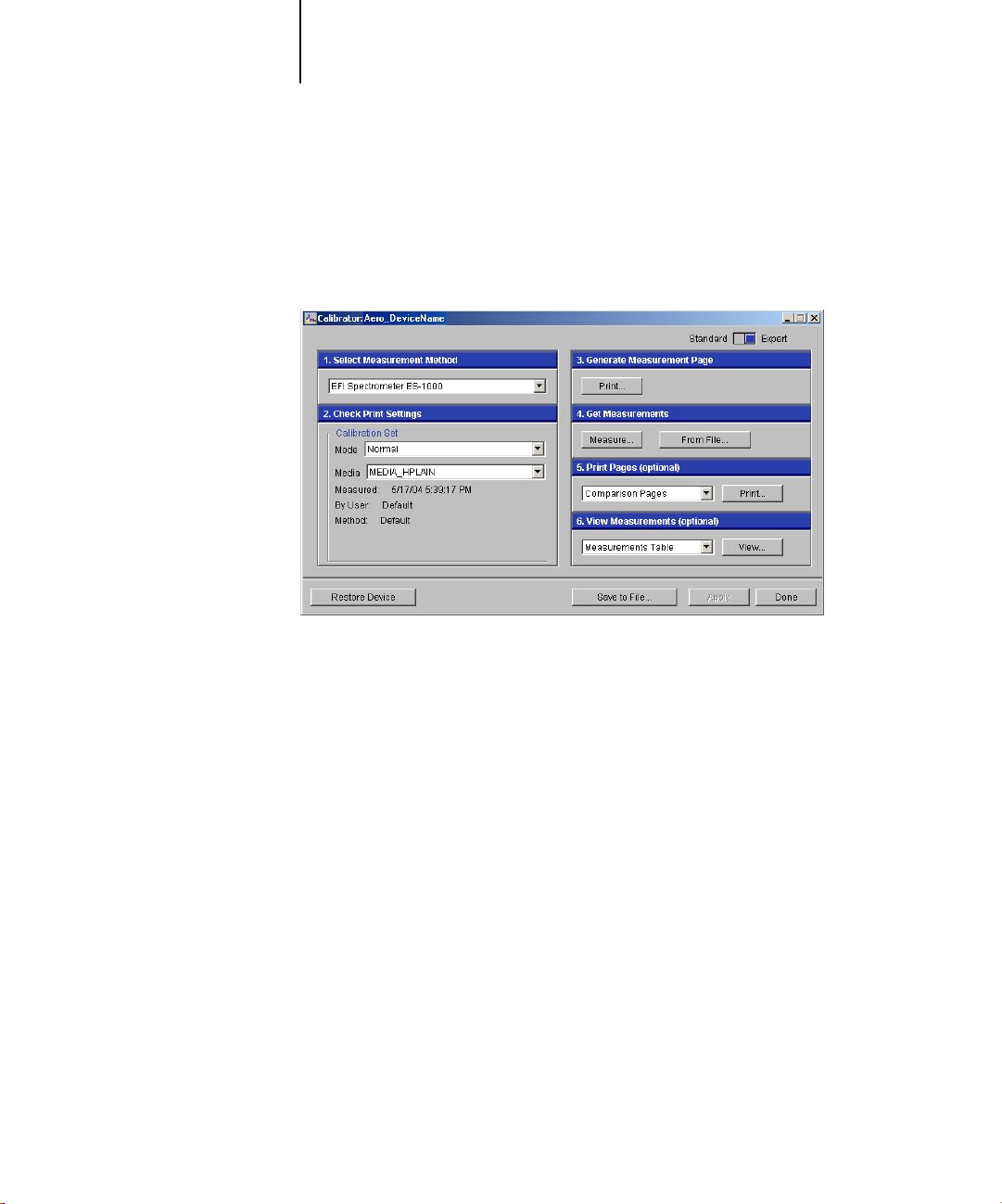
2-8 Color Calibration
2
Expert Mode
Calibrator provides two modes: Standard Mode and Expert Mode. You can perform all
essential calibration tasks while in Standard Mode. Expert Mode offers two additional
options: Print Pages and View Measurements.
With the Print Pages option, print a calibration Comparison Page showing the results
of the new measurements with any profile associated with the currently selected
calibration set. You can also create a custom Comparison Page and save it as a
PostScript or Encapsulated PostScript (EPS) file called CALIB.PS. Print the file to the
Hold queue of the EX7750 from your application, or download it to the Hold queue
with Fiery Downloader. An additional way to create the CALIB.PS file is to rename
any job in the Hold queue using Command WorkStation/Command WorkStation LE
(see the Job Management Guide).
Page 49

2-9 Using Calibrator
2
The View Measurements option allows you to view the current set of measurements as
a table or graph that shows both the measurements and the target curves.
When more than one profile uses the same target, an additional menu called Plot
Against appears in the upper-right corner of the dialog box. It lists all output profiles
that use that same calibration set. Selecting an output profile from this menu displays
the target curves associated with that profile. If each output profile contains a unique
calibration target, the curves displayed also change when you switch profiles.
Page 50

2-10 Color Calibration
2
Restoring default calibration measurements
The EX7750 is shipped with default calibration measurements. You can use these
measurements to achieve acceptable color without calibration, depending on the
printer you use. If the measurement device you use does not produce acceptable color,
you can easily return to the default measurements.
TO RESTORE DEFAULT CALIBRATION MEASUREMENTS
1. Click Restore Device in the main Calibrator window.
2. Click OK to restore the preset default calibration set.
N
OTE: Restore Device applies only to the currently selected calibration set.
Calibrating the EX7750 with the ES-1000
You can use ColorWise Pro Tools in conjunction with the ES-1000 spectrometer
to calibrate the EX7750.
NOTE: Before using ColorWise Pro Tools and the ES-1000 to calibrate the EX7750,
follow the instructions on page A-1 for setting up and calibrating the ES-1000
spectrometer.
ColorWise Pro Tools uses an audible signal (a beep) to guide you through the
calibration procedure. If the computer running ColorWise Pro Tools does not have a
sound card and speaker, you must configure the computer to generate a visual signal
when ColorWise Pro Tools outputs a beep. (Note that the EX7750 does not have a
speaker.) The following procedure is for Windows XP. The procedure is similar for
other Windows versions.
Page 51

2-11 Calibrating the EX7750 with the ES-1000
2
TO CONFIGURE WINDOWS XP TO GENERATE A VISUAL SIGNAL FOR A BEEP
1. Click Start.
2. Choose Control Panel.
3. Double-click the Accessibility Options icon.
4. Click the Sound tab.
5. Select Use SoundSentr, and set the visual warning to Flash Desktop.
6. Click OK to save the setting.
7. Close the Control Panel.
TO CALIBRATE THE EX7750 USING THE ES-1000 SPECTROMETER
1. Start Calibrator.
For instructions on starting Calibrator, see page 2-6.
2. Choose EFI Spectrometer ES-1000 as the measurement method.
3. In the Check Print Settings pane, choose the desired calibration set.
Choose the appropriate calibration set for the mode and type of media that are needed
for calibration.
NOTE: For this calibration to take effect, the calibration set must be associated with one
or more output profiles. You do not need to make any new associations for the default
calibration set, since it is already associated with the default output profile.
4. In the Generate Measurement Page pane, click Print.
The Print Options dialog box appears.
Page 52

2-12 Color Calibration
2
5. Choose the appropriate options and click Print.
For Page Type, choose 21 or 34 Sorted Patches, or 21 or 34 Randomized Patches.
Sorted patches are printed on the page in the order of their hue and saturation levels.
Randomized patches are printed on the page in random order, to help compensate for
density inconsistencies on different areas of the page.
Page Size is automatically set to LTR (if the EX7750 is set up for US standards) or A4
(if the EX7750 is set up for metric standards) for 21 patches, or 11x17 (US) or A3
(metric) for 34 patches.
Input Tray is automatically set to Auto Select.
6. Retrieve the printed measurement page from the printer.
7. Click Measure in the Get Measurements pane.
The Measurement Options dialog box appears.
Page Type is automatically set to the type that you selected in step 5.
Page 53

2-13 Calibrating the EX7750 with the ES-1000
2
8. Check the settings and click Measure.
9. Place the ES-1000 spectrometer in the calibration cradle.
10. Click OK.
The Information dialog box appears.
When you place the ES-1000 spectrometer in the calibration cradle, white point
calibration is used to calibrate the spectrometer and to compensate for gradual drifts in
the instrument. Make sure that the sample aperture is in full contact with the white tile
on the calibration cradle. If you do not place it correctly in the calibration cradle, the
spectrometer will not return accurate measurements.
The EFI Spectrometer Measurements dialog box appears. Directions for measuring the
strips appear in the Status field.
11. For a more accurate measurement, place several sheets of plain white paper beneath
the Measurement Page.
The extra sheets block underlying colors from being read by the instrument.
12. Orient the Measurement Page so that the strips are horizontal and the scan direction
(indicated by the arrows at the beginning of each strip) is left to right.
13. Hold the ES-1000 with its length perpendicular to the scan direction, and place the
sample aperture in the white space at the start of the specified color.
Page 54

2-14 Color Calibration
2
14. Press and hold the measure button and wait for a beep.
15. After you hear a beep, slide the ES-1000 at a slow but consistent pace across the
16. Release the button when all the patches in the strip have been measured, and you
17. Repeat step 13 through step 16 until all the strips have been measured.
N
OTE: To hear a beep with a Windows compatible computer, you must install a sound
card and speaker(s). You might need to turn up the volume on your computer to hear
the beep. Alternatively, you can configure the computer to display a visual signal for a
beep. Follow the procedure on page 2-11.
strip.
Take about 5 seconds to slide the length of the strip.
have reached the white space at the end of the strip.
When a strip is measured successfully, the cross hair moves to the next color. If the strip
is not measured successfully, a message directs you to try again.
N
OTE: You must take the measurements in the order outlined in the Status field.
18. When all the patches have been read successfully, click Accept.
19. Click Apply in the Calibrator window to implement the new calibration measurement.
20. Click OK in the Information dialog box.
This completes the EX7750 calibration process.
Calibrating the EX7750 with the DTP41
Using the ColorWise Pro Tools Calibrator and the DTP41 spectrophotometer,
you can quickly measure color patches generated by the printer and automatically
download these measurements to the EX7750.
NOTE: Before using ColorWise Pro Tools and the DTP41 to calibrate the EX7750,
follow the instructions on page A-6 for calibrating the DTP41 spectrophotometer.
Page 55

2-15 Calibrating the EX7750 with the DTP41
2
TO CALIBRATE THE EX7750 USING THE DTP41
1. Start Calibrator.
For instructions on starting Calibrator, see page 2-6.
2. Choose X-Rite DTP41 as the measurement method.
3. In the Check Print Settings pane, choose the desired calibration set.
Choose the appropriate calibration set for the mode and type of media that you use
most often.
NOTE: For this calibration to take effect, the calibration set must be associated with one
or more output profiles. You do not need to make any new associations for the default
calibration set, since it is already associated with the default output profile.
4. In the Generate Measurement Page pane, click Print.
The Print Options dialog box appears.
5. Choose the appropriate options, and click Print.
For Page Type, choose 21 or 34 Sorted Patches.
Paper Size is automatically set to LTR/A4 for 21 Sorted Patches, or 11x17/A3 for
34 Sorted Patches.
For Input Tray, choose the paper source for printing the measurement page.
6. Retrieve the measurement page from the printer.
Page 56

2-16 Color Calibration
2
7. Click Measure in the Get Measurements pane.
8. Click Measure.
9. If necessary, choose the appropriate COM port for the DTP41 from the Available Ports
The Measurement Options dialog box displays the specified Page Type and Paper Size
options.
menu. Click Start Measurements.
10. Insert the measurement page into the DTP41, starting with the cyan strip.
Follow the on-screen instructions to align the page properly.
Page 57

2-17 Calibrating the EX7750 with the DTP41
2
11. Click Read Strip.
12. Repeat the measurement process for the magenta, yellow, and black strips.
The DTP41 pulls the measurement page through automatically.
After the measurement page is read, Calibrator instructs you to insert and align the
page again for the next color.
A check mark appears on the circle of the color just read, and the Status field indicates
the color was measured successfully.
Click Previous and Next to reverse or advance to another step in the measurement
sequence.
13. When the Status field indicates that all four color strips have been read successfully,
click Accept Measurements.
14. Click OK in the Measure dialog box.
15. Click Apply in the Calibrator window to implement the new calibration set.
16. Click OK in the Information dialog box.
This completes the EX7750 calibration process.
Page 58

2-18 Color Calibration
2
Calibrating the EX7750 with the DTP32 or DTP32HS
Using the DTP32 or DTP32HS, you can quickly measure color patches and
download these measurements to the EX7750 using ColorWise Pro Tools Calibrator.
NOTE: Before using ColorWise Pro Tools and the DTP32 to calibrate the EX7750,
follow the instructions on page A-12 for calibrating the DTP32 densitometer.
TO CALIBRATE THE EX7750 USING THE DTP32 OR DTP32HS
1. Start Calibrator.
For instructions on starting Calibrator, see page 2-6.
2. In the Select Measurement Method pane, choose X-Rite DTP32.
3. In the Check Print Settings pane, choose the desired calibration set.
Choose the appropriate calibration set for the mode and type of media that you will
use most often.
NOTE: For this calibration to take effect, the calibration set must be associated with one
or more output profiles. The default calibration set is already associated with the
default output profile. You do not need to make any new associations.
4. Click Print in the Generate Measurement Page pane.
The Print Options dialog box appears.
5. Choose the appropriate options and click Print.
For Page Type, choose 21 or 34 Sorted Patches
Paper Size is automatically set to LTR/A4 for 21 Sorted Patches, or 11
34 Sorted Patches.
x17/A3 for
Page 59

2-19 Calibrating the EX7750 with the DTP32 or DTP32HS
2
6. Retrieve the measurement page from the printer.
7. Click Measure in the Get Measurements pane.
For Input Tray, specify the paper source.
The Measurement Options dialog box displays the specified Page Type and Paper Size
options.
8. Click Measure.
In the dialog box that appears, follow the directions for feeding the measurement page
through the DTP32 or DTP32HS.
NOTE: For the DTP32HS, disregard any instruction regarding the page guide. The
DTP32HS does not have an edge guide for the page. Instead, position the page so that
the strip to be measured is lined up directly under the alignment mark.
The Status field displays instructions for selecting the port and feeding the
measurement page through the DTP32 four times, once for each color strip.
Page 60

2-20 Color Calibration
2
9. When the Status field indicates that the measurements were read successfully,
10. Click OK in the Measure dialog box.
11. Click Apply in the Calibrator window to implement the new calibration set.
12. Click OK in the Information dialog box.
click Accept.
This completes the EX7750 calibration process.
Calibrating from the Control Panel using VisualCal
VisualCal is a calibration method that allows you to calibrate your printer to a color
output standard defined by the manufacturer. The calibration calculations performed
by the controller software are based on a series of values entered on the Control Panel.
The values used in the calculations are determined by evaluating toner densities and
color combinations produced on two specially designed calibration pages printed from
the Control Panel.
Limits and 30% Match
The first VisualCal page, “Limits and 30% Match,” provides the basis for calculating
the most acceptable luminosity (brightness) of the toners. This page consists of rows of
CMYK dots in a graduated range of toner densities.
The variables needed to recalculate the density of the colored toners are determined by
identifying the leftmost dots that can be fully distinguished against their fields in each
row, and sequentially entering their corresponding numeric values on the Control
Panel. The variable needed to recalculate the luminosity of the toners is determined in a
slightly different way—you identify the black dot that best matches a 30% dot gain
field. When all values have been entered, the printer’s toner density and luminosity
settings are recalculated.
Page 61

2-21 Calibrating from the Control Panel using VisualCal
2
Gray Balance
The second VisualCal page, “Gray Balance,” provides the basis for calculating a
“neutral gray balance,” that is, a CMY gray that as closely as possible matches a pure K
(blacK) gray produced by the printer’s engine. This page consists of rows of CMY gray
patches on a field of gray produced solely from black. The variables needed to calculate
the printer’s most neutral gray balance are determined by identifying the CMY patch
that best matches this field, and entering its row and column location on the Control
Panel. When the values have been entered, the printer’s gray balance is recalculated.
TO PERFORM VISUALCAL CALIBRATION
1. At the Idle screen, press the Menu button to enter the Functions menu.
2. Choose Calibration, and then choose Set Up Calibration.
If a password is set on the EX7750, enter it and press OK.
3. For Calibration Mode, select Standard or Expert.
Expert Mode adds the option to print a Comparison Page (see page 2-8).
4. At the main calibration screen, select Calibrate.
5. For Media, choose the media type for the calibration.
6. Select Yes to print the Limits and 30% Match page.
To reset the printer’s toner density and luminosity settings, follow the instructions
provided on the Limits and 30% Match page. Use the touch screen to change
numbers. Do not use the numerical keypad.
NOTE: Zero (0) and 9 are unacceptable values for color calibration. If you select 0 for
any of the colors, the resulting calibration is inaccurate. If you select 9, the Limits and
30% Match page is reprinted automatically with the densities shifted to enable you to
enter a number less than 9. Re-enter values for all color rows starting with Black Start.
When you finish entering all values, the PRINT GRAYS screen appears.
Page 62

2-22 Color Calibration
2
7. Select Yes to print the Gray Balance page.
8. (Expert Mode only) Select Yes to print a color test page that uses the original values
9. If you are satisfied with the printer’s calibration based on the new values, select YES
10. Choose Exit Calibration to return to the Functions menu.
To reset the printer’s gray balance, follow the instructions provided on the Gray
Balance page. When you finish entering all values, the PRINT COLOR TEST screen appears
(Expert Mode only).
NOTE: If the Gray Balance page is printed after the Limits calculations have been made,
the gray field on which the CMY patches appear on the Limits page uses the new
density and luminosity calibration settings.
(CURRENT COLOR TEST PAGE) and a Color test that uses the new values (NEW COLOR
TEST PAGE). Press Enter to print the pages.
from the APPLY CHANGES screen that appears, and press OK to calibrate the printer
based on the previously entered values.
Use the following suggestions for adjusting VisualCal for your specific preferences:
•If your prints seem to be color balanced but too dark, enter a lower value for the
30% Match entry on the Limits and 30% Match page, last row.
•If your prints seem too light, enter a higher value.
•If light areas on your prints have a color cast, enter a lower value in the Start row for
that toner.
•If dark areas on your prints have a color cast, enter a higher value in the End row for
that toner.
Page 63

2-23 Calibrating from the Control Panel using VisualCal
2
TO REMOVE CALIBRATION FROM THE CONTROL PANEL
1. From the EX7750 Control Panel, access the Calibration menu as described on
page 2-21.
2. Choose Remove Calibration.
3. Select the Media type.
4. When prompted, verify that you want to proceed with removing calibration.
The current measurements are removed and a default calibration is restored.
Page 64

This page is intentionally blank.
Page 65

3-1 ColorWise Pro Tools
Chapter 3: ColorWise Pro Tools
3
Designed to give you flexible control of color printing, ColorWise Pro Tools include
the following color management tools:
• Calibrator (see Chapter 2)
• Color Editor
•Profile Manager
•Spot-On
• Color Setup
ColorWise Pro Tools for Windows and Mac OS computers are fundamentally the
same; differences are noted in this chapter. The windows and dialog boxes illustrated
are Windows versions. For information about installing and configuring a connection
to ColorWise Pro Tools, see the User Software Installation Guide.
NOTE: If the connection to the EX7750 from Command WorkStation/Command
WorkStation LE (which also allows for access to ColorWise Pro Tools) is not
established, you can start ColorWise Pro Tools independently of Command
WorkStation/Command WorkStation LE.
Page 66

3-2 ColorWise Pro Tools
3
Profile Manager
Profile Manager allows you to manage and edit ICC profiles. In the case of the
EX7750, these profiles are divided into RGB Source, Simulation, and Output profiles:
• RGB Source contains all monitor profiles resident on the EX7750. RGB Source
profiles are used to define the source color space for RGB colors processed by the
EX7750.
NOTE: If you use Photoshop 5.x, 6.x, or 7.x, you can upload the profile for your
selected working space to the EX7750 and choose that as your RGB Source Profile.
For more information, see the Fiery Color Reference.
• Simulation contains printer profiles used to simulate another device on the EX7750.
• Output contains printer profiles that describe the printer. For more information
about output profiles, see page 1-16.
NOTE: Changing the EX7750 default profiles affects all jobs for all users. Consider
limiting the number of people authorized to use ColorWise Pro Tools by setting an
Administrator password.
The following profiles are provided with the EX7750.
RGB Source:
•Apple Standard—standard source color space for Mac OS computer monitors with
older versions of ColorSync
•sRGB (PC)—source color space for a generic Windows computer monitor
• EFIRGB—preset default setting for a EX7750
Simulation:
• DIC—Japanese press standard
•Euroscale—European press standard
•SWOP-Coated—United States press standard
In addition, one or more output profiles are provided with the EX7750.
For information about output profiles, see page 1-16.
Page 67

3-3 Profile Manager
3
Setting default profiles
Use Profile Manager to set a default RGB source profile, simulation profile, and output
profile. The default RGB source and simulation profiles that you set are applied to all
print jobs sent to the EX7750, unless you override them using print options. The same
is true of the default output profile that you set, unless you select the Use Media
Defined Profile option.
The Use Media Defined Profile option indicates whether or not the output profiles
predefined for the media types in your print jobs are applied automatically. For more
information, see “Using media-defined output profiles” on page 3-4.
TO SPECIFY A DEFAULT PROFILE
1. Start ColorWise Pro Tools and click Profile Manager.
Output profiles
appear here
The left side of the main Profile Manager window lists the ICC profiles in the default
directory of your computer. The right side lists the three profiles on the EX7750.
The Lock icon ( ) to the left of a profile name indicates that the profile cannot be
deleted and can be edited only if saved under a new name. Only Simulation and
Output profiles can be edited.
A small icon to the left of a profile name indicates the default profile for each category
(RGB Source, Simulation, and Output). If you designate a different profile as the
default, the icon appears next to your designated profile. The icon indicating the
Page 68

3-4 ColorWise Pro Tools
3
2. Select the profile you want as the default for a profile type and click Profile Settings.
3. In the Profile Settings dialog box, click Default and click Apply.
4. Click OK.
5. Repeat steps 2 through 4 for each type of profile.
default RGB Source and Output profiles looks like a target ( ). The icon indicating
the default Simulation profile changes in appearance depending on whether the default
RGB Separation setting is set to Simulation ( ) or Output ( ).
In the main Profile Manager window, the target icon appears next to the new default
profile you specified.
If no default is set for RGB Source, the RGB Source print option is set to None. If no
default profile is set for Simulation, the CMYK Simulation print option is set to None.
For more information about print options, see Chapter 1.
The Output profile always has a default profile. To change the Output default, select a
preset profile you want as the default and click Profile Settings. Or create a new default
under a new name by selecting a preset profile and specifying your choice of the
calibration set in the Use Calibration Set menu and a new name in the Profile
Description menu.
Using media-defined output profiles
Instead of having Profile Manager apply a default output profile to all your print jobs,
select the Use Media Defined Profile option. This option automatically applies the
output profile predefined for the media type in your print job. If your job contains
mixed media, this option applies different output profiles predefined for the different
types of media.
The Use Media Defined Profile option in Profile Manager is selected by default. It is
applied to all print jobs sent to the EX7750, unless a user overrides it for an individual
job by changing settings in the printer driver.
Page 69

3-5 Profile Manager
3
TO USE MEDIA-DEFINED OUTPUT PROFILES
1. Start ColorWise Pro Tools and click Profile Manager.
2. Select Use Media Defined Profile in the Output bar of Profile Manager.
Changing the setting for the Use Media Defined Profile option in Profile Manager
automatically changes the same setting in Color Setup. For more information, see
“Color Setup” on page 3-35.
Downloading profiles
The EX7750 includes default profiles. You can download additional profiles from any
computer connected to the EX7750.
TO DOWNLOAD A PROFILE
1. Start ColorWise Pro Tools and click Profile Manager.
The left side of the main Profile Manager windows lists the ICC profiles in the default
location on your computer.
• Windows 2000—Winnt\System32\Spool\Drivers\Color
• Windows XP—Windows\System32\Spool\Drivers\Color
• Mac OS 9—System Folder:Preferences:ColorSync Profiles for ColorSync 2.0, and
System Folder:ColorSync Profiles for ColorSync 2.5 or later
• Mac OS X—System:Library:ColorSync: Profiles
2. If the desired profile does not appear, click Browse to go to a different directory.
Browse to the directory containing the profile you want to download and click OK.
Page 70

3-6 ColorWise Pro Tools
3
3. When the profile you want to download appears in the list in the main Profile Manager
window, select it.
If the profile is compatible with the EX7750, a green arrow indicates that the profile is
available for downloading. Only output device profiles are downloadable to Simulation
and Output. Only input device profiles are downloadable to RGB Source.
NOTE: On Windows computers, the profiles must have an extension of .icc or .icm to
be listed. On Mac OS computers, the profiles must have a file type of “profile.”
All ICC profiles in the selected directory on your computer are displayed in the list
in the main Profile Manager window. However, because a profile is listed does not
necessarily mean it can be downloaded to the EX7750.
Simulation profiles should be profiles only for those devices you want the EX7750 to
match in terms of color output characteristics. Output profiles should be profiles only
for the printer to which you print. Although you can download CMYK printer profiles
as Simulation or Output, consider how they will be used. If you want the EX7750
prints to look like another printer, download that profile as a Simulation. If you have a
custom profile of the printer you print to, download that profile as an Output profile.
4. Click the arrow to download the profile and click OK when the download is complete.
The new profile now appears in the list of profiles on the right side of the Profile
Manager main window.
For Mac OS computers, this profile must be associated with one of the predefined
names (Source-1 through Source-10 for RGB Source, Simulation-1 through
Simulation-10 for Simulation, or Output-1 through Output-10 for Output) or set as
the default before it can be used. For Windows computers, all profiles can appear in
the printer driver by their profile descriptions (see “Defining profiles” on page 3-8).
NOTE: When an output profile is downloaded, it inherits the calibration target of the
current default output profile.
Page 71

3-7 Profile Manager
3
Editing profiles
Customize the profiles on the EX7750 to meet your specific needs and the
characteristics of your printer using Color Editor, either directly or through Profile
Manager. For more information about editing profiles, see “Color Editor” on
page 3-11.
Managing profiles
Profile Manager allows you to back up profiles to ensure that no custom profiles are
lost when the EX7750 software is updated. You can also upload a copy of a built-in
EX7750 profile to your workstation in order to use it with an ICC-aware application,
such as Photoshop. Profile Manager also allows you to delete unwanted profiles.
NOTE: You can back up and delete only those profiles that appear in the main Profile
Manager window without a Lock icon next to them. Locked profiles cannot be deleted,
but most can be backed up.
TO BACK UP PROFILES
1. Start ColorWise Pro Tools and click Profile Manager.
2. Select the profile on the EX7750 to upload.
The arrow in the middle of the Profile Manager window turns green and points to the
left, indicating the profile is available for upload.
3. Click the green arrow, choose a name and location for the profile, and click Save.
The name will be the file name of the profile, but the profile description will be the
original description, or the one you entered in the Profile Settings dialog box.
NOTE: When saving the profile on a Windows computer, include the extension .icm.
If the extension is not included, additional dialog boxes appear.
4. Click OK when you are notified that the profile was successfully uploaded.
Delete profiles to ensure that the wrong profiles are not used, and to free up disk space
on the EX7750 (although profiles do not take up much space).
Page 72

3-8 ColorWise Pro Tools
3
TO DELETE PROFILES FROM THE EX7750
1. Start ColorWise Pro Tools and click Profile Manager.
2. Select the profile you want to delete and click Delete.
A Warning dialog box asks you to confirm the deletion.
NOTE: You cannot delete preset profiles, profiles that are currently set as default, or
profiles that are linked to any of the predefined custom names, for example
Simulation-1.
3. Click Yes to delete the profile.
4. To delete a profile currently set as the default or associated with a custom name, click
Profile Settings and clear the default option.
Defining profiles
For Mac OS computers, before you apply any downloaded or edited profile to a print
job, that profile must be linked to one of the predefined custom names, or you can set
the profile as the default for all print jobs (see “Setting default profiles” on page 3-3).
Ten names are available for custom profiles—Source-1 through Source-10 for RGB
Source, Simulation-1 through Simulation-10 for Simulation, or Output-1 through
Output-10 for Output.
For Windows computers, all profiles appear by their actual names in the printer driver.
These fixed names are used in the printer driver. You can select profiles per job even if
your driver does not have the capability to obtain an updated list from the EX7750.
NOTE: A custom simulation profile is used to illustrate this procedure. The same steps
apply for defining output profiles.
Page 73

3-9 Profile Manager
r
3
TO DEFINE A CUSTOM SIMULATION PROFILE
1. Start ColorWise Pro Tools and click Profile Manager.
Custom profile
created with
Color Edito
For the purposes of this example, assume DIC-new is a custom simulation profile
created with Color Editor and, as such, no information is displayed for DIC-new
under the heading “Appear in Driver as.”
NOTE: You can define custom profiles only. Default profiles are predefined and cannot
be changed.
2. Select DIC-new in the Simulation list, and click Profile Settings or double-click
DIC-new.
3. Select the “Appear in Driver as” option, choose one of the predefined custom
simulation names (Simulation-1 through Simulation-10) from the menu, and then
click Apply.
N
OTE: Choose a name that is not already linked with another simulation. You cannot
define two profiles with the same name.
Page 74

3-10 ColorWise Pro Tools
r
3
4. Click OK.
NOTE: Although you cannot delete a preset profile, you can use the name of a preset
profile for your edited profile when you select the “Appear in Driver as” option.
This replaces the preset profile with your own profile.
In Profile Settings, you can also change profile descriptions for all non-locked profiles.
DIC-new will appea
in driver as
Simulation-1
Simulation-1 now appears under the “Appear in Driver as” column for DIC-new.
Choosing Simulation-1 from the CMYK Simulation option of the printer driver
applies the DIC-new simulation to the print job.
Page 75

3-11 Color Editor
3
If you do not define a custom simulation profile, your job prints with CMYK
Simulation Profile set to None. If you do not define a custom RGB Source or Output
profile, the default profile is used.
Considerations for defining Output Profiles
The procedure for defining Output Profiles is similar to the preceding example for
defining Simulations profiles. However, note these differences:
•For output profiles, the predefined custom names are Output-1 through Output-10.
• When you choose Profile Settings for an output profile, the Use Calibration Set
options also appear. You must calibrate the EX7750 with this calibration set before
this option has any effect. If you have never measured for this calibration set, default
measurements are used. For more information about calibration sets, see page 2-3.
Color Editor
Color Editor allows you to customize simulation and output profiles. Access Color
Editor directly by clicking its icon in the ColorWise Pro Tools main window, or
indirectly, through the Profile Manager.
Editing profiles
Color Editor allows you to create custom profiles by editing existing simulation or
output profiles and saving the changes as a new profile. Use Color Editor to fine-tune a
profile on your EX7750 to meet your exact specifications. For example, you can create
a custom profile for printing to a specific media type.
NOTE: You cannot edit source profiles; only simulation and output profiles can
be customized.
Color Editor has two Edit Modes for editing output profiles:
• Custom—Edit output profiles and save customized versions of them.
• % Density—View the calibration target, which is one component of the output
profile. You can make changes to the calibration D-max target in this window, and
you can import a new target (see page 2-3).
Page 76

3-12 ColorWise Pro Tools
3
Color Editor also has several Edit Modes for editing simulations:
• Master—Create a custom master simulation that affects all print jobs to which it is
applied, unless a linked simulation exists for the selected combination of simulation
profile, simulation method, and output profile.
• Quick, Full (Source GCR), or Full (Output GCR)—Create custom linked simulations.
Linked simulations affect the print job only if the corresponding simulation profile,
simulation method, and output profile are selected. If you choose an output profile
and simulation method for which you have created a custom linked simulation, that
simulation is applied automatically to the job. If you choose a simulation method or
output profile for which there is no custom linked simulation, the master simulation
is automatically applied. For detailed information about simulation methods, see
page 1-14.
NOTE: If you made edits to a master simulation after you created a linked simulation,
the edits are not applied to the linked simulation.
TO EDIT A SIMULATION PROFILE IN MASTER MODE OR AN OUTPUT PROFILE
IN CUSTOM MODE
1. Start ColorWise Pro Tools and click Color Editor.
2. Choose Simulation or Output from the View menu.
Simulation lists the simulation profiles resident on the EX7750, and Output lists the
output profiles resident on the EX7750.
Page 77

3-13 Color Editor
3
3. Choose a profile to edit and click Select.
4. For a simulation profile, choose Master from the Edit Mode menu. For an output
Another method is to open the Profile Manager, select a profile, and then click Edit.
profile, choose Custom from the Edit Mode menu.
For instructions for using Quick, Full (Source GCR), or Full (Output GCR) mode, see
page 3-17.
Use this dialog box to view or edit profiles. The graph allows you to view and
manipulate color output values.
NOTE: When you edit an output profile in Custom mode, clicking Import at the
bottom of the Color Editor window allows you to import a calibration target file (.trg)
created on another EX7750 using the previous version of ColorWise. The current
version of ColorWise does not allow you to save a target separately; rather, it saves the
target in conjunction with an output profile.
Page 78

3-14 ColorWise Pro Tools
3
5. Select the colors that you want to edit by turning colors off and on.
6. To adjust the dot gain value for simulating press output, click Dot Gain.
The Eye icon to the left of each color indicates whether that color is visible on the
graph and will be affected by changes to the curves, brightness, and dot gain controls.
You can view and edit all four colors (cyan, magenta, yellow, and black) at once, or in
any combination. Working with only one or two colors at a time allows you to
fine-tune your adjustments. To turn off a color, click its Eye icon. In the following
example, cyan and magenta are visible and can be edited.
Choose either the North American or European standard. Use the sliders to adjust to
the desired Dot Gain:
• The range of values for North American at 50% input are from 0% to 50% gain
on output.
• The range of values for European at 40% input are from 0% to 59% gain on output.
The range of values for European at 80% input are from 0% to 20% gain on output.
Page 79

3
A curve with this shape
makes a color appear
lighter by reducing
density in the midtones.
3-15 Color Editor
If you use Dot Gain values, apply the settings first, so that the curves are deflected from
their straight-line positions. Then make edits to the new curves. When you adjust Dot
Gain values, all existing points on the curve are removed. A warning dialog box allows
you to cancel Dot Gain settings before they are applied.
7. Use the plus and minus buttons to adjust brightness.
Changes to the brightness are reflected in the curve(s).
8. To adjust the curves directly, click and drag points on the curve or enter numbers into
the input and output boxes.
The graph maps the input percentage to the output percentage. (These percentages
refer to the size of the CMYK halftone dots.) The curve you selected appears, and
points along the curve are marked so you can adjust them.
A curve with this shape
makes a color appear
darker by adding density
in the midtones.
A curve with this shape
increases contrast.
Page 80

3-16 ColorWise Pro Tools
3
9. For an output profile, set maximum densities of the C, M, Y, and K channels.
10. When you are finished, click Save and enter a name for the new profile.
NOTE: Adjust points in this way only after you have entered the Dot Gain and
Brightness values.
For greater precision, type percentages in the Input and Output fields or use the arrow
keys on the keyboard to adjust the curve. To use the arrow keys, you must first click the
curve to establish an anchor point that serves as a reference.
Enter the maximum densities, called D-Max values, of individual colors for profiles
that support density settings. D-Max settings are not available when you edit
Simulation profiles in Master mode.
The new custom profile is saved to the EX7750 with the new name. If you edit one of
the press standard targets (for example, SWOP-Coated, DIC, or Euroscale), consider
including the original name as part of the new target name (for example, DIC-new) to
help you remember the source of the new target.
NOTE: Preset default profiles are locked and must be saved with a new name.
For Mac OS computers, custom profiles must be linked to one of the 10 predefined
custom profile names (Simulation-1 through Simulation-10 for Simulation, or
Output-1 through Output-10 for Output) to be accessible from the printer driver.
Create as many custom profiles as you want, but a maximum of 10 are available from
the printer driver at any one time. For information about linking custom profiles to
the predefined custom profile names, see “Defining profiles” on page 3-8. If you are
using the printer driver for Windows computers, custom profiles will appear in the
driver window without being associated with a predefined profile name.
If you set a custom profile as the default, you can access it from the printer driver
without linking it to one of the predefined custom names. Select Printer’s default from
the printer driver.
Page 81

3-17 Color Editor
3
TO EDIT A SIMULATION IN QUICK, FULL (SOURCE GCR),
OR FULL (OUTPUT GCR) MODE
1. Start ColorWise Pro Tools and click Color Editor.
2. Choose Simulation from the View menu, select the simulation profile to edit, and
then click Select.
Another method is to open the Profile Manager, select a simulation profile, and
click Edit.
3. Choose Quick, Full (Source GCR), or Full (Output GCR) from the Edit Mode menu, and
choose an output profile with which your edited simulation will be linked from the
Link with menu.
The edited simulation will be linked with the output profile you choose from the
“Link with” menu.
NOTE: When editing a simulation profile in Quick mode, clicking Import at the
bottom of the Color Editor window allows you to import a custom Quick Simulation
created on another EX7750 using the previous version of ColorWise. The current
version of ColorWise does not allow you to save custom CMYK Quick, Full
(Source GCR) or Full (Output GCR) Simulations independently. They are saved
as components of the same profile.
Page 82

3-18 ColorWise Pro Tools
3
4. Edit and save the simulation, as described in steps 5 through 10 of the procedure
starting on page 3-14.
For this new simulation to be automatically applied to a print job, the CMYK
Simulation, Simulation Method, and Output Profile settings must be the same as those
used when you edited the profile. If the Simulation Method is different or a different
output profile is selected, the Master simulation is applied.
NOTE: A CMYK Simulation Profile can have a custom Master and one or more custom
links—up to three links (Quick mode and the two Full modes) for each output profile
on the system. For the CMYK Simulation Profile option in the printer driver, note that
if you select a custom profile for which the output ink percentage is greater than 0 and
the input ink percentage is 0, the Use Master print option has no effect.
Undoing CMYK simulation edits
Undo the changes you made to CMYK simulations (master and linked) in the
following ways:
•If you have not yet saved your edits, click Done on the Color Editor menu bar and
do not save the changes.
•If you saved your edits under a new CMYK simulation name and want to delete all
edits to the simulation in Master, Quick, and Full (Source GCR) or Full (Output
GCR) modes, see page 3-8.
Checking edited profiles
To view a printed sample of a profile before you save it to the EX7750, print one of
the following:
• Comparison Page provided with ColorWise Pro Tools, which shows a comparison of
images and colored patches with and without edits
•User-defined CALIB.PS in the Hold queue
You can create a custom comparison page and save it as a PostScript or Encapsulated
PostScript (EPS) file called CALIB.PS. Print the file to the Hold queue of the EX7750
from your application, or download it to the Hold queue with Fiery Downloader (see
page 2-8).
Page 83

Output profile names
appear here
3-19 Using Spot-On
3
TO CHECK A PROFILE
1. Click Test Print at the bottom of the Color Editor window.
2. Select a page to print. If you selected Comparison Page, choose a paper size.
If you selected Sample Image Page, choose an output profile. Then click Print
.
Using Spot-On
The ColorWise Spot Color Matching option automatically matches spot colors with
their best CMYK equivalents so that spot colors can be simulated using the CMYK
toner of the printer. However, you may want to adjust the default CMYK equivalents
to achieve a better match for your specific printing conditions.
Spot-On allows you to adjust and manage lists of spot colors and their CMYK
equivalents. The matching lists of spot colors and CMYK values are known as Spot
Color Dictionaries. Spot-On allows you to maintain multiple Spot Color Dictionaries
(one for each output profile on the EX7750).
NOTE: To use Spot-On CMYK equivalents, you must enable the Spot Color Matching
option (see page 1-9).
Page 84

3-20 ColorWise Pro Tools
3
Starting Spot-On
You can start Spot-On from ColorWise Pro Tools. To use Spot-On, you must first
specify the output profile associated with the Spot Color Dictionary that you want to
edit. However, you may switch to a different output profile at any time while working
with Spot-On.
NOTE: The EX7750 allows only one user connection through Spot-On at a time.
TO START SPOT-ON
1. Start ColorWise Pro Tools and click Spot-On.
Output profile names
appear here
2. Choose the desired output profile and click OK.
The Spot-On main window appears. The CMYK values you see in the window are
calculated with respect to the specified profile.
Page 85

3-21 Using Spot-On
3
Using the Spot-On main window
The Spot-On main window displays a list of color groups that represent libraries of
spot colors on the EX7750. Tool icons for working with colors appear at the top of
the window.
Cut
Download
Upload
Save
Custom color group
Default color group
Copy
Paste
Up
Down
Print
Close All
By default, the EX7750 includes several PANTONE libraries along with a System
library. The DIC, HKS, and TOYO libraries are available with Spot-On. These factory
default libraries appear marked with the default group icon ( ).
You can also add custom color groups and colors to the Spot-On window (see
page 3-24). Added groups appear marked with the custom group icon ( ). Both
default and custom groups can be opened to display their included colors.
Page 86

3-22 ColorWise Pro Tools
3
TO OPEN AND CLOSE A COLOR GROUP
1. To open a color group, click the icon to the left of the group name.
You can also open a group by double-clicking the blank area to the right of the group
name.
When you open a group, all colors in the group are displayed, and the group icon
changes appearance.
2. To close a color group, click the icon to the left of the group name, or double-click the
blank area to the right of the name.
3. To close all color groups in the list, choose Close All from the Edit menu.
You can also close all color groups by clicking the Close All icon above the color list.
Page 87

3-23 Using Spot-On
3
Working with existing colors
With Spot-On, you can view and manage existing groups of colors on the EX7750.
You can also search for a particular color in the Spot-On list.
Color groups in the Spot-On window appear in order of their priority. Highest priority
is given to color groups at the top of the list. For instance, if two colors from two
different color groups have the same name, the EX7750 uses the color from the higher
group and disregards the other color. By managing the priority of colors in this way,
you can maintain several CMYK variants for the same spot color.
TO REARRANGE THE PRIORITY OF COLORS
1. To rearrange an entire color group, select the desired color group.
To rearrange an individual color, select the desired color.
Individual spot colors are marked with circular color icons.
2. To move the selection up or down in the list, click the Up or Down icon in the toolbar.
3. To paste the selection in a different location in the list, click the Cut or Copy icon in
the toolbar.
N
OTE: The Cut operation is only available for custom colors.
4. Click the location in the list where you want to paste the cut or copied selection, and
click the Paste icon in the toolbar.
When you paste a default color group or color, a warning message may appear asking
you to rename the selection. Use the menus to choose the desired prefix and suffix for
the new name, and click OK. The pasted selection becomes a custom color group or
color with the specified name.
Page 88

3-24 ColorWise Pro Tools
3
TO FIND A SPECIFIC COLOR
1. Choose Find from the Edit menu.
The Find dialog box appears.
2. Enter the name of the color you want to find and click OK.
Spot-On searches for the specified color, starting from the top of the color list.
The located color appears selected in the color list.
3. To find additional colors based on the same search criteria, choose Find Again from
the Edit menu.
Creating custom colors
Spot-On provides a number of default color groups, such as PANTONE and DIC,
in the color list. You can add your own custom spot colors and groups to the list.
TO ADD A NEW COLOR OR COLOR GROUP
1. Select the line in the group or color list where your addition is intended.
2. Choose New Group from the Edit menu to insert a new group or choose New Color to
insert a new color.
A new color group entry or color entry appears as Untitled.
Page 89
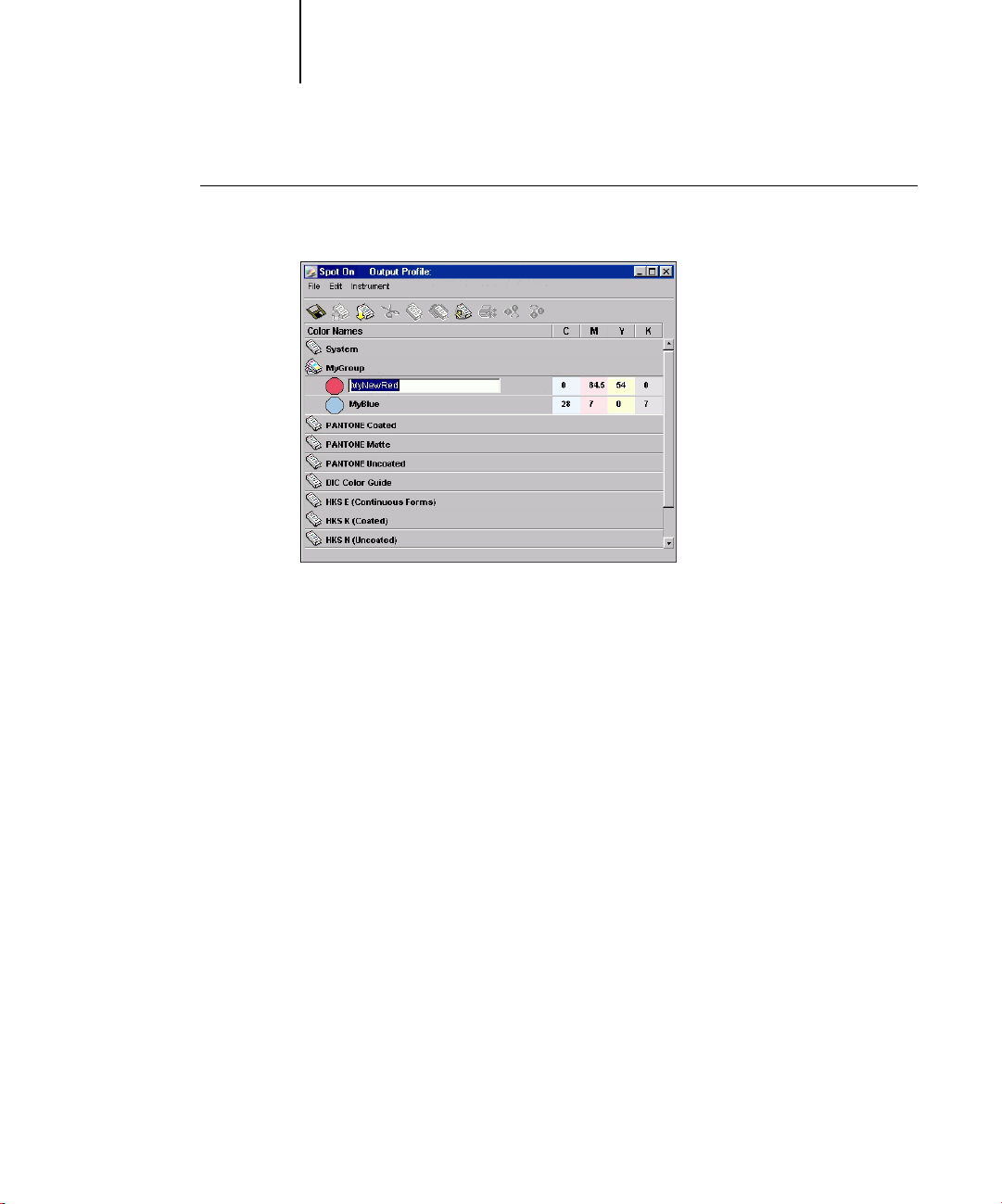
3-25 Using Spot-On
3
TO RENAME A CUSTOM COLOR OR COLOR GROUP
1. Select the Color Name or specific color you want to edit.
2. Type the new name exactly as it appears in the print job documents, including
uppercase and lowercase characters and spaces, as necessary.
NOTE: Default groups or colors, such as PANTONE, cannot be renamed.
Page 90

3-26 ColorWise Pro Tools
3
Downloading custom color groups
You can download custom color groups from your computer to the EX7750.
Downloaded groups are added as custom groups to the Spot-On color list and are
enabled immediately for use on the EX7750.
TO DOWNLOAD CUSTOM COLOR GROUPS
1. Select the line in the color list where you want to add the downloaded group.
2. Choose Download from the File menu.
The Select file dialog box appears.
3. Locate and select the desired color group, and click Open.
The downloaded group is added to the specified location in the Spot-On list.
If you did not specify a location, the group is added to the top of the list.
If the downloaded group has the same name as an existing group in the list, you are
prompted to rename the downloaded group.
Page 91

3-27 Using Spot-On
3
Uploading custom color groups
Upload custom color groups from the EX7750 to your computer as ICC files.
The upload feature allows you to share a group by creating a local copy that can be
downloaded to another EX7750.
Before you can upload a color group to your computer, it must be saved to the
EX7750. To upload a factory default group, copy and paste the group as a new custom
group. You can then upload the group as desired.
TO UPLOAD CUSTOM COLOR GROUPS
1. Select the name of the color group that you want to upload.
2. Choose Upload from the File menu.
The Save As dialog box appears.
3. Browse to the location where you want to save the file, name the file, and then
click Save.
Page 92

3-28 ColorWise Pro Tools
3
Editing color values
The Spot-On Color Search targets the exact CMYK toner equivalents required to
simulate a desired spot color on the printer. If an existing spot color is not printing as
desired, you can modify the color values as needed to achieve your intended result.
Beginning with an approximate color, you can adjust the hue, saturation, and lightness
of the color until you achieve a desirable match.
TO TARGET A COLOR USING SPOT-ON COLOR SEARCH
1. Select a color icon from a color group and choose Color Search from the Edit menu.
The Spot-On Color Search window appears. You can also display this window by
double-clicking a color icon in the color list.
The current color appears in the center patch of the window.
Center patch
Page 93

3-29 Using Spot-On
3
2. To update the center patch to a neighboring color that more closely matches the
3. Use the following techniques to control how neighboring color patches are generated:
target, click the corresponding neighbor patch.
Neighboring patches represent variations from the center patch and can be selected if
they offer a closer match to the desired color. Clicking one of these patches updates the
center patch to the new color and provides a new selection of neighboring colors.
These patches are either lightness or saturation neighbors, depending on the option
you choose in the following step.
NOTE: When you select certain colors, an exclamation point icon may appear in the
upper-right corner of the window. This icon indicates that the center patch color lies at
the edge of the printer’s printable gamut and may not be reproducible. In such cases,
we recommend that you use an approximate target that lies within the gamut, rather
than the out-of-gamut color.
You can also click the center patch to enter CMYK values directly. For more
information, see the procedure on page 3-32.
Select either Lightness or Saturation in the Color Directions Legend.
Lightness generates neighbor patches based on darker to lighter shades of the original
color. This variation is displayed from left to right, with the original color remaining in
the center of the middle group.
Saturation generates neighbor patches based on less saturated to more saturated
variations of the original color. This variation is displayed from left to right, with the
original color remaining in the center of the middle group.
Choose a setting from the Color Spacing menu to control the closeness of the neighbor
patches.
A higher setting generates neighbor patches that differ more noticeably from the center
color. As you get closer to your target color, reduce the color spacing to a smaller value.
Page 94

3-30 ColorWise Pro Tools
3
4. Continue adjusting the color patch controls and clicking neighbor patches until the
5. Choose Output Style, Paper Size, and Paper Tray options.
Select Monitor Compensation to simulate how all the on-screen color patches will
appear when printed on paper.
This simulation depends on the monitor profile that has been configured for the
display. To specify the monitor profile, choose Preferences from the Edit menu in the
Spot-On main menu.
If you use the monitor that is part of the Fiery Advanced Controller Interface (FACI)
option, select the monitor profile that is installed with the option. If you use another
monitor, select a profile customized to describe the characteristics of that monitor.
desired color appears in the center patch. Click Print Pattern.
For Output Style, choose between Color Search Pattern and Color Neighbor Pattern.
Color Search Pattern prints patches with the same pattern as displayed in the Color
Search window. Color Neighbor Pattern prints patches in a three column by eight
row format.
For Paper Size, choose the size of the paper you want to use for printing the patches.
For Paper Tray, specify the input tray for the paper you want to use.
Page 95

3-31 Using Spot-On
3
6. Click OK to print the patches.
7. When you have selected the desired target color in the Spot-On Color Search window,
The Print Pattern test page prints the following information:
• Center patch color CMYK value
• Color spacing
• Lightness or Saturation neighbors selected
•Output profile selected
The goal of the Spot-On Color Search is to find the color values that make a printed
color patch match a target, not the screen simulation of it. Printing a Print Pattern of
the neighbor color patches allows you to compare the printed patches to the color
target. Once you compare the printed patches and find the one that matches most
closely, you can then select the corresponding patch on the screen.
click OK.
The edited color appears in the color list of the main Spot-On window.
Page 96

3-32 ColorWise Pro Tools
3
TO TARGET A COLOR USING EXACT CMYK VALUES
1. Click the center patch in the Spot-On Color Search window.
The Set Center Patch Color dialog box appears.
2. Select how you want to enter the CMYK values.
The Percentages option allows you to enter color values between 0 and 100%, in
increments of 0.5. Values out of this range are rounded to the nearest whole or half
percentage.
The Device Codes option allows you to enter color values between 0 and 255. This
option reflects the full range of color values that the EX7750 can actually reproduce,
and provides finer gradations of color than are possible with Percentages.
3. Enter the C, M, Y, and K values of your specific color in the appropriate fields.
Use the Tab key to move from field to field. As you enter each new value, the preview
patch updates to reflect the old and new colors.
4. Click OK.
The new color appears as the center patch in the Spot-On Color Search window.
Page 97
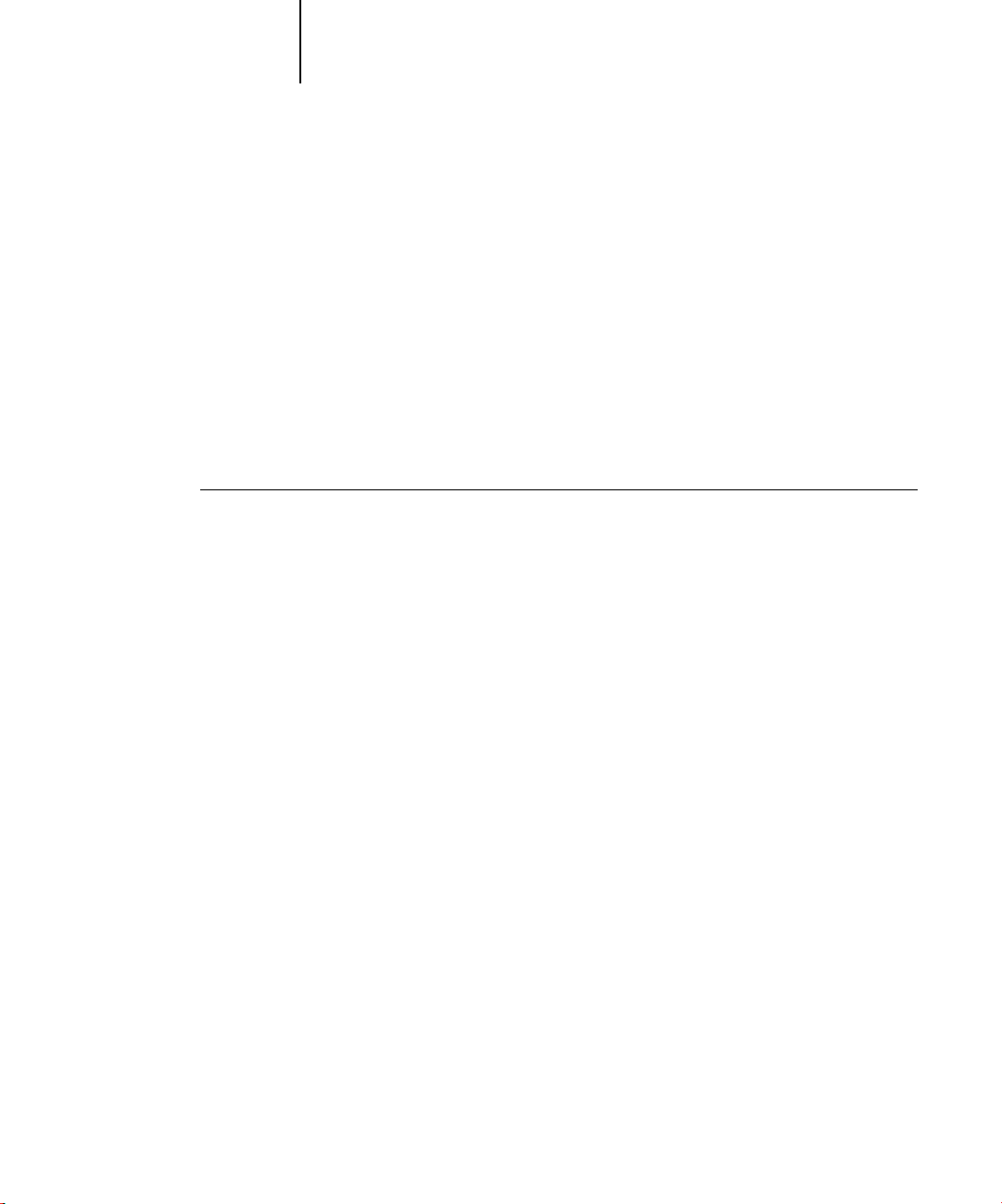
3-33 Using Spot-On
3
Using a measurement instrument to target colors
If you use the EFI Spectrometer ES-1000, you can import measured color values
directly into Spot-On. This feature allows you to target matches based on the actual
colors of immediate objects, such as the red of a printed logo or the yellow of a
packaging envelope.
For best results, download and save any measurement data you have gathered with
the ES-1000 in its offline state. Spot-On automatically clears stored data when it
establishes a connection with the instrument. For information about downloading
stored data from the ES-1000, see the documentation that accompanies the
instrument.
TO IMPORT COLOR MEASUREMENTS INTO SPOT-ON
1. Install and set up the ES-1000 for use with your computer.
For installation and setup instructions, see the documentation that accompanies
the instrument.
2. Choose Start from the Instrument menu.
The Choose Port dialog box appears.
3. For Instrument, choose the instrument you will use to take measurements.
For Port, choose the serial port connection of the instrument. Click OK.
The indicator light on the instrument flashes for a few moments as the connection
to Spot-On is established. When the flashing stops, the instrument is ready to read
measurements.
Page 98

3-34 ColorWise Pro Tools
3
4. Place the ES-1000 over the target color, making sure to center the sample aperture
5. When you finish taking color measurements, choose Stop from the Instrument menu.
over the color. Press Measure to take the measurement.
The measured CMYK values are imported into Spot-On as follows:
•If an individual color is selected in the color list, it updates to the measured color.
•If a group is selected in the color list, a new color with the measured values is created
within the group.
•If the Spot-On Color Search window is open, the center patch updates with the
measured values, and the neighbor patches update accordingly.
•If the Set Center Patch Color dialog box is open, the measured values are imported
into the CMYK entry fields.
Spot-On closes the connection to the instrument.
Saving changes and exiting Spot-On
To enable your spot color matches for use on the EX7750, you must save your edits
before exiting Spot-On. This action ensures that all your changes to Spot-On color
definitions are stored on the EX7750 and available for use when printing documents
that contain spot colors.
The following edits do not require saving to take effect:
•Rearranging the priority level of a color group
• Downloading a color group
• Clearing or deleting a color group
TO SAVE THE SPOT-ON COLOR LIST
1. Choose Save from the File menu.
2. Click Close in the upper-right corner of the Spot-On main window to exit the utility.
Page 99

3-35 Color Setup
3
Color Setup
Use Color Setup to set the default ColorWise settings for the EX7750. To access Color
Setup, click its icon in the ColorWise Pro Tools main window.
Setting default ColorWise options
Color Setup allows you to configure the default color management settings for the
EX7750. These settings are applied to all print jobs sent to the EX7750, unless a user
overrides them for an individual job by changing settings in the printer driver. These
default settings can also be overridden using Command WorkStation/Command
WorkStation LE or Fiery Spooler. Color Setup maintains a connection to the EX7750,
so changes made in Profile Manager appear automatically. In addition, the defaults set
in Color Setup are automatically reflected in other EX7750 tools that list default
settings.
The options in Color Setup are arranged in a pattern representing the flow of color
processing that takes place on the EX7750. To reset the EX7750 to its factory default
settings, click Factory Default in the lower-left corner of the Color Setup window.
Page 100

3-36 ColorWise Pro Tools
3
For those color options that offer multiple choices, make your selection from the menu
that appears. For RGB Separation, use the radio button next to the option name. For
other options, use the check box next to the option name.
Once you make your changes, you must click OK or Apply for the changes to take
effect. Clicking OK sets the new defaults and closes the Color Setup window. Clicking
Apply sets the new defaults and keeps the Color Setup window open. Clicking Cancel
closes the Color Setup window without applying any changes to the default settings.
For most users, the factory defaults result in optimal color output.
