Page 1
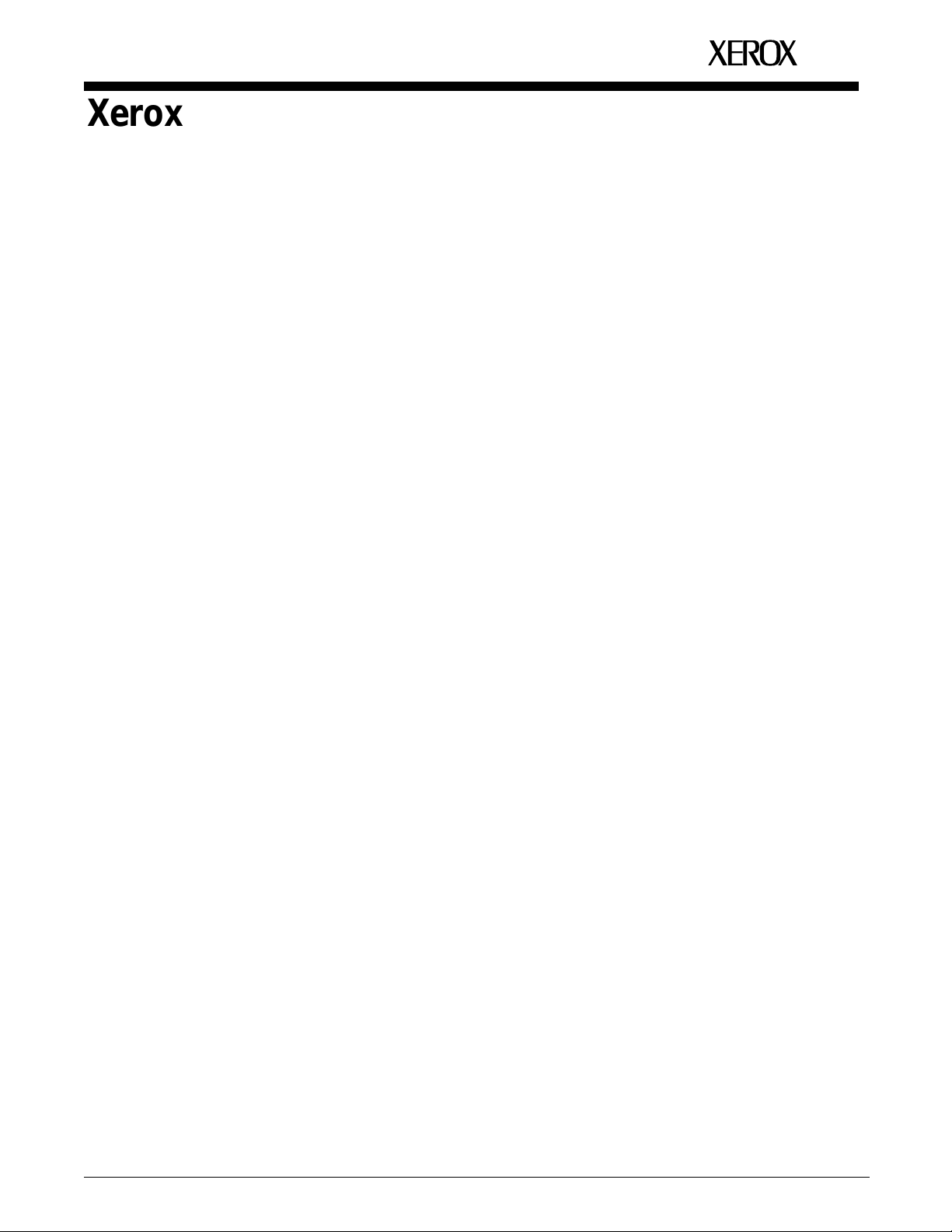
Xerox 4635 Laser Printing System
Installation Planning Guide
XEROX
January 1996
721P83081
Page 2
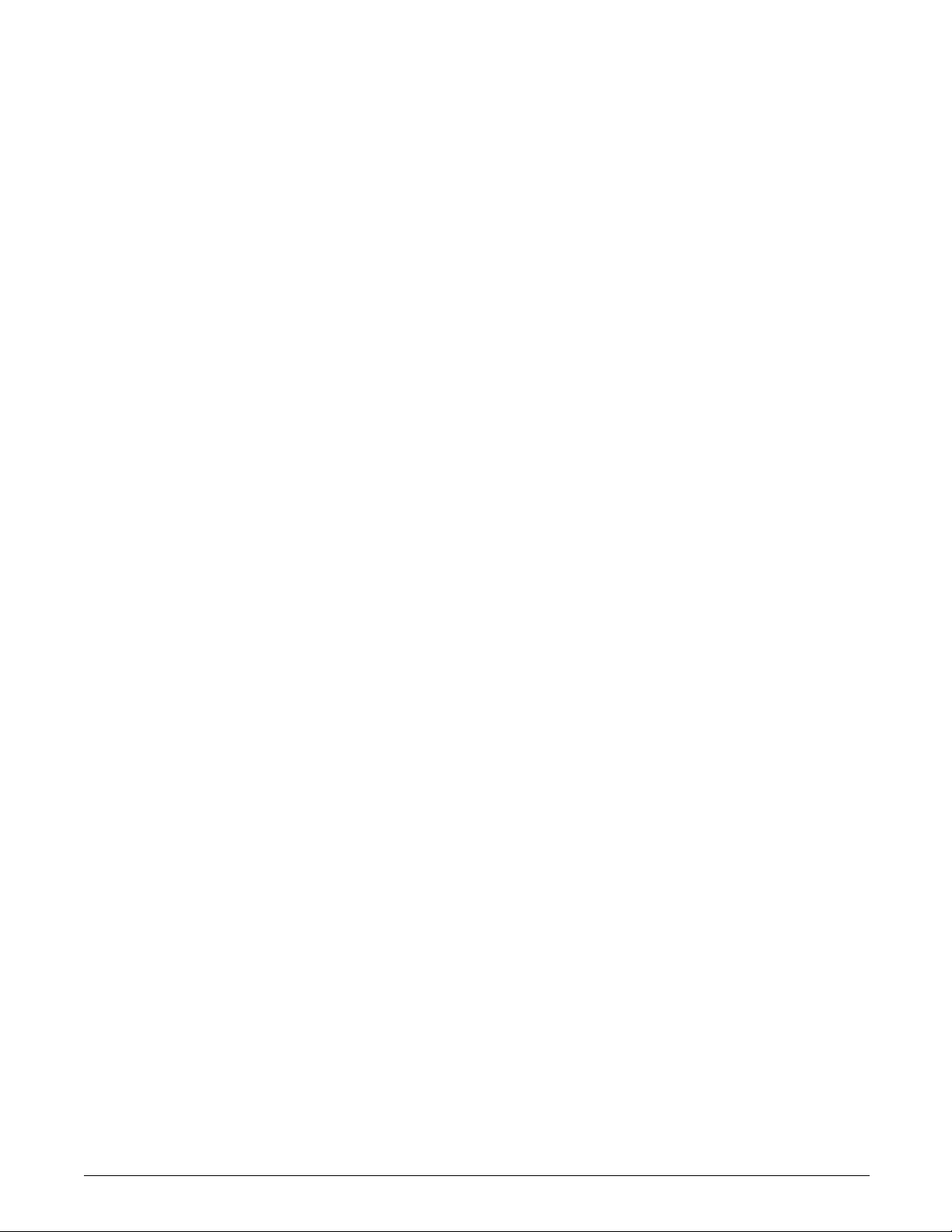
Xerox Corporation
701 S. Aviation Boulevard
El Segundo, CA 90245
© 1994, 1995, 1996 by Xerox Corporation. All rights reserved.
Copyright protection claimed includes all forms and matters of
copyrightable material and information now allowed by statutory
or judicial law or hereinafter granted, including without limitation,
material generated from the software programs which are
displayed on the screen, such as icons, screen displays, looks,
etc.
Printed in the United States of America
Publication number: 721P83081
Xerox® and all Xerox products mentioned in this publication are
trademarks of Xerox Corporation. Products and trademarks of
other companies are also acknowledged.
Changes are periodically made to this document. Changes,
technical inaccuracies, and typographic errors will be corrected in
subsequent editions.
This document was created on the Xerox 6085 Professional
Computer System using VP software. The typeface is Optima.
Page 3
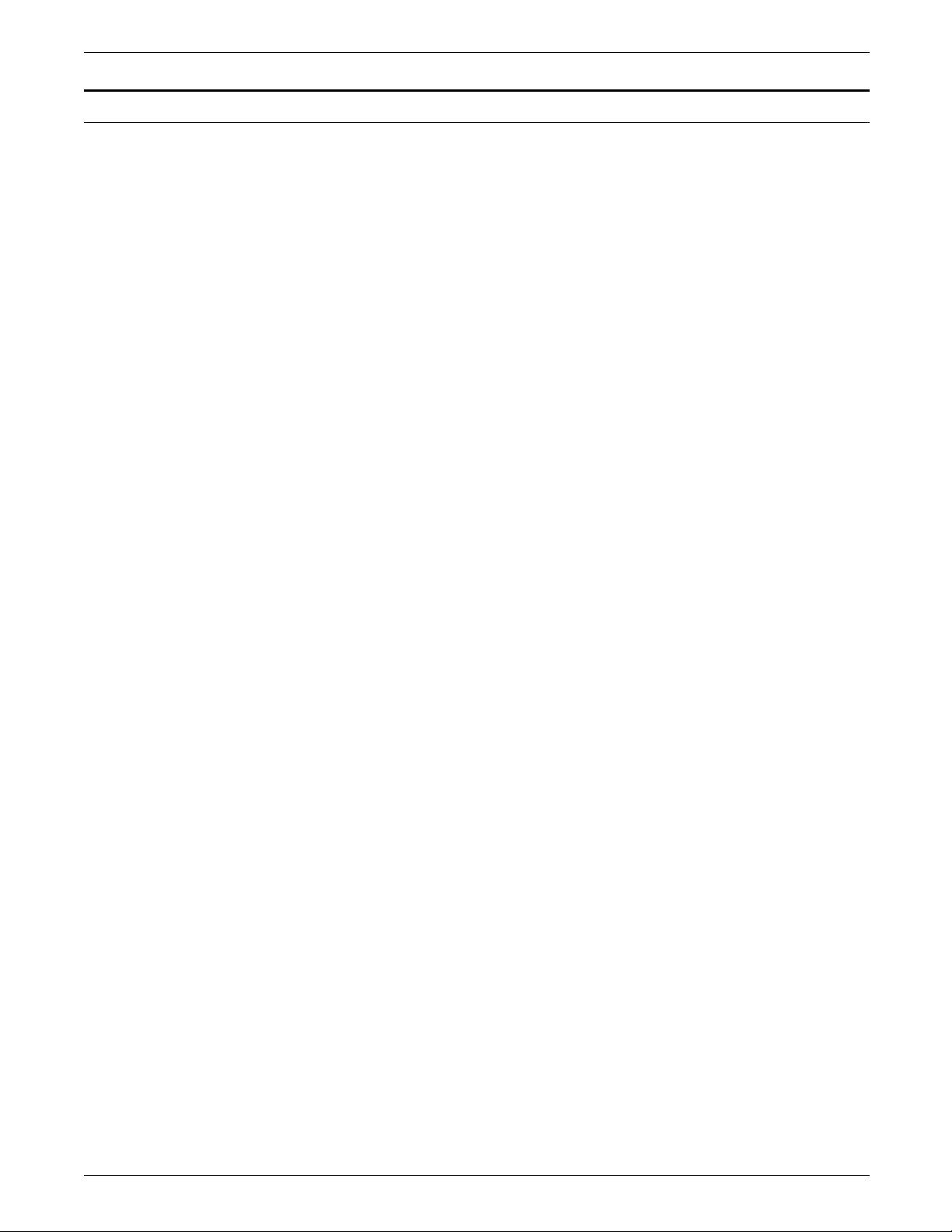
Related publications
The Xerox 4635 Laser Printing System Installation Planning Guide
is part of the ten-manual reference set for your laser printing
system. The entire reference set is listed in the table below.
Several other related documents are also listed for your
convenience. For a complete list and description of available
Xerox documentation, refer to the Xerox Documentation Catalog
(Publication number 610P17417) or call the Xerox
Documentation and Software Services (XDSS) at 1-800-445-5554.
Publication Number
Xerox Dynamic Document Interface
Operator Guide
Xerox Dynamic Document Interface
Command Summary
Xerox 4635 Laser Printing System
Operator Guide
Xerox 4635 Laser Printing System
Operations Reference
Xerox 4635 Laser Printing System
Sysgen Guide
Xerox 4635 Laser Printing System
Message Guide
Xerox 4635 Laser Printing System
PDL/DJDE Reference
Xerox 4635 Laser Printing System
Forms Creation Guide
Xerox 4635 Laser Printing System
Product Reference
Xerox 4635 Laser Printing System
Installation Planning Guide
720P13670
720P13680
721P83011
721P83021
721P83030
721P83040
721P83050
721P83060
721P83071
721P83081
Xerox 4635 Laser Printing System
Operator Command Summary Card
Xerox 4635 Laser Printing System
PC UI Reference
Xerox Laser Printing Systems
Tape Formats Manual
Xerox Laser Printing Systems
Standard Font Library Font User Guide
Helpful Facts About Paper 721P82490
XEROX 4635 LASER PRINTING SYSTEMS INSTALLATION PLANNING GUIDE iii
721P83090
721P83101
600P86175
600P86174
Page 4
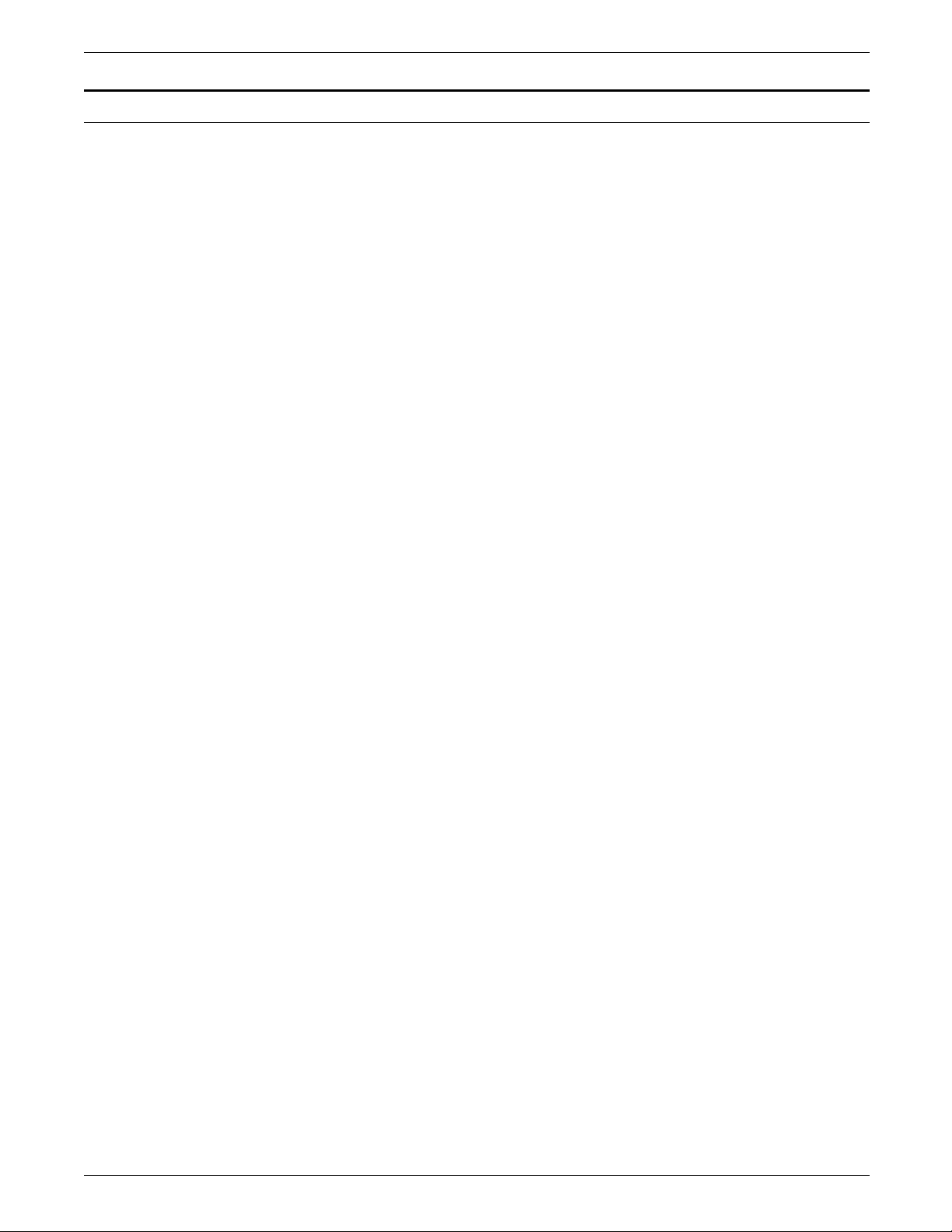
Notice
This publication may contain descriptions of concepts and
features not currently available for your Xerox Laser Printing
System. Consult your Xerox sales representative or your
operating system software program description for additional
information.
iv XEROX 4635 LASER PRINTING SYSTEMS INSTALLATION PLANNING GUIDE
Page 5
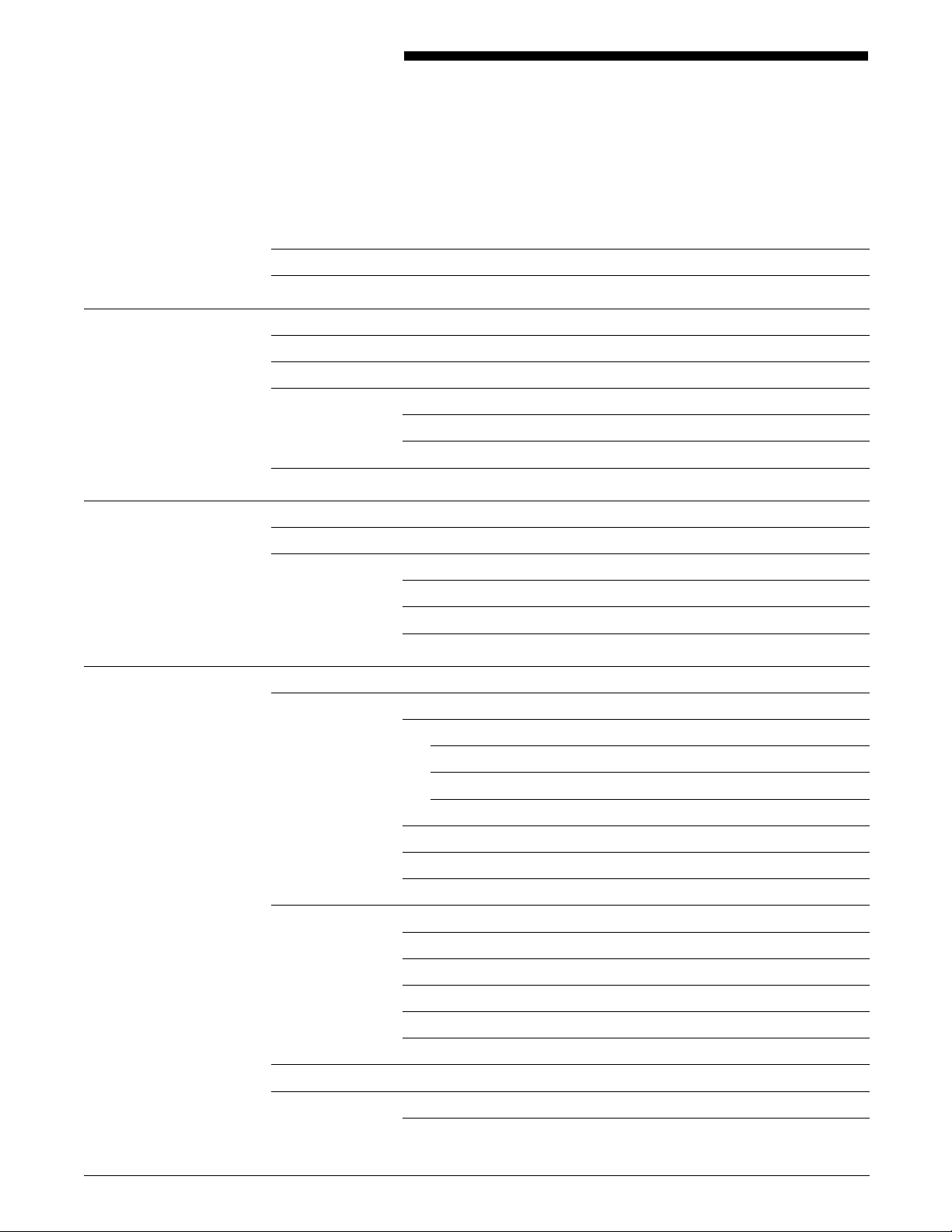
Table of contents
Related publications iii
Notice iv
Introduction ix
What this guide contains ix
4635 Laser Printing System Document Set x
Responsibilities xii
Xerox or Rank Xerox responsibilities xii
Customer responsibilities xiii
Installation planning checklist xiv
1. LPS overview 1-1
The 4635 LPS 1-1
Base components 1-2
System controller components 1-2
4635 printer and 4635MX printer components 1-4
Magnetic Ink Character Recognition (MICR) 1-6
2. LPS options 2-1
System controller options 2-1
Interface options 2-1
Online interfaces 2-1
Offline interfaces 2-1
HIP-accessed interfaces 2-2
Expanded system disk memory 2-3
Enhanced graphics ink and font memory (EGIFM) 2-3
Floppy disk drive 2-3
Printer options 2-3
Feeder stacker 2-3
Bypass transport 2-3
Input enablement device 2-4
7x10 enablement kit 2-4
Bar code device 2-4
Printer configurations 2-5
Graphics 2-7
Enhanced advanced image processor (EAIPX) 2-7
XEROX 4635 LASER PRINTING SYSTEM INSTALLATION PLANNING GUIDE v
Page 6
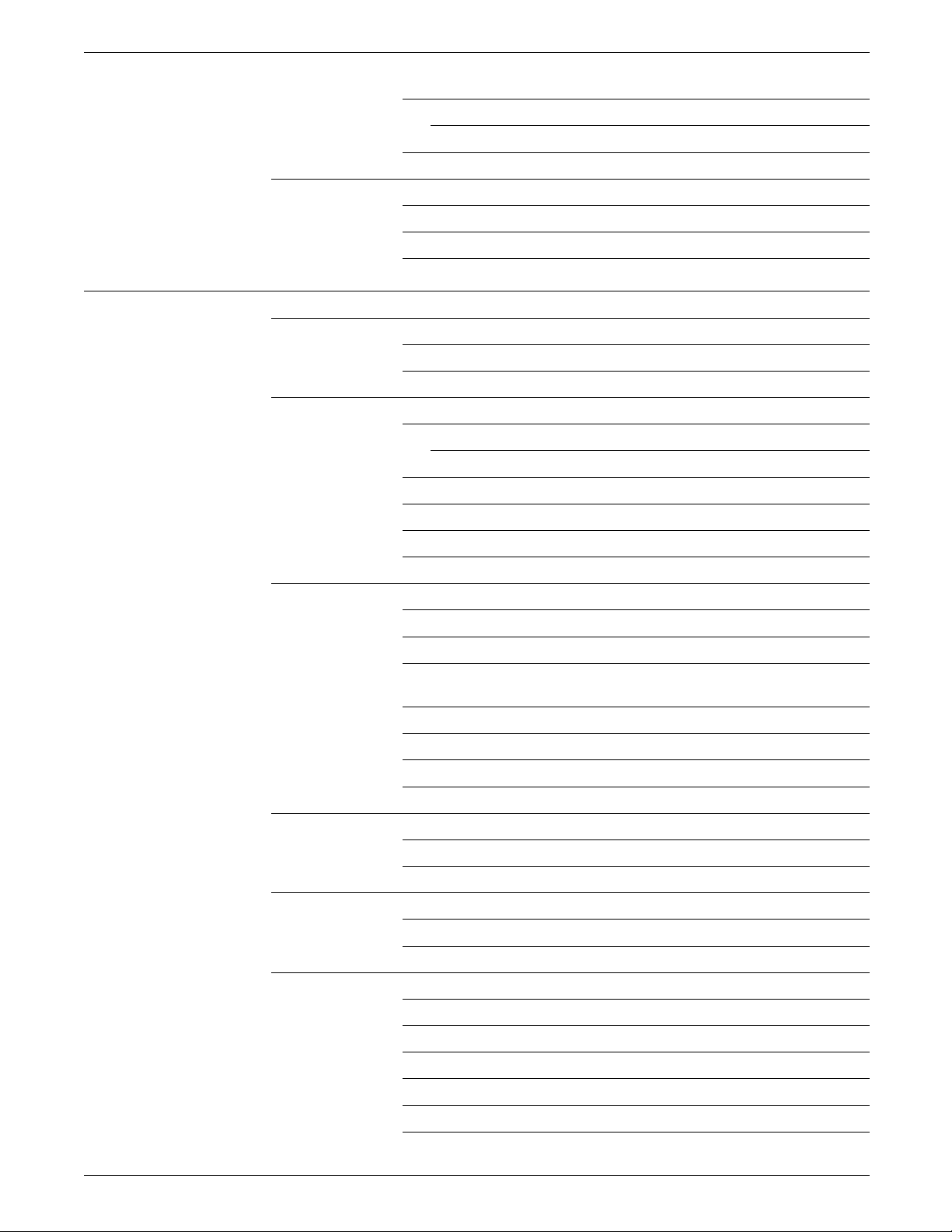
TABLE OF CONTENTS
Graphic scanning 2-7
Xerox 7650 Pro Imager 2-7
Raster Image Processor 2-7
Host-resident software packages 2-8
Xerox Pen Plotter Interface/XDGI 2-8
Host Forms Description Language 2-8
Xerox Printer Access Facility 2-8
3. Preinstallation 3-1
LPS space and delivery requirements 3-1
System controller 3-2
Printer 3-3
Space planning guidelines 3-7
Clearance space requirements 3-7
Shared space 3-7
Cable lengths 3-10
Cable locations 3-11
Efficiency of use 3-11
Delivery access requirements 3-12
Environmental/electrical requirements 3-15
4635 LPS power receptacle requirements 3-16
50 Hz WYE printer outlet voltages 3-17
50 Hz DELTA printer outlet voltages 3-18
50 Hz system controller and peripheral cabinet power
cord configurations 3-19
60 Hz printer outlet voltages 3-19
60 Hz system power cord configurations 3-20
Finishing and feeding equipment 3-21
Interface requirements 3-21
Channel-attached 3-21
Third party connections 3-21
Training 3-22
Operator training 3-22
Systems training 3-22
Ordering supplied for installation 3-23
Fonts 3-23
Paper 3-24
Dry ink (toner) 3-25
Fuser agent 3-25
Developer 3-25
Tapes 3-25
vi XEROX 4635 LASER PRINTING SYSTEM INSTALLATION PLANNING GUIDE
Page 7
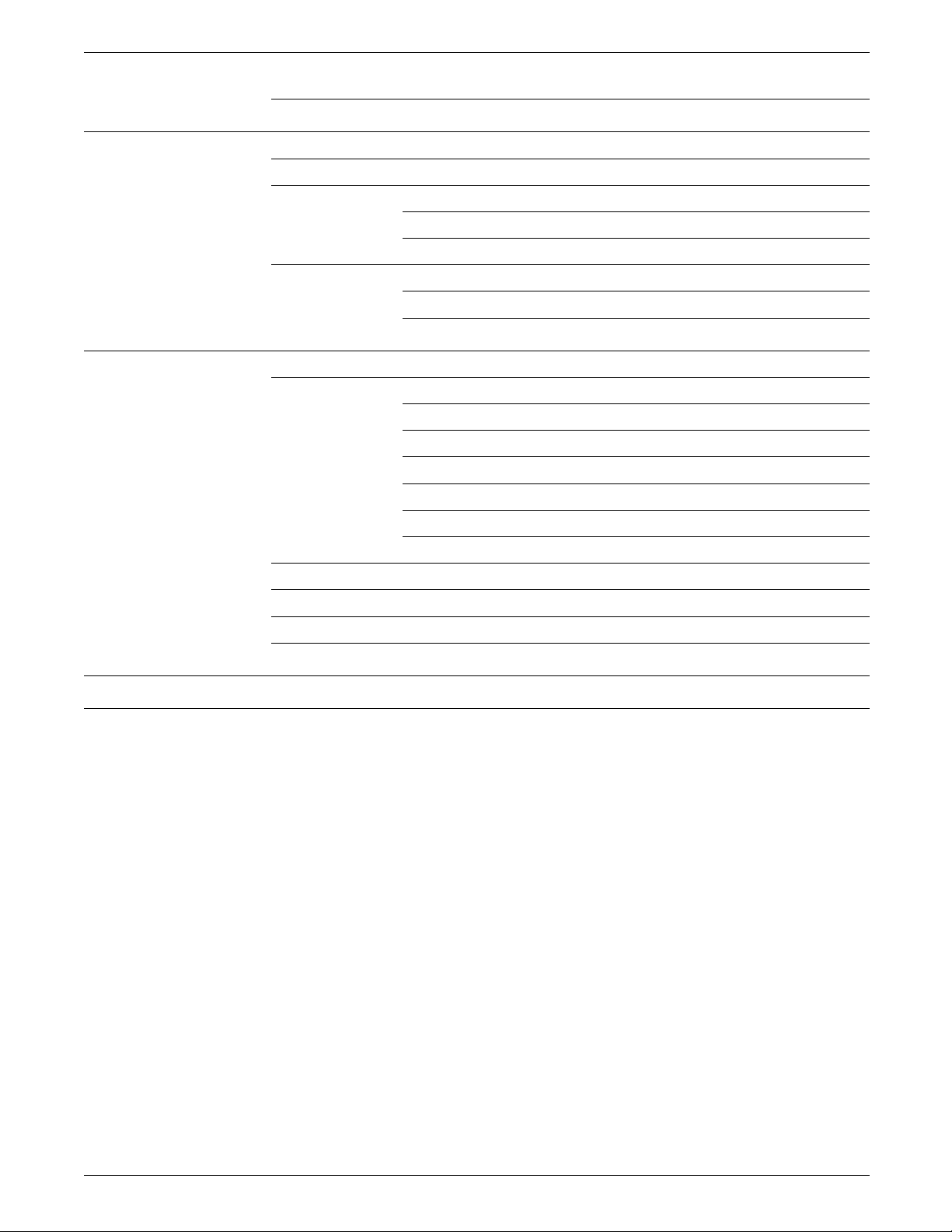
TABLE OF CONTENTS
Space planning templates 3-26
4. Installation 4-1
The installation process 4-1
Installation responsibilities 4-1
Xerox or Rank Xerox responsibilities 4-1
Customer responsibilities 4-2
Documentation and software kits 4-2
Documentation 4-2
Software kits 4-2
5. Postinstallation 5-1
Xerox support services 5-1
Xerox Customer Support Center 5-1
Customer Service Support Center 5-2
Xerox Font Center 5-3
Xerox Customer Documentation Catalog 5-3
Xerox Documentation and Software Services (XDSS) 5-3
Xerox Supplies Order Service 5-4
Routine maintenance 5-5
Meter reading and reporting 5-5
Identifying new applications 5-5
Consumable supplies table 5-6
Glossary GLOSSARY-1
Index INDEX-1
XEROX 4635 LASER PRINTING SYSTEM INSTALLATION PLANNING GUIDE vii
Page 8
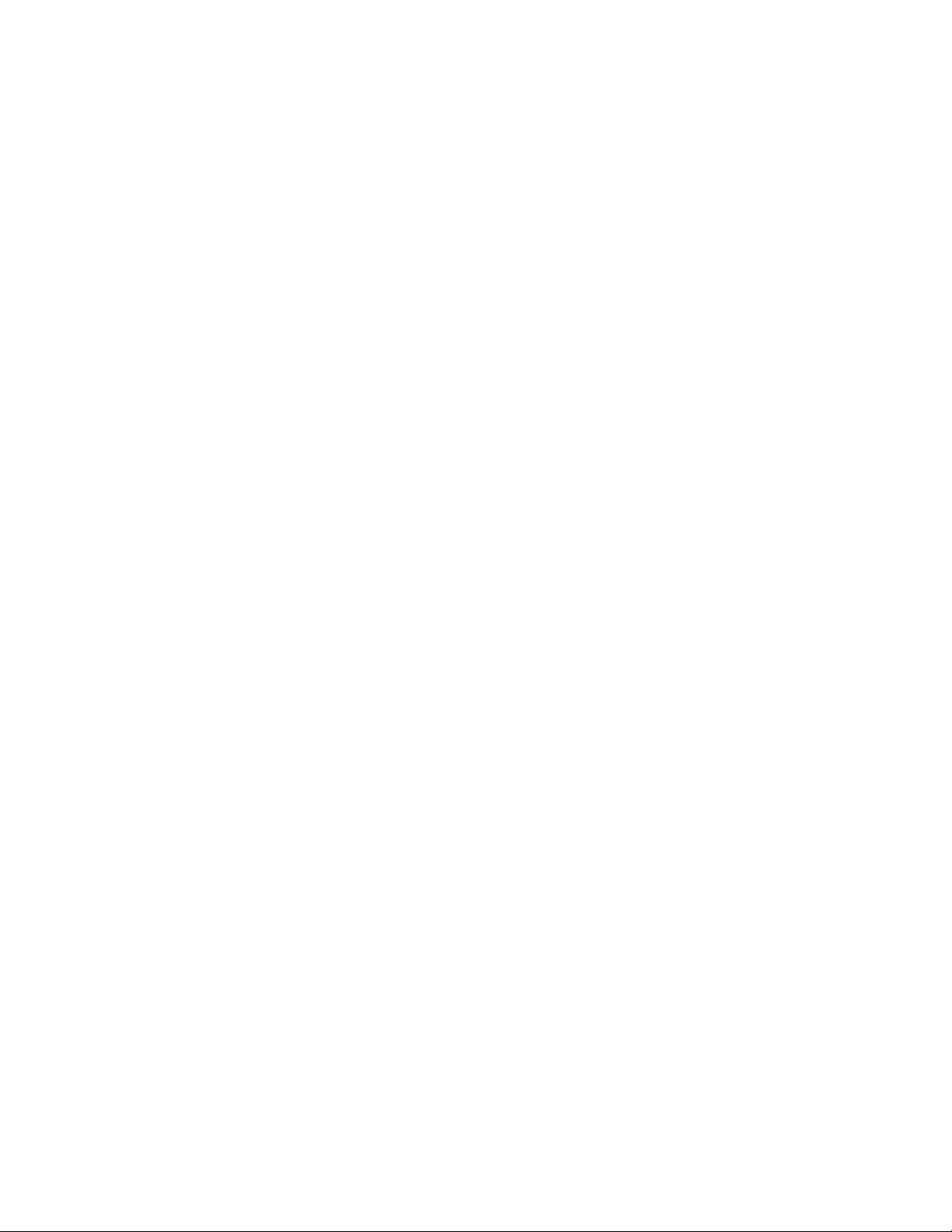
Page 9
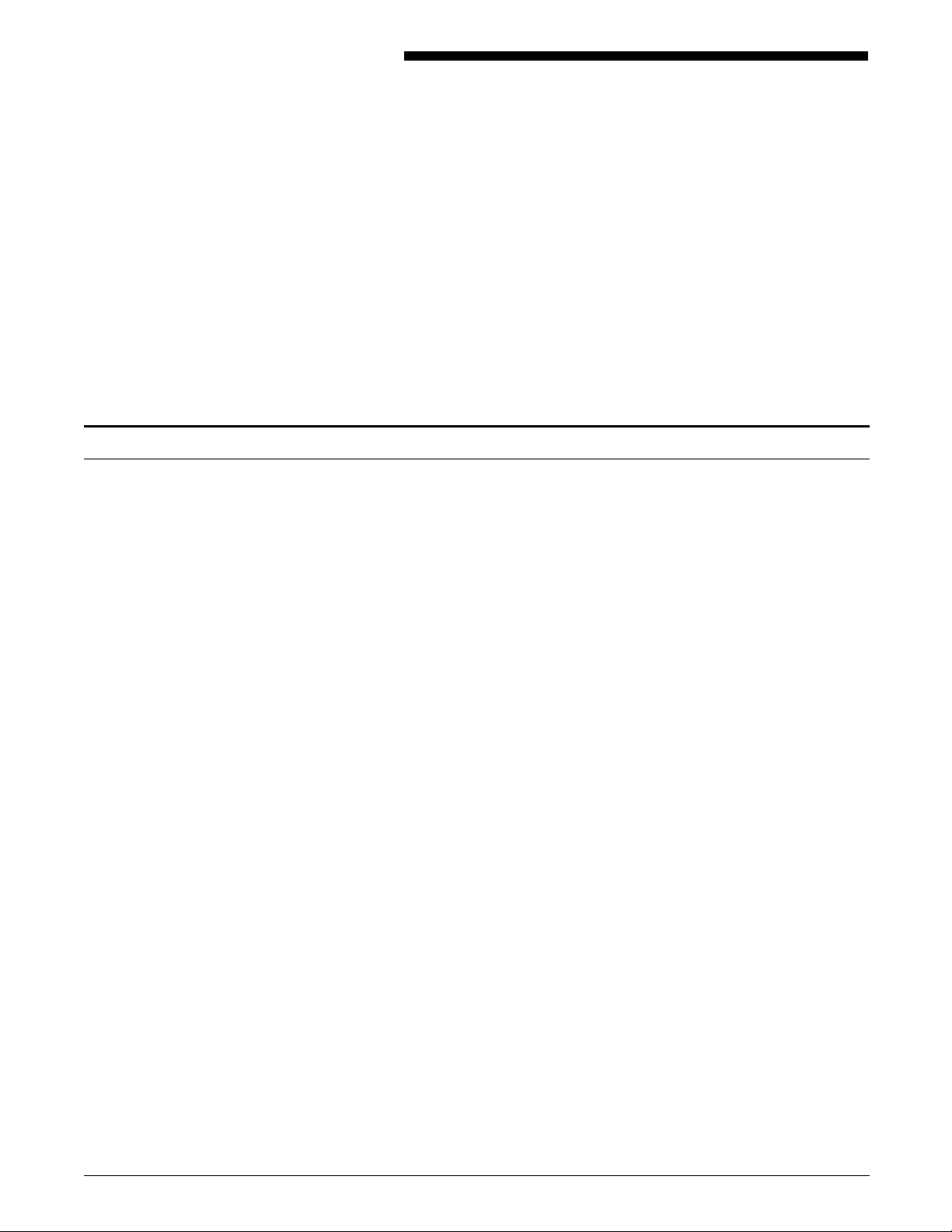
What this guide contains
Introduction
Soon your new Xerox 4635 Laser Printing System (LPS) will be
delivered. As with any new equipment, certain things must be in
place before the equipment can be installed.
The Xerox 4635 Laser Printing System Installation Planning Guide
(IPG) is designed to help you answer these questions and to help
you, as the coordinator of the installation for your company,
accomplish the preinstallation requirements, as well as the
ongoing activities after the laser printing system is installed.
The Xerox 4635 Laser Printing System Installation Planning Guide
provides you with the necessary information to ensure a
successful installation, such as:
• LPS basic components and options
• Tasks that must be accomplished before installation
• Responsibilities for each task
• Supplies and fonts that must be ordered
• Delivery requirements
• Postinstallation activities.
The Xerox 4635 LPS Installation Planning Guide is divided into
five chapters and an appendix as follows:
Chapter 1: LPS overview. Provides an overview of the Xerox
4635 Laser Printing System. Describes the basic system
controller and printer components.
Chapter 2: LPS options. Describes the system controller,
printer, graphic, and host-resident software options available for
the laser printing system.
Chapter 3: Preinstallation. Provides information on
configuration requirements, environmental and electrical
requirements, cabling, supplies, and access requirements. Space
planning templates and a grid are provided at the end of the
chapter.
Chapter 4: Installation. Describes the installation process,
reviews Xerox or Rank Xerox and site responsibilities, and lists the
components of the documentation and software kits that are
delivered with the system.
Chapter 5: Postinstallation. Describes Xerox or Rank Xerox
support services, routine maintenance, meter reading and
reporting, and supplies activities. Also provides a consumables
table and a checklist for ordering supplies.
A glossary and an index are provided at the back of the manual.
The IPG is one of many manuals designed to help you receive
maximum benefit from your 4635 LPS. You receive the IPG first
to help you prepare for your system's installation. To help you
XEROX 4635 LASER PRINTING SYSTEM INSTALLATION PLANNING GUIDE ix
Page 10
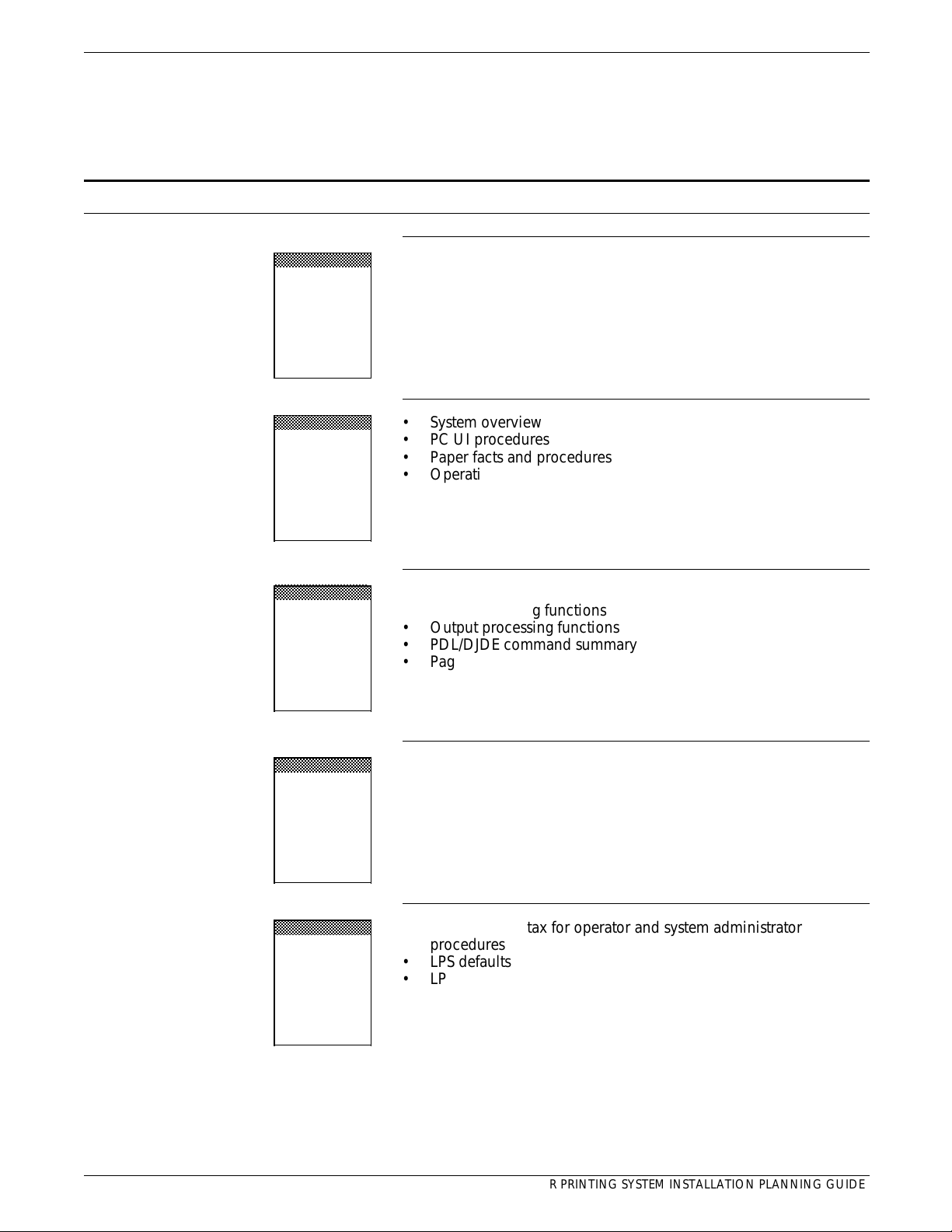
INTRODUCTION
aaaaaaaaaaaaaaaaa
a
a
aaaaaaaaaaaaaaaaa
aaaaaaaaaaaaaaaaa
aaaaaaaaaaaaaaaaa
aaaaaaaaaaaaaaaaa
a
a
a
a
aaaaaaaaaaaaaaaaa
a
a
a
a
aaaaaaaaaaaaaaaaa
a
a
a
a
select the appropriate document for your needs, the following
section identifies the documents in the set and describes the
information contained in each.
4635 Laser Printing System Document Set
aaaaaaaaaaaaaaa
aaaaaaaaaaaaaaa
4635 LPS
Product
Reference
4635 LPS
Operator
Guide
aaaaaaaaaaaaaaa
aaaaaaaaaaaaaaa
4635 LPS
PDL/DJDE
Reference
• Product overview
• Hardware and software
• LPS connections
• User considerations
• LPS comparisons
• System overview
• PC UI procedures
• Paper facts and procedures
• Operating procedures
• Maintenance
• Problem solving
• Supplies
• Meter reading and reporting
• Print Description Language components and processes
• Input processing functions
• Output processing functions
• PDL/DJDE command summary
• Page formatting guidelines
• Character code assignment tables
• PDL/DJDE programming information with step-by-step
instructions
aaaaaaaaaaaaaaa
aaaaaaaaaaaaaaa
4635 LPS
System
Generation
Guide
aaaaaaaaaaaaaaa
aaaaaaaaaaaaaaa
4635 LPS
Operations
Reference
• Configuration options
• Commands
• OSS software installation, upgrade, and modification
procedures
• Command syntax for operator and system administrator
procedures
• LPS defaults
• LPS resources
• Command summaries
• Communication and graphics on the LPS
• Command files
x XEROX 4635 LASER PRINTING SYSTEM INSTALLATION PLANNING GUIDE
Page 11
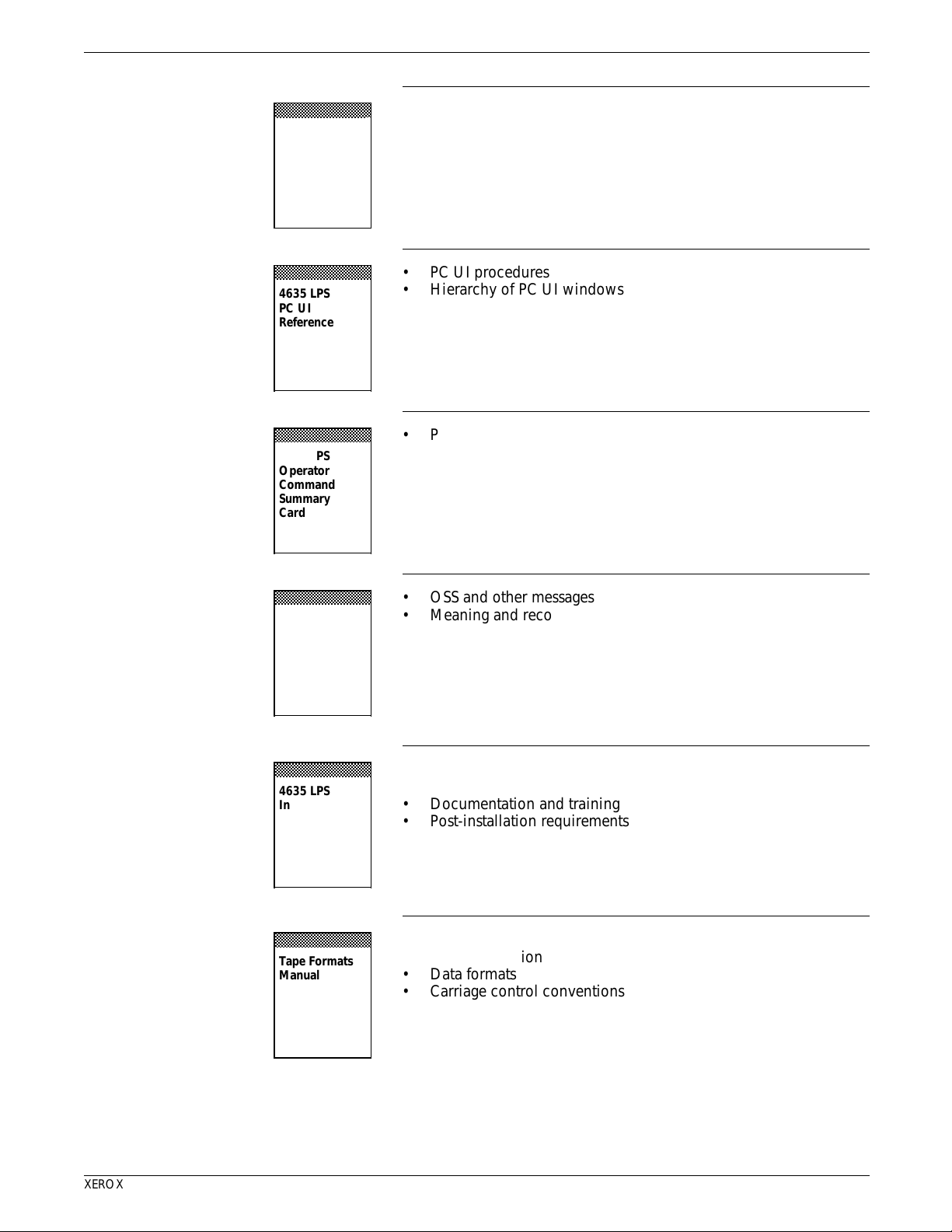
INTRODUCTION
aaaaaaaaaaaaaaaaa
a
a
aaaaaaaaaaaaaaaaa
a
a
aaaaaaaaaaaaaaaaa
a
a
a
a
aaaaaaaaaaaaaaaaa
a
a
a
a
aaaaaaaaaaaaaaaaa
a
a
aaaaaaaaaaaaaaaaa
a
a
a
a
aaaaaaaaaaaaaaa
aaaaaaaaaaaaaaa
4635 LPS
Forms
Creation
Guide
aaaaaaaaaaaaaaa
aaaaaaaaaaaaaaa
4635 LPS
PC UI
Reference
aaaaaaaaaaaaaaa
aaaaaaaaaaaaaaa
4635 LPS
Operator
Command
Summary
Card
• Basic concepts for creating forms
• Coding and compiling for LPS Forms Description Language
• Sample form setup command sets
• Tips for successful forms creation
• PC UI procedures
• Hierarchy of PC UI windows
• Provides a quick reference of commonly-used operator
commands.
aaaaaaaaaaaaaaa
aaaaaaaaaaaaaaa
4635 LPS
Message
Guide
aaaaaaaaaaaaaaa
aaaaaaaaaaaaaaa
4635 LPS
Installation
Planning
Guide
aaaaaaaaaaaaaaa
aaaaaaaaaaaaaaa
Tape Formats
Manual
• OSS and other messages
• Meaning and recovery procedures
• Pre-installation site preparation
• Supplies and font ordering
• Documentation and training
• Post-installation requirements
• Characteristics of different formats
• File organization
• Data formats
• Carriage control conventions
XEROX 4635 LASER PRINTING SYSTEM INSTALLATION PLANNING GUIDE xi
Page 12
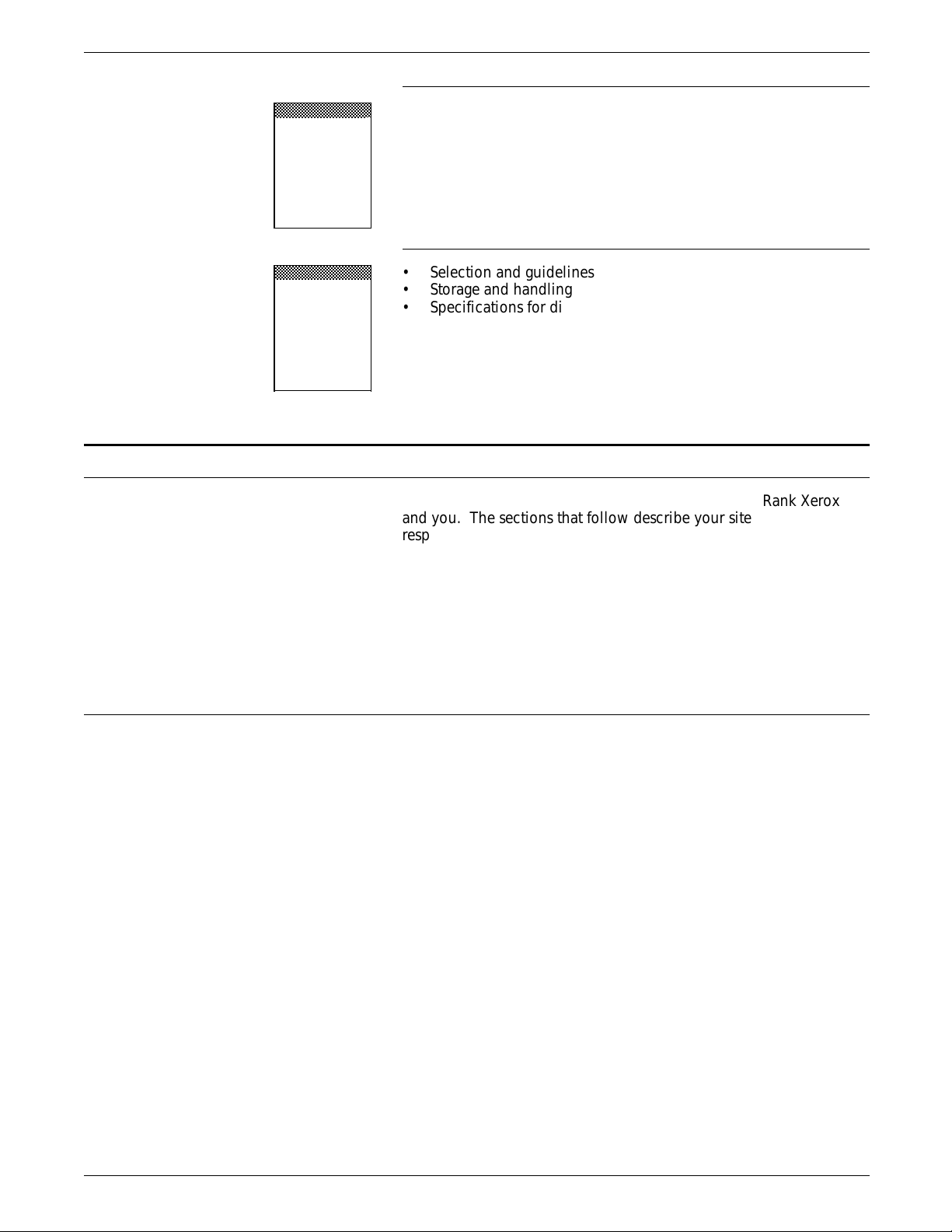
INTRODUCTION
aaaaaaaaaaaaaaaaa
a
a
aaaaaaaaaaaaaaaaa
a
a
Responsibilities
aaaaaaaaaaaaaaa
aaaaaaaaaaaaaaa
LPS Standard
Font Library
Font User
Guide
aaaaaaaaaaaaaaa
aaaaaaaaaaaaaaa
Helpful Facts
About Paper
• Font naming conventions
• Listing of standard fonts
• Data sheets
• Glossary to typography terminology
• Selection and guidelines
• Storage and handling
• Specifications for different printers
A successful installation depends upon both Xerox or Rank Xerox
and you. The sections that follow describe your site
responsibilities and the responsibilities Xerox or Rank Xerox has
to you. You will see that some areas overlap and become joint
responsibilities.
Xerox or Rank Xerox responsibilities
Site selection • Assist in site selection
Installation • Schedule the delivery of your laser printing system
Training • Provide standard operator training
Support • Provide assistance and information, as needed, in the areas
Note: Rank Xerox Ltd. is the European affiliate of the Xerox
Corporation, which serves the Untied Kingdom, all European
countries, and Australia.
Xerox or Rank Xerox responsibilities prior to, during, and after
installation of the LPS are to:
• Inspect and approve the site
• Monitor installation activities
• Assist you in ordering supplies and fonts
• Install the LPS
• Assist in determining system and training needs
• Assist in scheduling system and user training
of:
xii XEROX 4635 LASER PRINTING SYSTEM INSTALLATION PLANNING GUIDE
— Software capabilities
— Operations
— Applications and forms development
— Interface capabilities
Page 13
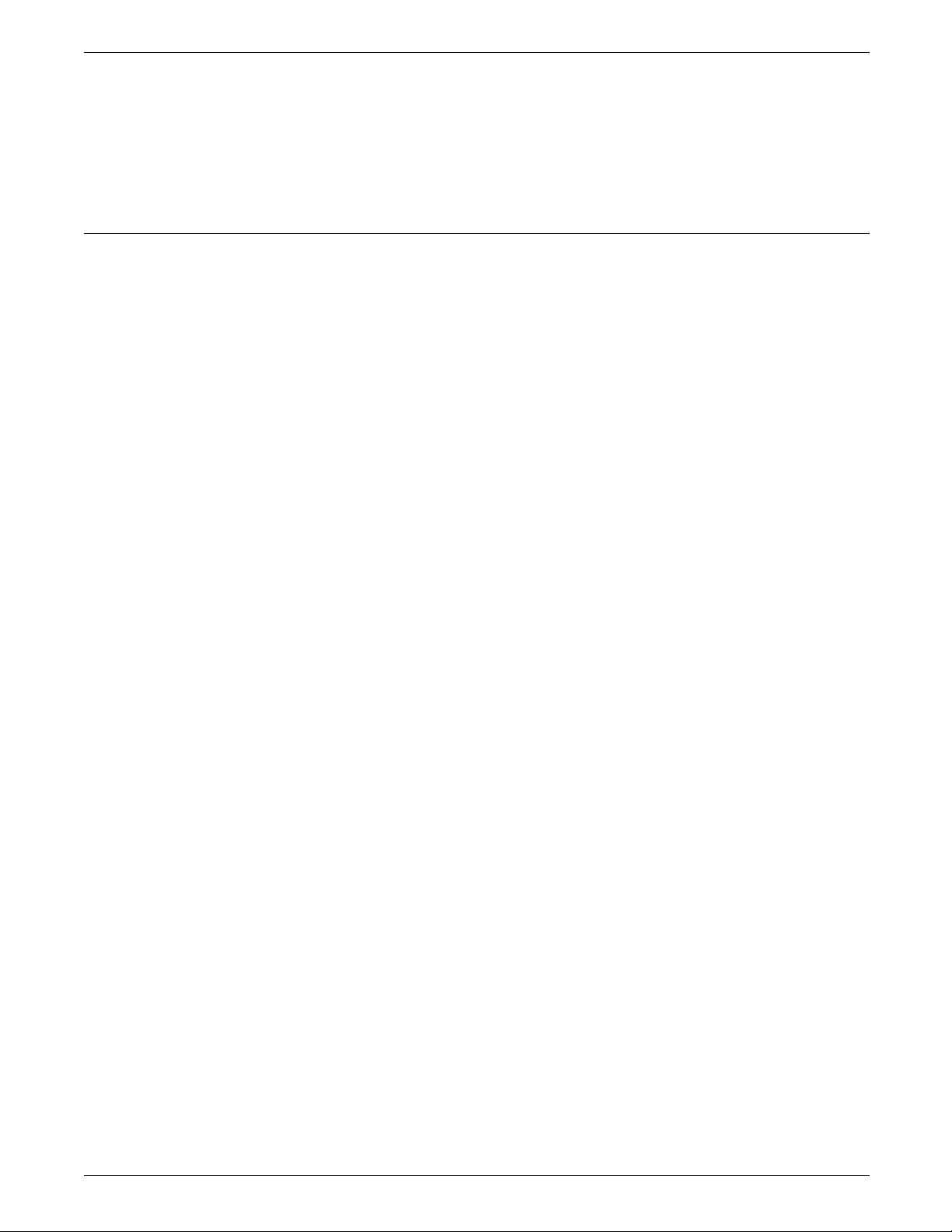
Customer responsibilities
INTRODUCTION
Service • Review preventative maintenance schedules and service call
procedures
• Provide ongoing system maintenance
• Resolve hardware and software problems.
Your responsibilities prior to, during, and after installation of the
LPS are to:
• Identify the primary interface with Xerox.
• Select and prepare the site for LPS installation (including
adequate power and air conditioning).
• Obtain the necessary interfaces, cables, transceivers, phone
lines, and so forth, if connecting to other equipment.
• Plan for and schedule installation activities.
• Monitor progress for a successful installation.
• Order and maintain supplies.
• Work with your Xerox or Rank Xerox representatives to
determine requirements for initial applications.
• Work with representatives from the company you have
purchased any additional equipment from (such as feeders or
finishers).
Note: Be sure that your system specialists are familiar with
the operating system software specific to your LPS; operating
system software is not the same for all laser printing systems.
If your system specialists are familiar with one of these
operating systems and you are converting to or adding
another, they should learn the differences.
• Select operators and system specialists, and schedule their
training.
Note: In a mixed environment where there are a variety of
printing systems, discuss print quality differences with your Xerox
or Rank Xerox service representative.
Training Operator training is conducted at your site shortly after the LPS
has been installed. Operators receive hands-on instruction on
printing jobs, maintenance, and problem solving.
Xerox offers a number of workshops and self-paced courses that
teach advanced skills, including Advanced Customer Training
(ACT). Contact your sales representative for additional
information about these courses, or call Xerox Customer
Education at 1-800-445-5554. (Refer to the “Documentation and
training” section of chapter 3, “Preinstallation.”)
Personnel One or more people need to be assigned the following routine
LPS tasks:
• Preventative maintenance and cleaning
• Meter reading and reporting
XEROX 4635 LASER PRINTING SYSTEM INSTALLATION PLANNING GUIDE xiii
Page 14
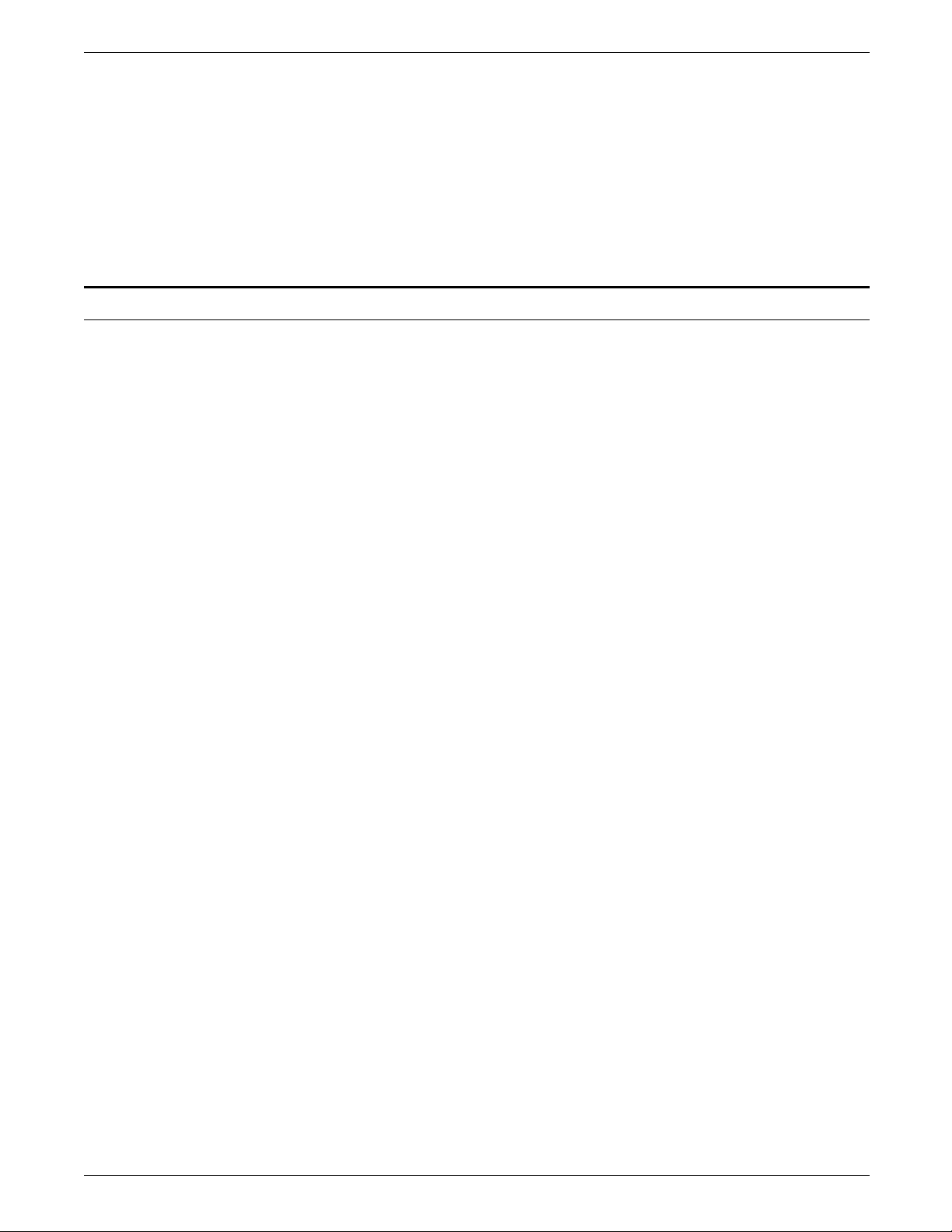
INTRODUCTION
Installation planning checklist
• Placing service calls for hardware problems and applications-
related issues
• Identifying and implementing new applications
• Ordering additional fonts
• Ordering supplies.
Refer to the “Postinstallation” chapter in this guide for
information on these activities.
To aid you in LPS installation planning, an installation planning
checklist is provided. Refer to table 0-1, which summarizes the
tasks that must be performed and when in the installation
process they should occur.
Use the checklist as a guide for ensuring successful installation of
the LPS. Should you have any questions, please contact your
sales representative or local Xerox or Rank Xerox office.
• The Week column shows the approximate time an activity
should occur. The weeks shown relate to the installation
date. For example, -4 is four weeks prior to installation.
• The Reference column lists the chapter in this manual which
provides detailed information for that activity.
Note: The time frames are intended to serve only as guidelines.
Consult your suppliers to determine exact delivery lead times.
xiv XEROX 4635 LASER PRINTING SYSTEM INSTALLATION PLANNING GUIDE
Page 15
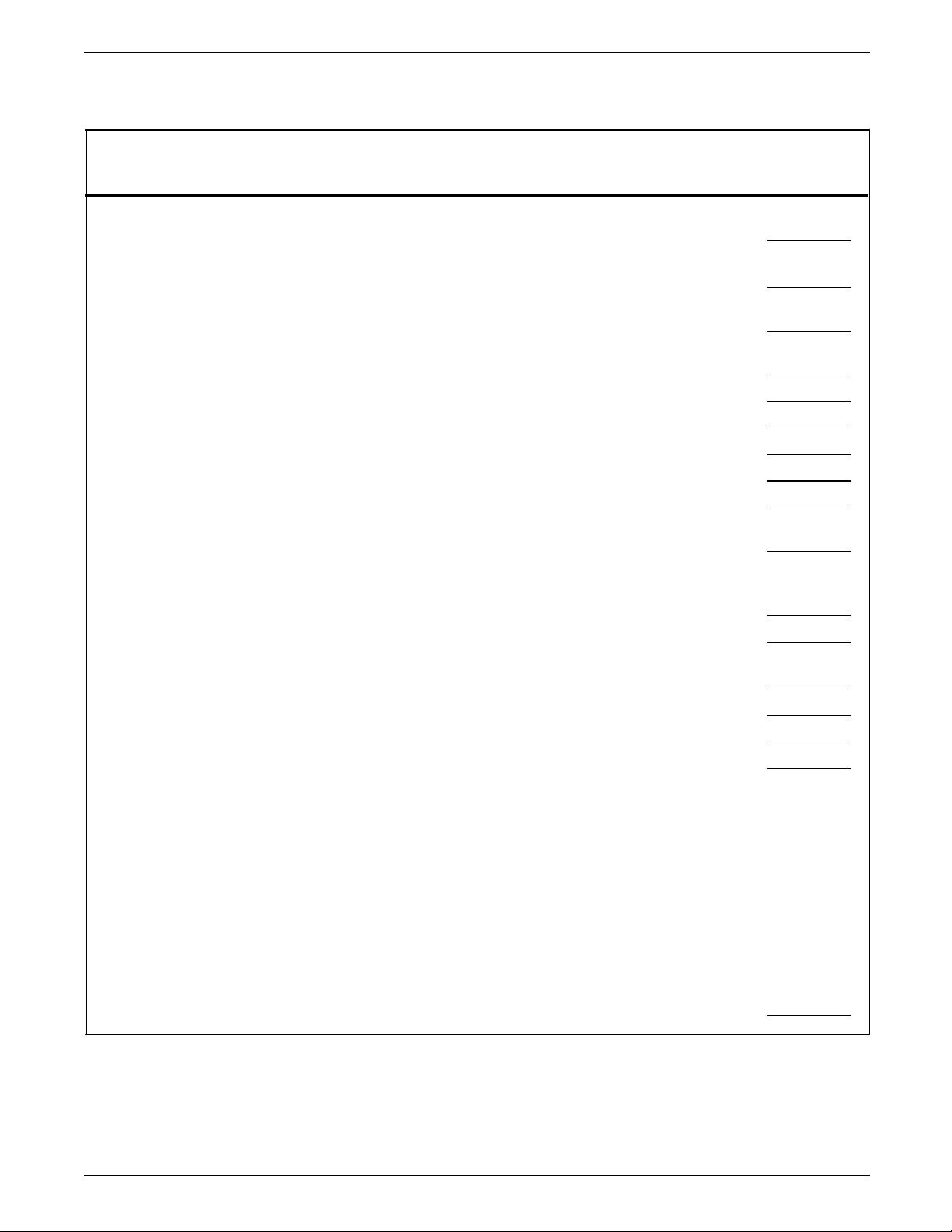
Table 0-1. Installation planning checklist
Week Activity Reference Responsibility
INTRODUCTION
Date
completed
–5 Sign up for Xerox Documentation and
Software Services
–4 Order additional manuals, if needed
Schedule LPS delivery
Identify system specialist and schedule
training
Select site
Prepare site
— Space requirements
— Electrical requirements
— Cabling
— Environment requirements (temperature,
humidity, heat dissipation)
–3 Call the Xerox Font Center to request LPS
font samples
Order custom fonts and logos
XDSS order
form Customer
p. iii,
Customer
chapter 5
Xerox
Introduction
Chapter 3
Chapter 3
Chapter 3, 5
Chapter 5
Customer/Xerox
Customer/Xerox
Customer
Customer
Customer
–2 Train user systems specialists
Schedule operator training
Order licensed fonts and signatures
Order consumable supplies
Chapter 3
Chapter 3
Chapter 3
Xerox
Customer/Xerox
Customer
Customer/Xerox
Minimum requirements needed
for installation:
— Paper (2 cartons)
— Developer (1 carton)
— Fuser agent (2 cartons)
— Dry ink (1 carton)
Note: These are the minimum supplies
necessary for installation. You should
have at least one more carton of each item
on hand at all times.
–1 Inspect and approve site Xerox
XEROX 4635 LASER PRINTING SYSTEM INSTALLATION PLANNING GUIDE xv
Page 16
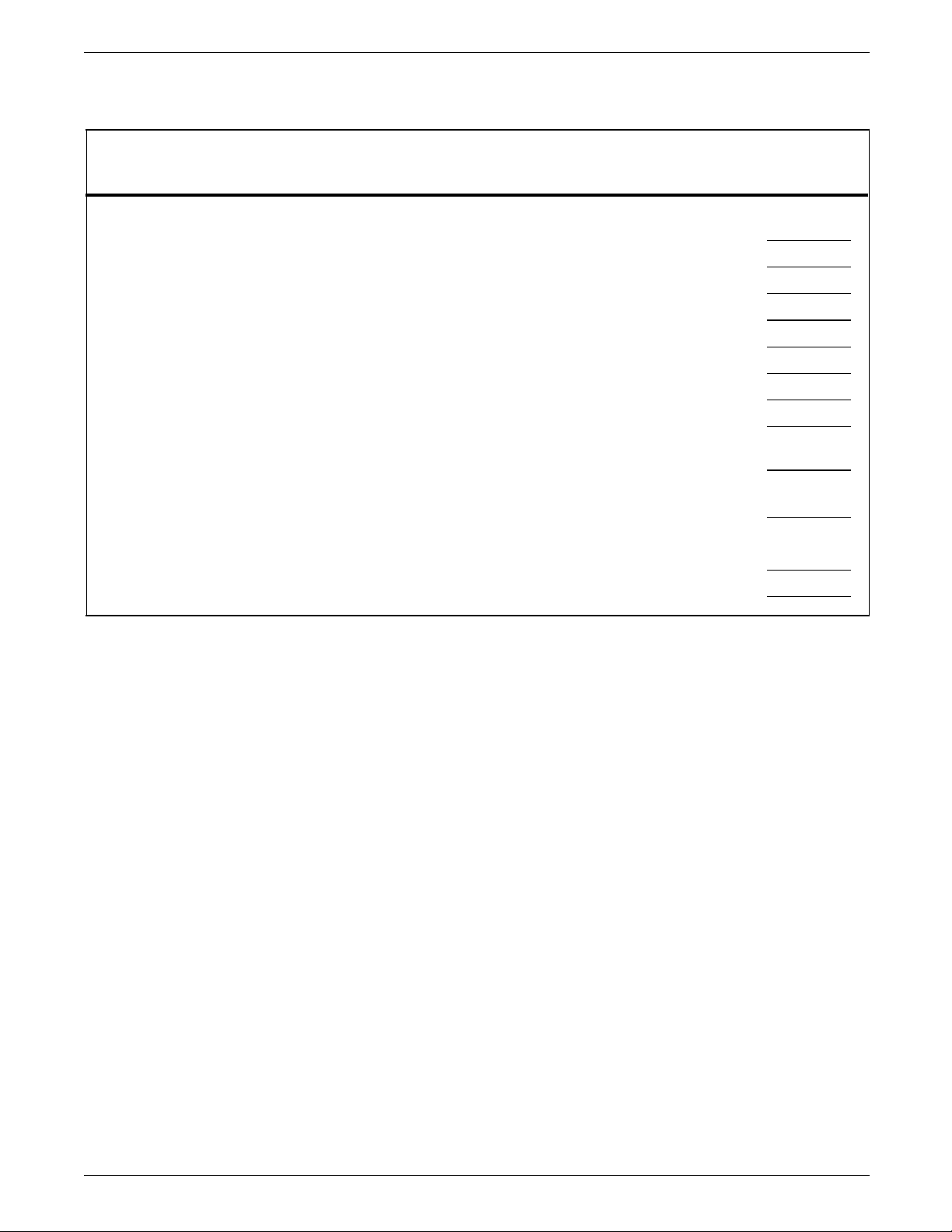
INTRODUCTION
Table 0-1. Installation planning checklist (continued)
Week Activity Reference Responsibility
Installation Ensure that needed supplies are
available
Chapter 5
Customer
Date
completed
Postinstallation
Install LPS
Have system specialist on hand
Install primary application
Have test jobs available, if desired
Have operators available for training
Train operators
Check documentation kit
Review preventative maintenance
schedules and service call procedures
Provide ongoing system maintenance
Establish supplies maintenance
procedures
Identify additional applications
Chapter 4
Chapter 5
Chapter 5
Xerox
Customer
Customer/Xerox
Customer
Customer
Xerox
Customer
Xerox
Customer/Xerox
Customer
Customer/Xerox
xvi XEROX 4635 LASER PRINTING SYSTEM INSTALLATION PLANNING GUIDE
Page 17
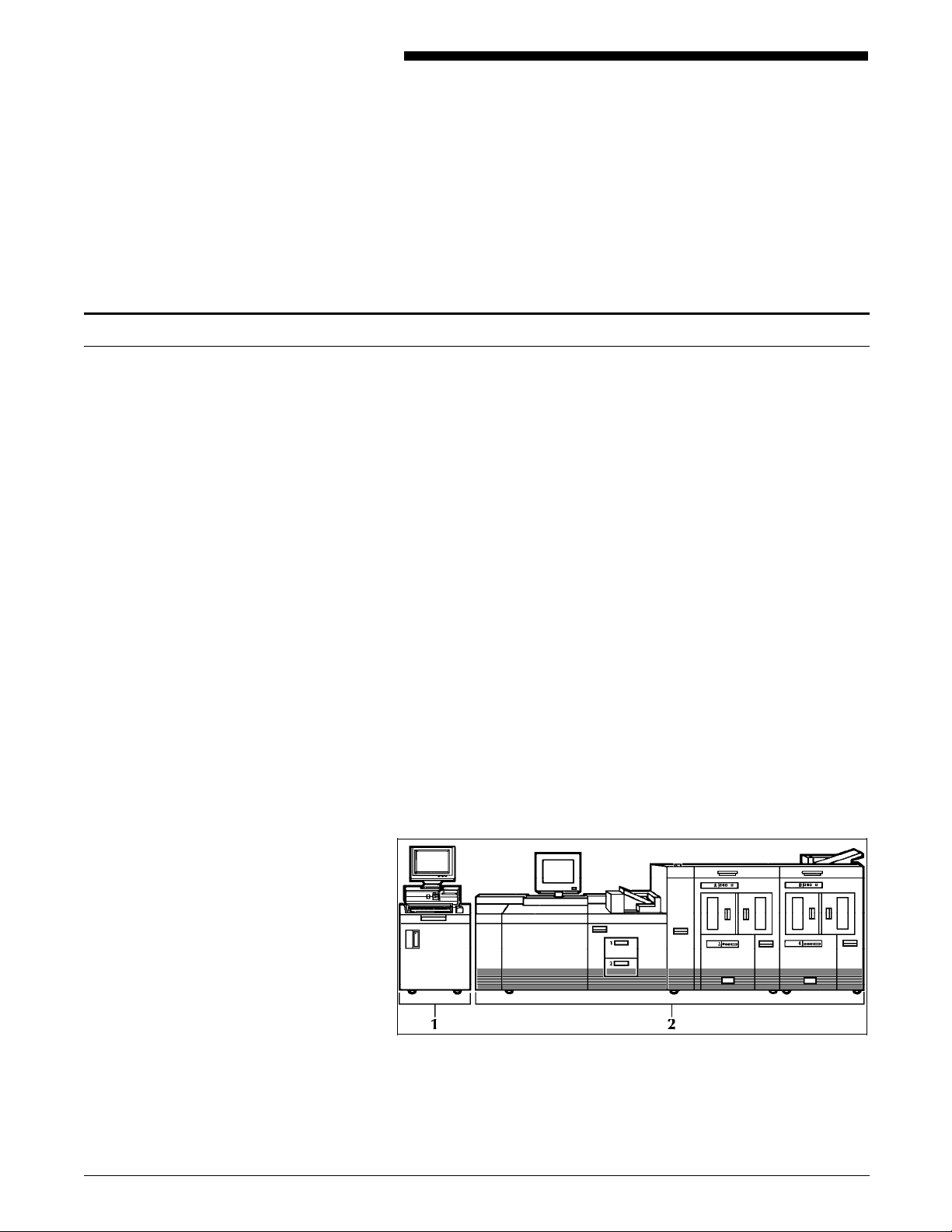
The 4635 LPS
1. LPS overview
This chapter provides a brief overview of the Xerox 4635 Laser
Printing System (LPS).
The Xerox 4635 Laser Printing System is a versatile, highperformance laser printing system that processes and prints data
from a variety of sources. It enables host mainframe computers
and network-connected devices (such as workstations and
graphic scanners) to produce publications and other documents,
incorporating graphics, forms, logos, signatures, and a variety of
fonts.
The computer processing and memory features built into the
4635 LPS eliminate the need for a host computer to store and
manage forms, fonts, logos, and other document resources.
Data is printed at a rate of up to 135 pages per minute, or up to
154 pages per minute with the optional 7X10 input enablement
kit. A variety of fonts ranging in size from 3 points to 36 points,
in all four orientations (portrait, inverse portrait, landscape,
inverse landscape), and many publishing typefaces are available
to meet your printing requirements. In addition to the standard
set of fonts that is delivered with the LPS, special or customized
fonts can be developed by the Xerox Font Center.
Figure 1-1 shows one of the 4635 configuration options. For
information on the various 4635 LPS printer configuration
options, refer to the “Printer configurations“ section in the “LPS
options“ chapter.
Figure 1-1. 4635 Laser Printing System
1 System controller
2 Printer
XEROX 4635 LASER PRINTING SYSTEM INSTALLATION PLANNING GUIDE 1-1
Page 18
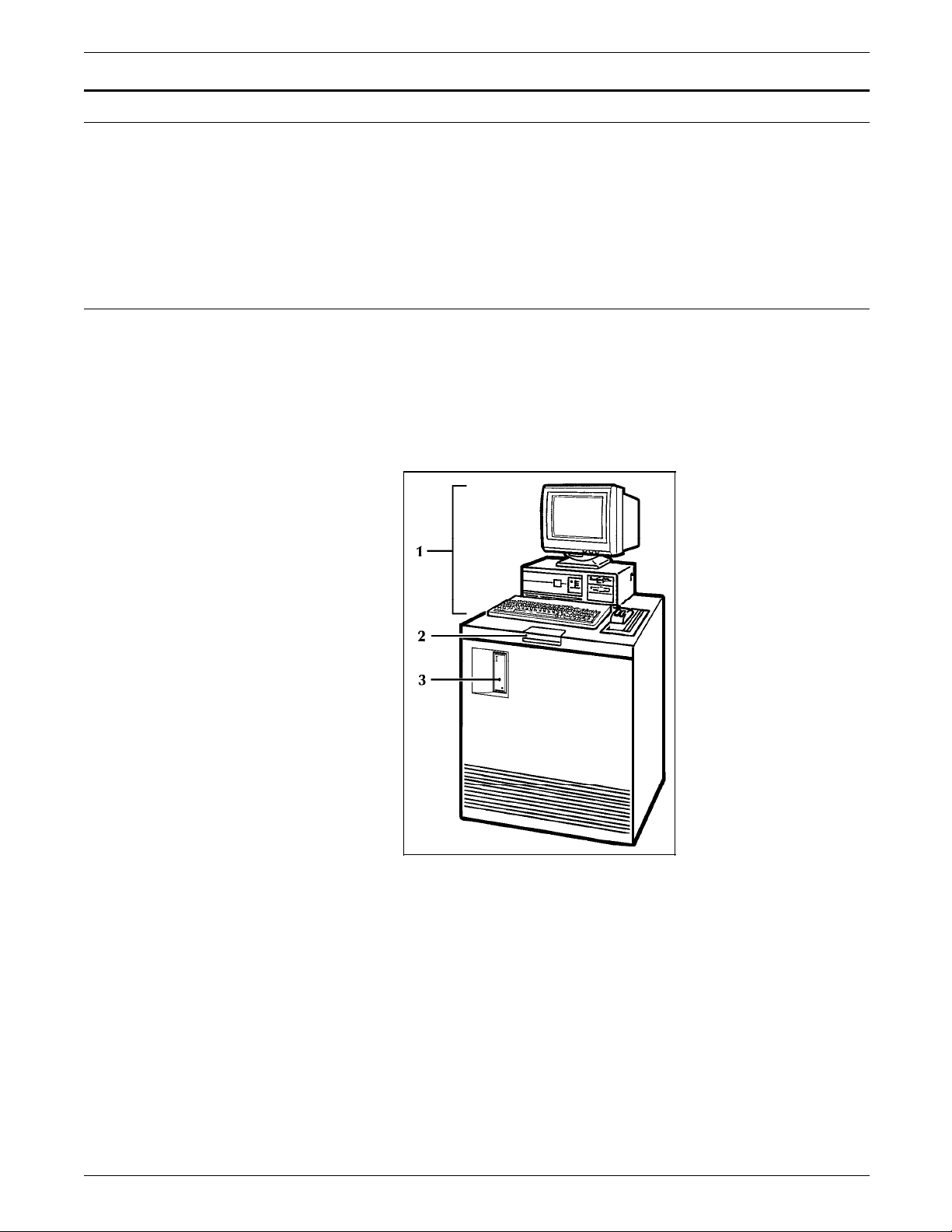
LPS OVERVIEW
Base components
System controller components
This section briefly describes the standard features of the 4635
LPS system controller and printer. Optional LPS features are
described in chapter 2, “LPS options.”
The LPS consists of two base components:
• System controller
• Printer.
The system controller is the part of the 4635 LPS that allows you
to interact with the printer. Use the personal computer user
interface (PC UI) to enter commands and select options which
control the operation of the printer. The parts of the system
controller are shown in figure 1-2 below.
Figure 1-2. System controller shown with PC UI
1 PC UI (or terminal)
2 Operator control panel
3 1/4-inch cartridge tape drive
1-2 XEROX 4635 LASER PRINTING SYSTEM INSTALLATION PLANNING GUIDE
Page 19
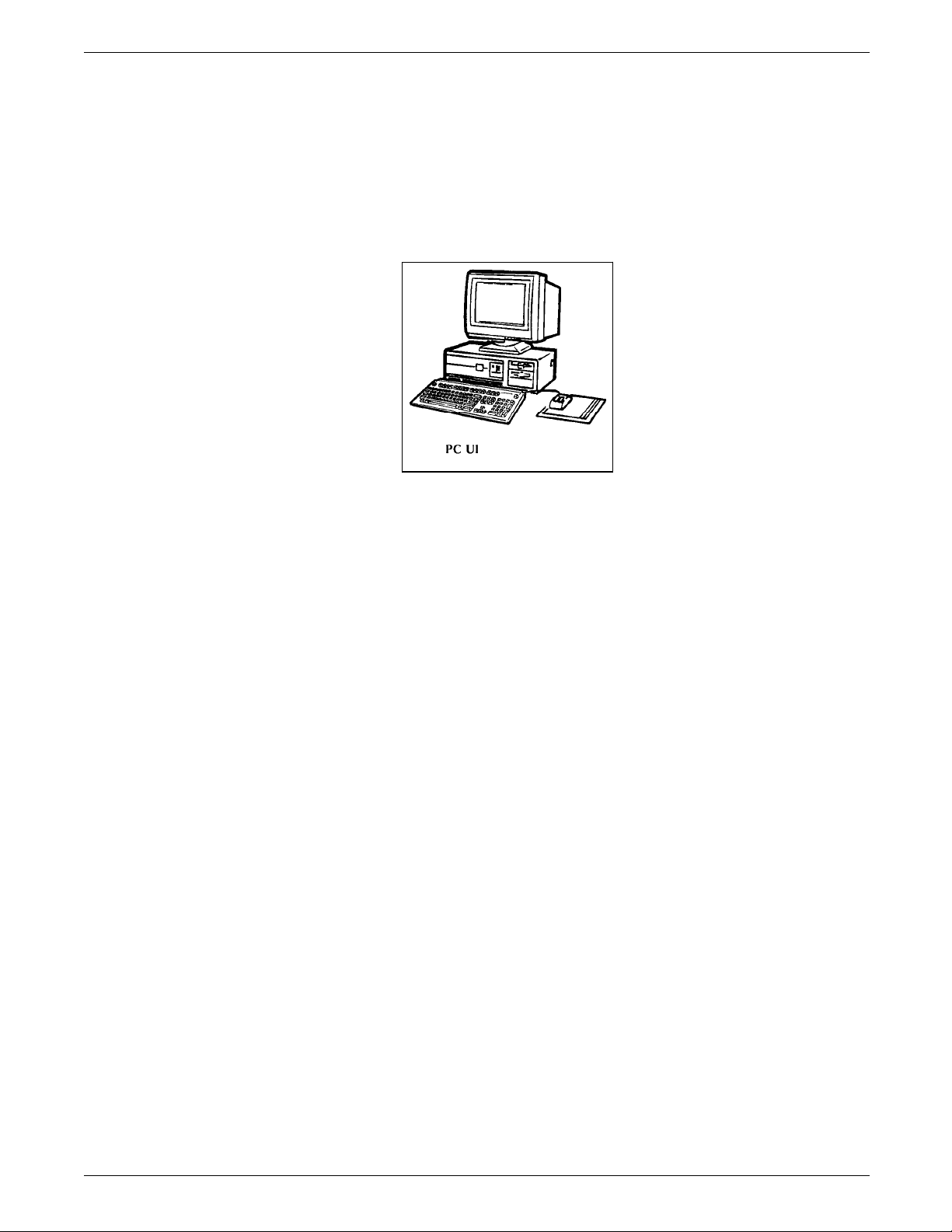
LPS OVERVIEW
PC UI The PC User Interface (PC UI) is a Pentium-base processor PC
with at least 100-megabyte hard disk, mouse pointing device,
3.5-inch floppy disk drive, multinational keyboard, and 14-inch
color monitor. You issue commands and control printer
functions primarily through color windows and icons displayed
on the PC UI monitor.
Figure 1-3. PC UI
Note: Several PC UI types are available. Your PC UI may look
different from the one illustrated in figure 1-3.
1/4-inch cartridge tape drive The 1/4-inch cartridge tape drive, also called the QIC, is located
in the front panel of the system controller. It is used for system
generation (sysgen), disk save and restore (DSR), and file
loading/backup for online systems. The 1/4-inch cartridge tape
drive is not an input source for print jobs.
System disk One 651 MB unformatted system disk is provided with the 4635
system controller as a standard feature. The system disk is
located inside the system controller and stores the LPS operating
system software, fonts, forms, and general user files.
XEROX 4635 LASER PRINTING SYSTEM INSTALLATION PLANNING GUIDE 1-3
Page 20
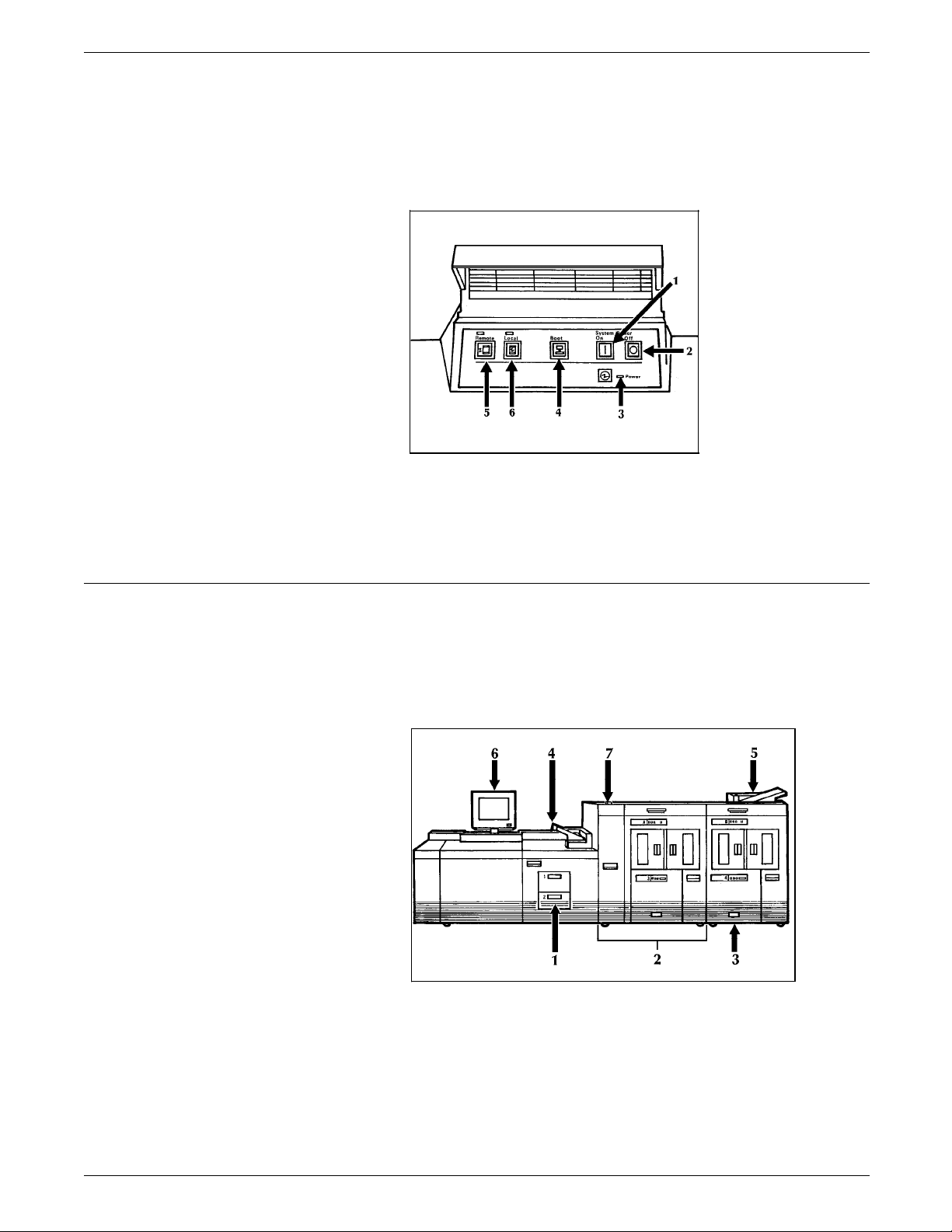
LPS OVERVIEW
Operator control panel The system controller is powered on or off, booted, and
switched between local and remote operation using the buttons
on this panel, as shown in figure 1-4.
Figure 1-4. Operator control panel
1 Power On switch
2 Power Off switch
3 Power On indicator
4635 printer and 4635MX printer components
The printer is the part of the 4635 LPS and the 4635MX LPS that
processes the electronic data and images received from the
system controller and produces the printed report. The parts of
the printer are shown in figure 1-5 below.
Figure 1-5. 4635 and 4635MX printer
4 Boot switch
5 Remote switch and indicator
6 Local switch and indicator
1 Processor feeder trays
2 Inverter feeder/stacker
module
3 Feeder/stacker module
1-4 XEROX 4635 LASER PRINTING SYSTEM INSTALLATION PLANNING GUIDE
4 Sample tray
5 Purge tray
6 Printer control console
7 Attention light
Page 21
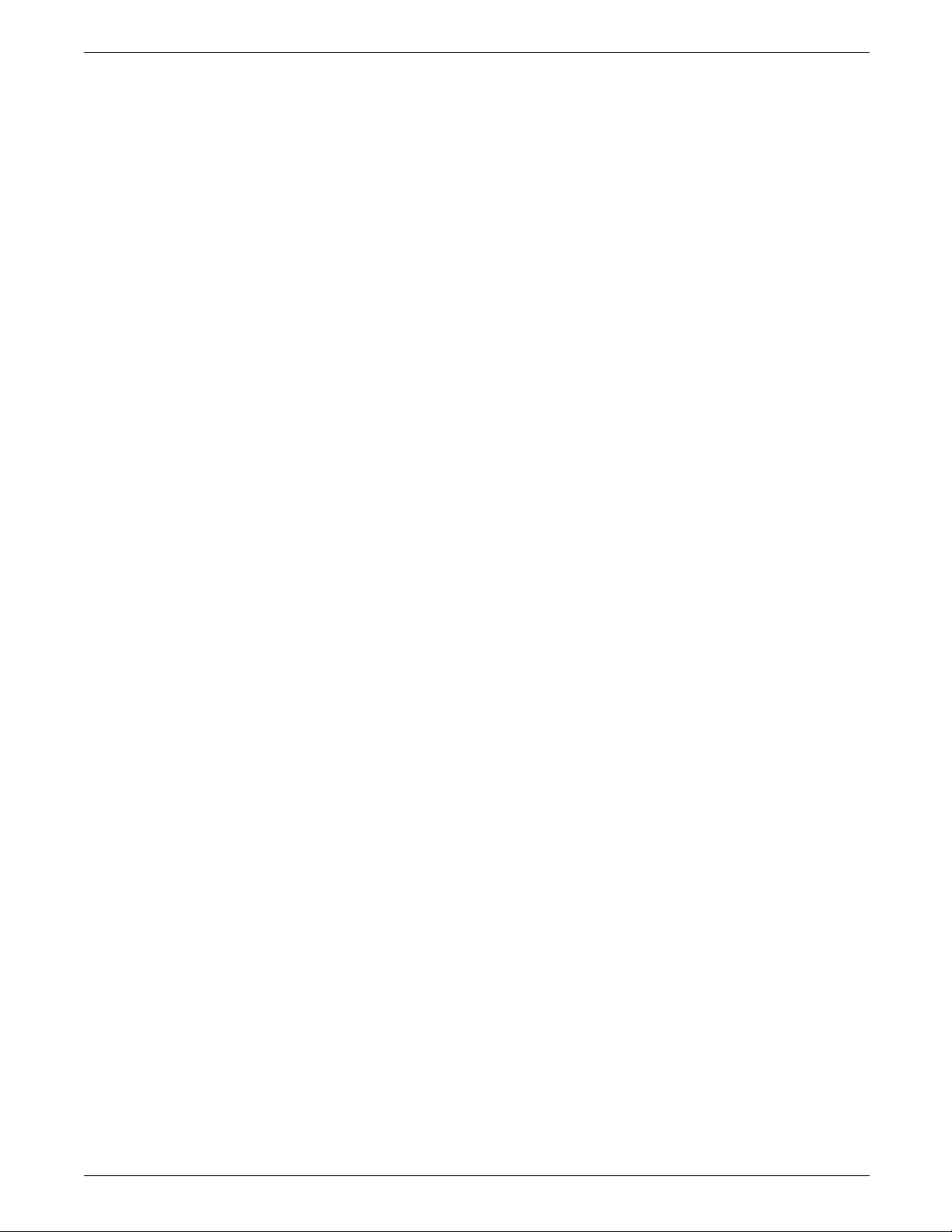
LPS OVERVIEW
Processor feeder trays Two processor feeder trays are located in the main part of the
printer:
• The main tray (tray 1) holds up to 1100 sheets of 20
pound/75 gsm (grams per square meter) paper.
• The auxiliary tray (tray 2) holds up to 600 sheets of 20
pound/75 gsm paper.
Inverter The inverter is part of the inverter feeder/stacker module. It
allows for proper collation of the print job. It also directs printed
output to the sample tray, when required.
High-capacity feeder There is a high-capacity feeder (HCF) tray located in the bottom
half of each feeder/stacker module.
Each HCF tray can hold up to 2600 sheets of 20 pound/75 gsm
paper.
High-capacity stacker There is a high-capacity stacker (HCS) bin located in the top half
of each feeder/stacker module.
Each HCS bin can hold up to 2500 sheets of 20 pound/75 gsm
paper. Paper can be stacked directly onto the HCS pallet or into
a specially-designed container. Stacking capacity is approximately
100 to 150 sheets less when stacking into a container.
Sample tray The sample tray located on top of the printer holds up to 100
sheets of paper. Output such as transparencies and sample
prints of fonts or forms are sent to the sample tray.
Purge tray The purge tray is located on top of the feeder/stacker module.
Aborted sheets (for example, damaged sheets or sheets cleared
after a paper jam) are sent to this tray. The purge tray can hold
up to 100 sheets of paper.
Printer control console The printer control console is the color monitor located on top
of the printer. It contains message areas and graphic displays
that alert you to paper jams and other fault conditions, such as
low toner. The printer control console also contains buttons
which allow you to control certain functions of the printer (for
example, continuing an interrupted job) without returning to the
PC UI or terminal.
Attention light An attention light is mounted on top of the inverter module.
The attention light signals when the printer requires operator
attention.
Attention alarm The attention alarm sounds when the printer requires operator
attention. The alarm may be disabled by the operator.
XEROX 4635 LASER PRINTING SYSTEM INSTALLATION PLANNING GUIDE 1-5
Page 22
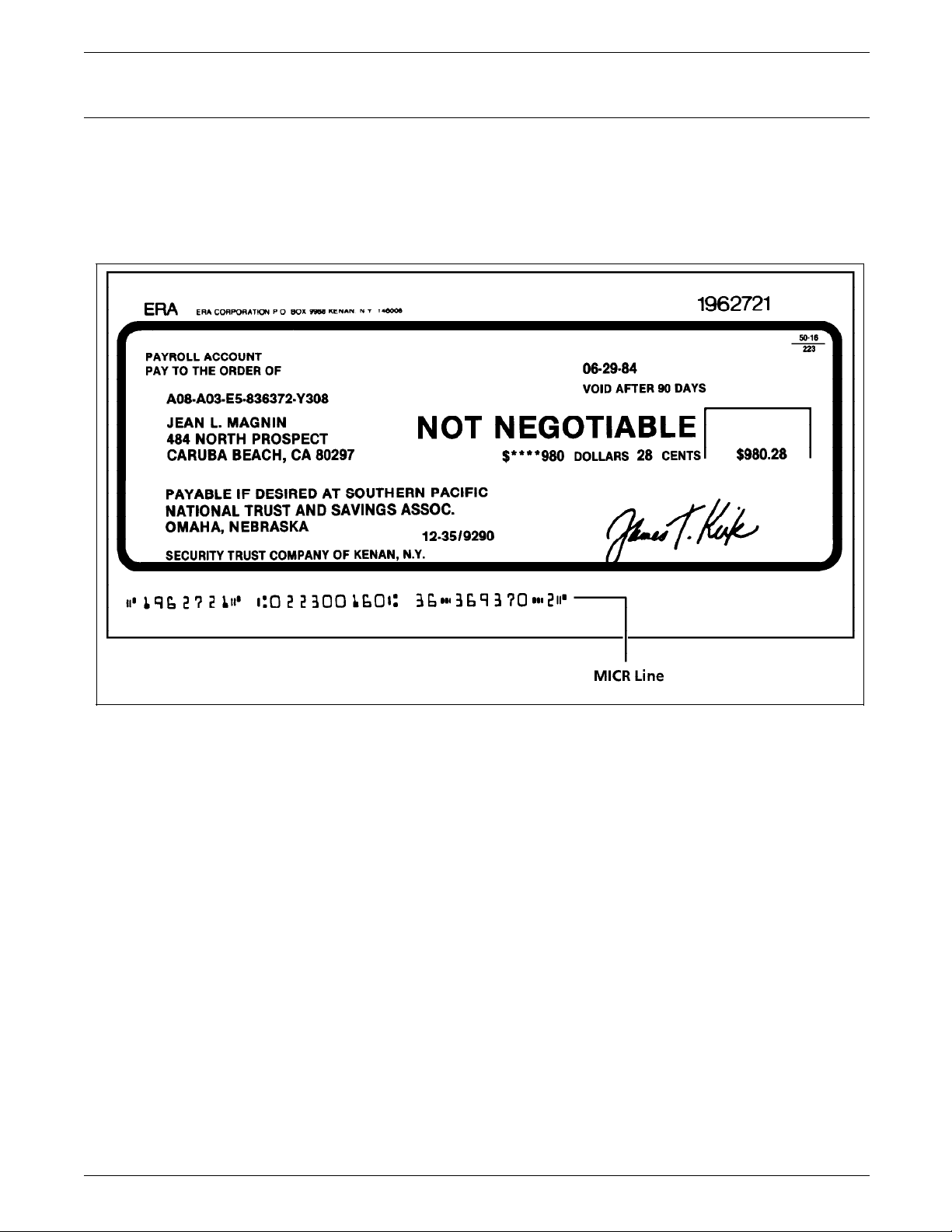
LPS OVERVIEW
Magnetic Ink Character Recognition (MICR)
The 4635MX Laser Printing System (LPS) produces a MICR line on
negotiable and turnaround documents such as checks and bills.
Figure 1-6 shows an example of a MICR line.
Figure 1-6. MICR line
1-6 XEROX 4635 LASER PRINTING SYSTEM INSTALLATION PLANNING GUIDE
Page 23
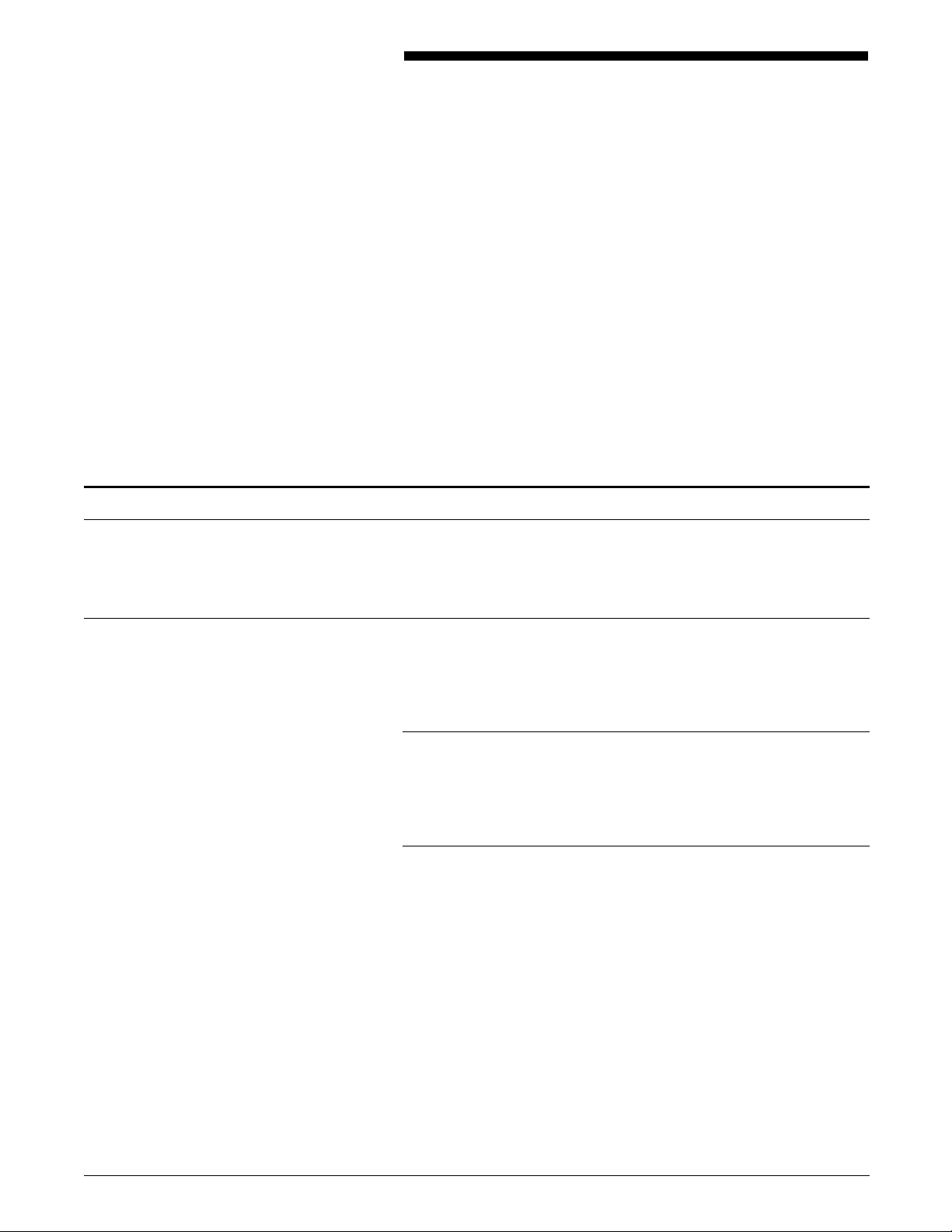
System controller options
2. LPS options
There are many options available for your Xerox 4635 Laser
Printing System (LPS) which offer a wide range of enhanced
printing and communications capabilities. This chapter provides
a brief overview of the options for the following:
• System controller options
• Printer options
• Printer configurations
• Graphics
• Host resident software packages.
For detailed information regarding these options, contact your
customer support representative.
Interface options
The following interface and system disk options are available for
your Xerox 4635 Laser Printing System (LPS) system controller.
Your laser printing system may be configured for either the
online interface, the offline interface, or both (switchable). HIP
(host interface processor)-accessed interfaces are also available.
Online interface
The online (channel-attached) interface receives input directly
from any environment that supports the IBM 3211 and 4245 host
systems.
Offline interfaces
The offline interface is an excellent alternative or addition to an
online operation. It supports:
• 9-track magnetic tapes
• 18-track cartridge tapes.
The 9-track magnetic and 18-track cartridge tape drives are
housed in a peripheral cabinet, as shown in figure 2-1.
XEROX 4635 LASER PRINTING SYSTEM INSTALLATION PLANNING GUIDE 2-1
Page 24
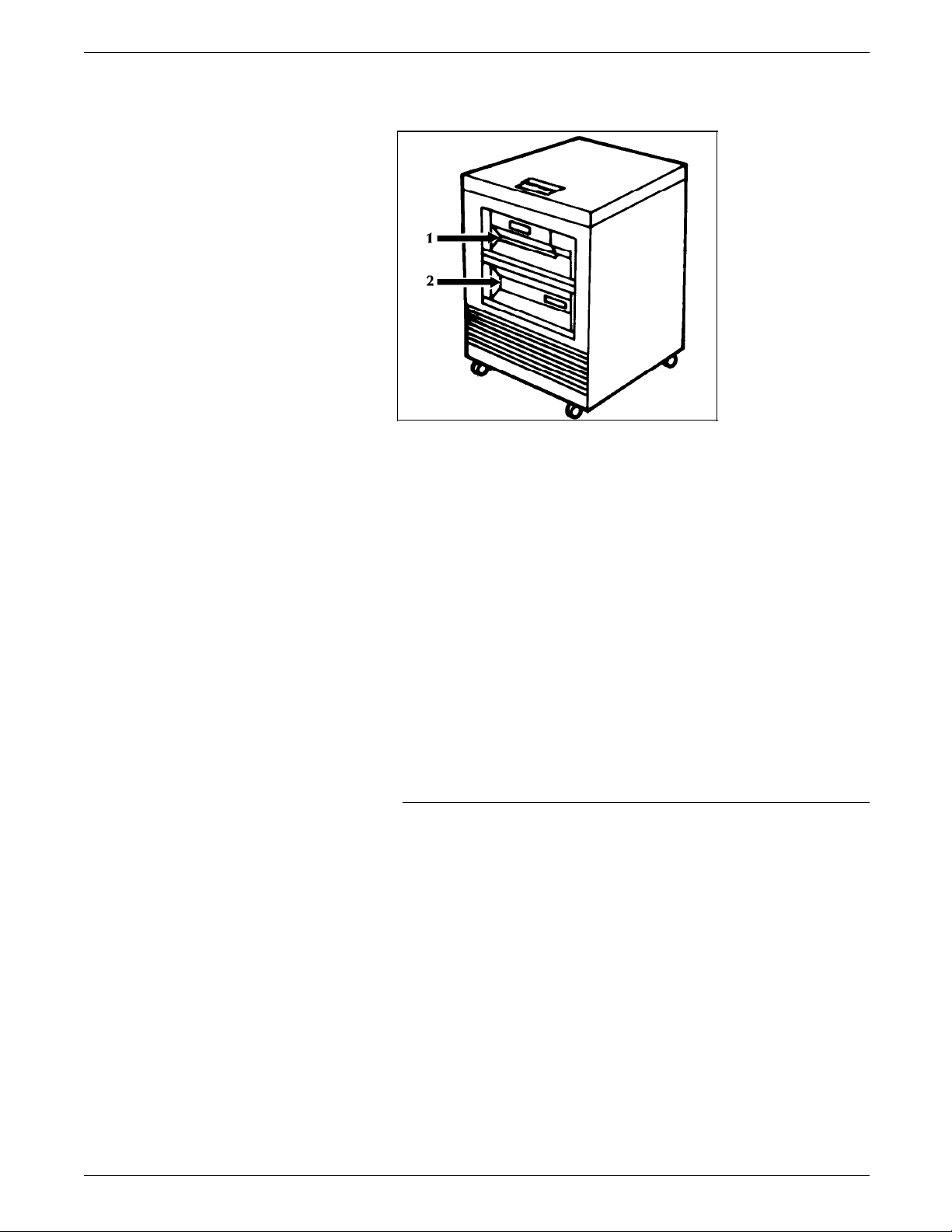
LPS OPTIONS
Figure 2-1. Peripheral cabinet with tape drives
1 9-track magnetic tape drive
2 18-track cartridge tape drive
9-track magnetic tape drive The 9-track (1600 and 6250 bpi) magnetic tape drive is an
alternative or additional offline capability to the 18-track cartridge
tape drive. It is a source for print data such as forms, graphics,
and variable data. System software and diagnostics can also be
input from the 9-track magnetic tape drive. This tape drive can
write data to tape for system backup or for printing at a later
time.
18/36 track cartridge tape drive Like the 9-track magnetic tape drive, the front-loading 18/36 track
cartridge tape drive is a source for inputting forms, graphics,
variable data, and other files to the 4635 LPS system controller
for printing or storage. The 18/36 track cartridge tape drive reads
and writes IBM-compatible and ANSI-compatible 0.5 inch tape in
the 3480 or 3490 data format.
HIP-accessed interfaces
The Host Interface Processor (HIP) software supports
communication in the following environments:
• Xerox Network Systems (XNS) (Ethernet interface)
• Xerox Print Access Facility (XPAF)
• Xerox Print Service Manager (XPSM)
XNS Xerox Network Systems (XNS) enables communication between
devices such as workstations and graphic stations and the LPS
through a network. Ethernet is the physical connection for the
network, and Interpress is the page description language used in
packaging files for transmission over the network to the LPS.
XPAF Xerox Print Access Facility (XPAF) is a host-resident product that
retrieves data streams from JES and prepares them for printing on
a Xerox laser printer.
2-2 XEROX 4635 LASER PRINTING SYSTEM INSTALLATION PLANNING GUIDE
Page 25
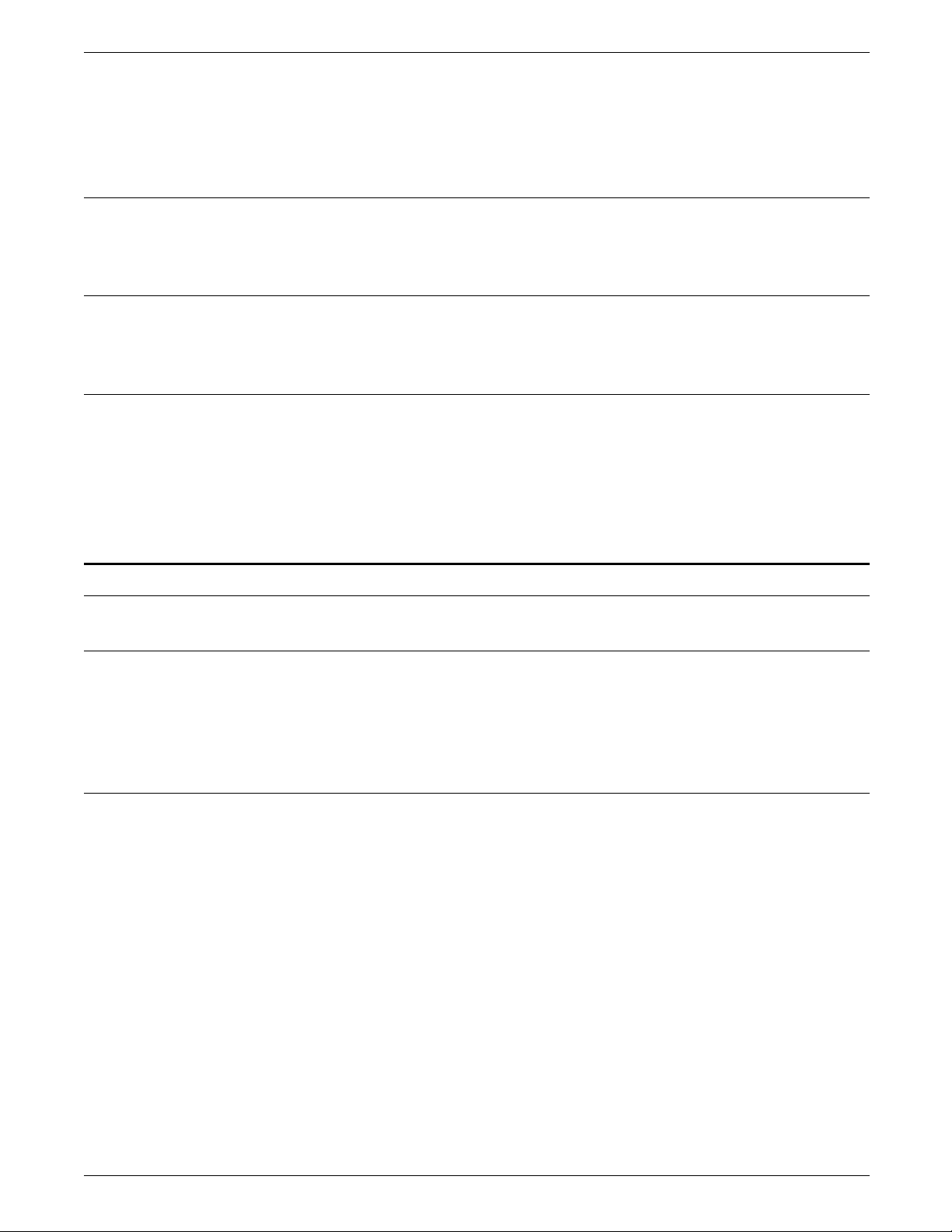
XPSM Xerox Print Service Manager (XPSM) is a printing solution for
production printing environments. It consists of both client and
server sites.
Expanded system disk memory
The 4635 LPS has one standard 650 MB system disk with optional
expansion up to 2,600 MB in 650 MB increments.
Enhanced graphics ink and font memory (EGIFM)
The 4635 LPS has a standard 64 Mbits of font/graphic memory
that can be expanded to 256 Mbits.
Floppy disk drive
When installed, the optional floppy disk drive is located in the
system controller, to the right of the 1/4 inch cartridge tape
drive. It allows you to transfer files between a floppy disk and
the system controller's hard disk. Therefore, it provides an
alternative way for backing up and restoring system controller
rigid disk files.
LPS OPTIONS
Printer options
Feeder stacker
Bypass transport
The 4635 LPS has an Inverter Feeder Stacker, and up to three
optional feeder stackers.
Refer to the section “Printer components“ in the “LPS overview“
chapter for information on the feeder stackers.
The ability to add finishers to your 4635 LPS is made possible by
the Bypass Transport option. Finishers increase your production
capabilities by providing a wide range of finishing choices, such
as stitching, shrink wrapping, and so on.
Connected to the feeder/stacker, the bypass transport allows
finishers to interface directly with your 4635 LPS. The bypass
transport meets the Xerox Document Feeding and Finishing
Architecture (DFA) Level 1 specifications.
Figure 2-2 shows the 4635 LPS with the optional bypass transport
and the paper output and input locations.
XEROX 4635 LASER PRINTING SYSTEM INSTALLATION PLANNING GUIDE 2-3
Page 26
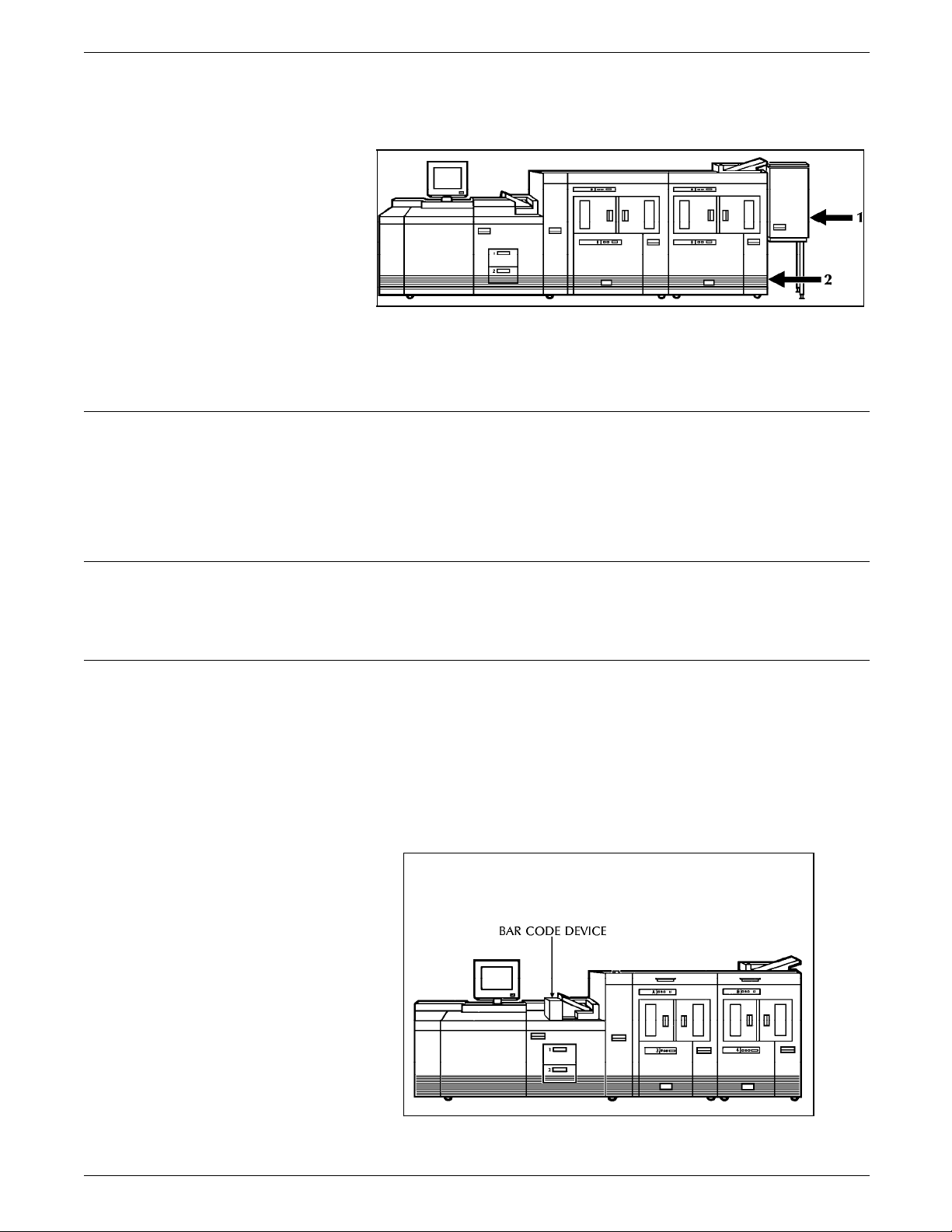
LPS OPTIONS
Input enablement device
Figure 2-2. 4635 LPS with optional bypass transport and
input enablement device
1 Bypass transport paper output location
2 Input enablement device paper input location
Adding feeders to your 4635 LPS is made possible by the input
enablement device option. Located on the right side of the
feeder/stacker, it allows your 4635 LPS to support and interface
directly with feeders. Figure 2-2 points to the location of the
input enablement device.
7X10 enablement kit
Bar code device
The 7 X 10 input enablement kit allows your 4635 to print on 7 X
10 inch paper size.
The bar code feature allows processing of bar code data streams
with the ability to cross-check the system UI, the controller and
the printer. This cross-checking ensures that any bar code sheets
printed have been accounted for by each component of the
system.
Figure 2-3 shows the 4635 LPS with the optional bar code
device.
Figure 2-3. 4635 LPS with optional bar code device
2-4 XEROX 4635 LASER PRINTING SYSTEM INSTALLATION PLANNING GUIDE
Page 27
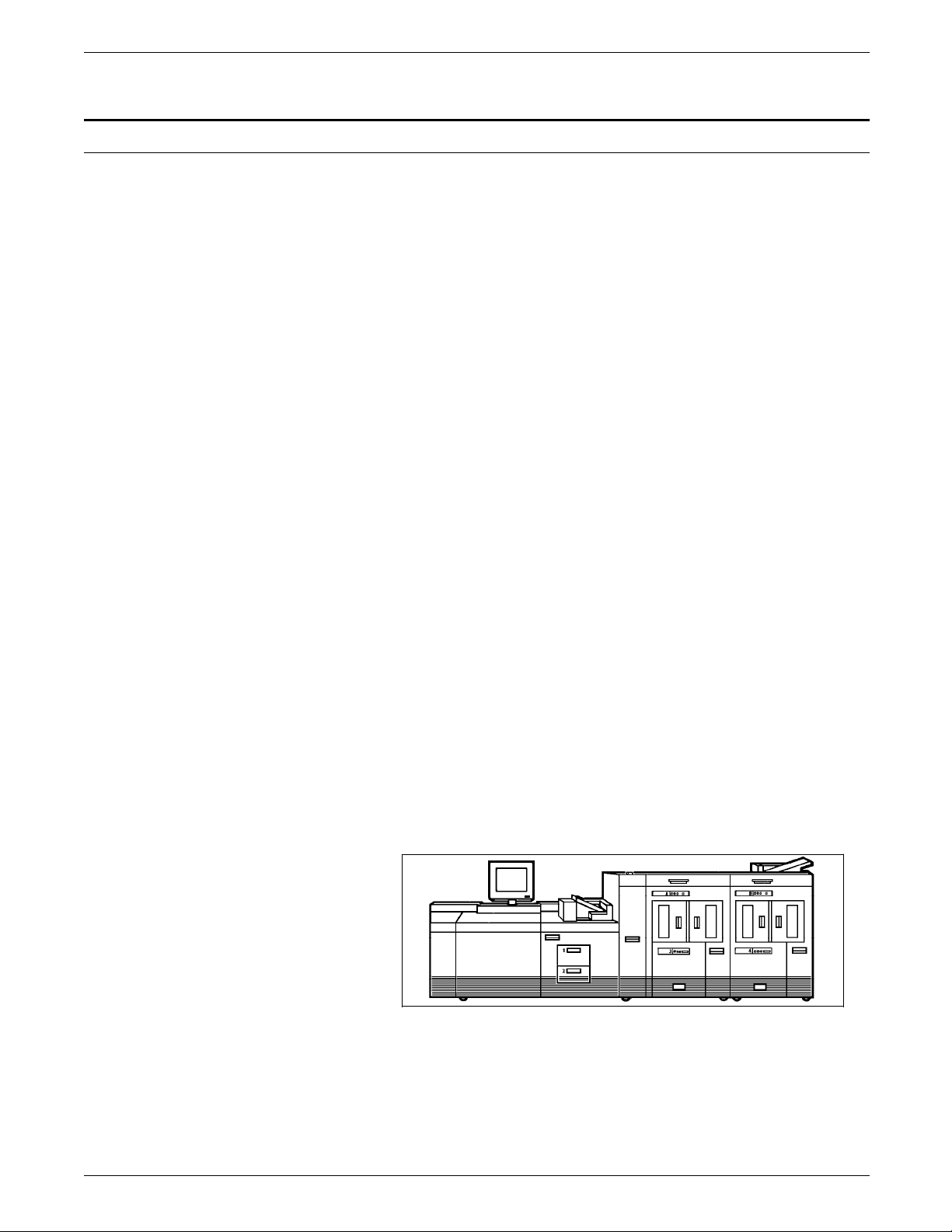
Printer configurations
LPS OPTIONS
The 4635 LPS is available in the following five configurations:
1. Printer + Inverter Feeder Stacker + Feeder Stacker
2. Printer + Inverter Feeder Stacker + Feeder Stacker + Bypass
Transport
3. Printer + Inverter Feeder Stacker + Feeder Stacker + Feeder
Stacker
4. Printer + Inverter Feeder Stacker + Feeder Stacker + Feeder
Stacker + Bypass Transport
5. Printer + Inverter Feeder Stacker + Feeder Stacker + Feeder
Stacker + Feeder Stacker
Each of these configurations can have the following printer
options:
• 7X10 enablement kit
• Bar code device
• Input enablement device
Notes:
• The input enablement device is not available on the last
configuration: Printer + Inverter Feeder Stacker + three
Feeder Stackers.
• Each of the configurations and options above is available
with the 4635MX system.
Refer to the “Printer options“ section earlier in this chapter for
information about each of the options above.
Figures 2-4 through 2-8 illustrate each of the five printer
configurations available.
Note: Figures 2-4 through 2-8 show the 4635 LPS with the
optional bar code device.
Figure 2-4. Printer + Inverter Feeder Stacker + Feeder
Stacker + optional bar code device
XEROX 4635 LASER PRINTING SYSTEM INSTALLATION PLANNING GUIDE 2-5
Page 28
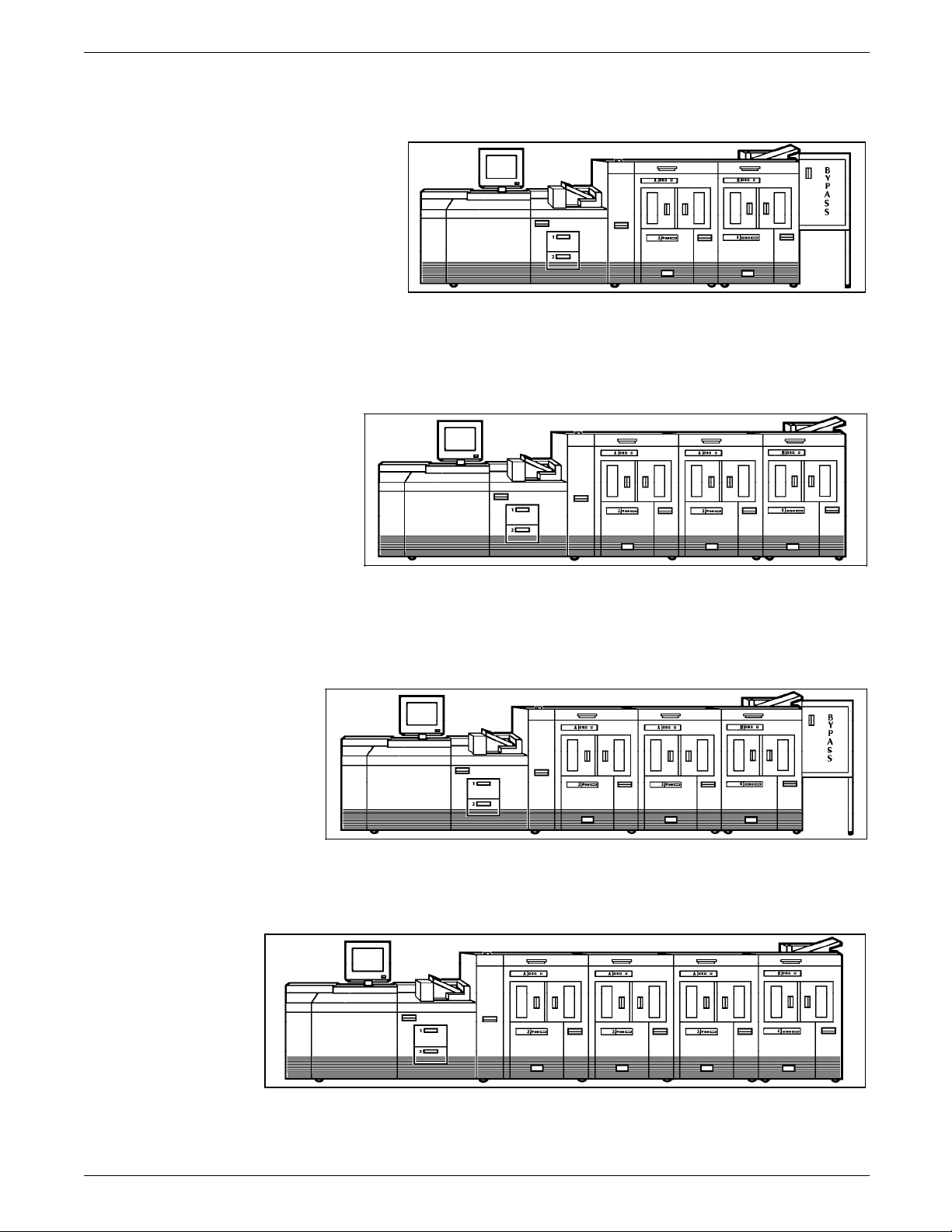
LPS OPTIONS
Figure 2-5. Printer + Inverter Feeder Stacker + Feeder
Stacker + Bypass Transport + optional bar
code device
Figure 2-6. Printer + Inverter Feeder Stacker + Feeder
Stacker + Feeder Stacker + optional bar code
device
Figure 2-7. Printer + Inverter Feeder Stacker + Feeder
Stacker + Feeder Stacker + Bypass Transport
+ optional bar code device
Figure 2-8. Printer + Inverter Feeder Stacker + Feeder
Stacker + Feeder Stacker + Feeder Stacker +
optional bar code device
2-6 XEROX 4635 LASER PRINTING SYSTEM INSTALLATION PLANNING GUIDE
Page 29
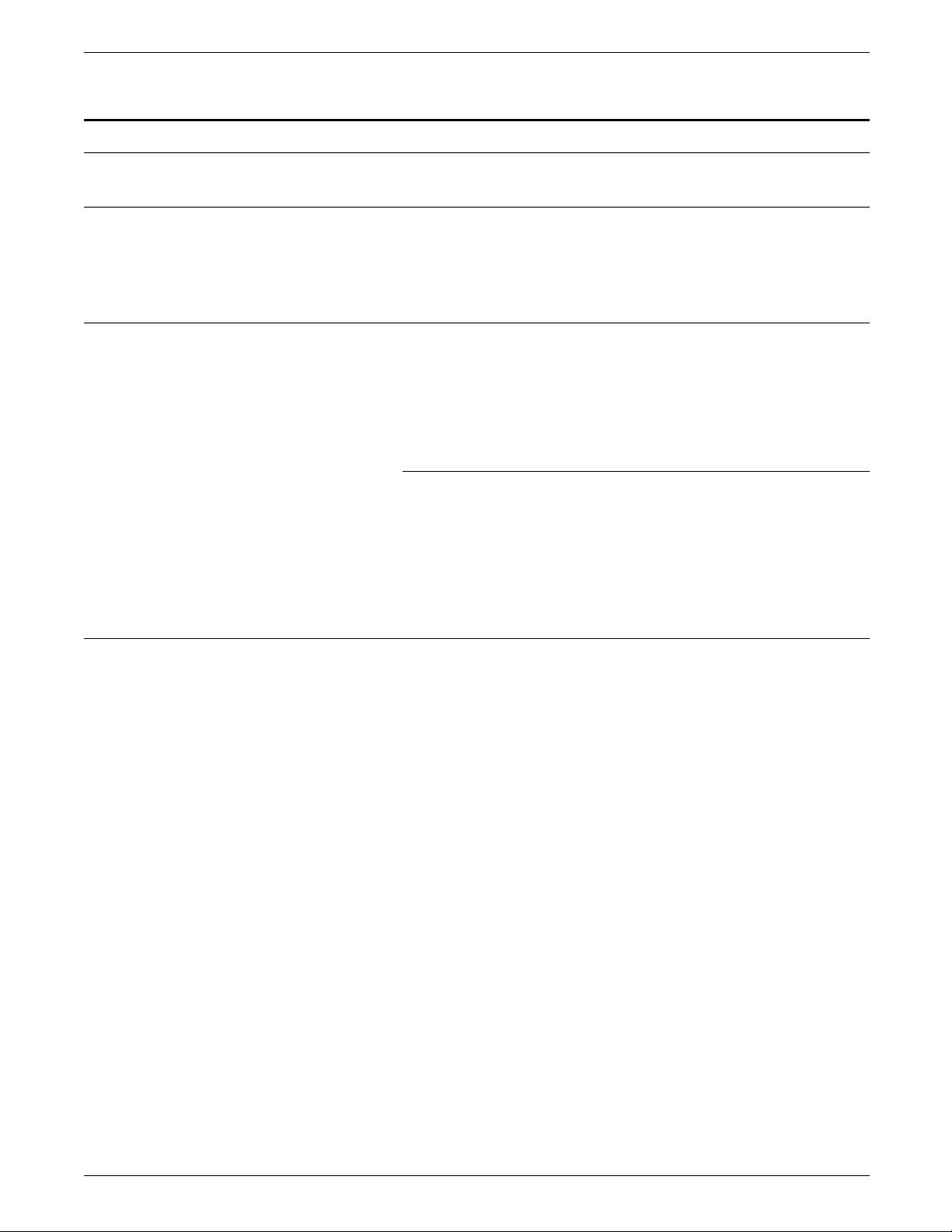
Graphics
Enhanced Advanced Image Processor (EAIPX)
EAIPX is the controller board of the Advanced Imaging Subsystem
(AIS) boards set. EAIPX enables the 4635 LPS to receive digitized
graphic data.
Graphic scanning
Scanner options allow you to take advantage of the LPS's high
resolution printing capabilities by transmitting and receiving
graphic images from a variety of sources. The scanner converts
line drawings and other graphic images into electronic form for
printing on the LPS, storing, or transmitting to another device.
Xerox 7650 Pro Imager
LPS OPTIONS
Raster Image Processor
The Xerox 7650 Pro Imager is a tabletop image digitizer that
enables numerous graphics scanning and digital imager
processing functions. Ethernet and the Xerox Publishing
Illustrator's Workstation (XPIW) enable your LPS to receive and
print scanned graphic data (both line art and continuous tone
images) from the 7650 Pro Imager.
The Raster Image Processor (RIP) is an optional printer wire board
which allows your 4635 LPS to print complex groupings of data,
fonts, forms, graphics, and vector graphics.
XEROX 4635 LASER PRINTING SYSTEM INSTALLATION PLANNING GUIDE 2-7
Page 30
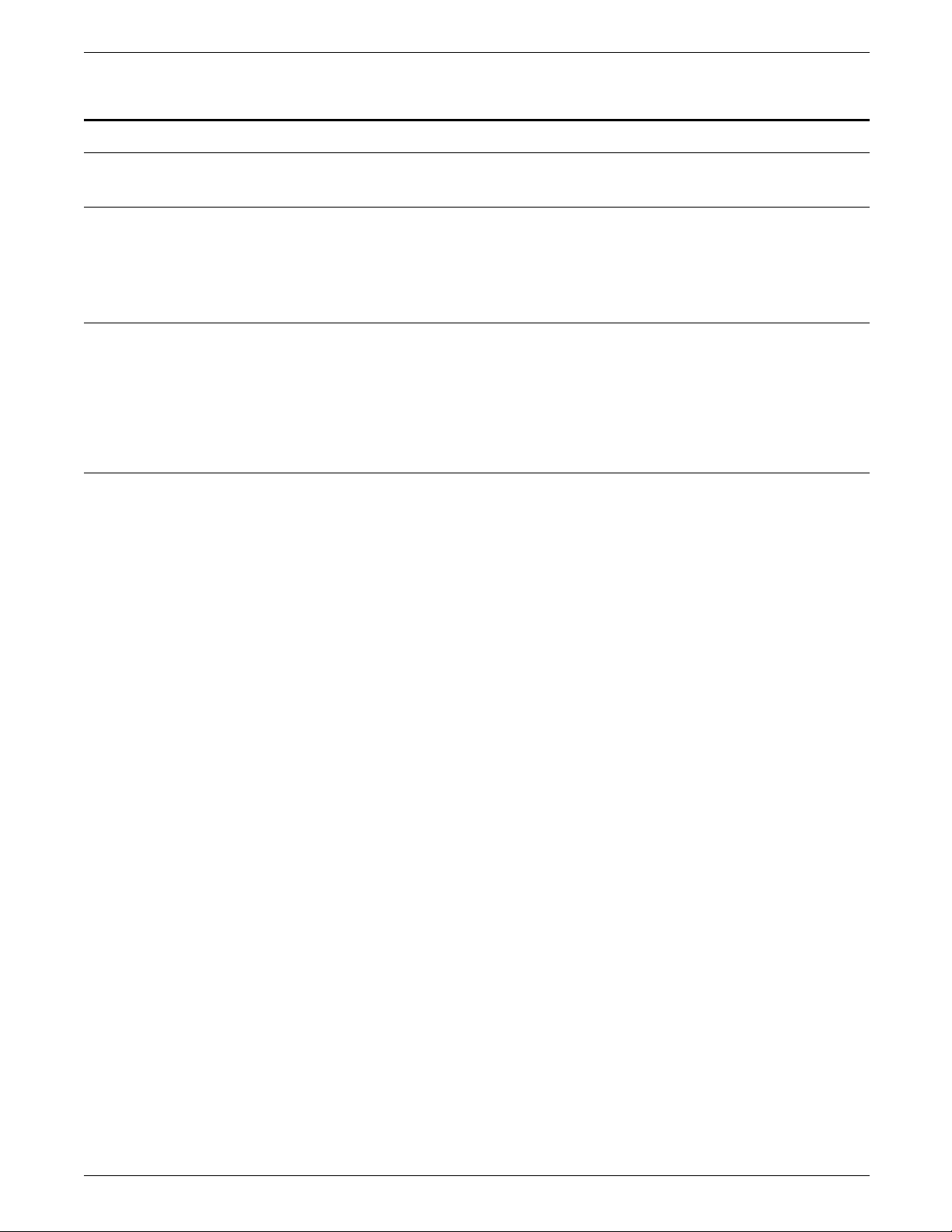
LPS OPTIONS
Host-resident software packages
Xerox Pen Plotter Interface/XDGI
Host Forms Description Language
Xerox Printer Access Facility
Xerox Pen Plotter Interface (XPPI)/XDGI interfaces with your host
computer applications graphics software and converts vector
information to raster information.
Host Forms Description Language (HFDL) enables forms to be
created and modified on the host, merged with other data, and
printed on the LPS. HFDL eliminates the need for preprinted
forms and saves time in forms creation by using English-like
commands.
Xerox Printer Access Facility (XPAF) enhances the capabilities and
use of your LPS in an IBM MVS/XA environment. For example, it
allows you to change printer destinations without restructuring
the data stream. XPAF accepts numerous types of data streams,
transforms and conditions them, and then sends them to the
selected printer.
2-8 XEROX 4635 LASER PRINTING SYSTEM INSTALLATION PLANNING GUIDE
Page 31

3. Preinstallation
This chapter will assist you in preparing for the installation of your
4635 Laser Printing System (LPS). Consult your customer support
representative for the requirements of any optional equipment or
communications devices that may have been ordered. For
example, the peripheral cabinet and bypass transport options
have space requirements, and Ethernet requires that you establish
an Ethernet address. Refer to the “LPS options” chapter of this
guide for further information.
Keep in mind that preparing for your LPS installation is a
responsibility shared by both your site and your Xerox or Rank
Xerox representatives. Your representatives are available to
discuss installation issues and to assist you in completing the site
installation responsibilities.
Prior to installation, a site must be carefully selected and
prepared, and supplies must be ordered. This chapter will help
you accomplish these tasks by providing the following
information:
• LPS space and delivery requirements
• Environmental and electrical requirements
• Cabling requirements
• Supply requirements.
If you have purchased additional equipment for use with your
4635 LPS, such as finishers or feeders, from a company other
than Xerox, it is important to remember to work with the
representatives of the company when planning the installation.
Space planning, electrical and environmental requirements, and
so forth, are important considerations to remember.
LPS space and delivery requirements
Dimensions and weights of the 4635 LPS system controller and
printer are listed in this chapter, along with diagrams to help you
visualize the sizes and total space requirements.
Note: There must be a 78-inch/1981-mm vertical clearance
throughout the entire area. In addition, your LPS must be
installed in a fixed location with a minimum clearance space of
36 inches/914 mm around all sides of each piece of equipment
for access by service personnel. 50 inches/1270 mm clearance is
required in front of the 4635 printer (refer to figure 3-3).
For information on sharing space and other space planning
considerations, refer to the “Space planning guidelines” section
of this chapter. Space planning templates, a space planning
template transparency, and a grid are also provided at the end of
this chapter to assist you in planning the placement of your 4635
LPS. Contact your service representative if you have questions
not specifically addressed in this guide.
XEROX 4635 LASER PRINTING SYSTEM INSTALLATION PLANNING GUIDE 3-1
Page 32

PREINSTALLATION
System controller
The following diagrams represent top views of the components,
surrounded by the required minimum clearance on all sides.
System controller The dimensions of the system controller are:
Width: 24 inches/610 mm
Depth: 28 inches/712 mm
Height: 38.2 inches/970 mm
Weight: 300 pounds/136 kg (fully loaded)
Total space requirement: 96 inches/2438 mm by
100 inches/2540 mm
Figure 3-1 shows the dimensions and space requirements for the
system controller.
Figure 3-1. 4635 system controller dimensions and space
requirements (top view)
System controller with
peripheral cabinet
The optional peripheral cabinet has the same height, depth, and
width requirements as the system controller cabinet. Figure 3-2
shows the minimum space requirements for the system controller
with the peripheral cabinet. It is not necessary to position the
cabinets directly adjacent to one another. The cabinets can be
separated by up to the length of the data cable connecting them.
The weight of the peripheral cabinet fully loaded with the 9-track
and 18-track tape drives is 316 pounds/144 kg.
Note: The 1/4-inch cartridge tape is housed within the system
controller and has no unique space requirements.
3-2 XEROX 4635 LASER PRINTING SYSTEM INSTALLATION PLANNING GUIDE
Page 33

PREINSTALLATION
Figure 3-2 shows the dimensions of the system controller with
the peripheral cabinet.
Figure 3-2. 4635 system controller with peripheral cabinet
dimensions and space requirements (top view)
Printer
This section lists and illustrates the dimensions of the following
printer configurations:
1. Printer + Inverter Feeder Stacker + Feeder Stacker
2. Printer + Inverter Feeder Stacker + Feeder Stacker + Bypass
Transport
3. Printer + Inverter Feeder Stacker + Feeder Stacker + Feeder
Stacker
4. Printer + Inverter Feeder Stacker + Feeder Stacker + Feeder
Stacker + Bypass Transport
5. Printer + Inverter Feeder Stacker + Feeder Stacker + Feeder
Stacker + Feeder Stacker
XEROX 4635 LASER PRINTING SYSTEM INSTALLATION PLANNING GUIDE 3-3
Page 34

PREINSTALLATION
Printer with an inverter feeder/stacker
and a feeder/stacker
The dimensions and the space requirements of the printer with
the inverter feeder/stacker and a feeder/stacker are shown in
figure 3-3.
Figure 3-3. 4635 printer dimensions with inverter feeder/
stacker and feeder/stacker modules (top view)
Printer with an inverter
feeder/stacker, feeder/stacker,
and a bypass transport
The dimensions and the space requirements of the printer with
the inverter feeder/stacker, feeder/stacker and a bypass transport
are shown in figure 3-4.
Figure 3-4. 4635 printer dimensions with inverter feeder/
stacker, feeder/stacker, and bypass transport
modules (top view)
3-4 XEROX 4635 LASER PRINTING SYSTEM INSTALLATION PLANNING GUIDE
Page 35

PREINSTALLATION
Printer with an inverter feeder/stacker
and two feeder stackers
The dimensions and the space requirements of the printer with
the inverter feeder/stacker and two feeder stackers are shown in
figure 3-5.
Figure 3-5. 4635 printer dimensions with inverter feeder/
stacker and two feeder/stacker modules (top
view)
Printer with an inverter
feeder/stacker, two feeder stackers
and a bypass transport
The dimensions and the space requirements of the printer with
the inverter feeder/stacker, two feeder stackers and the bypass
transport are shown in figure 3-6.
Figure 3-6. 4635 printer dimensions with inverter feeder/
stacker, two feeder/stackers and the bypass
transport modules (top view)
XEROX 4635 LASER PRINTING SYSTEM INSTALLATION PLANNING GUIDE 3-5
Page 36
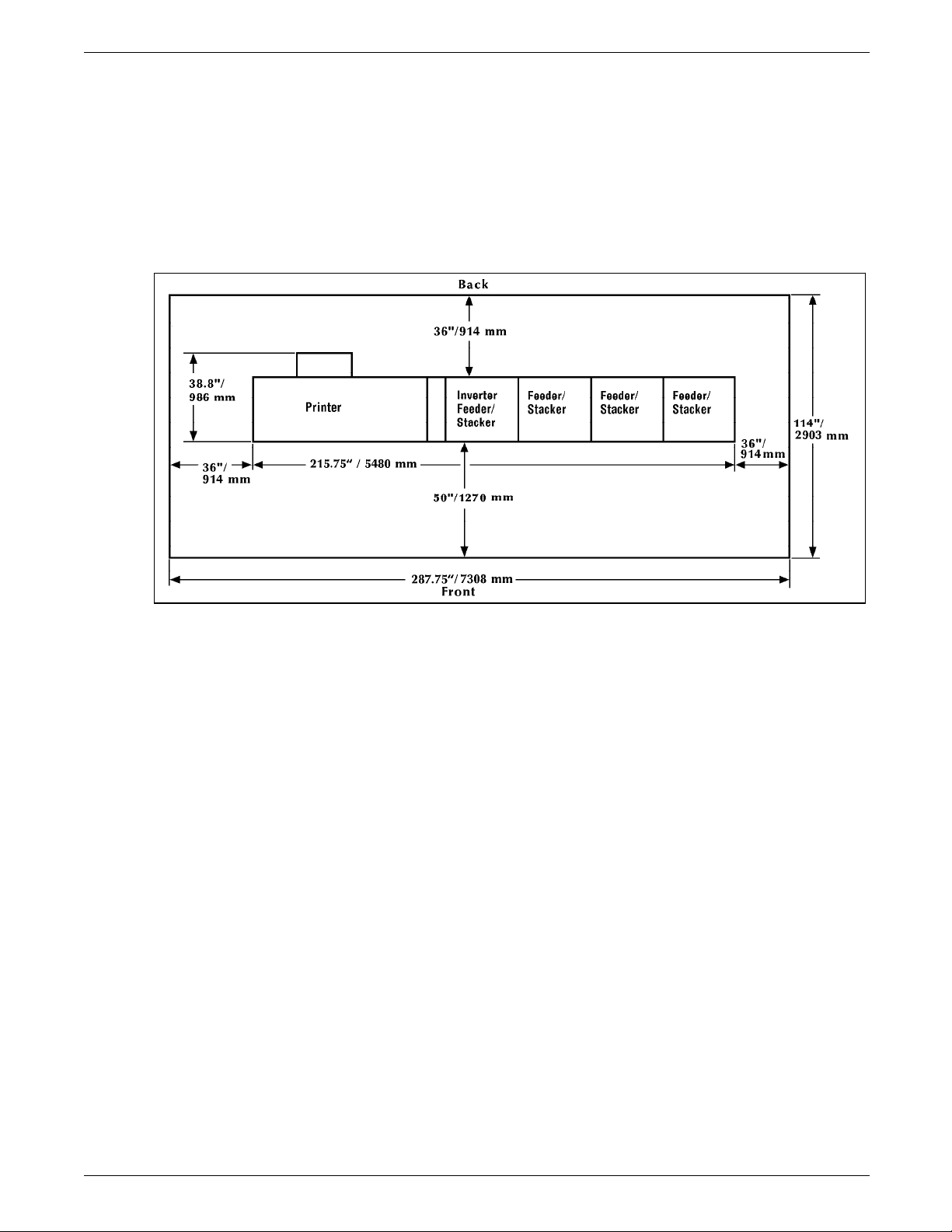
PREINSTALLATION
Printer with an inverter feeder/stacker
and three feeder stackers
The dimensions and the space requirements of the printer with
the inverter feeder/stacker and three feeder/stackers are shown in
figure 3-7.
Figure 3-7. 4635 printer dimensions with inverter feeder/
stacker and three feeder/stacker modules (top
view)
3-6 XEROX 4635 LASER PRINTING SYSTEM INSTALLATION PLANNING GUIDE
Page 37

Space planning guidelines
Clearance space requirements
PREINSTALLATION
Your 4635 LPS must be installed in a fixed location and have:
• 36 inches/914 mm of clearance on all sides of each
component, including any finishers or feeders you have
attached to your 4635 LPS. 50 inches/1270 mm clearance is
required at the front of the printer
• 78 inches/1981 mm of vertical clearance throughout the
entire area
• 24 inches/610 mm of exclusive operator area in front of each
component.
Shared space
It is always best to provide the full amount of clearance space
around your LPS. It is sometimes necessary, however, to have
shared space between components, such as between the printer
and the system controller, or between the 4635 LPS and another
printing system. It is possible to share the 36-inch/914-mm
clearance space around each component, but there are three
rules which must always be observed:
• Space may be shared only with other Xerox equipment.
• Components may share the 36-inch/914-mm general service
clearance areas, but they may not share the 24-inch/61-mm
operator area in front of each component.
• There must be 78 inches/1981 mm of vertical clearance
throughout the entire area.
Note: Finishers attached to your bypass transport and feeders
attached to your 4635 LPS through the input enablement device
may occupy shared space with Xerox equipment. However, they
must meet the Xerox DFA Level 1 specifications and be
removable to allow servicing of the 4635 LPS feeder/stackers.
Consult with your Xerox or Rank Xerox representatives to ensure
all the requirements are met.
XEROX 4635 LASER PRINTING SYSTEM INSTALLATION PLANNING GUIDE 3-7
Page 38

PREINSTALLATION
Figures 3-8 and 3-9 illustrate two possible configurations of
shared space. In the first illustration, two printers are back to
back. Because there is no operator area to be concerned with,
the entire 36 inches of general service space may be shared.
Figure 3-8. Back-to-back shared service area space
3-8 XEROX 4635 LASER PRINTING SYSTEM INSTALLATION PLANNING GUIDE
Page 39

PREINSTALLATION
Figure 3-9 shows the minimum service space required between
two 4635 printers positioned face-to-face. The printers should
be separated by at least 74 inches/1880 mm. This allows enough
space for the front panels of one printer to be opened, without
obstructing the 24 inch/610 mm operator area of the other
printer.
Figure 3-9. Face-to-face shared service area space
When determining your space requirements and planning for
shared space between your LPS, it is important to consider all the
components you plan to have installed. If you have an optional
bypass transport or input enablement device on your 4635 LPS,
you need to consider the size and configuration of the finishers
and feeders you purchase. A finisher can add considerable
length to your LPS and possibly consume space in front of your
LPS. Your feeder may require a large amount of space behind
your LPS.
The 36-inch/914-mm clearance space around each component
must be observed for your feeders and finishers, therefore, must
be considered when planning configuration of your systems. To
ensure all the space requirements are met, it is important to work
with your Xerox or Rank Xerox representatives, as well as the
representatives of the company from which you have purchased
your finishers and feeders.
XEROX 4635 LASER PRINTING SYSTEM INSTALLATION PLANNING GUIDE 3-9
Page 40

PREINSTALLATION
Cable lengths
Cable lengths are important considerations in planning your LPS
layout, as components cannot be separated by more than the
recommended cable distance. These distances affect these
placements:
• The printer and the system controller
• The PC UI
• The optional peripheral cabinet.
Note: There are also distance requirements for some LPS
options. Please consult with your customer support
representative for these requirements.
Data cables 4635 LPS components can be separated up to the length of the
data interface cables that connect them.
• The printer and the system controller are connected by a 50foot/15.24-m data cable.
• The system controller and the PC UI are connected by a 25foot/7.62-m data cable.
• The system controller and the optional peripheral cabinet are
connected by a 10-foot/3-m data cable.
Refer to figure 3-10 for the power and data cable locations and
lengths.
Figure 3-10. Power cable and data cable length
3-10 XEROX 4635 LASER PRINTING SYSTEM INSTALLATION PLANNING GUIDE
Page 41

Cable locations
PREINSTALLATION
Power cables 4635 LPS power cable lengths are as follows:
System controller: 15 feet/4.5 m
Printer: 15 feet/6 feet/1.8 m/4.5 m (60 Hz)
17 feet/5.1 m (50 Hz, no plug)
PC UI: 6 feet/1.8 m
Peripheral cabinet option: 15 feet/4.5m
Note: Cable length loss must be factored in if equipment is
installed in a raised-floor environment. You should also consider
that part of a cable's length is routed inside the equipment to
connect with interior power or data receptacles.
To run the cables beneath the flooring effectively, you need to
know where the cables enter and exit the printer and the system
controller. Figure 3-11 shows those locations (marked with an X).
Efficiency of use
Figure 3-11. Cable enter/exit locations (top view)
There are many possible layouts for your LPS. Placement
depends on the type and amount of equipment used and the
size and shape of the room used to house the equipment. Some
possible configurations for LPS components include:
• Side by side
• L-shaped
• Face to face.
Equipment placement should limit operator movements as much
as possible. Here are a few suggestions that may be helpful:
• Place the system controller as close to the output end of the
printer as possible. This will enable operators to simply reach
over to collect printed materials and check output.
• Consider the location of supplies in relation to the placement
XEROX 4635 LASER PRINTING SYSTEM INSTALLATION PLANNING GUIDE 3-11
Page 42

PREINSTALLATION
Delivery access requirements
Turning radius The width of the passageway when the equipment must
of the equipment. For example, having paper as close to the
printer as possible will save time.
• Having the system controller as close as possible to any
offline interface devices saves time when monitoring tapes,
jobs, and so forth.
It is easy to overlook how the equipment is going to get from
the truck to the operation site. Does it need to go up stairs?
Do you have an elevator if it is to be located above the first
floor? Is the elevator large enough? How wide are the hallways?
The doorways? Do you have a loading dock or a specific door to
which the equipment should be delivered?
All these issues need to be reviewed prior to or at the time of
the site inspection that is done by your service representative.
The equipment dimensions are specified earlier in this chapter,
so it is easy to know whether or not your hallways and doorways
are wide enough to permit travel through them.
negotiate a corner, whether into a room (or elevator) or into
another passageway, must also be considered.
The 4635 is delivered with the printer, inverter feeder/stacker,
and the feeder/stacker as three separate modules. If necessary,
the printer can be separated into two pieces for easier moving.
The larger of the two parts contains the xerographic system; the
smaller of the parts (referred to here as the PHM) contains paper
trays 1 and 2. Table 3-1 describes the turning requirements for
the printer when attached to the PHM (not separated). Table 3-2
describes requirements for the printer without the PHM
(separated). Do not confuse these two parts of the printer with
the inverter and feeder/stacker modules, which have their own
turning requirements.
Table 3-3 describes the turning requirements for the printer if it is
upended for easier moving or stair-climbing. This table reflects
requirements for the printer separated from the PHM.
Tables 3-4 and 3-5 describe the turning requirements for the
inverter/feeder/stacker and the feeder/stacker modules.
The relatively small dimensions of the 4635 system controller and
the optional peripheral cabinet are not likely to be of concern
during delivery. Refer to figures 3-1 and 3-2 for their dimensions.
The diagrams and the tables that follow show the minimum space
needed to maneuver through a turn. To use the tables, measure
the passage or doorway width into which you wish to go at its
minimum width. This is Passage A. Find that number (or the
next higher number) on the appropriate table and read across to
the corresponding minimum value for Passage B (the passage or
doorway you are turning from).
3-12 XEROX 4635 LASER PRINTING SYSTEM INSTALLATION PLANNING GUIDE
Page 43

PREINSTALLATION
Table 3-1. Turning radius for printer (not separated)
Passage or doorway A width Minimum passage B width
29 inches/737 mm 83 inches/2108 mm
30 inches/762 mm 76 inches/1930 mm
31 inches/787 mm 73 inches/1854 mm
32 inches/813 mm 70.5 inches/1791 mm
34 inches/864 mm 66.5 inches/1690 mm
36 inches/914 mm 63.5 inches/1613 mm
38 inches/965 mm 61.5 inches/1562 mm
40 inches/1016 mm 58 inches/1473 mm
42 inches/1067 mm 55 inches/1397 mm
Table 3-2. Turning radius for printer (separated from PHM)
Passage or doorway A width Minimum passage B width
29 inches/737 mm 74.5 inches/1892 mm
30 inches/762 mm 64.5 inches/1638 mm
31 inches/787 mm 62 inches/1575 mm
32 inches/813 mm 59.5 inches/1511 mm
34 inches/864 mm 56 inches/1422 mm
36 inches/914 mm 53 inches/1346 mm
38 inches/965 mm 50 inches/1270 mm
40 inches/1016 mm 48 inches/1219 mm
42 inches/1067 mm 45.5 inches/1156 mm
Table 3-3. Turning radius for printer (separated and
upended on dolly)
Passage or doorway A width Minimum passage B width
30 inches/762 mm 49 inches/1245 mm
31 inches/787 mm 43 inches/1092 mm
32 inches/813 mm 41 inches/1041 mm
34 inches/864 mm 37.5 inches/953 mm
36 inches/914 mm 35 inches/889 mm
38 inches/965 mm 33.5 inches/851 mm
40 inches/1016 mm 32 inches/813 mm
42 inches/1067 mm 31 inches/787 mm
XEROX 4635 LASER PRINTING SYSTEM INSTALLATION PLANNING GUIDE 3-13
Page 44

PREINSTALLATION
Table 3-4. Turning radius for inverter/feeder/stacker
module
Passage or doorway A width Minimum passage B width
29 inches/737 mm 43 inches/1092 mm
30 inches/762 mm 41 inches/1041 mm
31 inches/787 mm 40 inches/1016 mm
32 inches/813 mm 38 inches/965 mm
33 inches/838 mm 37 inches/940 mm
34 inches/864 mm 36 inches/914 mm
35 inches/889 mm 35 inches/889 mm
36 inches/914 mm 34 inches/864 mm
37 inches/940 mm 33 inches/838 mm
38 inches/965 mm 32 inches/813 mm
39 inches/991 mm 31 inches/787 mm
40 inches/1016 mm 31 inches/787 mm
41 inches/1041 mm 30 inches/762 mm
42 inches/1067 mm 29 inches/737 mm
43 inches/1092 mm 29 inches/737 mm
Note: These turning figures are based on the following inverter/
feeder/stacker dimensions:
28 inches/711 mm by 42 inches/1067 mm
Table 3-5. Turning radius for feeder/stacker module
Passage or doorway A width Minimum passage B width
29 inches/737 mm 33 inches/838 mm
30 inches/762 mm 32 inches/813 mm
31 inches/787 mm 31 inches 787 mm
32 inches/813 mm 30 inches/762 mm
33 inches/838 mm 29 inches/737 mm
Note: These turning figures are based on the following feeder/
stacker dimensions:
28 inches/711 mm by 32.25 inches/819 mm
3-14 XEROX 4635 LASER PRINTING SYSTEM INSTALLATION PLANNING GUIDE
Page 45

Environmental/electrical requirements
Your 4635 LPS has important environmental and electrical
requirements that must be accommodated. These requirements
are summarized in the table below. For further details on
electrical requirements, refer to the following voltage charts and
wiring diagrams.
Table 3-6. 4635 environmental and electrical requirements
Environmental requirements
Operating temperature Recommended: 74° F ± 4° F/24° C ± 4° C
Humidity Recommended: 45% ± 10%
Altitude Normal: Up to 6,000 feet/1830 m above sea
PREINSTALLATION
Minimum: 54° F/14° C
Maximum: 85° F/29° C
Minimum: 15%
Maximum: 85%
level
Maximum: 9,000 feet/2743 m above sea level
Heat dissipation
System controller 3,754 Btu per hour
Peripheral cabinet (fully configured) 3,195 Btu per hour
Printer Operating: 28,140 Btu per hour
Standby: 4,454 Btu per hour
(fuser on)
Energy Saver: 2,7000 Btu per hour
System controller U.S. and Canada, 60 Hz:
208/240 VAC (1 phase) or 208/220
VAC (Line 1 to Line 2);
15 amp service
NEMA 6-15R or ANSI C73, 20R
KVA 1.1 (operating)
International, 50 Hz:
200/230 VAC (1 phase)
15 amp service;
Power connector per local codes
Printer U.S. and Canada, 60 Hz:
120/240 VAC or 120/208 VAC;
50 amp service;
NEMA 14-50R
KVA 7.3 (operating)
International, 50 Hz (WYE):
380, 400, 415 VAC (3 phase, 5 wire);
20 amp service (WYE)
International, 50 Hz (DELTA):
220, 230, 240 VAC (3 phase, 4 wire);
30 amp service (DELTA)
XEROX 4635 LASER PRINTING SYSTEM INSTALLATION PLANNING GUIDE 3-15
Page 46

PREINSTALLATION
Electrical requirements
Audible noise Standby: Continuous: 52 dB (A)
Optional peripheral cabinet U.S. and Canada, 60 Hz:
Optional bypass transport The power requirements for the bypass transport module
Table 3-6. 4635 environmental and electrical requirements
(continued)
Impulse: N/A
Operating: Continuous: 67 dB (A)
Impulse: 72 dB (A)
208/240 VAC (1 phase) or
208/220 VAC (Line 1 to Line 2);
15 amp service;
NEMA 6-15R or ANSI C73, 20R
KVA .9 in both standby and operating
International, 50 Hz:
200/230 VAC (1 phase);
15 amp service;
Power connector per local codes
are all satisfied by the 4635 LPS printer module.
Agency certification UL, CSA, IEC, VDE
4635 LPS power receptacle requirements
All power outlets must be dedicated only to this equipment.
Ensure that each power cord has a separate circuit.
You must use a power cord assembly (ELCI, RCD Inline, 220
VAC) when using a source other than the system controller to
provide power to your PC UI. Contact your sales and service
representative to ensure the proper assembly is ordered and
installed.
Ensure that the power cord configurations match your receptacle
requirements (tables 3-7 and 3-8).
50 Hz systems: Consult with your local service representative to
determine the type of plug and receptacle to use with your 50
Hz printer and system controller.
Table 3-7. Printer power receptacle requirements
Electrical environment Voltage/current Receptacle
U.S. and Canada 60 Hz 120/240/50A or
NEMA 14-50R
120/208/50A
International 50 Hz WYE 380,400,415/20A (WYE),
Per local code
3 Phase, 5 wire
International 50 Hz DELTA 220,230, 240/30A (DELTA),
Per local code
3 Phase, 4 wire
3-16 XEROX 4635 LASER PRINTING SYSTEM INSTALLATION PLANNING GUIDE
Page 47

PREINSTALLATION
Table 3-8. System controller and peripheral cabinet
power receptacle requirements
Electrical environment Voltage Current Receptacle
U.S. and Canada 60 Hz 208/240, 1 Phase or
International 50 Hz 220/2301 Phase 15A Per local code
50 Hz WYE printer outlet voltages
Service outlet
configuration Measurement Nominal Range
5 Wire 415 V Line 1 to Line 2 415 V RMS 374-457 V RMS
5 Wire 415 V Line 2 to Line 3 415 V RMS 374-457 V RMS
15A NEMA 6-15R
220/230 (L1-L2)
or ANSI C73,
20R
Note: All power outlets must be dedicated only to this
equipment. Ensure that each power cord has a separate circuit.
50 Hz WYE configurations only: Measure the WYE connection
voltages at the power source. Table 3-9 shows 415 voltages.
Table 3-10 shows 380 and 400 voltages.
Table 3-9. Printer (50 Hz only) WYE connection for 415 V
Service outlet
5 Wire 415 V Line 1 to Line 3 415 V RMS 374-457 V RMS
5 Wire 415 V Line 1 to Neutral 240 V RMS 216-264 V RMS
5 Wire 415 V Line 2 to Neutral 240 V RMS 216-264 V RMS
5 Wire 415 V Line 3 to Neutral 240 V RMS 216-264 V RMS
XEROX 4635 LASER PRINTING SYSTEM INSTALLATION PLANNING GUIDE 3-17
Page 48

PREINSTALLATION
Table 3-10. Printer (50 Hz only) WYE connection for 380 V
and 400 V
Service outlet
configuration Measurement Nominal Range
5 Wire 380 V Line 1 to Line 2 380 V RMS 342-419 V RMS
5 Wire 380 V Line 2 to Line 3 380 V RMS 342-419 V RMS
5 Wire 380 V Line 1 to Line 3 380 V RMS 342-419 V RMS
5 Wire 380 V Line 1 to Neutral 220 V RMS 198-242 V RMS
5 Wire 380 V Line 2 to Neutral 220 V RMS 198-242 V RMS
5 Wire 380 V Line 3 to Neutral 220 V RMS 198-242 V RMS
5 Wire 400 V Line 1 to Line 2 400 V RMS 358-438 V RMS
5 Wire 400 V Line 2 to Line 3 400 V RMS 358-438 V RMS
5 Wire 400 V Line 1 to Line 3 400 V RMS 358-438 V RMS
5 Wire 400 V Line 1 to Neutral 230 V RMS 207-253 V RMS
5 Wire 400 V Line 2 to Neutral 230 V RMS 207-253 V RMS
5 Wire 400 V Line 3 to Neutral 230 V RMS 207-253 V RMS
50 Hz DELTA printer outlet voltages
Service outlet
configuration Measurement Nominal Range
4 Wire 220V V Line 1 to Line 2 220 V RMS 198-242 V RMS
4 Wire 220V V Line 2 to Line 3 220 V RMS 198-242 V RMS
4 Wire 220V V Line 1 to Line 3 220 V RMS 198-242 V RMS
Note: All power outlets must be dedicated only to this
equipment. Ensure that each power cord has a separate circuit.
Consult with your service representative to determine the type of
plug and receptacle to be used for your 50 Hz printer.
50 Hz DELTA configurations only: Measure the DELTA
connection voltages at the power source. The required voltages
are shown in table 3-11.
Table 3-11. Printer (50 Hz only) DELTA
4 Wire 230 V Line 1 to Line 2 230 V RMS 207-253 V RMS
4 Wire 230 V Line 2 to Line 3 230 V RMS 207-253 V RMS
4 Wire 230 V Line 1 to Line 3 230 V RMS 207-253 V RMS
4 Wire 240 V Line 1 to Line 2 240 V RMS 216-264 V RMS
4 Wire 240 V Line 2 to Line 3 240 V RMS 216-264 V RMS
4 Wire 240 V Line 1 to Line 3 240 V RMS 216-264 V RMS
3-18 XEROX 4635 LASER PRINTING SYSTEM INSTALLATION PLANNING GUIDE
Page 49

50 Hz system controller and peripheral cabinet power cord configurations
aaaaaaaaaaa
a
a
a
a
aaaaaaa
a
a
aaaaaaaaa
a
a
a
a
a
aaaaa
a
a
a
aaaaaaaaaaaaaaaaaaaaaaaaa
a
a
aaaaaaaaaaa
a
a
aaaaaaaaaaaaaaa
a
a
Figure 3-12 shows the 50 Hz system controller power cord
configuration.
Figure 3-12. System controller and peripheral cabinet power
cord 50 Hz installation 200/230 VAC, single
phase, 15A
aaaaaaaaa
NEUTRAL
aaaaaaaaa
aaaaa
BLUE
aaa
a
aaaaa
aaaaaaa
BROWN
aaaaaaa
aaaaaaaaaaaaa
200/2300 VAC
0 VAC 200/2300 VAC
LINE
aaaaaaaaaaaaaaaaaaaaaaa
GREEN/YELLOW TRACER
aaaaaaaaa
GROUND
PREINSTALLATION
a
a
60 Hz printer outlet voltages
Note that 50 Hz plug and receptacle specifications vary
according to local codes.
Note: All power outlets must have a dedicated circuit for each
system equipment piece. Ensure that each power cord has a
separate circuit.
Refer to table 3-12 for the 60Hz voltage requirements at the
power outlet.
Table 3-12. Printer (50 Hz) voltage requirements at power
outlet
Service outlet
configuration Measurement Nominal Range
4 Wire Line 1 to Neutral 120 V RMS 107-127 V RMS
4 Wire Line 2 to Neutral 120 V RMS 107-127 V RMS
4 Wire Neutral to Ground 0 0-10 V RMS
4 Wire Line 1 to Line 2 208 V RMS 182-220 V RMS
4 Wire Line 1 to Line 2 240 V RMS 210-254 V RMS
XEROX 4635 LASER PRINTING SYSTEM INSTALLATION PLANNING GUIDE 3-19
Page 50

PREINSTALLATION
aaaaaaaaaaaaaaaaaaaaaaaaa
a
a
aaaaaaa
a
a
a
aaaaaaaaa
a
a
a
a
a
a
a
a
a
aaaaaaaaa
a
a
a
a
a
a
a
a
aaaaaaa
a
a
a
a
a
a
a
a
a
aaaaaaaaa
a
a
a
a
a
a
a
a
a
aaaaaaaaa
a
a
aaaaaaa
a
a
a
a
a
a
a
a
a
aaaaaaaaaaaaa
a
aaaaaaaaaaaaa
a
aaaaa
a
a
aaaaaaaaaaaaaaaaaaaaaaaaa
a
a
60 Hz system power cord configurations
Figure 3-13 shows the configuration of the 60 Hz printer power
cord.
Figure 3-13. Printer power cord 60 Hz installation for 50
amp NEMA 14-50R
107/127 VAC
107/127 VAC
aaaaaaaaaaaaaaaaaaaaaaa
SAFETY/EARTH GROUND
aaaaaaaaaaaaaaaaaaaaaaa
0 VAC107/127 VAC
208/240 VAC
aaaaa
GREEN
aaaaa
B
aaaaa
aaaaa
aaaaa
BLACK
aaaaa
aaaaaaa
NEUTRAL
aaaaaaa
aaaaaaa
aaaaaaa
WHITE
aaaaaaa
aaaaaaa
A
aaaaaaa
aaaaaaa
aaaaaaa
BROWN
aaaaaaa
a
a
a
a
a
a
a
a
a
a
a
Voltage to ground is shown for troubleshooting.
Figure 3-14 shows the configuration of the 60 Hz system
controller and peripheral cabinet power cord configuration.
Figure 3-14. System controller and peripheral cabinet power
cord 60 Hz installation for 15 amp NEMA 6-15R
BLACK
aaaaa
a
aaaaa
a
aaaaa
a
B
aaaaa
aaaaaaa
aaaaaaa
aaaaaaa
aaaaaaa
GREEN
aaaaaaa
a
a
a
a
a
aaa
15A
208/220 VAC
107/127 VAC
aaaaaaaaaaaaaaaaaaaaaaa
SAFETY/EARTH GROUND
BROWN
A
Voltage to ground is shown for troubleshooting.
3-20 XEROX 4635 LASER PRINTING SYSTEM INSTALLATION PLANNING GUIDE
Page 51

Finishing and feeding equipment
Interface requirements
Channel-attached
PREINSTALLATION
It is important to note that while the Bypass Transport and Input
Enablement options provide you with an interface between your
4635 LPS and your finishing and feeding accessories, they require
their own AC and DC power sources. The power must be
independent of your 4635 LPS.
Consult your Xerox or Rank Xerox sales representative, as well as
the sales representative of the company from which you
purchased your finishing and feeding equipment, for specific
electrical and space requirements.
For an online configuration with an IBM host system, the
following cables must be available:
Third party connections
• Bus and tag cables (bus in, bus out, tag in, tag out)
• Emergency power off (EPO) cable (optional)
• Terminators (if necessary, due to location on channel).
For your convenience, it is possible to order the Bus and Tag
cables for the printer through Xerox Corporation on a purchaseonly basis. Contact your Xerox or Rank Xerox sales
representative for current pricing and order information.
Xerox supports a number of third party connections. For more
information, contact your Xerox or Rank Xerox sales
representative or call the Xerox Connection between 7 a.m. and
4 p.m. Pacific time at:
1-800-451-9312 (continental U.S.)
XEROX 4635 LASER PRINTING SYSTEM INSTALLATION PLANNING GUIDE 3-21
Page 52

PREINSTALLATION
Training
Operator training
This section describes the Operator and Systems training
available for the 4635 LPS.
Operator training is conducted at your location shortly after your
LPS has been installed. Training takes approximately four to
seven hours, depending on the system configuration, and
includes hands-on practice running basic jobs, maintenance, and
problem solving. Determine the number of operators you want
to attend initial training, and schedule training dates and times
through your Xerox sales representative.
Advanced Customer Training (ACT) is available at the Xerox
training center in Leesburg, Virginia. Discuss candidates for this
training with your Xerox sales representative, if desired. Keep in
mind that operators should not be considered for ACT until they
have spent several months working with the LPS and have shown
good mechanical aptitude. Call Xerox Customer Education at 1800-445-5554 to schedule ACT.
Systems training
Several training workshops and a self-study course are included in
the LPS technical training curriculum. Workshops are designed
to provide a system overview, as well as forms creation, job
control, and increased productivity expertise. The workshops
include the following courses:
• LPS Introduction Workshop (8R7036). This one-day
workshop includes a technical overview of Xerox LPS
features, system disk structure, operating system software,
the system generation procedure, disk utilities, problem
solving, and an introduction to command files. Hands-on
experience includes configuring and generating a new
software system and performing maintenance procedures
using the LPS utility commands.
• LPS Forms Description Language (FDL) Workshop
(8R7030). This one-day workshop provides instruction on
FDL commands, inserting logos and graphics, using the forms
design ruler and quick reference card, coding and printing
electronic forms, modifying a form to print variable data, and
converting to a two-up format.
• LPS FDL Self Study Kit (600P87918) and LPS FDL Self Study
(600P87918A). This self-study option for FDL training
provides all of the information presented in the FDL
Workshop as well as exercises to be completed on your LPS.
• LPS Print Description Language (PDL) Workshop (8R7033).
This three-day workshop provides lecture and hands-on
practice for using PDL commands to identify the source and
format of input to the LPS, using special processing options,
defining how printed documents should be formatted,
merging forms with variable data, specifying when and where
various fonts, typestyles, and sizes should be used within a
3-22 XEROX 4635 LASER PRINTING SYSTEM INSTALLATION PLANNING GUIDE
Page 53

PREINSTALLATION
job, employing Dynamic Job Descriptor Entries (DJDEs), and
creating and compiling Job Description Libraries (JDLs).
• LPS Print Description Language (PDL) II Workshop
(8R7035). This two-day workshop combines lecture and lab
work to help students apply advanced PDL techniques in
maximizing system productivity and developing new
applications for the LPS.
• LPS Command File Workshop (8R7089). This is a
modularized two-day workshop that provides self-paced
training on such activities as establishing menus, providing
system security, effective file maintenance, merging variable
data on electronic forms, simplifying accounting file
information, manipulating files, creating new font files,
effective disk management, and creating customized
applications.
For detailed information about any of these courses, to enroll in
workshops, or to order the self-study, call Xerox Customer
Education at:
1-800-445-5554
Ordering supplies for installation
Fonts
Consumable supplies (those that are depleted during operation
of the LPS), such as paper, dry ink, developer, and fuser agent,
need to be ordered for your LPS. It is important that you have
an adequate supply on hand for installation and that you maintain
an adequate supply after installation.
A set of standard fonts is provided with your system (refer to the
“LPS overview” chapter). If nonstandard fonts are needed, they
also must be ordered from the Xerox Font Center, described in
the “Postinstallation“ chapter.
This section describes the fonts and supplies needed for
installation. Your Xerox or Rank Xerox sales representative will
help you place your initial order for fonts (if any) and supplies.
The “Postinstallation” chapter provides you with the information
you need to order additional supplies as you require them, a
consumable supplies table, and a supplies checklist.
Data can be printed on the 4635 in many sizes and typestyles
called fonts. A font is a character set which has unique
characteristics, such as typestyle, size, weight, orientation
(portrait, landscape, inverse portrait, and inverse landscape),
character spacing (fixed and proportional), line spacing, and
postures (Roman, italic, and so forth).
There are three classifications of fonts:
• Standard fonts
• Licensed fonts
• Custom fonts.
Standard fonts Provided with your LPS operating system software is a library of
XEROX 4635 LASER PRINTING SYSTEM INSTALLATION PLANNING GUIDE 3-23
Page 54

PREINSTALLATION
over 250 standard 300 spi fonts, referred to as the A03 font
family.
Licensed fonts In addition to the library of standard fonts delivered with your
LPS, over 100 licensed fonts may be ordered from the Xerox Font
Center.
Custom fonts Custom fonts and graphic images such as company logos and
signatures can be digitized by the Xerox Font Center for use on
your LPS.
Receiving fonts The fonts provided by the Xerox Font Center are contained on 9-
track tape, 18-track cartridges, or 1/4-inch cartridges. One tape
may contain several fonts, each of which is a separate file. Fonts
may also be sent to the LPS from an online host computer
through an IBM-compatible channel.
As with the other initial supplies, your Xerox or Rank Xerox sales
representative will assist you with determining your LPS fonts
needs for installation. After installation, the Xerox Font Center
can help you order additional licensed and custom fonts. (Refer
to the “Xerox Font Center” section of the “Postinstallation“
chapter )
Paper
You need to select your paper carefully; without the proper
paper, you increase the probability of paper jams and misfeeds.
Your LPS can print on standard white, colored, predrilled, and
preprinted (that is, letterhead and forms) paper, labels, and
transparencies. They must meet the specifications set forth by
Xerox for operability in the LPS. Additional information about
paper for your LPS can be found in your LPS operator guide.
Use a good quality xerographic grade paper. For best results,
use 20-pound/75 gsm bond xerographic grade paper. Xerox
papers are specifically designed for optimal performance in your
laser printing system. (Refer to the consumable supplies table at
the end of chapter 5.)
Use paper within these parameters:
Lightest: 16-pound/60-gsm (grams per square meter)
Heaviest: 110-pound/200-gsm
The 4635 accepts paper sizes as small as 7 by 10 inches/187 mm
by 254 mm, with the optional 7X10 enablement kit. Larger paper
sizes, such as 11 by 17 inches/297 by 432 mm, A3 (297 by 420
mm/11.69 by 16.54 inches) and B4 (257 by 364 mm/10.12 by
14.33 inches), can also be fed.
Paper has a tendency to curl under the heat that is present inside
xerographic equipment. Paper with low moisture content curls
less. Paper with excessive moisture content has a tendency to
jam because of the greater curl.
Note: The maximum recommended moisture content is 5.7
percent.
Paper is fed into the LPS with the long side as the leading edge.
(A3 and 11- by 17-inch paper sizes are fed short edge first.) The
3-24 XEROX 4635 LASER PRINTING SYSTEM INSTALLATION PLANNING GUIDE
Page 55

Dry ink (toner)
PREINSTALLATION
grain should be parallel with the long side (long-grain) for the
most reliable feeding and stacking. Purchase long-grain paper.
Keep these points in mind when preparing your paper storage
area:
• Store paper in its own wrapper; do not leave it unwrapped or
where it can be damaged by dampness or heat.
• Store paper on a flat surface and not on its side or edge.
• Always store in a cool, dry area.
• Store on pallets or shelves, not on the floor.
• Before use, paper should spend at least one day in the same
area as the printer to allow environmental stabilization.
Dry ink (also referred to as “toner”) is the black powder which
forms the image on the printed page. There are three cartridges
of dry ink in each container. Keep an adequate supply on hand
at all times. The operator can change throw-away cartridges
easily with no mess. Use only dry ink that is specified for use in
your LPS. (Refer to the consumable supplies table at the end of
the “Postinstallation“ chapter.)
Fuser agent
Developer
Tapes
Note: For a 4635MX system use only dry ink specifically
designed for that system.
Fuser agent is a consumable item required by the LPS. Keep an
adequate supply on hand for installation by the Xerox or Rank
Xerox service representative.
Developer is a required item that needs to be ordered and kept
on hand. It is changed by a Xerox or Rank Xerox service
representative. Use only developer specified for use in your LPS.
(Refer to the consumable supplies table at the end of chapter 5.)
Each of the tape drives available on the 4635 LPS requires a
different tape format.
The 1/4-inch QIC tape drive uses quarter-inch stream cartridge
tapes. The tape data capacity should be 320 MB with 225
KB/second data transfer rate.
The optional 18-track tape drive uses 0.5-inch IBM 3480compatible cartridge tapes with a data capacity of 200 MB.
Cartridges are not available from Xerox.
The optional 9-track tape drive supports reel-to-reel 9-track 1600
bpi (PE) and 6250 bpi (GCR) encoded magnetic tapes.
XEROX 4635 LASER PRINTING SYSTEM INSTALLATION PLANNING GUIDE 3-25
Page 56

PREINSTALLATION
Space planning templates
The dimensions and space requirements for 4635 components
are provided earlier in this chapter. The space planning
templates are designed to simplify the space planning process by
helping you create a floor plan for 4635 base components,
particularly if you have shared clearance space.
The easiest way to use the space planning templates is to cut the
transparency located at the end of this chapter and move the
templates around on the grid (also located at the end of this
chapter) to find the optimum placement for your LPS
components. Be sure to consider other pieces of equipment,
such as storage cabinets and tables, when planning space for
your LPS.
The templates are to scale with the grid; each square is equal to
12 by 12 inches/305 by 305 mm. The curved dotted lines in the
corners of the space perimeters indicate the corners that may be
rounded off while still maintaining the required clearance space.
The templates provided are for the system controller, printer with
feeder/stacker modules, and the peripheral cabinet option. Be
sure to allow space for optional equipment as appropriate. Your
customer support representative can help you plan space for
additional components.
There are a number of factors to keep in mind when planning
your site. These include:
• Clearance space requirements
• Cable length
• Efficiency of use.
Refer to these sections when considering the various factors in
planning the appropriate location for your 4635 LPS.
When determining your space requirements, remember to
consider all the components you plan to have installed. If you
have a bypass transport or input enablement device option on
your 4635 LPS, you need to work with the sales representatives
of the company from which you purchase your finishers and
feeders, as well as your Xerox or Rank Xerox representatives, to
ensure space requirements are met.
Refer to figure 3-15 when determining your space requirements.
3-26 XEROX 4635 LASER PRINTING SYSTEM INSTALLATION PLANNING GUIDE
Page 57

Figure 3-15. Space planning templates (top views)
PREINSTALLATION
XEROX 4635 LASER PRINTING SYSTEM INSTALLATION PLANNING GUIDE 3-27
Page 58

PREINSTALLATION
Figure 3-15. Space planning templates (continued)
3-28 XEROX 4635 LASER PRINTING SYSTEM INSTALLATION PLANNING GUIDE
Page 59

Figure 3-15. Space planning templates (continued)
PREINSTALLATION
XEROX 4635 LASER PRINTING SYSTEM INSTALLATION PLANNING GUIDE 3-29
Page 60

Page 61

GRID PATTERN 1 square represents 1 foot/250 mm
12345678910111213141516171819202122232425262728
C
u
t
1
2
3
4
5
6
7
8
9
10
11
12
13
O
14
n
D
15
16
17
o
t
t
e
d
L
i
n
18
19
20
21
22
23
24
e
25
26
27
28
29
30
31
32
33
34
35
36
37
38
39
40
Page 62

Page 63

The installation process
4. Installation
The installation process generally takes one to several days to
complete. Equipment, software kits, and documentation kits may
all arrive in one day or over the course of several days.
When all necessary items are in place, a team of Xerox or Rank
Xerox personnel completes the installation of your LPS. Xerox
installation responsibilities are shared by Xerox or Rank Xerox
regional and customer engineers, sales and service
representatives, and analysts.
The installation process typically occurs in the following order:
1. The equipment (hardware) and options are installed.
2. The LPS is sysgened and tested.
3. The system is placed online, if appropriate.
4. Initial applications are loaded and sample jobs are run.
5. Initial operator training is provided.
Installation responsibilities
Xerox or Rank Xerox responsibilities
Xerox or Rank Xerox is responsible for the physical installation of
the LPS components and the loading of software and
applications. You have the more general site responsibility of
ensuring that the right personnel and supplies are available.
Installation responsibilities are outlined below. (Refer to the
installation planning checklist in the introduction of this guide for
a complete list of responsibilities.)
Xerox or Rank Xerox is responsible for the following installation
activities:
• Installing the 4635 LPS
• Loading the 4635 software and initial applications
• Training operators
• Reviewing preventative maintenance schedules and service
call procedures.
• Physical installation of a LAN PWB into the PCUI and
connection of the cable to the PWB if LAN option is used.
• Installation of Xerox developed software to support LAN.
• Verify system operation and audit log upload via LAN.
XEROX 4635 LASER PRINTING SYSTEM INSTALLATION PLANNING GUIDE 4-1
Page 64

INSTALLATION
Customer responsibilities
Customer responsibilities include the following:
• Ensure that all needed supplies are on site.
• Ensure that your system specialist is available during the
loading of software and applications tapes.
• Have the appropriate operators available for training.
• Check the documentation and software kits for
completeness.
• Have test jobs ready to run, if desired.
Note: If the customer has elected to use the LAN capability to
upload audit logs to a remote system they are responsible for the
following:
• Providing a LAN PWB plus all associated cables that meets
the following requirements to the service rep for installation
into the PCUI:
••ethernet or token ring interface
•• software configurable or plug and play
•• FCC class B
•• UL standard 478 with a fire rating of 94V0 or 94V1
•• UL standard 1950
• Providing the log destination drive name and subdirectory to
the service rep for system configuration.
• Connecting the LAN cable to the network.
• Loading the LAN PWB software.
• Operation and maintenance of the LAN including the LAN
PWB installed in the PCUI.
4-2 XEROX 4635 LASER PRINTING SYSTEM INSTALLATION PLANNING GUIDE
Page 65

Documentation and software kits
Documentation
INSTALLATION
When your basic software kits arrive, check their contents with
the packing list or the appropriate list below to make sure you
have received all appropriate items.
The documentation included in your basic LPS kit should contain
the 4635 LPS Reference Set, which includes the following
manuals:
• Xerox 4635 Laser Printing System Operator Guide
• Xerox 4635 Laser Printing System Operations Reference
• Xerox 4635 Laser Printing System Sysgen Guide
• Xerox 4635 Laser Printing System Message Guide
• Xerox 4635 Laser Printing System PDL/DJDE Reference
• Xerox 4635 Laser Printing System Forms Creation Guide
Software kits
• Xerox 4635 Laser Printing System Product Reference
• Xerox 4635 Laser Printing System Installation Planning Guide
• Xerox 4635 Laser Printing System Operator Command
Summary Card
• Xerox 4635 Laser Printing System PC User Interface
Reference
If any items are missing, advise your Xerox or Rank Xerox sales
representative or analyst, or call XDSS (refer to chapter 5,
“Postinstallation”).
As time permits, begin familiarizing yourself with the content and
organization of the manuals. Begin with the 4635 Product Guide,
as it provides an introduction to the 4635 LPS and directs you to
other manuals when appropriate.
When you receive the software kits for the 4635 LPS and any
software options you ordered, check the contents with the
packing list. If items are missing, contact your Xerox or Rank
Xerox sales representative immediately.
XEROX 4635 LASER PRINTING SYSTEM INSTALLATION PLANNING GUIDE 4-3
Page 66

Page 67

5. Postinstallation
After the installation of your Xerox 4635 Laser Printing System
(LPS), a number of ongoing tasks must be performed. These
tasks may include all or some of the following:
• Maintaining an adequate inventory of consumable supplies
• Overseeing routine customer maintenance and meter
reporting
• Arranging additional operator training
• Ordering additional fonts
• Placing service calls for hardware problems and obtaining
assistance in solving application-related problems
• Identifying and implementing new applications.
As installation coordinator, it is your responsibility to designate a
person (or persons) to perform these tasks.
This chapter describes these tasks and some of the Xerox
support services available to you. There is also a consumable
supplies table and a supplies checklist at the end of the chapter.
Xerox support services
Xerox Customer Support Center
Xerox provides many services in support of your laser printing
system. These services include the following:
• Xerox Customer Support Center
• Customer Service Support Center
• Xerox Font Center
• Xerox Customer Documentation Catalog
• Xerox Documentation and Software Services (XDSS)
• Xerox Supplies Order Service.
Detailed information about these services follows.
Prior to installation, your Xerox or Rank Xerox sales representative
is available to answer your questions about the products,
services, or billing. However, if you need assistance in resolving
application-related problems or questions, contact your local
Xerox or Rank Xerox systems analyst or call the Xerox Customer
Support Center.
The Xerox Customer Support Center is available to address your
applications problems or to direct you to the appropriate
documentation.
XEROX 4635 LASER PRINTING SYSTEM INSTALLATION PLANNING GUIDE 5-1
Page 68

POSTINSTALLATION
The key to effective use of the Xerox Customer Support Center
is correct identification of the problem. Before calling the
center, it is helpful to have the following information available:
• A list of any error messages
• An explanation of how output is different from what was
expected
• Whether the symptoms follow a consistent pattern or occur
randomly
• A list of special conditions that may have an effect on the
system, such as:
— New applications
— Changes made to the host system software
— Recent service performed on the LPS
— Whether the application printed properly on the LPS prior
to the problem.
The Xerox Customer Support Center telephone number is:
1-310-333-2151 (nationwide), 5 a.m. to 5 p.m. Pacific
time.
Customer Service Support Center
If you encounter software- or hardware-related problems, such as
system failures, continuous paper jams, or poor print quality, first
try the corrective actions described in your LPS operator guide.
If the problem persists, call the Customer Service Support
Center. Your site representative can provide you with the
telephone number for the Customer Service Support Center in
your area.
Before contacting Xerox or Rank Xerox service, please make note
of the following:
• Status code numbers and messages which appear on the PC
UI terminal, including the 6-digit code number that resulted
from running the PROBLEM command
• Status messages which appear on the printer control console
• Indicator lights which may be lit
• Status codes which appear in the display window of the
operator control panel if there is a tape drive problem.
(Remember, you must perform Diagnostic Test 01 prior to
placing a service call for a 9-track magnetic tape problem.)
Your call will be answered by a Xerox or Rank Xerox
representative who will ask you for the following information:
• Your LPS model number: 4635
• The LPS serial number
• Your name
• Your company name
• Your work address
• Your company's work hours
• A contact name and telephone number within your company
• The system condition or status.
This information is given to a Xerox or Rank Xerox representative
who will call you back to discuss the information and give you an
5-2 XEROX 4635 LASER PRINTING SYSTEM INSTALLATION PLANNING GUIDE
Page 69

Xerox Font Center
POSTINSTALLATION
estimated time of arrival of a service representative, or assist you
over the phone to resolve the problem.
The Xerox Font Center can send you samples and catalogs of the
fonts available for your LPS.
To receive font samples, obtain price information, or to order
licensed or custom fonts, call the font support center between
6:00 a.m. to 5:00 p.m. Pacific time at:
1-800-445-FONT
If you prefer, you may write to the following address to request
font information:
Xerox Corporation
Xerox Font Center ESCP-126
701 South Aviation Boulevard
El Segundo, CA 90245
For locations outside the United States, please contact your
Xerox or Rank Xerox sales representative or local Xerox or Rank
Xerox office.
For technical support regarding fonts (such as installing fonts or
solving font-usage problems), call the Xerox Font Center at:
1-800-521-8324
Xerox Customer Documentation Catalog
Detailed information on documentation for your LPS is contained
in the Xerox Customer Documentation Catalog. The catalog
includes a brief description of each item, its cost, and the
instructions and forms needed for ordering.
Included at the back of this guide is a request card for ordering
the Xerox Customer Documentation Catalog. Simply fill out the
request card and mail it. Once you are on our mailing list,
updated catalogs are sent to you automatically. You may also
call Xerox Documentation and Software Services to request a
catalog. (Refer to the following section.)
Xerox Documentation and Software Services (XDSS)
Xerox Documentation and Software Services (XDSS) offer a
variety of services that can be customized to meet your
documentation needs.
XDSS distributes the documents you need to facilitate the
installation and use of Xerox printers, workstations, and hostsoftware packages. Site subscription is a free service that keeps
these documents up to date by automatically sending you
updates and revisions as they become available.
XDSS will also send you a Xerox Customer Documentation
Catalog free of charge upon request. Forms for ordering
documents, requesting a Customer Documentation Catalog, and
registering for the site subscription service are provided at the
back of this manual. Complete the forms or call:
1-800-445-5554, 6:00 a.m. to 5:00 p.m., Pacific time.
XEROX 4635 LASER PRINTING SYSTEM INSTALLATION PLANNING GUIDE 5-3
Page 70

POSTINSTALLATION
Xerox Supplies Order Service
XDSS representatives will explain the services available, answer
your questions, and take orders for documentation.
To avoid downtime, be sure always to have an adequate amount
of the necessary supplies available. To do this, you need to
establish a procedure for checking and ordering supplies. A
supplies checklist is provided at the end of this chapter to help
you with this task. It lists the supplies and contains a column for
you to enter the date that the order should be placed and a
column to write when the order actually was placed. The
consumable supplies table, also located at the end of this
chapter, contains a complete list of all Xerox supplies available
for your LPS.
It is important that you check your supplies regularly and order
before you run out. Plan on approximately five working days for
delivery after the order has been placed. (Arrangements can be
made to provide them sooner in emergency situations.)
Your Xerox or Rank Xerox sales representative can help you
submit the initial order of supplies needed for installation. These
items include paper, dry ink, fuser agent, and developer.
Once your printer's volume is established, planning ahead and
buying Xerox supplies in quantity can save you money. Your
Xerox supply specialists can help you.
There are two centers available to assist you:
• To order Xerox paper, transparencies, labels, dry ink,
developer, fuser agent, and cartridge tape, call the following
toll-free number weekdays between 7:30 a.m. and 6:00 p.m.
Pacific time:
1-800-822-2200 (U.S. only).
If you prefer, you may mail orders to:
Xerox Corporation
P. O. Box 25075
Santa Ana, CA 92799-5075
• To order cleaning supplies, call the Xerox Parts Marketing
Center weekdays between 5:00 a.m. and 5:00 p.m. Pacific
time, at:
1-800-828-5881 (U.S. only).
You may also mail cleaning supplies orders to:
Xerox Corporation
Parts Marketing Center
Building 214-07S
P. O. Box 1020
Webster, NY 14580
Please provide the following information when placing orders:
• Your customer number (provided by your Xerox sales
representative)
• Your LPS model: 4635
• Your supply order, including:
— The item name
5-4 XEROX 4635 LASER PRINTING SYSTEM INSTALLATION PLANNING GUIDE
Page 71

Routine maintenance
POSTINSTALLATION
— The part number
— The quantity desired
— If your company requires a purchase order for payment
of an invoice, you need to provide the purchase order
number to Xerox at the time you place the order.
There are a number of routine maintenance tasks that must be
performed to ensure maximum efficiency of your LPS. These
tasks include the following:
• Adding dry ink
• Cleaning the tape drives
• Cleaning the PC and the exterior surfaces of the system.
Step-by-step instructions on performing these routine
maintenance tasks are contained in the Xerox 4635 LPS Operator
Guide. You need to decide how many operators will be
responsible for performing these maintenance tasks. Most
maintenance procedures are covered in the initial operator
training provided shortly after installation.
Meter reading and reporting
Identifying new applications
As print jobs are processed, firmware in the printer or software in
the system controller accumulates, saves, and maintains usage
data in its nonvolatile memory.
Sometime during the last five working days of each month, that
data needs to be reviewed and the information transmitted to
Xerox for billing purposes. Refer to your Xerox 4635 LPS
Operator Guide for complete instructions on how to report
meter readings.
Laser printing can be used for any application that requires
immediate output and/or frequent updating. Following is a list of
some applications for which laser printing is suited:
Forms Service manuals
Proposals Financial statements
Reports Inventory reports
Price lists Retail bar codes
Catalogs Insurance policies
Invoices Telephone directories
Statements Personnel rosters
Newsletters Labels
Legal briefs Manuscript page proofs
Technical specifications
This list is not all-inclusive but is intended to help you begin what
should be an ongoing internal support process. At some point,
you may want to check with all the departments within your
organization to see which applications do (or will) apply to them.
XEROX 4635 LASER PRINTING SYSTEM INSTALLATION PLANNING GUIDE 5-5
Page 72
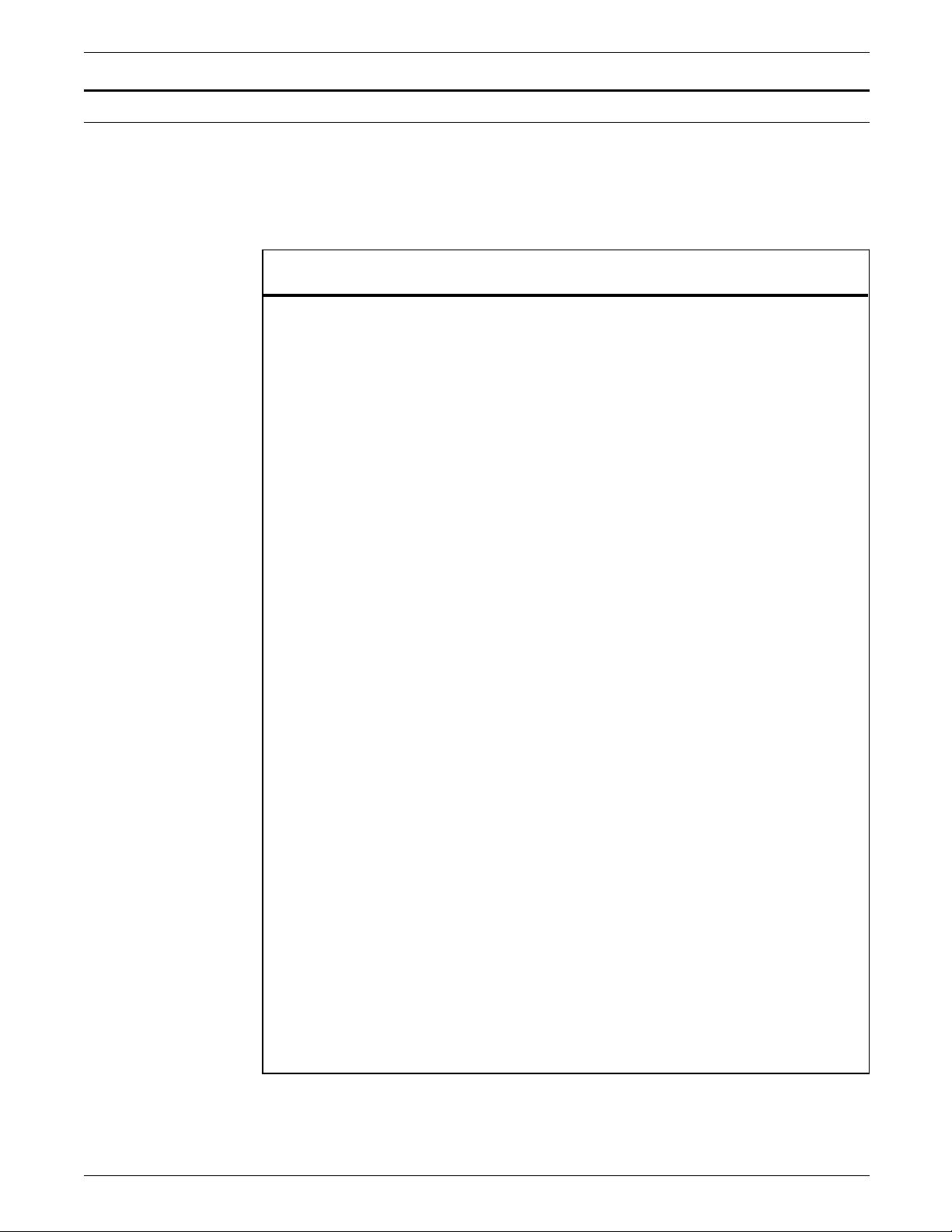
POSTINSTALLATION
Consumable supplies table
Item Description Part number
Table 5-1 lists the supplies that are available from Xerox for your
laser printing system. Use this table to help you determine your
supplies needs.
Table 5-1. Consumable supplies
Paper
8.5" x 11"
A4
8.5" x 14"
8.5" x 11"
8.5" x 11"
8.5" x 11"
8.5 x 11"
8.5" x 11"
8.5" x 11"
8.5" x 11"
8.5" x 14"
8.5" x 11"
8.5" x 11"
8.5" x 14"
8.5" x 11"
Xerox paper quantities are 10 reams (5,000
sheets) to a carton unless otherwise noted
below.
4024 Dual Purpose Paper
4024 Dual Purpose Paper
4024 Dual Purpose Paper
4024 Dual Purpose Paper, 3-hole
4024 Dual Purpose Paper, 3-hole*
4024 Dual Purpose Paper, 4-hole
4024 Dual Purpose Paper, 4-hole*
4024 Dual Purpose Paper, 7-hole
4024 Dual Purpose Paper, 7-hole*
4024 Smooth
4024 Smooth
Dual Purpose Colors, Blue
Dual Purpose Colors, Blue, 3-hole
Dual Purpose Colors, Blue, 3-hole
Dual Purpose Colors, Green
3R721
3R2594
3R727
3R723
3R2193
3R1983
3R3008
3R1984
3R3010
3R2675
3R2677
3R3052
3R3068
3R3084
3R3056
8.5" x 11"
8.5" x 14"
8.5" x 11"
8.5" x 11"
8.5" x 14"
8.5" x 11"
8.5" x 11"
8.5" x 14"
8.5" x 11"
8.5" x 11"
8.5" x 14"
8.5" x 11"
*5/16 inch drilled holes
5-6 XEROX 4635 LASER PRINTING SYSTEM INSTALLATION PLANNING GUIDE
Dual Purpose Colors, Green, 3-hole
Dual Purpose Colors, Green
Dual Purpose Colors, Pink
Dual Purpose Colors, Pink, 3-hole
Dual Purpose Colors, Pink
Dual Purpose Colors, Yellow
Dual Purpose Colors, Yellow, 3-hole
Dual Purpose Colors, Yellow
Dual Purpose Colors, Buff
Dual Purpose Colors, Buff, 3-hole
Dual Purpose Colors, Buff
Dual Purpose Colors, Goldenrod
3R3072
3R3088
3R3058
3R3074
3R3090
3R3054
3R3070
3R3086
3R3060
3R3076
3R3092
3R3062
Page 73

POSTINSTALLATION
Table 5-1. Consumable supplies (continued)
Item Description Part number
8.5" x 11"
8.5" x 14"
8.5" x 11"
8.5" x 11"
8.5" x 14"
8.5" x 11"
8.5" x 11"
8.5" x 14"
8.5" x 11"**
8.5" x 11"
8.5" x 11"
8.5" x 11"
8.5" x 14"
8.5" x 11"
8.5" x 14"
8.5" x 11"
9.5" x 11"
4024 Dual Purpose Colors, Goldenrod, 3-hole
4024 Dual Purpose Colors, Goldenrod
4024 Dual Purpose Colors, Ivory
4024 Dual Purpose Colors, Ivory, 3-hole
4024 Dual Purpose Colors, Ivory
4024 Dual Purpose Colors, Gray
4024 Dual Purpose Colors, Gray, 3-hole
4024 Dual Purpose Colors, Gray
4024 Dual Purpose Colors, Rainbow Pack
(35,000 sheets/carton—250 sheets/pack)
10 Series Dual Purpose Paper
10 Series Dual Purpose Paper, 3-hole
10 Series Dual Purpose Paper, 3-hole*
10 Series Dual Purpose Paper
10 Series Smooth
10 Series Smooth
4024 Dual Purpose, reinforced 3-hole
65-pound divider white
(2,500 sheets/carton)
3R3078
3R3094
3R3064
3R3080
3R3096
3R3066
3R3802
3R3098
3R3107
3R2950
3R2952
3R3016
3R2954
3R54
3R83
3R2057
3R3428
11" x 17"
4024 Dual Purpose Paper
(2,500 sheets/carton)
3R729
3R3074
4024 Dual Purpose Paper, 7-hole*
Transparencies
Xerox transparencies are packaged 100 sheets to
a box.
8.5" x 11"
High Speed Labels
(Gummed)
8.5" x 11"
8.5" x 11"
8.5" x 11"
Clear, with a white strip on the edge
Clear, High Speed, paper backed
Xerox labels are packaged 1,000 sheets to a
box.
33 labels per sheet
6 labels per sheet
Custom form (uncut)
3R2780
3R3028
3R3139
3R3146
Contact Xerox
Supplies Service
8.5" x 11"
8.5" x 11"
8.5" x 11"
1-up label
1-up label
1-up label
3R4476
3R4475
3R4474
**Rainbow pack contains 750 sheets each of blue and yellow, 500 sheets each of green
and pick, and 250 sheets each of buff, gray, goldenrod, and ivory.
XEROX 4635 LASER PRINTING SYSTEM INSTALLATION PLANNING GUIDE 5-7
Page 74

POSTINSTALLATION
Table 5-1. Consumable supplies (continued)
Item Description Part number
Tab stock Xerox tab stock is packaged in 5-tab sets. 250
sheets/carton.
Straight collated singles (forward, top down)
— Non-drilled 90-pound, Index white
— Non-drilled 90-pound, blue
— Three-hole 90-pound, Index white
— Three-hole 90-pound, blue
3R4417
3R4425
3R4418
3R4426
Reverse collated singles (bottom up)
— Non-drilled 90-pound, Index white
— Three-hole 90-pound, Index white
3R4415
3R4416
Cover stock Xerox cover stock is packaged 2,500
sheets/carton.
8.5" x 11" 65-pound, blue
8.5" x 11" 65-pound, white
Dry ink Packaged 3 cartridges/carton. (Consumption
rate is approximately one cartridge per 60,000
pages.)
Dry Ink Waste
Bottle
Developer Packaged 2 bottles/carton. (Effective life is
approximately one carton per 600,000 pages.)
Fuser agent Packaged 1 bottle. (Consumption rate is
approximately one bottle per 250,000 pages.)
Cleaning supplies Magnetic Head Cleaning Kit. Packaged 2
diskettes per box.
Hub and Transport Cleaner
Foam-tipped swabs
Lint-free towels
18-track cleaning cartridge
3R3044
3R3041
6R819
93K460
5R573
8R4077
8R2463
99P87486
99P87256
35P2163
8R3635
Cartridge Tape QIC (1/4-inch) blank cartridge, 320 MB 9R84168
5-8 XEROX 4635 LASER PRINTING SYSTEM INSTALLATION PLANNING GUIDE
Page 75

Table 5-1. Consumable supplies (continued)
POSTINSTALLATION
Item
Carbonless
stock
8.5“ x 11“
***
#of
parts Sequence Sheets
2
Reverse/
Straight
Alternating
CB-White
CF-Canary
2
Straight/
Double
Alternating
CB-White
CB-White
CF-Canary
CF-Canary
2
Reverse/
Straight
Alternating
CB-White
CF-Pink
3
Straight
Alternating
CB-White
CFB-Canary
3
Straight/
Double
Alternating
CB-White
CB-White
CFB-Canary
CFB-Canary
CF-Pink
CF-Pink
Sheets per
carton
5000
5000
5000
5010
5010
Sets per
carton
2500
2500
2500
1670
1670
Cartons per
pallet
40
40
40
40
40
Part
number
3R4225
3R4226
3R4227
3R4230
3R4231
4
Straight
Alternating
5000
1250
40
CB-White
CFB-Canary
CFB-Pink
CF-Goldenrod
N/A
N/A
N/A
N/A
N/A
N/A
N/A
N/A
N/A
N/A
N/A
N/A
N/A
N/A
N/A
N/A
CB-White
CFB-White
CFB-Canary
CFB-Pink
CF-White
CF-Canary
CF-Pink
CF-Goldenrod
5000
5000
5000
5000
5000
5000
5000
5000
N/A
N/A
N/A
N/A
N/A
N/A
N/A
N/A
40
40
40
40
40
40
40
40
*** All papers are packaged 500 sheets per ream, with 10 reams per carton. Each ream contains only
complete carbonless sets (i.e., 501 sheets in a three-part ream for 167 sets).
3R4235
3R4236
3R4238
3R4239
3R4240
3R4242
3R4243
3R4244
3R4245
XEROX 4635 LASER PRINTING SYSTEM INSTALLATION PLANNING GUIDE 5-9
Page 76

POSTINSTALLATION
Table 5-1. Consumable supplies (continued)
Item
#of
parts Sequence Sheets
Sheets per
carton
Sets per
carton
Cartons per
pallet
Carbonless
stock
8.5“ x 14“
****
2
Reverse/
Straight
Alternating
CB-White
5000
2500
30
CF-Canary
3
Straight
Alternating
5010
1670
30
CB-White
CFB-Canary
CF-Pink
N/A
N/A
N/A
N/A
N/A
N/A
N/A
N/A
CB-White
CFB-Canary
CF-Canary
CF-Pink
5000
5000
5000
5000
N/A
N/A
N/A
N/A
30
30
30
30
**** All papers are packaged 500 sheets per ream, with 10 reams per carton. Each ream contains only
complete carbonless sets (i.e., 501 sheets in a three-part ream for 167 sets).
Part
number
3R4228
3R4233
3R4237
3R4241
3R4246
3R4247
5-10 XEROX 4635 LASER PRINTING SYSTEM INSTALLATION PLANNING GUIDE
Page 77

POSTINSTALLATION
Figure 5-1. Supplies checklist
Supplies checklist
Use this checklist to help record the supplies and accessories you require, the date you plan to place the
order, and the actual date of the order.
Item Description Quantity
Paper
Dry ink
Developer
Fuser agent
Labels
Date to
order
Date
ordered
Transparencies
Cartridge tapes
Cleaning supplies
XEROX 4635 LASER PRINTING SYSTEM INSTALLATION PLANNING GUIDE 5-11
Page 78

Page 79

Glossary
A3 Paper size measuring 297 by 420 mm.
A4 Paper size measuring 210 by 297 mm.
abort To terminate the printing of a job or execution of a program
before it completes.
algorithm Computational procedure that can be repeated any number of
times.
alignment Positioning of an image on a page for printing.
alphanumeric Set of characters including the letters A through Z, numerals 0
through 9, and all printable special symbols.
ASCII American Standard Code for Information Interchange. Standard
7-bit code that represents alphanumeric information. Each
alphanumeric character and several nonprinting characters are
assigned a binary number, covering 128 possible characters. It is
used for information interchange among data processing
systems, data communication systems, and associated
equipment.
application Use to which a computer program or system is put, for example,
sorting employee records.
applications software Host- or LPS-resident software that directs the computer to
perform specific tasks or functions as opposed to the software
used to operate the computer. Common business applications
include payroll, accounting, and inventory.
asynchronous Transmission in data communications controlled by start and stop
elements at the beginning and end of each character. Thus, time
intervals between transmitted characters may be unequal in
length.
B4 Paper size measuring 250 by 353 mm.
B5 Paper size measuring 182 by 257 mm.
background job Low-priority job, usually batched, that is executed automatically
as system resources become available.
XEROX 4635 LASER PRINTING SYSTEM INSTALLATION PLANNING GUIDE GLOSSARY-1
Page 80

GLOSSARY
backup file File copied to a storage medium for safekeeping in case the
original is damaged or lost.
bar code A font, form, or logo that serves as a unique page identifier. Bar
codes help track and monitor individual pages in a given job to
ensure that they print correctly.
bar code reader A device which, with associated software, detects the presence
of bar code information on a page.
batch Processing method that accumulates execution tasks.
batch processing Allows for repetitive operations to be performed sequentially on
batched data without much involvement of the computer
operator.
baud Measurement of data rate in bits per second. This term is used
to describe information flow between two devices. Unit of data
transmitting and receiving speed is roughly equal to a single bit
per second. Common baud rates are 110, 300, 1200, 2400,
4800, and 9600.
binary Numbering system based on 2 that uses only the symbols 0 and
1. Binary is used in computers and related devices since
information can be represented with electric pulses (0=off,
1=on). Most computer calculations are binary.
bit Abbreviation for binary digit, the smallest unit of information
recognized by a computer.
bit map Visual representation of graphic images in which a bit defines a
picture element (pixel); for example, if a bit is 1, the
corresponding pixel is printed.
bit mapped Display image generated bit by bit for each point or dot. A
software-driven scanner is used to create characters or graphics.
boot To load the initial instructions of a program into computer
memory; these instructions then direct the loading of the rest of
the program. Booting may require entry of a few commands at
the keyboard or the flip of a switch to begin the process.
bps bits per second. In serial communication, the instantaneous bit
speed with which a device or channel transmits a character.
BSC binary synchronous communication. 1. Communication using
binary synchronous line discipline. 2. Uniform procedure using
a standardized set of control characters and control character
sequences for synchronous transmission of binary-coded data
between stations.
GLOSSARY-2 XEROX 4635 LASER PRINTING SYSTEM INSTALLATION PLANNING GUIDE
Page 81

GLOSSARY
Bypass Transport Optional module that moves paper from the last stacker bin to a
finishing device.
byte Fixed number of bits (in data processing, usually 8) operated
upon as a unit. A byte may represent a character, a machine
instruction, or some other logical unit of information.
carriage return Control character that causes the printing system to start printing
at the left margin of the current line unless set to be interpreted
as a line end.
channel 1. In data communications, a path or line that enables two or
more devices to communicate (sometimes called a circuit,
facility, or link). 2. In computers, a path for communication
between the central processing unit (CPU) and input/output
units, or between the CPU and peripheral devices.
character Single printable letter (A-Z), numeral (0-9), symbol (& % #), or
punctuation mark (, . ! ?) used to represent data. Characters can
also be nonprinting, such as space, tab, or carriage return.
character set Number of different characters used by a particular device,
including alphabetic, numeric, and special characters such as
symbols.
CME copy modification entry. Entry modifying the output printing
characteristics of a report on a copy-to-copy basis.
code 1. Set of symbols representing data or instructions to a
computer. 2. To write a list of instructions (software) to cause
the product/system to perform specified operations.
code conversion Translation of one type of character or symbol code to another.
collate To arrange or assemble into ordered sets.
column Vertical arrangement of characters.
command User instruction to a computer, using the system controller
keyboard or the PC UI. Commands are words, mnemonics, or
characters that cause a computer to perform predefined
operations. Coded instruction to a computer or computer-based
system.
command language Set of commands that can be used for a system, such as how the
system can be instructed to perform a task.
communication line Telecommunication line connecting devices at one location with
devices at other locations in order to transmit and receive
information.
XEROX 4635 LASER PRINTING SYSTEM INSTALLATION PLANNING GUIDE GLOSSARY-3
Page 82

GLOSSARY
communication link Physical means, such as data link, connecting one location to
another to transmit and receive information.
communications Ability of two devices to transmit information to each other.
compatibility Characteristic of computer equipment permitting one device to
use the same information or programs as another device without
conversion or code modification.
compiler Software that translates instructions written in high-level language
into machine language for execution by a system.
computer Functional unit capable of performing substantial computations,
including numerous arithmetic or logic operations without human
intervention during a run.
computer language Computer-oriented language consisting solely of computer
instructions. See also machine language.
computer program Sequence of instructions suitable for processing by a computer.
computer system Central processing unit (CPU) with main storage, input/output
channels and devices, control units, and external storage devices
connected to it.
configuration One or a group of computers and related devices, such as
terminals and printers, interconnected and programmed to
operate as a system (sharing resources, communicating data,
accepting input, and so on).
console Functional unit containing devices used by an operator to
communicate with an operating system. It may consist of a
display, keyboard, and certain switches or other controls.
consumable supplies Supplies such as paper and dry ink that are depleted (used up)
during the course of normal printer operation.
continuous printing Refers to Interpress job integrity under any of the following
conditions: excessive graphics, forms, or font use problems.
control program Program that supports the operating system by monitoring the
flow of jobs, tasks, processing, and so on, within the system; for
example, a data communication program.
coordinate Point on the x and y axis that determines a grid position.
copy To duplicate data in a new location or on an additional storage
medium, for example, to copy files from disk to tape.
cpi characters per inch. Designates the number of characters per
inch for a particular typeface. See also pitch.
GLOSSARY-4 XEROX 4635 LASER PRINTING SYSTEM INSTALLATION PLANNING GUIDE
Page 83

CPU central processing unit. Interprets and executes instructions,
performs all operations and calculations, and controls input and
output units and auxiliary attachments.
data 1. In general, facts, numbers, letters, symbols, and so on, which
can be processed or produced by a computer. 2. In data
processing, the source data or raw data entered for processing,
as opposed to the results obtained by processing.
database Information to meet specific processing and retrieval needs.
Generally applies to integrated file of data, arranged for access by
many subsystems.
data communications Transmission and reception of encoded information over
telecommunication lines.
data link Physical means of connecting one location with another for
communication, such as the communications lines, modems, and
controls which transmit information between two or more
stations.
GLOSSARY
data processing Operations carried out on data by means of algorithms and
programs to produce information or a specific result. The
rearrangement of data into a suitable form for further use.
data storage Preservation of data on various media, for example, tape, disks,
magnetic bubble memory, and so on.
data transmission Transmission of coded data over telephone or other
telecommunication lines.
debug To detect and correct errors in a program.
decompose To break down into component parts, such as when Interpress
breaks down a Font Interchange Standard (FIS) master to compile
font information.
default Value assigned to a field by the system. Default fields may be
used for such items as document formats, menu selections, input
fields, font selection, and paper or image size. The default value
of a field may be changed.
desktop Basic display screen of the PC UI.
device Any piece of hardware other than the central processing unit
(CPU).
digitize To express or represent data in digital (binary) form so that it can
be processed electronically.
disk drive Device that can read or write magnetic media.
XEROX 4635 LASER PRINTING SYSTEM INSTALLATION PLANNING GUIDE GLOSSARY-5
Page 84

GLOSSARY
display Viewing device (monitor) that visually communicates system
warnings, status, and error messages and reflects operator
interaction with the system on a display.
DJDE Dynamic Job Descriptor Entry. Command within an input data
stream used to modify the printing environment dynamically.
document 1. Data medium and the data recorded on it, usually permanent,
which can be read by you or a computer. 2. Collection of
information pertaining to a specific subject or related subjects.
dot Unit of measurement representing a fraction of an inch, for
example, 300 dots per inch (dpi). It may also be referred to as a
picture element (pixel) or spot.
download To copy files using communication lines from the host onto LPS
system disks.
dry ink Minute dry particles of resin and carbon black used to create
images. Dry ink can accept an electrical charge.
duplex Ability to send and receive information simultaneously. See also
simplex printing.
duplex printing Printing on both sides (front and back) of a page. See also
simplex printing.
EBCDIC extended binary coded decimal interchange code. Coded
character set consisting of 8-bit coded characters. It can
accommodate 256 characters.
edgemarking Use of graphic objects, usually lines or boxes, that bleed off the
edge of the physical page. See also physical page.
electronic publishing Integrated production of documents on demand, using digitally
stored documents, computerized composition, and electronic
printing systems.
enabler Hardware devices or software packages that allow the printer to
perform in a specified manner.
escapement Lateral positioning of characters or font families.
Ethernet Xerox local area network (LAN) that allows data to be transmitted
by cable from one device to another, enabling it to share the
network.
FDL forms description language. LPS-resident source language used
for designing electronic forms. See also form; FSL.
GLOSSARY-6 XEROX 4635 LASER PRINTING SYSTEM INSTALLATION PLANNING GUIDE
Page 85

feedback Portion of an output signal that is returned, directly or indirectly,
to be compared to a reference signal to maintain the quality of
an output signal.
file Set of records or text that can be stored and retrieved. An
organized, named collection of records treated as a unit. For
offline, it is the data between the two tape marks. For online, it
is the data between banner pages.
file maintenance To keep a file up to date by regularly adding, changing, or
deleting data.
file protection To prevent the contents on a disk or tape from being erased or
written over by disabling the write head of a unit.
file purging To erase the contents of old files to make room for new data.
firmware Permanent programs stored in read-only memory (ROM).
FIS Font Interchange Standard. Standard that defines the digital
representation of fonts and character metrics for the generation
of an entire series of Interpress fonts.
GLOSSARY
fixed font Font containing characters with fixed spacing. See also
proportional font.
fixed pitch Font set in which every character cell has the same width. In
reference to character sets, this term describes typefaces in
which all character cells are of equal width. Monospaced as
opposed to proportional spaced.
fixed spacing Arrangement of characters on a line so that all characters occupy
the same amount of horizontal space.
flag Small indicator marking the occurrence of an event or the
existence of a certain condition while the program is executing.
font Set of images, usually characters and symbols, having common
characteristics such as style, width, height, and weight.
form 1. Compiled forms source library (.FSL) file. 2. Printed or typed
document with blank spaces for inserting information. Specific
arrangement of lines, text, and graphics stored in a computer
under an identifying name. Page of data that, when preceded by
proper commands, is stored on the system disk as a permanent
file. It may be merged with variable data by a form start
command. See also FDL; FSL.
format 1. Layout of a document, including margins, page length, line
spacing, typeface, and so on. 2. In data storage, the way the
surface of a disk is organized to store data. 3. To prepare the
surface of a disk for acceptance of data.
XEROX 4635 LASER PRINTING SYSTEM INSTALLATION PLANNING GUIDE GLOSSARY-7
Page 86

GLOSSARY
FSL forms source library. Uncompiled collection of user-created files
containing FDL commands. See also FDL; form.
function keys Keyboard keys that produce no character but initiate a particular
machine function, such as delete.
fuse To affix dry ink to paper by heat or pressure or a combination of
both.
GCR group code recording mode. Refers to the specific density of
data (such as 6250 bpi) as it is recorded on tape, which is
measured in bits per inch (bpi).
graphics Use of lines and figures to display data, as opposed to using text.
grid Imaginary pattern of evenly spaced horizontal and vertical lines
on a page.
grid unit Smallest rectangle enclosed by horizontal and vertical lines on a
grid. The size of a grid unit is expressed as the length of one
side of a rectangle.
halftone screen A tool used in offset printing, typesetting, and laser printing to
convert a continuous tone (such as photographic) image to dots,
which allows the image to be rendered accurately in these
printing processes.
hardcopy Machine output in permanent form, such as printed reports,
listings, and so on. Output in a permanent form (usually on
paper or paper tape) rather than in temporary form, as on a
display. Contains readable printed copy of machine (for
example, computer) output.
hardware Physical components, such as mechanical, magnetic, and
electronic elements of a system, as opposed to programs,
procedures, rules, and associated documentation. Hardware is
operated by software and firmware.
HCF high-capacity feeder. Feeder tray capable of holding 2500 sheets
of 20 pound/75 gsm paper. The high-capacity feeder trays are
the primary paper supply for the 4635 LPS. They are located in
the bottom half of the feeder/stacker modules.
HCS high-capacity stacker. Stacker bin capable of holding 2500 sheets
of 20 pound/75 gsm paper. In the 4635 LPS, the high-capacity
stacker bins are located in the top half of the feeder/stacker
modules.
hierarchy Relative priority assigned to arithmetic or logical operations that
must be performed.
GLOSSARY-8 XEROX 4635 LASER PRINTING SYSTEM INSTALLATION PLANNING GUIDE
Page 87

high-level language Language consisting of words and symbols that are close to
normal English and, therefore, readily understandable by the user.
High-level languages are oriented to problems or commercial
procedures and are the source languages for most programs.
host Computer accessed by users which serves as a source of high-
speed data processing for workstations with less computer
power. See also mainframe.
host interface Connection between network and host computer.
icon Symbol appearing on the PC UI or printer control console that
can be opened to display a window or screen options.
image area Area on a physical page that may contain text or graphics.
implementation Process of installing hardware or software to a system. Also the
process of converting a design into an actual working system.
information processing Generic term encompassing both word and data processing,
used to describe the entire scope of operations performed by a
computer.
GLOSSARY
initialize 1. To prepare the magnetic surface of a blank diskette so that it
can accept data. 2. To set all information in a computer system
to its starting values (usually the first step is accomplished when a
program is booted).
input Data or text introduced into a computer-based system.
input devices Keyboards, magnetic media, or any device used to give a system
information.
input/output General term encompassing the flow of data into and out of a
system.
input processing Formatting control for the pages of a report.
insert To add text or graphics to a document.
interface Device by which two systems connect and communicate with
each other.
interpolation Series of logical rules implemented in the printer to convert a
300 spi input video stream to a 600 spi output video stream.
Interpolation is functionally analogous to bit doubling (2x
scaling), except the logical rules result in superior output.
Interpress Xerox standard that defines digital representation of lines for
printing. Interpress documents can be printed on any sufficiently
powerful printer equipped with Interpress print software.
XEROX 4635 LASER PRINTING SYSTEM INSTALLATION PLANNING GUIDE GLOSSARY-9
Page 88

GLOSSARY
Interpress font utility (IFU) program Program used to convert FIS fonts to LPS fonts.
Interpress master File written according to the Interpress standard.
JDE job descriptor entry. Collection of job descriptions. See also
job; JSL.
JDL job descriptor library. Collection of compiled job descriptions.
See also JSL.
job 1. Set of instructions (JDEs) defining a unit of work for the
system. 2. In setting a separation boundary through the Bin Full
Criteria task, job refers to everything printed as the result of a
single start command. See also JDE.
job control Program called into storage to prepare each job or job step to
be run.
job management Collective functions of job scheduling and command processing.
JSL job source library. Collection of uncompiled job descriptions.
See also JDE; JDL; job.
keyboard Group of alphabetic, numeric, and/or function keys used to enter
information into a system.
label 1. In data storage, a reference to a file saved on tape or disk, a
record indicating the file name or date created, or other control
information. 2. In programming, a name assigned to a particular
instruction or portion of a program as a locational reference (the
computer translates the label into an address).
landscape page orientation Orientation of print lines or top of an illustration parallel to the
long edge of the paper if the sheet is within the standard size
range. (Sheets larger than standard have the reverse print
orientation.)
language Defined set of characters and symbols combined together by
specific rules. See also high-level language; low-level language.
laser printing Technology that uses a laser to transfer character forms to a page
by direct or indirect means.
latent image Static charge present on the photoconductor before contact with
dry ink particles.
LED light emitting diode. Solid substance that glows when a current
is passed through it. Often used for indicator lights on disk
drives or modems, as well as for displays on other electronic
equipment.
GLOSSARY-10 XEROX 4635 LASER PRINTING SYSTEM INSTALLATION PLANNING GUIDE
Page 89

GLOSSARY
LEF long-edge feed. The movement of paper through the printer in
the direction of the paper length (the longer side of a sheet of
paper).
legal size Sheet the standard size of legal briefs, 8.5 by 14 inches.
letter size Paper sized 8.5 by 11 inches/216 by 279 mm.
library In data storage, a collection of related files or programs.
line One horizontal flow of characters.
line printer High-speed printer that prints an entire line of characters at one
time.
link Line connecting two or more intelligent terminals or nodes in a
network.
listing Printout or display of the statements in a program, usually used
as a convenience in examining or editing programs.
load To enter data into storage or working registers.
location Place in which data can be stored.
log Collection of messages or message segments placed on an
auxiliary storage device for accounting or data collection
purposes.
logical page In the Xerox printing systems environment, a formatted page that
is smaller than the physical page. A logical page is defined by an
origin, thus allowing more than one logical page to be placed on
a physical page.
logo Small illustration or design, usually simple, typically used to
identify a company.
log off Procedure by which a user ends a session.
log on Procedure by which a user begins a session between an
application program and a logical unit.
low-level language Language that is close to machine language so that each written
instruction in a program can be converted to machine language
on a one-to-one basis.
machine language Binary code that can be read directly by a computer's central
processing unit (CPU). All programming languages are eventually
broken down into machine language for execution by the
computer. See also computer language.
XEROX 4635 LASER PRINTING SYSTEM INSTALLATION PLANNING GUIDE GLOSSARY-11
Page 90

GLOSSARY
magnetic media Term for all storage devices, such as disks, diskettes, and tape,
on which data is stored in the form of magnetized spots on
surface of the media.
magnetic storage Use of magnetic media to store data, programs, and so on.
magnetic tape Flexible plastic tape, with one side offering a magnetic surface
suitable for storing computer data in the form of magnetized
spots. Magnetic tape is often used for long-term storage since it
can accommodate large volumes of information.
mainframe Central processing unit (CPU) and memory of a large computer.
More often used to denote any large computer of the type that
might be used to control a group of smaller computers,
terminals, or other devices. See also host.
margins White space on each side of printed text.
master file File serving as a general reference point for a particular
application system. Provides information to be used by the
program. It is usually updated and maintained to reflect the
results of current or daily processing operations.
MB megabyte. Unit of one million bytes.
media Vehicles or devices by which information is stored or transmitted.
Classifications include source, input, and output.
medium Object or material on which data is stored, for example,
magnetic tape or floppy disk.
memory Space in a device where information is kept, or the ability of a
device to keep information until needed.
menu List of available functions, commands, and options.
merge Operation combining two or more files into one predetermined
order. For example, to merge two separate, alphabetically
ordered files of names would result in one large alphabetically
ordered file.
message Unit of information transmitted by one facility to another in a
form that the receiving facility can understand and act upon. The
standard message format consists of a header (containing
identifying and control information), followed by the actual
message content, followed by a trailer (indicating that the
message is completed).
GLOSSARY-12 XEROX 4635 LASER PRINTING SYSTEM INSTALLATION PLANNING GUIDE
Page 91

GLOSSARY
metacode Same as “native mode.” The method of speaking to and
controlling the image generator. These controls are used by the
character dispatcher to generate scan line information. This
information is sent in the form of character specifications to the
image generator, which uses it to compose the bit stream that
modulates the laser.
MHz megahertz. 1. Unit of cycling speed (one million cycles per
second) for an electromagnetic wave (in particular, a radio wave).
2. Sending and receiving stations of a radio wave transmission
must be tuned in to the same unit of megahertz.
MICR Magnetic Ink Character Recognition. MICR allows a computer to
read characters printed in special metallic ink by scanning the
shapes of their magnetic fields. MICR fields are often imprinted
on bank checks before processing.
mixed environment Multiple Xerox printers or printing systems (for example, 9790
and 4090 printers) in the same location.
mode Manner in which an activity or process is carried out.
modem Device that converts digital information into an analog signal
suitable for sending over analog telecommunication lines. Also
converts an analog signal from telecommunication lines into
digital information.
module Cohesive unit within a program. It is consistent in its level and
identifiable in terms of loading or with other units.
monitor Program used to supervise, control, or verify the operations of a
system.
mouse Electronic device used with the PC UI to select options and enter
data.
mouse pad Base that provides friction and direction information to the
electronic mouse.
mouse tray Optional extension module attached to the system controller to
accommodate the mouse pad and provide ample working space.
network 1. System of geographically separate computers, linked to one
another over transmission lines. 2. Communication lines
connecting a computer to its remote terminals.
node Station, terminal, or computer that performs some control
operation and influences the operation of the network as a
whole.
nonimpact printer Printer that forms characters without any strikes of a key or
element against the paper.
XEROX 4635 LASER PRINTING SYSTEM INSTALLATION PLANNING GUIDE GLOSSARY-13
Page 92

GLOSSARY
object file Source file converted into machine language (binary code).
object mode For the 4635 LPS, the processing method of the PC UI which
uses the mouse, windows, and icons. The PC UI operates in
either the object mode or in the terminal emulation mode (TEM).
See also TEM.
offline Devices not under the active control of a central processing unit.
For example, a computer makes output to a magnetic tape. The
tape is then used by an offline printing system to produce
printed data. Offline operations are much slower than online
operations. See also online.
offset To place pages currently being printed in slightly different
positions from previous pages.
offset printing Widely-used method of commercial and corporate printing,
where ink is picked up by a metal or paper plate, passed to an
offset drum, and then passed to the paper.
online Devices under the direct control of a central processing unit, for
example a printing system in interactive communication with a
mainframe. See also offline.
operating system Basic host- or LPS-resident controlling program that governs the
operations of a computer, such as job entry, input/output, and
data management. The operating system is always running when
the computer is active. Unlike other types of programs, it does
not run to an end point and stop. The operating system of a
Xerox LPS is referred to as the operating system software (OSS).
operation Well-defined action that, when applied to any permissible
combination of known entities, produces a new entity.
operator 1. Part of a process description that indicates the action to be
performed on an operand. For example, ADD is an operator that
uses two operands (in this case numbers) and produces a third.
2. Person who operates a device.
operator area The 24-inch exclusive clearance that must be available directly in
front of each component of an LPS for operator activities.
operator command Statement to control a program, issued through a console
device, PC UI, or terminal, causing a control program to provide
requested information, alter normal operations, initiate new
operations, or terminate existing operations.
orientation 1. In reference to image area, orientation describes whether the
printed lines are parallel to the long edge of the paper or the
short edge of the paper. 2. Choice of printing portrait
(vertically) or landscape (horizontally).
GLOSSARY-14 XEROX 4635 LASER PRINTING SYSTEM INSTALLATION PLANNING GUIDE
Page 93

origin In reference to image area, this is the upper left corner of a
sheet.
output 1. Material produced by a peripheral device of a computer, such
as a printout or a magnetic tape. 2. Result of completed
operations.
page 1. In computer programming, a block of instruction, data, or
both that can be located in main or auxiliary storage. 2. In word
processing, a defined section of a document.
page end Command character (form feed) to terminate the current page.
page orientation Direction in which data is printed on a report. See also
landscape page orientation; portrait page orientation.
pagination Process of separating text into pages.
parameter Part of a command, other than the keyword. See also keyword;
operator command.
GLOSSARY
password Unique word or set of characters that an operator or user must
supply to log on to a system.
patch In programming, to modify a portion of the program at the
machine language level, as opposed to modifying at the source
program level.
PC UI PC user interface. The PC hardware and Xerox-supplied software
which allows the operator to control the LPS by means of a
mouse, windows, and icons. See also object mode; TEM.
PDL print description language. Language used to describe printing
jobs to an LPS. PDL describes the input (type, format,
characteristics), performs the processing functions (logical
processing), and describes the output (type, format, font
selection, accounting options).
physical page Sheet of paper on which printing is done. See also
edgemarking.
pitch 1. Horizontal character spacing; 10-pitch (10 characters per inch)
spacing is called pica, and 12-pitch (12 characters per inch)
spacing is called elite. 2. The number of page images placed on
the xerographic belt during one revolution. The 4635 LPS
operates in a multi-pitch mode, allowing the mode to be
adjusted according to the width of the paper used.
XEROX 4635 LASER PRINTING SYSTEM INSTALLATION PLANNING GUIDE GLOSSARY-15
Page 94

GLOSSARY
pixel Acronym for picture element. Smallest addressable point of a
bit-mapped screen that can be independently assigned color and
intensity. Pixels are definable locations on a display used to form
images. For graphic displays, more pixels generally provide
higher resolution. Spots, dots, and pixels are used
interchangeably.
point Unit of measurement equal to 0.0139 inch. Points are always
used to express type size and leading. There are 12 points to a
pica and about 72 points to every inch.
point size Height of character set from the top of its ascenders to the
bottom of its descenders in units (points). Point size does not
always include leading.
portrait page orientation Orientation of print lines or the top of an illustration parallel to
the short edge of the paper if the sheet is within the standard
size range. Sheets larger than standard have the reverse print
orientation.
printer Output device that produces hardcopy printouts. Also referred
to as the IOT.
print file Position of the system disk memory (up to 4 MB) received for
temporary storage of formatted pages for printing. Pages are
retained until they are delivered to the output tray.
printout Informal expression referring to almost anything printed by a
computer peripheral device.
process 1. To perform a systematic sequence of operations, such as add,
edit, delete. 2. To produce a specific result by manipulating
data.
processor Applies to any system that is capable of receiving and performing
operations upon data and supplying the results of those
operations.
program Complete set of instructions in language compatible with the
device to be used. A program directs a system to perform each
operation at the right time in the proper sequence.
programmer Person involved in designing, writing, and testing computer
programs.
prompt Message or symbol displayed on a system console requiring the
operator to take action.
proportional font Font containing characters that vary in width. See also fixed font.
GLOSSARY-16 XEROX 4635 LASER PRINTING SYSTEM INSTALLATION PLANNING GUIDE
Page 95

GLOSSARY
proportional spacing Text in which each alphanumeric character is given a weighted
amount of space. Such output has print-like appearance.
Proportional spacing allows more space for wide characters and
less space for narrow characters.
proportional type Characters that vary in width.
protocol Formal set of conventions governing the format of data and the
control of information exchange between two communication
devices.
purge To delete data from a system.
queue List of documents waiting to be processed.
RAM random access memory. Storage that allows data, such as
documents, to be stored and retrieved directly by address
location without reading through any other data.
raster data Binary data, usually consisting of dots arranged in scan lines,
according to the print order.
rasterization Creation of a page's bit map image for printing.
read/write head Input/output device that reads and writes data in the form of
magnetic dots on the surface of an external storage medium,
such as a magnetic disk.
record Collection of data or words treated as a unit.
recovery Act of overcoming a problem or error during processing.
Typically, a specialized software recovery routine gains control
and attempts to resolve the error without crashing the system.
remote access Access to a central computer by terminals or devices
geographically separated from that computer.
replace Process of exchanging one portion of text for another. This
process encompasses two functions: deleting old text and
inserting new.
report In setting a separation boundary through the Bin Full Criteria
task, report refers to a subset of a job (a job may consist of one
or more reports).
resolution Number of dots per unit. The LPS imaging system converts a
character from digitized data into a printed image composed of
these tiny dots. The greater the number of dots per inch, that is,
the resolution, the clearer the image that is produced.
XEROX 4635 LASER PRINTING SYSTEM INSTALLATION PLANNING GUIDE GLOSSARY-17
Page 96

GLOSSARY
RIP raster image processor. LPS option that supports the Interpress
V3.0 Publications Set.
ROM read-only memory. Solid-state memory for programs. It cannot
be rewritten.
run Single continuous execution of a program by a system.
save To store programs, data, or text for retrieval at a later time.
scale To adjust font or image size according to given proportions.
scroll Manipulation of a display to bring upper or lower portions of a
document page into view when no space is available for the
entire document at once.
scroll bar Part of a window that allows you to view information extending
beyond the window display.
SCSI small computer system interface. Accepted standard for
connecting peripheral devices to computers.
secondary storage Form of storage external to a system, such as magnetic tapes or
floppy disks.
security 1. Procedure for limiting access to the system resources,
programs, or files, to authorized personnel. 2. Protecting
programs and files from unintentional or undesired modification.
SEF short-edge feed. The movement of paper through the printer in
the direction of the paper width (the shorter side of a sheet of
paper). For the 4635 LPS, short-edge feed allows larger sizes of
paper (up to 11 by 17 inches/279 by 432 mm) to be printed.
set In setting a separation boundary through the Bin Full Criteria
task, set refers to multiple copies of the same report.
simplex printing Printing on one side of the page. See also duplex printing.
SNA System Network Architecture. Total description of logical
structure, formats, and protocols of operation sequences for
transmitting an information unit through the communication
system. Developed by IBM for distributed processing networks.
software Programs, including operating systems, procedures, utilities, and
applications programs, written for a system. Software can be
supplied by the hardware manufacturer or other firms but does
not include programs written by the user.
sort To rearrange data records according to a particular item (field)
which they all contain, using a predetermined ordering scheme.
GLOSSARY-18 XEROX 4635 LASER PRINTING SYSTEM INSTALLATION PLANNING GUIDE
Page 97

GLOSSARY
source Terminal node at which data enters a network. For example, a
computer transmitting data through telecommunication lines to
several other computers or receiving terminals.
source file File containing source language statements or commands.
source language Language, high-level or low-level, used by a programmer. A
source language must be converted by a compiler to machine
language for the instructions to be executed.
source program Program written in source language.
space Blank area between words, recognized as a character by word
and data processing systems.
special processing Commands allowing the user to process special reports, such as
printing certain records, or printing on special paper.
spooling Process of releasing data from main memory and storing it
temporarily until a peripheral device is ready to accept it, for
example storing text before sending it to a printer.
spot Unit of measurement representing a fraction of an inch, for
example, 300 spots per inch (spi). May also be referred to as a
picture element (pixel) or dot.
statement Detailed written instructions in a program step. A statement is
written according to specific rules called syntax.
station 1. In data communications, a terminal device connected to a
data link. 2. In computer networks, any of the numerous
terminal devices that form a network.
stock User-defined name in the JSL that specifies a certain type of
paper for printing a job.
stockset Collection of stocks to be used on a print job. See also stock.
storage Retention of information. Primary storage refers to internal
storage where data and program instructions pertinent to current
operations/jobs are held. Auxiliary storage refers to external
media, such as disks or tapes, for use at a later time.
string Connected sequence of alphanumeric characters treated as one
unit of data by a program.
symbol Character used in a computer language to specify a particular
function.
synchronous Efficient encoding of data suitable for high-speed, block-oriented
data transmission by using equal time elements.
XEROX 4635 LASER PRINTING SYSTEM INSTALLATION PLANNING GUIDE GLOSSARY-19
Page 98

GLOSSARY
syntax Rules governing the structure of expressions in a programming
language.
syntax error System response to a mistake in a command entry.
system 1. In data processing, a collection of parts and procedures
organized to accomplish a set of specific functions. 2. Assembly
of components united by some form of regulated interaction to
form an organized whole. 3. Operations or procedures through
which a business activity is accomplished.
system controller Part of the LPS that provides interfacing capability, data handling,
formatting, buffering, and operator control for the system. Also
referred to as the “ESS.”
system disk Magnetic disk storage medium, usually of large capacity, that is
not removable as opposed to floppy disk or disk packs.
system file Master software program that keeps all components working
together.
system generation Process whereby the system is made ready to operate. Typically
involves selecting the operative parameters and activating the
relevant software.
system page Maximum area in which text and graphics can be imaged on a
printing system.
system software Software programs that support and/or control system functions
by governing hardware operation and input/output processes,
interpreting source programs and breaking them down into
machine language, distributing tasks among various processors,
and so on.
systems specialist The person(s) at a customer site responsible for software,
applications, and programming issues.
tab To move the cursor on a display or printer to a prespecified
column on the display or paper, most often by using the <TAB>
key on a keyboard.
tape Recording media for data or computer programs. Tape can be in
permanent form, such as perforated paper tape. Generally, tape
is used as a mass storage medium in magnetic form and has a far
higher storage capacity than disk storage, but it takes longer to
write or recover data from tape than from disk.
tape density The number of characters that can be stored on magnetic media,
such as how close together data can be recorded. The Xerox
LPS may use either 1600 bpi or 6250 bpi density magnetic media.
GLOSSARY-20 XEROX 4635 LASER PRINTING SYSTEM INSTALLATION PLANNING GUIDE
Page 99

GLOSSARY
tape drive Input/output device that controls the movement of magnetic
storage tape past the read/write head while data is accessed or
stored.
task 1. Any major job performed by a computer. 2. One of several
programs being executed by a system.
telecommunications Voice or data communications transmitted and received through
telephone lines.
teleprocessing Sending and receiving data through telecommunication lines for
processing among various remote terminals and the central
processing unit (CPU).
TEM terminal emulation mode. The processing method of the PC UI
which features a character display and the operator's use of the
keyboard. The mouse, windows, and icons are inactive in this
mode. The PC UI operates in either the TEM mode or in the
object mode. See also object mode.
temporary storage Main memory locations reserved for intermediate results of
processing, control values, or other information which need to
be kept on hand as a program proceeds.
terminal Device equipped with a keyboard and connected to a computer
or a network.
testing 1. Process of running a program for the express purpose of
discovering any errors it may contain. 2. For computer-oriented
systems, the process of verifying a system's ability to meet
performance objectives in a simulated environment or validating
its actual performance in a live environment.
text In communications, the content portion of a transmitted
message.
text string Consecutive series of characters to be printed exactly as
specified in a command.
throughput In data processing systems, the amount of data that can be
processed, transmitted, printed, and so on, per a specified unit
of time.
toggle To switch (alternate) from one tray to another. The system
switches from an active feeder or stacker tray to an inactive one
to allow continuous printing when the proper commands are
invoked.
track Unit of storage space on a data storage medium, such as a disk.
All information stored in a track can be retrieved or recorded in
one positioning of a read/write head.
XEROX 4635 LASER PRINTING SYSTEM INSTALLATION PLANNING GUIDE GLOSSARY-21
Page 100

GLOSSARY
translation 1. In data communications, the conversion of one code to
another on a character-by-character basis. 2. In programming,
the function of a language processor which converts a source
program from one programming language to another.
transmission speed In data communications, the rate at which data is passed through
communication lines, usually measured in bits per inch (bpi).
transmit To send data from one place to another.
turnaround time 1. In data processing, the time elapsed between submission of a
job for processing and the turnaround for results. 2. In
communications, the time required to convert a device from
receiving mode to its sending mode or vice versa.
two-up Application that prints two logical pages on one side of a
physical page.
typeface 1. All type of a single design. 2. Set of characters with design
features that make them similar to one another.
type size Height of a typeface, measured from the bottom of its
descenders to the top of its ascenders, expressed in points.
type style Italic, condensed, bold, and other variations of typeface that
form a type family.
UCS Universal Character Set. Printer feature that permits the use of a
variety of character arrays.
upload To copy files from a remote peripheral device to a host. LPS files
are not copied to the host because one of the LPS functions is
to store files for the host.
utility program General-purpose program that performs activities, such as
initializing a disk or sorting, which are not specific to any
application.
validation Process of testing a system's ability to meet performance
objectives by measuring and monitoring its performance in a live
environment.
variable Information of a changeable nature which is merged with a
standard or a repetitive document to create specialized or
personalized versions of that document.
variable data Variable data is not a part of a form design. It varies from page
to page.
variable text Text of changing nature, such as various names and addresses
combined with a form letter to make a complete document.
GLOSSARY-22 XEROX 4635 LASER PRINTING SYSTEM INSTALLATION PLANNING GUIDE
