Page 1

Introducing your new Xerox 4595!
Where to begin?
This document is designed to acquaint you with your new Xerox 4595 Copier/Printer. Think of it
as a starting point to help you to learn about your new machine in advance of your upcoming
training. Your trainer will expect that you know the topics discussed in this document.
About the Xerox 4595
• The Xerox4595™ is a black and white copier/printer or copier only.
• The 4595 prints at 95 pages per minute
• It can:
• Print complex jobs sent from your computer using the supplied printer drivers
• Scan black and white documents at 80 prints-per-minute (ppm)
• Scan color documents at 50 prints-per-minute (ppm)
• Scan to a network server, e-mail, or to the internal hard drive of the machine
• Hole-punch, staple, fold, insert, create booklets, and collate your output (depending on
the output devices attached)
Tip: For the remainder of this document, the term “copier/printer” is used to represent both
copier/printer and copier only configurations.
701P46241 1 Version 1.0, April 2007
Page 2
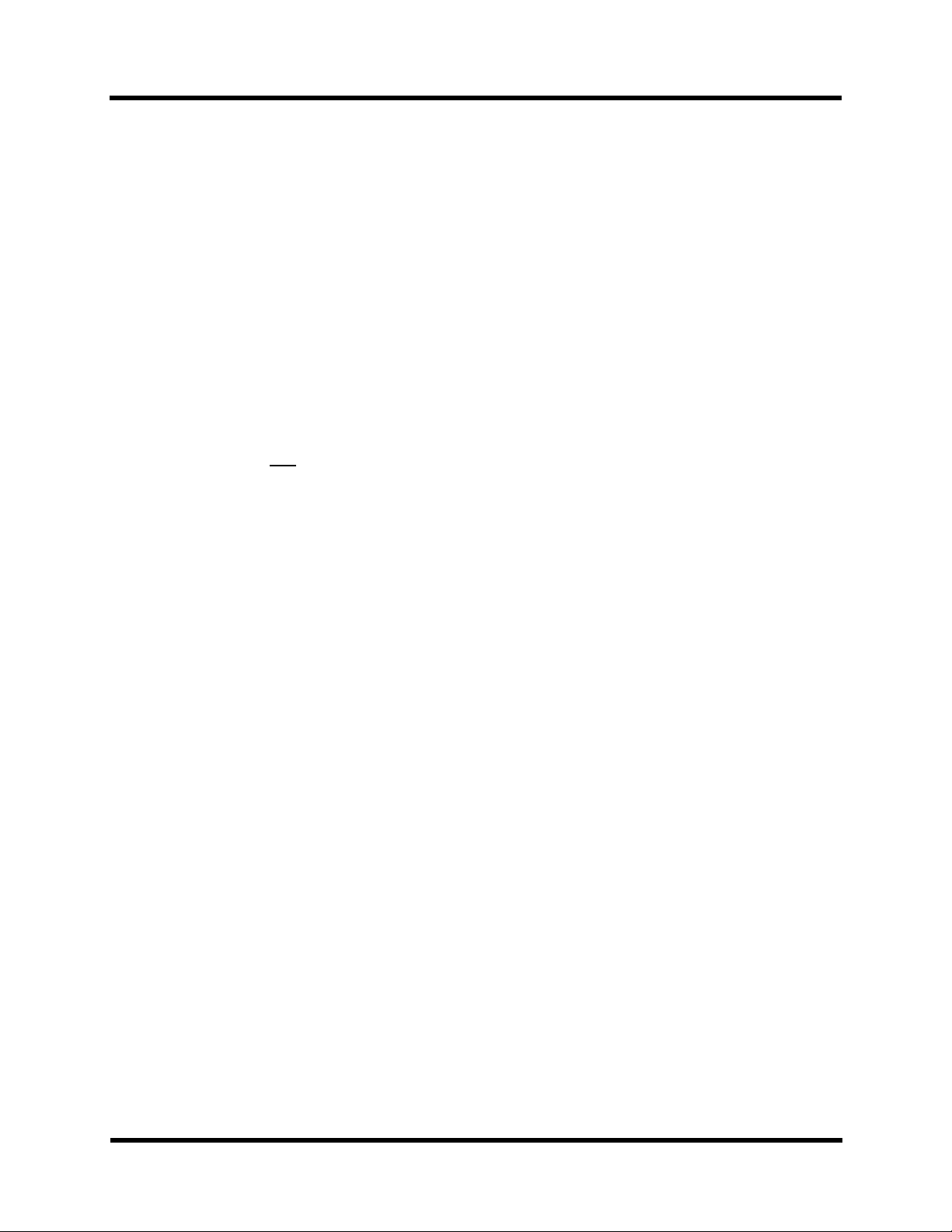
Introducing your new Xerox 4595!
Before your trainer arrives
Before your training begins, your trainer expects you to know the following:
1. Your Documentation
The following guides are available: System Administrator Guide (if applicable to you),
User Guide, and the Getting Started guide. Additionally, there are two Quick Reference
documents which give you condensed instructions on how to do common tasks on the copier/
printer.
Tip: It is important that you take the time to familiarize yourself with the contents of the Getting
Started guide. Your instructor expects you to have acquainted yourself with this guide before the
training begins.
2. Power On/Off
You may have to switch on or off the power on the copier/printer. It is a simple procedure, but be
aware that there are two
in the Product Overview chapter of the Getting Started guide for information on the power
switches.
switches that control the power. Review the Power on/off information
Tip: The power switch and the circuit breaker are the two switches that control the power to the
copier/printer.
3. Control Panel
The Control Panel is made up of a touch screen and a numeric keypad. Unless you submit a
print job from your computer, you will use the control panel to enter your job options. Review the
Control Panel section in the Product Overview chapter of the Getting Started guide for information on the various features and buttons.
Tip: When you program the copier/printer from the Control Panel and want to return to the menu
screen from whatever screen you are currently on, simply press the All Services button.
701P46241 2 Version 1.0, April 2007
Page 3

Introducing your new Xerox 4595!
4. Paper Trays
Your copier/printer comes standard with six paper trays for a total of 4,225 sheets that can be
loaded. With the optional high capacity feeder (2 drawer), you can have a maximum of eight
paper trays from which media is fed for a total of 8,225 sheets.
Tip: The Post Process Inserter (Tray 8) is designed for inserting dividers or covers into
documents. Media loaded into the Post Process Inserter cannot
pre-printed media (for dividers or covers) can be used in this tray for insertion into the documents
that you are printing.
5. Basic Operations
When you scan a document from the document glass or the document feeder, you decide if you
want to print copies immediately, print copies immediately and save the scan for later reuse, or
just save the scan for later use. This flexibility allows you to immediately print needed copies or
to save the document and print it later.
Tip: When using the Duplex Automatic Document Feeder (DADF), the maximum number of
sheets of plain paper that can be scanned at one time is 250. (Note that the copier/printer can
chain scans together if you have more than 250 sheets to scan.)
be printed on. Only blank or
6. Maintenance
The copier/printer will inform you when it is low on consumables that you can replace. A list of
these consumables, known as Customer Replaceable Units, can be found in the Maintenance
chapter of the User Guide. Other maintenance tasks, such as cleaning the document feeder
and document glass, are also included in the Maintenance chapter.
Tip: Before you clean the exterior of the copier/printer, you must first switch off the power and
unplug the machine.
7. Printing a file from your computer
If the print drivers for the Xerox 4595 are installed on your computer, you can send a file to the
copier/printer for printing. Review the Printing section of the Basic Operation chapter of the
Getting Started guide for specific instructions.
Tip: See your system administrator for installation of the print drivers on your computer.
701P46241 3 Version 1.0, April 2007
Page 4
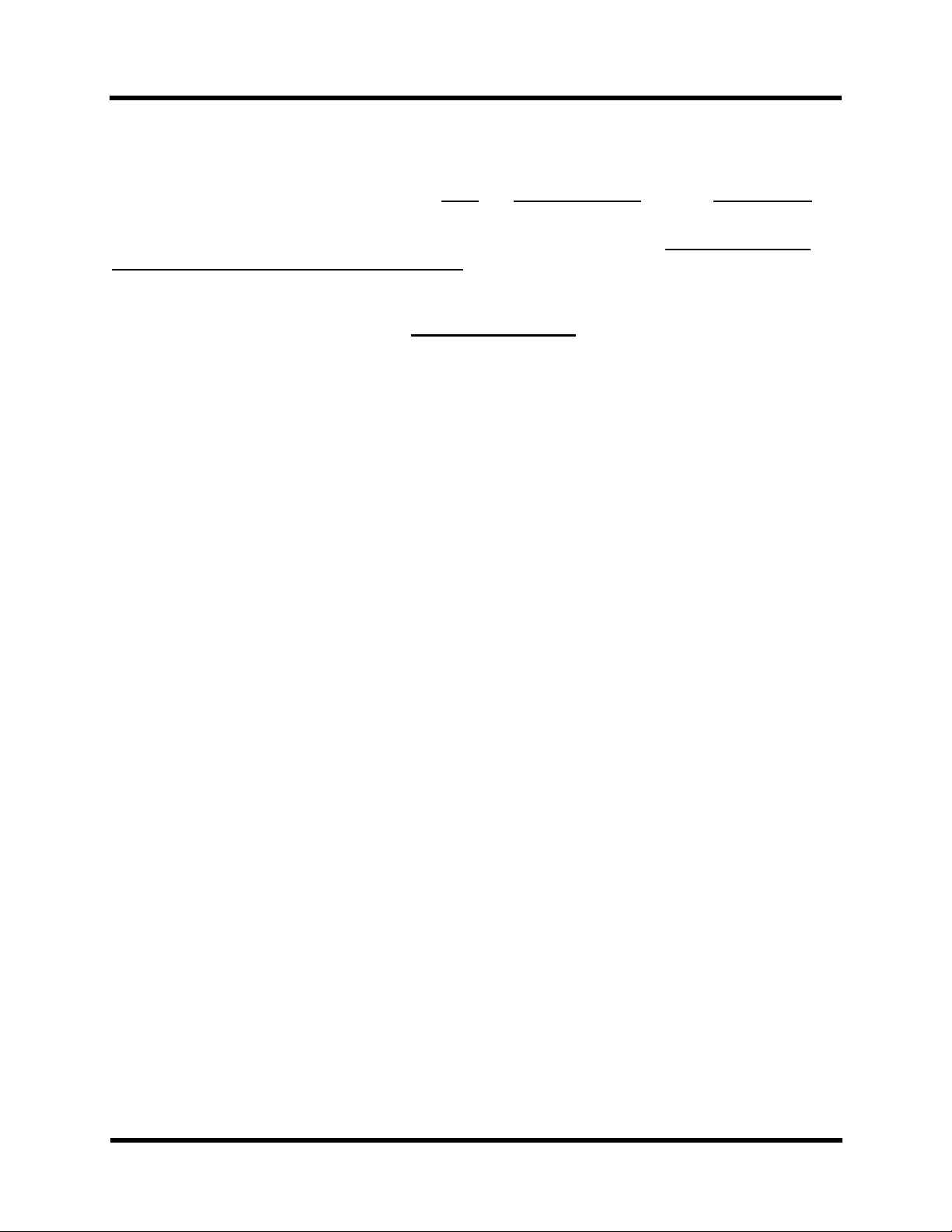
Introducing your new Xerox 4595!
Where to go for more information?
Check Getting Started, System Administration, and the User Guide for assistance.
Tip: The Getting Started is provided to you both
the Customer Documentation CD that comes with your machine.
Tip: The User Guide and the System Administration Guide are provided only in electronic
format on the Customer Documentation CD. You can also download these electronic books
and all the latest documentation at the following website:
in a hard copy format and also electronically on
For online assistance go to: www.xerox.com
• Click the Support and Drivers link.
•In Product Name, type 4595 and click Search.
• From the list presented, locate 4595
• Click the appropriate link for the desired information: Support, Drivers & Download, or Documentation
Tip: You may also call 1-800-275-9376 extension 871 for technical assistance.
701P46241 4 Version 1.0, April 2007
