Page 1
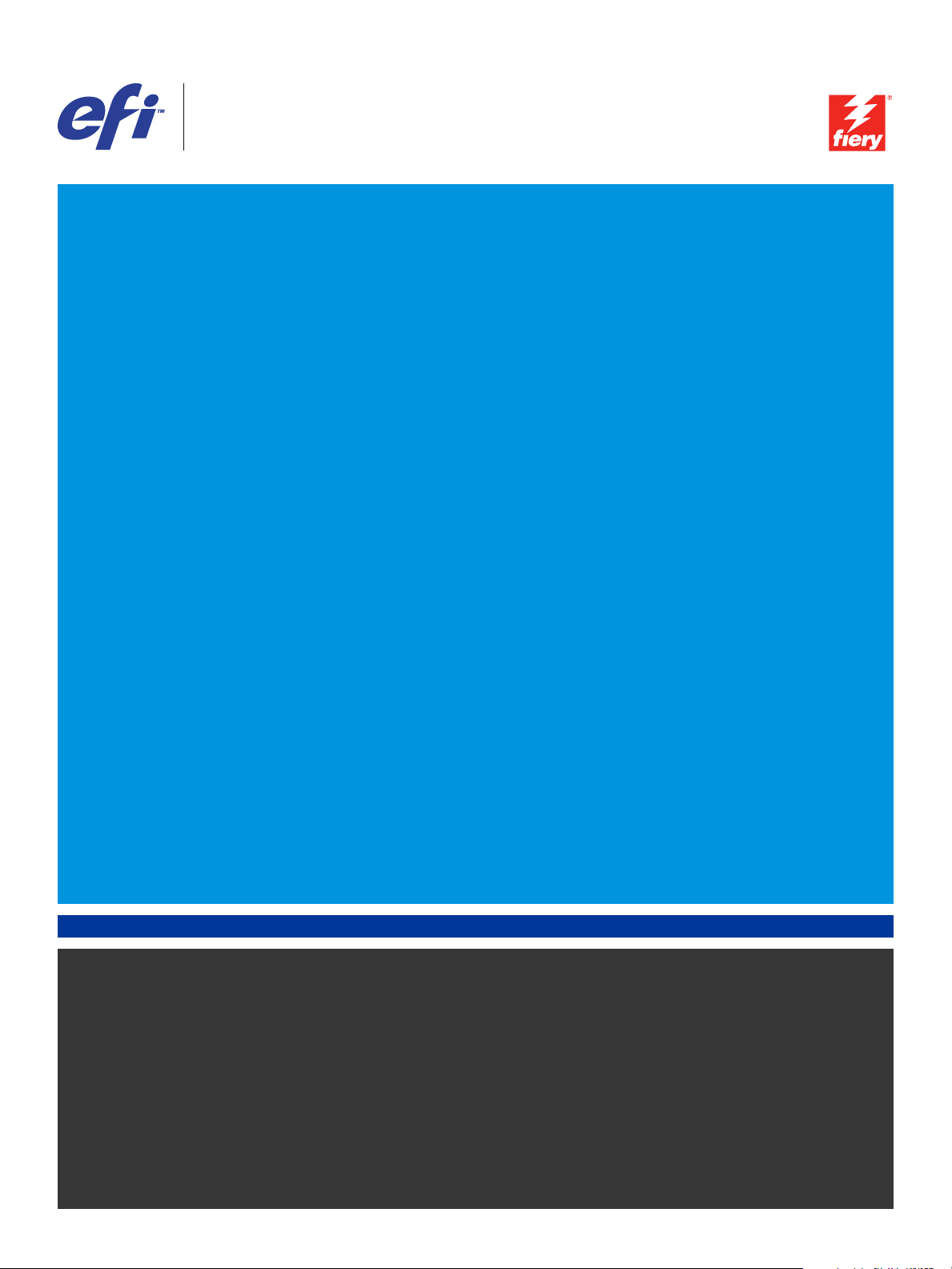
Xerox 700 Digital Color Press with Integrated
Fiery
®
Color Server
Welcome
Page 2

© 2008 Electronics for Imaging, Inc. The information in this publication is covered
under Legal Notices for this product.
45072712
21 April 2008
Page 3
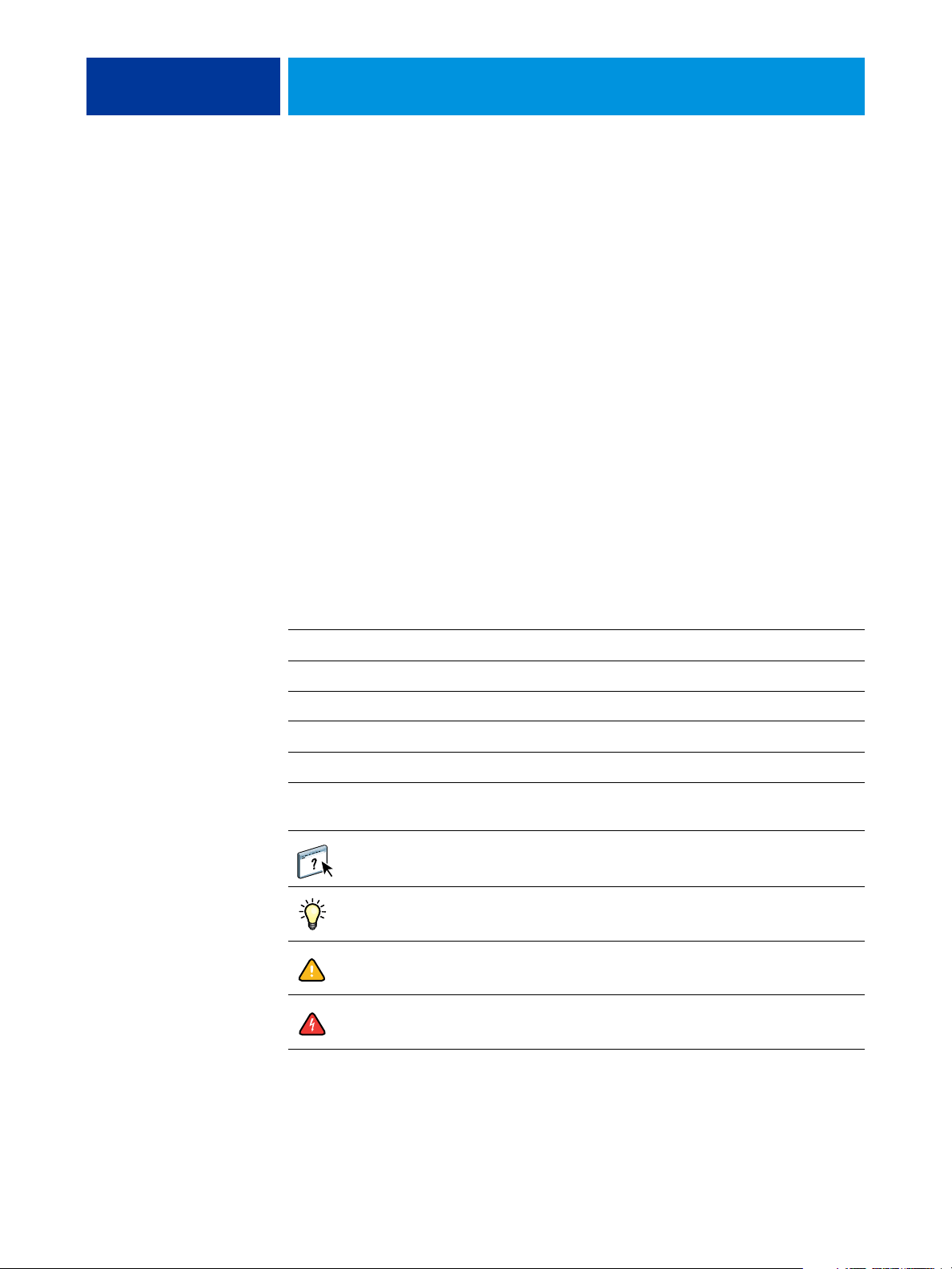
WELCOME
WELCOME 3
This Wel com e document provides information about system requirements and an overview of
how to set up the Xerox 700 Digital Color Press with Integrated Fiery Color Server so that
you can begin printing. It describes the initial tasks you must perform and points you to
sections in the user documentation where the procedures are described in detail. This
document also provides a description of the user documents on the User Documentation CD
and instructions on printing them.
This document assumes that you have already installed the digital press components. Details
about the digital press, the network, remote computers, software applications, and Microsoft
Windows are beyond the scope of this document.
Terminology and conventions
This document uses the following terminology and conventions.
Term or convention Refers to
Aero Integrated Fiery Color Server (in illustrations and examples)
Digital press Xerox 700 Digital Color Press
Integrated Fiery Color Server Xerox 700 Digital Color Press with Integrated Fiery Color Server
Mac OS Apple Mac OS X
Titles in italics Other documents in this set
Windows Windows 2000, Windows XP, Windows Server 2003, Windows
Vista
Topics for which additional information is available by starting
Help in the software
Tips and information
Important information
Important information about issues that can result in physical
harm to you or others
Page 4

WELCOME 4
About the documentation
This document is part of a set provided to users and system administrators of the Integrated
Fiery Color Server. The documents are on the User Documentation CD in PDF (Portable
Document Format). These files can be viewed online or printed using Adobe Reader. When
viewed online, these files contain links and cross-references that allow you to quickly and
easily locate needed information. For more information, see “Installing and using Adobe
Reader” on page 5.
The following comprise the documentation set for your Integrated Fiery Color Server:
• Welco me provides an introduction to the Integrated Fiery Color Server and the user
documentation.
• Configuration and Setup explains configuration and administration of the Integrated Fiery
Color Server for the supported platforms and network environments. It also includes
guidelines for providing printing services to users.
• Printing from Windows and Printing from Mac OS describe how to install the printer
drivers on Windows and Mac OS computers, establish printing connections for different
networks, and begin printing from users’ computers. Each document also describes the
installation and use of print-related utilities, such as Job Monitor and Printer Delete
Utility.
• Print Options provides information about print options for the Integrated Fiery Color
Server. This document describes print options and features that you access from the
printer driver, Command WorkStation job overrides, and Hot Folders job properties.
• Utilities describes how to scan, and install, configure, and use the software utilities
included on the User Software DVD.
• Color Printing explains how to manage color output on the Integrated Fiery Color Server.
This document provides information about ColorWise Pro Tools, including how to
calibrate the Integrated Fiery Color Server and set ColorWise print options from Windows
and
Mac OS computers.
• Fiery Color Reference provides an overview of color management concepts and workflows,
and describes how to manage color from various applications.
• Workf l ow Examp l e s explains complicated printing scenarios and provides cross-references
to relevant information in the documentation set.
• Variable Data Printing supplements the information in Workf l ow Exam p l es with reference
information about variable data printing (VDP). This document provides an overview of
FreeForm and explains where to set FreeForm options.
• Glossary provides definitions for popular color concepts, printing applications, and
printing terms used in the documentation set.
• Customer Release Notes provide last-minute product information and workarounds for
some of the
problems you may encounter.
Page 5

About Help
TO INSTALL ADOBE READER
1 Insert the User Documentation CD into the CD-ROM drive of your computer.
WELCOME 5
Most of the user software, utilities, and printer drivers contain Help that is accessible from
Help buttons or the main toolbar menus. Help provides detailed procedures on using the
application and, in some cases, provides additional detail. The documentation refers you
to Help for more information, as appropriate.
Installing and using Adobe Reader
For your convenience, the current version of Adobe Reader for Windows and Mac OS X is
included on the User Documentation CD. This version features enhanced capabilities for
full rules-based search across the entire documentation set. We strongly suggest that you
install this version of Reader to take advantage of these capabilities, unless you have installed
the equivalent version of Adobe Acrobat.
2 Double-click the CD icon.
3 Open the Adobe Reader folder.
4 Open the folder for your platform and double-click the installer file within (.exe for Windows,
.dmg for Mac OS X).
5 Follow the on-screen installation instructions.
Using Adobe Reader
View or print the PDF files provided on the User Documentation CD using Adobe Reader
(or Acrobat). After you install Reader, you can double-click a PDF icon to open the file.
Note specifically the advanced search capability of the version of Reader that is provided on
this User Documentation CD. You can search for a word or phrase across the Integrated Fiery
Color Server documentation set by examining all the documents within a specific language
folder on the User Documentation CD. For information about using this and other features
of Reader, see the Help that accompanies the application.
NOTE: You can view the documentation from the CD or copy the language folder to your
desktop. If you copy the files to your computer, keep all the files in the language folder and do
not rename the files, or the cross-reference links will not work properly.
Page 6

WELCOME 6
BASIC STEPS TO PRINT
The following section includes a basic workflow for setting up your Integrated Fiery Color
Server in order to print documents. It takes you from printing a Configuration page and
configuring Setup to installing printer drivers to print a job. Detailed instructions for all these
procedures are found in other documents in the user documentation set. For a summary of
supported Integrated Fiery Color Server documents, see page 4.
These instructions assume that a service technician has unpacked and connected the
Integrated Fiery Color Server and that the Integrated Fiery Color Server and digital press are
powered on. In some cases, initial print device settings may be required. See Configuration and
Setup.
The following steps assume that you are adding the Integrated Fiery Color Server to a TCP/IP
network that includes Windows XP user computers. Although this example is specific to a
Windows XP TCP/IP environment, users in other computer environments may also benefit
from these instructions.
Page 7

STEP 1
WELCOME 7
Print a Configuration page from the digital press control panel
Print the Configuration page and note the Integrated Fiery Color Server name and the IP
address. When you perform Integrated Fiery Color Server Setup and install the printer driver,
you will need to reference this information.
1 Make sure that the information screen on the digital press control panel reads Idle.
2 Press Web Applications and then press the Info tab.
3 Press Configuration and then press Yes.
4 Review the default Integrated Fiery Color Server settings and determine if they are
compatible with your network environment.
If you change these settings, print another Configuration page to verify your changes.
Page 8

STEP 2
WELCOME 8
Set up the Integrated Fiery Color Server at the digital press control panel
1 Make sure that the information screen on the digital press control panel reads Idle.
2 Press the Web Applications button.
3 Press Setup.
4 Press the Password field and type your Administrator password.
5 Press Save and then press Login.
6 Press the button for the Setup that you want to access.
If your network uses DHCP, the Integrated Fiery Color Server acquires the IP address
automatically. Otherwise, type the Integrated Fiery Color Server IP address.
7 Press Save Changes.
Print a Configuration page to confirm changes to Setup (see Step 1).
Page 9

STEP 3
WELCOME 9
Install Postscript printer drivers on user computers for TCP/IP printing
From a user’s Windows XP computer:
1 Click Start and choose Printers and Faxes.
2 Click Add a printer.
3 Click Next.
4 Select “Local printer attached to this computer” and click Next.
5 Select Create a new port, choose Standard TCP/IP Port, and then click Next.
The Add Standard TCP/IP Printer Port Wizard dialog box appears.
6 Click Next.
7 Type the IP address or Integrated Fiery Color Server DNS name and click Next.
8 If the Standard TCP/IP Port Wizard window appears, select the Device Type and click Next.
9 Click Finish.
Page 10

WELCOME 10
10 Click Have Disk in the dialog box displaying lists of manufacturers and printers.
11 Insert the User Software DVD into the DVD drive of your computer and browse to the
English
\Prntdrvr\Ps_drvr\Win_2K_XP_VISTA folder.
Make sure that Oemsetup.inf or Oemsetup is selected, click Open, and then click OK.
You can also download printer drivers from the Download WebTool.
12 Select the Integrated Fiery Color Server printer driver as your printer and click Next.
13 Type a name for the Integrated Fiery Color Server in the Printer name field, indicate whether
you want to make it the default printer, and then click Next.
14 Select Do not share this printer and click Next.
15 Select No to printing a Test Page, click Next, and then click Finish.
The necessary files are installed on your hard disk. When installation is complete, the Printers
window appears, with an icon for the newly installed printer.
For more information about installing Windows printer drivers, see Printing from Windows.
For information about installing Mac OS printer drivers, see Printing from Mac OS.
Page 11

STEP 4
WELCOME 11
Update the printer driver to include Integrated Fiery Color Server options
From a user’s Windows XP computer:
1 Click Start and choose Printers and Faxes.
2 In the Printers window, select the Integrated Fiery Color Server printer driver icon.
3 Choose Properties from the File menu.
4 Click the Configuration tab.
5 Select Two-Way Communication.
6 Type the Integrated Fiery Color Server IP address or DNS name.
7 Select Update Fiery Driver When Opened to display the printer’s current default settings when
the printer driver is opened.
8 Click Update.
Options such as finishing units that are installed on the Integrated Fiery Color Server are
displayed in the printer driver and are available the next time you print a job.
9 Click OK.
For more information about updating Windows printer drivers, see Printing from Windows.
For information about updating Mac OS printer drivers, see Printing from Mac OS.
Page 12

STEP 5
WELCOME 12
Print a job
From a user’s Windows XP computer:
1 From your application, choose Print from the File menu.
2 Select the Integrated Fiery Color Server printer driver and click Properties.
3 Specify Integrated Fiery Color Server job options, such as Copies and finishing options, and
then click
4 Click OK again.
OK.
For information about printing jobs from a Windows computer, see Printing from Windows.
For information about printing jobs from a Mac OS computer, see Printing from Mac OS.
After completing the basic steps to print, you may want to explore additional topics,
depending on your printing environment. For example, creating secure user groups and
assigning user passwords (see WebTools Configure Help) or managing and editing jobs
submitted to the Integrated Fiery Color Server using utilities such as Command WorkStation
(see Utilities).
Page 13

WELCOME 13
System requirements for user computers
To install the Integrated Fiery Color Server user software on a Windows or Mac OS
computer, the computer must be equipped with a built-in or external DVD drive. The
following table lists the minimum system requirements.
Minimum requirements for Windows 2000/XP/Server 2003/Vista Mac OS
Operating system The following Windows versions (with latest service
packs) are supported:
• Windows 2000 Professional
• Windows 2000 Server
• Windows 2000 Advanced Server
• Windows XP Home, 32-bit
• Windows XP Professional, 32-bit and 64-bit
• Windows Server 2003, Standard Edition, 32-bit
• Windows Server 2003, Enterprise Edition, 32-bit
• Windows Server 2003, Datacenter Edition, 32-bit
• Windows Vista, Home Basic Edition, 32 and 64-bit
• Windows Vista, Home Premium Edition, 32
and 64-bit
• Windows Vista, Ultimate Edition, 32 and 64-bit
• Windows Vista, Business Edition, 32 and 64-bit
• Windows Vista, Enterprise Edition, 32 and 64 bit
Memory for printing
and utilities
256MB of RAM for printing and operating utilities (512MB recommended)
Mac OS X v10.3.9 or later
• Mac OS 10.3.9 (for PowerPC-based
Mac OS computers)
• Mac OS 10.4.x (for PowerPC and
Intel-based Mac OS computers)
Networking protocol TCP/IP TCP/IP, EtherTalk, and AppleTalk
Networking protocol
for Fiery utilities
WebTools Java-enabled web browser:
TCP/IP TCP/IP, EtherTalk, and AppleTalk
• Mac OS X: Safari v1.2 or later
• Windows: Internet Explorer 6 and 7, Firefox v2.0
NOTE: Portions of WebTools require Java JVM v1.5 browser support.
NOTE: Microsoft releases frequent updates to Internet Explorer. Because support cannot be
guaranteed for all versions, use the versions specified for best results.
A monitor and video memory that supports 16-bit color at a minimum resolution of 800
A TCP/IP-enabled network and the Integrated Fiery Color Server IP address or DNS name
Web Services enabled on the Integrated Fiery Color Server
x 600
Page 14

WELCOME 14
Minimum requirements for Windows 2000/XP/Server 2003/Vista Mac OS
Command WorkStation Windows-based computer with a 1.0GHz or greater
Pentium III processor
200MB available hard disk space for installation 80MB available hard disk space for
256MB of RAM
A monitor that supports 16-bit color at a minimum resolution of 1024
Video adapter card with 2MB of video memory
TCP/IP networking protocol installed
DVD drive
Other network requirements
UNIX (TCP/IP) workstation Standard TCP/IP connectivity
TCP/IP printing software that conforms to RFC1179 (Berkeley lpd protocol)
Sun OS 4.1.3 or later
At a minimum, an 800MHz Macintosh
G3
(Intel-based Mac OS computers are
supported)
installation
500MB is recommended for writing full
previews of raster files and handling large
PS or PDF files
x 768
Red Hat Linux 9 or later
Turbolinux 7 or later
Solaris 9 or later
Shutting down and starting the Integrated Fiery Color Server
Generally, you can leave the Integrated Fiery Color Server and the digital press running all the
time. This section describes how to shut down and start the Integrated Fiery Color Server
when necessary.
TO SHUT DOWN THE INTEGRATED FIERY COLOR SERVER
1 Make sure that the Integrated Fiery Color Server is not receiving, processing, or printing any
files.
2 Press the main power switch on the front of the digital press.
Wait about one minute for the Integrated Fiery Color Server and digital press to power off
completely.
Page 15

WELCOME 15
TO START THE INTEGRATED FIERY COLOR SERVER
NOTE: Before you remove the Integrated Fiery Color Server from the network, notify the
network administrator.
• Press the main power switch on the front of the digital press.
To verify that the Integrated Fiery Color Server is ready for use, press All Services on the
digital press control panel and check that the Web Applications icon is active. The Integrated
Fiery Color Server Start page will also print automatically when the Fiery is ready for use.
