Page 1
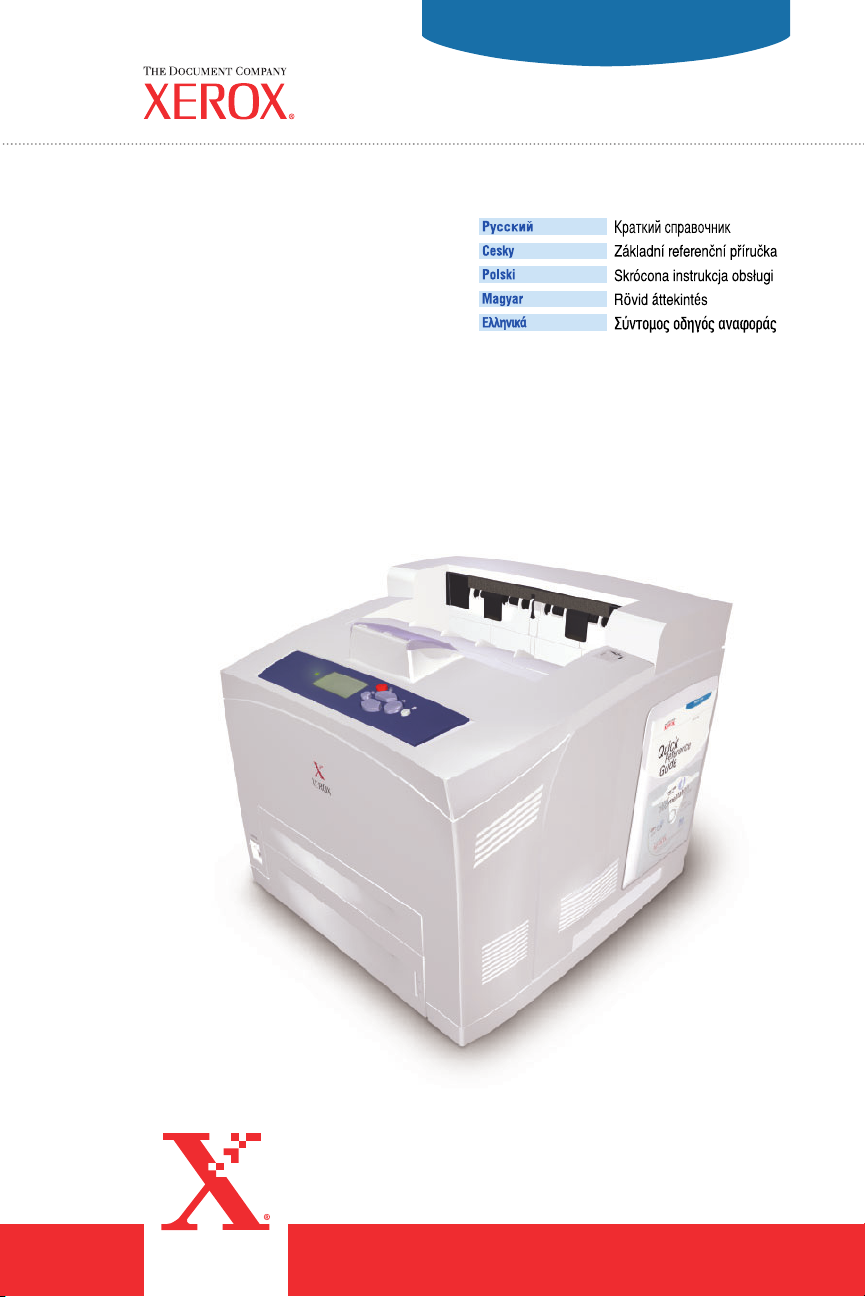
Quick
Reference
Guide
Phaser™4500
laser printer
RU
CZ
PO
HU
EL
Copyright © 2004 Xerox Corporation. All rights reserved. 001-1551-00 Rev A
Page 2
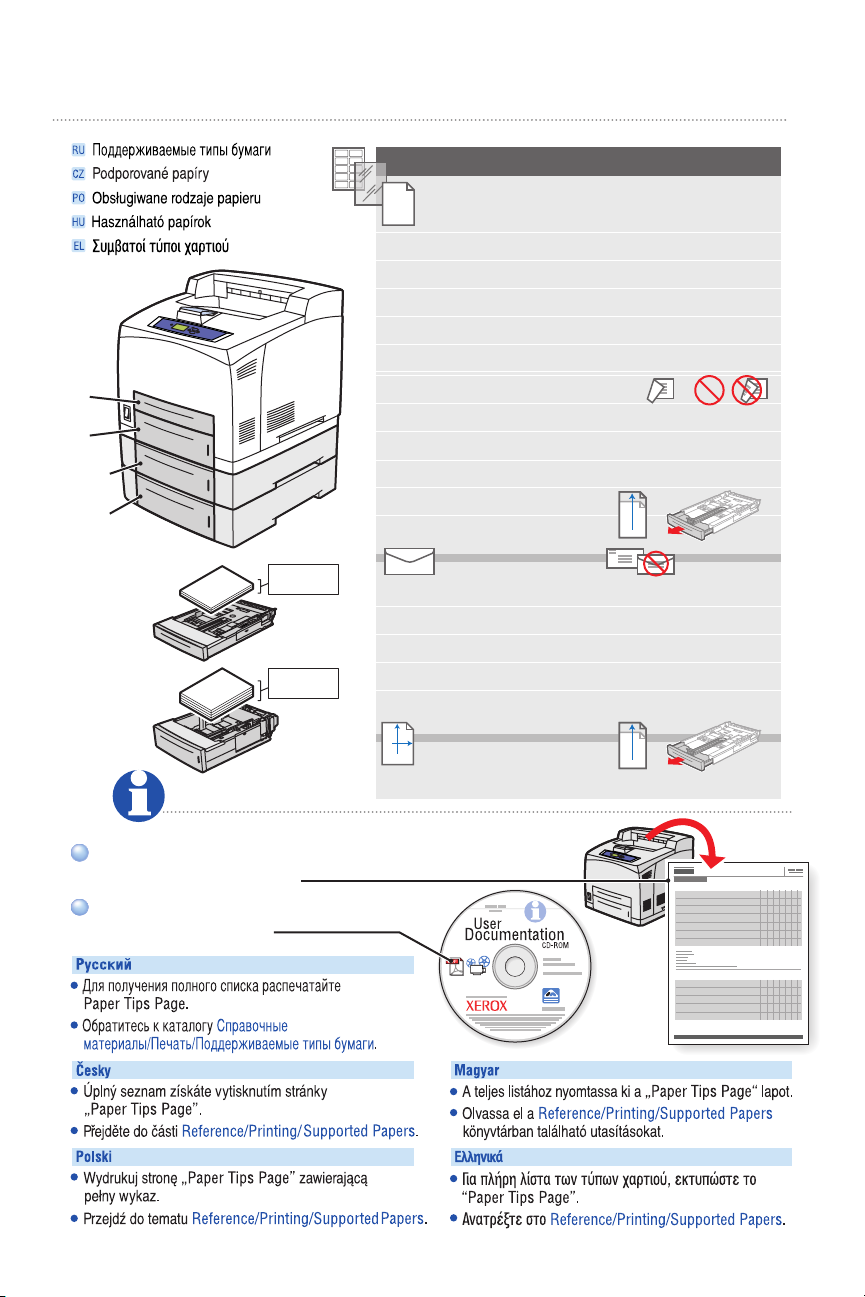
Supported Papers
Tray 1-4
60 – 216 g/m
(16 lb. Bond – 80 lb. Cover)
A6 105 x 148 mm
A5 148 x 210 mm
A4 210 x 297 mm
ISO B5 176 x 250 mm
B5 JIS 182 x 257 mm
1
2
3
4
≤
150
1
≤
550
2-4
Index Card 3x5in. Tray 1 2-4
Statement 5.5 x 8.5 in.
Executive 7.25 x 10.5 in.
Letter 8.5 x 11.0 in.
US Folio 8.5 x 13.0 in.
Legal 8.5 x 14.0 in.
DL 110 x 220 mm
C5 162 x 229 mm
B5 176 x 250 mm
#10 Commercial 4.12 x 9.5 in.
Monarch 3.87 x 7.5 in.
W
H
Custom (W) x (H)
2
+
H
+
H
H>297 mm / 11.7 in.
Print the "Paper Tips Page"
for a complete listing.
Go to Reference/Printing/
Supported Papers.
(RU)
(CZ)
(PO)
(HU)
(EL)
Page 3
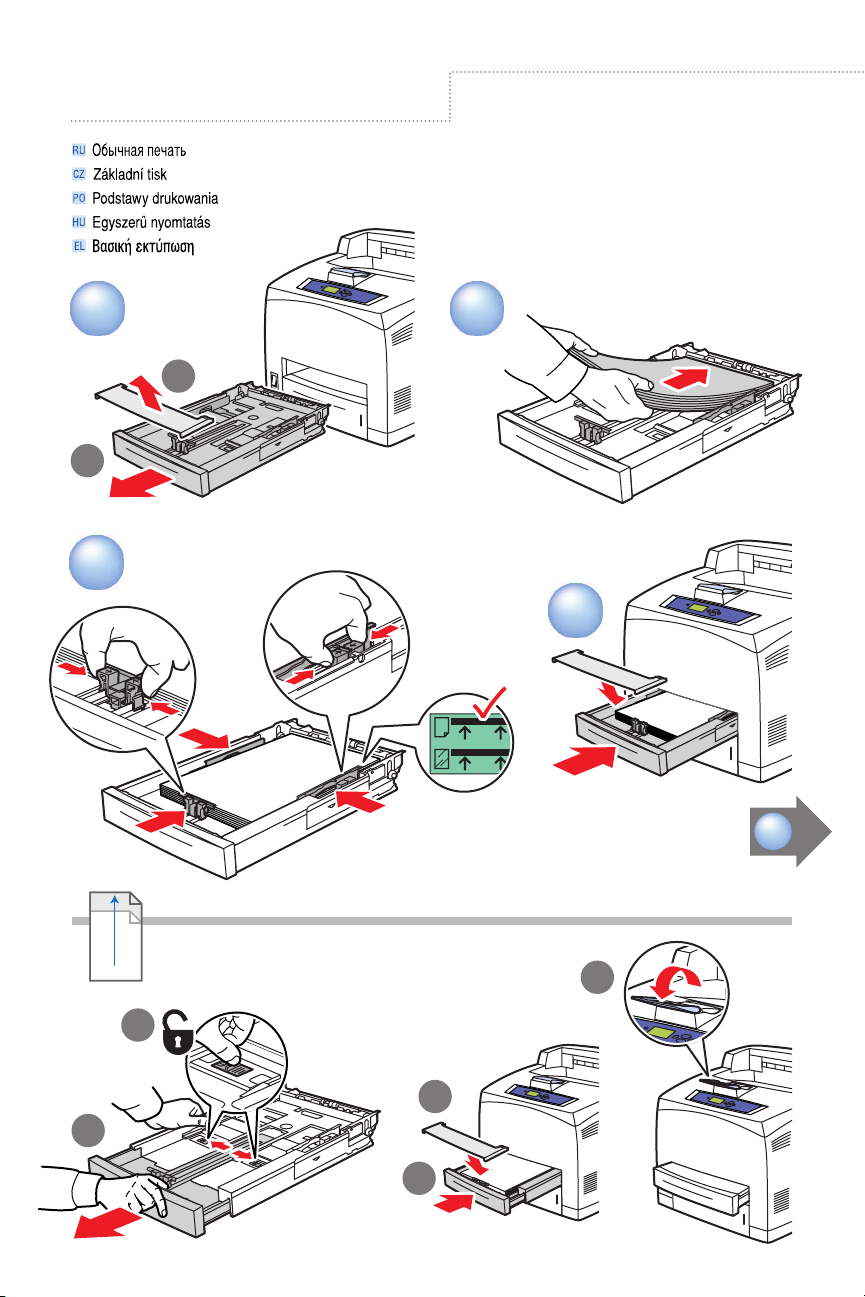
5
Basic Printing
1.1
1
3
2
1.2
4
H>297 mm / 11.7 in.
Custom
US Folio
+
H
Legal
1
3
2
4
5
Page 4

Confirm Tray N Paper
OK: Letter (8.5 x 11.0 in.) Plain
5
OK: Letter (8.5 x 11.0 in.) Plain
Paper
Paper
Change Paper Size...
Change Paper Size...
Change Paper Type...
Change Paper Type...
Exit
Exit
Confirm Tray n Paper
Confirm or change settings.Confirm or change settings.
OK: Letter (8.5 x 11 in.) Plain Paper
Change Paper Size...
Change Paper Type...
Change Paper Size
Auto-Sensed
A6 (105 x 148 mm)
ISO B5 (176 x 250 mm)
DL Envelope (110 x 220 mm)
C5 Envelope (162 x 229 mm)
B5 Envelope (176 x 250 mm)
Custom
Index Card (3.0 x 5.0 in.)
Statement (5.5 x 8.5 in.)
#10Commercial Envelope (4.12 x 9.5 in.)
Monarch Envelope (3.87 x 7.5 in.)
PC
6
A5 148 x 210 mm
A4 210 x 297 mm
B5 JIS 182 x 257 mm
Executive 7.25 x 10.5 in.
Letter 8.5 x 11.0 in.
US Folio 8.5 x 13.0 in.
Legal 8.5 x 14.0 in.
Auto-Sensed sizesAuto-Sensed sizes
User-Selected sizesUser-Selected sizes
Mac
Select properties. Use the Xerox printer driver.Select properties. Use the Xerox printer driver.
Page 5

Envelope
Labels
Letterhead
1
2-4
≤ 17 mm
≤ 0.66 in.
≤ 49 mm
≤ 1.92 in.
W
H
Custom
Tray 1
H
W
Tray 2-4
W
H
W
H
76 – 216 mm
3.0 – 8.5 in.
127 – 356 mm
5.0 – 14.0 in.
98 – 216 mm
3.9 – 8.5 in.
148 – 356 mm
5.8 – 14.0 in.
90 – 216 mm
3.5 – 8.5 in.
140 – 356 mm
5.5 – 14.0 in.
98 – 216 mm
3.9 – 8.5 in.
148 – 356 mm
5.8 – 14.0 in.
Page 6

m
s
m
s
Paper Jams
JAM AT TRAY; OPEN
JAM AT TRAY; OPEN
CLEAR PAPER
CLEAR PAPER
PRESS
PRESS
Troubleshoot Ja
Troubleshoot Ja
Information
Information
Walk-Up Feature
Walk-Up Feature
Printer Setup
Printer Setup
Press i-Button
Press i-Button
for jam clearing procedures.
for jam clearing procedures.
View PrintingScout message (PC only)
View PrintingScout message (PC only)
or go to Reference/
or go to Reference/
Troubleshooting/Paper Jams.
Troubleshooting/Paper Jams.
(RU)
Jam at Tray 1
Jam at Tray 1
(CZ)
(PO)
(HU)
(EL)
Page 7

Supplies Info
READY TO PRINT
Information
Walk-Up Features
Printer Setup
Troubleshooting
For Supplies Information:
For Supplies Information:
See the Supplies Info menu
See the Supplies Info menu
and print the "Supplies Usage Page".
and print the "Supplies Usage Page".
Contact your local reseller or visit
Contact your local reseller or visit
the Xerox Phaser Supplies web site.
the Xerox Phaser Supplies web site.
Information
Menu Map
Printer Identification
Information Pages
Sample Pages
Supplies Info
READY TO PRINT.READY TO PRINT.
Information
Information
Walk-Up Features
Walk-Up Features
Printer Setup
Printer Setup
Troubleshooting
Troubleshooting
(CZ)
(PO)
www.xerox.com/office/4500supplies
(RU)
(HU)
(EL)
Page 8

Front Panel Buttons
Up ArrowUp Arrow
CancelCancel
OKOK
BackBack InformationInformation
Down ArrowDown Arrow
Information Button -
Information Button -
Press at any time to display
Press at any time to display
additional information about
additional information about
the message or menu.
the message or menu.
InformationInformation
Information Button–
Information Button–
Press at any time to display
Press at any time to display
additional information about
additional information about
the message or menu.
the message or menu.
(RU)
(CZ)
(PO)
www.xerox.com/office/4500support
(HU)
(EL)
Page 9

Information Pages
READY TO PRINT.READY TO PRINT.
Information
Information
Walk-Up Features
1
READY TO PRINT
Information
Walk-Up Features
Printer Setup
Troubleshooting
Shutdown
Menu Map
Printer Identification
Information Pages
Sample Pages
Supplies Info
Walk-Up Features
Printer Setup
Printer Setup
Troubleshooting
Troubleshooting
Information
= Prints an information page.= Prints an information page.= Prints an information page.= Prints an information page.
2
Information
Menu Map
Printer Identification
Information Pages
Sample Pages
Supplies Info
Page 10

Information
Visit the Support web site
Visit the Support web site
for software and drivers,
for software and drivers,
troubleshooting, and documentation.
troubleshooting, and documentation.
See the User Documentation CD-ROM
See the User Documentation CD-ROM
for manuals, videos,
for manuals, videos,
and networking information.
and networking information.
Note: Some resources may not
Note: Some resources may not
be available in your language.
be available in your language.
(RU)
www.xerox.com/office/4500support
(CZ)
(PO)
(HU)
(EL)
