Page 1
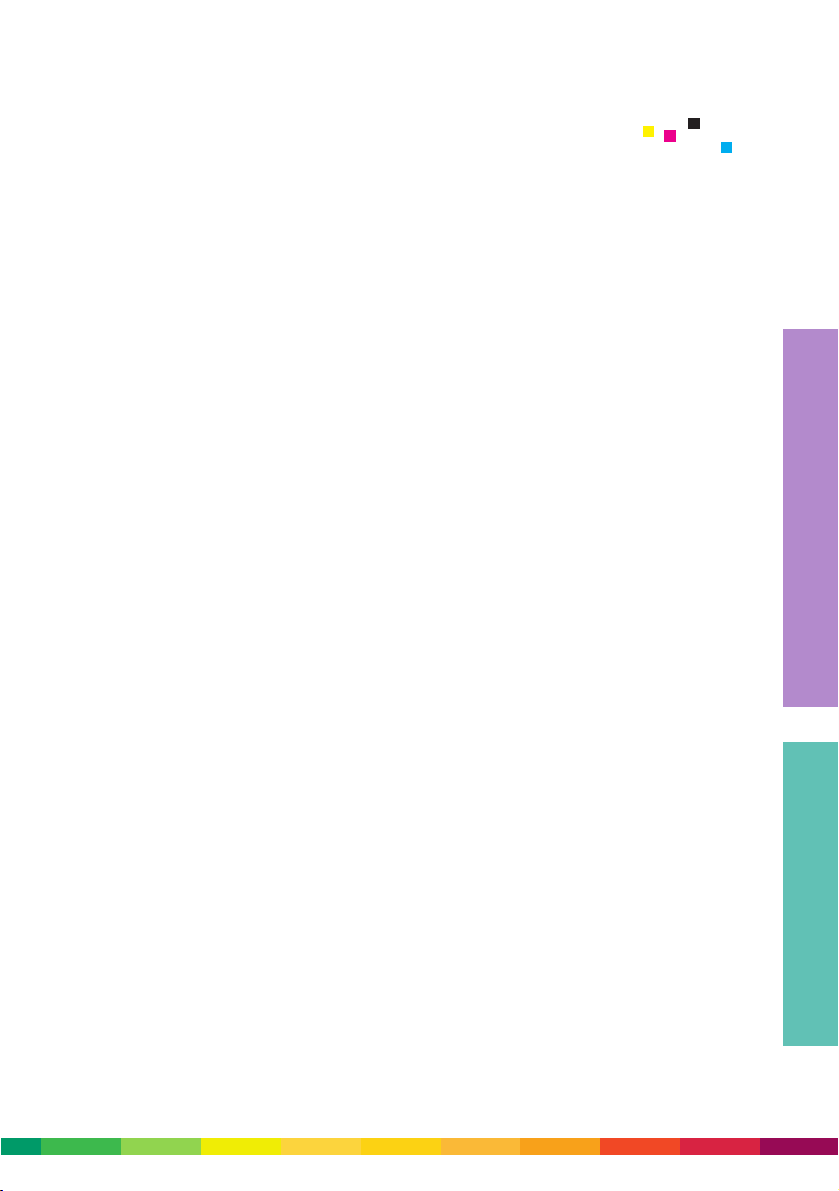
Introduction
A new way to look at documents
An overview of the DocuColor 2000 Series Design Guide
1. Digital print 1-1
What is digital print? 1-1
Digital print workflow 1-3
Document creation 1-3
Prepress 1-3
Press 1-5
Postpress 1-5
Correction required? 1-5
What does digital print mean to you? 1-6
Benefits of digital print 1-6
Short runs 1-6
Just-in-time printing 1-7
Distribute and print 1-8
Variable information printing 1-9
Use of colour 1-10
Wrap-up 1-10
2. Image reproduction process 2-1
DocuColor 2000 Series technology 2-1
Printing stations 2-1
Digital Blanket 2-2
BeltNip fuser 2-2
TRACS 2-3
Precise Registration System 2-3
Decurling devices 2-3
Print speeds/productivity 2-3
Image size/paper size 2-5
Screens 2-5
Gamut 2-7
Process colours 2-8
1 - 1
Table of Contents
Page 2
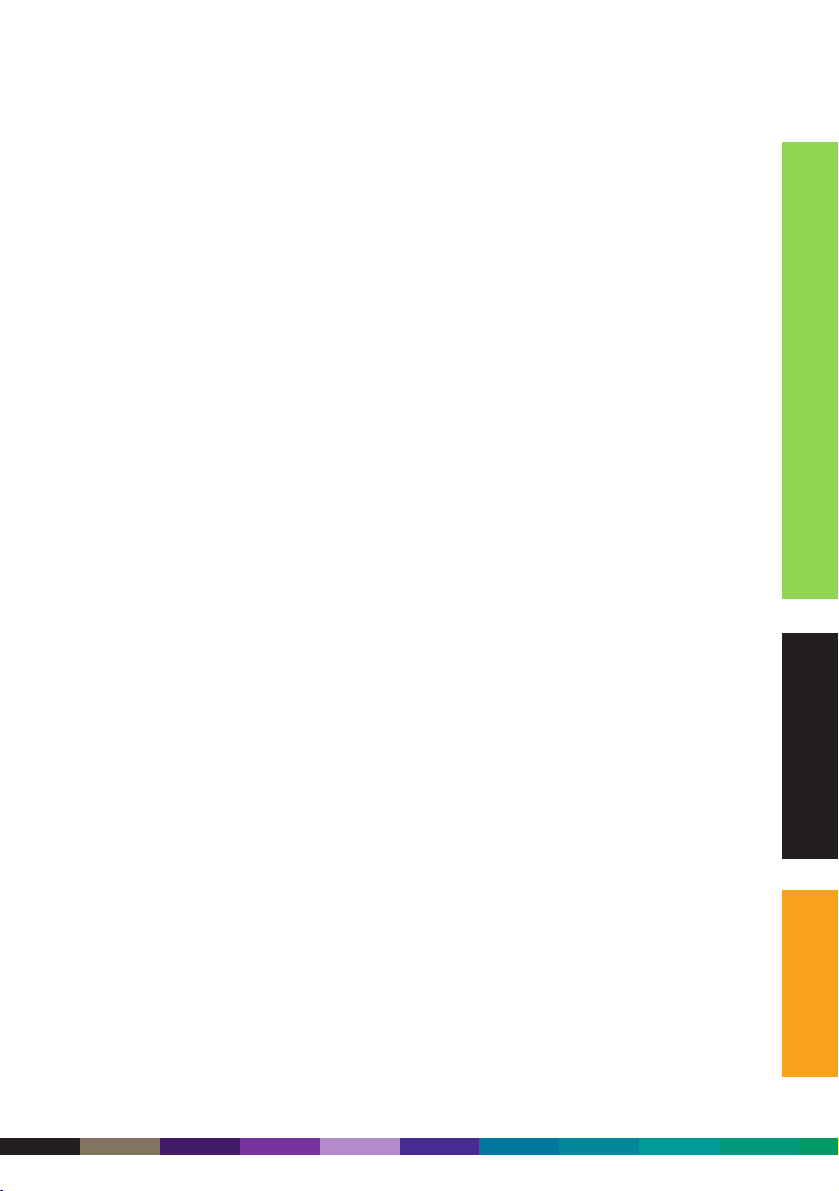
3. Designing documents 3-1
Design elements to discuss with your printer 3-1
Paper stock 3-1
Image considerations 3-2
Image area, bleeds and folds 3-4
Specifying colours 3-7
Choice of screens 3-7
Vignettes 3-16
Text 3-17
Solid blacks 3-19
Image mottle 3-19
Knockout, overprint and trapping 3-20
File formats 3-21
Resource collection 3-21
Creating PDFs 3-22
Dot gain 3-23
Design elements to avoid 3-23
Straight design elements close to the edge of the page 3-23
Large areas of solid colour 3-25
Coated stock and large white text on heavy background 3-26
4. Submitting jobs 4-1
Print submission 4-1
Compatible software 4-1
Printing overview 4-2
Print from Microsoft Windows and Apple Macintosh workstations 4-4
Print direct from a Digital Front End 4-10
Submit jobs via a PostScript Downloader Application 4-13
Submit jobs using an Internet browser 4-15
Submission of PDF Files for print 4-17
In summary 4-19
5. Selecting paper stock 5-1
Stock considerations 5-1
Digital printing process 5-1
Paper influences on print quality 5-2
Formation 5-2
Grain direction 5-2
Weight 5-3
Finish 5-3
1 – 2
DocuColor 2000 series design guide
Page 3
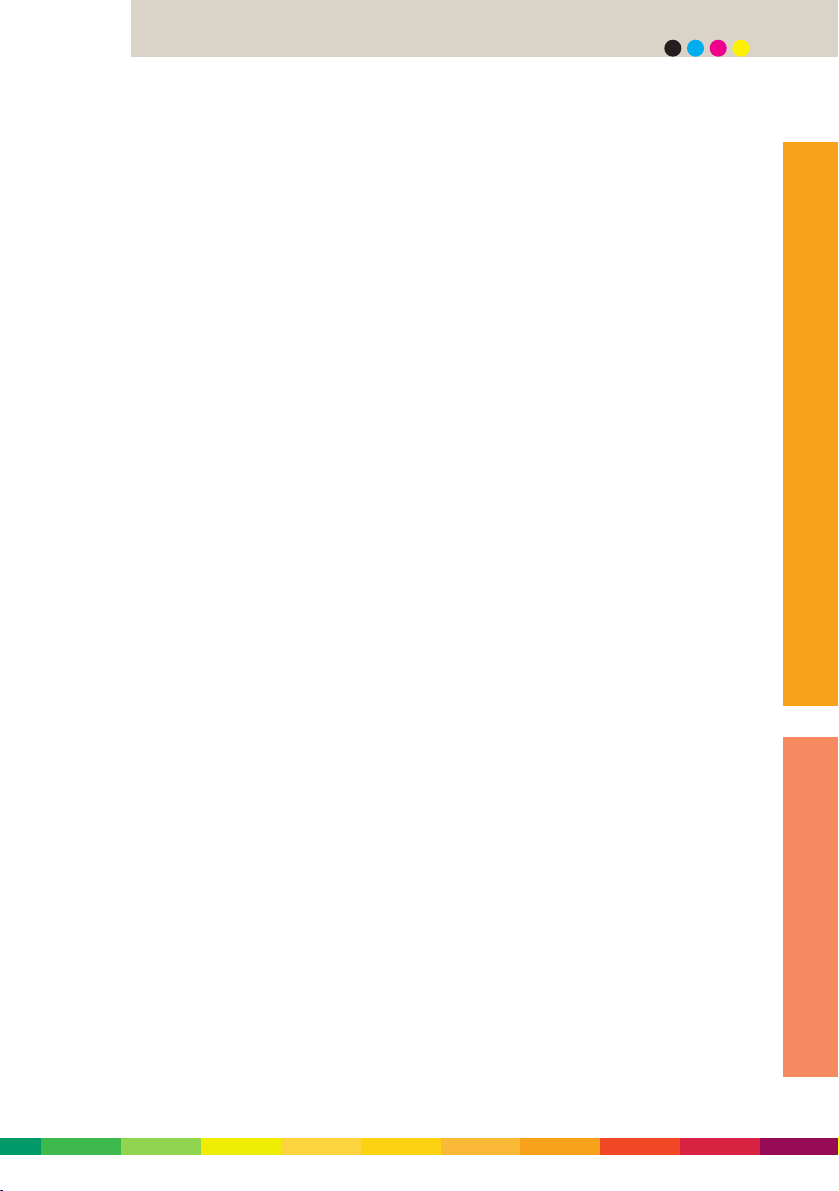
Why paper doesn’t always work the way it should 5-3
Coated paper and offset 5-3
Coated paper and digital printing 5-3
Moisture and offset 5-4
Moisture and digital printing 5-4
Textured stock and offset 5-4
Textured stock and digital printing 5-4
Thick paper stocks 5-5
Coated papers 5-5
Paper stretch 5-5
Optical paper qualities that influence image quality 5-6
Shade 5-6
Opacity 5-6
Brightness 5-6
Reflectivity 5-7
Paper grades 5-8
Bond 5-8
Uncoated offset 5-9
Text and covers 5-11
Coated offset 5-12
Uncoated digital 5-13
Cover 5-13
Index or Bristol 5-15
Paper handling and storage 5-16
Wrap-up 5-17
6. Binding and finishing 6-1
Collating 6-1
Folding and scoring 6-1
Scoring 6-2
Types of folds 6-2
Binding 6-4
Saddle stitching 6-4
Side stitching 6-4
Edition binding 6-5
Perfect binding 6-5
Mechanical binding 6-6
Looseleaf binding 6-6
Finishing touches 6-7
Trimming 6-7
Die cutting 6-7
1 - 3
table of contents
Page 4
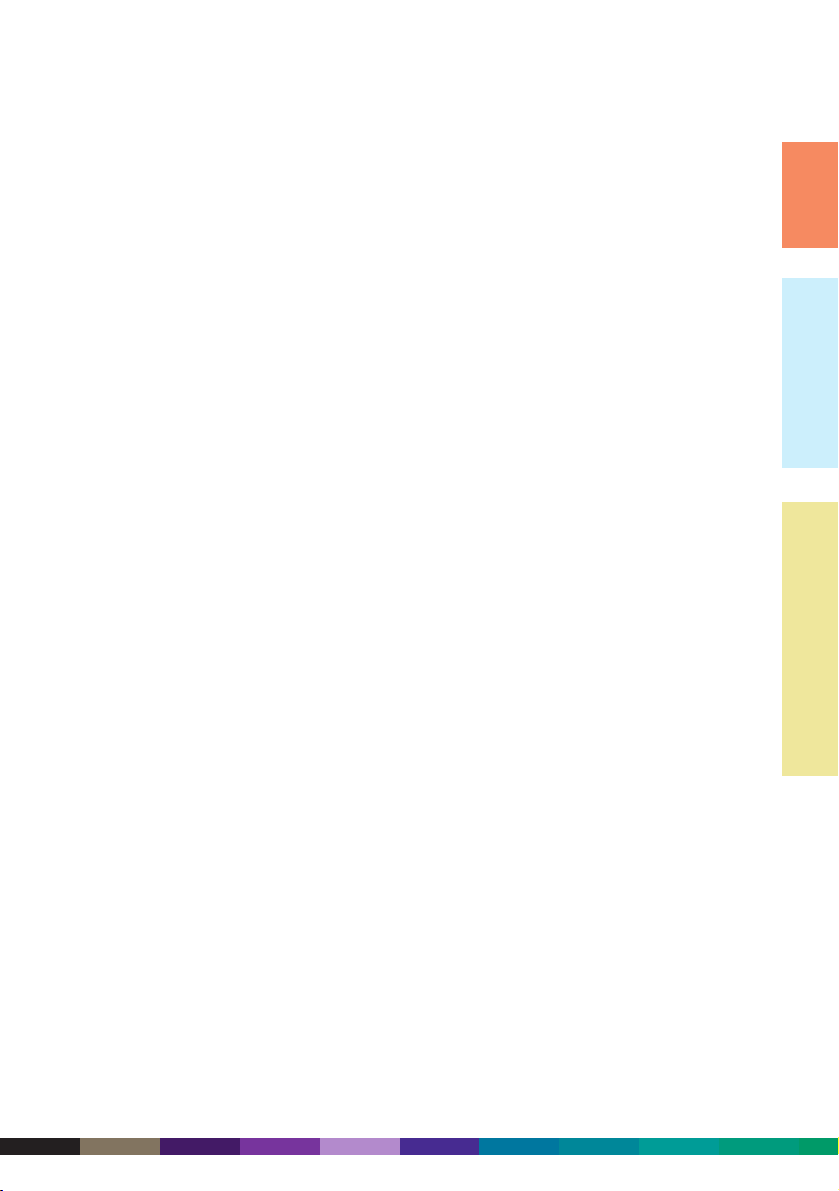
Lamination 6-7
Varnish 6-8
Embossing 6-8
Shrink wrapping 6-8
Double-sided printing 6-9
7. Applications by industry 7-1
Financial services 7-1
Consumer products 7-6
Hospitality 7-10
Professional services 7-13
Education 7-15
Health care 7-18
Public sector 7-21
Appendix 1. Microsoft Office colour charts 1
Appendix 2. RGB colour charts 1
Appendix 3. CMYK colour charts 1
Appendix 4. Pantone colour charts 1
Reference 1
Glossary 2
1 - 4
DocuColor 2000 series design guide
Page 5
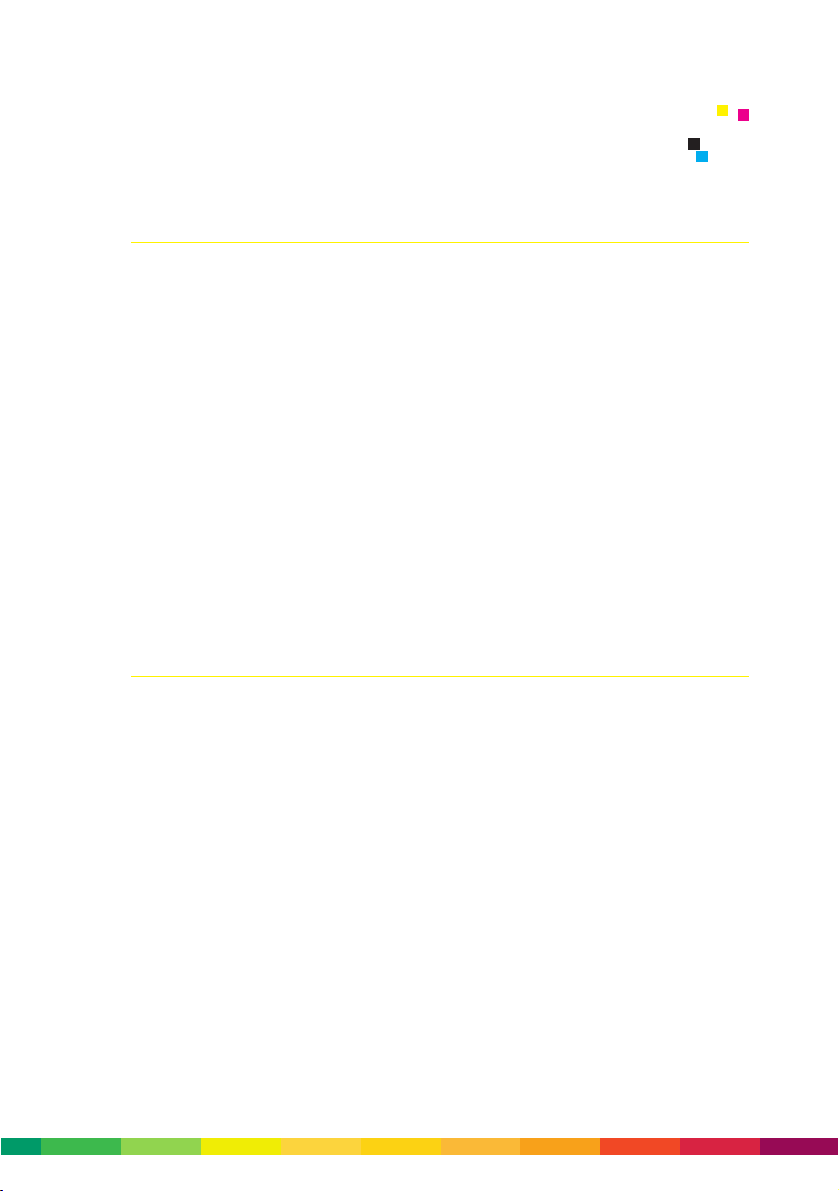
A new way to look at documents
One of the greatest advantages of digital colour applications and systems is that they
allow high-quality colour process printing to be produced in smaller quantities at a
higher frequency, as well as personally tailored printing to optimise customer interaction.
Digital printing technology changes the way we think about and create documents.
Limitless possibilities are now accessible for full-colour, near-offset quality printing
at a reasonable price.
Until recently, highly trained imaging experts working on expensive proprietary systems
typically performed most imaging tasks such as colour enhancement and image
manipulation. New technologies and desktop publishing applications have changed all
that, enabling designers to complete many of these tasks from their desktop computers.
The more knowledgeable you are about the imaging process from document creation to
output, the easier it will be to maximise your results. This guide offers suggestions that
will help you get the most out of your imaging applications when preparing files to
print on a Xerox DocuColor 2045 or 2060 digital colour press.
An overview of the DocuColor 2000 Series Design Guide
The DocuColor 2000 Series Design Guide has been written to provide you with all the
information you need to ensure you get the highest quality printed documents from the
DocuColor 2045 and 2060 with the minimum of fuss – every time. It is divided into
sections for easy reference.
• Section 1 covers the topic of digital print, describing what it is, the workflow, and
the key benefits digital print offers designers and customers. Use this section to
learn more about digital print and what it offers.
• Section 2 details the key attributes of the DocuColor 2000 Series. It examines some
of the technology used and details performance and printing characteristics. Use
this section to learn more about the capabilities of the DocuColor 2045 and 2060.
• Section 3 provides guidance on how to design your documents to get the best
possible results from the DocuColor 2045 and 2060 and avoid design elements that
may cause problems. Use this section as a guide to ensure you design documents
that will result in perfectly printed documents every time.
0 - 1
Introduction
Page 6
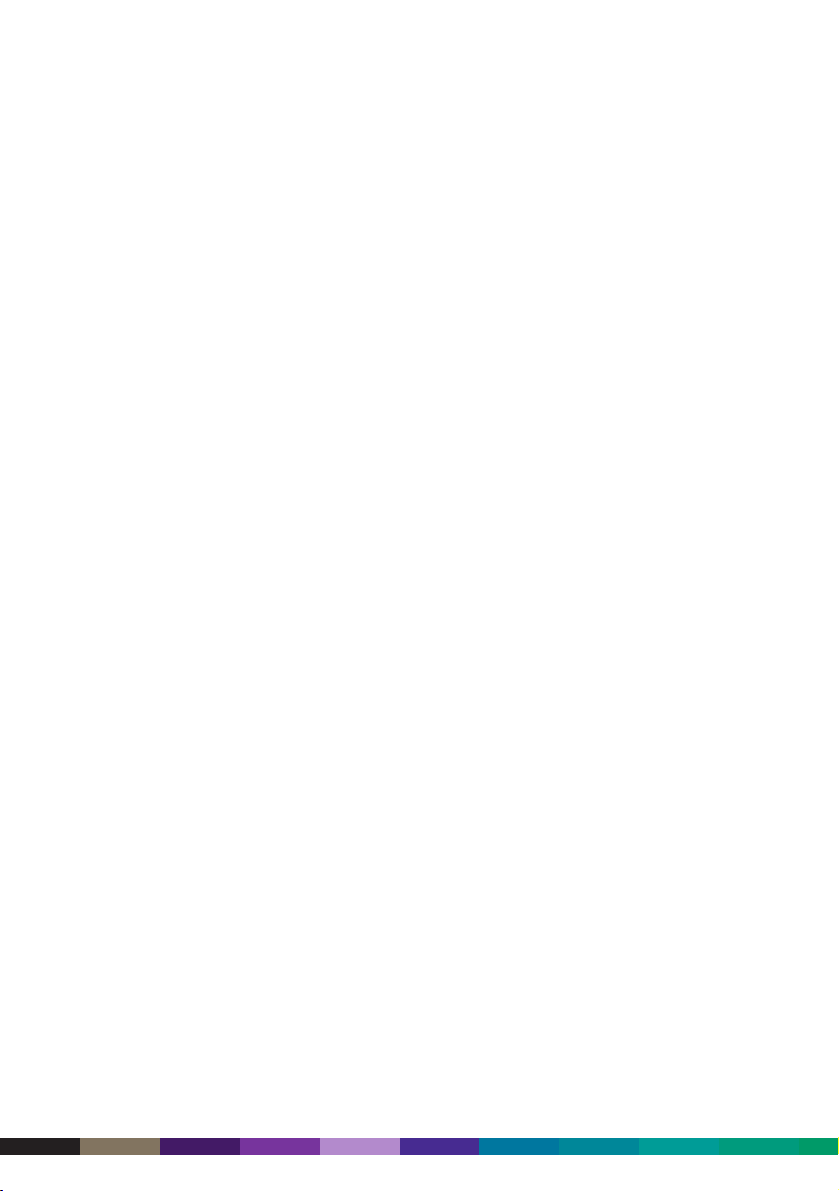
• Section 4 includes information on how to submit jobs to a DocuColor solution,
directly from software applications on Windows or Macintosh personal computers,
over the web, using removable media, or other means. Use this section to make sure
you get the job to the printer trouble-free every time.
• Section 5 describes how to select the right paper to get optimum results from the
DocuColor 2045 and 2060. It includes a guide to all paper grades available in the
market today. Use this section to learn more about paper and to choose the best
paper for the job.
• Section 6 provides information on binding and finishing – the final steps to ensure
a perfect, finished piece. Use this section as a guide to various binding and
finishing options available from your printer.
• Section 7 examines different industry segments and identifies key applications, the
department or person responsible for that application, and the key benefits of using
digital colour print for that application. Use this section as a guide to finding
digital colour applications in different market segments.
• Appendix 1 includes charts of Microsoft Office colours. Use this section as a guide
to how Microsoft Office colours are reproduced on the DocuColor 2045 and 2060.
• Appendix 2 includes charts of RGB colours. Use this section as a guide to see how
RGB colours are reproduced on the DocuColor 2045 and 2060.
• Appendix 3 includes charts of CMYK colours. Use this section as a guide to select
CMYK colours as they are reproduced on the DocuColor 2045 and 2060.
• Appendix 4 includes charts of Pantone colours. Use this section as a guide to see
how Pantone colours are reproduced on the DocuColor 2045 and 2060.
•The Reference section includes references to other documents and material. Use this
section as a reference to find more information on particular topics and issues.
•The Glossary section includes definitions of digital printing terms. Use this section
to check words or abbreviations that may be unfamiliar to you.
If you have any suggestions on how this Design Guide can be improved, please send
your comments to DocuColor.2060@aus.xerox.com.
0 - 2
DocuColor 2060 design guide
Page 7
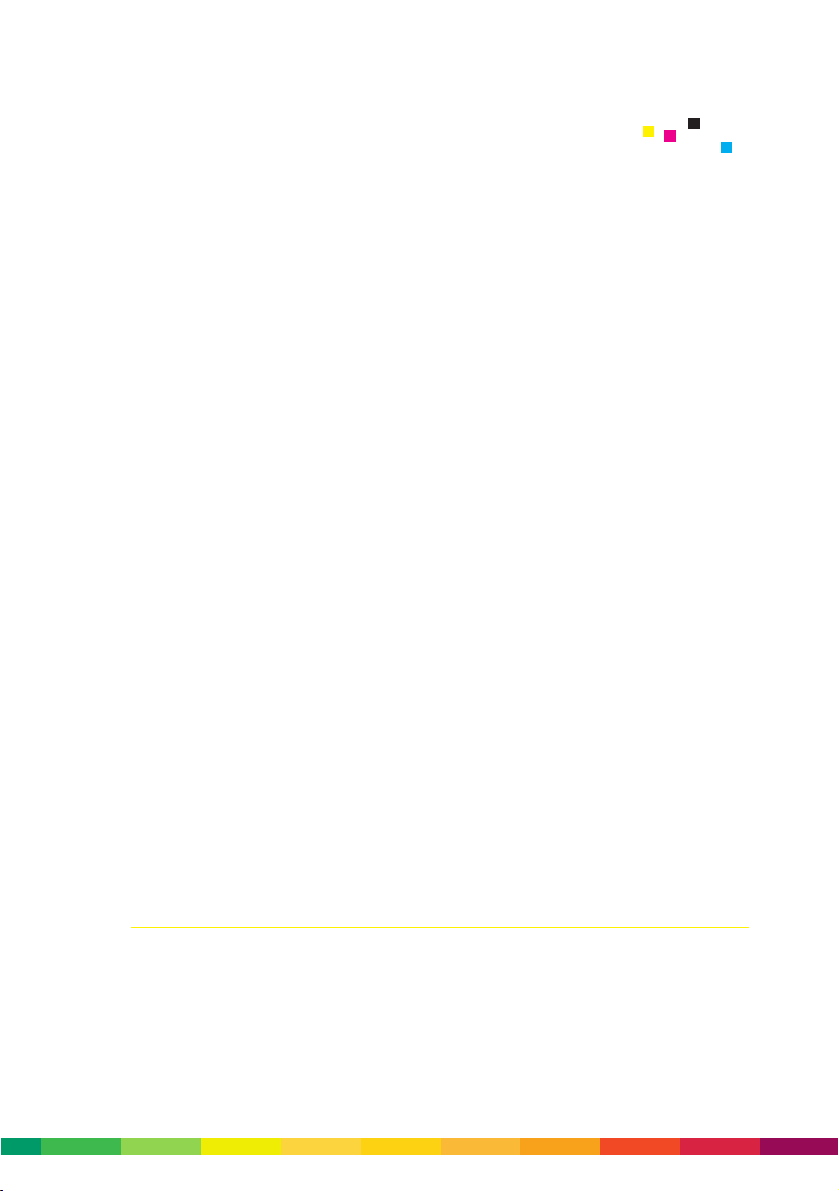
Digital technology has changed many facets of business and industry today.
Computing and communications technology has allowed companies to revolutionise the
manufacturing process – from producing goods and then hoping to sell them, to just-intime production, where products are sold first and then manufactured to order, reducing
waste, inventory and cost. It has also allowed them to produce products more in tune
with individual customer’s needs, moving from mass production to mass customisation.
Computing and communications technology has also allowed companies to gain access
to new markets. No longer are they tied to local markets, but instead can compete in
a global market.
Countless examples exist of how digital technology has changed the face of business
across all industries, from agriculture to information technology. Banks, for instance,
still provide banking and lending services, but have closed branches in favour of ATMs,
and internet and phone banking. The music and entertainment industry has seen the
appearance of CDs, DVDs and game boxes, and the disappearance of LPs and cassettes.
Still photography, video and television broadcasting is transitioning to digital. The way
people communicate now is by mobile phone, facsimile and e-mail – instant
communications to anyone anywhere on the planet.
Digital technology has also dramatically changed the nature of the document – a document
today can still be a sheet of paper or book, but is more likely to be an electronic file,
a spreadsheet, presentation, scanned image, or a clip with video and music. Computers,
desktop publishing applications, digital imaging and printers have allowed millions of
people to create documents on their desktop that used to take a team of people weeks
to develop.
Consumers today are more demanding. They know what they want and they’re not prepared
to wait. It’s no different in their demands for print: high quality, cost effective, and now!
What is digital print?
In simple terms, digital print is where information to be printed is submitted electronically
(ie, in digital form) to the printer, where it is imaged and the printed material produced.
There are numerous digital printing technologies available, including inkjet, electrophotography with dry or liquid toner, thermal transfer, ionography and magnetography.
Even traditional offset presses with direct imaging (or DI) are promoted as “digital presses”.
1 - 1
1 Digital print
Page 8
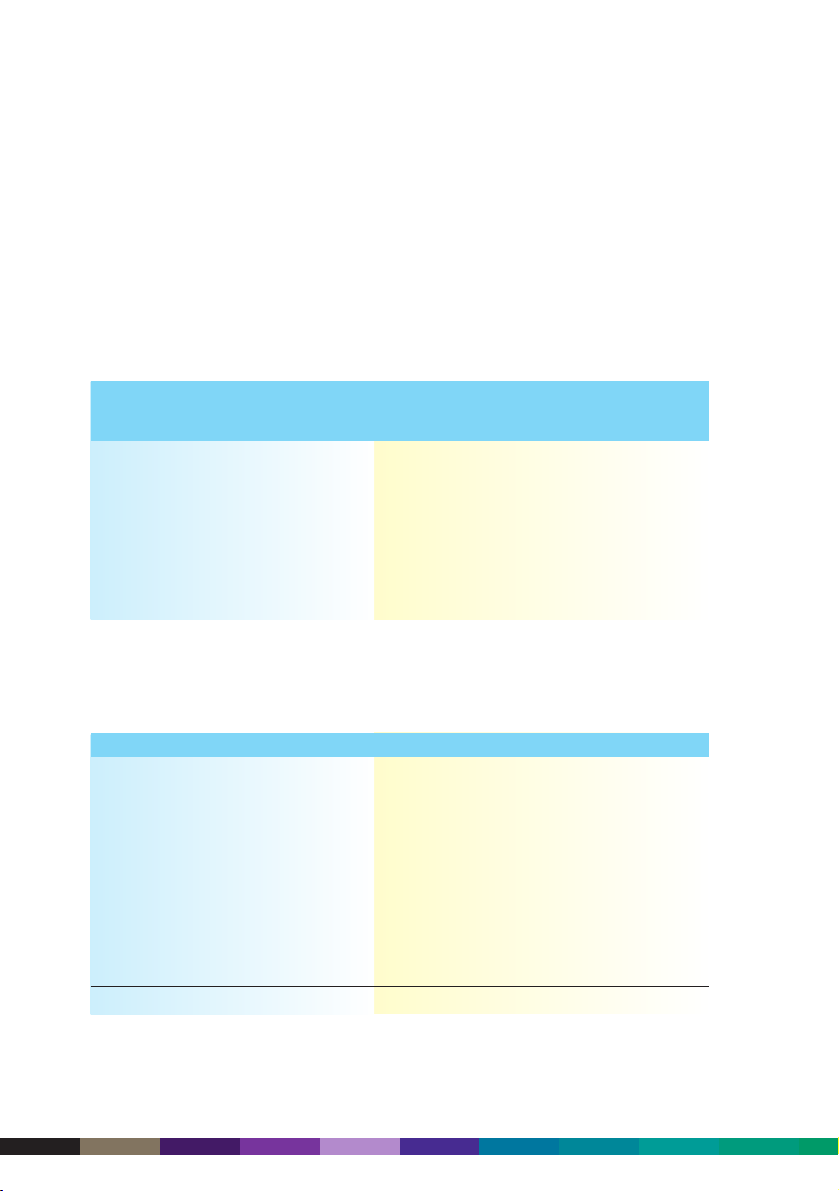
What truly distinguishes digital printing from traditional printing is the ability to print
every page differently. This is something that offset presses – including DI presses – cannot do. Offset presses can only print exact replicas of the same sheet, again and again.
The digital colour presses that dominate the market now – and for the foreseeable
future – are all toner based. They utilise electrophotography, either with liquid toners
(Indigo), or dry toners (IBM, Kodak-Heidelberg, MAN Roland, Xeikon and Xerox).
The market for colour print can be split into segments defined by run length and
specific applications. The suitability of different printing technologies to these
segments is as follows:
Digital Direct Conventional
colour imaging (or DI) offset
Segment/application printing offset presses printing
One-off and one-at-a-time publications Yes No No
Customised/personalised documents Yes No No
Vert short runs (<500) Yes No No
Short runs (501-2,000) Yes Yes No
Moderate runs (2,001-5,000) No Yes Yes
Long runs (5,001-50,000) No No Yes
Very long runs (50,001+) No No Yes
With the many benefits of digital colour printing (described later in this section), we
are seeing a strong swing toward shorter runs. The table below shows that in 1998, 28%
of all print volume in the US was short run, but in less than 20 years it is expected to
account for almost half of all print volume.
1998 2000 2010 2020
Ultra Short Run (1) 8% 10% 13% 14%
Very Short Run (2-500) 10% 13% 15% 16%
Short Run (501-2,000) 10% 13% 15% 17%
Moderate Short Run (2,001-5,000) 17% 15% 16% 16%
Moderate Run (5,001-10,000) 14% 13% 11% 11%
Average Run (10,001-50,000) 12% 9% 8% 7%
Moderate Long Run (50,001-250,000) 11% 11% 9% 8%
Long Run (250,001-750,000) 9% 7% 6% 5%
Very Long Run (750,000+) 9% 9% 7% 6%
100% 100% 100% 100%
Source: Professor Frank Romano, Graphic Media Briefing, 29 March 2001.
1 – 2
DocuColor 2000 series design guide
Page 9
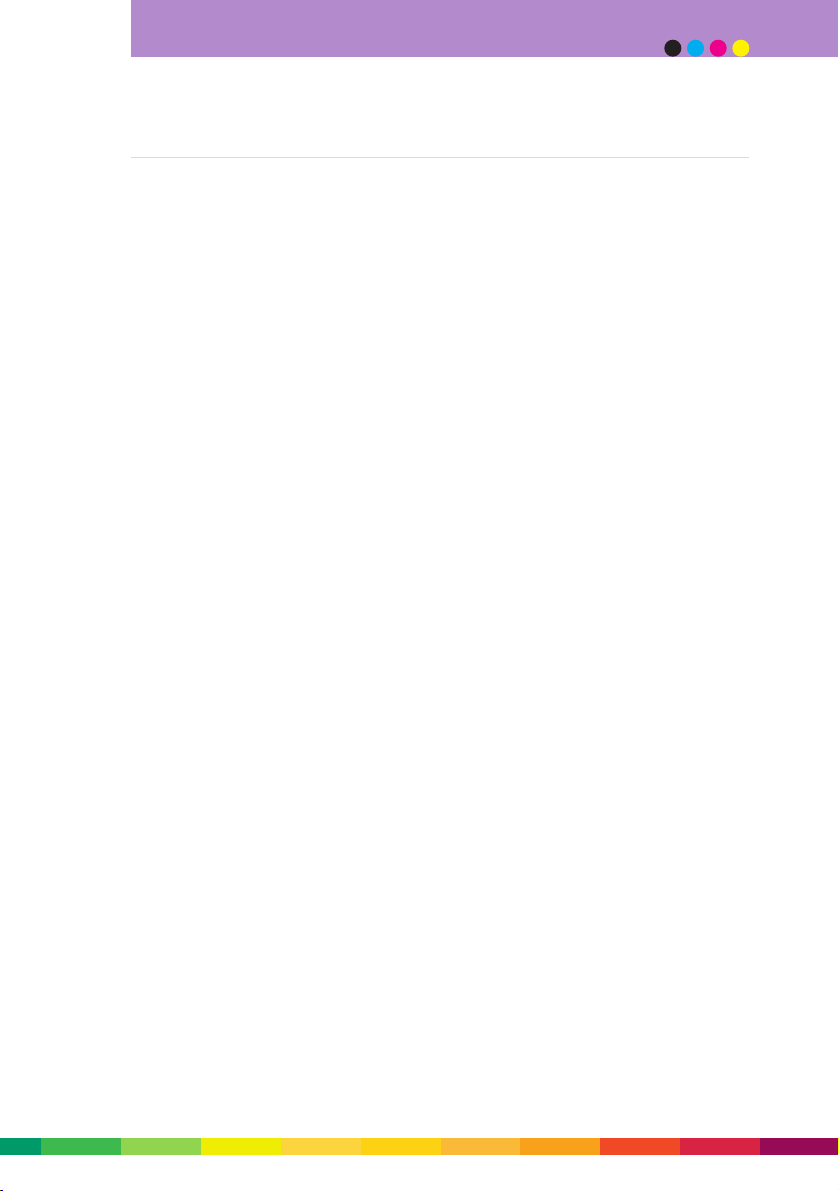
Digital print workflow
The entire process for the production of a printed document can be broken-down into
three phases: prepress (which includes all steps after the design is completed up to the
point where the job is printing), press or printing (the printing phase), and postpress or
finishing (all the steps required to finish the job after printing and before distribution).
Digital printing has greatly simplified two of these phases: prepress and press.
For an understanding of how digital printing has streamlined the production of printed
documents, it’s useful to compare it with the workflow associated with traditional offset
printing. The following discussion greatly simplifies the entire production process, but is
sufficient to highlight the major steps involved in each workflow. (See diagram page 1-4)
Document creation
The first step in the production of a printed document requires the creation of a design.
A concept is developed into a layout, followed by the preparation of text (writing,
editing, font selection and typesetting) and artwork and images (which can include
electronic illustrations, scanned photographs, digital camera shots or stock library
images). The document is then ready to be created, generally using a page assembly
program to combine the text and image elements.
Computers, software and digital technologies have already revolutionised the creation of
documents. Typesetting (the assembly of type into words and lines) used to be done by
hand. Illustrations were created by hand and photographs were always film-based. The
assembly of these text and image elements was a manual process, called pasteup, with
the end result being a camera-ready copy. Today, almost all documents are created
electronically, totally eliminating the need for these time-consuming and error-prone
manual processes.
Prepress
Once a document is created, it can be proofed (proofing is a simulation of how the job
will look when it is printed).
If you are having your job printed on a DocuColor 2045 or 2060, you can also run a
proof on the press which will show you how the job will look when it is run. This is
called a “press proof” (because it is proofed on the actual press) and will show you
exactly how the job will look when it’s printed.
If you are printing on a traditional offset press, a proof at this stage will only
approximate what the final result will look like. Fonts may look different (because
1 - 3
digital print
Page 10
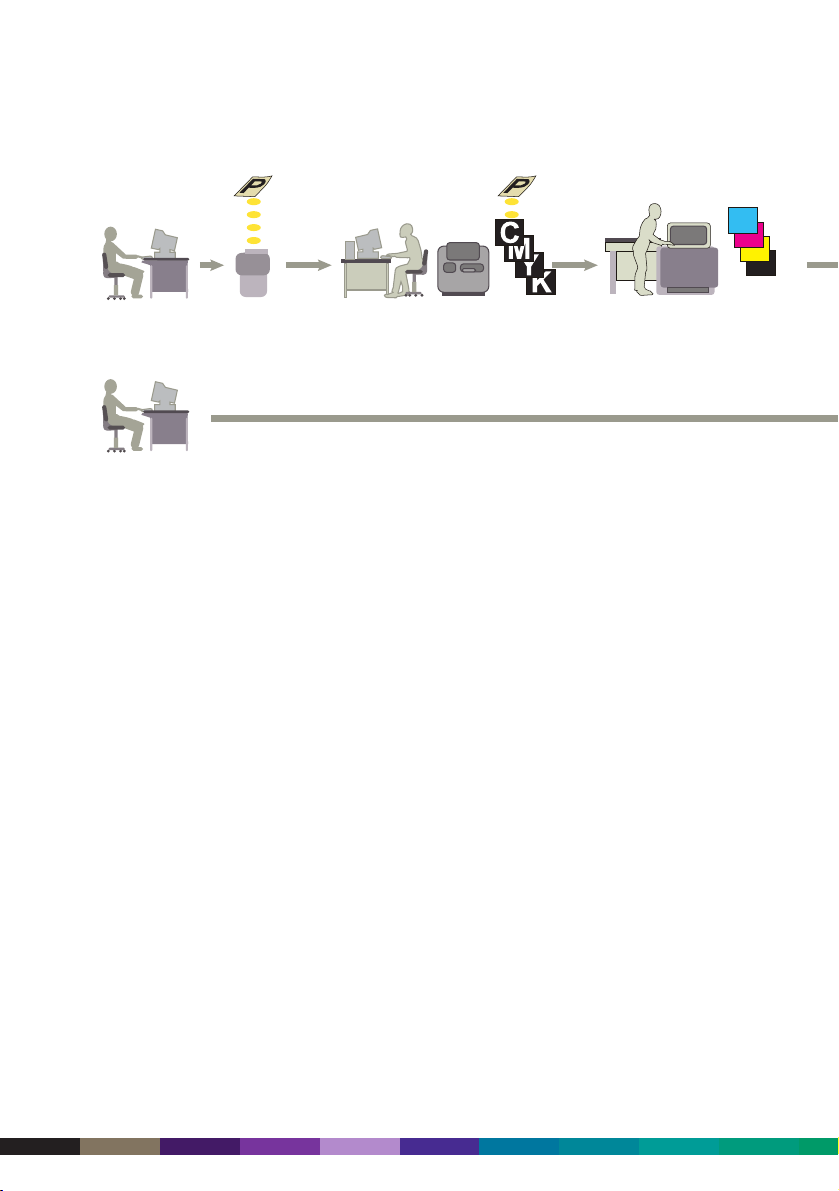
different RIPs are used) and colours will not match exactly. A proof can be produced on
a digital device (like a DocuColor printer or inkjet or dye sublimation system) or using a
photomechanical system (like Cromalin). The advantage of digital systems is that they
have a lower cost and quicker turnaround, and they better fit the digital workflow most
use today. However, photomechanical systems are still used where film is an important
part of the workflow.
If everything is acceptable with the proof, you can then approve the job and have it
printed. If, on the other hand, changes are required, the design needs to be edited and
the steps above repeated.
If the job is ready and is to be printed on a DocuColor 2045 or 2060, there’s no more to
do – the job can be RIPped and printed.
If the job is to be printed on an offset press, plates need to be produced for the
printing process. Traditionally, this involves the production of film from which the plates
are made. Prior to the introduction of digital solutions, this involved producing
photographic negatives or positives (film) of the camera-ready copy. Today, imagesetters
are used to produce film directly from electronic files. The film is then assembled and
light-sensitive plates (or image carriers) are exposed to visible light, UV radiation or
lasers in a photomechanical process to make the plates.
Newer technologies today allow printers to produce plates or image carriers directly from
electronic files. Called CTP (short for Computer-to-Plate) or DI (short for Direct Imaging
on a press), these technologies are designed to streamline the prepress requirements of
offset presses.
1 - 4
DocuColor 2000 series design guide
K
Y
M
C
DIGITAL PRINT WORKFLOW
CAPTIONS TO BE SUPPLIED
Page 11
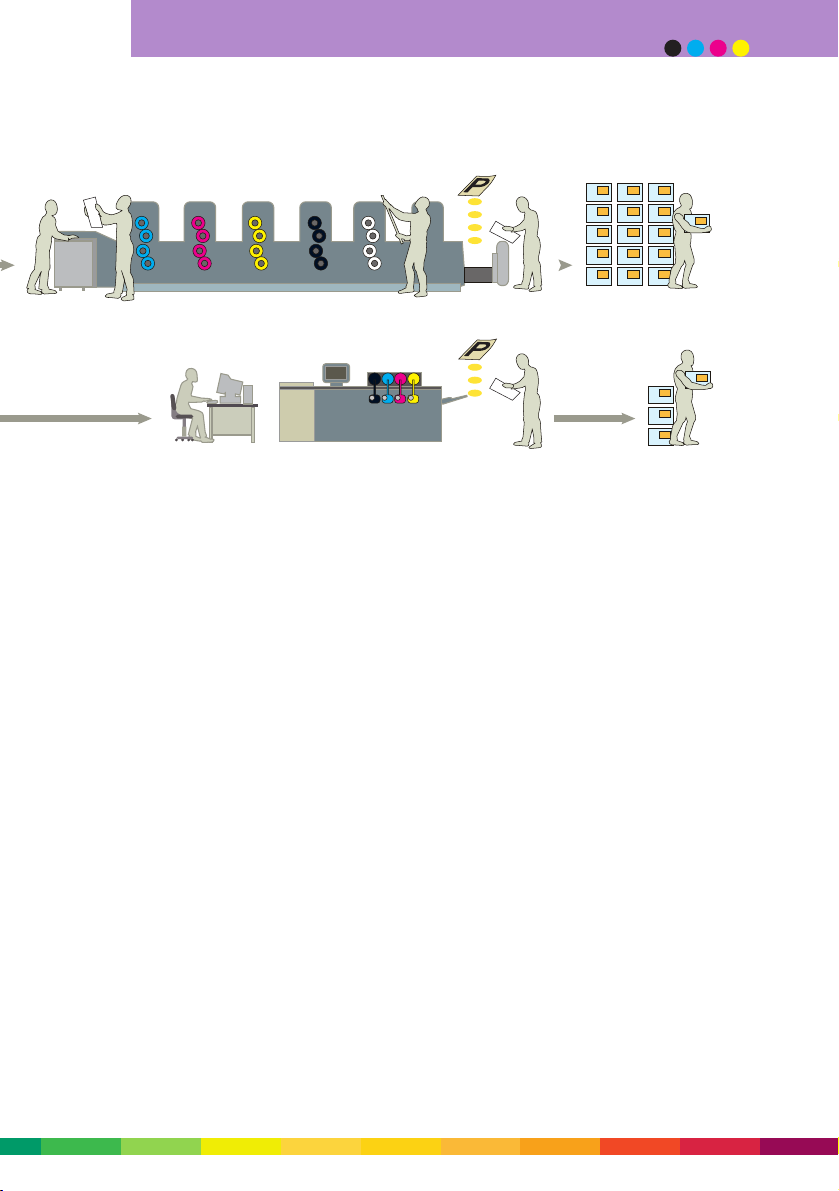
Press
The job is now at the stage where it’s ready to be printed.
If the job is being printed on a DocuColor 2045 or 2060, the operator will have
calibrated the press earlier in the day and loaded the right paper. The job is then
RIPped (using the appropriate settings) and printed. It doesn’t matter whether you want
1 copy or a thousand, the process is the same.
On an offset press, the operator needs to set the press to make it ready for printing
(called makeready). This process can take anywhere from 10 minutes to an hour and
requires the use of a skilled operator. It can involve steps such as inking, dampening,
cleaning and loading plates. Once the press starts printing, it will take several prints
(sometimes hundreds of prints) for the press to settle and be adjusted correctly so that
it is matches the proof as closely as possible. These prints are called waste and are
thrown-away or recylced. Once the press is set and printing correctly, it will print exact
copies of the same image again and again.
Postpress
Once printing is completed, the job is ready to be finished. This can include tasks such
as trimming, folding, binding, packing and delivery to the customer.
Correction required?
If you’ve received your job and noticed that something’s not right (for example, the
address is wrong), you’ll need to reprint the job.
1 - 5
digital print
Page 12
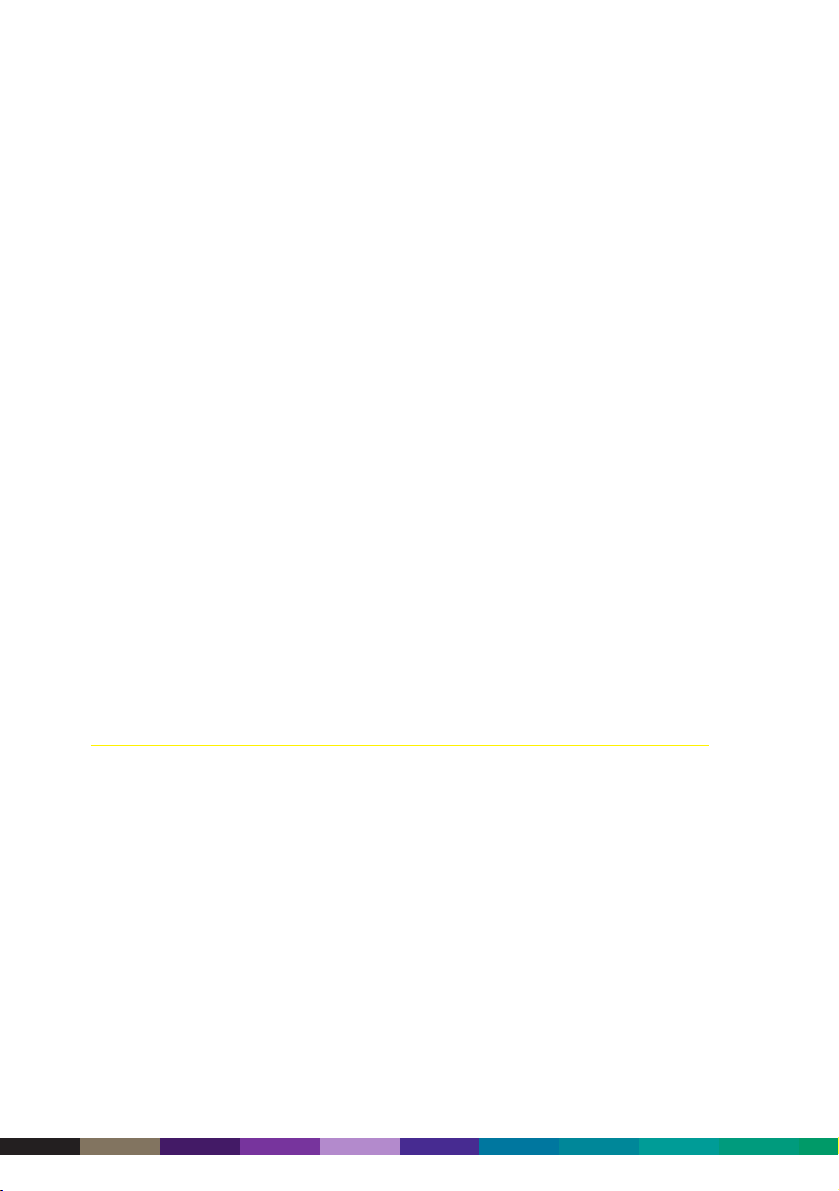
With the DocuColor 2045 and 2060, you’ll make the change to the file and re-submit the
job. The printer will re-RIP the job and print it. Done.
With the traditional offset process, you would also change the file and re-submit the job.
Now the printer will have to create a new set of film, new plates, set the press up again,
and then start printing. More steps for something to go wrong and more waste produced.
What does digital print mean to you?
New opportunities: added document value combining technology with your creativity.
New solutions: improved customer satisfaction and loyalty.
Cost reductions: elimination of print storage and distribution costs.
Speed: getting mission-critical information where it needs to be faster.
Focus: documents customised to your audience one-to-one.
Management: creative revisions and/ or reprints whenever and wherever needed.
Digital print is about you, the designer, combining your creativity with new print
technology to deliver more effective communication between business and customers.
Digital print is about getting improved response rates on direct mail, faster turnaround
for brochures, and minimising outdated material. It’s about time to market, reacting
quickly to changing market dynamics and capturing market opportunities – without
blowing the budget.
Benefits of digital print
There are four main areas where digital colour print can deliver real benefits: cost
effective short run printing, printing on demand, just-in-time, distributing documents
electronically and printing them locally, and targeting customers with personalised
content utilising variable information printing.
Short runs
The key strength of traditional offset printing is that once the press is set, it prints
long runs cost effectively. Recent developments with offset presses have been aimed at
reducing the set-up (or make-ready) time in order to make the presses more cost
effective at shorter runs. However, anybody wanting short runs of high quality colour
work has until recently had few choices – either pay a very high unit price, print many
more copies than required (most of which would be wasted), or accept that the work
can’t be done economically.
1 - 6
DocuColor 2000 series design guide
Page 13
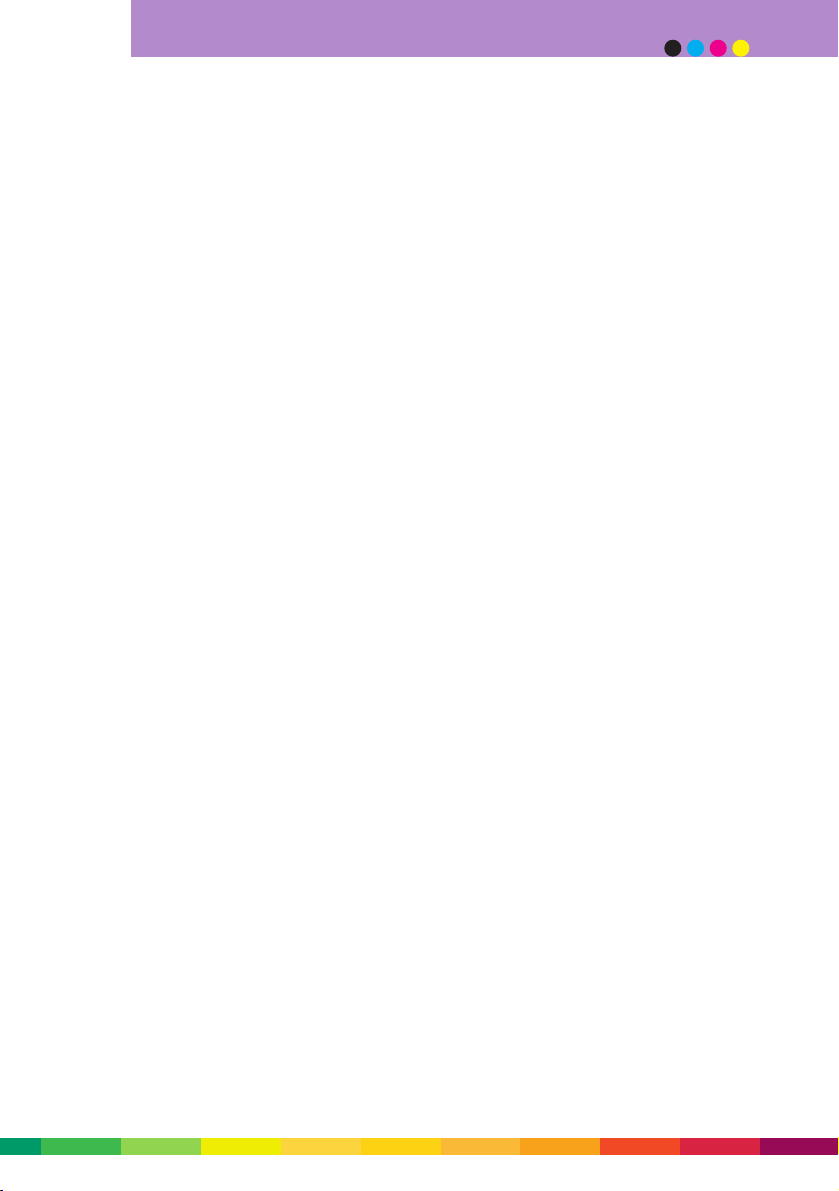
The DocuColor 2045 and 2060 now allow consumers of print to have high quality colour
work printed cost effectively on short runs – anywhere from a one-off up to 2,000
copies. You no longer have to buy long print runs to drive unit costs down.
Because a digital press prints each page differently, you can even print one book at-atime in a single print run.
Examples of applications now possible with digital printing include:
•Short run books
• Limited run video covers and CD labels and jewel case inserts
• Business cards
• Conference, trade show or seminar publications
•Test marketing material
•Brochures
•Newsletters
• Annual reports for small companies or review copies for the board
•Proposals
•Market research reports, survey reports, environmental impact reports
•Menus, invitations and greeting cards
With digital colour printing you can now print exactly the quantity you require, not the
quantity your printer wants you to buy.
Just-in-time printing
The just-in-time manufacturing process has revolutionised many industries, such as the
personal computer, whitegoods, brown goods and car industries. It reduces inventory and
eliminates wastage, leading to cost savings and improvements in productivity. Print buyers
want to share the same advantages, and digital printing delivers on these benefits.
The DocuColor 2045 and 2060 have markedly reduced prepress requirements, especially
in comparison with both DI and traditional offset presses (which require lengthy makeready work) as well as most other digital colour presses. This means that work can be
turned around very quickly – within the day, hours or even minutes. No other printing
technology can match the turnaround time of a digital press.
Combine the quick turnaround time with the short run economics of digital print means
that you can print on demand only what you require. Files can be stored electronically,
eliminating the need to store and retrieve paper documents. This significantly reduces
non-print costs associated with the storage, wastage and distribution of out-of-date
documents. Studies show that 30-50% of all printed material is thrown out unused.
1 - 7
digital print
Page 14
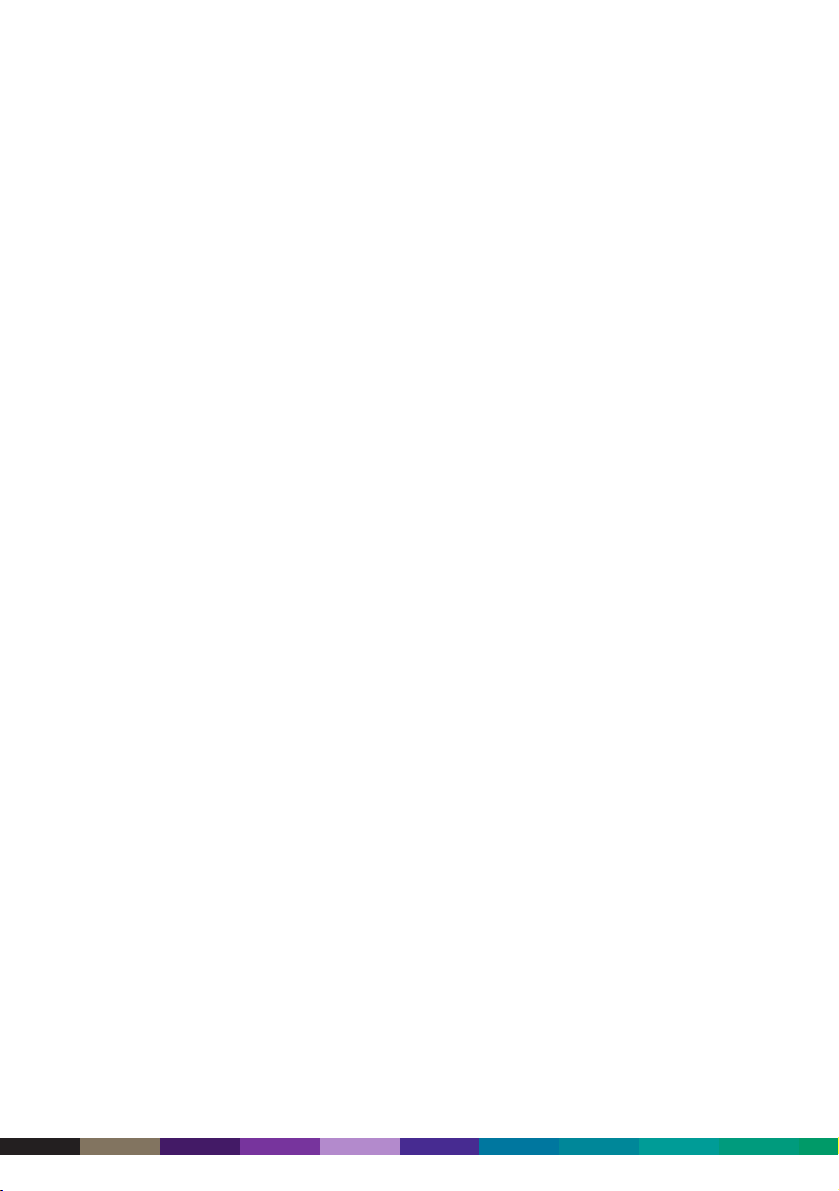
As the life cycle of products gets shorter and shorter, it means that with digital print
you will always have the latest, most up-to-date, accurate and relevant support material
and publications. It allows you to frequently update the content of your printed
material and print small batches of the latest version, avoiding the distribution of
incorrect or out-of-date material.
Examples of applications suited to the just-in-time advantages of digital printing include:
•Manuals •Brochures
• Catalogues • Financial reports
•Presentations • Books
• Conference and trade show material
With digital colour print you will no longer print material just in case you need it, you’ll
print it when you need it, on demand, just in time.
Distribute and print
Traditionally, print buyers would order ample quantities of print to meet all foreseeable
needs, print it in one run, and then ship it to all those locations that required copies of
the publication. This process is time consuming, costly, and prone to delay, as
documents are shipped around the country or around the world.
With digital printing and the power of the internet, documents can be sent
electronically anywhere around the world and printed locally on a digital press at the
point of delivery. An editor can sign-off on a document in Sydney and have it printing
in minutes in Melbourne, London, Paris and New York. This eliminates delays in the
production process, reduces shipping costs, and ensures that up-to-date publications are
in the hands on consumers in a timely manner.
You can even version your documents to tailor them for regional readers
Examples of documents ideally suited to the distribute and print model include:
•Newspapers • Financial reports
•New product brochures • Limited edition books
•Newsletters
No longer do you need to print first and wait for it to be distributed, you can now
distribute your document instantly world-wide and have it printed locally without delay.
1 - 8
DocuColor 2000 series design guide
Page 15
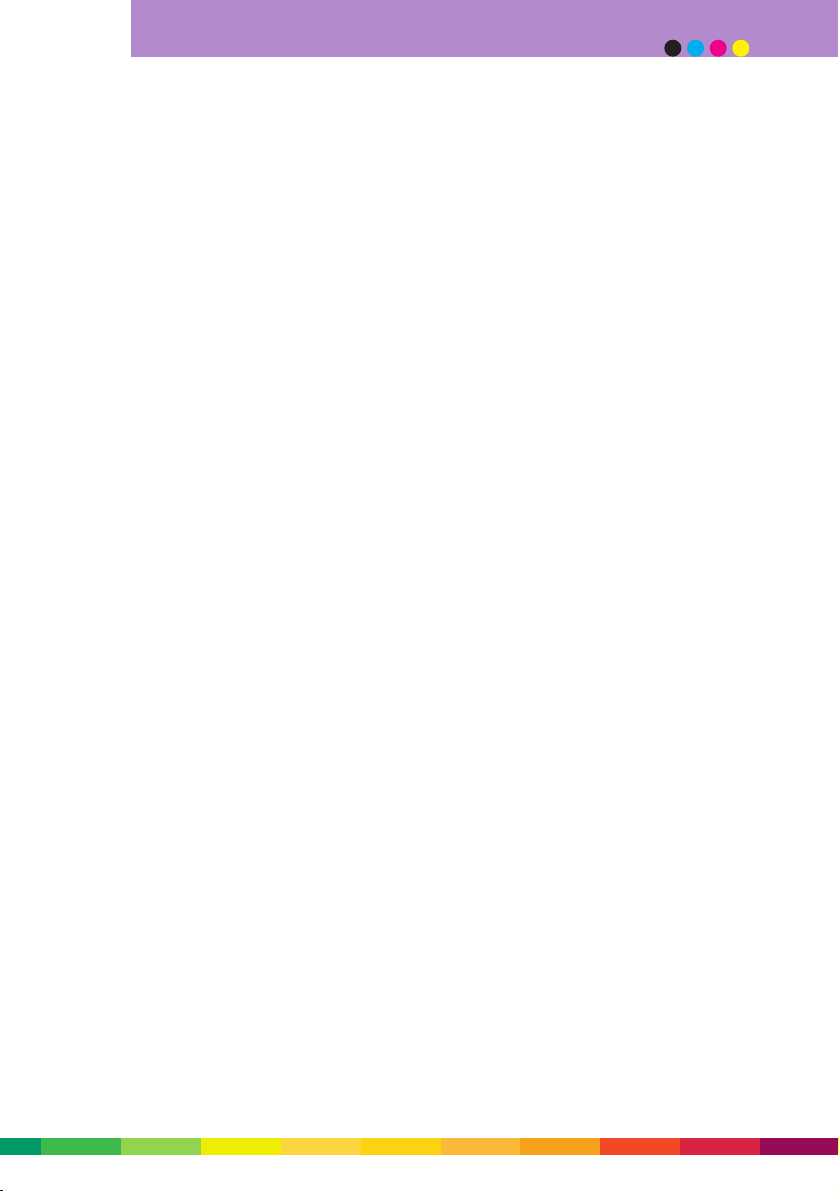
Variable information printing
A unique characteristic of digital print is the ability to print every page differently. Not
only does this mean you can print a multi-page document (like a book) in a single print
run, but you can also personalise each sheet or page to an individual. It is achieved by
changing certain text (like name and address) and/or images on the page. This new
capability is called variable information printing (or variable data printing), which
people may also call personalisation, customisation or versioning.
Although this capability is not new (it’s been used for many years to produce bills and
statements), what’s exciting is that this capability is now available in full colour,
including graphics and images.
Personalised refers to a document that has been tailored to a specific individual.
Although it could be a simple mail merge, a personalised document may often have
unique combinations of paragraphs, pictures, and other information directly targeting
the individual.
Customised is used to describe any document that has been altered, in a sense
customised, to its audience. It is derived from a common document template with
different messages and content based on stated customer preferences.
Versioned or targeted lots is used to describe documents based on data-mining
techniques. Several versions of a document are created based on selection of target
criteria, such as broad demographics, psychographics or purchase history data. The
document appears personalised but is identical to that produced for other recipients
with the same profile. Catalogues, newspapers and manuals are good candidates for
versioning.
Variable information printing has allowed marketeers to target customers with specific
products and services, tailored to their individual needs. Companies can today leverage
the vast amount of information they possess about their customers with this capability.
It also allows companies to protect their most valuable strategic asset – their
customers. Communicating with each customer individually allows organisations to
solidify a direct, one-to-one relationship with their clients.
Marketeers can improve the investment value of mailings by utilising variable
information printing. Even by adding the simplest personalisation to a direct mail piece
– name and address – response rates can increase by 36% (1997 CAP Ventures report).
This is especially important in these days where marketeers are wanting to get closer to
their customers, have fewer dollars to spend, and are demanding measurable results.
Variable information printing is perfectly placed to meet these goals.
1 - 9
digital print
Page 16
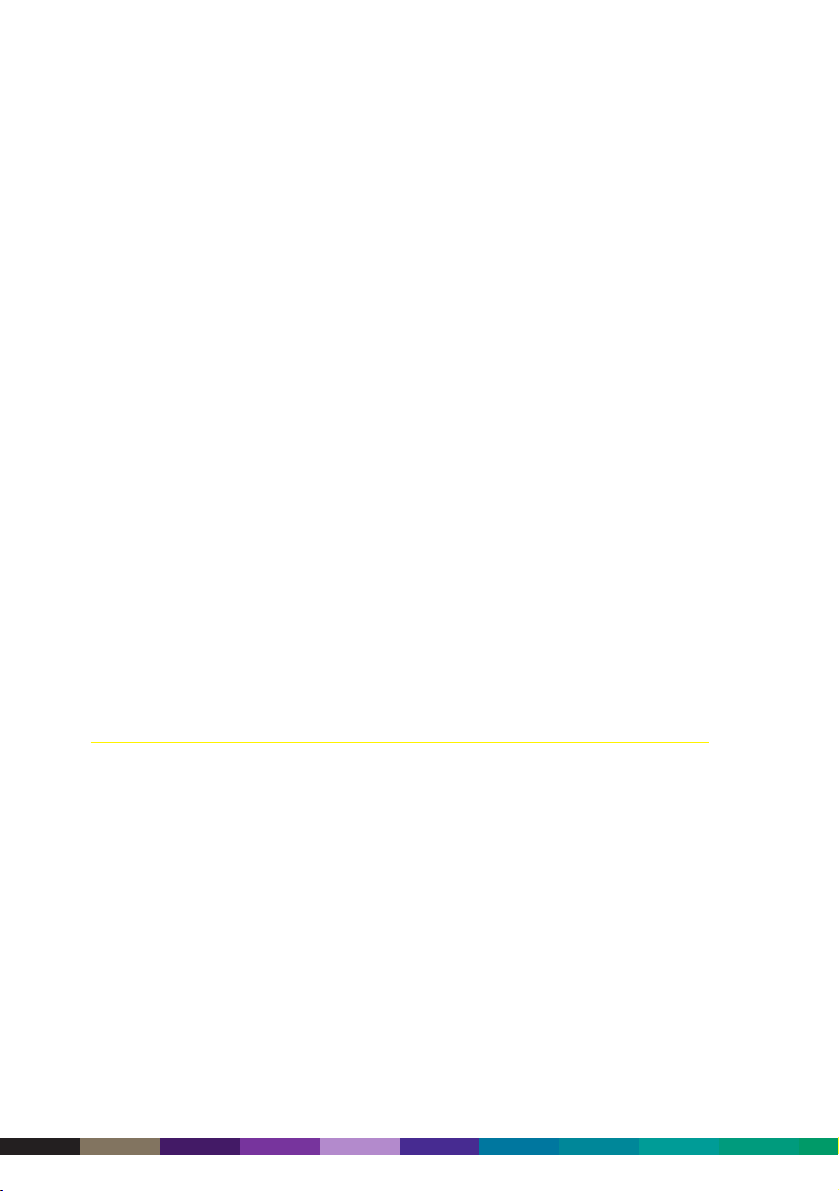
Use of colour
Colour attracts attention, increases impact, stimulates emotions, and touches us where
pure reason and intellect do not. Use of colour in documents improves understanding
and comprehension, helps organise data, and aids the reader in decision-making,
learning, retention and recall.
Numerous studies back the power of colour. Ronald E Green (The Persuasive Properties of
Color, October 1984) showed that colour sells products and services better by up to 85%
and provides savings in time taken to read of 70%. D Hoadley et al (Investigating the
effects of Colour, Fonts and Bold in Text Documents, January 1996) demonstrated that
colour increases understanding by up to 74% and recollection rates by up to 77%, and
reduces error counts by up to 55%. And Case and Company (Grasp Facts Fast with Color
Copying, July 1974) showed that colour increase reader motivation by up to 80%.
The benefits of colour apply to all documents. Add impact to presentations and
proposals, improve response times and response rates with direct mail and bills, increase
readability of statements and reports, and improve learning and recollection of training
material and manuals. Colour improves your company’s professional image and enhances
all types of documents.
Until recently, colour was too expensive to use in everyday applications. With the
introduction of Xerox solutions like the DocuColor 1250, 2045 and 2060, everyone
now has the ability to produce high quality full colour documents at an affordable
price – no matter whether you need one copy or a thousand.
Wrap-up
Economical short runs Quick turnaround
Rapid response to market changes Cost effective publications
High quality print for professional image Reduced print inventory
Eliminate print wastage Reduce print costs
Distribute and print Print what you need, when you need
Documents always up-to-date Personalised documents
Reprints on demand One book at a time
Communicate with each customer individually Affordable colour
1 - 10
DocuColor 2000 series design guide
Page 17
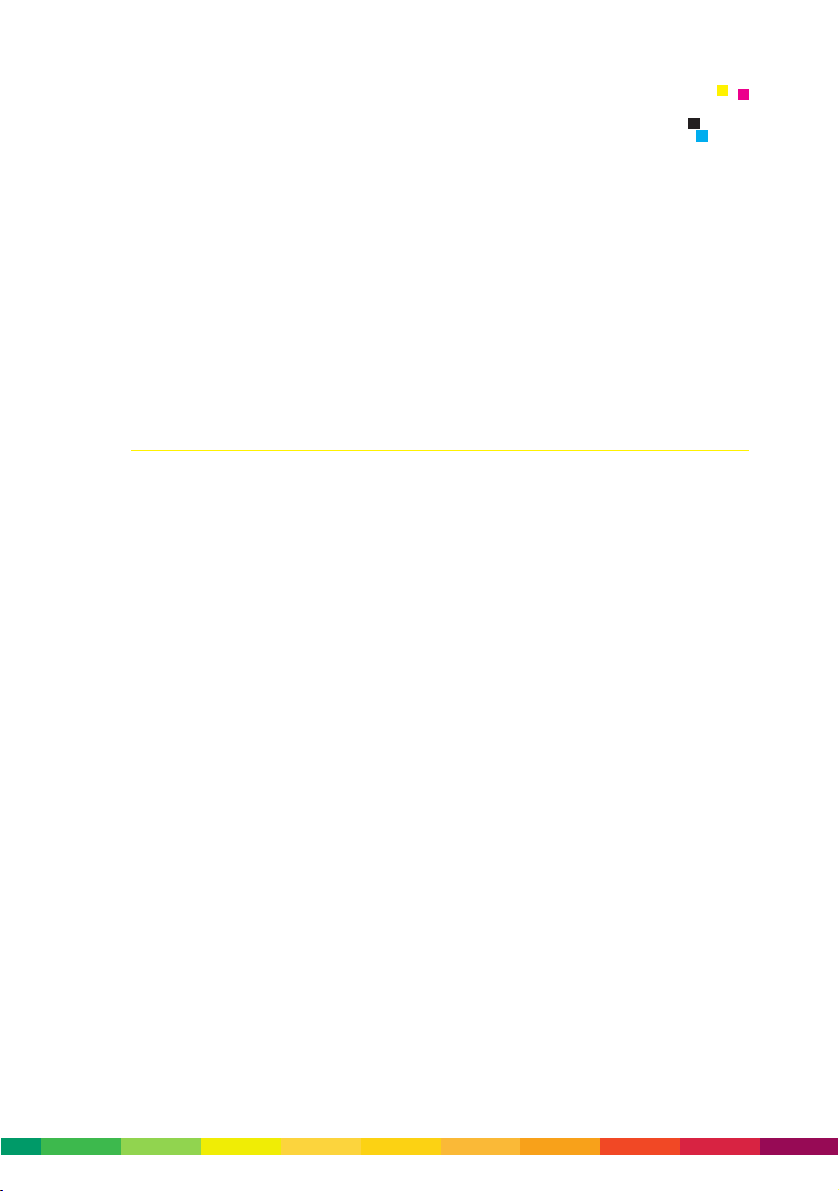
The DocuColor 2045 and 2060 are digital colour presses with the ability to produce
superb print quality on a broad range of paper stocks. This section includes a
description of the technology that’s built into the presses that allows them to deliver
on their promise as well as providing information on some of the capabilities of the
DocuColor 2000 Series that will help you in designing documents for the press. This
includes topics such as size considerations, print speeds, available colours, print
resolution and screens available.
DocuColor 2000 Series technology
The DocuColor 2045 and 2060 were developed to meet the demands of customers for
extremely high quality print, production-oriented feeding and finishing, paper versatility,
and cost-efficiency.
Never before has a digital colour press come so close to offset quality so easily. The 600 x
600 x 8 dpi print resolution consistently provides users with sharp, clear text and vibrant,
true-to-life images. The untrained eye will find it difficult to tell the difference between
jobs output from the DocuColor 2045 or 2060 and those produced on offset presses.
The print engine houses the brains, heart and muscle that drive the DocuColor 2045 and
2060. It uses state-of-the-art, patented technology that ensures high image quality and
productive, reliable output.
Printing stations
Inside the DocuColor 2045 and 2060 there are four printing stations – one for each
process colour, cyan (C), magenta (M), yellow (Y), and black (K). Each station houses
extra-large cartridges that hold a mixture of dry ink and developer. A Xerox process
called Trickle Charge Development (the mixture of dry ink and developer) constantly
replenishes the print stations with fresh dry ink and developer, which ensures a more
consistent image quality over longer periods of time and through longer runs.
Xerox engineers found that with xerography, full-colour images come out looking truer
when the dry ink/developer is laid down on the blanket in an atypical order: yellow,
magenta, cyan, black. Placing the process colours on the blanket in this order, rather
than in the standard cyan, magenta, yellow, black used with offset presses, improves
the integrity and vibrancy of greens whilst maintaining that of the other colours,
including yellows, reds and blues.
2 - 1
2 Image reproduction process
Page 18

Digital Blanket
Significant improvements in image quality can be attributed to the Digital Blanket used
in the DocuColor 2000 Series. The Digital Blanket passes under the four printing stations
where the image is transferred to the blanket. The four colours of the image are
assembled on the blanket – one on top of another in perfect register – and then
transferred to the paper in a single pass when the blanket passes under a pressure
roller. The uniform, flat surface of the Digital Blanket reduces image quality defects and
extends the range of stock that can be reliably supported.
BeltNip fuser
The imaged paper then travels toward the BeltNip fuser, crossing two vacuum transports
which keep stocks moving along smoothly. The BeltNip fuser is another technological
innovation that ensures each image is fused properly to the stock. It consists of a roller
and a belt that ensures stocks stay against the heated roller for the longest possible
time for a complete fix of the image. A long dwell time is especially important for heavy
stocks and jobs with heavy area coverage to fuse well, and to compensate for the
increased speed of printing of the press.
The BeltNip fuser also uses LOFT (Low Oil Fusing Technology), which reduces oil usage
to a fraction of previous generation printers. This enhances the appearance of final
output and reduces operating costs.
2 – 2
DocuColor 2000 series design guide
Page 19
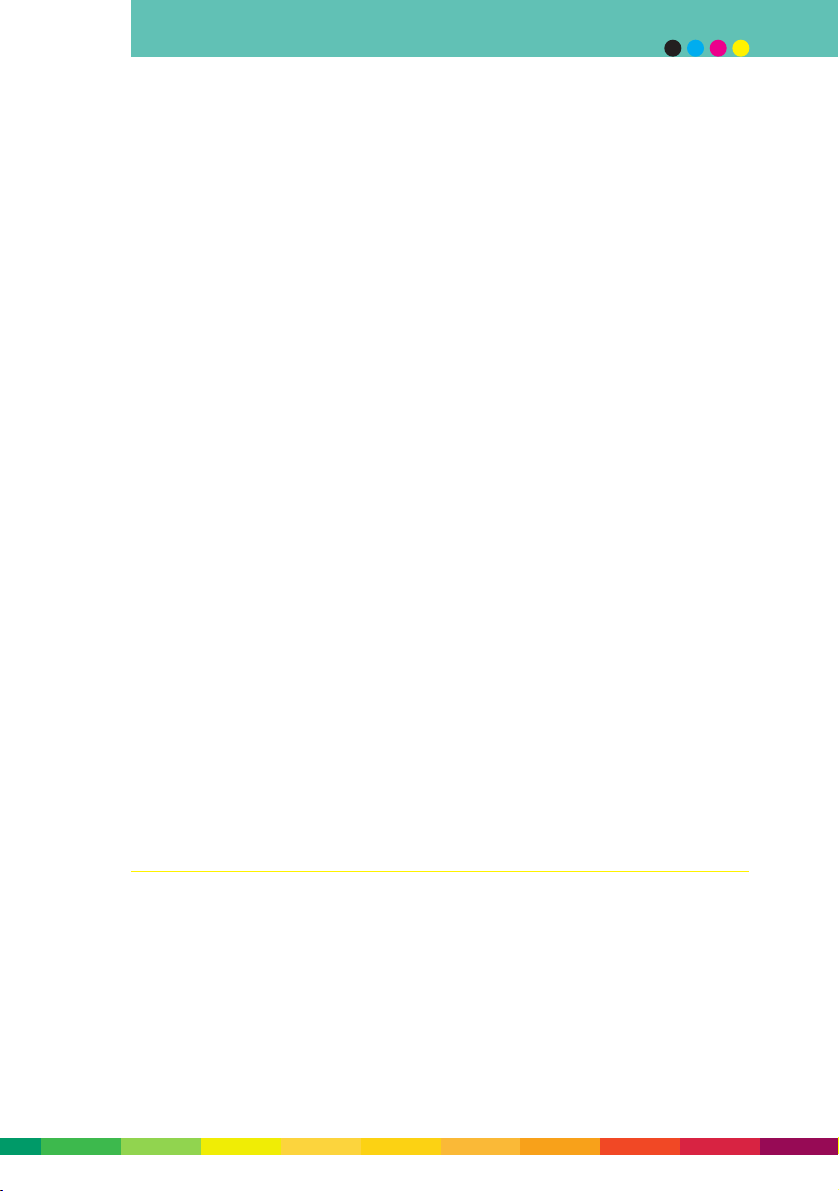
TRACS
To ensure consistency from first print to last, the DocuColor 2000 Series utilises a
technology called TRACS (Toner Reproduction Auto Correction System). TRACS
automatically measures 16 levels of density and colour, and makes adjustments on the
fly. TRACS works by placing CMYK density patches directly on the Digital Blanket
between pages as they circulate through the machine. These patches are then read by
built-in auto density control sensors, and any quality adjustments are made on the fly.
The result is consistent and reliable colour from start to finish.
Precise Registration System
Important to total high quality output is image to page registration. On the DocuColor
2045 and 2060, stock is passed over three aligner transport rolls which de-skew the
stock by applying the appropriate amount of pressure based on the substrate’s weight
and size. A registration roll then centres the stock to the image on the Digital Blanket.
Centring the stock cuts down on sheet-to-sheet and front-to-back registration errors by
half. Two timing registration sensors also regulate the speed of the Digital Blanket
(which regulates the speed of the stock) for more accurate, more consistent image-toblanket registration and image-to-page registration.
Decurling devices
When dry ink is fused to paper, especially with heavy coverage, there is a natural
tendency for the paper to curl.
To eliminate curling, the stock passes through two of three decurling devices. The devices
look at the weight of the stock, the print coverage, and whether the job is simplex or duplex
(when the stock is duplexed, it passes through all three decurling devices). The devices
remove curl and produce flat, uniform output that runs smoothly through the press.
Print speeds/productivity
With very heavy or very light substrates, print speed must decrease to ensure quality.
With the DocuColor 2045 and 2060, the machine will always print at optimum speed in
accordance with the stock being used. The most popular stock weights are printed at
the maximum speed available.
2 – 3
image reproduction process
Page 20
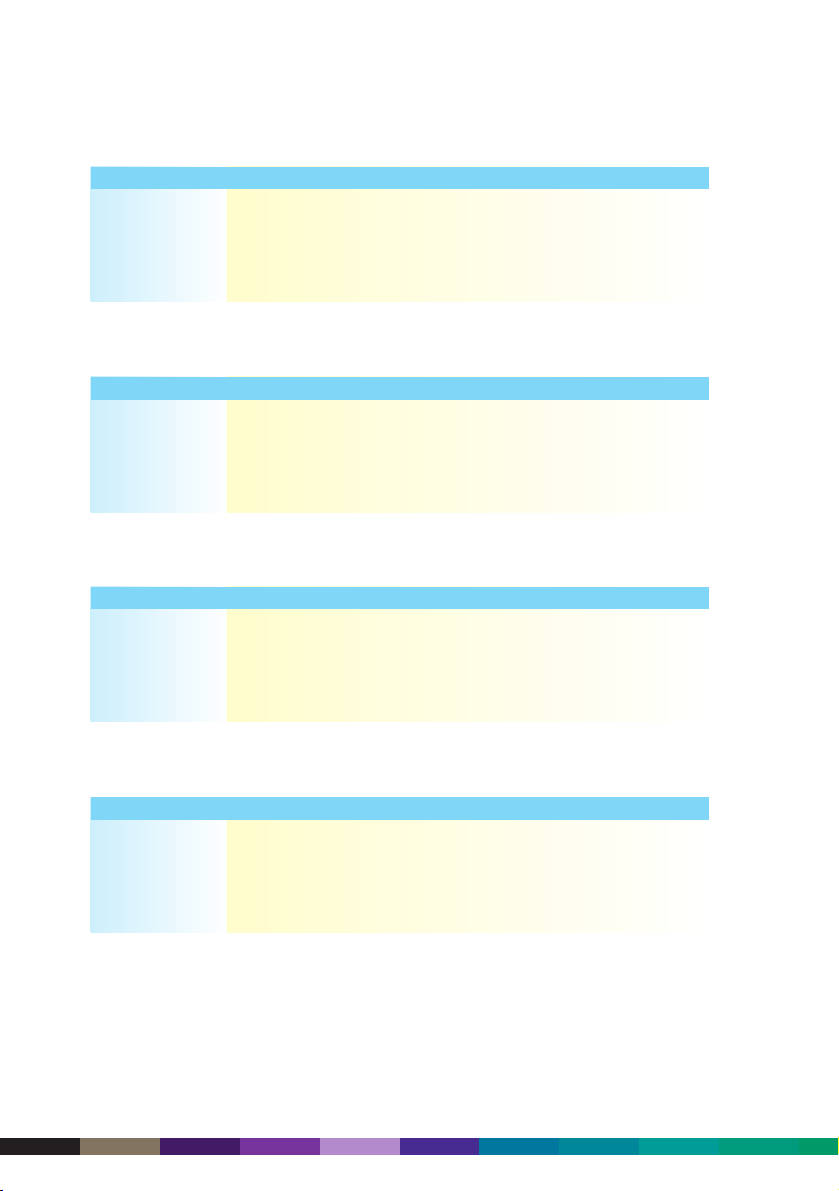
2 – 4
DocuColor 2000 series design guide
Print speeds of the DocuColor 2060 are as follows (in images per minute):
A4 A3 SRA3
64 – 80 gsm: 45 ipm 30 ipm 22.5 ipm
81 – 135 gsm: 60 ipm 30 ipm 30 ipm
136 – 220 gsm: 30 ipm 15 ipm 15 ipm
221 – 280 gsm: 22.5 ipm 15 ipm 7.5 ipm
The DocuColor 2045 prints slower than the 2060. Print speeds are as follows
(in images per minute):
A4 A3 SRA3
64 – 80 gsm: 45 ipm 30 ipm 22.5 ipm
81 – 105 gsm: 45 ipm 30 ipm 30 ipm
106 – 150 gsm: 30 ipm 15 ipm 15 ipm
151 – 280 gsm: 22.5 ipm 15 ipm 7.5 ipm
The production speed of the DocuColor 2060, in single-sided sheets per hour, is follows:
A4 A3 SRA3
64 – 80 gsm: 2,700 1,800 1,350
81 – 135 gsm: 3,600 1,800 1,800
136 – 220 gsm: 1,800 900 900
221 – 280 gsm: 1,350 900 450
The production speed of the DocuColor 2045, in single-sided sheets per hour, is follows:
A4 A3 SRA3
64 – 80 gsm: 2,700 1,800 1,350
81 – 105 gsm: 2,700 1,800 1,800
106 – 150 gsm: 1,800 900 900
151 – 280 gsm: 1,350 900 450
Page 21
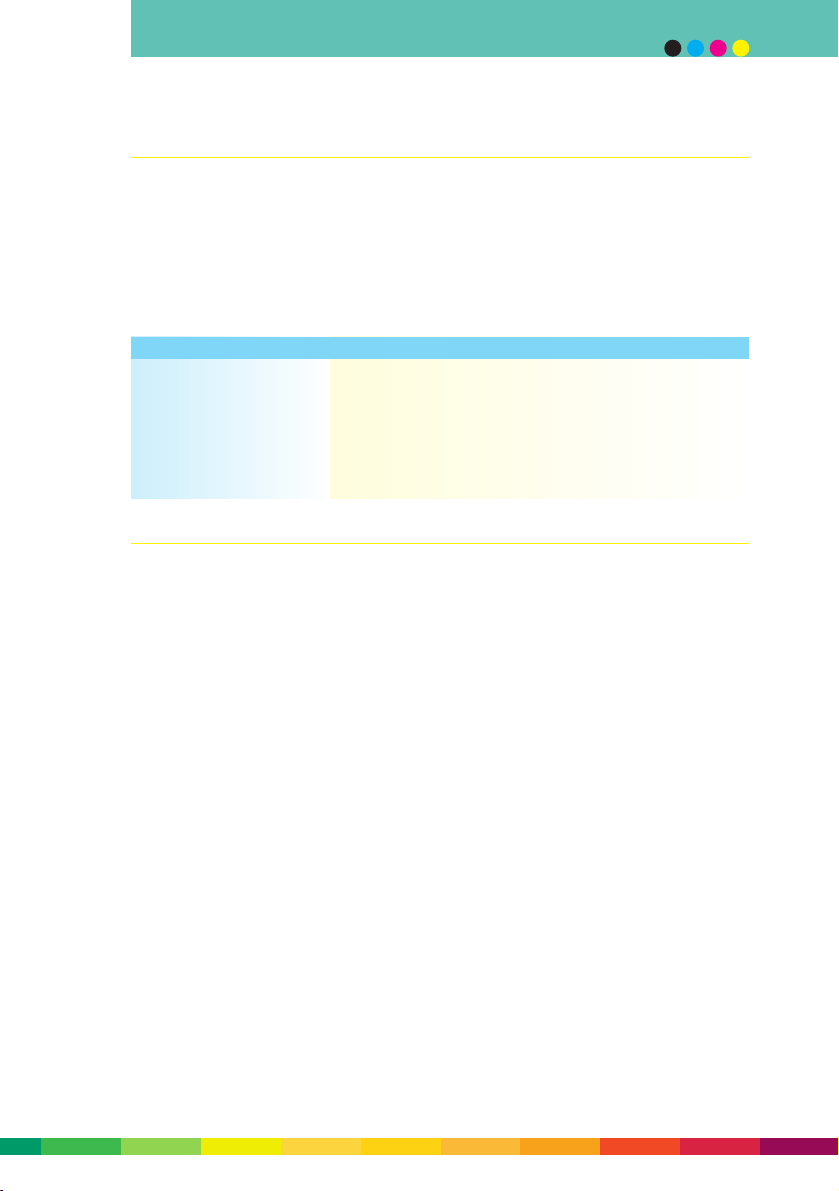
Image size/paper size
The DocuColor 2045 and 2060 accept standard paper sizes of A4, A3 and SRA3. They will
also accept non-standard paper sizes, from 182 mm to 320 mm in height, and 182 mm
to 488 mm in width.
The DocuColor 2045 and 2060 will print to within 4 mm of each paper edge. The following
table provides the imageable area for different paper sizes.
2 – 5
image reproduction process
Paper size name Paper size Image area
Minimum paper size 182 x 182 mm 174 x 174 mm
A4 210 x 297 mm 202 x 289 mm
A3 297 x 420 mm 289 x 412 mm
SRA3 320 x 450 mm 312 x 442 mm
Maximum paper size 320 x 488 mm 312 x 480 mm
Screens
Screen ruling is a measurement of lines per inch (lpi) or number of lines (or rows) of
halftone dots printed per inch on the page. When an image has a high screen ruling,
the dots are printed close together, resulting in sharp colours and images. Low screen
rulings print dots farther apart, resulting in a coarser effect. High screen rulings are
typically used for higher quality output on less porous surfaces (eg, gloss coated stock),
while low screen rulings are used for more porous surfaces that are prone to dot gain
(eg, newsprint).
When you print in colour, the rows of CMYK dots are printed in individual screens. One
layer is used for each base colour (ie, one cyan, one magenta, one yellow, and one
black). These screens are then overlapped and printed to create the illusion of multiple
colours. Screens are angled, forming a symmetrical pattern called a rosette so that the
dots don’t print on top of each other. Your eye easily merges these patterns into smooth
colour gradations.
Page 22
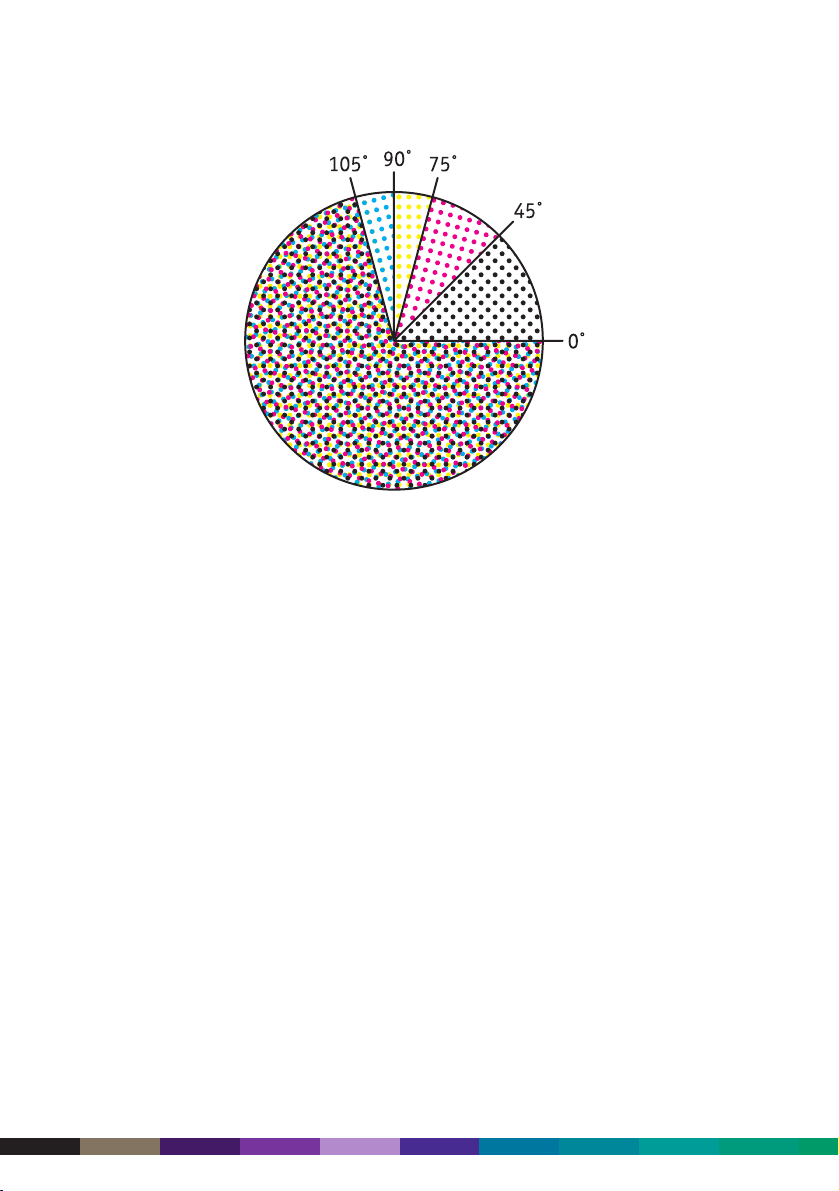
The DocuColor 2045 and 2060 use a calibrated 200 cluster dot screen, as default, to
achieve their crisp image quality. Four other screens are available (600 fixed line, 300
fixed line, 200 rotated line and 150 cluster dot) for specific customer effects. For
example, the 600 screen could be used for pages containing only text, the 150 cluster
dot could be used to ‘soften’ a greyscale image.
A highly magnified picture of the 200 cluster dot screen is shown below for three input
density levels.
The next section, Designing documents, provides examples of the different screens
available on the DocuColor 2045 and 2060, and recommendations for their use.
2 – 6
DocuColor 2000 series design guide
PLEASE SUPPLY ORIGINAL PIC
Page 23
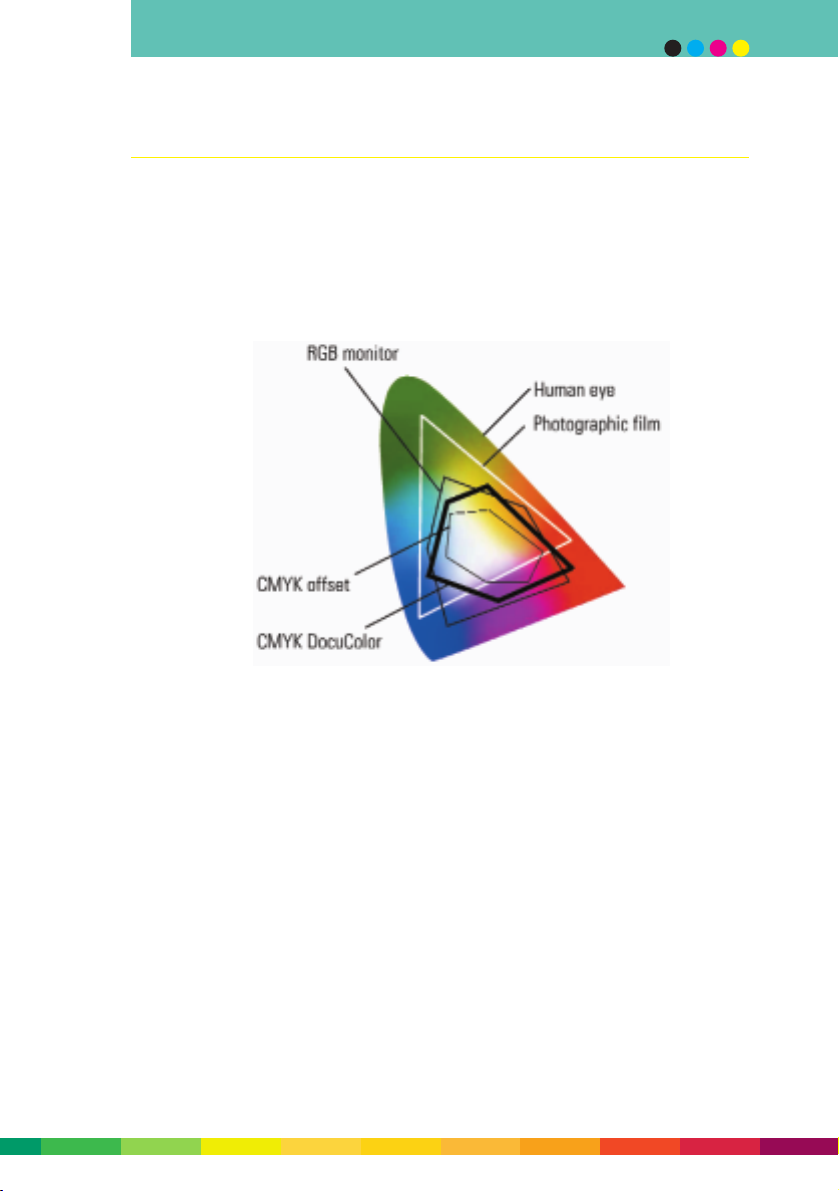
2 – 7
image reproduction process
Gamut
The gamut (or range of colours) that the human eye can see is much larger than the range
of colours that can be reproduced in a photograph, on a television or computer display, or
in print. Also, every device capable of reproducing colour has a different gamut. The
gamut of an RGB computer display is larger than the CMYK gamut of a DocuColor 2000
Series system, which in turn is larger than the CMYK gamut of an offset press.
The primary reason the gamut of a DocuColor 2045 or 2060 is broader than the CMYK
gamut of an offset press is due to the purity and vibrancy of the dry ink used in the
DocuColor.
Page 24
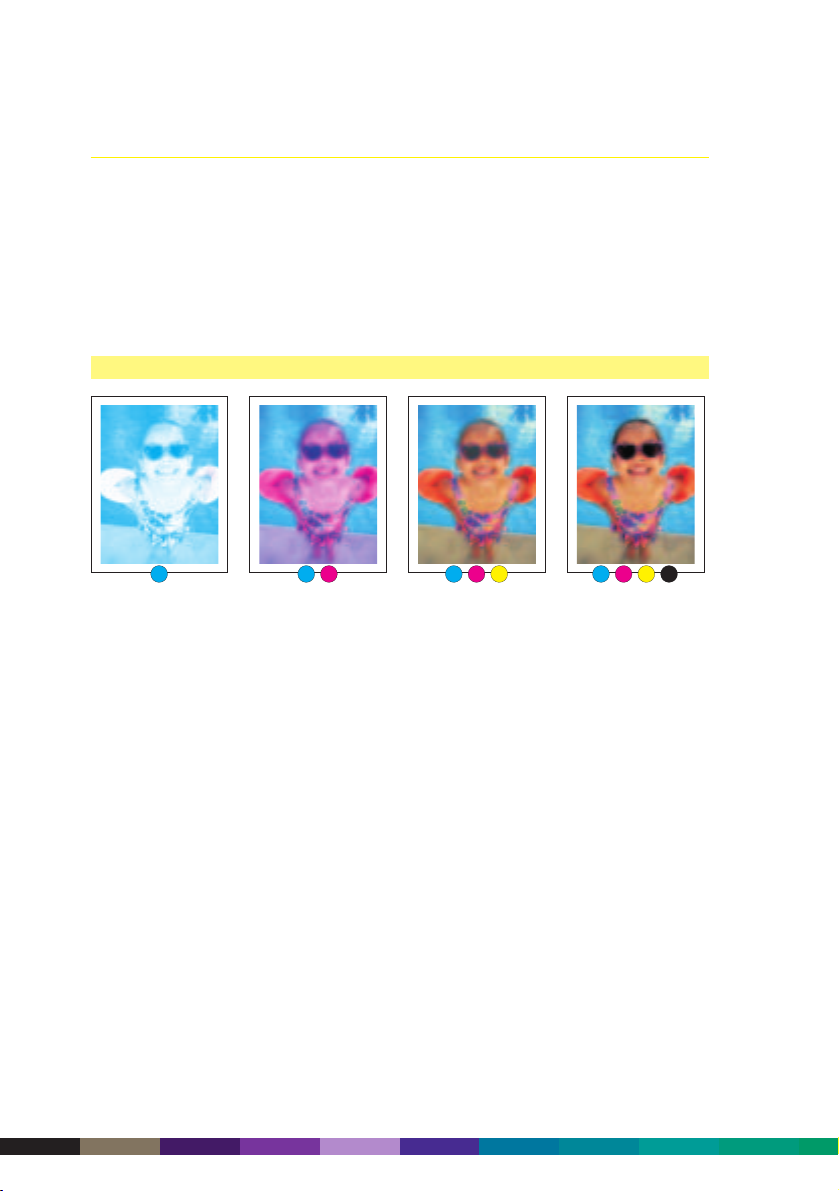
Process colours
Process colours are produced by printing overlapping screens of cyan, magenta, yellow
and black. Since the DocuColor 2045 and 2060 do not print “spot” colour like an offset
press, you have the ability to mix and blend variations of CMYK to create virtually
limitless colour palettes. Refer to Appendix 3 for examples of some of the CMYK colours
the DocuColor 2045 and 2060 can produce.
Even though the DocuColor 2045 and 2060 cannot run spot colours, they can convert
Pantone colours into CMYK process colours on the fly during the RIP stage. Both the
Fiery and Creo RIPs will convert Pantone colours into process colours, but their
conversion techniques are slightly different. Please refer to Appendix 4 for examples of
how the Pantone colours are reproduced on the DocuColor 2045 and 2060.
The DocuColor 2045 and 2060 can match about 75% of all Pantone colours to within a
Delta-E (DE) of 5. DE is a scientific measurement of colour difference with a DE of 0
being a perfect match. For colour matching, a DE of 5 is acceptable, but anything
greater than 5 is usually rejected as being an unsatisfactory match. Offset presses using
process colours can generally match no more than 50% of Pantone colours.
2 – 8
DocuColor 2000 series design guide
C C, M C, M, Y C, M, Y, K
Page 25
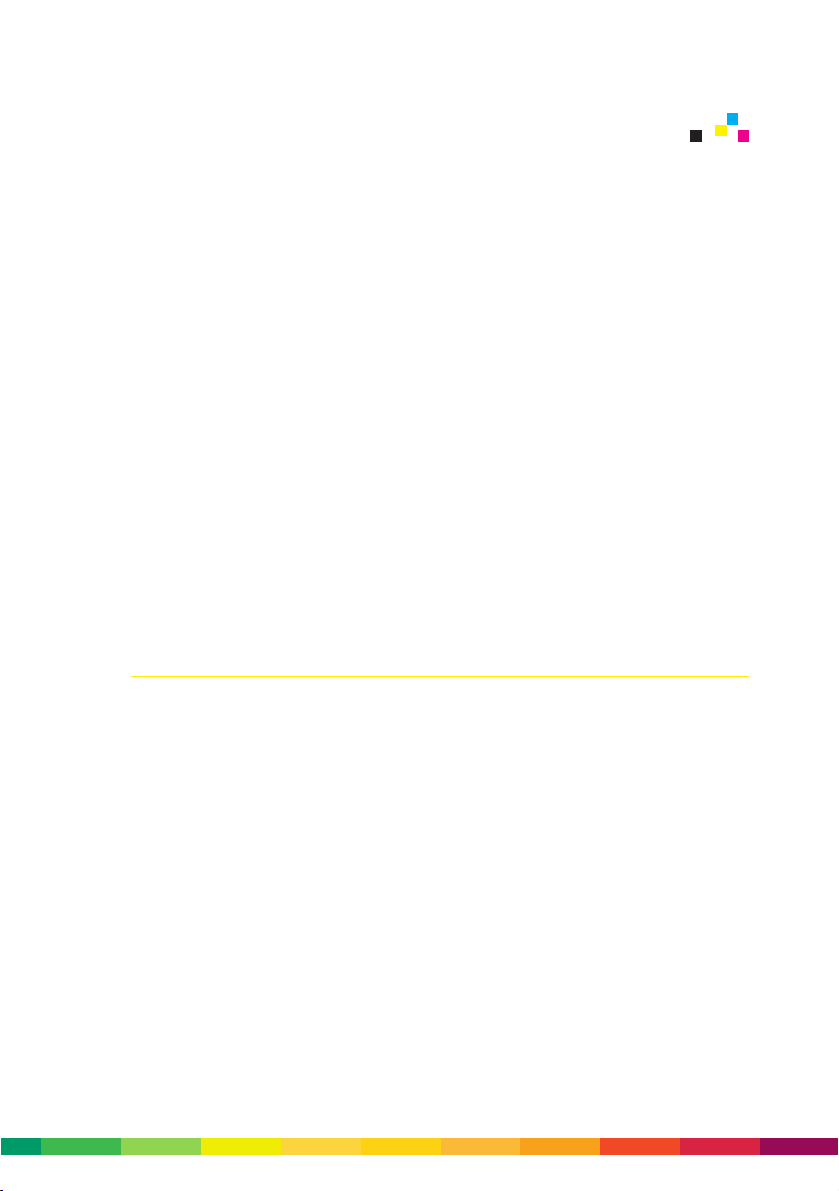
Graphic designers today have a broad choice of mediums they can use to communicate
ideas and designs, including traditional print technologies – like litho, gravure or flexo
– or newer technologies, like the web, multi-media CD, or digital colour presses.
Every medium presents its own set of challenges for the design community. For example,
with offset presses you need to consider issues like sheet size, screening used, ink
density and dot gain. With the web, you’ll need to conform to recognised standards,
ensure links and anchors work, and that your fonts and images work. The more you
know about your medium, the better you are able to design for it.
This section will help you design smarter, sexier-looking documents without having to
endure the steep learning curve normally associated with new technologies and mediums.
Knowing what design elements work best on a DocuColor 2045 or 2060 will make it
easier for you to set up your files for optimum printing, streamlining the print process
and avoiding any last minute corrections. You should consider the issues discussed
below to ensure a smooth, trouble-free print run of the highest quality available from
digital printing today.
Design elements to discuss with your printer
Elements that need forward consideration with your printer
Paper stock
With printing, paper quality has a direct relationship to print quality. Therefore it’s
important you review Section 5, Selecting paper stock, before committing to a job.
The DocuColor 2045 and 2060 will print on a broad range of stocks: coated and uncoated
stocks, specialty stocks and transparencies. Paper weight can range from 64 gsm to
280 gsm and size can vary from 182 x 182 mm to 320 x 488 mm.
The most versatile stock for the DocuColor 2000 Series is the Xerox Colotech+ uncoated
range of stocks. They offer more forgiveness than coated stocks, which more readily
display any print artifacts such as oil streaking. Coated stocks are also more prone
to paper stretch when passing through the heated fuser roll, so bleed and design will
need to be carefully considered when using coated stocks. Due to paper stretch, it is
recommended to include at least 3 mm of bleed on all documents.
3 - 1
3 Designing documents
Page 26
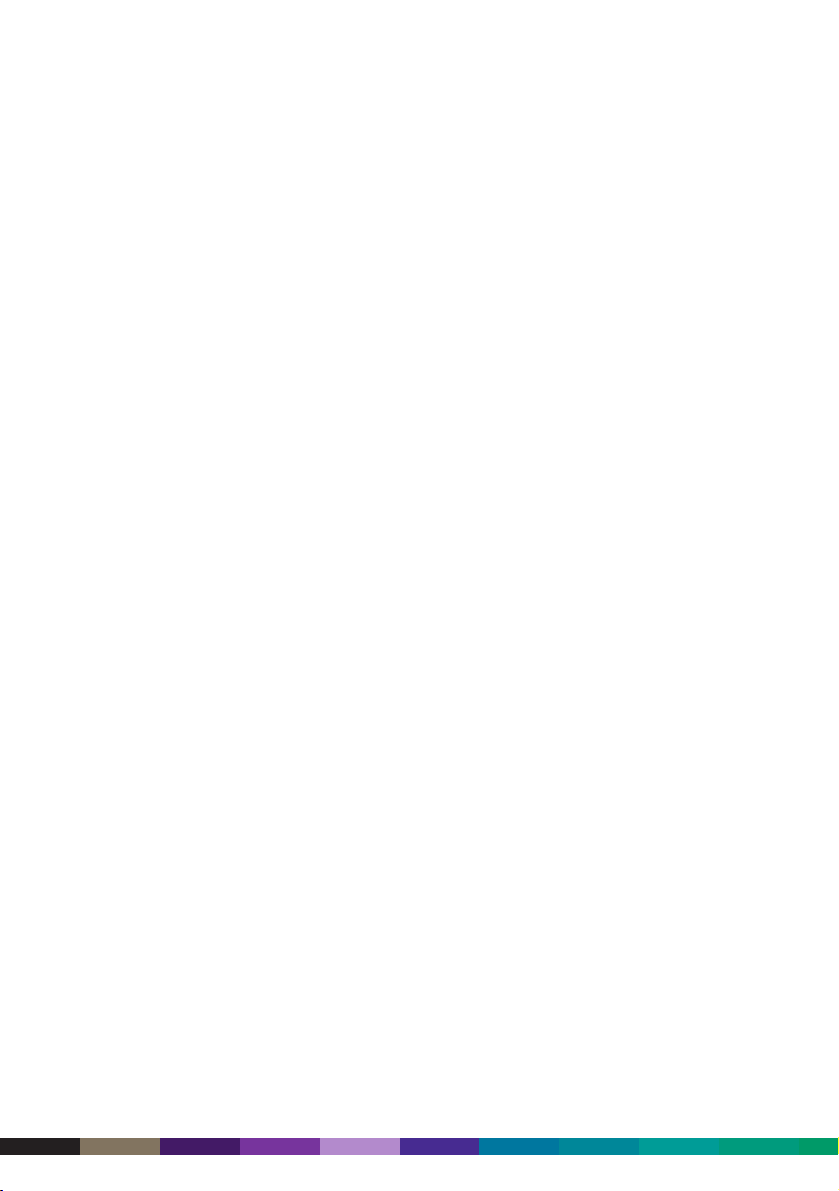
Image considerations
Whether your original image is a transparency, photographic print or digital file, the
image characteristics you start with will have a major impact on the end results. As with
any other high quality print medium, the lower the quality of your source image, the
poorer the quality of your reproduction. There is simply no substitute for quality images.
Most common layout programs (QuarkXPress, InDesign, PageMaker) can be used to
supply artwork for the DocuColor 2045 and 2060. They will work with all popular,
standard image file formats, such as EPS, TIFF, JPEG, BMP, etc. You can use CMYK or
RGB files – the colour management software in the Creo and Fiery RIPs will convert RGB
images into the CMYK mix required for the press.
In terms of image resolution, the same 300 dpi images used for offset are equally suitable
for printing on the DocuColor 2045 and 2060. As with any offset print run, images of
lower resolution can be used, with a compromise in ultimate image quality. On the other
hand, images with resolution greater than 600 dpi (the print resolution of the DocuColor
2000 series) will only waste processing time and will not give you better results.
The images on the opposite page will allow you to make your own judgement on image
quality, with images ranging from 300 dpi down to 72 dpi. If high image quality is not
your prime requirement, then using lower image resolutions will result in faster
processing time.
1 – 2
DocuColor 2000 series design guide
Page 27

3 - 3
designing documents
300dpi 225dpi
150dpi 72dpi
Page 28
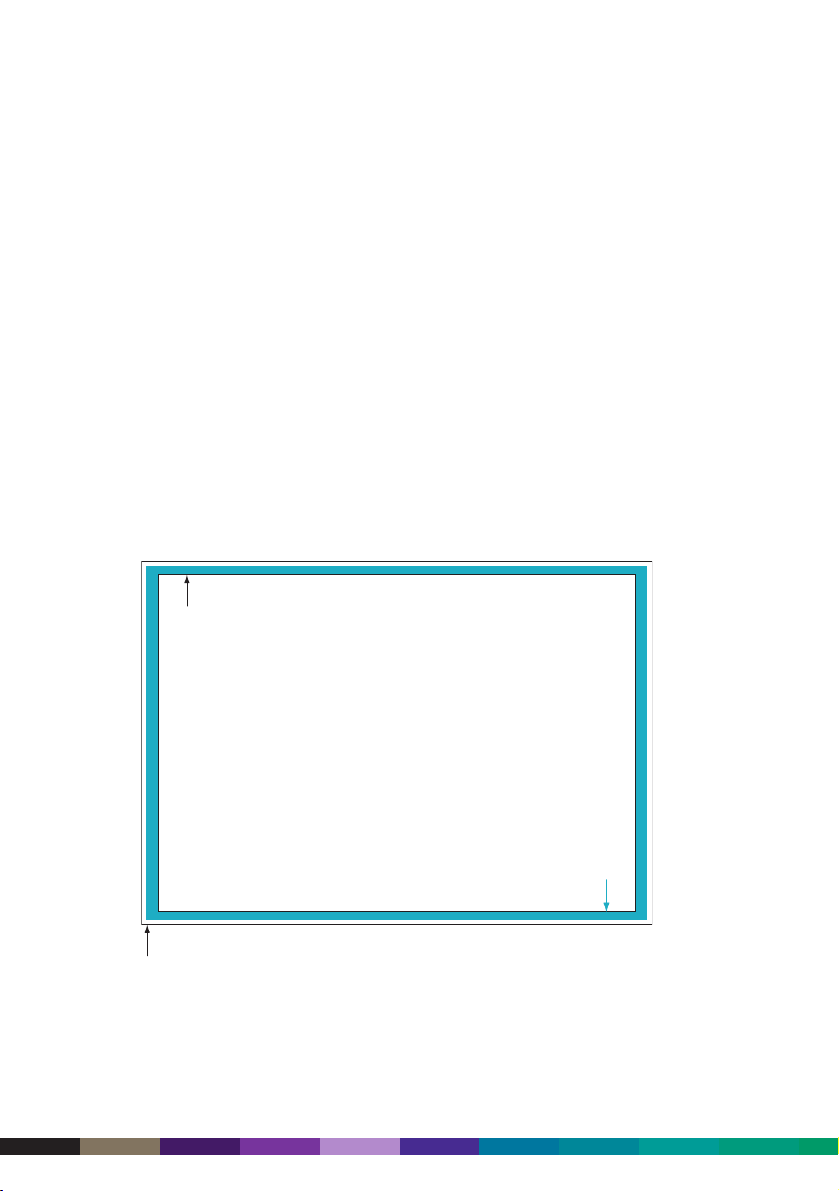
Where offset has a total ink limit of around 350%, digital printing has a lower limit of
around 280%. This requires images to have UCR or GCR applied either at the time of
scanning, or when they are RIPped. If you scan images with UCR, do so with a maximum
ink limit of 280%. The Creo and Fiery RIPs used with the DocuColor 2000 Series will
automatically apply ink reductions to jobs when RIPping and limit ink to 280% (or any
other amount with the Creo). This ink reduction does not affect image quality.
Note that the total ink limit refers to the maximum amount of ink or toner in any given
area on the paper, such as in a black area. To calculate, add together the CMYK dot
percentage values in the darkest area in the image, eg, C96, M88, Y88 and K75 =
96+88+88+75 = 347%. The theoretical maximum is 400% (100% each of C, M, Y and K).
Image area, bleeds and folds
The maximum sheet size the DocuColor 2045 and 2060 will accept is 320 x 488 mm,
however this is a non-standard sheet size and not readily available (it must be cut to
order). SRA3 – 320 x 450 mm – is the most commonly used sheet with a maximum
image area of 312 x 442 mm.
3 - 4
DocuColor 2000 series design guide
The DocuColor 2000 Series presses will accept standard paper sizes of A4, A3 and SRA3,
as well as non-standard paper sizes from 182 mm to 320 mm in height and 182 mm to
488 mm in width. They will print to within 4 mm of each paper edge. The following
illustrations highlight the image area for different paper sizes.
A3 size
297 x 420 mm
Maximum image size
312 x 442 mm
SRA3 paper size
320 x 450 mm
Page 29
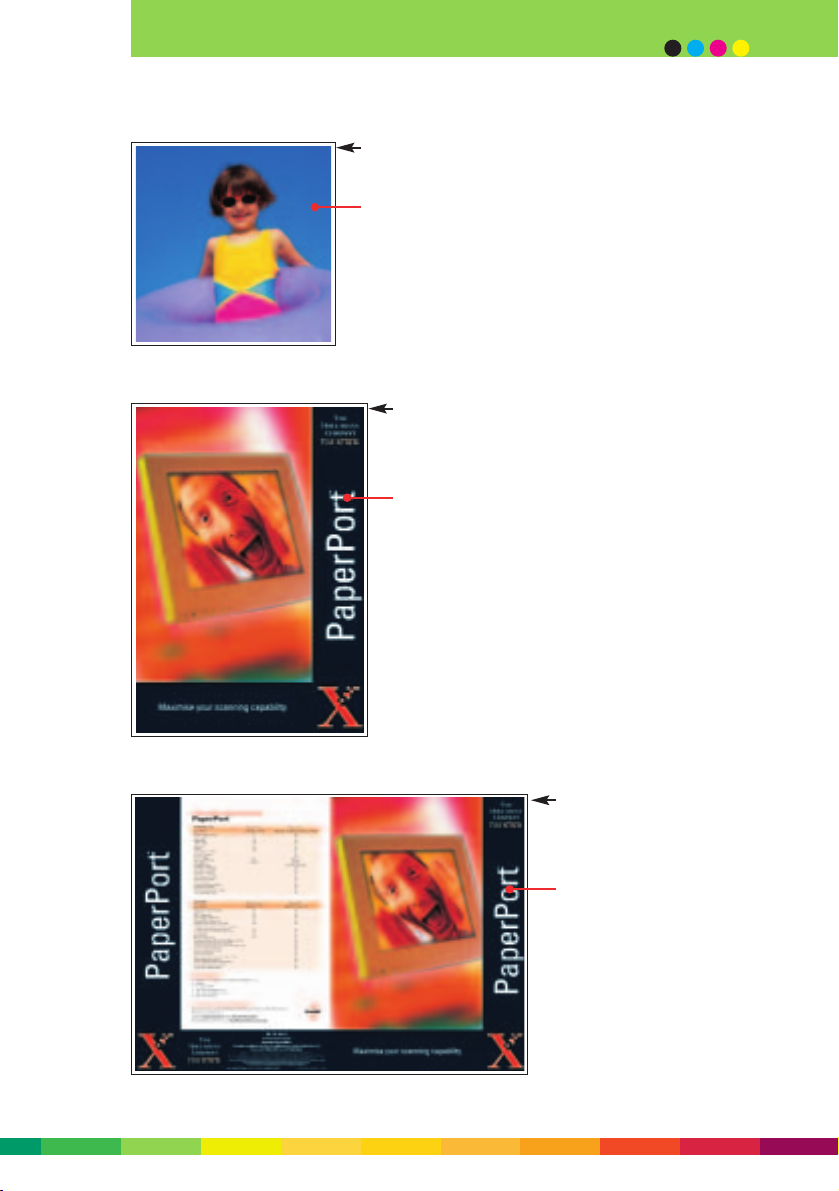
3 - 5
designing documents
Minimum paper size
182 x 182mm
Image area
174 x 174mm
A4 paper size
210 x 297mm
Image area
202 x 289mm
A3 paper size
297 x 210mm
Image area
289 x 412mm
Page 30
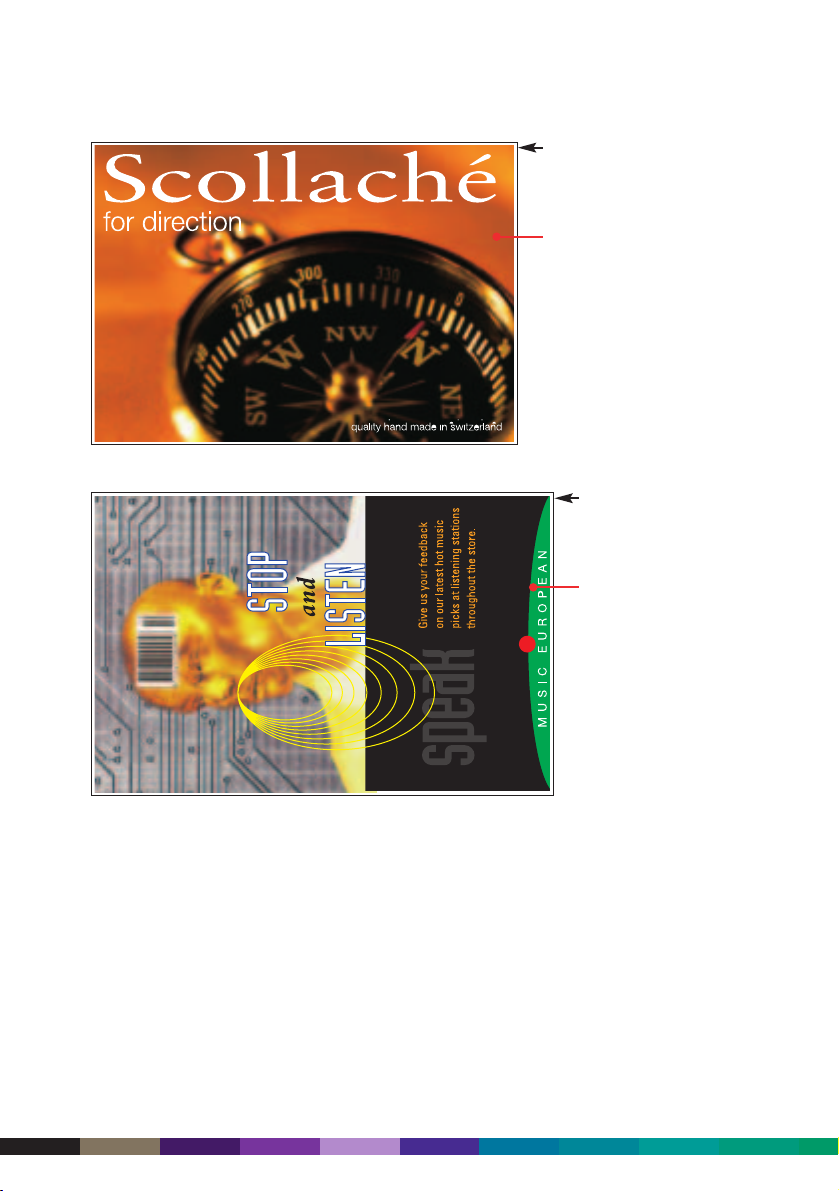
Bleed is recommended to be at least 3 mm all around to allow for any front to back
image skew on the DocuColor 2045 and 2060 (which has tolerance of 1 to 1.5 mm).
Folding any stock can result in paper cracking on the spine, therefore it is recommended
that for best results, all sheets that are to be folded be run through a scoring unit. This
is especially important when printing areas of dark colour across folds (if the stock is
not scored, the paper cracks will show as white lines through the colour). See Section
6, Binding and finishing, for more information.
3 - 6
DocuColor 2000 series design guide
SRA3 paper size
320 x 450mm
Image area
312 x 442mm
Maximum paper size
320 x 488mm
Image area
312 x 480mm
Page 31

3 - 7
designing documents
Specifying colours
The DocuColor 2045 and 2060 print using process colours, ie, a mix of cyan, magenta,
yellow and black. You have the ability to mix and blend variations of CMYK to create
virtually limitless colour palettes. Refer to Appendix 3, CMYK colour charts, for examples
of some of the combinations you can choose.
Even though the DocuColor 2045 and 2060 cannot run spot colours, they can convert
Pantone colours into CMYK process colours on the fly during the RIP stage. Both the
Creo and Fiery RIPs will convert Pantone colours into process colours, but their
conversion techniques are slightly different. Please refer to Appendix 4, Pantone colour
charts, for examples of how Pantone colours are reproduced on the DocuColor 2045 and
2060. The DocuColor 2045 and 2060 can closely match about 75% of the Pantone range
of colours. Offset can generally only simulate around 50%.
It is always recommended to proof your jobs before printing and this would be a great
check of the colour reproduction. Because you are proofing on the same device as the
final output will be printed on, then you can be assured that the colours on the proof
will be accurate.
If total colour consistency is required from monitors to final output, it is recommended
that a colour management system like ICC profiles are used. The Creo and Fiery RIPs on
the DocuColor 2045 and 2060 support the ICC colour management workflow.
Choice of screens
The DocuColor 2045 and 2060 can use a variety of printing methods to screen your job
when printing. The main choice is between a 150 and 200 clustered dot screen, which is
like the rosette dot used in offset printing. Also available is a 200 rotated line screen,
and 300 and 600 line screen.
It has been shown that use of a clustered dot screen, either 150 or 200, can help
reduce any banding in solid areas. However this screen is then applied to the entire job
and may cause some cause some loss of fine detail in graphic or text areas.
When using graphics with fine detail, a 600 line screen can be used to great effect but
it will cause the appearance of pictures and flat tints to degenerate, making them look
unsmooth with possible banding.
Page 32

600 SCREEN
Page 33

300 SCREEN
Page 34
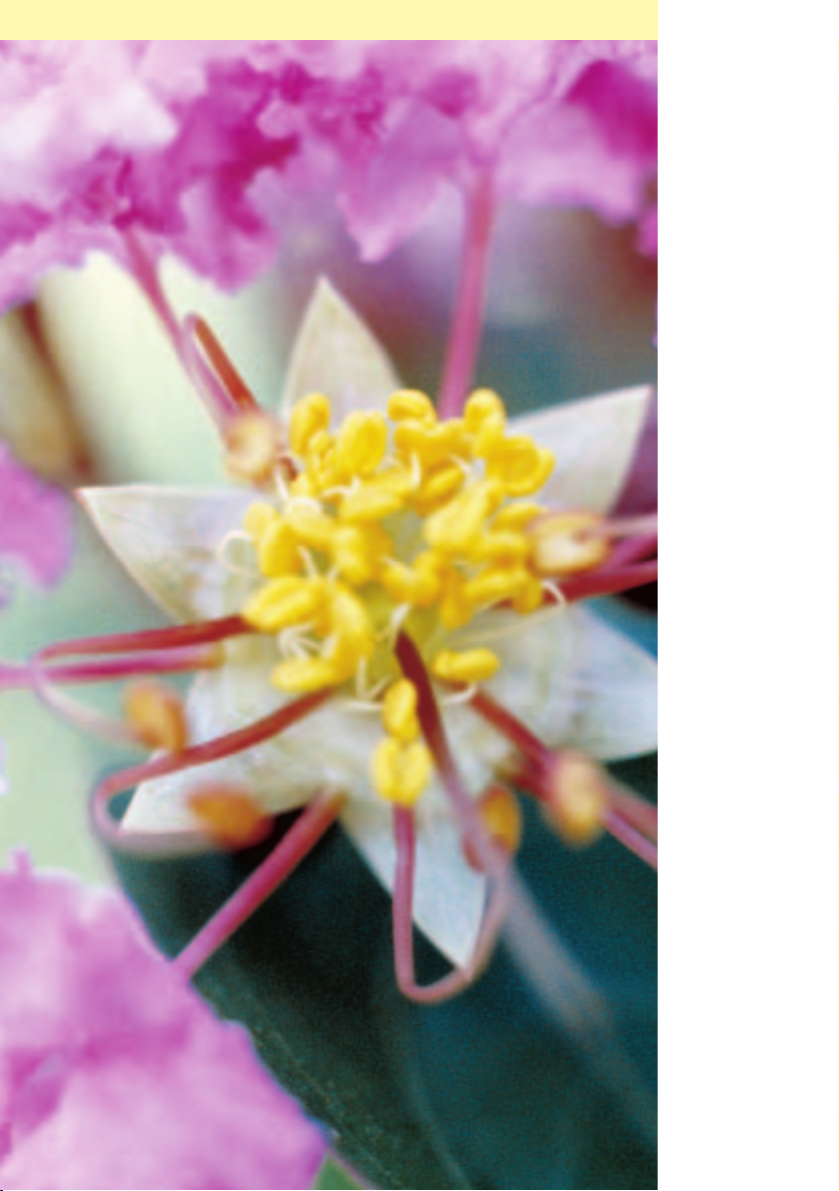
200 SCREEN
Page 35

150 SCREEN
Page 36
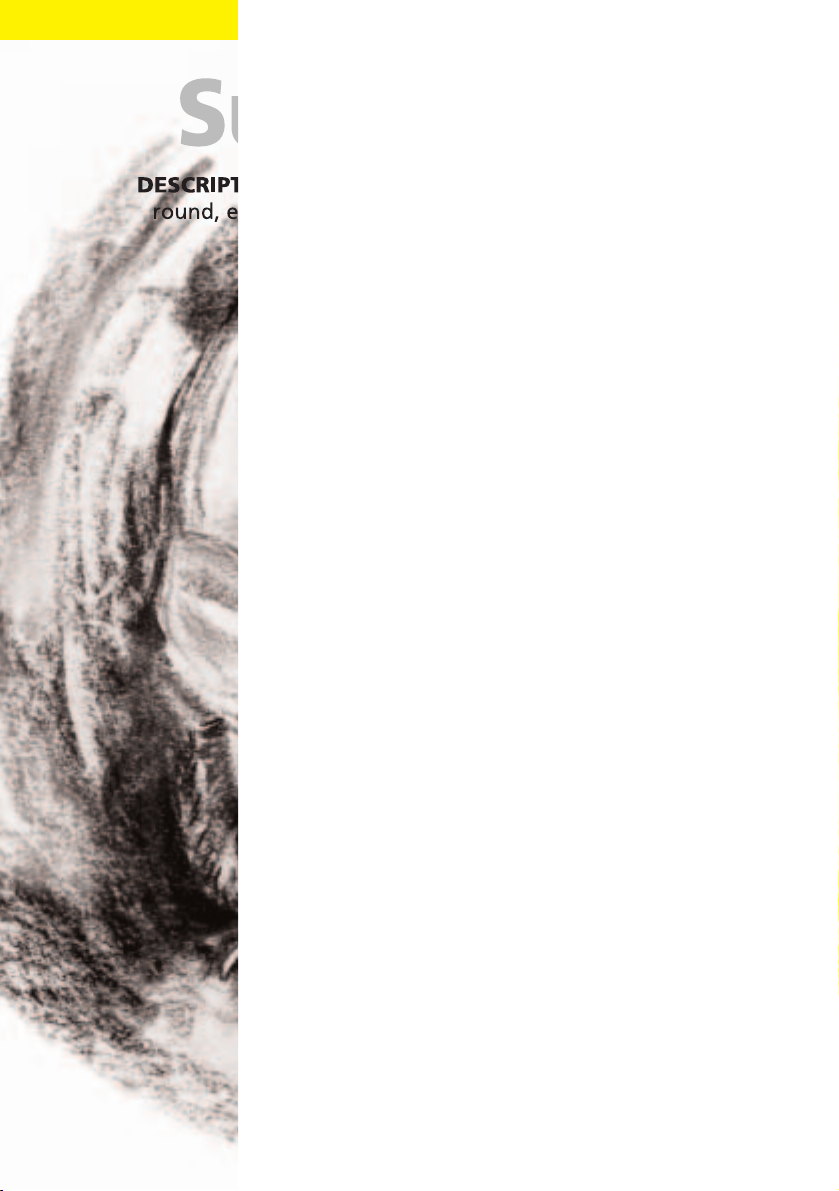
600 SCREEN
Page 37
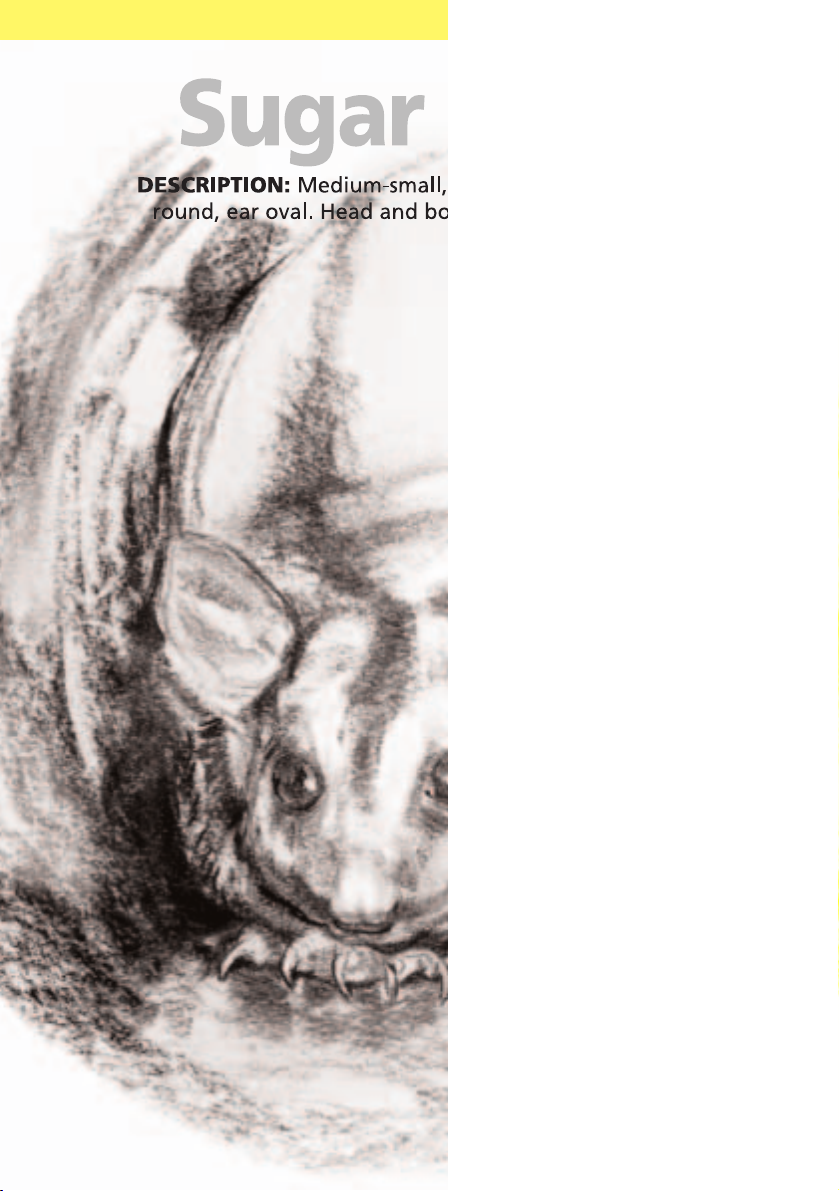
300 SCREEN
Page 38
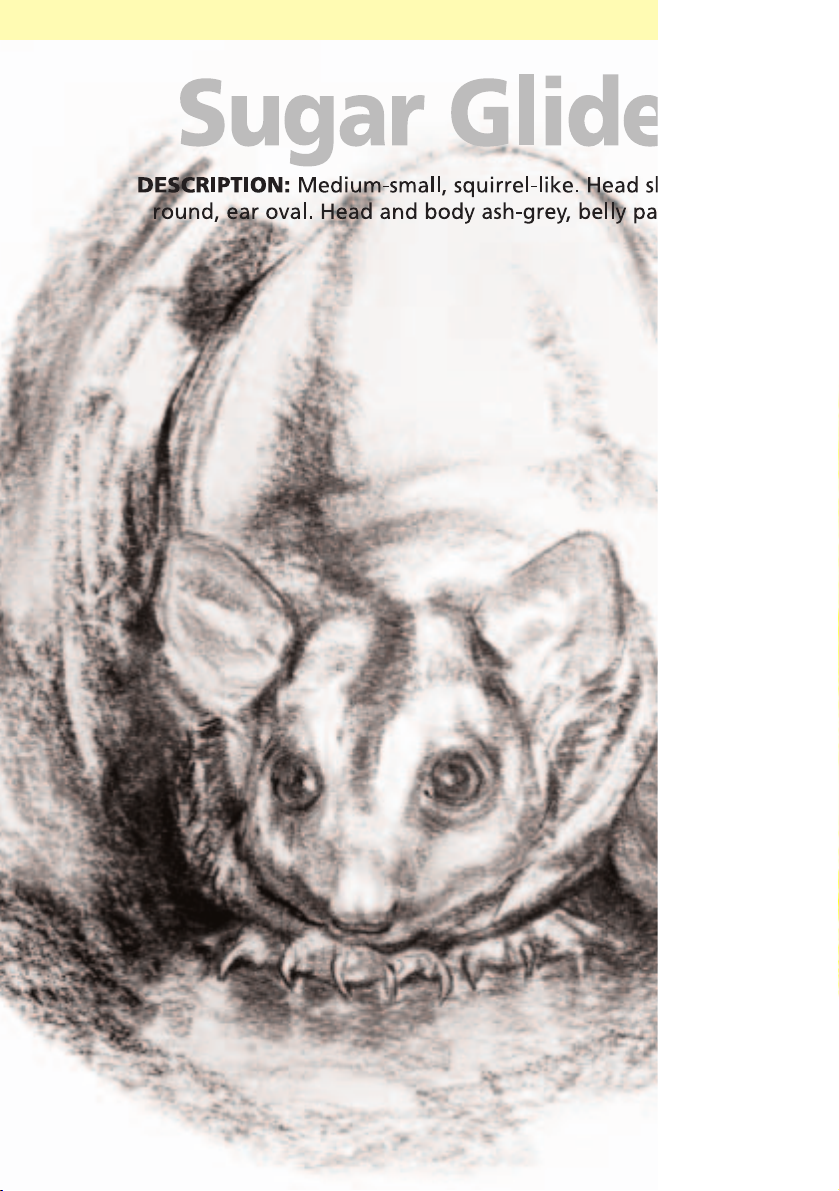
200 SCREEN
Page 39

150 SCREEN
Page 40
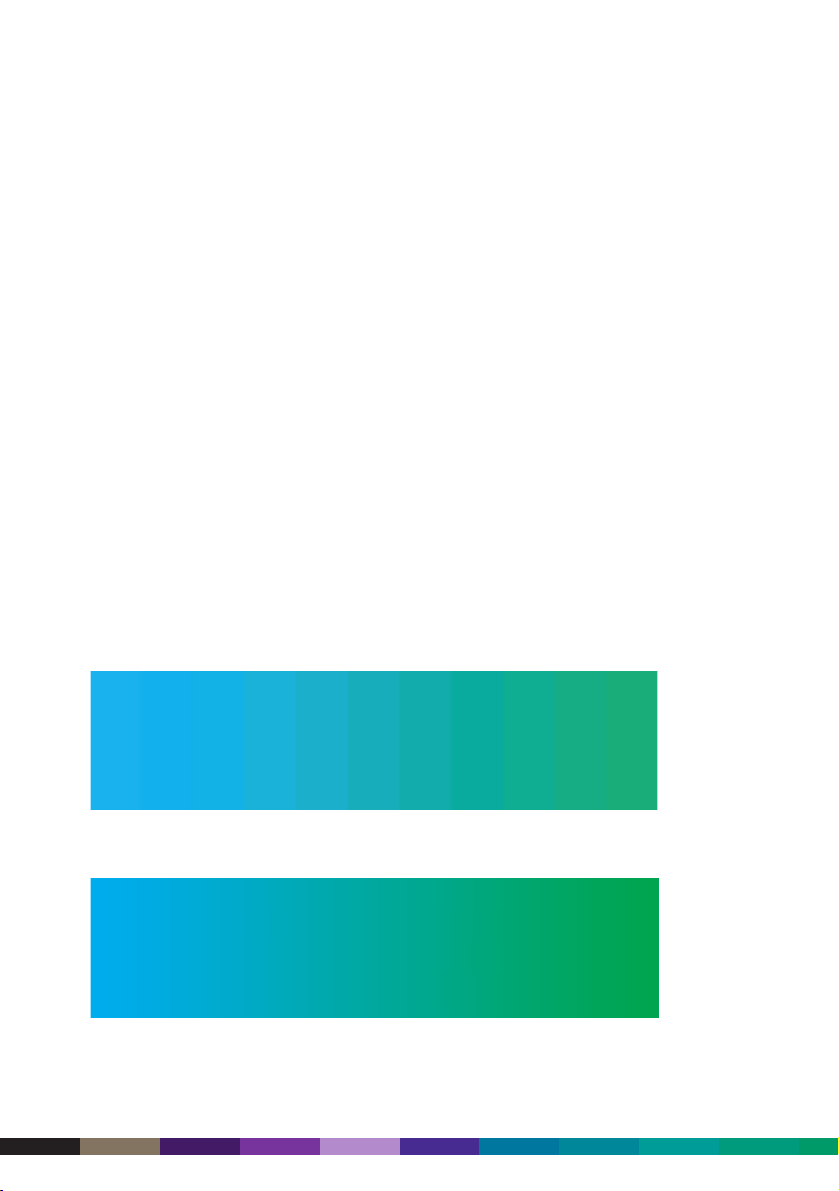
Vignettes
Vignettes, blends, and gradients (all essentially the same – basically one colour
blending into another) are often seen in documents these days. That’s because it’s so
easy to create them – simply click on the appropriate dialog box in your application,
specify your colours, and go. Blends may print poorly on some digital presses which are
prone to banding. (Banding can occur because electronic charges or toner particles may
not always be evenly distributed.)
By taking the following items into consideration, you can be assured that the blend you
want comes out smoothly when it prints on the DocuColor 2045 or 2060.
Blends will print much more easily if they are made from process (CMYK), not Pantone
colours. If you want to use a Pantone colour, select it and convert it to process.
When you create a blend, make sure that the lightest area is no lighter than 5% of the
colour. If you try to blend down to 0%, the blend won’t be as smooth and may show
banding.
By increasing the percentage change in the blend (for example, blending from 5% to
80% of a colour rather than 30% to 50%), you will increase the number of available
shades that can be used to print the blend. A narrow range forces the use of larger
bands of tints, while a broader range enhances the blend’s smoothness.
Poor example of vignette (created in a Microsoft Office application)
Good example of vignette (created in Adobe Photoshop)
3 - 16
DocuColor 2000 series design guide
Page 41

Try restricting vignettes to smaller areas (less than 180 mm) rather than full page
vignettes.
Try adding “noise” to a raster vignette (eg, use the “Add Noise” filter in Photoshop).
Create vignettes in Photoshop rather than Quark Xpress for better quality blends.
Text
With the DocuColor 2045 and 2060, you can use both PostScript and True Type fonts.
You’ll notice that all text will appear sharp, even when using small point sizes.
Sans serif fonts will reproduce better than fonts with delicate serifs, especially when
reverse out white text is used. Below are some examples of composition size text using
a sans serif and a serif typeface.
11 point text on white background, 4 point line
3 - 17
designing documents
11 point text on black background, 4 point line
10 point text on white background, 3 point line
10 point text on black background, 3 point line
9 point text on white background, 2 point line
9 point text on black background, 2 point line
8 point text on white background, 1 point line
8 point text on black background, 1 point line
7 point text on white background, 0.75 point line
7 point text on black background, 0.75 point line
6 point text on white background, 0.5 point line
6 point text on black background, 0.5 point line
5 point text on white background, 0.25 point line
5 point text on black background, 0.25 point line
4 point text on white background, 0.125 point line
4 point text on black background, 0.125 point line
Page 42

Remember to always include full font families with your artwork as missing fonts will be
substituted.
3 - 18
DocuColor 2000 series design guide
11 point text on white background, 4 point line
11 point text on black background, 4 point line
10 point text on white background, 3 point line
10 point text on black background, 3 point line
9 point text on white background, 2 point line
9 point text on black background, 2 point line
8 point text on white background, 1 point line
8 point text on black background, 1 point line
7 point text on white background, 0.75 point line
7 point text on black background, 0.75 point line
6 point text on white background, 0.5 point line
6 point text on black background, 0.5 point line
5 point text on white background, 0.25 point line
5 point text on black background, 0.25 point line
4 point text on white background, 0.125 point line
4 point text on black background, 0.125 point line
Page 43

Solid blacks
Large areas of solid black can often appear washed out, whether printed on an offset or
digital press. Also, when overprinting text, underlying colours and patterns can show
through. To avoid these issues, use a black that has been mixed with other colours for
added punch. When designing your document, use a ‘super black’ (or ‘rich black’) such
as K100, C50, M40, Y40. Below are some ‘super black’ examples.
3 - 19
designing documents
C:0% M:0% Y:0% K:100%
C:50% M:0% Y:0% K:100%
C:0% M:50% Y:0% K:100%
C:0% M:0% Y:50% K:100%
C:50% M:50% Y:50% K:100%
Page 44
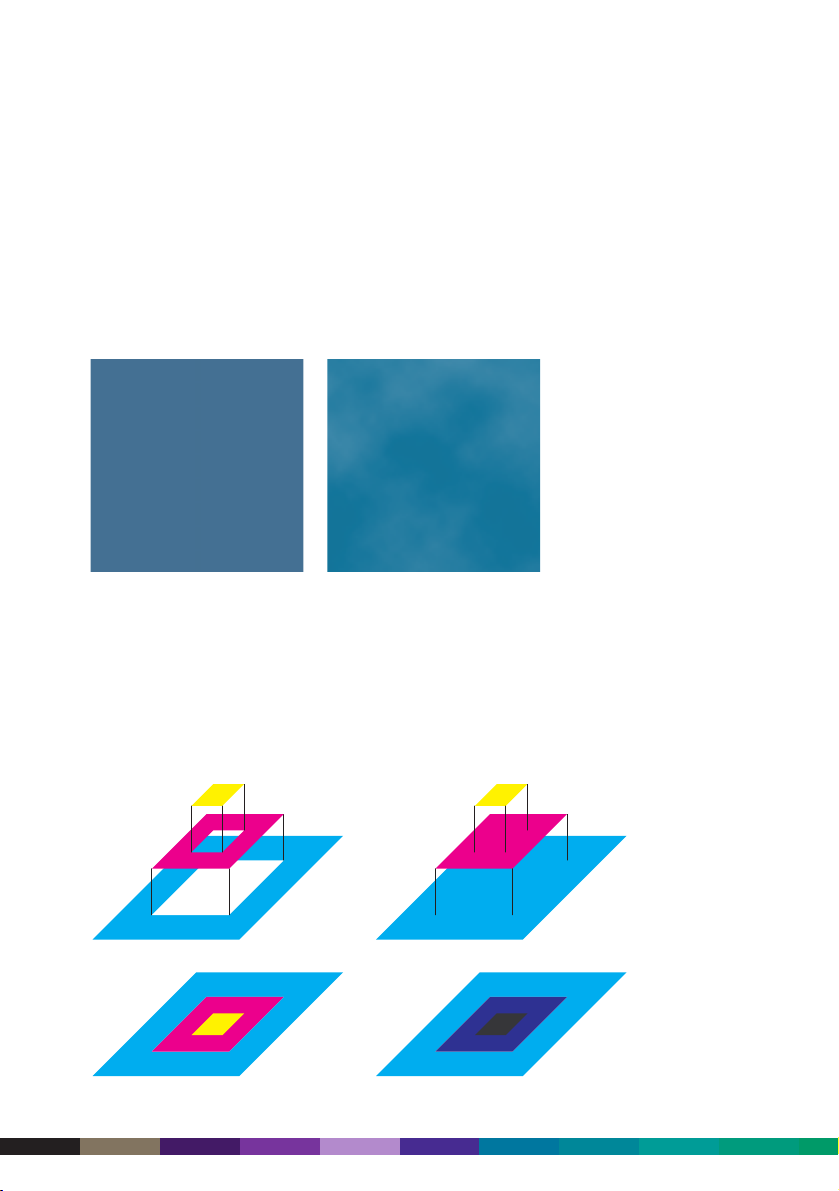
Image mottle
Uneven spotty ink or toner coverage, called mottling, can occur when printing large
solid areas of flat mid tone colours, especially one colour black. Paper choice can be
critical in avoiding this problem. For the DocuColor press, a good, smooth paper stock
should be used. See Section 5, Selecting paper stock, for more information. Avoiding
mid brown and green colours can help reduce this artifact along with the use of
different screens available with the DocuColor 2045 and 2060. If in doubt, please see
your print provider for further information.
Knockout, overprint and trapping
When printing shapes or type in colour, it is necessary to specify how the ink or toner
will be applied to the paper. When knockout is specified, the shape is printed by
eliminating all background colours, resulting in a pure colour against the paper. When
overprint is specified, the shape prints over whatever colours have already been printed.
This can result in a shift of colour due to overlapping ink or toner.
3 - 20
DocuColor 2000 series design guide
Page 45
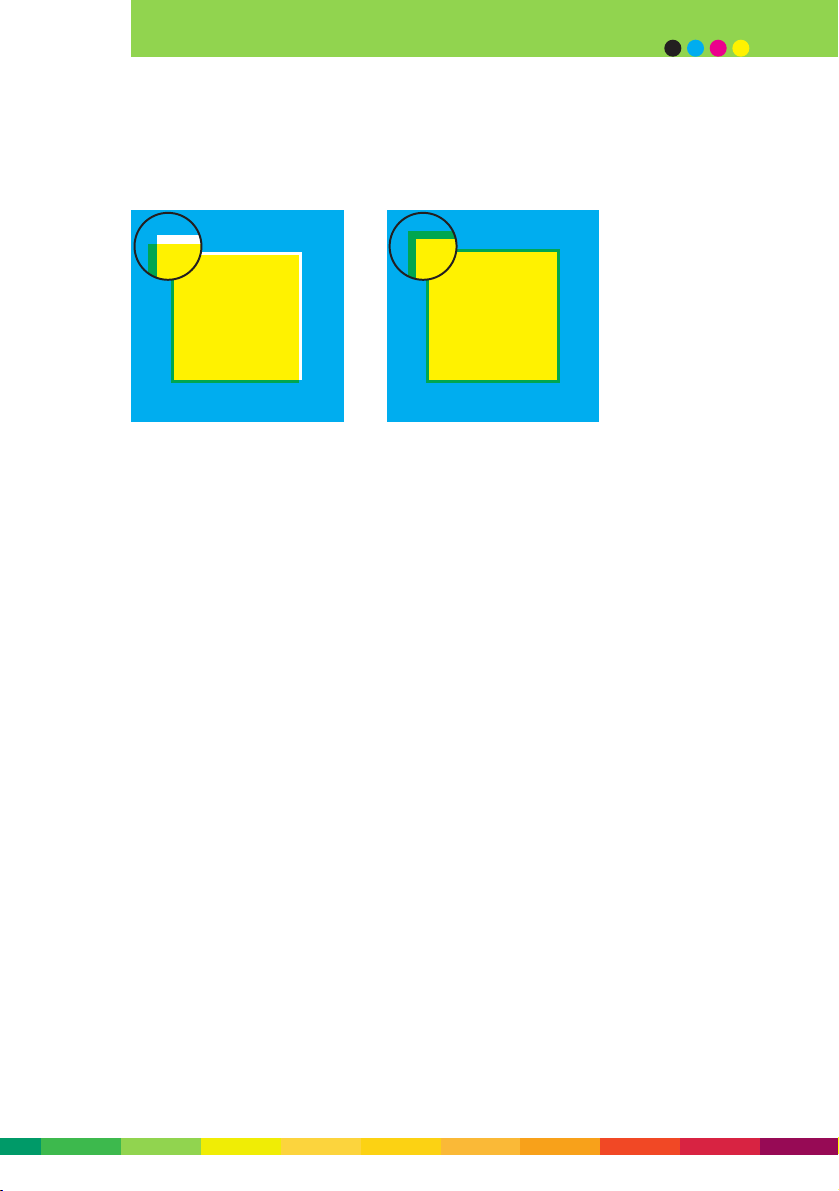
3 - 21
designing documents
Trapping is a technique in which adjacent colours slightly overprint each other to help
minimise the effects of possible misregistration.
The DocuColor 2000 Series presses have excellent plate to plate registration. For many
layouts, it is unnecessary to design for separations. However, if ‘separations’ are
specified, the Creo and Fiery RIPs will process individual plates, together with all
‘knockout’, ‘overprint’ and ‘trapping’ selections in your original file, and combine them
for the printing process.
If no ‘trapping’ has been selected, the Creo has a trapping function that takes place
during RIPping of a file. Please check with your print provider.
File formats
The Creo and Fiery RIPs of the DocuColor 2045 and 2060 accept PostScript, EPS and PDF
file formats for output. PostScript files should be created using a print driver supplied
by your print provider (a print driver specifically created for the DocuColor 2000 Series
with Creo or Fiery RIP). PDF files should be created at print or press quality. If you try
to use a screen quality PDF file, it will not contain enough resolution to print out at
high quality on the DocuColor 2045 or 2060 and images will appear pixilated.
Resource collection
Before submitting your artwork to print, make sure you have included all of the
necessary files, fonts and associated images (including fonts and placed images used
within an EPS file).
Creating PDF files can be a way of assuring all elements are included in a ready to
print file.
Page 46
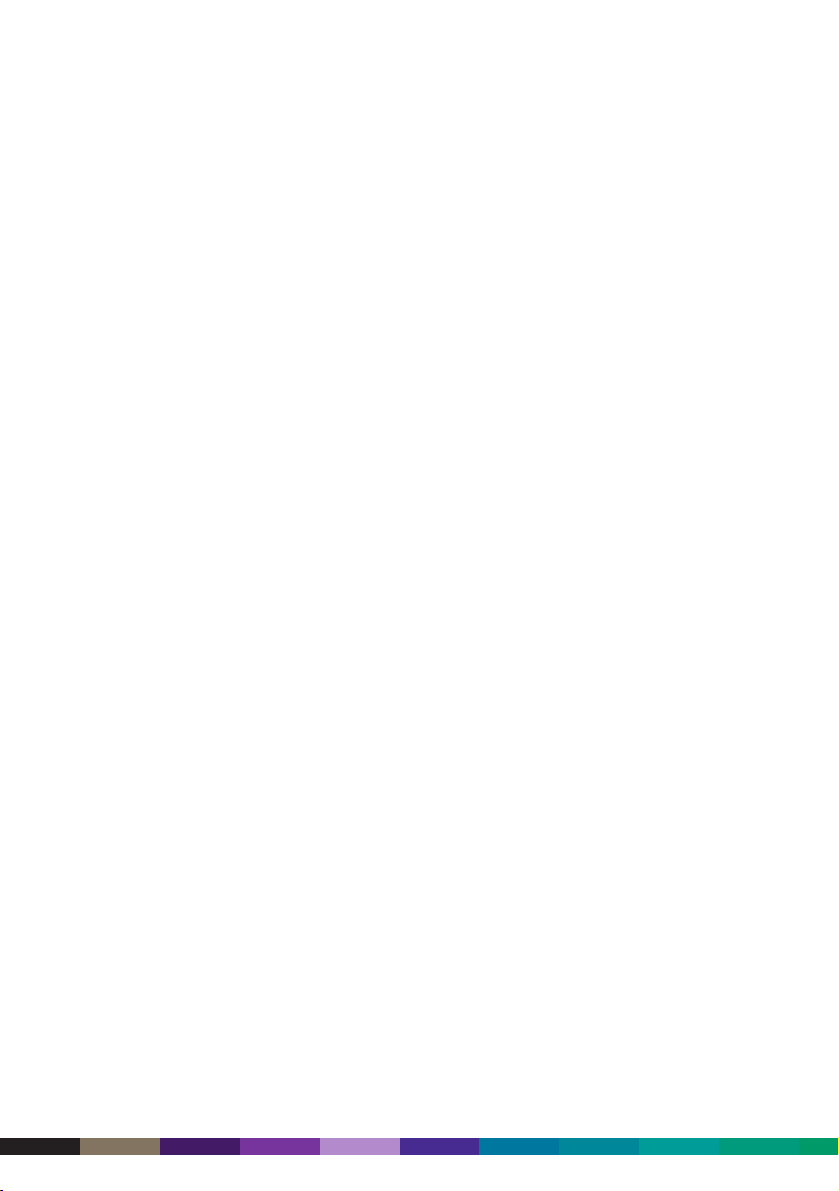
Creating PDFs
Acrobat PDF can be a very convenient format for delivering files to print – you simply
hand off the file without having to worry about including fonts, linked images, etc.
However, you have to make sure the PDF is made with the correct settings in ‘Distiller’
and that it is set up to run correctly from ‘Reader’ to the DocuColor 2045 or 2060.
Make sure to:
• Embed all fonts
• Leave colours unchanged
• Save the PDF as high resolution (minimum downsampling of 300dpi)
• Leave the file uncompressed
• Embed the profile for your output provider’s DocuColor 2045 or 2060, if available.
INCLUDE SCREEN GRAB OF ACROBAT WITH APPROPRIATE SELECTIONS
(PLEASE SUPPLY)
3 - 22
DocuColor 2000 series design guide
Page 47
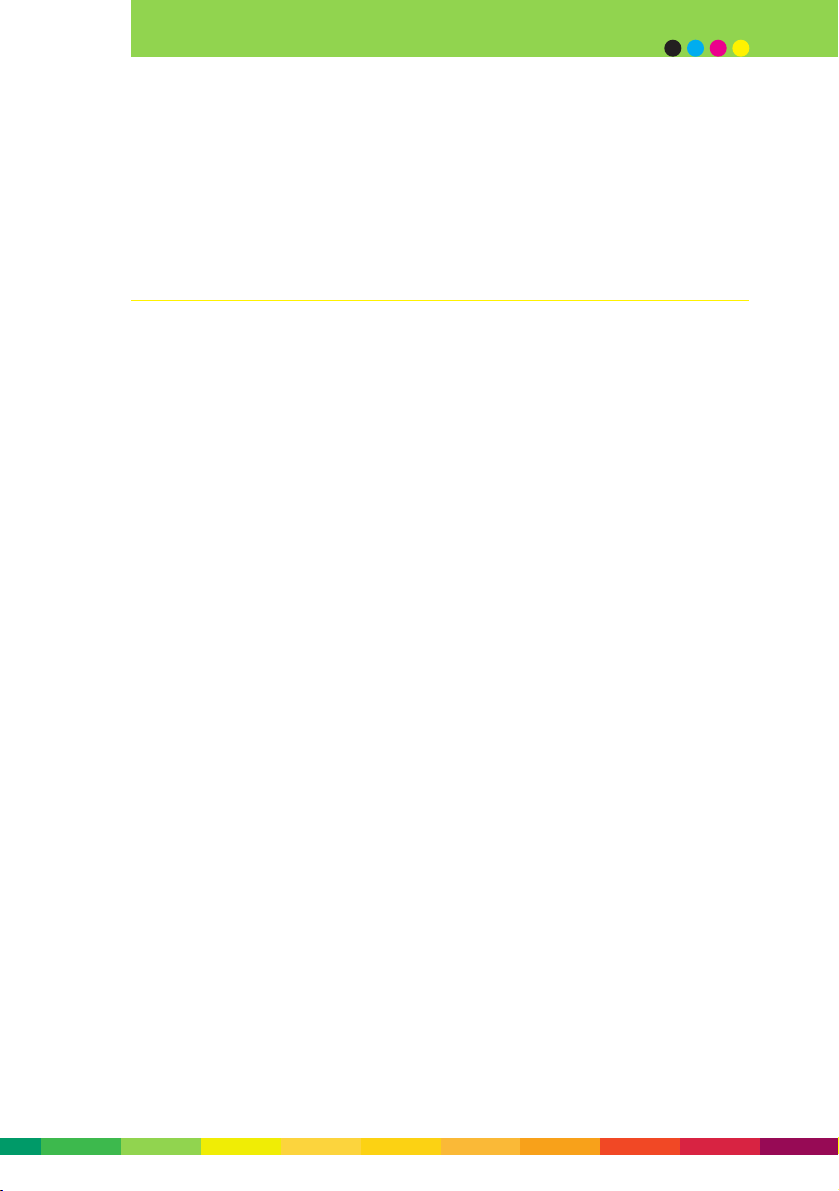
Dot gain
Dot gain is the tendency for halftone dots to become larger and appear darker because of
wet ink spreading when it comes into contact with paper. It is a real issue with offset
presses and inkjet printers, but is not a problem with the DocuColor 2045 and 2060.
Design elements to avoid
The following are elements you should avoid in your designs for the DocuColor 2045 and
2060.
Straight design elements close to the edge of the page
Skew can be experienced of up to 1 mm in 420 mm (A3) on the DocuColor 2045 and
2060. When printing on the second side, this skew can grow to up to 2 mm in 420 mm
(A3) front to back. This is not the amount of skew you would normally expect, just the
maximum that can be expected. Keep this in mind when designing elements with straight
lines close to, and parallel to, the edge of a page – they could appear slightly off line.
3 - 23
designing documents
Page 48

3 - 24
DocuColor 2000 series design guide
Page 49
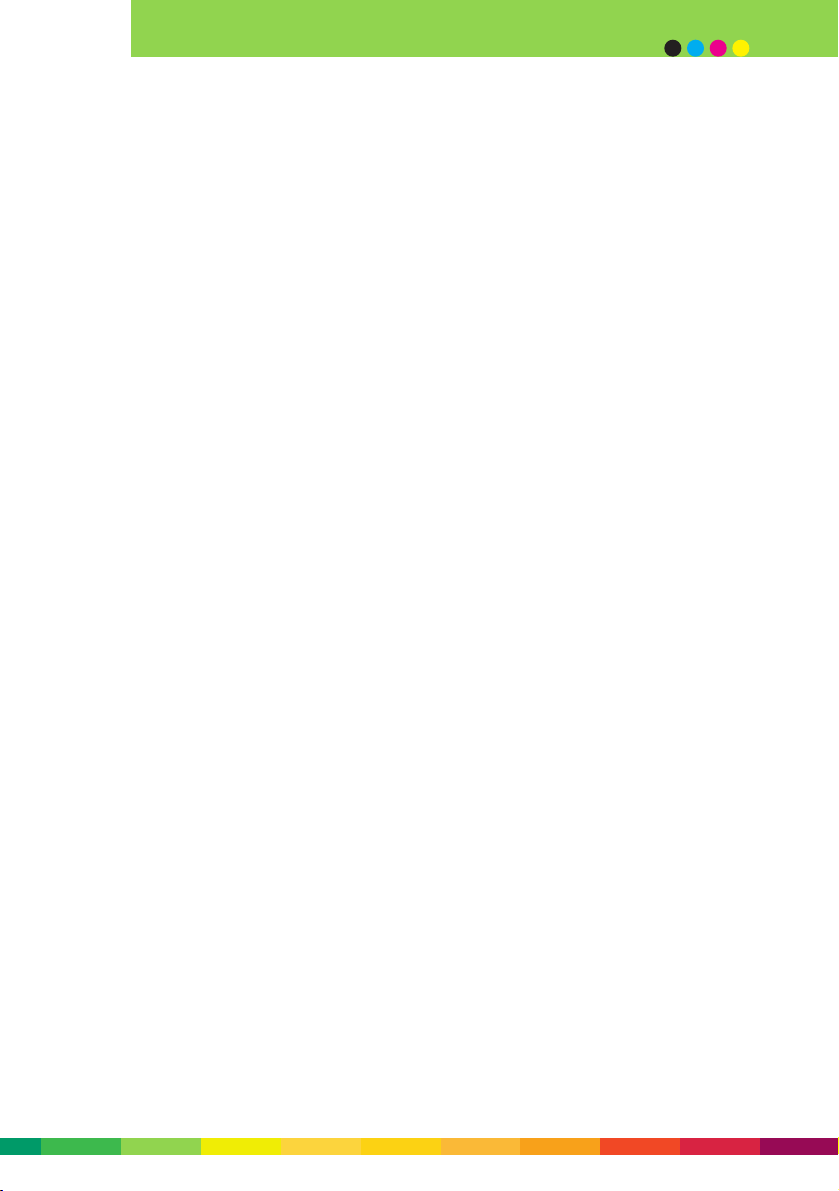
Large areas of solid colour
Large solid areas of colour will always present a challenge for a press, whether it is
offset or digital. The DocuColor 2045 and 2060 are capable of producing great results
when it comes to flat tints, however, particular colours – like C100, M70 – can show up
with banding in the solid area. Rather than avoid solid areas, a designer can add other
elements to the design, like text or graphics or even pictures, to ‘break the colour up’,
thereby minimising the amount of flat, solid area. Alternatively, you could introduce
noise, a background pattern or texture to the solid area, or use lighter colours. These
techniques will help disguise any banding that can occur on some colours.
The DocuColor 2045 and 2060 have proven to be very capable of handling large solid
areas of solid black, however faint oil streaking from the fusing process is more readily
visible in these areas. As with solids of other colours, designing to avoid large areas of
solid black on its own is a priority to achieve the best result possible. Use ‘super black’
for added punch (refer to the earlier topic Solid blacks for examples).
Long runs (say 1,000 sheets) of large solid only areas should be avoided as this can be
draining on the engine. Instead, break up the run with other work.
3 - 25
designing documents
Page 50

Coated stock and large white text on heavy background
When printing white text on a heavy background on gloss or coated stock, faint
ghosting may occur. What causes this is the BeltNip fuser maintaining an oil coating
when white non image areas are put through the fuser. On second side printing, this
non image area can be coated with extra oil causing a ghost image to become evident.
To avoid this, care should be taken when designing solid colour or black areas not to
use reversed (white) text. By putting in a coloured text, even of a light shade, can help
the fuser avoid the ghost image occurring.
Avoid large text on dark background. Instead, lightly tint or colour the text.
3 - 26
DocuColor 2000 series design guide
Page 51
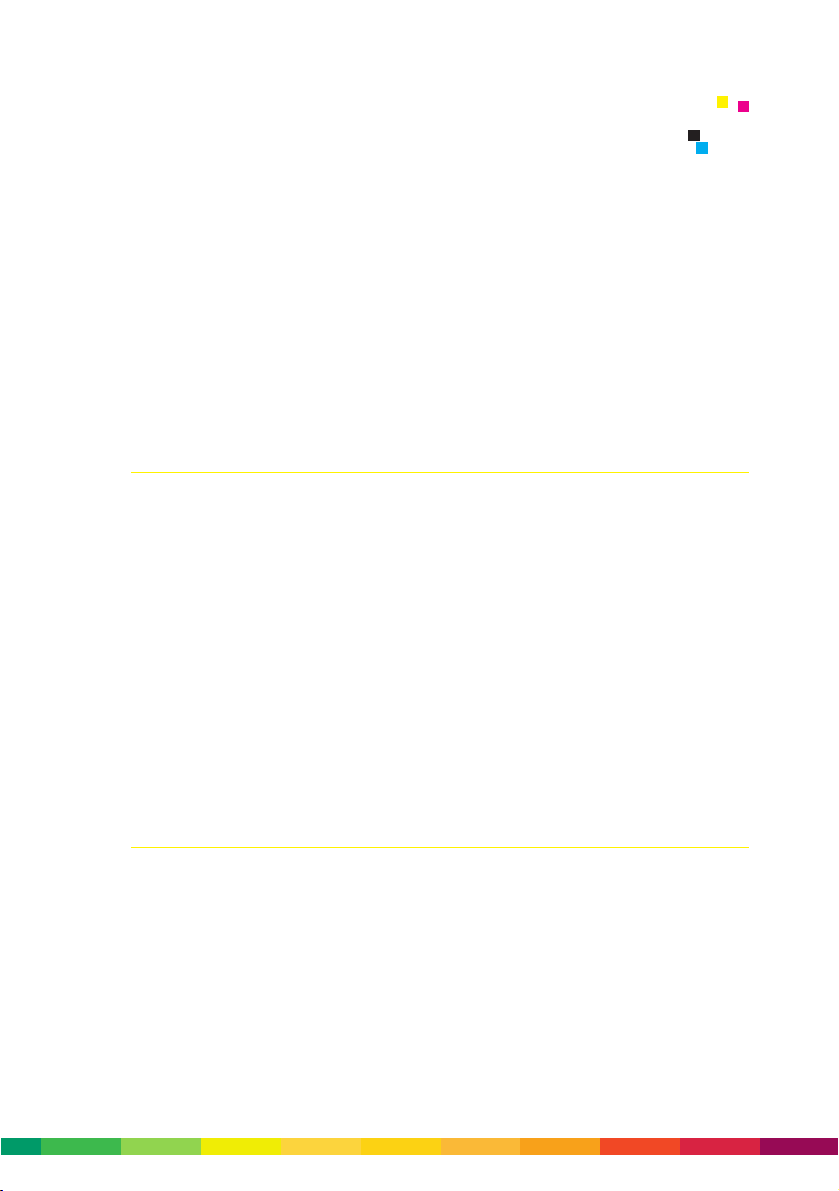
With any print job, it’s important to understand that paper quality has a direct
relationship to print quality. No matter whether you’re printing offset, on a digital
press, or at home on an inkjet, this is, and always will be, the case.
Also, paper represents a significant proportion of the cost of a job, and can account for
between one-third and one-half of the final cost of the printed work.
You should therefore carefully select the paper that will give you the best results in
terms of quality, runnability and cost-effectiveness.
Stock considerations
When deciding on the type of stock to use for a job, the first, most obvious rule to
remember is that the better the stock, the better the results. Both productivity and print
quality suffer when flimsy, inexpensive paper is used. Using smooth papers with good
formation (uniform fibre distribution) will help you attain the best image quality. Well
cut papers with no ragged edges are recommended to maintain a dust-free DocuColor
2060 system. Contamination in the system over time can cause imaging problems.
It is also important to consider the application and how it will be used. Many internal
communications in the general office have fairly light ink coverage, so a lighter weight
paper will suffice. The graphic arts industry, on the other hand, produces a wide variety
of documents, including two-sided jobs with heavy ink coverage, which means a heavier,
more opaque media is needed to prevent show-through. Fortunately, the DocuColor 2060
handles a full range of stock types reliably and consistently.
Digital printing process
Every printing technology has its own set of issues when it comes to paper. With digital
printing, paper manufacturers must take into account issues like the interaction of toner
with paper, the need for paper to hold a charge as part of the electrostatic process, and
the heat and pressure the paper is subjected to during the fusing stage.
All digital printers today utilise an electrostatic process, where dry or liquid toner is
transferred using an electric charge. In printers that use dry toner, the toner used in the
xerographic process is heat-fused onto paper fibres. Fusing permanently adheres the
toner so that it won’t flake, scratch or peel. Rough paper stocks may be less desirable for
xerographic use as their texture may prevent toner from adhering to the paper’s surface.
5 - 1
5 Selecting paper stock
Page 52

Paper influences on print quality
Variables in the papermaking process can influence the quality and performance of the
finished paper. While some variables are controlled to create specific stocks, other may
result in imperfections.
Formation
Formation is how fibres are distributed on a sheet. Poor fibre formation can cause
mottle or uneven, spotty ink/toner distribution in images with high solid area coverage.
To gain insight into the formation of paper, hold a sample sheet up to a light. If the
paper has good formation, it looks even and consistent. If it has poor formation, it will
appear splotchy and uneven.
Well-formed, premium papers also feel better to the hand, and help create professional
quality results. Good fibre formation is especially important when documents include
photographs or have high ink coverage.
Grain direction
Grain direction is the orientation of fibres with respect to the long edge of the paper
and is a product of the papermaking process. For example, in an A4 sheet, the fibres of
a long grain sheet are parallel to the 297 mm dimension of the paper. The fibres of a
short grain sheet are parallel to the 210 mm dimension.
Heavy stocks fold most smoothly parallel to the grain. Folds against the grain may
cause paper to crack and appear lumpy and ragged. This is why printers prefer to fold
jobs with the grain.
5 - 2
DocuColor 2000 series design guide
Page 53

Weight
This is a measure of the weight of paper or stock, in grams per square metre (gsm), and
is another important consideration in paper selection. Most office papers are around 80
or 90 gsm, and are normally used for correspondence.
Heavier sheets, used for covers and business cards, are often thicker because they
contain more fibres. These papers may sometimes be too thick or rigid to pass through
the paper path of the DocuColor 2060. They may also crack or blister when folded (even
when scored).
The DocuColor 2060 accepts paper between 64 and 280 gsm. This covers the vast majority
of requirements, from office applications to covers, postcards and business cards.
Finish
Finish is the smoothness or roughness of a paper’s surface. Finish may be controlled by
the surface pattern used as part of the basic papermaking process, by adding coatings,
and through the calendaring process which smooths and polishes the paper surface.
Paper is available in a variety of uncoated and coated finishes. Uncoated finishes range
from rough to smooth, where rough textures add dimension, while smooth finishes
enhance print quality. Coated finishes range from premium highly polished, high gloss
cast coated to a gloss, matte, and dull coated.
Why paper doesn’t always work the way it should
Although many papers are now designed for digital printing, most fine printing papers
were originally designed for offset presses. The following sections take a look at the
influence coating, moisture content and texture have on results.
Coated paper and offset
The high gloss papers used in magazines, brochures, and direct mail have long been the
choice of graphic designers and offset presses because the smooth, glossy finish has
reflective qualities which provide an optimum surface for photographs, colour
illustrations and text.
Coated paper and digital printing
Because many of today’s applications have moved from offset to digital, users are
beginning to demand fine papers for their digital prints. Although many offset papers
5 - 3
selecting paper stock
Page 54
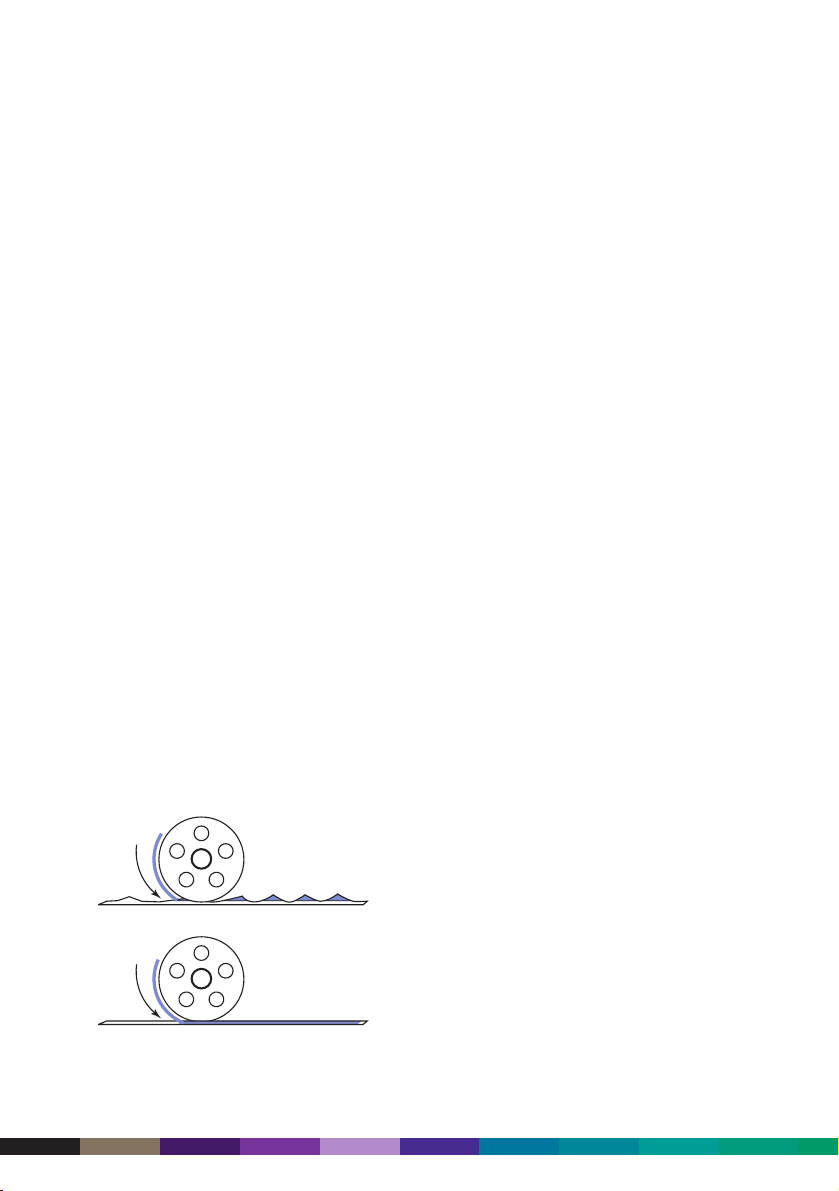
may be used in digital printing equipment, there are some limitations to the
performance of coated stocks with this technology. Coating materials used in the
manufacture of these papers can impact performance and reliability (ie, smearing,
blurring, stretching and flaking).
Moisture and offset
Offset printing is essentially a wet process where papers run at approximately 6%
moisture content. Although too little or too much moisture may affect image quality,
offset printing tends to be less sensitive to moisture.
Moisture and digital printing
Xerography used in digital printers is a dry process where papers run at about 4.5%
moisture content. If too much moisture is present, the heat of the fuser will draw out
the moisture, causing curl. If there is not enough moisture, static electricity becomes a
problem.
Textured stock and offset
With offset printing on textured stock, photographic images may appear dark or muddy.
Textured stock and digital printing
In order to duplicate or print fine lines and detailed images on digital printers, the
paper surface must come in close contact with the imaging drum for the toner particles
to adhere. If the paper texture is too rough, some particles may never come in contact
with the paper, and parts of your image won’t print. The result will be uneven printing
and loss of detail.
5 - 4
DocuColor 2000 series design guide
Imaging drum on rough surface
Imaging drum on smooth surface
Page 55

Thick paper stocks
Image quality on recommended heavy weight stocks is often excellent, but cannot
always be expected to match the image quality on 100 gsm Colotech+ paper.
Degradation in image quality is more likely to occur as paper weight increases. The
rough formation of heavy weight papers increases the possibility of mottle with some
images, particularly those with uniform halftone areas (ie, flat tints). As humidity and
the moisture content of paper rises, the likelihood of mottle will also increase.
Coated papers
Coated papers have binders, adhesives, and pigments applied to their surfaces on one or
both sides. As compared to the benchmark 100 gsm Colotech+ paper, coated papers
provide improved image gloss, but will generally cause an increased likelihood of issues
like paper stretch, offsetting and mottle.
Coated papers are very susceptible to humidity. Image mottle is more likely to occur
when coated stocks are used, especially on side two of a two-sided job.
Ink coverage on electronic originals should be limited to a total of 280% (70% for each
colour). Higher toner coverage can result in poorly fused prints on coated stocks, and is
more likely on side two of a two-sided job.
Coated stocks – especially when duplexed – are best suited to shorter run lengths.
If using a coated paper that has not been recommended, first try a small quantity to
test its performance before committing to the job.
Paper stretch
When running two-sided printing applications, side to side registration may be affected
by the inherent paper stretch that occurs as the paper is heated through the fusing
stage of the printing process. Typical paper stretch for light, uncoated paper is between
0.2% and 0.6% of the paper size in the print feed direction. For coated materials, the
affect is as high as 0.9% of the paper size in the print feed direction. The higher the
weight of the paper the lower the resulting stretch. Cover materials, therefore, show low
stretch tendencies.
The DocuColor 2060 operator can make some minor compensation for paper stretch, but
thinner coated stocks are best avoided if image size or front to back alignment are
critical factors in a particular job.
5 - 5
selecting paper stock
Page 56
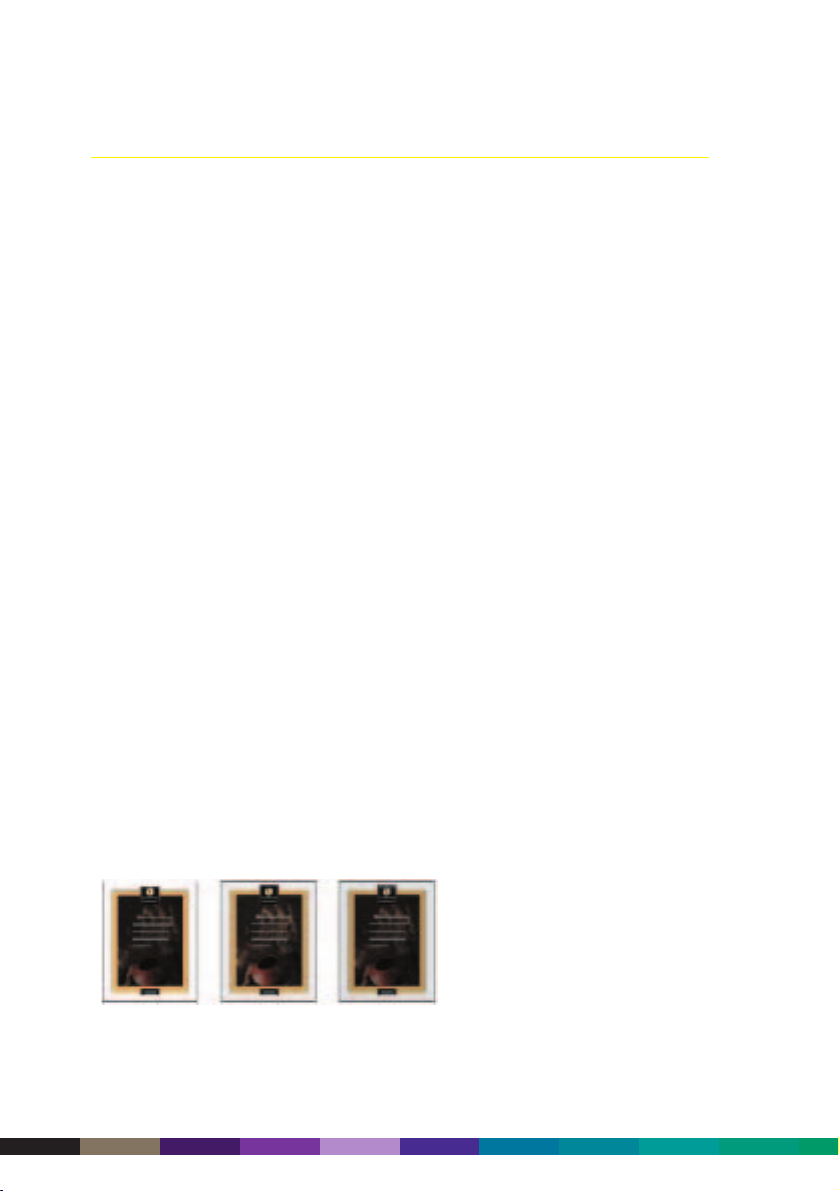
Optical paper qualities that influence image quality
The performance of toner and ink are affected by the following paper characteristics:
shade, opacity, brightness, and reflectivity.
Shade
Paper shades may change the appearance of colour images because toner and ink are
applied in dot patterns (or screens) which allow a certain amount of the paper colour to
show through. Paper shade can also vary significantly among brands.
For example, while some white papers may be a true white, others may be more blue- or
yellow-white in appearance. Switching from a true white to a blue- or yellow-white
affects the colours and overall hues in the finished piece.
Select a true white paper for truer colours and more natural looking skin tones.
Opacity
Two-sided (or duplex) printing requires paper that is more opaque so that show-through
of images and text from one side of the sheet to the other isn’t a problem. A paper with
low opacity allows show through of images and text from one side of the sheet to the
other (eg newsprint). Opacity affects legibility, attractiveness, and quality.
For better results on documents with large amounts of toner or ink coverage, use papers
with higher opacity.
Brightness
When toner or ink is applied to brighter papers, images have higher contrast which
improves printability and quality.
Use brighter papers for best results with documents that contain complex graphics or
photos.
5 - 6
DocuColor 2000 series design guide
Page 57
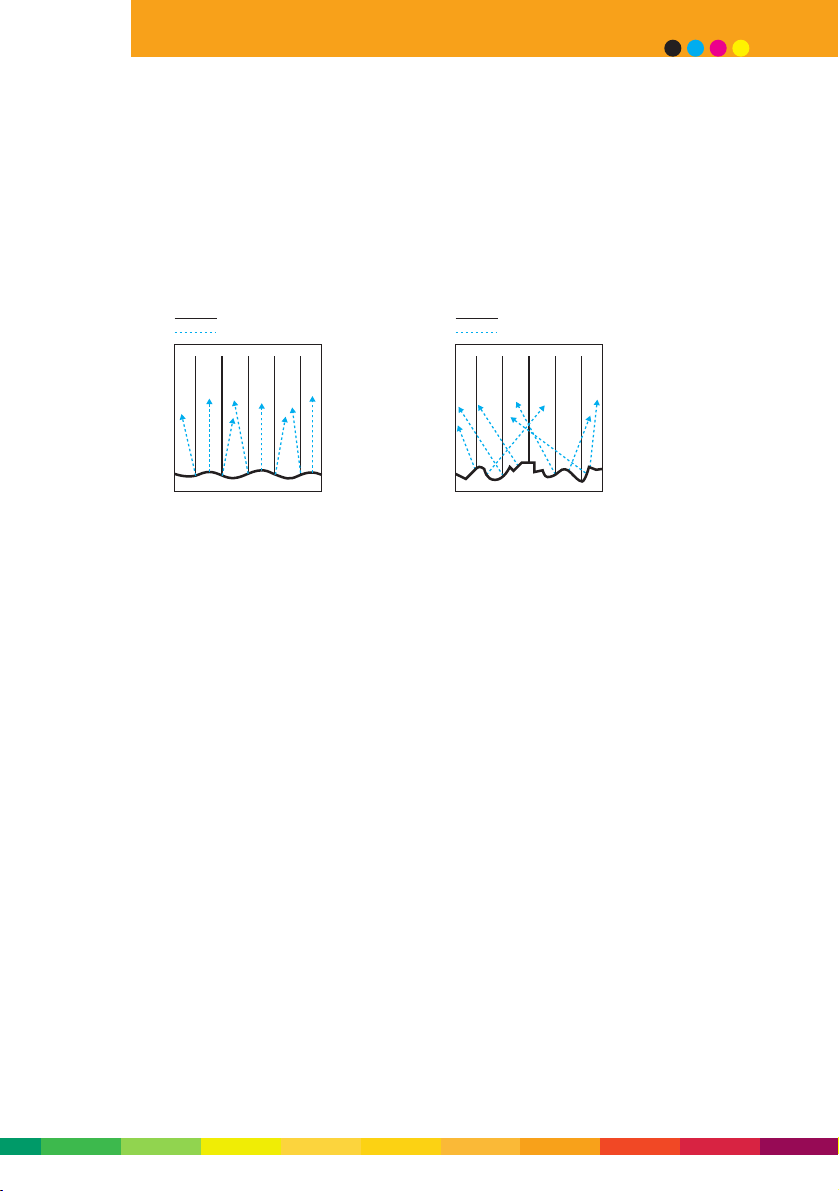
5 - 7
selecting paper stock
Reflectivity
When toner or ink is applied to a smooth surface, the resulting image is sharper because
the image is reflected back in a straightforward direction. Images resulting from toner
or ink applied to a rough surface are not as sharp because the image reflection is
scattered in several directions.
Select smoother, more reflective surfaces for sharper images.
Light/Image Light/Image
How an image reflects on
a smooth paper surface
How an image reflects on
a rough paper surface
Page 58

Paper grades
When you order paper, it’s important to know the differences between papers so that
you’ll know what to ask for. Professionals divide papers into large categories or grades
according to their end use, method of printing, and pulp content. The following tables
summarise the major grades available, as well as providing a digital comparison.
5 - 8
DocuColor 2000 series design guide
Type Forms or register bond
Definition • Business forms and computer paper. Designed for a forms press or
continuous feed pin hole fed printing system.
• Typically used by forms converters.
Weights 60 – 90 gsm
Standard sizes Usually web rolls
Finish Smooth, often with high bulk
Application Pre-printed forms, invoices, statements.
Xerox equivalent Blue Wrap 80 gsm 635 x 880 mm S/G
650 x 910 mm L/G
A4, A3
Blue Wrap 90 gsm 650 x 910 mm L/G
Comment Surface best suited to simple forms work. Not suitable for halftone
reproduction.
Type Xerographic, multi-purpose, laser, inkjet
Definition • Engineered for use in xerographic equipment.
• Marketed for xerography, laser, inkjet, plain paper fax and press.
• Smoother, brighter, sometimes heavier weights for laser printing.
• Surface treated for xerography or inkjet printing.
• Well balanced moisture content.
Weights 70 – 90 gsm
Standard sizes Folio sheets 430 x 610, 450 x 650, 635 x 880, 650 x 910 mm
Cut sizes A4, A3
Finish Smooth writing type surface. Sometimes treated for inkjet printing.
Tinted.
Application General office communications, letterheads, forms, statements,
newsletters, reports, manuals, flyers, directories and leaflets.
BOND
Page 59

5 - 9
selecting paper stock
Xerox equivalent Blue Wrap 80 gsm 635 x 880 mm S/G
650 x 910 mm L/G
A4, A3
Blue Wrap 90 gsm 650 x 910 mm L/G
Purple Wrap 80 gsm A4
Business 80 gsm A4
Performer 80 gsm A4, A3
Symphony Tints 80 gsm A4, A3
Comment Surface not suited to high resolution image reproduction.
Ideal for spot colours.
Type Book publishing
Definition • Manufactured to a thickness (caliper) and selected when finished
document thickness must be controlled. Typically available in a
wide range of weights, finishes and shades. Engineered for offset
printing.
Weights 60 – 135 gsm
Standard sizes Web rolls
Folio sheets 650 x 910, 640 x 900 mm
Some special sizes
Finish Extra bulky, antique rough, smooth, machine, eggshell
Application Books, manuals, some annual reports and look-alike newspapers.
Xerox equivalent None available
Type Offset opaque
Definition • High grade papers with an opacity level that minimises show-
through, usually with smooth surface for halftone reproduction.
Traditionaly designed for offset printing.
• Re-engineered for xerography and digital printing.
Weights 80 – 135 gsm
Standard sizes Web rolls
Folio sheets 635 x 880, 650 x 910, 640 x 900, 700 x 1000 mm
Cut sizes A4, A3
BOND (continued)
UNCOATED OFFSET
Page 60
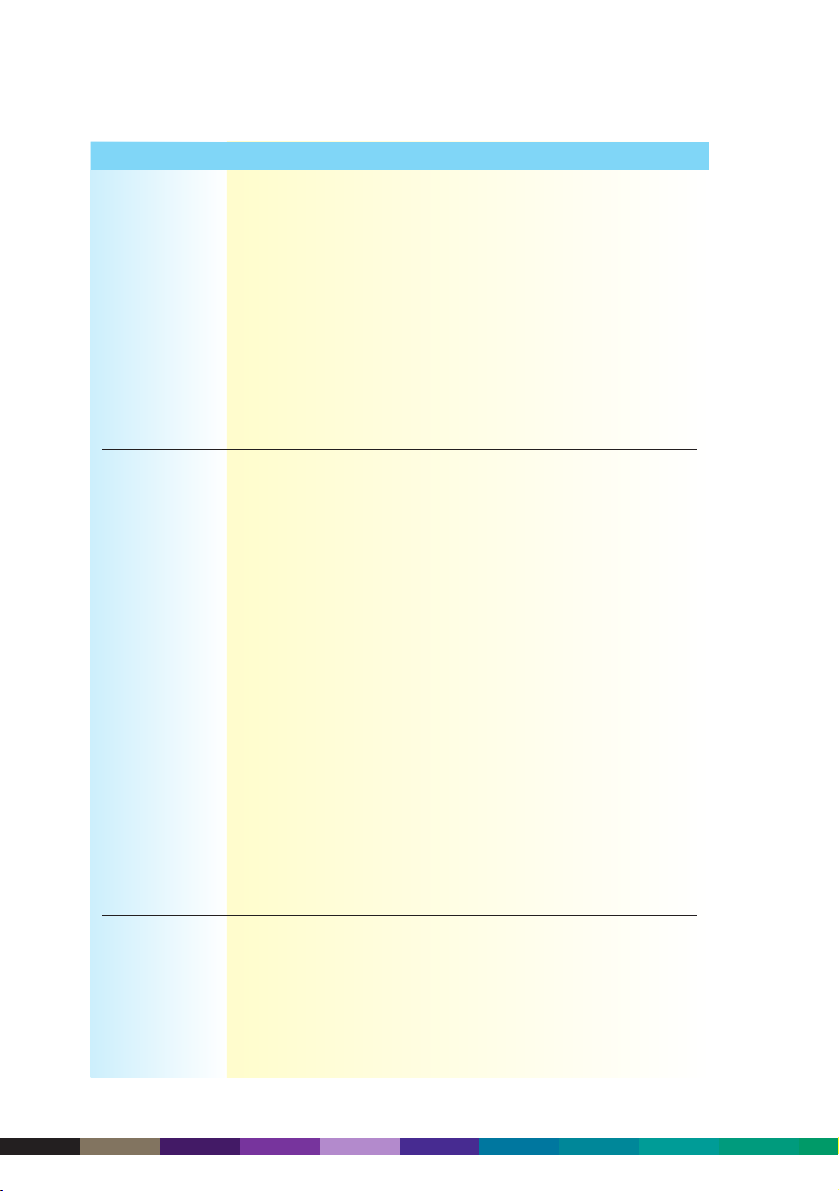
5 - 10
DocuColor 2000 series design guide
Finish Regular printing, smooth, vellum
Application Books, brochures, calendars, catalogues, flyers, direct mail pieces,
manuals, newsletters, programs, annual reports, posters, technical
drawings, self-mailers, reply paid, speaker sheets, inserts, packing
slips, notices.
Xerox equivalent XPrint 80, 90, 100 and 120 gsm A4, A3
Comment Xerox grades developed for finer resolution image output. Well
suited to drawings and spot colour. 90 gsm and up recommended
for double sided printing to maximise opacity. Offset grades will
often suffer image deletions due to higher moisture contents.
Type Commodity offset
Definition • An economical paper typically with a lower brightness and opacity
designed for offset printing presses. Sometimes called budget offset.
Weights 80 – 135 gsm
Standard sizes Web rolls
Folio sheets 430 x 610, 450 x 640, 635 x 880, 640 x 900, 650 x 910 mm
Cut sizes A4, A3
Finish Wove, smooth, bond style, linen embossed, laid, felt
Application Annual reports, announcements, books, brochures, calendars,
catalogues, flyers, invitations.
Xerox equivalent Quick Pack 80 gsm A4, A4 4 hole
Performer 80 gsm A4, A3
Purple Wrap 80 gsm A4
Comment Offset grades likely to suffer from high moisture content causing
deletions and post image curl. Not suited to finer resolution
graphics, but meets a price need for longer runs with simple text
applications. Papers with controlled moisture content and quality
finishing are recommended.
Type Recycled paper
Definition • Designed to meet environmental standards. Usually lower
brightness. Sometimes surface treated for inkjet printing.
Weights 80 – 90 gsm
Standard sizes Folio sheets 615 x 870, 650 x 910 mm
Cut sizes A4, A3
UNCOATED OFFSET (continued)
Page 61
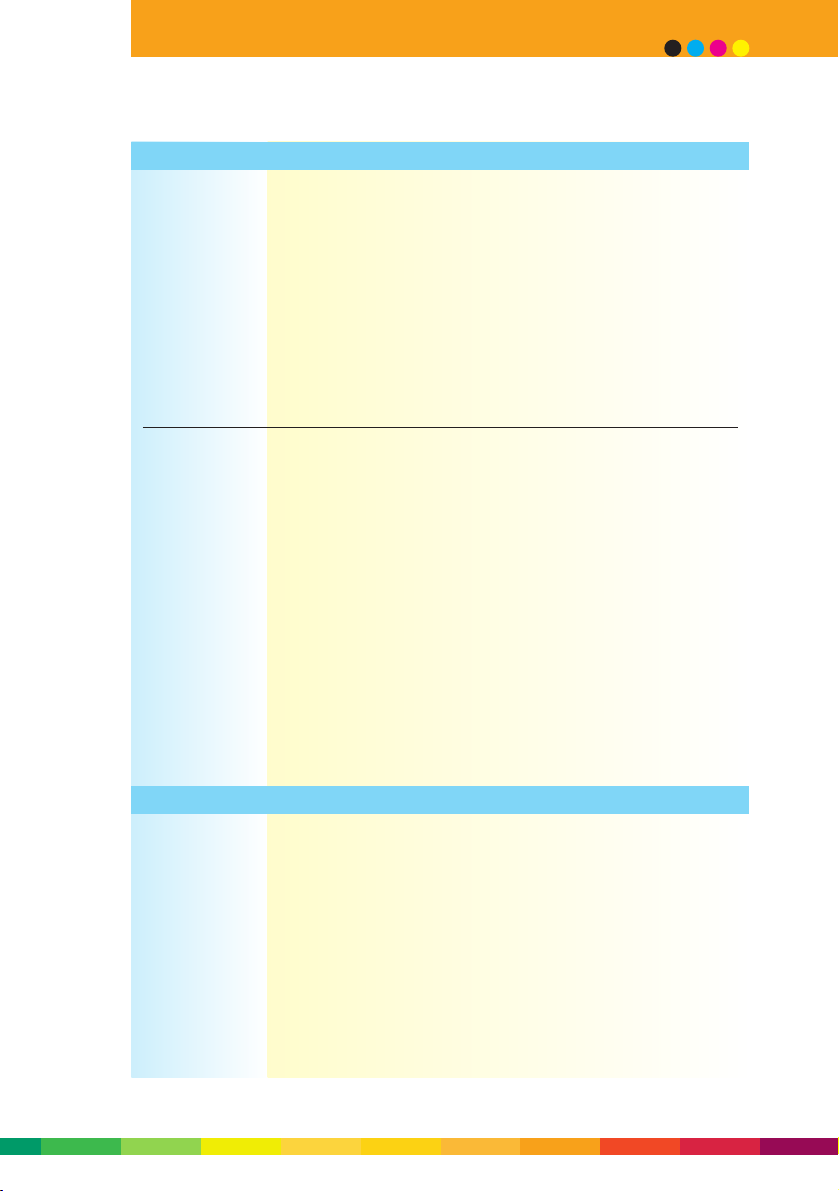
5 - 11
selecting paper stock
UNCOATED OFFSET (continued)
Finish Wove, smooth, antique rough
Application Annual reports, announcements, brochures, books, flyers, leaflets,
mailers, general office communications, letterheads
Xerox equivalent Green Wrap 80 gsm 615 x 870 mm S/G, A4, A3
Green Wrap 90 gsm 615 x 870 mm S/G
Revive 80 gsm A4
Comment Xerox stocks developed to overcome traditional roughness and
dusting problems. Some grades could contaminate printing
equipment and increase wear that would degrade image quality.
Type Cardstocks (boards)
Definition • Heavier weight versions of the uncoated offset grades of papers.
Weights 140 – 350 gsm
Standard sizes Folio sheets 450 x 640, 640 x 900, 650 x 910, 760 x 1020 mm
Cut sizes A4, A3
Finish Smooth, machine, ivory, wove type, white and tinted
Application Covers, menus, tabs, dividers, business cards, calendar headers,
showcards, point of sale cards, post cards, reply paid cards, folders.
Xerox equivalent Green Wrap Cardstock 150, 200 gsm A4
Symphony Cardstock Tints 120, 160 gsm A4
Pastel Cardstock 150, 200 gsm A4
Comment Grain direction should always be considered before selecting any
cardstock. Scoring is recommended for all work over 150 gsm. Low
moisture content of stock can affect finished scoring ability.
Definition • Premium priced paper and covers typically with characteristics of
higher brightness, excellent formation, cotton content or textured
surfaces. Wide range of colours are often available and are a
favourite with designers looking for unique end results.
Weights 100 – 350 gsm
Standard sizes Web rolls
Folio sheets 450 x 640, 640 x 900, 430 x 610, 635 x 880, 650 x 910, 635 x 965,
660 x 1016 mm
Finish Linen embossed, laid, felt, wove, vellum, parchment, antique rough
TEXT AND COVERS
Page 62

5 - 12
DocuColor 2000 series design guide
TEXT AND COVERS (continued)
Application Annual reports, announcements, art reproductions, books,
brochures, calendars, posters, labels, invitations, greeting cards,
quality apparel enclosures, menus, high quality advertising.
Xerox equivalent None available
Comment Often have textured surfaces that are difficult for toner to adhere
to evenly, resulting in a breakup of digital images. Offset grades
nearly always hold too much moisture, causing deletions, post
image curl and difficulty in double-siding with even print quality.
Definition • Surface is coated with a formulation of pigments and binders to
enhance surface quality and printing. They are chosen when high
quality printing and fine detail resolution are required.
• Typically specified for brightness and gloss level.
• Re-engineered for xerographic and digital printing.
Weights 90 – 160 gsm
Standard sizes Web rolls
Folio sheets 430 x 610, 450 x 640, 635 x 880, 640 x 900,
650 x 910, 700 x 1000 mm
Cut sizes A4, A3, SRA3
Finish Gloss, matt, dull, satin, silk, cast, embossed
Application Annual reports, art reproductions, brochures, calendars, catalogues,
directories, advertisements, direct mail pieces, manuals, financial
prospectuses, magazines, posters, display sheets, newspaper inserts,
labels.
Xerox equivalent Colotech Imaging Matt 135,160 gsm A4, A3, SRA3
Colotech Imaging Gloss 135,160 gsm A4, A3, SRA3
Colotech Imaging Super Gloss 135,160 gsm A4, A3, SRA3
Comment Prone to highlighting oil streaks. Lighter weights – 135 gsm and
below – may suffer either stretching or creasing. Offset papers,
with their higher moisture content, are more prone to these issues.
Feeding and paper transport may be difficult if papers are too
smooth. Poor base formation will induce image mottle in some
images.
COATED OFFSET
Page 63

5 - 13
selecting paper stock
UNCOATED DIGITAL
Type Xerographic, digital, laser, colour copy
Definition • Especially enhanced uncoated surfaces for digital and laser
reproduction. Particularly suited to jobs with high colour image
quality needs.
• Very even, smooth surfaces to lift image gloss on the page.
• Strictly controlled moisture content and surface conductivity.
• Usually very high sheet formation characteristics.
Weights 90 – 280 gsm
Standard sizes Cut sizes A4, A3, SRA3
Finish Smooth, gloss, matt
Application Books, manuals, annual reports, leaflets, mailers, annual reports,
posters, labels, calendars, menus, greeting cards, quality apparel
enclosures, presentations, advertising, covers, post cards,
directories, catalogues.
Xerox equivalent Colotech+ 90, 100, 120, 160, 200, 220, 250, 280 gsm
A4, A3, SRA3
Colotech+ Gloss 140 gsm A4, A3
Comment Specifically designed to ensure the smooth matt type surface will
lift toner gloss. Very high resolution output possible. Score stock
160 gsm or above before folding. Gloss version is an adapted
surface to offer similar output qualities.
Type Uncoated
Definition • Uncoated cover to match bond papers, uncoated offset and text
grades.
Weights 150 – 350 gsm
Standard sizes Web rolls
Folio sheets 430 x 610, 450 x 640, 510 x 635, 640 x 900, 650 x 910,
700 x 1000 mm
Cut sizes A4, A3, SRA3
Finish Smooth, machine, regular printing
Application Folders, covers, menus, tabs, post cards, point of sale cards, tags,
tickets, labels.
COVER
Page 64

5 - 14
DocuColor 2000 series design guide
Xerox equivalent Green Wrap Cardstock 150, 200 gsm A4
Symphony Cardstock Tints 120, 160 gsm A4
Pastel Cardstock 150, 200 gsm A4
Colotech+ 160, 200, 220, 250, 280 gsm A4, A3, SRA3
Comment Surface type and grain direction must be considered before selecting.
Moisture content in offset grades may cause deletions to second side.
Type Coated 2 sided
Definition • Designed to match coated offset papers.
Weights 150 – 350 gsm
Standard sizes Web rolls
Folio sheets 430 x 610, 450 x 640, 510 x 635, 640 x 900, 650 x 910,
700 x 1000 mm
Cut sizes A4, A3, SRA3
Finish Gloss, matt, dull, satin, silk
Application Folders, covers, menus, tabs, post cards, point of sale cards, tags,
tickets, labels
Xerox equivalent Colotech Imaging Matt 135, 160, 210 gsm A4, A3, SRA3
Colotech Imaging Matt 250, 275 gsm SRA3
Colotech Imaging Gloss 135, 160, 210 gsm A4, A3, SRA3
Colotech Imaging Gloss 250, 275 gsm SRA3
Comment Oil streaks can be highlighted with these stocks. Edge quality is
important in order to avoid contamination within machine and
cross contamination to high coverage image areas. Scoring required
for stock 160 gsm and above.
Type Cast coated 1 sided
Definition • Super premium gloss cover. Mirror finish is made by pressing
paper against a polished, hot metal drum.
• Surface tends to be hard and non absorbent.
Weights 150 – 350 gsm
Standard sizes Web rolls
Folio sheets 430 x 610, 450 x 640, 510 x 635, 640 x 900, 650 x 910,
700 x 1000 mm
Cut sizes A4, A3, SRA3
Finish Very smooth, high gloss, mirror-like
COVER (continued)
Page 65
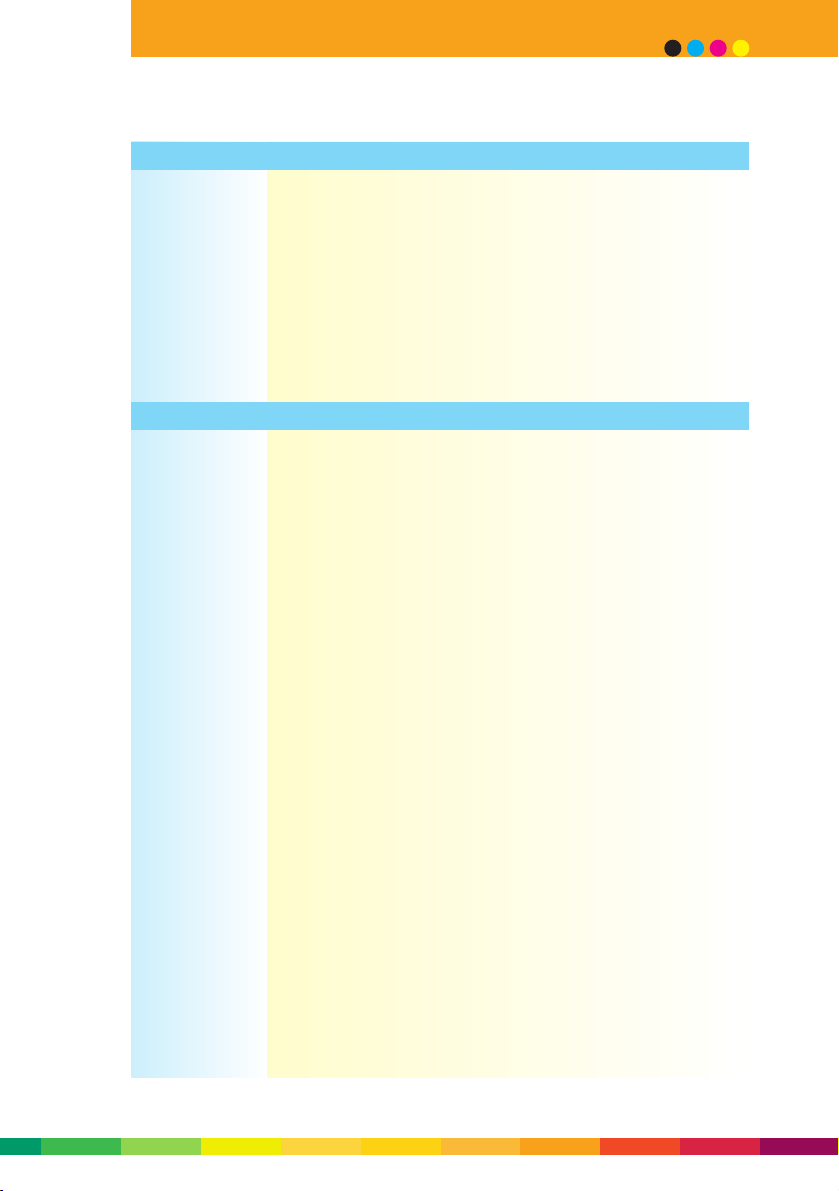
5 - 15
selecting paper stock
Application High quality covers, greeting cards, point of sale, posters,
postcards, business cards, menus, high quality advertising
Xerox equivalent Colotech Imaging Supergloss 135, 160 gsm A4, A3
Colotech Imaging Supergloss 210 gsm A4, A3, SRA3
Colotech Imaging Supergloss 250, 275 gsm SRA3
Comment Oil streaks can be highlighted with these stocks. Edge quality is
important in order to avoid contamination within machine and
cross contamination to high coverage image areas. Scoring required
for stock 160 gsm and above.
Definition • Lower priced uncoated heavyweight stock.
Weights 150 – 350 gsm
Standard sizes Folio sheets 450 x 640, 640 x 900, 510 x 635, 650 x 910 mm
Cut sizes A4, A3
Finish Smooth, matt, ivory
Application Reply paid cards, business cards, postcards, folders, covers, menus,
tabs, tags, tickets.
Xerox equivalent Green Wrap Cardstock 150, 200 gsm A4
Symphony Cardstock Tints 120, 160 gsm A4
Pastel Cardstock 150, 200 gsm A4
Comment Offset index grades not ideal for digital printing because they’re
usually too thick for the equipment to handle. Always consider
scoring. Poor formation likely to cause mottle and poor lightweight
tones. Toner adhesion on offset grades can be an issue.
COVER (continued)
INDEX OR BRISTOL
Page 66

5 - 16
DocuColor 2000 series design guide
Paper handling and storage
Papers for digital printing are manufactured with a lower moisture content than offset
papers. For optimum printing, this controlled moisture content of paper needs to be
maintained.
Because paper absorbs or sheds moisture rapidly, it’s important to keep paper wrapped
in its moisture-proof packaging for as long as possible before use. Avoid opening a new
ream of paper until you are ready to use it.
Paper should be stored in a room that enjoys constant a temperature and humidity as
variations will induce changes in the paper. Ideally, paper should be kept in an airconditioned room maintained between 20°C and 23°C, and between 45% and 55%
relative humidity.
Always allow paper to acclimatise to the print room conditions at least 24 hours prior to
use for best results.
Paper should not have any paper dust that can contaminate the DocuColor 2060 and
cause artifacts in print work. Specify ream-sealed, mill-cut papers for optimum results.
If cutting paper before printing, ensure the paper is cut clean and free of paper dust.
Paper should always be handled carefully, with clean hands and only enough fanning of
reams to avoid sticking edges. Reseal open reams with tape and keep in a moistureproof container.
Always run paper in accordance with directions on the wrapper that state "Print side
first". This is important to minimise curl in the printing process.
Page 67

Wrap-up
Paper has a direct relationship to print quality – the better the paper, the better the
results.
Specify paper that has been designed for digital printing.
Select paper that has good formation.
Use smooth or coated finishes for documents that have fine detail, shaded areas or
halftone images.
Select a true white paper for truer colours and more natural looking skin tones.
For documents with large amounts of toner or ink coverage, use papers with higher
opacity.
Select paper between 64 and 280 gsm.
Design jobs to fold with the grain.
Limit ink coverage to 280%.
Specify ream-sealed, mill-cut paper.
Keep paper sealed in wrapper until required.
Store paper in temperature and humidity controlled room.
Put paper is the same room as the DocuColor 2060 at least 24 hours prior to use.
Reseal open reams and keep in moisture-proof container.
Always handle paper carefully.
5 - 17
selecting paper stock
Page 68
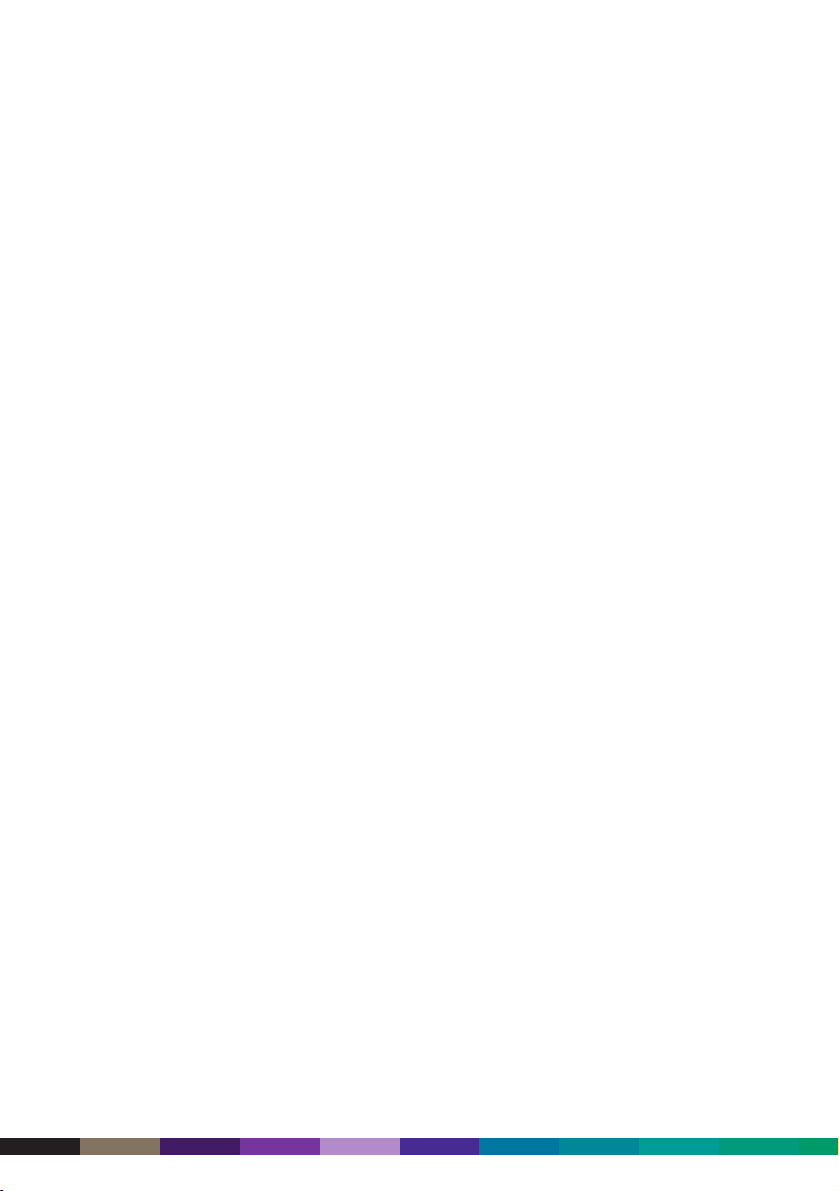
5 - 18
DocuColor 2000 series design guide
Page 69
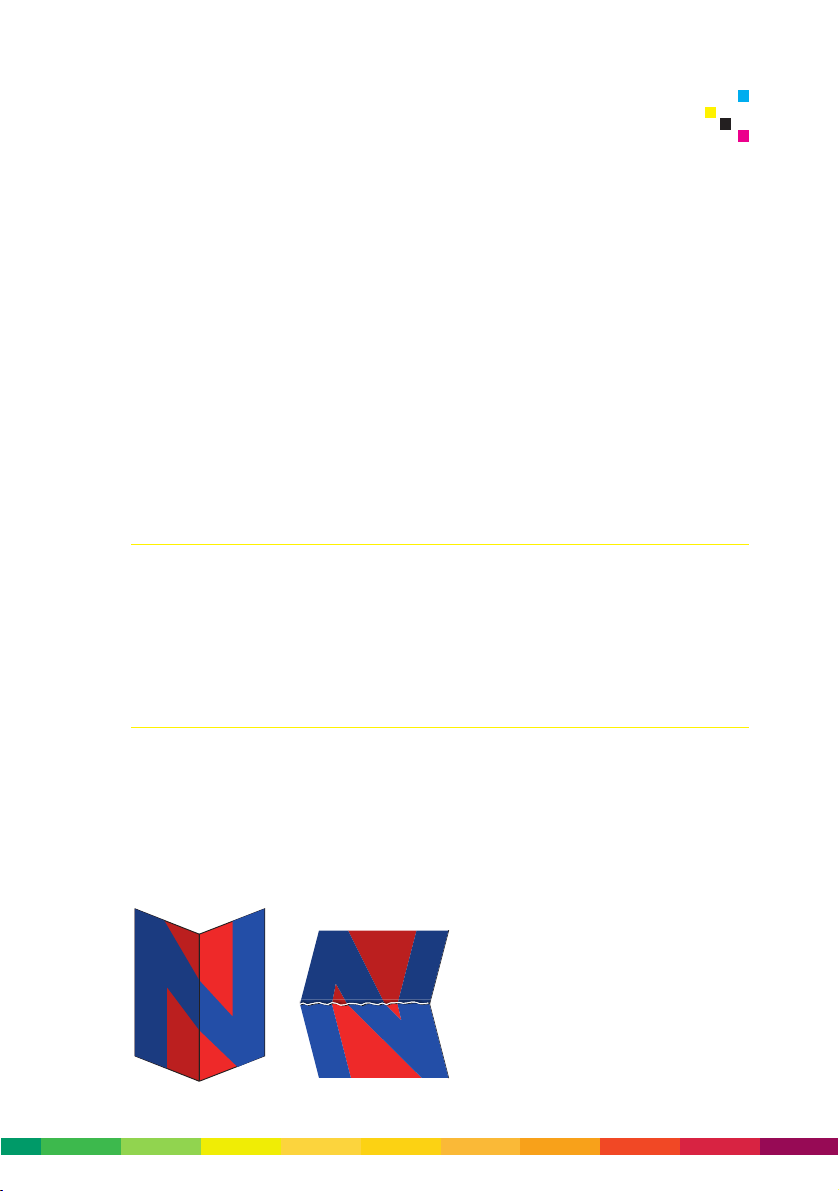
6 – 1
Outside of the commercial print world, a vital part of a document’s lifecycle is often
overlooked. Many people believe a document is completed once the pages leave the
printer, disregarding the finishing process altogether.
Yet advancements in binding and finishing processes are just as revolutionary as those
found in the rest of the printing marketplace. Documents are put together faster and
with more precision than ever before, keeping pace with the rate at which they are
produced by new digital technology.
Postpress operations generally follow a basic sequential order for finishing. Documents
are first collated, then folded, then bound and finally trimmed. After trimming, there
are other finishing options that can be performed for document protection or aesthetics.
Collating
Just after printing, postpress operators must ensure that all final pieces, including text
pages, tabs, inserts, etc. are placed in the appropriate position within the final document.
Collating a job refers to gathering signatures together in the correct sequence. Put
simply, it means ensuring that page 1 is followed by page 2, page 3, and so on.
Folding and scoring
There are many contributing factors to successful folding. Sheet size, for example, has
a bearing on the type of folding to be performed. Paper thickness or weight is another
important consideration. Some papers may be too thick or rigid to pass through the
paper path of the DocuColor 2060. They may also crack or blister when folded or scored.
The grain of the paper is another factor that affects the folding process. A paper’s grain
refers to the direction of the fibres with respect to the long edge of the paper. Paper
can be long grain (the grain runs
parallel to the 297 mm dimension of an
A4 sheet) or short grain (the grain runs
parallel to the 210 mm dimension of an
A4 sheet). Paper folds most smoothly
parallel to the grain, while folds against
the grain may cause paper to crack and
appear lumpy and ragged.
6 Binding and finishing
Page 70
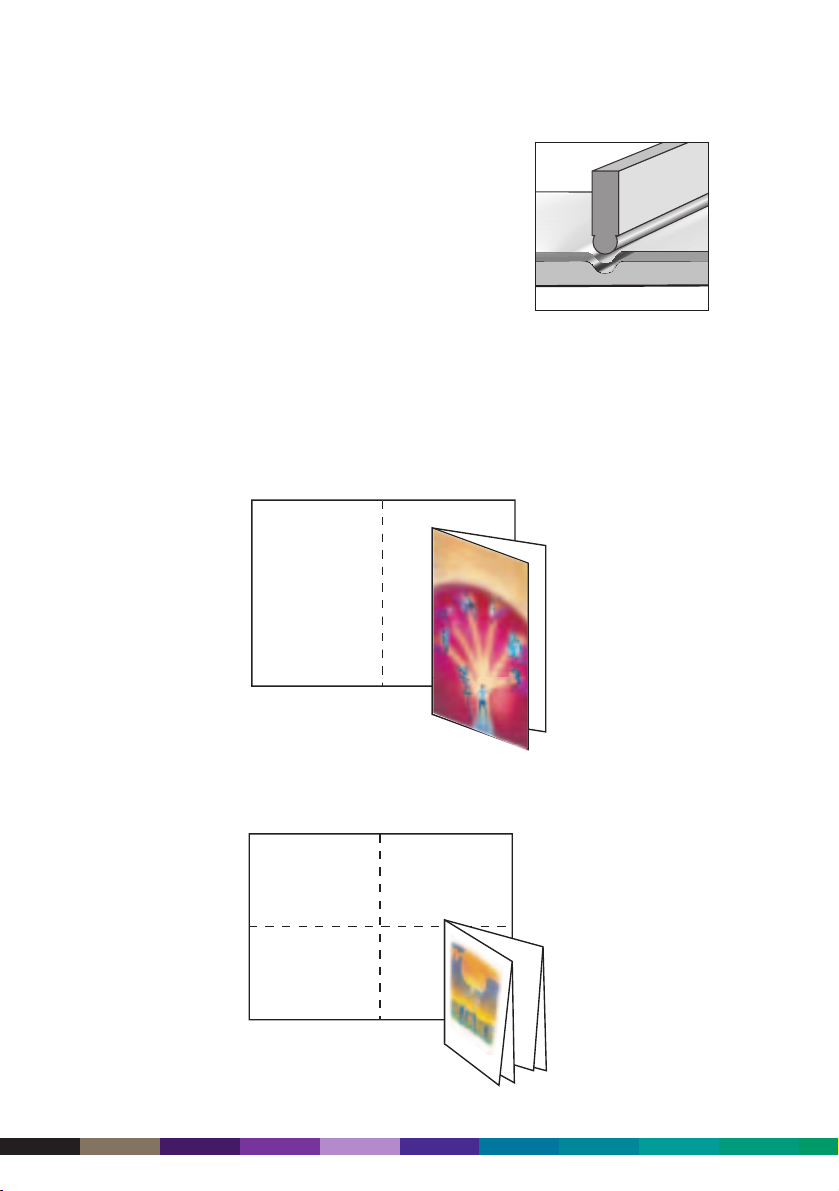
6 – 2
DocuColor 2000 series design guide
Scoring
Scoring is generally used when a fold needs to be made
against the paper grain, or when jobs are printed on middle
to heavy weight stocks that require folding. Scoring
involves a long blunt edged rule that presses firmly down
on a document, causing a crease in the paper. The paper is
folded over the crease, reducing the chances of cracking.
If possible, avoid placing an image where a fold is to take place, and try to design the
document so that the fold occurs in the direction of the paper grain.
Types of folds
A parallel fold means that the paper is folded parallel to the paper’s edge, no matter if
the fold is made parallel to the long edge or the short edge of the paper.
A right angle fold takes the parallel fold one step further. It simply means that a fold
falls at a right angle to the previous fold.
Page 71
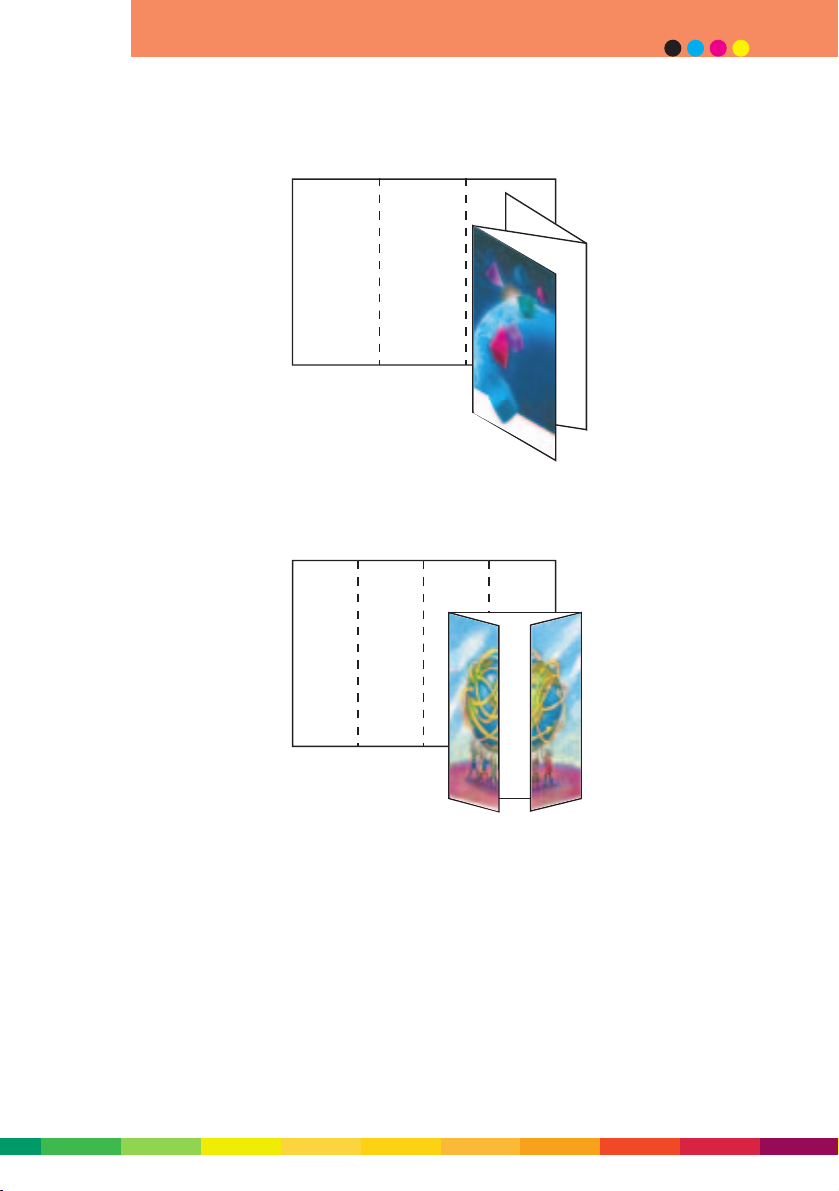
binding and finishing
6 – 3
An accordion fold is when two or more parallel folds are made in reversing directions.
Gate folds are useful for brochures and book covers because they create a pair of foldouts.
Page 72
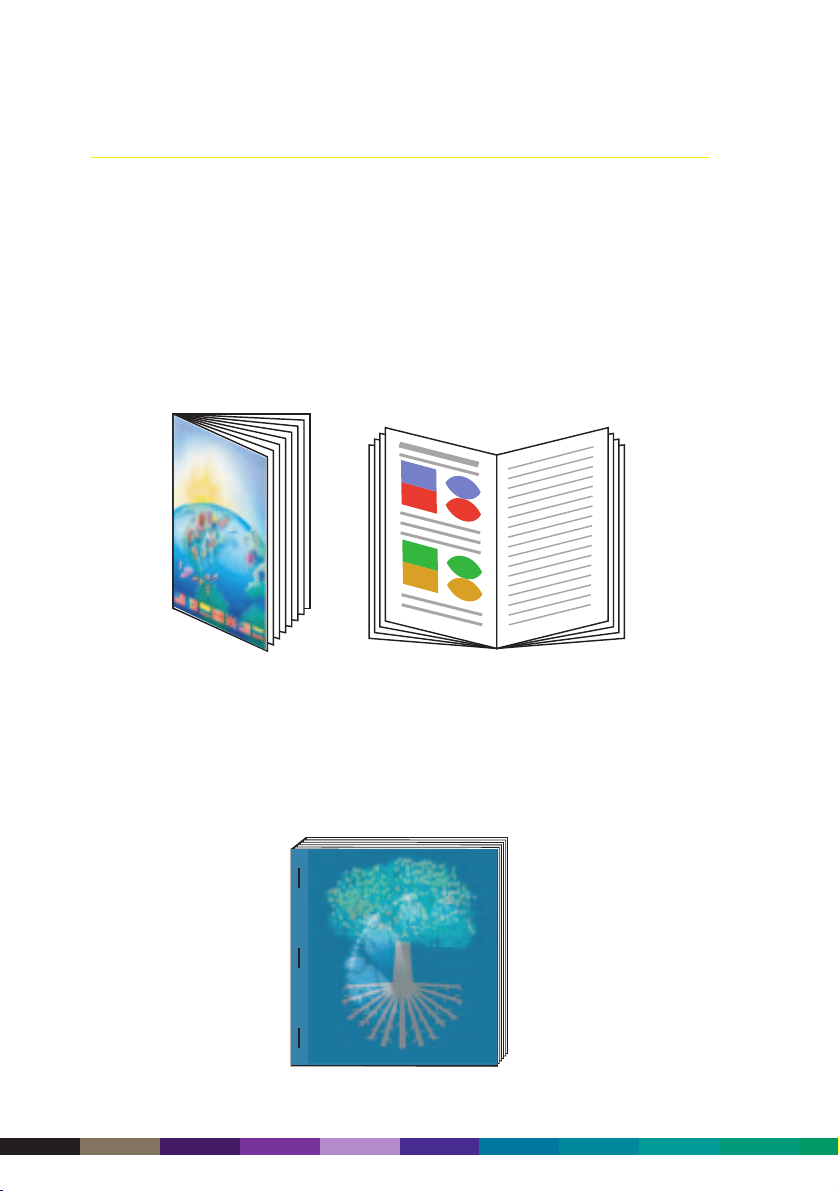
6 - 4
DocuColor 2000 series design guide
Binding
Saddle stitching
Saddle stitching is the most common and least expensive binding and is best suited to
low page count publications. In a saddle stitched publication, the signatures are opened
and straddled across a metal right angle plate called a saddle. In small quantities,
saddle stitching can be performed with a stapler, however it is most commonly
accomplished on high speed automated binding equipment. In this automated process,
wire is inserted into the paper, then bent and cut to length, leaving the document
looking like it has been stapled.
Side stitching
Side stitching is used when the bulk is too great for saddle stitching. The sections are
collated, placed flat under a stitching head, and the stitches (or staples) inserted about
8 mm from the edge. Side stitched books cannot be opened completely flat.
Page 73
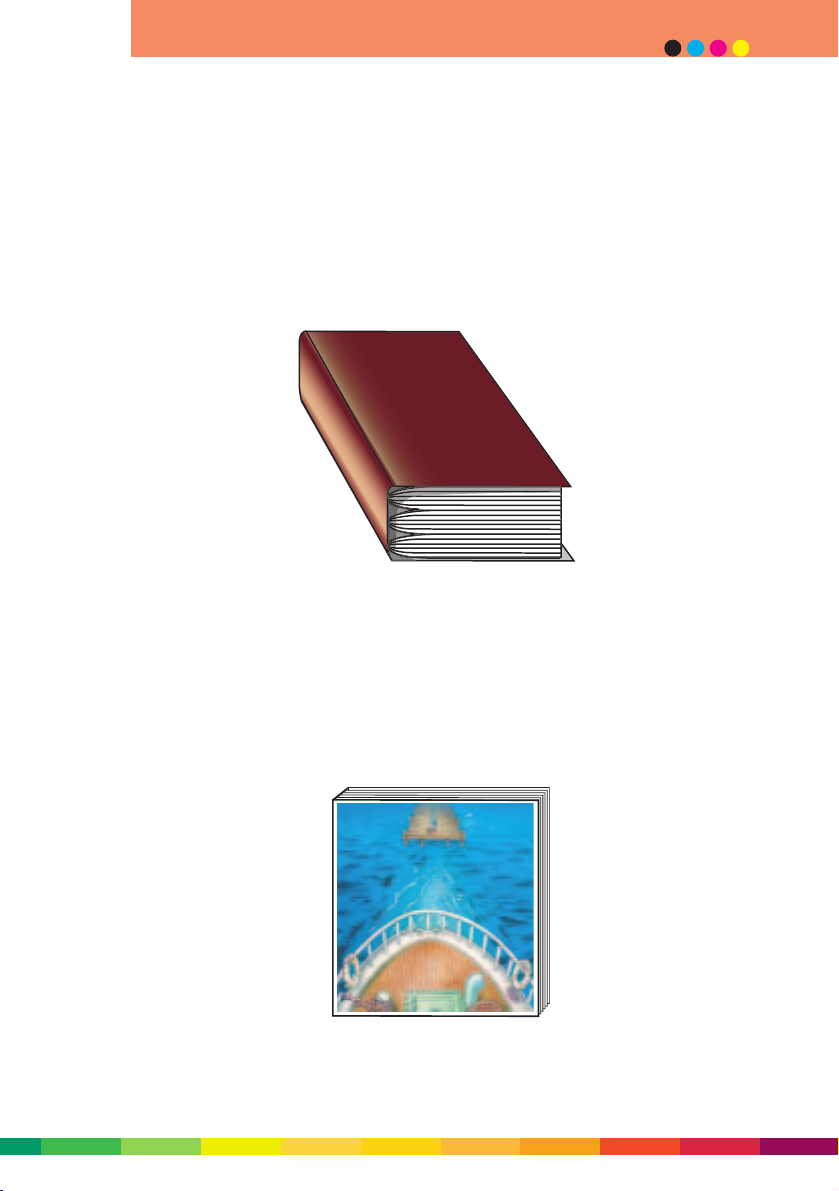
binding and finishing
6 - 5
Edition binding
The conventional method of bookbinding, producing "hardback" books. Signatures are
collated in sequence, endleaves pasted on the first and last signature, and then sewn
together. The book is then trimmed on three edges, the spine (or backbone) roughed up
and rounded (to lay flat when opened), and glue applied. At the same time, the covers
(or cases) are prepared separately. The book is then put into its case and pasted
together. After drying, a dust jacket may be added.
Perfect binding
Perfect binding is used to produce books without the expense of sewing and casebinding. The process begins with placing signatures in sequence. The spine is then
lightly ground to rough up the edges for better adhesion. An adhesive is applied to the
spine, the cover attached and the publication is three-edge trimmed. Examples of
perfect bound books include paperbacks, manuals and thicker magazines.
Page 74

6 - 6
DocuColor 2000 series design guide
Mechanical binding
Mechanical binding includes an array of devices that can be used to hold a final
document together, including spiral binding, plastic binding, and coil binding. Holes or
slots are drilled or cut along one gutter edge and wire or plastic binding is inserted.
When opened, these bindings allow pages to lie flat. Some even allow for a full 360
degree rotation of the pages. Mechanical binding is often used for training manuals,
notebooks, calendars, and technical manuals.
Looseleaf binding
Looseleaf bindings include screw and post bindings and ring binders. They allow for
unlimited use of inserts and are ideal for manuals that undergo frequent updates. Pages
can be inserted and removed easily.
Page 75

binding and finishing
6 - 7
Finishing touches
Trimming
Trimming is generally performed on a guillotine cutter after binding. Documents are
placed in the gutter, with the bound side away from the knife. The knife is lined up to
the desired edge of the document in position, and the knife cuts off the unnecessary
margin between the edge of the document and the edge of the paper. Three-knife
trimming machines trim the remaining non-bound edges of a publication. Trimming
brings the document to its exact pre-specified dimensions – the trim size.
Die cutting
The process of cutting specific shapes onto a page with sharp steel knives is called die
cutting. It can produce drama on the printed page and lure the reader onto the next
page to see the complete picture. It is also used for packaging applications where the
edges of the box contain specific angles for folding and gluing.
Lamination
Lamination is the process of covering a sheet with a thin layer of polyester (laminate)
to yield a strong and washable surface. Restaurant menus, for example, are laminated
for protection and washability. It is important, however, to make sure the document’s
paper and toner are compatible with the laminator. In some cases, the lamination
attracts the toner, so it looks like the text and images adhere to the laminate rather
than the paper.
Page 76

6 - 8
DocuColor 2000 series design guide
Varnish
Another tool that can be used to protect documents from abrasion is varnishing. It can
also be used as a design tool to enhance a document’s appearance. Depending on the
desired effect, gloss or matte (dull) varnish can be applied to an entire document (flood
coverage) to give it a smooth overall finish, or specific portions of a page (spot
coverage) to highlight some parts of the document while de-emphasising others.
Whichever method is chosen, varnished documents are characterised by their depth of
colour, clarity of graphics, and crispness of text.
Embossing
Embossing creates a three dimensional image on the printed page. In this process, the
paper is pressed between two dies to raise a portion of the printed image. Embossing is
frequently found on greeting cards.
Shrink wrapping
The very final finishing option before documents are delivered is shrink-wrapping. This
process involves wrapping small quantities of the finished documents in a thin plastic
material using a heated shrink-wrapping machine. This is a simple way of keeping items
together and protecting them for shipping or storage.
Page 77

binding and finishing
6 - 9
Double-sided printing
The DocuColor 2060 is capable of automatically duplex printing on up to 220 gsm
media. During automatic duplex printing mode the machine will make printing process
control changes during the side 2 pass, in an attempt to closely match the image on
side 1. These make printing process control changes are necessary because the paper
will be drier and hotter than it was during the first pass and therefore have different
electrostatic properties. Some gloss differential may still be visible, especially when
using heavy weight coated stocks
Use standard sizes: Design your printed pieces to take maximum advantage of common
sheet sizes. For example, think A4 or A3.
Use paper specifically designed for the equipment you’re using: For example, paper
designed specifically to optimise the performance of digital printing equipment may
significantly reduce waste due to jamming and offer a better surface for dry ink
adhesion.
Reduce basis weight: Heavier basis weight sheets cost more per sheet than lighter ones.
Lighter weight stocks will also reduce mailing costs.
Select the right paper for the job: Choosing the right paper is key. Consider factors such
as image quality, brightness, equipment choice, and end use (is folding required?). Then
select a paper that will ensure the best results.
Page 78

6 - 10
DocuColor 2000 series design guide
Page 79

Financial services
Banking, finance, securities, funds management, insurance, brokers, credit unions
Business graphics
Typical vertical application name • “Red herring” draft prospectus
• Pitch book
• Deal book
Decision making role • Investment banking
• Global finance
• Capital markets
• Private placements
• Corporate finance
• Public finance
Key benefits of digital colour printing • Speed up turnaround time
• Improve quality
• Retain control
Presentations/proposals/reports
Typical vertical application name • Proposals
• Customised proposals
• Board packages
• Outcome reports
• Institutional daily equity reports
• Private daily equity reports
• Research reports
• Market reports
• Fund fact sheets
• Fund reallocation projections
• Claims analysis
• Budgets
• Overheads
• Handouts
• Inserts
• Cover/spine
7 - 1
7 Applications by Industry
Page 80
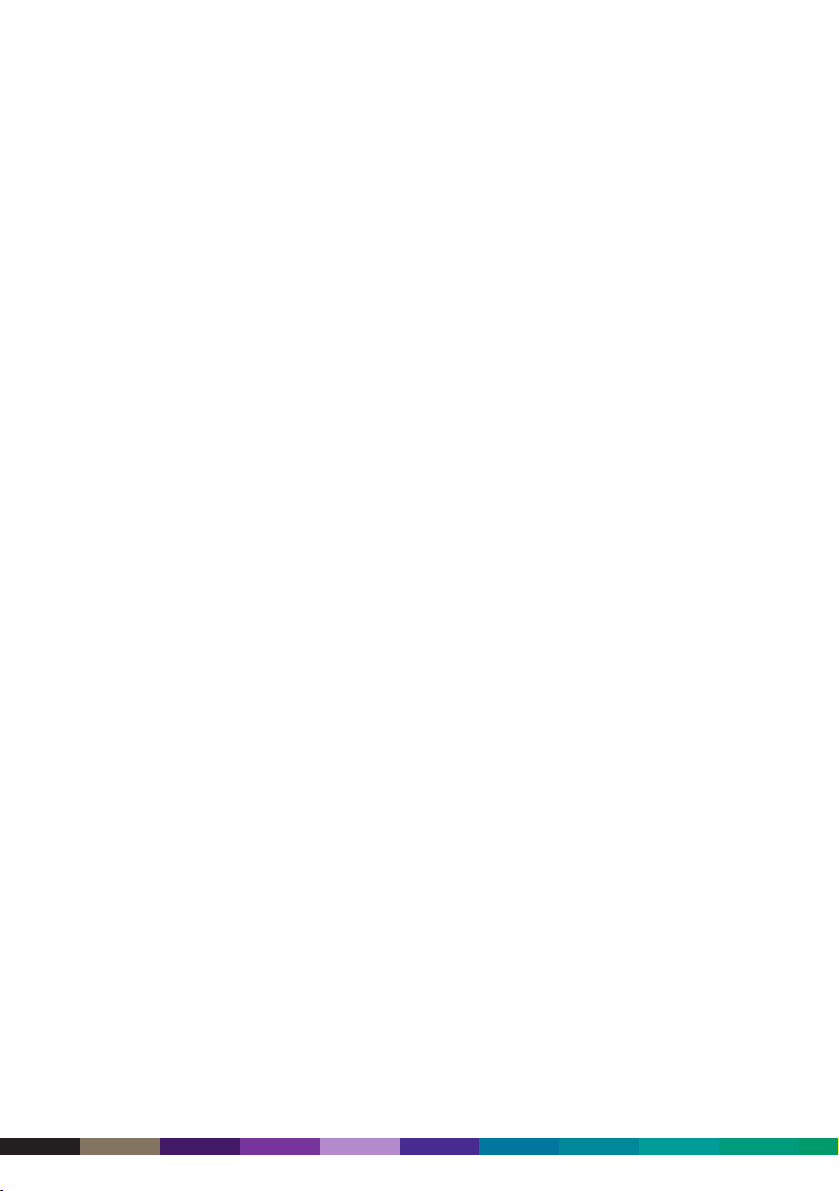
Decision making role • Marketing
• Retail sales
• CEO
• Managing director
• Research
• Annuities marketing
• Underwriting
• Commercial lines marketing
• Managed care
• Finance
• Treasury
Key benefits of digital colour printing • Improve sales conversion rate
• Tailor document to an individual using
personalisation
• Ensure impact
• Enhance professional image
• Improve comprehension and action
• Build brand identity/recognition
• Increase security
• Speed up turnaround time
• Develop rapid response to regulations
• Reduce costs/contain costs
• Improve quality
Manuals
Typical vertical application name • Training
• Agent training
• Operations and procedure
• Product and services marketing
Decision making role • Marketing
• Retail sales
• Training
• IT
• Managing director
1 – 2
DocuColor 2000 series design guide
Page 81

Key benefits of digital colour printing • Speed up turnaround time
• Target based on needs/features/services
• Ensure consistency
• Provide multi-lingual documentation to
improve understanding
• Reduce inventory/obsolescence
• Enable JIT delivery of print
Promotional materials
Typical vertical application name • Flyers
• Danglers
• Brochures
• CD jewel case inserts
• Video case inserts
• Direct mail campaign
• Counter cards/tent cards
• Notices
• Customer enrolment kits
• Directories
• Benefit booklets
• Signage, posters, banners
• Event notices
• Tickets and passes to events
• Invitation to fund raisers and events
• Seminar/trade show material
• Covers/spine
• Postcards
• Business cards
• Customised internet response
Decision making role • Marketing
• Relationship manager
• Graphic arts
• Public relations
• Managed care
• Underwriting
• Corporate communications
• Consumer relations
7 - 3
applications by industry
Page 82
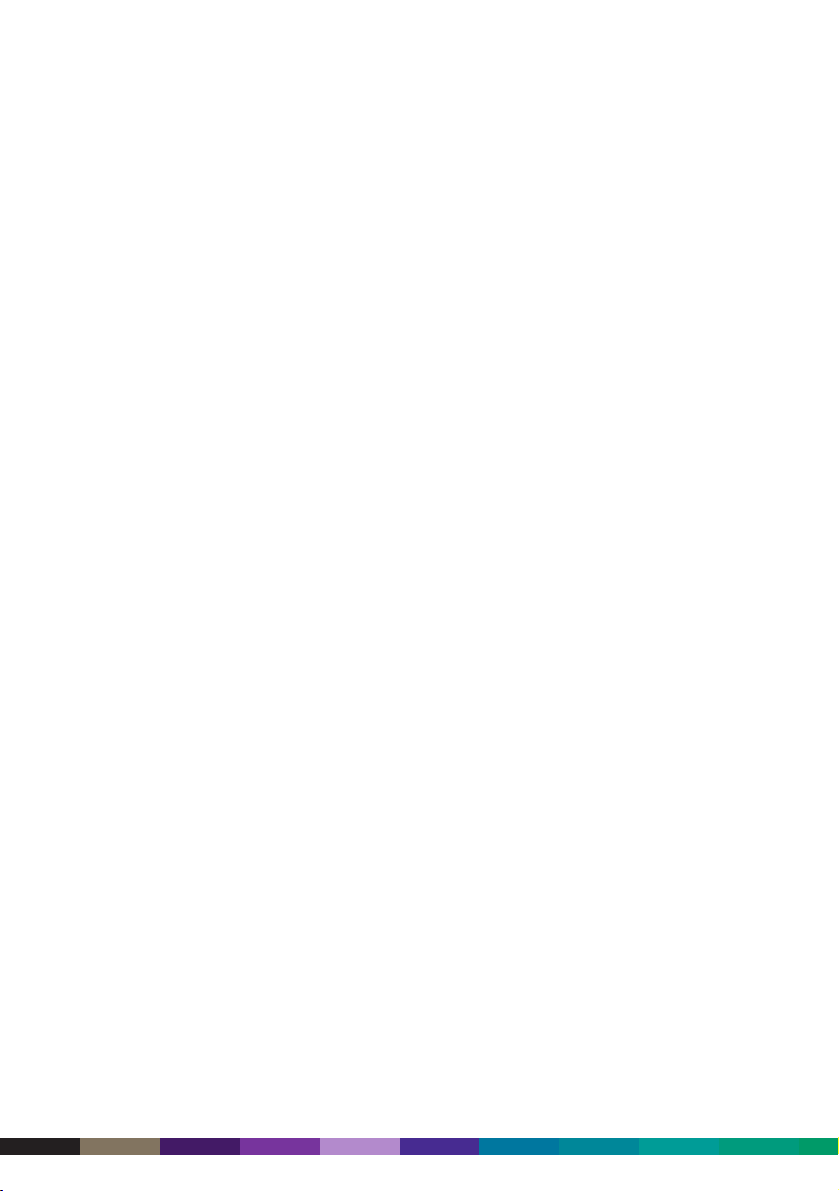
Key benefits of digital colour printing • Increase sales
• Grow business, revenue and profits
• Gain competitive advantage
• Build brand identity/recognition
• Improve response with targeted marketing
based on season, ethnic, demographic,
economic, geographic areas
• Improve subscriber compliance and wellness
• Improve response with targeted marketing
based on buying preferences
• Facilitate micro-marketing
• Build customer loyalty
• Accelerate competitive response
• Reduce inventory/obsolescence
• Enable JIT delivery of print
• Reduce costs/contain costs
• Lower short run costs
• Provide multi-lingual material to improve
response
• Ease registration requirements
Newsletters
Typical vertical application name • Departmental
• Human resource
• Board of directors
• Subscriber
Decision making role • Marketing communications
• Corporate communications
• Human resources
• Consumer relations
• Graphic arts
Key benefits of digital colour printing • Organise and classify information
• Accelerate competitive response
• Foster consumer education and awareness
• Develop rapid response to regulations
• Reduce costs/contain costs
• Improve quality
7 - 4
DocuColor 2000 series design guide
Page 83
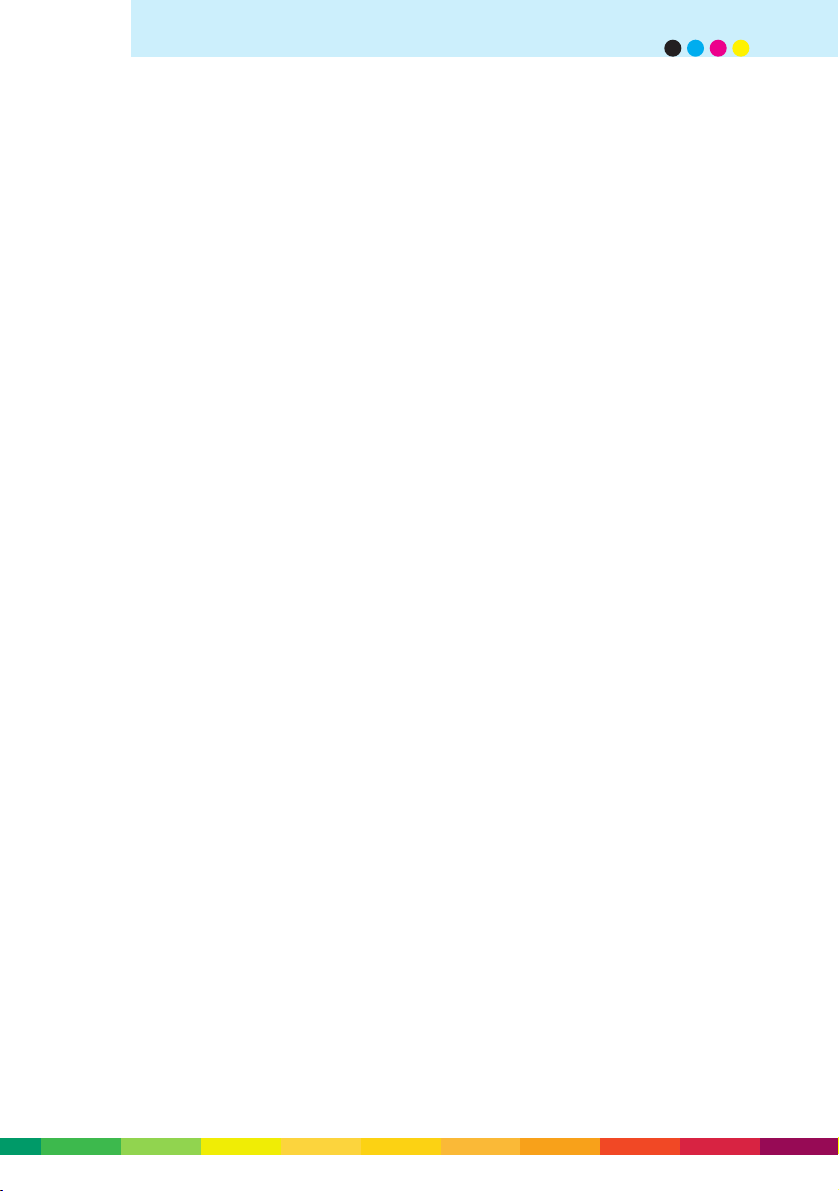
Compensation and benefit booklets/directories
Typical vertical application name • Cover/spine
• Booklet
• Entitlements and benefits booklets
Decision making role • Human resources
• Employee services
• Member services
• Marketing
Key benefits of digital colour printing • Improve comprehension and recall
• Improve customer satisfaction
• Improve employee satisfaction
• Speed up turnaround time
Notifications
Typical vertical application name • Regulatory
• Treasury/interest/rate change
Decision making role • Managing director
Key benefits of digital colour printing • Speed up turnaround time
• Improve comprehension and action
• Reduce fines
Statements
Typical vertical application name • Asset
• Portfolio
• Confirmation
Decision making role • Asset management
• Investment banking
Key benefits of digital colour printing • Tailor document to high net worth individuals
using personalisation
• Improve customer satisfaction
• Build customer loyalty
• Improve comprehension and retention
7 - 5
applications by industry
Page 84
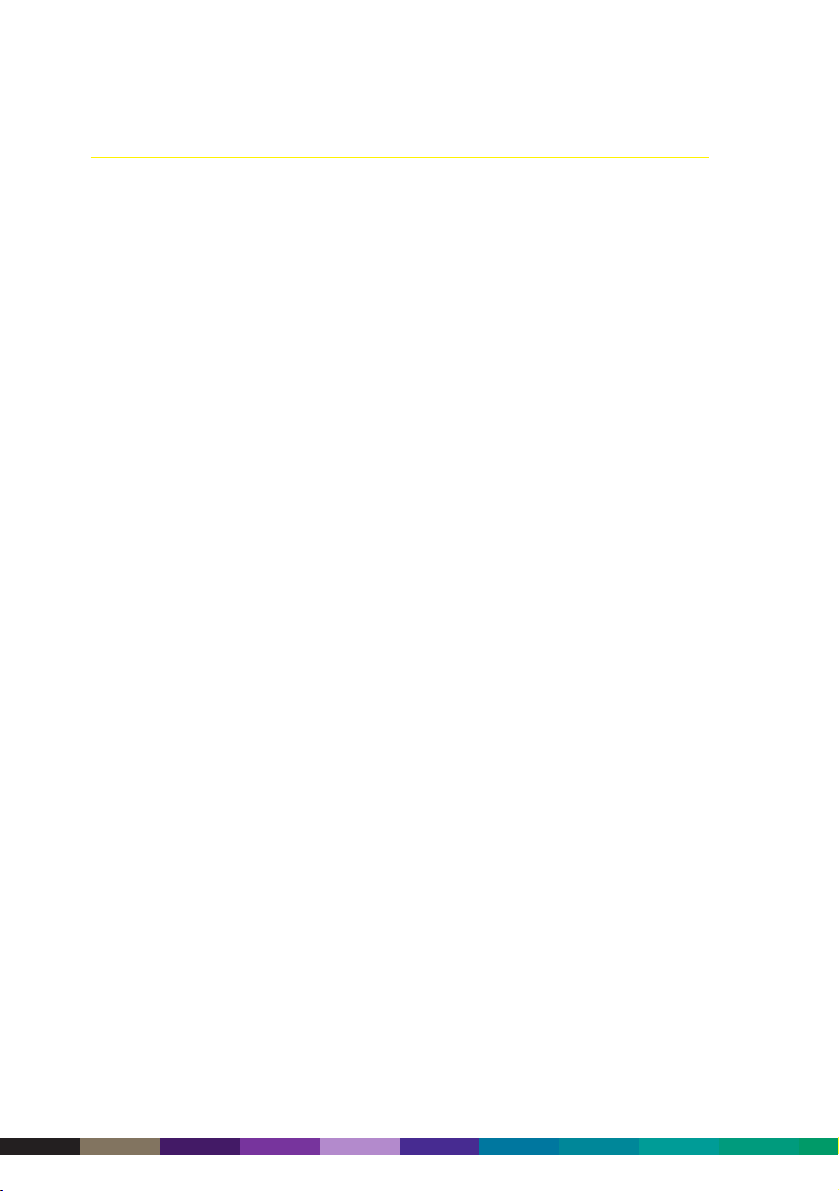
Consumer products
Manufacturing, industrial, retail, wholesale, consumer electronics
Catalogues
Typical vertical application name • Product
• Parts
• Channel
Decision making role • Marketing
• Catalogue sales
• Advertising
Key benefits of digital colour printing • Speed up turnaround time
• Reduce inventory/obsolescence
• Improve response with targeted marketing
based on buying preferences
Promotional materials
Typical vertical application name • Point of sale
• Flyers
• Sell sheets
• Danglers
• Specifications
• Brochures
• Plan-o-grams
• Price sheets
• CD jewel case inserts
• Video case inserts
• Sale campaigns
• Coupons
• Notices
• Counter cards
• Event notices
• Mock up packaging
• Test marketing
• Labels
• Postcards
• Exhibition brochures
7 - 6
DocuColor 2000 series design guide
Page 85
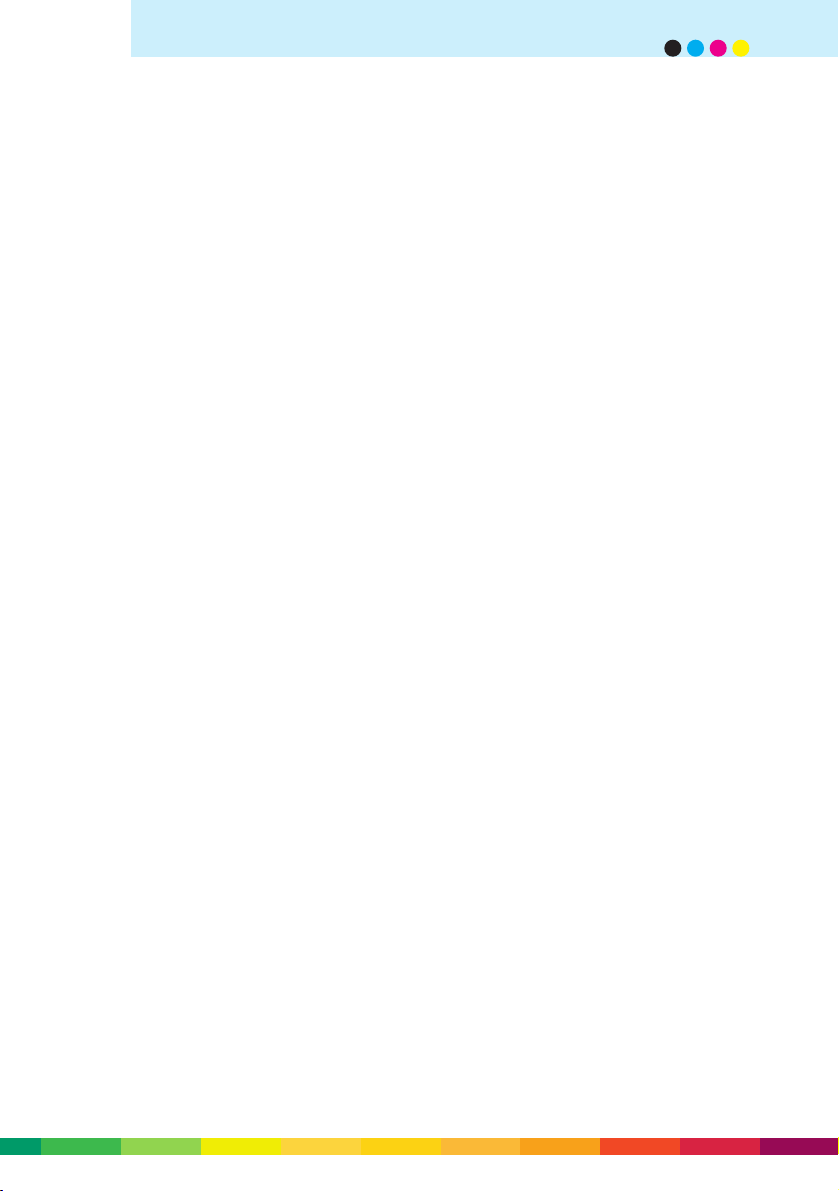
Decision making role • Marketing
• Advertising
• Graphic arts/creative services
• Public relations
Key benefits of digital colour printing • Increase sales
• Grow profits
• Build brand identity/recognition
• Provide ability to change to demographic and
economic markets
• Improve response with targeted marketing
based on buying preferences
• Facilitate micro-marketing
• Build customer loyalty
• Accelerate competitive response
• Reduce inventory/obsolescence
• Lower short run costs
• Provide multi-lingual material to improve
response
• Provide stock flexibility
• Ease registration requirements
Newsletters
Typical vertical application name • Direct sales channel
• Human resource
• Distributor/OEM
• Shareholder
• Technical bulletins
Decision making role • Marketing
• Human resources
• Employee services
• CEO
• Engineering
Key benefits of digital colour printing • Organise and classify information
• Accelerate competitive response
• Reduce costs/contain costs
• Improve quality
7 - 7
applications by industry
Page 86
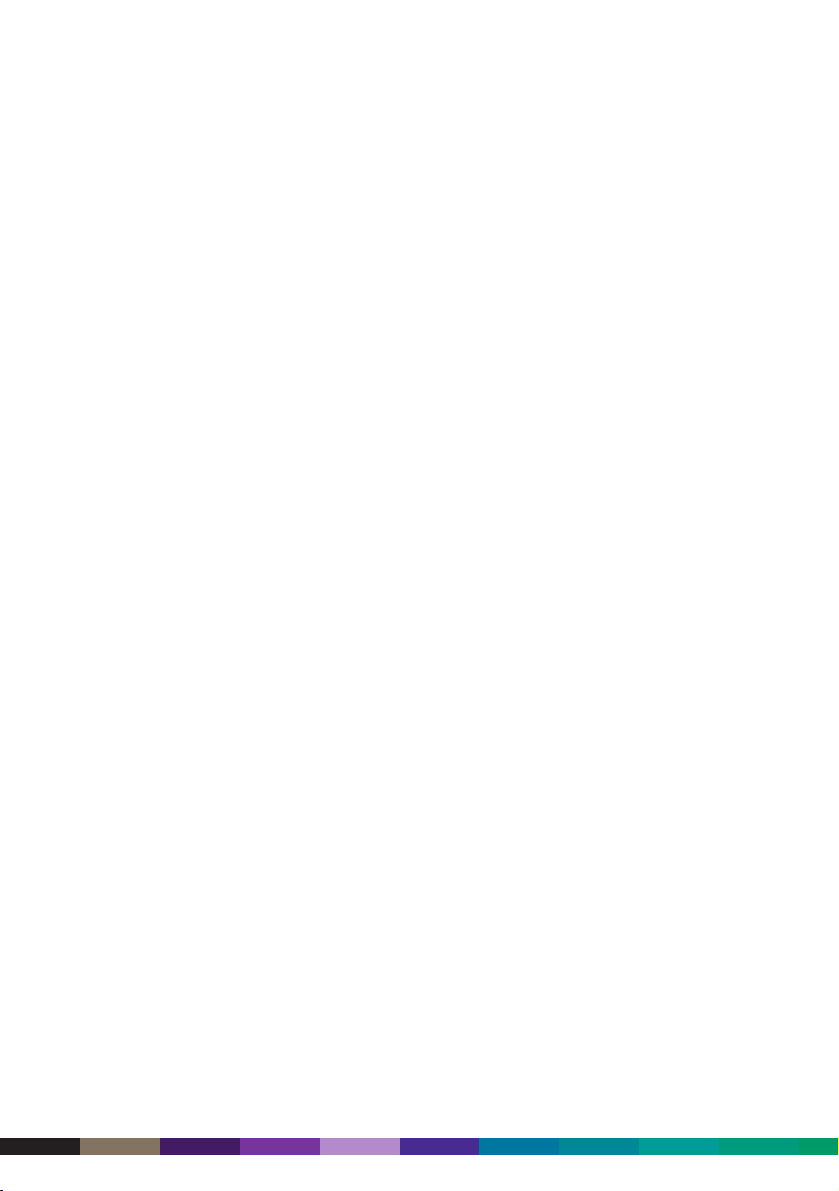
Manuals
Typical vertical application name • Training
• Operations and procedure
• Product marketing
• Service/repair
• Distribution
• Consumer (i.e. phone/internet banking)
Decision making role • Marketing
• Training
• Sales
• IT
• Service
• Improve quality
• Distribution/traffic
Key benefits of digital colour printing • Improve print turnaround time
• Target based on needs/features/services
• Provide multi-lingual documentation to
improve understanding
• Ensure consistency
• Reduce inventory/obsolescence
• Enable JIT delivery of print
• Provide no-tear paper for service engineers
Notifications
Typical vertical application name • Change notice
• Schematics
• Technical bulletins
• Tariffs
• Consumer bulletins
Decision making role • Engineering
• Distribution/traffic
• Customer service
Key benefits of digital colour printing • Speed up turnaround time
• Improve comprehension and action
• Provide colour-coding of diagrams
7 - 8
DocuColor 2000 series design guide
Page 87
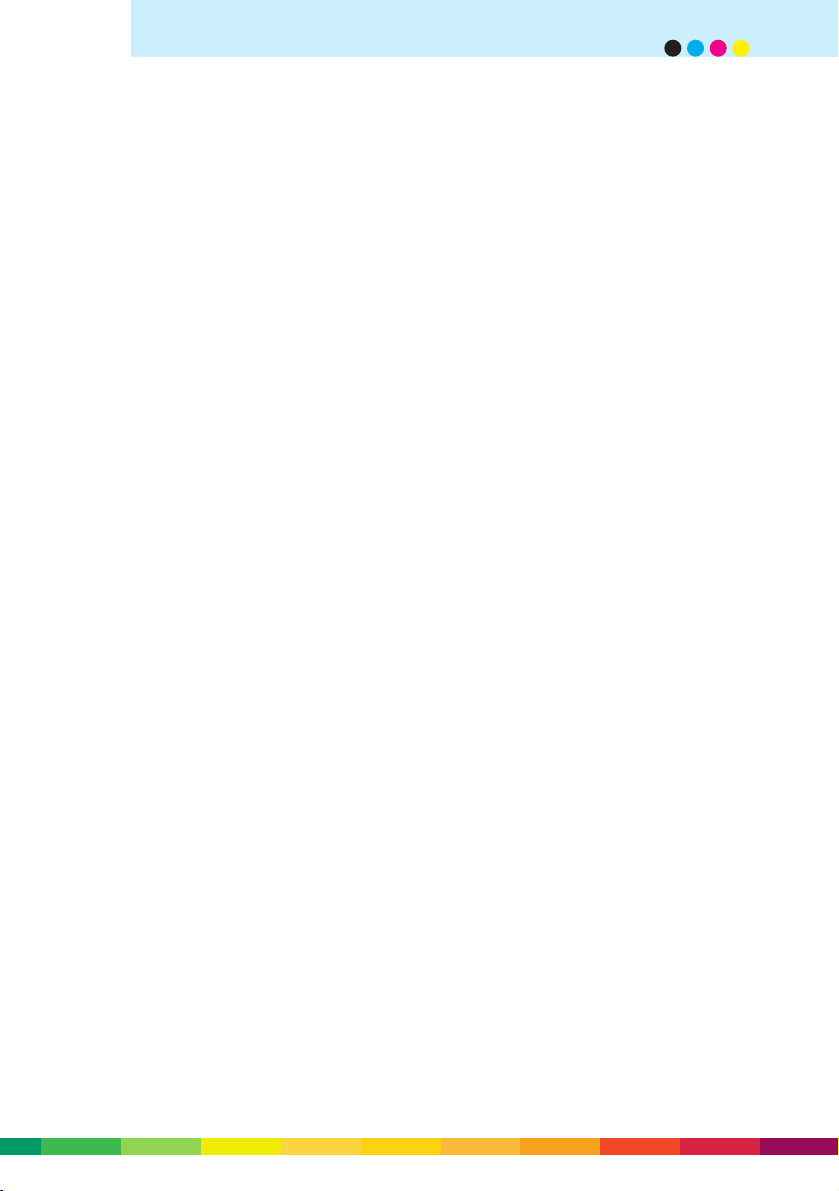
Presentations/proposals/reports
Typical vertical application name • Proposals
• Overheads
• Handouts
• Inserts
• Cover/spine
Decision making role • CEO/executives
• Marketing/sales
• Training
Key benefits of digital colour printing • Ensure impact
• Enhance professional image
• Improve comprehension and action
• Build brand identity/recognition
Compensation and benefit booklets
Typical vertical application name • Cover/spine
• Booklet
Decision making role • Human resources
• Employee services
Key benefits of digital colour printing • Improve comprehension and recall
• Improve employee satisfaction+
7 - 9
applications by industry
Page 88
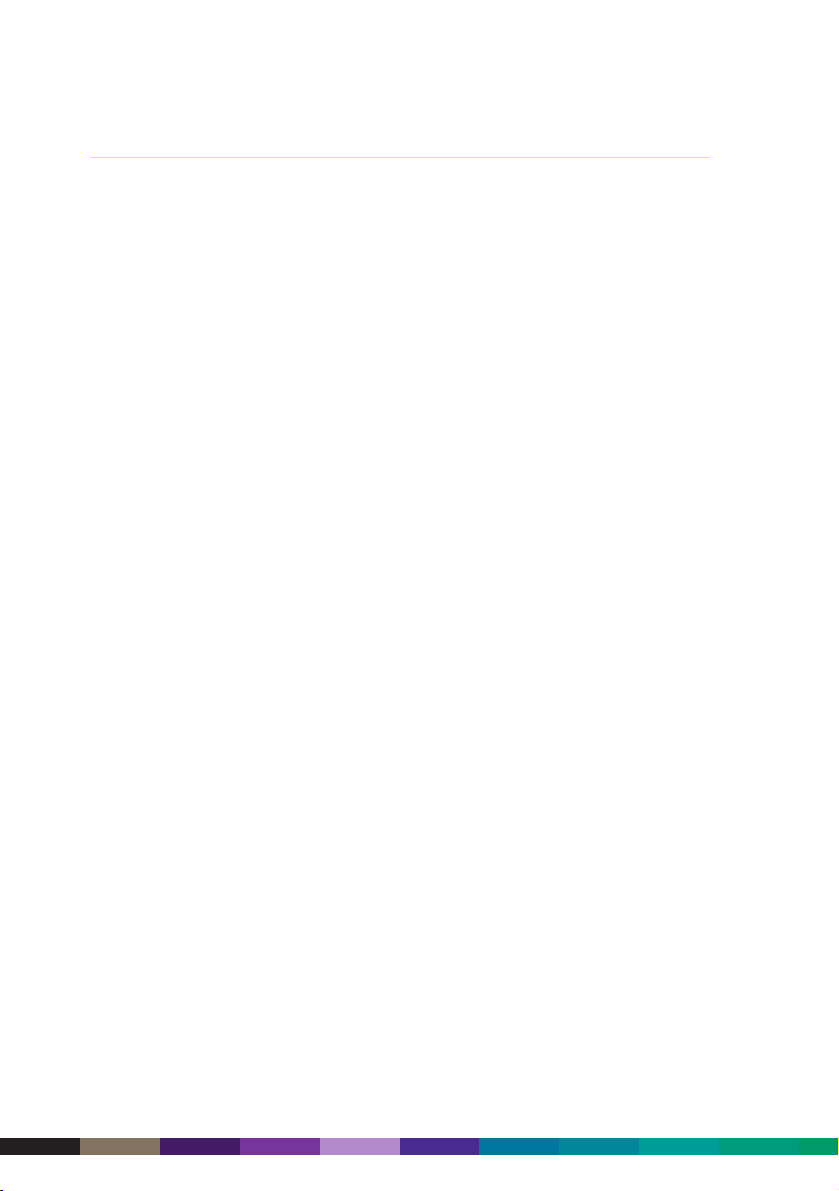
Hospitality
Restaurants, hotels, convention centres, travel agencies, advertising agencies, cruise
lines, tour operators
Promotional materials
Typical vertical application name • Conference materials
• Flyers
• Danglers
• Brochures
• Price sheets
• CD jewel case inserts
• Video case inserts
• Sale campaigns
• Coupons
• Notices
• Counter cards
• Event notices
• Labels
• Postcards
• Menus, placemats
• Signage, posters, banners
• Maps/directions
• Business cards
• Program of events
• Customised internet response
• Calendars
Decision making role • Marketing
• Advertising
• Promotions
• Event planning
• Graphic arts
Key benefits of digital colour printing • Increase sales
• Grow profits
• Build brand identity/recognition
• Provide ability to change to demographic and
economic markets
• Improve response with targeted marketing
7 - 10
DocuColor 2000 series design guide
Page 89

based on buying preferences
• Facilitate micro-marketing
• Build customer loyalty
• Accelerate competitive response
• Reduce inventory/obsolescence
• Lower short run costs
• Provide multi-lingual material to improve
response
• Provide stock flexibility
• Ease registration requirements
Compensation and benefit booklets
Typical vertical application name • Cover/spine
• Booklet
Decision making role • Human resources
• Employee services
Key benefits of digital colour printing • Improve comprehension and recall
• Improve employee satisfaction
Presentations/proposals/reports
Typical vertical application name • Proposals
• Research reports
• Market reports
• Overheads
• Handouts
• Inserts
• Cover/spine
Decision making role • Marketing
• Retail sales
• CEO
• Managing director
• Research
Key benefits of digital colour printing • Ensure impact
• Enhance professional image
• Improve comprehension and action
• Build brand identity/recognition
7 - 11
applications by industry
Page 90

Manuals
Typical vertical application name • Training
• Operations and procedures
• Product and services marketing
• Seminars
Decision making role • Marketing
• Retail sales
• Training
• IT
Key benefits of digital colour printing • Improve print turnaround time
• Target based on needs/features/services
• Ensure consistency
• Reduce inventory/obsolescence
• Enable JIT delivery of print
Newsletters
Typical vertical application name • Human resource
• Consumer
Decision making role • Marketing communications
• Human resources
• Distribution
Key benefits of digital colour printing • Organise and classify information
• Accelerate competitive response
• Reduce costs/contain costs
• Improve quality
7 - 12
DocuColor 2000 series design guide
Page 91

Professional services
Legal firms, accountancy firms, real estate, travel, consulting firms, IT, peak bodies
Presentations/proposals/reports
Typical vertical application name • Proposals
• Research reports
• Market reports
• Overheads
• Handouts
• Inserts
• Cover/spine
Decision making role • Managing partner
• Marketing
• Sales
• Research
• Business operations manager
Key benefits of digital colour printing • Ensure impact
• Enhance professional image
• Improve comprehension and action
• Build brand identity/recognition
• Facilitate last minute changes
Newsletters
Typical vertical application name • Human resource
• Client
• Contempories
Decision making role • Marketing communications
• Human resources
Key benefits of digital colour printing • Organise and classify information
• Accelerate competitive response
• Reduce costs/contain costs
• Improve quality
7 - 13
applications by industry
Page 92
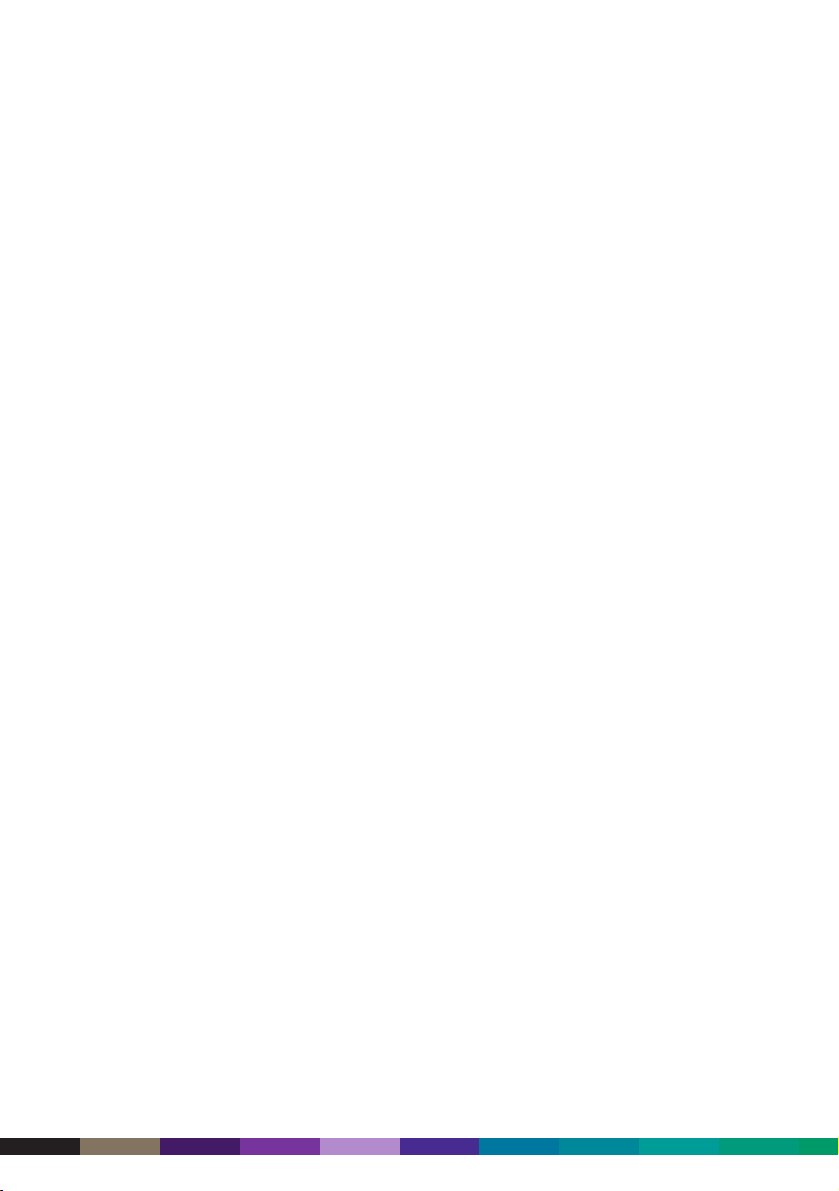
Manuals
Typical vertical application name • Training
• Operations and procedures
• Product and services marketing
• Seminars
Decision making role • Marketing
• Sales
• Training
• IT
Key benefits of digital colour printing • Improve print turnaround time
• Target based on needs/features/services
• Ensure consistency
• Reduce inventory/obsolescence
• Enable JIT delivery of print
Compensation and benefit booklets
Typical vertical application name • Cover/spine
• Booklet
Decision making role • Human resources
• Employee services
Key benefits of digital colour printing • Improve comprehension and recall
• Improve employee satisfaction
Promotional materials
Typical vertical application name • Flyers
• Brochures
• Company profile
• Professional profiles
• Briefs
• Client newsletters
• Compliance updates
• CD jewel case inserts
• Video case inserts
• Notices
• Event notices
• Postcards
7 - 14
DocuColor 2000 series design guide
Page 93

• Signage, posters, banners
• Directories
• Direct mail campaigns
• Business cards
• Trade show materials
Decision making role • Managing partner
• Marketing
• Graphic arts
Key benefits of digital colour printing • Increase sales
• Grow profits
• Build brand identity/recognition
• Disseminate information
• Provide ability to change to demographic and
economic markets
• Improve response with targeted marketing
based on buying preferences
• Facilitate micro-marketing
• Build customer loyalty
• Accelerate competitive response
• Reduce inventory/obsolescence
• Lower short run costs
• Provide multi-lingual material to improve
response
• Provide stock flexibility
• Ease registration requirements
Education
Primary, secondary, higher education
Course packs/manuals/booklets
Typical vertical application name • Training
• Operations and procedures
• Services
• Promotional
• Certificate of achievement
7 - 15
applications by industry
Page 94

Decision making role • Vice-chancellors
• School principals
• Department heads
Key benefits of digital colour printing • Reduce costs/contain costs
• Reduce inventory/obsolescence
• Enable JIT delivery of print
• Accelerate learning, retention and recall
• Improve print turnaround time
• Target based on needs/features/services
Presentations/proposals/reports
Typical vertical application name • Council agendas
• Research reports
• Budgets
• Handouts
• Inserts
• Cover/spine
Decision making role • Vice-chancellors
• School principals
• Department heads
Key benefits of digital colour printing • Ensure impact
• Improve comprehension and action
• Facilitate last minute changes
Newsletters/mailers
Typical vertical application name • School to home
• Alumni
• Employee
• Community
Decision making role • Student administration
• School principals
• Vice-chancellors
• Human resources
• Alumni association
7 - 16
DocuColor 2000 series design guide
Page 95

Key benefits of digital colour printing • Reduce costs/contain costs
• Improve quality
• Improve parent satisfaction
• Improve student satisfaction
• Improve employee satisfaction
Promotional materials
Typical vertical application name • Flyers
• Brochures
• CD jewel case inserts
• Video case inserts
• Event/program notices
• Postcards
• Signage, posters, banners
• Directories
• Direct mail campaigns
• Memory booklets
• Yearbooks
• Tickets and passes to events
• Alumni solicitations
• Invitations to fund raisers and events
• Student catalogues
• Athletic player cards
• Covers
• Calendars
Decision making role • Marketing department/corporate
• School principals
• Human resources
• Vice-chancellors
• Alumni association
Key benefits of digital colour printing • Attract new students
• Lower short run costs
• Reduce inventory/obsolescence
• Provide stock flexibility
• Ease registration requirements
• Provide multi-lingual material to improve
response
7 - 17
applications by industry
Page 96
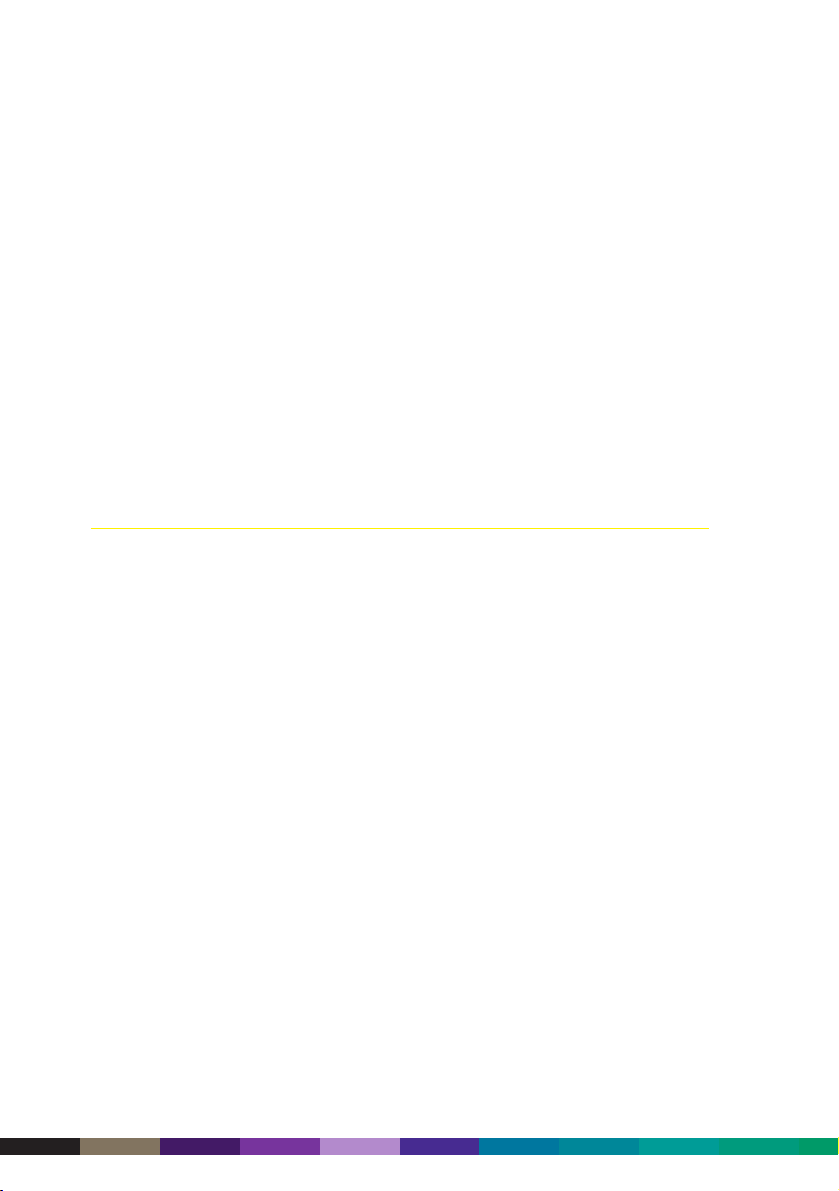
Other
Typical vertical application name • Student ID cards
• Phone cards
• Certificates
• Diploma
• Academic publications
Decision making role • Registrar
• Vice-chancellors
• School principals
• Department heads
Key benefits of digital colour printing • Lower short run costs
• Ease registration requirements
• Speed up turnaround time
Health care
Hospitals, medical practices, clinics, health funds
Course packs/manuals/booklets
Typical vertical application name • Training
• Operations and procedures
• Services
• Promotional
Decision making role • Administrator
• Public relations
• IT
Key benefits of digital colour printing • Improve print turnaround time
• Accelerate learning retention and recall
• Foster community education and awareness
• Reduce costs/contain costs
Promotional materials
Typical vertical application name • Flyers
• Brochures
• Catalogues
• CD jewel case inserts
• Video case inserts
7 - 18
DocuColor 2000 series design guide
Page 97
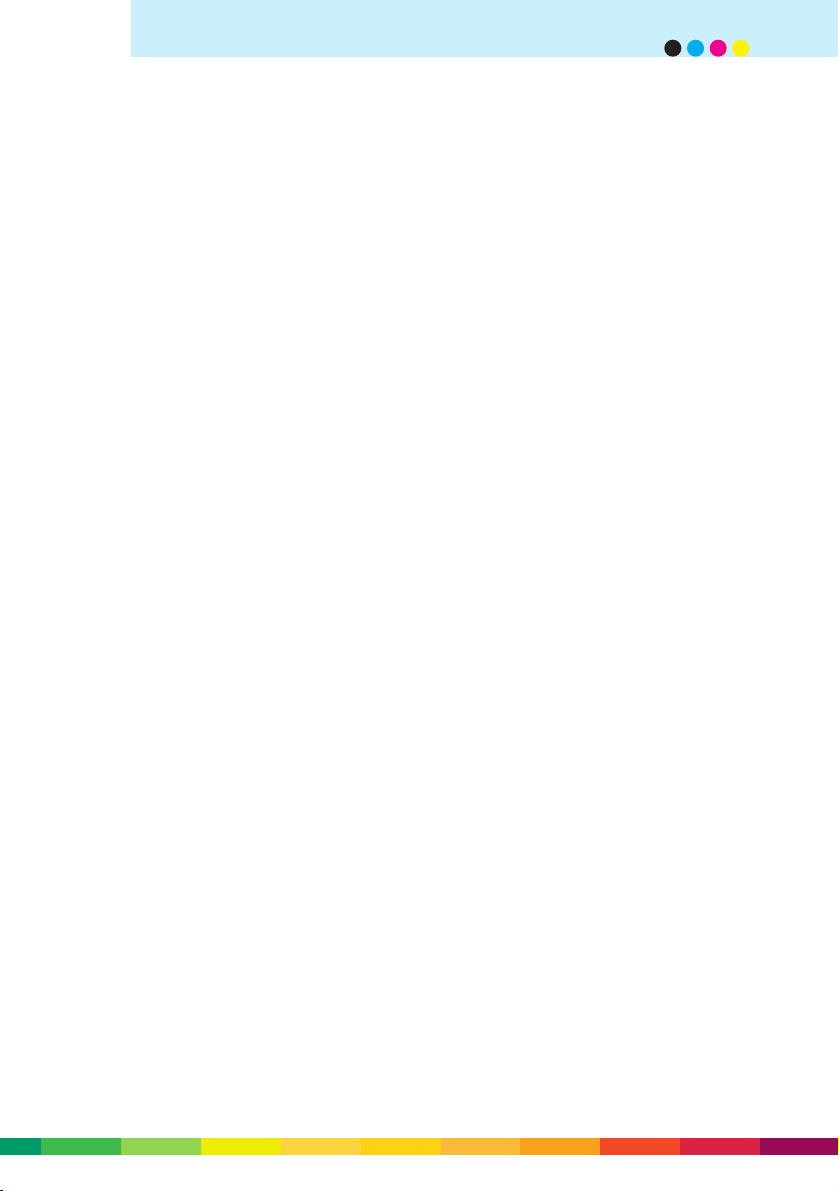
• Event/program notices
• Postcards
• Signage, posters, banners
• Directories
• Direct mail campaigns
• Tickets and passes to events
• Invitations to fund raisers and events
• Covers
• Calendars
Decision making role • Public relations
• Administrator
• Graphic arts
Key benefits of digital colour printing • Organise and classify information
• Accelerate competitive response
• Foster consumer education and awareness
• Develop rapid response to regulations
• Reduce costs/contain costs
• Improve quality
Presentations/proposals/reports
Typical vertical application name • Board packets
• Research reports
• Budgets
• Overheads
• Handouts
• Inserts
• Cover/spine
Decision making role • Administrator
• Department chief
Key benefits of digital colour printing • Ensure impact
• Improve funding
• Improve comprehension and action
• Facilitate last minute changes
7 - 19
applications by industry
Page 98
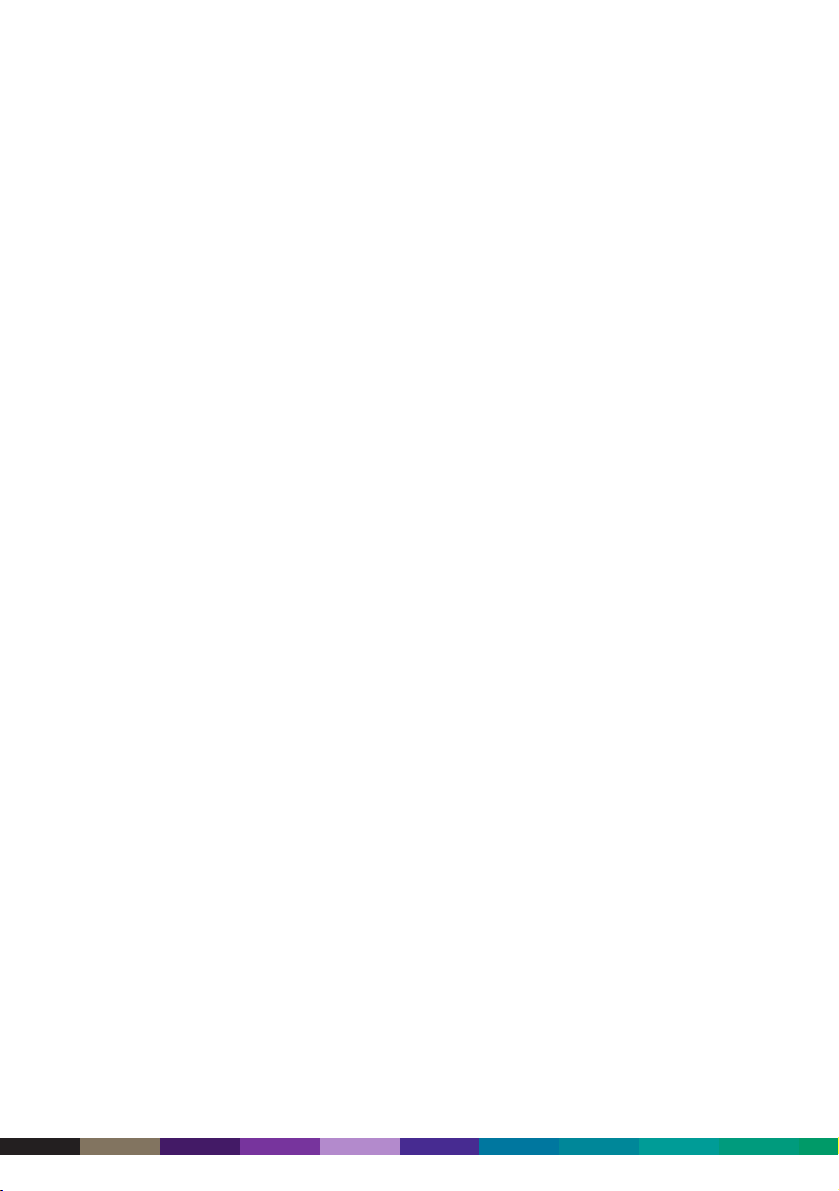
Compensation and benefit booklets
Typical vertical application name • Cover/spine
• Booklet
Decision making role • Human resources
• Employee services
Key benefits of digital colour printing • Improve comprehension and recall
• Improve employee satisfaction
Newsletters/mailers
Typical vertical application name • Employee
• Patient
• Community
Decision making role • Human resources
• Administrator
• Department chief
Key benefits of digital colour printing • Organise and classify information
• Improve employee satisfaction
• Improve patient satisfaction
• Reduce costs/contain costs
• Improve quality
Other
Typical vertical application name • ID cards
• Business cards
• Menus
• Pre-op booklets
• Home care booklets
• Dietary booklets
Decision making role • Human resources
• Print shop
Key benefits of digital colour printing • Lower short run costs
• Enable JIT delivery of print
• Provide most accurate, up-to-date information
• Ease registration requirements
• Speed up turnaround time
7 - 20
DocuColor 2000 series design guide
Page 99
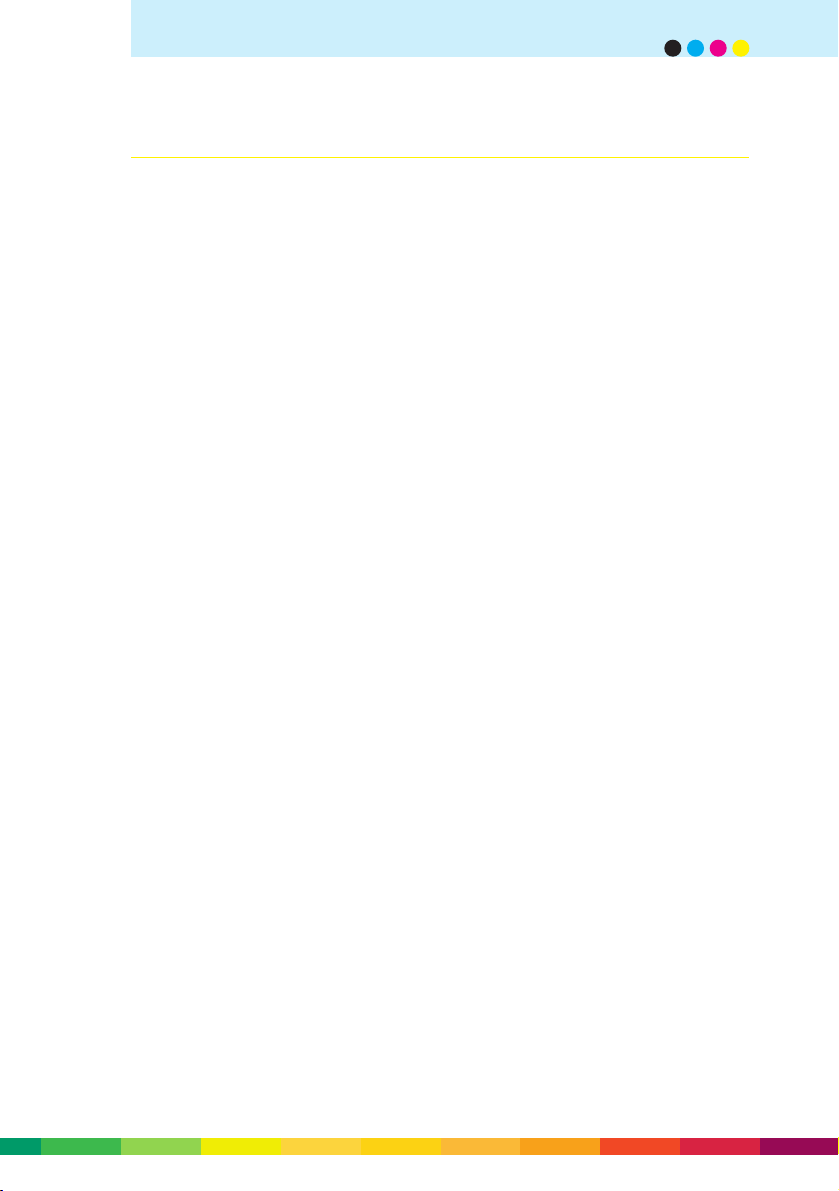
Public sector
Federal Government – Armed forces
Key applications • Pamphlets
• Versions of recruitment pamphlets/booklets
Key benefits of digital colour printing • Reduce inventory/obsolescence
• Speed up turnaround time
• Foster community education and awareness
Local Council - General services
Key applications • Marketing flyers
• Environmental brochures
• Drug prevention brochures
• Covers/spines
• Polyester stock for repair manuals
• Proofs/mock-ups
Key benefits of digital colour printing • Organise and classify information
• Foster community education and awareness
• Target based on needs/features/services
• Reduce costs/contain costs
• Improve quality
State Government - Department of Health
Key applications • Brochures
• Child abuse pamphlets
• Health in restaurant brochures
• Aids brochures
• Signage, posters, banners
• Tent cards/counter cards
• Public health notices
• Pamphlets on disease control
• Grants
Key benefits of digital colour printing • Organise and classify information
• Foster community education and awareness
• Develop rapid response to regulations
• Reduce costs/contain costs
• Improve quality
7 - 21
applications by industry
Page 100

Federal/State/Local Government – Graphics reproduction print shops
Key applications • Colour covers for technical documentation
• Colour covers for training materials
• Signage, posters, banners
• CD jewel case inserts
• Video case inserts
• Multi-lingual brochures
• Newsletters
• Public officials presentations
• Business cards
• Programs/events
• Certificates
• Constituent mailings
• Postcards
• City landmark books
• Budget books
• PC output applications
• Covers and inserts for black and white jobs
Key benefits of digital colour printing • Enable JIT delivery of print
• Organise and classify information
• Accelerate competitive response to
commercial offset
• Lower short run costs
• Reduce costs/contain costs
• Reduce inventory/obsolescence
• Provide multi-lingual material to improve
response
• Provide stock flexibility
• Ease registration requirements
• Improve quality
• Develop rapid response to regulations
State Government - Department of Labor
Key applications • Newsletters
• Brochures
• Training materials (tests, overheads,
certificates, covers, video inserts, etc)
7 - 22
DocuColor 2000 series design guide
