Page 1
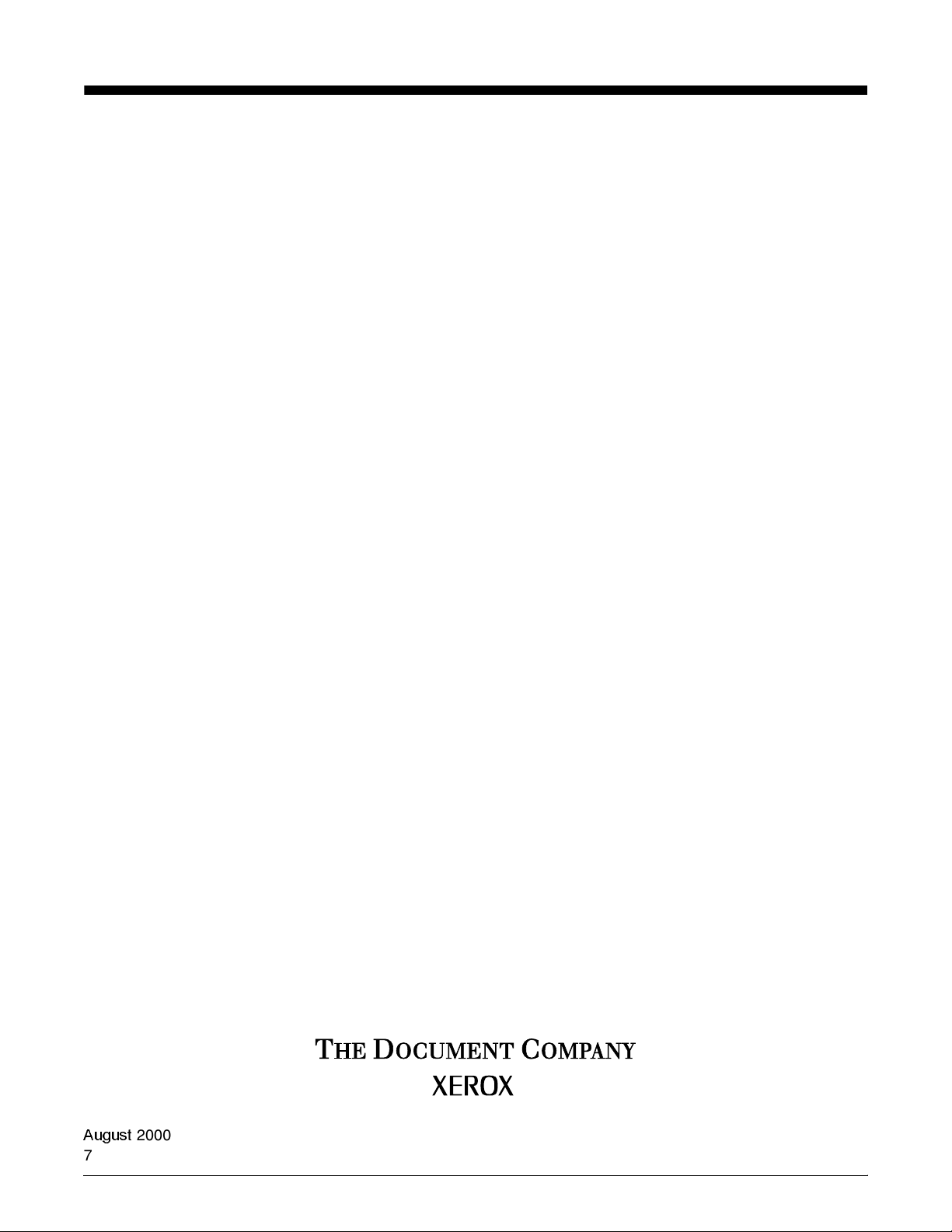
Xerox DocuPrint Network Printer Series
Installation Planning Guide
for Models 96/4635/180 NPS
Version 7.1
$XJXVW
721P88381
2000
Page 2
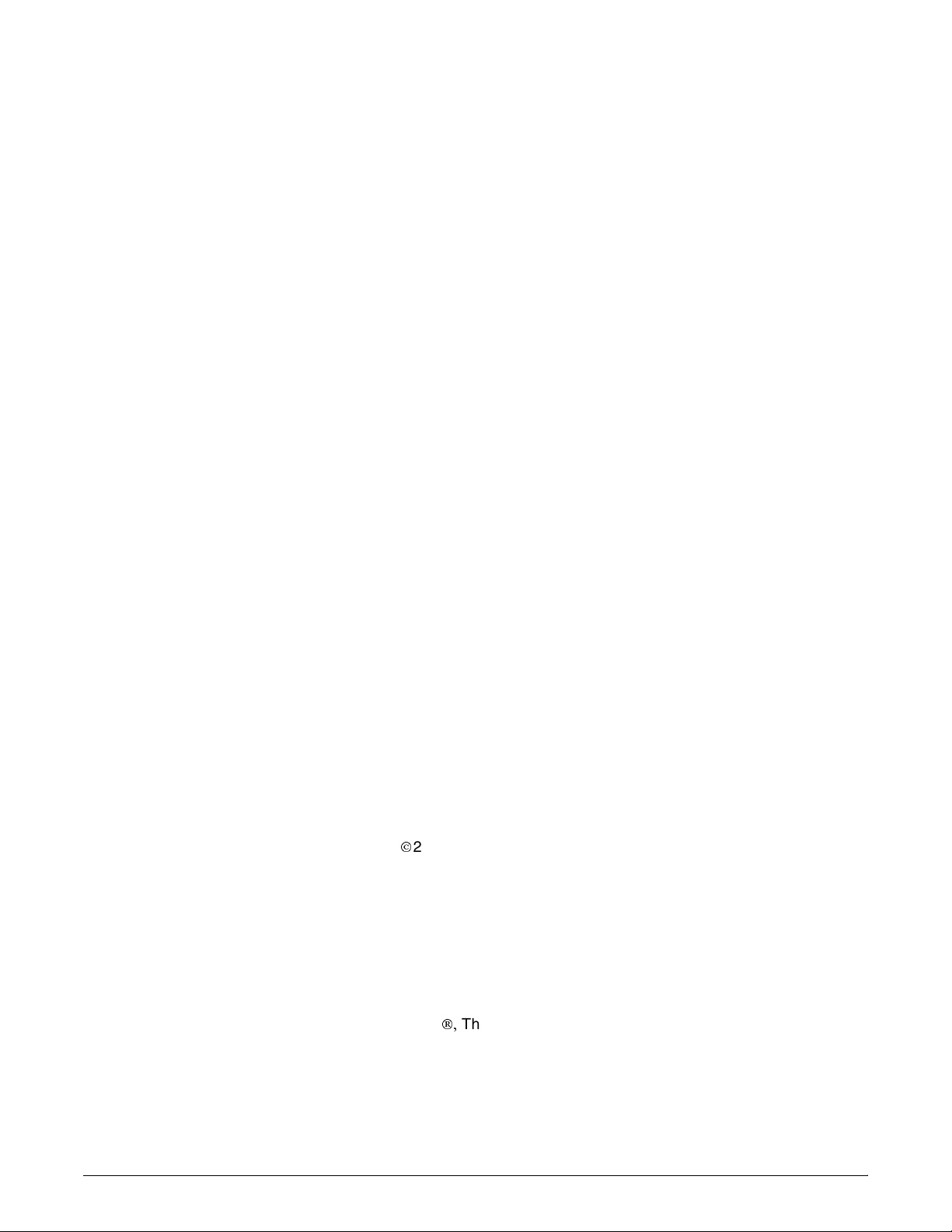
Xerox Corporation
701 South Aviation Boulevard
El Segundo, CA 90245
¸
2000 by Xerox Corporation. All rights reserved.
Copyright protection claimed includes all forms and matters of
copyrightable material and information now allowed by statutory or
judicial law or hereinafter granted, including without limitation,
material generated from the software programs which are displayed
on the screen, such as icons, screen displays, looks, etc.
Printed in the United States of America.
Publication number: 721P88381
·,
Xerox
The Document Company, the stylized X, and all Xerox
product names mentioned in this publication are trademarks of Xerox
Corporation. Products and trademarks of other companies are also
acknowledged.
Changes are periodically made to this document. Changes, technical
inaccuracies, and typographic errors will be corrected in subsequent
editions.
Page 3
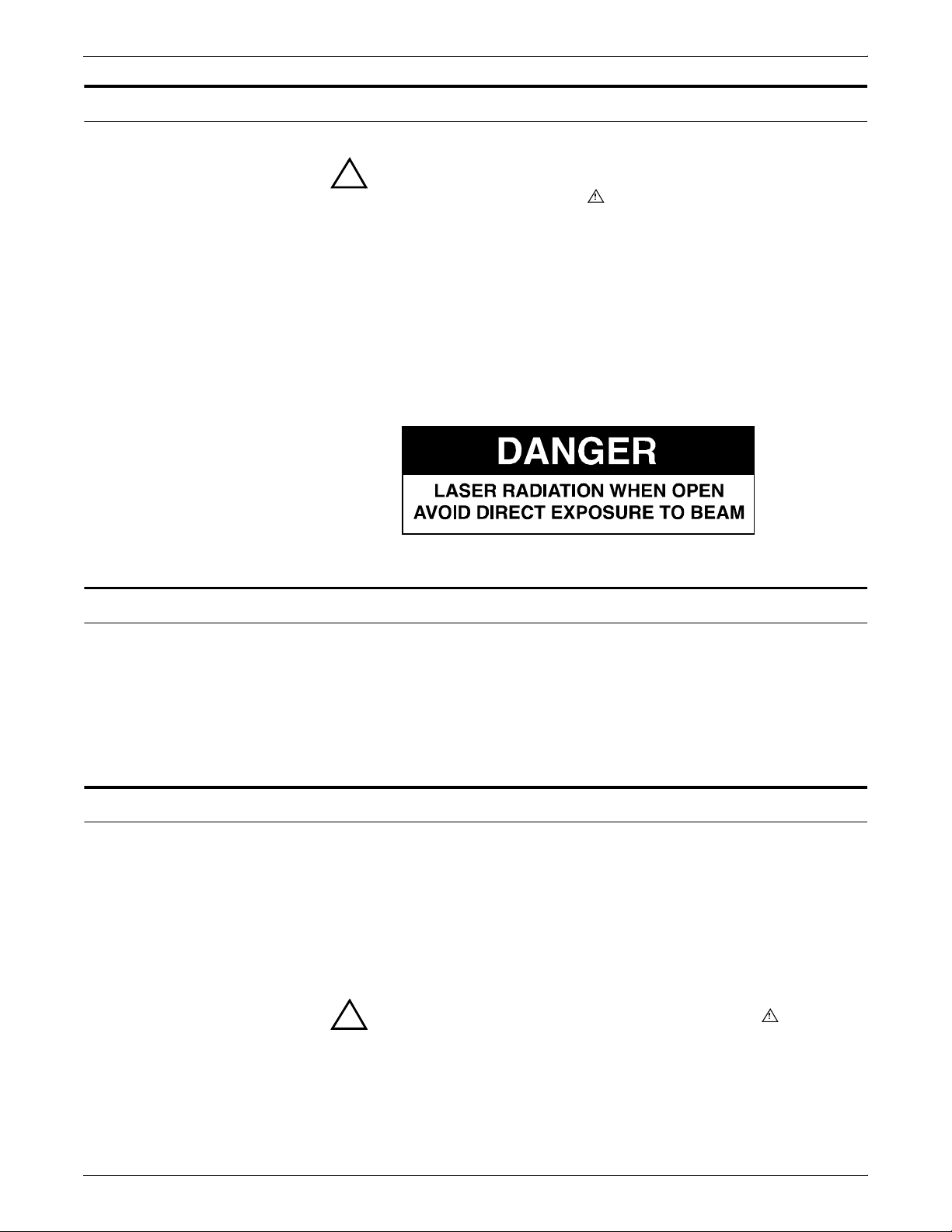
Laser safety
Warning: Adjustments, use of controls, or performance of
!
procedures other than those specified herein may result in
hazardous light exposure.
The Xerox DocuPrint printers are certified to comply with the
performance standards of the U.S. Department of Health, Education,
and Welfare for Class 1 laser products. Class 1 laser products do not
emit hazardous radiation. The DocuPrint printers do not emit
hazardous radiation because the laser beam is completely enclosed
during all modes of customer operation.
The laser danger labels on the system are for Xerox service
representatives and are on or near panels or shields that must be
removed with a tool. DO NOT REMOVE LABELED PANELS OR
PANELS NEAR LABELS. ONLY XEROX SERVICE
REPRESENTATIVES HAVE ACCESS TO THESE PANELS.
Ozone information
Operation safety
This product produces ozone during normal operation. The amount
of ozone produced depends on copy volume. Ozone is heavier than
air. The environmental parameters specified in the Xerox installation
instructions ensure that concentration levels are within safe limits. If
you need additional information concerning ozone, call 1-800-8286571 to request the Xerox publication 600P83222, OZONE.
Your Xerox equipment and supplies have been designed and tested
to meet strict safety requirements. They have been approved by
safety agencies, and they comply with environmental standards.
Please observe the following precautions to ensure your continued
safety.
• Always connect equipment to a properly grounded electrical
outlet. If in doubt, have the outlet checked by a qualified
electrician.
Warning: Improper connection of the equipment grounding
!
conductor may result in risk of electrical shock.
• Never use a ground adapter plug to connect equipment to an
electrical outlet that lacks a ground connection terminal.
• Always place equipment on a solid support surface with
adequate strength for its weight.
XEROX DOCUPRINT NETWORK PRINTER SERIES INSTALLATION PLANNING GUIDE FOR MODELS 96/4635/180 NPS iii
Page 4
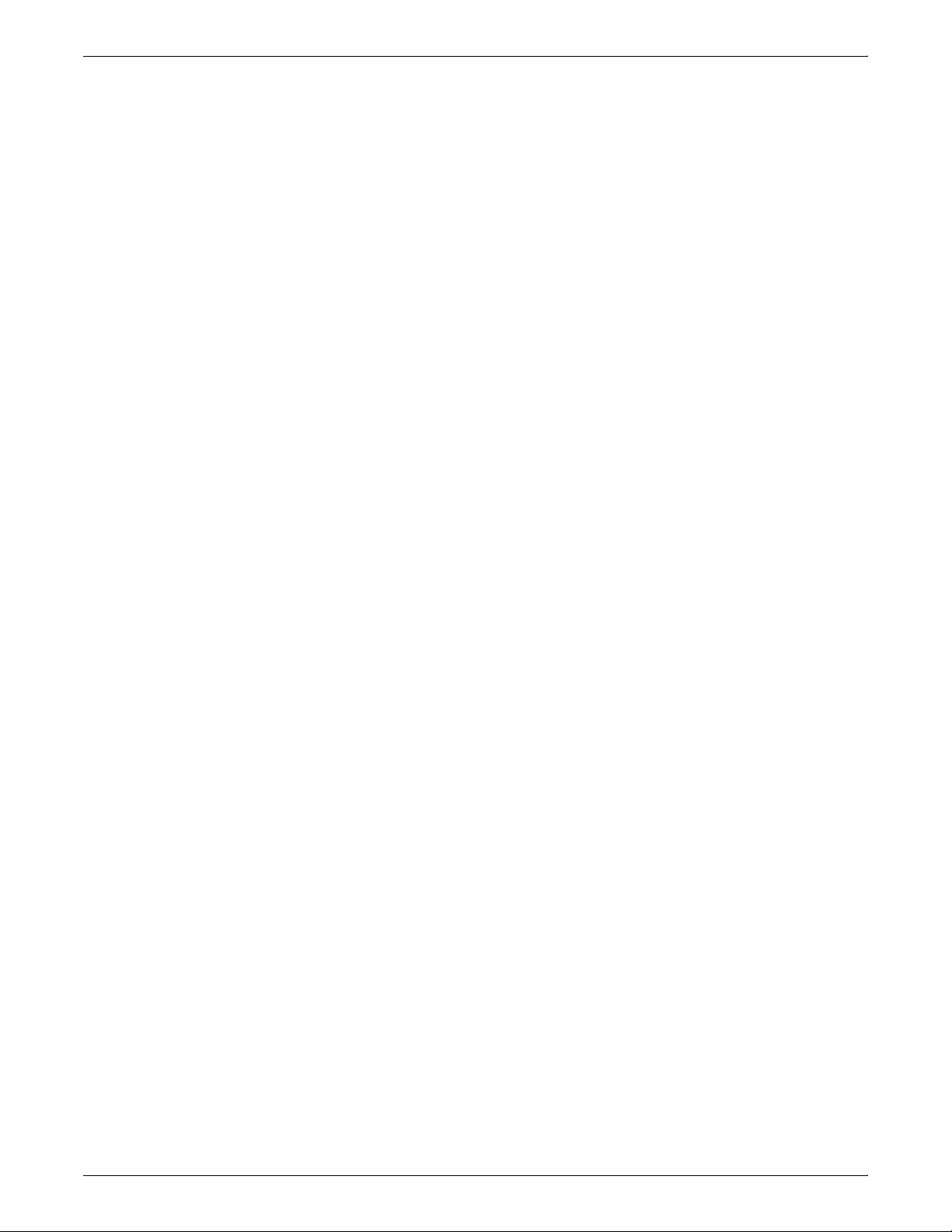
• Always use materials and supplies specifically designed for
your Xerox equipment. Use of unsuitable materials may result in
poor performance and may create a hazardous situation.
• Never move either the printer or the printer controller without
first contacting Xerox for approval.
• Never attempt any maintenance that is not specifically
described in this documentation.
• Never remove any covers or guards that are fastened with
screws. There are no operator-serviceable areas within these
covers.
• Never override electrical or mechanical interlocks.
• Never use supplies or cleaning materials for other than their
intended purposes. Keep all materials out of the reach of
children.
• Never operate the equipment if you notice unusual noises or
odors. Disconnect the power cord from the electrical outlet and
call service to correct the problem.
If you need any additional safety information concerning the
equipment or materials Xerox supplies, call Xerox Product Safety at
the following toll-free number in the United States:
1-800-828-6571
For customers outside the United States, contact your local Xerox
representative or operating company.
iv XEROX DOCUPRINT NETWORK PRINTER SERIES INSTALLATION PLANNING GUIDE FOR MODELS 96/4635/180 NPS
Page 5
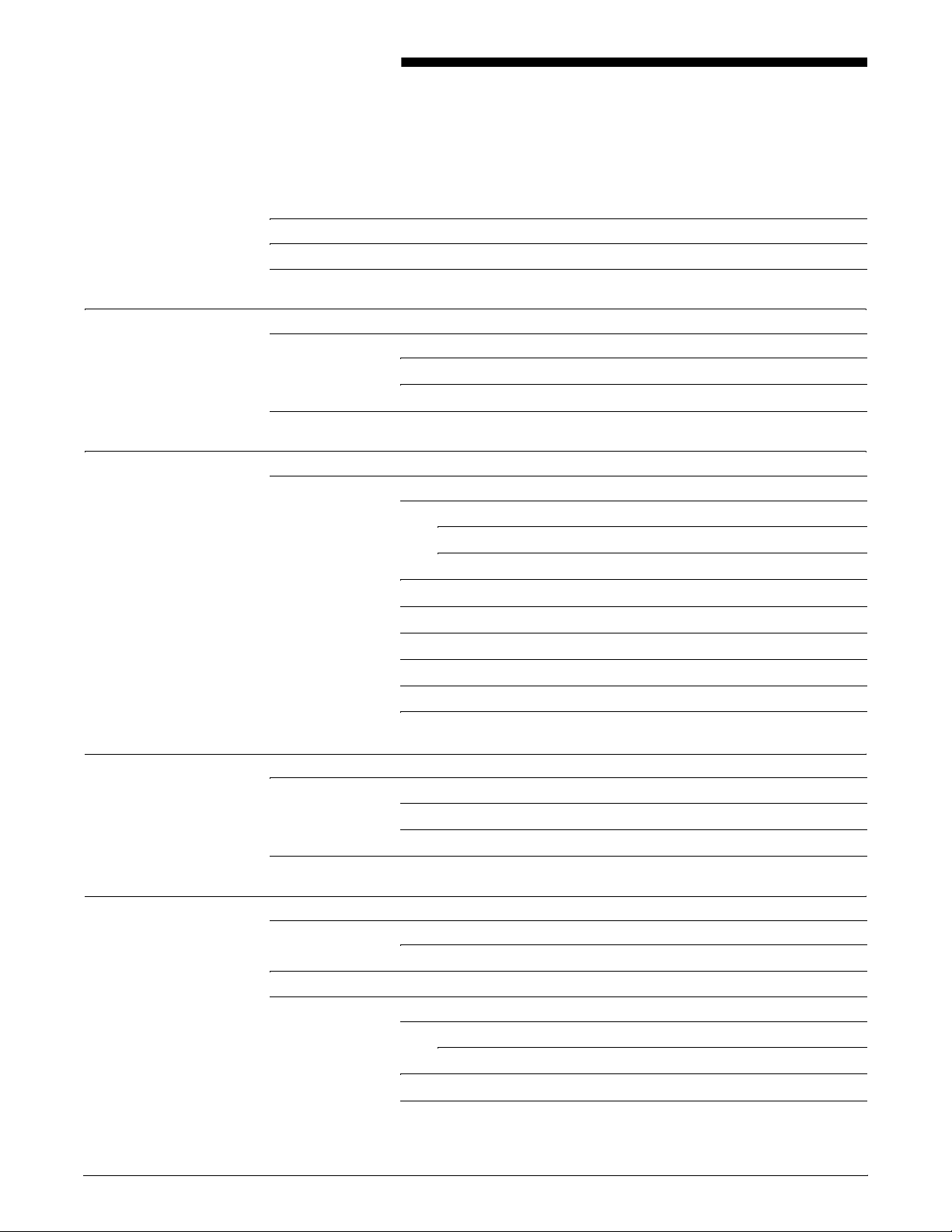
Table of Contents
Laser safety iii
Ozone information iii
Operation safety iii
Introduction ix
About this guide ix
Contents ix
Conventions x
Notice x
1. Product overview 1-1
System overview 1-1
Client workstations and system software 1-5
Supported hardware and operating systems 1-5
Client networking software 1-5
Ethernet LAN 1-6
Token Ring 1-6
Fiber Distributed Data Interface 1-6
NPS/IPS Dual Mode 1-6
MICR printing features 1-7
Sixth Sense 1-8
2. Controller components and options 2-1
Controller hardware 2-1
Sun Ultra 2 workstation 2-1
Sun Ultra 60 workstation 2-4
Controller software 2-9
3. Printer components and options 3-1
Printer components 3-1
Printer control console 3-2
Printer configurations 3-4
Printer options 3-6
Bypass transport 3-6
Bypass transport printer configurations 3-7
Input enablement 3-8
Configurations supported 3-9
XEROX DOCUPRINT NETWORK PRINTER SERIES INSTALLATION PLANNING GUIDE FOR MODELS 96/4635/180 NPS v
Page 6
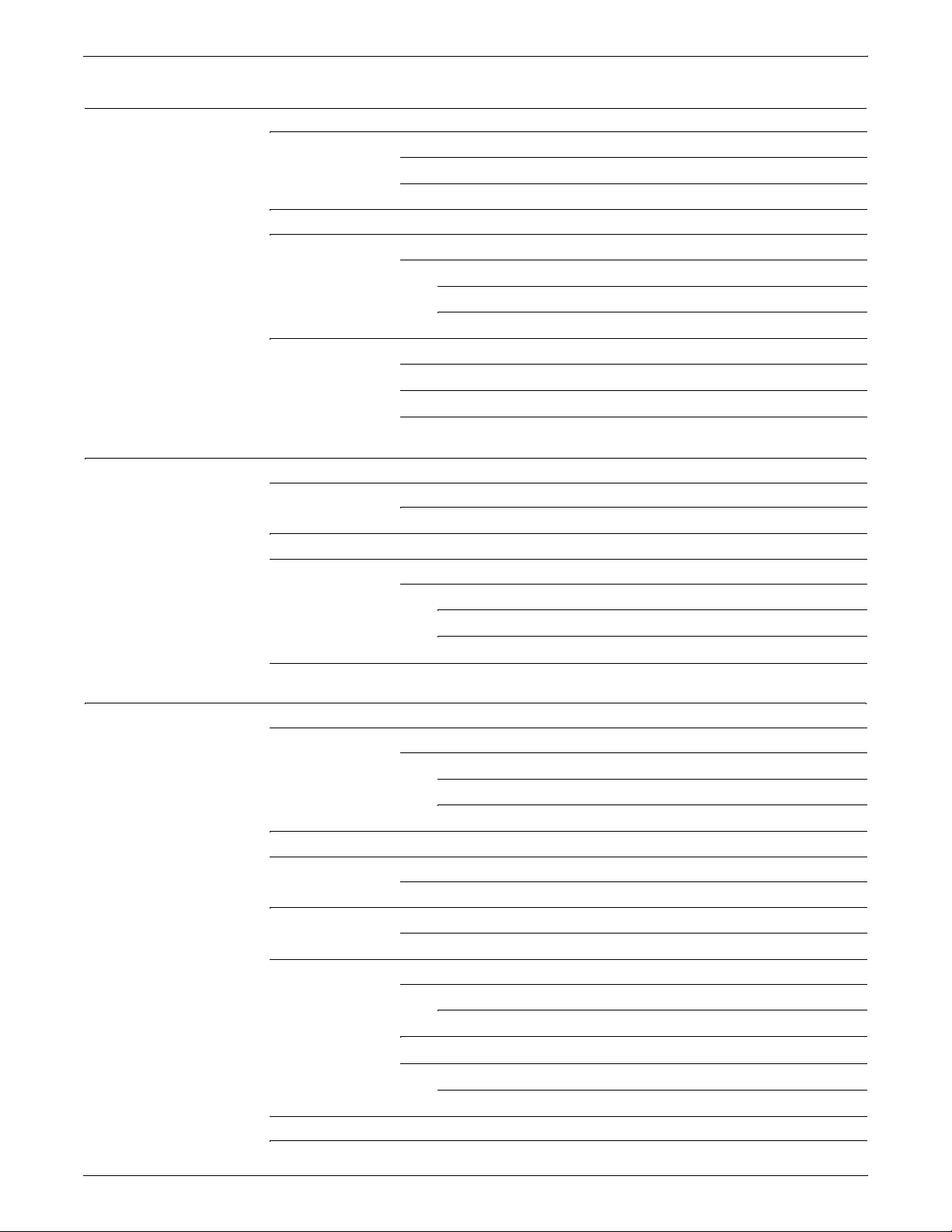
TABLE OF CONTENTS
4. Preparing for installation 4-1
Responsibilities 4-1
Xerox responsibilities 4-1
Customer responsibilities 4-2
Installation planning checklist 4-4
NPS network installation checklist 4-7
Novell network information 4-9
DocuPrint as a print server (PSERVER) 4-9
DocuPrint NPS as a remote printer (RPRINTER) 4-10
Connectivity requirements 4-12
Ethernet specifications 4-12
Token Ring specifications 4-12
Fiber Distributed Data Interface specifications 4-12
5. Controller specifications and requirements 5-1
Power requirements 5-1
Outlet configurations 5-2
5-3
Space requirements 5-3
Printer controller placement 5-3
Sun Ultra 2 workstation placement 5-4
Sun Ultra 60 workstation placement 5-6
Printer controller hardware specifications and requirements summary 5-8
6. Printer specifications and requirements 6-1
Power requirements 6-1
Outlet configurations 6-2
Printer outlet voltages—60 Hz 6-2
Printer outlet voltages—50 Hz 6-4
Environmental specifications 6-6
Space requirements 6-7
Printer placement 6-7
Bypass transport specifications 6-12
Configuration diagrams with bypass transport 6-17
Space planning guidelines 6-20
Clearance space requirements 6-20
Shared space 6-20
Floor leveling 6-24
Delivery access requirements 6-24
Turning radius 6-25
Printer hardware specifications and requirements summary 6-29
Space planning templates 6-32
vi XEROX DOCUPRINT NETWORK PRINTER SERIES INSTALLATION PLANNING GUIDE FOR MODELS 96/4635/180 NPS
Page 7
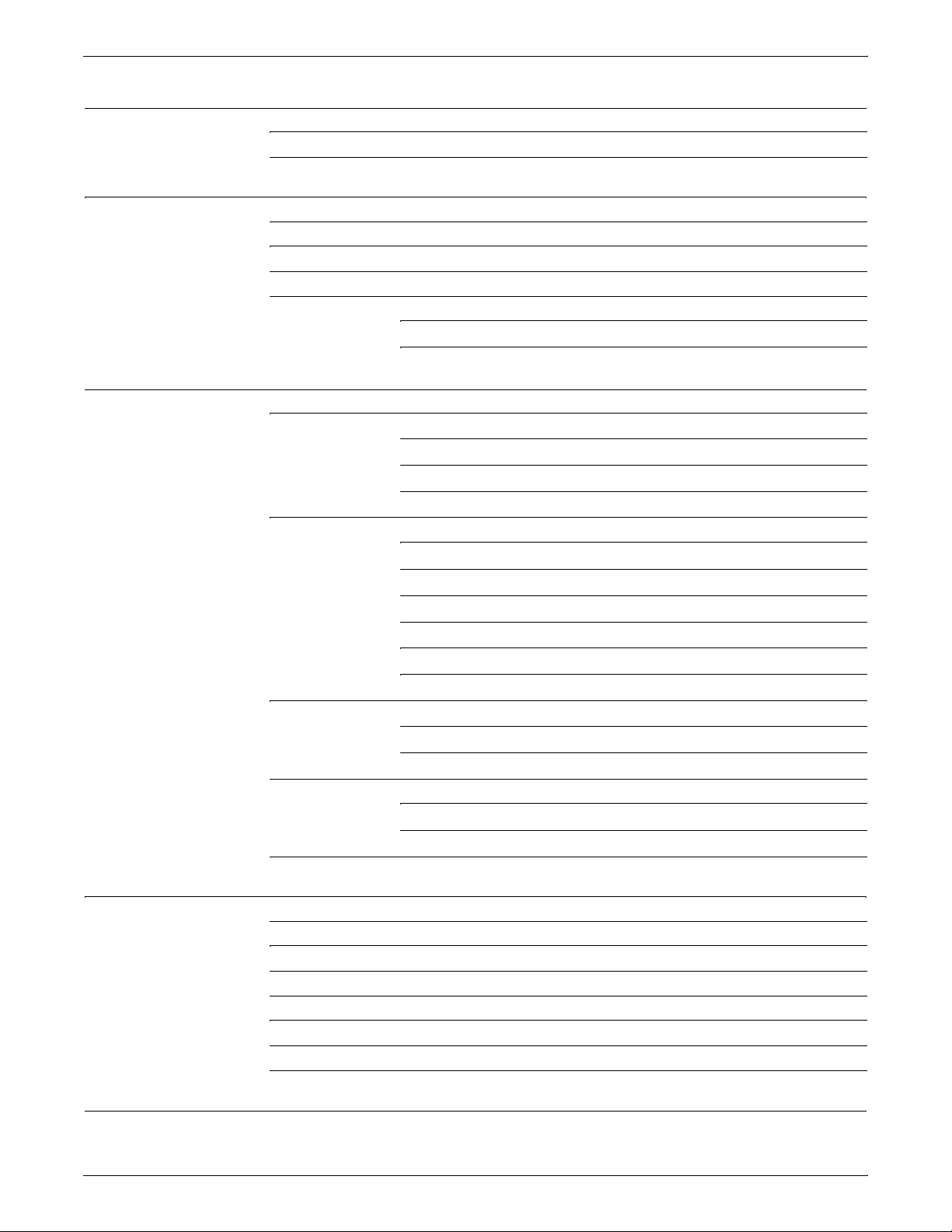
TABLE OF CONTENTS
7. System connections 7-1
Cable lengths 7-1
Cable locations 7-2
8. Installation 8-1
Installation process 8-1
Your responsibilities 8-2
Software licensing 8-3
Ongoing maintenance 8-4
Routine maintenance 8-4
Meter reading and reporting 8-4
A. Supplies A-1
Paper and other throughput stocks A-1
Selecting paper A-1
Paper width and printer performance A-3
Paper care A-9
Other supplies A-12
Dry ink A-12
Fuser agent A-12
Developer A-12
Diskettes A-13
Cartridge tapes A-13
Fonts A-13
MICR tools A-14
MICR Positioning and Dimension Gauge A-14
MICR comparator A-14
Consumable supplies tables A-15
Paper and special stocks tables A-15
Complete supplies list—96/4635/180 printers A-21
Ordering supplies A-22
B. Xerox support services B-1
Xerox Customer Service Support Center B-1
Xerox Printing Systems Customer Support Center B-2
Xerox Customer Documentation Catalog B-3
Xerox Documentation and Software Services (XDSS) B-3
Operator training B-3
Xerox Customer Education B-4
Xerox Font Center B-4
C. Related publications C-1
XEROX DOCUPRINT NETWORK PRINTER SERIES INSTALLATION PLANNING GUIDE FOR MODELS 96/4635/180 NPS vii
Page 8
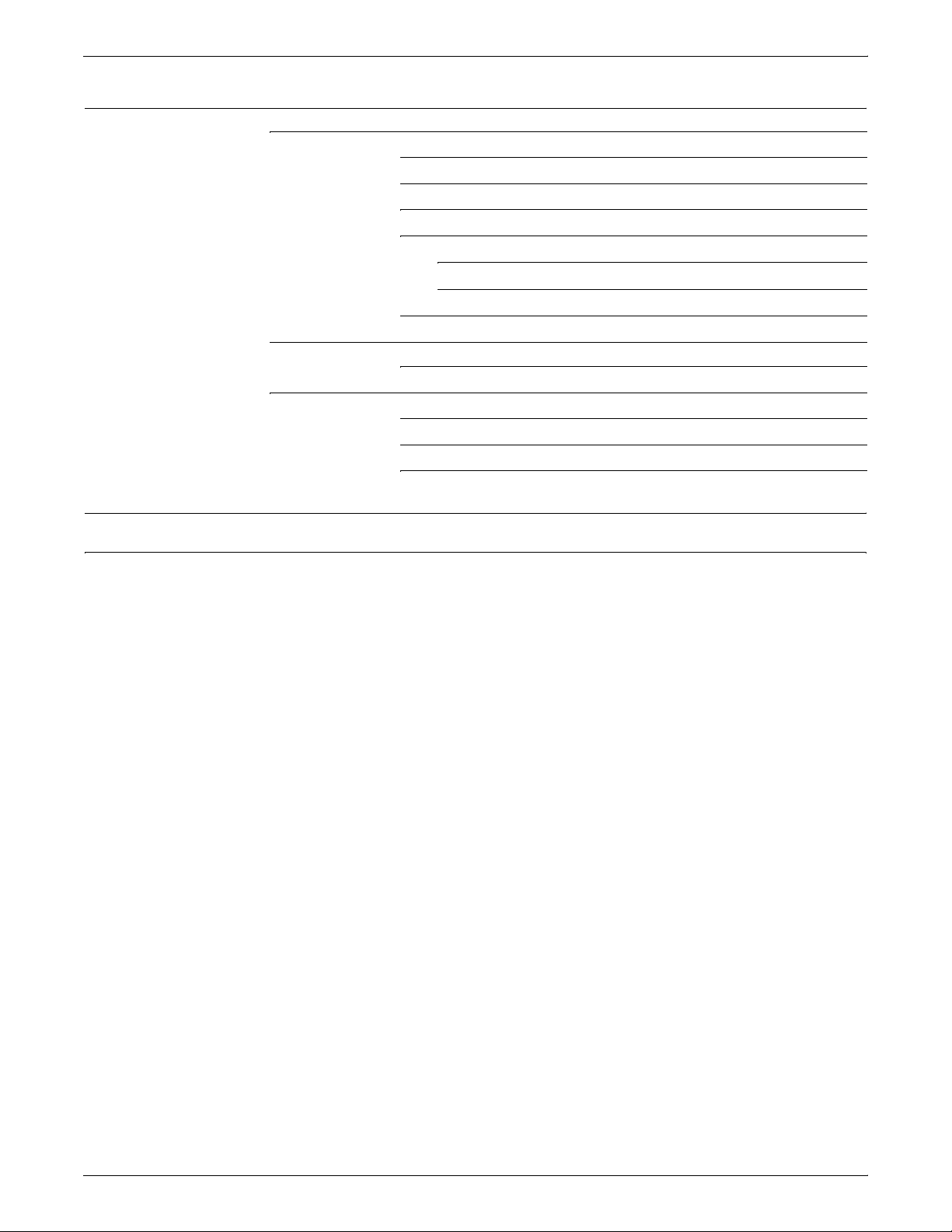
TABLE OF CONTENTS
D. DocuPrint NPS on a Novell network D-1
Novell NetWare overview D-1
Print queues D-1
Queue to printer relationships D-2
PCONSOLE D-2
Print server (PSERVER) D-3
Job parameters D-3
Using Novell forms to specify virtual printers D-3
Remote printer (RPRINTER) D-4
DocuPrint NPS as a print server or as a remote printer D-5
Choosing a Print Server or Remote Printer Configuration D-5
Novell configuration D-7
Configuring DocuPrint as a PSERVER D-7
Configuring DocuPrint as an RPRINTER D-9
Supporting DocuPrint NPS on a file server D-11
Glossary GLOSSARY-1
Index INDEX-1
viii XEROX DOCUPRINT NETWORK PRINTER SERIES INSTALLATION PLANNING GUIDE FOR MODELS 96/4635/180 NPS
Page 9
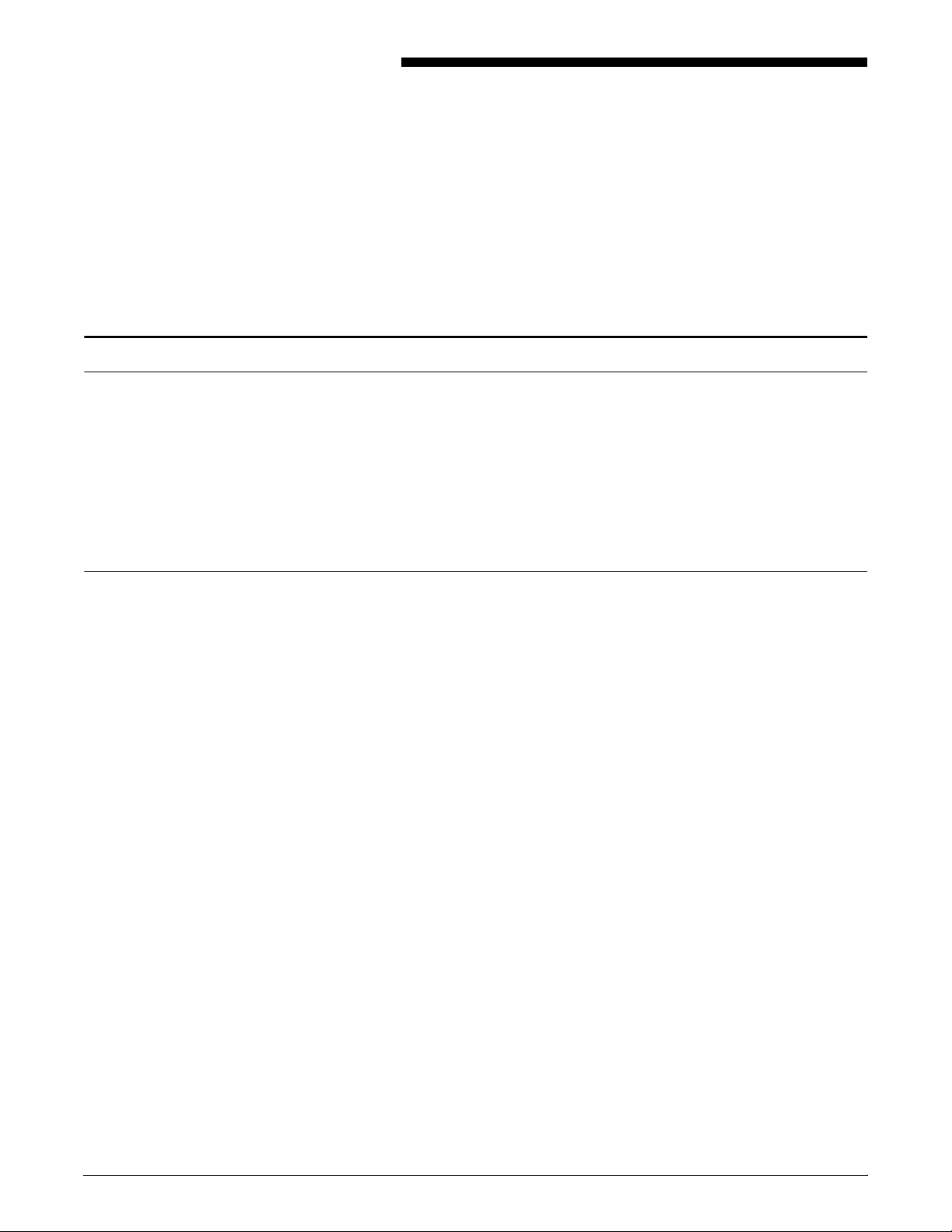
About this guide
Introduction
This Xerox Printing Systems Installation Planning Guide helps you
prepare for delivery and installation of your new Xerox DocuPrint
printing system.
This guide is intended for the person responsible for coordinating the
installation of the DocuPrint printer at your site. It lists the tasks you
must complete before installation can begin, as well as your
responsibilities during the installation.
Before using this guide, become familiar with its contents and
conventions.
Contents
This guide contains the following:
• Chapter 1, “Product overview,” provides an overview of the
DocuPrint 96/4635/180 NPS and 96/4635/180 MICR NPS
printing systems.
• Chapter 2, “Controller components and options,” describes
system controller hardware, software, and options.
• Chapter 3, "Printer components and options," describes printer
components, configurations, and options.
• Chapter 4, "Preparing for installation," provides a checklist of
tasks that must be accomplished before the installation. It also
explains connectivity requirements for transporting documents
from the host or client to the DocuPrint printing system.
• Chapter 5, "Controller specifications and requirements,"
describes power, environmental, and space requirements for
the system controller.
• Chapter 6, "Printer specifications and requirements," describes
power, environmental, and space requirements for the printer.
Space planning guidelines and diagrams are provided to help
you set up the work area.
• Chapter 7, “System connections,” provides cable requirements
for your DocuPrint 96/4635/180 and 96/4635/180 MICR
systems.
• Chapter 8, “Installation,” describes the activities that occur
during installation. It also describes ongoing maintenance
activities.
XEROX DOCUPRINT NETWORK PRINTER SERIES INSTALLATION PLANNING GUIDE FOR MODELS 96/4635/180 NPS ix
Page 10
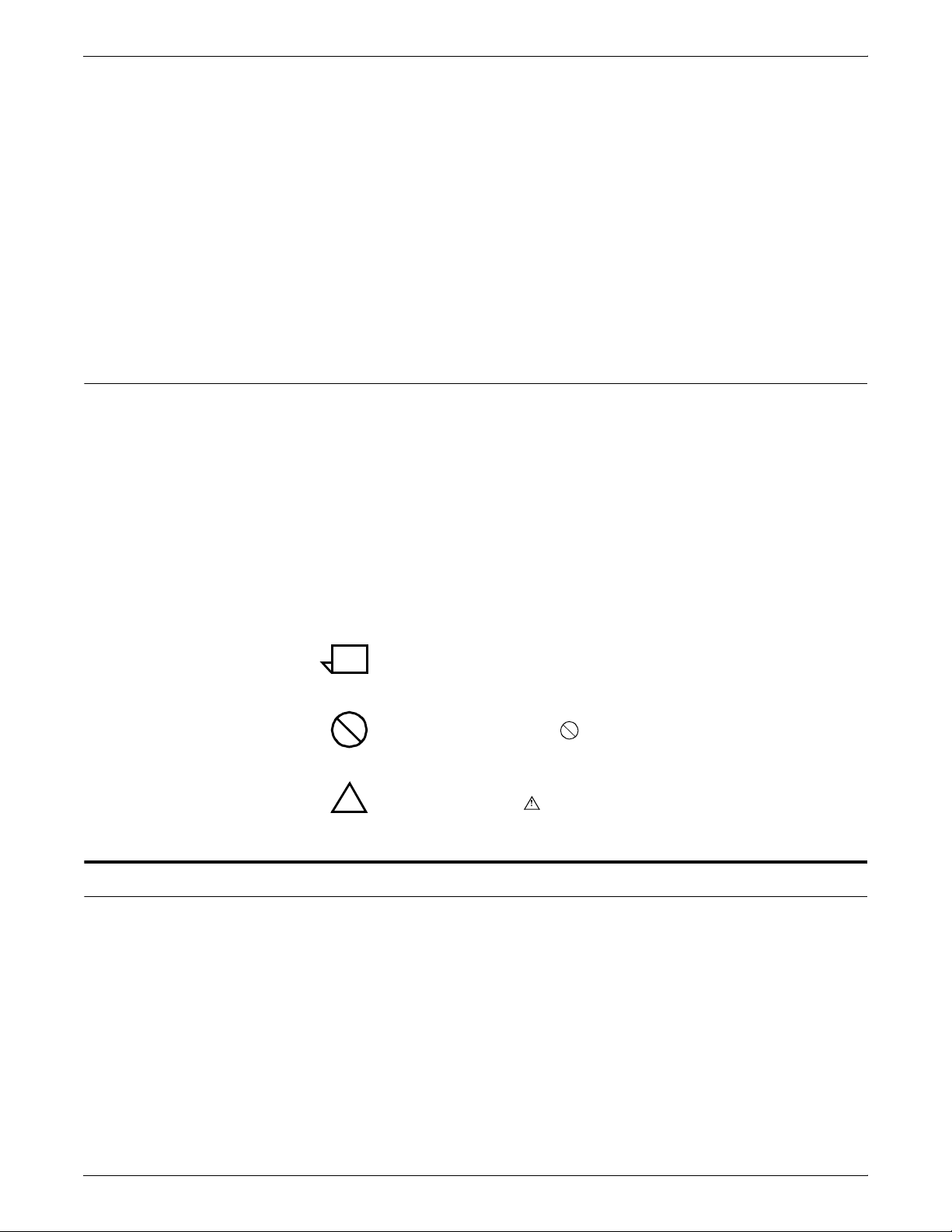
INTRODUCTION
Conventions
• Appendix A, "Supplies," describes how to select, store, and use
supplies for the DocuPrint printing system. It also provides a list
of consumable supplies you can order.
• Appendix B, "Xerox support services," explains how to utilize
available Xerox support services.
• Appendix C, “Related publications,” lists other Xerox documents
that are part of this publication set.
• Appendix D, “DocuPrint NPS on a Novell network,” describes
some of the considerations to make before the installation of
DocuPrint on a Novell network.
A glossary and index are provided at the back of the guide.
This document uses the following conventions:
• Italics—Document and library names are shown in italics (for
example, the Xerox DocuPrint IPS Series Messages Guide).
• Capitalization of graphical user interface (GUI) window titles
matches the titles as they appear on the screen. In cases where
a window does not have a title, it is referenced using all lower
case. For example:
Notice
— At the graphical user interface, use the Output
Configuration window to group the trays.
— The main window displays the current system status.
Note: Notes are hints that help you perform a task or understand
the text.
Caution: Cautions alert you to an action that could damage
hardware or software.
Warning: Warnings alert you to conditions that may affect the
!
safety of people.
This publication may contain descriptions of concepts and features
not currently available for your Xerox printing system. Consult your
Xerox sales representative or your operating system software
program description for additional information.
x XEROX DOCUPRINT NETWORK PRINTER SERIES INSTALLATION PLANNING GUIDE FOR MODELS 96/4635/180 NPS
Page 11
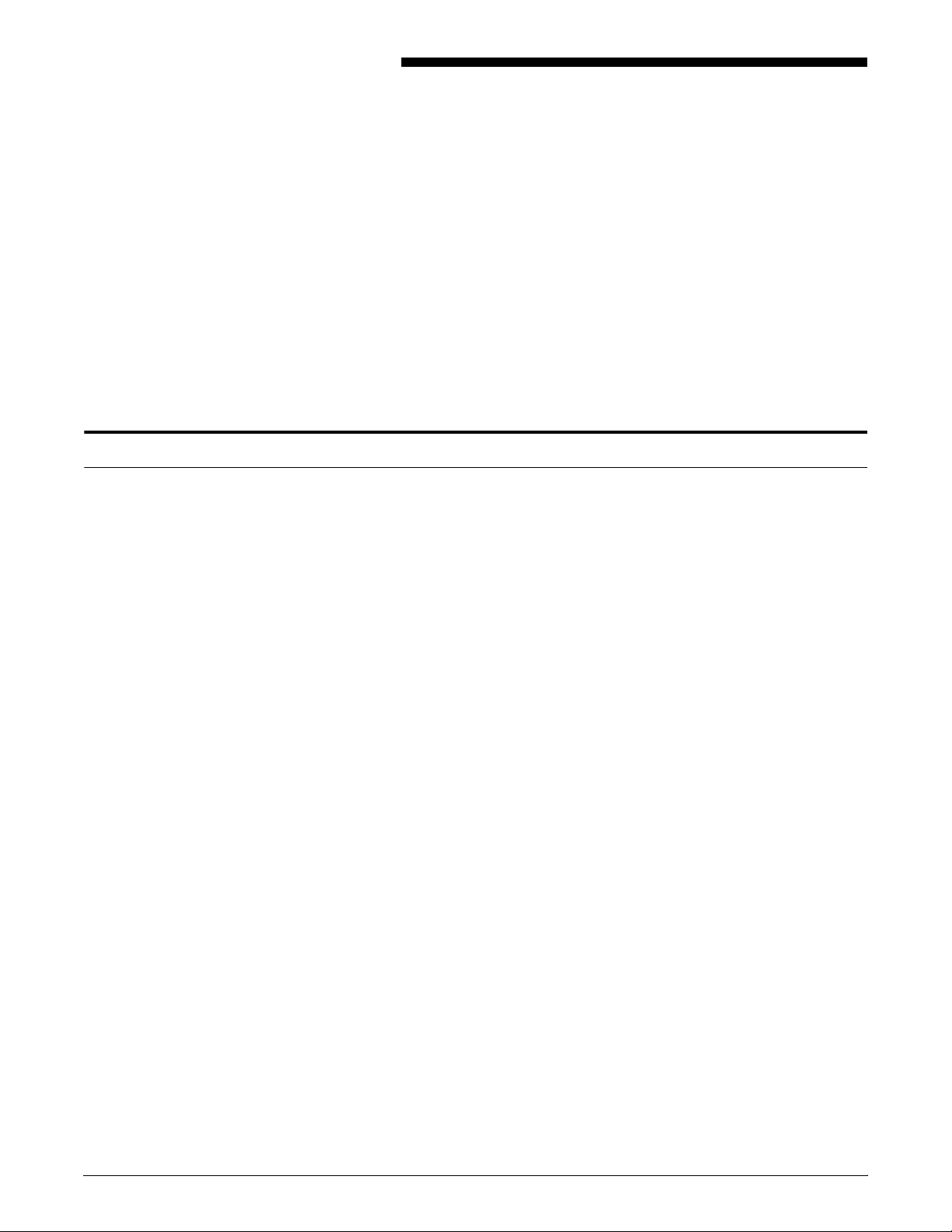
System overview
1. 1Product overview
This chapter provides an overview of the features and functions of
the following Xerox DocuPrint Network Printing Systems (NPS):
• 96 NPS
• 96 MICR NPS
• 4635 NPS
• 4635 MICR NPS
• 180 NPS
• 180 MICR NPS
The Xerox DocuPrint 96/4635/180 NPS and 96/4635/180 MICR NPS
are versatile, high-performance printing systems. They enable
personal computers and other network-connected devices (such as
workstations and graphic scanners) to produce documents
incorporating graphics, forms, logos, signatures, and fonts.
With DocuPrint 96/4635/180 NPS and 96/4635/180 MICR NPS,
management information systems (MIS) and data processing (DP)
environments can have a high-performance, high-speed, PostScript,
VIPP, ASCII, and HP PCL 5e compatible printer. The DocuPrint 96
MICR NPS, 4635 MICR NPS, and 180 MICR NPS provide Magnetic
Ink Character Recognition (MICR) printing.
The DocuPrint system enables personal computer (PC), Sun
Workstation, DEC workstation, HP/Apollo, IBM RS/6000, and Apple
Macintosh users to print PostScript Levels 1 and 2, HP PCL5c,
HP PCL5e, or ASCII documents on a high-speed Xerox DocuPrint
Model 96/4635/180 NPS and 96/4635/180 MICR NPS printer.
XEROX DOCUPRINT NETWORK PRINTER SERIES INSTALLATION PLANNING GUIDE FOR MODELS 96/4635/180 NPS 1-1
Page 12
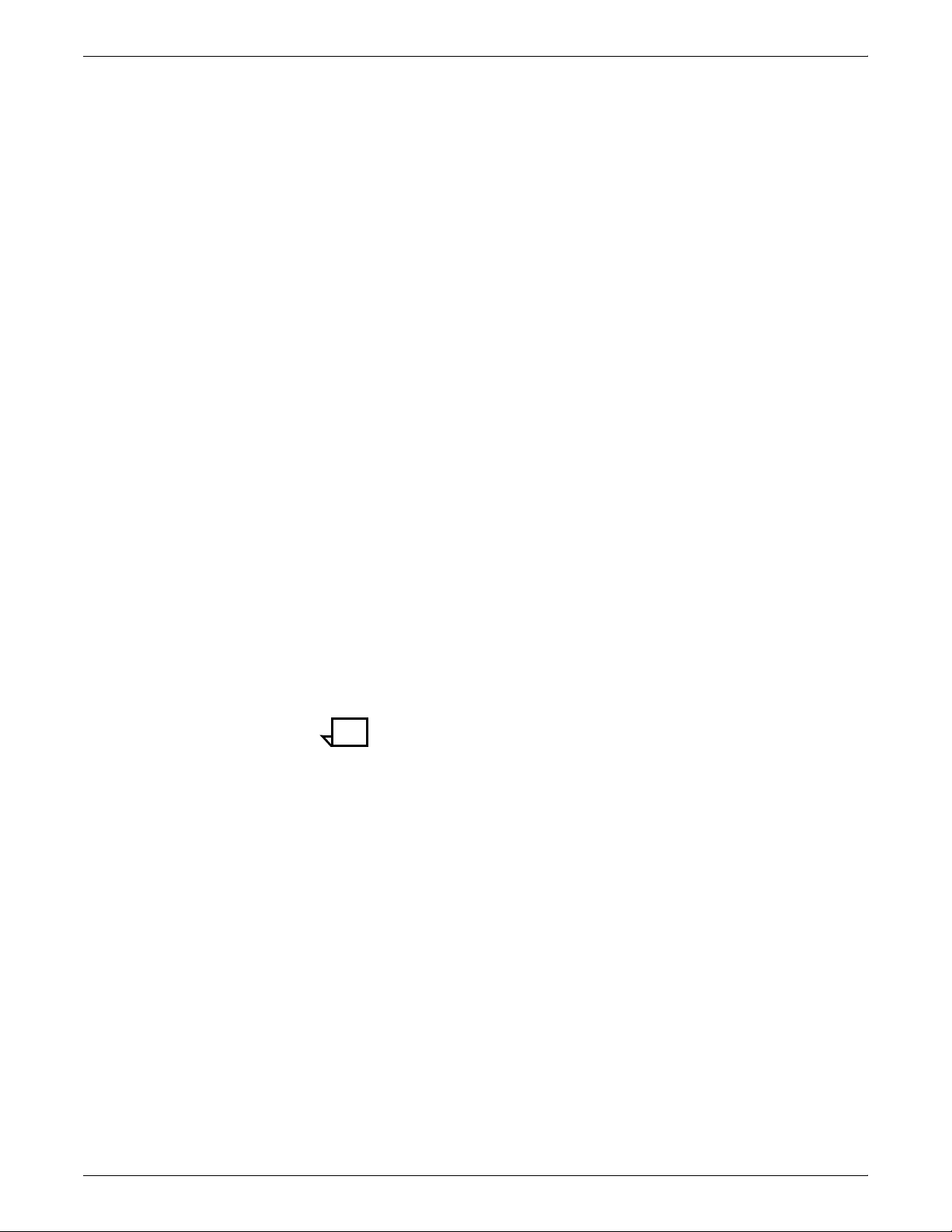
PRODUCT OVERVIEW
One or more of the following network communication systems may
be used to transport documents from the client workstation to the
printer:
• Ethernet local area network (LAN) running Transmission
Control Protocol/Internet Protocol (TCP/IP), AppleTalk, or
Novell NetWare network protocol software.
• Token Ring running TCP/IP, Novell 3.x, or AppleTalk network
protocol software.
• Fiber Distributed Data Interface (FDDI) running TCP/IP, Novell
3.x, or Apple Talk network protocols. The FDDI supports a
Single Connection configuration only.
Multiple network devices may be installed on the same NPS
controller. The default network device that ships with your NPS
controller is a 100 Mbit Ethernet connection. You may install other
network devices by installing additional network cards, provided each
card has a unique network to which it connects. For example, if you
use a Token Ring network connection, you have the option of using
the default Ethernet device as a secondary network.
If you choose to install multiple network devices on your NPS
controller, the following parameters apply:
• You must select a primary network device and designate any
others as secondary. The primary network device does not
have to be the default Ethernet device that ships with your
controller; it can be any of the network devices installed.
• You must run the TCP/IP protocol on the primary network
device. You may also run TCP/IP on other network devices. For
each network device running TCP/IP, you must specify a unique
IP address and IP netmask. For the primary network device,
you must specify the HostName and router IP address. The
HostName for any secondary devices is created from the name
chosen for the primary device.
Note: You may not use the NPS controller as an IP router.
Consequently, the router IP address must be on the primary
network devices network only.
• You may run the AppleTalk protocol on only one network device.
The network device on which AppleTalk is run does not have to
be the primary network device.
• You may run Novell protocols on only the primary network
device.
1-2 XEROX DOCUPRINT NETWORK PRINTER SERIES INSTALLATION PLANNING GUIDE FOR MODELS 96/4635/180 NPS
Page 13
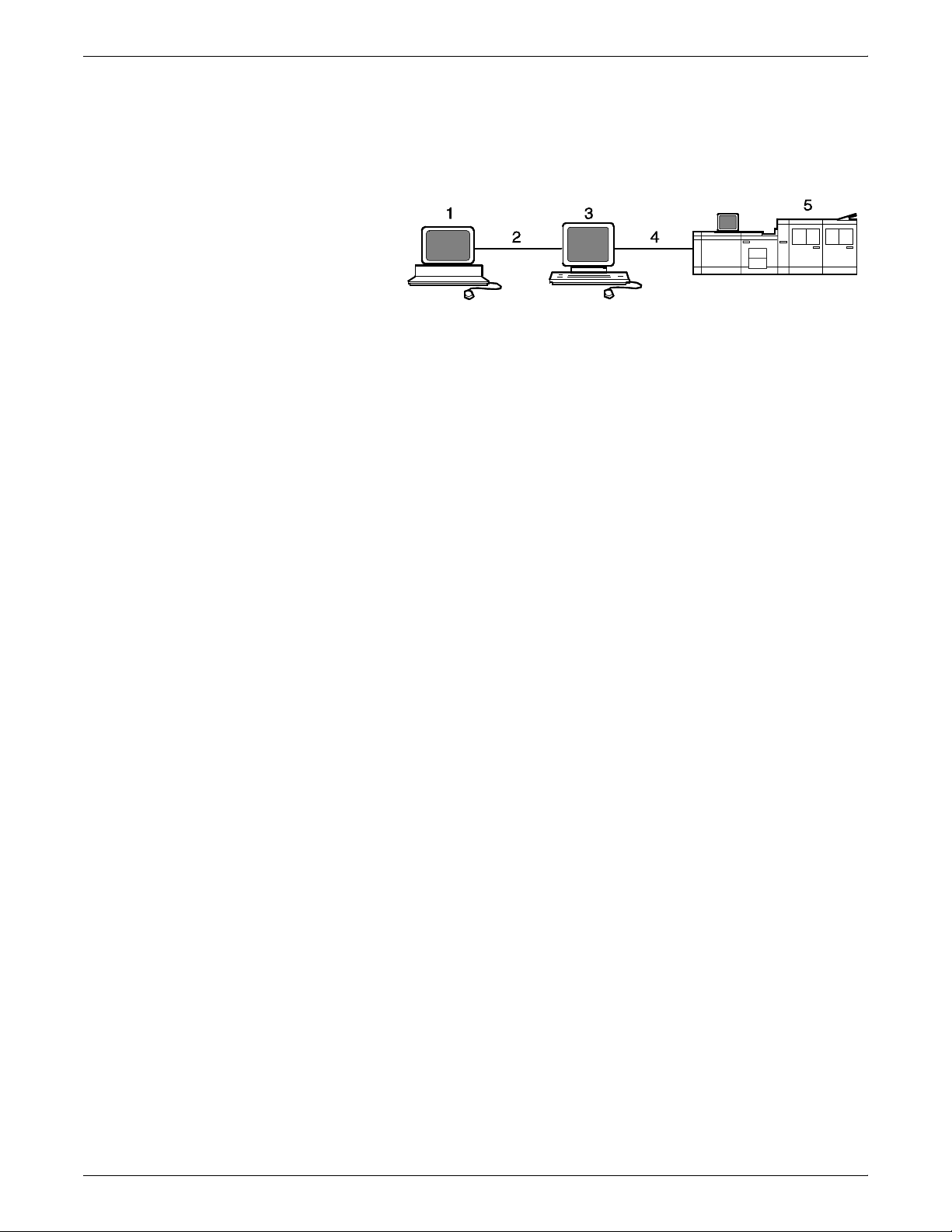
PRODUCT OVERVIEW
The following illustrates the DocuPrint 96/4635/180 NPS and
96/4635/180 MICR NPS system components
Figure 1-1. DocuPrint Model 96/4635/180 NPS and
96/4635/180 MICR NPS system components
1 Customer-supplied client PC or workstation
2 Customer-supplied network
3 Xerox-supplied printer controller
4 Xerox-supplied printer interface
5 DocuPrint 96/4635/180 NPS and 96/4635/180 MICR NPS
printer
The following provides a brief description of the functionality of the
system components.
Customer-supplied client PC or
workstation
Customer-supplied network The customer will need to supply one or more of the following
Users create their documents at the networked client PCs or
workstations using software applications that generate PostScript
Levels 1 and 2, VIPP (Variable Data Intelligent PostScript Print
Ware), HP PCL 5c, HP PCL5e, or ASCII output. When ready to print,
users submit the documents to the printer controller.
networks:
• Ethernet local area network (LAN) running TCP/IP, AppleTalk,
or Novell NetWare network protocol
• Token Ring running TCP/IP, Novell, or AppleTalk network
protocol software.
• Fiber Distributed Data Interface (FDDI) running TCP/IP, Novell
3.x, or Apple Talk network protocols. The FDDI supports a
Single Connection configuration only.
Xerox-supplied printer controller The printer controller (color monitor, processor, CD-ROM drive,
keyboard, mouse, and optional cartridge tape drive) accepts the print
job from the client workstation, converts the files into page images,
and sends the page images to the printer. The user interface at the
printer controller allows you to perform tasks such as monitoring job
status, prioritizing jobs, and configuring the system. The optional
cartridge tape drive is used for tasks such as backing up files. The
CD-ROM drive also allows you to install the printer controller
software.
XEROX DOCUPRINT NETWORK PRINTER SERIES INSTALLATION PLANNING GUIDE FOR MODELS 96/4635/180 NPS 1-3
Page 14
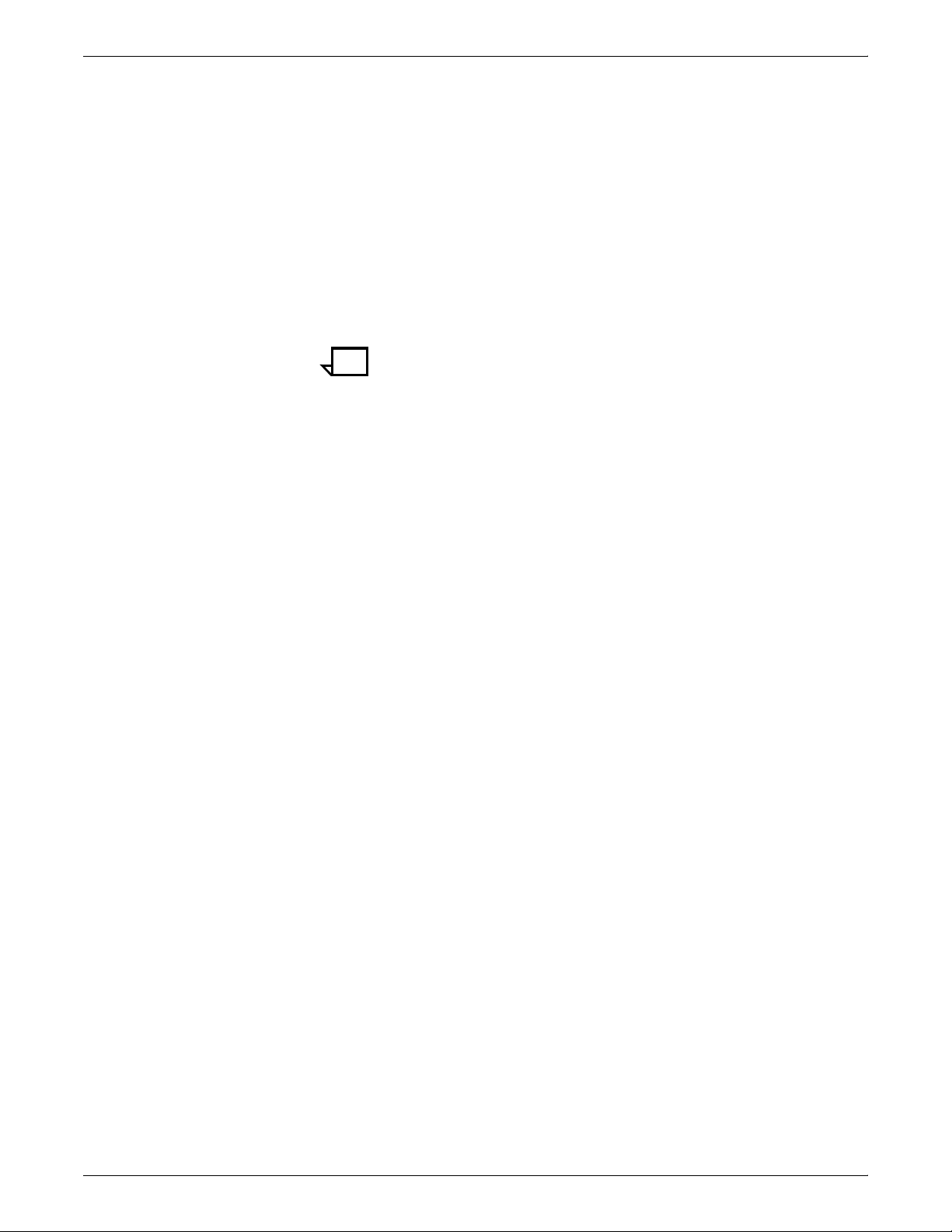
PRODUCT OVERVIEW
Xerox-supplied printer interface The printer interface cable provides high-speed data transport and
communication between the printer controller and the printer.
Xerox-supplied DocuPrint printer The printer (also known as an IOT or print engine) accepts data from
the printer controller and prints the document according to the print
options specified by the user. The printer also provides paper
stacking, collating, and optional finishing.
DocuPrint Network Printing System
(NPS)
The entire DocuPrint Network Printing System includes the printer,
printer controller, printer interface, and all appropriate software.
“DocuPrint printer” or “printer” refers to the base printer engine (IOT)
only, without the printer controller and interface.
Note: It is your responsibility to supply, install, and maintain
hardware and software on any PC, DECStation, Sun Workstation,
HP/Apollo Workstation, IBM RS/6000 Workstation, or Macintosh
system used to generate documents for printing on the DocuPrint
printers. You are also responsible for obtaining, installing, and
maintaining the required Ethernet LAN or Token Ring network,
transceivers, and connecting cables.
The DocuPrint 96/4635/180 NPS and 96/4635/180 MICR NPS
consist of a printer controller and a printer. They accept print input
created by client software in PostScript Levels 1 and 2, VIPP
(Variable Data Intelligent PostScript Print Ware), HP PCL 5c,
HP PCL5e, or ASCII. This print input is passed to the printer
controller through an Ethernet, Token Ring, or FDDI connection. The
printer controller accepts the print job from the client workstation,
converts the files into page images, and sends the page images to
the printer.
The DocuPrint 4635 NPS and 4635 MICR NPS print data at a rate of
up to 135 pages per minute, or up to 154 pages per minute with the
smaller, 7 by 10 inch (178 by 254 mm) paper used with the optional
7 by 10 inch enablement feature.
The DocuPrint 96 NPS and 96 MICR NPS print data at a rate of up
to 96 pages per minute in all four orientations (portrait, inverse
portrait, landscape, and inverse landscape). 7 by 10 inch (178 by
254 mm) paper may be used with the optional 7 by 10 inch
enablement feature.
The DocuPrint 180 NPS and 180 MICR NPS print data at a rate of up
to 180 pages per minute, or up to 206 pages per minute with the
smaller, 7 by 10 inch (178 by 254 mm) paper used with the optional
7 by 10 inch enablement feature.
Xerox is responsible for the physical installation and service of the
printer and printer controller hardware and software components.
You have the general responsibility for the site of ensuring that the
correct personnel, supplies, and network hardware and software are
available. Refer to the “Preparing for installation” chapter of this
guide for a detailed description of the shared responsibilities of the
customer and of Xerox.
1-4 XEROX DOCUPRINT NETWORK PRINTER SERIES INSTALLATION PLANNING GUIDE FOR MODELS 96/4635/180 NPS
Page 15
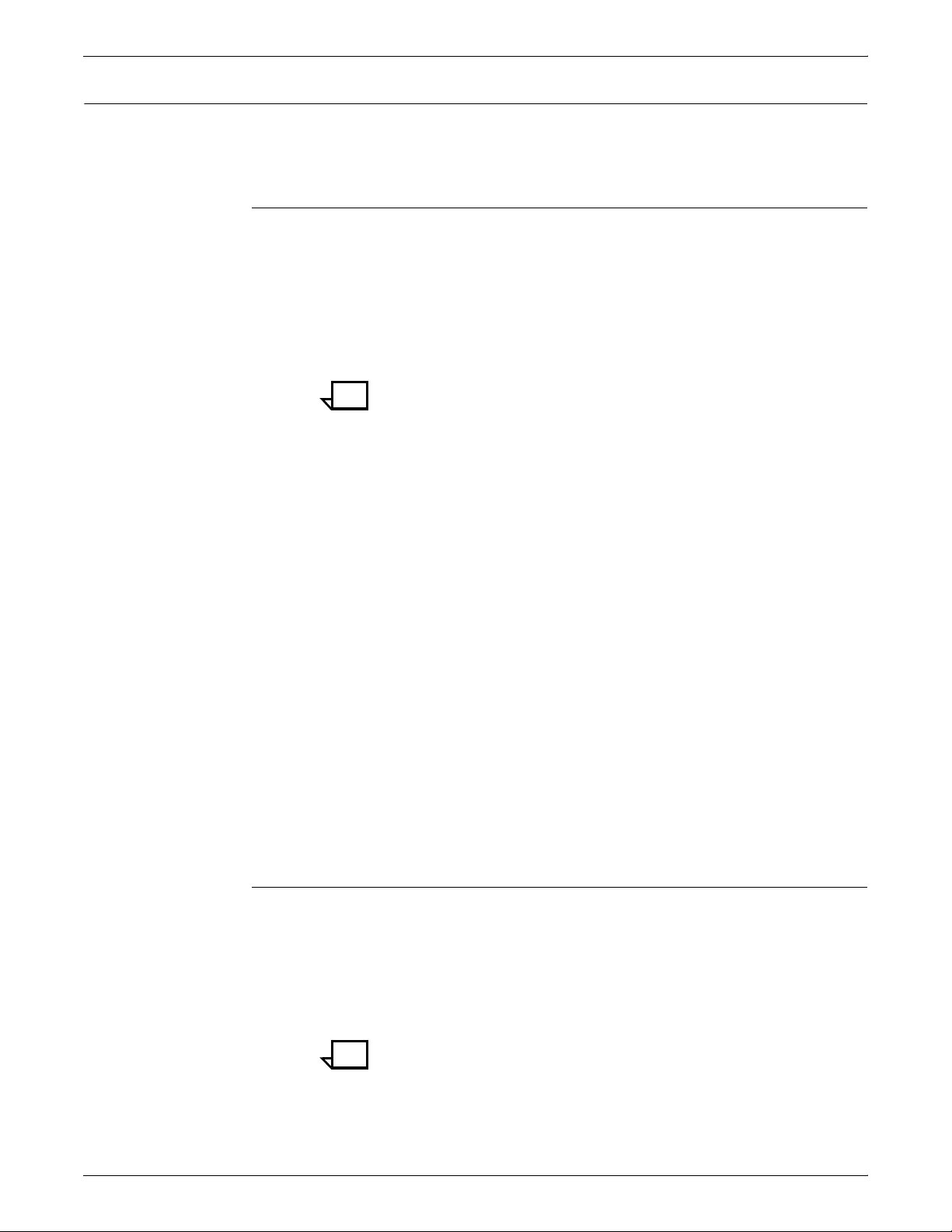
Client workstations and system software
To send print jobs to the DocuPrint NPS printer, the customer needs
to provide the proper client hardware as well as operating system
and network software.
Supported hardware and operating systems
Xerox DocuPrint 96/4635/180 NPS and 96/4635/180 MICR NPS
support the following types of networked client workstations and
operating systems:
• Sun Workstation running Solaris 1.1.X or Solaris 2.X
• PC running MS-DOS 6.2 and Microsoft Windows 3.1, using
Ethernet with TCP/IP or Novell NetWare 3.11 and 3.12
Note: Customers using Novell 4.1 must set the “Bindery
Emulation Mode” to be backwards compatible with Novell
3.12.
• PC 386 or 486, running MS-DOS, version 6.2, with one of the
following TCP/IP packages:
PRODUCT OVERVIEW
— PathWay Access 3.1, Wollongong Integrated Networking/
— File Transfer Program (FTP) software, PC-TCP/IP, release
— Sun Personal Computer–Network File Services (PC-NFS),
• IBM RS/6000 running IBM AIX, version 4.1
• HP/Apollo running HP-UX, version 10.01
• DECStation 5000/200 running DEC Ultrix, version 4.3
• Apple Macintosh, System 7.x or 8.x, using AppleTalk through
EtherTalk, phase 1 or 2
• Any system that supports RFC-1179 lpr/lpd.
DocuPrint Model 96/4635/180 NPS and 96/4635/180 MICR NPS
software may be compatible with workstation models and software
versions other than those listed above.
Client networking software
Xerox client software, a third-party TCP/IP lpr networking software,
Novell, or Apple/Macintosh Printer Access Protocol (PAP)
networking software must be installed on your client workstations or
downloaded from the printer controller. This software provides an
interface with the printer controller, which allows you to submit print
jobs and check job status.
Transmission Control Protocol (WIN/TCP) for DOS, release
6.0
3.0 or higher
version 5.1
Note: The DocuPrint printing options available to a client user vary
according to the networking software loaded on the client
workstation.
For additional information on submitting jobs from a client
workstation, refer to the Guide to Submitting Jobs from the Client.
XEROX DOCUPRINT NETWORK PRINTER SERIES INSTALLATION PLANNING GUIDE FOR MODELS 96/4635/180 NPS 1-5
Page 16
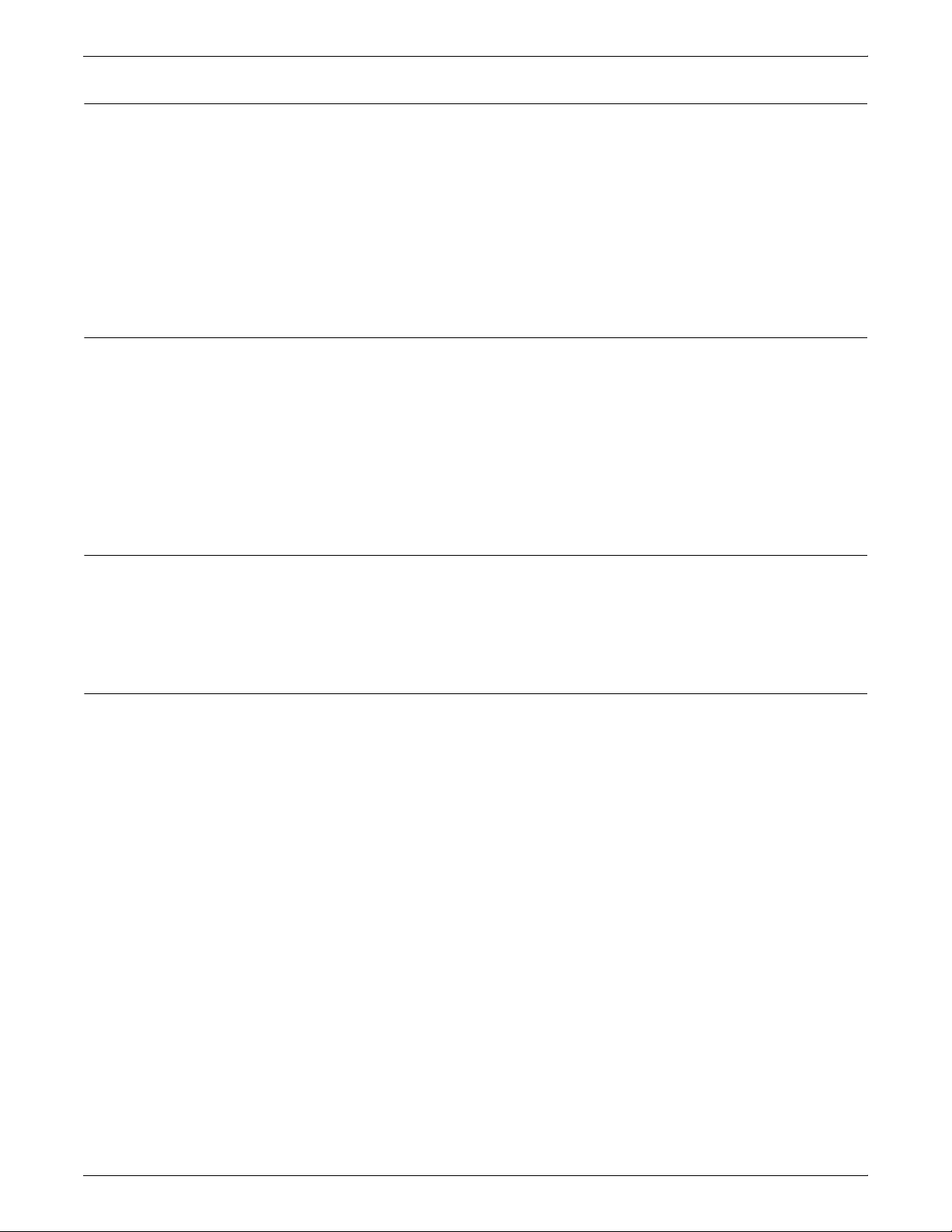
PRODUCT OVERVIEW
Ethernet LAN
Tok en R ing
Users of networked client workstations may send print jobs to the
DocuPrint NPS printer over the Ethernet LAN using TCP/IP,
AppleTalk using EtherTalk Link Access Protocol (ELAP), or Novell
NetWare 3.1x as the network protocol.
Regardless of printing or transmission protocol, the Ethernet
connection to the printer controller must be compatible with the
Institute of Electrical and Electronics Engineers (IEEE) 802.3
standard.
Users of network client workstations may send print jobs to the
DocuPrint NPS printer over Token Ring network using TCP/IP,
Novell 3.x, or AppleTalk network protocol.
Regardless of printing transmission protocol, the Token Ring
connection to the printer controller must be compatible with the
Institute of Electrical and Electronics Engineers (IEEE) 802.5
standard.
Fiber Distributed Data Interface
NPS/IPS Dual Mode
TCP/IP, Novell 3.x, and Apple Talk network protocols are supported
over FDDI. The FDDI supports a Single Connection configuration
only.
The Xerox DocuPrint Dual Mode option enables both DocuPrint IPS
and NPS systems to coexist on the same printer controller (Sun
workstation). This allows the DocuPrint system to receive data
streams supported by NPS and IPS, including IPDS, PostScript
Levels 1 and 2, HP PCL5c, HP PCL5e, and ASCII.
The customer may switch from one mode to the other. When your
system is operating in IPS mode, it can accept PostScript and PCL
data streams in the background; however, you can print these jobs
only when the system is in NPS mode. When in NPS mode, the
system cannot accept IPDS data streams in the background; you can
print them only when the system is in IPS mode.
Refer to the Xerox DocuPrint IPS/NPS Dual Mode Switching
Instructions and other Xerox DocuPrint IPS documentation for more
information.
1-6 XEROX DOCUPRINT NETWORK PRINTER SERIES INSTALLATION PLANNING GUIDE FOR MODELS 96/4635/180 NPS
Page 17
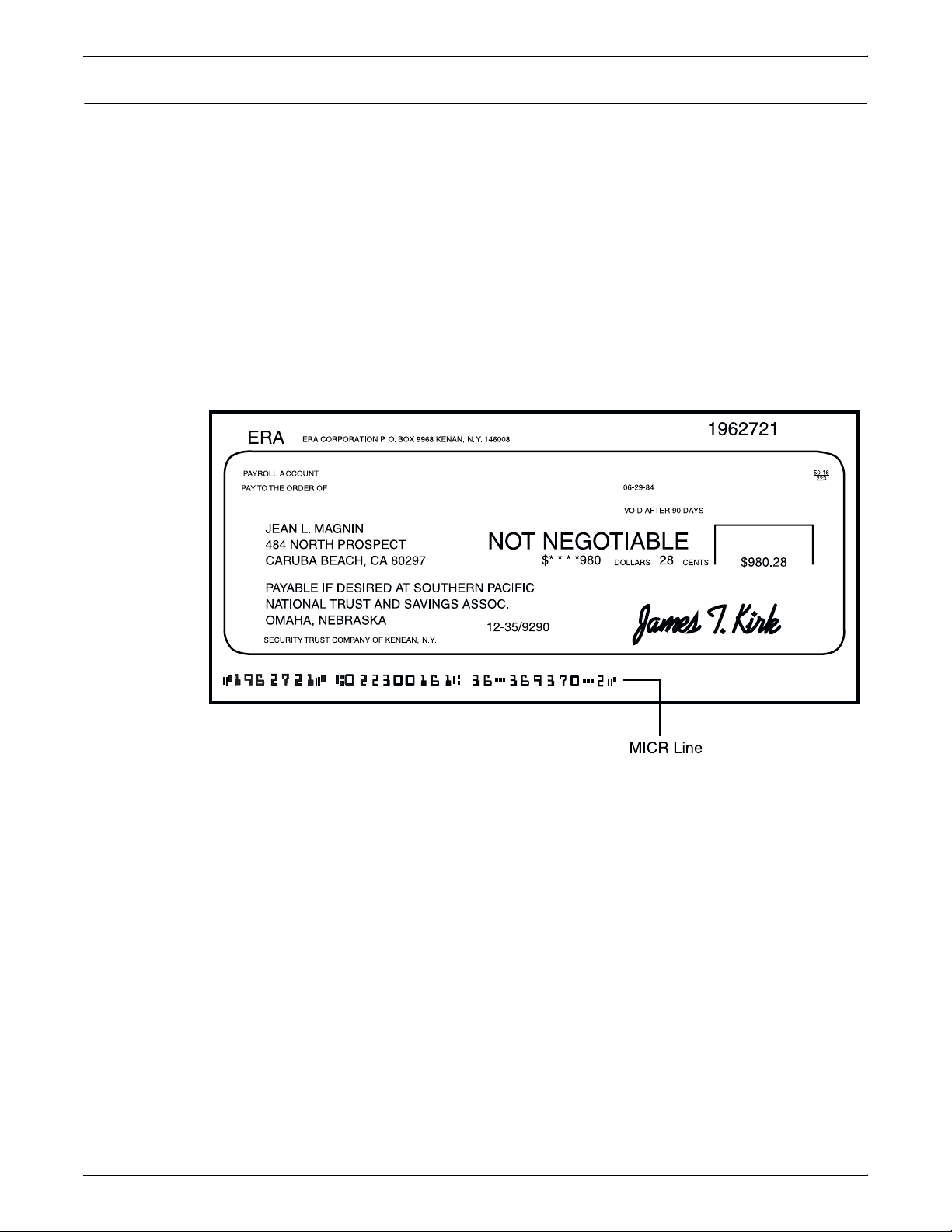
MICR printing features
PRODUCT OVERVIEW
The DocuPrint 96 MICR NPS, 4635 MICR NPS, and 180 MICR NPS
produce a Magnetic Ink Character Recognition (MICR) line on
negotiable and turnaround documents such as checks and bills. The
MICR printing system prints documents using magnetic ink and
special fonts to create machine readable information that allows for
quick document processing.
In general, MICR is used to print accounting and routing information
on blank checks and other negotiable documents. The magnetic
encoding capabilities can be used for any printed output.
The following illustrates a check printed with a MICR line in U.S.
format. The entire MICR line, which consists of numbers and
characters (called symbols), is printed using magnetic ink.
Figure 1-2. Example of a check printed with MICR line (U. S.)
The 96 MICR, 4635 MICR, and 180 MICR NPS meet ABA standards
and ANSI and ISO specifications for automatic check handling. They
print the variable data and the MICR line at the same time. This
single-pass printing capability reduces processing time and costs.
Unsupported features The DocuPrint 96 MICR, 4635 MICR, and 180 MICR NPS do not
support the security and audit feature or bar code reading. In
addition, although the Line Thickening selection and the Virtual
Printer Imaging parameters are available when you use MICR, it is
not recommended that you use these features when printing MICR
documents as they corrupt the MICR line.
In general, all print quality adjustments and enhancement settings
should be set at the nominal settings when printing MICR output.
XEROX DOCUPRINT NETWORK PRINTER SERIES INSTALLATION PLANNING GUIDE FOR MODELS 96/4635/180 NPS 1-7
Page 18
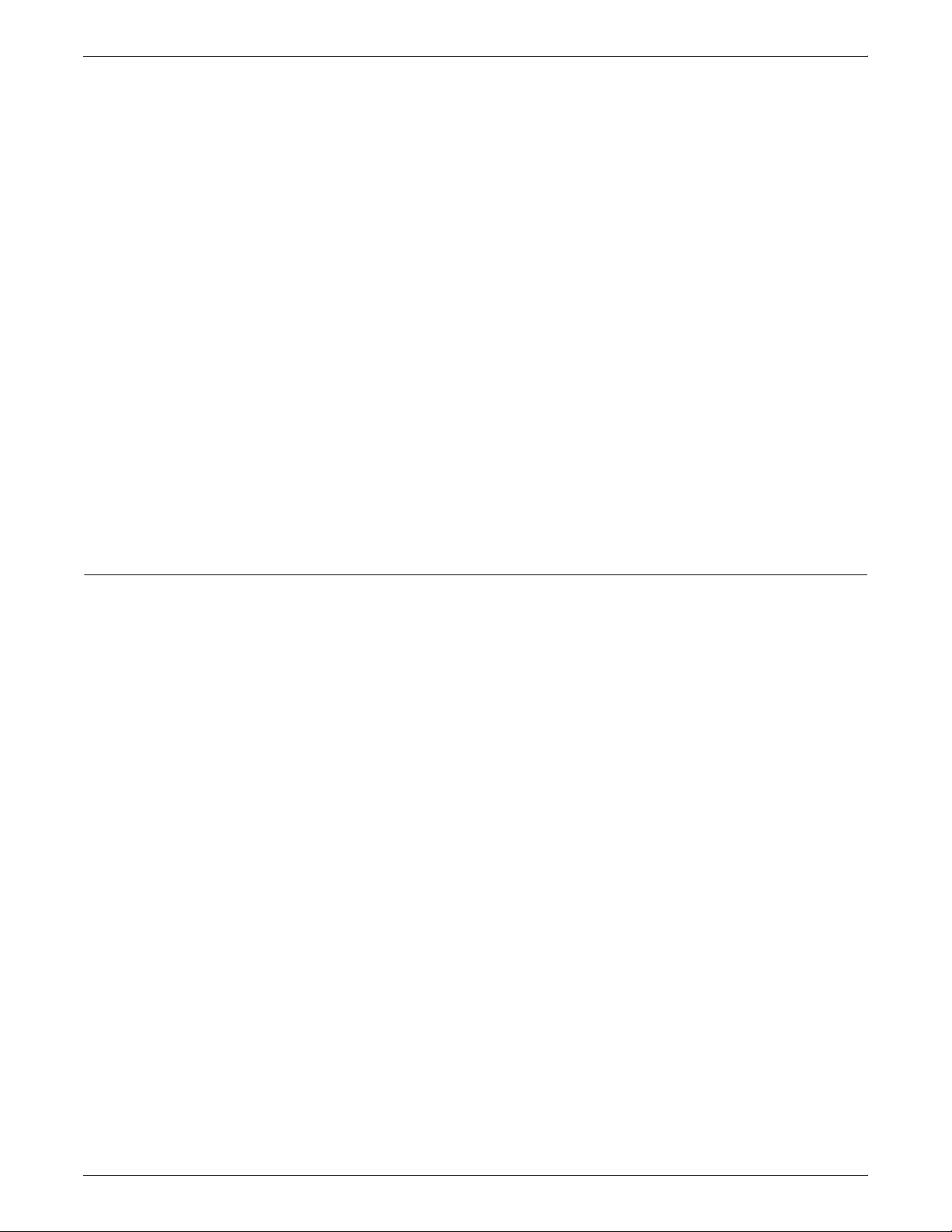
PRODUCT OVERVIEW
MICR fonts Xerox provides a set of 300 dpi E13B and CMC7 MICR fonts for use
with your 96/4635/180 MICR NPS. To receive the high print quality
guaranteed by Xerox, you must use these MICR fonts.
E13B fonts: The E13B font series includes the following:
• E13B
• E13B Landscape
• E13B Test
• E13B Test Landscape.
CMC7 fonts: CMC7 fonts have been adopted in various countries
outside of the U.S., and are the official standard in France. Like the
E13B font, they are magnetically readable, but with a different
character design and recognition criteria. (Currently, CMC7 is
available only through Xerox Ltd. of Europe.)
The CMC7 series includes:
• CMC7
• CMC7 Landscape
• CMC7 Test
• CMC7 Test Landscape
The “Test” fonts are non-readable MICR hollow bitmap (or outline)
fonts, provided for testing MICR applications and printing nonnegotiable documents.
Sixth Sense
Sixth Sense is a unique suite of diagnostic tools that allows Xerox
customer service engineers, analysts, and consultants to serve
customers more effectively.
Sixth Sense is intended to automate and expedite the range of
service-related support functions. Sixth Sense is a tool that enables
Xerox to provide benchmark service support. Xerox customers
benefit from the ability to bring broader support to focus more quickly.
For example, Sixth Sense can allow the Service Representative to
repeatedly “preview” the condition of the system prior to an actual
site visit. This may provide the ability to determine the correct part or
piece of information to have on hand when the site visit is made.
Sixth Sense is a no charge feature available to customers through
Xerox Service. The customer need only provide an analog phone line
for use by the Sixth Sense modem connection. For those customers
unable to dedicate a phone line to the Sixth Sense connection, three
and five port phone share devices are available for purchase. (Refer
to your local Xerox sales representative for further information.)
To take advantage of Sixth Sense, the customer needs to:
• Request Sixth Sense enablement through Xerox Service
• Provide an analog phone line
• Provide a 120V outlet in which to plug a modem
• If necessary, purchase an optional phone share device.
More information about Sixth Sense can be found in the Xerox
DocuPrint NPS 96/4635/180 Troubleshooting Guide.
1-8 XEROX DOCUPRINT NETWORK PRINTER SERIES INSTALLATION PLANNING GUIDE FOR MODELS 96/4635/180 NPS
Page 19
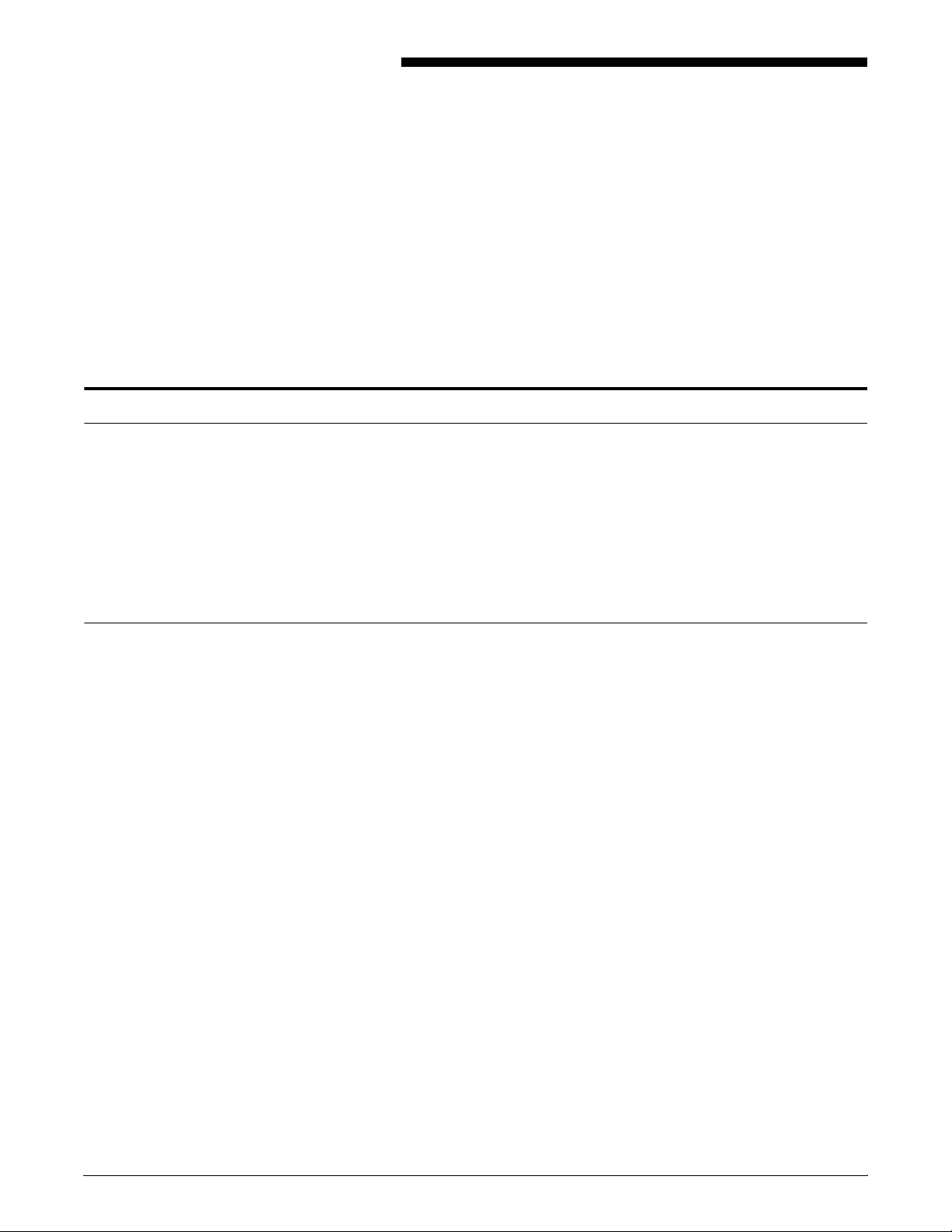
Controller hardware
2. 2Controller components and
options
The printer controller provides the printer with print data and
commands, and receives status information from the printer. This
chapter describes the components and options available for the
controller.
The DocuPrint 96/4635/180 NPS and 96/4635/180 MICR NPS
printer controller hardware typically consists of the following
components and features:
Your controller may be either a Sun Ultra 2 or Ultra 60 workstation.
The following sections contain information about both the Ultra 2 and
the Ultra 60.
Sun Ultra 2 workstation
The Sun workstation provides a user interface to the print engine. It
is used to operate the NPS software that controls the printer. The
workstation contains the following hardware components:
• Sun Ultra 2 workstation processor (system unit)
• Display monitor
• Keyboard and mouse
• Connectivity boards for Ethernet and, optionally, Token Ring
• A Data Control Interface Module (DCIM2) card installed in the
processor to interface with the print engine.
XEROX DOCUPRINT NETWORK PRINTER SERIES INSTALLATION PLANNING GUIDE FOR MODELS 96/4635/180 NPS 2-1
Page 20
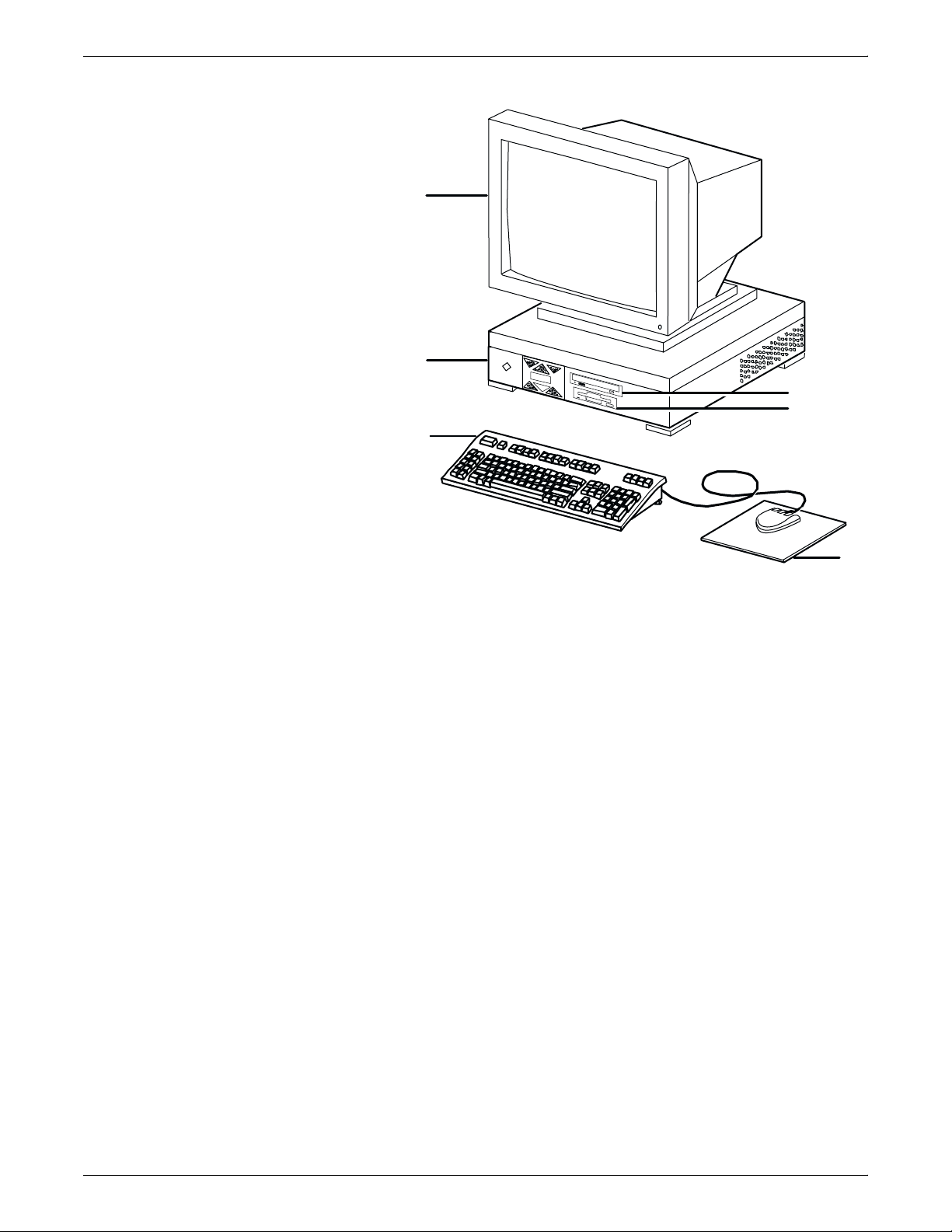
CONTROLLER COMPONENTS AND OPTIONS
Figure 2-1. Components of the Sun Ultra 2 workstation
2
1
6
5
4
3
1 Processor
2 Monitor
3 Mouse and mouse pad
4 Keyboard
5 Diskette drive
6 CD-ROM drive
Processor The 256 MB RAM processor is the central processing unit of the Sun
workstation. It contains a power switch, an internal disk drive, a
diskette drive, a CD-ROM drive, a power receptacle and outlet,
connectors and ports.
The processor has the following components:
• Internal disk drive: One 4.2 GB internal disk drive is provided
as a standard feature of the processor. The operating system,
the NPS application, and any queued print jobs are stored on
the internal disk. This disk cannot be used to store other
applications or data except as directed by your service
representative. Up to three optional disk drives are available in
increments of 4 or 9 GB.
• Diskette drive: Diskettes inserted into a diskette drive are used
to load files to, and back up files from, the internal disk drive.
The diskette drive uses industry standard 3.5 inch, 1.44 MB,
double-sided, high-density diskettes. This diskette drive is not
an input source for print jobs nor any other data or application; it
is reserved exclusively for use by a service representative to
update software and to store files. The diskette drive is located
in the processor, on the right front section for the Ultra 2.
2-2 XEROX DOCUPRINT NETWORK PRINTER SERIES INSTALLATION PLANNING GUIDE FOR MODELS 96/4635/180 NPS
Page 21
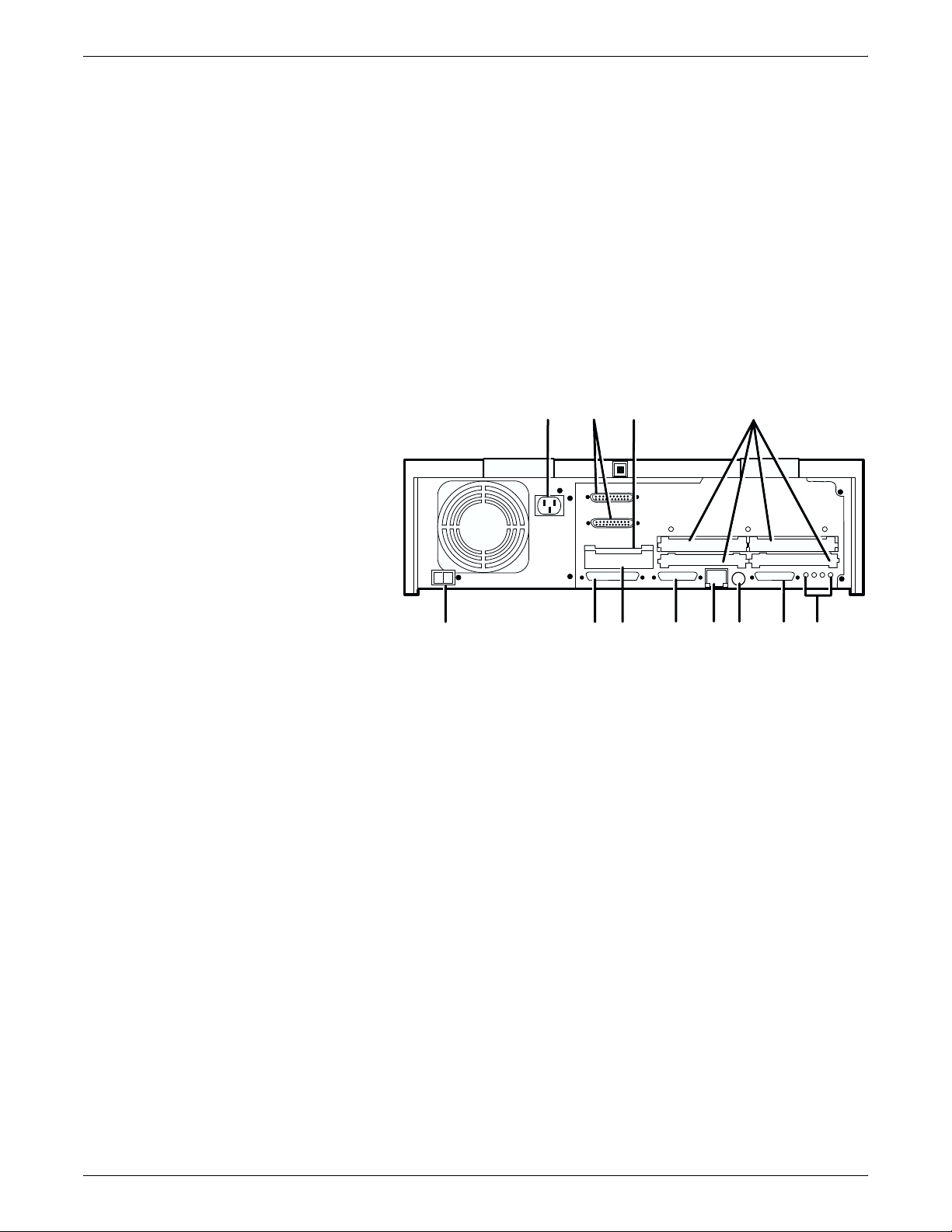
CONTROLLER COMPONENTS AND OPTIONS
• CD-ROM drive: The CD-ROM drive is a high density, read-only,
optical laser storage device used for loading the NPS operating
system and other files. The CD-ROM drive is located in the
processor above the diskette drive.
• Cartridge tape drive (not shown): An optional 8 GB, 4 mm
SCSI cartridge tape drive also is available for the NPS. Like the
diskette and CD drives, this tape drive is not an input source for
print jobs or for any other data or application. It provides the
service representative with another means of loading system
maintenance files or saving diagnostic information.
• Back panel: The back panel of the processor has a power
switch, a power receptacle and outlet, connectors, connector
openings, and ports. The following figure shows the back panel
of the Sun workstation that is a part of your NPS controller.
Figure 2-2. Back panel of the Sun Ultra 2 processor
11
3
2
3
2
10
9
4
1
0
8
7
5
6
1
12
1 Power inlet
2 Serial connectors (2): RS-432/RS-232
3 Graphics/video output: UPA slot
4 Sbus slots (Number of slots varies depending on the model)
5 Audio connectors (4)
6 Parallel connector
7 Keyboard/mouse connector
8 TPE connector
9 MII connector
10 UPA slot
11 SCSI connector
12 Power on/Standby switch
Display monitor The display monitor has a 1192 x 700 pixel screen which displays the
NPS text user interface windows.
The text user interface allows you to interact with the printer and to
monitor its interaction with the various components. During a print
job, printer error messages may display to notify you of any
unexpected conditions.
XEROX DOCUPRINT NETWORK PRINTER SERIES INSTALLATION PLANNING GUIDE FOR MODELS 96/4635/180 NPS 2-3
Page 22
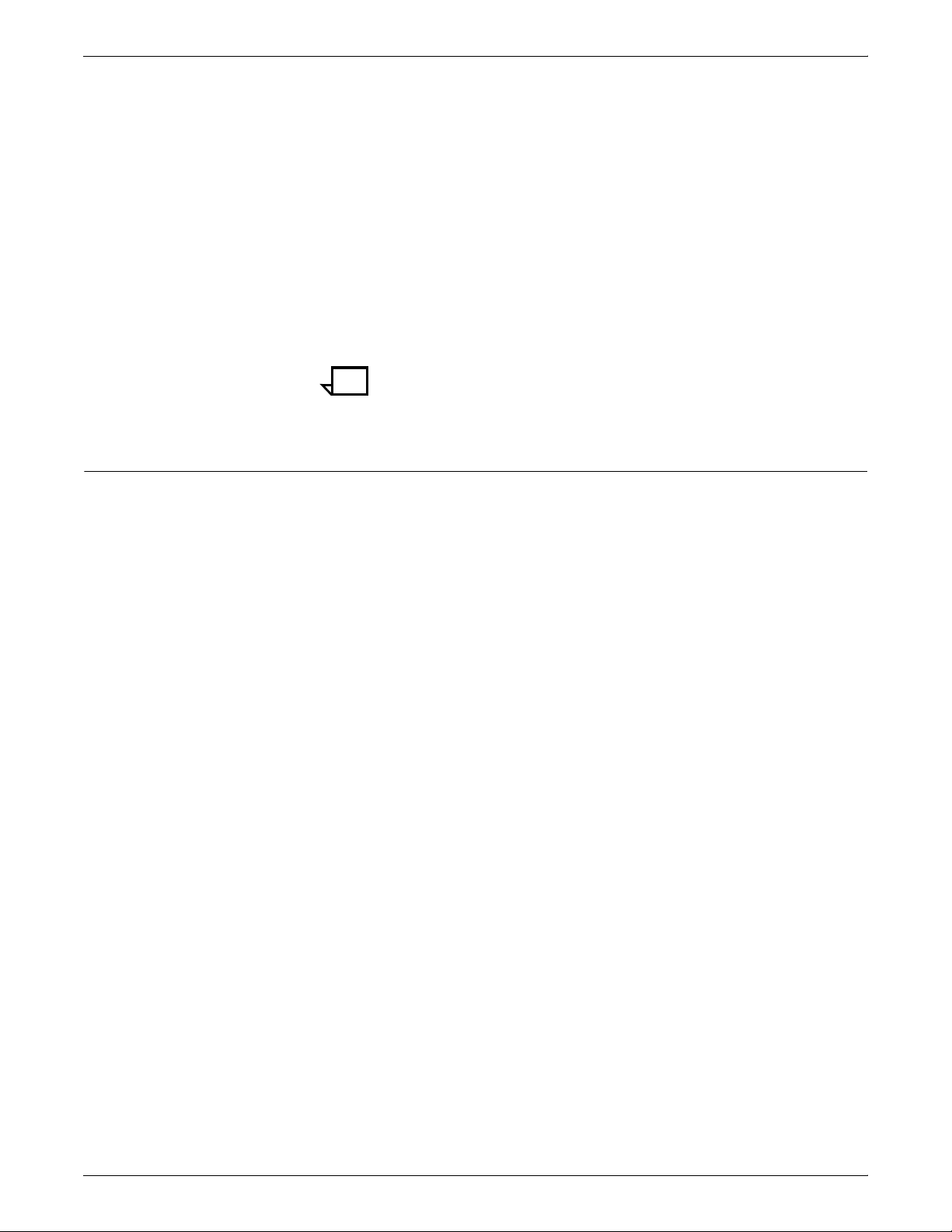
CONTROLLER COMPONENTS AND OPTIONS
Keyboard The keyboard consists of alphanumeric keys similar to a typewriter,
Mouse The mouse is another main method of communicating with the
Sun Ultra 60 workstation
symbols and special character keys, an extended character set, and
function keys. The keyboard is one of your main methods of
communicating with the printer. You can use the keyboard to make
selections, and to enter commands that control functions such as
requesting sample prints, obtaining billing meter totals, shutting down
the system, and so forth.
printer. The mouse has three buttons. The left and right buttons are
used to select NPS functions. The center button provides additional
functions that you will not be required to use. If your workstation has
an optical mouse, it must remain on its designated metallic pad to be
active. If the mouse has a roller ball instead of an optical sensor
underneath, it requires a non-metallic pad.
Note: Printer controller hardware configurations are subject to
upgrade.
The Sun Ultra 60 workstation provides a user interface to the print
engine. It has a high performance RISC processor chipset, based on
the industry standard Scalable Processor Architecture (SPARC). It is
used to operate the software that controls the printer. The
workstation contains the following hardware components:
• Sun Ultra 60 workstation processor (system unit)
• Display monitor
• Keyboard and mouse
• Diskette, CD-ROM, and cartridge tape drives
• Connectivity board for Ethernet and, optionally, Token Ring
• A Data Control Interface Module (PDCIMu) card installed in the
processor to interface with the print engine.
2-4 XEROX DOCUPRINT NETWORK PRINTER SERIES INSTALLATION PLANNING GUIDE FOR MODELS 96/4635/180 NPS
Page 23
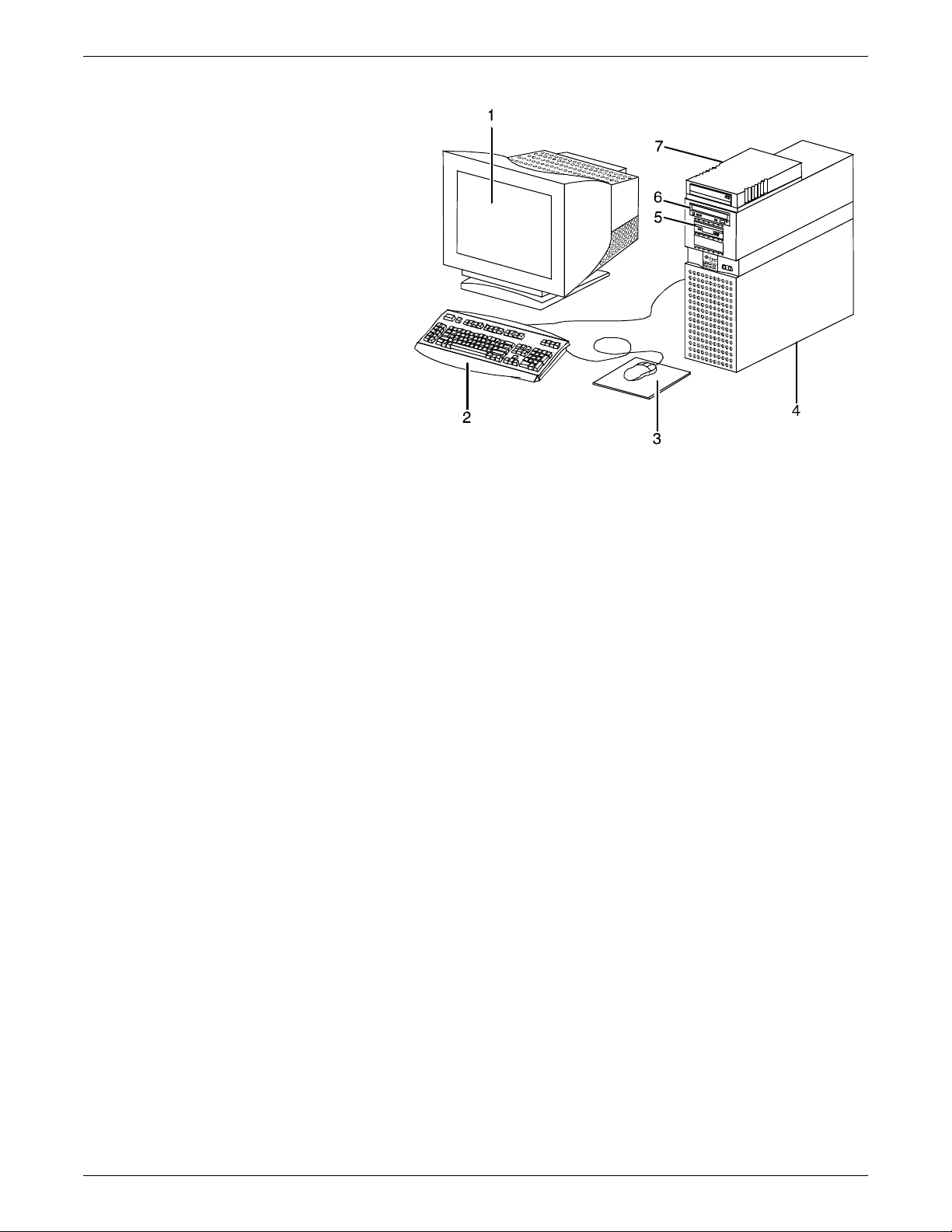
CONTROLLER COMPONENTS AND OPTIONS
Figure 2-3. Components of the Sun Ultra 60 workstation
1 Monitor
2 Keyboard
3 Mouse
4 Processor
5 Diskette drive
6 CD-ROM drive
7 Cartridge tape drive
Processor The 256 MB RAM processor is the central processing unit of the Sun
Ultra 60 workstation. It contains a power switch, a disk drive, a
diskette drive, a CD-ROM drive, a power receptacle and outlet,
connectors and ports.
The processor has the following components:
• Internal disk drive: Two 18.2 GB primary disk drives are
provided as a standard feature of the processor. The operating
system, the NPS application, and any queued print jobs are
stored on the internal disk. This disk cannot be used to store
other applications or data except as directed by your service
representative.
• Diskette drive: Diskettes inserted into a diskette drive are used
to load files to, and back up files from, the internal disk drive.
The diskette drive uses industry standard 3.5 inch, 1.44 MB,
double-sided, high-density diskettes. This diskette drive is not
an input source for print jobs nor any other data or application; it
is reserved exclusively for use by a service representative to
update software and to store files.
• CD-ROM drive: The CD-ROM drive is a high density, read-only,
optical laser storage device used for loading the NPS operating
system and other files. The CD-ROM drive is located in the
processor above the diskette drive.
XEROX DOCUPRINT NETWORK PRINTER SERIES INSTALLATION PLANNING GUIDE FOR MODELS 96/4635/180 NPS 2-5
Page 24
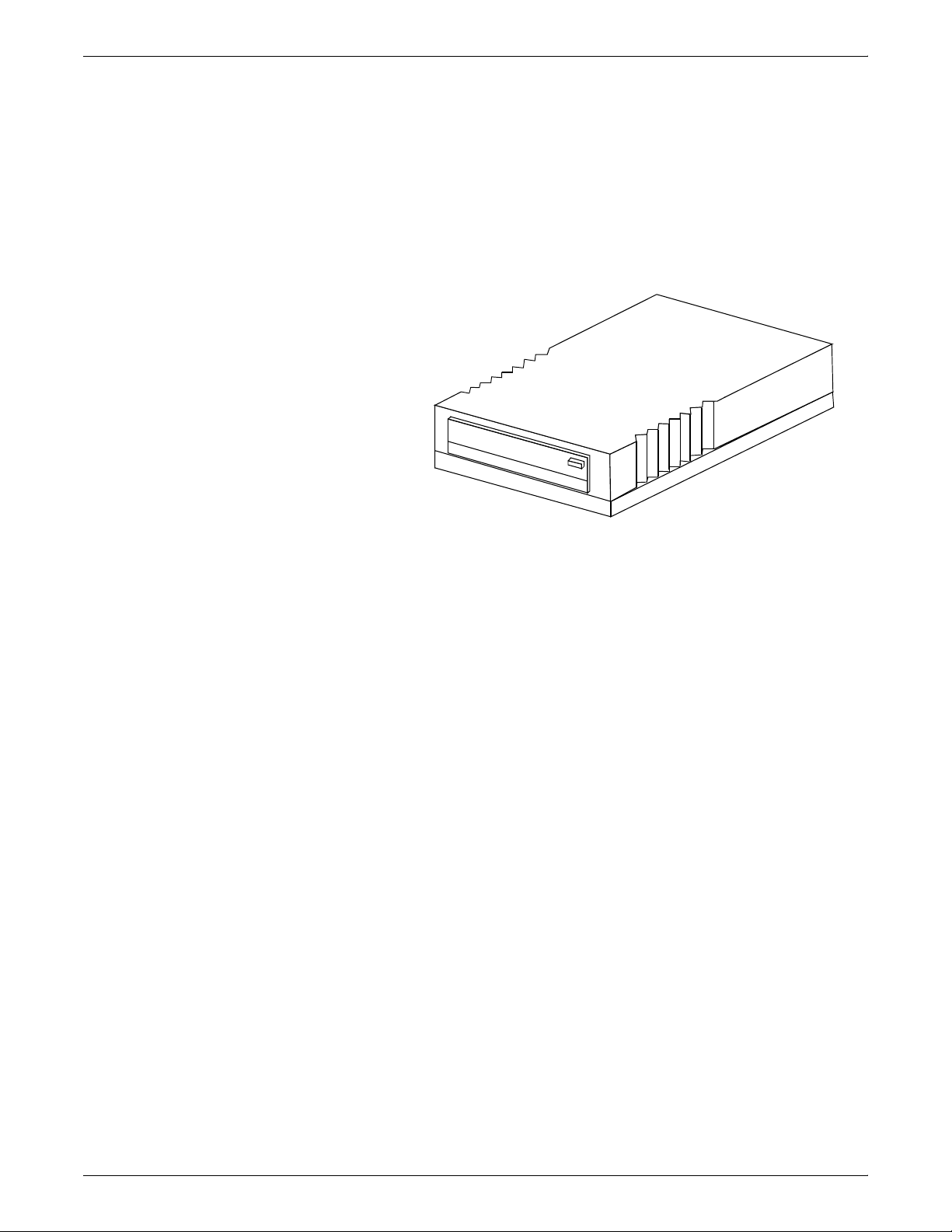
CONTROLLER COMPONENTS AND OPTIONS
• Cartridge tape drive: A 4 GB external SCSI quarter inch
cartridge (QIC) tape drive is an external device provided with
the printing system. The cartridge tape drive connects to the
controller through the SCSI port on the processor back panel.
Like the diskette and CD drives, this tape drive is not an input
source for print jobs or for any other data or application. You
use it to load resource files, and the service representative uses
it to load system maintenance files or to save diagnostic
information.
Figure 2-4. External cartridge tape drive
• Back panel: The back panel of the processor has a power
receptacle and outlet, connectors, connector openings, and
ports. The following figure shows the back panel of the Sun
Ultra 60 workstation that is a part of your NPS controller.
2-6 XEROX DOCUPRINT NETWORK PRINTER SERIES INSTALLATION PLANNING GUIDE FOR MODELS 96/4635/180 NPS
Page 25
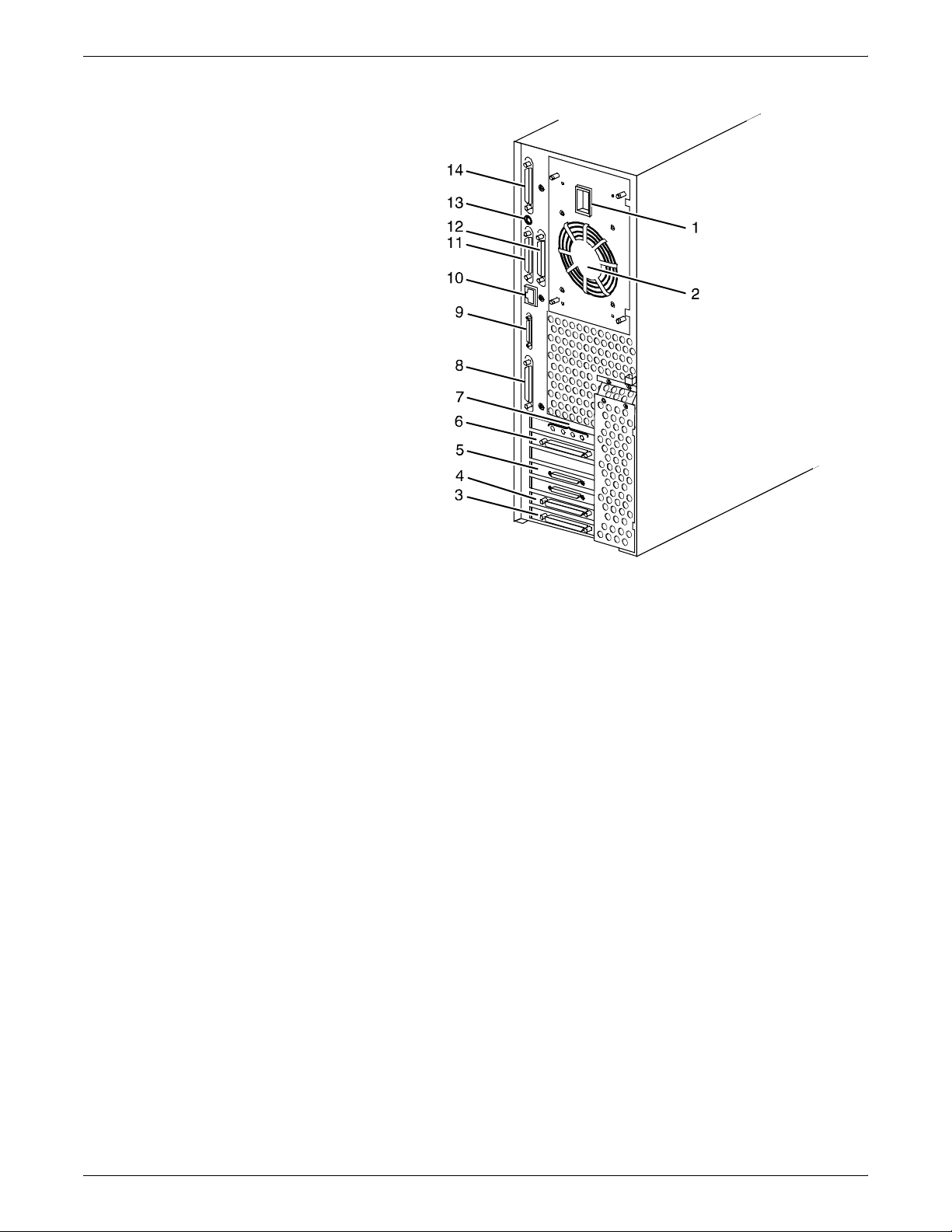
CONTROLLER COMPONENTS AND OPTIONS
Figure 2-5. Back panel of the Sun Ultra 60 processor
1 Power inlet
2 Fan vent
3 Online interface (if configured)
4 Differential SCSI PWB (optional)
5 Printer connector (PCI66 1)
6 Monitor connector
7 Audio connectors (4)
8 Single-ended SCSI connector
9 MII connector
10 TPE (Ethernet) connector
11 Serial connector A: RS-432/RS-232
12 Serial connector B: RS-432/RS-232
13 Keyboard connector
14 Parallel connector
Display monitor The graphical user interface allows you to interact with the printer
and to monitor its interaction with the various components. During a
print job, printer error messages may display to notify you of any
unexpected conditions.
Keyboard The keyboard consists of alphanumeric keys similar to a typewriter,
symbols and special character keys, an extended character set, and
function keys. The keyboard is one of your main methods of
communicating with the printer. You can use the keyboard to make
selections, and to enter commands that control functions such as
requesting sample prints, obtaining billing meter totals, shutting down
the system, and so forth.
XEROX DOCUPRINT NETWORK PRINTER SERIES INSTALLATION PLANNING GUIDE FOR MODELS 96/4635/180 NPS 2-7
Page 26
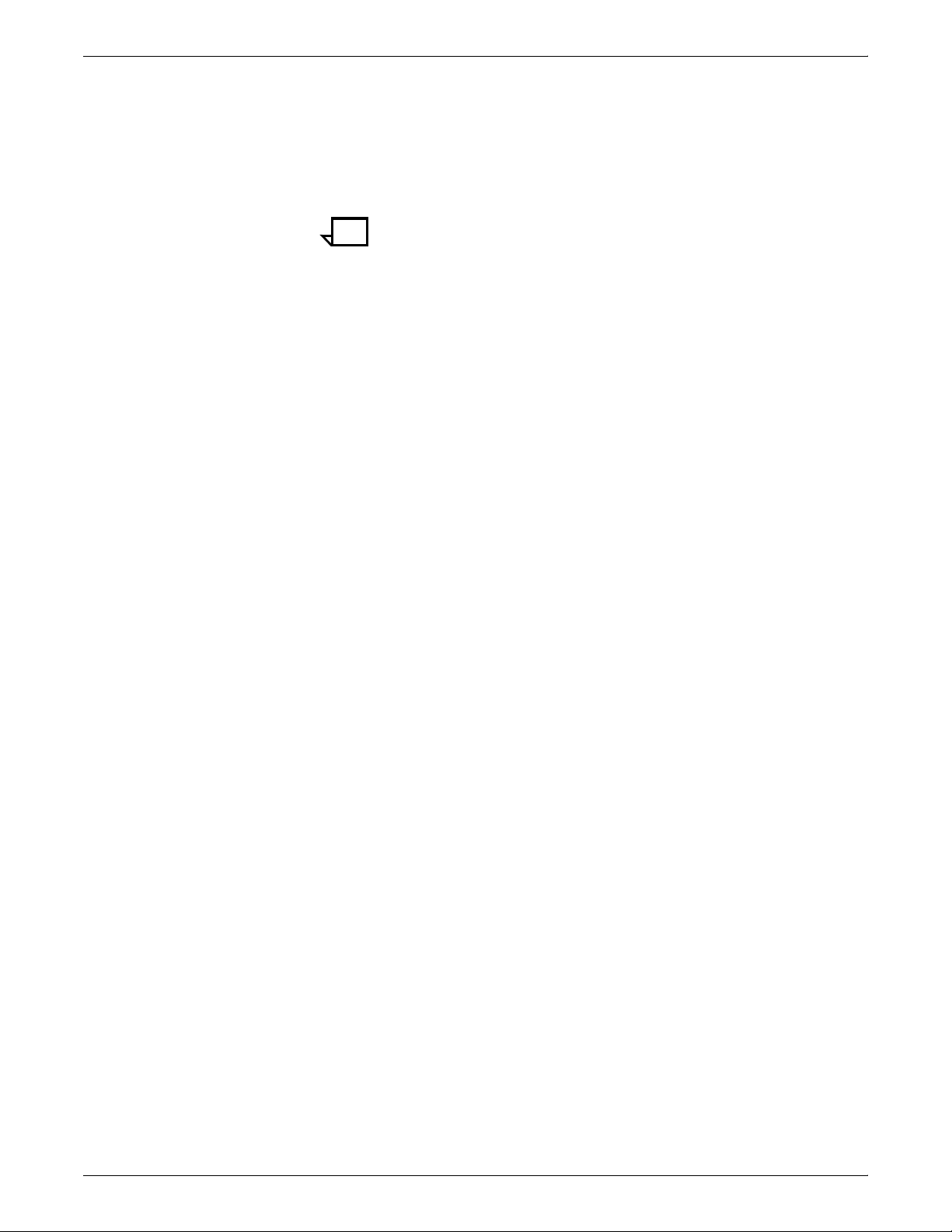
CONTROLLER COMPONENTS AND OPTIONS
Mouse The mouse is another main method of communicating with the
printer. The mouse has three buttons. The left and right buttons are
used to select NPS functions. The center button provides additional
functions that you will not be required to use. If your workstation has
an optical mouse, it must remain on its designated metallic pad to be
active. If the mouse has a roller ball instead of an optical sensor
underneath, it requires a non-metallic pad.
Note: Printer controller hardware configurations are subject to
upgrade.
2-8 XEROX DOCUPRINT NETWORK PRINTER SERIES INSTALLATION PLANNING GUIDE FOR MODELS 96/4635/180 NPS
Page 27
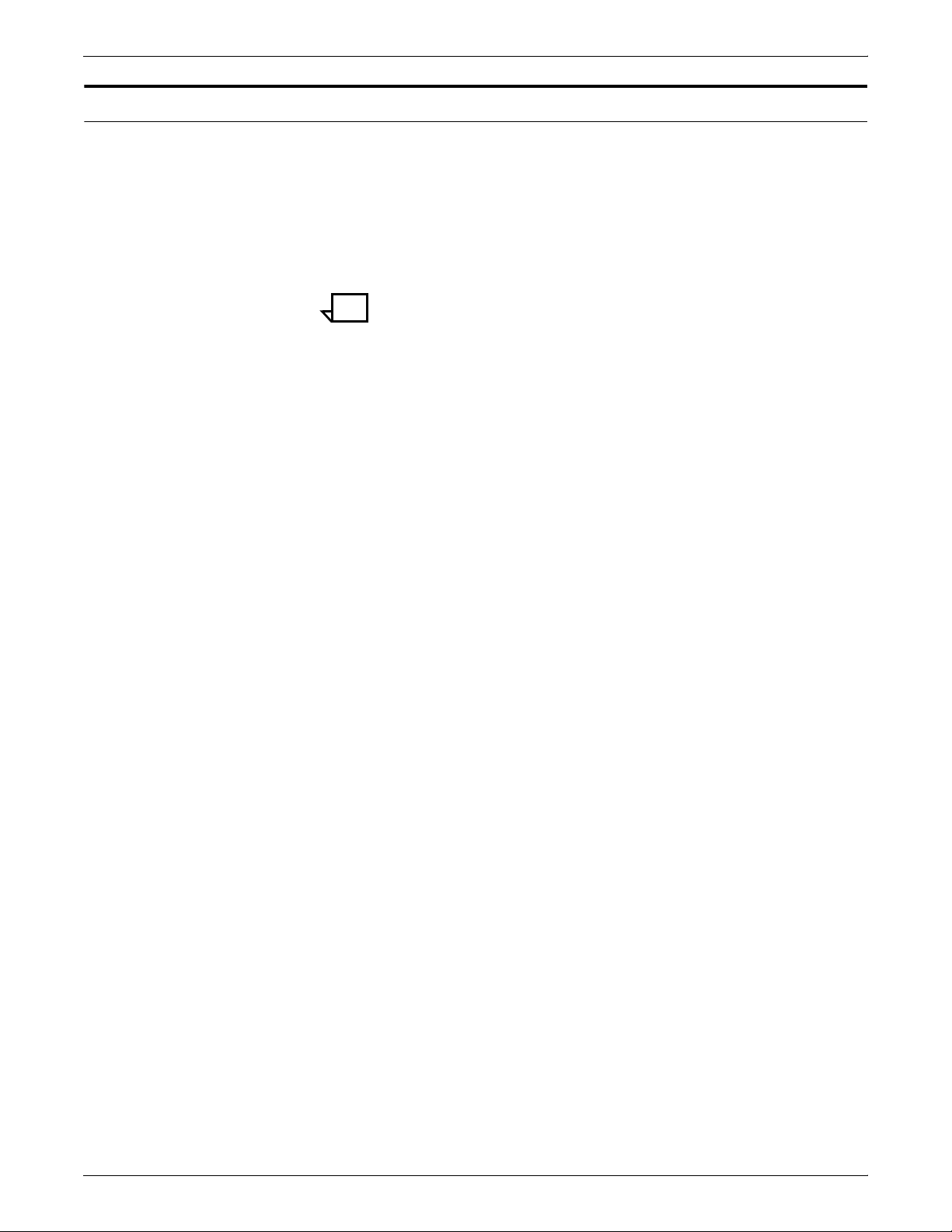
Controller software
CONTROLLER COMPONENTS AND OPTIONS
The installation of printer controller software is performed by your
service representative once all the hardware components are in
place and properly connected. The following is a summary of major
software components installed on the printer controller:
• Xerox printer controller software
— UNIX Sun operating system
Note: The printer controller’s Sun operating system is
based on the standard Sun operating system; however, it
has been customized for use with the Xerox printer
controller. Therefore, not all standard Sun operating system
features are available.
— Additional software components for the user interface,
printer driver, PDL decomposer, Job Pool Manager, and
other operating system utilities.
• Xerox Client Software
— Xerox client protocol software (an alternative to lpr)
downloaded to client workstations or PCs as a means to
communicate with the printer controller
— Windows client (Windows 3.1, Windows 95, or Windows
NT 4.0)
— Macintosh client
— Xerox PostScript and PCL print drivers
— Xerox PPDs for use with third-party print drivers.
• Adobe Type 1 PostScript fonts
— ITC AvantGarde Gothic (Book, Book Oblique, Demi, Demi
Oblique)
— ITC Bookman (Demi, Demi Italic, Light, Light Italic)
— Courier (Courier, Bold, Oblique, Bold Oblique)
— ITC Garamond (Light, Light Italic, Bold, Bold Italic)
— Helvetica (Helvetica, Bold, Oblique, Bold Oblique, Light,
Light Oblique, Black, Black Oblique)
— Helvetica (Narrow, Narrow Bold, Narrow Oblique, Narrow
Bold Oblique)
— Helvetica (Condensed, Condensed Oblique, Condensed
Bold, Condensed Bold Oblique)
— ITC Korinna (Italic, Bold, Bold Italic)
— New Century Schoolbook (Roman, Bold, Italic, Bold Italic)
— Palatino (Roman, Bold, Italic, Bold Italic)
— Symbol
— Times (Roman, Bold, Italic, Bold Italic)
— ITC Zapf Chancery Medium Italic
XEROX DOCUPRINT NETWORK PRINTER SERIES INSTALLATION PLANNING GUIDE FOR MODELS 96/4635/180 NPS 2-9
Page 28
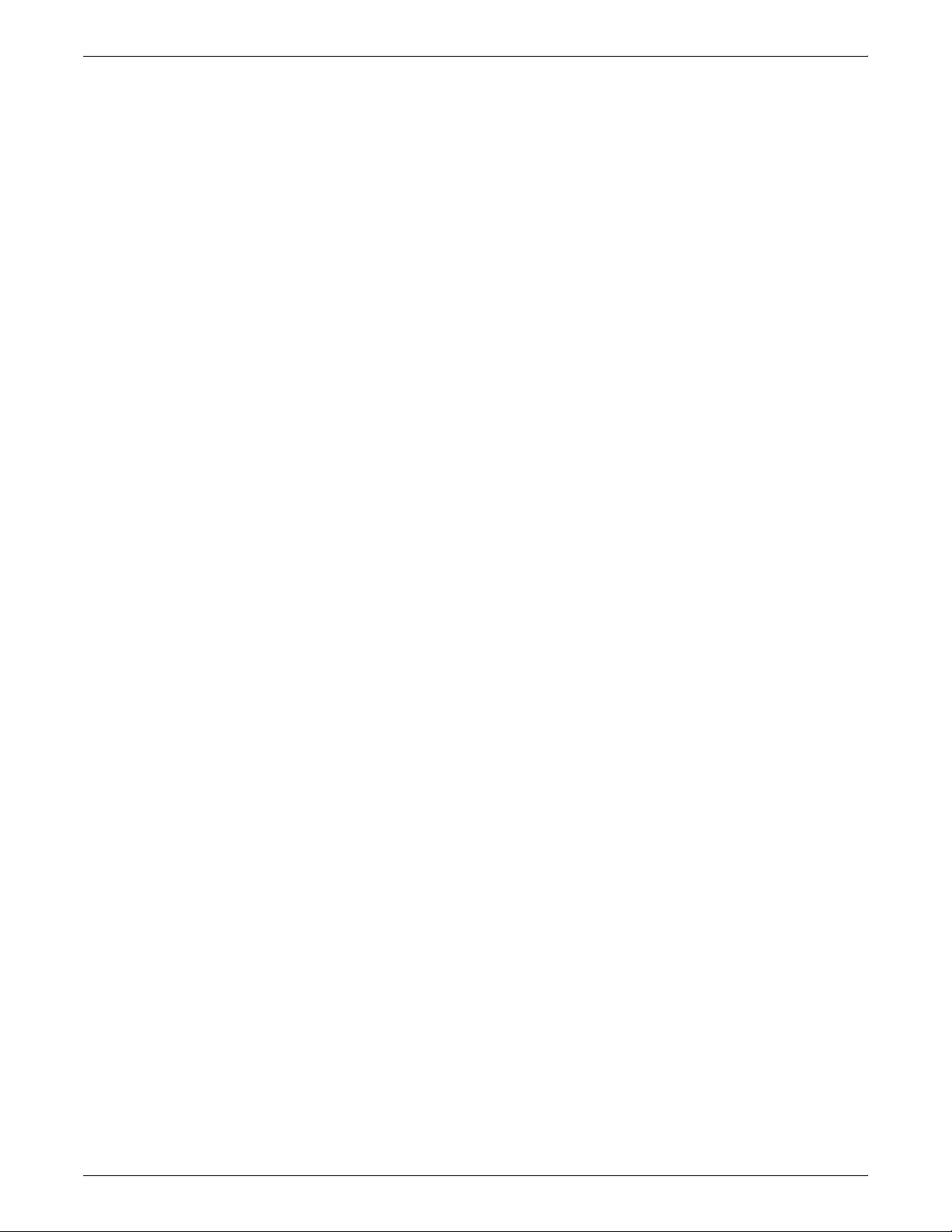
CONTROLLER COMPONENTS AND OPTIONS
— ITC Zapf Dingbats
Using font installation commands, you can load other Type
1 PostScript fonts in .PFB file format from an MS-DOSformatted, 3.5-inch diskette or CD-ROM. Refer to the
Guide to Configuring and Managing the System for more
information on the font installation commands. Type 1 and
Type 3 PostScript fonts can also be downloaded with a
print job.
• Adobe Type 0 fonts
Supports Chinese double byte printing with third party double
byte fonts.
• PCL5 fonts
— 35 Intellifont typefaces
— 10 TrueType typefaces
— Bitmap typefaces.
2-10 XEROX DOCUPRINT NETWORK PRINTER SERIES INSTALLATION PLANNING GUIDE FOR MODELS 96/4635/180 NPS
Page 29
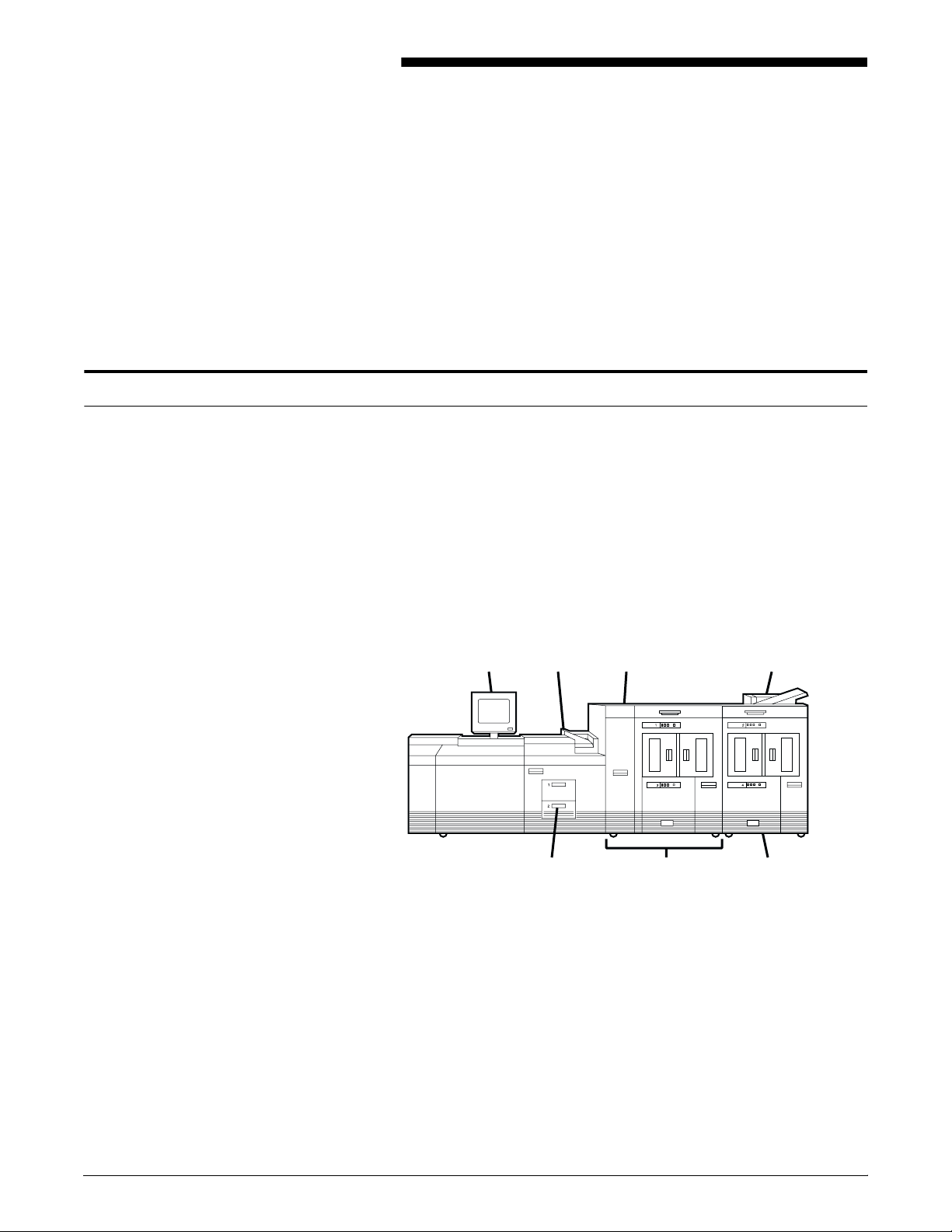
Printer components
3. 3Printer components and
options
The printer processes the electronic data and images received from
the controller and produces the printed report. This chapter
describes the components and options available for the printer.
The standard 96, 4635, and 180 printer components are the printer
control console, the sample tray, the purge tray, the two processor
feeder trays, and the feeder/stacker module(s).
• 4635 and 180: The base configuration for the 4635 and 180
includes an inverter feeder/stacker and one additional feeder/
stacker module.
• 96: The 96 base printer configuration contains only the inverter
feeder/stacker module. An additional feeder/stacker (as
illustrated below) is an option.
Figure 3-1. Printer base components
1
765
1 Printer control console
2 Sample tray
3 Attention light
4 Purge tray
5 Feeder/stacker module (optional on 96)
6 Inverter feeder/stacker module
7 Processor feeder trays
32
4
The printer provides control buttons and displays for basic printer
functions and status information. The printer control console contains
message and graphic displays that assist you with jam clearance and
printer maintenance. Labels are located throughout the printer to
assist you with a variety of tasks such as clearing a paper jam.
XEROX DOCUPRINT NETWORK PRINTER SERIES INSTALLATION PLANNING GUIDE FOR MODELS 96/4635/180 NPS 3-1
Page 30
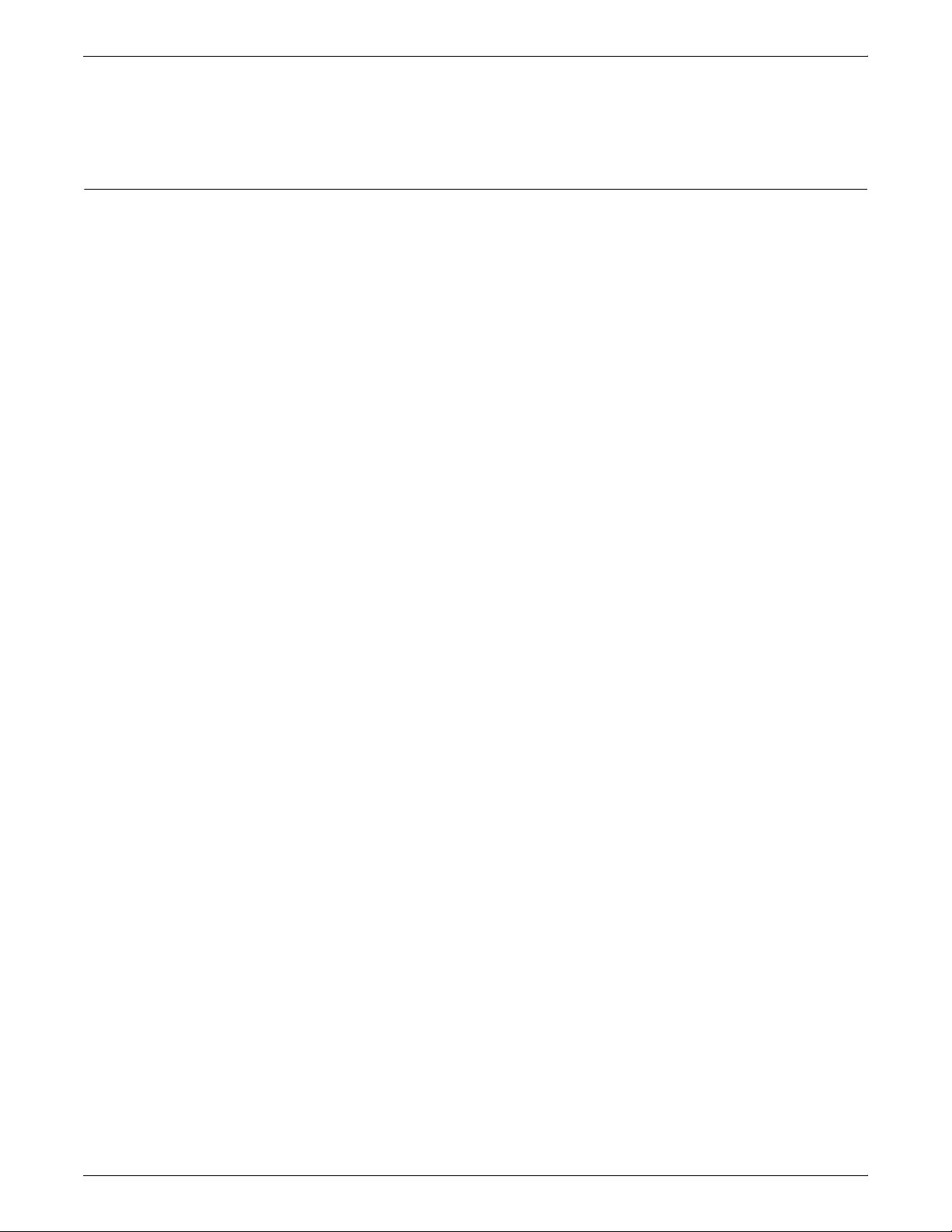
PRINTER COMPONENTS AND OPTIONS
Printer control console
Refer to the System Overview manual for a detailed description of
the features and operation of the printer components.
The printer control console is the color monitor located on top of the
printer. It contains message areas and graphic displays that alert you
to paper jams and other fault and status conditions (such as low dry
ink). It also contains buttons which allow you to control certain
functions of the printer (for example, continuing an interrupted job)
without returning to the workstation controller.
The printer control console has the following features:
• Local controls and displays for jam clearance, paper loading/
unloading, and diagnostics/service (used by the service
representative). Two types of messages are displayed on the
printer control console: fault messages, which relate to printer
malfunctions, and information messages, which relate to printer
conditions such as low dry ink.
• Touch-sensitive areas that allow you to select options by
touching the printer control console screen. A tone sounds
when you touch one of these areas.
• Attention alarm tone consisting of three beeps, repeated for
ten seconds. The alarm is generated by any event that stops
the printer and requires operator attention. The alarm may be
disabled by the operator.
The tone stops after three cycles, or when the fault condition is
cleared or clearing has started (for example, doors or covers
specified in the clearance instructions are opened). You can
stop the tone by pressing one of the printer control console
buttons or by selecting a function through the touch screen.
3-2 XEROX DOCUPRINT NETWORK PRINTER SERIES INSTALLATION PLANNING GUIDE FOR MODELS 96/4635/180 NPS
Page 31

PRINTER COMPONENTS AND OPTIONS
Figure 3-2. Printer control console
1
2345
12
11
Ready
Printer Options
10
1 Language icon
2 Printer icon
3 Fault List icon
4 Tools icon
5 Guarded Tools icon
6 Clear button
7 Continue button
8 Stop button
9 Sample button
10 Brightness control thumbwheel
11 Icon area
12 Message area
Clear
6
7
8
9
Refer to the System Overview manual for a detailed description of
the features and operation of the printer control console components.
XEROX DOCUPRINT NETWORK PRINTER SERIES INSTALLATION PLANNING GUIDE FOR MODELS 96/4635/180 NPS 3-3
Page 32

PRINTER COMPONENTS AND OPTIONS
Printer configurations
The 96, 4635, and 180 systems are available in different basic
configurations, illustrated below.
These configuration options allow you to customize your Xerox
DocuPrint 96/4635/180 printers for increased efficiency and for
specialized applications.
• Each of the 4635 and 180 configurations can have the optional
7 by 10-inch enablement kit, producing 154 pages per minute
on the 4635 printer and 206 pages per minute on the 180
printer. (The 7 by 10-inch kit is not available for the 96 printer.)
• The following configurations may have the optional bypass
transport and/or the input enablement kit added. (Refer to
“Bypass transport printer configurations,” later in this chapter.)
— Inverter feeder/stacker only (96 only)
— Inverter feeder/stacker + feeder/stacker
— Inverter feeder/stacker + feeder/stacker + feeder/stacker
(4635 and 180 only)
Figure 3-3. 96 printer—Inverter feeder/stacker only
Note: This configuration is available on the 96 and 96 MICR
only.
Figure 3-4. 96/4635/180 printer—Inverter feeder/stacker +
feeder/stacker
3-4 XEROX DOCUPRINT NETWORK PRINTER SERIES INSTALLATION PLANNING GUIDE FOR MODELS 96/4635/180 NPS
Page 33

PRINTER COMPONENTS AND OPTIONS
Figure 3-5. 4635/180 printer—Inverter feeder/stacker + feeder/
stacker + feeder/stacker
Figure 3-6. 4635/180 printer—Inverter feeder/stacker + feeder/
stacker + feeder/stacker + feeder/stacker
Note: The bypass transport is not available on this configuration
(printer and inverter feeder/stacker plus three feeder/stackers). The
input enablement kit is available with this configuration only on the
180 printer.
XEROX DOCUPRINT NETWORK PRINTER SERIES INSTALLATION PLANNING GUIDE FOR MODELS 96/4635/180 NPS 3-5
Page 34

PRINTER COMPONENTS AND OPTIONS
Printer options
Bypass transport
The bypass transport and input enablement options provide an
interface between your DocuPrint system and your finishing and
feeding accessories. However, these feeding and finishing options
require separate AC and DC power sources that are independent of
your printer.
Consult your Xerox sales representative, as well as the sales
representative of the company from which you purchased your
finishing and feeding equipment, for specific electrical and space
requirements.
The ability to add a third-party finisher to your DocuPrint system is
made possible by the bypass transport option. Finishers increase
your production capabilities by providing a wide variety of finishing
choices (for example, slitting, booklet making, binding, and so forth).
Connected to the feeder/stacker, the bypass transport allows
finishers to interface directly with your DocuPrint system. It accepts
all paper stocks within the DocuPrint 96/4635/180 range and
accommodates simplex and duplex printing.
3-6 XEROX DOCUPRINT NETWORK PRINTER SERIES INSTALLATION PLANNING GUIDE FOR MODELS 96/4635/180 NPS
Page 35

Bypass transport printer configurations
The following 96/4635/180 printer configurations may have the
bypass transport:
Figure 3-7. 96 printer with inverter feeder/stacker + bypass
transport
1 Bypass transport paper output location
2 Input enablement device paper input location
Figure 3-8. 96/4635/180 with inverter feeder/stacker + feeder/
stacker + bypass transport
PRINTER COMPONENTS AND OPTIONS
1
2
1
1 Bypass transport paper output location
2 Input enablement device paper input location
Figure 3-9. 4635/180 with inverter feeder/stacker + feeder/
stacker + feeder/stacker + bypass transport
1 Bypass transport paper output location
2 Input enablement device paper input location
Note: This configuration is not available for the DP96.
2
1
2
XEROX DOCUPRINT NETWORK PRINTER SERIES INSTALLATION PLANNING GUIDE FOR MODELS 96/4635/180 NPS 3-7
Page 36

PRINTER COMPONENTS AND OPTIONS
Input enablement
Adding a third-party feeder to your DocuPrint system is made
possible by the input enablement option. The DocuPrint 96/4635
printers accept cut sheets from the feeding device through an entry
slot at the lower right side of the last feeder/stacker module.
The input enablement option provides extended paper feed
capability from third-party feeder devices. Sheets are received from
third party feeder devices through an entry slot located in the last
feeder/stacker module of the system.
The DP180 printer accepts cut sheets from the rear of the stacker
into a feeding device that replaces an existing high-capacity feeder
assembly.
Note: The DocuPrint 4635 can support a maximum of three feeder/
stackers with both the input enablement and the bypass transport.
The DocuPrint 96 can support a maximum of two feeder/stackers
with both the input enablement and the bypass transport. The
DocuPrint 180 can support a maximum of three feeder/stackers with
both the input enablement and the bypass transport. For the
DocuPrint 180, a maximum of four feeder/stackers can be supported
with the input enablement device only.
The following figure illustrates the system with the bypass transport
and the input enablement device.
Figure 3-10. Bypass transport module and input enablement
device
1 Bypass transport paper output location
2 Input enablement device paper input location
3-8 XEROX DOCUPRINT NETWORK PRINTER SERIES INSTALLATION PLANNING GUIDE FOR MODELS 96/4635/180 NPS
Page 37

Configurations supported
PRINTER COMPONENTS AND OPTIONS
The input enablement kit and/or bypass transport are supported on
the 96/4635/180 configurations as follows:
96 configurations Input enablement kit and/or
• Inverter feeder/stacker only
• Inverter feeder/stacker + feeder/stacker
4635 configurations Input enablement kit and/or
• Inverter feeder/stacker + feeder/stacker
• Inverter feeder/stacker + feeder/stacker + feeder/stacker
180 configurations Input enablement kit and/or
• Inverter feeder/stacker + feeder/stacker
• Inverter feeder/stacker + feeder/stacker + feeder/stacker
Input enablement kit only (no bypass transport):
Inverter feeder/stacker + feeder/stacker + feeder/stacker + feeder/
stacker.
bypass transport:
bypass transport:
bypass transport:
XEROX DOCUPRINT NETWORK PRINTER SERIES INSTALLATION PLANNING GUIDE FOR MODELS 96/4635/180 NPS 3-9
Page 38

PRINTER COMPONENTS AND OPTIONS
3-10 XEROX DOCUPRINT NETWORK PRINTER SERIES INSTALLATION PLANNING GUIDE FOR MODELS 96/4635/180 NPS
Page 39

4. 4Preparing for installation
This chapter assists you in preparing for the installation of your Xerox
DocuPrint 96/4635/180 NPS and 96/4635/180 MICR NPS.
Preparing for installation is a responsibility shared by personnel at
your site and Xerox. Your service representatives are available to
discuss installation issues and to assist you in completing the site
installation tasks.
Prior to installation, you must select and prepare an appropriate
location for the printer and order supplies. This chapter helps you
accomplish these tasks by providing the following information:
• A summary of your responsibilities and those of your Xerox
service representative
• A checklist of installation planning activities.
For information on controller power and space requirements, refer to
the “Controller specifications and requirements” chapter of this guide.
For facts about printer power and space requirements, refer to the
“Printer specifications and requirements” chapter of this guide.
Responsibilities
Xerox responsibilities
This section describes your site responsibilities and the
responsibilities of your service representatives. Included are some
joint responsibilities.
This section lists the responsibilities of the service representatives
and system analysts prior to, during, and after installation:
• Site selection
— Assist in site selection
— Inspect and approve the site.
• Installation
— Schedule the delivery of the hardware
— Monitor installation activities
— Assist you in ordering any supplies required
— Install the DocuPrint system
— Install optional Sixth Sense hardware and software.
XEROX DOCUPRINT NETWORK PRINTER SERIES INSTALLATION PLANNING GUIDE FOR MODELS 96/4635/180 NPS 4-1
Page 40

PREPARING FOR INSTALLATION
Customer responsibilities
• Training
— Provide initial operator training
— Provide information and assistance in registering for Xerox
Customer Education classes or obtaining tutorials.
• Service
— Review preventive maintenance schedules and service call
procedures
— Provide ongoing maintenance
— Assist in resolving hardware and software problems.
Your responsibilities prior to, during, and after installation of the
DocuPrint NPS system are to schedule and monitor your installation
activities. Refer to the “Installation planning checklist” and the “NPS
network installation planning checklist” sections in this chapter for a
complete list of responsibilities.
Refer to the “Xerox support services” appendix for information on
services designed to support you prior to, during, and after your
installation.
Note: Operating system software is not the same for all laser
printing systems. Therefore, make sure that your system specialists
are familiar with the operating system software that is specific to your
DocuPrint system. If your system specialists are familiar with one
operating systems and you are converting to, or adding another, they
should be familiar with the differences.
Site personnel Identify the person (or persons) at your site who will be the primary
interface with Xerox.
After the installation of your DocuPrint 96/4635/180 NPS or
96/4635/180 MICR NPS, there are a few ongoing tasks that must be
performed. These tasks may include all or some of the following:
• Meter reading and reporting
• Overseeing routine maintenance
• Placing service calls for hardware problems
• Ordering additional documentation, software, or fonts
• Arranging additional operator training
• Maintaining an adequate inventory of consumable supplies.
It is your responsibility to designate a person (or persons) to perform
these tasks.
Operator and systems training Select personnel for operator and systems training and set up a
training schedule.
4-2 XEROX DOCUPRINT NETWORK PRINTER SERIES INSTALLATION PLANNING GUIDE FOR MODELS 96/4635/180 NPS
Page 41

PREPARING FOR INSTALLATION
Site preparation Select and prepare the site for DocuPrint NPS system installation
(including proper power, air conditioning, and work space). Convert
any host-resident fonts to 300 dots per inch (dpi). This conversion is
required for DocuPrint 4635 MICR NPS and 96 MICR NPS.
Network installation Install the necessary network connections required to connect client
workstations to the printer controller. Refer to the network installation
planning checklist in this chapter.
Client workstations Make sure all client workstations that will be submitting print jobs
have the proper hardware, operating system, and networking
software supported by the DocuPrint system as client platforms.
Applications Work with your Xerox systems analyst to determine requirements for
initial applications.
XEROX DOCUPRINT NETWORK PRINTER SERIES INSTALLATION PLANNING GUIDE FOR MODELS 96/4635/180 NPS 4-3
Page 42

PREPARING FOR INSTALLATION
Installation planning checklist
To aid you in printer installation planning, the following is a checklist
that lists the tasks that you and your service representative must
complete before installation. If you have questions about any of these
activities, contact your sales or service representative.
Use the time frames in this checklist as guidelines. It is best to consult
your suppliers to determine the required lead times.
Table 4-1.96/4635/180 NPS installation planning
checklist
Week Activity Reference Responsibility
Date
completed
-4
-3
• Select location for DocuPrint
system.
• Identify networked client
workstations to be used. Make sure
the hardware, operating systems,
and networking software are
supported by the DocuPrint NPS.
• In the United States, sign up with
Xerox Documentation and Software
Services. Order additional
documentation, if needed.
• In the United States, register for
Xerox Customer Education
classes, if needed.
• Schedule hardware delivery.
• Prepare the site:
— Install network to system
location
— Establish network addresses
and logical unit names for print
server and user workstations
— Provide table with adequate
space for hardware and cables
Chapters 5 and 6
Chapter 4 and
Appendix D
Appendix B
Appendix B
Sales rep
Chapters 4 to 6 and
Guide to Configuring
and Managing the
System
Customer
Customer
Customer
Customer and Xerox
Customer and Xerox
Customer
_________
_________
_________
_________
_________
_________
_________
_________
_________
— Ensure and install proper
electrical receptacles
— Ensure proper operating
environment
— Provide analog phone line
access for optional Sixth
Sense installations.
4-4 XEROX DOCUPRINT NETWORK PRINTER SERIES INSTALLATION PLANNING GUIDE FOR MODELS 96/4635/180 NPS
_________
_________
Page 43

PREPARING FOR INSTALLATION
Table 4-1.96/4635/180 NPS installation planning
checklist (continued)
Week Activity Reference Responsibility
Date
completed
-2 • Inspect and approve site.
• Order consumable supplies.
• Minimum supplies needed for
installation:
— Paper (2 cartons)
— Developer (1 carton)
— Fuser agent (2 cartons)
— Dry ink for DocuPrint 4635
NPS, 96 NPS or 180 NPS (1
carton black)
— Dry ink for DocuPrint 4635
MICR NPS and 96 MICR NPS
(1 carton black)
After installation, you will need to
establish a procedure for ordering
supplies according to your ongoing
production requirements.
-1 Schedule operator training. Systems analyst Customer and Xerox _________
Install
• Ensure supplies are available.
• Ensure system administrators are
available during software
installation.
Chapter 4, Appendix
A and Sales rep
Customer preference
5R161, 5R573-MICR
8R2955
6R206
6R819
Chapter 4 and
Appendix A
Xerox
Customer and Xerox
Customer
Customer
_________
_________
_________
_________
_________
• Provide network address of print
server (or host file containing this
information), IP Address, IP
Netmask, and Network device to
use to Xerox personnel. Also,
designate two client workstations if
applicable, for Xerox Client
Software installation.
• Install DocuPrint system hardware
and software.
• Load Xerox Client Software on
client workstations.
• Have operators available for
training.
• Check documentation and software
kits for completeness.
• Have test jobs ready to run.
Appendix D
Guide to Configuring
and Managing the
System
Appendix B
Customer
Xerox
Customer
Customer
Customer
Customer
_________
_________
_________
_________
_________
_________
XEROX DOCUPRINT NETWORK PRINTER SERIES INSTALLATION PLANNING GUIDE FOR MODELS 96/4635/180 NPS 4-5
Page 44

PREPARING FOR INSTALLATION
Table 4-1.96/4635/180 NPS installation planning
checklist (continued)
Week Activity Reference Responsibility
Date
completed
Postinstall
• Become familiar with support
services available.
• Establish supplies ordering
procedure.
• Provide ongoing printer controller
and DocuPrint printer maintenance.
• Adjust the IOT alignment and
magnification.
Appendix B
Appendix A
Guide to Performing
Routine Maintenance
Customer
Customer
Customer and Xerox
Xerox
_________
_________
_________
_________
4-6 XEROX DOCUPRINT NETWORK PRINTER SERIES INSTALLATION PLANNING GUIDE FOR MODELS 96/4635/180 NPS
Page 45

NPS network installation checklist
The DocuPrint NPS system is installed and configured by your
service representative. The service representative needs certain
information about your network environment to complete the
DocuPrint printer controller software installation. Use the
preinstallation checklist later in this chapter to gather the necessary
information for the installation.
Some of the items in the checklist may not apply to your environment.
Fill in those items that you know may apply, and refer to your network
administrator for information, if necessary.
Note: If you are installing the DocuPrint NPS in a Novell NetWare
environment, refer to the “DocuPrint NPS on a Novell network”
appendix of this guide. In addition, ask your Novell network NPS
administrator to assist you in completing the checklist in the
preinstallation checklist table in this guide.
The information you may need to provide is defined as follows:
Hostname You may use up to 32 characters: upper and lower case alpha (a-z
and A-Z), integers (0-9), and hyphens (-). The name you choose may
be the same as the printer name.
PREPARING FOR INSTALLATION
IP address Series of four integers between 0 and 255 separated by a period,
such as 192.9.200.1, to create an IP address for the DocuPrint
system. (Do not use all zeros or designate 255 for all integers when
assigning an IP address.)
• You must assign a unique IP address to each NPS controller
connected to a TCP/IP network.
Note: To avoid routing problems that will slow down the
controller, the IP addresses you assign must belong on different
TCP/IP subnets, as determined by the IP subnet netmask.
• If you are not on a TCP/IP network, use the Xerox-supplied IP
address value (192.9.200.1), or the IP address value assigned
by your network administrator.
IP netmask Series of four integers between 0 and 255 separated by a period,
such as 255.255.255.0 to create an IP netmask. (Do not use all zeros
or designate 255 for all integers when assigning an IP netmask, and
do not use the IP address value.)
• If you are on a TCP/IP network, assign a valid IP netmask.
• If you are not on a TCP/IP network and you used the Xerox-
supplied IP address value (192.9.200.1), use 255.255.255.0 for
the IP netmask.
XEROX DOCUPRINT NETWORK PRINTER SERIES INSTALLATION PLANNING GUIDE FOR MODELS 96/4635/180 NPS 4-7
Page 46

PREPARING FOR INSTALLATION
Default router Series of four integers between 0 and 255 separated by a period,
such as 188.9.234.1, to specify a default router. Most TCP/IP
networks broadcast routing information.
Caution: Specify a default router only if your network does not
specify broadcast routing information.
• If the TCP/IP network does not broadcast routing information,
specify an IP address of an existing router that is on the same
subnet as the DocuPrint
• If you are not on a TCP/IP network, specify the default of
NONE.
Superuser password
(UNIX root password)
AppleTalk network information If the DocuPrint NPS is installed in an AppleTalk network
Select a password to prevent unauthorized access to the superuser
account. You can select a series of any ASCII characters, except
those that your UNIX system interprets in a special way. Passwords
have no limits on the number of characters, but the system uses only
the first eight characters to administer password security. The
password selection you make is case sensitive to the system.
Caution: Select a password that cannot be easily obtained by
others to avoid unauthorized access to the system. This is not the
same password used for Operator or Administrator functions.
environment, indicate whether your AppleTalk network is phase 1 or
2. Also, indicate the AppleTalk zone name you want the DocuPrint to
locate. The zone name must be the same name as the existing zone
used on the network to which the DocuPrint is attached. In addition,
you must specify the network device on which AppleTalk runs.
Note: Do not use the ampersand “&” in the zone name to avoid
conflict with UNIX expressions. If the ampersand character must be
used, enter “\\&” instead.
Accounting information Indicate whether to set an interval on the system to automatically
purge accounting information. If accounting information is not purged
manually or automatically, the system disk can reach storage limits.
To keep your system running at optimum speed, you need to
periodically purge accounting data.
Xerox client software Indicate whether you have Xerox client software installed, and are
supporting Xerox clients on the network.
lpr Indicate whether to enable client use of lpr job submission and status
commands.
UNIX command tool Indicate whether to have a UNIX command tool available for use in
the background menu.
4-8 XEROX DOCUPRINT NETWORK PRINTER SERIES INSTALLATION PLANNING GUIDE FOR MODELS 96/4635/180 NPS
Page 47

Retry count Determine whether the DocuPrint NPS system supports a print
Novell network information
PREPARING FOR INSTALLATION
production environment, or whether the system remains unattended.
Once you determine the environment the DocuPrint NPS supports,
you must decide the number of attempts the system makes to print a
job before a sequencer restart causes the job to be held for
intervention.
• If the DocuPrint NPS supports a print production environment,
you may want to specify a large number or zero as the number
of attempts the system makes to retry a print job. (Zero
indicates an infinite number of retries.)
• If the DocuPrint NPS is unattended, you may want to specify
only 1 or 2 retries to print a job.
The Novell network information you provide to your service
representative is based on whether you configure the DocuPrint as a
print server or a remote printer. Refer to the “DocuPrint NPS on a
Novell network” appendix of this guide and your Novell network
administrator for assistance, if necessary.
DocuPrint as a print server (PSERVER)
Provide the following information to the service representative if you
configure DocuPrint NPS as a print server on the Novell network (for
further information, refer to the “Installation” chapter of this guide):
• Novell file server name—indicates the name of the file server
that the DocuPrint NPS services. The file server must have the
appropriate print server definition and the queue to be serviced.
• Print server name—indicates the name used by the DocuPrint
NPS print server. A print server definition with this name must
exist on the file server that the DocuPrint NPS services. A
single printer (type Remote Other/Unknown) must be defined
for this print server and the queue (refer to “Queue name to
service” below).
• Password for the print server—refers to a password you may
have added in the print server definition (using PCONSOLE). It
is not necessary to add a password to a print server, and there
is no default password.
• Queue name to service—refers to the name of the queue from
which the DocuPrint print server accepts jobs. The queue must
be defined on the file server that the DocuPrint NPS services.
The single printer that must be defined for the print server (as
stated above) must also be defined to service the specified
queue.
• Form names—distinct form names for DocuPrint NPS that map
to the DocuPrint virtual printer names.
XEROX DOCUPRINT NETWORK PRINTER SERIES INSTALLATION PLANNING GUIDE FOR MODELS 96/4635/180 NPS 4-9
Page 48

PREPARING FOR INSTALLATION
DocuPrint NPS as a remote printer (RPRINTER)
IPX internal network number Specify the network number for the internal IPX network in the
LAN network number Specify the network number for the cabling system to which the
Provide the following information to the service representative if you
configure DocuPrint NPS as a remote printer on the Novell network
(for further information, refer to the “Installation” chapter of this
guide):
• Novell print server name—indicates the name of the print
server to which the DocuPrint will connect. An advertising print
server with this name must be running on the Novell internet.
• Printer name(s) to service—refers to the name(s) of the printers
defined for the Novell print server. Virtual printers should be
defined with these names after DocuPrint NPS installation is
complete. These printers should be defined as type Remote
Other/Unknown.
DocuPrint server. This number must be globally unique within the
NetWare internet to which the DocuPrint NPS is connected. (Do not
assign a number that is used by other machines to which the
DocuPrint NPS will be connected.)
DocuPrint NPS is connected, for example the Ethernet or Token Ring
segment.
Network framing type Specify the network framing type used for IPX/SPX communication
by DocuPrint NPS. There are eight options:
• ETHERNET__II
• ETHERNET__802.3
• ETHERNET__802.2
• ETHERNET__SNAP
• TOKENRING
• TOKENRING__SNAP
• FDDI
• FDDI__SNAP.
Choose a framing type that is used by the file server that
communicates with the DocuPrint NPS. You must make sure that
you specify only one framing type, as multiple framing types are not
supported. Therefore, when you are using print server and remote
printer, and have the DocuPrint NPS communicate with a different
machine for each, you must select a framing type that works with
both machines.
If you are installing a new Novell network using Ethernet, it is
recommended that you choose the ETHERNET__II framing type for
the file server and the DocuPrint NPS. If you are using Token Ring
and the Novell server has both TOKENRING and
TOKENRING__SNAP enabled, use TOKENRING on the DocuPrint
NPS. For FDDI networks running Novell, it is recommended that you
choose the FDDI framing type.
TCP/IP, Novell 3.x, and AppleTalk network protocols are supported
over FDDI. The FDDI supports a Single Connection configuration
only.
4-10 XEROX DOCUPRINT NETWORK PRINTER SERIES INSTALLATION PLANNING GUIDE FOR MODELS 96/4635/180 NPS
Page 49

Table 4-2.Preinstallation checklist
Network Information Information you supply
Hostname
IP address for primary net device
IP netmask for primary net device
IP address for secondary net device #1 (if applicable)
IP netmask for secondary net device #1 (if applicable)
IP address for secondary net device #2 (if applicable)
IP netmask for secondary net device #2 (if applicable)
IP address for secondary net device #3 (if applicable)
IP netmask for secondary net device #3 (if applicable)
Primary network device
Default router
Secondary network devices (if applicable)
PREPARING FOR INSTALLATION
Superuser password
Accounting information
Xerox client software
lpr and lpd
UNIX command tool
Retry count
Novell Network Information Information you supply
Novell network information (DocuPrint NPS as a print
server)
Novell file server name
Print server name
Password for the print server
Queue name to service
Form names
Novell network information (DocuPrint NPS as a remote
printer)
Novell print server name
Printer name(s) to service
IPX internal network number
LAN network number
Ethernet framing type (ETHERNET__II, 802.3, 802.2,
or SNAP; TOKENRING or TOKENRING__SNAP)
AppleTalk Network Information Information you supply
AppleTalk Phase 1 or 2
AppleTalk zone name
Network device used for the AppleTalk protocol
XEROX DOCUPRINT NETWORK PRINTER SERIES INSTALLATION PLANNING GUIDE FOR MODELS 96/4635/180 NPS 4-11
Page 50

PREPARING FOR INSTALLATION
Connectivity requirements
Ethernet specifications
A Token Ring network or an Ethernet local area network (LAN)
running Transmission Control Protocol/Internet Protocol (TCP/IP),
AppleTalk, or Novell NetWare software is the network
communication system used to transport documents from the client
workstation to the printer.
The Ethernet connection to the printer controller processor must be
compatible with the Institute of Electrical and Electronics Engineers
(IEEE) 802.3 standard.
The Ethernet interface on the printer controller processor is a 10Mb/
sec twisted pair standard (10BaseT and 100BaseT). Attachment Unit
Interface (AUI) Coax Ethernet is enabled with an adapter cable.
Work with your system administrator to assess what type of network
you have and what modifications need to be made to supply an
Ethernet connector to the printer controller processor.
Token Ring specifications
The Token Ring connection must be compatible with the IEEE 802.3
standard. The printer controller processor has a 4MB or 16 MB
Token Ring Auto interface (16 MB is preferred).
Fiber Distributed Data Interface specifications
TCP/IP, Novell 3.x, and Apple Talk network protocols are supported
over FDDI. The FDDI supports a Single Connection configuration
only.
4-12 XEROX DOCUPRINT NETWORK PRINTER SERIES INSTALLATION PLANNING GUIDE FOR MODELS 96/4635/180 NPS
Page 51

Power requirements
5. 5Controller specifications and
requirements
This chapter provides power and space requirements for your
96/4635/180 NPS printer controller. It also provides controller
environmental specifications.
For facts about printer power and space requirements, refer to the
“Printer specifications and requirements” chapter of this guide.
Your 96/4635/180 NPS controller has important power requirements
that must be accommodated. These requirements are summarized in
the table below.
For details on printer power requirements, refer to the “Printer
specifications and requirements” chapter of this guide.
Table 5-1. 96/4635/180 NPS controller 60 Hz
electrical requirements
Amp
Voltage
Sun Ultra 2 printer controller 100 to 240 VAC 15 amp 0.4 KVA 5-15R
Sun Ultra 60 printer controller 100 to 240 VAC 15 amp. 0.4 KVA 5-15R
Table 5-2. 96/4635/180 NPS controller 50 Hz
electrical requirements
Voltage
Sun Ultra 2 printer controller 100 to 240 VAC 15 amp 0.4 KVA
Sun Ultra 60 printer controller 100 to 240 VAC 15 amp 0.4 KVA
Agency certification: UL 478 and 1950, IEC 950, CE Mark,
CSA 22.2 #220-1986, FCC (Class A), and VDE 0871 (Class A).
If the optional Sixth Sense feature is configured, you must provide a
100 to 240 VAC outlet for modem power connection.
service KVA rating NEMA
Amp
service KVA rating
XEROX DOCUPRINT NETWORK PRINTER SERIES INSTALLATION PLANNING GUIDE FOR MODELS 96/4635/180 NPS 5-1
Page 52

CONTROLLER SPECIFICATIONS AND REQUIREMENTS
Outlet configurations
This section discusses specifications for system outlets and the
required wall outlet configurations for the USA / Canada and
internationally.
Note: All power outlets must be dedicated to this equipment. When
determining the electrical connections for your printing system, make
sure that:
• Each power cord has a separate circuit.
• The printer power cord configurations match your receptacle.
• Your electrical outlets are within the required specifications.
50 Hz systems: Ensure that power connections are per local codes/
regulations.
The following figure shows a 60 Hz American and Canadian wall
outlet in which to plug the printer controller.
Figure 5-1. 60 Hz wall outlet
12
3
1 AC Hot (ACH)
2 AC Hot (ACH)
3 Earth Ground (GND)
The required American and Canadian wall outlet voltage is 100 to
120 VAC between AC hot and neutral, and between AC hot and GND.
The voltage is less than three VAC between GND and neutral.
Refer to the 60 Hz and 50 Hz controller electrical requirements tables
earlier in this chapter for a description of the power specifications for
the controller.
Warning: To reduce the risk of electrical shock, do not plug
!
components into any other type of power system. Contract your
facilities manager or a qualified electrician if you are not sure what
type of power is supplied to your work area.
5-2 XEROX DOCUPRINT NETWORK PRINTER SERIES INSTALLATION PLANNING GUIDE FOR MODELS 96/4635/180 NPS
Page 53

Space requirements
Printer controller placement
CONTROLLER SPECIFICATIONS AND REQUIREMENTS
This section provides recommendations for placement of printer
controller hardware components.
For printer component space requirements, refer to the “Printer
specifications and requirements” chapter of this guide. Contact your
service representative if you have questions not specifically
addressed in this guide.
You should consider the following factors when deciding where to
place the DocuPrint printer controller:
• Adequate work space and service clearance around the
equipment
• Proximity to electrical and network connectors
• Security of the work area. You may need to place the system in
an area where you can restrict access to it.
You must supply a table or desk as a work surface for the printer
controller. The top of the table must provide at least 36 by 36 inches
/ 91.4 by 91.4 cm of space for each component, to allow enough
space for the components and cables, as well as for service access.
Refer to the “Printer controller specifications and requirements”
summary table at the end of this chapter to make sure the tables you
supply can support the weight of the printer controller hardware
elements, and that they are suitable for the intended use.
Warning: The printer controller must be positioned within the line-
!
of-sight of the printer for safety purposes while servicing the
equipment.
Caution: Position the table at least 6 inches / 15.2 cm from the wall.
Make sure the printer controller processor is at least 12 inches /
30.4 cm from the wall. Do not put the processor on the NPS
printer.
!
XEROX DOCUPRINT NETWORK PRINTER SERIES INSTALLATION PLANNING GUIDE FOR MODELS 96/4635/180 NPS 5-3
Page 54

CONTROLLER SPECIFICATIONS AND REQUIREMENTS
Sun Ultra 2 workstation placement
Following are guidelines for placement of the Sun Ultra 2 workstation
components of the printer controller.
Figure 5-2. Sun Ultra 2 printer controller hardware
1 Mouse and mouse pad
2 Keyboard
3 Monitor
4 Processor
5 Table
5-4 XEROX DOCUPRINT NETWORK PRINTER SERIES INSTALLATION PLANNING GUIDE FOR MODELS 96/4635/180 NPS
Page 55

CONTROLLER SPECIFICATIONS AND REQUIREMENTS
Processor clearance When you place your workstation processor on a table top, make
sure to allow at least 6 inches / 15.2 cm of unobstructed space at the
rear and both sides of the processor. Do not allow any piece of
equipment to blow warm air into the air-intake vents of the processor.
The following illustration shows fan and vent locations on the Ultra 2
processor.
Figure 5-3. Sun Ultra 2 fan and vent locations to keep clear
1
2
3
1 Vent
2 Fan
3 Vent
Caution: Do not place a monitor with a base larger than the
processor on top of the unit. Do not block any fan or vents on the
sides or rear of the processor.
XEROX DOCUPRINT NETWORK PRINTER SERIES INSTALLATION PLANNING GUIDE FOR MODELS 96/4635/180 NPS 5-5
Page 56

CONTROLLER SPECIFICATIONS AND REQUIREMENTS
Sun Ultra 60 workstation placement
Following are guidelines for placement of the Sun Ultra 60
workstation components of the printer controller.
Figure 5-4. Sun Ultra 60 printer controller hardware
1 Mouse and mouse pad
2 Keyboard
3 Monitor
4 Processor
5 Table
To ensure consistent performance and avoid any damage to
equipment, follow these rules for placing the components of the Sun
Ultra 60 controller.
Do:
• Place the monitor and processor on a desk or table top,
separate from the printer. The monitor should be placed beside
the processor, on the same surface. (The cartridge tape drive
may be placed on top of the processor.)
• Keep the processor in an upright, vertical position as illustrated
below.
• Allow at least 6 inches / 152 mm of unobstructed space at the
front and rear of the processor, so the fan and vents are not
blocked.
5-6 XEROX DOCUPRINT NETWORK PRINTER SERIES INSTALLATION PLANNING GUIDE FOR MODELS 96/4635/180 NPS
Page 57

CONTROLLER SPECIFICATIONS AND REQUIREMENTS
The following illustration shows fan and vent locations on the
front and back of the controller.
Figure 5-5. Sun Ultra 60 fan and vent locations to keep clear
1 Vent in front of processor
2 Fan in back of processor
3 Vent in back of processor
Do not:
• Do not place the controller monitor on top of the processor.
• Do not allow any piece of equipment to blow warm air into the
air intake vents of the processor.
• Do not place the processor on its side, or in any other position
but the upright, vertical position shown in the previous figure.
• Do not place the processor or monitor on top of the printer.
XEROX DOCUPRINT NETWORK PRINTER SERIES INSTALLATION PLANNING GUIDE FOR MODELS 96/4635/180 NPS 5-7
Page 58

CONTROLLER SPECIFICATIONS AND REQUIREMENTS
Printer controller hardware specifications and requirements summary
The following table summarizes the specifications and electrical
requirements of your DocuPrint NPS printer controller hardware
components.
For a summary of printer hardware specifications and requirements,
refer to the “Printer specifications and requirements” chapter of this
guide. Contact your service representative if you have questions not
specifically addressed in this guide.
Table 5-3.96/4635/180 NPS printer controller specifications and
power requirements
Dimensions (width,
Device
Processor W=16.4 in. (42 cm)
Monitor W=18.1 in. (46 cm)
height, depth) Weight
H=3 in. (8 cm)
D=16.1 in. (41 cm)
H=17.7 in. (45 cm)
D=16.1 in. (41 cm)
27 lbs.
(12.7 kg)
61 lbs.
(27.7 kg)
Heat
dissipation Power requirements Cable lengths
1,100 BTU
per hour
408 BTU per
hour
Sun Ultra 2 (60 Hz):
100 to 240 VAC,
15 amp, 0.4 KVA,
5-15R NEMA
Sun Ultra 2 (50 Hz):
100 to 240 VAC,
15 amp, 0.4 KVA
Sun Ultra 60 (60 Hz):
100 to 240 VAC,
15 amp, 0.4 KVA,
5-15R NEMA
Sun Ultra 60 (50 Hz):
100 to 240 VAC,
15 amp, 0.4 KVA
100-120 VAC,
1 phase, 50-60 Hz,
3.0 amp, 0.4 KVA
200-240 VAC,
1 phase, 50-60 Hz,
2.0 amp, 0.4, KVA
Power: 8 ft.
(2.1 m)
Interface to printer:
20 ft. (6.1 m)
total length
Power: 8 ft.
(2.1 m)
Video cable to
processor:
46 in. (1.17 m)
Quarter-inch
cartridge tape
drive, 150 MB
(optional)
4 mm
cartridge tape
drive
(optional)
Keyboard W=18 in. (45.7 cm)
5-8 XEROX DOCUPRINT NETWORK PRINTER SERIES INSTALLATION PLANNING GUIDE FOR MODELS 96/4635/180 NPS
W=9.6 in. (24 cm)
H=2.8 in. (7 cm)
D=10.4 in. (26 cm)
W=7.5 in. (19 cm)
H=2.8 in. (7 cm)
D=12.2 in. (31 cm)
D=7.5 in. (17.8 cm)
7 lbs.
(3.18 kg)
8 lbs.
(6.6 kg)
2 lbs.
(1 kg)
--- 100-120/200-240
VAC, 0.8/0.4 amp,
47-63 Hz
--- 100-120/200-240
VAC, 0.8/0.4 amp,
47-63 Hz
--- --- 72 in. (1.8 m)
SCSI cable to
processor or
additional SCSI
device: 28 in. (71
cm)
SCSI cable to
processor or
additional SCSI
device: 28 in. (71
cm)
Page 59

CONTROLLER SPECIFICATIONS AND REQUIREMENTS
Table 5-3.96/4635/180 NPS printer controller specifications and
power requirements (continued)
Dimensions (width,
Device
height, depth) Weight
Mouse W=4 in. (11 cm)
H=2 in. (5 cm)
D=3 in. (8 cm)
0.3 lbs.
(0.14 kg)
Heat
dissipation Power requirements Cable lengths
--- --- 25 in. (63 cm)
XEROX DOCUPRINT NETWORK PRINTER SERIES INSTALLATION PLANNING GUIDE FOR MODELS 96/4635/180 NPS 5-9
Page 60

CONTROLLER SPECIFICATIONS AND REQUIREMENTS
5-10 XEROX DOCUPRINT NETWORK PRINTER SERIES INSTALLATION PLANNING GUIDE FOR MODELS 96/4635/180 NPS
Page 61

Power requirements
6. 6Printer specifications and
requirements
This chapter provides power and space requirements for your
96/4635/180 printer. It also provides printer environmental
specifications.
For facts about controller power and space requirements, refer to the
“Controller specifications and requirements” chapter of this guide.
Your 96/4635/180 printer has important power requirements that
must be accommodated. These requirements are summarized in the
table below. For further details on power requirements, refer to the
voltage charts and wiring diagrams that follow.
Printer — 60 Hz
(U. S. and Canada)
Printer— 50 Hz
DELTA
WYE
(Star)
For details on controller power requirements, refer to the “Controller
specifications and requirements” chapter of this guide.
Table 6-1.Printer electrical requirements
Amp.
Printer Voltage
180
(Dual
cords)
96/4635 120/240 VAC or 120/208 VAC 50 amp Operating: 7.3
180
4635
96
180
4635
96
120/240 VAC or 120/208 VAC
(Cord 1)
120/240 VAC or 120/208 VAC
(Cord 2)
220, 230, 240 VAC
(3 phase, 4 wire)
380, 400, 415 VAC
(3 phase, 5 wire)
Agency certification: UL 478 and 1950, IEC 950, CE Mark,
CSA 22.2 #220-1986, FCC (Class A), and VDE 0871 (Class A).
service KVA rating NEMA
50 amp
(Cord 1)
30 amp
(Cord 2)
30 amp Consult local
20 amp Consult local
Operating: 7.3
+ .75 per middle
module stacker
+ .75 per middle
module stacker
service rep.
service rep.
14-50R
(Cord 1)
14-30R
(Cord 2)
14-50R
XEROX DOCUPRINT NETWORK PRINTER SERIES INSTALLATION PLANNING GUIDE FOR MODELS 96/4635/180 NPS 6-1
Page 62

PRINTER SPECIFICATIONS AND REQUIREMENTS
Outlet configurations
Printer outlet voltages—60 Hz
This section discusses specifications for system outlets and the
required wall outlet configurations for the USA / Canada and
internationally.
Note: All power outlets must be dedicated to this equipment. When
determining the electrical connections for your printer, make sure
that:
• Each power cord has a separate circuit
• The printer power cord configurations match your receptacle
• Your electrical outlets are within the required specifications.
50 Hz systems: Ensure that power connections are per local codes/
regulations.
The following table shows the voltages for the outlets on your printing
system. All power outlets must have a dedicated circuit for each
system equipment piece. Make sure each power cord has a separate
circuit.
Table 6-2.Printer (60 Hz) voltage requirements at power outlet
Service outlet
configuration Measurement of wiring Nominal Range
4 Wire Line 1 to neutral 120 V RMS 107-127 V RMS
4 Wire Line 2 to neutral 120 V RMS 107-127 V RMS
4 Wire Neutral to ground 0 0-10 V RMS
4 Wire Line 1 to line 2 208 V RMS 182-220 V RMS
4 Wire Line 1 to line 2 240 V RMS 210-254 V RMS
6-2 XEROX DOCUPRINT NETWORK PRINTER SERIES INSTALLATION PLANNING GUIDE FOR MODELS 96/4635/180 NPS
Page 63

PRINTER SPECIFICATIONS AND REQUIREMENTS
Printer power outlet/cord voltage
configurations—60 Hz
The following figures shows the 60 Hz power outlet configuration for
50 amp NEMA 14-50R (96, 4635, and 180) and 30 amp NEMA 1430R (180 only). Voltage to ground is shown for troubleshooting
purposes.
Figure 6-1. 60 Hz power configuration—50 amp (96/4635/180)
NEMA
14-5 0R
Figure 6-2. 60 Hz power configuration - 30 amp (180 only)
NEMA
14-30R
XEROX DOCUPRINT NETWORK PRINTER SERIES INSTALLATION PLANNING GUIDE FOR MODELS 96/4635/180 NPS 6-3
Page 64

PRINTER SPECIFICATIONS AND REQUIREMENTS
Printer outlet voltages—50 Hz
DELTA configurations—50 Hz For 50 Hz DELTA configurations, measure the DELTA connection
Service outlet
configuration Measurement Nominal Range
4 Wire 220 V Line 1 to line 2 220 V RMS 198-242 V RMS
4 Wire 220 V Line 2 to line 3 220 V RMS 198-242 V RMS
4 Wire 220 V Line 1 to line 3 220 V RMS 198-242 V RMS
4 Wire 230 V Line 1 to line 2 230 V RMS 207-253 V RMS
4 Wire 230 V Line 2 to line 3 230 V RMS 207-253 V RMS
All power outlets must have a dedicated circuit for each system
equipment piece. Make sure each power cord has a separate circuit.
Note: Consult with your service representative to determine the
type of plug and receptacle to be used for your 50 Hz system.
voltages at the power source.
Table 6-3.Printer (50 Hz) DELTA voltage
4 Wire 230 V Line 1 to line 3 230 V RMS 207-253 V RMS
5 Wire 240 V Line 1 to line 2 240 V RMS 216-264 V RMS
5 Wire 240 V Line 2 to line 3 240 V RMS 216-264 V RMS
5 Wire 240 V Line 1 to line 3 240 V RMS 216-264 V RMS
WYE (or Star) configurations—50 Hz For the 50 Hz WYE configuration, measure the WYE or Star
connection voltages at the power source.
Table 6-4.Printer (50 Hz) WYE (Star) 415 voltage
Service outlet
configuration Measurement Nominal Range
5 Wire 415 V Line 1 to line 2 415 V RMS 374-457 V RMS
5 Wire 415 V Line 2 to line 3 415 V RMS 374-457 V RMS
5 Wire 415 V Line 1 to line 3 415 V RMS 374-457 V RMS
5 Wire 415 V Line 1 to neutral 240 V RMS 216-264 V RMS
5 Wire 415 V Line 2 to neutral 240 V RMS 216-264 V RMS
5 Wire 415 V Line 3 to neutral 240 V RMS 216-264 V RMS
6-4 XEROX DOCUPRINT NETWORK PRINTER SERIES INSTALLATION PLANNING GUIDE FOR MODELS 96/4635/180 NPS
Page 65

PRINTER SPECIFICATIONS AND REQUIREMENTS
The following lists the 50 Hz WYE/Star printer outlet information for
380 and 400 volts.
Table 6-5.Printer (50 Hz) WYE (Star) 380 and 400 voltage
Service outlet
configuration Measurement Nominal Range
5 Wire 380 V Line 1 to line 2 380 V RMS 342-419 V RMS
5 Wire 380 V Line 2 to line 3 380 V RMS 342-419 V RMS
5 Wire 380 V Line 1 to line 3 380 V RMS 342-419 V RMS
5 Wire 380 V Line 1 to neutral 220 V RMS 198-242 V RMS
5 Wire 380 V Line 2 to neutral 220 V RMS 198-242 V RMS
5 Wire 380 V Line 3 to neutral 220 V RMS 198-242 V RMS
5 Wire 400 V Line 1 to line 2 400 V RMS 358-438 V RMS
5 Wire 400 V Line 2 to line 3 400 V RMS 358-438 V RMS
5 Wire 400 V Line 1 to line 3 400 V RMS 358-438 V RMS
5 Wire 400 V Line 1 to neutral 230 V RMS 207-253 V RMS
5 Wire 400 V Line 2 to neutral 230 V RMS 207-253 V RMS
5 Wire 400 V Line 3 to neutral 230 V RMS 207-253 V RMS
Printer power outlet/cord voltage
configurations—50 Hz
For 50 Hz systems outlet/power cord configurations, consult your
local service representative to determine the type of plug and
receptacle to use.
XEROX DOCUPRINT NETWORK PRINTER SERIES INSTALLATION PLANNING GUIDE FOR MODELS 96/4635/180 NPS 6-5
Page 66

PRINTER SPECIFICATIONS AND REQUIREMENTS
Environmental specifications
When you select a site location for your DocuPrint printer, avoid
environments with extreme variations in temperature and other
hazards, such as excessive dust or humidity. Recommended
environmental ranges for the work area are as follows:
Table 6-6. Environmental specifications for 96/4635/180
printers
Condition Range
Operating
temperature:
Humidity: Recommended:
Altitude: Normal:
Heat dissipation:
96 and 4635
(2-stacker system)
(2-stacker system)
Audible noise: Operating:
Recommended:
Energy Saver:
180
Energy Saver:
Maximum:
Maximum:
Maximum:
Operating:
Operating:
Continuous:
Minimum:
Minimum:
Standby:
Standby:
Impulse:
68° F to 76° F /
20° C to 24° C
50° F / 10° C
85° F / 29° C
45% ±10%
30%
65%
Up to 6,000 feet / 1,830 m
above sea level
9,000 feet / 2,743 m above
sea level.
28,140 BTU/hour
4,454 BTU/hour
2,700 BTU/hour
32,770 BTU/hour
4,454 BTU/hour
2,700 BTU/hour
82 dB(A)
82 dB(A)
Standby:
Continuous:
Impulse:
6-6 XEROX DOCUPRINT NETWORK PRINTER SERIES INSTALLATION PLANNING GUIDE FOR MODELS 96/4635/180 NPS
52 dB(A)
N/A
Page 67

Space requirements
PRINTER SPECIFICATIONS AND REQUIREMENTS
You should consider the following factors when deciding where to
place the printing system hardware components:
• Adequate work space and service clearance around the
equipment
• Proximity to electrical and network connectors
• Security of the work area. You may need to place the system in
an area where you can restrict access to it. This may be
important if your personnel need to print confidential documents
or if you are concerned with unauthorized usage.
Dimensions and weights of the printer components are listed in this
section, along with diagrams, to help you visualize the sizes and total
space requirements.
Note: There must be a 78-inch / 198-cm vertical clearance
throughout the entire area. Your printer must be installed in a fixed
location with a minimum clearance space of 36 inches / 91.4 cm
around all sides of each piece of equipment for access by service
personnel. In addition, there must be 50 inches / 126.9 cm clearance
space in front of the printer.
Printer placement
For information on clearance space and other space planning
considerations, refer to the “Space planning guidelines” section of
this chapter. Contact your service representative if you have
questions not specifically addressed in this guide.
The following configurations are available for the Xerox 96/4635/180
printers:
• Printer + inverter feeder/stacker (96 only)
• Printer + inverter feeder/stacker + feeder/stacker
• Printer + inverter feeder/stacker + feeder/stacker + feeder/
stacker (4635 and 180 only)
• Printer + inverter feeder/stacker + feeder/stacker + feeder/
stacker + feeder/stacker (4635 and 180 only).
Measurements and a top-view diagram for each of these
configurations is provided on the following pages.
XEROX DOCUPRINT NETWORK PRINTER SERIES INSTALLATION PLANNING GUIDE FOR MODELS 96/4635/180 NPS 6-7
Page 68

PRINTER SPECIFICATIONS AND REQUIREMENTS
96 printer with inverter feeder/stacker
only
The dimensions of the printer with the inverter feeder/stacker-only
configuration are as follows:
Dimension Specifications
Width: 119 inches / 302.3 cm
Depth: 38.8 inches / 98.6 cm
Height: 59.6 inches / 151.3 cm
Total weight: 1404 pounds / 6370 kg
Total space requirement: 191 by 114 inches /
567 by 290.3 cm
The following illustrates a top view of the space requirements for the
printer with an inverter feeder/stacker-only configuration.
Figure 6-3. 96 with inverter feeder/stacker configuration
1 Back of system
2 Inverter
3 Feeder/stacker
4 Front of system
5 Printer
6-8 XEROX DOCUPRINT NETWORK PRINTER SERIES INSTALLATION PLANNING GUIDE FOR MODELS 96/4635/180 NPS
Page 69

PRINTER SPECIFICATIONS AND REQUIREMENTS
96/4635/180 printer with inverter feeder/
stacker and one feeder/stacker
The dimensions of the printer with the inverter feeder/stacker and
feeder/stacker are as follows:
Dimension Specifications
Width: 151.25 inches / 384.2 cm
Depth: 38.8 inches / 98.6 cm
Height: 59.6 inches / 151.3 cm
Total weight: 2,588 pounds / 1174.9 kg
Total space requirement: 223.25 by 114 inches /
567 by 290.3 cm
The following illustrates a top view of the space requirements for the
printer with an inverter feeder/stacker and one feeder/stacker.
Figure 6-4. 96/4635/180 with inverter feeder/stacker + feeder/
stacker configuration
1 Back of system
2 Inverter
3 Feeder/stacker
4 Feeder/stacker
5 Front of system
6 Printer
XEROX DOCUPRINT NETWORK PRINTER SERIES INSTALLATION PLANNING GUIDE FOR MODELS 96/4635/180 NPS 6-9
Page 70

PRINTER SPECIFICATIONS AND REQUIREMENTS
4635/180 printer with inverter feeder/
stacker and two feeder/stackers
The dimensions of the printer with the inverter feeder/stacker, and
two feeder/stackers are as follows:
Dimension Specifications
Width: 183.50 inches / 466.1 cm
Depth: 38.8 inches / 98.6 cm
Height: 59.6 inches / 151.3 cm
Total weight: 3,109 pounds / 1,411.9 kg
Total space requirement: 256.5 by 114 inches /
648.9 by 290.3 cm
The following illustrates a top view of the space requirements for the
printer with an inverter feeder/stacker and two feeder/stackers.
Figure 6-5. 4635/180 printer with inverter feeder/stacker +
feeder/stacker + feeder/stacker
1 Back of system
2 Inverter
3 Feeder/stacker
4 Feeder/stacker
5 Feeder/stacker
6 Front of system
7 Printer
6-10 XEROX DOCUPRINT NETWORK PRINTER SERIES INSTALLATION PLANNING GUIDE FOR MODELS 96/4635/180 NPS
Page 71

PRINTER SPECIFICATIONS AND REQUIREMENTS
4635/180 printer with inverter feeder/
stacker and three feeder/stackers
The dimensions of the printer with the inverter feeder/stacker and
three feeder/stackers are as follows:
Dimension Specifications
Width: 215.75 inches / 548 cm
Depth: 38.8 inches / 98.6 cm
Height: 59.6 inches / 151.3 cm
Total weight: 3,630 pounds / 1,648.9 kg
Total space requirement: 287.75 by 114 inches /
730.8 by 290.3 mm
The following illustrates a top view of the space requirements for the
printer with a dual feeder and stitcher/stacker configuration.
Figure 6-6. 4635/180 printer with inverter feeder/stacker +
feeder/stacker + feeder/stacker + feeder/stacker
configuration
1 Back of system
2 Inverter
3 Feeder/stacker
4 Feeder/stacker
5 Feeder/stacker
6 Feeder/stacker
7 Front of system
8 Printer
XEROX DOCUPRINT NETWORK PRINTER SERIES INSTALLATION PLANNING GUIDE FOR MODELS 96/4635/180 NPS 6-11
Page 72

PRINTER SPECIFICATIONS AND REQUIREMENTS
Bypass transport specifications
The bypass transport option enables you to add a third-party finishing
device to your 96, 4635, or 180 printer. The bypass transport is
installed by your service representative and remains permanently in
place. You should not attempt to remove or reinstall it. The following
is supported by the bypass transport:
• Paper size and weight — You can use all of the paper sizes
• Sheet exit orientation — 1 to N (the same order in which
• Maximum throughput speed — The bypass transport for the
• Sheet exit height — 34 inches / 86 cm above the floor.
and weights supported on the 96/4635/180 in the bypass
transport.
sheets are fed from the printer), delivered face down.
96 and 135 printer supports throughput speeds of up to 139
ppm (pages per minute). The 180 bypass transport supports
speeds up to 180 ppm. (These rates are based on stocks up to
9 by 14.33 / 229 by 364 mm in length.)
6-12 XEROX DOCUPRINT NETWORK PRINTER SERIES INSTALLATION PLANNING GUIDE FOR MODELS 96/4635/180 NPS
Page 73

PRINTER SPECIFICATIONS AND REQUIREMENTS
Dimensions The following figure shows the dimensions of the bypass transport in
millimeters and inches from the right end view.
Figure 6-7. Bypass transport dimensions
Sheet
path
31.6 in /
804 mm
13 in /
334.6 mm
Front
cover
27 in /
686 mm
645.5 mm
26 in /
4 in /
102 mm
17 in /
440 mm
Registration edge
28 in / 719 mm
16 in / 406 mm
0.6 x 1.3 in /
15 x 33 mm
0.5 x 1.3 in /
13.3 x 33 mm
Exit
guide
0.8 in /
20 mm
17 in /
440 mm
2.2 in /
56 mm
6.2 in /
157.7 mm
Docking
bracket
Floor
XEROX DOCUPRINT NETWORK PRINTER SERIES INSTALLATION PLANNING GUIDE FOR MODELS 96/4635/180 NPS 6-13
Page 74

PRINTER SPECIFICATIONS AND REQUIREMENTS
Service access The following figure provides space planning information and service
access requirements for the bypass transport from a top view.
Figure 6-8. Bypass transport space planning diagram
1 Recommended third-party feeder hardware attaches at
rear of 96/4635/180 printer.
2 Expected third-party input paper feed path
3 Neutral area, to remain unoccupied
4 Shaded areas at rear and right side of the bypass transport
require third-party input/output devices to be undockable
from the feeder/stacker or the bypass transport.
5 Register edge of the output sheet
6 Third-party hardware must not extend more than 1 inch / 25
mm beyond bypass transport front cover line for correct
front door access.
7 Bypass transport / input enablement jam clearance space
is required.
6-14 XEROX DOCUPRINT NETWORK PRINTER SERIES INSTALLATION PLANNING GUIDE FOR MODELS 96/4635/180 NPS
Page 75

PRINTER SPECIFICATIONS AND REQUIREMENTS
Bypass transport paper path The following figure shows the paper path through the bypass
transport from a front view.
Figure 6-9. Bypass transport paper path
1 Sheet path
2 Exit rolls
3 Floor
XEROX DOCUPRINT NETWORK PRINTER SERIES INSTALLATION PLANNING GUIDE FOR MODELS 96/4635/180 NPS 6-15
Page 76

PRINTER SPECIFICATIONS AND REQUIREMENTS
Input enablement dimensions The following figure shows the paper path and the dimensions of the
input enablement area from a printer front view. The input
enablement kit supports third-party feeding devices.
Figure 6-10. Input enablement paper path and dimensions
Bypass
transport
4 in / 101.5 mm
Frame datum
-A-
Floor
Area reserved for
input module
Sheet
entrance
guide
Cover
opening
2.4 in / 60.5 mm
7 in / 174.5 mm
17 in / 434 mm
17.1 in / 436.3 mm
695.5 mm
19.7 in /
500 mm
27.4 in /
Leg
assembly
6-16 XEROX DOCUPRINT NETWORK PRINTER SERIES INSTALLATION PLANNING GUIDE FOR MODELS 96/4635/180 NPS
Page 77

Configuration diagrams with bypass transport
The following diagrams show the dimensions and space
requirements of the 96, 4635, and 180 with a bypass transport.
These diagrams represent top views of the components, surrounded
by the minimum access space requirements on all sides.
Figure 6-11. 96 printer—inverter feeder/stacker-only
PRINTER SPECIFICATIONS AND REQUIREMENTS
configuration with bypass transport
1
38.8 in /
98.6 cm
36 in /
91.4 cm
36 in / 91.4 cm
6
138 in /
350 cm
210 in / 533.4 cm
5
1 Back of system
2 Inverter
3 Feeder/stacker
4 Bypass transport
5 Front of system
6 Printer
32
19 in /
48.3 cm
4
91.4 cm
28.3 in /
71.9 cm
50 in /
127 cm
36 in /
114 in /
290.3 cm
XEROX DOCUPRINT NETWORK PRINTER SERIES INSTALLATION PLANNING GUIDE FOR MODELS 96/4635/180 NPS 6-17
Page 78

PRINTER SPECIFICATIONS AND REQUIREMENTS
Figure 6-12. 96/4635/180 printer—inverter feeder/stacker +
feeder/stacker configuration with bypass transport
1
38.8 in /
98.6 cm
36 in /
91.4 cm
36 in / 91.4 cm
7
170 in /
431.8 cm
242 in / 614.7 cm
1 Back of system
2 Inverter
3 Feeder/stacker
4 Feeder/stacker
5 Bypass transport
6 Front of system
7 Printer
19 in /
48.3 cm
36 in /
91.4 cm
114 in /
28.3 in /
32
4
5
71.9 cm
290.3 cm
50 in /
127 cm
6
6-18 XEROX DOCUPRINT NETWORK PRINTER SERIES INSTALLATION PLANNING GUIDE FOR MODELS 96/4635/180 NPS
Page 79

PRINTER SPECIFICATIONS AND REQUIREMENTS
Figure 6-13. 4635/180 printer—inverter feeder/stacker + feeder/
stacker + feeder/stacker configuration with bypass
transport
Back
38.8 in /
98.6 cm
36 in /
91.4 cm
36 in / 91.4 cm
8
32
202.25 in /
513.7 cm
275.5 in / 696.5 cm
7
1 Back of system
2 Inverter
3 Feeder/stacker
4 Feeder/stacker
5 Feeder/stacker
6 Bypass transport
7 Front of system
8 Printer
36 in /
91.4 cm
114 in /
54
28.3 in /
6
71.9 cm
290.3 cm
50 in /
127 cm
XEROX DOCUPRINT NETWORK PRINTER SERIES INSTALLATION PLANNING GUIDE FOR MODELS 96/4635/180 NPS 6-19
Page 80

PRINTER SPECIFICATIONS AND REQUIREMENTS
Space planning guidelines
Clearance space requirements
When determining your space requirements and planning for shared
space between your printers, it is important to consider all of the
components you plan to install.
To ensure all of the space requirements are met, it is important to
work with your Xerox representative.
Before installation, you must consider the following:
• Clearance space requirements where you intend to install the
printer
• Recommended cable lengths and locations (refer to the
“System connections” chapter of this guide for more
information)
• Delivery access requirements
• Floor leveling.
Shared space
The printer must be installed in a fixed location that provides the
following clearance space:
• 36 inches / 91.4 cm on all sides of each component
• 24 inches / 61 cm of exclusive operator area in front of each
component
• 78 inches / 198 cm of vertical clearance throughout the entire
area.
Note: There must be a total of 50 inches / 126.9 cm of clearance
space in front of the printer.
It is best to provide the full amount of clearance space around the
hardware components. Your environment may require you to use
shared space between components, such as between the printer and
the printer controller or between the printer and another Xerox
printing system. You can share the 36-inch / 91.4 cm clearance
space around each component, as long as you follow these rules:
• Space may be shared only with other Xerox equipment.
• Components may share the 36-inch / 91.4 cm general service
clearance areas, but they may not share the 24-inch / 61 cm
operator area in front of each component.
• There must be 78 inches / 198 cm of vertical clearance
throughout the entire area.
Note: Finishers attached to your bypass transport and feeders
attached to your DocuPrint 4635, 96, or 180 printer through the input
enablement device may occupy shared space with Xerox equipment.
However, they must be removable to allow servicing of the DocuPrint
6-20 XEROX DOCUPRINT NETWORK PRINTER SERIES INSTALLATION PLANNING GUIDE FOR MODELS 96/4635/180 NPS
Page 81

PRINTER SPECIFICATIONS AND REQUIREMENTS
4635, 96, or 180 printer feeders and stackers. Consult with your
Xerox representative to ensure all the requirements are met.
The following figures illustrate three possible configurations of
shared space.
Back-to-back shared space The figure below illustrates the two printers placed in a back-to-back
position. This allows them to share the entire 36 inches / 91.4 cm of
general service space.
Figure 6-14. Back-to-back shared service area space
192.6 in /
489.2 cm
2
1 Operator area
2 Printer
1
36 in / 91.4 cm
1
151.2 in / 384 cm
223.2 in / 567 cm
50 in /
127 cm
2
38.4 in /
97.5 cm
38.4 in /
97.5 cm
50 in /
127 cm
XEROX DOCUPRINT NETWORK PRINTER SERIES INSTALLATION PLANNING GUIDE FOR MODELS 96/4635/180 NPS 6-21
Page 82

PRINTER SPECIFICATIONS AND REQUIREMENTS
Face-to-face shared space The following figure shows the two printers facing each other. The
printers share 12 inches / 30.5 cm of the general service space, but
not the exclusive operator area in front of each printer. Therefore, the
printers should be separated by 24 inches / 61 cm, plus 24 inches /
61 cm, plus 12 inches / 30.5 cm. This allows for the entire operator
space for each printer, plus the shared general service area of 12
inches / 30.5 cm.
Figure 6-15. Face-to-face shared service area space
36 in / 91.4 cm
2
74 in /
188 cm
24 in / 61 cm
26 in / 66 cm
24 in / 61 cm
36 in / 91.4 cm
1 Operator area
2 Printer
1
50 in / 127 cm
1
223.2 in / 567 cm
202.6 in /
514.6 cm
2
6-22 XEROX DOCUPRINT NETWORK PRINTER SERIES INSTALLATION PLANNING GUIDE FOR MODELS 96/4635/180 NPS
Page 83

PRINTER SPECIFICATIONS AND REQUIREMENTS
Face-to-back shared space The following figure shows the two printers arranged with one facing
the back of the other. Between them is 60 inches / 152.4 cm of space.
This allows for 24 inches / 61 cm of operator space in front of the
printer facing toward the other, plus 36 inches / 91.4 cm of service
space behind the printer facing away from the other.
Figure 6-16. Face-to-back shared space
223.2 in / 567 cm
36 in / 91.4 cm
202.6 in /
514.6 cm
10.5 in /
26.7 cm
2
24 in / 61 cm
36 in / 91.4 cm
2
1
1 Operator area
2 Printer
28.3 in /
71.9 cm
1
66 in / 152.4 cm
50 in / 127 cm
XEROX DOCUPRINT NETWORK PRINTER SERIES INSTALLATION PLANNING GUIDE FOR MODELS 96/4635/180 NPS 6-23
Page 84

PRINTER SPECIFICATIONS AND REQUIREMENTS
Floor leveling
For proper operation, the printer must be perfectly level. On floors
less than two degrees out of level, installation personnel use a
leveling kit to level the machine.
Note: The printer will not function properly on floors more than two
degrees out of level.
If the floor is more than two degrees out of level, this condition cannot
be corrected by the leveling kit. Another suitable location must be
found for the printer to be installed properly.
For your reference, two degrees represents a height discrepancy of
approximately 3.8 inches / 9.6 cm measured at the casters with the
printer tilting from left to right, or approximately 0.7 inches / 1.8 cm
with the printer tilting from back to front.
If you move the printer unit after its initial installation, it is your
responsibility to make sure that the printer can be leveled properly. If
you do not have the leveling kit (the printer in its initial location did not
require it), and you need one to level the printer in a new location,
contact your Xerox site representative to obtain one.
Delivery access requirements
It is easy to overlook the path required to move the equipment from
the truck to the operation site. To determine access, ask the following
questions:
• Does the equipment need to go up stairs?
• Do you have an elevator, if the equipment is to be located above
the first floor?
• Is the elevator large enough for the equipment?
• How wide are the hallways and doorways?
• Do you have a loading dock or a specific door to which the
equipment should be delivered?
You need to review these issues prior to, or at the time of, the site
inspection conducted by your service representative.
The equipment dimensions are specified earlier in this chapter, so it
is easy to determine whether your hallways and doorways are wide
enough to permit access.
6-24 XEROX DOCUPRINT NETWORK PRINTER SERIES INSTALLATION PLANNING GUIDE FOR MODELS 96/4635/180 NPS
Page 85

Turning radius
PRINTER SPECIFICATIONS AND REQUIREMENTS
You must also consider the width of the passageway when the
equipment must negotiate a corner, whether into a room, an elevator,
or another passageway.
There are L-shaped turns and T-shaped turns. The diagrams and the
tables that follow show the minimum space required to maneuver
through the turns.
Figure 6-17. T-shaped turn
1 Passage A
2 Passage B
Figure 6-18. L-shaped turn
1 Passage A
2 Passage B
Using the turning radius tables To use the tables:
1. Measure the minimum width of the passage or doorway you
need to use. This is Passage A.
2. Find that number (or the next higher number) in the turning
radius table and read across to the corresponding minimum
value for Passage B, depending on the type of turn the
equipment must negotiate.
XEROX DOCUPRINT NETWORK PRINTER SERIES INSTALLATION PLANNING GUIDE FOR MODELS 96/4635/180 NPS 6-25
Page 86

PRINTER SPECIFICATIONS AND REQUIREMENTS
Turning radius for printer with
separated components
The 96, 4635 or 180 is delivered with the printer, inverter feeder/
stacker, and each feeder/stacker as separate modules. If necessary,
the printer can be separated into two pieces for ease in moving. The
larger of the two parts contains the xerographic system; the smaller
of the parts (the paper handling module, or PHM) contains paper
trays 1 and 2. Do not confuse these two parts of the printer with the
inverter and feeder/stacker modules, which have their own turning
requirements.
The following table lists the turning requirements for the printer
without the PHM (separated).
Table 6-7. Turning radius for printer (separated)
Passage or doorway A width Minimum passage B width
29 inches / 73.7 cm 74.5 inches / 189.2 cm
30 inches / 76.2 cm 64.5 inches / 163.8 cm
31 inches / 78.7 cm 62 inches / 157.5 cm
32 inches / 81.3 cm 59.5 inches / 151.1 cm
34 inches / 86.4 cm 56 inches / 142.2 cm
36 inches / 91.4 cm 53 inches / 134.6 cm
38 inches / 96.5 cm 50 inches / 127 cm
40 inches / 101.6 cm 48 inches / 121.9 cm
42 inches / 106.7 cm 45.5 inches / 115.6 cm
The following table lists the turning requirements for the printer if it is
upended for easier moving or stair-climbing. This table reflects
requirements for the printer separated from the PHM.
Table 6-8. Turning radius for printer (separated and upended
on dolly)
Passage or doorway A width Minimum passage B width
30 inches / 76.2 cm 49 inches / 124.5 cm
31 inches / 78.7 cm 43 inches / 109.2 cm
32 inches / 81.3 cm 41 inches / 104.1 cm
34 inches / 86.4 cm 37.5 inches / 95.3 cm
36 inches / 91.4 cm 35 inches / 88.9 cm
38 inches / 96.5 cm 33.5 inches / 85.1 cm
40 inches / 101.6 cm 32 inches / 81.3 cm
42 inches / 106.7 cm 31 inches / 78.7 cm
6-26 XEROX DOCUPRINT NETWORK PRINTER SERIES INSTALLATION PLANNING GUIDE FOR MODELS 96/4635/180 NPS
Page 87

PRINTER SPECIFICATIONS AND REQUIREMENTS
Turning radius for unseparated
printer components
Turning radii for feeder/stacker
modules
The following table lists the turning requirements for the printer when
attached to the paper handling module (not separated).
Table 6-9. Turning radius for printer (not separated)
Passage or doorway A width Minimum passage B width
29 inches / 73.6 cm 83 inches / 210.8 cm
30 inches / 76.2 cm 76 inches / 193 cm
31 inches / 78.7 cm 73 inches / 185.4 cm
32 inches / 81.3 cm 70.5 inches / 179.1 cm
34 inches / 86.4 cm 66.5 inches / 169 cm
36 inches / 91.4 cm 63.5 inches / 161.3 cm
38 inches / 96.5 cm 61.5 inches / 156.2 cm
40 inches / 1,01.6 cm 58 inches / 147.3 cm
42 inches / 1,06.7 cm 55 inches / 139.7 cm
The following table lists the turning requirements for the inverter
feeder/stacker module.
Table 6-10. Turning radius for inverter feeder/stacker
module
Passage or doorway A width Minimum passage B width
29 inches / 73.7 cm 43 inches / 109.2 cm
30 inches / 76.2 cm 41 inches / 104.1 cm
31 inches / 78.7 cm 40 inches / 101.6 cm
32 inches / 81.3 cm 38 inches / 96.5 cm
33 inches / 83.8 cm 37 inches / 94 cm
34 inches / 86.4 cm 36 inches / 91.4 cm
35 inches / 88.9 cm 35 inches / 88.9 cm
36 inches / 91.4 cm 34 inches / 86.4 cm
37 inches / 94 cm 33 inches / 83.8 cm
38 inches / 96.5 cm 32 inches / 81.3 cm
39 inches / 99.1 cm 31 inches / 78.7 cm
40 inches / 101.6 cm 31 inches / 78.7 cm
41 inches / 104.1 cm 30 inches / 76.2 cm
42 inches / 106.7 cm 29 inches / 73.7 cm
43 inches / 109.2 cm 29 inches / 73.7 cm
Note: These turning figures are based on inverter/feeder/stacker
dimensions of 28 inches / 711 mm by 42 inches / 1,067 mm.
XEROX DOCUPRINT NETWORK PRINTER SERIES INSTALLATION PLANNING GUIDE FOR MODELS 96/4635/180 NPS 6-27
Page 88

PRINTER SPECIFICATIONS AND REQUIREMENTS
The following table lists the turning requirements for the feeder/
stacker module.
Table 6-11. Turning radius for feeder/stacker module
Passage or doorway A width Minimum passage B width
29 inches / 73.7 cm 33 inches / 83.8 cm
30 inches / 76.2 cm 32 inches / 81.3 cm
31 inches / 78.7 cm 31 inches / 78.7 cm
32 inches / 81.3 cm 30 inches / 76.2 cm
33 inches / 83.8 cm 29 inches / 73.7 cm
Note: These turning figures are based on inverter/feeder/stacker
dimensions of 28 inches / 71.1 cm by 32.25 inches / 81.9 cm.
6-28 XEROX DOCUPRINT NETWORK PRINTER SERIES INSTALLATION PLANNING GUIDE FOR MODELS 96/4635/180 NPS
Page 89

PRINTER SPECIFICATIONS AND REQUIREMENTS
Printer hardware specifications and requirements summary
The following table summarizes the specifications and electrical
requirements of your printer hardware components.
For a summary of controller hardware specifications and
requirements, refer to the “Controller specifications and
requirements” chapter of this guide. Contact your service
representative if you have questions not specifically addressed in this
guide.
Table 6-12.Printer specifications and power requirements—96/
4635/180
Device
96 printer:
Inverter feeder /
stacker only
96/4635/180
printer:
Inverter feeder /
stacker + feeder /
stacker
Dimensions (depth,
width, height) Weight
d=38.8 in. / 98.6 cm
w=119 in./ 302.3 cm
h= 59.6 in. / 151.3 cm
Total space
required (+ access):
191 in. w by
114 in. d /
567 cm w by
290.3 cm d
d=38.8 in. / 98.6 cm
w=151.2 in./ 384 cm
h= 59.6 in. / 151.3 cm
Total space
required (+ access):
223.25 in. w by
114 in. d /
567 cm w by
290.3 cm d
1925 lbs. /
874 kg
2,588 lbs. /
1,174.9 kg
Heat
dissipation Power requirements
Operating:
28,140
BTU per
hour
Standby:
4,454
BTU per
hour
96/4635:
Operating:
28,140
BTU per
hour
Standby:
4,454
BTU per
hour
Energy
Saver: 2,700
BTU per
hour
180:
Operating:
32,770
BTU per
hour
Standby:
4,454
BTU per
hour
60 Hz:
120/208 VAC
(182 V to 220 V),
KVA 7.3 (operating)
Power cord: 50 amp,
NEMA 14-50R
50 Hz:
Consult your
local service
representative.
60 Hz:
96/4635:
120/240 VAC or
120/208 VAC;
50 amp service;
NEMA L14-50R;
KVA 7.3 (operating)
180:
120/208 VAC
(182 V to 220 V),
KVA 7.3 (operating)
Cord 1: 50 amp,
NEMA 14-50R
Cord 2: 30 amp,
NEMA 14-30R
Consult your
50 Hz:
local service
representative.
Energy
Saver: 2,700
BTU per
hour
XEROX DOCUPRINT NETWORK PRINTER SERIES INSTALLATION PLANNING GUIDE FOR MODELS 96/4635/180 NPS 6-29
Page 90

PRINTER SPECIFICATIONS AND REQUIREMENTS
Table 6-12.Printer specifications and power requirements—96/
4635/180 (continued)
Device
4635/180
printer:
Inverter feeder /
stacker + two
feeder / stackers
Dimensions (depth,
width, height) Weight
d=38.8 in. / 98.6 cm
w=183.5 in./ 466.1cm
3,109 lbs. /
1,411.9 kg
h=59.6. in. / 151.3 cm
Total space
required (+ access):
256.5 in. w by
114 in. d /
648.9 cm w by
290.3 cm d
Heat
dissipation Power requirements
4635:
Operating:
28,140
BTU per
hour
Standby:
4,454
BTU per
hour
Energy
Saver: 2,700
BTU per
hour
180:
Operating:
32,770
BTU per
hour
60 Hz:
4635:
120/240 VAC or
120/208 VAC;
50 amp service;
NEMA 14-50R,
KVA 8.1(operating)
180:
120/208 VAC
(182 V to 220 V),
KVA 8.1(operating)
Cord 1: 50 amp,
NEMA 14-50R
Cord 2: 30 amp,
NEMA 14-30R
50 Hz:
Consult your
local service rep.
Standby:
4,454
BTU per
hour
Energy
Saver: 2,700
BTU per
hour
6-30 XEROX DOCUPRINT NETWORK PRINTER SERIES INSTALLATION PLANNING GUIDE FOR MODELS 96/4635/180 NPS
Page 91

PRINTER SPECIFICATIONS AND REQUIREMENTS
Table 6-12.Printer specifications and power requirements—96/
4635/180 (continued)
Device
4635/180
printer:
Inverter feeder /
stacker + three
feeder / stackers
Dimensions (depth,
width, height) Weight
d=38.8 in. / 98.6 cm
w=216 in. / 730.8 cm
3,630 lbs. /
1,648.9 kg
h=59.6 in. / 151.3 cm
Total space
required (+ access):
287.75 in. w by
114 in. d/
730.8 cm w by
290.3 cm d
Heat
dissipation Power requirements
4635:
Operating:
28,140
BTU per
hour
Standby:
4,454
BTU per
hour
Energy
Saver: 2,700
BTU per
hour
180:
Operating:
32,770
BTU per
hour
60 Hz:
4635:
120/240 VAC or
120/208 VAC;
50 amp service;
NEMA 14-50R,
KVA 8.8 (operating)
180:
120/208 VAC
(182 V to 220 V),
KVA 8.8 (operating)
Cord 1: 50 amp,
NEMA 14-50R
Cord 2: 30 amp,
NEMA 14-30R
50 Hz:
Consult your
local service rep.
Standby:
4,454
BTU per
hour
Bypass
transport
d=28.3 in. / 71.9 cm
w=20.4 in. / 51.9 cm
h=56.1 in. / 142.5 cm
176 lbs. /
80 kg
Energy
Saver: 2,700
BTU per
hour
--- ---
XEROX DOCUPRINT NETWORK PRINTER SERIES INSTALLATION PLANNING GUIDE FOR MODELS 96/4635/180 NPS 6-31
Page 92

PRINTER SPECIFICATIONS AND REQUIREMENTS
Space planning templates
The dimensions and space requirements for your printer components
are provided earlier in this chapter. The space planning templates
are designed to simplify the space planning process by helping you
to create a floor plan for your base components, particularly if you
have shared clearance space.
The easiest way to use the space planning templates is to move the
templates around on the grid located at the end of this section and
determine the optimum placement for your printer components.
Make sure to consider other pieces of equipment, such as cabinets,
tables, and optional equipment when planning your space. Your
customer support representative can help you plan space for
additional components.
The templates are to scale with the grid; each square is equal to 12
by 12 inches/30.5 by 30.5 cm. The curved dotted lines in the corners
of the space perimeters indicate the corners that may be rounded off
while still maintaining the required clearance space.
There are a number of factors to keep in mind when planning your
site, including the following:
• Clearance space requirements
• Cable length.
Refer to these sections in this manual when considering the various
factors involved in planning the appropriate location for your printing
system.
When determining your space requirements, remember to consider
all of the components you plan to have installed. If you have a bypass
transport or input enablement device option on your printing system,
you should contact the sales representatives for the company from
which you purchased your finishers and feeders, as well as your
Xerox representative, to ensure that all of your space requirements
are met.
6-32 XEROX DOCUPRINT NETWORK PRINTER SERIES INSTALLATION PLANNING GUIDE FOR MODELS 96/4635/180 NPS
Page 93

PRINTER SPECIFICATIONS AND REQUIREMENTS
XEROX DOCUPRINT NETWORK PRINTER SERIES INSTALLATION PLANNING GUIDE FOR MODELS 96/4635/180 NPS 6-33
Page 94

PRINTER SPECIFICATIONS AND REQUIREMENTS
6-34 XEROX DOCUPRINT NETWORK PRINTER SERIES INSTALLATION PLANNING GUIDE FOR MODELS 96/4635/180 NPS
Page 95

PRINTER SPECIFICATIONS AND REQUIREMENTS
XEROX DOCUPRINT NETWORK PRINTER SERIES INSTALLATION PLANNING GUIDE FOR MODELS 96/4635/180 NPS 6-35
Page 96

PRINTER SPECIFICATIONS AND REQUIREMENTS
6-36 XEROX DOCUPRINT NETWORK PRINTER SERIES INSTALLATION PLANNING GUIDE FOR MODELS 96/4635/180 NPS
Page 97

PRINTER SPECIFICATIONS AND REQUIREMENTS
XEROX DOCUPRINT NETWORK PRINTER SERIES INSTALLATION PLANNING GUIDE FOR MODELS 96/4635/180 NPS 6-37
Page 98

PRINTER SPECIFICATIONS AND REQUIREMENTS
6-38 XEROX DOCUPRINT NETWORK PRINTER SERIES INSTALLATION PLANNING GUIDE FOR MODELS 96/4635/180 NPS
Page 99

GRID PATTERN
2 3 4 5 6 7 8 9 10 11 12 13 14
1
C
u
t
1/4 inch represents one foot
15 16 17 18 19 20 21 22 23 24 25 26 27 28
1
2
3
4
5
6
7
8
9
10
11
12
O
D
o
e
d
L
n
e
13
n
t
t
i
14
15
16
17
18
19
20
21
22
23
24
25
26
27
28
29
30
31
32
33
34
35
36
37
38
39
40
Page 100

