Page 1

P H A S E R® 1 2 3 5
COLOR PRINTER
User Guide
Page 2

Page 3

Phaser
®
1235 Color Printer
User Guide
071-0730-00 June 2000
Page 4

Copyright © Xerox Corporation. Unpublished rights reserved under the copyright laws
of the United States. Contents of this publication may not be reproduced in any form
without permission of Xerox Corporation.
®
Phaser
, PhaserShare
DocuPrint
®
, WorkSet
®
, ColorStix
®
, Ethernet
®
, the TekColor
®
, the stylized X, and XEROX
®
icon, Made For Each Other
®
are registered
trademarks of Xerox Corporation. PhaserLink™, PhaserPort™, PhaserPrint™,
PhaserSym™, PhaserTools™, infoSMART™, and the TekColor™ name are trademarks
of Xerox Corporation. TekColor Care
SM
and RealSUPPORT
SM
are service marks of Xerox
Corporation.
®
Adobe
, Acrobat
PostScript
®
, ATM
®
, Acrobat
®
®
Reader, Illustrator
, Adobe Garamond
®
, Birch
®
, PageMaker
®
, Carta
®
, Mythos
®
, Photoshop
®
, Quake
®
are registered trademarks and Adobe Jenson™, Adobe Brilliant Screens™ technology,
and IntelliSelect™ are trademarks of Adobe Systems Incorporated or its subsidiaries
which may be registered in certain jurisdictions.
®
Apple
, LaserWriter
Apple Chancery
®
, LocalTalk
®
, Chicago
®
, Geneva
®
, Macintosh
®
, Monaco
®
®
, Mac
OS, AppleTalk
®
, and New York
®
,
TrueType2
®
are registered
trademarks, and QuickDraw™ is a trademark of Apple Computer Incorporated.
Marigold™ and Oxford™ are trademarks of AlphaOmega Typography.
Avery™ is a trademark of Avery Dennison Corporation.
®
FTP
Software is a registered trademark of FTP Software, Incorporated.
PCL
®
and HP-GL
®
are registered trademarks of Hewlett-Packard Corporation.
Hoefler Text was designed by the Hoefler Type Foundry.
ITC Avant Guard Gothic
®
Symbol
, ITC Zapf Chancery
®
, ITC Bookman
®
, and ITC Zapf Dingbats
®
, ITC Lubalin Graph
®
are registered trademarks of
®
, ITC Mona Lisa
International Typeface Corporation.
Bernhard Modern™, Clarendon™, Coronet™, Helvetica™, New Century Schoolbook™,
Optima™, Palatino™, Stempel Garamond™, Times™, and Univers™ are trademarks of
Linotype-Hell AG and/or its subsidiaries.
MS-DOS
®
and Windows
Wingdings™ in TrueType
®
are registered trademarks of Microsoft Corporation.
®
format is a product of Microsoft Corporation. WingDings is a
trademark of Microsoft Corporation and TrueType is a registered trademark of Apple
Computer, Inc.
Albertus™, Arial™, Gill Sans™, Joanna™, and Times New Roman™ are trademarks of
Monotype Corporation.
Antique Olive
®
is a registered trademark of M. Olive.
Eurostile™ is a trademark of Nebiolo.
®
Novell
and NetWare
®
Sun
, Sun Microsystems
trademarks of Sun Microsystems, Incorporated.SPARC
®
are registered trademarks of Novell, Incorporated.
®
, and Sun Microsystems Computer Corporation
®
is a registered trademark of
®
SPARC International, Incorporated. SPARCstation™ is a trademark of SPARC
International, Incorporated, licensed exclusively to Sun Microsystems, Incorporated.
®
UNIX
is a registered trademark in the US and other countries, licensed exclusively
through X/Open Company Limited.
Other marks are trademarks or registered trademarks of the companies with which they
are associated.
®
,
®
, and
, and Tekton
®
,
®
, ITC
are registered
®
Page 5

PANTONE
®
Colors generated by the Phaser 1235 Color Printer are four- and/or
three-color process simulations and may not match PANTONE-identified solid color
standards. Use current PANTONE Color Reference Manuals for accurate colors.
PANTONE Color simulations are only obtainable on this product when driven by
qualified Pantone-licensed software packages. Contact Pantone, Inc. for a current list of
qualified licensees.
All trademarks noted herein are either the property of Xerox Corporation, Pantone, Inc.,
or their respective companies.
© Pantone, Inc., 1988.
Page 6

Warranty
Printer Warranty
Xerox warrants that the Phaser 1235 Printer will be free from defects in materials and
workmanship for a period of one (1) year from the date of shipment. If the product
proves defective during the warranty period, Xerox, at its option, will:
(1) repair the product by means of telephone support or on-site service at no charge for
parts or labor,
(2) replace the product with a comparable product, or
(3) refund the amount paid for the product, less a reasonable allowance for usage, upon
its return.
Under this product warranty, Customer must notify Xerox or its authorized service
representative of the defect before the expiration of the warranty period. To obtain
service under this warranty, the Customer must first contact Xerox Telephone Support
personnel or that of its authorized service representative. Telephone Support personnel
will work to resolve issues professionally and quickly, however the Customer must
reasonably assist Xerox or its authorized representative.
If telephone support is unsuccessful, Xerox or its authorized service representative will
provide warranty repair at Customer's site without charge as provided below.
Service is available within the customary on-site service area in the United States and
Canada for products purchased in the United States and Canada.
Inside the European Economic Area, service is available within the customary on-site
service area for products purchased in the EEA
Outside the US, Canada, & EEA, service is available within the customary on-site service
area in the country of purchase
A description of the customary on-site service area may be obtained from the local Xerox
Customer Support Center or authorized Xerox distributor. On-site service is at Xerox or
its authorized service representative’s sole discretion and is considered an option of last
resort.
If the Customer’s product contains features that enable Xerox or its authorized service
representative to diagnose and repair problems with the product remotely, Xerox may
request that Customer allow such remote access to the product.
In the maintenance of the product, Xerox may use new or equivalent to new parts or
assemblies for equal or improved quality. All defective parts and assemblies become the
property of Xerox. Xerox, at its option, may request the return of these parts.
Page 7

Consumables Warranty
Xerox warrants that toner cartridges will be free from defects in materials and
workmanship for a period of one (1) year from date of installation. All other Customer
Replaceable Consumables (CRCs) will be covered for a period of ninety (90) days (six (6)
months where longer periods are required by law) from the date of installation, but not
more than one (1) year from date of shipment. Under this warranty, the Customer must
notify Xerox or its authorized service representative of the defect before the expiration
of the warranty period. XEROX MAY REQUIRE THAT THE DEFECTIVE CRC BE
RETURNED TO A DESIGNATED XEROX DEPOT OR THE XEROX REPRESENTATIVE
FROM WHICH THE CRC WAS ORIGINALLY PURCHASED. Claims will be handled
according to the current Xerox procedure.
These warranties shall not apply to any defect, failure or damage caused by improper
use or improper or inadequate maintenance and care. Xerox shall not be obligated under
these warranties:
a) to repair damage resulting from attempts by personnel other than Xerox
representatives to install, repair or service the product unless directed by a Xerox
representative;
b) to repair damage, malfunction, or degradation of performance resulting from
improper use or connection to incompatible equipment or memory;
c) to repair damage, malfunction, or degradation of performance caused by the use of
non-Tektronix/Xerox printer supplies or consumables or the use of Tektronix/Xerox
supplies not specified for use with this printer;
d) to repair a product or CRC that has been modified or integrated with other products
when the effect of such modification or integration increases the time or difficulty of
servicing the product or CRC;
e) to perform user maintenance or cleaning or to repair damage, malfunction, or
degradation of performance resulting from failure to perform user maintenance and
cleaning as prescribed in published product materials;
f) to repair damage, malfunction, or degradation of performance resulting from use of
the product in an environment not meeting the operating specifications set forth in the
user manual;
g) to repair this product after the limit of its duty cycle has been reached; all service
thereafter shall be billed on a time and material basis;
h) to replace CRCs that have been refilled, are used up, abused, misused, or tampered
with in any way.
Page 8

THE ABOVE WARRANTIES ARE GIVEN BY XEROX WITH RESPECT TO THIS
PRODUCT AND ITS CUSTOMER REPLACEABLE CONSUMABLES IN LIEU OF ANY
OTHER WARRANTIES, EXPRESS OR IMPLIED. XEROX AND ITS VENDORS
DISCLAIM ANY IMPLIED WARRANTIES OF MERCHANTABILITY OR FITNESS FOR
A PARTICULAR PURPOSE OR ANY SIMILAR STANDARD IMPOSED BY APPLICABLE
LEGISLATION. XEROX' RESPONSIBILITY TO REPAIR, REPLACE, OR OFFER A
REFUND FOR DEFECTIVE PRODUCTS AND CUSTOMER REPLACEABLE
CONSUMABLES IS THE SOLE AND EXCLUSIVE REMEDY PROVIDED TO THE
CUSTOMER FOR BREACH OF THESE WARRANTIES. XEROX AND ITS VENDORS
WILL NOT BE LIABLE FOR ANY INDIRECT, SPECIAL, INCIDENTAL OR
CONSEQUENTIAL DAMAGES (INCLUDING LOSS OF PROFITS) IRRESPECTIVE OF
WHETHER XEROX OR THE VENDOR HAS ADVANCE NOTICE OF THE POSSIBILITY
OF SUCH DAMAGES.
For the software warranty please see the end user license agreement included with the
software.
If you are an Australian consumer, you should be aware that the Trade Practices Act
1974 and equivalent State and Territory legislation (collectively "the Acts") contain
special provisions designed to protect Australian consumers. Nothing in any Fuji Xerox
warranty material excludes or limits the application of any provision of any of the Acts,
where to do so would contravene the Acts or cause any part of this warranty to be void.
In this warranty material, an implied condition or warranty, the exclusion of which from
a contract with a "Consumer" (as defined in the Acts) would contravene any provision of
the Acts or cause any part or all of this warranty to be void, is called a "Non-excludable
Condition". To the full extent permitted by law, Fuji Xerox’s sole and total liability to
the customer for a breach of any Non-excludable Condition (including for any
consequential loss suffered by the customer) is limited, except as otherwise stated
herein, to (at Fuji Xerox’ option) replacing or repairing the goods, or resupplying, or
paying the cost of the resupply of, the services, in respect of which the breach occurred.
Subject to the above, all conditions and warranties which would or might otherwise be
implied in a Consumer contract, whether by operation of statute, inference from
circumstances, industry practice or otherwise, are excluded.
Page 9

User safety summary
Your printer and the recommended consumable supplies have been designed and tested
to meet strict safety requirements. Attention to the following notes will ensure the
continued safe operation of your printer.
Electrical Safety
Use the power cord supplied with your printer.
■
Do not use a ground adapter plug to connect the printer to a power source
■
receptacle that lacks a ground connection terminal.
Plug the power cord directly into a properly grounded electrical outlet. Do not use
■
an extension cord. If you do not know whether an outlet is grounded, ask an
electrician to check the outlet.
Warning
Avoid the potential of severe electrical shock by ensuring the printer is
properly grounded.
■
Do not place the printer where people may step on the power cord.
■
Do not place objects on the power cord.
■
Do not obstruct the ventilation openings. These openings are provided to prevent
overheating of the printer.
Warning
Do not push objects into slots and openings on the printer. Making a contact
with a voltage point or shorting out a part could result in fire or electrical
shock.
If you notice unusual noises or odors, switch off the printer power immediately.
■
Disconnect the power cord from the electrical outlet. Call an authorized service
representative to correct the problem.
■
The power cord is attached to the printer as a plug-in device at the back of the
printer. In the event it is necessary to remove all electrical power from the printer,
disconnect the power cord from the power receptacle.
Page 10

If any of the following conditions occur, switch off the printer power immediately,
■
disconnect the power cord, and call an authorized service representative.
The power cord is damaged or frayed.
■
Liquid is spilled into the printer.
■
The printer is exposed to water.
■
Any part of the printer is damaged.
■
Maintenance Safety
■
Do not attempt any maintenance procedure that is not specifically described in the
documentation supplied with your printer.
Do not use aerosol cleaners. The use of supplies that are not approved may cause
■
poor performance and could create a dangerous condition.
Do not remove the covers or guards that are fastened with screws unless you are
■
installing optional equipment and are specifically instructed to do so. Power
should be OFF when performing these installations. Except for user installable
options, there are no parts that you can maintain or service behind these covers.
Operational Safety
Your printer and supplies were designed and tested to meet strict safety requirements.
These include safety agency examination, approval, and compliance with established
environmental standards.
Your attention to the following safety guidelines will help to ensure the continued safe
operation of your printer.
■
Use the material and supplies specifically designed for your printer. The use of
unsuitable materials may result in poor performance and possibly a hazardous
situation.
Follow all warnings and instructions marked on, or supplied with, the printer,
■
options and supplies.
■
Place the printer in a dust free area where the temperature range is 50 degrees F to
90 degrees F (10 degrees C to 32 degrees C) and the relative humidity is 10 percent
to 85 percent.
■
Place the printer in an area where there is adequate space for ventilation,
operation and servicing. The recommended minimal spacing is 90 cm (36 in.) in
front of and above the printer, 60 cm (24 in.) behind the printer, and 30 cm (12 in.)
on each side of the printer. Do not block or cover the slots and openings on the
printer. Without adequate ventilation, the printer may overheat.
■
For optimum performance, use the printer at elevations below 2,000 meters (6,560
ft.). Performance may diminish at elevations between 2,000 meters (6,560 ft.) and
3,000 meters (9,840 ft.). Use at elevations above 3,000 meters (9,840 ft.) exceeds
operability limits.
■
Do not place the printer near a heat source.
■
Do not place the printer in direct sunlight.
■
Do not place the printer in line with the cold air flow from an air conditioning
system.
Page 11

Place the printer on a level, solid surface with adequate strength for the weight of
■
the machine. The base printer weight without any packaging materials is 51 kg
(113 pounds).
■ The printer is heavy, and must be lifted by two people. The illustration below
shows the proper technique for lifting the printer.
51 kg
113 lbs.
0730-01
■ Exercise care in moving or relocating the printer, it is front-heavy and could tip
forward. Follow the recommended procedure when moving the printer from one
location to another. Refer to the Phaser 1235 Setup Instructions.
■ Do not place any liquids on the printer.
Warning
Be careful when working in areas inside the printer identified with a
warning symbol. These areas may be very hot and could cause personal
injury.
■ Wait 10-15 seconds between switching the printer off and on.
■ Keep hands, hair, neckties, etc., away from the exit feed rollers.
While printing, do not remove:
■ the media source tray that you have selected in the driver or front panel
■ any trays above the currently selected media source tray.
0730-02
Page 12

■ Do not open the covers while printing.
0730-03
■ Do not switch off the printer power while printing.
■ Do not move the printer while printing.
0730-04
Page 13

Symbols as marked on product:
DANGER high voltage:
0730-05
Protective ground (earth) terminal:
0730-06
Hot surface on or in the printer. Use caution to avoid personal injury:
-
-
0730-09
Use caution. Refer to the manual(s) for information:
0730-10
Warning
If the product loses the ground connection, usage of knobs and controls (and
other conductive parts) can cause an electrical shock. Electrical product may
be hazardous if misused.
Warning
For your protection, do not defeat any interlocks.
Page 14

Page 15

Contents
Xerox Supplies and Accessories . . . . . . . . . . . . . . . . . . . . . . . 1
Front Panel Usage . . . . . . . . . . . . . . . . . . . . . . . . . . . . . . . . . . 9
Basic Menu Navigation . . . . . . . . . . . . . . . . . . . . . . . . . . . . .10
Print Modes . . . . . . . . . . . . . . . . . . . . . . . . . . . . . . . . . . . . . .13
Color Modes. . . . . . . . . . . . . . . . . . . . . . . . . . . . . . . . . . . . . .14
Paper Tips. . . . . . . . . . . . . . . . . . . . . . . . . . . . . . . . . . . . . . . .16
Universal Tray . . . . . . . . . . . . . . . . . . . . . . . . . . . . . . . . . . . . 20
Multi-Sheet Bypass Feeder (MBF) . . . . . . . . . . . . . . . . . . . . 26
Loading Specialty Media in the Multi-Sheet Bypass Feeder
(MBF). . . . . . . . . . . . . . . . . . . . . . . . . . . . . . . . . . . . . . . . . 30
Automatic 2-Sided Printing From the Paper Tray . . . . . . . . 36
Manual 2-Sided Printing . . . . . . . . . . . . . . . . . . . . . . . . . . . . 38
Troubleshooting Print Quality Problems . . . . . . . . . . . . . . . 43
Clearing Paper/Media Jams . . . . . . . . . . . . . . . . . . . . . . . . .47
Getting Help . . . . . . . . . . . . . . . . . . . . . . . . . . . . . . . . . . . . . . 55
Specifications . . . . . . . . . . . . . . . . . . . . . . . . . . . . . . . . . . . . .58
Index . . . . . . . . . . . . . . . . . . . . . . . . . . . . . . . . . . . . . . . . . . . .67
User Guide
xiii
Page 16

xiv
Phaser 1235 User Guide
Page 17

Xerox Supplies and Accessories
Fuser
Transfer belt
Note
Inside the printer, all handles and points of user interaction
for replacing Customer-Replaceable Consumables (CRCs) are
light orange.
Toner
cartridges
(4)
Supplies
Imaging
drums (4)
0730-11
When the front panel prompts you that a supply is low or needs to be
replaced, make sure that you have replacements on hand. To order
supplies and accessories, contact your local dealer or visit the Xerox
web site:
www.xerox.com/officeprinting/supplies/
User Guide
1
Page 18
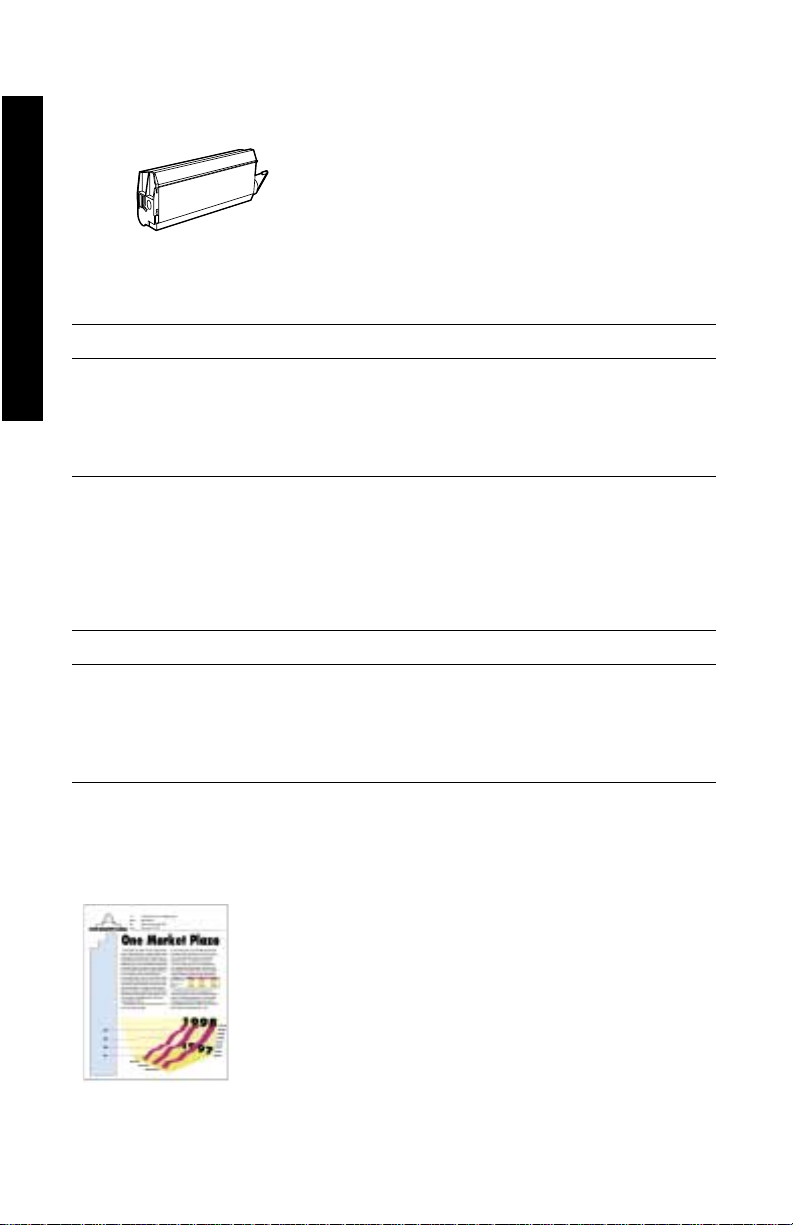
Customer-Replaceable Consumables (CRCs)
1235-12
Supplies
High-Capacity Toner Cartridges*
Item Part Number
Cyan
Magenta
Yellow
Black
* Toner cartridge life expectancy is up to 10,000 images at 5 percent coverage per color.
The following customer usage patterns may significantly reduce toner cartridge life:
higher than 5 percent coverage, printing jobs of less than 5 pages, opening and closing
the top cover, and turning the printer off and on.
006R90304
006R90305
006R90306
006R90303
Standard Toner Cartridges**
Item Part Number
Cyan
Magenta
Yellow
Black
** Toner cartridge life expectancy is up to 5,000 images at 5 percent coverage per color.
The following customer usage patterns may significantly reduce toner cartridge life:
higher than 5 percent coverage, printing jobs of less than 5 pages, opening and closing
the top cover, and turning the printer off and on.
006R90294
006R90295
006R90296
006R90293
This is an example of 5 percent coverage per color
(20 percent coverage per page).
0730-13
2
Phaser 1235 Color Printer
Page 19

0730-14
Imaging Drums*
Item Part Number
Cyan Imaging Drum 013R90133
Magenta Imaging Drum 013R90134
Yellow Imaging Drum 013R90135
Black Imaging Drum 013R90132
*Imaging drum life expectancy is up to 22,000 pages based on continuous printing. The
following customer usage patterns may significantly reduce imaging drum life: printing
jobs of less than 5 pages, opening and closing the top cover, turning the printer off and
on, printing on transparencies or specialty papers, and automatic two-sided printing.
Supplies
Note
Cyan, Magenta and Yellow imaging drums typically need to
be replaced at the same time, regardless of color usage.
Imaging Drum Rainbow Pack
Item Part Number
Imaging Drum Rainbow Pack
(each pack contains a Cyan, Magenta, and
Yellow imaging drum)
016-1934-00
User Guide
3
Page 20

0730-15
Supplies
Fuser*
Item Part Number
110 volt
220 volt
008R12685
008R12686
*Fuser life expectancy is up to 60,000 pages.
0730-16
Transfer Belt**
Item Part Number
Transfer Belt 001R00559
** Transfer belt life expectancy is up to 66,000 pages based on continuous printing. The
following customer usage patterns may significantly reduce the transfer belt life:
printing jobs of less than 5 pages, opening and closing the top cover, turning the printer
off and on, printing on transparencies or specialty papers, and automatic two-sided
printing.
4
Phaser 1235 Color Printer
Page 21

Customer Replaceable Units (CRUs)
Paper Feed Roller Kit
Item Part Number
Paper Feed Roller Kit 600K89320
Supplies
Xerox Phaser Professional Printing Paper
Item Size Description Part Number
Phaser Premium Color
Printing Paper
(24 lb. bond)
Phaser Premium Color
Printing Paper (90 g/m
Phaser Glossy Coated
Paper (100 lb. text)
Phaser Glossy Coated
Paper (148 g/m
Phaser Premium Cover
Paper (60 lb. cover)
Phaser Premium Cover
Paper (160 g/m
2
)
2
)
Xerox Phaser 35 Series Transparency Film
A/Letter (U. S.)
8.5 x 11 in.
A4 (Metric Letter)
2
)
210 x 297 mm
A/Letter (U. S.)
8.5 x 11 in.
A4 (Metric Letter)
210 x 297 mm
A/Letter (U. S.)
8.5 x 11 in.
A4 (Metric Letter)
210 x 297 mm
500 sheets 016-1368-00
500 sheets 016-1369-00
100 sheets 016-1704-00
100 sheets 016-1705-00
100 sheets 016-1823-00
100 sheets 016-1824-00
Supplies
Item Size Description Part Number
Premium A/Letter (U. S.)
8.5 x 11 in.
Premium A4 (Metric Letter)
210 x 297 mm
Standard A/Letter (U. S.)
8.5 x 11 in.
Standard A4 (Metric Letter)
210 x 297 mm
50 sheets 016-1896-00
50 sheets 016-1897-00
50 sheets 016-1894-00
50 sheets 016-1895-00
User Guide
5
Page 22

Xerox Phaser Transparency Sleeves and Pockets
Item Part Number
Transparency Sleeve
■
A/Letter size
A4 size
■
Transparency Pocket
■
Supplies
A/Letter size
■
016-1130-00
016-1131-00
■
016-1194-00
Xerox Phaser Color Laser Labels
Size Description Part Number
A/Letter (U. S.)
8.5 x 11 in. (108 lb. label)
A/Letter (U. S.)
8.5 x 11 in. (108 lb. label)
A4 (Metric Letter)
210 x 297 mm (176 g/m
A4 (Metric Letter)
210 x 297 mm (176 g/m
100 sheets / 30 labels per sheet
1.0 x 2.625 in. labels
100 sheets / 6 labels per sheet
3.33 x 4.0 in. labels
100 sheets / 14 labels per sheet
2
)
38.1 x 99.1 mm labels
100 sheets / 8 labels per sheet
2
)
67.7 x 99.1 mm labels
016-1695-00
016-1696-00
016-1688-00
016-1689-00
Xerox Phaser Premium Business Cards
Item Description Part Number
A/Letter (U.S.)
8.5 x 11 in. (50 lb. bond)
A4 (Metric Letter)
210 x 297 mm (190 g/m
25 sheets / 10 cards per sheet
2.0 x 3.5 in. cards
25 sheets / 10 cards per sheet
2
)
55 x 86 mm cards
016-1898-00
016-1899-00
Cleaning Kit
Item Part Number
■
Contains instructions and five
alcohol wipes
016-1845-00
6
Phaser 1235 Color Printer
Page 23

Accessories
Universal Tray
Paper Capacity Part Number
530 sheets of 75 g/m
175 Standard transparency sheets
■
■
175 Premium transparencies sheets
Internal Hard Drive
Features Part Number
5-Gbyte Capacity
■
■
Adds more storage for collation, downloaded fonts,
forms and overlays
■
Provides support for Secure Print and Proof Print jobs
■
Enables TIFF and PDF printing
Automatic Duplex Unit
2
(20 lb. bond) paper
050K50630
1235HD
Supplies
Features Part Number
■
Automatic 2-sided printing with the Duplex Unit
Increased printing versatility and convenience
■
■
Allows Booklet printing feature
1235DP
Phaser 35 Series Token Ring Network Card
Features Part Number
Easy to install
■
■
Token Ring connectivity
Z35TR
User Guide
7
Page 24

Additional Memory
Features Part Number
■ 64 Mbytes
■ 128 Mbytes
■ 256 Mbytes
■ 512 Mbytes
Supplies
Note
256- Mbyte DIMMs must be used alone or as a pair. They
cannot be used in combination with any other size of
memory.
Printer Station
Features Part Number
■ Ergonomic surface height
■ Provides storage for supplies
Lower Tray Assembly
Features Part Number
■ Paper capacity is 530 sheets of 75 g/m
paper
■ Up to two lower tray assemblies can be installed
2
(20 lb. bond)
ZMB64
ZMB128
ZMB256
ZMB512
ZCARTD
1235LTA
8
Phaser 1235 Color Printer
Page 25

Front Panel Usage
Front Panel Layout
The printer’s front panel serves several purposes:
■ Displays printer status and job in process.
■ Lets you change printer settings.
■ Lets you print reports and password-protected pages stored on the
optional hard drive.
d
a
c
b
e
f
g
Front Panel Buttons
a On-line indicator light g Menu Down button
b Fault indicator light h Item Up button
c Two-line display i Item Down button
d On-line button j Value Up button
e Enter button k Value Down button
f Menu Up button
h
j
Front Panel
i
k
0730-17
User Guide 9
Page 26

Basic Menu Navigation
For a description of the menu system, items and values, see The Menu
System in the Advanced Features and Troubleshooting Manual on the
CD-ROM.
1. Press Menu Up or Menu Down to scroll the available menus; until
Menu Name is the current menu.
Menus
Menu Name
2. Press Item Up or Item Down to scroll the submenu (all menus
except the Password Menu).
0730-18
Menu name
Item Name
Item Name is the current item. For the Job, Print and Reset Menus,
the bottom line of the display indicates an action to be taken.
3. Press Value Up or Value Down to select a value.
Front Panel
0730-19
Item Name
Current Value*
To scroll quickly, hold down Value Up or Value Down.
Note
The asterisk (*) indicates the currently selected value.
4. When you see the value you want, press Enter to accept it.
0730-20
Menu Name
Item Name
Continue working in the Menu by repeating Steps 1-4. Or, press
On-line to exit the menu and return to Ready.
0730-21
10 Phaser 1235 Color Printer
Page 27

Note
If you press On-line before pressing Enter the new value is
not saved and the Menu is exited.
The printer automatically exits the Menu after 60 seconds of
inactivity (no button has been pressed).
Some commonly performed front panel procedures are described in
the Advanced Features and Troubleshooting Manual on the CD-ROM:
■ Printing Printer Reports
■ Printing Secure Print and Proof Print Jobs
■ Deleting Secure Print and Proof Print Jobs
■ Setting Network Addressing
■ Canceling Print Jobs
Note
Front Panel
Changes made in the printer driver override front panel
settings.
User Guide 11
Page 28

Printing the Menu Map
You can print the Menu Map to help you navigate the front panel.
1. At the front panel, press Menu Up or Menu Down until you see:
Menus
Print Menu
0730-22
2. Press Item Up or Item Down until you see Menu Map.
3. Press Enter to print the page.
The Menu Map page is printed and the printer is automatically ready
for its next print job.
Front Panel
12 Phaser 1235 Color Printer
Page 29

Print Modes
Print Modes
Draft Toner saving mode; lighter than Normal Quality;
Normal Recommended for basic office printing, 600 x 600 dpi.
High Quality Makes very fine lines, sharp edges, and small text sharper;
From the printer’s front panel:
1. Use the Menu buttons to scroll to PostScript Menu.
2. Use the Item buttons to scroll to Print Mode.
3. Use the Value buttons to select the desired Print-Quality Mode.
4. Press the Enter button to save the changes.
5. Press the On-line button to exit the Menu System.
Note
600 x 600 dpi.
600 x 1200 dpi.
You can select the Print-Quality mode in the front panel or
software driver. Refer to the Advanced Features and
Troubleshooting Manual for driver instructions, or see the
on-line help in the driver.
The software driver always overrides the front panel settings.
User Guide 13
Features
Page 30

Color Modes
Color Mode
SnapColor
Grayscale
Fax Friendly
Unadjusted
Advanced Color Modes
See the Advanced Features and Troubleshooting Manual for more detail.
The Advanced Color Modes includes the following:
ICC Saturation*
ICC Perceptual*
ICC Colorimetric*
CMYK Simulation*
* You can select these from the Advanced Color Mode option in your driver.
Best for printing documents with a variety of content like
text and graphics. This is the default mode.
Use for producing the best black-and-white version of a
document.
Black-and-white version that converts colors to patterns.
Recommended for copying or faxing of documents.
For printing from applications that do all their own color
management.
From the printer’s front panel:
1. Press the Menu buttons to scroll to PostScript Menu.
2. Press the Item buttons to scroll to Color Mode.
3. Press the Value buttons to select the desired Color Mode.
4. Press the Enter button to save your selection.
5. Press the On-line button to exit the Menu.
Note
You can select the Color Mode in the front panel or software
Features
driver. For more detailed information on Color Modes, refer
to the Advanced Features and Troubleshooting Manual on
the CD-ROM, or see the on-line help in the driver.
The software driver overrides front panel settings.
14 Phaser 1235 Color Printer
Page 31

Advanced Features
Black Overprint Reduces thin white outlines that may appear around
black text edges on color backgrounds.
Process Grayscale Prints black areas of your image with cyan, magenta,
and yellow toner making blacks appear richer.
Unspecified RGB
Interpretation
(Only available in
the driver.)
■ Xerox RGB: Produces lighter color prints than sRGB.
■ sRGB: Settings that are defined by the sRGB
standard.
■ Custom RGB: Allows you to select your Gamma and
Phosphor settings.
Unspecified
CMYK
Interpretation
(Only available in
the driver.)
■ Vivid: Makes blue colors appear less purple. Use
when printing transparencies.
■ SWOP: Specification for Web Offset Publications.
Use to match U.S. press standards.
■ EuroScale: European color standard for printing
presses.
■ Japan Color: A Japanese color standard for printing
presses.
■ Printer Device: Uses built-in CMYK tables.
Image Enhancement
ImageFix 2
(Only available
in the driver.)
Best setting for printing photographs, web pages, or
bitmap images. Automatically enhances RGB images if
the exposure level, color balance, sharpness, brightness,
or contrast settings in the original image have not been
optimized. Optimized images will not be affected by
this setting. Default mode is Off.
User Guide 15
Features
Page 32

Paper Tips
Caution
Paper Tips
Do not use any media designed for inkjet printers, especially
inkjet coated paper and inkjet transparencies. Inkjet media is
coated with a substance that can damage printer components.
Damage caused by using non-supported media is not covered
by the printer’s warranty. Always use Xerox Phaser media
that has been specially designed for use with your printer.
Use only Xerox Phaser 35 Series Transparencies. Other
transparencies may cause damage to the fuser. Any damage
that is caused due to the use of unsupported media is not
covered by your printer’s warranty.
0730-23
■ For specialty media, use the Multi-Sheet Bypass Feeder (MBF)
with the Face-up output bin open at the rear of the printer; refer to
page 26.
■ For best results, use Xerox Phaser paper; it is guaranteed to
produce excellent results on your Phaser 1235 printer.
■ A low-paper message is displayed when there are approximately
30 to 40 sheets of paper remaining in the paper tray.
■ Auto tray switching is available. When one tray runs out of media,
the printer switches to the next tray that contains the same media
size. If you do not have a second tray, a Load Tray 1 message
appears on the front panel.
■ While Tray 1 is printing, Tray 2 and Tray 3 may be loaded with
paper.
16 Phaser 1235 Color Printer
Page 33

■ Always keep media in a sealed package to avoid the effects of
humidity, which can affect print quality.
■ If you use non-Xerox paper, make sure that it meets the following
criteria:
■ Weight range: 60 - 203 g/m
■ Smooth surface
■ Intended for laser printers
■ Do not use wrinkled or damaged paper.
2
(16 - 54 lb. bond)
Paper Tips
User Guide 17
Page 34

Supported page sizes and print area
The printer supports these media sizes, which you select in the Print
dialog box of a supported printer driver.
Supported page sizes and print area
Margins
Media Page size Image area Top /
Paper Tips
Letter 8.5 x 11 in.
215.9 x 279.4 mm
8.17 x 10.67 in. .167 in. .167 in.
Bottom
Sides
Legal 8.5 x 14 in.
215.9 x 355.6 mm
8.5 x 13 in.* 8.5 x 13.0 in.
215.9 x 330 mm
8 x 13 in.* 8.0 x 13.0 in.
203 x 330.2 mm
215 x 315 mm* 215 x 315 mm
8.47 x 12.41 in.
A4 210 x 297 mm
8.27 x 11.69 in.
JIS B5 182 x 257 mm
7.16 x 10.12 in.
A5 148 x 210 mm
5.83 x 8.27 in.
Executive 7.25 x 10.5 in.
184.2 x 266.7 mm
Statement* 5.5 x 8.5 in.
139.7 x 215.9 mm
8 x 10 in.* 8.0 x 10.0 in.
203.2 x 254 mm
A6* 105.0 x 148.0 mm
4.13 x 5.83 in.
8.17 x 13.67 in. .167 in. .167 in.
8.17 x 12.67 in. .167 in. .167 in.
7.67 x 12.67 in. .167 in. .167 in.
8.13 x 12.07 in. 4.2 mm
.167 in.
201 x 288 mm 4.2 mm
.167 in.
173 x 248 mm 4.2 mm
.167 in.
139 x 201 mm 4.2 mm
.167 in.
6.92 x 10.17 in. .167 in. .167 in.
5.17 x 8.17 in. .167 in. .167 in.
7.67 x 9.67 in. .167 in. .167 in.
96.5 x 139.5 mm. 4.2 mm
.167 in.
4.2 mm
.167 in.
4.2 mm
.167 in.
4.2 mm
.167 in.
4.2 mm
.167 in.
4.2 mm
.167 in.
* Only use this media in the Multi-Sheet Bypass Feeder (MBF). Open
the Face-up output bin on the back of the printer. Refer to page 27.
18 Phaser 1235 Color Printer
Page 35

Supported page sizes and print area (Continued)
Media Page size Image area Top /
Monarch
Envelope*
3.88 x 7.5 in.
98.4 x 190.5 mm
90.1 x 182 mm 4.2 mm
Bottom
.167 in.
Margins
Sides
4.2 mm
.167 in.
Paper Tips
#10 Envelope* 4.13 x 9.5 in.
104.8 x 241.3 mm
C5 Envelope* 162 x 229 mm
6.38 x 9.02 in.
DL Envelope* 110 x 220 mm
4.33 x 8.66 in.
JIS B5
Envelope*
176 x 250 mm
6.93 x 9.85 in.
3.8 x 9.17 in.
.167 in. .167 in.
(96.4 x 232.8 mm)
153.8 x 220.6 mm 4.2 mm
.167 in.
101.5 x 211.5 mm 4.2 mm
.167 in.
4.2 mm
.167 in.
4.2 mm
.167 in.
167.5 x 241.5 mm .167 in. .167 in.
* Only use this media in the Multi-Sheet Bypass Feeder (MBF). Open
the Face-up output bin on the back of the printer. Refer to page 27.
User Guide 19
Page 36

Universal Tray
0730-24
Tray 1 can be used for paper or transparencies. Trays 2 and 3 (if
installed) should only be used for paper.
Paper Specifics
■ 530-sheet capacity (75g/m
■ 60 - 176 g/m
Trays
■ Use Xerox Phaser Premium Color Printing Paper. Refer to page 5
2
(16 - 47 lb. bond paper)
for ordering supplies.
■ For supported paper sizes, see page 18.
2
/20 lb. bond paper)
Note
Specialty papers such as Xerox Phaser Glossy Coated Paper,
envelopes, Xerox Phaser Color Laser Labels, and Xerox
Phaser Business Cards must be loaded in the Multi-Sheet
Bypass Feeder (MBF) only.
20 Phaser 1235 Color Printer
Page 37

Transparency Specifics
■ 175-sheet capacity for Standard Transparencies
■ 175-sheet capacity for Premium Transparencies
■ For information on loading transparencies, refer to the
instructions shipped in the Xerox Phaser 35 Series Transparency
Film box.
■ Transparencies can be used in Tray 1 only (transparencies are not
supported in Tray 2 or Tray 3).
■ Use only Premium or Standard Xerox Phaser 35 Series
Transparencies. See page 1 for supplies ordering information. For
information on Xerox transparencies, visit the Xerox web site:
www.xerox.com/officeprinting/trans/
Caution
Use only Xerox Phaser 35 Series Transparencies; other
transparencies may cause damage to the fuser. Any damage
that is caused due to the use of unsupported media is not
covered by your printer’s warranty.
Trays
User Guide 21
Page 38

Universal Tray Loading (Tray 1, 2, or 3)
Each printer trays holds up to 530 sheets of 75 g/m2 (20 lb.) bond
paper. Capacity is reduced for heavier or thicker stock. The Face-down
output bin on top of the printer holds up to 500 sheets and the Face-up
output bin at the rear of the printer holds up to 100 sheets of 75 g/m2
(20 lb.) bond paper.
Note
For supported page sizes, refer to page 18.
To load a Universal tray, follow these steps:
1. Pull out the Universal Tray.
Trays
0730-25
2. Fan the media to release sheets that are stuck together.
0730-26
22 Phaser 1235 Color Printer
Page 39

3. Adjust the width and length guides to match the size of your
paper. Paper size is automatically detected from the tray settings.
0730-27
4. Observe the fill line on the left side of the Universal Tray. Do not
load paper or transparencies above this line because you may
damage the printer.
a. Paper: 530 sheets (75 g/m2/20 lb. bond paper)
b. Transparency: 175 Standard sheets; 175 Premium sheets
Trays
0730-28
Note:
To load transparencies: From the Tray 1 Type menu, select
Transparency. Select the Transparency setting and tray in
the printer driver.
User Guide 23
Page 40

5. Insert a stack of paper into the Universal Tray. For proper print
orientation:
■ The print side should be face-down.
■ Prepunched holes should be on your left as you face the
printer.
■ Letterhead should be at the front of the tray.
0730-29
■ For information on loading transparencies, refer to the
instructions shipped in the Xerox Phaser 35 Series
Transparency Film box.
6. Re-insert the Universal Tray.
Trays
7. Set the Front Panel to match the loaded media type. See page 24:
a. From the front panel press the Menu buttons to scroll to Tray
Menu.
b. Press the Item buttons to scroll to Tray 1 Type (if loading
Tray 1).
c. Press the Value buttons to select an option listed:
Front Panel Media Options
Media Type Weight
Plain 60-90 g/m2 (16-24 lb. bond)
2
Preprinted 60-90 g/m
Letterhead 60-90 g/m
(16-24 lb. bond)
2
(16-24 lb. bond)
24 Phaser 1235 Color Printer
Page 41

Front Panel Media Options (Continued)
Media Type Weight
Transparency
2
Prepunched 60-90 g/m
Bond 60-90 g/m
Recycled 60-90 g/m
Color 60-90 g/m
Card Stock 121-176 g/m
Light Card Stock 90-120 g/m
(16-24 lb. bond)
2
(16-24 lb. bond)
2
(16-24 lb. bond)
2
(16-24 lb. bond)
2
(45-65 lb. cover)
2
(24-32 lb. bond)
d. Press the Enter button to save your selection.
e. Press the On-line button to exit the Menu.
Note
To avoid possible print-quality and media-feed problems,
make sure that the loaded media matches the tray type
setting.
Trays
User Guide 25
Page 42

Multi-Sheet Bypass Feeder (MBF)
Always use the Multi-Sheet Bypass Feeder (MBF) for specialty media.
Media Specifics
■ 60 - 203 g/m
■ The MBF supports the following paper and specialty media types:
Supported Media Capacity
2
(16 - 54 lb. bond).
Paper
60 - 90 g/m2 (16 - 24 lb. bond)
100 sheets
(75 g/m2/20 lb. bond)
Xerox Phaser 35 Series Transparencies 80 sheets (Standard)
70 sheets (Premium)
Xerox Phaser Glossy Coated Paper
80 sheets
150 g/m2 (100 lb. book)
Xerox Phaser Business Cards
30 sheets
190 g/m2 (70 lb. cover)
Heavy paper:
■ Cover Stock 121 - 203 g/m
■ Index Stock 121 - 203 g/m
■ Light Card Stock 90 - 120 g/m
■ Card Stock 121 - 203 g/m
■ Glossy Coated Paper
121 - 160 g/m
Xerox Phaser Color Laser Labels
121 - 203 g/m
2
(82-108 lb. book)
2
(74-125 lb. tag)
2
(45-75 lb. cover)
2
(67-112 lb. index)
2
(45-75 lb. cover)
2
(24-32 lb. bond)
30 sheets
50 sheets
Envelopes (Monarch, #10, C5, DL, JIS B5) 10 envelopes
■ For information on loading transparencies, refer to the
instructions shipped in the Xerox Phaser 35 Series Transparency
Film box. Use Xerox Phaser 35 Series Transparencies only.
■ When sending a Manual Feed job to the MBF, all media must be
Multi-Sheet Bypass Feeder
removed and replaced each time so that the MBF registers paper
for the current print job.
26 Phaser 1235 Color Printer
Page 43

■ When sending a Multi-Sheet Bypass Feeder (MBF) job from the
driver, the printer prompts you to load the correct media if the
media does not match what you previously loaded.
■ If a different media size is loaded in the MBF than what is
selected in the driver, the printer stops and the front panel
prompts you to load the correct media size in the MBF.
Loading the Multi-Sheet Bypass Feeder (MBF)
1. Open the Multi-Sheet Bypass Feeder tray and unfold the single
extension (a).
2. Open the Face-up output bin at the rear of the printer and swing
out the two extensions where the media will exit (b).
a
b
0730-30
■ The Multi-Sheet Bypass Feeder (MBF) does not automatically
detect paper size.
■ Automatic 2-Sided Printing is not available with the
Multi-Sheet Bypass Feeder.
3. Insert the media and adjust the guide for the media width:
■ For Xerox Phaser 35 Series Transparencies, refer to page 30.
■ For Xerox Phaser Color Laser Labels, refer to page 34.
User Guide 27
Multi-Sheet Bypass Feeder
Page 44

■ For envelopes, refer to page 34.
0730-23
4. Set the front panel to match the media type loaded in the MBF.
a. From the front panel, press the Menu buttons to scroll to
Tray Menu.
b. Press the Item buttons to scroll to MBF Type. The Value
buttons give you these options:
Media Types
Media Types Weight
Plain 60-90 g/m2 (16-24 lb. bond)
2
Preprinted 60-90 g/m
Letterhead 60-90 g/m
Transparency
Prepunched 60-90 g/m
Labels 121 - 203 g/m
Bond 60-90 g/m
Recycled 60-90 g/m
Color 60-90 g/m
Card Stock 121 - 203 g/m
Light Card Stock 90-120 g/m
Envelope
(16-24 lb. bond)
2
(16-24 lb. bond)
2
(16-24 lb. bond)
2
(74-125 lb. tag)
2
(16-24 lb. bond)
2
(16-24 lb. bond)
2
(16-24 lb. bond)
2
(45-75 lb. cover)
2
(24-32 lb.bond)
Multi-Sheet Bypass Feeder
28 Phaser 1235 Color Printer
Page 45

Media Types (Continued)
Media Types Weight
Glossy 121 - 160 g/m2 (82-108 lb. book)
2
Postcard 121 - 203 g/m
(45-75 lb. cover)
c. Select the appropriate media type and press Enter to save
your selection. See Supported page sizes and print area on
page 18.
5. Press the Item buttons to scroll to MBF Size.
a. Scroll with the Value buttons to select the appropriate size.
b. Press the Enter button to save your selection.
c. Press the On-line button to exit the Menu System.
6. From the driver:
a. Select Multi-Sheet Bypass Feeder (MBF) as Paper Source.
b. Select the appropriate media size and type.
Note
To avoid possible print-quality and media-feed problems,
make sure that the loaded media matches the tray type
setting.
7. Send the job to the printer. Refer to Printing in the Advanced
Features and Troubleshooting Manual.
User Guide 29
Multi-Sheet Bypass Feeder
Page 46

Loading Specialty Media in the Multi-Sheet Bypass Feeder (MBF)
Xerox Phaser 35 Series Transparencies
For information on loading transparencies, refer to the instructions
shipped in the Xerox Phaser 35 Series Transparency Film box.
Special Media
30 Phaser 1235 Color Printer
Page 47

Envelopes
1. Prepare each envelope by tucking in the envelope flap.
0730-32
2. Insert the envelopes (maximum capacity is 10):
a. Short end enters first.
b. Side to be printed is face-up.
c. Make a test print from your application to determine the
correct orientation of your envelope.
Special Media
0730-33
3. Adjust the Multi-Sheet Bypass Feeder (MBF) guides for the width
of your envelopes.
4. Open the Face-up output bin at the rear of the printer.
5. Set the front panel to match the media type loaded in the MBF.
a. From the front panel, press the Menu buttons to scroll to
Tray Menu.
b. Press the Item buttons to scroll to MBF Type.
c. Press the Value buttons to scroll to Envelope; press Enter to
save your selection.
User Guide 31
Page 48

6. Press the Item buttons to scroll to MBF Size.
a. Scroll with the Value buttons to select the appropriate size.
b. Press the Enter button to save your selection. See Supported
page sizes and print area on page 18.
c. Press the On-line button to exit the Menu.
7. From the driver:
a. Select Multi-Sheet Bypass Feeder (MBF) as Paper Source.
Special Media
b. Select the appropriate size.
c. Select Envelope as the media type.
8. Send the job to the printer. Refer to Printing in the Advanced
Features and Troubleshooting Manual.
32 Phaser 1235 Color Printer
Page 49

Guidelines for envelope printing:
Caution
Never use envelopes with windows or metal clasps; they will
damage the printer.
■ Tuck in the envelope flap to reduce wrinkling.
■ Do not print on the back of the envelope.
■ Keep unused envelopes in their packaging to avoid the
effects of moisture and dryness, which can affect print
quality and cause wrinkling.
■ Many applications include a tool for creating an envelope
document. For example, Microsoft Word includes an
Envelopes and Labels feature under the Tools menu. Make
sure that you select Face Up; select the feed method with the
image centered; and unselect Clockwise Rotation.
■ Load a maximum of 10 envelopes at a time.
■ No exposed gummed surfaces.
■ Single-sided printing only.
Note
Special Media
■ This printer is not made to handle high-capacity production
envelope printing.
■ Envelopes may wrinkle depending on weight and stiffness of
the envelope.
User Guide 33
Page 50

Xerox Phaser Color Laser Labels and Xerox Phaser Business Cards
1. Insert the label sheets (maximum capacity is 50 sheets) or
business cards (maximum capacity is 30 sheets). Side to be
printed is face-up.
Special Media
0730-34
2. Adjust the Multi-Sheet Bypass Feeder (MBF) guides for the width
of your Xerox Phaser Color Laser Labels or Xerox Phaser Business
cards.
3. Open the Face-up output bin at the rear of the printer.
4. Set the front panel to match the media type loaded in the MBF.
a. From the front panel, press the Menu buttons to scroll to
Tray Menu.
b. Press the Item buttons to scroll to MBF Type.
c. Press the Value buttons to scroll to Labels or Card Stock (for
business cards). Press Enter to save your selection.
5. Press the Item buttons to scroll to MBF Size.
a. Scroll with the Value buttons to select the appropriate size.
b. Press Enter to save your selection. See Supported page sizes
and print area on page 18.
c. Press the On-line button to exit the Menu.
34 Phaser 1235 Color Printer
Page 51

6. From the driver:
a. Select Multi-Sheet Bypass Feeder (MBF) as Paper Source.
b. Select the appropriate size for Labels.
c. Select Labels or Card Stock (for business cards) as the media
type.
7. Send the job to the printer. Refer to Printing in the Advanced
Features and Troubleshooting Manual.
Special Media
User Guide 35
Page 52

Automatic 2-Sided Printing From the Paper Tray
For best results with automatic 2-sided printing, do not use heavy
toner coverage on the even-numbered pages of your print job.
Automatic 2-sided printing is available from all trays; it is not
available from the Multi-Sheet Bypass Feeder. To use automatic
2-sided printing, the duplex option must be installed in the printer.
For best results with 2-sided printing, use 90 g/m2 (24 lb. bond) laser
paper.
Automatic 2-sided printing is available only on Legal, Letter, A4, A5,
Folio, Executive and JIS B5 paper sizes, with a paper weight between
75 - 105 g/m2 (20 - 28 lb.).
Caution
Any damage that is caused due to the use of unsupported
media is not covered by your printer’s warranty. Use only
laser bond paper for automatic 2-sided printing in the
Universal Tray. Do not use any specialty media (such as
2-Sided Prints
glossy coated paper) to print automatic 2-sided printing.
1. Load 75 - 105 g/m2 (20 - 28 lb. bond) paper in the Universal Tray.
For letterhead printing:
Place the first side to be printed face-up with the top of the page
toward the back of the printer.
Phaser 1235
0730-35
2. Re-insert the Universal Tray.
36 Phaser 1235 Color Printer
Page 53

3. From the driver:
Under 2-Sided Printing, select the binding preference how the
page turns.
a. Long-Edge binding or Flip on long edge, where
Landscape orientation is (a) and Portrait orientation is (b).
0730-36
(a)
(b)
b. Short-Edge binding or Flip on short edge, where
Landscape orientation is (a) and Portrait orientation is (b).
0730-37
2-Sided Prints
0730-38
(a)
0730-39
(b)
4. Send the job to the printer. Refer to Printing in the Advanced
Features and Troubleshooting Manual.
User Guide 37
Page 54

Manual 2-Sided Printing
Manual 2-sided printing can be done from any Universal Tray or the
Multi-Sheet Bypass Feeder (MBF).
Media Specifics
■ Use only 75 - 105 g/m
■ When printing from a paper tray, use only laser bond paper
for manual 2-sided prints.
■ For opacity and feed reliability, use laser paper that is
90 g/m2 (24 lb. bond) paper.
■ Use the Multi-Sheet Bypass Feeder (MBF) for manual 2-sided
printing on specialty media like light card stock of 105 g/m2.
■ 2-sided printing on specialty media can shorten the life of
printer components.
■ For best results, do not use heavy toner coverage on Side-1 of
a manual 2-sided print. Increase the top margin on Side-1 to
at least 12 mm (or 0.5 in.).
2-Sided Prints
2
(20 - 28 lb. bond) paper.
38 Phaser 1235 Color Printer
Page 55

Printing Side 1
Note
For a multi-page document, print odd-numbered pages for
Side 1. (This may not be available in all applications.)
1. From a tray:
a. Insert paper with the first side to be printed face-down.
b. Adjust the width and length guides to match the size of your
paper.
0730-29
From the MBF:
a. Load paper with the first side to be printed face-up.
b. Adjust the Multi-Sheet Bypass Feeder (MBF) guides to fit the
width of your paper.
2-Sided Prints
0730-23
2. Set the front panel to match loaded media type.
a. Press the Menu buttons to scroll to Tray.
User Guide 39
Page 56

2-Sided Prints
b. Press the Item buttons to scroll to Tray 1 Type (if loading
Tray 1) or MBF Type (if loading MBF).
c. Press the Value buttons to select the options listed on
page 24 for Tray 1 Type. See page 28 for MBF types.
d. Press Enter to save your selection.
3. If printing from MBF, use the Item buttons to scroll to MBF Size.
a. Scroll with the Value buttons to select the appropriate size.
b. Press Enter to save your selection. See Supported page sizes
and print area on page 18. (If printing from a Universal Tray,
paper size is automatically detected from the tray settings.)
4. Press the On-line button to exit the Menu System.
5. In the software driver, select the appropriate size, type and
source.
6. Remove your prints from the Face-up output bin.
40 Phaser 1235 Color Printer
Page 57

Printing Side 2
Note
For a multi-page document, print even-numbered pages for
Side 2. (This may not be available in all applications.)
1. From a tray: Insert paper with the second side to be printed
face-down. Adjust the width and length guides to match the
paper size. This example shows letterhead paper.
Phaser 1235
0730-42
From the MBF: Load the second side to be printed face-up. Adjust
the width and length guides to match the paper size. This
example shows letterhead paper.
2-Sided Prints
5
3
2
r 1
e
0730-43
2. Set the Front Panel to match the loaded media type.
a. Press the Menu buttons to scroll to Tray.
b. Press the Item buttons to scroll to Tray 1 Type (if loading
Tray 1) or MBF Type (if loading MBF).
User Guide 41
Page 58

c. Press the Value buttons to select the options listed on
page 24 for Tray 1 Type. See page 28 for MBF types.
d. Press Enter to save your selection.
3. If printing from MBF, press the Item buttons to scroll to MBF Size.
a. Scroll with the Value buttons to select the appropriate size.
b. Press Enter to save your selection. See Supported page sizes
and print area on page 18. (If printing from a Universal Tray,
paper size is automatically detected from the tray settings.)
4. Press the On-line button to exit the Menu System.
5. In the software driver, select the appropriate size, type and
source.
6. Remove your prints from the Face-up output bin.
2-Sided Prints
42 Phaser 1235 Color Printer
Page 59

Troubleshooting Print Quality Problems
To reduce possible print problems:
■ Maintain a stable temperature and relative humidity for the
printer.
■ Use only the media recommended for this printer; see page 5.
■ Align the paper edge guides in the paper tray to fit the media.
■ Protect the imaging drum from prolonged exposure to direct light.
Note
Also observe the procedures for cleaning the printer and
adjusting the Color Balance outlined in Cleaning the Printer
in the Advanced Features and Troubleshooting Manual
available on the CD-ROM.
If the information provided in this section does not solve your print
problem, refer to Getting Help on page 55.
Print Defects and Potential Remedies
Print Quality Problem Common Causes Potential Remedies
Background Smudges
Unwanted black and/or
colored or shaded areas that
appear on the page.
0730-44
■ Printer not correctly
set to the proper
media type.
■ The printer is
exposed to direct
sunlight.
■ Toner is on fuser roll.
■ If the problem occurs
in one color, an
imaging drum may be
damaged.
■ Set the printer driver
and front panel to the
appropriate media
type.
■ Place the printer in a
location out of the
sunlight. May need to
replace the imaging
drum of that color.
■ Print blank pages
until smudges
disappear.
■ Replace imaging
drum of that color.
Print Quality
User Guide 43
Page 60

Print Defects and Potential Remedies
a
0730-46
a
0730-46
Print Quality Problem Common Causes Potential Remedies
Dark V ertical Lines
Black or colored
vertical lines that streak
the page.
■ A light emitting diode
(LED) bar is dirty.
■ Clean each of the LED
bars
(a) using the
cleaning pad
supplied with the
toner cartridge, or an
alcohol wipe from the
Cleaning Kit.
Light V ertical Lines
Light areas (without
color or the wrong
color) that streak the
page.
Print Quality
0730-45
■ If the problem occurs
in only one color, an
imaging drum may be
scratched, dirty or
damaged.
■ Dry toner is on the
Fuser rollers.
■ An LED bar is dirty.
■ Remove and inspect
the imaging drum of
the problem color.
Replace it if any
scratches or damage
are visible.
■ Print blank pages
until the lines
disappear. If they do
not disappear,
replace the Fuser.
■ Clean each of the LED
bars
(a) using the
cleaning pad
supplied with the
toner cartridge, or an
alcohol wipe from the
Cleaning Kit.
0730-47
■ If the problem occurs
in only one color, an
imaging drum may be
■ Replace the
corresponding
imaging drum.
scratched, dirty or
damaged.
44 Phaser 1235 Color Printer
Page 61

Print Defects and Potential Remedies
Print Quality Problem Common Causes Potential Remedies
Repeating Defects
Marks recur uniformly
at any of these evenly
spaced intervals:
■ Every 3.98 inches or
115
mm of any color
■ The fuser may be
damaged.
■ Remove and inspect
the fuser; if damaged,
replace with a new
fuser.
■ Every 3.68 inches or
94
mm of same color
■ Every 2.00 inches or
50
mm of same color
■ Every 2.28 inches or
58
mm of same color
■ Every 1.75 inches or
44
mm of the same
color
0730-49
■ One of the rollers in
an imaging drum are
scratched or
damaged.
■ One of the rollers in
an imaging drum are
scratched or
damaged.
■ The transfer belt may
be damaged.
■ One of the rollers in
an imaging drum are
scratched or
damaged.
■ Replace the
corresponding
imaging drum.
■ Replace the
corresponding
imaging drum.
■ Replace the transfer
belt.
■ Replace the
corresponding
imaging drum.
Print Quality
User Guide 45
Page 62

Print Defects and Potential Remedies
Print Quality Problem Common Causes Potential Remedies
Back-Side Contamination
Toner has been
deposited on the
non-imaged side of a
print.
0730-50
There is excess toner in
the paper path:
■ The fuser has
contamination.
To clean up any
residual toner, print
blank sheets of paper.
■ If the problem
persists, inspect the
fuser for excess toner
and replace.
Color Misregistration
Color has shifted
outside of the
designated area or has
been superimposed
over another color area.
Print Quality
0730-51
An LED bar may be
misaligned.
■ An imaging drum
may be misaligned.
■ The transfer belt may
be misaligned.
Open the printer’s top
cover and slowly close
it; the printer performs
an automatic
registration.
■ Reseat the Imaging
Drum of the color that
has misregistered.
■ Reseat the Transfer
Belt if all the colors
have misregistered.
Replace if necessary.
46 Phaser 1235 Color Printer
Page 63

Clearing Paper/Media Jams
Preventing media jams
■ To reduce the frequency of paper and transparency jams, use only
Xerox Phaser paper, Xerox Phaser Color Labels, and Xerox Phaser
35 Series Transparencies. See page 5 for ordering supplies.
■ Fan media prior to loading in the Universal Tray or Multi-Sheet
Bypass Feeder.
■ For supported media sizes refer to page 22.
■ For proper media loading instructions refer to page 30.
What causes a media jam?
Media jams occur most often in these conditions:
■ Incorrect media type selection in printer driver.
■ The media does not meet specifications.
■ The media is moist, bent, or folded.
■ The media is not loaded properly.
■ The Universal Tray is not adjusted properly for the media
(side and rear guides).
■ The Universal Tray is overfilled. Make sure media does not
exceed tray capacity.
■ The loaded media size is not supported by the paper tray.
■ The media weights are not consistent with paper tray and
Face-up output bin media capacities.
Jams
User Guide 47
Page 64

Clearing Media Jams
When a media jam occurs, printing stops and a message is displayed
on the front panel. The message indicates the location of the jam and
the corrective action. More than one sheet of media may be jammed in
the paper path. Refer to the labels on the printer to clear the jam.
Caution
Jams
After the jam is cleared, the print job completes.
Note
Do not touch the printer’s Fuser rollers; they may be hot.
Inside the printer, all handles and points of user interaction
for removing jammed media are green.
48 Phaser 1235 Color Printer
Page 65

Area A Jam
Follow these steps to clear a jam from Area A:
1. Open the top cover. Avoid touching or handling the LED bars.
0730-52
2. Using the green handles, lift out the toner cartridge/imaging drum
assembly.
14lb
6.4kg
Jams
0730-53
User Guide 49
Page 66

3. Place the toner cartridge/imaging drum assembly on a flat surface.
Avoid exposure to light for more than 10 minutes.
Jams
0
10010
0730-54
Caution
Be careful not to place the imaging drums (or the bottom of
the toner cartridge/imaging drum assembly) on the edge of
the table or an uneven or rough surface.
50 Phaser 1235 Color Printer
Page 67

4. Locate the jammed media in the transfer belt area (a) and the fuser
area (b).
0730-55
a. Remove the jammed media from the transfer belt area.
0730-56
Jams
b. Remove the jammed media from the fuser area by (a)
pressing down the release lever, and (b) pulling out the
media. If necessary, remove the fuser. Return the release
lever to its original position when finished.
0730-57
User Guide 51
Page 68

5. Replace the toner cartridges/imaging drum assembly.
Jams
6. Slowly lower the top cover into place.
0730-58
0730-59
52 Phaser 1235 Color Printer
Page 69

Area B Jam
Follow these steps to clear a jam from Area B:
1. Open the front cover (a) and remove jammed paper or
transparencies (b).
0730-60
2. If the optional duplex unit is installed, pull it out until it stops.
Lift the lid, remove the jammed paper, then reinsert the duplex
unit.
Jams
0730-61
3. Close the front cover.
User Guide 53
Page 70

4. Pull to open the Universal Tray and remove any jammed paper or
transparencies.
Jams
0730-62
5. Remove the Universal Tray from the printer.
0730-63
6. Remove any jammed paper or transparencies.
0730-64
7. Reinsert the Universal Tray.
54 Phaser 1235 Color Printer
Page 71

Getting Help
Refer to the following resources for information about your printer.
Printer CD-ROM
■ Phaser 1235 Color Printer User Guide
■ Advanced Features and Troubleshooting Manual
■ Setup Guide poster
■ Printer drivers
■ Driver Installers (Mac, Windows, OS/2)
■ Read Me release notes
■ Internet Services Help (HTML documentation)
■ CentreWare Font Download Utility
■ Disk Generating Utility (creates floppy disks of the drivers)
■ Driver Update Utility
■ Font Manager
■ Adobe Acrobat Reader
■ Adobe Type Manager (ATM)
Getting Help
Xerox web site
www.xerox.com/officeprinting/
■ Product and supplies information
■ Downloading printer drivers
■ Finding your local reseller
■ Online documentation
User Guide 55
Page 72

infoSMART™ Knowledge Base
www.xerox.com/officeprinting/infoSMART/
■ infoSMART™ is the same troubleshooting knowledge base used
by Xerox Customer Support staff to provide the latest technical
information on:
■ Application issues
■ Networking issues
■ Printer errors
■ Print-quality issues
■ Troubleshooting
Color Connection
www.colorconnection.xerox.com/
Color resource for tools and information to help you get the most from
your color printer:
■ Interactive tutorials and helpful tips for using your printer
Getting Help
and favorite software applications.
■ Easy access to online technical support.
■ Customized features to meet your individual needs.
Other online services
Subscribe to email update notices: www.colorconnection.xerox.com/
Technical Support www.xerox.com/officeprinting/support
To find a local reseller
See www.xerox.com/officeprinting/contacts for the most updated
information.
U. S.
1-800-835-6100
56 Phaser 1235 Color Printer
Canada
1-877-662-9338
Outside U.S. and
Canada
Contact your local
Xerox office for a list of
local resellers
Page 73

Customer Support Center
See www.xerox.com/officeprinting/contacts for the most updated
information.
U. S. and Canada
1-800-835-6100
Argentina
11 4378 5485
Australia
1-800-811-177
Austria
01526 0404
Belgium
02 720 9602
Bolivia
13 469 090
Brazil
5511 3741 6366
Chile
800 200 600
China
10 6235 1230
Colombia
1 343 1943
Denmark
044 533 444
Eastern Europe
44 1908 68187
Ecuador
2 220 864
Finland
0203 206 30
France
01 69 86 8137
Germany
0180 525 3535
Hong Kong
25132655
India (South Asia)
91 80 554 3142
Italy
02 45 287 000
Japan
03 3448 3040
Korea
2 528 4661
Luxembourg
0400847
Mexico
5 628 1000
Middle East
44 1908 68187
Netherlands
040 267 0440
New Zealand
0 800 449 177
Norway
022 723 801
Peru
1 265 7328
Puerto Rico
1-800-835-6100
Singapore
1-800-356-5565
ASEAN
65 251 3006
Spain
0902 239 272
Sweden
08 299 071
Switzerland
01 212 2212
Taiwan
2 2757 1567
Thailand
2 645 4406
Turkey
0212 211 3650
UK
01 908 681 707
Venezuela
2 265 2625
Getting Help
User Guide 57
Page 74

Specifications
Material Safety Data Sheets Color Toner Cartridges
Manufacturer: Xerox Corporation, Office Printing Business
P. O. Box 1000, Wilsonville, Oregon, 97070-1000
Preparation Date: July 26, 2000
Section 1 – Product Identification
Product Names Part Numbers
Black Toner Cartridge 006R90293, 006R90303
Cyan Toner Cartridge 006R90294, 006R90304
Magenta Toner Cartridge 006R90295, 006R90305
Yellow Toner Cartridge 006R90296, 006R90306
Supplies Start up kit 1235SS
Product Use: XEROX Phaser ® 1235 Color Printers
SECTION 2 - INFORMATION ON INGREDIENTS
Ingredients (percent by weight) CAS number
Polymer (85-95 percent) Trade Secret
Wax (2-10 percent) Trade Secret
Black toner: carbon black
(2-10 percent)
Cyan toner: cyan pigment
(2-10 percent)
Magenta toner: magenta pigment
(2-10 percent)
Yellow toner: yellow pigment
(2-10 percent)
SECTION 3 - HAZARDS IDENTIFICATION
Specifications
ROUTES OF EXPOSURE: Toner powders are encased in a cartridge. Minimal
exposure through inhalation or skin contact is expected when used as
intended.
POTENTIAL HEALTH EFFECTS: Health effects from this product are expected
to be negligible, when product is used as intended. See Section 11, Toxicology
Information.
1333-86-4
Trade secret
Trade secret
Trade secret
58 Phaser 1235 Color Printer
Page 75

Immediate Effects:
INHALATION: Minimal irritation to respiratory tract, as for any non-toxic dust
SKIN: Not expected to cause skin irritation
EYES: Not expected to cause eye irritation
INGESTION: Not an expected route of exposure
Chronic Effects: None known
SIGNS AND SYMPTOMS OF EXPOSURE: Minor irritation to respiratory tract.
MEDICAL CONDITIONS AGGRAVATED BY EXPOSURE: None known.
SECTION 4 - FIRST AID MEASURES
INHALATION: Remove person to fresh air. Seek medical attention if
symptoms occur.
EYES: If particles get into eye, flush thoroughly with water. Seek medical
attention if symptoms occur.
SKIN: Wash thoroughly with water. Seek medical attention if symptoms occur.
INGESTION: Dilute stomach contents with several glasses of water. Seek
medical attention if symptoms occur.
SECTION 5 - FIRE FIGHTING MEASURES
FLASH POINT: Not applicable
FIRE & EXPLOSION HAZARDS: Toner is a combustible powder. Like most
organic powders, it can form explosive mixtures when dispersed in air.
EXTINGUISHING MEDIA: Water, dry chemical, carbon dioxide, or foam.
FIRE FIGHTING INSTRUCTIONS: Avoid inhalation of smoke. As for any fire,
wear protective clothing and self-contained breathing apparatus.
SECTION 6 - ACCIDENTAL RELEASE MEASURES
SPILL OR LEAK: Sweep up or vacuum spilled toner and carefully transfer into
sealable waste container. Sweep slowly to minimize generation of dust during
clean up. If a vacuum is used, the motor must be rated as dust tight. A
conductive hose bonded to the machine should be used to reduce static
buildup. Clean up residue if necessary with soap and water. Wash or dry clean
garments after removing loose toner.
SECTION 7 - HANDLING AND STORAGE
HANDLING: No special precautions, when used as intended.
STORAGE: Avoid high temperatures.
SECTION 8 - EXPOSURE CONTROL - PERSONAL PROTECTION
No special personal protection indicated, when used as intended in Xerox
Phaser color printers.
3
THRESHOLD LIMIT VALUE (TLV): 10 mg/m
PERMISSIBLE EXPOSURE LIMIT (PEL): 15 mg/m
5 mg/m
3
(respirable dust)
(total dust)
3
(total dust);
SHORT-TERM EXPOSURE LIMIT (STEL): None established
CEILING LIMIT: None established
Specifications
User Guide 59
Page 76
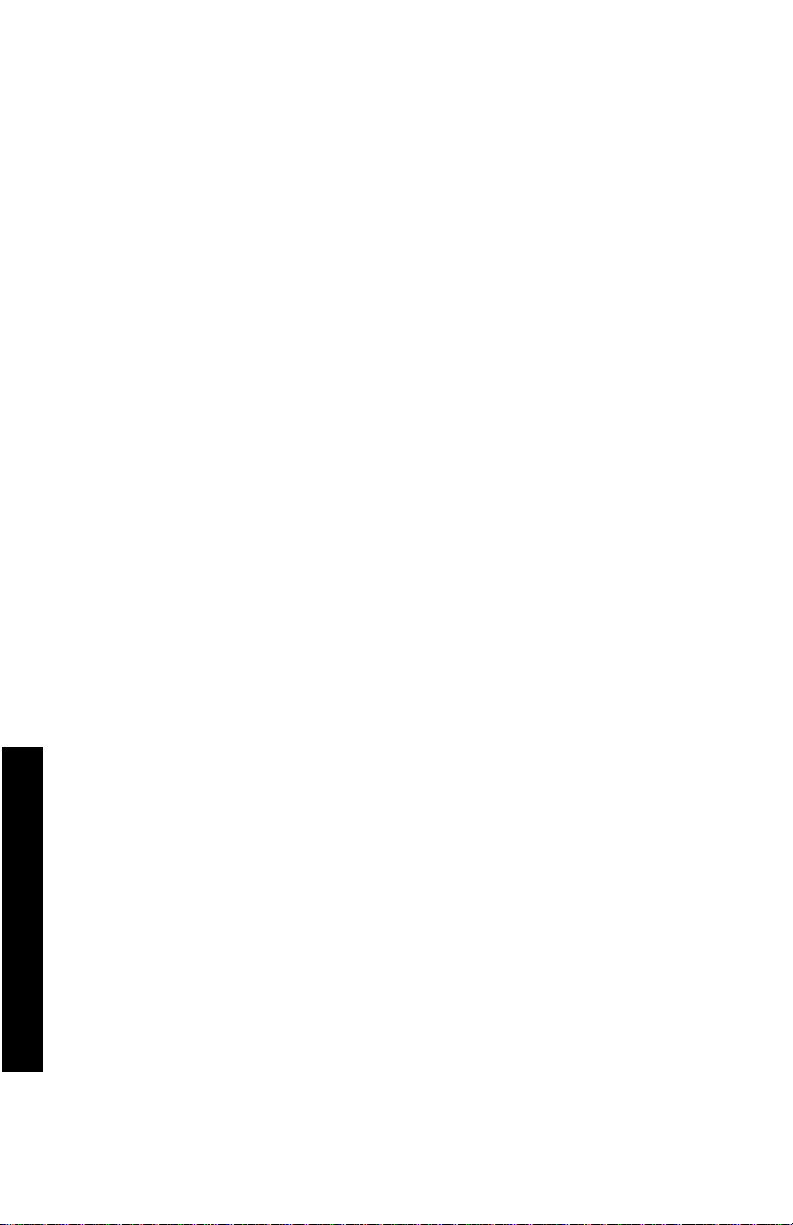
XEROX EXPOSURE LIMIT (XEL): 2.5 mg/m3 (total dust);
0.4 mg/m
3
(respirable dust)
SECTION 9 - PHYSICAL AND CHEMICAL PROPERTIES
APPEARANCE/ODOR: Black, blue, red, or yellow powders/faint odor
BOILING POINT: Not applicable
SOLUBILITY IN WATER: Insoluble
EVAPORATION RATE: Not applicable
VAPOR DENSITY (Air = 1): Not applicable
VOLATILE: Not applicable
SOFTENING RANGE: 110-140 degrees F (43-60 degrees C)
MELTING POINT: Not available
SPECIFIC GRAVITY (Water = 1): Approximately 1
VAPOR PRESSURE (mm Hg): Not applicable
pH: Not applicable
SECTION 10 - STABILITY AND REACTIVITY
STABILITY: Stable.
INCOMPATIBILITY WITH OTHER MATERIALS: Strong oxidizers
HAZARDOUS POLYMERIZATION: Will not occur
HAZARDOUS DECOMPOSITION PRODUCTS: During a fire, toxic gases may
be generated by thermal decomposition or combustion.
SECTION 11 - TOXICOLOGICAL INFORMATION
This material has been evaluated by Xerox Corporation. The toxicity data
noted below is based on test results of similar toners.
Oral LD50: > 5 g/kg (rats), practically non-toxic
Dermal LD50: > 5 g/kg (rabbits), practically non-toxic
Inhalation LC50: > 5 mg/l (rats; 4 hour exposure), practically non-toxic
Inhalation LD50: > 20 mg/l (rats; calculated for 1 hour exposure), non-toxic per
DOT
Eye Irritation: Non-irritating (rabbits)
Skin sensitization: Non-irritating (rabbits; human patch)
Human Patch: Non-irritating, non-sensitizing
Mutagenicity: No mutagenicity detected in Ames assay
Carcinogens: None present
Specifications
Additional Information: The results obtained from a Xerox-sponsored Chronic
Toner Inhalation Study demonstrated no lung changes in rats for the lowest
(1 mg/m
exposure). A very slight degree of fibrosis was noted in 25 percent of the
animals at the middle (4 mg/m
fibrosis was noted in all the animals at the highest (16 mg/m
3
) exposure level (i.e., the level most relevant to potential human
3
) exposure level, while a slight degree of
3
) exposure level.
The findings are attributed to lung overloading, a generic response to excessive
60 Phaser 1235 Color Printer
Page 77

amounts of any dust retained in the lungs for a prolonged period. This study
was conducted using a special test toner to comply with EPA testing protocol.
The test toner was ten times more respirable than commercially available
Xerox toner and would not be functionally suitable for Xerox equipment.
SECTION 12 - ECOLOGICAL INFORMATION
Aquatic 96 hour LC50: > 1000 mg/l (fathead minnows; rainbow trout)
SECTION 13 - DISPOSAL CONSIDERATIONS
These materials are not RCRA hazardous wastes as specified in 40 CFR 261.
State and local waste disposal requirements, however, may be more restrictive.
Dispose in accordance with all federal, state, and local regulations. Incinerate
only in a closed container.
SECTION 14 - TRANSPORT INFORMATION
DOT: Not regulated.
SECTION 15 - REGULATORY INFORMATION
TSCA: All components of these toners have been manufactured in compliance
with TSCA.
RCRA: TCLP metals below hazardous waste levels set by EPA.
CALIFORNIA PROPOSITION 65: Not regulated
NEW JERSEY TRADE SECRET REGISTRATION NUMBERS: (See Section 2:
Ingredients)
Polymer: 80100252-5001P
Wax: 80100252-5012P
Cyan pigment: 80100252-5004P
Magenta pigment: 80100252-5011P
Yellow pigment: 80100252-5010P
CANADIAN WHMIS: These toners are not regulated as controlled products
under the Workplace Hazardous Material Information System (WHMIS).
SECTION 16 - OTHER INFORMATION
NFPA 704: Health-0, Fire-3, Reactivity-0 (All colors)
Original preparation date: 7/26/00
Xerox MSDS #: A-0617, A-0618, A-0619, A-0620
Xerox Corporation
Office Printing Business
Environmental, Health & Safety
P.O. Box 1000
Mail Stop 60-512
Wilsonville, Oregon 97070
Printer information: 1-800-835-6100
MSDS information: (503) 685-4093
Transportation Emergency (Chemtrec): 800-424-9300
Specifications
User Guide 61
Page 78

Material Safety Data Sheets
CleanTex
SECTION 1 – PRODUCT IDENTIFICATION
Trade name: Part Number:
Alcopad 016-1595-00
Product identification numbers: 806B, 806C, 806H, 806T, 806Z, 806
Chemical name and synonyms: Isopropyl Alcohol
Chemical formula: CH
Emergency telephone numbers: CHEMTREC (Transportation): 1-800-424-9300
Product Use: Xerox Phaser
SECTION 2 – INFORMATION ON INGREDIENTS
Component CAS# percent OSHA PEL (ppm) ACGIL TLV (ppm)
Isopropyl alcohol 67-63-0 91.0 400 400
Deionized water 7732-18-5 9.0 NA NA
SECTION 3 – HAZARDS IDENTIFICATION
Product is distributed as a single-use, presaturated pad, in which all the liquid
is absorbed by the applicator. Isopropyl alcohol is a flammable liquid. Eye
contact will cause local irritation and burning sensations with possible injury
if not removed promptly. Repeated or prolonged contact with skin may
produce irritation and cause dermatitis. Exposure above TLV may cause
irritation of respiratory tract and eyes along with headaches, dizziness and
CNS effects. May be harmful if swallowed.
Carcinogenicity (OSHA/NTP/IARC/ACGIH): Not Listed.
Medical Conditions Aggravated by Exposure: Not Listed.
SECTION 4 – FIRST AID MEASURES
EYE CONTACT: Flush with water for 15 minutes, including under eyelids.
Get Medical help.
SKIN CONTACT: Flush with water.
INHALATION: Remove to fresh air. Keep at rest. Restore and/or support
breathing as needed. Get prompt Medical attention.
INGESTION: In the unlikely event of ingestion of a wiper, first aid measures
should focus on removal of the object and preventing choking. Once removed,
keep affected person at rest. Call physician immediately.
SECTION 5 – FIRE-FIGHTING MEASURES
FLASH POINT (TCC): 56 degrees F
FLAMMABLE LIMITS (PERCENT BY VOLUME): LEL: NA UEL: NA
AUTOIGNITION TEMPERATURE degrees F (degrees C): NA
EXTINGUISHING MEDIA: Isopropyl-alcohol fires may be extinguished using
carbon dioxide, dry chemical or alcohol foam. Water may be used to cool
Specifications
containers exposed to the fire.
UNUSUAL FIRE OR EXPLOSION HAZARDS: Isopropyl alcohol may release
vapors which may ignite at or above flash point.
NFPA RATING: HEALTH (1)
FLAMMABILITY (3)
REACTIVITY (0)
Formulation is classified as an OSHA Class IB Flammable Liquid
®
Alcopad
2
CH(OH)CH
®
3
1235 Color Printer
62 Phaser 1235 Color Printer
Page 79

NA = Not Available
SECTION 6 – ACCIDENTAL RELEASE MEASURES
Since the isopropyl-alcohol solution is completely absorbed by the applicator
and the amount of isopropyl alcohol per applicator is small, the chance of a
significant spill occurring is small. In the event however, that a significant
amount of liquid is released, ventilate the area, especially low areas where
vapors may collect, and remove all sources of ignition. Cleanup personnel
need protection against liquid contact and vapor inhalation.
SECTION 7 – HANDLING AND STORAGE
Store in a clean, cool, ventilated area away from sources of ignition and
oxidizing agents. Handle and store in a manner suitable for an OSHA class IB
Flammable Liquid. Electrical services must meet applicable codes. Use
non-sparking tools.
SECTION 8 – EXPOSURE CONTROL – PERSONAL PROTECTION
Provide ventilation to maintain TLV. Use non-sparking tools. Avoid inhalation
of vapors, contact with eyes and repeated or prolonged contact with skin. Do
not take internally.
SECTION 9 – PHYSICAL AND CHEMICAL PROPERTIES
BOILING POINT (80 degrees C) (180 degrees F)
PERCENT VOLATILE BY VOLUME @ 25 degrees C: 100
VAPOR PRESSURE (mmHg @ 25 degrees C): 33
EVAPORATION RATE (BUTYL ACETATE-1) >1
VAPOR DENSITY (AIR = 1): <1
FORM: liquid
PERCENT SOLUBLE IN WATER @ 25 degrees C: 100
ODOR: alcohol
SPECIFIC GRAVITY (G/CC @ 25 degrees C): 0.79
APPEARANCE OF LIQUID: clear
SECTION 10 – STABILITY AND REACTIVITY
STABILITY: Stable
HAZARDOUS POLYMERIZATION: Will not occur.
INCOMPATIBILITIES / CONDITIONS TO AVOID: Caustics, amines,
alkanolamines, aldehydes, ammonia, strong oxidizing agents and chlorinated
compounds.
HAZARDOUS DECOMPOSITION PRODUCTS: Carbon monoxide
SECTION 11 – TOXICOLOGICAL INFORMATION
Not Available
Section 12 – Ecological Information
Not Available.
SECTION 13 – DISPOSAL CONSIDERATIONS
Follow Federal, State and Local Regulations.
Specifications
User Guide 63
Page 80

SECTION 14 – TRANSPORT INFORMATION
DOT CLASSIFICATION: Not Regulated.
Proper Shipping Name:
Hazard Class:
UN Number:
Packing Group:
Hazard Labeling:
IATA / ICAO CLASSIFICATION: Not Regulated.
Proper Shipping Name:
Hazard Class:
UN Number:
Packing Group:
Hazard Labeling:
IMDG CLASSIFICATION: Not Regulated.
Proper Shipping Name:
Hazard Class
IMDG Page #
Packing Group:
Flash Point (degrees C):
Marine Pollutant:
SECTION 15 – REGULATORY INFORMATION
SARA TITLE III REPORTING:
Toxic Chemical (Section 313): Not Listed.
Extremely Hazardous Substance: Not Listed.
Section 302, 304, 311, 312)
Hazard Class:
Chronic Health: Yes
Acute Health: Yes
Fire Hazard: Yes
Pressure Hazard: No
Reactivity Hazard: No
TSCA INVENTORY STATUS: All components listed are on the TSCA
inventory.
Specifications
64 Phaser 1235 Color Printer
Page 81

SECTION 16 – OTHER INFORMATION
The information provided herein is compiled from internal reports and data
from professional publications. It is furnished without warranty of any kind,
expressed or implied. It is intended solely to assist in evaluating suitability
and proper use of the material and in implementing safety precautions and
procedures. Employees should use this information as a supplement to other
information gathered by them and must make independent determination of
suitability and completeness of information from all sources to assure proper
use of these materials. All information used must be determined by the user to
be in accordance with applicable federal, state and local laws and regulations.
Prepared by:
CleanTex Products
33 Murray Hill Drive
Nanuet, NY 10954
June 1997
User Guide 65
Specifications
Page 82

Specifications
66 Phaser 1235 Color Printer
Page 83

Index
A
automatic 2-sided printing 36
duplex unit part number 7
B
black and white print mode 13
C
cleaning kit
part numbers 6
Color Connection 56
color correction 14
D
duplex unit part number 7
E
email notification service 56
enhanced print mode 13
envelopes
printing 31
F
fast color print mode 13
front panel
help button 55
fuser part number 4
G
getting help
front panel help button 55
infoSMART software 56
printer CD-ROM contents 55
User Guide
67
Page 84

H
hard drive part number 7
high capacity toner cartridge part number 2
I
imaging drums part number 3
infoSMART software 56
internal hard drive part number 7
L
labels
part numbers 6
printing 34
M
manual 2-sided printing 38
media
loading Multi-Sheet Bypass Feeder (MBF) 27
supported sizes 18
universal tray usage 20
media jams
prevention of 47
memory, additional
part number 8
Multi-Sheet Bypass Feeder (MBF)
loading 27
media specifics 26
N
network card part number 7
P
page size, image area
supported sizes 18
paper
part numbers 3, 5
printing tips 16
universal tray usage 20
68
Phaser 1235 Color Printer
Page 85

paper feed roller kit
part numbers 3, 5
paper numbers
paper feed roller kit 3, 5
part number
additional memory 8
automatic 2-sided printing unit 7
cleaning kit 6
fuser 4
high capacity toner cartridge 2
imaging drums 3
internal hard drive 7
labels 6
network card 7
paper 3, 5
PhaserShare token ring network card 7
printer station 8
standard toner cartridges 2
transfer belt 4
transparency 5
universal tray 7
premium print mode 13
prepunched paper
printing 36
print modes
adjusting 13
print quality
troubleshooting 43
printer station
part number 8
printing tips
labels 34
paper 16
S
specialty media
overview 26
standard toner cartridges part number 2
supplies and accessories
ordering 1
User Guide
69
Page 86

T
TekColor color corrections 14
transfer belt
part number 4
transparency
loading into universal tray 22
part numbers 5
universal tray usage 20
transparency print mode 13
troubleshooting
getting help 55
print quality 43
using front panel help button 55
using infoSMART Software 56
using printer CD-ROM contents 55
two-sided printing
automatic 36
manual 38
U
universal
loading into universal tray 22
universal tray
loading media 22
paper specifics 20
part number 7
transparency specifics 20
X
Xerox web site 55
70
Phaser 1235 Color Printer
Page 87

Page 88

Printed on recycled paper
071-0730-00
