
Ages 14 +
www.xerall.com
X-TANKCOPTER
Instruction Manual

www.xerall.com
Catalogue
Overview of drone and transmitter 3
Part loading and unloading
Precautions before flying
Flying procedures
Function introductions
Know your App
Precautions before taking photos
10
11
16
18
19
Assembly parts list 20
Troubleshooting
22
7
2

Overview of drone and transmitter
www.xerall.com
Drone
Propeller A
Belt
Propeller B
Battery Cover
Front LED
Left Right
Back LED
HD Camera
Propeller B
Tank Drone
Cover
Propeller A
Tank Drone
Bottom
Main parameter
Drone Size
Drone Weight
Propeller Diameter
Flying Time About 6~7 mins
Running Time About 20~30 mins
252x203x55.2mm
123g
92.6mm
Drone Battery
Charging Time for
Drone Battery
Flying distance/radius
Driving distance/radius
3
3.7V 900mAh
About 90~120 mins
About 50m
About 25m
1280x720PCamera pixels

www.xerall.com
Exploded View
02
03
04
05
06
07
08
09
10
13
14
15
16
14
13
15
No.
1
2
3
4
5
6
7
8
9
10
11
12
13
14
11
09
12
Name
Belt
Propeller A
Propeller B
Tank Drone Cover
Dash Receiver
Camera Press
Iron Shaft Sleeve
Camera Plate
Bearing
Tank Drone Bottom
Chief Axis
Gear Wheel
Front Bracket
Front Belt Rotary Wheel
28 27
01
03
04
07
07
09
11
09
12
09
18 17
18
11
19
09
12
20
17
No.
Belt big Wheel
15
Front Right Motor Cover
16
Front Left Motor Cover
17
Reverse Motor (White Plug)
18
Forward Motor( Red Plug)
19
Battery Cover
20
Rear Left Motor Cover
21
Rear Right Motor Cover
22
Belt Rotated Gear Shaft
23
Rotary Tooth Of Model T
24
Rear Bracket
25
Rear Belt Rotating Wheel
26
Belt Motor
27
Belt Motor Cover
28
11
09
12
Name
26
25
24
23
15
28
26
27
25
24
23
15
22
21
01
4

www.xerall.comwww.xerall.com
Transmitter
Heading Hold
Phone Holder Slot
Mode
Photo / Video
Power
Indicator
Left Stick Right Stick
Notice: Taking photo and recording video are available after connecting with
smart phone.
Trimmer Mode Button
(Press Down)
Flight / Ground
Switching
(Press Down)
High/Low Speed
One Button Take
Off / Landing/
Emergency
Stop Button
Power Switch
Controller Button Functions
Power Switch:
Left Stick:
Right Stick:
Heading Hodl Mode:
Photo / Video:
High / low speed:
Take Off / Landing / Emergency Stop Button:
automatic flying; Press the key while flying, the drone will land automatically or press the key for a while,
the drone will land on the ground directly.
Trimmer Mode Button:
Flight / Ground Switching:
Press down the power switch to turn on the remote controller, press it down again to
turn off the remote controller.
To control the drone taking off /landing/ left side flying/ right side flying; To control its right
turning while flying.
To control the drone forward/backward/left side flying/right side flying; To control its left
turning while flying.
Press the key to the headless mode, press it again to exist the function.
Press it for taking a picture, and press it for two seconds, it starts to make videos.
Click on this button to start the function of high/low speed mode switching.
Press the key before taking off, the drone will make
Press the key down, pull the right control rod to the direction you wanted,
then it can go under your control, release to exist.
When pressing down the key, it’s changed to the flying mode, press it
again to come to the ground mode.
5

www.xerall.com
www.xerall.com
Battery Installation
Open the battery cover on the back side of the transmitter, insert 4 AA batteries
following the polarity indicators. (Picture 1/2, battery is not included.)
Picture 1 Picture 2
Notice:
Alkaline Battery
1.Make sure the electrodes are correct.
2.Do not mix new with old batteries.
3.Do not mix different kinds of batteries.
4.Do not charge the non rechargeable battery.
Battery Cover
Phone Installation Instruction
1. Take out the phone holder and insert into the controller(Picture 3).
2. Pull out upper clamp of the holder ( Picture 4/5), put the phone into the holder,
then release the clamp, and the phone will be fixed on the holder( Picture 6).
3. When taking out the phone clip, you need to press the clip buckle behind the phone
clip at the same time, so that the buckle can be closed and removed easily.
Picture 3 Picture 4 Picture 5 Picture 6
Notice:Make sure that the button on the phone is not clamped.
6

www.xerall.com
www.xerall.com
Charging Instruction for Drone Battery
1. Connect the drone battery with USB cable first and then choose one of the
method as the picture below shows to connect with USB plug.
2. The red USB indicator light keeps bright when charging and the light turns
green when fully charged.
* For faster charging, it is recommended to use an adapter with 5V 2A output current
(not included) to charge the battery
Power BankPhone Charger
Car ChargerComputer Charging
Drone Battery
Li-Po Battery Disposal & Recycling
Wasted Lithium-Polymer batteries must not be placed with household
trash. Please contact local environmental or waste agency or the
supplier of your model or your nearest Li-Po battery recycling center.
Installing & Removing Component
Propeller Installation Diagram
When removing the propeller, firstly using the screwdriver for distribution to
loosen the screw on the top of the propeller, then you can take out the broken
propeller. (Picture 7).
When loading the propeller, firstly please insert the new propeller to the iron
sleeve, then twist the screw in the right place, it’s ready for operation now.
Note: When installing, please make sure
to have the right installation for
propeller, otherwise the drone can’t
be operated normally.
Picture 7
7
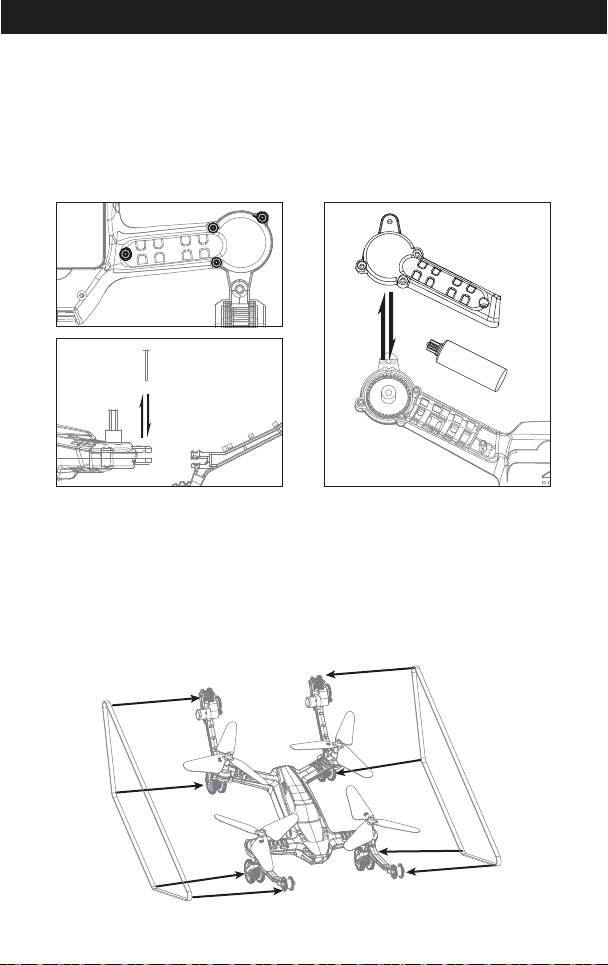
www.xerall.com
When installing the belt, please belt up the front/rear rotating wheel and belt wheel.
www.xerall.com
Motors Replacement
1. Twist out the the four screws of the motor cover anticlockwise with the
screwdriver for distribution (Picture 8).
2. Twist out the screws of the scaffold, then open the motor cover (Picture 9).
3. Please firstly take out the broken motor, connect the plug in the relative color
to the plug motor, then install the motor to the battery jar, close the motor
cover, lock the screws, it’s finished now(Picture 10).
Picture 8
Picture 9
Picture 10
WARNING: The motor’s rotating direction should be the same, or it will not work.
Note: The motor is consumable. If it is damaged, visit the local seller to buy the
new motor for replacement.
Diagram of belt loading and unloading
When disassembling the belt, you can pull out the belt out from the front/ rear
belt rotating wheel and the belt wheel.
Picture 11
8

www.xerall.com
www.xerall.com
Diagram of scaffold loading and unloading
1. Please twist out the screws of the front support bracket anticlockwise with the
screwdriver for distribution (Picture 12), take out the broken bracket,then
replace a new one.
2. Please twist out the screws of the rear bracket anticlockwise with the
screwdriver for distribution, pull out the plug to take out the broken bracket,
then replace a new one ( Picture 13).
Rear BracketFront Bracket
Picture 12 Picture 13
Diagram of battery installation
1. Press the battery cover to the right position as the direction the arrow shows
( Picture 14).
Picture 14
2. Open the battery cover upward ( Picture 15), then insert the lithium battery to
the battery box, insert battery plug and tank drone socket, lock the battery
cover. It’s ready now.
Picture 15
9

www.xerall.com
www.xerall.com
Precautions before flying
1. Please make sure that the battery power of the drones and the transmitter are
in a state of saturation.
2. Before turning on the transmitter, please make sure that the left stick is in the
middle position.
3. You must obey the right order of turning ON the power. Firstly, you
should turn on the transmitter, next to make the connection for the power
supply of the drone; While before turning off the power, you must disconnect
the drone first, then to turn off the transmitter. For improper order may cause
the drone out of control, thus may do damage to the safety of yourself and
others. So please cultivate a good habit of connecting and disconnecting the
power supply.
4. Please confirm that the connection between lithium batteries and motors and
other components is reliable. If there’s continuous vibration while flying, thus
may cause the loosen of the attaching plug. Finally, the drone will be out of
control.
5. Please confirm the directions of propeller rotation. Propeller A of the front and
rear propellers runs clockwise rotation. And propeller B of the right front and
left rear runs counterclockwise rotation.
6. Improper operation may cause air crash, and it may make the motor or
propellers work badly or make noise. Thus situations all lead to the flying state
or it can’t fly. If so, we suggest you to purchase new components from the
local seller to replace it in time. And thus the drone can return to the best state.
7. Please check to see whether the plug line connection is firm, be sure that the
gear can not be wound to sundries, and to ensure smooth skating, or it may
do damage to the driving motor.
8. If there’s loosening of a belt, running on the ground is one side or no driving;
And while flying, it make addle the propeller of a belt and cause a runaway
crash.
10

www.xerall.com
www.xerall.com
Flight Instruction
Frequency Pairing
Turn on the transmitter switch and the
power indicator light flashes rapidly.
Power switch (Press down)
Pull the Left Stick all the way down to the lowest
position and then release. The Left Stick will back
to the middle position automatically. The power
indicator light flashes slowly, which indicates the
transmitter is ready for frequency pairing.
Turn on electricity of the drone, the light will change the state from shiny to long
bright, then the drone finishes the right frequency and starts to remote status.
( Telecontrol note )
It’s a must to put the drone on
the horizontal position !!!
Take Off
After code pairing successful, press the Take Off / Landing / Emergency Stop
Button, the drone will fly up automatically and keep flying at an altitude of 1.2
meters approximately.
Landing
When flying, press the Take Off / Landing / Emergency Stop Button
once shortly, and the drone will land on the ground automatically.
(When using this function, you can not touch
the left stick, if so, the function will fail.)
Emergency Stop
When the drone in emergency situation and going to hit the walking people or
obstacle etc., press the Take Off / Landing / Emergency Stop Button immediately
and hold it for more than 1s,the propellers will stop immediately.
Tip: Do not use the emergency stop function unless in emergency situation.
The drone will fall down suddenly after all propellers stop.
11

www.xerall.com
www.xerall.com
Drone calibration
(Only take this action when abnormal flying)
After code pairing, push the right stick as picture shows. (Don’t move the left stick before
successful calibration), the drone body light will flash 3 times indicating that the drone is
calibrating. After successful calibration, the drone lights will become solid and ready to fly.
Tips: Crashing the drone may cause it imbalanced beyond the level that can
be adjusted by the trimmer button. If this occurs, you can re-pairing &
re-calibrate.
Unlock/lock the motors
Unlock the motors: Push left/right stickers inward 45 degree at the same time.
Lock the motors: When the motors are running, this operation will cause the
motors stop running immediately.
Flight and ground switching
Press down right stick, it makes the sound of “di”, the drone starts the ground
running mode. Press it again, after you hear the sound of “di”, it comes to the
flying mode. (Default is flight mode)
Flight and ground switching (press down)
Note: When the drone is in flying mode, please do not switch to the ground
mode. When it’s in the ground mode, the front and back lights flicker.
12

www.xerall.com
Flight Control
Push up the stick, then
the drone flies forward.
then the drone
goes backward.
Pull down the stick,
Right Stick
Left Stick
www.xerall.com
Move the stick to the left,
then the drone turns to left.
Move the stick to the right,
then the drone turns to right.
the drone flies up.
Push up the stick, then
the drone goes down.
Pull down the stick, then
13
Move the stick to the left,
then the drone turns to left.
Move the stick to the right,
then the drone turns to right.

www.xerall.com
www.xerall.com
Trimmer mode
Forward and backward trimmer
When taking off, if the drone tilts forward, press down the trimmer button
and push the right stick backwards. Otherwise push forwards.
Left and right side flying trimmer
When taking off, if the drone tilts to left, then press down the trimmer button
and push the right stick backwards to adjust. Otherwise push forwards.
Left and right turning trimmer
When taking off, if the drone head rotates to left,then press down
the trimmer button and push the left stick to right. Otherwise push to left.
Flight Control
1. Push up the left and right stick at the same time, the tank drone moves forward
(Picture 15).
2. Push down the left and right stick simultaneously, the tank drone moves
backward (Picture 16).
Picture 15 Picture 16
14

www.xerall.com
www.xerall.com
3. Push the right stick upwards, the tank drone starts forward and turns left.
( Picture 17)
4. Push the left stick upwards, the tank drone starts forward and turns right.
( Picture 18)
Picture 17 Picture 18
5. Push the right stick downside, the tank drone runs backward and turns left.
( Picture 19)
6. Push the left stick downside, the tank drone runs backward and turns right.
( Picture 20)
Picture 19 Picture 20
15

www.xerall.com
www.xerall.com
7. Push the left stick downside, and push the right stick upwards, the tank drone
makes left turn circle (Picture 21).
8. Push the left stick upwards, and push the right stick downsides, the tank drone
makes right turn circle. (Picture 22)
Picture 21 Picture 22
Function Introduction
Altitude Hold Mode
Intelligent flight control system calculates the hovering position, more stable control
feature, makes it easier for beginners to control. Release the stick, the drone will keep
hovering automatically to enable single hand operation and more clearly aerial photography.
Note: If the propeller is deformed or damaged, Altitude Hold Mode will fail.
If the atmospheric pressure is instability or typhoon weather, Altitude
Hold Mode will not work well.
High/low speed mode
Press down the key, it will make the sound of “di”, this indicates to the low speed mode
”L”; Press it down again, it makes the sound of ‘di’ twice, that comes to the high speed
mode “H”. ( The default is low speed)
Hight / Low Speed Mode
1. Low speed mode “Low”:
It’s suitable for the beginner to operate it in the state of
no wind.
2. High speed mode “High”:
It’s suitable for the professionals to experience flight in
outdoor wind resistant conditions.
16

www.xerall.com
www.xerall.com
Heading Hold Mode
Drones generally have a front and rear indicated by LED lights or colored
propellers. By default, the users are required to tell the front and the rear of the
drone when flying. Under heading hold mode, the users can operate the drone
without worrying about the orientation (left is left and right is right all the time,
regardless of where your drone is pointing at).Heading Hold Mode is designed for
beginners and the users who fly the drone in daylight or at a far distance or
difficult to identify the drone orientation.
The default setting is NOT Heading hold Mode.
You are allowed to activate the heading hold mode function before taking off or in
flight. Fly under heading hold mode, you’re required to ensure the drone front
direction aligned with your front direction, DO NOT change your direction of your
transmitter and keep it fly in front of you all the time. (See the pictures below)
WARNING: DO NOT USE HEADING HOLD MODE BEFORE YOU ARE SURE THAT
THE DRONE'S FRONT IS YOUR FRONT. OTHERWISE, IT MIGHT BE
OUT OF CONTROL OR FLY AWAY.
Front
Front
Left Right
Rear
Left Right
Rear
* Click the button of headless mode, the front and back lights of the drone
flicker alternately, it indicates that it starts the headless mode. Click the
button again, the two lights keep long bright, this indicates to exist.
Heading Hold Mode
17

www.xerall.com
www.xerall.com
Low Battery Alarm
When the battery power of the transmitter is quickly exhausted, it will make the
sound of “di”“di”“di” constantly to alarm you, now you should land the drone as
soon as possible to replace the battery. Or it may be out of control.
While flying,in case that the battery of the drone is quickly exhausted, it will make
the sound of “di”、“di” to alarm you, Now you must make the return landing.
Out of distance alarm
While flying, when the drone goes out of distance or the flying height, the
transmitter will make the sound of “didi”、“didi” to alarm you, now you must
make the drone back to the controller area as soon as possible, or it may out of
control and cause the loss for you.
Stuck Protection
1. When the propeller is stuck and doesn’t turn around, the LED light will make
fast flicker to star protection automatically. Meanwhile, the motor stops turning.
2. Reset the left control lever to the lowest position and return to the middle
position, at this time the LED light keeps bright to unlock protection function
automatically, then the aircraft can take off normally.
Know your APP
Download and install APP:Xerall
This software is suitable for mobile phones in the IOS and
Android system, please surf the mobile phone application
store website to download and install it.
1. For mobile phone with iOS system, please search
Xerall in APP Store.
2. For mobile phone with Android system, please search
Xerall in Google Play.
3. Scan the QR code on the right or the QR code in the box
to download Xerall.
4. For more detailed operation kindly please search the function of “Help” in APP.
18

www.xerall.com
www.xerall.com
Precaution about taking photos
1. Insert the MicroSD/TF card to the slot, make sure the metal pins facing up
(Picture 21).
(TF card is not included)
Picture 21
2. The aerial photo will be saved in your mobile phone and the TF card, while the
video only be saved in the TF card. But you can download the video to the
mobile phone or view the video on the phone only when the mobile phone
connecting with the drone Wi-Fi and the TF card in the drone.
Tip: Tap the video icon to save a video when ending recording, or the video
cannot be saved.
3. Power off the drone first when finish aerial photography. Take out TF card and
insert the card to a card reader. Connect the card reader with computer USB
port. After a while, view the aerial photography data from “my computer””mobile disk”.
Tip: Please play the video or photo after coping all aerial photography data to
computer and make sure the play software can support AVI format.
19

www.xerall.com
www.xerall.com
Assembly parts list
For convenience, the spare parts are listed for you to choose, which can be
purchased from the local seller.
U49-01
U49-05
U49-09
U49-13
U49-02 U49-03 U49-04
U49-06 U49-07 U49-08
U49-10 U49-11 U49-12
U49-14 U49-15 U49-16
20

www.xerall.com
www.xerall.com
U49-17
U49-21
U49-25
U49-18 U49-19 U49-20
U49-22 U49-23 U49-24
U49-26
smart phone holder
U49-27
Transmitter
U49-28
VR-2
Important Notice
Our company's products are improving all the time, design and specifications are
subject to change without notice.
All the information in this manual has been carefully checked to ensure accuracy,
if any printing errors, our company reserve the final interpretation right.
21

www.xerall.com
Troubleshooting
www.xerall.com
Problem Problem Cause SolutionNo.
The
indicator
lights
1
doesn’t
work.
The remote
control
can’t
2
connect to
the drone.
Lack of
power or
3
unable to
fly.
Can't hang
up, stop to
4
one side.
The
indicator
5
lights
don’t work.
Can't see
6
the image.
The mobile phone
mode is hard to
7
control.
1. Low battery. 1. Replace the batteries with the same type.
2. Mixed battery positive and negative pole.
3. Poor Contact.
1. The indicator lights don’t wor
2. There’s interference signals nearby.
3. Incorrect operation. 3. Operate it according to the instructions.
4. Damage caused by repeated heavy
impact on remote control or drone
1. The paddles are severe deformation.
2. Low battery.
3. Incorrect installation of propeller.
1. The drone is uncalibrated.
2. Severe propeller deformation.
3. No perpendicular to the deformation of
the motor base.
4. The gyroscope did not reset after a
violent impact .
5. Motor damage.
6. No proofreading compass. 6. Re proofreading the compass.
1. Low battery. 1. Charge the battery refer to the instruction.
2. Battery exceeds used or power
discharge protection.
3. Poor contact.
1. There’s interference signals nearby.
2. Video damage.
Not used to flying.
2. Install refer to the instructions of battery
installation.
3. Clear out the dirt between the battery and
the cells.
1. Refer to the solutions above.
2. Restart the aircraft and the remote control.
4. To purchase new ones or replace in time
from the local distributor.
1. Replace the propeller.
2. Charge the battery according to the
instruction.
3. Refer to the instructions, replace the right
and new propeller.
1. Refer to the (Calibration description) in
the guidebook.
2. Replace the new paddles with the same type.
3. Replace the new components of motor seat .
4. Level The drone on the horizontal ground
for about 10 seconds or restart the drone,
then operate it according to the explanation.
5. refer to the instruction, replace the right motor.
2. Purchase new batteries from the local
distributor or charge the battery according
to the procedures.
3. Unplug the power plug and insert it again
correctly.
1. Pull out the line and insert it again.
2. Purchase a new one from the local distributor.
Read carefully the brief instruction about the
mobile control function,and learn the right
ways of operation then practise more.
22

www.xerall.com
www.xerall.com
FCC Note
This equipment has been tested and found to comply with the limits for a Class B
digital device, pursuant to Part 15 of the FCC Rules. These limits are designed to
provide reasonable protection against harmful interference in a residential
installation. This equipment generates uses and can radiate radio frequency
energy and, if not installed and used in accordance with the instructions, may
cause harmful interference to radio communications. However, there is no
guarantee that interference will not occur in a particular installation. If this
equipment does cause harmful interference to radio or television reception, which
can be determined by turning the equipment off and on, the user is encouraged to
try to correct the interference by one or more of the following measures:
● Reorient or relocate the receiving a ntenna.
● Increase the separation between the equipment and receiver.
● Connect the equipment into an outlet on a circuit different from that to which
the receiver is connected.
WARNING: Changes or modifications not expressly approved by the party
responsible for compliance could void the user's authority to
operate the equipment.
FCC Notice:
The equipment may generate or use radio frequency energy. Changes or
modifications to this equipment may cause harmful interference unless the
modifications are expressly approved in the instruction manual. Modifications not
authorized by the manufacturer may void user’s authority to operate this device.
This device complies with Part 15 of the FCC Rules. Operation is subject to the
following two conditions:
(1) This device may not cause harmful interference.
(2) This device must accept any interference received, including interference that
may cause undesired operation.
FCC Radiation Exposure Statement
The device has been evaluated to meet general RF exposure requirement.
The device can be used in portable exposure condition with out restriction.
MADE IN CHINA
23
