Xeos OSKER User Manual

OSKER User Manual
IRIDIUM/GPS SURFACE TRACKING SYSTEM
Version 3.0
March 2019
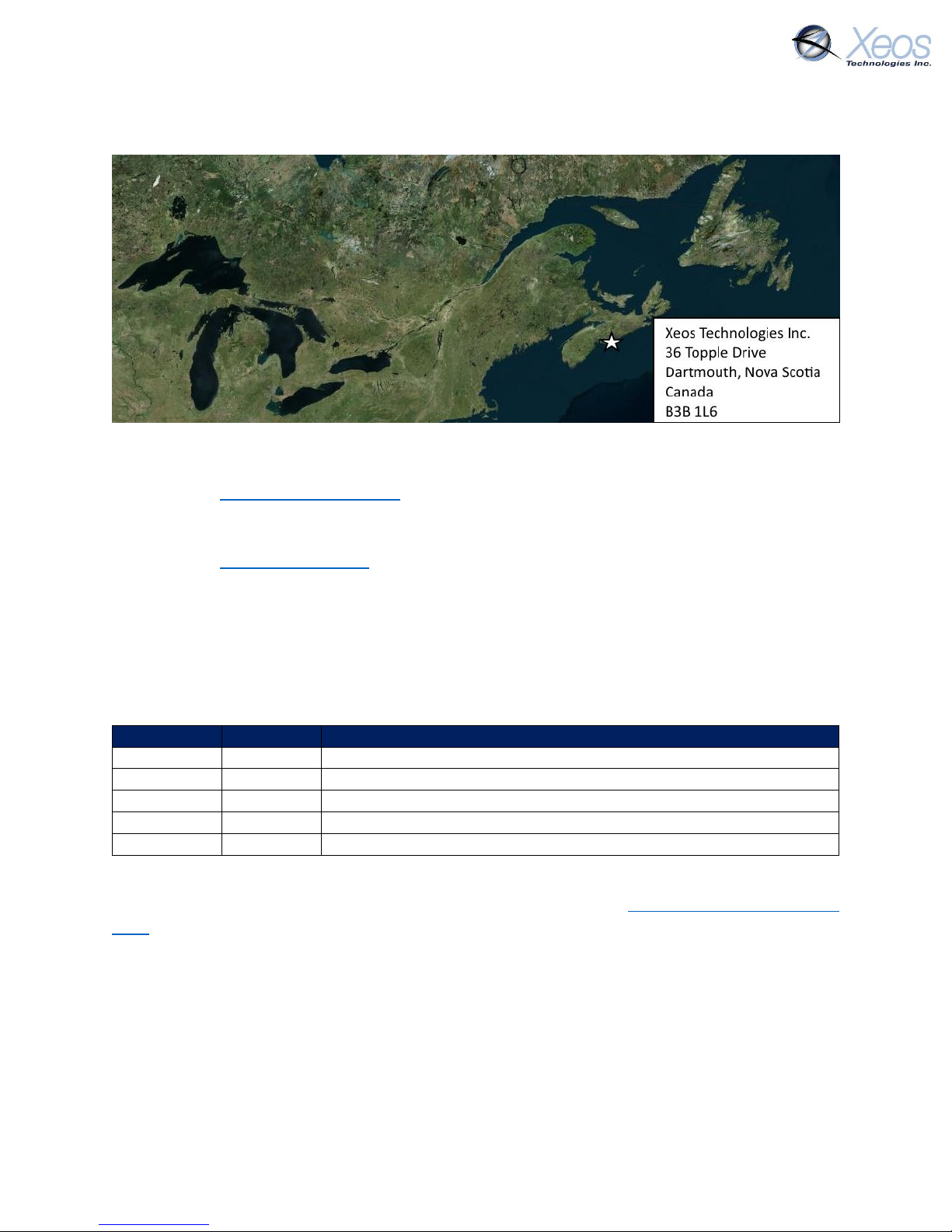
OSKER User Manual Version 3.0 2
Shipped From
Contact Us
Email
support@xeostech.com
Phone
(902) 444-7650
Fax
(902) 444-7651
Website
www.xeostech.com
Specifics
This manual version is written with respect to OSKER firmware build 5123. If you wish to acquire
the latest firmware for your device, contact support@xeostech.com
Version History
Version No.
Date
Description
1.0
Nov 2015
Initial document
2.0
Jun 2017
Updated magnet switch details
2.1
Apr 2018
Re-formatting, standardized commands
2.2
Apr 2018
Rewrote Understanding Position Information Section
3.0
Mar 2019
Overhaul, expanded message formats
Regular checks for the latest manual are suggested. Be sure to check Xeos Technologies’ manuals
page to compare versions and download the latest version.
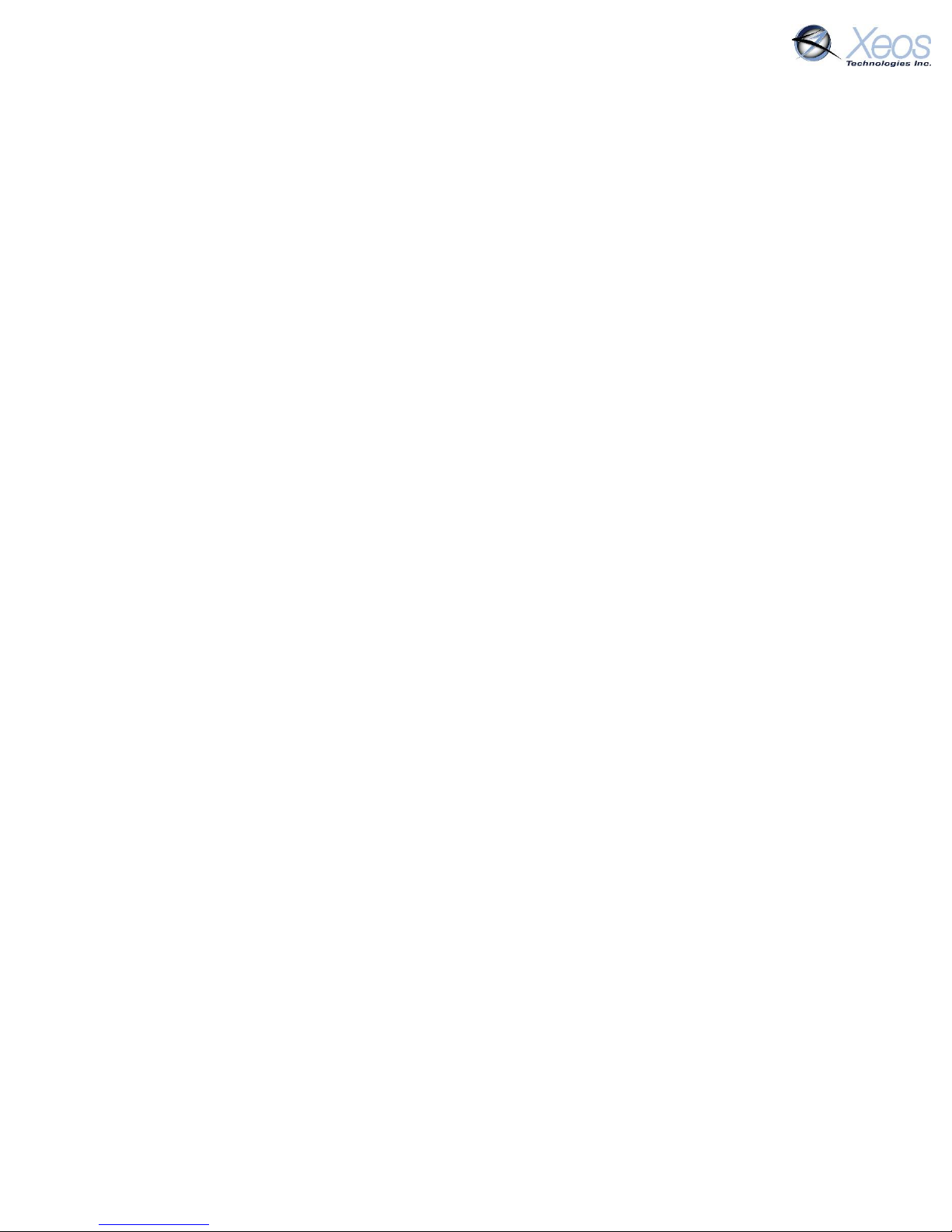
OSKER User Manual Version 3.0 3
Table of Contents
Shipped From .................................................................................................................................. 2
Contact Us ....................................................................................................................................... 2
Specifics ........................................................................................................................................... 2
Version History ................................................................................................................................ 2
General Description ........................................................................................................................ 5
Preliminary Setup ............................................................................................................................ 5
Front Diagram ............................................................................................................................ 5
Setting up an Iridium Account .................................................................................................... 6
Understanding Position Information .............................................................................................. 7
Iridium Doppler position ............................................................................................................ 7
Global Positioning System .......................................................................................................... 8
OSKER Operation ............................................................................................................................ 9
Using the Magnets ..................................................................................................................... 9
Messages From the OSKER ........................................................................................................... 10
Version (Type V) ....................................................................................................................... 10
Position Message ..................................................................................................................... 10
Compressed Binary Position ................................................................................................ 10
ASCII Position (Type P) ......................................................................................................... 11
Status Change Message (Type S) .............................................................................................. 12
Information Message (Type I) .................................................................................................. 12
Communicating with the OSKER ................................................................................................... 13
Sending Commands via Email ....................................................................................................... 13
Command Format .................................................................................................................... 13
Command Structure ................................................................................................................. 13
The Unlock Code ...................................................................................................................... 14
Sending a Command ................................................................................................................ 14
Sending Commands Using XeosOnline ......................................................................................... 15
Setting up to Send .................................................................................................................... 15
Xeos Beacon Bluetooth App ......................................................................................................... 15
Messages to the OSKER ................................................................................................................ 16
Settings ..................................................................................................................................... 16
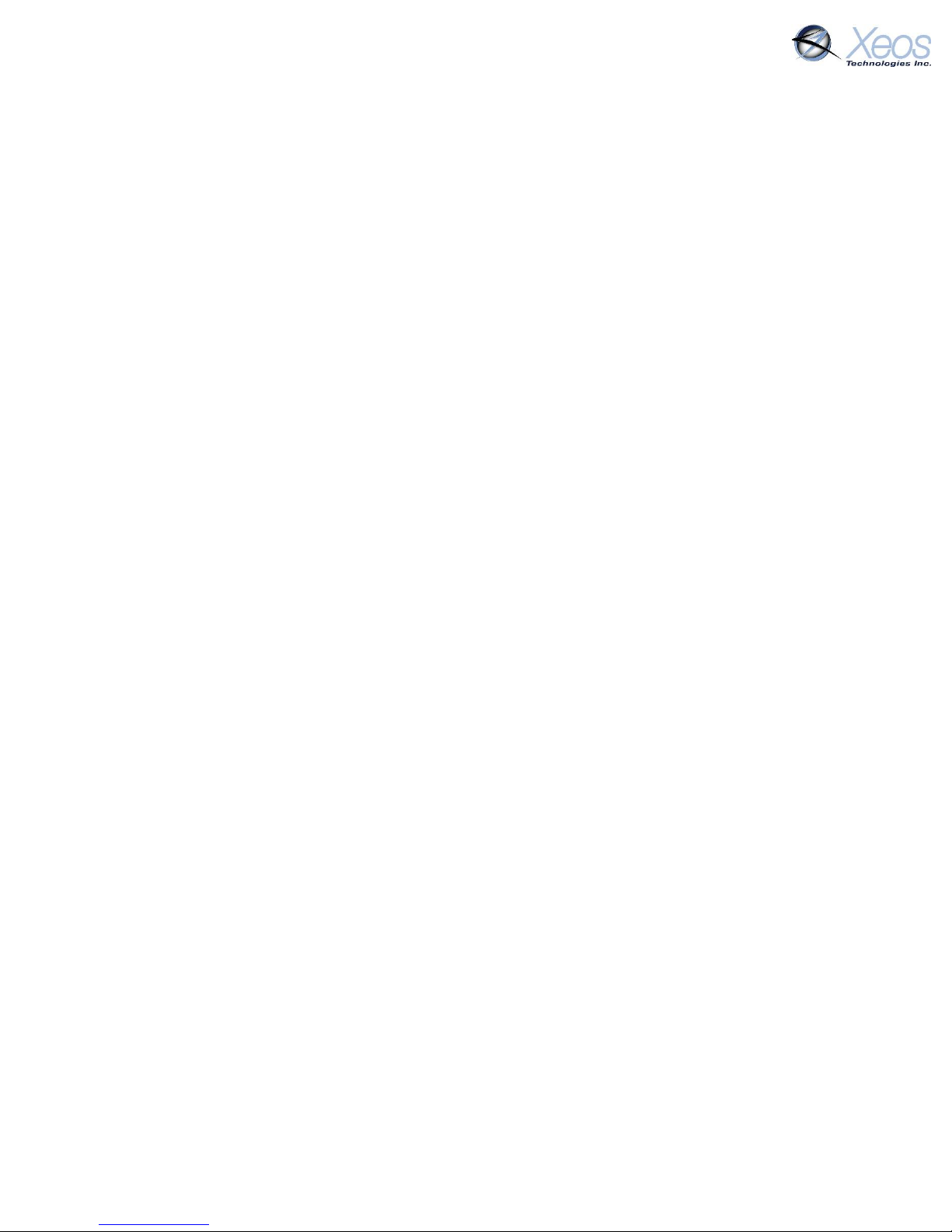
OSKER User Manual Version 3.0 4
Lifetime Stats ............................................................................................................................ 17
Stats .......................................................................................................................................... 17
The OSKER’s Timers ...................................................................................................................... 18
Timer Types .............................................................................................................................. 18
SBD ....................................................................................................................................... 18
GPS ....................................................................................................................................... 18
OSKER Timer Modes ................................................................................................................. 18
Start-up Mode ..................................................................................................................... 18
Normal Mode ....................................................................................................................... 18
Alarm Mode ......................................................................................................................... 18
No-GPS-Fix Mode ................................................................................................................. 18
Default Settings ........................................................................................................................ 19
The Timer Command ................................................................................................................ 19
Changing the Timers ................................................................................................................. 20
Watch Circle .................................................................................................................................. 21
Enabling the Watch Circle ........................................................................................................ 21
Setting the Watch Circle ........................................................................................................... 21
Example: .............................................................................................................................. 21
Enable Inversion Events ................................................................................................................ 22
Message Enable ............................................................................................................................ 22
Other Commands .......................................................................................................................... 23
Installation and Maintenance ....................................................................................................... 24
Pre-deployment Storage .......................................................................................................... 24
Deployment .............................................................................................................................. 24
Recovery ................................................................................................................................... 24
Appendix A: Technical Specification ............................................................................................. 25
Appendix B: Engineering Diagrams ............................................................................................... 26
Appendix C: GPS Text Long ........................................................................................................... 27
Warranty, Support and Limited Liability ....................................................................................... 28

OSKER User Manual Version 3.0 5
General Description
Reliable, continuous information from the ocean’s surface can be difficult to gather. The OSKER
(Oil Spill Kit Emergency Response) provides global communications via the Iridium satellite
system in a small, rugged package with sophisticated on-board programming.
The OSKER makes use of the bi-directional, global, real time Iridium Satellite Short Burst Data
(SBD) network in combination with GPS position location. Inside the OSKER is a 9603 Iridium
Satellite Short Burst Data core radio transceiver, a specialized low power Xeos digital controller
with GPS, and hard-wired battery package.
When deployed in a group, the OSKERs provide accurate real time tracking over an area of the
surface, mapping currents, oil spills, or other phenomenon. Users can set the Watch Circle with
a radius of up to 15km to get automatic notification if any of the units travel outside of a
designated area.
See www.xeostech.com for details or call (902) 444-7650.
Preliminary Setup
Front Diagram
The front of the OSKER has pertinent information beneficial not only to the user, but any
individual that may find the device after deployment.
FIGURE 1: TOP-DOWN DIAGRAM OF DATA DISPLAYED ON AN OSKER
1
View the Green LED on power-up or later to confirm that the device is on
2
Xeos Technologies will insert contact information of the customer’s choosing here.
Customers can also request Xeos Support be the contact information inserted.
3
The IMEI of the device as well as the production Serial Number (in smaller text) is here
4
The OSKER is capable of command and updates via the Xeos Bluetooth App
5
Scan the QR Code to receive the link to the Xeos Manuals page

OSKER User Manual Version 3.0 6
Setting up an Iridium Account
OSKER makes use of the Iridium Satellite Systems’ Short Burst Data (SBD) service for the 9603
transceiver. This service is a global (including the Polar Regions), two-way, real-time and emailbased data delivery service with a maximum outbound (from beacon) message size of 340 bytes
and a maximum inbound (to beacon) message size of 270 bytes.
OSKER end users must set up an approved data delivery account with their preferred service
provider. This can only be done once Xeos has provided the user with an International Mobile
Equipment Identity (IMEI) number. Each 9603 modem has a unique IMEI that must be registered
with the preferred service provider. For a list of service providers in your area please contact
Iridium for recommendations. Xeos Technologies is also able to provide Iridium SBD data service
and accounts. Please contact activations@xeostech.com for more information.
Each IMEI number is capable of being associated with up to five (5) unique email addresses (this
may vary between service providers). When registering an IMEI number, please provide the
service provider with a temporary Xeos testing account email address.
This account is: xeosbeaconb@gmail.com
This temporary email testing account can be deleted or replaced at any time after delivery of the
OSKER. Once the SBD account has been activated, please contact your Xeos representative and
confirm this.
OSKER makes use of a simple and robust binary email protocol as the default outgoing message
format. Any email application can be used to send and receive messages to or from the OSKER,
however, the messages from the OSKER in this format are not human-readable. XeosOnline is a
web-based monitoring system which allows users to view and manage information from the
OSKER on a mapping system, as well as view the messages in a human-readable format.
XeosOnline also allows for the creation of multiple kinds of message forwarders which can
forward certain (or all) messages to a group of email addresses in a human-readable form.
Sending messages and changing configuration can be completed through XeosOnline. See
www.xeostech.com or your account manager for more information.
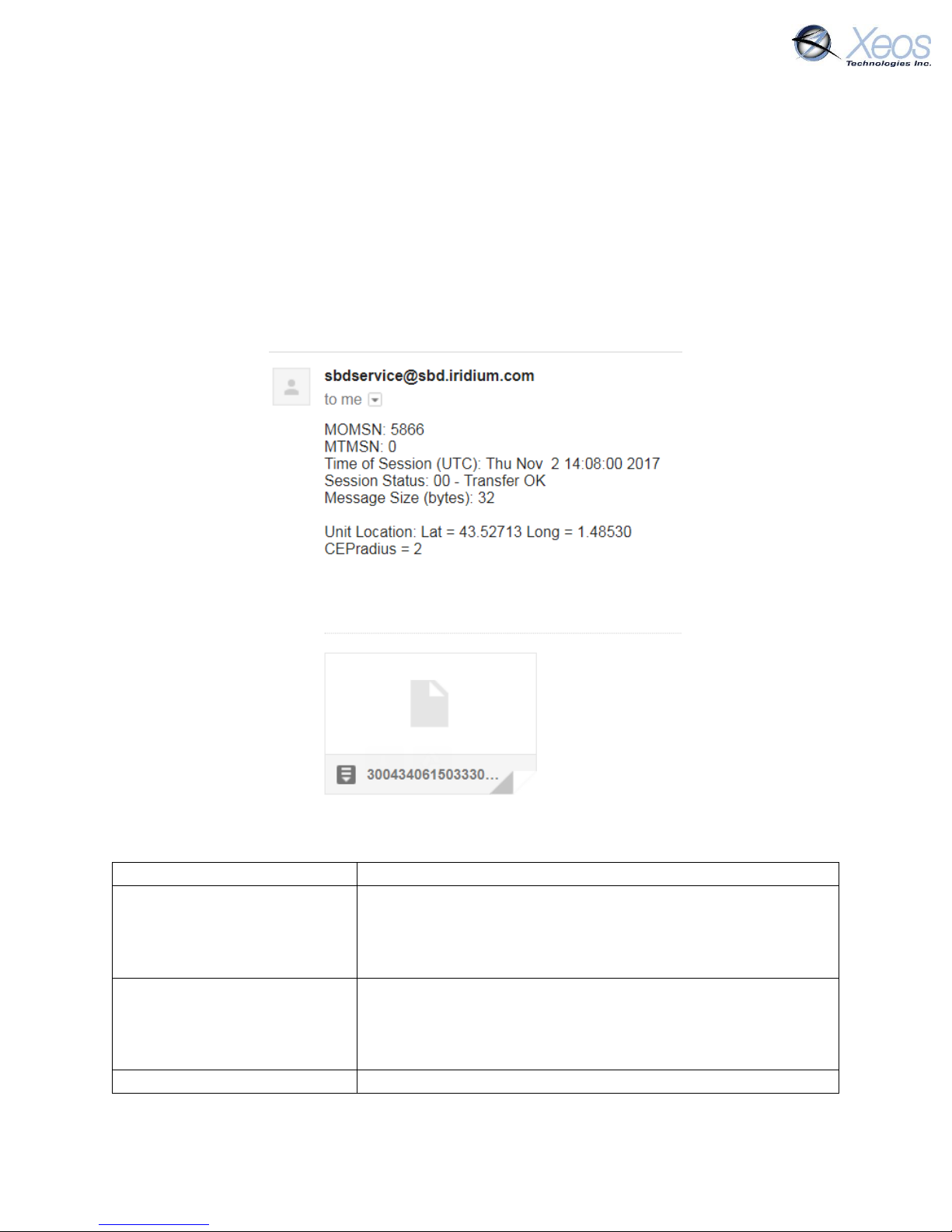
OSKER User Manual Version 3.0 7
Understanding Position Information
There are two types of position information which will be sent via the Iridium Gateway.
Iridium Doppler position
The Iridium Gateway calculates the Iridium transceivers’ position on earth when it receives a
transmission, using Doppler technology. As a result, it is often very inaccurate. This location is
only visible to users getting emails directly from the device, as opposed to emails forwarded by
XeosOnline. An example of a “raw” Iridium message via email is below and will always have the
IMEI of the device in the subject line, regardless of its name on XeosOnline.
FIGURE 2: AN EXAMPLE OF A RAW IRIDIUM MESSAGE FROM A DEVICE VIA EMAIL
sbdservice@sbd.iridium.com
All messages from Iridium devices come from this address.
MOMSN: 5866
Mobile Originating Message Serial Number; each individual
message has its own incrementing serial number. A mobile
originating message is one that comes from the Iridium
device.
MTMSN: 0
Mobile Terminating Message Serial Number; like the MOMSN,
messages to Iridium devices (like commands) also have an
incrementing serial number. Since the message in the
example is from an Iridium device, the MT number is zero.
Time of Session (UTC)
The time the message arrived at the Iridium Gateway

OSKER User Manual Version 3.0 8
Session Status
Each message will have a code determined by how well the
message was received; codes 00, 01 and 02 are acceptable
and will always have their code name (ex. Transfer OK) next to
this number.
Message Size (bytes)
The size of the actual message sent by the Iridium device,
which is in the attachment in the email.
*Unit Location
The Doppler position of the device as estimated by Iridium’s
network. It is NOT the GPS position measured by the device.
*CEPradius = 2
The numerical value of how accurate the above position is;
with a value of 2, This means that using the Lat/Long that the
body has supplied, Iridium is 80% confident (always 80%) that
the device sending the message is within a circle, 2 kilometers
in radius, with the Lat/Long given as the centre of that circle.
The higher the CEPradius value, the larger the circle and
therefore the less accurate that position.
* These items can be enabled/disabled by your Iridium provider if desired.
Global Positioning System
Location information generated by the device itself is embedded in the SBD attachment sent via
the Iridium Gateway and can only be seen through the XeosOnline system or situations where
the position information is sent in a plain-text format (XeosOnline message forwarder or using
the $msgenable command). This position information is accurate to within several feet of the
true position.

OSKER User Manual Version 3.0 9
OSKER Operation
As a free-floating drifter, the OSKER is designed to regularly transmit its position despite its
orientation, while being easily deployed from the air or from a marine vessel on demand. If no
changes are made to operation, the OSKER will transmit one position every ten minutes until its
batteries are expended. While deployment life varies depending on the time it takes to transmit
information (quality of reception) the OSKER typically sends a minimum of 1500 messages to a
full deployment (battery depletion).
Using the Magnets
A magnetic tab embedded into the side of the OSKER’s enclosure keeps the device’s power
source disengaged from the electronics. Remove the breakaway tab to turn on the OSKER.
• A solid FLASHING GREEN LED indicates that the OSKER is powering on
To turn the OSKER off, return the magnet that was attached to the OSKER to its place along the
side of the enclosure.
Note: It is important to let all LEDs stop illuminating before initiating another action.
Note: Cycling power for any reason, for example by using the switch to turn OFF/ON, will
initiate Start-up Mode.
FIGURE 3: REMOVE THE MAGNETIC TAB TO TURN ON THE OSKER
