Page 1
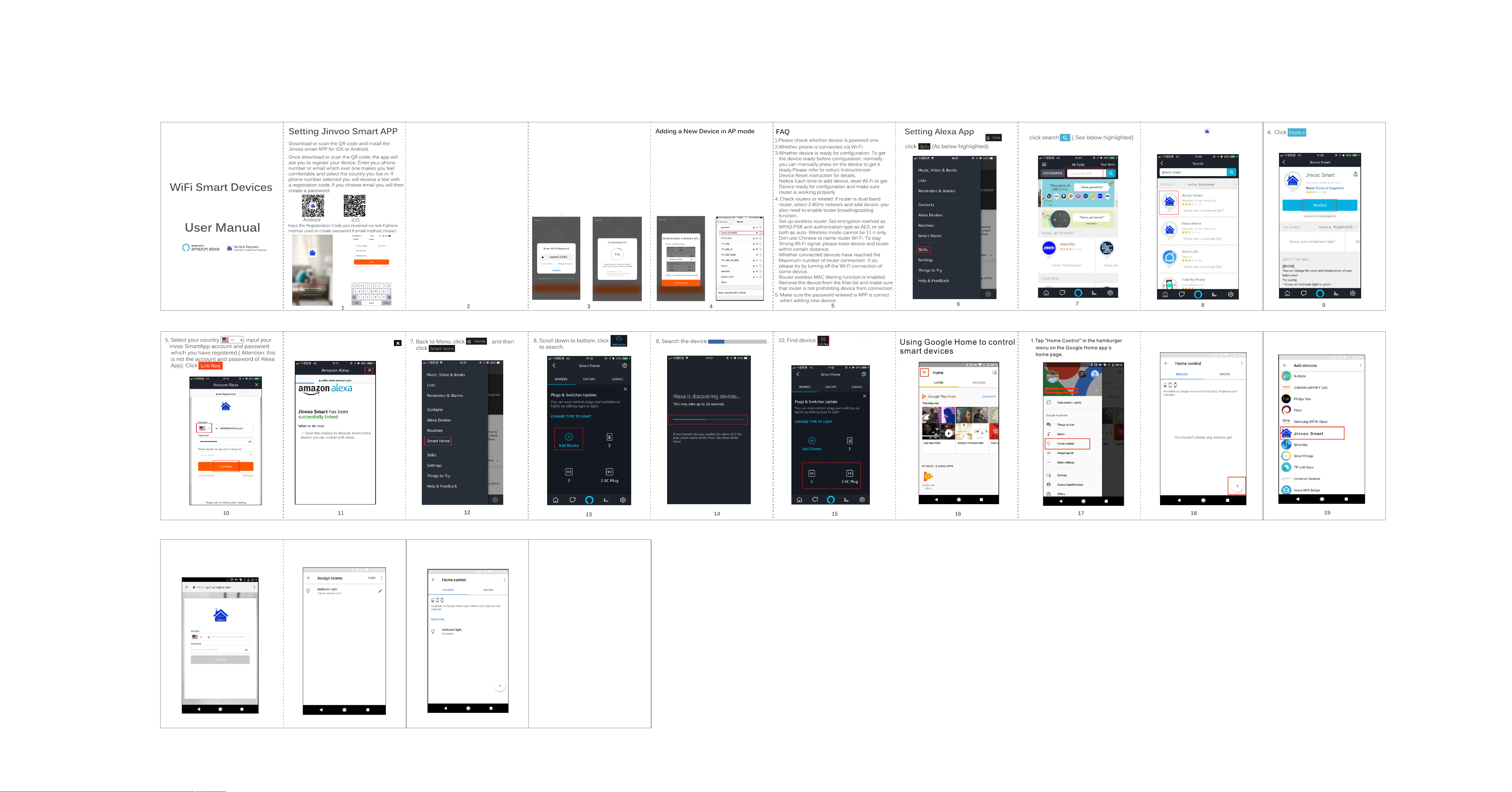
Ver:20 18-07 -25
How to reset the devices
1.Plug/Ou tl et S er ie s:
Press the pow er b ut to n ke ep to 6 seconds t o re se t
the device, t he b lu e in di cator light f la sh i s 2 ti me s
per second, t he n it e nt er Q uick Connec ti on M od e.
Under quick c on ne ct io n mode, press t he p ow er
button keep t o 5 se co nd s to e nter AP mo de ( t he
blue indica to r li gh t fl ash is 1 times in 2 s ec on ds ).
2.LED Bulb Se ri es :
After plug int o po we r ,t ur n on/off th e po we r in 3
times conti nu ou sl y ,t hen bulb will b e en te r fa st
flash mode.
Turn on/off th e po wer in 5-6 time s co nt in uo us ly
till the bulb e nt er s lo w fl ash mode ,the n yo u ca n
add devices b y AP mo de.
3.Wal l Switch Series :
Press any one b ut to n ke ep t o 6 seconds to re se t
the device, t he b lu e in di cator light f la sh i s 2 ti me s
per second, t he n it e nt er Q uick Connec ti on M od e.
Under quick c on ne ct io n mode, press t he p ow er
button keep t o 5 se co nd s to e nter AP mo de ( t he
blue indica to r li gh t fl ash is 1 times in 2 s ec on ds ).
4.Curtain S wi tc h Se ri es:
Press any one b ut to n ke ep t o 15 seconds to r es et
the device, t he b lu e in di cator light f la sh i s 2 ti me s
per second, t he n it e nt er Q uick Connec ti on M od e.
Under quick c on ne ct io n mode, press t he p ow er
button keep t o 5 se co nd s to e nter AP mo de ( t he
blue indica to r li gh t fl ash is 1 times in 2 s ec on ds ).
Addi ng a New De vice in Qui ck Connec tion
* Make sure the W i- Fi s ma rt d evice is stan db y. (the
blue indica to r li gh t fl ash is 2 times pe r se co nd s)
after plug in t he s oc ke t.
* The s ma rt W i- Fi d evices only sup po rt s 2. 4G Hz
Wi-Fi route r.
* Open app and cl ic k “+ ” to a dd d evice.
* The n cl ic k “A ll d evices”,cho os e an y a de vi ce of
them.
*Click “Con fi rm i nd ic ator rapidl y bl in k” ( if n ot , please
reset the dev ic e) .
* Select Wi-F i ne tw or k, i nput Wi-Fi pa ss wo rd ,
connect and c li ck .
* Once connec te d th e ap p wi ll prompt the
connectio n, a nd c li ck o k.
* Make sure the W i- Fi d ev ic e is standby (t he b lu e
indicator l ig ht o f Wi -F i device flas he s in 1 t im es i n 2
seconds) af te r pl ug i n th e socket.
* The s ma rt W i- Fi d evices only sup po rt s 2. 4G Hz
Wi-Fi route r.
* Open app and cl ic k “+ ” to a dd d evice.
* The n cl ic k “A ll d evice”, selec t an y a de vi ce o f them.
* Click “AP Mod e” , and click “Conf ir m in di ca tor
slowly blin k” ( If n ot , pl ease reset th e de vi ce ).
* Click Wi-fi n et wo rk , in put Wi-Fi pas sw or d, t he n
“click now” t o go t o WL AN s et ting in your sm ar t
phone and sel ec t th e Sm ar tLife xxx for y ou r Wi Fi ,
on need to inpu t pa ss wo rd o nce you selec t it .
* Go back to app an d ap p wi ll e nt er connecti ng .
1. Open Alexa app and c li ck t he b ut ton ,then
2. Input Jinvoo Smar t to s ea rc h al l co lu mn ,
3. Click Jinv oo S ma rt a nd E nter.
J
6.Click “Au th or iz e” , setting fin is he d, C li ck close
Also,y ou c an c re ate a group to contro l
2.Then tap "+".
3.Find "J invoo Smar t" in the l ist.
these de vi ce s to gether.
4.In the ne w windo w, select your
Jinvoo Sm art acc ount’s regio n,
type your J invoo S mart account
and passw ord, th en tap "Link Now".
20
5. After you assig n rooms for
devices .
21
6.Your devices w ill be listed in
the Home Co ntrol p age.
22
Alexa Skils:
Now,you can use Ech o to cont eol two
different smart pl ugs.L ike Alex a,tur n on
the living room/ Alexa ,turn o n the din ing
room.Alexa wil l turn on d ifferen t devic es
separtely.When yo u say Alex a,tur n off
the living room/ Alexa ,turn o ff t he dini ng
room.Alexa wil l turn off th e differe nt
devices separa tely.
Google Assista nt:
Now you can contro l your smart
devices t hroug h Google Home.
Take bedroo m light a s the example,
the suppo rted vo ice commands
are as belo w:
Ok Google , turn on /off bedroom l ight.
Ok Google , brigh ten bedroom light .
Ok Google , dim bed room light.
Ok Google , set bed room light to red.
23
Page 2
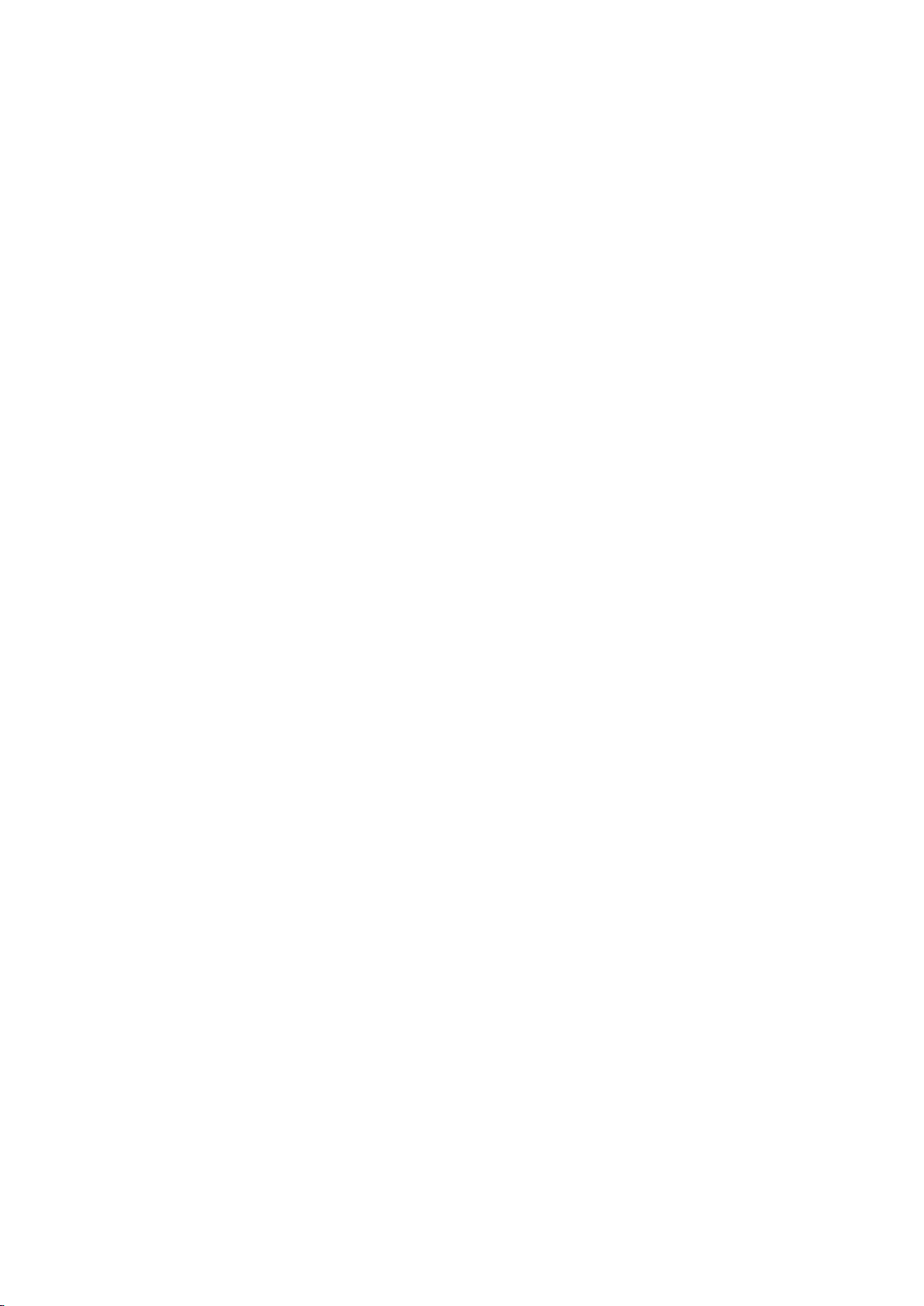
FCC Warning
This device complies with part 15 of the FCC rules. Operation is subject to the following two
conditions: (1) this device may not cause harmful interference, and (2) this device must accept
any inte rference received, including interference that may cause undesired operation.
Changes or modifications not expressly approved by the party responsible for compliance could
void the user's authority to operate the equipment.
: This equipment has been tested and found to comply with the limits for a Class B digital
NOTE
device, pursuant to part 15 of the FCC Rules. These limits are designed to provide reasonable
protection against harmful interference in a residential installation. This equipment generates
uses and can radiate radio frequency energy and, if not installed and used in accordance with the
instructions, may cause harmful interference to radio communications. However, there is no
guarantee that interference will not occur in a particular installation. If this equipment does
cause harmful interferenceto radio or television reception, which can be determined by turning
the equipment off and on, the user is encouraged to try to correct the interference by one or
more of the following measures:
• Reorient or relocate the receiving antenna.
• Increase the separation between the equipment and receiver.
• Connect the equipment into an outlet on a circuit different from that to which the receiver is connected.
• Consult the dealer or an experienced radio/TV technician for help.
Radiation Exposure Statement
This equipment complies with FCC radiation exposure limits set forth for an
uncontrolled environment. This equipment should be installed and operated with
minimum distance 20cm between the radiator and your body.
