XenData 6 Workstation User Manual

XenData6 Workstation
User Guide
© 2011 XenData Limited. All rights reserved.
XenData is a trademark of XenData Limited.
Document last modified date: 24-May-11
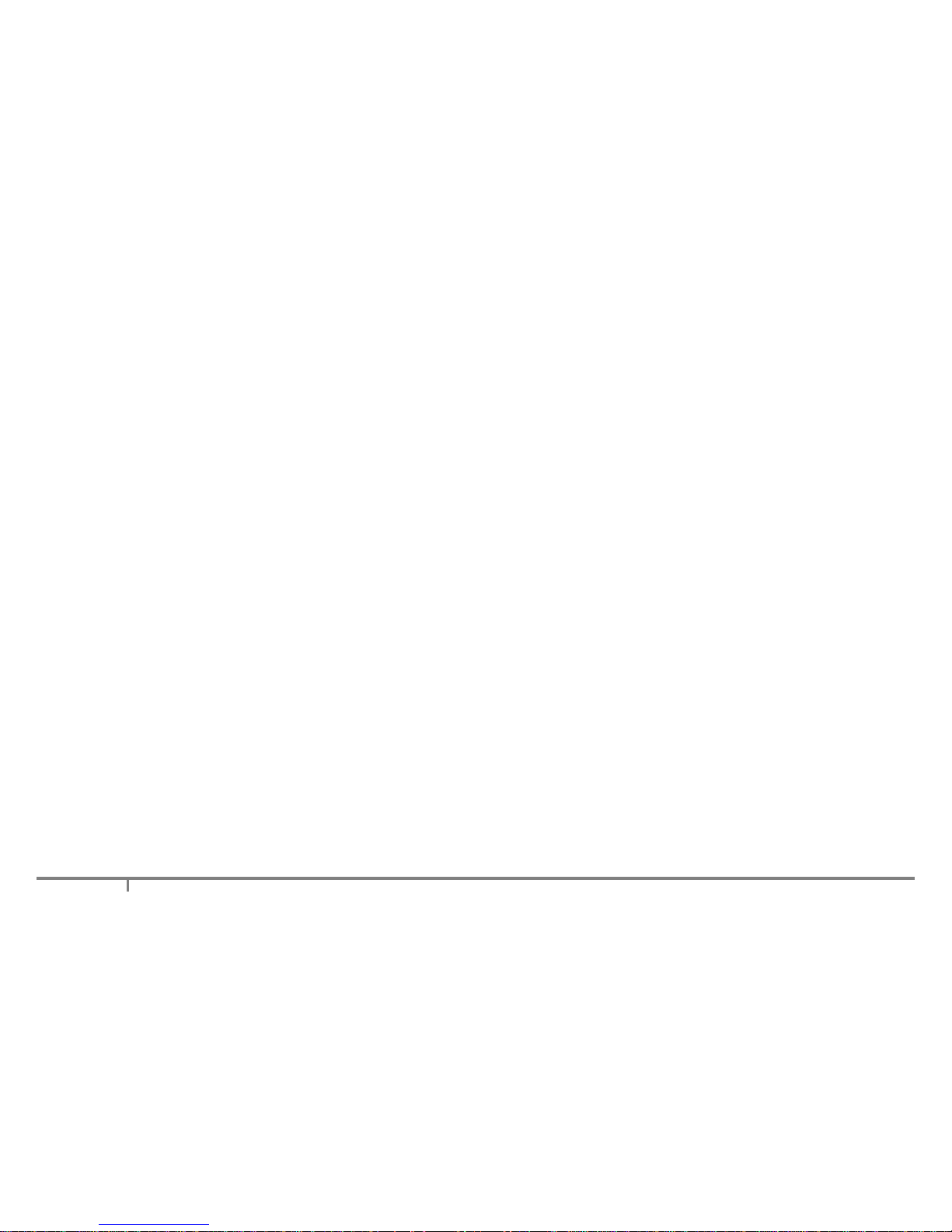
2
XenData6 Workstation
User Guide
Version 6.00
Contents
1. Overview
1.1 Software Overview
1.2 About LTO
1.3 Software Licensing
1.3.1 About Licensing
1.3.2 How to License
1.4 Interchanging Tapes with Other Systems
1.5 About Partial File Restore
1.6 About File Search
1.7 How to Obtain Software Version
1.8 Language Support
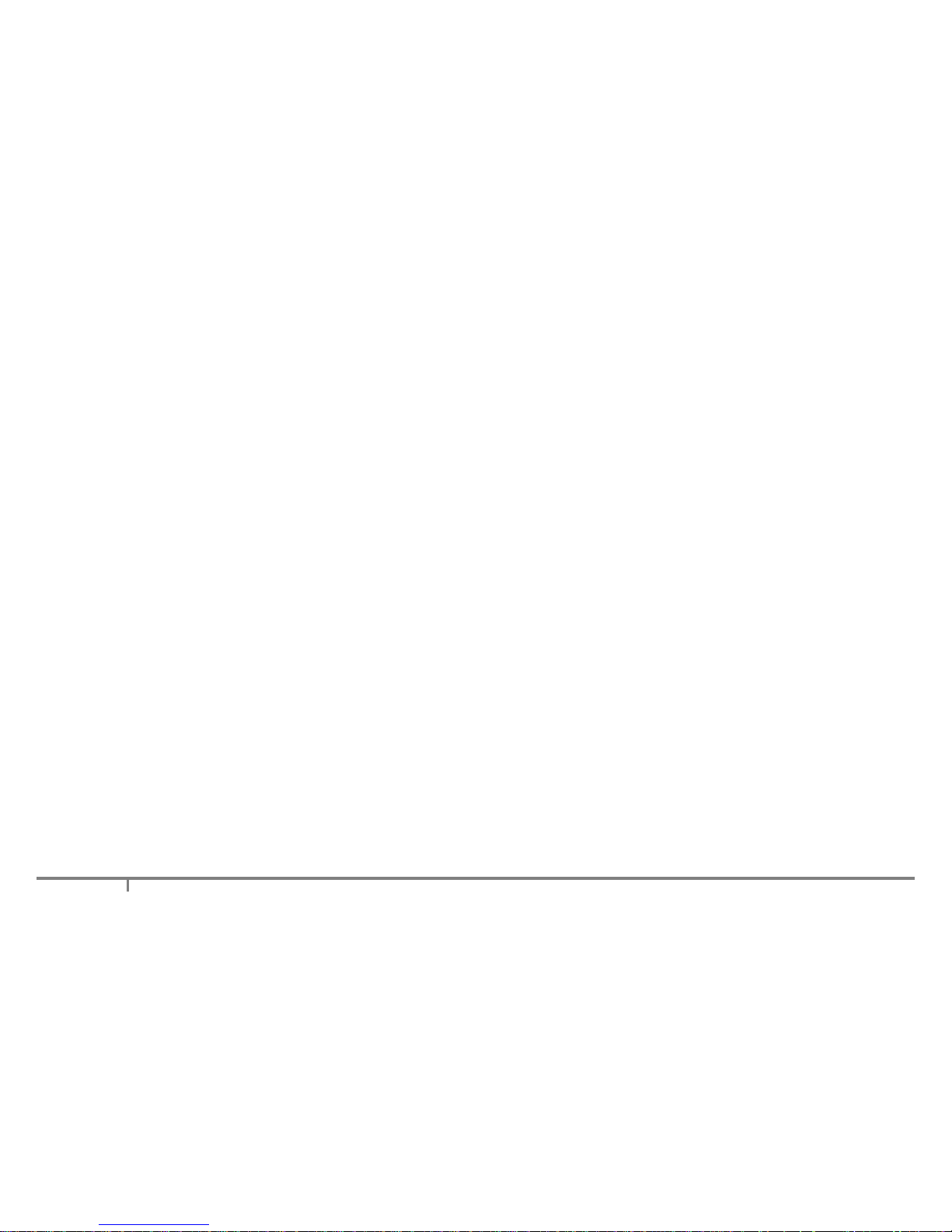
3
2. Volume Sets and Formatting Tapes
2.1 About Volume Sets
2.2 About Barcodes and Tape Volume Names
2.3 About Block Size
2.4 About File Fragmentation
2.5 About Tape Spanning
2.6 How to Configure a Volume Set
2.7 How to Format a Tape
3. Archiving and Restoring Files
3.1 Archiving Files to LTO
3.2 Restoring Files from LTO
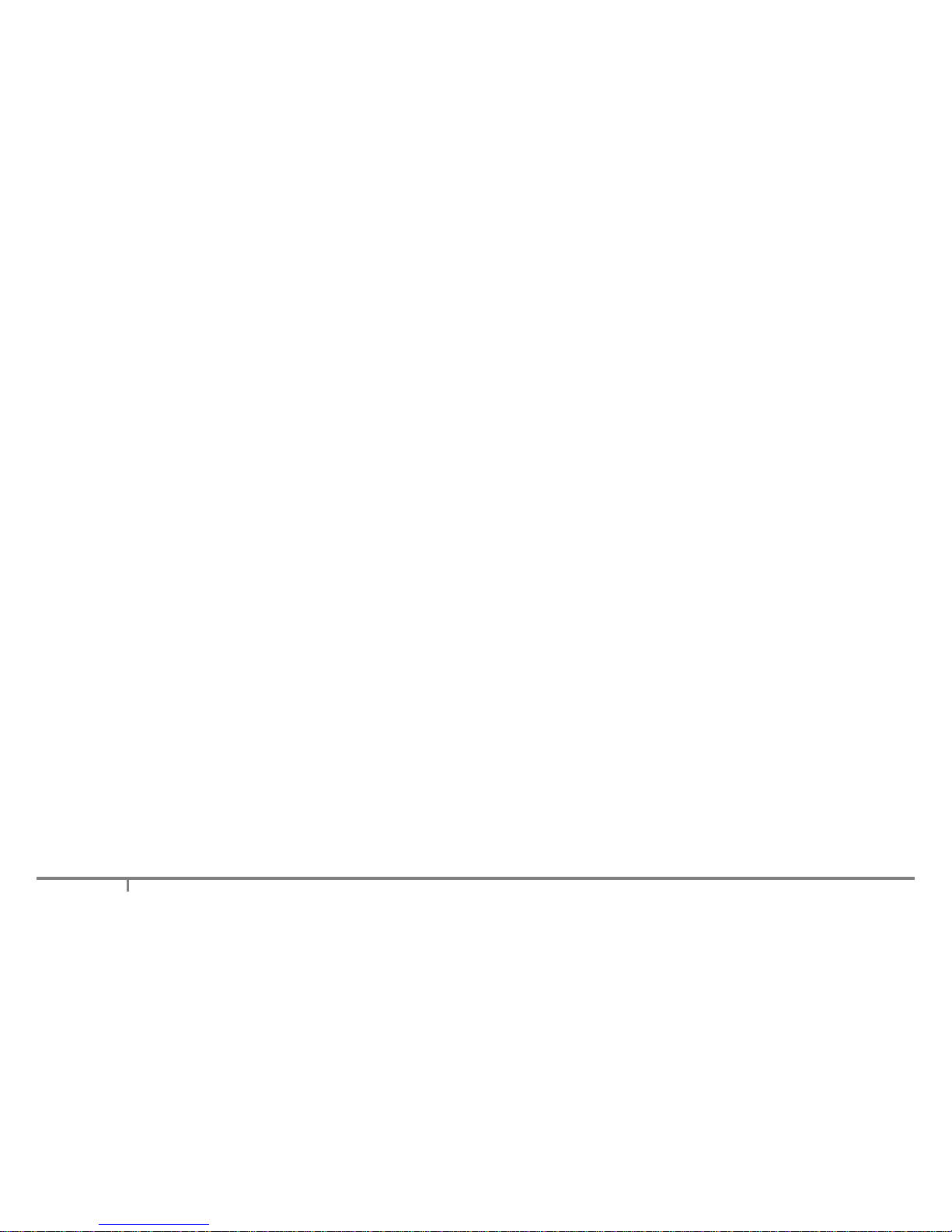
4
4. Offline Tapes
4.1 About Offline Tapes
4.2 How to Obtain Tape Cartridge Properties
4.3 How to Eject Tapes from a Tape Drive
4.4 About LTO Shelf
4.5 How to Forget a Tape
5. Tape Catalogs and Finalization
5.1 About Tape Catalogs
5.2 Build and Rebuild Catalog
5.3 About Finalizing Tapes
5.4 How to Finalize a Tape
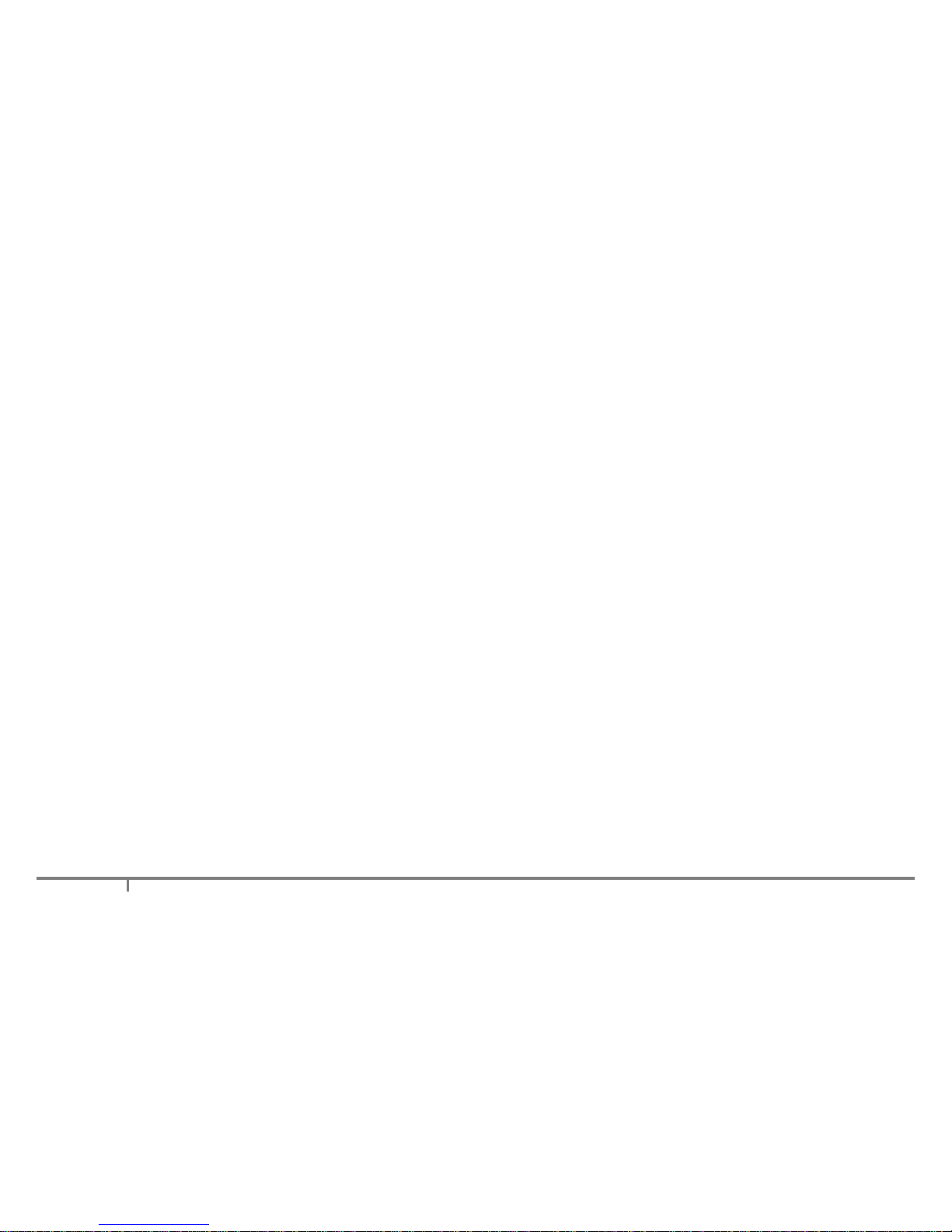
5
6. Report Generator
6.1 About the Report Generator
6.2 Starting the Report Generator
6.3 Creating, Saving and Restoring Reports
6.3.1 Creating Reports
6.3.2 Saving Reports
6.3.3 Restoring Reports
6.4 Tape Contents Report
6.4.1 How to Run a Tape Contents Report
6.4.2 How to Interpret a Tape Contents Report
6.5 File Search Report
6.5.1 How to Run a File Search Report
6.5.2 How to Interpret a File Search Report
6.6 Archive Status Report
6.6.1 How to Run an Archive Status Report
6.6.2 How to Interpret an Archive Status Report

6
7. Problem Diagnosis
7.1 About Problem Diagnosis
7.2 Tape Status: XenData Protected
7.3 The XenData Activity Display
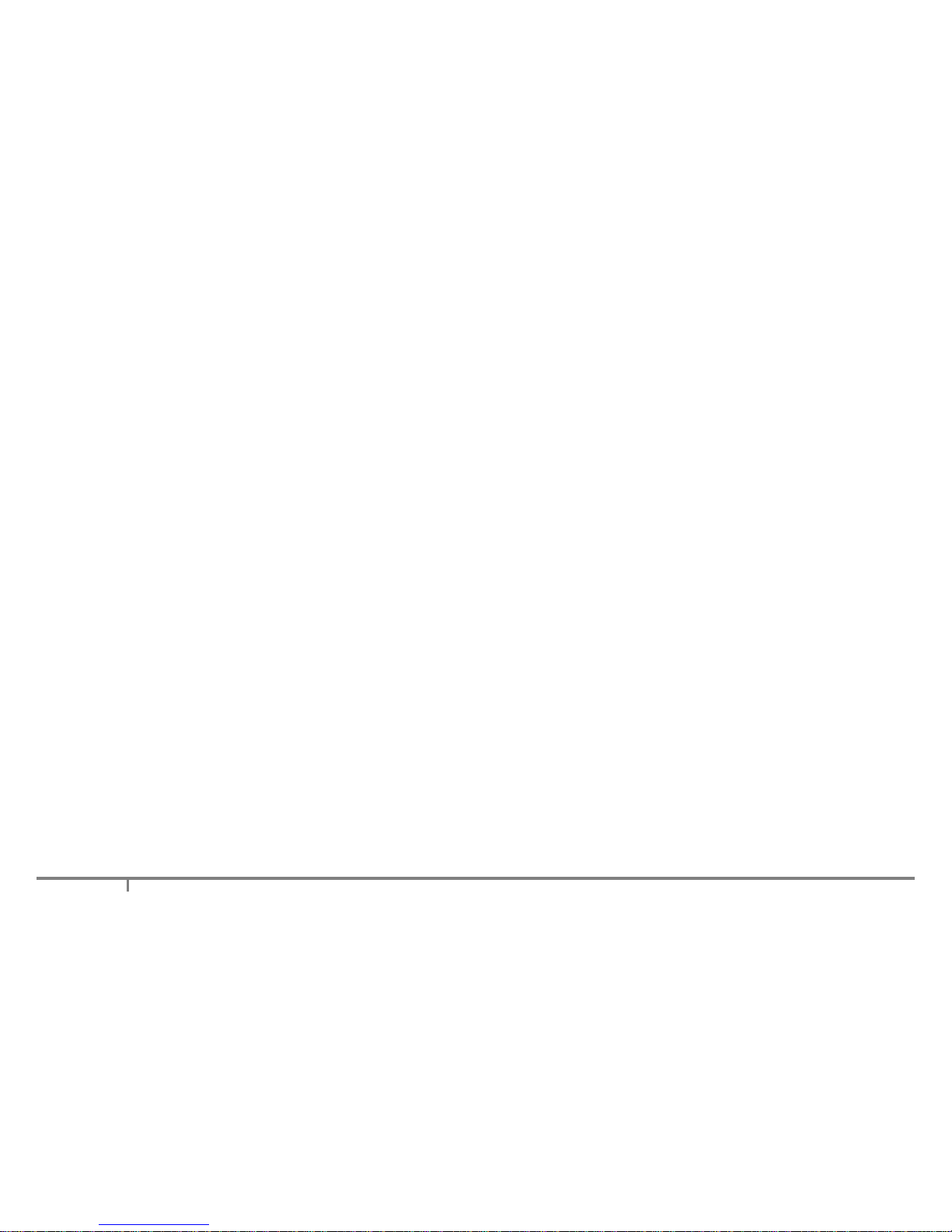
7
1. Overview
1.1 Software Overview
XenData6 Workstation software provides high performance archiving to and restoring from LTO data tape
using Windows Explorer. It supports one or more LTO tape drives attached to a Window 7 computer and
manages an unlimited number of offline LTO tapes. Additionally, the software allows creation of reports for
management of the archive, including the ability to list the contents of any tape, the ability to search for files
and the generation of an archive status report.
Archive and restore operations are always performed using Windows Explorer. XenData6 extends
Windows Explorer's capabilities to transfer files to and from LTO using drag and drop or copy and paste.
Files may be archived to LTO from any accessible logical drive letter or network share. Similarly, files may
be restored to any accessible drive letter or share. The system maintains file and folder structures, allowing
the transfer of nested folders to and from LTO tape.
Archive and restore operations are described in Archiving Files to LTO (3.1) and Restoring Files from LTO
(3.2). XenData6 Workstation gives an option to copy to LTO only files that have changed or are new. This
is an easy way to create an updated copy of project folders on LTO.
XenData6 Workstation can manage a large offline LTO tape archive as the files and folder structure stored
on all tapes that have ever been inserted into the LTO tape drive (or drives) may be retained. The archive
system will allow browsing of all the offline tapes that are retained 'on the shelf'. This is described further in
About LTO Shelf (4.4). A file search report can generate a list of files that meet file search criteria specified
by the user and will identify the tapes that contain each match.
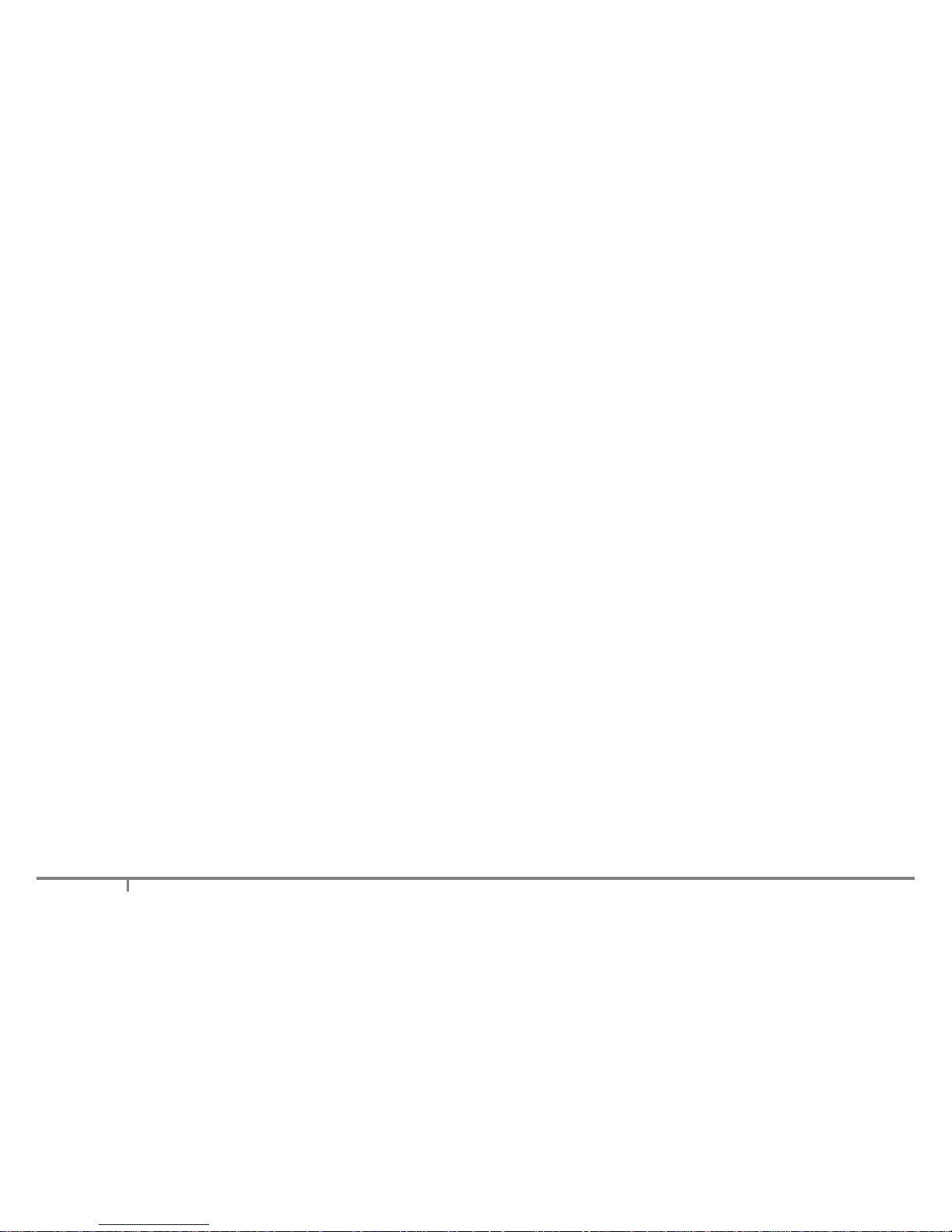
8
XenData6 Workstation software writes to LTO tape using the open standard POSIX tar format. This is
important for long term archives because it means that files can be restored for decades to come using a
wide range of native Linux and Unix operating systems, Microsoft Services for Unix, as well as XenData
software. Tapes written with XenData6 Workstation software are interchangeable with server-based
systems running XenData6 Server software. Additional capabilities provided by XenData6 Workstation
software include the following.
All file types are supported. This includes non-video files.
Both rewritable and non-erasable WORM LTO tape cartridges are supported. For more information, see
About LTO (1.2).
LTO tapes may be grouped into XenData Volume Sets. This is particularly useful when tapes are
interchanged with server-based systems running XenData software.
1.2 About LTO
Linear Tape Open (LTO) is the leading tape format and uses technology developed by HP, IBM and
Quantum Corporation. The latest generation of LTO is LTO-5 which provides high storage capacity, high
speed file transfers and a long archival data life:
Huge storage capacity Each tape cartridge stores 1.5 TB without any compression. For video files, this
represents over 65 hours at a 50 Mbits/s recording rate.
High speed file transfers LTO-5 tape drives write to and read from tape at up to 140 MBytes/s.
Long archival data life LTO tape cartridges are available from multiple manufacturers that specify a 30
years archival data life.
LTO-5 tape drives are compatible with LTO-5 1500 GB, LTO-4 800 GB and LTO-3 400 GB tape cartridges.
LTO-5 and LTO-4 tapes are fully read-write compatible. Whereas LTO-3 tapes cannot be written but can be
read in LTO-5 tape drives.

9
LTO-4 tape drives are compatible with LTO-4 800 GB, LTO-3 400 GB and LTO-2 200GB tape cartridges.
LTO-4 and LTO-3 tapes are fully read-write compatible. Whereas LTO-2 tapes cannot be written but can be
read in LTO-4 tape drives.
LTO tape cartridges are available as rewritable or WORM. WORM is an acronym for Write Once Read
Many and the data written to WORM LTO tape cartridges cannot be altered. This means that WORM tapes
cannot be reformatted and reused, unlike rewritable cartridges.
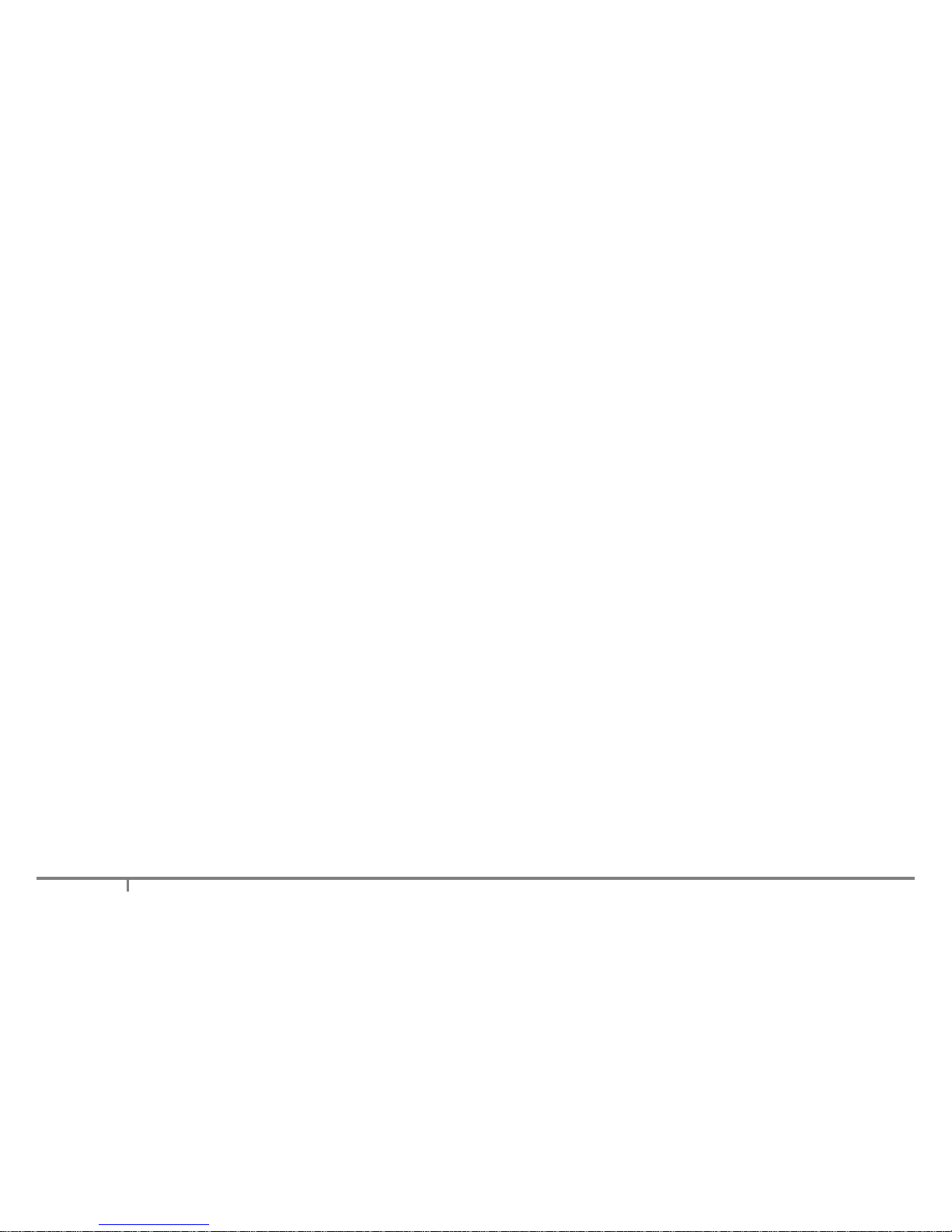
10
1.3 Software Licensing
1.3.1 About Licensing
XenData6 Workstation is licensed under the terms of the End-User License Agreement (EULA) which
must be accepted when the software is installed. You may only use the XenData6 Workstation
software to access, read data from or write data to specific tape drives which have been assigned to
an authentic and valid license.
Under the terms of the EULA, if you have purchased one XenData6 Workstation license for use with
one tape drive, you will assign a specific tape drive to that license. Then, you may install the
XenData6 Workstation software on multiple computers and use the specific assigned tape drive on
any of those computers.
1.3.2 How to License
You will need a XenData Activation Code to be able to use XenData6 Workstation software. The
software is activated by using the XenData License Administration Utility which is displayed during
installation. It may also be launched after software installation as follows.
Click 'Start', then 'All Programs', then 'XenData'.
Click 'License Administration'.

11
The License Administration Utility is shown below.
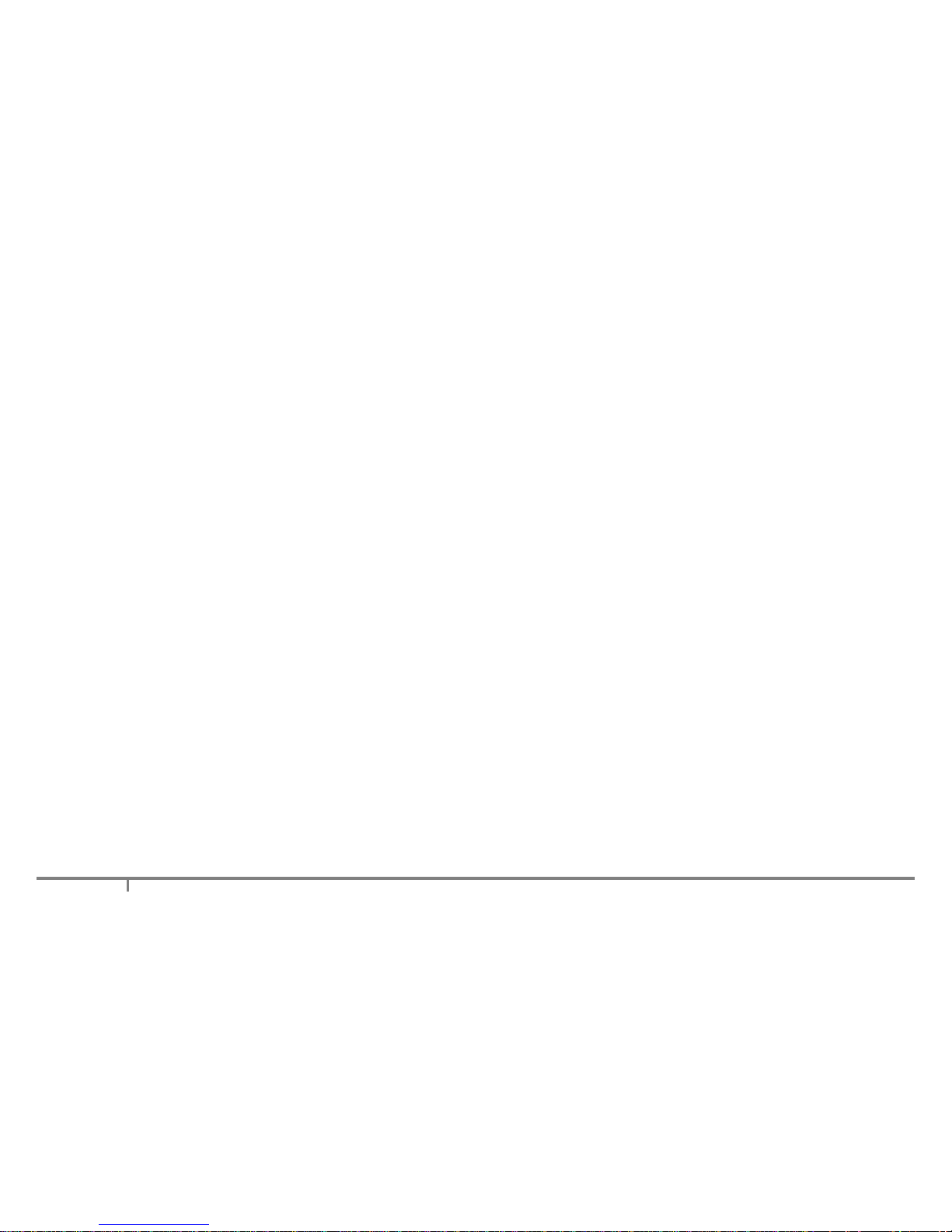
12
If Internet access is available for the computer being licensed, enter the Activation Code, click on
'Apply' and then 'OK' to activate.
If Internet access is not available for the computer being licensed but is available on another
machine, perform the following steps to activate the software.
Enter the Activation Code.
Select the ‘Generate request for license’ option and click Apply.
The License Administration program prompts you for a file name. Choose a convenient name for
the file and click Save.
Transfer the file that you have just saved to a different machine that has Internet access.
Open the file in your Web browser by double clicking on it.
Right-click on the link in the file you have just opened and select ‘Save target as...’ and select a
location to save your license file.
Copy the saved license file back to the workstation that is being licensed.
In the license administration utility, select the ‘Import file’ option and click Apply.
Browse to the saved XML license file and open it.
1.4 Interchanging Tapes with Other Systems
Tape cartridges may be exchanged between XenData6 Workstation systems and other XenData systems:
Transferring from one XenData6 Workstation system to another XenData6 Workstation system
When a finalized tape is moved to another XenData6 Workstation system for the first time, the tape
catalog is automatically read by the other system and the tape catalog data is automatically stored on
the c: drive. With a finalized tape the contents become automatically available for restore in the other
system. However, if the tape has not been finalized, the tape catalog data must be built by scanning the
tape. This is performed by using the Build Catalog (5.2) operation.
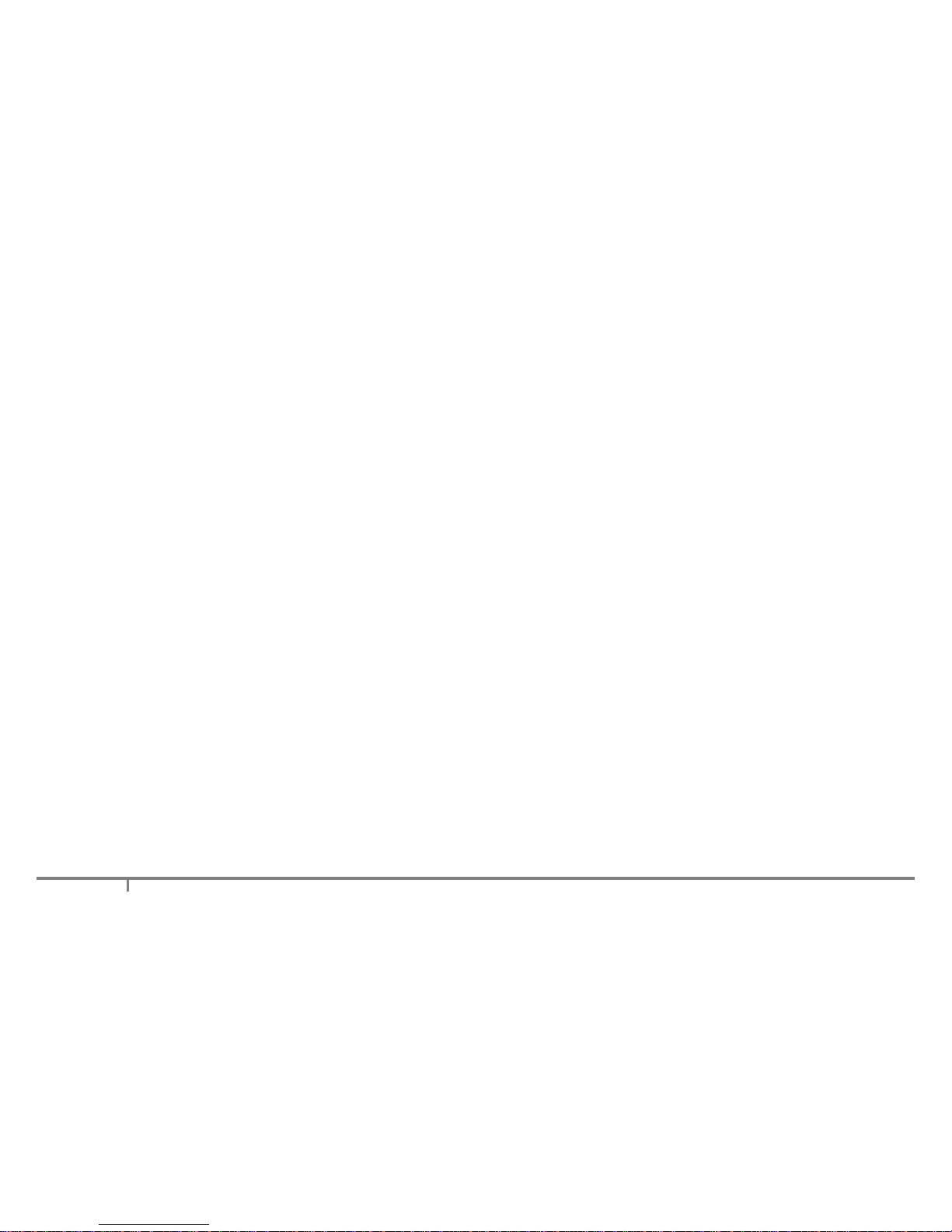
13
Transferring from a XenData6 Workstation system to a XenData6 Server system For a finalized
tape, the tape catalog is automatically read by the server system and the administrator must use the
'Import Folder Structure' option to make the contents of the tape available in the server archive file
system. If the tape is not finalized, the catalog must first be built on the server system using the 'Build
Catalog' operation.
Transferring from a XenData6 Server system to a XenData6 Workstation system For a finalized
tape, the tape catalog is automatically read by the workstation system. The tape cartridge contents
become automatically available for restore in the workstation system. If the tape is not finalized, the
catalog must first be built on the workstation system using the Build Catalog (5.2) operation.
Transferring from a XenData6 Workstation system to a Version 5 XenData server system Finalized
tapes created on a XenData6 Workstation system cannot be transferred to a version 5 XenData server
system. However, non-finalized tapes may be transferred. If the tape is not finalized, the catalog must
first be built on the server system and then the 'Import Folder Structure' operation should be used.
Transferring from a Version 5 XenData server system to a XenData6 WorkStation system For a
finalized tape, the tape catalog is automatically read by the workstation system. The tape cartridge
contents become automatically available for restore in the workstation system. If the tape is not finalized,
the catalog must first be built on the workstation system using the Build Catalog (5.2) operation.
Data is written to LTO tape each time a file is written, deleted or renamed. After writing data to a tape on a
different system and then returning it to a XenData6 Workstation system that already knows about it, the
tape catalog must be rebuilt using the Rebuild Catalog (5.2) operation and then ‘Check Filesystem’ must be
selected.
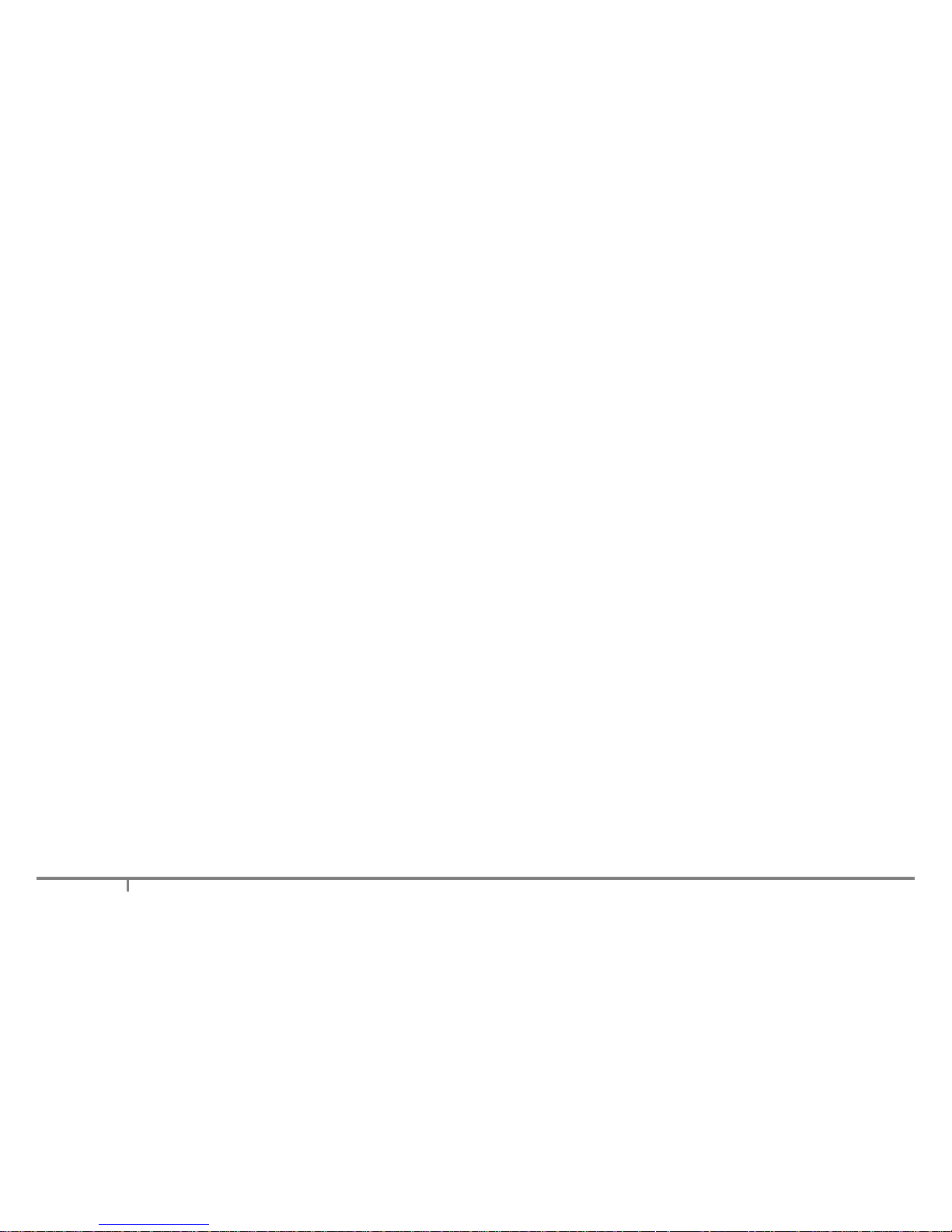
14
1.5 About Partial File Restore
XenData6 Workstation can restore individual files but cannot restore just a portion of a file. The operation of
restoring only a portion of a file is known as partial file restore and is functionality which is supported by
XenData6 Server. XenData6 Workstation can be used to archive files to LTO tape cartridges which, at a
later time, can be used in a system running XenData6 Server. To support partial file restores when the
tape cartridges are moved to a system running XenData6 Server, the tapes must be formatted using a
Volume Set that has file fragmentation enabled. This is described further in About File Fragmentation (2.4),
About Volume Sets (2.1) and How to Configure a New Volume Set (2.6).
1.6 About File Search
This version of XenData6 Workstation does not support use of the Windows Explorer search function to
search for files stored on LTO tape. Please use the File Search Report (6.5).
1.7 How to Obtain Software Version
To determine the version of XenData6 Workstation, follow the steps described below.
Right click on 'LTO Drives' in the left navigation pane of Windows Explorer.
Select 'Properties'.
Select the 'General' tab.
The version will be displayed.
1.8 Language Support
This version of XenData6 Workstation is available only in English.
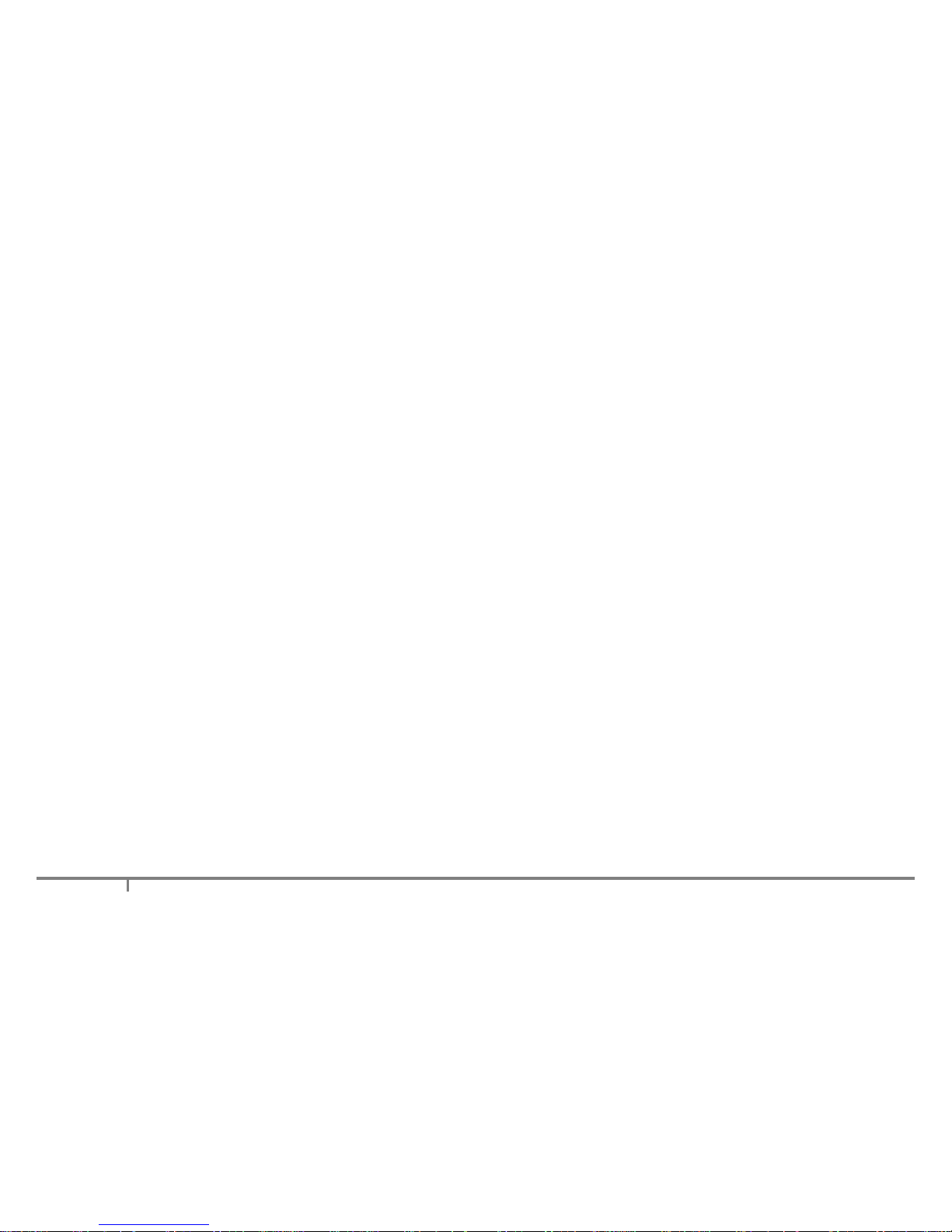
15
2. Volume Sets and Formatting Tapes
2.1 About Volume Sets
A Volume Set is a group of tapes that are treated in the same way by the system. When a tape is formatted
using XenData6 Workstation, it is allocated to a selected Volume Set and the following properties are
defined:
Volume Set name
Media type: Rewritable or WORM.
Block Size. For more information, refer to About Block Size (2.3).
Enabling of File Fragmentation and Fragment File size. For more information, refer to About File
Fragmentation (2.4).
When tapes from the same Volume Set are transferred to a system running XenData6 Server, all the tapes
will appear grouped in that same Volume Set when displayed in the XenData Management Console.
To configure a new Volume Set, refer to How to Configure a Volume Set (2.6).
2.2 About Barcodes and Tape Volume Names
Barcode labels may be attached to LTO tape cartridges, as shown below.
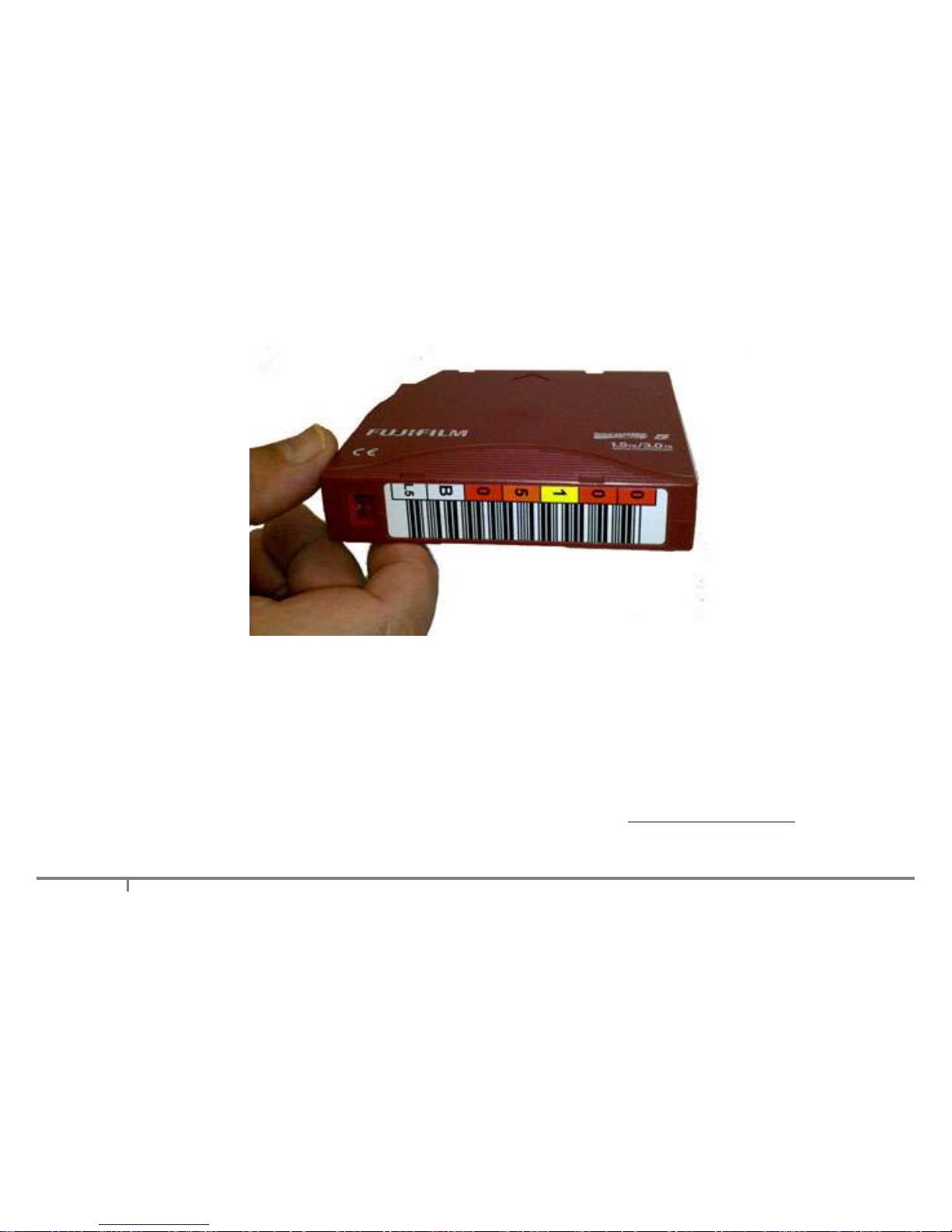
16
Barcodes labels are the preferred method for keeping track of tapes when in a tape library, as most tape
libraries include a barcode reader. However stand-alone tape drives do not have the capability of reading
barcode labels but they are able to read the in-cartridge memory chip that is present in all LTO tape
cartridges. When an LTO tape having a barcode label is formatted in a tape library under control of
XenData6 Server, the software writes the barcode information to the in-cartridge memory chip which allows
the barcode information to be displayed in Explorer by XenData6 Workstation.
When a tape cartridge is formatted using XenData6 Workstation, it is given a Volume Label. In this case,
the Volume Label is displayed in Explorer. This is further described in How to Format a Tape.
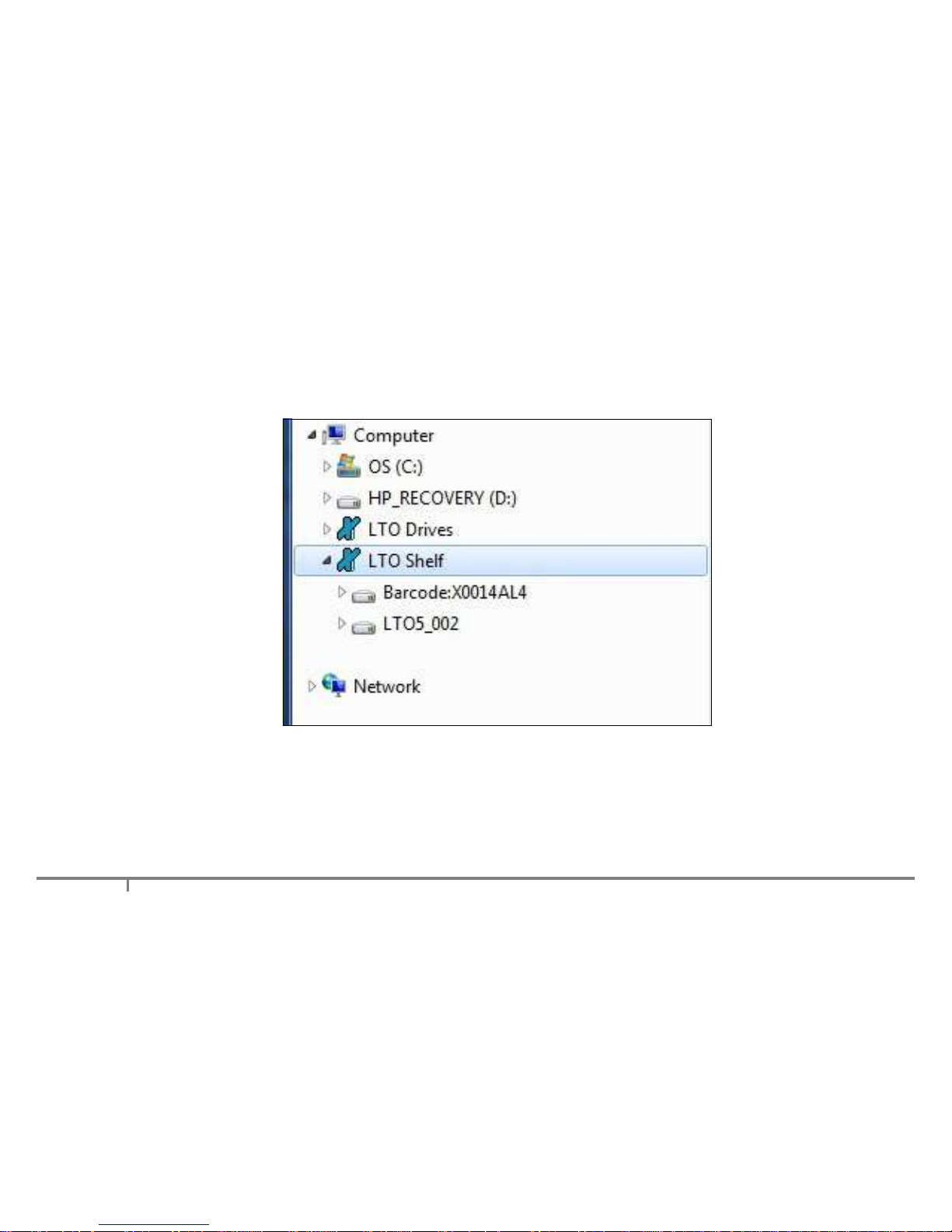
17
The image below shows how two tapes are displayed in Explorer. The first is identified by its barcode and
this was originally formatted in a tape library managed by XenData6 Server. The second was formatted
using XenData6 Workstation and was given the Volume Label 'LTO5_002'.
2.3 About Block Size
Data is written to LTO in blocks. Block size refers to the size of these blocks.
When a tape is formatted using XenData6 Workstation, the block size is defined by the selected Volume
Set. We recommend using the default block size as this provides high transfer rates for both archiving and
restoring while maximizing the usable capacity.
