
1029 INSTALLATION MANUAL

2 │ Table of Contents
Features ……………………………………………03
Specifications ……………………………………04
Quick – Start ……………………………………..05
Remote Control ………………………………….07
Capacitive Touch
………………………………..10
Hardware Installation …………………………11
1029CNH / 1029CNV / 1029TNH / 1029TNV Models
Additional Info. …………………………………..15
Owner’s Record. ………………………………….16

3 │ Features
Model Comparison Chart
1029CNH
1029CNV
1029TNH
1029TNV
VGA ( D-SUB 15 Pin ) Input
1 1 1
1
VIDEO ( RCA ) Inputs
2 2 2
2
High Quality Scaling
● ● ●
●
High Quality Anti - Aliasing
● ● ●
●
Auto Power On
● ● ●
●
Touch Screen
Capacitive
Capacitive
5-Wire Resistive
5-Wire Resistive
HDMI Input
● ○ ●
○
IP grade
IP65
IP65
IP65
IP65
●Standard ○Not Available
Features
●For Marine, In-Car Computing, PC, Server, GPS, POS, and various
HDMI/DVI/VGA Use
●IP65 / NEMA4 rated water and dust resistance
●1,000NIT Sunlight Readable with long life LED backlight
●Projected Capacitive Multi-Touch Touchscreen (USB) (1029CNH /
1029CNV Only)
●5-Wire Resistive Touch Screen (USB) (1029TNH / 1029TNV Only)
●Multi-Monitor Touchscreen Support
●HDMI Input x 1 (1029CNH / 1029TNH Only)
●VGA Input (15 pin D-SUB) x 1 & Video Input x 2
●DVI Input through included DVI to HDMI adaptor (1029CNH / 1029TNH
Only)
●Supports HDCP
●NTSC / PAL Multi-System
●16x9 Aspect Ratio
●Ultra High Resolution - 1024 x 600 Native
●Solid Capacitors for improved durability
●Automatic backlight level adjustment through built-in ambient light
sensor
●High Performance Image and Video Signal Processor
●AISS - Advanced Image-Scaling and Shaping
●Last Input memory
●Last Power setting memory
●IR Remote Control
●Auto power-on upon signal detection
●Automatic display adjustment
●On Screen Display Control
●Mirror Image Flip
●Vertical Image Flip
●Function to disable front button(s)
●Function to disable On Screen Text
●AV2 Auto Switching for backup camera
●U-Shape mounting bracket
●VESA 75mm mounting holes
●26-Pin heavy-duty connector with connector locking
●Anti Reflective Coating
●Brushed aluminum face plate
●Aluminum Casing
●Supports 10V DC ~ 35V DC
●"E" Mark Certified for Automotive use

4 │ Specification
Specifications
Display Specifications
●Screen Size : Diagonal 10.1” ( 16 : 9 )
●Physical Resolution : 1024 ( H ) x 600 ( V )
●Pixel Pitch : 0.2175 ( H ) x 0.2088 ( V ) ( in )
●Dot Resolution : 3072 x 600 = 1,843,200 ( dots )
●Supported Resolution : 640 x 480 ~ 1920 x 1200
●Supported Refresh : 60~75Hz
●
LCD Panel Brightness : 1000 cd/m²
●Contrast Ratio : 500 : 1
●Response Time : 5~20ms
●Viewing Angle : Vertical : 140゜/ Horizontal : 110゜
●Colors : 8-bits (16,777,216 colors )
Physical Specifications
●Video Source Input
— RGB analog male connector ( 15-Pin D-SUB ) x 1
— RCA composite video female connector x 2
— HDMI input connector x 1 ( 1029CNH / 1029TNH Only )
●Touch Panel ( Input / Output )
— USB connector x 1
●Power Source Input
— Single 12V DC_IN ( Supports 10V~35V )
●External Buttons Input
—OSD buttons for Power / Select / Menu / Increase / Decrease
—Power button for power switch
●Dimension ( In ) : 10.45 ( L ) x 6.96 ( H ) x 1.33 ( D ) In
●Weight ( lb ) : 3.64 lbs
Electrical Specifications
●Operating Voltage Range : DC 10V ~ 35V
●Power Supply : DC 12V
●Power Consumption :
— Suspended Mode < 2W ( Max )
— Continuous Mode < 10W ( Max )
Other Specifications
●Operating Temperature : -4℉ ~ 158℉
●Storage Temperature : -22℉ ~ 176℉
●FCC, CE, E13, Certification
●ROHS Compliant
●IP65 Compliant
●24 Month Warranty

5 │ Quick - Start
Attach the 26-Pin connector to the monitor
Attach the D-Sub 15-Pin connector to your
computer’s analog VGA output connector
Attach the HDMI connector to your computer’s
HDMI output connector ( CNH / TNH Only )
Attach your “ Video source one “
(e.g. VCR, Video Game Console)
to the Yellow RCA connector marked Video 1
Attach your “ Video source two “
(e.g. Rear View Camera)
to the Yellow RCA connector marked CCD

6 │ Quick - Start
Attach the USB plug to your USB connector
Touchscreen Installation
Please download and install the Touchscreen driver
for your operating system from our website
WWW.XENARC.COM.
Depending on your application, you can choose
to install the included U-Shape bracket onto the
monitor
Please make sure that you install the plastic and
metal washer as shown if you choose to use the
U-Shape bracket.
Insert Power Adapter as shown

7 │ Remote Control
1. Power Button : Turn the monitor ON or OFF.
2. Mirror Button : Enable or Disable the mirroring of the display.
Continue to press it and choose the mirroring you want.
3. Dimmer Button : Dim the brightness of the display by pressing this key
continuously to set the brightness level of the display.
( Only available when auto sensor is disabled. )
4. Display Button : Display the current input signal on the screen.
5. Sleep Button : Enable or Disable the sleep timer. Press this button to
select and set the time to turn off the monitor automatically.
6. Picture Button : Enable or select the picture mode you prefer.
Press this button and then you can select standard, user, bright,
or soft.
7. PC auto Button : Enable to adjust the picture automatically, only
available in VGA mode.
8. Menu Button : Enable the OSD menu.Press this button again to exit.
9. Source Button : Enable to switch to different source input.
10. Up / Down Button ( ▲ / ▼ ) : Navigate Up or Down in OSD menu.
11. Left / Right Button ( ◄ / ► ) : Navigate Left or Right in OSD menu, as
well as decreasing or increasing the value of setting in OSD.
12. Enter Button : Confirm the setting or selection.

8 │ Remote Control
Instructions for remote control shortcuts
1. Dimmer ( Adjust the brightness )
By pressing the Dimmer button, it will adjust the brightness level from 0,
20, 40, 60, 80 and 100.
Default is 100 ( Only available when auto sensor is disabled )
2. Sleep ( Set the sleep time out )
Select the time to automatically turn off the monitor.
The minimum is 15 minutes and the maximum is 120 minutes.
3. Picture ( Set the modes of the picture )
Enable to select the picture modes you prefer.
Press this button and then you can select standard, user, bright, or soft.
4. PC AUTO ( Auto adjust, only on VGA )
By pressing PC AUTO, it will auto adjust the image.
5. Source ( Select the source )
Press this button to select the input signal to display.
If one of these modes is disabled in OSD menu, please setup under
( Function → Source Enable )

9 │ Remote Control
6. Mirror ( Image mirror )
Enable or Disable the mirroring of the display. Continue to press it and
choose the mirroring mode you wish to display.
7. Display ( Display mode )
Display the current input signal on the screen.

10 │Capacitive Touch
( 1029CNH / 1029CNV Only )
1. Supports plug and play
2. Supports below operating systems
OS
Touch Function
WINDOWS
8
Available for multi-touch
7
Available for multi-touch
XP
Only supports single mouse point
VISTA
Only supports single mouse point
CE
Only supports single mouse point
MAC
OS9
Only supports single mouse point
X
Available for multi-touch
Linux
Kernel 2.6.24 Upwards
Available for multi-touch if kernel version is 2.6.36
above. If kernel version below 2.6.35, it will only
support single point.
Kernel 2.6.23 Downward
Only supports single mouse point
Kernel 2.4.X
Only supports single mouse point
3. Touch Calibration is not required.
4. Operation
Touch & type
To select or activate something, touch it.
To type something, such as a name, password, or search terms, just touch
where you want to type. A keyboard pops up that lets you type into the
field.
Other common gestures include:
• Touch & hold. Touch & hold an item on the screen by touching it and not
lifting your finger until an action occurs.
• Drag. Touch & hold an item for a moment and then, without lifting your
finger, move your finger on the screen until you reach the target
position. For example, you can move object or icon around on the Home
screen.
• Swipe or slide. Quickly move your finger across the surface of the screen,
without pausing when you first touch (so you don’t drag something
instead). For example, you can slide a Home screen left or right to view
the other Home screens.
• Double-tap. Tap quickly twice on a webpage, map, or other screen to
zoom. For example, double-tap a picture in Chrome to zoom in, and
double-tap again to zoom out.(This function depends on Win7 or Win8
function)
• Pinch. In some apps (such as Maps, Chrome, and Gallery), you can zoom
in and out by placing two fingers on the screen at once and pinching
them together (to zoom out) or spreading them apart (to zoom in). (This
function depends on Win7 or Win8 function)

11
│ Hardware Installation
Buttons description:
1. Power Button : Press to turn ON or OFF the monitor.
2. Select Button : Press to select the input signal to display. Press
the left ( ◄ ) or right ( ► ) to highlight the input source desired and then
press menu button to make the selection.
3. Menu Button : Press the button to show the OSD menu. And then
press the left ( ◄ ) or right ( ► ) to navigate through the menu. Press
“ Select “ button to go through a list of settings and options. Press the
left ( ◄ ) or right ( ► ) buttons to change the values of settings. Press
Menu button again to leave the OSD menu.
4. Right Button : Press this button to the value of settings inside the
OSD menu.
5. Left Button : Press this button to the value of settings inside the
OSD menu.
Ambient Light Sensor
Ambient light sensor can be enabled or disabled in the OSD by going into
the “ MISC ” category, and selecting the option “ Auto Sensor ”. When Auto
Sensor is enabled, the LCD backlight brightness will be adjusted
automatically according to the ambient lighting condition.
Note
The brightness cannot be adjusted manually through the dimmer button
or through the OSD menu when the Auto Sensor function is enabled.
OSD ( On-screen display ) Menu
Press MENU to display the OSD on the screen, then press
UP / DOWN ( or LEFT / RIGHT from the front control panel )
to highlight a different category. Press ENTER ( or Source ) to adjust the
selected highlighted category. Under the selected item page, press UP /
DOWN ( or Source ) to select the item from the list, use LEFT / RIGHT to
adjust. To select the sub-menu, please press LEFT to enter to the
sub-menu.
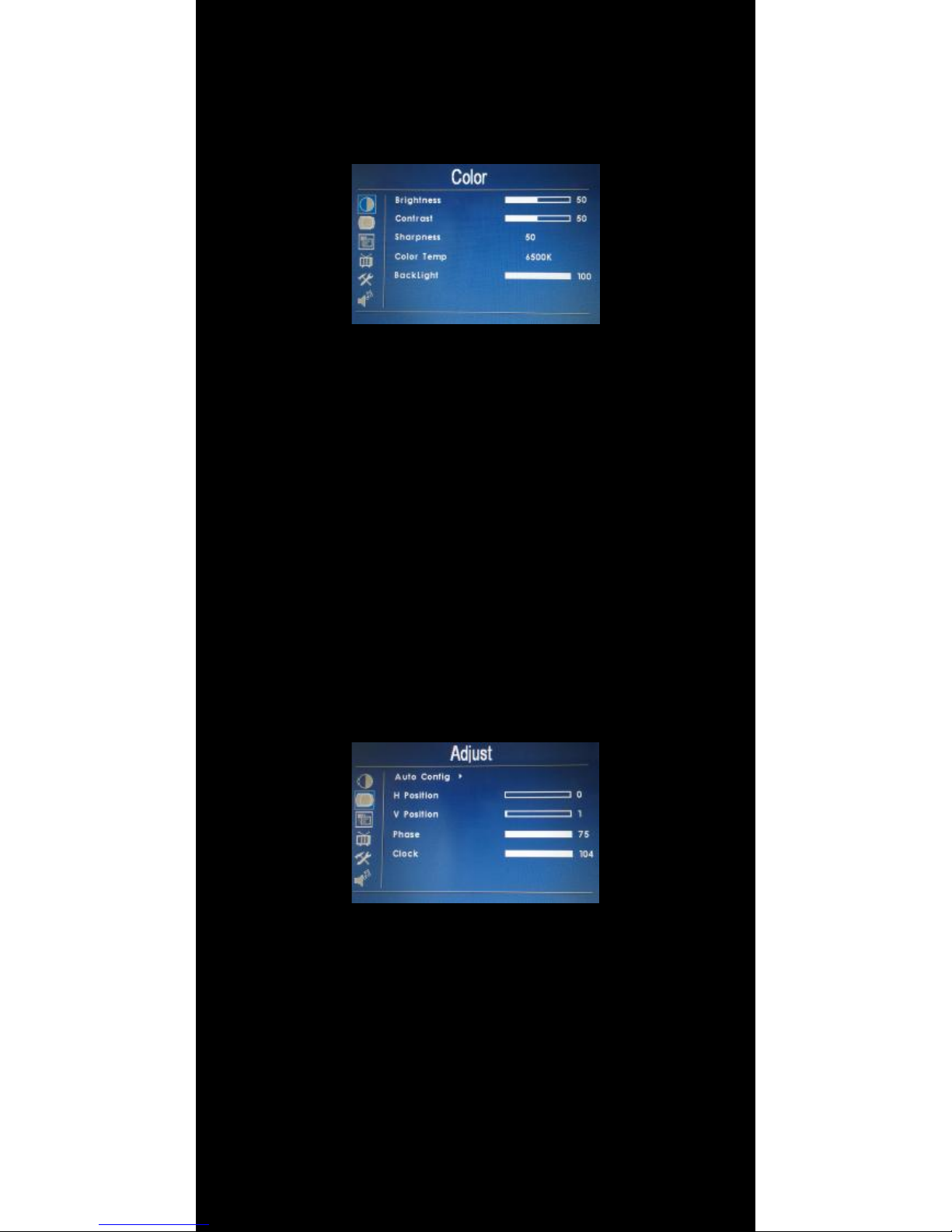
12
│ Hardware Installation
OSD ( On-Screen Display ) Menu
The settings and options in the OSD menu are categorized into 6
Categories : Color, Adjust, OSD, Setup, Function, Sound
1. Colors
• Brightness : Adjust brightness by pressing Left ( ◄ ) or Right ( ► ) buttons.
Increase the number for a higher level of brightness. Decrease the number
for a lower level of brightness.
• Contrast : Adjust contrast by pressing Left ( ◄ ) or Right ( ► ) buttons.
Increase the number for a higher level of contrast. Decrease the number
for a lower level of contrast.
• Sharpness : Adjust sharpness by pressing left or right buttons. Press left
to decrease sharpness and right to increase the level of sharpness.
• Color Temp : Set the color temp to the desired setting : 6500K, 9300K
and User.
• Backlight : Adjust backlight intensity by pressing Left ( ◄ ) or Right ( ► )
buttons. Increase the number for a higher level of backlight output.
Decrease the number for a lower level of backlight output. Only works
when Auto sensor is turned off.
2. Adjust
• Auto Config : Adjust display automatically.
• H Position : Adjust the Horizontal position by pressing the left or right
buttons.
• V Position : Adjust the Vertical position by pressing the left or right
buttons.
• Phase : Phase ( fine ) adjustment. Image flickering can be removed
through changing this setting (only valid for VGA setting )
• Clock : Adjust the horizontal sync width of the screen image.

13
│ Hardware Installation
3. OSD
• H Position : Adjust the OSD Horizontal position by pressing the left or
right buttons.
• V Position : Adjust the OSD Vertical position by pressing the left or right
buttons.
• OSD Timeout : Adjust the time out of the OSD.
• Transparent : Adjust the transparency of the OSD screen image.
4. Setup
• CCD First : Set whether to have monitor switch to CCD signal
automatically if a signal is present. ( Default is OFF )
• Auto sensor : Enable or disable the auto sensor of surrounding
environment.
─“ On ” means the monitor can automatically adjust the brightness of
the display according to the surrounding environment.
─Please note : While auto sensor is enabled, the option of dimmer or
backlight inside the OSD can not work until auto sensor is disabled.
• Source Info : Select to turn OFF or turn ON displaying of On Screen
Source Information.
• Source Name : Display the source of input signal. If it is ON, it will
display the information on the left corner of the screen when Display
button is pressed on remote control. ( Default ON )
• Mirror Hor : Adjust the horizontal mirroring position. If it is ON, the image
will be on the left and right side. ( Default OFF )
• Mirror Ver : Adjust the vertical mirroring position. If it is ON, the image
will be on the upper and lower side. ( Default OFF )

14
│ Hardware Installation
5. Function
• Reset : Reset to factory default setting.
• Display Ratio : Select the display mode ( 16:9, 4:3 and Auto )
• Sleep : Select the time to automatically turn off the monitor. The
minimum is 15 minutes and the maximum is 120 minutes.
• Keypad : Allows you to disable or enable the buttons on the front of the
monitor. Power, Menu, Select, Left, and Right buttons can be disabled or
enabled.
• Source Enable : Select to enable or disable the input signal. If an input
signal is turned off, the source will automatically be disabled.
• Touch Controller : Switch the power source for touch control board.

15
│Additional Info
NOTE:
NOTE 1 :
If you are trying to connect the monitor to a laptop computer, please make
sure to enable the 15-PIN D-SUB external monitor output located at the
back of your laptop computer. Some laptop computers have three modes:
Laptop Display Only, Laptop Display plus External Monitor, and External
Monitor Only. If this is the case, please switch to the External Monitor
Only mode.
NOTE 2 :
Touch Screen device driver must be installed onto your computer in order
for the Touch Screen to become operational. Touch Screen driver and
software for different operating systems can be downloaded from our
website at WWW.XENARC.COM.
NOTE 3 :
The maximum voltage supported by the monitor is 35V DC. Feeding the
monitor with higher voltage will damage the monitor and void the
warranty. Please use a fused power source if you decide to wire the
monitor directly to your vehicle’s electrical system. It is also crucial that
you check the polarity on the connection.
NOTE 4 :
If the monitor is not displaying the VGA signal properly, the VGA signal
might be out of range. Please try changing your display refresh rate to 60,
70, 72, or 75 Hertz.
NOTE 5 :
Please note that the LCD screen is made with high-precision technology.
However black points or bright points of light ( red, blue, or green ) may
appear constantly on the LCD screen, and irregular colored stripes or
brightness may appear on the LCD screen.
This is not malfunction. ( Effective dots : more the 99.999% )
For Technical Support , please contact us at:
Xenarc Technologies Corp.
Toll Free : 888 - 656 - 6536
E - Mail : support @ xenarc.com
Website : www.xenarc.com
Length of the mounting screw. 【 M4 x 6 mm (max) 】
( common between right side and left side )

16
│Additional Info
Owner’s Record
The model and serial number are located on the rear of the unit. Please
record these numbers in the spaces provided below, as well as the dealer
name, address, and telephone number.
Please refer to these records whenever speaking to your dealer regarding
this product.
Model Number :
Serial Number :
Dealer Name :
Street Address :
City :
State :
Zip :
Phone Number :
Purchase Date :
All rights reserved. Reproduction in whole or in part without permission is prohibited.
