
BlueKeyboard for BlackBerry
User’s Manual
v2.0
© 2005 Xema, Inc.
All rights reserved.
BlueKeyboard for BlackBerry - User’s Manual v2.0 - © 2005 Xema, Inc.
1/25

BlueKeyboard End-User License Agreement
IMPORTANT-READ CAREFULLY: This BlueKeyboard End-User License Agreement ("EULA") is a
legal agreement between you (either an individual or a single entity) and Xema, Inc. (“XEMA”) for
the software(s) identified above, which includes the User's Guide, any associated software
components, any media, any printed materials other than the User's Guide, and any online or
electronic documentation ("SOFTWARE"). By installing, copying, or otherwise using the
SOFTWARE, you agree to be bound by the terms of this EULA. If you do not agree to the terms of
this EULA, do not install or use the SOFTWARE.
1. THE SOFTWARE IS LICENSED, NOT SOLD.
2. GRANT OF LICENSE.
When you purchase a BlueKeyboard with license you will be provided with a key code. You should
enter the key code as prompted by the SOFTWARE.
3. RESTRICTIONS.
You may not reverse engineer, de-compile, or disassemble the SOFTWARE, except and only to the
extent that such activity is expressly permitted by applicable law notwithstanding this limitation.
You may not rent, lease, or lend the SOFTWARE. You may permanently transfer all of your rights
under this EULA, provided the recipient agrees to the terms of this EULA.
4. SUPPORT SERVICES.
XEMA may provide you with support services related to the SOFTWARE. Use of Support Services is
governed by XEMA polices and programs described in the user manual, in online documentation,
and/or other materials provided by XEMA, as they may be modified from time to time. Any
supplemental SOFTWARE code provided to you as part of the Support Services shall be considered
part of the SOFTWARE and subject to the terms and conditions of this EULA. With respect to
technical information you provide to XEMA as part of the Support Services, XEMA may use such
information for its business purposes, including for product support and development.
5. TERMINATION.
Without prejudice to any other rights, XEMA may terminate this EULA if you fail to comply with
the terms and conditions of this EULA. In such event, you must destroy all copies of the
SOFTWARE.
6. COPYRIGHT.
The SOFTWARE is protected by copyright laws and international treaty provisions. You
acknowledge that no title to the intellectual property in the SOFTWARE is transferred to you. You
further acknowledge that title and full ownership rights to the SOFTWARE will remain the
exclusive property of XEMA and you will not acquire any rights to the SOFTWARE except as
expressly set forth in this license. You agree that any copies of the SOFTWARE will contain the
same proprietary notices which appear on and in the SOFTWARE.
7. NO WARRANTIES.
XEMA expressly disclaims any warranty for the SOFTWARE. the SOFTWARE and any related
documentation is provided "as is" without warranty of any kind, either express or implied,
including, without limitation, the implied warranties or merchantability, fitness for a particular
purpose, or non infringement. The entire risk arising out of use or performance of the SOFTWARE
remains with you.
BlueKeyboard for BlackBerry - User’s Manual v2.0 - © 2005 Xema, Inc.
2/25

8. LIMITATION OF LIABILITY.
In no event shall XEMA or its suppliers be liable to you for any consequential, special, incidental,
or indirect damages of any kind arising out of the delivery, performance, or use of the SOFTWARE,
even if XEMA has been advised of the possibility of such damages. in any event, XEMA’s liability
for any claim, whether in contract, tort, or any other theory of liability will not exceed the greater
of U.S.$1.00.
9. MISCELLANEOUS.
Should you have any questions concerning this EULA, or if you desire to contact the XEMA for any
reason, please contact by electronic mail at: support@bluekeyboard.com
.
END OF EULA
BlueKeyboard for BlackBerry - User’s Manual v2.0 - © 2005 Xema, Inc.
3/25

Contents
Page 2
17
19
21
22
24
25
BLUEKEYBOARD END-USER LICENSE AGREEMENT (EULA)
4
CONTENTS
5
PREFACES
7
SYSTEM REQUIREMENTS
8
DRIVER INSTALLATION
PRE-INSTALLATION CHECK LIST
INSTALL THE DRIVER FROM CD TO COMPUTER
INSTALL THE DRIVER FROM COMPUTER TO BLACKBERRY HANDHELD
PAIRING THE BLUETOOTH
DRIVER REGISTRATION & CONFIGURATION
KEY CODE, SOUND LEVEL, REPEAT RATE, REPEAT DELAY, FUNCTION KEYS
KEYS ASSIGNMENT
BLACKBERRY ENTERPRISE SERVER (BES) CONFIGURATION
FAQ
CONTACT INFORMATION
HARDWARE FUNCTIONS
FEATURES
THE BLUEKEYBOARD DRIVER
HANDHELD COMPATIBILITY
COMPUTER HARDWARE/SOFTWARE
GENERAL KEY USAGE
TEXT EDITING KEY USAGE
4/25
BlueKeyboard for BlackBerry - User’s Manual v2.0 - © 2005 Xema, Inc.

Preface
The BlueKeyboard - the Bluetooth keyboard and its driver - that runs on BlackBerry OS™ powered
Bluetooth devices will allow you to input data wirelessly using Bluetooth technologies. With
features listed below it will give user a new experience in mobile computing.
HOW TO PREPARE THE CRADLE…
BlueKeyboard for BlackBerry - User’s Manual v2.0 - © 2005 Xema, Inc.
5/25
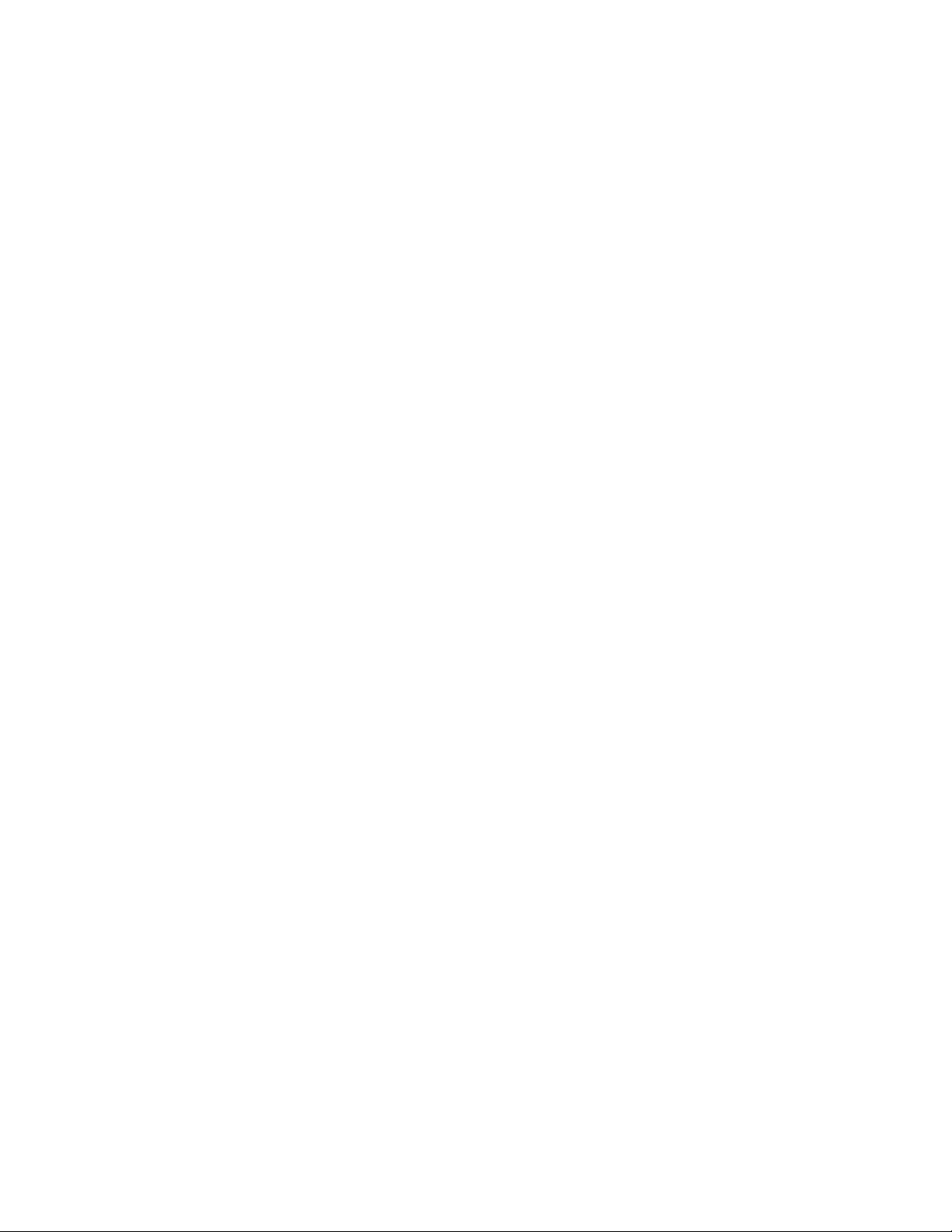
HARDWARE FEATURES:
Bluetooth technology
Compact foldable design
Detachable fold-out cradle for device
63 full size keys
QWERTY layout with dedicated number keys
Lock open for laptop stability
Power on/off Switch
Bi-color LED for Bluetooth connection and power status
90 hrs continuous operation time, 168 hrs standby time
Open dimension: 279mm x 95mm x 13mm
Close dimension: 143mm x 95mm x 19mm
Key lifetime: 10 millions presses
Manufacturer warranty: 1 year
SOFTWARE FEATURES:
Support USA, Germany, and Spanish keyboard layout
Shortcuts and user programmable keys for specific tasks
Multitasking - easy switching between applications
Extended symbol/character mapping
Typomatic rate control - adjustable repeat rate and repeat delay
Auto On/Off backlight for easy typing and reading
Audible keyboard connect/disconnect indicators with volume control
ATTENTION! BlackBerry Enterprise Server (BES) user!
Please contact your BES administrator and refer to BlackBerry Enterprise Server (BES)
Configuration section on this manual to get the BlueKeyboard works.
BlueKeyboard for BlackBerry - User’s Manual v2.0 - © 2005 Xema, Inc.
6/25

System Requirements
THE BLUEKEYBOARD DRIVER
The driver CD comes together with the Bluetooth keyboard you bought. In case you don’t have
the CD, please download the driver from BlueKeyboard website at: www.bluekeyboard.com
HANDHELD COMPATIBILITY
The BlueKeyboard has been tested with the BlackBerry device models as listed below. If your
device is not listed, there is possibility it will work. However, Xema cannot guarantee it will work.
At least 25 KB free space on your device is needed to install the BlueKeyboard driver.
7100G
7100R
7100T
7100V
7100X
7250
7290
7520
COMPUTER HARDWARE/SOFTWARE
A computer with at least one USB port.
Microsoft Windows 98SE/ME/2K/XP. This user manual is based on Win XP.
BlackBerry Desktop Software with Desktop Manager 4.0 or above.
USB Cable which come together with your BlackBerry device.
.
BlueKeyboard for BlackBerry - User’s Manual v2.0 - © 2005 Xema, Inc.
7/25

Driver Installation
PRE-INSTALLATION CHECK LIST
Make sure the USB cable connected to your BlackBerry handheld and computer.
Uninstall all old keyboard drivers from your BlackBerry handheld.
This installation is a two steps process. The first step is to install the BlueKeyboard driver from CD
(or from internet download) into your computer. The second step is to install the driver from your
computer to the BlackBerry handheld. Please follow step-by step below.
A. INSTALL THE DRIVER FROM CD TO COMPUTER
A1. Insert the driver installation CD into the computer and let it run. The first BlueKeyboard setup
window appears like below; click [BlackBerry] button.
• If the installation CD doesn’t run automatically, please double click BlueKeyboard
Setup.exe file which located under <CD-Drive>:/Drivers/BlueKeyboard 2.0/ folder.
• If you download the driver from BlueKeyboard website, please decompress the downloaded
package and run the BlueKeyboard Setup.exe file.
BlueKeyboard for BlackBerry - User’s Manual v2.0 - © 2005 Xema, Inc.
8/25
