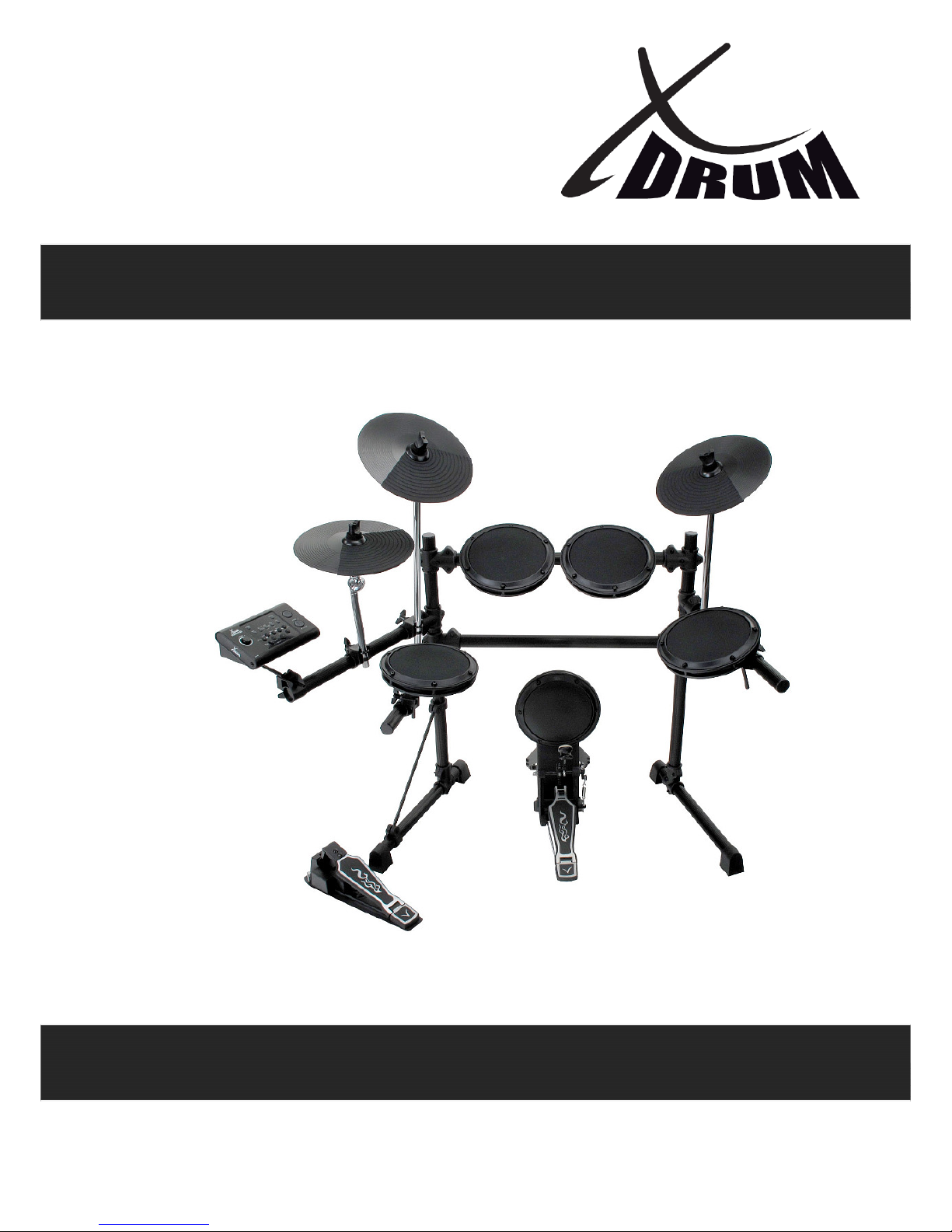
00023429
Version 01/2010
DD
-
50
5 E-Drum Set
Users manual
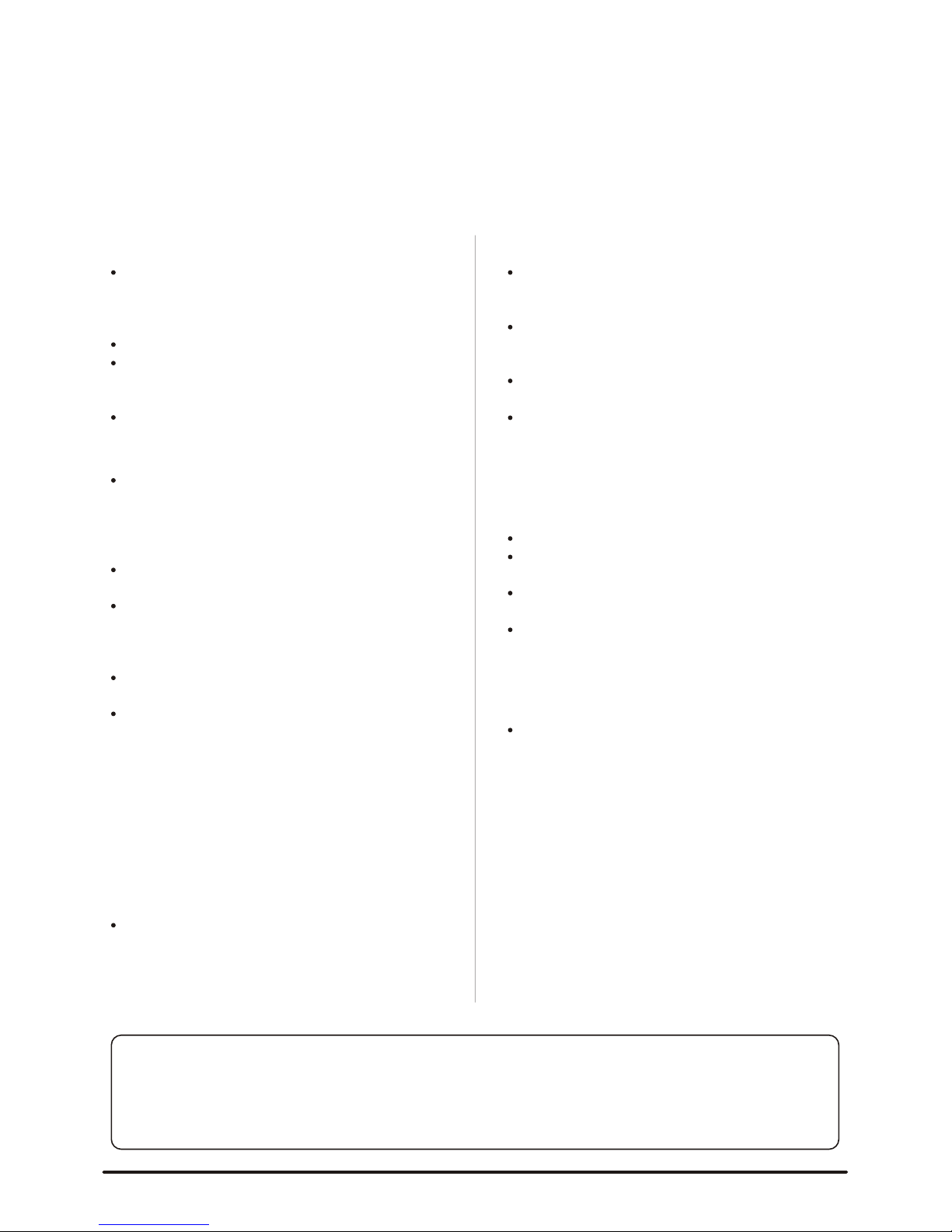
Taking Care of Your Digital Drum Set
Thank you for purchasing this digital drum module. The drum module has been
developed to act and play like a drum set but with greater ease. Before you use
the instrument, we recommend you to read through this manual.
2
Location
Power Supply
Make sure to sure use the suitable AC
adaptor, and also make sure the AC
outlet voltage at your country
matches the input voltage specified
on the AC adaptor`s label.
Turn the power switch OFF when the
instrument is not in use.
An AC adaptor should be unplugged
from the AC outlet if the instrument is
not be used for an extended period of
time.
Unplug the AC adaptor during electric
storms.
Avoid plugging the AC adaptor into
the same AC outlet as appliance with
high power consumption, such as
electric heaters or ovens. Also avoid
using multi-plug adaptors since these
can result in reducing the sound
quality, operation errors, and possibly
damage.
Turn Power OFF When Making
Connections
To avoid damage to the instrument
and other devices to which it is
connected, turn the power switches of
all related device OFF prior to
connecting or disconnecting cables.
Handling and Transport
Cleaning
Electrical Interference
Never apply excessive force to the
controls, connectors or other parts of
the instrument.
Always unplug cables by gripping the
plug firmly, but not pulling on the
cable.
Disconnect all cables before moving
the instrument.
Physical shocks caused by dropping,
bumping, or placing heavy objects on
the instrument can result in scratches
and more serious damage.
Clean the unit with a dry soft cloth.
A slightly damp cloth may be used to
remove stubborn grime and dirt.
Never use cleaners such as alcohol
or thinner.
Avoid placing vinyl object on top of
the unit (vinyl can stick to and
discolor the surface).
This instrument contains digital
circuitry and may cause interference
if placed too close to radio or
television receivers. If this occurs,
move the instrument further away
from the affected equipment.
Do not expose the unit to the following
conditions to avoid deformation,
discoloration, or more serious
damage.
Direct sunlight.
High temperature (near a heat
source, or in a car during the day
time).
Excessive humidity.
Congratulatons!
THIS DEVICE COMPLIES WITH PART 15 OF THE FCC RULES.
OPERATION IS SUBJECT TO THE FOLLOWING TWO CONDITIONS:
(1) THIS DEVICE MAY NOT CAUSE HARMFUL INTERFERENCE, AND
(2) THIS DEVICE MUST ACCEPT ANY INTERFERENCE RECEIVED,
INCLUDING INTERFERENCE THAT MAY CAUSE UNDESIRED OPERATION.
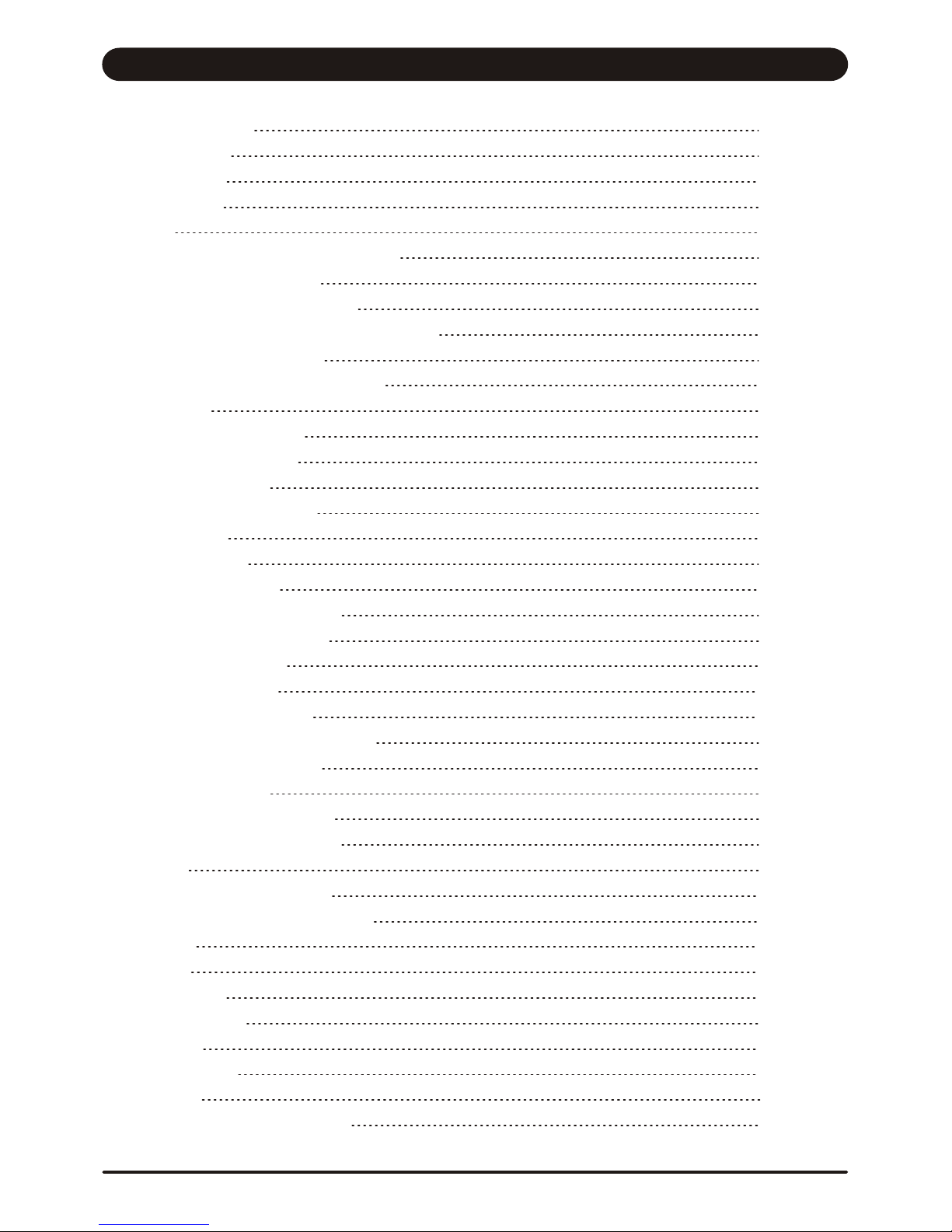
Panel Controls
- Front Panel
- Rear Panel
- Side Panel
Setup
- Connect the Pads and the Pedal
- Connect a MIDI device
- Connect a audio equipment
- Connect a CD player, etc.(Aux in jack)
- Connect Headphones
- Connect the Power supply jack
Functions
- Switch the power ON
- Set the main volume
- Select a drum kit
- Play with a Metronome
Create a User Drum Kit
- Set a drum voice
- Adjust the volume of Pad
- Save your drum kit voices
Setting
- Adjust the pad sensitivity
- Set the rejection for each pad
- Reverb
- Tuning
- Factory set
Voice list
Preset kit list
Song list
MIDI implementation chart
Play a Song
- Select a Song
- Listen to the Song
- Adjust the Song's volume
- Adjust the Song's tempo
- Tap tempo function
- Mute a Drum part
- Play with a Click voice
- Use the lighting guide function
Specifications
4
4
5
5
6
6
7
7
7
7
7
8
8
8
8
8
9
9
9
9
9
10
10
10
10
11
11
11
11
12
12
12
13
13
13
14
15
16
16
17
Contents
3
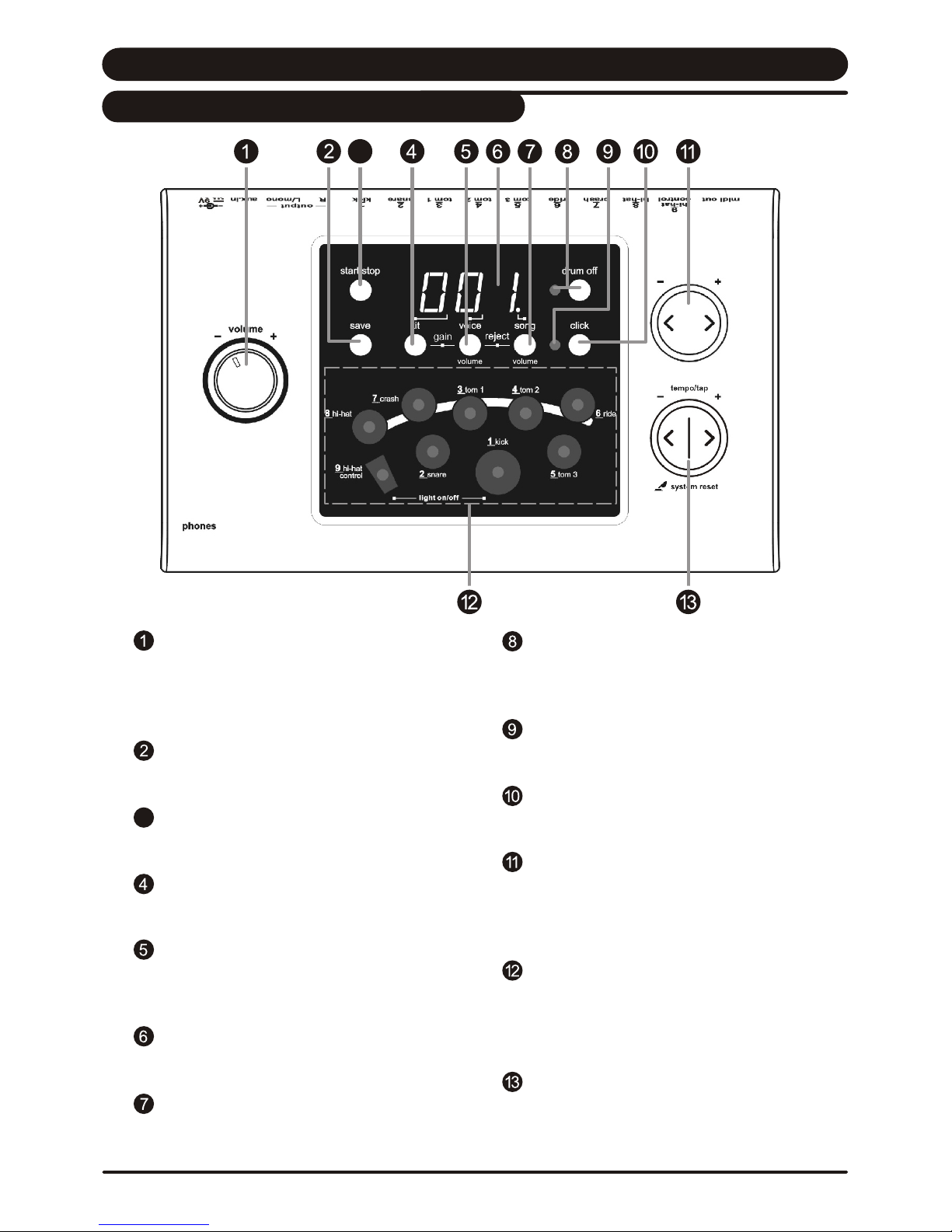
Volume knob
Control the volume of phone and line output.
Turn it clockwise to increase the volume
and anticlockwise to decrease it.
[ save ] button
Save current kit setting to a user kit.
[ start/stop ] button
Start or stop song playing.
[ kit ] button
Display the drum kit number or reverb setting.
[ voice / volume ] button
Display the voice number, volume value or
pitch value.
3-digit LED display
Display the parameters of current menu mode.
[ song / volume ] button
Display the song number or accompaniment
volume value.
[ drum off ] button and indicator
This button is used to turn on or turn off the
percussion of song.
Beat indicator
Beat of metronome or a song is playing
[ click ] button
Turn on or off the metronome.
[ + ] and [ - ] buttons
These buttons are used to change the setting
number of kit, voice, song and adjust the Pad
volume.
Pad select buttons and indicators
Select current pad and adjust the pad volume.
When you press them, the corresponding indicator
lights up.
[ tempo - / + ] and [ tap ] buttons
Change current tempo.
3
Panel Controls
4
Front Panel
3

Trigger input jacks
Connect with pads, cymbals, hi-hat control,
kick trigger.
Output jacks (R, L/mono)
Connect with the amplifier or audio system.
For monaural output use the L/mono jack.
MIDI out jack
Connect with external sound module.
Aux.in jack
Connect with external sound source.
Power supply jack ( DC in 9V)
Connect an AC adaptor to this jack.
Power switch
Turn the power on/off.
Phones jack
Connect with to a pair of stereo headphones to this jack.
(Connect the headphones will not mute the output jacks.)
5
Rear Panel
Side Panel
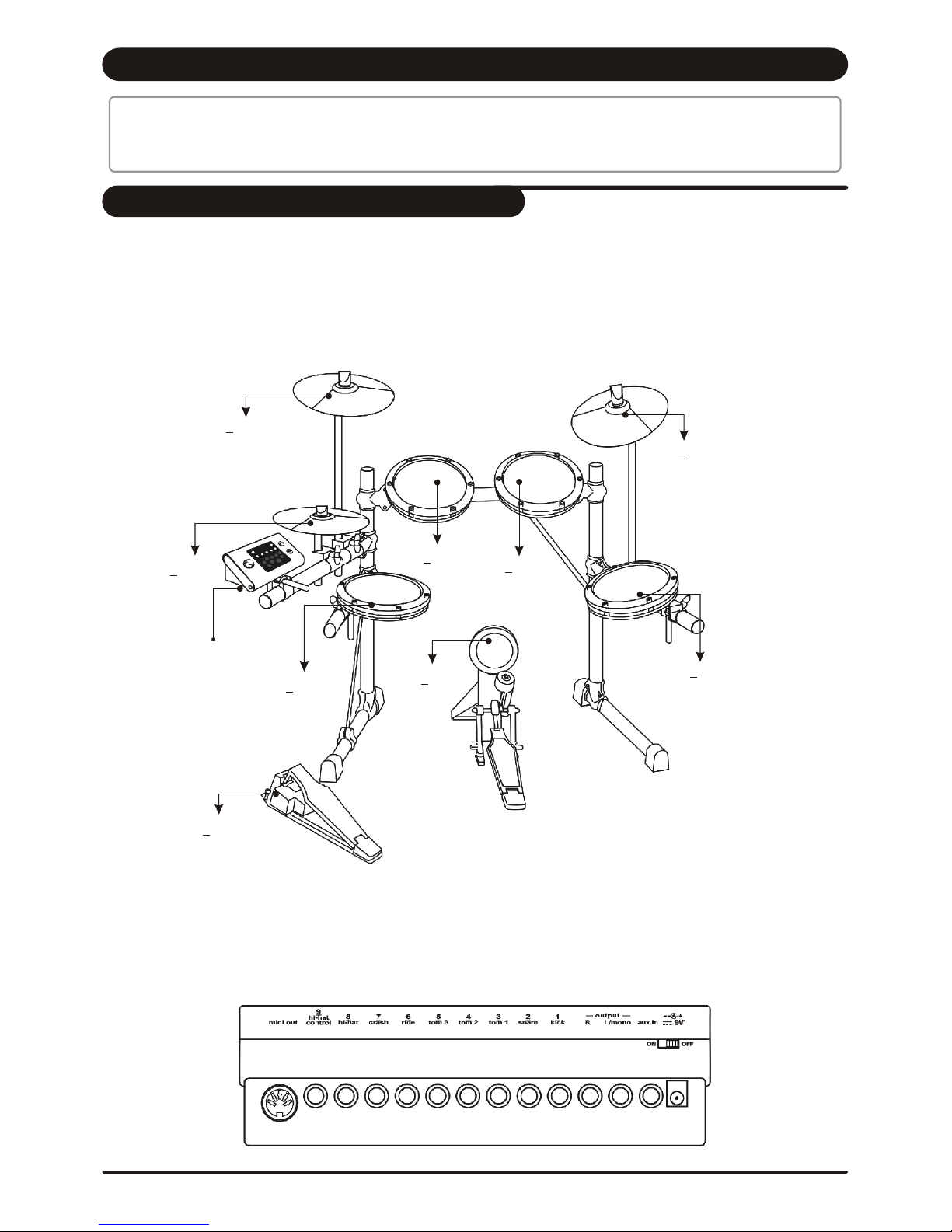
Using the provided cables, connect each Trigger input jack on the rear panel of the module, and make sure each
pad is connected to its corresponding Trigger input jack.
Note:
1. The voice of hi-hat pad hitting is controlled by hi-hat pedal. Similar to a real drum kit, the hi-hat pad functions
as an 'open hi-hat' when the pedal is stepped. When the pedal is released, it functions as a 'closed hi-hat' .
2. The valid striking area of a cymbal pad (ride, crash or hi-hat) is near the edge of the pad, which is different from
other pads.
Caution!
To prevent electric shock and damage to the device, make sure the power is switched OFF
on the drum and all related device before making any connection.
Setup
6
Connect the Pads and the Pedals
to 9 hi-hat
control
to 1 kick
to 7 crash
to 8 hi-hat
to 3 tom 1
to 4 tom 2
to 5 tom 3
to 6 ride
to 2 snare
Kick Trigger
Hi-Hat control pedal
Drum Module
