X-Driven DRS1100 Installation And Operation Manual
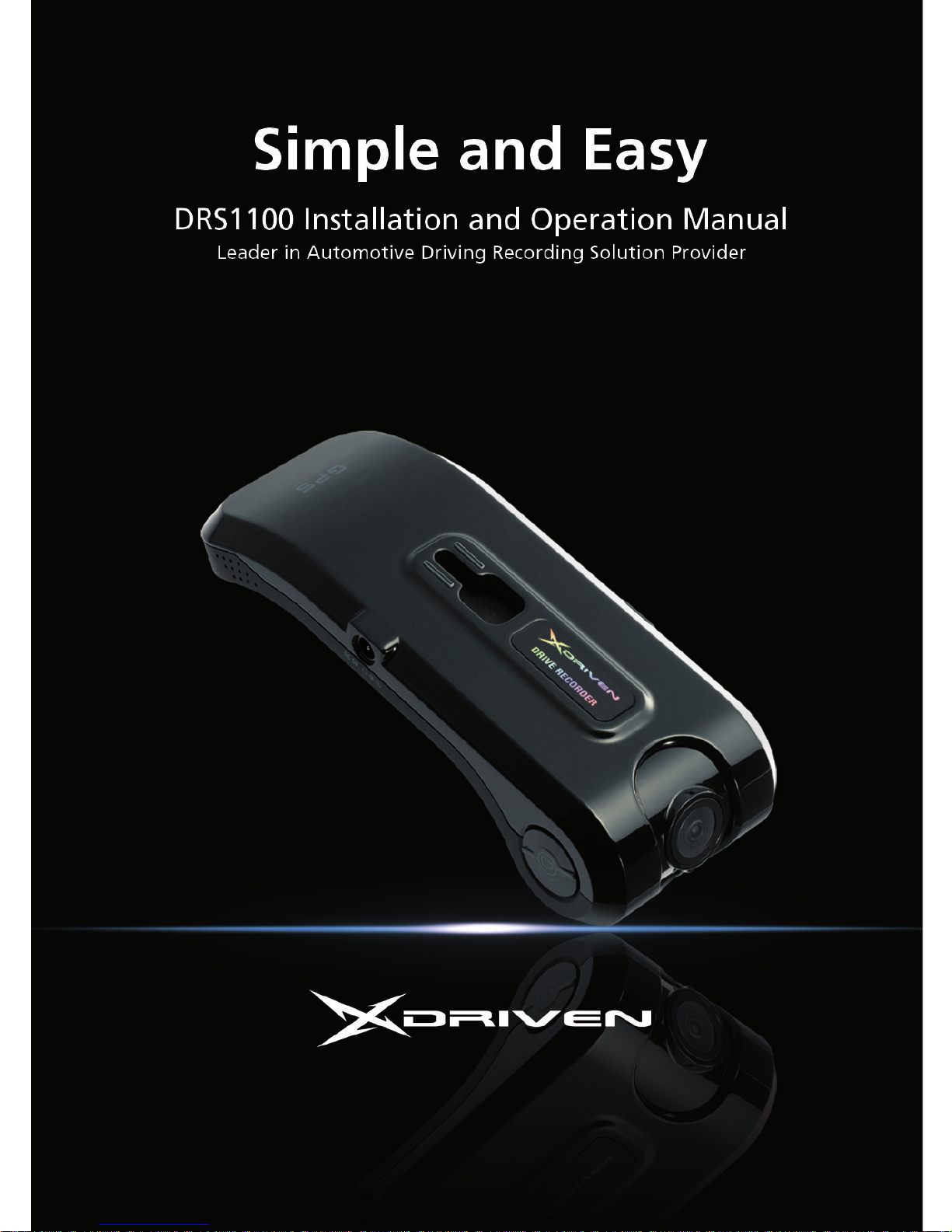
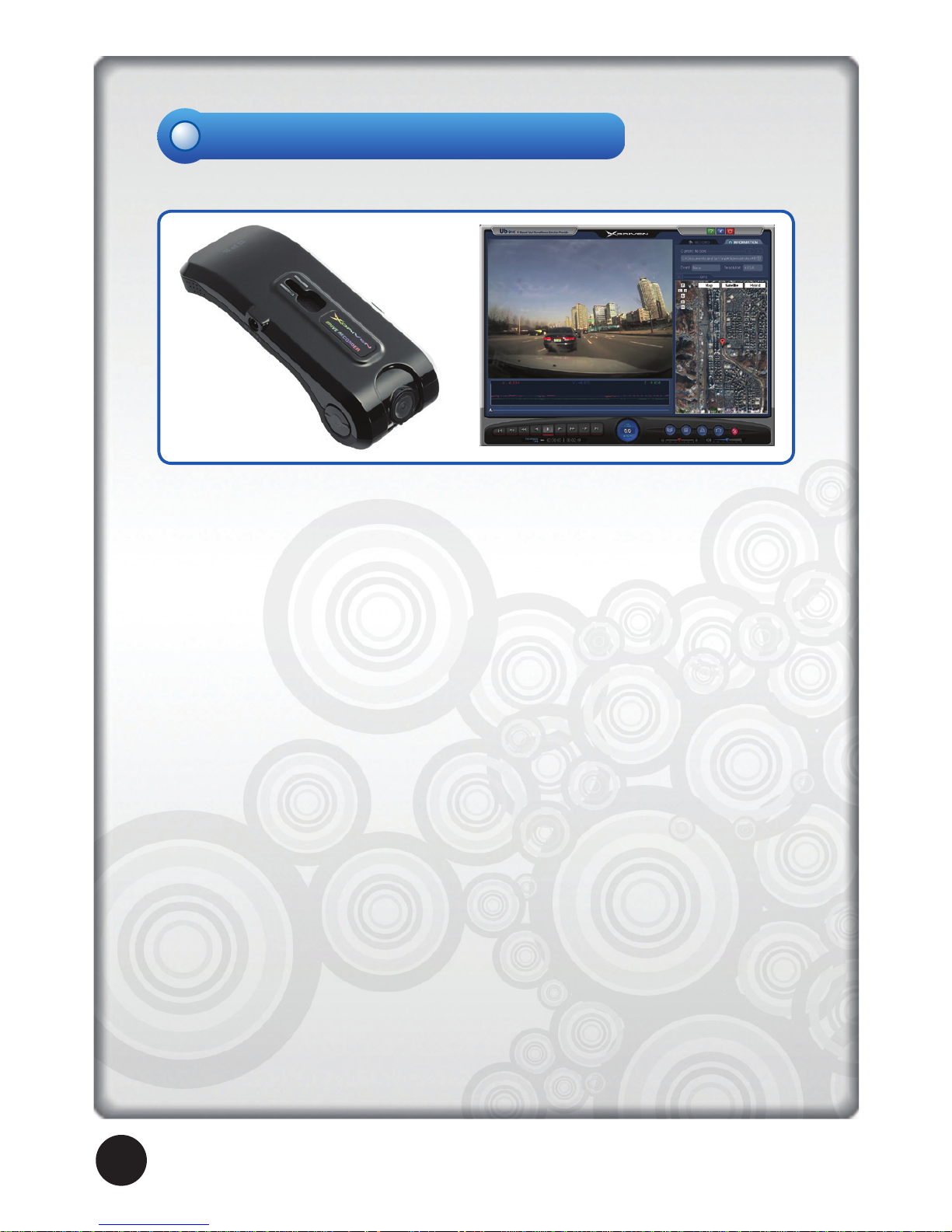
UbONE
X-Driven
2
Main Functions
Accident Image Storage
When an accident occurs, this device automatically detects it through an impact
sensor and records and saves images before and after accidents.
Manual Image Storage
Even without physical impact to a vehicle from an accident, the device records and
saves images by a driver manually pushing the Emergency Button.
Location Information Storage
The device records and stores detailed GPS information including the location,
time, and speed of the time of accident.
Vehicle Operation Information Storage
The device records and stores certain vehicle motions including sudden acceleration, braking and sharp turns, as well as back and forth, right and left and up and
down vibrations.
Accident Data Replay
In addition to accident data replay on PCs, it also simultaneously plays the GPS information and vehicle operation information. A software program is also provided
that is simple and easy to use in setting various functions including user-oriented
separate storage, printing, and screen shots.

UbONE
X-Driven
3
Components
Camera
Video Resolution
Audio Recording
GPS
G-Sensor
Data Storage
Events
Power Supply
1.3 Mega Pixel CMOS
Internal Microphone
Internal GPS Module
Internal 3D G-sensor (Collision ,Q-break, Q-accel detection)
SD Card (Min 512MB, Max 2GB)
Emergency button, Shock (Collision, Q-break, Q-accel detection)
DC 12V~24V
MPEG-4, 320X240(QVGA), 640X480(VGA) upto 30ips,
1280X960(MEGA) upto 5ips
Specification
≫
Please check if the followings components are included in your package.
If any item is missing or an incorrect item is included, please contact the
store where you purchased the product.
DRS1100 Camera Rack
(Glass Attaching Type)
Power Cable
SD Memory Card Cable Holder Suction Cup (Option)
DRS 1100 Specification
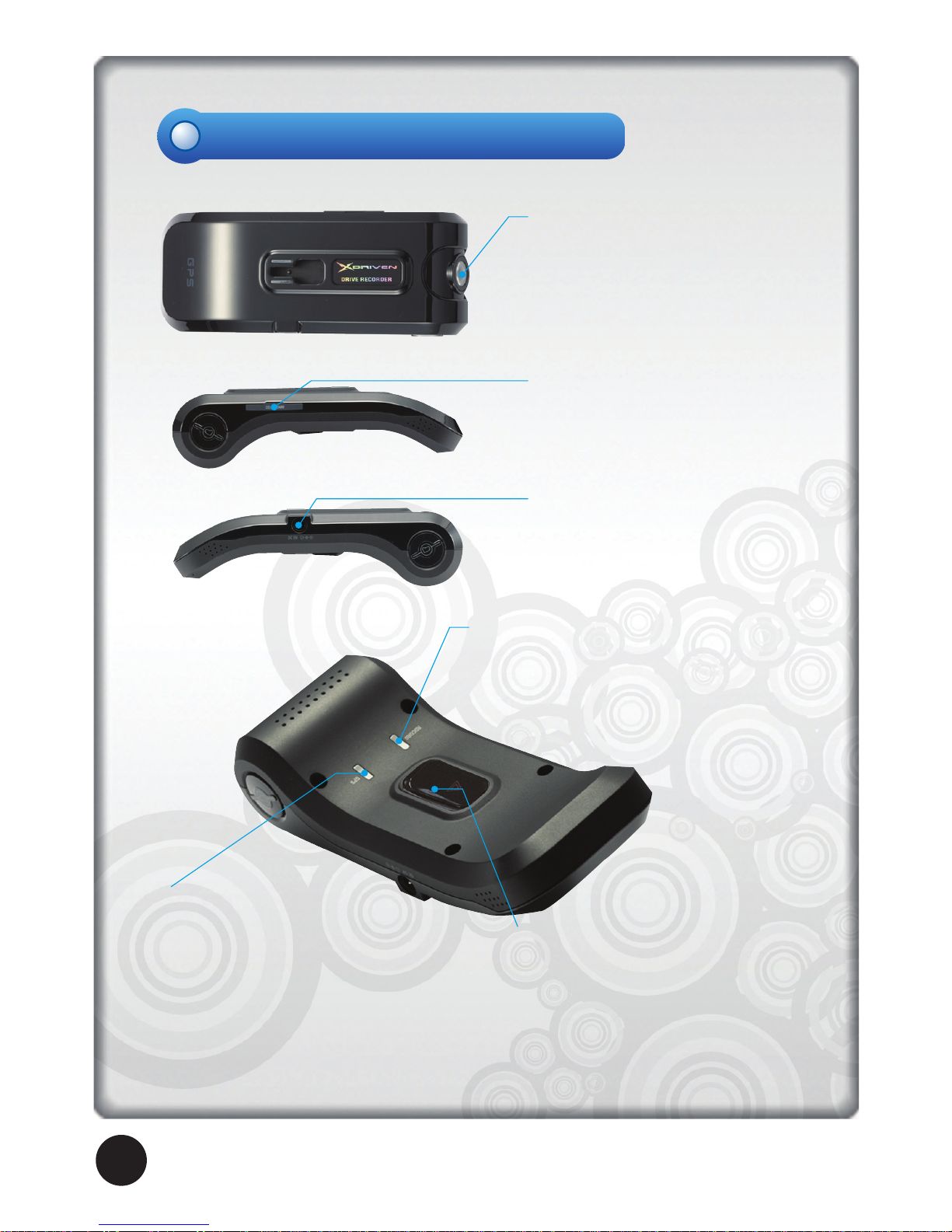
UbONE
X-Driven
4
Name of the Parts
Camera lens
Please clean the camera lens before
use to avoid foreign matters blocking the lens.
SD Memory Card Slot
After inserting a SD memory card
into the slot, connect the power
cable.
Power Terminal
When power terminal is connected,
the power is automatically turned on.
Recording LED(Red)
Recording LED blinks while imaging
data is being saved, and after
recording, the LED is constant and
does not blink
GPS LED(Blue)
When GPS normally receives the
satellite data, GPS LED is lighted on.
Emergency Button
Emergency Button is for manual
image recording, and when
the button is pressed, it records images.
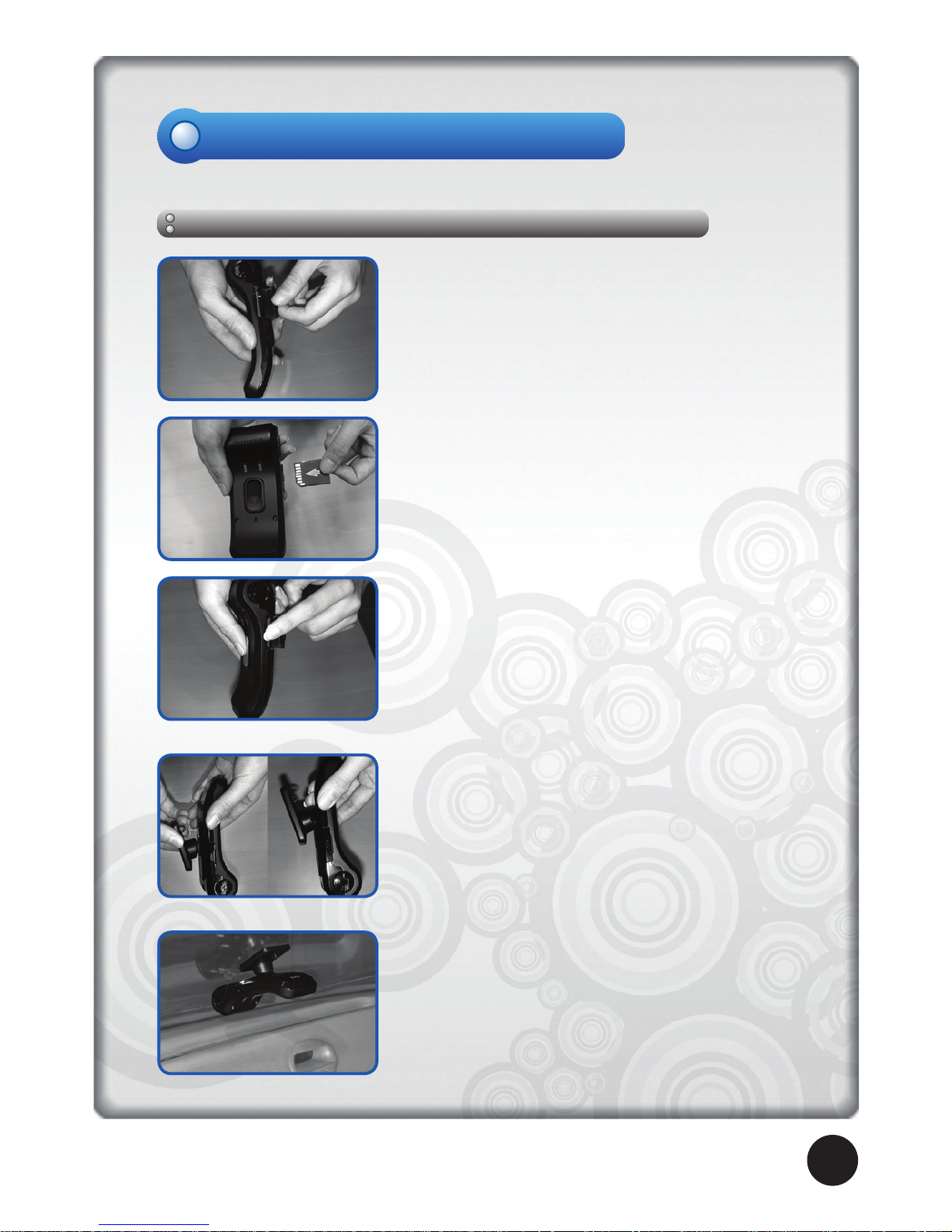
Installation Instructions
Before attaching the camera to the rack, insert a SD
memory card into the appropriate slot and close the cover
as shown in the pictures on the left. When the power
cable is connected without a memory card inserted, the
device will not turn on, and it may cause serious errors
and damage to the product, so please check the card is
inserted before connecting the device to the power. Also,
when a memory card is ejected with the power on, the
power goes off automatically but it may cause serious
damage to the data.
In order to protect data turn the power off before ejecting the card.
In order to eject the SD memory card open the SD
memory card cover and press the card with a finger and
the SD memory card will be promptly ejected.
* Note
Please use only the SD memory card enclosed with
the product. Using other SD memory cards may cause
malfunctions.
Please do not pull out the SD memory card with fingernails or tweezers. It may cause damage to the product.
As shown in the pictures on the left, after
completely inserting the toggle into a hole in the
middle of the body of the camera, tightly fasten it
by pushing it upward.
On a spot that does not block a driver’s vision,
attach the base of the toggle with double-sided
tape to the windshield. While the body is fixed into
the toggle, it should be able to be turned left and
right. Adjust the camera angle to have the camera
lens face forward.
Installing the device to the windshield of a vehicle
⇒
⇒
◀Checking left and right▶
UbONE
X-Driven
5
