
XDS PRO4-P
Satellite Receiver
User’s Guide

2
Copyright © 2006 X-Digital Systems, Inc.
Warning!
Approved external telecom power cross protection must be incorporated into
the final installation in accordance with Annex NAC of UL/CSA standard
60950-1. Failure to comply may result in a fire or electric shock hazard and
will void regulatory compliance certification.
All rights reserved. No part of this document may be reproduced or transmitted in any form or by any means,
electronic or mechanical, including but not limited to photocopying, recording, or by any information storage and
retrieval system without the prior written permission from X-Digital Systems, Inc.
Warning and Disclaimer
This document is intended to provide information about installing and operating the “XDS-PRO4P DVB Satellite
Receiver”. Every effort has been made to make this document as complete and accurate as possible, but no warranty or
fitness is implied. The information is provided on an “as is” basis and X-Digital Systems shall have neither liability
nor responsibility to any person or entity with respect to any loss or damages arising from the information contained in
this document.
Acknowledge of Trademarks
Any product or corporate names used herein may be trademarks or registered trademarks, and are only used for
identification and explanation, without intent to infringe. Any terms mentioned or used that are known trademarks or
service marks have been appropriately capitalized and italicized. X-Digital Systems, Inc. cannot attest to the accuracy
of this information. Use of a term in this manual should not be regarded as affecting the validity of any trademark or
service mark.
Printed in the United States of America
X-Digital Systems, Inc.
9727 Pacific Heights Blvd.
Suite 200
San Diego, CA 92121
Patent Pending
X-Digital Systems, Inc., DVB Satellite Receiver – Patents Pending
THIS DEVICE COMPLIES WITH PART 15 OF THE FCC RULES. OPERATION OF THIS DEVICE IS
SUBJECT TO THE FOLLOWING TWO CONDITIONS: (1) THIS DEVICE MAY NOT CAUSE
HARMFUL INTERFERENCE, AND (2) THIS DEVICE MUST ACCEPT ANY INTERFERENCE
RECEIVED, INCLUDING INTERFERENCE THAT MAY CAUSE UNDESIRED OPERATION.
XDS PRO4-P Receiver User‟s Guide
X-Digital Systems
Rev K - July 29, 2008

3
TABLE OF CONTENTS
1 INTRODUCTION ...................................................................................................... 6
1.1 Important Information ......................................................................................... 6
1.2 Hardware Upgradeability .................................................................................... 6
1.3 Hardware Versatility ........................................................................................... 6
1.4 Network Management System ............................................................................ 7
2 GETTING STARTED ................................................................................................ 8
2.1 General Guidelines.............................................................................................. 8
2.2 Unpacking the Receiver ...................................................................................... 8
2.2.1 List of Contents ........................................................................................... 9
2.3 Safety Precautions ............................................................................................... 9
2.3.1 Excessive Temperature ............................................................................... 9
2.3.2 Proper Ventilation ....................................................................................... 9
2.3.3 Heat, Humidity, and Dust ........................................................................... 9
2.3.4 Power Cord Cabling .................................................................................. 10
2.3.5 Proper Grounding...................................................................................... 10
2.3.6 Circuit Overloading .................................................................................. 10
2.3.7 Foreign Objects ......................................................................................... 10
2.4 Physical Installation of the Receiver................................................................. 11
2.4.1 Rack Mounting the Receiver .................................................................... 11
2.4.2 Uneven Loading of Rack .......................................................................... 11
2.5 Connecting to the Satellite Dish ....................................................................... 11
2.5.1 DC Voltage Requirement .......................................................................... 11
2.5.2 Warnings About Shorting DC ................................................................... 12
2.6 Connecting to the Ethernet Network................................................................. 12
2.6.1 Connecting the Cables .............................................................................. 12
2.6.2 Using DHCP or Static IP Addresses ......................................................... 12
2.6.3 Assigning a TCP/IP Address .................................................................... 13
2.6.4 Assigning a Subnet Mask.......................................................................... 13
2.6.5 Assigning a Default Gateway ................................................................... 13
2.6.6 Proxy Server Configuration ...................................................................... 13
2.6.7 DNS Server Configuration ........................................................................ 13
2.7 Connecting the Audio Ports .............................................................................. 13
2.7.1 Analog Audio Ports................................................................................... 14
2.7.2 Digital Audio Port ..................................................................................... 14
2.8 Connecting the Relay Ports ............................................................................... 14
2.8.1 Physical Ports ............................................................................................ 14
2.8.2 Cues........................................................................................................... 14
2.9 Connecting the Program Associated Data (PAD) Port ..................................... 14
2.9.1 In-Band Ancillary Data ............................................................................. 15
2.9.2 Out-of-Band Ancillary Data ..................................................................... 15
2.10 Connecting the Modem ..................................................................................... 15
3 FRONT PANEL OPERATIONS .............................................................................. 15
3.1 Status LEDs ...................................................................................................... 15
3.1.1 The Power LED ........................................................................................ 15
3.1.2 The Signal LED ........................................................................................ 16
XDS PRO4-P Receiver User‟s Guide
X-Digital Systems
Rev K - July 29, 2008

4
3.1.3 The Update LED ....................................................................................... 16
3.1.4 The Fault LED .......................................................................................... 16
3.2 The LCD Display and User Interface ............................................................... 16
The Main Menu Options ........................................................................................... 17
3.2.1 The Status Submenus ................................................................................ 17
3.2.2 The SETUP Submenus ............................................................................. 18
3.2.2.1 The Setup:Network Submenus ............................................................. 20
3.2.2.2 The Setup:USB Submenus .................................................................... 22
3.2.2.3 The Setup:Relays Submenu .................................................................. 23
3.2.2.4 The SETUP:TUNER Submenus ........................................................... 24
3.2.3 The AUDIO PORTS Submenus ............................................................... 25
3.2.3.1 The AUDIO PORTS:SETUP Submenus .............................................. 26
3.2.4 Receiver Master Menu Tree ...................................................................... 27
3.2.5 MONITOR AND CONTROL INTERFACE ........................................... 28
3.3 Setting up a Console Connection ...................................................................... 28
3.4 Console Commands .......................................................................................... 30
3.4.1 The ALARM Command ........................................................................... 30
3.4.2 The E0 and E1 Commands ....................................................................... 30
3.4.3 The Factory Command ............................................................................. 31
3.4.4 The FAN Command .................................................................................. 31
3.4.5 The HELP Command ................................................................................ 31
3.4.6 The LOGS Command ............................................................................... 31
3.4.7 The Login Command ................................................................................ 32
3.4.8 The Logout Command .............................................................................. 32
3.4.9 The MON Command ................................................................................ 32
3.4.10 The PID command .................................................................................... 32
3.4.11 The PORT Command ............................................................................... 32
3.4.12 The PING Command ................................................................................ 33
3.4.13 The QUIT Command ................................................................................ 33
3.4.14 The SF Command ..................................................................................... 33
3.4.15 The SN Command..................................................................................... 33
3.4.16 The SS Command ..................................................................................... 33
3.4.17 The TIME Command ................................................................................ 34
3.4.18 The TUNER Command ............................................................................ 34
3.4.19 The VER Command .................................................................................. 34
3.4.20 The VOL Command ................................................................................. 35
4 RECEIVER WEB INTERFACE .............................................................................. 36
4.1 The General Menu ............................................................................................ 36
4.1.1 The Status Tab .......................................................................................... 36
4.1.2 The Tuner Tab........................................................................................... 37
4.1.3 The Setup Tab ........................................................................................... 38
4.1.4 The Relays Tab ......................................................................................... 39
4.1.5 The Logs Tab ............................................................................................ 40
4.2 The Programming Menu ................................................................................... 41
4.2.1 The Programs Tab ..................................................................................... 41
4.2.2 The Recordings Tab .................................................................................. 41
XDS PRO4-P Receiver User‟s Guide
X-Digital Systems
Rev K - July 29, 2008

5
4.3 The Content Menu ............................................................................................ 42
4.3.1 The Audio Tab .......................................................................................... 42
4.3.2 The Traffic Tab ......................................................................................... 42
4.3.3 The All Tab ............................................................................................... 42
5 AFFILIATE WEB INTERFACE ............................................................................. 44
5.1 Accessing and Logging In ................................................................................ 44
5.2 Play Scheduling ................................................................................................ 45
5.3 Changing the Relay Mappings .......................................................................... 51
5.4 Port Schedules ................................................................................................... 51
5.5 Configuration .................................................................................................... 52
6 SPECIFICATIONS ................................................................................................... 54
6.1 Receiver Interface Specification ....................................................................... 54
6.2 Mechanical/Electrical Specification ................................................................. 54
6.3 Environmental Specifications ........................................................................... 54
6.4 M&C Interface Connector ................................................................................ 55
6.5 Relay Outputs.................................................................................................... 56
6.6 Analog Audio Output ........................................................................................ 57
6.7 Analog and Digital Audio Input ....................................................................... 58
6.8 Digital Audio Output ........................................................................................ 59
6.9 PAD/ASYNC Output Port ................................................................................ 60
6.10 Ethernet Port ..................................................................................................... 60
6.11 Modem (POTS) Port ......................................................................................... 60
6.12 RF Input Parameters ......................................................................................... 61
XDS PRO4-P Receiver User‟s Guide
X-Digital Systems
Rev K - July 29, 2008

6
Note!
The note icon identifies information for the proper
operation of your equipment, including helpful hints,
shortcuts, or important reminders
Caution!
The caution icon identifies information that requires
careful attention in order to prevent equipment damage.
Warning!
The warning icon identifies a procedure or practice that
could result in personal injury if not performed correctly.
1 INTRODUCTION
Welcome to the future of digital audio for the radio industry. This User‟s Guide is your
handbook for the X-Digital PRO4-P digital audio receiver. This receiver is equipped to
deliver multiple audio services in high quality digital audio for your radio station. It has
been designed to make use of all the digital communication features available today, and
to be upgraded to take advantage of the technologies of tomorrow.
The purpose of this guide is to provide an in depth technical guide to the PRO4-P
receiver. Please review the Quick Start Guide and Network Data sheet included with
your receiver for step by step instructions on setting up your receiver.
1.1 Important Information
Throughout this guide, you will find icons designed to help you quickly spot important
information:
1.2 Hardware Upgradeability
X-Digital Systems, Inc. can upgrade its main control software and audio decoder
algorithms remotely. This ensures that your receiver will always have the most up to the
minute features and functionality.
1.3 Hardware Versatility
The XDS PRO4-P can deliver audio received via satellite over any one of its four
balanced output ports. Additionally, content can be received and stored locally for later
XDS PRO4-P Receiver User‟s Guide
X-Digital Systems
Rev K - July 29, 2008

7
playback or insertion. This content can originate from a real time satellite broadcast, a
high speed satellite IP distribution channel, or can be retrieved via the Internet through
the Ethernet port, depending on how the receiver is configured.
1.4 Network Management System
The PRO4-P satellite receiver has been specifically designed so that its output can be
controlled via one central web application. This application is called the Network
Management System, hereafter referred to as the NMS. From the NMS, network
managers will be able to create play schedules consisting of radio programs and any
combination of network, regional, or off-time commercial spots. The NMS will also
coordinate file transfers to store sound, data, or hardware updates directly to the PRO4P‟s internal storage devices. The NMS will also come equipped with an advanced event
logging system ensuring that any technical problems will be accompanied by a full
history, allowing problems to be easily identified and eliminated.
XDS PRO4-P Receiver User‟s Guide
X-Digital Systems
Rev K - July 29, 2008

8
2 GETTING STARTED
Please take a few minutes to read through the User‟s Guide prior to setting up and using
the unit. If you are in a hurry, there is a Quick Start section below, but please be sure to
consult this section at your earliest convenience.
2.1 General Guidelines
Review this guide in its entirety before installing your XDS receiver. Please follow these
instructions before calling for support.
Make all satellite RF, data (LAN/WAN) and audio connections prior to applying AC
power to the XDS receiver.
It is strongly recommended to use a Phase Locked Loop (PLL) LNB for your new
XDS receiver. The Local Oscillator (LO) stability of your LNB should not be above
(worse than) 25kHz.
If this XDS receiver is designated to supply DC power to the LNB at your dish, be
sure to turn on the LNB voltage on the front panel menu AFTER the LNB is
connected (See Section 2.5).
Your new XDS receiver might be delivered with an optional parts kit that includes
two 6-foot RG-6 cables and an L-band splitter that allows DC power to pass through
one port.
Please be aware that surge suppressors alone do not provide sufficient protection.
X-Digital Systems urges stations to use an Uninterruptible Power Supply (UPS) for
the XDS receiver in order to provide protection from power spikes and brownouts.
You may also consider lightning protection if you are located in an area subject to
frequent lightning storms.
Your receiver needs to be activated before it is ready for use. This should happen
automatically when you configure the Ethernet settings properly. See section 3.2.2.1
and the Quick Start Guide for information on how to configure the Ethernet.
2.2 Unpacking the Receiver
Upon receiving your PRO4-P Receiver, ensure that all of the necessary parts have been
included.
XDS PRO4-P Receiver User‟s Guide
X-Digital Systems
Rev K - July 29, 2008

9
2.2.1 List of Contents
Item
Quantity
Receiver
1
Power Cord
1
Quick Start Guide
1
Installation Kit (Optional)
1
Network Data Sheet
1
Caution!
The following sections provide a list of general hazards to be
avoided for safe, reliable use of the PRO4 receiver.
Table 1 lists the items included in the PRO4 shipping box.
Table 1. Packaging List
2.3 Safety Precautions
2.3.1 Excessive Temperature
The PRO4-P receiver has been designed to operate safely and reliably in an ambient
temperature of 0○C to 50○C. We expect the system to operate without the need for a fan
in air conditioned locations. The fan will be electronically controlled via a temperature
sensor which will allow the unit to operate under less than optimal conditions. It is
important to keep in mind that once the receiver is located in a closed or rack
environment, the ambient temperature may be greater than the room temperature. Please
take this into consideration when installing the receiver and make sure that the ambient
temperature around the receiver does not exceed 50○C.
2.3.2 Proper Ventilation
Air vents on the side and rear of the receiver are provided to ensure proper air flow
through the receiver unit. In order to ensure proper operation the PRO4-P receiver should
be located such that its ventilation is not impeded. In a rack environment, at least two
inches on the sides and at least 5 inches in the rear should be provided. Proper ventilation
will help ensure the receiver performs both safely and efficiently.
2.3.3 Heat, Humidity, and Dust
XDS PRO4-P Receiver User‟s Guide
X-Digital Systems
Rev K - July 29, 2008

10
In order to avoid unnecessary internal damage, avoid placing the receiver next to external
Warning!
Make sure all power strips are properly grounded.
Warning!
Inserting any type of foreign object into the ventilation holes of the
receiver can result in shock or serious injury of the operator.
heat sources such as heaters, direct sunlight, heating ducts, etc. Additionally, locations of
high humidity, dust, and vibration will be detrimental to the receiver‟s performance and
longevity.
2.3.4 Power Cord Cabling
Avoid running the power cord across places of high traffic where it can be crimped or
tripped over. Make sure the cords are securely fastened to both the wall outlet or power
strip, and the back of the receiver. Do not place objects on or leaning against power
cords.
2.3.5 Proper Grounding
When the receiver is installed, make sure that the antenna and coaxial cable are properly
grounded to avoid static build up and voltage spikes which may occur due to lightning
strikes or other types of power surges. Proper earth grounding of the rack system should
be maintained at all times with special attention paid to any connections which go
through power strips.
2.3.6 Circuit Overloading
The PRO4-P receiver can draw up to 0.5 Amps at 120VAC as indicated on the back of
the receiver. When adding the receiver to an already existing rack setup, take care to
ensure the maximum current rating of the circuit is not exceeded.
2.3.7 Foreign Objects
If a foreign object is inserted into the receiver, immediately power down the receiver and
contact X-Digital Systems technical support. Do not open the receiver, as doing so will
void the receiver‟s warranty.
XDS PRO4-P Receiver User‟s Guide
X-Digital Systems
Rev K - July 29, 2008

11
Caution!
Do not paint mounting ears as it hinders the grounding path from
the receiver to the rack.
Caution!
Uneven loading may cause the rack to be unstable and
hazardous.
2.4 Physical Installation of the Receiver
The following section will guide you through the physical installation of the PRO4-P
receiver.
2.4.1 Rack Mounting the Receiver
The PRO4-P receiver has been specifically designed to fit into a 19-inch rack. There are
four screw holes provided on the front panel to directly mount the receiver in the rack.
All four screws must be in place after installing the receiver.
2.4.2 Uneven Loading of Rack
When installing the PRO4-P receiver into a rack, make sure to place heavier pieces of
equipment on the bottom and lighter pieces on the top.
2.5 Connecting to the Satellite Dish
This section contains information required for connecting your PRO4-P receiver to a
satellite downlink.
2.5.1 DC Voltage Requirement
You may need to have the PRO4-P receiver supply DC voltage to either an LNB or a
block down-converter (used after an LNA). If this is the case, the user must change the
receiver‟s LNB ON/OFF settings using the front panel display. For directions on how to
use the front panel display, see Chapter 4 of this manual. If, however, you have another
XDS PRO4-P Receiver User‟s Guide
X-Digital Systems
Rev K - July 29, 2008

12
receiver that receives the L-Band version of the satellite signal (9500-14500MHz) then
Caution!
If the LNB Voltage mode is enabled, be careful not to short the
signal. The voltage on this line is approximately +24V DC.
you may use a splitter with DC blocking circuitry to get the signal to the PRO4-P
receiver. In this case, the LNB Voltage setting should be OFF.
2.5.2 Warnings About Shorting DC
If the DC Voltage is shorted during installation, transient voltage may damage the
Demodulator. In the case of a short, over-current protection circuitry will shut down the
LNB supply. When this occurs, it is important to disconnect the receiver as soon as
possible. If there is a “dead” short in the cable connecting the receiver to the satellite
dish, the unit will not function properly. Remove the power cord from the rear of the unit
and then check the cable connecting the receiver to the satellite dish to make sure it has
not been damaged and is installed correctly. Finally, reinstall the power cord and proceed
with unit setup.
2.6 Connecting to the Ethernet Network
The XDS PRO4-P Satellite Receiver is specifically designed to receive audio broadcasts
via satellite transmissions. It is also equipped with an “internet” only mode in which is
can receive audio data and receiver updates via its Ethernet port. For this feature to be
functional, the receiver must be connected to a network router or directly connected to an
internet connection. This portion of the User‟s Guide will provide instructions on setting
up your receiver to connect to the internet. If you are unsure about any of the values
required below, please contact your local network administrator for.
2.6.1 Connecting the Cables
The Ethernet port on the back of the receiver accepts non-crossover RJ-45 cables.
Depending on your stations internet connection, you will either connect a RJ-45 cable
directly from a Cable or DSL modem box to the PRO4-P receiver, or you will connect
the cable from a network router to the receiver. In either case, ensure that the cable is
properly aligned and that it clicks in when you connect it, so that it can not be removed
without pressing the plastic release button on the end of the cable. Ensure that your
internet connection is functioning before proceeding to the next steps.
2.6.2 Using DHCP or Static IP Addresses
Dynamic Host Configuration Protocol, or DHCP, allows the network administrator to
control the assignment of device IP address assignment. If DHCP is on, the receiver will
be assigned an IP address automatically by the network. The implications of this are that
XDS PRO4-P Receiver User‟s Guide
X-Digital Systems
Rev K - July 29, 2008

13
the IP of the receiver may change each time the receiver is rebooted. Turning DHCP off
will ensure that a static, or non-changing, IP is assigned to the receiver as opposed to a
dynamic one determined at each startup of the receiver. For direction on turning DHCP
on or off, refer to section 3.2.2.1.
2.6.3 Assigning a TCP/IP Address
The TCP/IP address of the receiver serves as its identification number on the local
network. Once the receiver is set up properly on a network, it will host a website which
can be loaded by typing is IP address into any standard web browser. Therefore the
ability to specify a static IP address for the receiver may be useful. To view and modify
the IP address, refer to section 3.2.2.1.
2.6.4 Assigning a Subnet Mask
The subnet mask is used to determine where the network number in an IP address ends
and the node number in an IP address begins. A node is any device on a network that
needs a unique IP address to communicate (computer, server, router, PRO4-P Receiver,
etc.). To set this value for your purposes, refer to section 3.2.2.1.
2.6.5 Assigning a Default Gateway
A gateway refers to a router or host which grants access to the internet. If you have not
enabled DHCP, you must specify the TCP/IP address of this default gateway. To set this
value, refer to section 3.2.2.1.
2.6.6 Proxy Server Configuration
A proxy server can be configured through the front panel as detailed in section 3.2.2.1 or
through the command line interface. To modify the proxy server through the command
line, refer to the E0/E1 PROXY commands in section 4.2.2.
2.6.7 DNS Server Configuration
The DNS Server settings must be configured using the front panel as shown in section
3.2.2.1 or through the command line interface. A receiver may specify up to four DNS
addresses using the E0/E1 DNS commands described in section 4.2.2.
2.7 Connecting the Audio Ports
Live audio channels will physically connect to one of the four audio ports of the
PRO4-P through the R/F downlink. Your PRO4-P receiver is capable of outputting
XDS PRO4-P Receiver User‟s Guide
X-Digital Systems
Rev K - July 29, 2008

14
both analog and digital audio depending on how the receiver is set up. Networks will
generally assign stations statically to an individual port or port configurations can be
modified through the Affiliate Website.
2.7.1 Analog Audio Ports
The four ports on the back of the receiver labeled Audio A, Audio B, Audio C, and Audio
D output analog audio. For information on the pin-out of the ports, please see section
7.6.
2.7.2 Digital Audio Port
The port on the back of the receiver labeled AES/EBU outputs digital versions of the
audio output from ports Audio A-D. Please see section 7.8 pin-out information.
2.8 Connecting the Relay Ports
The PRO4-P is equipped with two RS-232 ports labeled Relay A and Relay B that are
capable of receiving cue signals from the Network signal and firing relay closures
2.8.1 Physical Ports
Each of the RS-232 ports on the back of the receiver has 32 relay closures that can be
mapped. The relay mappings can be modified, viewed and toggled through the Affiliate
Website (Section 6.3), toggled only through the front panel (Section 3.2.2.3) or viewed
only through the Receiver website (Section 5.1.4). For pin-out information on the RS232 ports please see Section 7.5.
2.8.2 Cues
The PRO4-P is capable of firing multiple types of relays:
Associated cues will fire when the associated program is playing. In addition
these cues will be recoded if the for delayed playback.
Non-associated cues will fire if they are mapped to a relay regardless of what
program is playing.
All cues will be outputted through an RS-232 Tx pin on the receiver‟s relay port
to be used by downstream systems.
2.9 Connecting the Program Associated Data (PAD) Port
The PRO4-P is capable of receiving and displaying PAD in two different ways. Your
Network will provide baud rate settings for the PAD. PAD settings for the receiver can
XDS PRO4-P Receiver User‟s Guide
X-Digital Systems
Rev K - July 29, 2008

15
be configured through the front panel (Section 3.2.3.1) or the M&C (Section 4.2). PAD
data is output through the port labeled PAD on the back of the receiver. Please see
section 7.9 for information on the PAD port pin-out.
2.9.1 In-Band Ancillary Data
In-band ancillary data is raw asynchronous data embedded within the streaming audio on
the same program PID as the audio. It is fed into the RS232 port of the encoder port and
thereby associated with a single audio stream. MP2 natively supports ancillary data.
AAC will be carry ancillary data in a proprietary enhancement to the framing protocol
(this enhancement will be compatible with all AAC decoders).
2.9.2 Out-of-Band Ancillary Data
Out-of-band ancillary data is raw asynchronous data associated with a single audio
stream but carried outside of the MP2 or AAC data frame. It is fed into the RS232 port
of the encoder port and thereby associated with a single audio stream. This data may be
embedded within the MPEG2 transport framing structure (TSP) of a single audio stream.
2.10 Connecting the Modem
If you do not have access to an always-on internet connection in your station, the PRO4-P
is equipped with a dial-up modem. Please see section 3.2.2.1 for information on
configuring Dial-Up through the front panel.
3 FRONT PANEL OPERATIONS
The front panel of the PRO4-P Receiver is equipped with an interface that allows users to
navigate through the hierarchical menu to view, modify and save receiver settings. The
Four status LEDs are indicative of the power, signal, update and fault states of the
receiver. Users interact with the receiver by using the eight buttons: 1, 2, 3, left(◄), right
(►), up(▲), down(▼), and SET, along with the 128x64 pixel LCD display.
3.1 Status LEDs
Each of the four status light-emitting diodes indicates a specific state of the receiver. The
following sections provide details on reading the status of the receiver based on the
LEDs.
3.1.1 The Power LED
XDS PRO4-P Receiver User‟s Guide
X-Digital Systems
Rev K - July 29, 2008

16
The POWER LED is on when the unit is plugged in and there is no problem with the
internal circuitry.
3.1.2 The Signal LED
The SIGNAL LED is used to indicate whether or not the receiver has locked onto a
signal. The Signal LED will either be solid green if the receiver is locked or off if the
receiver is not receiving a signal.
3.1.3 The Update LED
The UPDATE led indicates a software download/upgrade is in progress. When it is
blinking slowly (once per second), the download is in process. When it blinks fast (three
times per second), an upgrade has been successfully installed and the receiver is ready to
be rebooted as soon as it is convenient.
The update LED will also be blinking if you haven‟t activated your receiver unit with the
NMS. If the Ethernet is properly configured on your receiver, it should auto-activate.
Use the Test NOC function (Section 3.2.2.1) to verify your Ethernet settings are properly
configured.
3.1.4 The Fault LED
The FAULT LED has three possible states. A red Fault LED indicates that there is an
active fault condition affecting the receiver; a green Fault LED indicates that there is no
active fault, but that there is either an active warning or a past fault in the fault history; a
Fault LED that is off indicates that there are no current or past faults. The STATUS menu
(described below) will give you details as to which faults are active.
3.2 The LCD Display and User Interface
The PRO4-P Receiver comes equipped with a 128x64 pixel LCD on its front panel which
allows the user to view, modify, and save receiver settings. The navigation of the PRO4P receiver‟s menu hierarchy is simple:
- To cycle through the possible submenus, press the ◄ or ► buttons.
- To navigate into the currently selected submenu, press the ▼ or SET button.
- To navigate back up into a higher level of the menu hierarchy, press the ▲
button.
- Once you have navigated to a menu which allows you to edit settings, use the ▲
and ▼ buttons to highlight options, and the SET button, to select an option.
XDS PRO4-P Receiver User‟s Guide
X-Digital Systems
Rev K - July 29, 2008

17
The Main Menu Options
U/D
L/R
L/R
L/R
EB AG
XDS PRO4-P
XDS PRO4
Status
XDS PRO4
Setup
XDS PRO4
Audio Ports
Speaker Volume
-----------------------0
VU Mute
VU Meter
A------------------|__
B------------------|16
C------------------|dB
D------------------|__
L/R
1
1
When the receiver‟s front panel is not being used, the idle screen featuring the X-Digital
Systems logo will be displayed1. There are two important statistics displayed on this front
logo screen: EB, energy per bit relative to noise floor, which is a quantitative measure of
signal quality; and AG, automatic gain, which is an indicator of the signal level. Both of
these quantities serve to describe the quality of the satellite signal and should be used as a
guide when positioning the satellite dish. Better signals have better separation between
the data and noise floor, and thus a higher EB. EB range is 0 - 18. The receiver will fade
in and out below 5 dB Eb / No, and loose lock completely at around 3.5 dB. A powerful
signal will have a high AG (indicating little amplification is required) while a weak signal
will have a low AG (indicating unit is amplifying signal).
Once the ▼ button is pressed, the receiver will navigate into its main menu options:
STATUS, SETUP, and AUDIO PORTS. Continually pressing ◄ (or ►) will cycle
through these three main menus. Pressing ▼ or SET will navigate into whichever one of
the three options is currently selected.
From the Main Menu, pressing ◄ or ► will access the Speaker Volume screen and allow
the volume to be increased or decreased. From the Speaker Volume screen, pressing 3
will mute the volume completely and pressing 1 will access the software VU Meter
screen.
3.2.1 The Status Submenus
Figure 1 Main Menu
The X-Digital logo may be replaced by your broadcaster‟s logo.
XDS PRO4-P Receiver User‟s Guide
X-Digital Systems
Rev K - July 29, 2008

18
From the Status menu, the user can navigate through five submenus; each of them offers
U/D
L/R
L/R
L/R
L/R
L/R
XDS PRO4-P
Status
Active Faults
OK
Fault History
5: Tuner not Locked
CLR
Environment
Temp: 39°C
Fan: HIGH
Power Status
1.2V=1.21
5.0V=5.09
...
Storage - CF
Total: 7693MB
Avail: 7492 MB
Used: 2%
FIX
Storage - HDD
Total: 75117MB
Avail: 72545 MB
Used: 3%
FIX
L/R
a variety of status-related information. From any of these submenus pressing the ▲
button will bring you back to the main menu options. The different submenus available in
Status are:
Active Faults: describes any active faults that may be affecting the receiver. If there
are faults, this screen will indicate „OK.‟
Fault History: offers a list of past faults which may have occurred. Pushing 3 will
clear the fault history. If there are no past faults, this screen will indicate „OK.‟
Environment: indicates the internal temperature of the receiver as well as the speed
of the fan.
Power Status: readings on the various voltage levels inside the receiver.
Storage - CF: gives an indication of the compact flash usage in the receiver. If the
compact flash is in need of repair as indicated in the Active Faults, the repair process
can be started by pressing the „3‟ key labeled as „Fix.‟ If the hard drive is not in need
of repair the „Fix‟ option will not be shown.
Storage – HDD: gives an indication of the internal hard drive usage in the receiver. If
the hard drive is in need of repair as indicated in the Active Faults, the repair process
can be started by pressing the „3‟ key under „Fix.‟ If the hard drive is not in need of
repair the „Fix‟ option will not be shown.
Figure 2 Status Submenus
3.2.2 The SETUP Submenus
By navigating from the Main Menu to Setup, the user reaches the Setup submenus. The
different submenus available under Setup are:
XDS PRO4-P Receiver User‟s Guide
X-Digital Systems
Rev K - July 29, 2008

19
Serial Number: displays the receiver‟s serial number. Pressing the 3 button
underneath “PWD” will display your receiver‟s affiliate site daily password.
Monitor and Control (M&C) Ports: displays M&C terminal settings needed to
connect to the receiver.
Network: pressing the SET will navigate into the Network submenus. See section
3.2.2.1 for instructions on configuring the network settings.
USB: allows user to manage USB devices and backup or restore receiver identity.
See section 3.2.2.2 for detailed instructions.
Alarms: allows you to set the alarm mask as a hex value. Pressing SET will allow
modify the mask. Use to ▲ or ▼ change a digit and ◄ or ► to move between
digits. The PRO4-P receiver has an alarm relay closure that can be set up to fire on
pin 4 of the M&C port if the receiver enters a fault status. Error values can be found
in Table 3 on page 47. An example would be to set the alarm mask to 00000010
(error value for „Tuner Not Locked‟) if you wanted the relay to fire if the tuner lost
lock with the downlink. Please refer to section 7.4 for pin out details of the M&C
port.
Version: pressing SET in this menu will display the receiver‟s firmware version as
well as the date it was built.
Factory Defaults: pressing SET will offer you the option of resetting the receiver to
factory defaults. Press 1 to confirm or 3 to cancel. After confirming the reset, the
receiver will need to be rebooted for the changes to take effect.
Reboot: pressing SET will allow you to gracefully reboot or unplug the receiver.
Press the 1 key to soft reboot the receiver or the 2 key to put the receiver in a ready
state to be unplugged. It is always recommended to use these reboot options over
simply unplugging the receiver because non-graceful shutdown can damage the
internal storage device file systems.
Relays: allows you to toggle any of the individual relay signals on Relay A or B.
See section 3.2.2.3 for detailed instructions.
Tuner: pressing SET or ▼ will navigate into the Tuner submenu. See section
3.2.2.4 for details on the Tuner submenu
XDS PRO4-P Receiver User‟s Guide
X-Digital Systems
Rev K - July 29, 2008

20
U/D
L/R L/R
L/R
L/R
L/R
L/R
Setup
Network
XDS PRO4-P
Setup
Setup
Serial Number
XDSP-00000000
PWD
Setup
M&C Ports
115K,8,None,1
Setup
Factory Defaults
Setup
Alarms
0FFBDFFF
Setup
USB
Setup
Relays
Setup
Reboot
L/R
Setup
Version
L/R
Setup
Tuner
L/R
L/R
Figure 3 Setup Submenus
3.2.2.1 The Setup:Network Submenus
Starting from the Main Menu and navigating to the Setup option and pressing ▼, and
then navigating to the Network option and pressing SET, a user will have access to the
Network submenus. In these submenus, the network settings for the receiver can be
modified. To modify any of these alphanumeric values press SET and then use◄ or ► to
select which byte/digit/letter to change. Make a value larger with ▲ or smaller with ▼.
When configuring the Dial-Up accounts use DEL (2) to delete a letter or digit. Press
SET after the desired value is reached to commit or use ESC (3) to cancel. The network
menu options include:
DHCP (ON or OFF): allows the user to specify a dynamic or static IP (on or off
respectively). To change the setting press SET and then use ◄ or ► to move
between ON and OFF. Press SET again to confirm the change or ESC (3) to
cancel.
XDS PRO4-P Receiver User‟s Guide
X-Digital Systems
Rev K - July 29, 2008
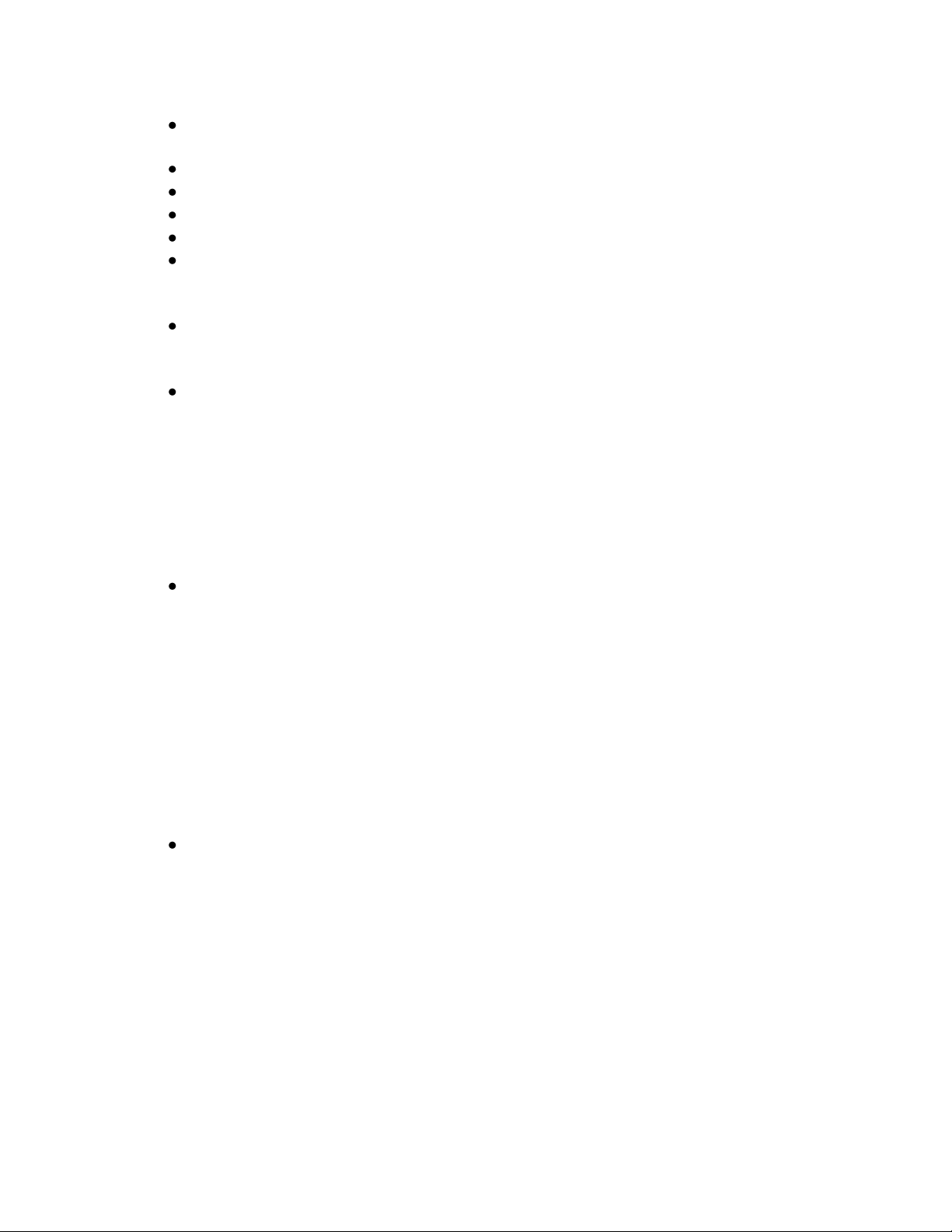
21
LAN IP Address: in the case of a static IP, this allows the user to specify the LAN
IP address of the receiver.
LAN Subnet: allows the user to specify the LAN Subnet mask.
WAN Address: specify the WAN IP address.
WAN Subnet Mask: specify the WAN subnet mask.
Gateway: allows the user to specify the default gateway to direct traffic.
DNS: Use ADD (3) to add a DNS server to the network settings. You can specify
up to four DNS servers to the receiver. If you need to change a DNS server use
DEL (3) to remove the incorrect server and then add the new one.
Proxy: specify the address for a proxy server. Once an IP address is entered, the
options ADDR (1) and PORT (3) will appear allowing the IP address or port of
the proxy server to be modified. Port 80 will be used by default.
Test NOC: when SET is pressed, this menu offers the user two test options:
o Pressing PING (1) allows you to ping the gateway to ensure the network
connection is functioning. Output will be either „PING OK‟ or „PING
FAILED!‟ for success or failure respectively.
o Pressing NOC (2) tests that the receiver is able to communicate with the
NMS. Output will be either „CANNOT CONNECT TO NOC (bad reply)‟
or „SUCCESSFULLY CONNECTED TO NOC‟ for success or failure
respectively.
o Pressing ESC (3) exits from the Test NOC menu.
Dial-Up: allows the user to enable and configure the dial-up connection. Follow
the steps below to configure a dial-up connection.
o Use SET to enter the Dial-Up submenu and then SET again to edit the
ON/OFF status of the connection. ◄ or ► changes the value, SET
confirms and ESC (3) cancels.
o After enabling dial-up, navigate to the Account Settings screen with ◄ or
► and press SET.
o Choose to modify either the Primary or Backup Account with ◄ or ► and
then use SET to enter the submenu.
o Use ◄ or ► choose between Primary Phone, Primary User, and Primary
Password and then SET to modify the value. The same can be done for
the Backup Account in case of a failure on the main account.
NAS: configure up to two NAS devices via the supported NFS or SMB protocols.
If a NAS device is configured, the PRO4-P can automatically export file
deliveries it receives to the remote file system on your network. Follow the steps
below to configure a NAS device:
o Account: Scroll between Account A or Account B with ◄ or ►and use
SET to configure the account.
o Type: Select between NONE, SMB and NFS for the account type.
o URN: Set the URN of the share you are connecting to. For example if you
were sharing the folder „share‟ on the server „filesrv‟ via smb you would
enter //filesrv/share for the URN
o Path: Optionally set the path to export files to a specific folder within your
share. If you had a folder named „spots‟ within the example file system
XDS PRO4-P Receiver User‟s Guide
X-Digital Systems
Rev K - July 29, 2008

22
U/D
L/R L/R
L/R
Setup Network
LAN Subnet
Setup
Network
Setup Network
DHCP
Setup Network
LAN Address
Setup Network
WAN Address
Setup Network
Test NOC
Setup Network
Gateway
Setup Network
WAN Subnet
Setup Network
Proxy
Setup Network
DNS
L/R L/R
L/R L/R
L/R
L/R
Setup Network
Dial-Up
Setup Network
NAS
L/R
L/R
L/R
from above, you would enter /spots for the path. If no path is specified, it
will default to / which is the root of the connected share.
o User: If you are using SMB and have restricted access to only specific
users, enter the authorized username here. If using NFS or SMB with
anonymous access, leave the field blank.
o Pass: If you are using SMB and have restricted access to only specific
users, enter the authorized username‟s password here. If using NFS or
SMB with anonymous access, leave the field blank.
Figure 4 Network Submenus
3.2.2.2 The Setup:USB Submenus
XDS PRO4-P Receiver User‟s Guide
X-Digital Systems
Rev K - July 29, 2008

23
Starting from the Main Menu and navigating to the Setup option and pressing ▼, and
U/D
L/R L/R
L/R
Remove Device
Setup
USB
Status
Device Name
Insert Device
Restore from USB
Go
Backup to USB
Go
L/R
L/R
then navigating to the USB option and pressing SET, a user will have access to the USB
submenu. In the USB submenu, a user will be able to monitor and manage USB devices
connected to the receiver. The following menus are available:
Status: This menu shows the status of the connected USB device. If nothing is
connected the Status will display „No device detected.‟ If a device is connected
the hardware name will be displayed under Status.
Insert Device: Once a USB device is connected to the front panel, navigate to this
menu and press SET to mount the device. If mounting is successful the menu
will display „Device Ready.‟ If no device is inserted into the port or the receiver is
unable to mount the device, the menu will display „Device Not Found.‟
Remove Device: When you would like to remove the USB from the receiver,
navigate to this menu and press SET to dismount the device. Once the device has
been successfully dismounted, the menu will display „Device Removed.‟ If no
device is present to be removed, the menu will display „No Device.‟
Backup to USB: In this menu use the GO (1) option to backup the identity of the
receiver to a USB device for hastened recovery in case of a failure.
Restore from USB: In this menu use the GO (1) option to restore a receiver‟s
identity from a USB device.
Figure 5 USB Submenus
3.2.2.3 The Setup:Relays Submenu
Starting from the Main Menu and navigating to the Setup option and pressing ▼, and
then navigating to the Relays option and pressing SET, a user will have access to the
Relays submenu. In the front panel, the relays are represented as a series of 0s and 1s
with 0 indicating that the relay is off and 1 indicating that it is on. Press ◄ or ► to
XDS PRO4-P Receiver User‟s Guide
X-Digital Systems
Rev K - July 29, 2008

24
choose which Relay port to edit, then press SET to modify which signals on the relay are
U/D
L/R
Setup
Relays
Setup
Relay A (Top 16)
0000000000000
Setup
Relay B (Low 16)
0000000000000
activated. When modifying the relay signals, the 0s will change to a series of dashes (--).
Use ◄ and ► to navigate between the dashes or 1s which represent the individual signals
and use ▲ and ▼ to toggle between on (1) and off (-). Once relays have been selected,
press SET to confirm or ESC (1) to cancel. Relays A and B each have 16 relay signals
that can be used. For information on the pin out of the relay ports, refer to section 9.5.
Figure 6 Relays Submenus
3.2.2.4 The SETUP:TUNER Submenus
Starting from the Main Menu and navigating to the Setup option and pressing ▼, and
then navigating to the Tuner option and pressing SET, a user will have access to the
Tuner submenus. From this level the user can change various attributes of the receiver‟s
tuner such as frequency, symbol rate, LNB frequency, LNB Power (on or off), and view
the FEC setting. To change these options, the user navigates to the appropriate menu and
presses SET, then uses ◄ or ► to navigate between values and ▲ or ▼ to make
changes. Press SET to confirm the changes or ESC (3) to cancel.
XDS PRO4-P Receiver User‟s Guide
X-Digital Systems
Rev K - July 29, 2008

25
U/D
L/R
L/R
L/R
L/R
Setup
Tuner
Setup
Frequency
Setup
Symbol Rate
Setup
FEC
Setup
LNB Power
Figure 7 Tuner Submenus
U/D
L/R
L/R
L/R
L/RL/R
XDS PRO4-P
Audio Ports
Audio Port A Audio Port B Audio Port C
Audio Port DHeadphones
3.2.3 The AUDIO PORTS Submenus
From the Audio Ports submenus, users can change the settings for each of the four ports
as well as headphones port. To choose which of these five ports to modify scroll between
them using ◄ or ► until the desired port is selected. Once the desired port is selected,
pressing 1 will take you to the port submenu where programs, spots, audio settings and
PAD/Async data can be selected..
Figure 8 Audio Ports Submenu
XDS PRO4-P Receiver User‟s Guide
X-Digital Systems
Rev K - July 29, 2008

26
3.2.3.1 The AUDIO PORTS:SETUP Submenus
U/D
L/R
L/R
L/R
L/R
Audio Port #
Audio Port #
PAD/Async
Audio Port #
Program
Audio Port #
Spot
Audio Port #
Settings
Each of the four audio ports (Audio Port A-D) has its own identical setup sub menus.
From these menus, users may modify the current program played on the audio port, the
current commercial spot played on the audio port, whether the port plays in stereo or
mono, and the PAD/Async data broadcast. These settings may be changed by scrolling to
the desired port and pressing SET.
When selecting a program manually for an individual port, live broadcasts as well as
recorded programs saved on the receiver will be available from the list. Live feeds will
simply show up as the program name whereas recordings will show up with an icon
followed by the name of the recorded program and a time stamp of when the recording
was made. The following is an example: Eighties Jams (Fri, 05/23, 06:45AM)
When Program, Spot or PAD/Async menus are selected, the receiver will display a list of
programs, spots or PAD/Async data respectively. Use ▲, and ▼ to scroll through these
lists, and use SET to select one for playback or display from one of these lists. As well
as selecting what PAD/Async data to display, a user will need to select a baud rate as
well. Available rates are 300, 1200, 2400, 4800, 9600, 19200, 38400, and 57600.When
the Settings menu is selected, the user can change the audio ports output mode from
mono to stereo or vise versa. Again use the arrow keys and SET to accomplish this.
XDS PRO4-P Receiver User‟s Guide
X-Digital Systems
Rev K - July 29, 2008
Figure 9 Individual Audio Port Submenu

27
3.2.4 Receiver Master Menu Tree
EB AG
XDS PRO4P
Status Setup Audio Ports
Audio Ports
A B C D h/p
Program
Spot
Settings
PAD/
Async
Active Faults
Fault History
Environment
Power Status
Storage - CF
M&C Port Alarms VersionSerial Number
TunerRelays
Network USB
Factory
Defaults
DHCP
Test NOCProxy
DNS
WAN
Address
WAN
Subnet
Gateway
LAN
Subnet
LAN
Address
Relay A
Relay B
Restore
from USB
Remove
Device
Insert
Device
Status
Backup to
USB
FEC
LNBV
Power
Symbol
Rate
Frequency
Volume
Control
VU Meter
Storage - HDD
Dial-Up
NAS
Reboot
Station
Below is a diagram showing all of the receiver menu screens and how they connect with
each other.
XDS PRO4-P Receiver User‟s Guide
X-Digital Systems
Rev K - July 29, 2008
Figure 10 Master Menu Tree

28
3.2.5 MONITOR AND CONTROL INTERFACE
In addition to the front panel and the Affiliate Website, the PRO4-P Receiver is equipped
with an M&C console port on the back of the receiver. This port can be used to access
the command line interface of the receiver. In addition to the M&C port on the back of
the receiver, the console can be reached via a telnet terminal on port 2000. All console
commands are the same through the rear port or through a telnet terminal.
3.3 Setting up a Console Connection
To set up a console interface from your computer to the receiver:
Connect a standard serial cable from the serial port on your computer to the port
labeled “Console” on the back of the receiver.
Open HyperTerminal from the Start Menu: Start > All Programs > Accessories >
Communication > HyperTerminal.
In the Connection Description dialog, enter “XDS PRO4-P Console” as the
connection Name, and select a connection Logo. Press “OK”.
Figure 11 Connection Description
In the „Connect To‟ dialog, select “COM1” in the Connect using drop down list.
Figure 12 Connect To
XDS PRO4-P Receiver User‟s Guide
X-Digital Systems
Rev K - July 29, 2008

29
Note!
If you have connected the serial cable to a different port rather
than COM1, select that port instead.
In the COM1 Properties dialog, select 115200 in the “Bits per second” drop-down
list, 8 in the “Data bits” drop-down list, “None” in the “Parity” drop down list, 1 in
the “Stop bits” drop-down list, and None in the “Flow control” drop down list. Press
“Apply” and then press “OK”.
Figure 13 COM1 Properties
You are now ready to communicate with the PRO4-P Receiver via the console you have
created. When you first connect to the receiver, the screen will be blank. Press enter to
and you should see the prompt “Hudson>” confirming you are connected and that the
receiver is ready to accept commands.
There are a variety of typed commands to which the receiver will respond. By default the
console is not logged into the receiver, and as such the console will have a very limited
set of commands to use. Without logging in, the user can only use status commands and
may not change any receiver settings. To log in, use one of these two accounts:
user/guest: the user account has a permission to change standard receiver settings
like program ID, monitoring settings, and volume settings.
tech/radio: the tech account has full access to every command the receiver has to
offer. Only use this account when trouble-shooting the receiver or performing
technical diagnostics.
To log into either of these use the LOGIN command, detailed below in section 4.2.7.
XDS PRO4-P Receiver User‟s Guide
X-Digital Systems
Rev K - July 29, 2008

30
Option
Argument
Action
SHOW
Shows various technical data regarding the specified
interface
MAC
Same as the SHOW option.
DHCP
[ON/OFF]
Sets DHCP to ON or OFF depending on the argument.
ADDR
[a.b.c.d]
Sets the Ethernet port‟s address to argument. Run
without an IP address argument will display the current
address.
MASK
[a.b.c.d]
Sets the Ethernet port‟s subnet mask to the argument.
Run without a subnet mask argument will display the
current subnet mask
GATEWAY
[a.b.c.d]
Sets the Ethernet port‟s gateway to the argument. Run
without a gateway address argument will display the
current gateway.
DNS
[a.b.c.d],[e.f.g.h],…
Sets the Ethernet port‟s DNS servers. One to four DNS
servers can be specified in a coma delimited list. Run
without a DNS server argument will display the current
DNS servers
3.4 Console Commands
Tasks are performed through the console via commands. The syntax for any command is
the name of the command, followed by a comma separated list of one or more option
command arguments. Below is a list of available commands along with the arguments for
each command and the action of the command.
3.4.1 The ALARM Command
The ALARM command tells you, and allows you to change, the current ALARM mask
the receiver is using. To see the current ALARM mask without modifying it, simply type
ALARM without an argument following it. To change the alarm mask, type: ALARM
<MASK>, where <MASK> is a hexadecimal digit in the range [0-FFFFFFFF]. Anything
larger than FFFFFFFF will be interpreted as the largest mask, FFFFFFFF.
The ALARM command is only available to the tech profile.
3.4.2 The E0 and E1 Commands
The E0 and E1 commands change various settings for the first and second Ethernet ports
respectively. The command followed by any of the below options will display that
parameter if there is no argument given, or change that parameter to the argument if an
argument is given.
XDS PRO4-P Receiver User‟s Guide
X-Digital Systems
Rev K - July 29, 2008

31
ROUTE
Shows the IP routing table for the interface
WWW
[a.b.c.d],[w,x,y,z]
Sets the Ethernet‟s primary URL to the first argument,
and sets the secondary URL to the second argument.
Run without an IP address argument will display the
current web servers
PROXY
[a.b.c.d]:PORT
Sets the Ethernet port‟s proxy address and port. Run
without a proxy server IP address will display the
current proxy status.
Table 2. E0 or E1 Command Parameters
The E0/E1 commands are available to all profiles.
3.4.3 The Factory Command
This command will reset all of the receiver settings to factory defaults. The syntax is
FACTORY DEFAULTS, [USER/FULL] where USER will reset basic settings to factory
defaults and FULL will additionally reset Ethernet and Tuner parameters. Using this
command will require a receiver restart. Typing FACTORY NETWORK will display the
network ID for the receiver.
The FACTORY command is only available to the tech profile.
3.4.4 The FAN Command
The FAN command is used to view or set the speed of the internal cooling fan. The
following settings are available
FAN SHOW will display the current speed setting (LOW. MEDIUM, or HIGH)
of the fan as well as the exact RPM
FAN X AUTO will set fan X to be automatically managed
FAN X val will set the speed of fan X to be val percent of maximum speed
FAN X TACH will display the current RPM for fan X
The FAN command is available to all profiles.
3.4.5 The HELP Command
This command prints all of the commands available to the current profile. There are no
options for this command.
The HELP command is available to all profiles.
3.4.6 The LOGS Command
This command deals with the receiver‟s internal logs. There are three possible options to
be used with this command:
SHOW: This option will display the receivers log file to the console screen.
PURGE: This option will purge the receivers log and start over with a clean slate.
AUTO, [n]: This option will automatically log the status of the receiver every n
minutes
XDS PRO4-P Receiver User‟s Guide
X-Digital Systems
Rev K - July 29, 2008

32
MSG, ”message”: This option will place a message in the log file with whatever text
Note!
Logins from previous console sessions stay active until another
LOGIN command over-rides the past one or the LOGOUT
command is used. For security, LOGOUT when you are done with
the console.
Option
Argument
Action
SHOW
n/a
Displays the current station assigned to each port
STATUS
[port]
Displays status for all ports with no argument or all
ports with [port] argument
is enclosed in the quotes of the argument of this command. The argument is required.
The LOGS command is only available to the tech profile.
3.4.7 The Login Command
This command will log the console into a user profile specified by the parameters. The
syntax is: LOGIN [username],[password]. The username and password must match for
the login to be successful. The two default argument combinations for the user and tech
profiles are “user,guest” and “tech,radio” respectively. This command is available to all
profiles.
3.4.8 The Logout Command
This command will log the console out of whichever user profile is currently logged in.
Remember to LOGOUT each time you are done using the console to change receiver
settings.
3.4.9 The MON Command
The MON command can be used to monitor audio through the headphones or another
audio port. To monitor an audio port with the headphones, the syntax would be: MON
HP A. This would monitor port A through the headphones. To monitor an audio port
with another audio port, the syntax would be: MON A B. This would monitor the audio
from port B on port A.
3.4.10 The PID command
The PID command is used to display or set the PID of the program playing through the
headphones. To show the PID, simply type the PID command without any arguments.
To change the program, Type PID xxxx, where xxxx is the PID of the desired program.
3.4.11 The PORT Command
The PORT command is used to view the status of the receiver audio ports as well as
modify the audio. Below is a table of the options and arguments available to the PORT
command:
XDS PRO4-P Receiver User‟s Guide
X-Digital Systems
Rev K - July 29, 2008

33
STOP
[port]
Stops playback of recorded file on [port]
LIVE
[port],[pgmid]
Plays live the program specified by [pgmid] on [port]
PID
[port],[pid]
Sets the PID or [port] to [pid]
PLAY
[port],[recording]
Plays the recorded file [recording] on [port]
INSERT
[port],[isci]
Inserts a recording with ISCI [isci] into the live audio
on [port]
TONE
[100/1000/10000/S
TOP]
Stops programming and puts test tone on all ports. Use
the STOP argument to stop tone.
Error Value
Error Name
Error Value
Error Name
0x00000001
FPGA Load Error
0x00010000
Recorder Overflow
0x00000002
DSP Load Error
0x00020000
Temp Warning
0x00000004
Ethernet Failure
0x00040000
Temp Critical
0x00000008
No Storage Device
0x00080000
reserved
The PORT command is available to all profiles.
3.4.12 The PING Command
This command will attempt to ping the IP address specified by the argument. The syntax
is: PING [a.b.c.d] where [a.b.c.d] is the IP to ping. The IP is a required argument. This
command is a good way to test if your network connection is set up correctly.
The PING command is available to all profiles.
3.4.13 The QUIT Command
This command does the exact same thing as LOGOUT. There are no options for this
command.
The QUIT command is available to all profiles.
3.4.14 The SF Command
This command displays the fault history. See the SS command for a table of what the
fault codes mean.
The SF command is available to all profiles.
3.4.15 The SN Command
This command displays the receiver‟s serial number. It takes no options.
The SN command is available to all profiles.
3.4.16 The SS Command
This command displays the current status of the receiver in the form a list of current
faults which are affecting the receiver. There are no options for this command. Below is a
table which will help to interpret the binary code given by the receiver:
XDS PRO4-P Receiver User‟s Guide
X-Digital Systems
Rev K - July 29, 2008

34
0x00000010
Tuner Not Locked
0x00100000
reserved
0x00000020
reserved
0x00200000
reserved
0x00000040
reserved
0x00400000
reserved
0x00000080
reserved
0x00800000
LNB Over-current
0x00000100
reserved
0x01000000
reserved
0x00000200
reserved
0x02000000
reserved
0x00000400
reserved
0x04000000
reserved
0x00000800
reserved
0x08000000
URL Event Overflow
0x00001000
NV Config. Bad
0x10000000
Internet Down
0x00002000
reserved
0x20000000
Storage Full
0x00004000
DSP Timeout
0x40000000
SW Download Rdy
0x00008000
Fan Stopped
0x80000000
SW Download Err.
Table 3. SS and SF Error Code Values
Option
Argument
Action
SHOW
Shows various technical data regarding the specified port.
SET
,[kHz],[sps]
Sets the tuners radio frequency to [kHz] and the tuner‟s
symbol rate to [sps].
LNB
,[kHz]
Sets the tuner‟s LNB offset to [kHz].
SR
,[sps]
Sets the tuner‟s symbol rate to [sps].
LNBV
[ON/OFF]
Sets LNBV to ON or OFF depending on argument.
CLEAR
Clears all tuner statistics.
The SS command is available to all profiles.
3.4.17 The TIME Command
This command deals with displaying and setting the internal clock of the receiver.
Simply typing TIME without any option will display the time according to the receiver.
Time is synchronized automatically with the satellite. Your timezone may be set from
the Affiliate webpage.
The TIME command is available to all profiles.
3.4.18 The TUNER Command
This command is used to view and modify all of the receiver‟s tuner settings. Typing this
command without any options will display a useful usage message. Type this command
followed by one of these options/argument combinations to view or modify tuner
settings:
Table 4. Tuner Command Parameters
The TUNER command is available to all profiles.
3.4.19 The VER Command
This command, which takes no options, simply displays the receiver‟s firmware version
to the console.
XDS PRO4-P Receiver User‟s Guide
X-Digital Systems
Rev K - July 29, 2008

35
The VER command is available to all profiles.
3.4.20 The VOL Command
This command sets the volume of the receiver‟s headphone output. The syntax is: VOL
[v] where [v] is a value greater than or equal to 0 (mute) and less than or equal to 63 (full
volume).
The VOL command is available to all profiles.
XDS PRO4-P Receiver User‟s Guide
X-Digital Systems
Rev K - July 29, 2008

4 RECEIVER WEB INTERFACE
The XDS PRO4-P receiver includes an on-board web interface that will publish itself on
your local area network once you have followed the steps in Chapter 5. From this web
interface you can view most of the receiver‟s internal settings as well as the contents of
the receiver‟s hard drive. To access this site, simply open a web browser connected to
your network and navigate to the address assigned to the receiver. If DHCP is being
used, it may be necessary to check the front panel for the IP address. When the page
loads, you will see a login page. Once you have logged in, you will see three buttons on
the left labeled: General, Programming, and Content. After logging in, you are viewing
the information underneath the General button by default. Each of these buttons offers a
different set of options which are represented as tabs at the top of the screen.
4.1 The General Menu
The General menu lists most of the basic receiver attributes and settings. After logging in,
you start in the General menu by default. The tabs listed across the top for the General
menu are: Status, Tuner, Setup, Relays and Logs. The Status tab is the tab displayed by
default upon entering the General menu. To navigate to another tab within a menu,
simply click the tab label at the top of the page.
4.1.1 The Status Tab
The Status Tab displays basic attributes about its current output, its surroundings, errors,
and current power levels. On this tab you will see:
A description of the Headphones and Audio Ports output including Program, PID,
and the volume.
A list of current faults affecting the receiver, as well as a history of past faults and a
„Clear Faults‟ button to clear this history.
A run-down of environmental factors including the receiver‟s internal temperature
and fan speed, which is a measure of how hard the receiver is working to cool itself.
A diagnostic of the power supply‟s voltage levels. Ideally, the actual voltage matches
each of the named levels in each row.
Figure 10 below is an image of the Status Tab in the General menu. Your broadcaster‟s
logo may appear in the top left corner. The tabs along the top navigate to different areas
of the General menu (Status tab is currently selected). The buttons on the side of the page
navigate between the different menus when clicked.

37
Figure 14 Status Tab
4.1.2 The Tuner Tab
The Tuner Tab presents the user with tuner related data. This data includes:
The broadcast network of the receiver
The frequency the tuner is tuned to.
The tuner‟s symbol rate.
The FEC of the tuner
The data rate for the signal
The framing status
The locked or unlocked status of the tuner.
The acquisition state of the tuner: acquiring, tracking, or fade.
Eb/No, or energy per bit relative to noise floor (see section 3.2).
AGC, or automatic gain control (see section 3.2).
Fade count of the tuner.
The number of Reed-Solomon errors that the tuner has experienced.
The LNB offset the tuner is currently using.
The on or off status off the LNB.
XDS PRO4-P Receiver User‟s Guide
X-Digital Systems
Rev K - July 29, 2008

38
The fade count and Reed-Solomon errors can be reset by pressing the „Clear Statistics‟
button.
Figure 15 Tuner Tab
4.1.3 The Setup Tab
The Setup Tab shows even more detailed and specific receiver facts:
The model of the receiver
The serial number of the receiver.
The addressing value of the receiver.
The firmware version of the receiver.
The date that the current firmware version was designed.
Station assignments for each of the four audio ports (i.e. station call numbers).
Networking values used by the receiver including: LAN IP Address, LAN Subnet
Mask, Gateway, WAN IP Address, WAN Subnet Mask, primary NMS website URL,
backup NMS website URL, and HTTP proxy settings.
Miscellaneous information including data about the serial port and the connection
settings, and the current hexadecimal alarm mask.
XDS PRO4-P Receiver User‟s Guide
X-Digital Systems
Rev K - July 29, 2008
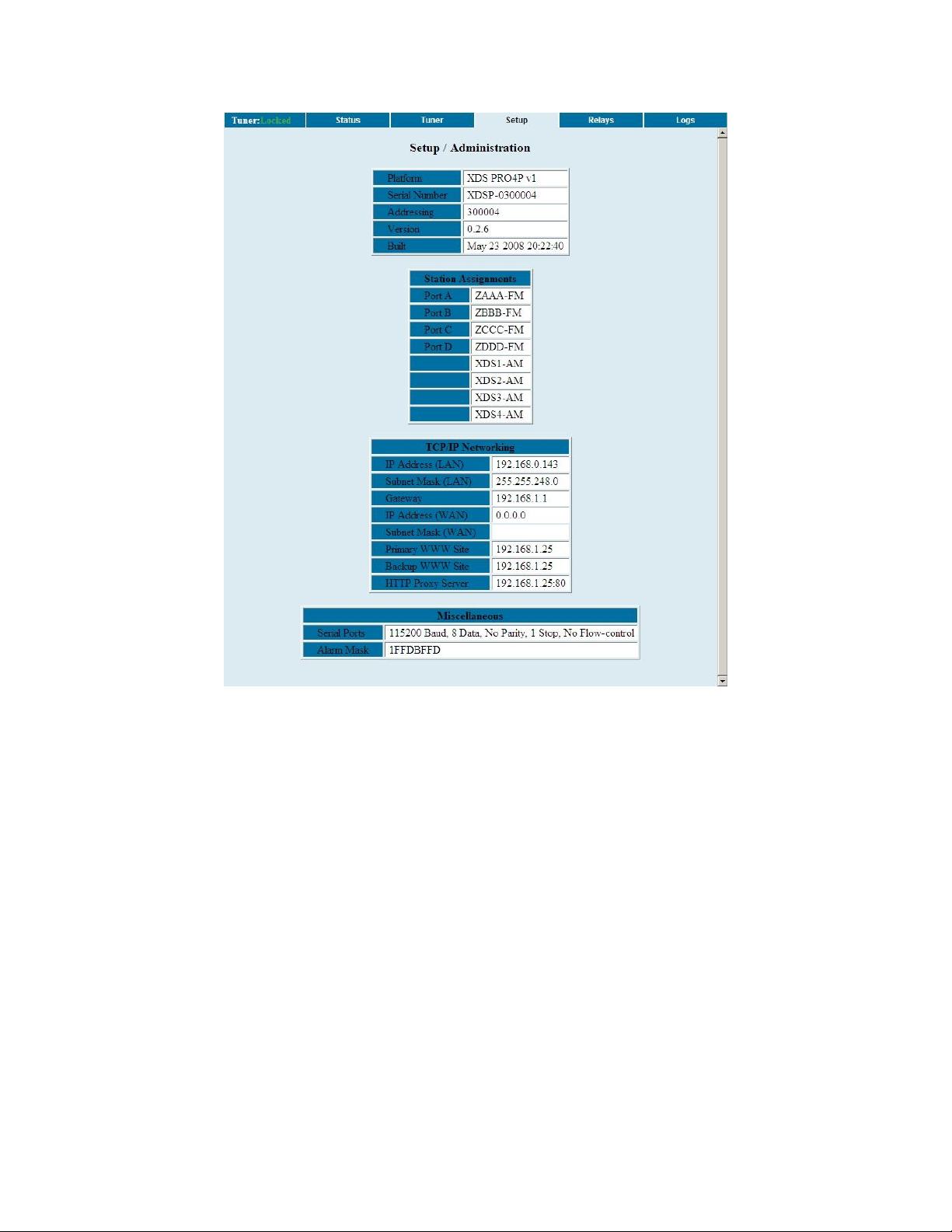
39
Figure 16 Setup Tab
4.1.4 The Relays Tab
The Relays Tab lists all the 16 relay mappings complete with their NETRELAYS and
on/off status for each of the two relay ports. Thus there are 32 total relays listed, 16 for
each the top and bottom relay ports.
XDS PRO4-P Receiver User‟s Guide
X-Digital Systems
Rev K - July 29, 2008

40
Figure 17 Relays Tab
4.1.5 The Logs Tab
The Logs tab will show a chronological list of all events logged on the receiver since the
last time the logs were purged. Information here includes when programs were started,
when recordings began and finished and operational information, among other things. At
the bottom of the logs, there are buttons to download the current log to a text file and
purge the log file.
Figure 18 Logs Tab
XDS PRO4-P Receiver User‟s Guide
X-Digital Systems
Rev K - July 29, 2008

41
4.2 The Programming Menu
From the Programming Menu, the user is able to view all of the programs and recordings
the receiver is equipped to receive and re-broadcast.
4.2.1 The Programs Tab
Each receiver is identified by the Network Management System as authorized to receive
and broadcast particular radio programs and as being part of certain airing networks.
From this tab, you can see which programs the receiver is set-up to receive and use. In
the Programs grid, you are given the Program Name, Code, Mono/Stereo Setting,
Program ID (PID), and Authorization status for each Program on the receiver. In the
Airing Networks grid you see each Network the receiver may belong to and whether it is
currently authorized for this particular network.
Figure 19 Programs Tab
4.2.2 The Recordings Tab
In the Recording Tab, every program which has been stored on the receiver‟s internal
hard drive is listed. For each recording, you are given a link to download the recording to
your computer‟s local hard drive, the date that it was recorded, and the length of the
recording.
XDS PRO4-P Receiver User‟s Guide
X-Digital Systems
Rev K - July 29, 2008

42
Figure 20 Recordings Tab
4.3 The Content Menu
The Content Menu lists all of the files which the receiver‟s internal storage currently
holds.
4.3.1 The Audio Tab
The Audio Tab displays all audio type files which have been stored for later use by the
receiver. The file name (along with download link), ISCI code, package code, received
date, and file size/duration.
The audio, traffic and all tabs will all have the same layout. To see an example of what
these tabs will look like, view section 5.3.3, The All Tab.
4.3.2 The Traffic Tab
The Traffic Tab shows all traffic related text or document files. These files will most
likely include instruction from network managers, spot related information, or other readme files. You may also find test file containing ForFileDeliveryTest in the name which
are generated by the NMS to verify the ability of an affiliate receiver to receive files.
4.3.3 The All Tab
The All Tab simply displays all files which the receiver is currently storing.
Here is what the Content tabs look like:
XDS PRO4-P Receiver User‟s Guide
X-Digital Systems
Rev K - July 29, 2008

43
Figure 21 Content Tabs
XDS PRO4-P Receiver User‟s Guide
X-Digital Systems
Rev K - July 29, 2008

44
5 AFFILIATE WEB INTERFACE
The XDS PRO4-P Satellite Receiver is capable of communicating with and being
controlled by an external web application called the Network Management System
(NMS). The NMS is capable of many features which greatly simplify the management of
radio programming. Network managers can now automate much of the work that
previously had to be done manually on a station by station basis. Creation of a station
schedule must be done through the NMS. Additionally, a radio station user of the NMS
may modify the relay mappings on the receiver to specify which relays corresponds to
which netrelay. The following sections will instruct you on how to accomplish these
tasks.
5.1 Accessing and Logging In
The website hosting your affiliate web page is provided by your broadcaster. Please refer
to the Quick Start Guide for instructions on navigating to this site.
After the page has loaded, type in the serial number of your receiver (available on the
back panel of your receiver and via the front panel display) and password, which is given
by navigating to the „XDS PRO4-P:Setup:Your Account submenu in the receiver‟s front
panel display and pressing PWD (3) (see section 3.2.2 for more details). Once serial
number and password are entered, click login.
Figure 22 Login Page
XDS PRO4-P Receiver User‟s Guide
X-Digital Systems
Rev K - July 29, 2008

45
5.2 Play Scheduling
The NMS is a powerful tool for managing your radio programming. From the NMS, it is
possible to create a play schedule for your receiver. To create a station schedule follow
these steps:
Log into the NMS (see section 6.1).
When the „What would you like to do?‟ window appears, select
Figure 23 Task Selection
Once the page loads, you will be presented with a window asking which station
schedule you would like to view or modify. If the receiver is set up with more than
one station, the drop down menu can be used to navigate between them. Once the
desired station is shown in the window, click „OK.‟
Figure 24 Station Selection
Once a station has been selected, a grid of the current week‟s schedule will be
shown. The week is listed in the upper right above the schedule grid and can be
changed by using the arrow links to navigate forward or backward in time. Clicking
„This Week‟ will bring the scheduler back to the current week. The Scheduler shows
a 24 hour grid broken into one hour sections.
XDS PRO4-P Receiver User‟s Guide
X-Digital Systems
Rev K - July 29, 2008

46
Figure 25 Week Grid
In order to add a program to the scheduler, click on the „Program List‟ tab at the top
of the screen. A window will appear asking which program to view. The drop down
menu will contain all of the programs for which the current station is authorized.
Once a program is selected, press „OK‟ to view its network feeds.
Figure 26 Program Selection
The next page will show the available network feeds for the selected program. From
here you can edit or delete a feed that is already scheduled by clicking on the
corresponding buttons or create a new schedule by clicking „Create a new station
schedule using this feed…‟ link.
XDS PRO4-P Receiver User‟s Guide
X-Digital Systems
Rev K - July 29, 2008

47
Figure 27 Program Network Feeds
The PRO4-P receiver has the ability to play a live broadcast, delay a live broadcast,
play only a partial feed, record a program to the hard drive for later playback or any
combination of the above. To reach these options click on the „Edit‟ button or
„Create a new…‟ link.
Figure 28 Add Schedule
XDS PRO4-P Receiver User‟s Guide
X-Digital Systems
Rev K - July 29, 2008

48
If you are creating a new schedule and would like to play the network feed in its
entirety, leave the “live” option selected, use the check boxes to select which days to
play the feed, specify a start and end date if desired and click the „Add‟ button at the
bottom of the window.
Figure 29 Edit Schedule
To play only part of a live feed, leave the top section on the “live” option and then
uncheck the box labeled „Use Complete Feed.‟ Once the box is unchecked, the
Local Air Start and End time will become editable. Keep in mind that the start and
End times must fall within the original feed times
Figure 30 Partial Feed
To delay a feed, select the “delayed” option from the top section. A drop down box
will become available in the second section allowing you to choose how many days
(up to seven) after the original feed to schedule the playback. In addition to how
many days to delay the feed, you may also specify a custom start time and play only
a partial feed as in the previous step except that you must start at the beginning of the
delayed feed.
XDS PRO4-P Receiver User‟s Guide
X-Digital Systems
Rev K - July 29, 2008

49
Figure 31 Delayed Feed
To capture a network feed for later playback, select the “record” option from the top
section. As in the partial feed option, you can specify whether to capture the entire
program or specify custom start and end times to record only part of the feed.
Figure 32 Recording a Feed
With all of the above options, users have the option to specify what days of the week
the schedule is for, as well as specify a date range for the schedule. If the „End Date‟
filed is left blank, the schedule will be indefinite.
XDS PRO4-P Receiver User‟s Guide
X-Digital Systems
Rev K - July 29, 2008

50
Figure 33 Days and Date Range
Once all of the options have been configured, click „OK‟ at the bottom of the
window to finish editing the schedule. Click the „Commit Schedule to Receiver‟
button once you are back in the Network Feeds window to commit the changes to the
Scheduler. A pop up window will appear informing you „the station schedule will
be updated as soon as possible‟. You can then click on “Calendar View” to confirm
the addition / changes you‟ve made to the schedule.
Figure 34 Scheduled Program
To delete or modify an existing program in the schedule, click on the text within the
Calendar View tab to quickly link to the Network Feed page. Modifications can be
made by clicking the „Edit‟ button; the changes will not be committed until
„Modified‟ is clicked. The program can be deleted by clicking on “Delete”. A pop
up window will appear to confirm your request. The Network Feed screen will
update and you must then Commit the schedule to the receiver. To view and confirm
the changes you must then click on „View Schedule”.
XDS PRO4-P Receiver User‟s Guide
X-Digital Systems
Rev K - July 29, 2008

51
When a new schedule is created or modified, the scheduler will check to see if there
Note!
Netrelays entered into the NMS’s relay-mappings text box bust be
upper-case alphanumeric, i.e. only upper-case letters, or
numbers.
are any conflicting schedules with the new schedule. If a conflict is found, a new
window will appear where prioritization can be set for playback conflicts.
Figure 35 Prioritize Overlapping Schedules
5.3 Changing the Relay Mappings
There are 32 different relays on the PRO4-P receiver, and each of these relays can
correspond to a different netrelay for a radio broadcast. You can use the NMS to specify
the relay mapping for the receiver. To do this
Click Relay Mappings at the top of the page beneath the X-Digital Systems logo.
Click the “Edit” button in the top right.
Edit the text for the corresponding relay you wish to change. To edit a cell, simply
click in it and it will expand automatically.
When done changing relays, press “Save”.
To cancel the changes you have made and to go back to the previous relay mapping,
click “Cancel”.
5.4 Port Schedules
The PRO4-P is capable of managing up to eight different radio stations on the four audio
ports. In order to allow different stations to play on the same port, the receiver uses a
port scheduler. Click the „Port Schedules‟ from the top of the site or „Set my port
schedules‟ when first logging into the Affiliate site to access the port schedules:
XDS PRO4-P Receiver User‟s Guide
X-Digital Systems
Rev K - July 29, 2008

52
To add a station to the scheduler, click anywhere in the columns labeled „Port A,
Port B, etc…‟ a window will pop up allowing you to select what station, port and
time to add to the schedule.
The scheduler will do its best to approximate where it detects a click and set the
information in the window automatically but it may be necessary to make
adjustments.
To remove a station from the scheduler, click the „X‟ to the right of its label on
the scheduler.
When all desired stations have been added to the scheduler, click „Save‟ to
commit the changes or „Cancel‟ to return to the previous schedule.
To remove all stations from the scheduler and start with a blank slate, click the
„Clear‟ button.
Figure 36 Port Schedules
5.5 Configuration
Click on the configuration link at the top of the page to access the receiver settings that
are configurable from the Affiliate Website:
The Affiliate Website version can be seen at the top of the Configuration page.
A Friendly Password can be set which can be used instead of the daily password
found through the front panel of the receiver to login to the Affiliate Website.
Click „Update‟ to set the password
XDS PRO4-P Receiver User‟s Guide
X-Digital Systems
Rev K - July 29, 2008
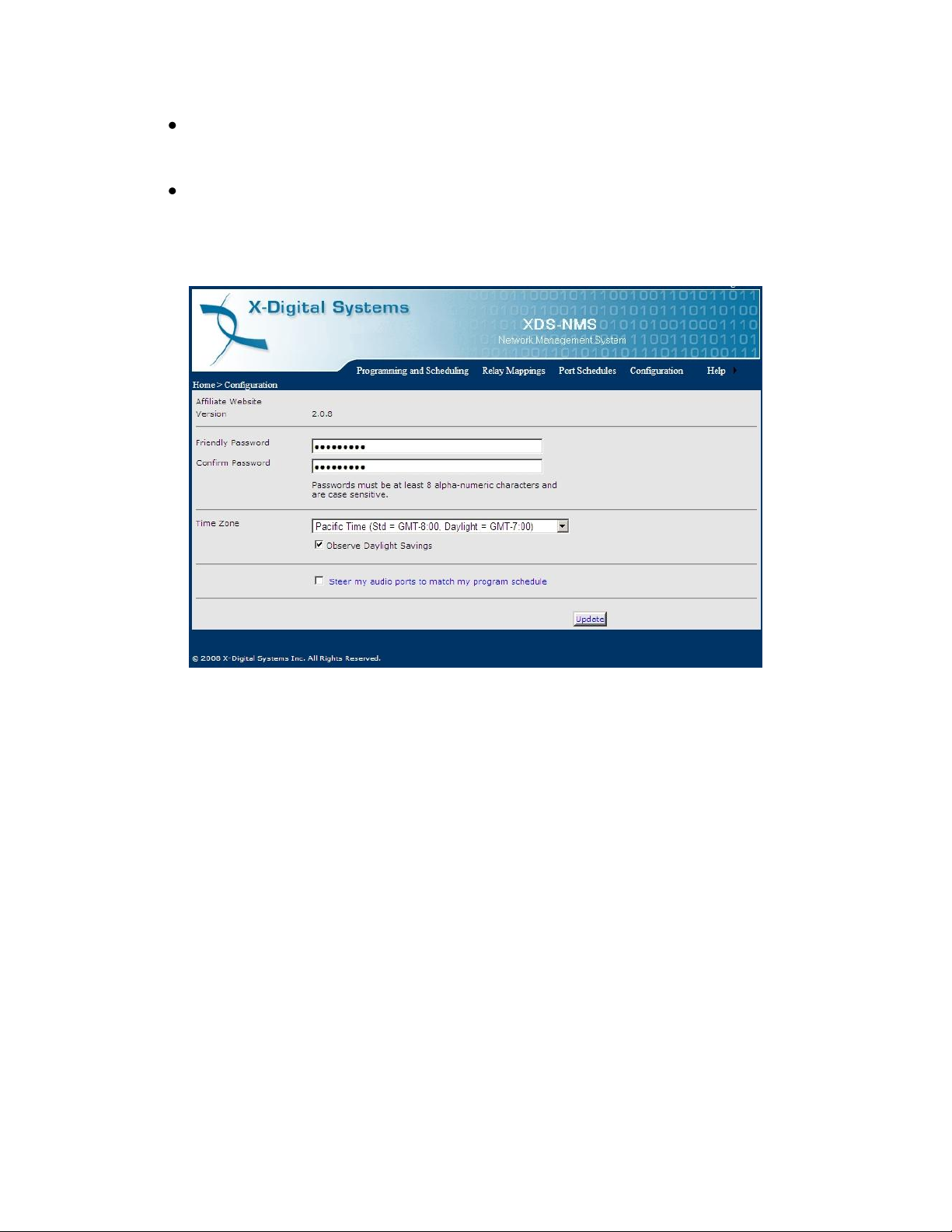
53
The time zone for the receiver can be changed using the drop down menu in the
configuration page. A check box is provided to toggle daylight savings as well.
Click update to commit the changes
If the you have made changes to the port scheduler and wish to immediately
change the ports to match the new schedule or if you have manually changed the
port settings, check the box labeled „Steer my audio ports to match my program
schedule‟ and click „Update‟ to return to your schedule.
Figure 37 Affiliate Configuration Page
XDS PRO4-P Receiver User‟s Guide
X-Digital Systems
Rev K - July 29, 2008

54
LCD
image display capability, backlighting
Keypad
full 8 key-pad, menu buttons, arrow keys, enter key
Status LEDs
power, signal, update, and fault indications
USB Interface
USB 2.0 port for attaching mass storage devices
Speaker
monitor audio output for any of the four ports
Monitor and Control Interface
RS-232C compatible, DB-9 female
Web Interface
automatically broadcast via LAN and WAN
Dimensions
3.5” x 18” x 12”
Mounting
19”, 2RU
Weight
8 lbs
Input Voltage
90 – 240 VAC (50/60 Hz)
Power Consumption
65 W maximum
6 SPECIFICATIONS
The following specifications are divided into sections corresponding to the carious
functional blacks within the receiver.
6.1 Receiver Interface Specification
Table 5. Interface Specifications
6.2 Mechanical/Electrical Specification
Table 6. Mechanical and Electrical Specifications
6.3 Environmental Specifications
The power supply will be a 65W universal input switching power supply that is UL
safety rated. We expect the system to operate without a need for a fan in air conditioned
locations. The fan will be electronically controlled via temperature sensor. This will
allow the unit to operate under less than optimal conditions.
XDS PRO4-P Receiver User‟s Guide
X-Digital Systems
Rev K - July 29, 2008

55
6.4 M&C Interface Connector
PIN
FUNCTION
1
ALARM -
2
TX 3 RX
4
ALARM +
5
Ground
6
OPTO1
7
OPTO2
8
OPTO3
9
OPTO4
Connection
DB-9F
Asynchronous Port
115.2K baud, 8 data bits, no parity, no hardware
flow control
Relay Format
1 Form A
Optical Inputs
4 Input Signals, Connect to ground to activate
The Monitor and Control (M&C) port allows basic configuration of the XDS receiver via
an asynchronous RS232C electrical interface. It uses the following protocol settings:
115.2K baud, 8 data bits, No Parity, 1 stop bits, and no hardware flow control. In addition
to the asynchronous interface, the M&C connector provides a status relay output and four
optical inputs. The four optical inputs are activated grounding the input signal. The
following table provides the pin-out for the M&C port.
Table 7. M&C Port Pin-Out
XDS PRO4-P Receiver User‟s Guide
X-Digital Systems
Rev K - July 29, 2008
Table 8. M&C Port

56
6.5 Relay Outputs
PIN
FUNCTION
PIN
FUNCTION
1
RLY1A
20
RLY1B
2
RLY2A
21
RLY2B
3
RLY3A
22
RLY3B
4
RLY4A
23
RLY4B
5
Ground
24
Ground
6
RLY5A
25
RLY5B
7
RLY6A
26
RLY6B
8
RLY7A
27
RLY7B
9
RLY8A
28
RLY8B
10
Ground
29
RLY9B
11
RLY9A
30
RLY10B
12
RLY10A
31
RLY11B
13
RLY11A
32
RLY12B
14
RLY12A
33
Ground
15
NQ TxData
34
RLY13B
16
RLY13A
35
RLY14B
17
RLY14A
36
RLY15B
18
RLY15A
37
RLY16B
19
RLY16A
There are two DB-37 connectors on the rear panel which together contain a total of 32
mappable relay (or contact) closures. The following tables provide the pin-outs for the
two relay connectors.
XDS PRO4-P Receiver User‟s Guide
X-Digital Systems
Rev K - July 29, 2008
Table 9. Relay Port A Pin-Out

57
PIN
FUNCTION
PIN
FUNCTION
1
RLY1A
20
RLY1B
2
RLY2A
21
RLY2B
3
RLY3A
22
RLY3B
4
RLY4A
23
RLY4B
5
Ground
24
Ground
6
RLY5A
25
RLY5B
7
RLY6A
26
RLY6B
8
RLY7A
27
RLY7B
9
RLY8A
28
RLY8B
10
Ground
29
RLY9B
11
RLY9A
30
RLY10B
12
RLY10A
31
RLY11B
13
RLY11A
32
RLY12B
14
RLY12A
33
Ground
15
Ground
34
RLY13B
16
RLY13A
35
RLY14B
17
RLY14A
36
RLY15B
18
RLY15A
37
RLY16B
19
RLY16A
10.
Connection
DB-37M
Contacts
16 Relays
Format
Form A
11.
PIN
FUNCTION
1
L OUT+
2
Ground
3
LOUT+
4
Ground
5
R OUT+
6
L OUT-
7
Ground
8
LOUT-
9
R OUT-
12.
Table
Relay Port B Pin-Out
Table
Relay Outputs
6.6 Analog Audio Output
The receiver has four analog audio output ports. The following table has the pin-outs of
the analog output ports.
XDS PRO4-P Receiver User‟s Guide
X-Digital Systems
Rev K - July 29, 2008
Table
Analog Audio Output Pin-out

58
Connection
DB-9M
Format
Balanced Pair L, R
Range
-10 to +4dBu nominal (+22 max)
Performance
0.1% THD 85dB dynamic range
13.
PIN
FUNCTION
1
L IN+
2
Ground
3
AES_RX+
4
Ground
5
R IN+
6
L IN-
7
Ground
8
AES_RX-
9
R IN-
14.
Connection
DB-9M
Format
Balanced Pair L, R
Range
+4dBu nominal (+22max)
15.
Table
Analog Audio Output
6.7 Analog and Digital Audio Input
The receiver has one audio input port capable of receiving a digital or analog signal. The
following table has the pin-out of the input port.
Table
Analog Audio Input Pin-out
Table
Analog Audio Input
XDS PRO4-P Receiver User‟s Guide
X-Digital Systems
Rev K - July 29, 2008

59
6.8 Digital Audio Output
PIN
FUNCTION
1
CH0_TX+
2
CH1_TX+
3
Ground
4
CH2_TX+
5
CH3_TX+
6
CH0_TX-
7
CH1_TX-
8
CH2_TX-
9
CH3_TX-
16.
Connection
DB-9M
Format
Balanced AES/EBU
17.
The receiver has a single digital audio output port that provides AES/EBU versions of the
analog audio ports. The Port A audio is located on the pair of CH0 signals, Port B audio
is located on the pair of CH1 signals, etc. The following table contains the pin-out of the
digital audio port.
Table
Digital Audio Output Pin-out
Table
Digital Audio Output
XDS PRO4-P Receiver User‟s Guide
X-Digital Systems
Rev K - July 29, 2008

60
6.9 PAD/ASYNC Output Port
PIN
FUNCTION
1
P0_TX
2
P1_TX
3
P2_TX
4
P3_TX
5
Not Connected
6
Ground
7
Ground
8
Ground
9
Ground
18.
Connection
DB-9F
Asynchronous Port
variable up to 115.2K baud, 8 data bits, no parity, no
hardware flow control
19.
Connection
RJ-45
Connection Rate
10/100Base-TX (Auto)
Number of Ports
3 external, 1 internal
Max Output IP Rate
Up to 20 Mbps (combined for all ports)
VLAN
Each port is managed for VLAN use
Connection
RJ-11
Connection Rate
14.4L, 28.8L, 56k
Format
8Bits, No parity, One Stop
The PAD port (Program Associated Data) relays information which is carried along with
the audio data received. I.e. song and artist information, or relay queues to trigger events.
Below is a pin-out table for the PAD port.
Table
PAD/ASYNC Output Port Pin-out
Table
6.10 Ethernet Port
6.11 Modem (POTS) Port
PAD/ASYNC Port
XDS PRO4-P Receiver User‟s Guide
X-Digital Systems
Rev K - July 29, 2008

61
6.12 RF Input Parameters
Connection
75 ohm F-type connector
Frequency Input Range
950 to 2150 MHz
Input Level
-65dBm to -25dBm
Symbol rate
2 to 40 Msps
Modulation Scheme
QPSK
Forward Error Correction modes
Reed-Solomon and Viterbi (DVB-S)
LNB Power
20VDC 500mA MAX
Data will be demodulated and then de-multiplexed by PID (Program ID). On demand, the
de-multiplexed data will be transmitted via the Ethernet switch to any of the devices
requesting such data.
XDS PRO4-P Receiver User‟s Guide
X-Digital Systems
Rev K - July 29, 2008
