Page 1
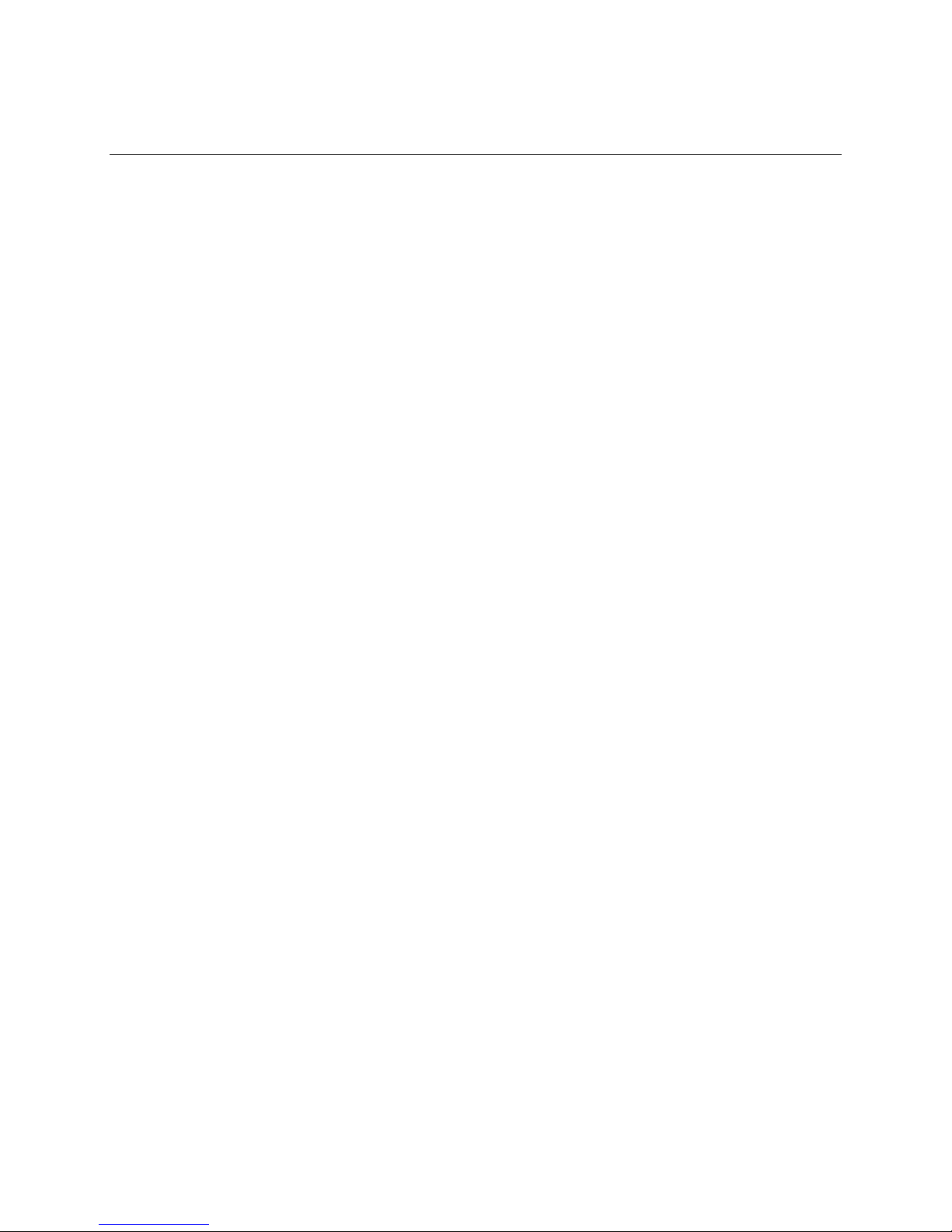
X-Digital Systems XDS PR04P Quick Start Guide
1 Guidelines
It is very important that you review this guide in its entirety before installing your XDS
PRO4P receiver. Additionally, please make sure you have followed all of the
instructions in this guide before calling support.
Please make all satellite RF, data (LAN/WAN) and audio connections prior to applying AC
power to the XDS receiver
XDS urges stations to use an uninterruptible power supply (UPS) to protect the receiver
from power spikes and brownouts. If you are located in an area susceptible to frequent
lightning storms, please also consider lightning suppressors. Many uninterruptible
power supplies are not rated to provide sufficient protection for lightning strikes.
This receiver will NOT receive network programming until you connect it to the internet
and activate it per the instructions in this document. Your XDS receiver must always be
connected to the internet to ensure proper operation.
Appendix A at the bottom of this document contains a front panel menu map that can
help you navigate through the XDS receiver settings and configuration
2 Unpacking
The following items should be included in the box with your receiver:
1. A copy of this XDS PR04P Quick Start Guide
2. A network data sheet containing RF settings and technical support contact information
3. An optional parts kit from your network
3 Connecting your Receiver
3.1 Satellite RF Connection
Your XDS receiver is preconfigured to tune itself to the settings specified in the attached
Network Configuration Data Sheet. Once the RF connection from your downlink is
properly connected and you apply AC power, the receiver should automatically tune and
lock to the network carrier
1327 R830002-1062 XDS PRO4P Quick Start Guide 5/6/2010
Rev A Page 1 of 11
Page 2
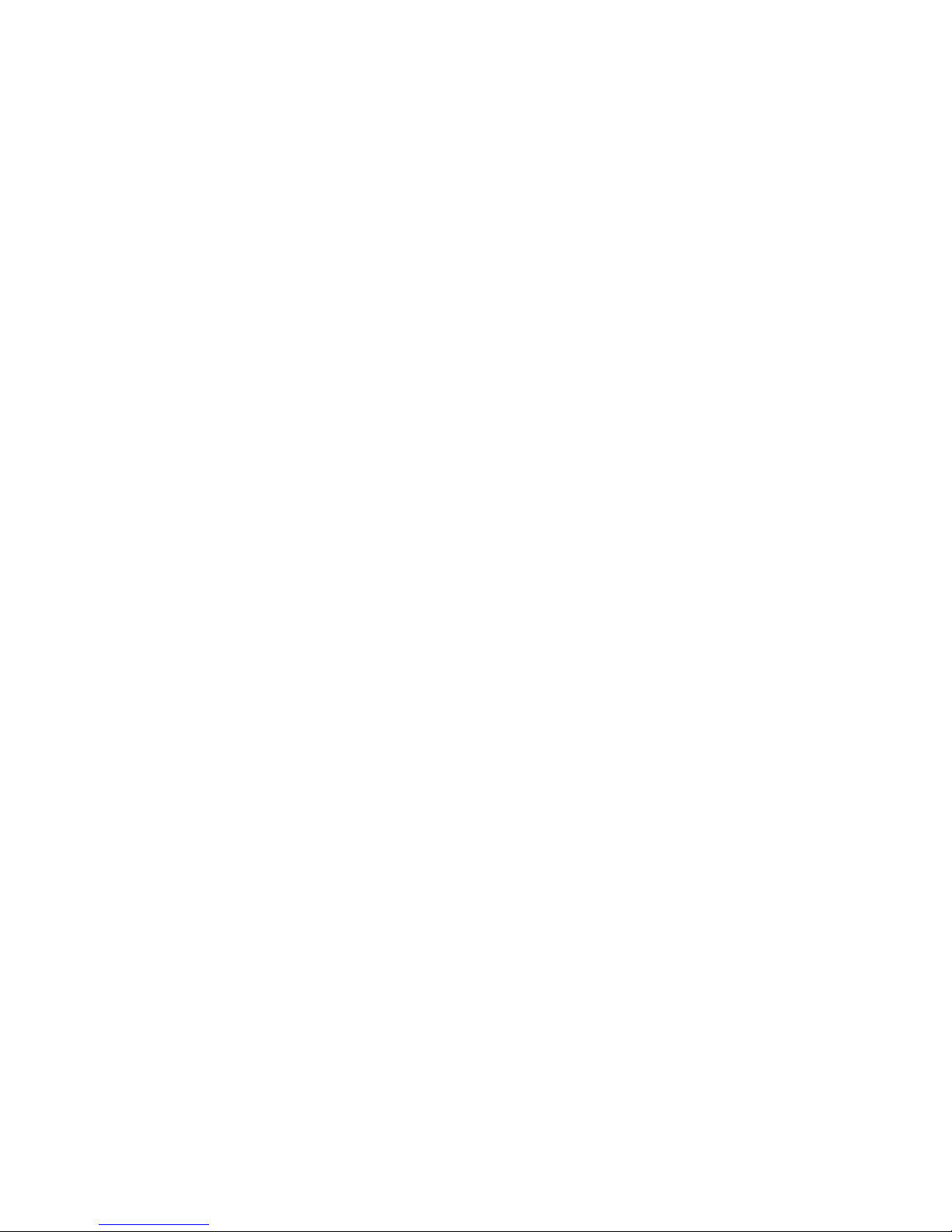
3.1.1 Cabling
When connecting your receiver we recommend using the included cable and
splitter or something of equivalent rating. If you are using preexisting splitters
and wiring, please make sure the cables are RG-6 and that the splitter is rated
for L-Band frequencies (950-2150 MHz). Use of lower rated equipment can
result in roll off and significantly degraded signal quality.
3.1.2 LNB Voltage
Your receiver was shipped from the factory with the LNB voltage disabled by
default. If you need the receiver to drive the LNB on your dish, you can enable it
after you have powered it up from the Network Setup section of the front panel.
Please see Appendix A for details.
3.2 Internet Connection
The XDS PRO4P receiver requires a broadband connection that is always on. The
broadband connection is used by the network to remotely troubleshoot, send content to
the internal storage, send commercial playback schedules, retrieve as-played logs of
commercial insertions, and stream live audio to the receiver.
3.2.1 Connecting the Receiver to your LAN
If you elect to place the receiver on your local network inside of your firewall,
you will connect a patch cable from your internal switch or router to the port
labeled LAN-1. The receiver is set by default to obtain an IP address via DHCP.
If your network does not have a DHCP server, you will need to assign it a static
address through the front panel. Please see section 4.2.2 for details on
manually assigning IP addresses.
3.2.2 Connecting the Receiver to the WAN
If you would like your receiver to access the internet directly through a DMZ
connection or outside of your firewall, you will connect a patch cable to the port
labeled LAN-2 on the back of the receiver. To assign a static IP address to the
WAN, please see section 4.2.2.
1327 R830002-1062 XDS PRO4P Quick Start Guide 5/6/2010
Rev A Page 2 of 11
Page 3
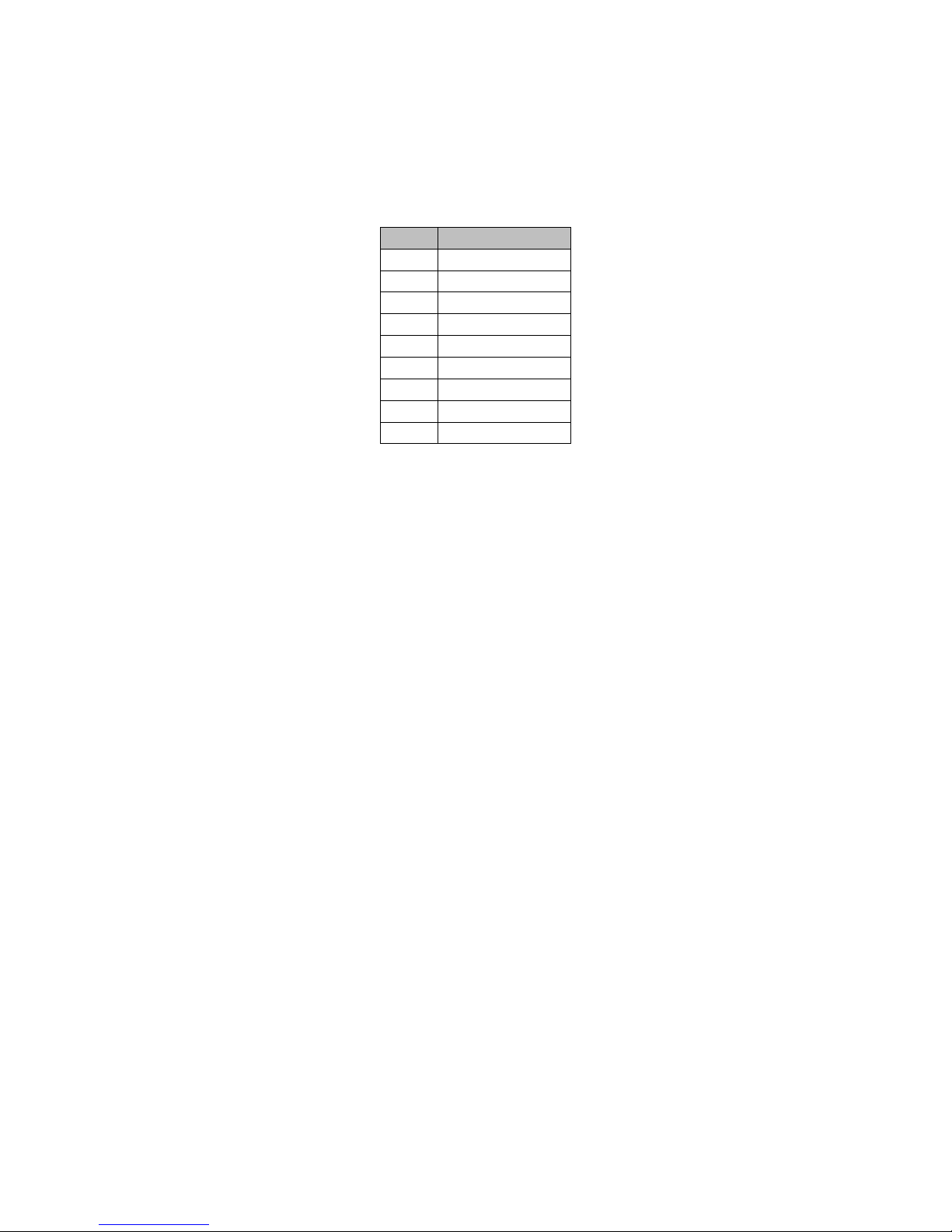
3.3 Connecting the Audio Ports
Pin
Signal
1
L OUT+
2
Ground
3
L OUT+ (*)
4
Ground
5
R OUT+
6
L OUT-
7
Ground (*)
8
L OUT- (*)
9
R OUT-
The analog audio outputs of the PRO4P receiver is routed through the DB-9 connector
labeled Audio-A through Audio-D on the rear panel. The table below details the wiring
pin out for the ports:
(*) - These additional output pins are provided for StarGuide receiver
compatibility.
Your receiver will be delivered with a parts kit that will include four mating DB-9
connectors with shells. Please see the XDSPRO4P User’s Guide for detailed
specifications on the audio output.
3.4 Relay Closures
The receiver has two DB-37 connectors labeled Relay-A and Relay-B on the rear panel.
These connectors contain sixteen relay/contact closures that can drive external
automation systems. The tables below detail the pin out for the ports:
1327 R830002-1062 XDS PRO4P Quick Start Guide 5/6/2010
Rev A Page 3 of 11
Page 4
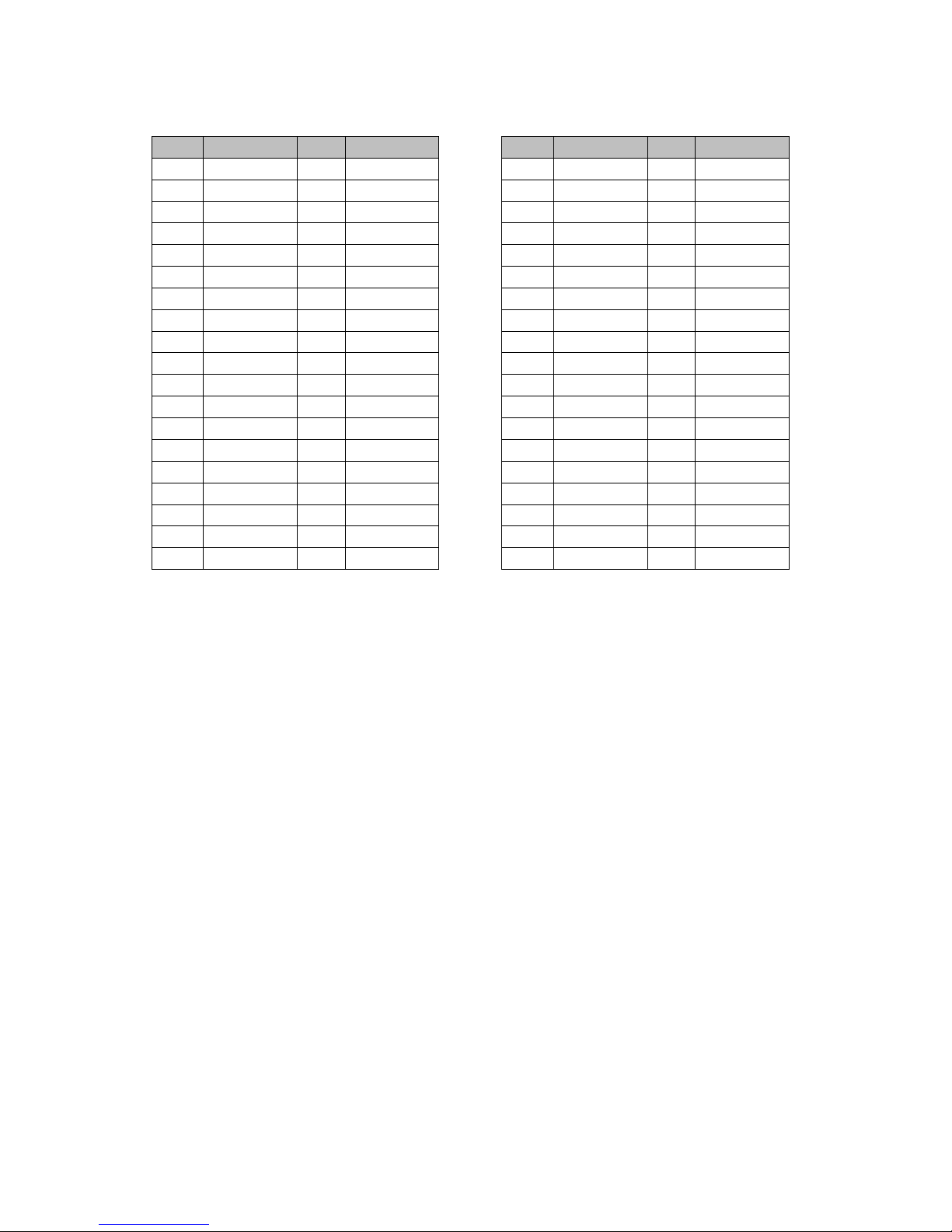
Relay A – DB37M Relay B – DB37M
Pin
Function
Pin
Function
1
Relay 1A
20
Relay 1B
2
Relay 2A
21
Relay 2B
3
Relay 3A
22
Relay 3B
4
Relay 4A
23
Relay 4B
5
Ground
24
Ground
6
Relay 5A
25
Relay 5B
7
Relay 6A
26
Relay 6B
8
Relay 7A
27
Relay 7B
9
Relay 8A
28
Relay 8B
10
Ground
29
Relay 9B
11
Relay 9A
30
Relay 10B
12
Relay 10A
31
Relay 11B
13
Relay 11A
32
Relay 12B
14
Relay 12A
33
Ground
15
NC TxData
34
Relay 13B
16
Relay 13A
35
Relay 14B
17
Relay 14A
36
Relay 15B
18
Relay 15A
37
Relay 16B
19
Relay 16A
NA
NA
Pin
Function
Pin
Function
1
Relay 1A
20
Relay 1B
2
Relay 2A
21
Relay 2B
3
Relay 3A
22
Relay 3B
4
Relay 4A
23
Relay 4B
5
Ground
24
Ground
6
Relay 5A
25
Relay 5B
7
Relay 6A
26
Relay 6B
8
Relay 7A
27
Relay 7B
9
Relay 8A
28
Relay 8B
10
Ground
29
Relay 9B
11
Relay 9A
30
Relay 10B
12
Relay 10A
31
Relay 11B
13
Relay 11A
32
Relay 12B
14
Relay 12A
33
Ground
15
Ground
34
Relay 13B
16
Relay 13A
35
Relay 14B
17
Relay 14A
36
Relay 15B
18
Relay 15A
37
Relay 16B
19
Relay 16A
NA
NA
If your automation system can read text cues directly, the cue serial stream is available
from pins 15 and 10. The NC TxData pin is RS-232 data with no flow control or
handshaking. By default, the baud rate is set to 9600 bps, eight data bits, no parity, and
one stop bit.
The parts kit included with your receiver will include two mating DB-37 connectors with
shells. Full electrical specifications for the relay closures can be found in the XDS PRO4P
User’s Guide.
4 Verification of Functionality
Once all of the connections have been made, you may connect AC power to the receiver and begin
verification of the receiver functionality.
4.1 Verify the receiver is tuned and locked to the network carrier
Once the satellite is properly connected and the receiver is powered up the receiver is
configured from the factory to tune and lock to your network’s carrier. Please verify as
follows:
1327 R830002-1062 XDS PRO4P Quick Start Guide 5/6/2010
Rev A Page 4 of 11
Page 5

4.1.1 Acquiring Lock
Quick verification of the tuner status can be done from the front panel of the
receiver. If the green LED labeled as Signal is lit, the receiver is locked to a
satellite carrier. However, this does not guarantee that the receiver is locked to
the correct carrier. You can navigate to the Tuner section of the front panel to
verify that the frequency and symbol rate match the values specified in the
included Network Data Sheet. Additionally, you can manually change the value
here if your receiver does not automatically lock.
At the main screen with the network logo, press the SET key, then
the left or right arrow keys to reach Setup. Press SET.
Press the left or right arrow keys to reach Tuner. Press SET.
Press the left or right arrow keys to reach Frequency. Press SET.
Check Network Data Sheet for Frequency
Use the four arrow keys and the SET key to set the frequency to the
value on the Network Data Sheet packed with your receiver.
Press the left or right arrow keys to reach Symbol Rate. Press SET.
Check Network Data Sheet for Symbol Rate
Use the four arrow keys and the SET key to set the symbol rate to
the value on the Network Data Sheet packed with your receiver.
4.1.2 Signal Quality
Once the tuner is locked and the correct carrier is verified, the quality of the
signal should be verified to ensure reliable service. On the starting screen of the
front panel the receiver displays the Eb/N0 (shown as EB) and AG (automatic
gain shown as AG) values from the tuner. The EB value should be above 7 and
AG should fall between 40 and 60. If your values do not fall within these ranges,
please verify proper dish orientation and RF wiring.
4.2 Verify IP connectivity to the NOC
In order for the NOC to send programming and schedule information to your receiver, it
must be able to communicate with the receiver over the internet.
4.2.1 NOC Connection Test
Under the Network Setup section of the front panel there is a tool called Test
NOC that will allow you to verify internet connectivity to the NOC. Press the 2
softkey that is labeled NOC to initiate the test.
After the test completes you will either see ‘Successfully Connected to NOC’ or
‘Cannot Connect to NOC!’ If your receiver is able to connect, your settings are
correct and you are ready to proceed with the next tests. On the other hand, if
your receiver is unable to connect, you will need to adjust your IP settings until
1327 R830002-1062 XDS PRO4P Quick Start Guide 5/6/2010
Rev A Page 5 of 11
Page 6

the test is successful. You may need to check settings on the receiver or in your
network including any switches, routers or firewalls. The receiver will need to
be able to communicate on TCP port 80 to the internet. Please see the next
section if you need to assign the receiver a static IP address or configure a proxy
server.
4.2.2 Assigning a Static IP Address
Assigning a static IP address to either the LAN or WAN can be done from the
Network Setup section of the front panel. This section allows DHCP to be
toggled, a gateway to be specified, a static IP address to be set for the LAN or
WAN port, or an HTTP proxy server and port to be specified. When specifying IP
addresses, use the Up/Down keys to adjust the numerical values and the
Left/Right keys to move between octets. The SET key will save the specified
address. Once all adjustments are complete, run the TEST NOC again to make
sure the receiver is able to successfully connect to the NOC. Please see
Appendix A for help on navigating through the front panel menus.
4.3 Verify Audio Reception
Once the receiver is locked to the network carrier, you can verify audio functionality as
follows:
4.3.1 Verify Audio Reception
From the factory your receiver is configured to play out the Test Channel for
your network on all audio ports, however, your network may ship the receiver
with current programming and authorizations active. Even if this is the case, the
Test Channel can be used to verify audio reception as well as verify proper
wiring to the rear DB-9 connector.
Connect a set of headphones (or use front panel speaker) and verify you can
hear the Test Channel.
To manually program the XDS receiver speaker/headphone to output the Test
Channel:
At the main screen with the network logo, press the SET key, then
the left or right arrows to reach Audio Ports. Press SET.
Press the left or right arrows to reach Headphones. Press SET.
Press the left or right arrows to reach Program. Press SET.
Use the up and down arrows to find the network’s Test Channel.
Press SET.
1327 R830002-1062 XDS PRO4P Quick Start Guide 5/6/2010
Rev A Page 6 of 11
Page 7

The Test Channel is intended to check receiver operation; it does NOT indicate that
you can receive regular network programming. You must complete all installation
and activation steps including a fulltime internet connection to receive program
audio. Your PRO4P receiver must ALWAYS be connected to the internet.
4.3.2 Verify Audio Ports
Each DB-9 connector carries one radio program stream, either mono or stereo.
If the program is mono, the same audio appears on the left and right pin pairs.
In most cases, the left and right sides of a stereo channel are no longer used to
carry unrelated mono programs.
To manually program the XDS receiver to output the Test Channel on a desired
audio port:
At the main screen with the network logo, press the SET key, then
the left or right arrows to reach Audio Ports. Press SET.
Press the left or right arrows to select the Audio Port (letter A, B, C
or D). Press SET.
Press the left or right arrows to select Program. Press SET.
Use the up and down arrows to find the Test Channel. Press SET.
Verify that you can hear the Test Channel through all receiver ports.
5 Verification of Programming and Activation
You can edit and activate the programming schedule of your receiver through the Affiliate website
of your network. The URL for this site is provided on the Network Data Sheet.
To login you will use the serial number of your receiver as the username and a password generated
by the receiver. The password can be found as follows:
On the front panel in the Setup section where the serial number is displayed press the 3
soft key to show the daily password.
Use this password along with your receiver serial number to log in to the Affiliate website
5.1 Setup from the Affiliate Website
Once logged in to the Affiliate website, the following adjustments should be made prior to
activation:
1. Set a friendly password: This will be a persistent password that will allow you to log in
to the site without finding the daily password each day
2. Adjust Time Zone: In addition to the proper time zone for your location, please make
sure your daylight savings settings are correct
1327 R830002-1062 XDS PRO4P Quick Start Guide 5/6/2010
Rev A Page 7 of 11
Page 8

3. Review Schedule: In the XDS system each program, not each channel, is permissioned
and labeled for station use. Therefore, instead of tuning to a channel to find a program,
you will schedule the programs to appear on each output port based on the stations
that have received authorization(s). You will need to review your schedule before
activating your receiver. For detailed instructions on using the scheduler, please see
the PRO4P User’s Guide.
Note: This receiver is equipped with digital storage that allows a ‘tape delay’ of live
network programming per your affiliate agreement. You can use this capability to
schedule your receiver with a combination of live and delayed programming. The User’s
Guide contains a full explanation of the scheduler
4. Review Relay Mappings: The receiver will be preconfigured by the network with the
default relay mappings. Please review and modify as desired to connect the receiver
with your automation equipment.
5. Approve Setup and Activate: Once you have reviewed all of the settings above, press
the Update button. Within a few minutes, the NOC will send the updated programming
to your receiver and the Update LED on the front panel will turn off.
6 Support Contact Information
If you have any problems with the steps in this guide, please call the Technical Services contact
specified in the Network Configuration Data Sheet. The support staff will be able to assist you in
setup and verification.
7 Full User’s Guide
This Quick Start Guide is not a full equipment manual. To download the XDS PRO4P User’s Guide,
please see the Help tab of the Affiliate website where all documents related to receiver operation
can be found. Please note that the User’s Guide may periodically change to reflect changes in
software features.
8 USB Port
The Front Panel USB port is not implemented at this time. Please DO NOT plug in any device at this
time.
1327 R830002-1062 XDS PRO4P Quick Start Guide 5/6/2010
Rev A Page 8 of 11
Page 9

9 VU Meters
VU meters are available on the receiver by selecting:
Left or Right key on the front panel
Press the 1 softkey which is labeled as VU
Press the Up key to exit
10 Modem Connection
If you are unable to obtain a broadband connection in your area, please contact Technical Services
for your network to discuss the possibility of using a modem connection instead.
1327 R830002-1062 XDS PRO4P Quick Start Guide 5/6/2010
Rev A Page 9 of 11
Page 10

APPENDIX A – XDS RECEIVER MENU TREE:
EB AG
XDSPRO4P
Speaker Volume
-------------------------- 0
VU MUTE
A |---------------------|
B |---------------------|16
C |---------------------|dB
D |---------------------|
XDS PRO4
Setup
XDS PRO4
Audio Ports
XDS PRO4
Status
Active Faults
OK
Fault History
OK
CLR
Environment
TEMP: 44 ‘C
FAN: LOW
RPM: 2475
Power Status
1.2V=1.20 3.3V-3.32
5.0V=5.05 12V=11.86
20V=21.26
Storage – CF
Total: 7693 MB
Avail: 3412 MB
Used: 55% FIX
Storage – HDD
Total: 75117 MB
Avail: 70656 MB
Used: 5% FIX
Repair Storage
Storage may be damaged!
FIX FMT ESC
Headphones
Monitor Port A
Audio Port A-D
ZAAA-FM
Test Channel
h/p
Audio Port A-D
Program
Lock
Audio Port A-D
Spots
Audio Port A-D
Settings
Stereo
Audio Port A-D
PAD/Async
Audio Port A-D
Station
ZAAA-FM
EDIT
Setup
Serial Number
XDSP-0300000
PWD
Setup
M&C Ports
115200,None,8,1
Setup
Network
Setup
Version
Setup
Alarms
Setup
USB
Setup
Factory Defaults
Setup
Reboot
Setup
Relays
Setup
Tuner
Setup Network
DHCP
ON
Setup Network
LAN Address
192.168.1.100
Setup Network
LAN Subnet
255.255.255.0
Setup Network
Gateway
192.168.1.1
Setup Network
WAN Subnet
255.255.255.254
Setup Network
WAN Address
0.0.0.0
Setup Network
DNS (1/3)
192.168.1.1
DEL ADD
Setup Network
Proxy
192.168.1.2 : 80
Setup Network
TEST NOC
PING NOC ESC
Setup Network
NAS
Setup USB
Status
No Device
Setup USB
Insert Device
Setup USB
Recover from USB
Setup USB
Remove Device
Setup USB
Backup to USB
Setup
Frequency
1040000 kHz
Setup
Symbol Rate
5000000 sps
Setup
FEC
2/3
Setup
LNBV Power
ON
Setup
Relay A (Top R1-R16)
0000000000000000
Setup
Relay B (Lower R1-R16)
0000000000000000
Setup NAS
Account A/B
Setup NAS
Account A/B Type
SMB
Setup NAS
Account A/B URN
//192.168.1.101/share
Setup NAS
Account A/B Path
audio/
Setup NAS
Account A/B User
default
Setup NAS
Account A/B Pass
password
1327 R830002-1062 XDS PRO4P Quick Start Guide 5/6/2010
Rev A Page 10 of 11
Page 11

Warning!
Approved external telecom power cross protection must be incorporated into the final
installation in accordance with Annex NAC of UL/CSA standard 60950-1. Failure to
comply may result in a fire or electric shock hazard and will void regulatory
compliance certification.
Important Notice
FCC Compliance
THIS DEVICE COMPLIES WITH PART 15 OF THE FCC RULES. OPERATION OF THIS DEVICE IS SUBJECT TO THE FOLLOWING TWO CONDITIONS: (1) THIS DEVICE MAY
NOT CAUSE HARMFUL INTERFERENCE; AND (2) THIS DEVICE MUST ACCEPT ANY INTERFERENCE RECEIVED, INCLUDING INTERFERENCE THAT MAY CAUSE
UNDESIRED OPERATION.
UL and CSA Compliance
THE XDS-PRO DVB SATELLITE RECEIVER WAS TESTED ACCORDING TO UL 60950-1:2003 AND CSA C22.2 NO. 60950-1:2003. THIS DEVICE MEETS THE
SAFETY AND TEST REQUIREMENTS OF THE TEST SPECIFICATIONS, AND WAS FOUND TO BE IN COMPLIANCE WITH PROTECTION AIMS OF THE APPLICABLE EC-
DIRECTIVES AND THE REQUIREMENTS OF THE STANDARDS. THE XDS-PRO DVB SATELLITE RECEIVER MAY BE MARKED WITH THE TUV MARK AS SHOWN
BELOW; CERTIFICATE NO. U8 07 01 62269 001
Acknowledge of Trademarks
Any product or corporate names used herein may be trademarks or registered trademarks, and are only used for identification
and explanation, without intent to infringe. Any terms mentioned or used that are known trademarks or service marks have
been appropriately capitalized and italicized. X-Digital Systems, Inc. cannot attest to the accuracy of this information. Use of a
term in this document should not be regarded as affecting the validity of any trademark or service mark.
Patent Pending
X-Digital Systems, Inc., DVB Satellite Receiver – Patents Pending
Disclaimer
This document is intended to provide information about the “XDS-PRO4P DVB Satellite Receiver”. Every effort has been made
to make this document as complete and accurate as possible, but no warranty or fitness is implied. The information is provided
on an “as is” basis and X-Digital Systems shall have neither liability nor responsibility to any person or entity with respect to any
loss or damages arising from the information contained in this document.
1327 R830002-1062 XDS PRO4P Quick Start Guide 5/6/2010
Rev A Page 11 of 11
