Xcruiser XDSR600HD User Manual
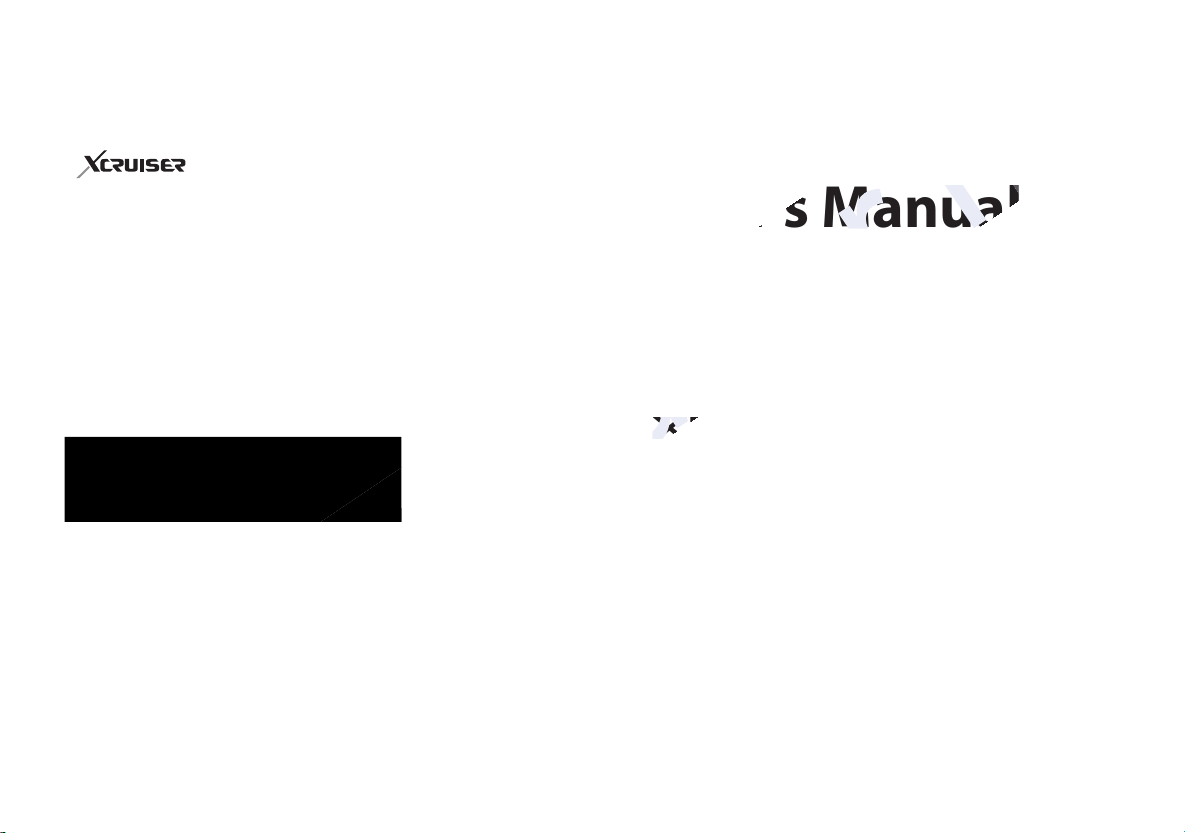
User’s Manual
www.xcruiser.net
XDSR600HD
Full HD Two Tuner
Digital Satellite Receiver
•Please read this User’s Manual carefully before installing the
receiver.
•This document is subject to update without perior notice.
•This document may be available in other languages. Please visit
our website: http://www.xcruiser.net
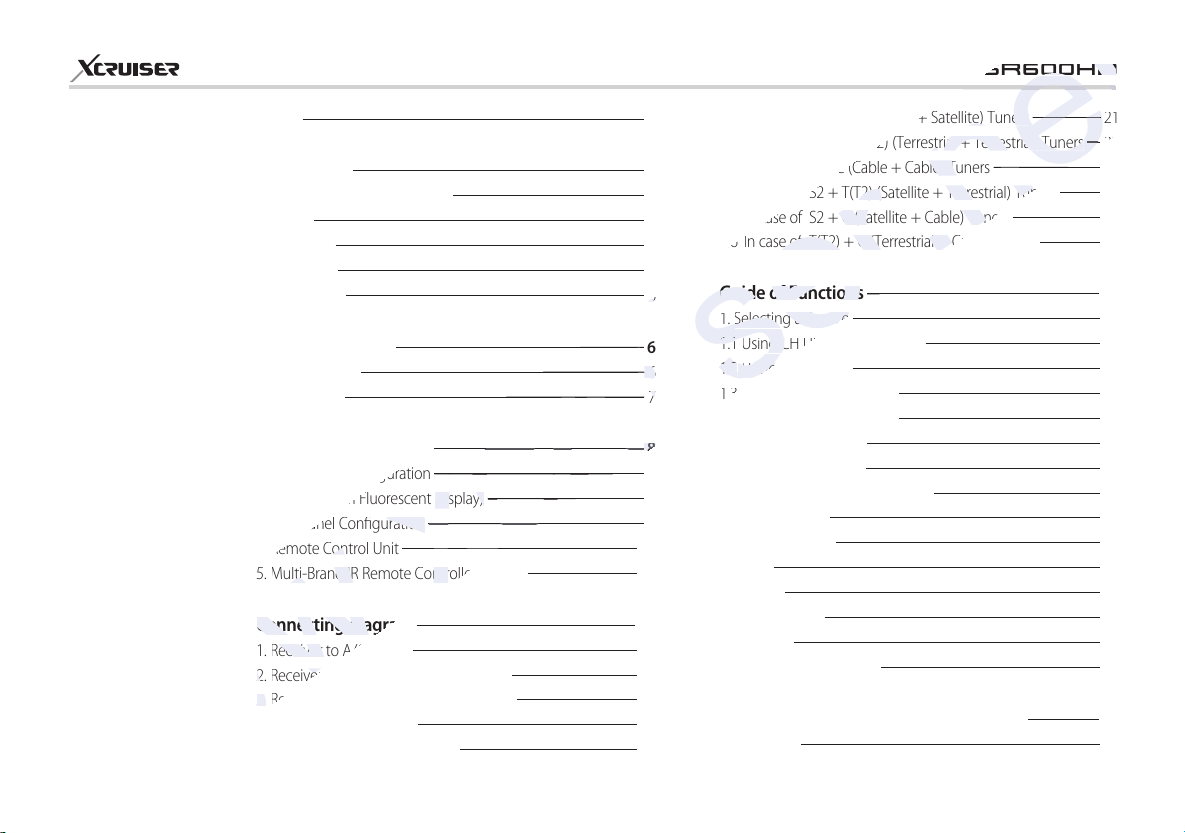
2
www.xcruiser.net
6
6
6
6
XDSR600HD
Index 2
Precautions 4
1. Important Safety Instructions
2. Notice
3. Copyright
4. Disclaimer
5. Trademarks
5
5
6
6
6
Index
Before You Begin 6
1. Main Features
2. Accessories
Hardware Description 8
1. Front Panel Conguration
2. VFD (Vacuum Fluorescent Display)
3. Rear Panel Conguration
4. Remote Control Unit
5. Multi-Brand IR Remote Controller Setting
Connecting diagram 17
1. Receiver to A/C Power
2. Receiver to TV with Digital A/V Output
3. Receiver to TV with Analog A/V Output
4. Receiver to TV and VCR
5. Connecting to Antenna Cable
6
7
8
8
9
13
16
17
17
18
19
20
5.1 In case of S2 + S2 (Satellite + Satellite) Tuners 21
5.2 In case of T(T2) + T(T2) (Terrestrial + Terrestrial) Tuners
5.3 In case of C + C (Cable + Cable) Tuners
5.4 In case of S2 + T(T2) (Satellite + Terrestrial) Tuners
5.5 In case of S2 + C (Satellite + Cable) Tuners
5.6 In case of T(T2) + C (Terrestrial + Cable) Tuners
Guide of Functions 24
1. Selecting a Service
1.1 Using CH UP/DOWN Buttons
1.2 Using Service List
1.3 Using Simple Service List
1.4 Using Recent Service List
2. Information Window
3. Multi-Picture Display
4. Electronic Program Guide (EPG)
5. Favorite Group
6. Volume Control
7. Pause
8. Subtitle
9. Audio Control
10. Teletext
11. PIP (Picture in Picture)
PVR (Personal Video Recorder) Function 30
1. Recording
22
22
23
23
23
24
24
24
24
25
25
25
25
26
26
27
27
27
28
28
31
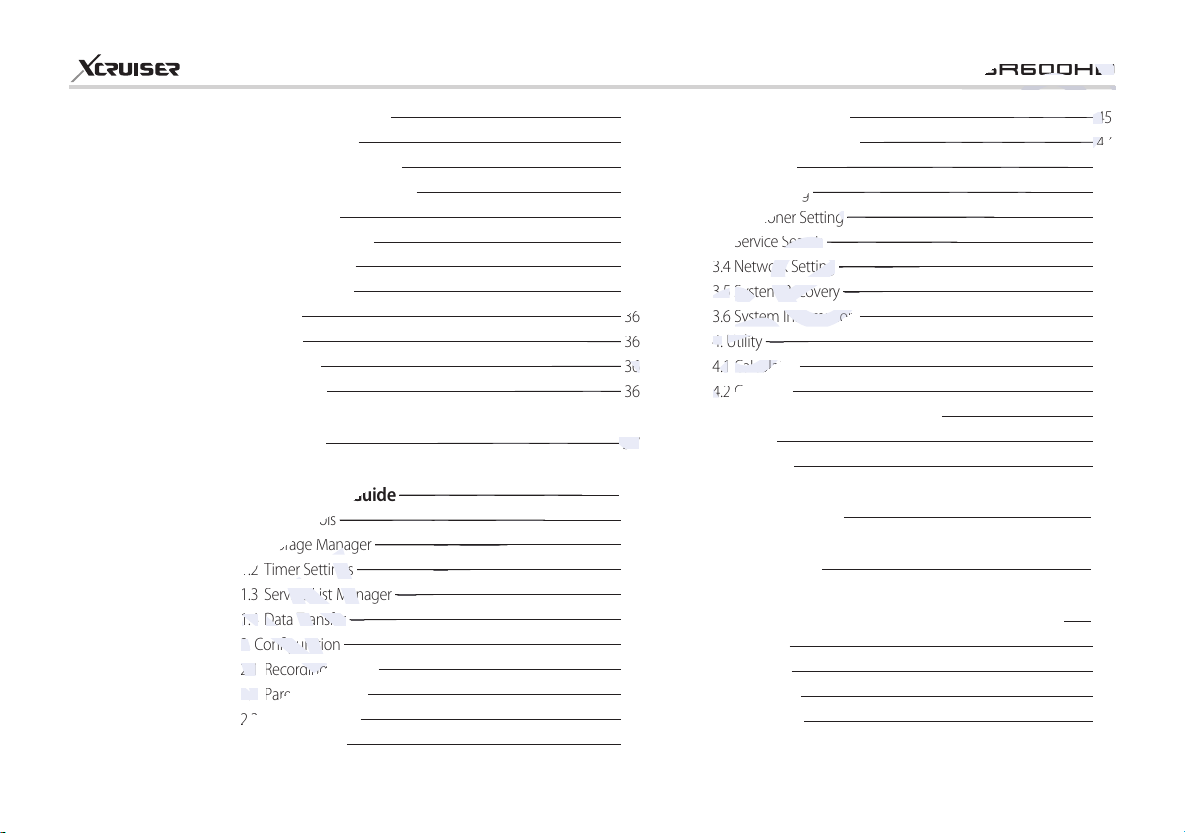
3
www.xcruiser.net
36
36
36
36
36
36
36
36
37
37
Timer Settings
Timer Settings
45
45
47
47
XDSR600HD
1.1 Recording Methods 31
1.2 Recording Edit
1.3 Long Time Recording
1.4 Pause during Recording
2. Time Shifting
3. Playback (Play List)
3.1 Recorded Files
3.2 Imported Files
3.3 Music
3.4 Photo
4. Bookmark
5. Trick mode
32
32
32
33
34
35
35
36
36
36
36
Menu Map 37
Main Menu of Guide 38
1. System Tools
1.1 Storage Manager
1.2 Timer Settings
1.3 Service List Manager
1.4 Data Transfer
2. Conguration
2.1 Recording Option
2.2 Parental Control
2.3 Display Setting
2.4 Time Setting
38
38
39
39
41
41
44
45
45
45
2.5 Language Setting
2.6 A/V Output Setting
3. Installation
3.1 Dish Setting
3.2 Positioner Setting
3.3 Service Search
3.4 Network Setting
3.5 System Recovery
3.6 System Information
4. Utility
4.1 Calculator
4.2 Calendar
4.3 CAS (Conditional Access System)
4.4 Plugin
4.5 YouTube
45
47
47
48
49
50
53
54
54
55
55
55
55
56
57
Troubleshooting 59
Specications 60
Code Table for Universal Remote Control Unit 63
1. Key Table
2. TV Brands
3. VCR Brands
4. DVD Brands
63
66
67
69
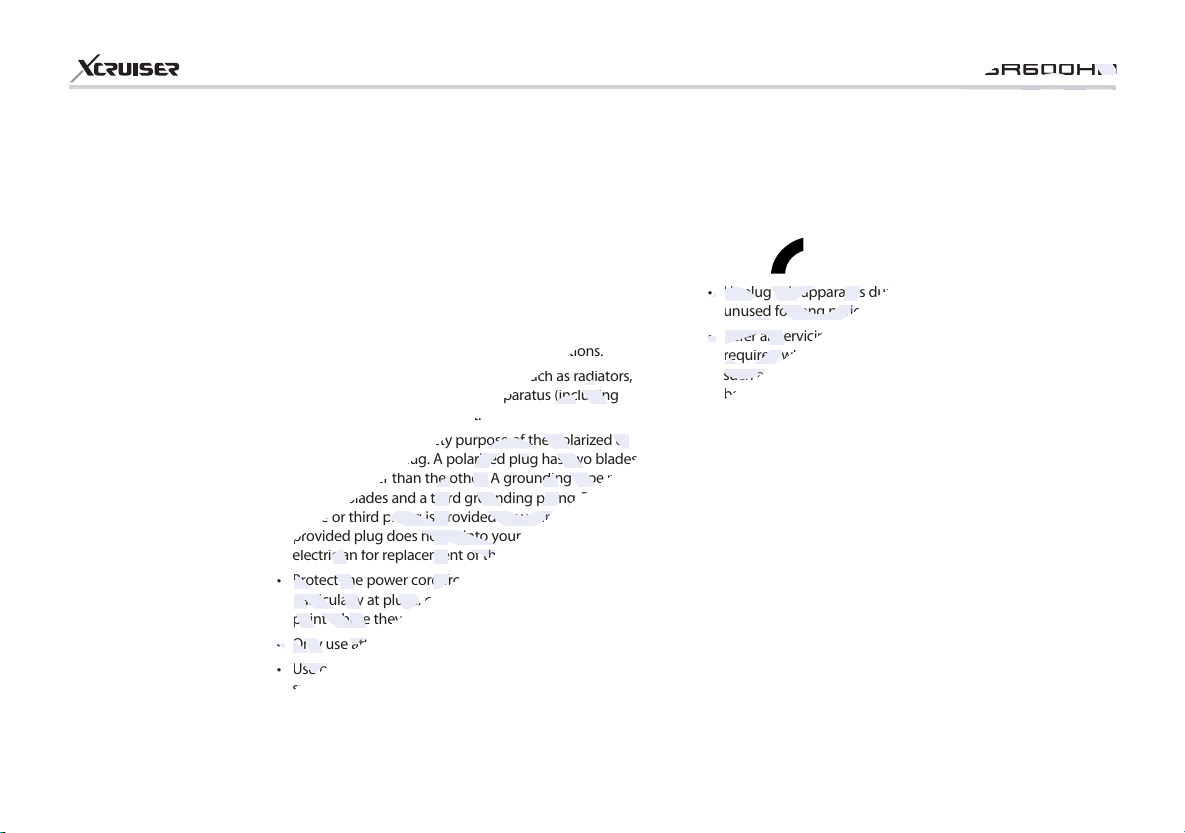
4
www.xcruiser.net
XDSR600HD
1. Important Safety Instructions
• Read these instructions.
• Keep these instructions.
• Heed all warnings.
• Follow all instructions.
• Do not use this apparatus near water.
• Clean only with dry cloth.
• Do not block any ventilation openings. Install in
accordance with the manufacturer’s instructions.
• Do not install near any heat sources such as radiators,
heat registers, stoves, or other apparatus (including
amplifiers) that produce heat.
• Do not reverse the safety purpose of the polarized or
grounding-type plug. A polarized plug has two blades
with one wider than the other. A grounding type plug
has two blades and a third grounding prong. The wide
blade or third prong is provided for your safety. If the
provided plug does not fit into your outlet, consult an
electrician for replacement of the obsolete outlet.
Precautions
•Protect the power cord from being walked on or pinched
particularly at plugs, convenience receptacles, and the
point where they exit from the apparatus.
•Only use attachments/accessories specified by Xcruiser.
•Use only with the cart, stand, tripod, bracket, or table
specified by the manufacturer, or sold with the apparatus.
When a cart is used, use caution when moving the cart/
apparatus combination to avoid injury from tip-over.
•Unplug this apparatus during lightning storms or when
unused for long periods of time.
•Refer all servicing to qualified service personnel. Servicing is
required when the apparatus has been damaged in any way,
such as power-supply cord or plug is damaged, liquid has
been spilled or objects have fallen into the apparatus, the
apparatus has been exposed to rain or moisture, does not
operate normally, or has been dropped.
WARNING : To Prevent fire or shock hazard do not expose the set to rain or moisture.
2. Notice
•These servicing instructions are for use by qualified service
personnel only. To reduce the risk of electric shock, do not
perform any servicing other than that contained in the
operating instructions unless you are qualified to do so.
•The apparatus shall not be exposed to dripping or splashing
and that no objects filled with liquids, such as vases, shall be
placed on the apparatus.
•The mains plug is used as the disconnect device. The
disconnect device shall remain readily operable.

5
www.xcruiser.net
The manufacturer constantly updates it with new functions and technology.
The manufacturer constantly updates it with new functions and technology.
XDSR600HD
•To reduce the risk of electric shock, do not
The Lightning Flash with arrowhead symbol within an equilateral triangle, is
intended to alert the user to the presence of un-insulated “dangerous voltage”
within the product enclosure that may be of sufficient magnitude to constitute
a risk of shock to persons
The exclamation point within an equilateral triangle is intended to alert the
user to the presence of important operating and maintenance (servicing)
instructions in the literature accompanying the product
remove the cover (or back).
•No user serviceable parts are inside.
•Refer servicing to qualified service personnel.
3. Copyright
This manual is protected by copyright laws.
Copy, use and reproduction of this manual in part or whole without Manufacturer’s
prior written approval are prohibited.
4. Disclaimer
The manufacturers, distributors and agents are not liable to any kind of damage
caused by the use of the information contained in this manual.
The instruction and descriptions which this manual contains are based on the time of
this manual’s production.
The manufacturer constantly updates it with new functions and technology.
All the specifications are subject to change without prior notice.
5. Trademarks
HDMI, the HDMI logo and High-Definition Multimedia Interface
are trademarks or registered trademarks of HDMI Licensing LLC
Manufactured under license from Dolby Laboratories.
Dolby and the double-D symbol are trademarks of Dolby
Laboratories.
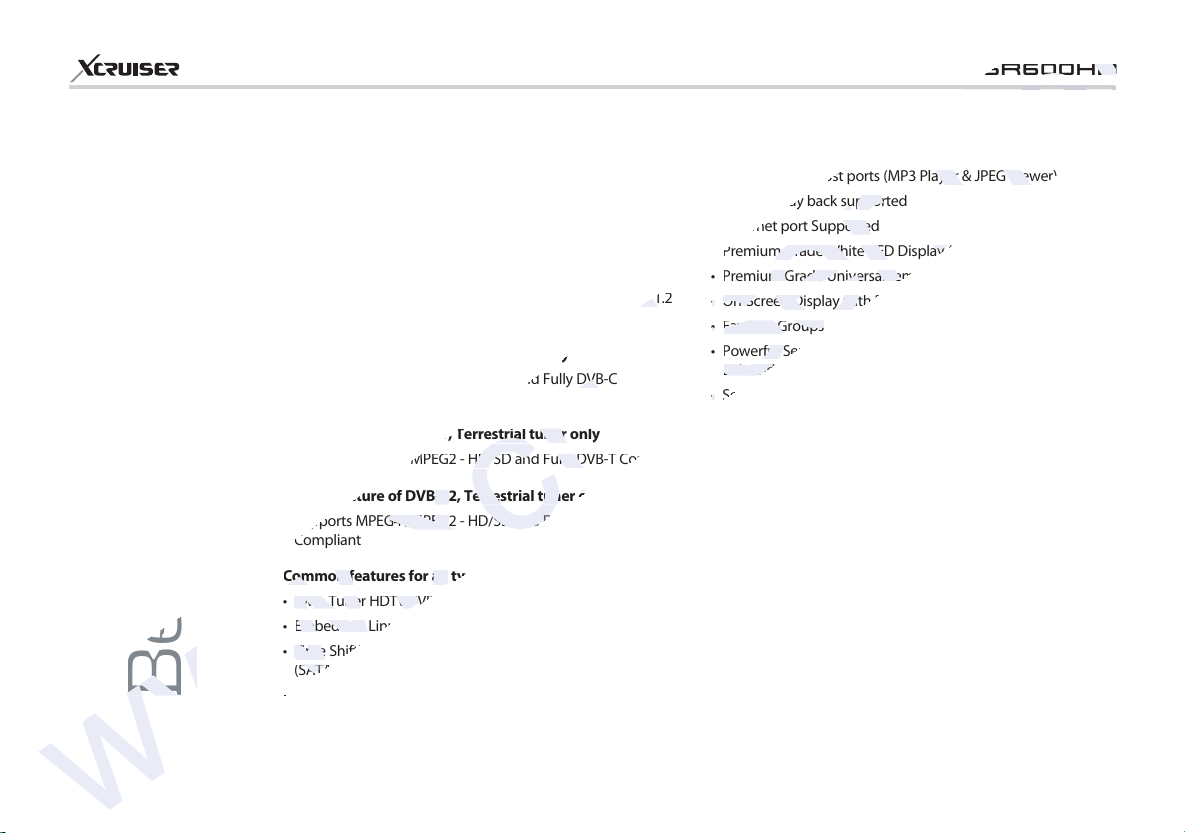
Main Features
www.xcruiser.net
Twin Tuner HDTV PVR Receiver ( H.264/ MPEG4 HD )
Twin Tuner HDTV PVR Receiver ( H.264/ MPEG4 HD )
Time Shifting, Recording & Playback with Internal HDD
Time Shifting, Recording & Playback with Internal HDD
6
XDSR600HD
For the feature of DVB-S/S2, Satellite tuner only
• Supports MPEG4 /MPEG2 - HD/SD and Fully DVB-S2 /DVB-S
Compliant
• Intelligent Blind Scan for both SD and HD TV & Multi-Satellite
Search
• Multi-LNB Controlled by DiSEqC Control Version 1.0, 1.1, 1.2
and USALS
For the feature of DVB-C, Cable tuner only
• Supports MPEG4 /MPEG2 - HD/SD and Fully DVB-C
Compliant
For the feature of DVB-T, Terrestrial tuner only
• Supports MPEG4 /MPEG2 - HD/SD and Fully DVB-T Compliant
For the feature of DVB-T2, Terrestrial tuner only
• Supports MPEG4 /MPEG2 - HD/SD and Fully DVB-T2
Compliant
Common features for all types of DVB receivers
• Twin Tuner HDTV PVR Receiver ( H.264/ MPEG4 HD )
• Embedded Linux OS
• Time Shifting, Recording & Playback with Internal HDD
(SATA) / External HDD (E-SATA or USB 2.0)
Before You Begin
• Simultaneously Records of 3 Services and allows Watching 2
others (PIP)
• Powerful Extended EPG supports and Event Recording
• Three USB 2.0 Host ports (MP3 Player & JPEG Viewer)
• Xvid file play back supported
• Ethernet port Supported
• Premium Grade White VFD Display (12 Digit Alphanumeric)
• Premium Grade Universal remote control unit
• On-Screen Display with Full Color & Resolution
• Favorite Groups
• Powerful Service List Manager for Favorites, Lock, Skip, Move,
Edit and Delete
• Service Sorting by Alphabet, Transponder and CAS
• User Friendly & Multi-language Supported (OSD & Menu)
• Teletext / Subtitle Supported
• Maximum 10,000 Services(TV & Radio) Programmable
• Picture-in-Picture (PIP) & Multi-picture Display
• Parental Lock / System Lock / Installation Lock
• HDMI Video & Audio Output (576i, 576p, 720p, 1080i, 1080p)
• Supports Y/Pb/Pr(component) Output in HD
• CVBS(composite) Video & Audio Output via RCA
• CVBS, RGB, Y/C Video & Audio Output via TV SCART
• Optical Output for Digital Audio(SPDIF)
• Software & Service channel Database upgrade via USB &
RS-232C port
• 2 Smart card reader and 2 Common Interface Slots
• 1W Stand-by Power Consumption
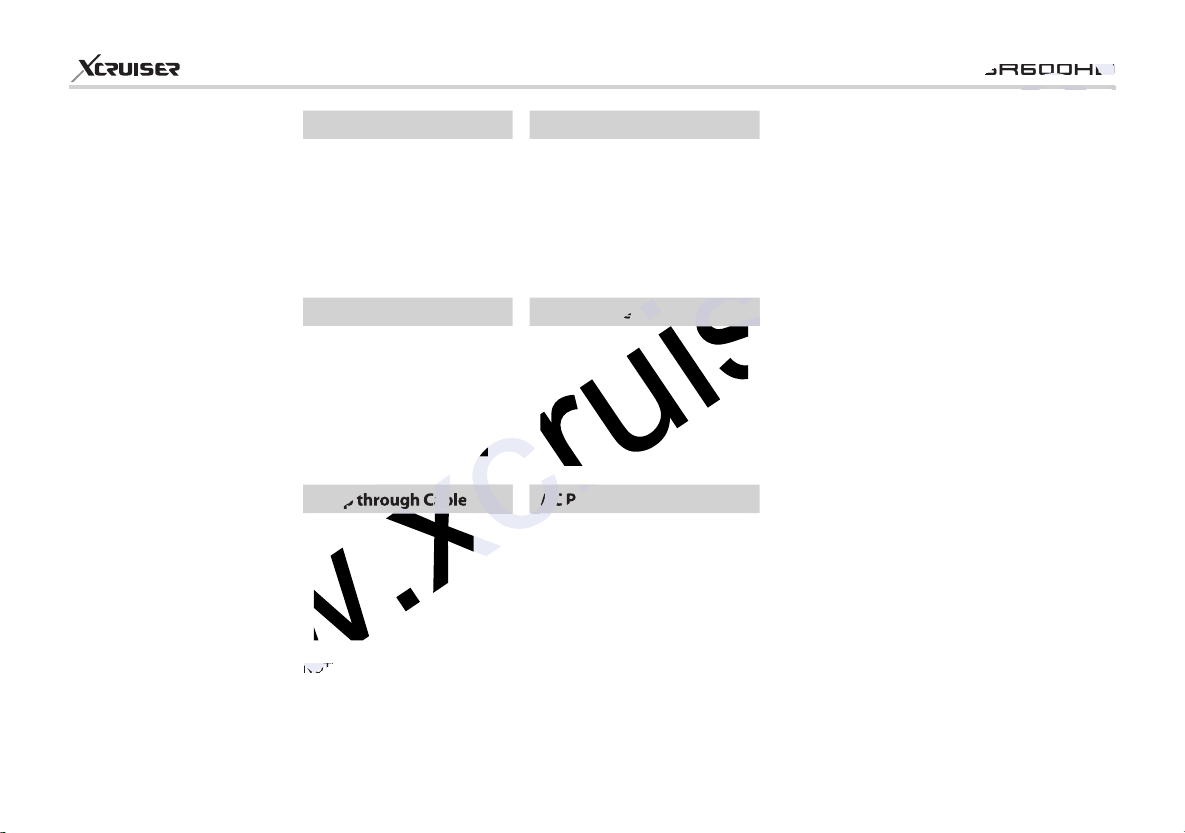
7
www.xcruiser.net
User’s Manual Remote Control
AAA size Batteries X2 HDMI Cable
Loop through Cable AC Power Cord
Accessories
XDSR600HD
NOTE :
If any accessories listed above are missing, contact the sales
representative where you purchased this unit.
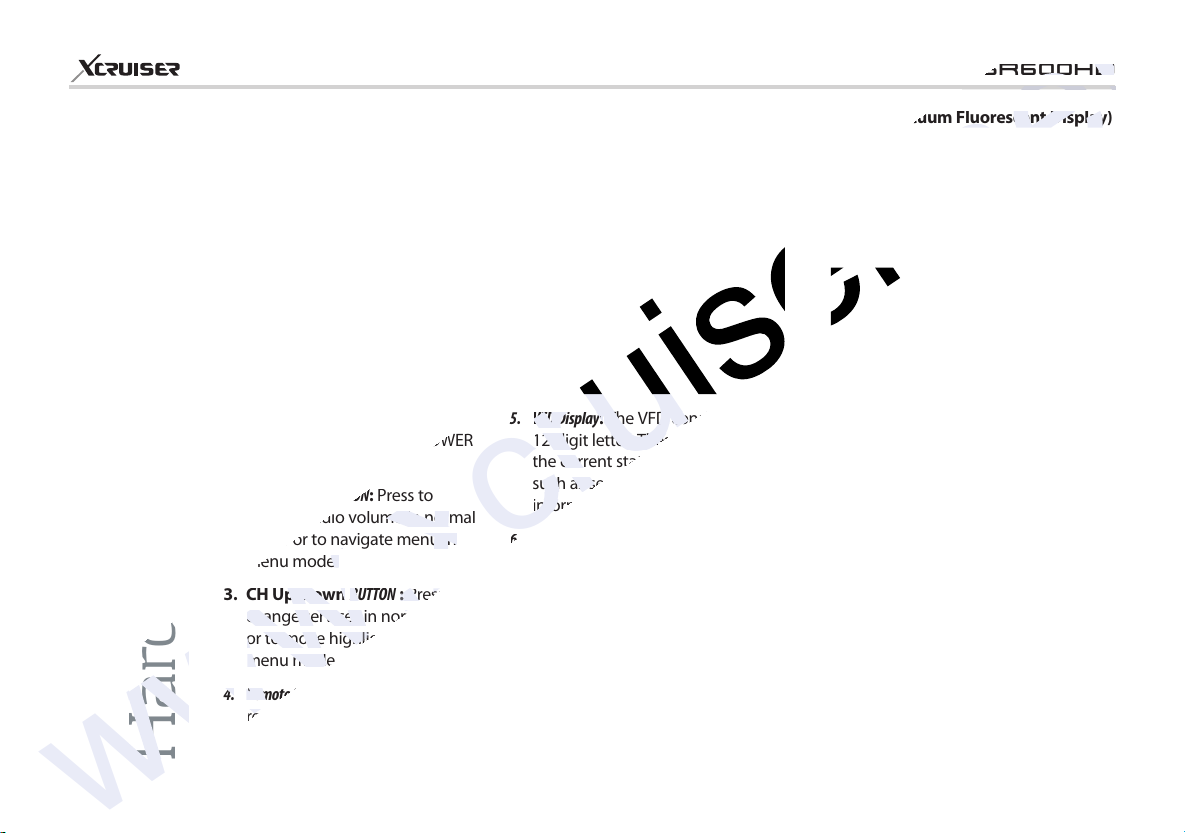
8
www.xcruiser.net
Press to
Press to
Press to
Press to
The VFD consists of
The VFD consists of
XDSR600HD
1. Front Panel Configuration
1. POWER BUTTON: Press to switch
between STANDBY and POWER
ON modes.
2. Vol Up/Down BUTTON: Press to
change audio volume in normal
mode or to navigate menu in
menu mode.
3. CH Up/Down BUTTON : Press to
change services in normal mode,
or to move highlighted-bar in
menu mode.
4. Remote Sensor: Receives signal from
remote controller.
5. VFD Display: The VFD consists of
12-digit letter. These letters display
the current status of receiver
such as service name, service
information and so on.
6. USB (Front): Use it when connecting
to external USB storage device.
7. SMART CARD READER: Insert smart card
for encrypted service access.
8. PCMCIA : To receive other pay-tv
service you need a CA-Module
(Viaccess, Irdeto, Nagravison, etc.)
and a smart card from the service
provider.
Hardware Description
2. VFD (Vacuum Fluorescent Display)
1. Remote Indication LED : The LED lights
on when a key on the Remote
Controller is pressed.
2. Information : Display information
including service name and other
information.
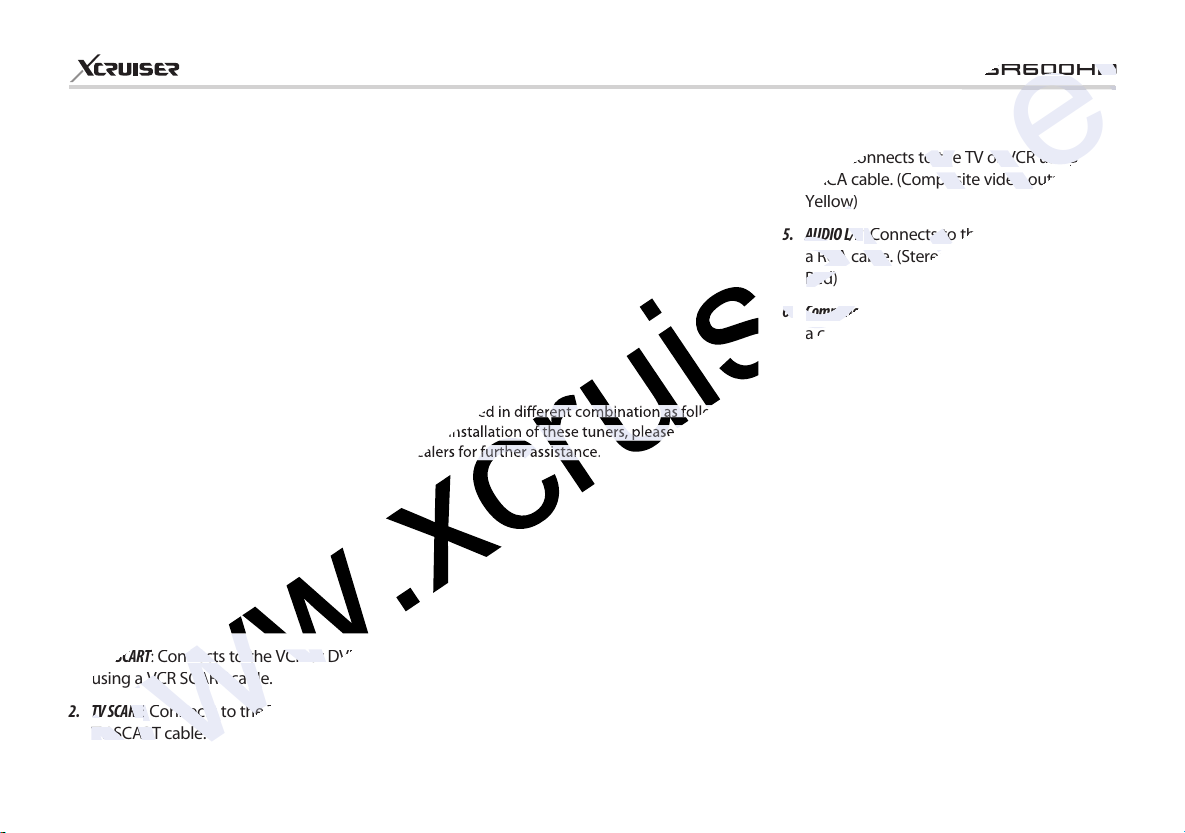
3. Rear Panel Configuration
www.xcruiser.net
2.
2.
TV SCART cable.
TV SCART cable.
AUDIO L/R
AUDIO L/R
Two tuners can be nstalled in different combination as follows.
For the professional installation of these tuners, please ask your
ocal agent or dealers for further assistance.
1. VCR SCART: Connects to the VCR or DVD
using a VCR SCART cable.
2. TV SCART: Connects to the TV input using a
TV SCART cable.
9
3. SPDIF: Connects to the audio system using a
S/PDIF cable. (digital audio)
XDSR600HD
4. VIDEO: Connects to the TV or VCR using
a RCA cable. (Composite video output /
Yellow)
5. AUDIO L/R: Connects to the TV or VCR using
a RCA cable. (Stereo audio output / White,
Red)
6. Component: Connects to the TV or VCR using
a component cable. ( YPbPr)
7. USB : Use it when connecting to external
USB storage device.
8. HDMI: Connects to the TV by using a HDMI
cable for the best quality picture and
audio.
9. RS-232C: Serial port for firmware update and
data transfer.
10. Ethernet: Local area network port for direct
computer connection.
11. e-SATA: Connects to the external HDD via
e-SATA cable.
12. A/C Switch: Power switch
13. A/C power cable socket: Connects to A/C power
cord.
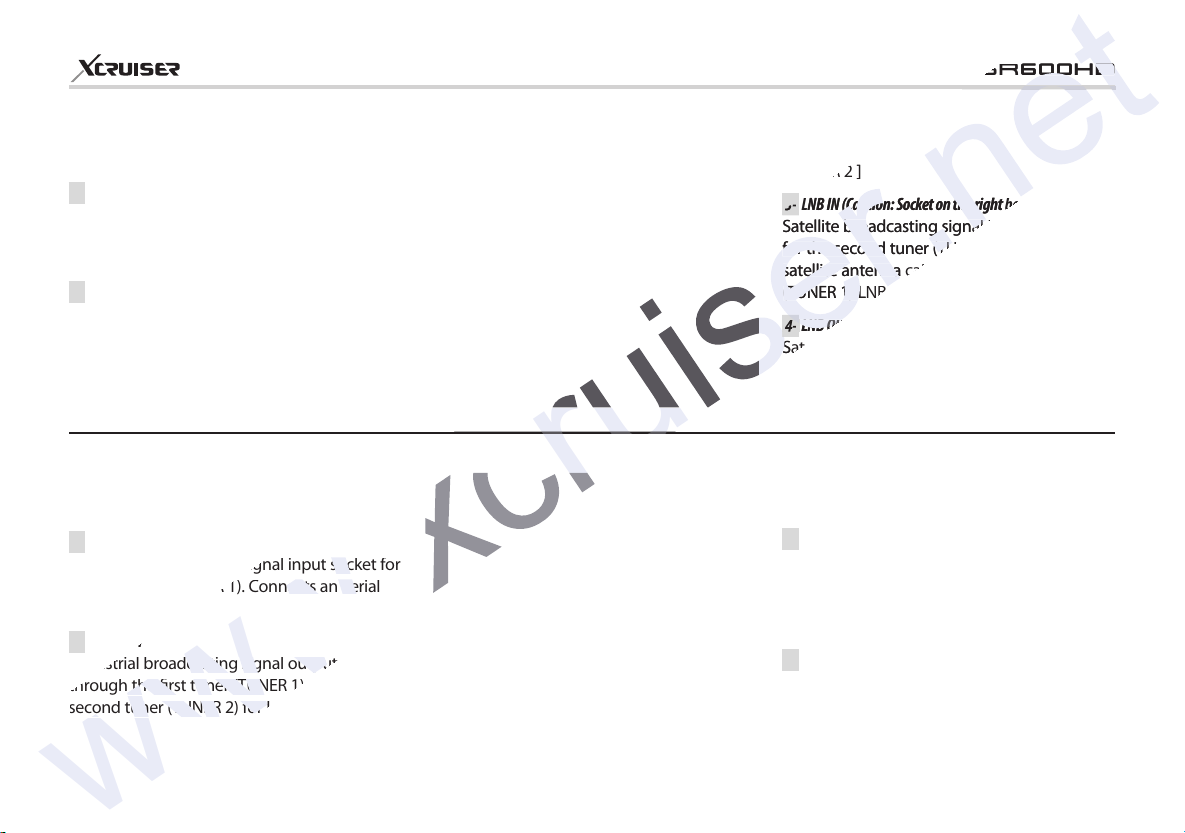
In case of S2 + S2
3-
3-
LNB IN (Caution: Socket on the right bottom)
LNB IN (Caution: Socket on the right bottom)
LNB IN (Caution: Socket on the right bottom)
LNB IN (Caution: Socket on the right bottom)
4-
4-
LNB OUT
LNB OUT
LNB OUT
LNB OUT
www.xcruiser.net
[ TUNER 1 ]
1- LNB IN (Caution: Socket on the left bottom)
Satellite broadcasting signal input socket for
the first tuner (TUNER 1). Connects a satellite
antenna LNB cable.
2- LNB OUT
Satellite broadcasting signal output socket
through the first tuner (TUNER 1). Connects to
a second tuner (TUNER 2) for loop-through.
In case of T(T2) + T(T2)
[ TUNER 1 ]
1- ANT IN
Terrestrial broadcasting signal input socket for
the first tuner (TUNER 1). Connects an aerial
antenna.
2- LOOP OUT
Terrestrial broadcasting signal output socket
through the first tuner (TUNER 1). Connects to
second tuner (TUNER 2) for loop-through.
10
XDSR600HD
[ TUNER 2 ]
3- LNB IN (Caution: Socket on the right bottom)
Satellite broadcasting signal input socket
for the second tuner (TUNER 2). Connects a
satellite antenna cable or from the first tuner
(TUNER 1) LNB OUT connector.
4- LNB OUT
Satellite broadcasting signal output socket
through the second tuner (TUNER 2).
Connects to another STB for loop-through.
[ TUNER 2 ]
3- ANT IN
Terrestrial broadcasting signal input socket for
the second tuner (TUNER 2). Connects a aerial
antenna cable or loop-through cable from the
first tuner (TUNER 1).
4- LOOP OUT
Terrestrial broadcasting signal output
socket through the second tuner (TUNER 2).
Connects to another STB for loop-through.

In case of C + C
www.xcruiser.net
[ TUNER 1 ]
1- CABLE IN
Cable broadcasting signal input socket for
the first tuner (TUNER 1). Connects a cable
antenna.
2- CABLE OUT
Cable broadcasting signal output socket
through the first tuner (TUNER 1). Connects to
second tuner (TUNER 2) for loop-through.
In case of S2 + T(T2)
[ TUNER 1 ]
1- LNB IN (Caution : Socket on the left bottom)
Satellite broadcasting signal input socket for
the first tuner (TUNER 1). Connects a satellite
antenna LNB cable.
2- LNB OUT
Satellite broadcasting signal output socket
through the first tuner (TUNER 1). Connects to
another STB for loop-through.
11
XDSR600HD
[ TUNER 2 ]
3- CABLE IN
Cable broadcasting signal input socket for
the second tuner (TUNER 2). Connects a cable
antenna or loop-through cable from the first
tuner (TUNER 1).
4- CABLE OUT
Cable broadcasting signal output socket
through the second tuner (TUNER 2).
Connects to another STB for loop-through.
[ TUNER 2 ]
3- ANT IN
Terrestrial broadcasting signal input socket for
the second tuner (TUNER 2). Connects a aerial
antenna cable.
4- LOOP OUT
Terrestrial broadcasting signal output
socket through the second tuner (TUNER 2).
Connects to another STB for loop-through.
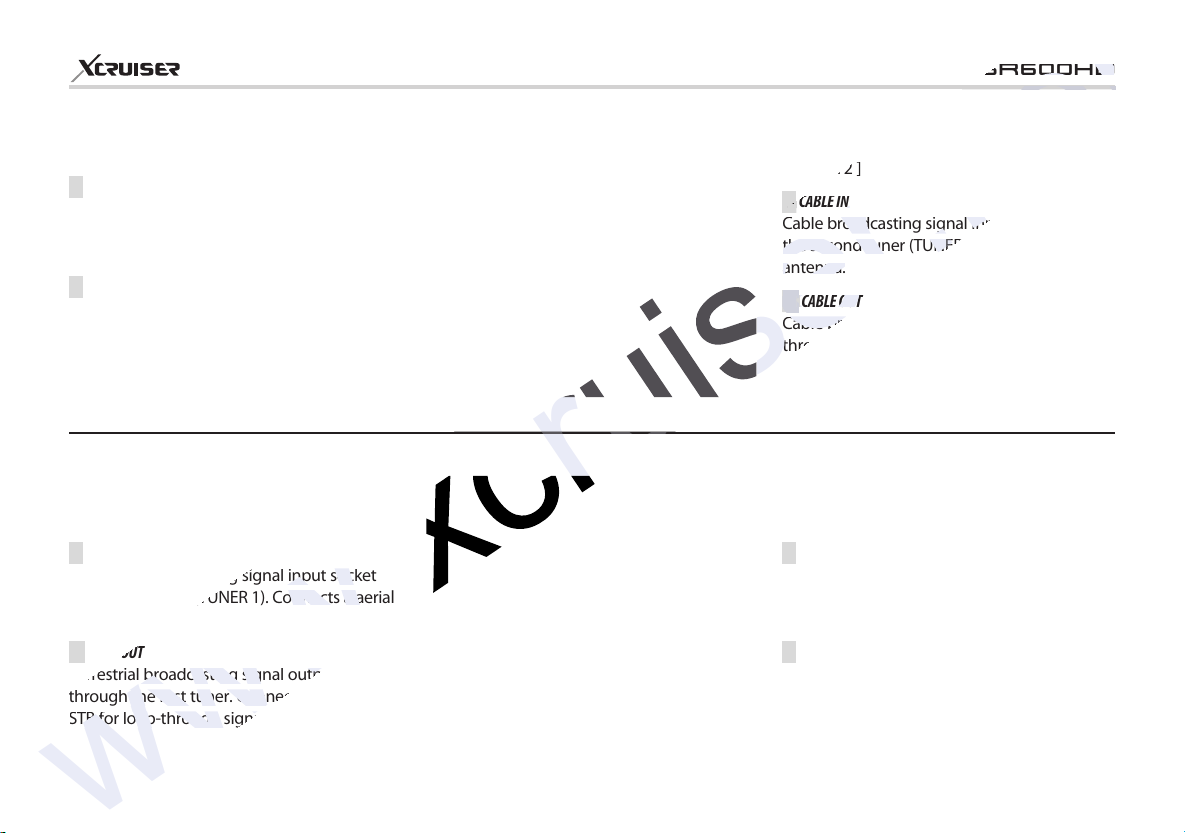
In case of S2 + C
CABLE IN
CABLE IN
CABLE IN
CABLE IN
4-
4-
CABLE OUT
CABLE OUT
CABLE OUT
CABLE OUT
www.xcruiser.net
[ TUNER 1 ]
1- LNB IN (Caution: Socket on the left bottom)
Satellite broadcasting signal input socket for
the first tuner (TUNER 1). Connects a satellite
antenna LNB cable.
2- LNB OUT
Satellite broadcasting signal output socket
through the first tuner (TUNER 1). Connects to
another STB for loop-through.
In case of T(T2) + C
[ TUNER 1 ]
1- ANT IN
Terrestrial broadcasting signal input socket
for the first tuner (TUNER 1). Connects a aerial
antenna.
2- LOOP OUT
Terrestrial broadcasting signal output socket
through the first tuner. Connects to another
STB for loop-through signal.
12
XDSR600HD
[ TUNER 2 ]
3- CABLE IN
Cable broadcasting signal input socket for
the second tuner (TUNER 2). Connects a cable
antenna.
4- CABLE OUT
Cable broadcasting signal output socket
through the second tuner (TUNER 2).
Connects to another STB for loop-through.
[ TUNER 2 ]
3- CABLE IN
Cable broadcasting signal input socket for
the second tuner (TUNER 2). Connects a cable
antenna.
4- CABLE OUT
Cable broadcasting signal output socket
through the second tuner (TUNER 2).
Connects to another STB for loop-through.

13
www.xcruiser.net
To play the previous
To play the previous
XDSR600HD
4. Remote
Control Unit
1. POWER: Turns the STB On/Off.
2. MUTE: Turns the sound On/Off.
3. Universal Buttons
• Universal TV: Change the TV
Remote Controller.
• STB: Change the STB Remote
Controller.
• Universal DVD: Change the DVD
Remote Controller.
4. MODE
• V.Format: You can switch the
Display Format (4:3 / 16:9)
• Sleep: To adjust sleep timer.
• TV/RADIO: Switches between TV and
Radio.
• Resolution: To select the resolution
format. Each time you press the
Resolution button, the resolution
changes in the following sequence:
576i > 576p > 720p > 1080i > 1080p
5. Playback Control Buttons
• Rewind: Rewinds at high speed. Each
time you press this button the rewind
speed is increased.
• Fast Forward: Fasts forward at high
speed. Each time you press this
button the speed is increased.
• Previous File: To play the previous
MP3 file in MP3 play mode. This
button is also used to jump back
to beginning of recording during a
playback.
• Next File: To play the next file. This
button is also used to jump to end of
recording during a playback.
• Play / Time shift: Display the
progress bar of playback when
no progress bar is displayed. Start
playback with normal speed. Return
to normal speed from trick mode..
• Recording: To start Recording.
• Repetition (*): This key is used to
play back a recording repeatedly.
• Pause: This key is used to pause the
video. Press once more to resume
the video.
• STOP: To stop time shifting, play
back or recording.
NOTE:
(*) This button(Repetition) will be
supported later, by new s/w version by
upgrading. Please refer to your local
dealer / distributor.
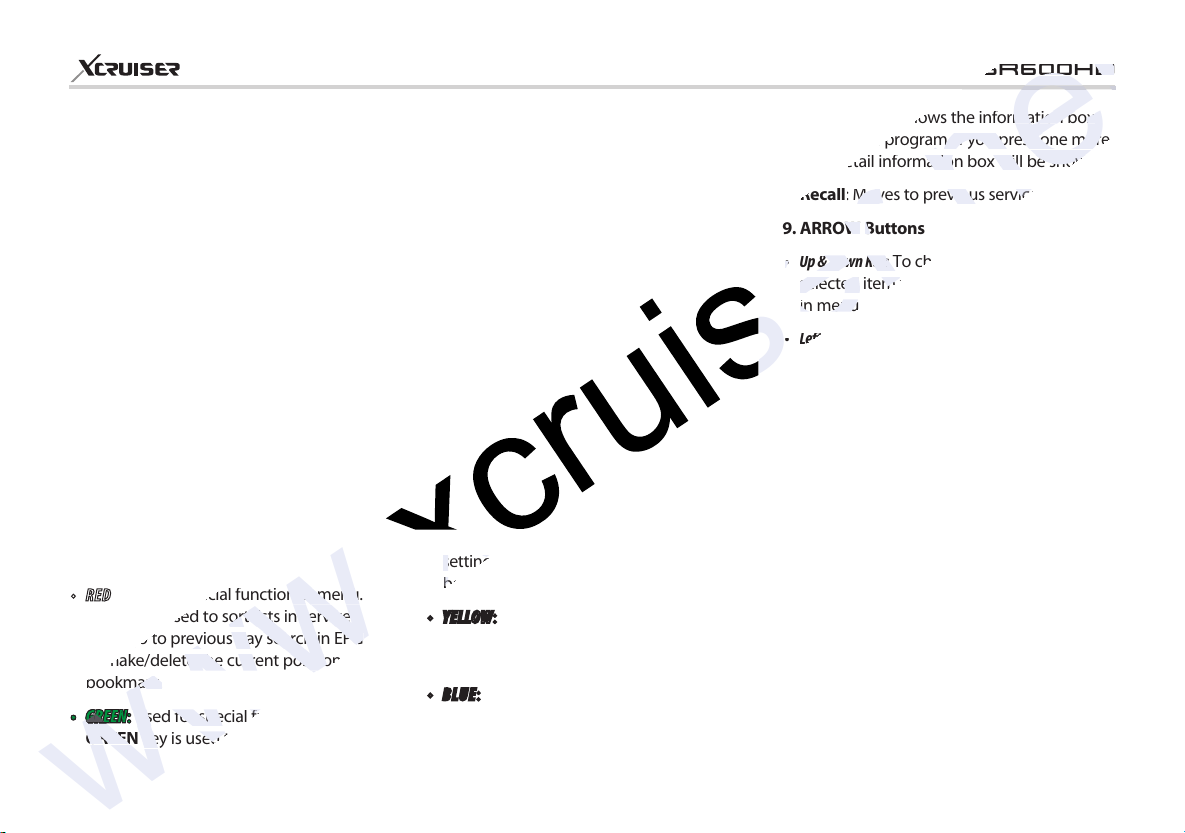
6. Color Buttons
www.xcruiser.net
Used for special function in menu.
Used for special function in menu.
Used for special function in menu.
Used for special function in menu.
key is used to set favorites
key is used to set favorites
•RED: Used for special function in menu.
RED key is used to sort lists in service
list or go to previous day search in EPG
or make/delete the current position as a
bookmark.
•GREEN: Used for special function in menu.
GREEN key is used to set favorites
14
setting in service list or go to the next
bookmark position.
•YELLOW: Used for special function in menu.
YELLOW key is used to find service in
service list or change the audio track.
•BLUE: Used for special function in menu.
BLUE key is used to set service list option in
service list or display Multi-Picture.
XDSR600HD
7. Information: Shows the information box
of the current program. If you press one more
time, a detail information box will be shown.
8. Recall: Moves to previous service.
9. ARROW Buttons
•Up & Down Key: To change the value of a
selected item with preprogrammed values
in menu.
•Left & Right Buttons: To move the cursor left
and right in menu.
10. OK or Service List: Show the service list in non-
menu mode and select an item or confirm in
menu mode.
11. Menu: To enter the main menu or to move
to the previous menu.
12. EXIT: Exit from the menu or pop-up window.
13. Page Up& Down: Move to the next or previous
page if more than one page is available. This
button also is change the location of sub
picture in PIP.
14. Favorite : To display the satellites
programmed into the receiver and the
favorite groups.
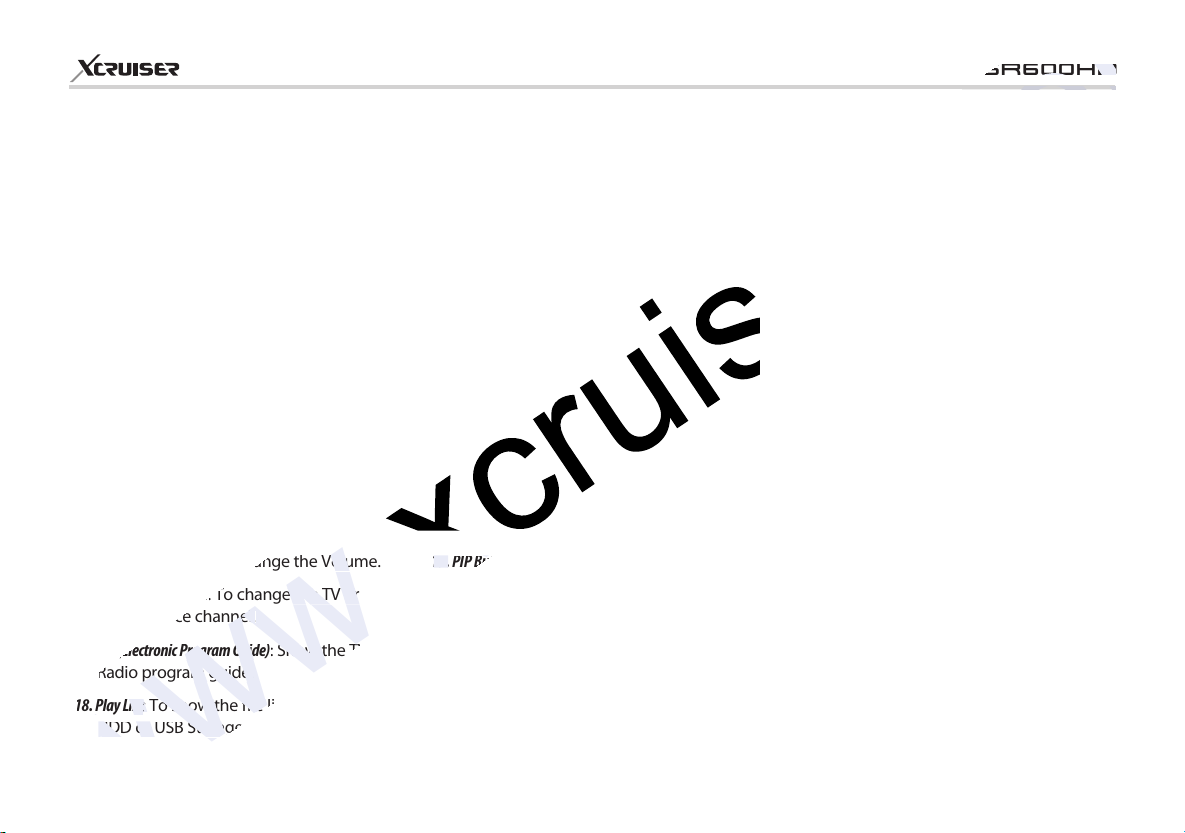
15
www.xcruiser.net
XDSR600HD
15. Volume Up & Down : To change the Volume.
16. Channel Up & Down: To change the TV or
Radio service channel.
17. EPG(Electronic Program Guide): Show the TV/
Radio program guide.
18. Play List: To show the file list in the SATA
HDD or USB Storage Device.
19. PIP Buttons
•PIP(Picture in Picture): To open the PIP
window.
•PIP Swap: Switching between main-
picture and sub-picture
•PIP(Picture in Picture) Service List: To shown
the sub-picture service list.
20. Numeric : Controls the numerical operation
and service numbers directly.
21. Subtitle: To show multilingual subtitle.
22. Teletext: To show the digital teletext.
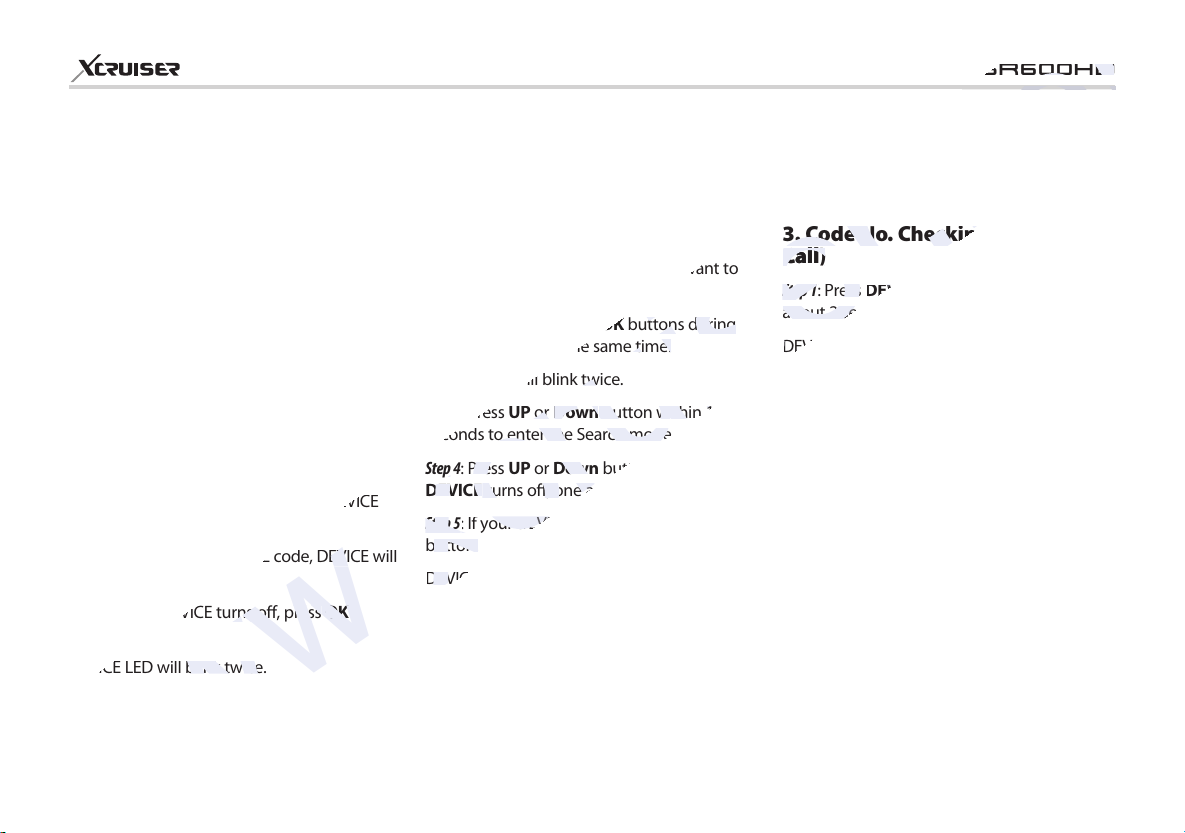
16
www.xcruiser.net
buttons during
buttons during
or
or
button within 10
button within 10
Step 4
Step 4
or
or
button until the
button until the
turns off, one and one.
turns off, one and one.
Step 5
Step 5
Step 1
Step 1
5. Multi-Brand IR Remote Controller Setting
NOTE: When there is no input during about 10 seconds from set mode, set mode is canceled.
XDSR600HD
1. Direct Code Entry
Step 1: Turn on the DEVICE what you want to
set up(TV / DVD / VCR)
Step 2: Press DEVICE and OK button during
about 2 seconds at the same time.
DEVICE LED will blink twice.
Step 3: Input the 3 digit code numbers.
(Refer to ‘Code Table for Universal Remote Control Unit’
in the rear section of this manual)
DEVICE LED will blink twice and the DEVICE
turns off.
If you enter a wrong DEVICE code, DEVICE will
blink once
Step 4: If your DEVICE turns off, press OK
button.
DEVICE LED will blink twice.
2. Auto Code Search
Step 1: Turn on the DEVICE what you want to
set up(TV, DVD)
Step 2: Press DEVICE and OK buttons during
about 2 seconds at the same time.
DEVICE LED will blink twice.
Step 3: Press UP or Down button within 10
seconds to enter the Search mode.
Step 4: Press UP or Down button until the
DEVICE turns off, one and one.
Step 5: If your DEVICE turns off, press OK
button.
DEVICE LED will blink twice.
3. Code No. Checking (Number
Call)
Step 1: Press DEVICE and OK buttons during
about 2 seconds at the same time.
DEVICE LED will blink twice.
Step 2: Press INFO button within 3 seconds.
LED will blink according to inputted mode
number on the device.
(Case of digit ‘0’, it blinks 10 times.)
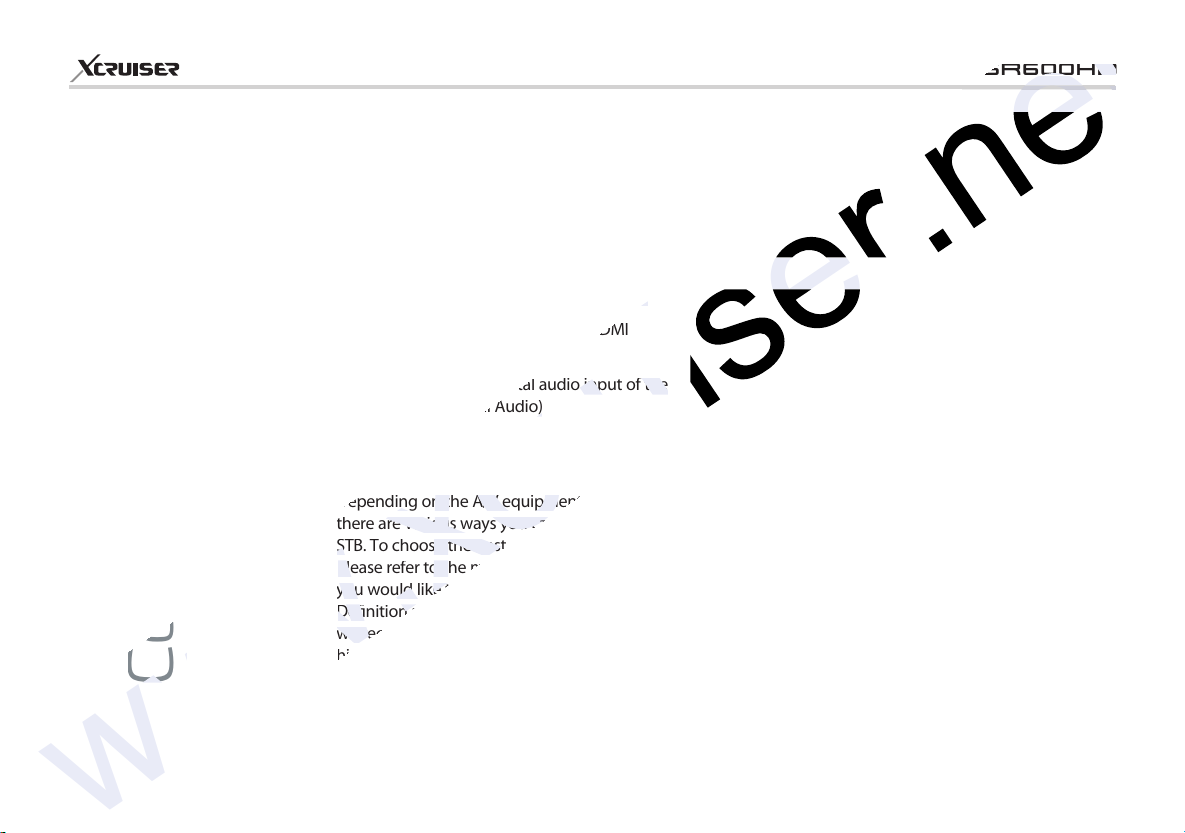
17
www.xcruiser.net
1. Receiver to A/C power
• Connect the A/C power cord between A/C
power cord socket of receiver and A/C
outlet.
2. Receiver to TV with Digital A/V Output
• Connect the HDMI Cable to the HDMI
Connector of the TV.
• Connect SPDIF to Digital audio input of the
equipment(Digital Audio)
NOTE:
Depending on the A/V equipment you own,
there are various ways you can connect the
STB. To choose the best connection option,
please refer to the manual of the equipment
you would like to connect to. To get High
Definition playback of High Definition content,
we recommend that you connect your
high definition display with a HDMI cable.
Connecting diagram
HDMI supports standard, enhanced or highdefinition video and multichannel audio in a
single cable.
XDSR600HD
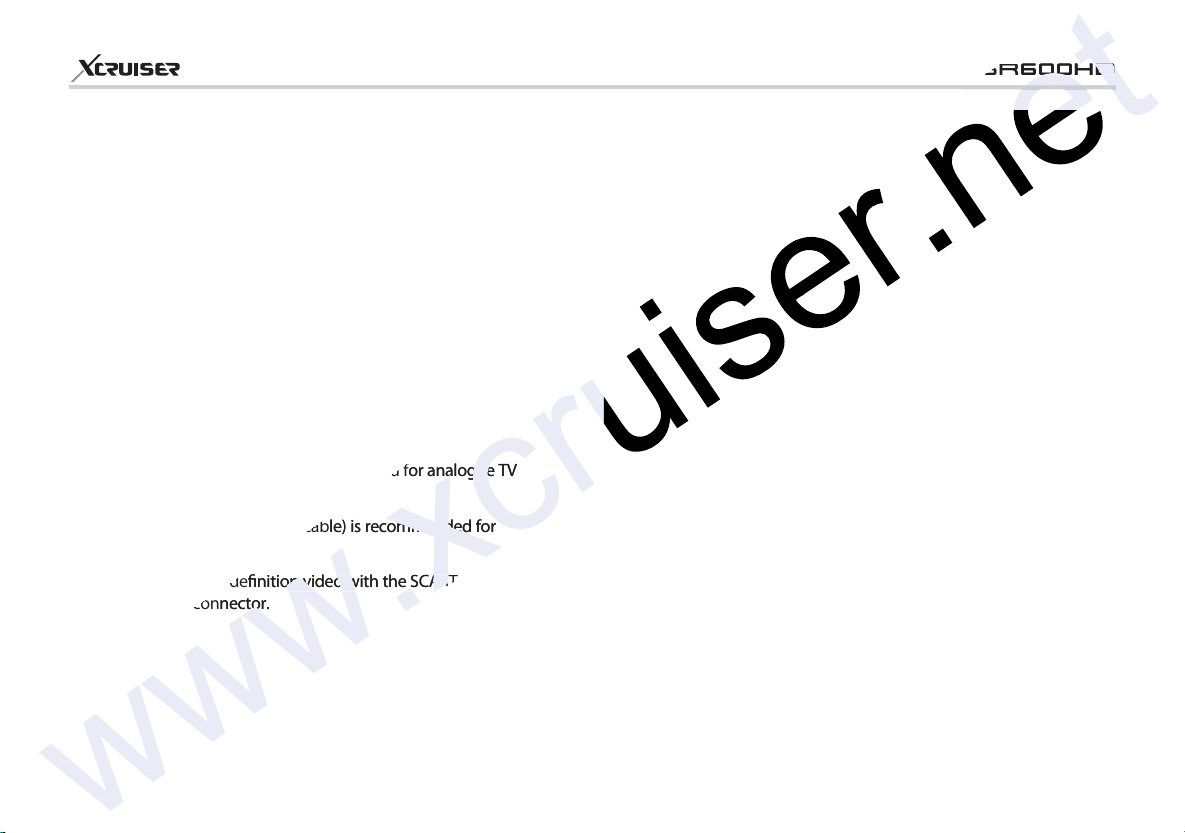
3. Receiver to TV with Analog A/V Output
www.xcruiser.net
• Connect the TV SCART to the SCART input of the TV.
• Connect the Component to the Component input of the TV.
• Connect the RCA to the RCA input of the TV.
NOTE:
The component connection(YPbPr) is recommended for
Digital TV.
The SCART cable connection is recommended for analogue TV
or VCR.
The composite connection (RCA cable) is recommended for
analogue TV.
You cannot view high definition video with the SCART and the
composite video connector.
18
XDSR600HD
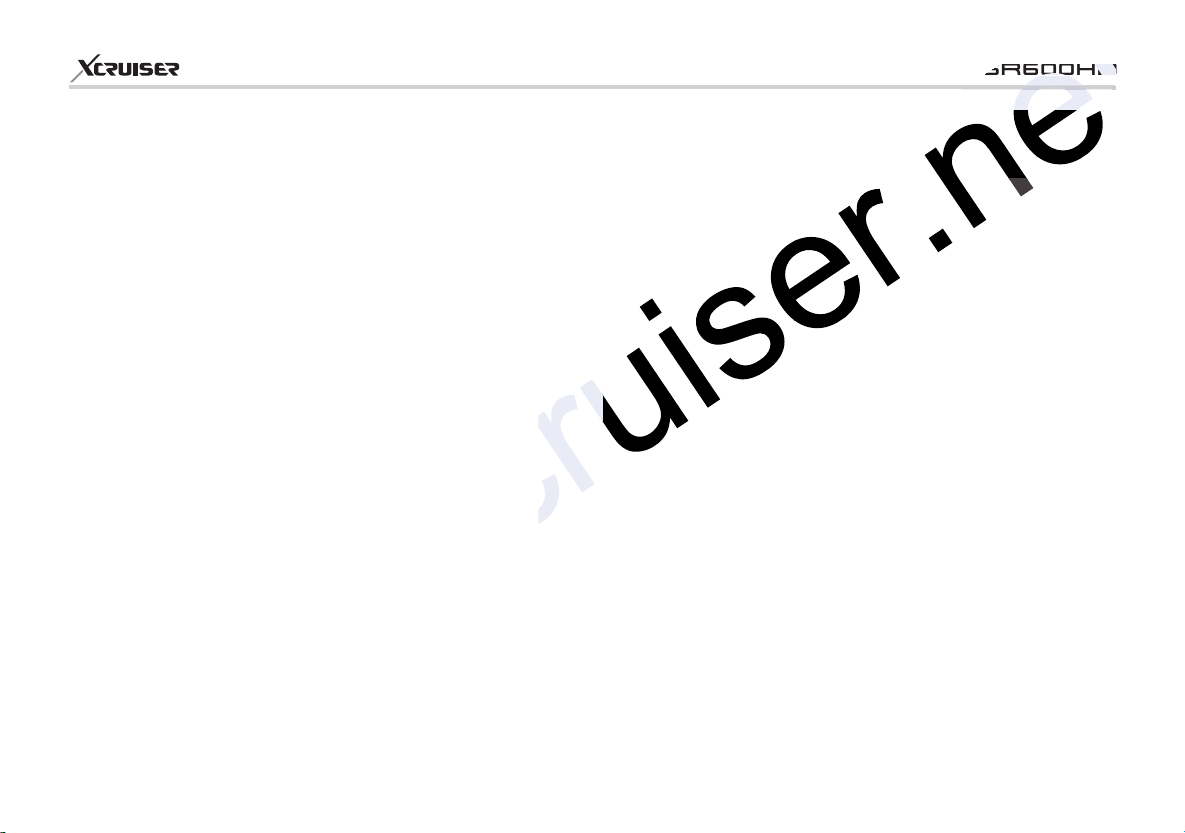
4. Receiver to TV and VCR
www.xcruiser.net
• Connect the TV SCART to the SCART input of the TV.
• Connect the VCR SCART to the SCART input of the VCR.
19
XDSR600HD
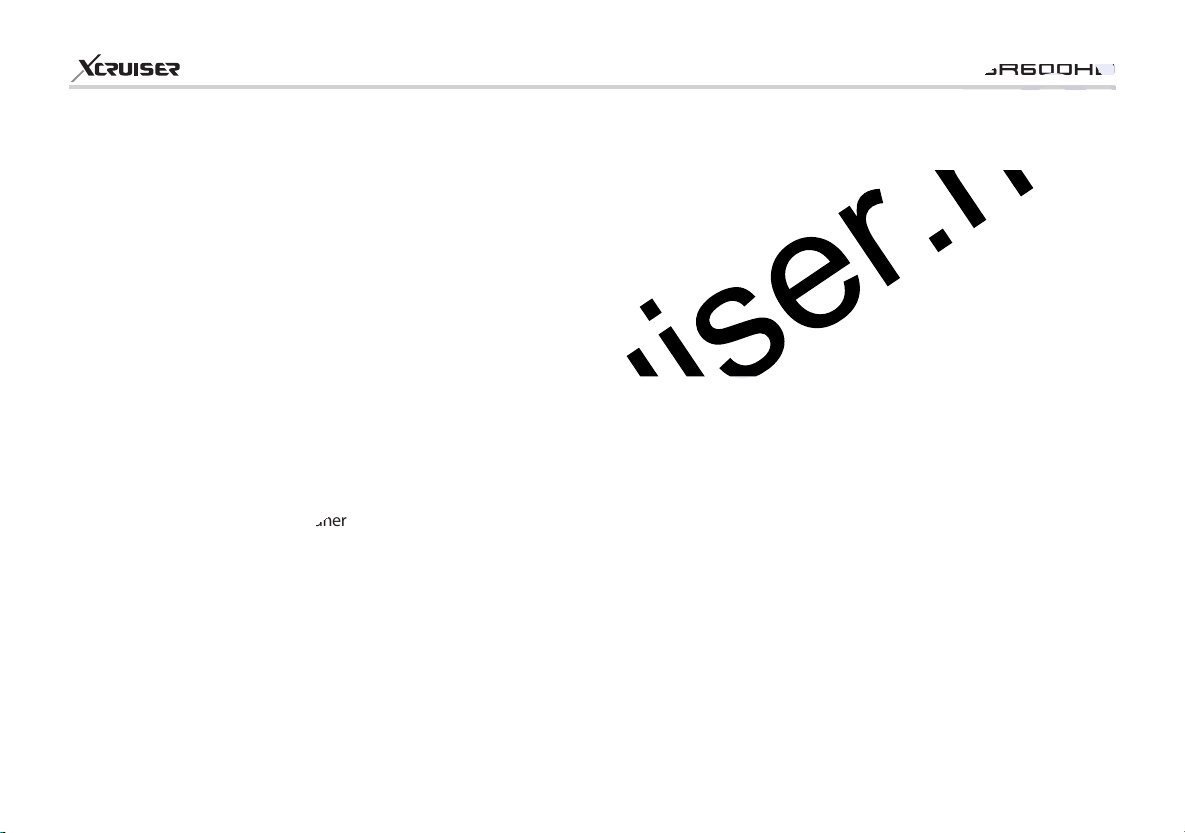
5. Connecting to Antenna Cable
www.xcruiser.net
5.1. In case of S2 + S2 (Satellite + Satellite) tuners
•Connecting one dish to both tuners by Loop through
•Connecting each Dish to each Tuner
20
XDSR600HD
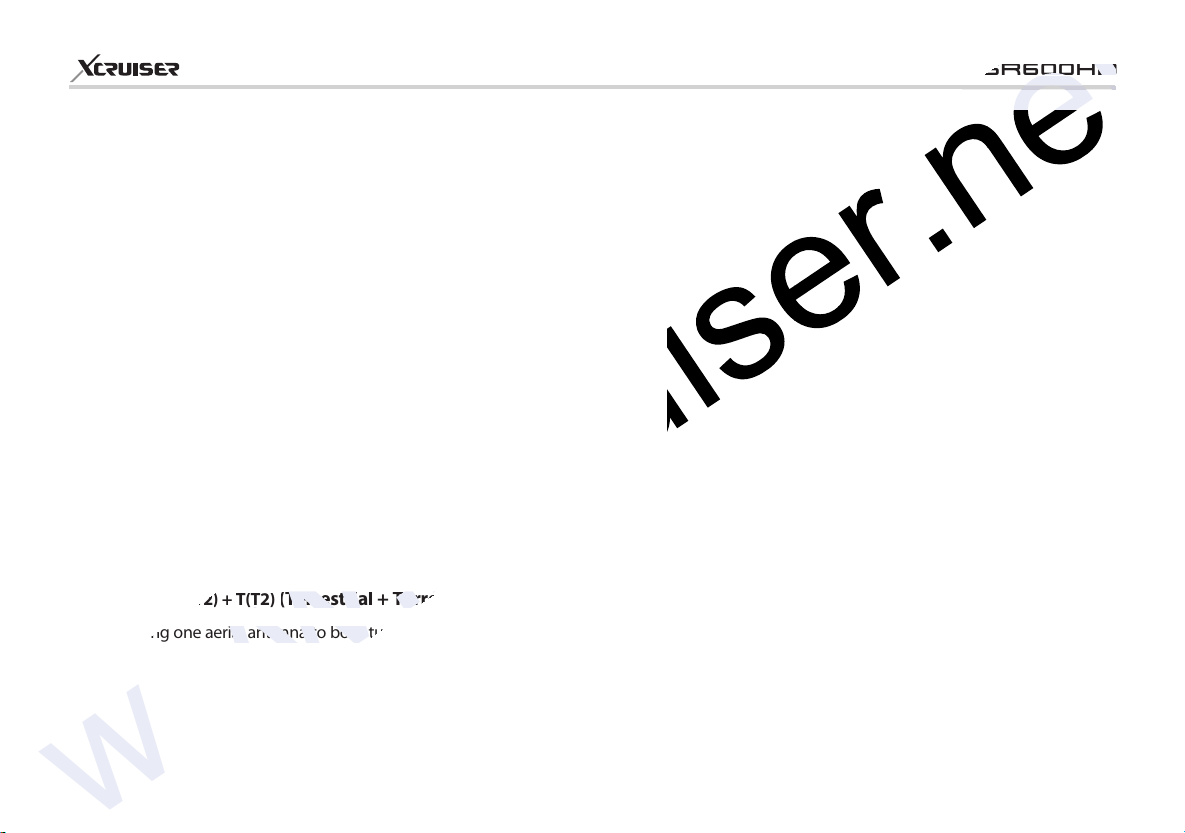
21
www.xcruiser.net
•Connecting Antenna cable to each Tuner using DiSEqC SW (Recommend)
XDSR600HD
5.2. In case of T(T2) + T(T2)
•Connecting one aerial antenna to both tuners by Loop through
(Terrestrial + Terrestrial) tuners
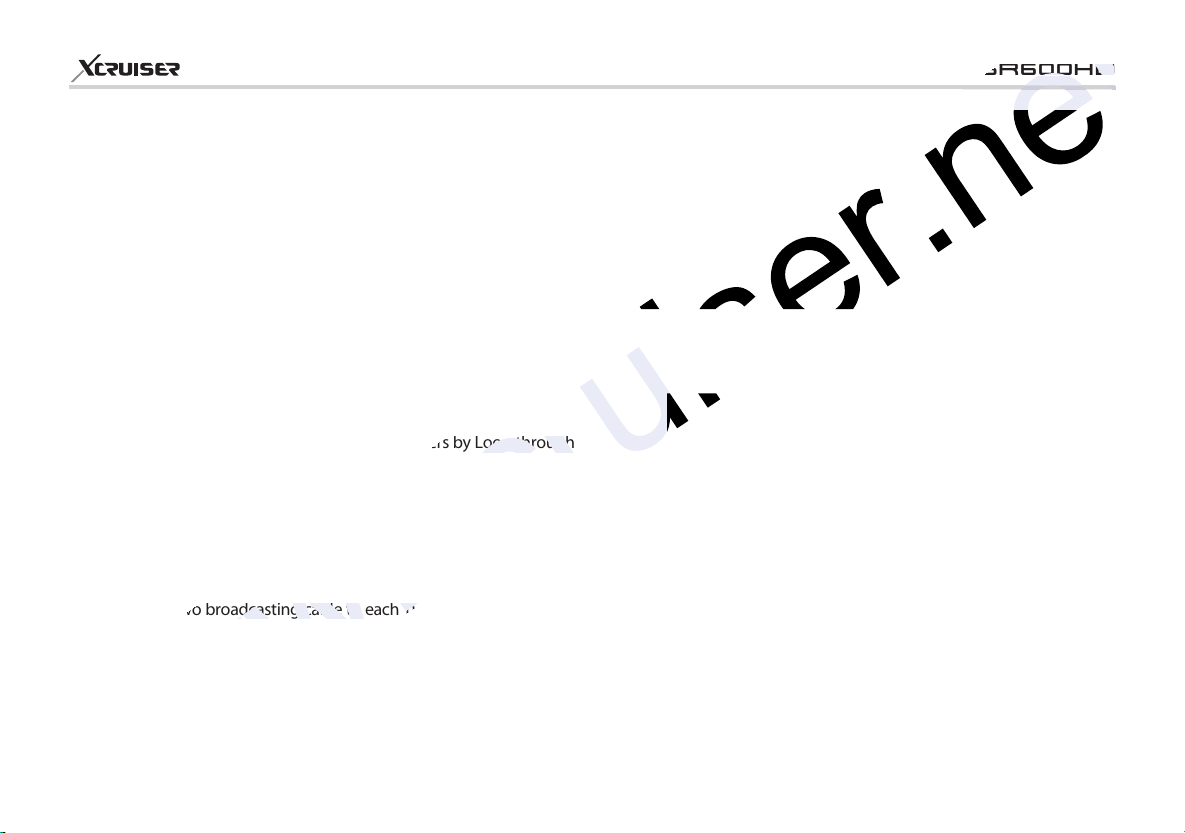
•Connecting two aerial antenna to each Tuner
www.xcruiser.net
5.3. In case of C + C (Cable + Cable) tuners
•Connecting one broadcasting cable to both tuners by Loop through
•Connecting two broadcasting cable to each Tuner
22
XDSR600HD
