Page 1
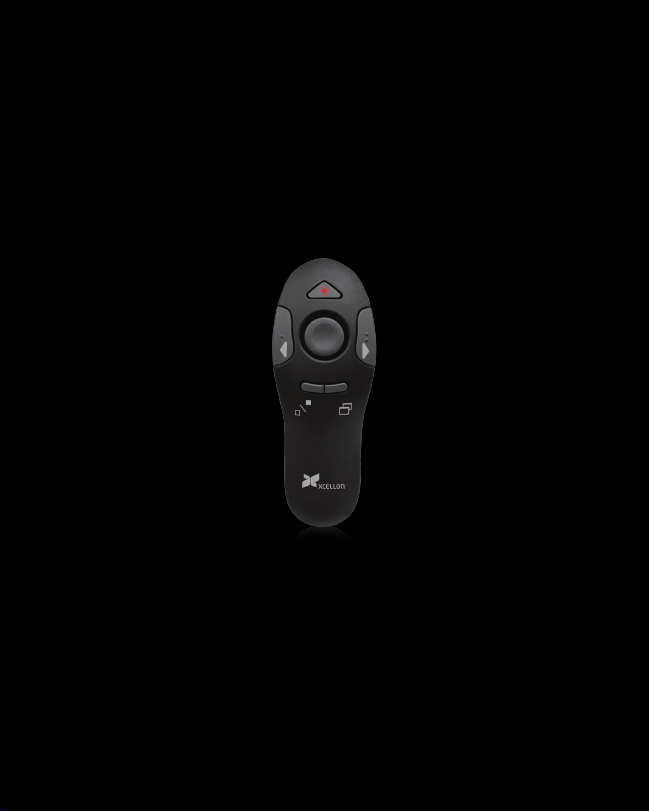
WPM-10R
WIRELESS PRESENTER
WITH MOUSE CONTROL
USER MANUAL
Thank you for choosing Xcellon.
The Xcellon WPM-10R Wireless Presenter with Mouse Control is designed for anyone seeking
the flexibility of controlling a presentation unencumbered by wires or having to hover over a
computer. The WPM-10R is a compact and comfortable hand-held device that is easy to use.
Presenters can move freely and control the show smoothly from anywhere in the room. The
WPM-10R also has the functionality of a computer mouse, allowing the user to control the
computer’s cursor remotely. The Xcellon WPM-10R Wireless Presenter includes a powerful
laser pointer, adding the ability for the user to emphasize content and direct the audience to
specific areas of a slide.
Page 2
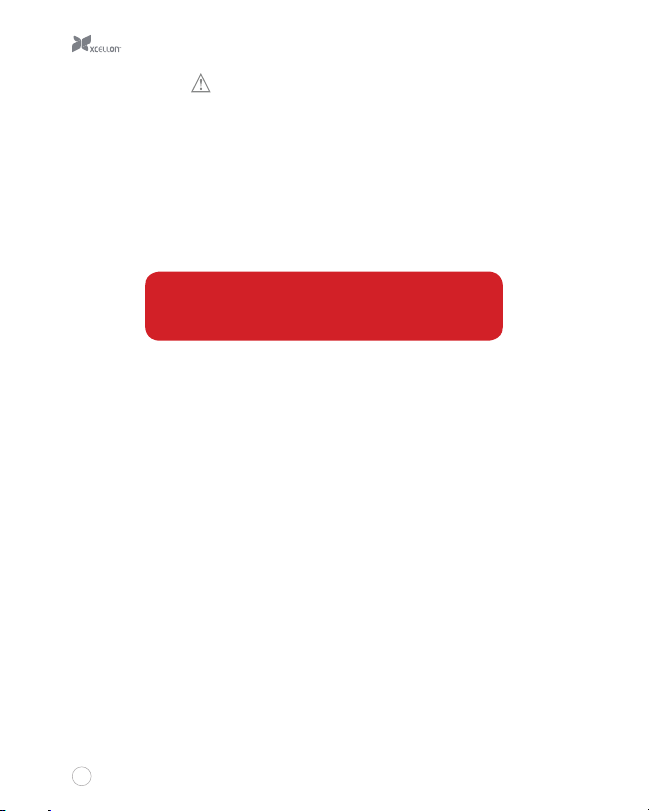
Precautions
Please read and follow the instructions in this manual for proper use of this
device.
Keep this product away from water and flammable gases or liquids.
Use a soft, slightly moistened cloth when cleaning. Do not use solvents or
abrasive substances.
This product has no serviceable parts.
Do not open this device for maintenance.
This product emits a Class II laser. Do not stare into the
beam. The laser beam can cause permanent damage to
!
eyes. Keep this device away from children.
Contents Include
Wireless Presenter
USB receiver
Carrying case
AAA battery
User manual
Specifications
Frequency: 2.4 to 2.483 GHz
Deviation: 1 MHz
RF output power: >-20 dBm
Modulation method: GFSK
Power supply: One AAA battery (1.5 V)
1
Page 3
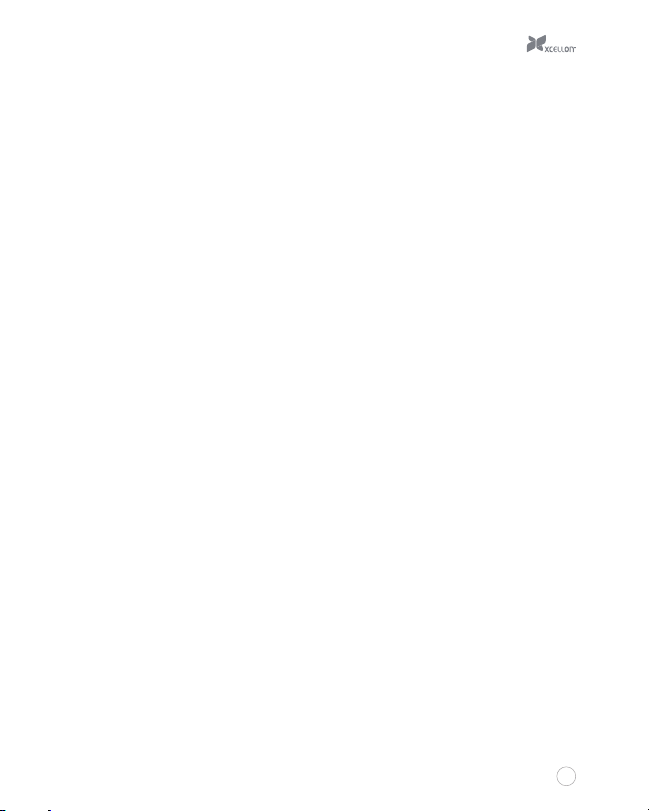
Operating voltage
Minimum: 0.9 V
Maximum: 3.3 V
Current dissipation
Presenter: 25 mA
Mouse: 2.5 mA
Standby current: 2.0 mA ± 1.0mA
Remote range: 50’ (15.2 m)
System requirements
Available USB port on the computer
Windows 98SE/2000/ME/XP/Vista/7/8 or above; Mac OS X
Dimensions: 4.3" × 1.6” × 1.3” (10.9 × 4.0 × 3.2 cm)
Weight (with battery and USB receiver): 1.9 oz. (55 g)
Operation
Installing Batteries
The Xcellon WPM-10R Wireless Presenter accepts one AAA battery. Follow these steps to
install the battery:
1. Locate the battery compartment on the back of the Presenter.
2. Slide open and remove the battery compartment door.
3. Remove the old battery if necessary.
4. Insert a fresh AAA battery in the orientation indicated by the illustration within the
compartment.
5. Slide the battery compartment door back into place to close it. You may hear a slight
click, indicating the door has been securely closed.
2
Page 4

Using the Presenter
Getting Started
1. Remove the USB receiver from inside the battery compartment.
2. Plug the USB receiver into a powered USB port on your computer. The blue LED on the
USB receiver will glow.
3. Slide the presenter’s power switch to the ON position.
In most cases, the Wireless Presenter and the USB receiver will automatically
connect. If the device is not responsive, press the Connect button on the
Presenter (see below) to establish a connection.
Using the Buttons
The WPM-10R has two modes, Mouse mode and Presentation mode. In Mouse mode, you
can use the Presenter similarly to a conventional mouse. Presentation mode is optimized with
features for controlling presentation software.
The functions of the buttons will change depending on what mode the Presenter is in. Use
this table as a reference guide for the buttons and switches on the WPM-10R.
Button Mouse Mode Presentation Mode
1 Left click Page up
2 Right click Page down
3 Internet page forward (for Windows OS only) Black screen toggle
4 Internet page backward (for Windows OS only) Full screen toggle
5 Cursor control -
6 - Laser pointer
7 Switches between mouse mode and presenter mode
8 Power switch
9 Connect
3
Page 5

6
1 2
5
3 4
7
DO NOT STARE
INTO BEAM
8
9
4
Page 6

Troubleshooting
Problem Solution
My computer is not responding
to the presenter.
• Ensure the battery is operational and installed in the
correct orientation.
• Ensure the receiver is plugged into your computer’s
USB port.
• Remove and reseat the receiver in your computer’s
USB port.
• Try inserting the USB receiver into a dierent USB port
on your computer.
• Push the Connect button on back of Presenter.
The laser pointer is not working
when the USB receiver is inside
the presenter.
5
• The laser pointer is designed to operate only when the
USB receiver is removed from its slot in the Presenter.
Remove the USB receiver from the Presenter to use
the laser pointer.
• Ensure the battery is operational and installed in the
correct orientation.
• Ensure the device is in Presentation mode.
Page 7

Federal Communications Commission
This device complies with Part 15 of the FCC Rules. Operation is subject to the following two
conditions: (1) this device may not cause harmful interference, and (2) this device must accept
any interference received, including interference that may cause undesired operation.
Note
This equipment has been tested and found to comply with the limits for a Class B digital
device, pursuant to Part 15 of the FCC Rules. These limits are designed to provide reasonable
protection against harmful interference in a residential installation. This equipment generates,
uses and can radiate radio frequency energy and, if not installed and used in accordance with
the instructions, may cause harmful interference to radio communications. However, there
is no guarantee that interference will not occur in a particular installation. If this equipment
does cause harmful interference to radio or television reception, which can be determined by
turning the equipment o and on, the user is encouraged to try to correct the interference by
one or more of the following measures:
Reorient or relocate the receiving antenna.
Increase the separation between the equipment and receiver.
Connect the equipment into an outlet on a circuit dierent from that to which
the receiver is connected.
Consult the dealer or an experienced radio/TV technician for help.
Changes or modifications not expressly approved by the party responsible for compliance
could void the user’s authority to operate the equipment.
This device and its antenna(s) must not be co-located
or operating in conjunction with any other antenna or
!
transmitter.
EU Declaration of Conformity
This product is carrying the CE-Mark in accordance with the related European Directives.
6
Page 8

One-Year Limited Warranty
This XCELLON product is warranted to the original purchaser to be free from defects
in materials and workmanship under normal consumer use for a period of one (1) year
from the original purchase date or thirty (30) days after replacement, whichever occurs
later. The warranty provider’s responsibility with respect to this limited warranty shall be
limited solely to repair or replacement, at the provider’s discretion, of any product that fails
during normal use of this product in its intended manner and in its intended environment.
Inoperability of the product or part(s) shall be determined by the warranty provider. If the
product has been discontinued, the warranty provider reserves the right to replace it with
a model of equivalent quality and function.
This warranty does not cover damage or defect caused by misuse, neglect, accident,
alteration, abuse, improper installation or maintenance. EXCEPT AS PROVIDED HEREIN,
THE WARRANTY PROVIDER MAKES NEITHER ANY EXPRESS WARRANTIES NOR ANY
IMPLIED WARRANTIES, INCLUDING BUT NOT LIMITED TO ANY IMPLIED WARRANY OF
MERCHANTABILITY OR FITNESS FOR A PARTICULAR PURPOSE. This warranty provides
you with specific legal rights, and you may also have additional rights that vary from state
to state.
To obtain warranty coverage, contact the Xcellon Customer Service Department to obtain
a return merchandise authorization (“RMA”) number, and return the defective product to
Xcellon along with the RMA number and proof of purchase. Shipment of the defective
product is at the purchaser’s own risk and expense.
For more information or to arrange service, visit www.xcellongear.com or call Customer
Service at 212-594-2353.
Product warranty provided by the Gradus Group.
www.gradusgroup.com
Xcellon is a registered trademark of the Gradus Group.
© 2014 Gradus Group LLC. All Rights Reserved.
GG3
