Page 1

KW-SB100B
Wireless Solar Keyboard
USER MANUAL
Thank you for choosing Xcellon.
Congratulations on the purchase of your new Xcellon KW-SB100B Wireless Solar
Keyboard. This thin and sleek wireless keyboard includes a 2.4 GHz signal with a maximum
range of 33’ (10 m) using the included USB nano receiver. The integrated solar panels
absorb natural and artificial light, charging the device’s battery. This accessory’s plug-andplay functionality enables it to work seamlessly with Windows XP, Vista, 7, or 8.
Page 2
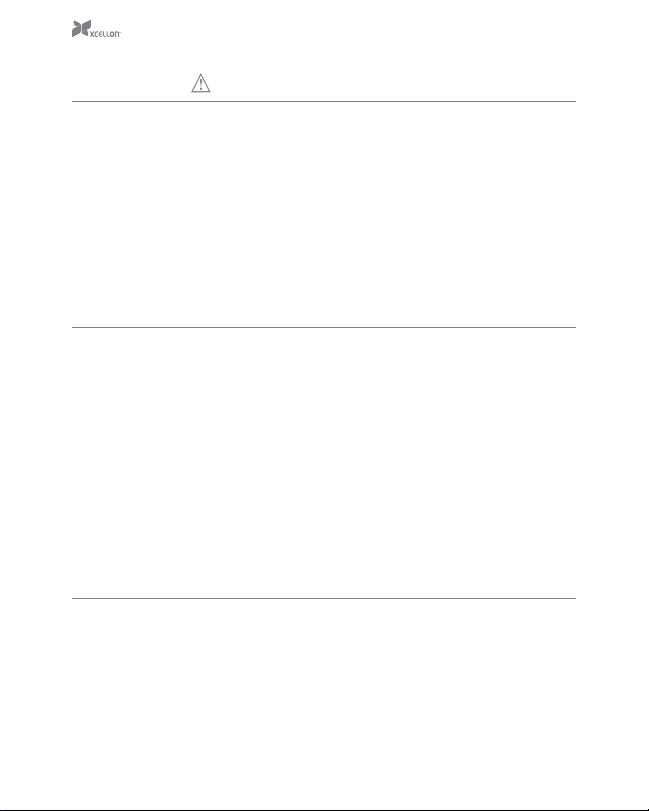
Precautions
■
Please read and follow these instructions, and keep this manual in a safe place.
■
Keep this product away from water and any flammable gases or liquids.
■
Handle this product with care.
■
Clean this product with only a soft, dry cloth.
■
Make sure everything is secure before proceeding.
■
Do not disassemble or repair the product yourself.
■
Dispose of this product responsibly by taking it to a recycling center.
■
All photos are for illustrative purposes only.
Setup Instructions
1. On the back side of the keyboard, open and remove the battery compartment door.
2. Remove the protective battery insulation from the battery slot. The battery will have enough charge
to power the keyboard.
3. Reinstall the battery compartment door.
4. Insert the USB receiver to an available USB port on your computer.
5. Move the power switch on the back of the keyboard to the ON position. A red LED at the top center
of the keyboard will blink for several seconds to confirm that the keyboard is communicating with
the USB receiver. If the keyboard can’t find the receiver, the red LED will steadily illuminate for several
seconds, and then go dark.
6. Lower the keyboard support legs in the corners of the keyboard’s backside to raise the angle of the
keyboard and for additional support and comfort.
Charging the Battery
The Xcellon KW-SB100B Wireless Solar Keyboard is powered and can store the energy from any light source
of 200 lux or more using its integrated solar panels. The keyboard can recharge for three years on a single
Maxell ML2032 battery.
The red battery indicator light at the top of the keyboard will flash when the device is low on power. You will
need to place the keyboard in an area with sucient light. When the battery is charging, the indicator light will
not illuminate.
Page 3

To ensure the longevity of the solar panel’s eectiveness, do not keep the keyboard
exposed to strong light sources when not in use.
!
Keyboard Hot Key Guide
Hot key Function Notes
Web/Home
Sleep/Wake
Volume Up Increases your computer’s volume.
Mute Mutes your computer’s volume.
Volume Down Decreases your computer’s volume.
Specifications
■
Compatibility: Windows 2000 / ME /
XP / NT / Vista / 7 / 8
■
Key Numbers: 109 Keys
■
Frequency: 2.4 GHz
■
Operating Range: 33’ (10 m)
■
Operating Humidity: 20% ~90%RH
■
Power Consumption: -93 dBm — 0 dBm
■
Power Supply: +3V±5%
If your browser is closed, this button will open
your default browser. Additionally, if your browser
is open, this button will take you to your browser’s
home page.
Pressing this button once will put your computer
to sleep. Press it again to wake it up.
■
Battery Capacity: 65 mAh
■
Battery Type: Maxell ML2032
■
Each Solar Panel (x2): 6.25” × 1” (15.9 × 2.5 cm)
■
Keyboard (placed flat): 15.7” × 5.7” × 0.39”
(40 × 14.5 × 1 cm)
■
Weight: 1.5 lb. (680 g)
■
FCC ID Keyboard: XQLS-KW258SL
■
FCC ID Receiver: XQLS-KW258SL-D
Page 4

One-Year Limited Warranty
This Xcellon product is warranted to the original purchaser to be free from defects in materials and
workmanship under normal consumer use for a period of one (1) year from the original purchase date
or thirty (30) days after replacement, whichever occurs later. The warranty provider’s responsibility
with respect to this limited warranty shall be limited solely to repair or replacement, at the provider’s
discretion, of any product that fails during normal use of this product in its intended manner and in
its intended environment. Inoperability of the product or part(s) shall be determined by the warranty
provider. If the product has been discontinued, the warranty provider reserves the right to replace it with
a model of equivalent quality and function.
This warranty does not cover damage or defect caused by misuse, neglect, accident, alteration, abuse,
improper installation or maintenance. EXCEPT AS PROVIDED HEREIN, THE WARRANTY PROVIDER
MAKES NEITHER ANY EXPRESS WARRANTIES NOR ANY IMPLIED WARRANTIES, INCLUDING BUT
NOT LIMITED TO ANY IMPLIED WARRANTY OF MERCHANTABILITY OR FITNESS FOR A PARTICULAR
PURPOSE. This warranty provides you with specific legal rights, and you may also have additional rights
that vary from state to state.
To obtain warranty coverage, contact the Xcellon Customer Service Department to obtain a return
merchandise authorization (“RMA”) number, and return the defective product to Xcellon along with the
RMA number and proof of purchase. Shipment of the defective product is at the purchaser’s own risk
and expense.
For more information or to arrange service, visit www.xcellongear.com or call Customer Service at 212-
594-2353.
Product warranty provided by the Gradus Group.
www.gradusgroup.com
XCELLON is a registered trademark of the Gradus Group.
© 2014 Gradus Group LLC. All Rights Reserved.
GG3
