Page 1

User Manual
Page 2
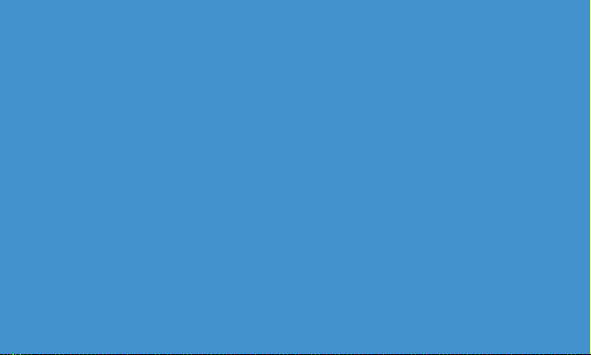
Thank you for choosing Xcellon.
The Xcellon HDD-1312 Hard Drive Dock is the most convenient way to access data on an internal
SATA-type drive. Inserting your drive into the dock allows you to work with your drives and
eliminates having to open your computer and install them internally.
The HDD-1312 is designed for compatibility with hard disk drives and solid state drives. It accepts
2.5- or 3.5-inch SATA I/II/III drives with capacities up to 10 TB (HDD) and 8 TB (SSD). The dock is
equipped with a USB Type-C™ port, and cables with USB Type-C and Standard-A connectors are
included for compatibility with a wide variety of older and newer computers. The dock supports
plug-and-play and hot-swapping, and it will even run o of bus power when using most 2.5-inch
drives.
Page 3
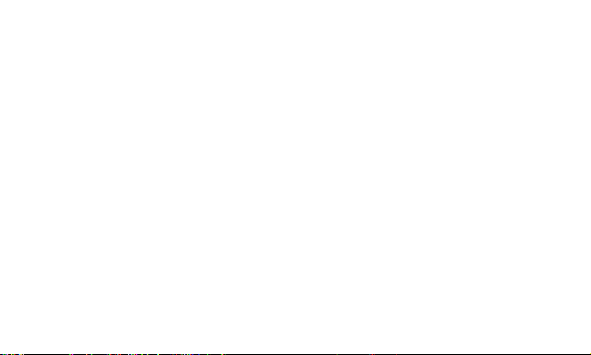
Precautions
» Please read and follow these instructions, and keep this manual in a safe place.
» Back up your data before using this product in order to prevent loss of important data. Xcellon will not be
responsible for any data loss.
» Keep this product away from water and any flammable gases or liquids.
» Use only the correct, recommended voltage.
» Handle this product with care.
» Clean this product with only a soft, dry cloth.
» Keep this product away from children.
» Do not store this product in direct sunlight or in extreme high or low temperatures.
» All images are for illustrative purposes only.
3
Page 4
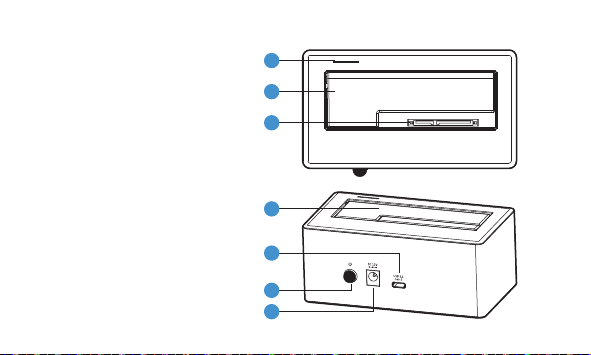
Overview
1 Power LED
2 Protective door
3 SATA contacts
4 3.5 and 2.5 in. drive slot
5 USB Type-C port
6 Power button
7 DC power input
Also Includes
» USB Type-C to Standard-A cable
» USB Type-C to Type-C cable
» DC power adapter
» User manual
4
1
2
3
4
5
6
7
Page 5
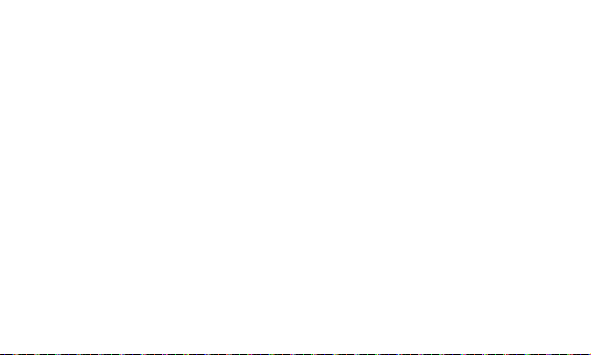
Plugging In and Setting Up
1 Use the included power adapter to connect the dock to an AC power source. Make sure the
dock is turned o by verifying that the power LED is not glowing.
2 Use one of the included USB cables to connect the dock to the corresponding port on your
computer.
3 Align the SATA contacts on your disk drive and the dock, and fully insert the drive into the
dock.
4 Press the power button to turn on the dock. The power LED will glow blue during normal
operation, purple when a drive is active, and red if a drive is damaged.
5
Page 6

If your disk drive has been formatted, your computer will notify you that new hardware has been
detected, and the drive will appear on the Desktop, in My Computer, or in the Finder.
If the drive has not been formatted, or if your computer cannot read or recognize it, you may need
to format the drive. See Formatting Your Disk below.
Important! To prevent data loss, do not unplug the HDD-1312, turn it o, or remove your disk drive from the
enclosure until the drive has been safely ejected from the computer.
6
Page 7

Formatting Your Disk
If your disk drive has not been formatted, or if your computer cannot read or recognize it, then you
may need to format the drive. Formatting a drive will erase all of its data. If you have data on your
drive, make sure to back it up before formatting.
Windows 7/8/8.1/10
These instructions will help create a formatted, whole-drive partition.
1 Windows 7: Right-click on My Computer, and select Manage.
Windows 8, 8.1, and 10: Press Windows key+X to open the Quick Links menu. Select Disk
Management, and skip to step 3.
2 In the middle column of the Computer Management window, double-click on Storage and
then Disk Management.
7
Page 8

3 In the bottom half of the middle column, you will see a list of all the connected disk drives
and their partitions. Formatted drives have a blue bar, and unformatted drives have a black
bar and are labeled Unallocated.
4 Right-click on the partition labeled Unallocated, and click on New Simple Volume. This will
open the New Simple Volume Wizard.
5 When the New Simple Volume Wizard opens, click on Next to continue.
6 In the Specify Volume Size window, make sure the maximum disk space in MB is the same
as the simple volume size in MB, in order to make a whole-drive partition. Click on Next to
continue.
8
Page 9

7 In the Assign Drive Letter or Path window, select a letter from the drop-down menu to
assign to the disk drive. Click on Next to continue.
8 In the Format Partition window, select Format this volume with the following settings.
a. From the File system drop-down menu, select the file system you want to use for
the disk.
b. Set Allocation unit size to Default.
c. Type in a name for the disk in the Volume label text entry box. The default disk name
is “New Volume”.
9
Page 10

d. You can opt to Perform a quick format or a full format. Perform a quick format is the
default option.
e. Make sure Enable file and folder compression is unselected.
f. Click on Next to continue.
9 Review your settings, and click on Finish. Windows will format the partition, which will
appear as formatted in the middle column of the Disk Management window, and the disk will
appear as a usable drive in My Computer.
10
Page 11

macOS
1 If your disk drive is unformatted, a dialog box will appear, stating that the computer cannot
read the disk. Click on Initialize to open the Disk Utility application. Alternatively, you can go
to Applications/Utilities/Disk Utility.
2 In the left column of the Disk Utility window, you will see a list of connected disk drives.
Select the disk you want to erase, and click on the Erase tab in the right-hand column.
3 Choose the disk name, format, and scheme in the pop-up window.
4 Click on the Erase button, and confirm your selection in the dialog box that follows. MacOS
will format the disk, and it will appear in the Finder under the Devices category.
11
Page 12

Specifications
Drive Types Supported 2.5 and 3.5 in. SATA I/II/III type HDD and SSD
Max Hard-Disk Capacity HDD: 10 TB
Internal Interface SATA
External Interface USB Type-C
Data Transfer Rate (Max) USB 3.1 Gen 2 at 10 Gbps
Chipset Asmedia ASM235CM
Protocols BOT, UASP, TRIM
System Requirements Windows 7 or later
12
SSD: 8 TB
macOS 10.6.x or later
Linux
Page 13

Power Requirements Most 2.5 in. drives can operate o of bus power
External power supply for 3.5 in. drives
AC Input: 100–240 V, 50/60 Hz, 0.6 A maximum
DC Output: 12 V, 2 A
Construction Aluminum, plastic
Operating Environment Operation Temperature: 41°F to 95°F (5°C to 35°C)
Storage Temperature: -4°F to 122°F (-20°C to 50°C)
Dimensions 5.1 × 2.2 × 2.8 in. (13 × 5.5 × 7.2 cm)
Weight 0.8 lb. (361 g)
Cables USB 3.1 Gen 2
x1 Type-C to Standard-A
x1 Type-C to Type-C
13
Page 14

Troubleshooting
The dock will not
turn on.
The dock is turned
on, but the disk does
not appear on my
computer.
14
• Make sure the DC power adapter is fully plugged into the dock’s DC power
port and an AC power source.
• Check your power source to make sure it’s reliable. Try switching AC power
sources.
• Make sure the USB cable is fully plugged into your computer and the dock. Try
another USB port on your computer.
• Make sure the drives are properly inserted into the dock.
• If you’re using a PC, you may need to format the disk. For more information,
refer to Formatting Your Disk above.
• Reboot the dock.
• Reboot your computer.
Page 15

One-Year Limited Warranty
This Xcellon product is warranted to the original purchaser to be free from defects in materials and workmanship under normal
consumer use for a period of one (1) year from the original purchase date or thirty (30) days after replacement, whichever
occurs later. The warranty provider’s responsibility with respect to this limited warranty shall be limited solely to repair or
replacement, at the provider’s discretion, of any product that fails during normal use of this product in its intended manner and
in its intended environment. Inoperability of the product or part(s) shall be determined by the warranty provider. If the product
has been discontinued, the warranty provider reserves the right to replace it with a model of equivalent quality and function.
This warranty does not cover damage or defect caused by misuse, neglect, accident, alteration, abuse, improper installation
or maintenance. EXCEPT AS PROVIDED HEREIN, THE WARRANTY PROVIDER MAKES NEITHER ANY EXPRESS WARRANTIES
NOR ANY IMPLIED WARRANTIES, INCLUDING BUT NOT LIMITED TO ANY IMPLIED WARRANTY OF MERCHANTABILITY OR
FITNESS FOR A PARTICULAR PURPOSE. This warranty provides you with specific legal rights, and you may also have additional
rights that vary from state to state.
To obtain warranty coverage, contact the Xcellon Customer Service Department to obtain a return merchandise authorization
(“RMA”) number, and return the defective product to Xcellon along with the RMA number and proof of purchase. Shipment of
the defective product is at the purchaser’s own risk and expense.
For more information or to arrange service, visit www.xcellongear.com or call Customer Service at 212-594-2353.
Product warranty provided by the Gradus Group.
www.gradusgroup.com
Xcellon is a registered trademark of the Gradus Group.
© 2018 Gradus Group LLC. All Rights Reserved.
15
Page 16

GG1
