Page 1

DRD-501
FIVE-BAY RAID SYSTEM
FOR 3.5” SATA HARD-DISK DRIVES
USER MANUAL
Page 2
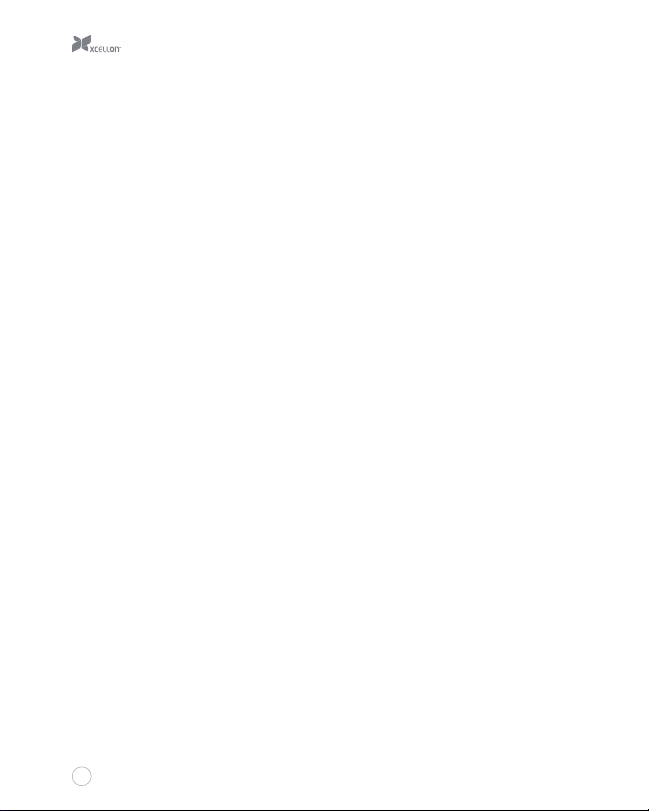
Thank you for choosing Xcellon.
The Xcellon DRD-501 Five-Bay RAID System is a convenient solution for large-data storage
needs, housing up to five internal-type SATA hard-disk drives. Instead of dismantling your
computer and installing the disk drives, you simply insert the drives into the enclosure and
attach it to your computer via one of the included high-speed connection cables.
The DRD-501 is compatible with 3.5" I/II/III hard-disk drives, and oers seven RAID modes for a
variety of options when it comes to read/write functions, data storage, and backup.
The DRD-501 features a USB 3.0 port, an eSATA port, two FireWire 800 ports, and a FireWire
400 port for flexible connectivity. The enclosure can attain maximum transfer rates of up to
5.0 Gbps via the USB 3.0 port, which supports plug-and-play. The DRD-501 also supports
hot-swapping of disk drives. A large internal fan for ecient cooling prevents the drives from
overheating.
The DRD-501 includes all necessary interface cables and is compatible with both Windows
and Mac operating systems.
2
Page 3
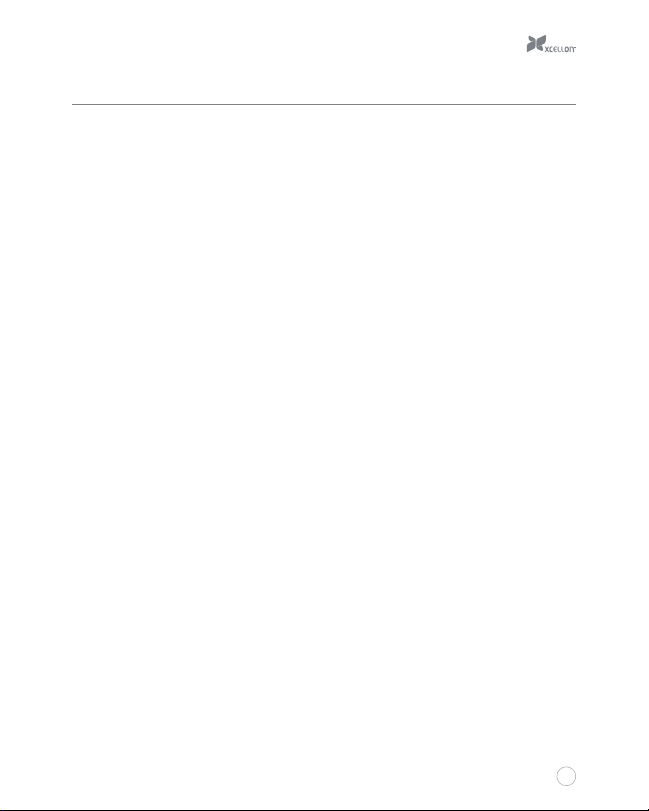
Contents
Overview . . . . . . . . . . . . . . . . . . . . . . . . . . . . . . . . . . . . . . . . . . . . . . . . . . . . . 4
Precautions . . . . . . . . . . . . . . . . . . . . . . . . . . . . . . . . . . . . . . . . . . . . . . . . . . 6
Specifications . . . . . . . . . . . . . . . . . . . . . . . . . . . . . . . . . . . . . . . . . . . . . . . . . 6
Getting Started . . . . . . . . . . . . . . . . . . . . . . . . . . . . . . . . . . . . . . . . . . . . . . . 7
RAID Mode Configuration . . . . . . . . . . . . . . . . . . . . . . . . . . . . . . . . . . . . . 8
Removing Your Disk Drive . . . . . . . . . . . . . . . . . . . . . . . . . . . . . . . . . . . .11
Formatting Your Disk Drive . . . . . . . . . . . . . . . . . . . . . . . . . . . . . . . . . . 11
Rebuilding a RAID System . . . . . . . . . . . . . . . . . . . . . . . . . . . . . . . . . . . 23
3
Page 4
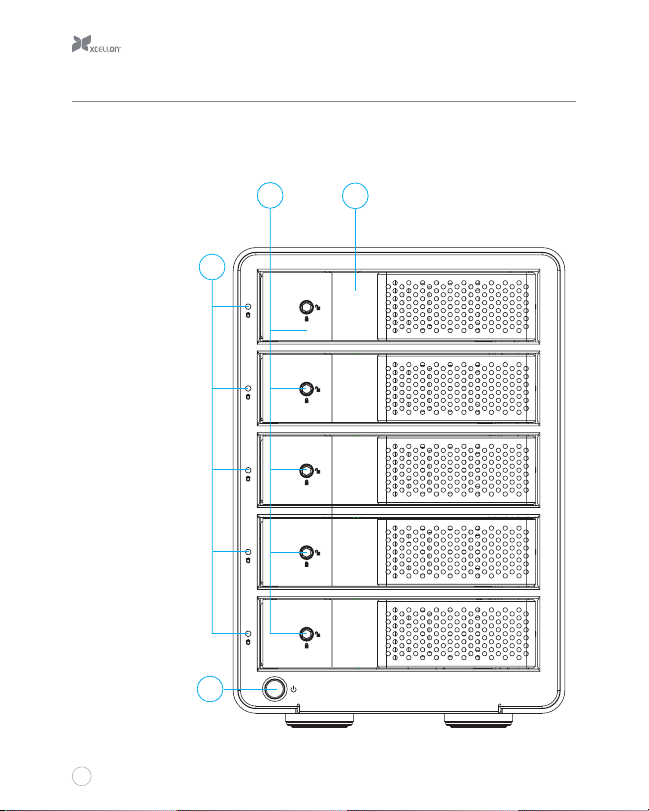
Overview
Front:
1. HDD doors
2. HDD status LEDs
3. Safety locks
4. Power button
3
1
2
HDD
1
HDD
2
HDD
3
HDD
4
HDD
5
4
4
Page 5
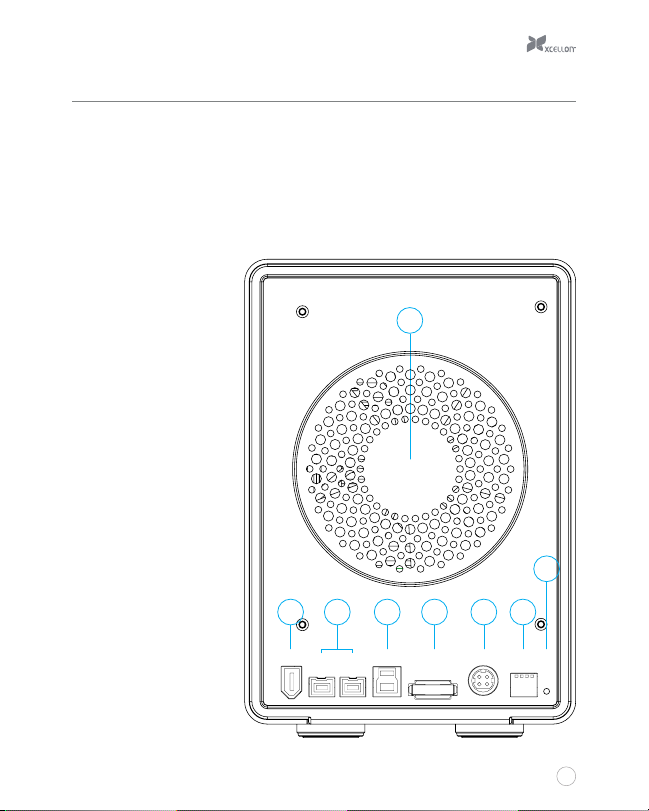
Overview
Rear:
5. Fan
6. FireWire 400 (1394a) port
7. FireWire 800 (1394b) ports
8. USB 3.0 port
9. eSATA port
10. DC power port
11. RAID mode switches
12. Set button
Also included:
FireWire 400 (1394a)
cable
FireWire 800 (1394b)
cable
eSATA cable
USB 3.0 cable
AC power cable
DC power supply
Hex key
User manual
6
5
7 8 9
USB 3.01394b1394b1394a eSATA DC 12V RAID
10 11
mode
12
Set
5
Page 6
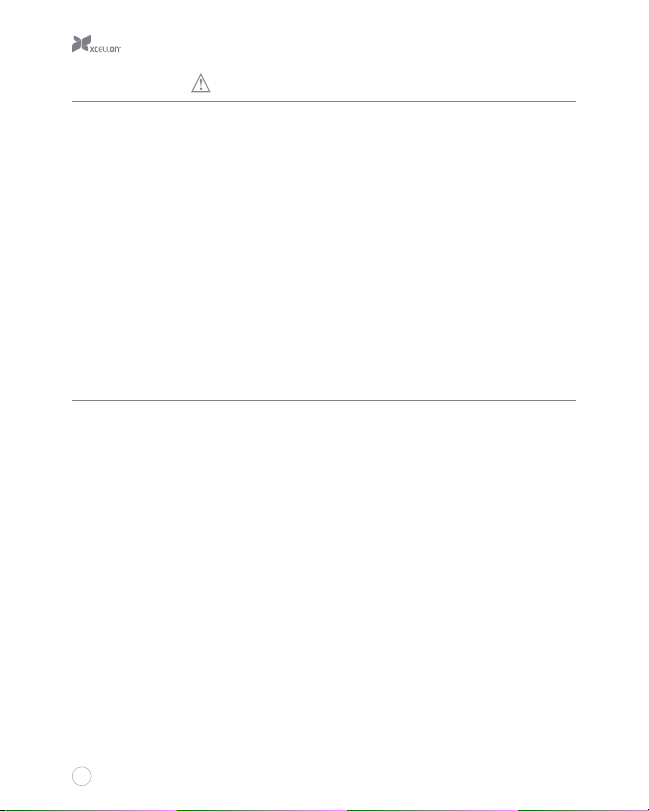
Precautions
Please read and follow these instructions, and keep this manual in a safe place.
Back up your data before using this product in order to prevent loss of important
data. Xcellon will not be responsible for any data loss.
Keep this product away from liquids.
Use only the correct, recommended voltage.
Handle this product with care.
Clean this product with only a soft, dry cloth.
Keep this product away from children.
Do not store this product in direct sunlight or in extreme high or low
temperatures.
All photos are for illustrative purposes only.
Specifications
Internal Interface
SATA: 5
External interface
eSATA: 1
USB 3.0 Type B: 1
FireWire 800 (1394b): 2
FireWire 400 (1394a): 1
RAID modes: 0, 1, 3, 5, 10, Normal (JBOD), Span (Big)
System requirements
Available eSATA, USB, or FireWire port on the computer
Windows 98/ME/2000/XP/Vista/7/8, Mac OS X 10.4 or above
Drive types supported: 3.5” SATA I/II/III type hard-disk drive (HDD)
Dimensions: 5.7” × 9.0” × 8.3” (14.6 × 22.9 × 21.1 cm)
Weight: 6.1 lb. (2.8 kg)
6
Page 7
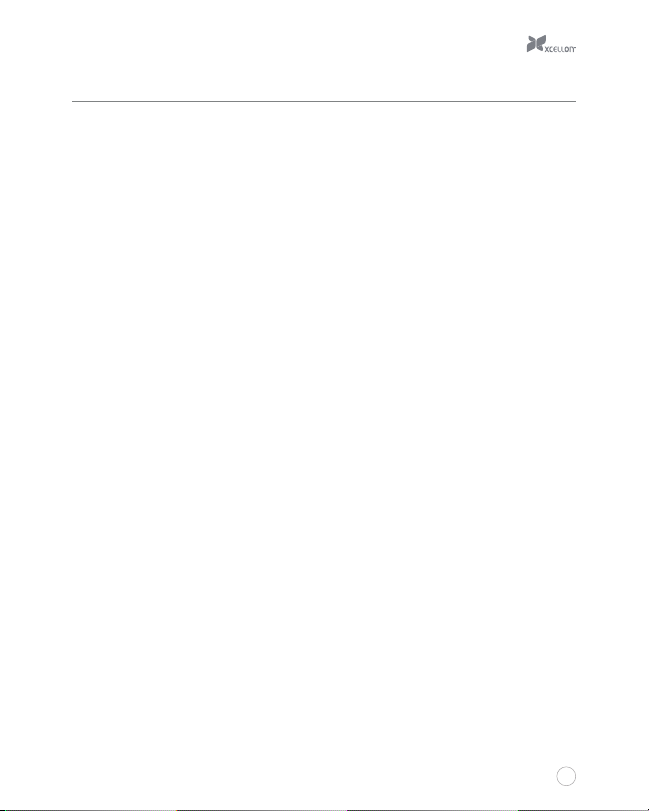
Getting Started
1. If necessary, use the included hex key to unlock and open one of the HDD doors.
2. Align the SATA contacts on your disk drive with those in the enclosure, and fully insert
the drive into the enclosure.
3. Close the HDD door all the way so it latches into place, and use the included hex key to
lock the door.
4. Repeat steps 1 through 3 for your other hard disks, as desired. The DRD-501
accommodates up to five hard-disk drives.
5. Configure the desired RAID mode (see RAID Mode Configuration on page 8).
6. Select the cable you want to use from among the included interface cables and use it
to connect the DRD-501 to the corresponding port on your computer.
7. Align the pins in the DC power supply’s cable with the pins in the DRD-501’s DC power
port, and plug the DC power supply into the DRD-501.
8. Use the included AC power cable to plug the DC power supply into an AC power source.
9. Press the power button to turn on the DRD-501. As the DRD-501 turns on, it will emit
a beep and the HDD status LEDs will glow blue.
If your disk drives have been formatted, your computer will notify you that new hardware has
been detected, and the drive will appear on the Desktop, in My Computer, or in the Finder.
If the drives have not been formatted, or if your computer cannot read or recognize them, you
may need to format the drives (see Formatting Your Disk Drive for Windows OS on page 11
and for Mac OS on page 21).
When the disk drives are connected, the HDD status LEDs will glow blue. During disk read/
write operations, the HDD status LEDs will blink red and blue. After approximately five minutes
of inactivity, the disks will enter sleep mode, and the HDD status LEDs and the fan will turn
o.
7
Page 8
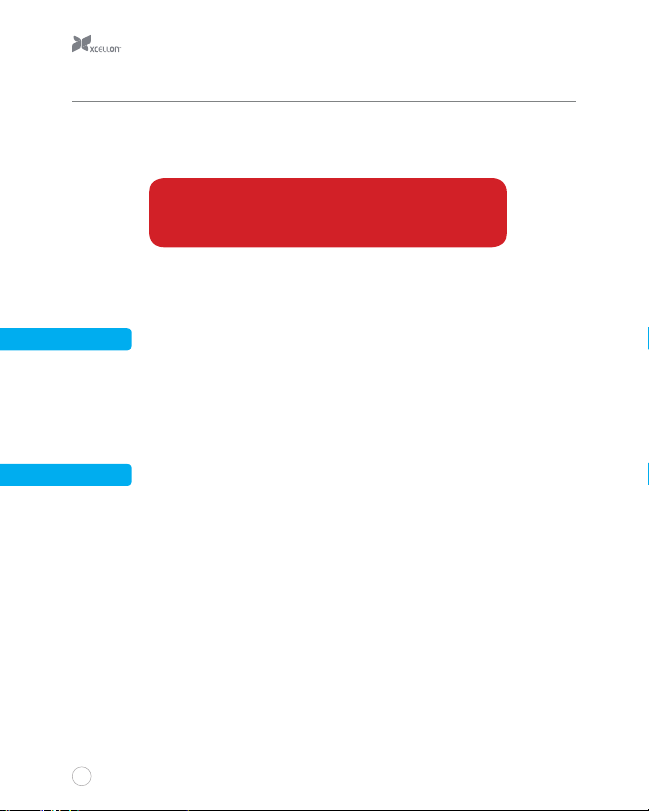
RAID Mode Configuration
The DRD-501 oers several RAID modes that read/write and handle data dierently. We
encourage you to familiarize yourself with the advantages of each RAID mode before making
a selection.
Before configuring the RAID mode, make sure to back up
your data. All data on the installed disk drives will be deleted
!
during the configuration process.
Make sure that all drives have the same rotational speed (RPM).
It is recommended that all hard drives have the same capacity. If possible, use identical drives.
RAID 0
RAID 0 mode stripes data in blocks across the disk drives installed in the enclosure. This
mode links all the drives installed in the enclosure, so they can function as a single drive with
combined storage space. For example, if you are using five 100 GB drives, they will combine to
function as a single 500 GB drive.
RAID 1
RAID 1 mirrors the data in blocks on two disk drives installed in the enclosure, so the exact
same data is stored on both drives. Data integrity is more reliable in this mode than in RAID 0
mode, although there is less accessible disk space and the transfer speed is slower. Mirroring
makes it easier to recover lost data if one of the RAID drives is damaged. Only one of the two
drives is accessible in RAID 1 mode.
When two disks are inserted and the RAID mode switches are set to RAID 1/10 configuration,
the enclosure will be set to RAID 1 mode.
When using RAID 0 and RAID 1 modes, you can use disk drives of varying capacities, although
the capacity will be limited to the smallest of the disk drives. For example, if you are using a
100 GB and a 250 GB drive, then the 250 GB will be limited to the smaller 100 GB capacity,
and the total combined capacity will be 200 GB.
8
Page 9

RAID 10
RAID 10 mode creates two RAID 1 mirrors, and then a RAID 0 system to stripe data across
them in blocks. This mode, which requires four disk drives, oers the striping of RAID 0 with
the full redundancy and reliability of RAID 1. In RAID 10 mode, you will have access to a
combined two-drive RAID 0 system. For example, if you are using four 100 GB drives, you will
have access to a 200 GB RAID 0 system.
When four disks are inserted and the RAID mode switches are set to RAID 1/10 configuration,
the enclosure will be set to RAID 10 mode.
RAID 3
RAID 3 stripes data in bytes across all the disk drives installed in the enclosure, with one of the
drives dedicated for parity data. Parity makes it easier to recover lost data if one of the RAID
drives is damaged. In this mode, the maximum accessible capacity will be the total number of
drives, minus one drive.
RAID 5
RAID 5 stripes data in blocks with parity across a minimum of three drives. This mode is similar
to RAID 0, but with parity data distributed among the drives installed in the enclosure. In this
mode, the maximum accessible capacity will be the total number of drives, minus one drive.
Like RAID 0 and RAID 1 modes, RAID 5 mode is compatible with drives of dierent capacities,
although the capacity will be limited to the smallest of the disk drives. For example, if you are
using two 100 GB drives and a 250 GB drive, then the 250 GB will be limited to the smaller
100 GB capacity, and it will be as if you are using three 100 GB drives. The total amount of
accessible storage space will be 200 GB.
Normal (JBOD)
In Normal mode, all the disk drives installed in the enclosure function independently of one
another. This mode is informally referred to as Just a Bunch Of Disks (JBOD).
9
Page 10

Span (Big)
Span mode links all the disk drives installed in the enclosure, so they can function as a single
drive with combined storage space. This mode is similar to RAID 0 mode, but it does not stripe
the data.
There are two ways to configure the RAID mode—via the included software or hardware. To
configure the RAID mode via software, use the included RAID configuration software.
To configure the RAID mode via hardware, follow these steps:
1. Make sure the DRD-501 is turned o.
2. Clear the current RAID mode by pushing the RAID mode switches into the up position.
3. Press and hold the Set button. While holding the Set button, press and release the
Power button to turn on the DRD-501. The DRD-501 will emit a beep as it turns on.
Continue holding the Set button until you hear a second beep.
4. After the DRD-501 emits the second beep, release the Set button and press the Power
button again to turn o the unit.
5. Set the RAID mode switches to the desired configuration, as shown in the image below:
6. Press and hold the Set button. While holding the Set button, press and release the
Power button to turn on the DRD-501. The DRD-501 will emit a beep as it turns on.
Continue holding the Set button until you hear a second beep. At this point, the DRD501 will be recognized in the reconfigured mode.
After reconfiguring the RAID mode, you will need to format. You may also need to initialize
your disk drives.
10
Page 11

Removing Your Disk Drive
To prevent data loss, do not unplug the DRD-501, turn it o,
or remove your disk drive from the enclosure until all steps
!
have been completed.
Windows
1. Close any programs that might be using the drives.
2. Right-click on the mobile hardware icon in the right-hand corner of the task bar.
3. Select the hard-drive enclosure from the list of devices to safely remove it.
4. After the computer indicates that it is safe to remove the device, press the Power
button to turn o the DRD-501.
5. Use the included hex key to unlock the desired HDD door by turning the key
counterclockwise. Open the door and remove the disk drive from the enclosure.
Mac
1. Click on the eject symbol next to the device’s icon in the Finder.
2. After the device disappears from the Finder, press the power button to turn o the
DRD-501.
3. Use the included hex key to unlock the desired HDD door. Open the door and remove
the disk drive from the enclosure.
Formatting Your Disk Drive
If your disk drive has not been formatted, or if your computer cannot read or recognize it, then
you may need to format the drive. Keep in mind that formatting a drive will erase all of its data.
If you have data on your drive, make sure to back it up before formatting.
Windows XP and Vista 32-bit operating systems
each have a maximum drive capacity of 2 TB.
11
Page 12

Windows XP
1. Right-click on My Computer and select “Manage.” In the right column of the Computer
Management window, double-click on “Storage.”
2. Click on “Disk Management (Local).”
1
2
12
Page 13

9
10
11
12
13
Page 14

3. In the bottom half of the right column, you will see a list of the connected disk drives
and their partitions. Formatted drives have a blue bar, and unformatted drives have a
black bar and are labeled “Unallocated.”
4. If your disk is unformatted, skip to step #6.
5. If your disk is partitioned and formatted, right-click the partition labeled “Primary
partition” and select “Delete Partition.”
6. Confirm your selection in the dialog box that follows. Windows will delete the partition,
and the box that was labeled “Primary partition” will now be labeled “Unallocated.”
6
14
Page 15

7. Right-click on the partition labeled “Unallocated” and click on “New Partition.” This will
open the New Partition Wizard.
8. When the New Partition Wizard opens, click on “Next” to continue.
9. In the Select Partition Type window, select “Primary partition.” Click on “Next” to
continue.
10. In the Specify Partition Size window, make sure the maximum disk space in megabytes
(MB) is the same as the partition size in MB, in order to make a whole-drive partition.
Click on “Next” to continue.
11. In the Assign Drive Letter or Path window, select a letter from the drop-down menu to
assign to the disk drive. Click on “Next” to continue.
12. In the Format Partition window, select “Format this partition with the following
settings.”
a. From the “File system” drop-down menu, select the file system you want to use
for the disk.
b. Set “Allocation unit size to “Default.”
c. Type in a name for the disk in the “Volume label” text entry box. The default disk
name is “New Volume.”
d. You can opt to perform a quick format or a full format.
e. Make sure “Enable file and folder compression” is unselected.
f. Click on “Next” to continue.
13. Review your settings and click on “Finish.” Windows will format the partition, which will
appear as formatted in the Computer Management window, and the disk will appear as
a usable drive in My Computer.
15
Page 16

Windows Vista/ 7 /8
These instructions will help create a formatted, whole-drive partition.
1. Right-click on My Computer and select “Manage.” In the middle column of the Computer
Management window, double-click on “Storage.”
2. Click on “Disk Management.”
3. In the bottom half of the middle column, you will see a list of all the connected disk
drives and their partitions. Formatted drives have a blue bar, and unformatted drives
have a black bar and are labeled “Unallocated.”
4. Right-click on the partition labeled “Unallocated” and click on “New Simple Volume.” This
will open the New Simple Volume Wizard.
1
2
16
Page 17

3
5. When the New Simple Volume Wizard opens, click on “Next” to continue.
6. In the Specify Volume Size window, make sure the maximum disk space in MB is the
same as the simple volume size in MB, in order to make a whole-drive partition. Click on
“Next” to continue.
7. In the Assign Drive Letter or Path window, select a letter from the drop-down menu to
assign to the disk drive. Click on “Next” to continue.
8. In the Format Partition window, select “Format this volume with the following settings.”
a. From the “File system” drop-down menu, select the file system you want to use
for the disk.
b. Set “Allocation unit size” to “Default.”
c. Type in a name for the disk in the “Volume label” text entry box. The default disk
name is “New Volume.”
17
Page 18

d. You can opt to perform a quick format or a full format. “Perform a quick format” is
the default option.
e. Make sure “Enable file and folder compression” is unselected.
f. Click on “Next” to continue.
6
18
Page 19

7
19
Page 20

8
9. Review your settings and click on “Finish.” Windows will format the partition, which will
appear as formatted in the middle column of the Computer Management window, and
the disk will appear as a usable drive in My Computer.
20
Page 21

Mac OS X
1. If your disk drive is unformatted, a dialog box will appear, stating that the computer
cannot read the disk. Click on “Initialize” to open the Disk Utility application.
Alternatively, you can go to Applications/Utilities/Disk Utility.
2. In the left column of the Disk Utility Window, you will see a list of connected disk drives.
Select the disk you want to erase and click on the “Erase” tab in the right-hand column.
3. From the “Format” drop-down menu, select the file system you want to use for the disk.
4. Type in a name for the disk in the “Name” text entry box. The default disk name is
“Untitled.”
5. Click on the “Erase” button and confirm your selection in the dialog box that follows.
Mac OS will format the disk, and it will appear in the Finder under the “Devices”
category.
21
Page 22

2
3
4
5
22
Page 23

Rebuilding a RAID System
The DRD-501 contains a chipset that can automatically rebuild your RAID system if one of
your hard disk drives is damaged and you are using RAID mode 1, 3, 5, or 10.
To rebuild your RAID system if a disk is damaged, follow these instructions:
1. If a disk is damaged, the corresponding HDD status LED will turn o, and the DRD-501
will beep continuously. Press the Set button on the back of the enclosure to stop the
beeping.
2. Follow the instructions in Removing Your Disk Drive on page 10 to remove the
damaged drive.
3. Replace the damaged disk with a new, undamaged disk of equal or greater capacity
and identical RPM. Make sure to close and lock the HDD door with the included hex key.
The DRD-501 will automatically rebuild the RAID system with the new drive.
While the system is being rebuilt, the new drive’s corresponding HDD status LED will blink red.
When rebuilding is complete, the status LED will glow blue. This process may take a while, and
no operations will be available.
Do not change the RAID mode or any disk drives when
rebuilding a RAID system.
!
23
Page 24

Three-Year Limited Warranty
This Xcellon product is warranted to the original purchaser to be free from defects in
materials and workmanship under normal consumer use for a period of three (3) years
from the original purchase date or thirty (30) days after replacement, whichever occurs
later. The warranty provider’s responsibility with respect to this limited warranty shall be
limited solely to repair or replacement, at the provider’s discretion, of any product that fails
during normal use of this product in its intended manner and in its intended environment.
Inoperability of the product or part(s) shall be determined by the warranty provider. If the
product has been discontinued, the warranty provider reserves the right to replace it with
a model of equivalent quality and function.
This warranty does not cover damage or defect caused by misuse, neglect, accident,
alteration, abuse, improper installation or maintenance. EXCEPT AS PROVIDED HEREIN,
THE WARRANTY PROVIDER MAKES NEITHER ANY EXPRESS WARRANTIES NOR ANY
IMPLIED WARRANTIES, INCLUDING BUT NOT LIMITED TO ANY IMPLIED WARRANTY OF
MERCHANTABILITY OR FITNESS FOR A PARTICULAR PURPOSE. This warranty provides
you with specific legal rights, and you may also have additional rights that vary from state
to state.
To obtain warranty coverage, contact the Xcellon Customer Service Department to obtain
a return merchandise authorization (“RMA”) number, and return the defective product to
Xcellon along with the RMA number and proof of purchase. Shipment of the defective
product is at the purchaser’s own risk and expense.
For more information or to arrange service, visit www.xcellongear.com or call Customer
Service at 212-594-2353.
Product warranty provided by the Gradus Group.
www.gradusgroup.com
XCELLON is a registered trademark of the Gradus Group. © 2014 Gradus Group LLC.
All Rights Reserved.
GG1
