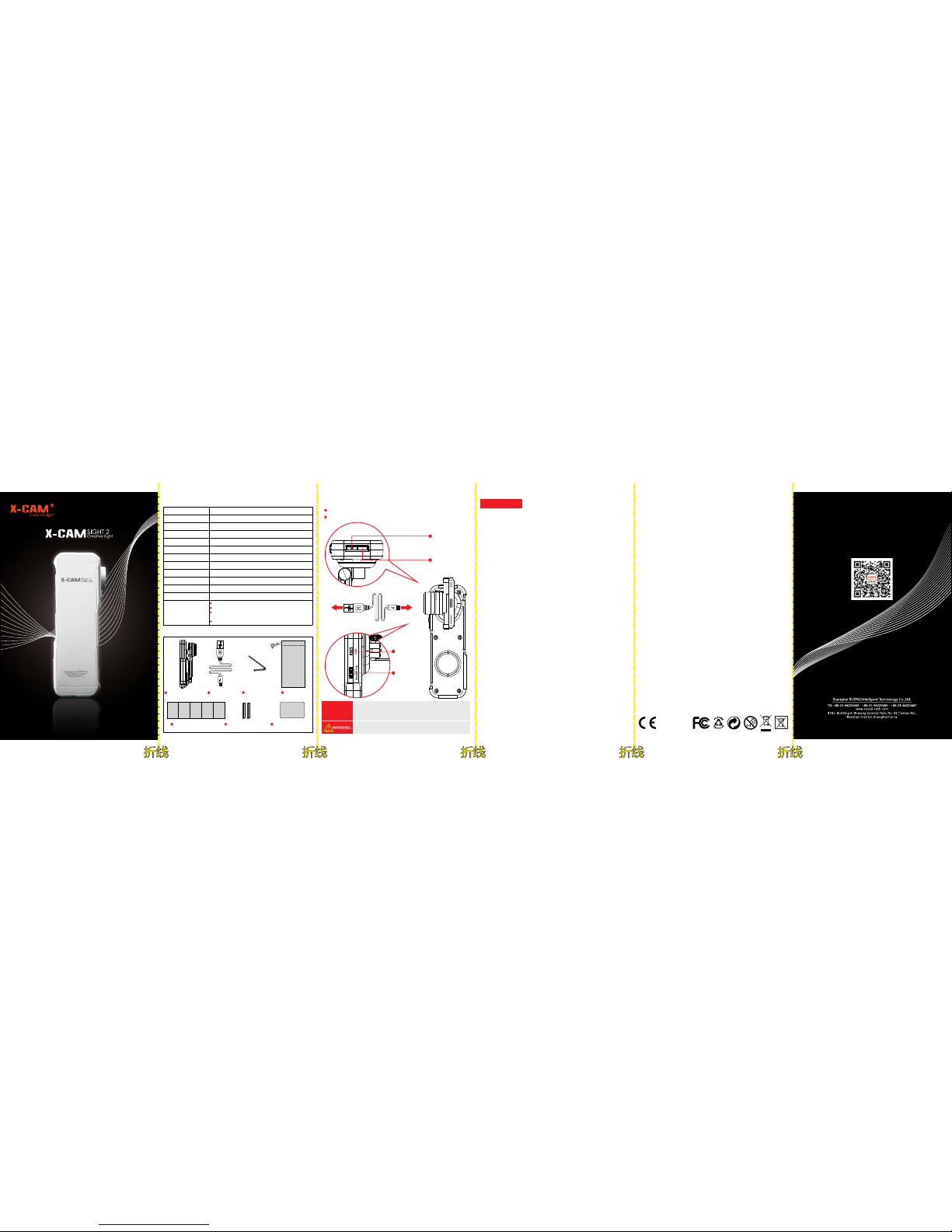
Mini-USB
Instructions Manual
LED Indicator
Phone compatibility
Pitch axis angle range
Horizontal shaft angle
Pitch axis control angle
Bluetooth
Battery
Charging time
Maximum power
Working duration
Material
Size
Weight
Smart phone with screen size less than 5.5”
± 175 degrees
± 55 degrees
± 45 degrees
1,000 mAh Li-Po
2-3 hours
<= 10w
2-5 hours constantly (depending on phone weight)
PC engineering plastic
150(L) x 48(W) x 54(MH)
189g
Need to charge when red LED slowly flashes
Ready for auto turn off when red LED rapidly flashes
Bluetooth connection is available when blue light
dimly flashes (Bluetooth version only)
Works normally when blue LED lights up constantly
1.PRODUCT PARAMETERS
Low consumption International Bluetooth 4.0 standard
2.PACKAGING COMPONENTS
Handheld gimbal
Charging cord Hex allen wrench Velvet bag
Instructions manual
Certificate of quality
EVA thickening pads
(only needed for small-sized smart phone)
Certificate of quality
3.STRUCTURES OF HANDHELD GIMBAL
Green LED light is on when charging.
LED light is off when charging has completed.
Power switch
(press and hold for two
seconds to turn on/off)
LED indicator
(5V Power Adaptor)
Charging port
TILT knob
(Center is photo
/video button
- Bluetooth
version only
ATTENTION
This gimbals is motor-lock protective. When
bumped or obstructed, the gimbals will
automatically shut off in 10-15 seconds.
The packaging and user manual contain important
information and should be kept for future reference.
Safety Instructions
1)Keep the device away from flammable materials and heat sources
when charging. Do not cover either the device or the charger.
Make sure to charge under safe and ventilated circumstances.
2)Never leave the charging process unattended.
3)Keep the device away from water, oil and other corrosive liquids
or gases to avoid short circuit that might damage the electronic
system or lead to battery explosion.
4)Charge the device regularly when not in use for long periods of
time.
5)Turn off the device and stop charging immediately when there is
a burning smell, deformation or other abnormal cases occur. Be
sure to handle the device properly.
Instructions for disposal of WEEE by users in the European
Union
This product must not be disposed of with other wastes. Instead, it
is the user’s responsibility to dispose of their waste equipment by
handing it over to a designated point of collection for the recycling
of waste electrical and electronic equipment. The separate
collection and recycling of your waste equipment at the time of
disposal will help to conserve natural resources and ensure that it is
recycled in a manner that protects human health and the
environment. For more information about where you can drop off
your waste equipment for recycling, please contact your local city
office, your household waste disposal service or where you
purchased the product.
Disclaimer
Misoperation of charging might lead to fire and personal injury or
property damage. User of this device agrees to acknowledge all
risks in using the device.
Other device:
This device complies with part 15 of the FCC Rules. Operation is
subject tothe following two conditions: (1) This device may not
cause harmful interference, and (2) this device must accept any
interference received, including interference that may cause
undesired operation.
ATTENTION
2axis stabilizing system
Bluetooth connection
Foldable structure
Ro HS
Warning
“Shanghai RUIPAI Intelligent technology Co.Ltd.", the
manufacturers, wholesalers and dealers do not bear any legal
responsibility for any accidents the user might incur that was not
caused by the quality of the product. Please read the instruction,
especially the caring part carefully. If you are unsure how to charge
the device, please consult your local dealer
before use.
Class B device:
NOTE: This equipment has been tested and found to comply with
the limits for a Class B digital device, pursuant to part 15 of the
FCC Rules. These limits are designed to provide reasonable
protection against harmful interference in a residential
installation. This equipment generates, uses and can radiate radio
frequency energy and, if not installed and used in accordance with
the instructions, may cause harmful
interference to radio communications. However, there is no
guarantee that interference will not occur in a particular
installation. If this equipment does cause harmful interference to
radio or television reception, which can be determined by
turning the equipment off and on, the user is encouraged to try to
correct the interference by one or more of the following
measures:
— Reorient or relocate the receiving antenna.
— Increase the separation between the equipment and receiver.
— Connect the equipment into an outlet on a circuit different
from that to which the receiver is connected.
— Consult the dealer or an experienced radio/TV technician for
help.
Any changes or modifications to this unit not expressly approved
by the party responsible for compliance could void the user's
authority to operate the equipment.

1
7
3
9
4
10
5
11
6
12
2
8
90°
Take out the X-CAM sight 2 from the gift box, put
your smart phone into the phone holder. Do not turn on
the gimbal before the your phone has been mounted
balanced on the gimbal. If power button of your phone
is on the side of your phone, make sure not to press it
when you mount the phone to the phone holder.
Now adjust gravity of the roller. The phone is
tilted to the left in the above photo, you need
to push the phone to the right.
The phone is tilted to the right in the above
photo. To adjust gravity of the roller you need
to push the phone to the left.
Shake the X-CAM sight2 lightly, if your phone
remains balanced, congratulations that
adjustment of gravity of the roll is completed.
Fold the machine arm 90 degrees
perpendicular to the body, until the hexagon
screw hole reaches against the silver metal
part .
Hold X-CAM sight2 with your right hand.
Rotate the machine arm until screen of your
phone faces you. Now check gravity of the tilt.
Shake X-CAM sight 2 lightly. If the phone remains
balanced vertically, gravity of the tilt is OK, so no further
adjustment to gravity of the tilt needed. You can use
your X-CAM sight 2 now. Gravity of the tilt is fixed once
and for all.
If phone screen faces down as shown in above photo,
you need to adjust gravity of the tilt. Turn the hex allen
wrench counterclockwise as shown on Photo 10. Fold up
the roller arm to check tilt gravity again.
If phone screen faces up as shown in above photo, you
need to adjust gravity of the tilt. Turn the hex allen
wrench clockwise as shown on Photo 10. Fold up the
roller arm to check tilt gravity again.
Use the hex allen wrench packed in the
package to adjust protrusion of the nut.
Range of adjustment is within 360 degree
clockwise or counterclockwise.
Press the power switch for 2 seconds to turn on your
X-CAM sight 2. Congratulations! You could now use your
X-CAM sight2. If your sight 2 is Bluetooth version, please
refer to "Paring Bluetooth" on next page to connect your
phone to X-CAM sight 2.
Turn the tilt knob to control the tilt angel of
your phone. Press center of tilt knob to take
photos and videos (Only available for
Bluetooth version)
It is very important to install your phone balanced
on the gimbal. Unbalanced gravity of the phone will
lead to auto-power-off of the gimbal. Please scan
the QR code on the right for a quick guidelines on
how to install your phone and adjust gravity.
6. BLUETOOTH PARING:
Starting up1) - Please activate Bluetooth in your phone after you
have installed your phone balanced on X-CAM SIGHT 2.
2) - Press power button 2 seconds to turn on X-CAM Power on
SIGHT2. Blue light beside the power button flashes dimly,
indicating the gimbal is searching for Bluetooth devices.
3) -Normally, it takes the phone 3 seconds to search forSearch
available Bluetooth devices. Now you will find 'X-CAM SIGHT2'
in devices list. (For 1st time connection, it might read as EFF...)
4) -Select 'X-CAM SIGHT2' and follow the onscreen promptsPAIR
to pair your phone with X-CAM SIGHT 2. Blue LED on the
gimbal lights up constantly if your phone is successfully
connected with X-CAM SIGHT 2.
ATTENTION
X-CAM SIGHT2
X-CAM SIGHT2
Bluetooth Pairing Request
"X-CAM SIGHT2"would
like to pairwith your iphone.
Cancel Pair
X-CAM SIGHT2
1.Gravity of the phone is not
balanced on the tilt or roll
direction. Poor balance leads to
too large current and triggers
overload protection.
2.There is obstruction to the gimbal,
maybe from your phone or collision
while you are shooting. Obstruction
leads to excess resistance and
triggers overload protection.
3.You turn on the gimbal without
phone installed.
4.The handle of the gimbal (the
panel with silver printing logo) is
placed horizontally.
1.Adjust gravity of your phone on
the gimbal before turn on the
gimbal. Make sure your phone
does not tilt to the left or the right,
leans to the front or the back.
2.Properly install your phone to the
gimbal, make sure the phone will
not touch any part of the gimbal
except the phone clipper when
you use it. Do not bump into any
obstruction when you use the
gimbal.
3.You should properly install your
phone on the gimbal before turn
on the gimbal. Otherwise, the
gimbal will activate overload
protection and automatically
shut off.
4.Never place the handle of the
gimbal (the panel with printed
logo) horizontally, or the gimbal
will activate overload protection
and automatically shut off.
1.Power of your gimbal is full.
2.Something is wrong with your
USB charging cable.
1.Your gimbal is non Bluetooth
version, which does not have
Bluetooth function.
2.Your phone has been connected
to other device.
3.Bluetooth version of your phone
is too low.
1.Please buy gimbal equipped
with Bluetooth.
2.Disconnect your phone to
other device first and pair it
with X-CAM SIGHT 2.
3.Make sure Bluetooth version
of your phone is 4.0 or up and
Android version of your phone
is 4.3 or up.
1.Power of your gimbal is full. If
you are still unable to turn on the
gimbal, the reason must be that
gravity of your phone on the
gimbal is still not balanced.
2.Charging cable of the gimbal is
the same with most of the Android
phones. Please compare if the
plugging end is the same, you
could use your Android phone's
charging cable.
I'm
unable
to
charge
the
gimbal.
My
phone
can not
pair with
the
gimbal.
4. TROUBLE SHOOTING
Problem
Cause
Solution
The
gimbal
is auto
power
off.
5. QUICK START:
