Page 1
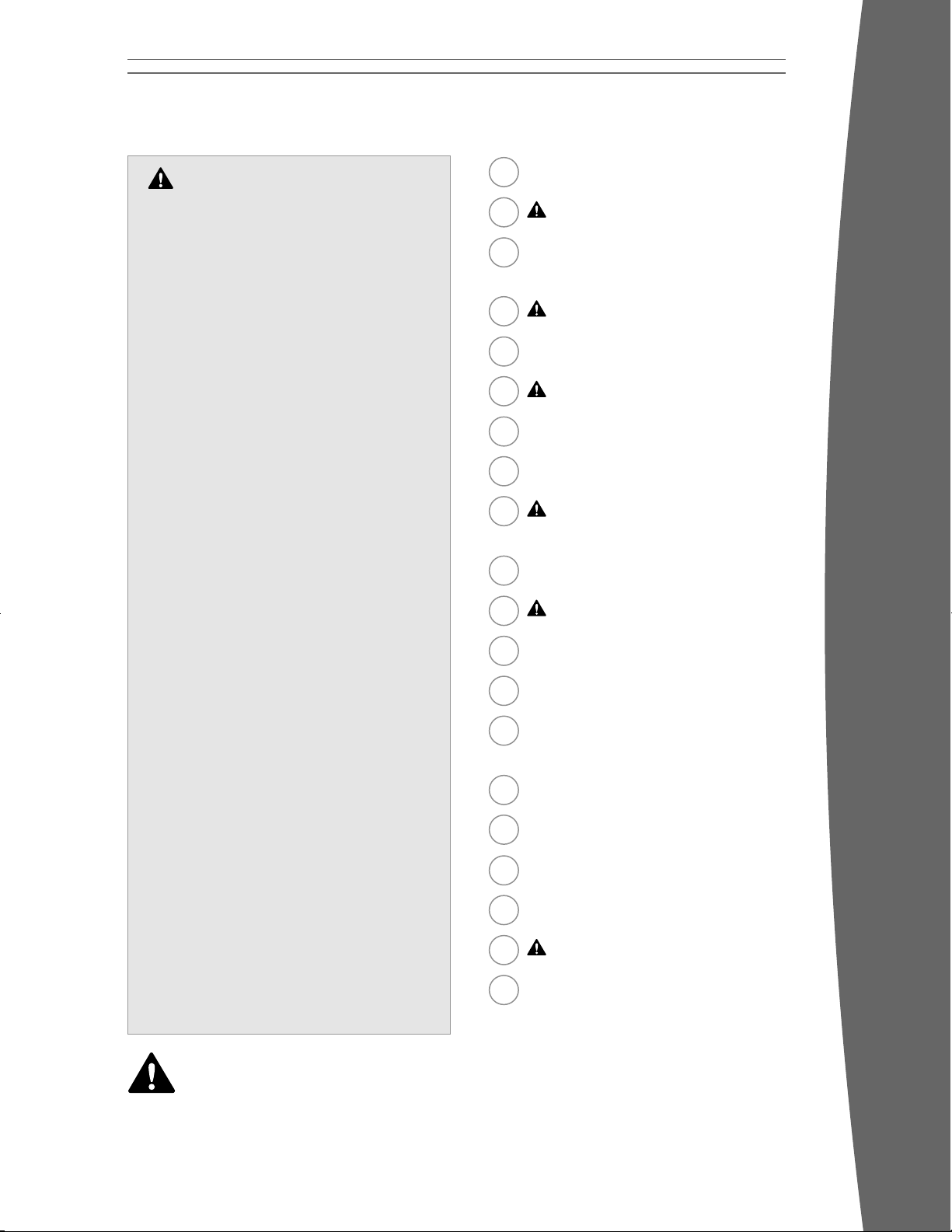
1
english
Warning
Failure to properly set up, use, and care for
the Xbox 360 video game and
entertainment system can increase the
risk of serious injury or death, or damage
to the Xbox 360 video game and
entertainment system. Read this manual
and the manuals of any accessories for
important safety and health information.
Keep all manuals for future reference.
For replacement manuals, go to
www.xbox.com/support or call the Xbox
Customer Support number provided on the
back cover.
Before allowing children to use the
Xbox 360 video game and entertainment
system:
1 Determine how each child can use the
Xbox 360 console (playing games,
connecting to Xbox LIVE, replacing
batteries, making electrical, AV cable,
and network connections) and whether
they should be supervised during these
activities.
2 If you allow children to use the Xbox
360 console without supervision, be
sure to explain all relevant safety and
health information and instructions.
The Xbox 360 console will not play copied
or “pirated” games or other unauthorized
media. Attempting to defeat the Xbox 360
anti-piracy protection system may cause
your Xbox 360 console to stop working
permanently. It will also void your Limited
Warranty, and may make your Xbox 360
console ineligible for authorized repair,
even for a fee.
You must accept the terms and conditions
of the Limited Warranty and this manual to
use your Xbox 360 console. If you do not
accept these terms and conditions, do not
set up or use your Xbox 360 console and
return it to Microsoft for a refund.
English
This symbol identies safety and health
messages in this manual and Xbox 360
accessories manuals.
For your warranty and other important
information, see the Xbox 360 Warranty manual.
2 Your Xbox 360 Arcade System
3 Select a Location for Your Console
4 Connect to Your TV and Audio
System
5 Connect the Console to Power
7 The Xbox 360 Wireless Controller
7 Set Up Your Wireless Controller
9 Xbox 360 Family Settings
10 Using the Disc Drive
11 Important Health Warnings About
Playing Video Games
12 Play Games
12 Connect to Xbox LIVE
17 Watch Movies
17 Play CDs
18 Share Media from an Audio Player
or Camera
19 Share Media from Your PC
20 Storage
21 Add Wireless Controllers
22 Connect Additional Accessories
23 Troubleshooting
193 Customer Support
Page 2
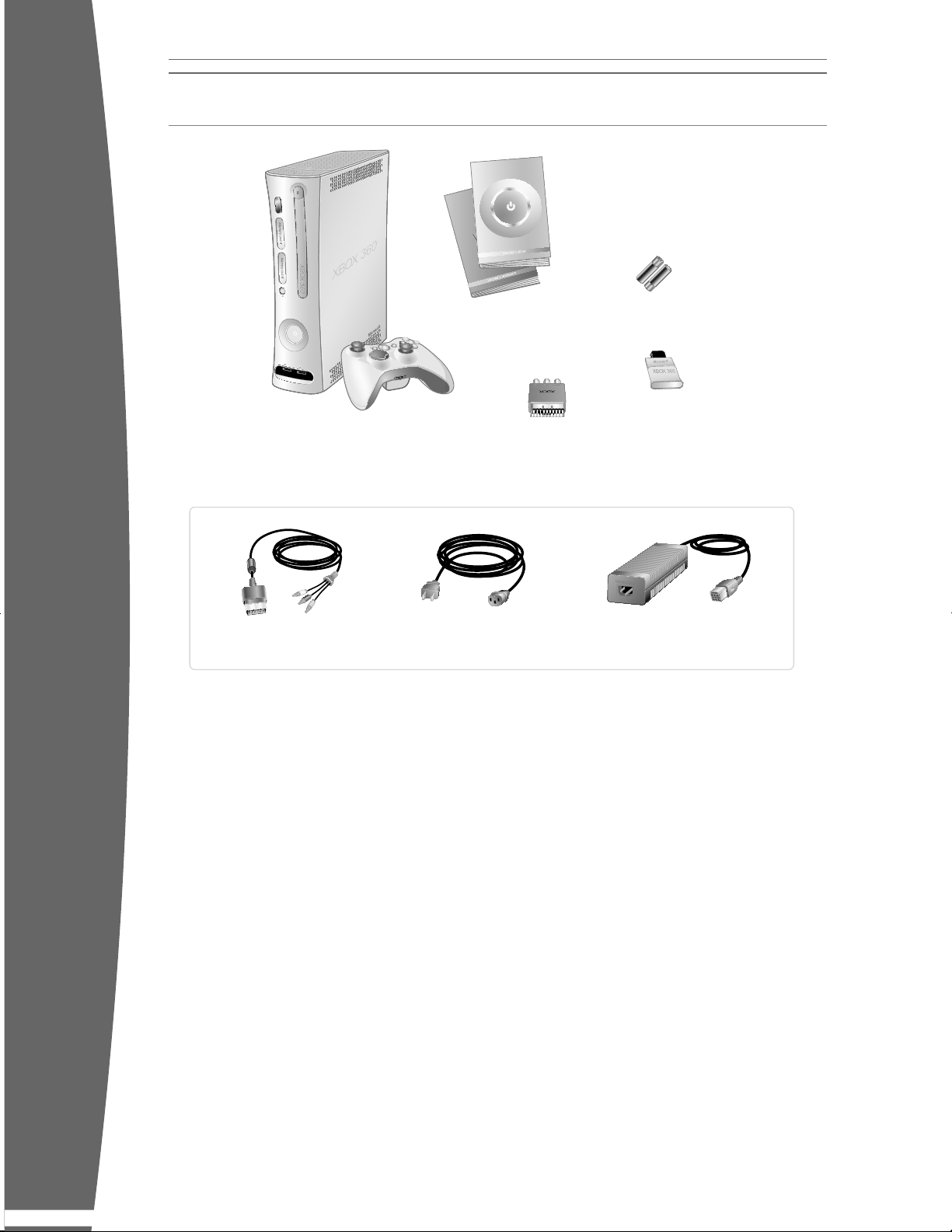
2
english
Thanks for purchasing your Xbox 360™ Arcade
system from Microsoft. You’re now at the
center of a customizable experience that
brings your games, your friends, and your
digital entertainment together in one
powerful package.
• Xbox 360 Arcade lets you play Xbox 360
games, DVD movies, and audio CDs.
• With high-speed Internet service, connect
to millions of gamers on Xbox LIVE
®.
Instantly be a part of a community where
you can play together, talk to your friends,
and download new content.
• Stream pictures, music, and more to your
Xbox 360 console by connecting to your
Microsoft
® Windows®-based PC or other
devices such as digital cameras and
portable music players.
• Take your saved games and your Xbox LIVE
account everywhere you go. Even
download content from Xbox 360 demo
kiosks at participating retailers with your
Xbox 360 Memory Unit.
YOUR XBOX 360 ARCADE SYSTEM
Xbox 360 Console
and Wireless Controller
Instruction
Manual (2)
AA batteries
Memory Unit
Power Supply
Power Cord
Composite
AV Cable
SCART Adaptor
Page 3
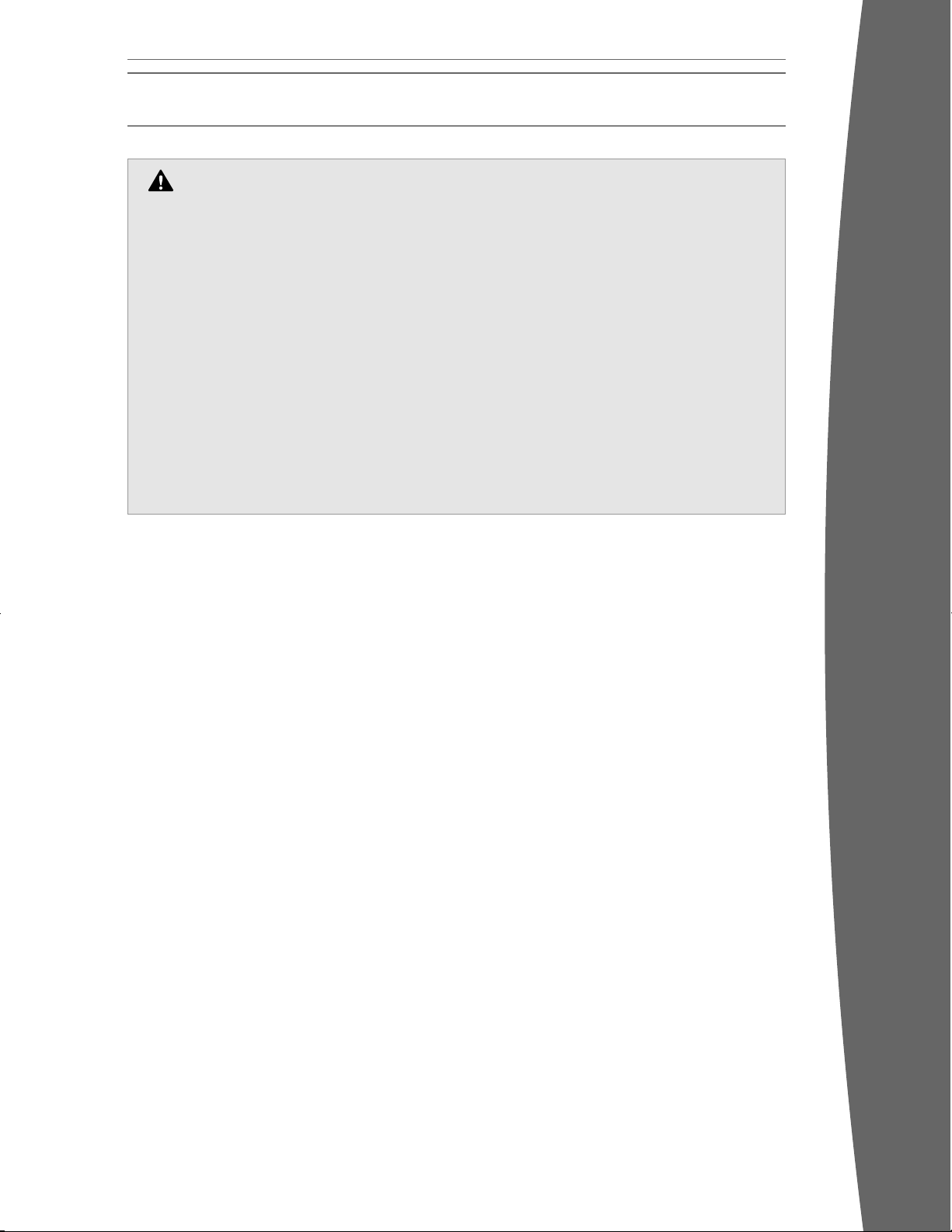
3
english
If the Xbox 360 console falls and hits
someone, especially a small child, it could
cause serious injury. To reduce the risk of
such injuries and damage to the Xbox 360
console, set up the Xbox 360 console
according to these instructions. Place the
console ona surface that:
• Is at and level.
• Is stable and not likely to tip over.
• Allows all four feet of the console to
be in contact with the surface.
• Is not likely to allow the console to slip
or slide off.
• Is clean and free of dust and debris.
If the surface or console feet become dirty or
dusty, clean them with a dry cloth. If the
console is positioned vertically, put it on a
surface where it is not likely to fall if it tips
over.
Arrange all cables and cords so that people
and pets are not likely to trip over or
accidentally pull on them as they move
around or walk through the area. When the
console is not in use, you may need to
disconnect all cables and cords from the
front and rear of the console to keep them
out of the reach of children and pets. Do not
allow children to play with cables and cords.
Prevent the Console from Overheating
Do not block any ventilation openings on the
console or power supply. Do not place the
console or power supply on a bed, sofa, or
other soft surface that may block ventilation
openings. Do not place the console or power
supply in a conned space, such as a
bookcase, rack, or stereo cabinet, unless the
space is well ventilated.
Do not place the console or power supply
near any heat sources, such as radiators, heat
registers, stoves, or ampliers.
Avoid Smoke and Dust
Do not use the console in smoky or dusty
locations. Smoke and dust can damage the
console, particularly the DVD drive.
SELECT A LOCATION FOR YOUR CONSOLE
Prevent the Console from Falling
Page 4
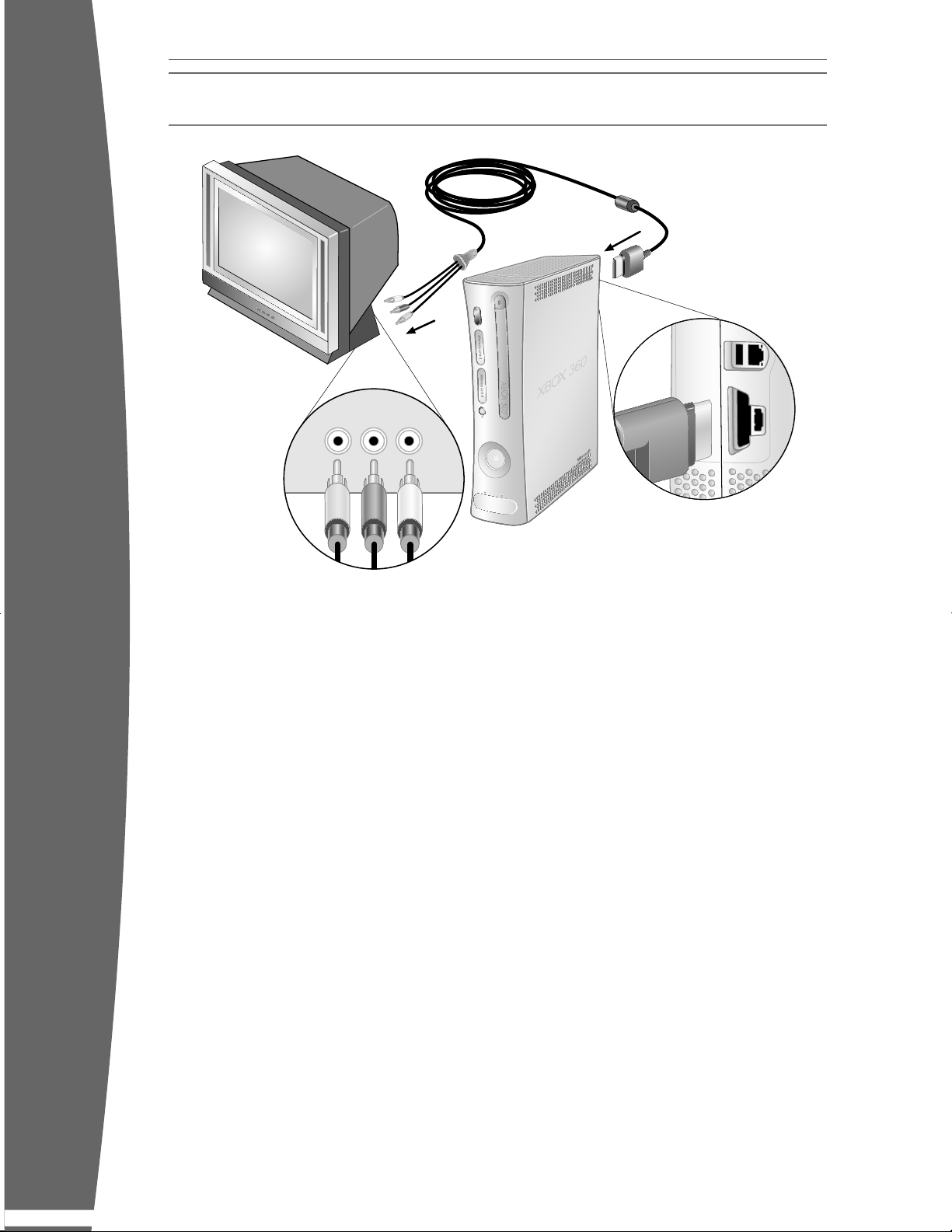
4
english
IMPORTANT
Stationary images in video games can “burn”
into some TV screens, creating a permanent
shadow. Consult your TV owner’s manual or
manufacturer before playing games.
Connect the Composite AV Cable
Use your composite AV cable to connect your
console to your TV.
To connect to your standard TV:
1 Connect the composite AV cable connector
to the AV port on the console.
2 Connect the colour-coded connectors to
the corresponding inputs on the SCART
adapter and connect the SCART adapter to
the TV: yellow to yellow (video), red to red
(right audio), and white to white (left audio).
You can also connect audio to a stereo
receiver.
For monaural (mono) TVs, which have only
one audio input, connect either the right or
left audio connector to the audio input.
If your TV does not have a SCART
connector, connect the colour-coded
connectors to the corresponding inputs on
the back of your TV.
3 Select the appropriate video input on your
TV (see No Picture under “Troubleshooting”
for further information).
After you’ve set up your console, you can
congure additional console audio settings
and test your connection from the System
area of the Xbox Dashboard. But before doing
so, proceed through the steps in the following
pages for connecting to power, connecting
your controller, and other initial settings.
Other AV Input
You can also connect to additional TV input
types by using the Xbox 360 Component HD
AV cable, the Xbox 360 Advanced SCART AV
Cable, the Xbox 360 VGA HD AV Cable, or the
Xbox 360 HDMI AV Cable (all sold separately).
For more information, go to www.xbox.com/
setup.
CONNECT TO YOUR TV AND AUDIO SYSTEM
Page 5
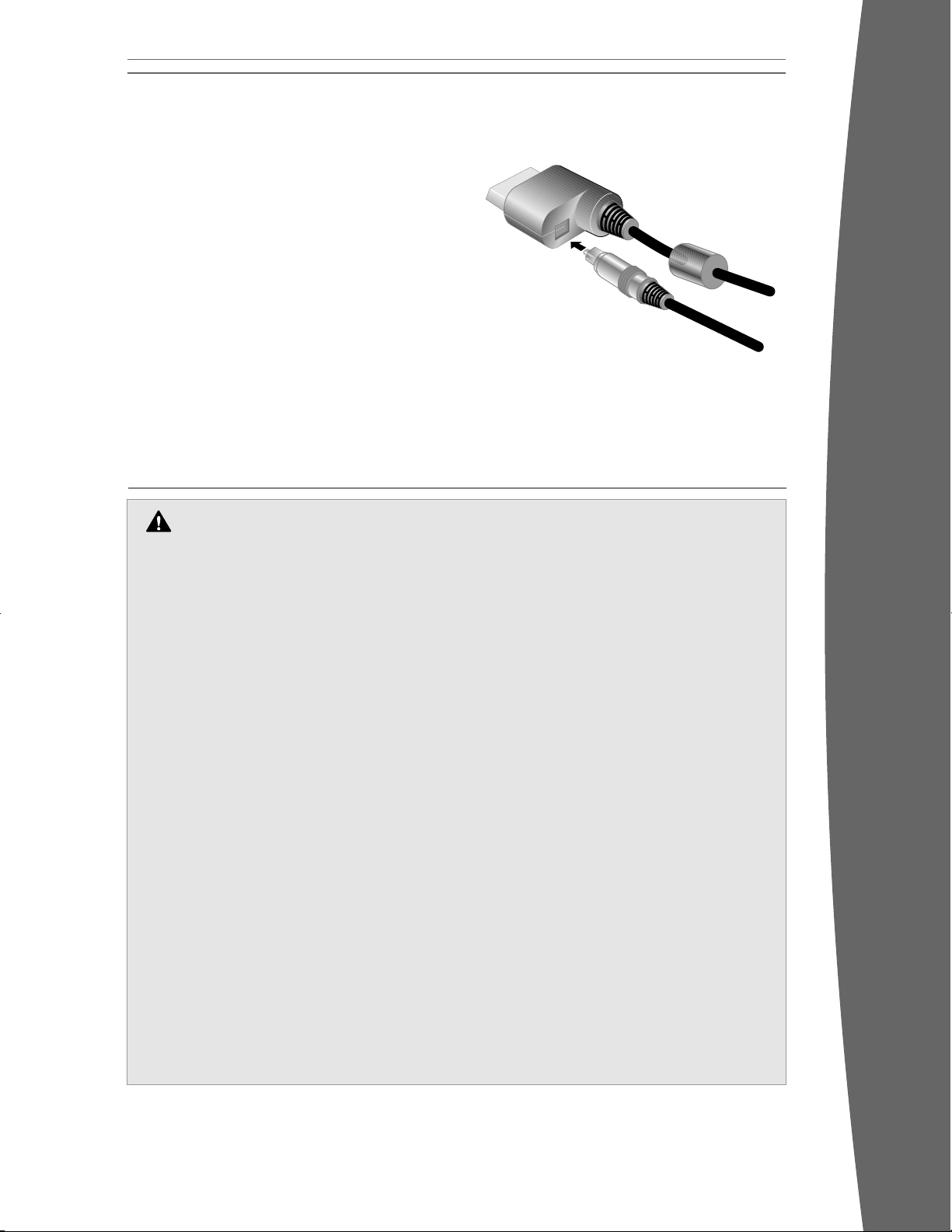
5
english
Connect to a Digital Audio System
If your system (typically, a receiver or
amplier) supports digital audio input, you can
connect to digital audio rather than to the
standard left and right audio by using the
Xbox 360 Component HD AV Cable, the Xbox
360 Advanced SCART AV cable, the Xbox 360
VGA HD AV cable, or the Xbox 360 HDMI Cable
(all sold separately). Digital audio should
produce higher-quality sound. Follow the AV
cable instructions for connecting digital audio.
CONNECT THE CONSOLE TO POWER
Electrical Safety
As with many other electrical devices,
failure to take the following precautions
can result in serious injury or death from
electric shock or re or damage to the
Xbox 360 video game and entertainment
system.
Select an appropriate power source for
your Xbox 360 console:
• Use only the power supply unit and AC
power cord that came with your
console or that you received from an
authorised repair centre. If you are not
sure if you have the correct power
supply unit, compare the model
number on the power supply unit with
the model number specied on your
console. If you need a replacement
power supply unit or AC power cord,
contact Xbox Customer Support.
• Conrm that your electrical outlet
provides the type of power indicated
on the power supply unit (in terms of
voltage [V] and frequency [Hz]). If you
are not sure of the type of power
supplied to your home, consult a
qualied electrician.
• Do not use non-standard power sources,
such as generators or inverters, even if
the voltage and frequency appear
acceptable. Only use AC power provided
by a standard wall outlet.
• Do not overload your wall outlet,
extension cord, power strip, or other
electrical receptacle. Conrm that they
are rated to handle the total current (in
amps [A]) drawn by the Xbox 360 console
(indicated on the power supply unit) and
any other devices that are on the same
circuit.
• Do not connect any other devices
between the Xbox 360 power supply unit
and the Xbox 360 console or between the
power cord and the Xbox 360 power
supply unit.
Page 6
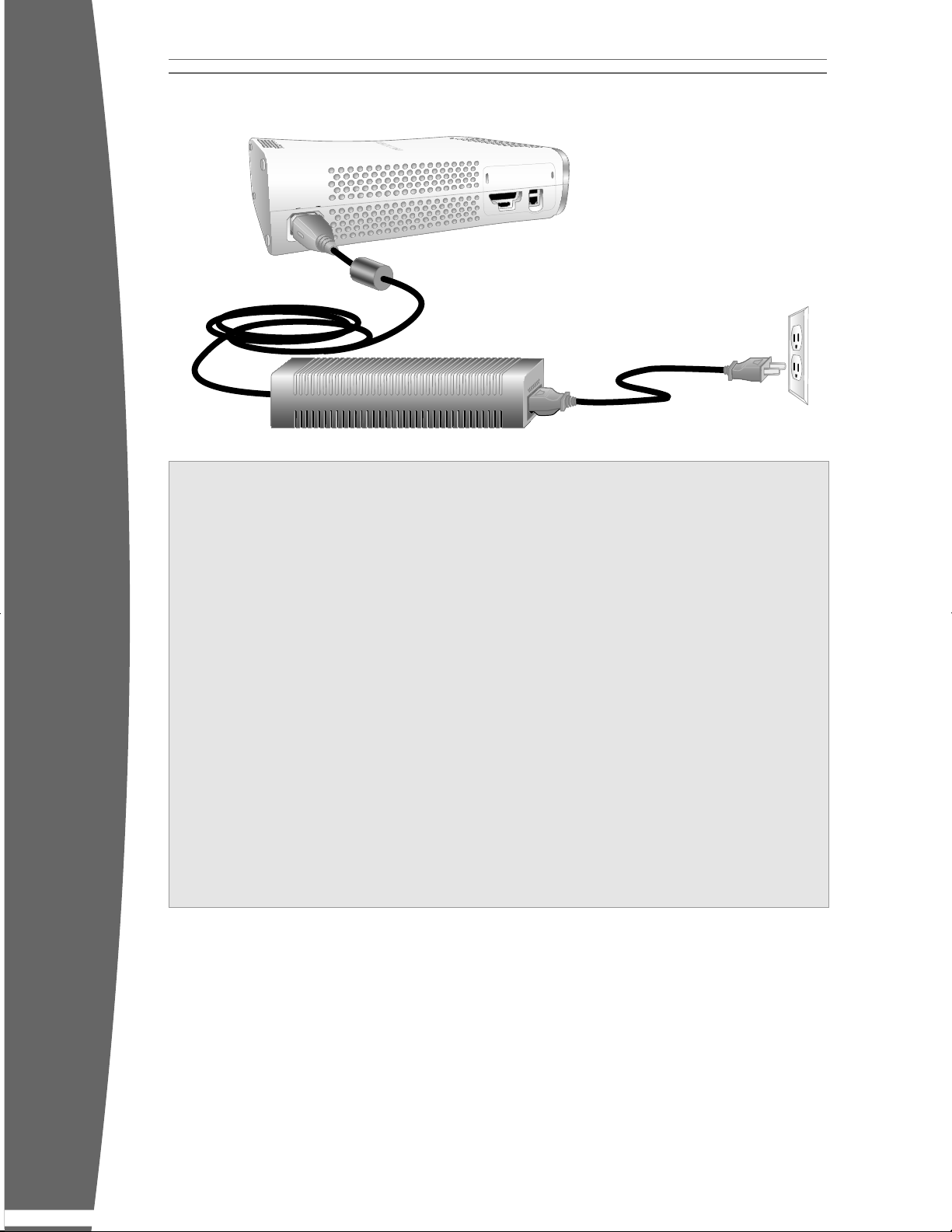
6
english
To avoid damaging the power cords and power supply:
• Protect the power cords from being
walked on.
• Protect cords from being pinched or
sharply bent, particularly where they
connect to the power outlet, the power
supply unit, and the console.
• Do not jerk, knot, sharply bend, or
otherwise abuse the power cords.
• Do not expose the power cords to
sources of heat.
• Do not wrap power cords around the
power supply unit.
• Keep children and pets away from the
power cords. Do not allow them to bite
or chew on them.
• When disconnecting the power cords,
pull on the plug—do not pull on the
cord.
• Do not let the power supply hang from
either power cord.
If a power cord or power supply becomes
damaged in any way, stop using it
immediately and contact Xbox Customer
Support for a replacement.
Unplug your Xbox 360 console during
lightning storms or when unused for long
periods of time.
Always connect the power cords according to
the following instructions:
1 Fully insert the power supply cord into
the Xbox 360 console.
2 Plug the AC power cord into the power
supply until it stops.
3 Plug the other end of the AC power
cord into the wall outlet.
Page 7
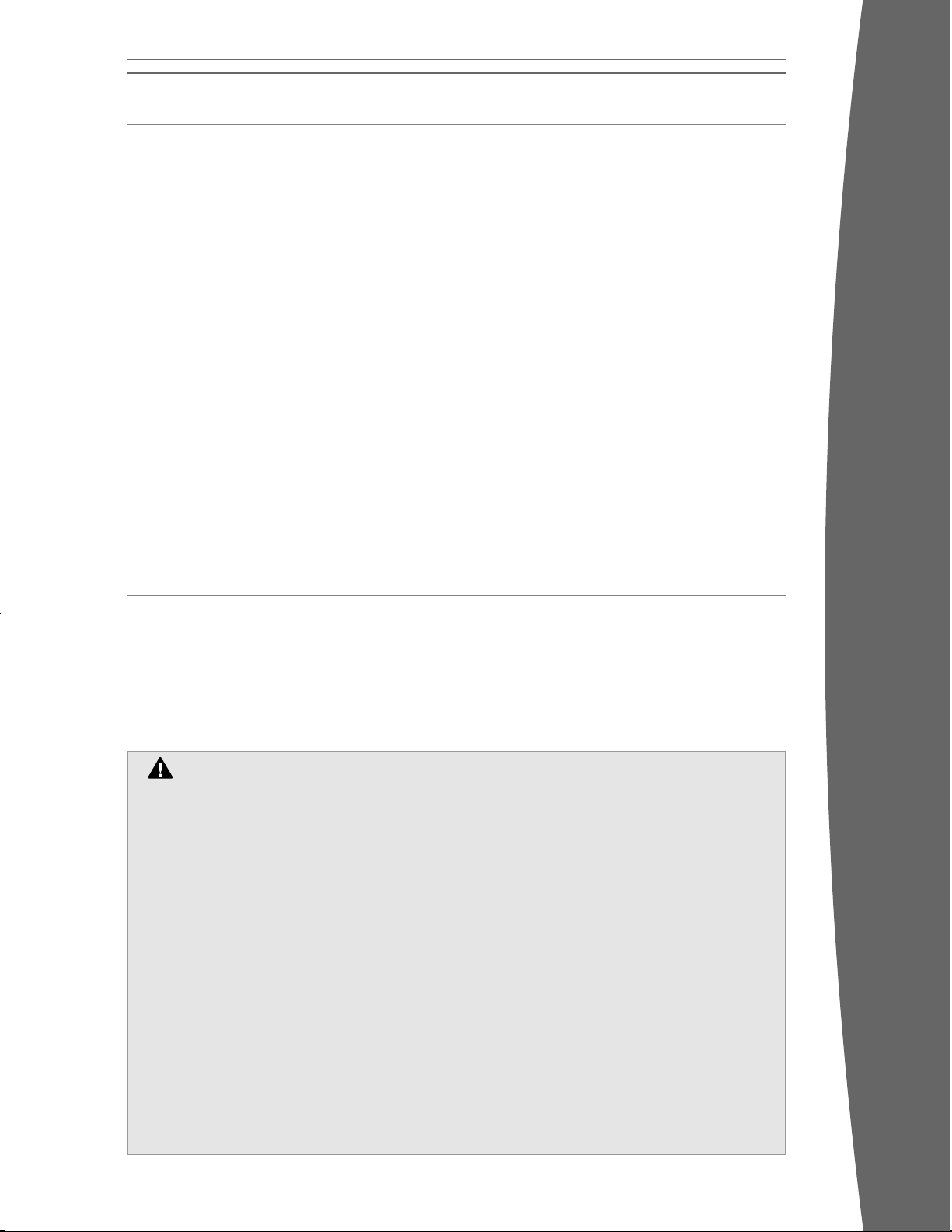
7
english
Your wireless controller lets you experience
the ultimate in wireless freedom with the
same precision, speed, and accuracy as a
wired controller.
Xbox Guide Button
The Xbox Guide button in the center of your
controller puts the Xbox 360 experience at
your ngertips. Press the Xbox Guide button
to turn your console on. Once on, pressing the
Xbox Guide button gives you immediate
access to the Xbox Guide. To turn off your
console, press and hold the Xbox Guide button
for three seconds and conrm your selection.
Ring of Light
Composed of four quadrants, the Ring of Light
that surrounds the Xbox Guide button on the
controller and the Power button on the
console is the Xbox 360 status indicator.
When you connect a controller to your
console, it is assigned a specic quadrant,
which glows green to indicate the controller’s
number and position. Each subsequent
controller connected to the console (up to
four) is assigned an additional quadrant.
If system problems should arise, the Ring of
Light on the console will ash combinations
of red. For more information, see
“Troubleshooting.”
Expansion Port
The expansion port (with 2.5-mm audio
connector) on your controller lets you connect
expansion devices like the Xbox 360 Headset
(sold separately) to your controller. For more
information, see the instruction manual for
your controller expansion device.
Charge Port
The charge port on the front of your controller
works exclusively with the Xbox 360 Play &
Charge Kit (sold separately).
Improper use of batteries may result in
battery uid leakage, overheating, or
explosion. Risk of re if batteries are
replaced by an incorrect type. Released
battery uid is corrosive and may be toxic.
It can cause skin and eye burns, and is
harmful if swallowed. To reduce the risk of
injury:
• Keep batteries out of reach of children.
• Do not heat, open, puncture, mutilate,
or dispose of batteries in re.
• Use only alkaline batteries, type AA
(LR6).
• Do not mix new and old batteries.
• Remove the batteries if they are worn
out or before storing your controller
for an extended period of time. Do not
leave batteries in the AA battery pack
when it is not installed in the
controller.
• If a battery leaks, remove all batteries,
taking care to keep the leaked uid
from touching your skin or clothes. If
uid from the battery comes into
contact with skin or clothes, ush skin
with water immediately. Before
inserting new batteries, thoroughly
clean the battery compartment with a
damp paper towel, or follow the
battery manufacturer’s
recommendations for cleanup.
• Dispose of batteries in accordance
with local and national disposal
regulations (if any).
THE XBOX 360 WIRELESS CONTROLLER
SET UP YOUR WIRELESS CONTROLLER
Before you can use your Xbox 360 Wireless
Controller with your Xbox 360 console, you
need to insert a battery pack.
Insert Batteries
The wireless controller uses disposable
batteries or the Xbox 360 Rechargeable
Battery Pack (sold separately). If you plan to
use disposable batteries, you should
familiarize yourself with the “Disposable
Battery Safety” section that follows.
Disposable Battery Safety
Page 8
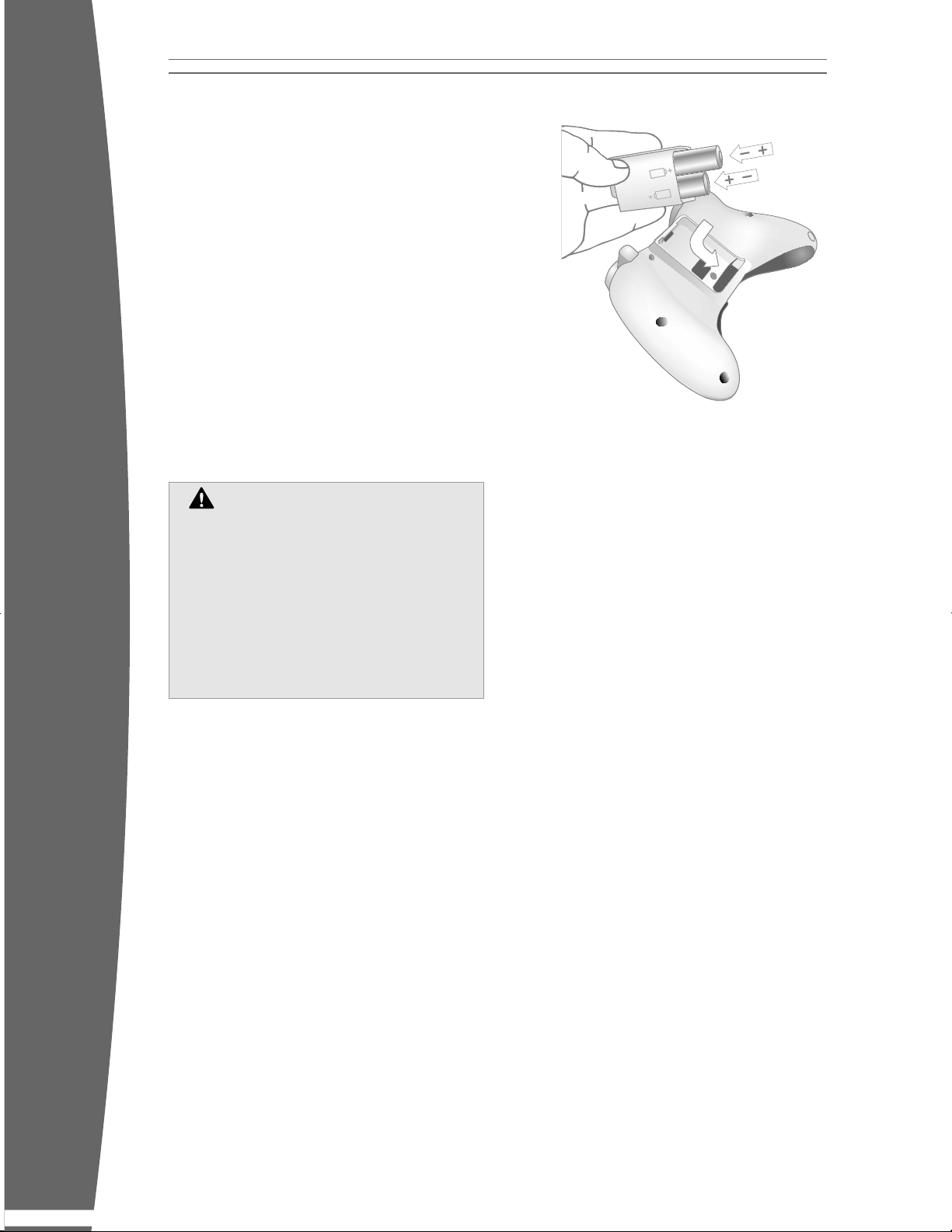
8
english
Insert batteries according to the following
instructions.
To insert batteries into the wireless controller
AA battery pack:
1 Press the tab on the top of the AA battery
pack and pull down to detach it from the
controller.
2 Insert two new AA (LR6) batteries with
their positive (+) and negative (–) ends as
shown on the underside of the battery
pack. For best performance, AA
rechargeable batteries are not
recommended.
3 Slide the AA battery pack back into place
on the controller and push it in to lock.
nOTE
To avoid pinching your ngers when inserting,
push only on the at surface of the battery
pack.
Connect Your Wireless Controller to
Your Console
Your Xbox 360 Wireless Controller comes
already wirelessly connected to your console,
right out of the box. Should you need to
reconnect your wireless controller to your
console or connect to a different console,
see “Add Wireless Controllers.”
Turn Your Console and Wireless
Controller On
To turn your console and controller on, press
and hold the Xbox Guide button on your
controller.
To turn on your console only, press the Power
button on your console. To turn on your
controller only, press the Start button on
your controller.
Turn Your Console and Wireless
Controller Off
To turn your console and controller off, press
and hold the Xbox Guide button on your
controller for three seconds. Then select
whether you want to turn off just your
controller or both your controller and your
console. (Selecting the console will turn off
both the console and all connected
controllers.)
Pressing the power button on your console
will turn off both the console and any
connected wireless controllers.
Select Language and Other Settings
The rst time you turn on your Xbox 360
console, you’ll be prompted to enter a
language. Follow the prompts to select a
language for your console.
You can change language and other console
settings in the System area of the Xbox
Dashboard, including time, audio, display, and
automatic turn-off after six hours of non-use.
Remove Controller Batteries
Aboard Aircraft
Before boarding any aircraft or packing
the wireless controller in luggage that
will be checked, remove any batteries
from the wireless controller. The
wireless controller can transmit radio
frequency (RF) energy, much like a
cellular telephone, whenever batteries
are installed.
Page 9

9
english
XBOX 360 FAMILY SETTINGS
The new Family Settings
feature for Xbox 360 gives
parents and caregivers the
ability to provide ageappropriate entertainment
through customised settings.
Console settings can limit the games and
movies that can be played on your console.
Xbox LIVE settings can customise the Xbox
LIVE experience for each child account, even
when playing away from home.
Apply Family Settings
To apply Family Settings for your games and
Xbox LIVE
1 Select System, Family Settings.
2 Choose the settings you want to apply to
your console and your Xbox LIVE accounts.
Family Settings for games and movies are
based on the rating systems used in your
locale. The Xbox 360 supports the rating
systems used in most regions and countries.
Not all movies have the rating encoded on the
DVD. These DVD movies will play regardless
of your settings.
Xbox LIVE Settings
You can make sure that your family has a
positive experience on Xbox LIVE by setting
limits for each child account. Manage up to
eight settings for each account and set
different limits for each account. Your child’s
Xbox LIVE settings are pre-selected when
their Xbox LIVE account is created. You can
make changes at any time by selecting
System, Family Settings, Live Controls,
and choosing the child’s account.
Family Settings for Xbox LIVE includes these
features:
• Parental approval for adding individuals to
your child’s friends list.
• Limiting voice, video, and text chat to
individuals on your child’s friends list.
• Blocking or limiting the display of your
child’s pro le information and online
status.
• Blocking or limiting your child’s ability to
view content created by other gamers.
• Blocking access to Xbox LIVE multiplayer
games.
• Preventing your child from purchasing
items on Xbox LIVE Marketplace.
Page 10

10
english
To insert a disc:
1 Press the eject button to open the disc tray.
2 Place the Xbox 360 game disc, audio CD, or
DVD movie on the disc tray with the label
facing up (to the right if the console is
vertical).
To eject a disc:
1 Press the eject button to open the disc tray.
2 Remove the disc.
3 Press the eject button to close the disc
tray.
nOTE
When the console is oriented vertically, make
sure the disc is held in place by the tabs on
the disc tray so that it doesn’t fall.
iMPOrTanT
To avoid jamming the disc drive and damaging
discs or the console:
• Remove discs before moving the console or
tilting it between the horizontal and
vertical positions.
• Never use cracked discs. They can shatter
inside the console and jam or break
internal parts.
• When the console is vertical, do not use
discs that are smaller than standard DVDs
and CDs. If the disc drive jams or is
damaged, contact Xbox Customer Support
to have your console repaired or
exchanged.
USING THE DISC DRIVE
Page 11

11
english
Photosensitive Seizures
A very small percentage of people may
experience a seizure when exposed to
certain visual images, including ashing
lights or patterns that may appear in
video games. Even people who have no
history of seizures or epilepsy may have
an undiagnosed condition that can cause
these “photosensitive epileptic seizures”
while watching video games.
These seizures may have a variety of
symptoms, including lightheadedness,
altered vision, eye or face twitching,
jerking or shaking of arms or legs,
disorientation, confusion, or momentary
loss of awareness. Seizures may also
cause loss of consciousness or
convulsions that can lead to injury from
falling down or striking nearby objects.
Immediately stop playing and consult a
doctor if you experience any of these
symptoms. Parents should watch for or
ask their children about the above
symptoms—children and teenagers are
more likely than adults to experience
these seizures. The risk of photosensitive
epileptic seizures may be reduced by
taking the following precautions:
• Sit farther from the TV screen.
• Use a smaller TV screen.
• Play in a well-lit room.
• Do not play when you are drowsy or
fatigued.
If you or any of your relatives have a
history of seizures or epilepsy, consult a
doctor before playing.
Musculoskeletal Disorders
Use of game controllers, keyboards,
mice, or other electronic input devices
may be linked to serious injuries or
disorders.
When playing video games, as with
many activities, you may experience
occasional discomfort in your hands,
arms, shoulders, neck, or other parts of
your body. However, if you experience
symptoms such as persistent or
recurring discomfort, pain, throbbing,
aching, tingling, numbness, burning
sensation, or stiffness, DO NOT IGNORE
THESE WARNING SIGNS. PROMPTLY SEE
A QUALIFIED HEALTH PROFESSIONAL,
even if symptoms occur when you are
not playing a video game. Symptoms
such as these can be associated with
painful and sometimes permanently
disabling injuries or disorders of the
nerves, muscles, tendons, blood vessels,
and other parts of the body. These
musculoskeletal disorders (MSDs)
include carpal tunnel syndrome,
tendonitis, tenosynovitis, vibration
syndromes, and other conditions.
While researchers are not yet able to
answer many questions about MSDs,
there is general agreement that many
factors may be linked to their
occurrence, including medical and
physical conditions, stress and how one
copes with it, overall health, and how a
person positions and uses their body
during work and other activities
(including playing a video game). Some
studies suggest that the amount of time
a person performs an activity may also
be a factor.
Some guidelines that may help you work
and play more comfortably and possibly
reduce your risk of experiencing an MSD
can be found in the Healthy Gaming
Guide at www.xbox.com. These
guidelines address topics such as:
• Positioning yourself to use
comfortable, not awkward, postures.
• Keeping your hands, ngers, and
other body parts relaxed.
• Taking breaks.
• Developing a healthy lifestyle.
If you have questions about how your
own lifestyle, activities, or medical or
physical condition may be related to
MSDs, see a qualied health
professional.
IMPORTANT HEALTH WARNINGS ABOUT PLAYING VIDEO GAMES
Page 12

12
english
PLAY GAMES
The Xbox 360 console can play only game
discs licenced by Microsoft for the Xbox 360
video game and entertainment system.
licenced games bear this logo:
For the latest information about Xbox 360
games, go to www.xbox.com.
To start a game:
1 Press the eject button to open the disc tray.
2 Place the Xbox 360 game disc on the disc
tray with the label facing up (to the right if
the console is vertical).
3 Press the eject button to close the disc
tray. The game will start.
CONNECT TO XBOX LIVE
You can instantly become an Xbox LIVE Silver
member by simply connecting an Ethernet
cable (sold separately) to the Ethernet port on
the back of the console. You can create a
gamertag, access the Xbox LIVE Marketplace,
view gamer cards, participate in chats, get
voice messages, make friends, and use Xbox
LIVE Family Settings. Xbox LIVE Silver
members get limited-time gameplay through
special events like free Xbox LIVE Gold
weekend play, Xbox LIVE Game with Fame,
and Xbox LIVE Prime Time.
If you’re ready for the full Xbox LIVE
experience, sign up for an Xbox LIVE Gold
membership. Xbox LIVE Gold gives you all the
features of Xbox LIVE Silver, plus online
multiplayer gaming, enhanced matchmaking
and feedback tools, privileges and rewards on
Xbox LIVE Marketplace, and media features
such as music and photo sharing.
Set Up Your Connection
Set up your Xbox LIVE connection using one of
the following connection types. You can also
set up a wireless home network connection
using the Xbox 360 Wireless Networking
Adapter (sold separately). For more
information about setting up your connection
and further home networking options, go to
www.xbox.com/setup.
nOTE
You must have a high-speed (cable or DSL)
Internet connection to play on Xbox LIVE. You
must also have an Xbox 360 Hard Drive
(included with the standard Xbox 360 system;
sold separately for Xbox 360 Arcade) or Xbox
360 Memory Unit to store your Xbox LIVE
account information. Xbox LIVE may not be
available in your region.
Page 13

13
english
Modem Connection
Choose a modem connection if you want the
easiest way to set up and play and you don’t
want to share your Internet connection with
your PC (or other device).
To set up a modem connection:
1 Connect one end of an Ethernet cable to
the Ethernet port on your high-speed
modem and the other end to the Ethernet
port on the back of your Xbox 360 console.
2 Follow the on-screen instructions. You may
need to enter information provided by your
ISP in the System area of the Xbox
Dashboard.
Cable/DSL Modem
Page 14

14
english
Router Connection
Choose a router connection if you want to
share your Internet connection with your PC
(or other device), your high-speed modem
supports an Ethernet connection, and you
want to be able to play on Xbox LIVE whether
your PC is on or off.
To set up a router connection:
1 Connect one end of an Ethernet cable to
the Ethernet port on your high-speed
modem and the other end to the WAN or
Uplink port on your router.
2 Connect one end of an Ethernet cable to an
Ethernet LAN port on your router and the
other end to the Ethernet port on your PC
(or other device). Follow the instructions
from your ISP to use your PC’s browser or
software to congure the router, then
verify that your PC is connected to the
Internet.
3 Connect one end of an Ethernet cable to an
Ethernet LAN port on your router and the
other end to the Ethernet port on the back
of your Xbox 360 console.
nOTE
Some modems and devices may require a
network hub instead of a router.
4 Follow the on-screen instructions. You may
need to enter information provided by your
ISP in the System area of the Xbox
Dashboard.
Cable/DSL Modem
Router
PC
Page 15

15
english
Gateway Connection
Choose a gateway connection if your ISP has
supplied you with an Ethernet gateway
device. Like a router connection, you can
share your Internet connection with your PC
(or other device) and play on Xbox LIVE
whether your PC is on or off.
To set up a gateway connection:
1 Connect your high-speed Internet
connection to your gateway (using the
coaxial cable jack for cable providers or
telephone jack for DSL providers).
2 Connect one end of an Ethernet cable to an
Ethernet LAN port on your gateway and the
other end to the Ethernet port on your PC
(or other device). Follow the instructions
from your ISP to use your PC’s browser or
software to congure the gateway, then
verify that your PC is connected to the
Internet.
3 Connect one end of an Ethernet cable to an
Ethernet LAN port on your gateway and the
other end to the Ethernet port on the back
of your Xbox 360 console.
4 Follow the on-screen instructions. You may
need to enter information provided by your
ISP in the System area of the Xbox
Dashboard.
Cable/DSL gateway
PC
Page 16

16
english
Windows ICS Connection
Choose a Windows Internet Connection
Sharing (ICS) connection if you want to share
your high-speed Internet connection with your
PC (or other device), your high-speed modem
uses a USB (not Ethernet) connection or is an
internal PCI modem, and you don’t mind
turning on your PC before playing games on
Xbox LIVE.
To set up a Windows ICS connection:
1 Connect one end of a USB cable to a USB
port on your PC and the other end to a USB
port on your high-speed modem.
2 Connect one end of an Ethernet cable to
the Ethernet port on your PC and the other
end to the Ethernet port on the back of
your Xbox 360 console.
3 Enable Internet Connection Sharing on your
PC.
4 Follow the on-screen instructions. You may
need to enter information provided by your
ISP in the System area of the Xbox
Dashboard.
Troubleshoot Your Connection
If your Xbox 360 console cannot connect
automatically, you may need to manually
congure your network settings in the Xbox
Dashboard. Some Internet service providers
(ISPs) require specic settings, including host
name, MAC address, and ISP user name and
password (for PPPoE authentication). If you
are unsure about whether you need this
information, check with your ISP. For more
information, go to www.xbox.com/setup.
Sign Up for Xbox LIVE
To create your account, select Xbox LIVE
from the Xbox Dashboard and follow the
instructions on the screen.
Communicate on Xbox LIVE
Use the Xbox 360 Headset (sold separately) to
chat and communicate with your friends while
on Xbox LIVE.
Hearing Loss
Extended exposure to high volumes when
using a headset may result in temporary or
permanent hearing loss. Some unapproved
third-party headsets may produce higher
sound levels than approved Xbox 360
Headsets.
Cable/DSL Modem
(USB)
PC
Page 17

17
english
Your Xbox 360 console plays DVD movies. To
enhance your DVD movie playback experience,
consider using the Xbox 360 Universal Media
Remote (sold separately).
To play DVD movies:
1 Press the eject button to open the disc tray.
2 Place the DVD movie on the disc tray with
the label facing up (to the right if the
console is vertical).
3 Press the eject button to close the disc
tray. The DVD movie will begin playing.
4 Press any controller button other than the
Xbox Guide button to show the DVD onscreen controls. Use your controller to
control movie playback.
The Xbox 360 console can only play region 2
DVDs that have this logo:
PLAY CDs
The Xbox 360 console can play audio CDs that
have this logo:
To play audio CDs:
1 Press the eject button to open the disc tray.
2 Place the audio CD on the disc tray with
the label facing up (to the right if the
console is vertical).
3 Press the eject button to close the disc
tray. The CD will begin playing.
WATCH MOVIES
Page 18

18
english
SHARE MEDIA FROM AN AUDIO PLAYER OR CAMERA
Use your Xbox 360 console to play music,
view pictures, and access media les from
other devices. You can connect USB devices
such as music players and digital cameras to
the Xbox 360 USB ports. You can also connect
your console to a Windows–based PC or a
Windows Media Center–based PC.
For a list of third-party devices supported by
Xbox 360, go to www.xbox.com/media.
Stream Music to Your Console
To stream music from a personal audio player
to your Xbox 360 console:
1 Connect a USB cable (not provided)
between the device and your console.
2 Congure the device to play through the
USB port.
3 Select Media, Music, Portable Device.
4 Select the music or playlist you want to
listen to.
View Your Pictures
You can create slideshows and view pictures
stored on your digital camera.
To connect your digital camera:
1 Set up your digital camera for viewing
pictures. See your camera instructions for
details about how to view pictures.
2 With your console turned on, use a USB
cable to connect your camera to a USB port
on the console.
3 The console will detect your digital camera.
Follow the on-screen instructions to access
your pictures.
Ethernet
USB
Page 19

19
english
To access media les, including video, audio,
and pictures, from a Windows XP–based PC,
you need a simple Ethernet connection from
the Ethernet port on the back of your Xbox
360 console to your PC. If your PC or home
network is also connected to high-speed
Internet, you can use this connection to
connect to Xbox LIVE. For more information
about home networking options, see “Connect
to Xbox LIVE” or go to www.xbox.com/setup.
Windows Media Connect lets you connect
your Xbox 360 console to a PC running
Windows XP Service Pack 2 (SP2) or later. If
you have a Windows Media Center–based PC,
you can also use it with your connected Xbox
360 console.
Along with normal DVD remote control
functions, the Xbox 360 Universal Media
Remote (sold separately) features a Windows
Media Center button that lets you access a
connected Windows Media Center–based PC.
Windows Media Connect
Windows Media Connect lets your Xbox 360
console stream music and pictures stored on
your Windows XP–based PC anywhere in your
home. View slide shows on your TV, and play
all your music through one sound system
connected to your console through a digital
audio receiver. To learn more about Windows
Media Connect, go to www.xbox.com/media.
To set up Windows Media Connect:
1 Go to www.xbox.com/pcsetup and
download the Windows Media Connect
software to a PC running Windows XP SP2
or later.
2 Connect your console to your PC using one
of the connection types described in
“Connect to Xbox LIVE.”
3 Select Media, and then select pictures or
music from your PC. Follow the on-screen
instructions to nish Windows Media
Connect setup.
Windows Media Center
Your Xbox 360 console can deliver the
ultimate integration of gaming and room-toroom entertainment—including watching or
recording TV shows, viewing your digital
photos, and listening to your digital music
library—from a Windows Media Center–based
PC to any TV in your home. When you connect
your console to the same network as your
Windows Media Center–based PC, the
experience is delivered to your Xbox 360 video
game and entertainment system. (You can
connect up to ve consoles to a Windows
Media Center–based PC.)
To learn more about Windows
Media Center for Xbox 360, go to
www.microsoft.com/extender.
To set up Windows Media Center:
1 Go to www.xbox.com/pcsetup and
download the latest Windows Media
Center software update to your Windows
Media Center–based PC.
2 Connect your console to your Windows
Media Center–based PC using one of the
connection types described in “Connect to
Xbox LIVE.”
3 On your Xbox 360 console, go to Media,
then select Windows Media Center.
Follow the on-screen instructions to nish
Windows Media Center setup.
SHARE MEDIA FROM YOUR PC
Page 20

20
english
If you’re going to connect to Xbox LIVE, you
need a place to store your prole information,
game information, and all of the great content
available on Xbox LIVE. The Xbox 360 video
game and entertainment system provides two
data storage options: the Xbox 360 Memory
Unit for portable storage and the Xbox 360
Hard Drive (sold separately) for all of your
storage needs.
Memory Units
You can connect up to two portable memory
units to the memory unit ports on the front of
your console for additional storage. Memory
units are smaller in capacity than the Xbox
360 Hard Drive, but extremely portable, letting
you easily take your Xbox LIVE prole or saved
games to other Xbox 360 consoles. You can
also take your memory unit to participating
retailers and download content from Xbox 360
demo kiosks.
With the Xbox 360 Memory Unit, you can take
your saved games everywhere you go. Just
save your game and transport your Xbox LIVE
account.
The Xbox 360 Memory Unit has the following
features:
• Support of Xbox LIVE downloadable
content.
• Use of two memory units for exible game
storage.
The storage size of your memory unit is
indicated on the front end of the unit. It is for
use exclusively with the Xbox 360 system. If
you’re looking for more storage space,
consider the Xbox 360 Hard Drive (sold
separately).
nOTE
Because the Xbox 360 system software uses
some of the memory from the memory unit
when installed, less than the stated memory
will be available to the user.
Connect Your Memory Unit
To connect your memory unit, insert it into
either memory unit slot on the front of the
Xbox 360 console. To disconnect, pull the
memory unit out. Do not remove the memory
unit while your console is reading or saving
data, as data loss and other system issues
may occur.
nOTE
Avoid touching memory unit terminals with
ngers or metal objects.
Personalize Your Memory Unit
You can personalize your memory unit by
giving it a name.
To give your memory unit a name:
1 With the memory unit inserted, select
System, Memory.
2 Highlight the memory unit.
3 Choose Device Options and rename your
memory unit.
Once your memory unit has been
personalized, you can identify it by its new
name.
Copy or Delete Saved Items
You can copy any item on a memory unit to
another Xbox 360 Memory Unit or Hard Drive.
You can also free space on your memory unit
by deleting items.
To copy or delete an item from your
memory unit:
1 With the memory unit inserted, select
System, Memory.
2 Select the memory unit.
3 Choose the type of item, then the specic
item that you want to copy to another
location or delete from the memory unit.
nOTE
Some content, such as ripped music and
preloaded games, cannot be copied from a
hard drive to a memory unit.
Removable Hard Drive
You can also install the Xbox 360 Hard Drive
(sold separately), which provides extensive
storage for downloadable game content,
saved games, gamer proles, and Xbox LIVE
membership information. A hard drive is
required to play original Xbox games on your
Xbox 360 console.
STORAGE
Page 21

21
english
Up to four controllers, wired and wireless, can
be actively connected to a console at one
time. Each connected controller gets a
quadrant on the Ring of Light. Before you can
connect a wireless controller, at least one
quadrant must be free (unlit). To disconnect a
wireless controller, press and hold the
wireless controller Xbox Guide button for
three seconds, then choose to turn it off. For a
wired controller, disconnect the cable
connector.
To connect your wireless controller to your console:
1 Press and hold down the Xbox Guide
button until the controller turns on.
2 Make sure the console is turned on. If not,
press the Power button.
3 Press and release the Connect button on
the console.
4 Press and release the Connect button on
the controller.
5 After the Ring of Light on the controller and
console spin and ash once, the controller is
connected. The quadrant that remains lit
indicates the controller’s position.
ADD WIRELESS CONTROLLERS
Page 22

22
english
The Xbox 360 Arcade console is designed to
work with a variety of accessories, including:
• Up to four wired and wireless controllers
and other gameplay accessories (additional
controllers sold separately).
• AV connectors such as component video
cables and digital audio cables, including
the Xbox 360 Component HD AV Cable, the
Xbox 360 Advanced SCART AV Cable, the
Xbox 360 VGA HD AV Cable, and the Xbox
360 HDMI Cable (sold separately).
• Ethernet and wireless home networking
devices such as the Xbox 360 Wireless
Networking Adapter (sold separately).
• Storage devices such as the Xbox 360 Hard
Drive (sold separately), Xbox 360 Memory
Units (additional units sold separately), and
USB-based storage devices.
• USB-based media devices such as music
players and digital cameras.
• Custom Xbox 360 Faceplates (sold
separately).
Look for the Xbox Authentic Product logo for
gameplay accessories from Microsoft for use
with Xbox 360 Arcade.
For devices from other manufacturers, look
for one of the following logos, which indicate
that the device has been tested to meet
stringent compatibility requirements to work
with Xbox 360 or Xbox LIVE. For more
information about compatible devices, go to
www.xbox.com.
nOTES
• When you turn off your console, your
controller will still be connected the next
time you turn it on.
• Your controller is connected to only one
console at a time. You can connect to a
new console at any time, but your
connection to the previously connected
console will be lost.
• The Xbox 360 Wireless Controller works
only within 33 feet (10 meters) of the
console. Objects between the controller
and the console can reduce this range.
CONNECT ADDITIONAL ACCESSORIES
Page 23

23
english
Follow these steps to troubleshoot any
difculties you may have with the Xbox 360
video game and entertainment system.
If the steps in this troubleshooting section
do not solve your problem, go to
www.xbox.com/support or call the Xbox
Customer Support number provided on the
back cover.
Do not take your Xbox 360 console or its
accessories to your retailer for repair or
service unless instructed to do so by an Xbox
Customer Support representative.
TROUBLESHOOTING
Do Not Attempt Repairs
Do not attempt to take apart, open, service,
or modify the Xbox 360 console, power
supply, or accessories. Doing so could
present the risk of electric shock, re, or
damage to your Xbox 360 console.
Any evidence of any attempt to open and/
or modify the Xbox 360 console, including
any peeling, puncturing, or removal of any
of the labels, will void the Limited
Warranty and render the Xbox 360 console
ineligible for authorised repair.
No Power
Conrm that you have an appropriate power
source and check all connections between
wall outlet and power supply, and power
supply and console (see “Connect the Console
to Power”). The power supply light should
glow green when it is working properly.
No Picture
Connect the appropriate AV cable (see
“Connect to Your TV and Audio System”). Turn
on the TV. Select the video input on the TV (or
VCR, if connected to a VCR) that displays the
Xbox 360 game. Common names for video
input include Input Select, AUX, Line In, Line,
In, Input, Source, and EXT, depending on your
TV or VCR type. For more information, see
your TV or VCR manual. Don’t connect both
the included AV cable and an HDMI AV cable
(sold separately) to the console at the same
time.
No Sound
Check the AV connection (see “Connect to
Your TV and Audio System”). If you’re using
digital audio, make sure the receiver is turned
on and the output in your console’s audio
settings is set correctly. Don’t connect both
the included AV cable and an HDMI AV cable
(sold separately) to the console at the same
time.
Poor-Quality Sound
Clean the disc as shown in the Xbox 360
Warranty manual (Volume 2). Check the AV
connection (see “Connect to Your TV and
Audio System”). Play Dolby
® Digital audio only
on audio systems that support Dolby Digital.
Select the audio output that is supported by
your system or TV: stereo or Dolby
® Surround
for stereo speakers, mono for monaural
speakers. If sound is coming from only one
speaker, check that all audio cables are
connected correctly.
Disc Tray Does Not Open
Make sure the removable faceplate on the
front of the console is fully connected and
properly aligned. Check the connection to
power (see “Connect to Power”). Turn on the
console by pressing the Power button.
Game, Movie, or Music Does Not Start
Play only supported discs (Xbox 360 games,
audio CDs, DVD movies). Insert the disc as
instructed in this manual and close the disc
tray. Clean the disc as shown in the Xbox 360
Warranty manual (Volume 2).
Ring of Light Flashes
The lights in the console Ring of Light should
glow solid while the console is on and ash
when you press the eject button. If the Ring of
Light ashes differently during operation, the
console has an internal problem:
• Two left lights on console ash red: The
console is too hot and will not play games
until cooled down. Place the console in a
well-ventilated area away from other heat
sources. Once the console cools, the
ashing will stop and the Xbox 360
console can be played. For more
information, see “Select a Location for
the Console”.
Page 24

24
english
• Four lights on controller periodically ash
green: No Ring of Light quadrant
assignment. The controller is not
connected or all four quadrants are full.
• All other patterns: Internal problem
requires service. Contact Xbox Customer
Support at the phone number on the back
cover of this manual.
Wireless Controller Does Not Work
Turn on the wireless controller by pressing
the Xbox Guide Button and connect the
wireless controller to your console (see “Add
Wireless Controllers”).
If lights spin longer than 15 seconds when
connecting:
• Move the controller closer to the console.
• Make sure the batteries are fresh.
• Keep the console and controller at least
three feet away from large metal objects,
such as le cabinets and refrigerators.
• Metallic decorations or stickers on the
console or controller can interfere with
wireless controller performance. Remove
decorations and try connecting again.
• Make sure the front of the console is
positioned in the direction of the controller
and away from nearby walls.
• Cordless phones (2.4 GHz), wireless LANs,
wireless video transmitters, microwave
ovens, some mobile/cell phones, and
Bluetooth headsets can interfere with the
operation of the controller. Turn these off
or unplug them and retry connecting.
• If nothing else works, turn off your console,
remove and reinsert the AA batteries or
Xbox 360 Rechargeable Battery Pack into
the controller, and then repeat the steps
given in “Add Wireless Controllers.”
Accessory Does Not Work
Use Xbox 360-compatible gameplay
accessories that have this logo:
If an accessory is not supported by a specic
game, the game may not play.
Cannot Save Game
The Xbox 360 Hard Drive or Memory Unit
must have enough free space to save the
game. Delete unwanted items from storage or
attach an additional memory unit (sold
separately) for more space.
Memory Unit Not a Listed Storage
Device
Make sure the memory unit is fully inserted
into the memory unit slot on the front of the
console. Try the other memory unit slot to
make sure that it is not causing the problem. If
you have a second memory unit, try it out as
well to determine whether the original
memory unit is faulty.
nOTE
Damaged memory units will not appear in the
Xbox Dashboard and could harm your Xbox
360 console. Memory units that have been
crushed, immersed in liquids, or exposed to
intense heat may be damaged beyond use and
will not appear in your list of storage devices.
)
© 2007 Microsoft Corporation. All rights reserved.
Microsoft, Windows, Xbox, Xbox 360, Xbox LIVE, the
Xbox logos, and the Xbox LIVE logos are either
registered trademarks or trademarks of Microsoft
Corporation in the United States and/or other countries.
