XAVi X7822r User Manual
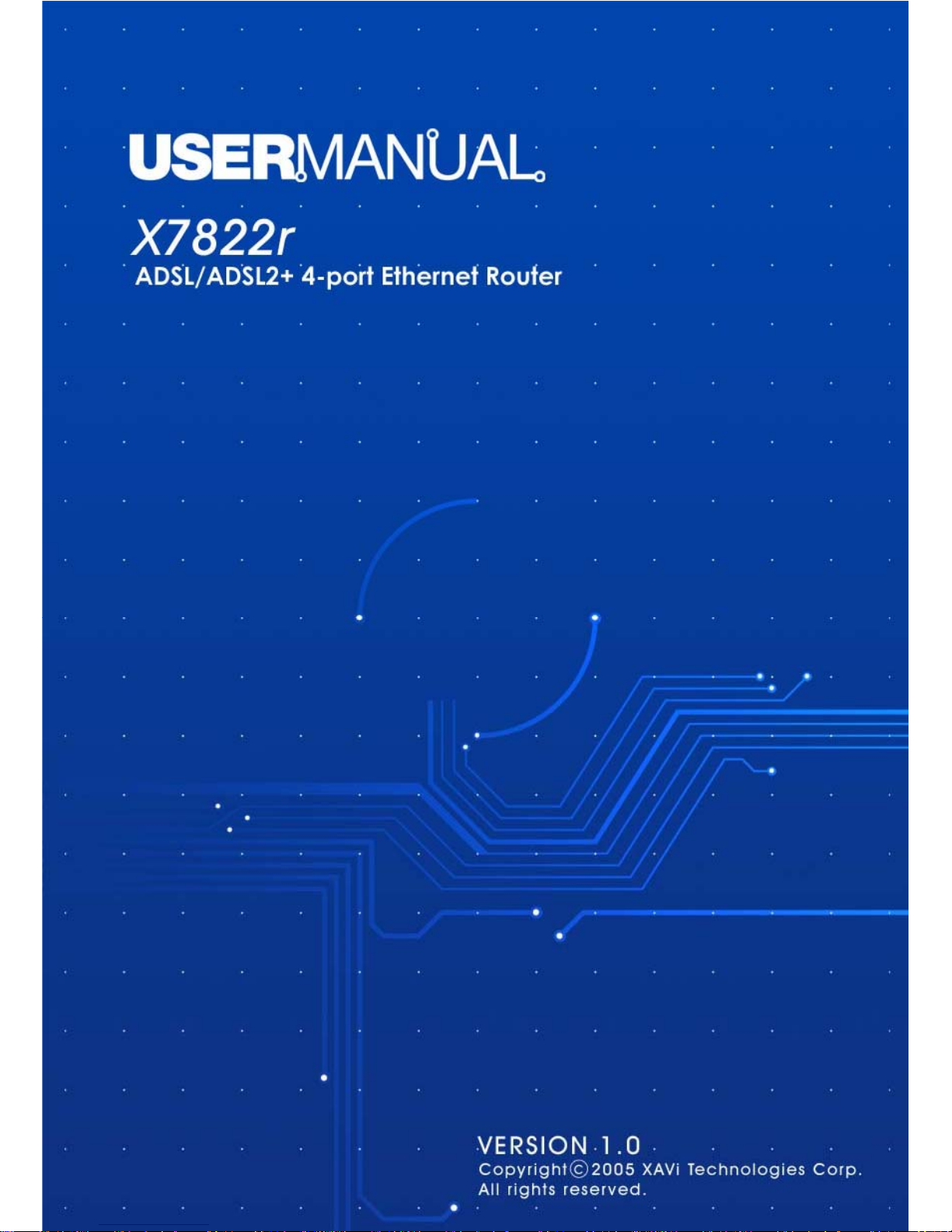
X7822r/X7822r+ User’s Manual
Version 1.0
- 1 -

X7822r/X7822r+ User’s Manual
Version 1.0
- 2 -
XAVi Technologies Corporation
Tel: +886-2-2995-7953
9F, No. 129, Hsing Te Road, Sanchung City,
Taipei County 241,
Taiwan
Copyright © 2005, XAVi Technologies Corporation
Information in this manual is subject to change without notice. No part of this manual
may be reproduced or transmitted in any form or by any means, electronic or
mechanical, including photocopying or scanning, for any purpose, without the writt en
permission of XAVi Technologies Corporation.
XAVi Technologies Corporation provides this documentation without warranty of any
kind, implied or expressed, including, but not limited to, the implied warranties of
merchantability and fitness for a particular purpose.
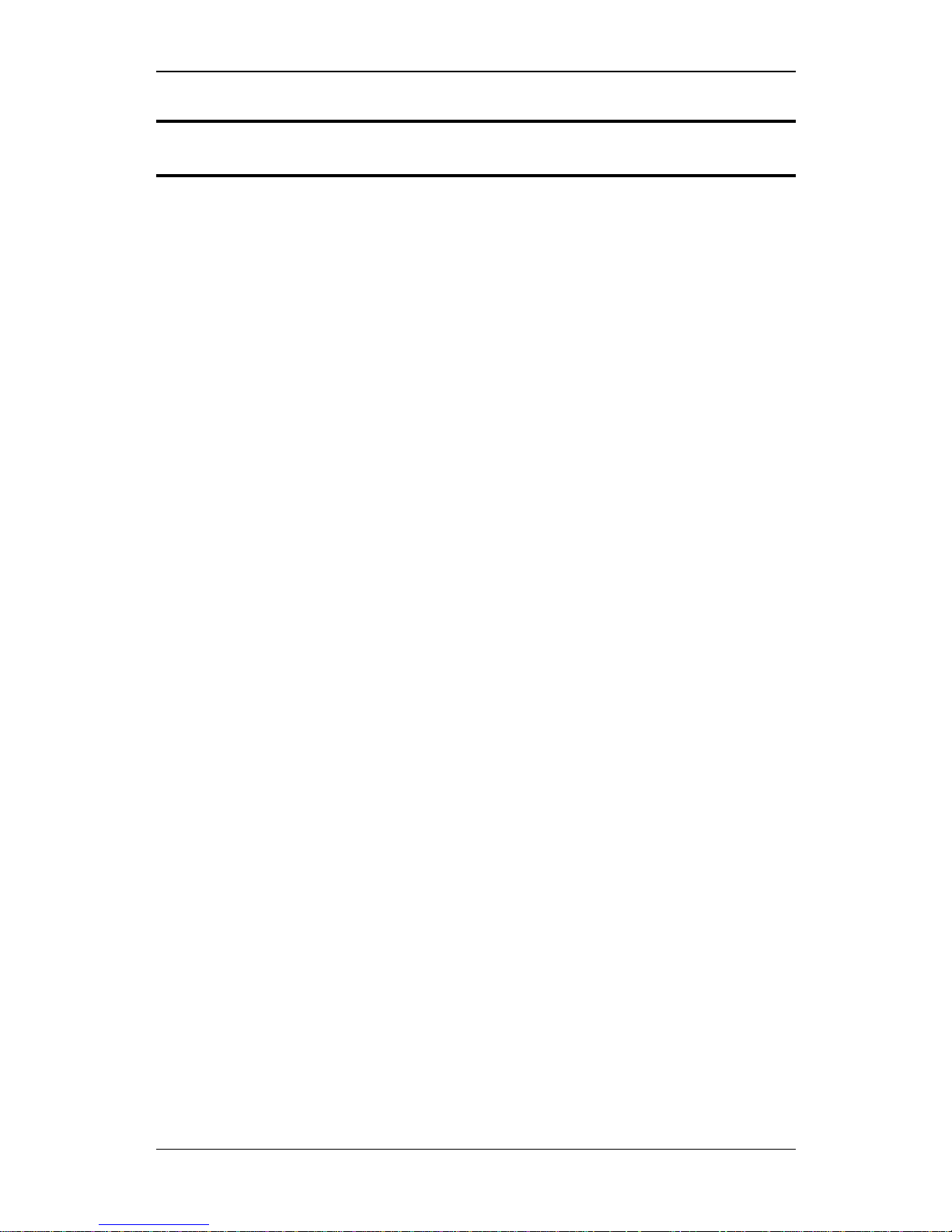
X7822r/X7822r+ User’s Manual
Version 1.0
- 3 -
TTaabbllee ooff CCoonntteennttss
CChhaapptteerr 11 –– GGeettttiinngg SSttaarrtteedd
I. Overview…………………………………….………….……….……… 5
II. Features…………………………………………………………..…….. 6
III. Packaging……………………………………….…….………………… 7
IV. Safety Guidelines………………………………………………………. 8
V. Appearance…………………………………..………………….……… 9
Front Panel…………………………………………………….
……..… 10
Rear Panel………………………………………………………..…… 10
VI. Hardware Installation…………………………………………………. 11
VII. Management…………………..………………..…..…….…………... 12
VIII. Default Values…………….……..……………………………………. 13
IX. Software Upgrade……………………..……………………………… 14
CChhaapptteerr 22 –– CCoommmmaanndd LLiinnee IInntteerrffaaccee
I. Setup…………...…………….………….……………….….…..…….. 16
II. CLI Commands……...……………………………..…………………. 17
1. Main Menu Commands…………………………………………. 17
2. LAN Menu Commands…….…………..………………….…… 20
CChhaapptteerr 33 –– WWeebb MMaannaaggeemmeenntt IInntteerrffaaccee
I. Overview……………………………………………………………………21
II. Preparation………………………………………………………
………….21
1. Login………………………………………………………………. 22
2. Connection Settings………………….………………………….. 23
2.1 RFC 1483 Bridge……..……………..………….………….. 24
2.2 RFC 1483 Route………..………..……………….………… 25
2.3 PPP over ATM (PPPoA)…………………………………… 27
2.4 PPP over Ethernet (PPPoE)…..………….……….……… 29
2.5 IP over ATM (IPoA).……….…………..…………..………. 31
3. Advanced Settings………………..………..………….………… 33
3.1 NAPT (Network Address Port Translation)……….……… 33
3.2 Static Routes……………………………………….……….. 35
3.3 DNS Relay…………………………………………………... 36
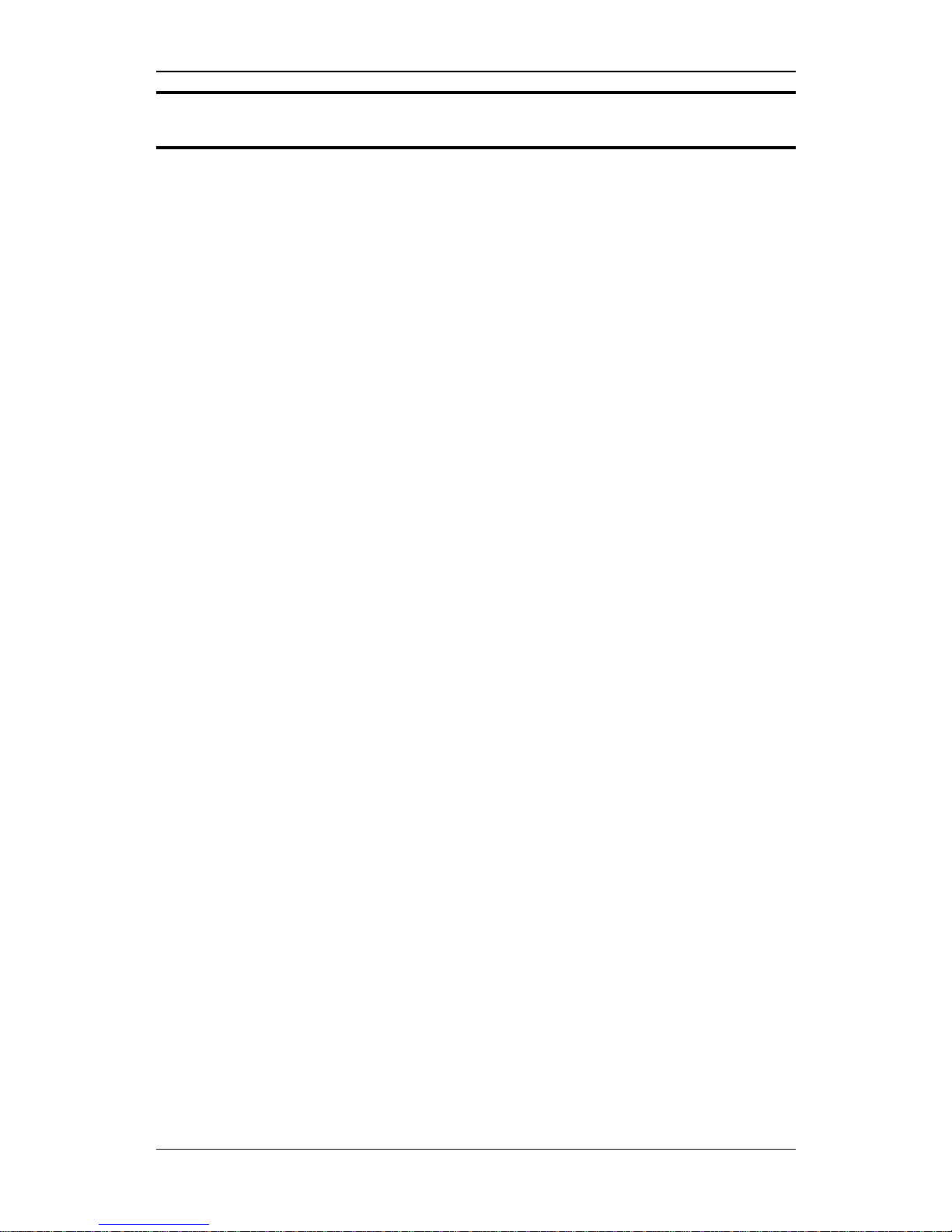
X7822r/X7822r+ User’s Manual
Version 1.0
- 4 -
TTaabbllee ooff CCoonntteennttss
4. System Settings………………………………………………….. 37
4.1 Local LAN IP………………………………………………… 37
4.2 DHCP Server……………………………………………….. 38
4.3 Management………………………………………………… 41
4.3.1 Edit User……….…………….……………………... 41
4.3.2 Add User..……………..……………………………. 42
4.3.3 Delete User..………….………..…..………..……... 43
4.4 ADSL….……………………………………………………… 44
4.5 Switch..……………………………………………………… 45
5. Modem Status……………….……………………….…….…….. 46
6. Maintenance…………………..…………………………..……… 51
6.1 Error Log…………………………………………………….. 51
6.2 Modem Upgrade………….………………………………… 52
6.3 Backup/Restore………………..…………………………… 53
6.4 Restart……………………………………………………….. 55
6.5 Save………………………………………………………….. 55
AAppppeennddiixx AA –– SSppeecciiffiiccaattiioonnss
A1. Hardware Specifications..…………………………………….………….. 56
A2. Software Specifications……….…………………………….…………….57
AAppppeennddiixx BB –– WWaarrrraannttiieess
B1. Product Warranty……………………………..………………………….. 58
B2. Warranty Repair………………………………………………………….. 59
B3. Out-of-Warranty Repair………………………………………………….. 59
AAppppeennddiixx CC –– RReegguullaattiioonnss
C1. FCC Part 15 Notice…………………………………….……………….. 60
C2. IC CS-03 Notice………..………………………………..………………... 61
C3. UL Safety Regulations...………………………………..………………... 63
CCoonnttaacctt IInnffoorrmmaattiioon
n
……………………………………………………….… 63
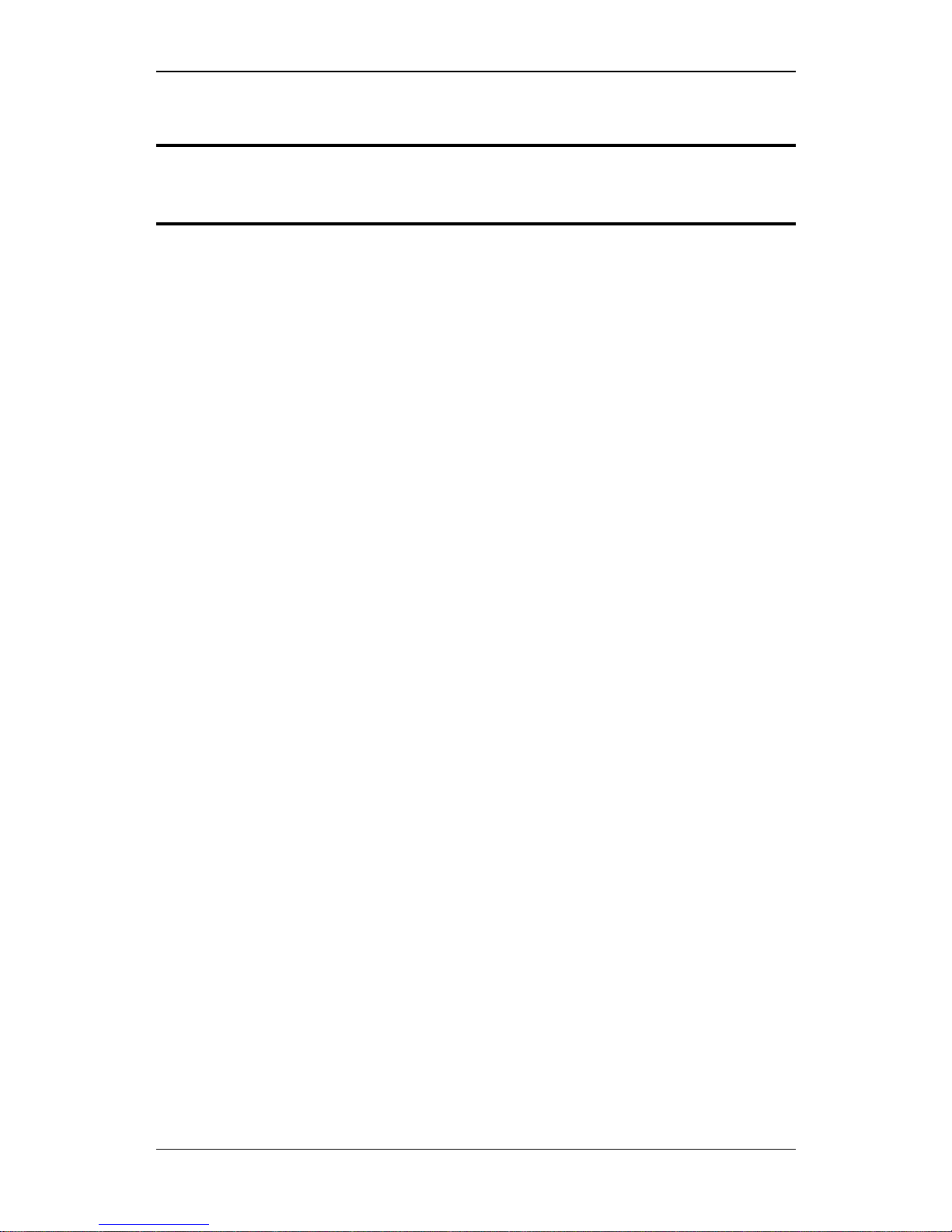
X7822r/X7822r+ User’s Manual
Version 1.0
- 5 -
Chapter 1
Getting Started
I. Overview
The X7822r/X7822r+ is a multi-mode ADSL/ADSL2/ADSL2+ router
that complies with ANSI T1.413 Issue 2, ITU G.992.1
(X7822r/X7822r
+
), ITU G.992.2, G.992.3, G.992.4, G.994.5 (X7822r+
only), and X7822r
+
supports ADSL2+ as well. The X7822r/X7822r+
provides a 10/100BaseTX Ethernet interface on the DTE side. The
broadband line interface supports ADSL Annex A. The
X7822r/X7822r
+
delivers broadband Internet access for enterprises,
telecommuters, home, and remote office workers with high-speed
data transmission requirements. It supports multiple protocols such
as PPP (RFC 2364), IP (RFC 2225/RFC 1577), and RFC 1483 over
ATM over ADSL, and PPP (RFC 2516) over Ethernet.
X7822r/X7822r
+
offers convenient configuration and management
locally by telnet, SNMP, and a Web-browser through the Ethernet
interface, and remotely through the ADSL interface.

X7822r/X7822r+ User’s Manual
Version 1.0
- 6 -
II. Features
9 High Speed Asymmetrical Data Transmission on Twi sted
Copper Pair Wire
9 Service providers can deploy ADSL rapidly over existing wire
infrastructure (POTS or ISDN line)
9 Interchangeable between Bridge and Router mode
9 RFC 1483 Bridge and Routing over ATM over ADSL
9 PPPoE, and IPoA, and PPPoA Routing over ADSL
9 10/100BaseT Ethernet Port for PC/LAN connection
9 High quality, simple operation, and low power consumption
9 Compatible and interoperable with most central office side
ADSL DSLAM or Multi-service A ccess Systems
9 Configuration and management with Telnet through the
Ethernet interface, and remote Telnet through ADSL
interface
9 Firmware upgradeable through TFTP, HTTP
9 Interoperability complies with TR-48
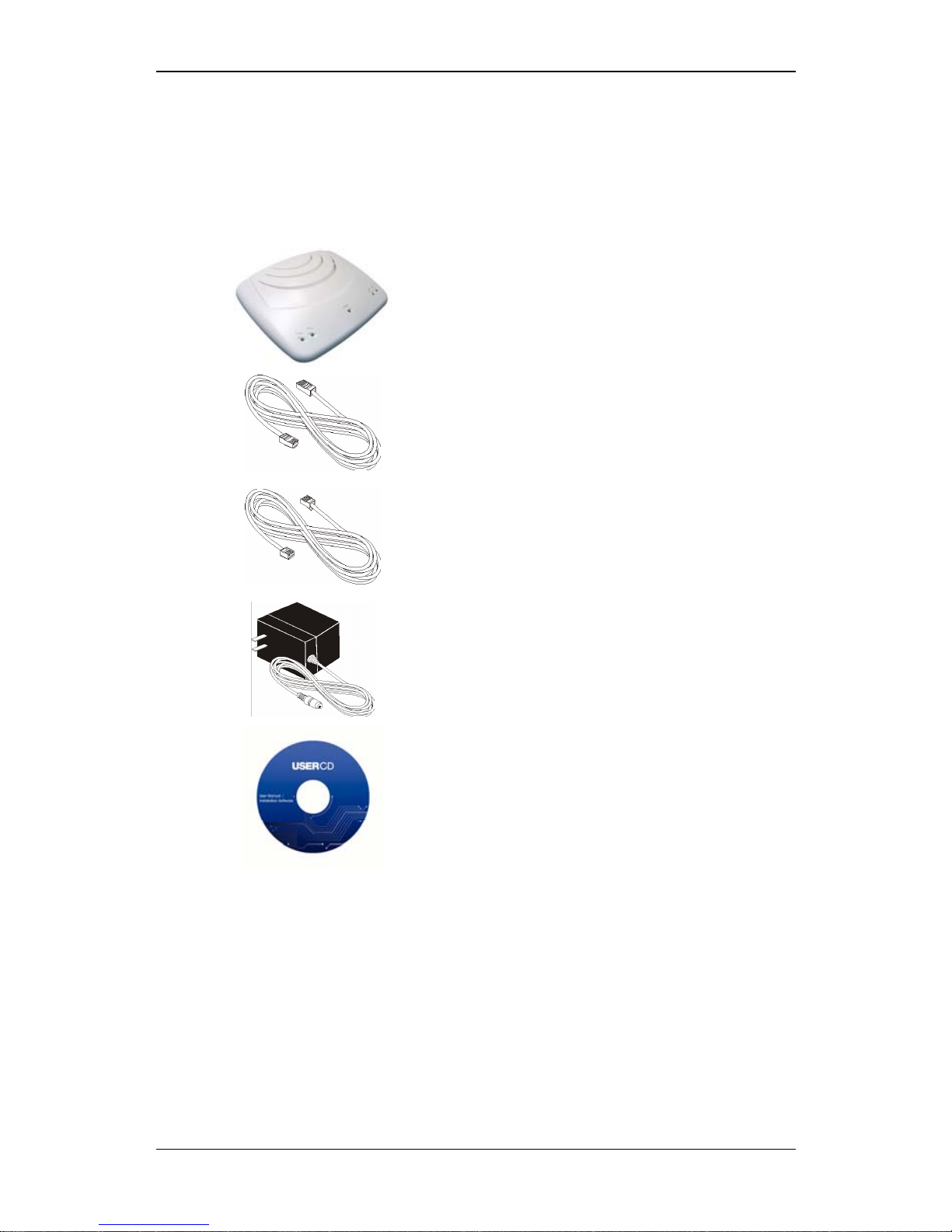
X7822r/X7822r+ User’s Manual
Version 1.0
- 7 -
III. Packaging
This package consists of the followin g items:
X7822r/X7822r
+
ADSL device unit
RJ-45 Cable
RJ-11 Cable
AC Adapter
User’s Manual CD

X7822r/X7822r+ User’s Manual
Version 1.0
- 8 -
IV. Safety Guidelines
In order to reduce the risk of fire, electric shock and injury, please
adhere to the following safety guidelines.
9 Carefully follow the instructions in this manual; also follow
all instruction labels on this device.
9 Except for the power adapter supplied, this device should not
be connected to any other adapters.
9 Do not spill liquid of any kind on this device.
9 Do not place the unit on an unstable stand or table. This unit
may drop and become damaged.
9 Do not expose this unit to direct sunlight.
9 Do not place any hot devices close to this unit, as they may
degrade or cause damage to the unit.
9 Do not place any heavy objects on top of this unit.
9 Do not use liquid cleaners or aerosol cleaners. Use a sof t dry
cloth for cleaning.

X7822r/X7822r+ User’s Manual
Version 1.0
- 9 -
V. Appearance
Front Panel
4 5
3
1 2
Label LED
Status
Color Description
1 LAN ON Green Ethernet transmitting
2 ACT ON Green Data transmitting/receiving
3 PWR ON Green Power supply is connected
Blinking Green Training with DSLAM 4 WAN
ON Green ADSL link is ready
Blinking RED Booting up 5 ALM
ON RED Error

X7822r/X7822r+ User’s Manual
Version 1.0
- 10 -
Rear Panel
1 2 3 4
Label Description
1 PWR Power jack; connect to a power adapter.
2 ETHERNET RJ-45 ports; connect to a PC or LAN.
3 RESET Reset the modem back to factory settings by holding
down on this button.
4 WAN
RJ-11 port; connect to the ADSL outlet.
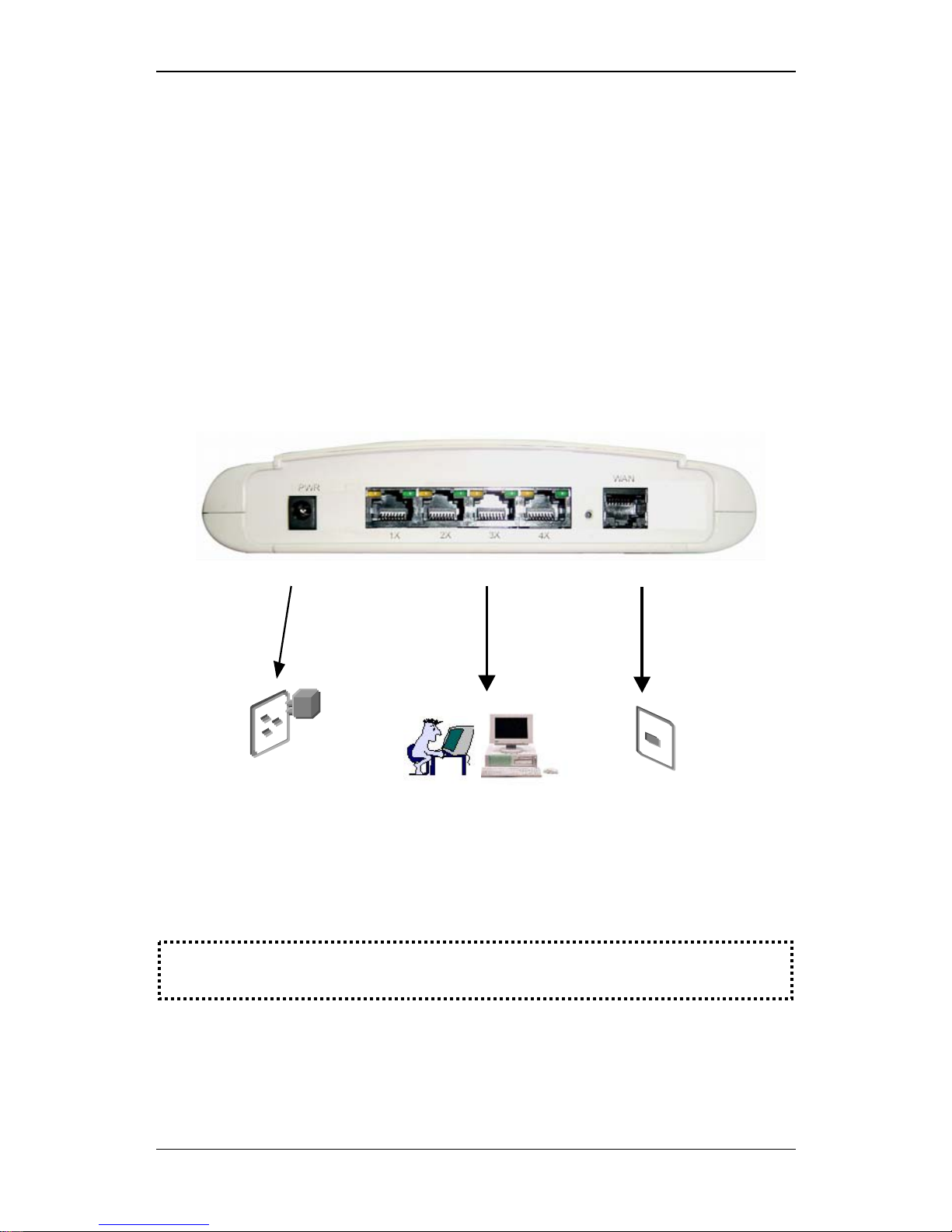
X7822r/X7822r+ User’s Manual
Version 1.0
- 11 -
VI. Hardware Installation
1. Connect one end of the ADSL cable to the WAN port of
X7822r/X7822r
+
and the other end to the ADSL wall outlet.
2. Using an RJ-45 cable, connect one end to the Ethernet port
of X7822r/X7822r
+
and the other end to the LAN or a PC with an
Ethernet adapter inst alled.
3. Plug the AC adapter into the AC power socket, and then
connect the DC jack to the PWR inlet of X7822r/X7822r
+
.
3
Power Supply
ADSL Outlet
1
2
Management
Terminal/PC
Note: Be sure to use a RJ-45 crossover cable while connecting to a hub.

X7822r/X7822r+ User’s Manual
Version 1.0
- 12 -
VII. Management
9 Local Ethernet Port (telnet) – connect the Ethernet port to
your local area network or directly to a PC, “Telnet”
X7822r/X7822r
+
from any workstation in the LAN. The
default local Ethernet IP address is “192.168.1.1”. See
Chapter 2, Command Line Interface, for more details.
9 Local Ethernet Port (web-browser) – connect the
Ethernet port to your local area network or directly to a PC.
Launch your web browser and enter default local Ethernet
IP address “192.168.1.1” into the address bar.
9 ADSL Port from Remote Site – while the ADSL
connection is in service, you may remotely “Telnet”
X7822r/X7822r
+
from a workstation connected to the CO
equipment.
Note: As operating an ADSL device requires technical know-how and
experience, it is recommended that only qualified tec hnical staff manage
X7822r/X7822r
+
. Therefore, a password authentication is required
when you enter the command line and Web interface. See the Default
Values section to obtain the password.
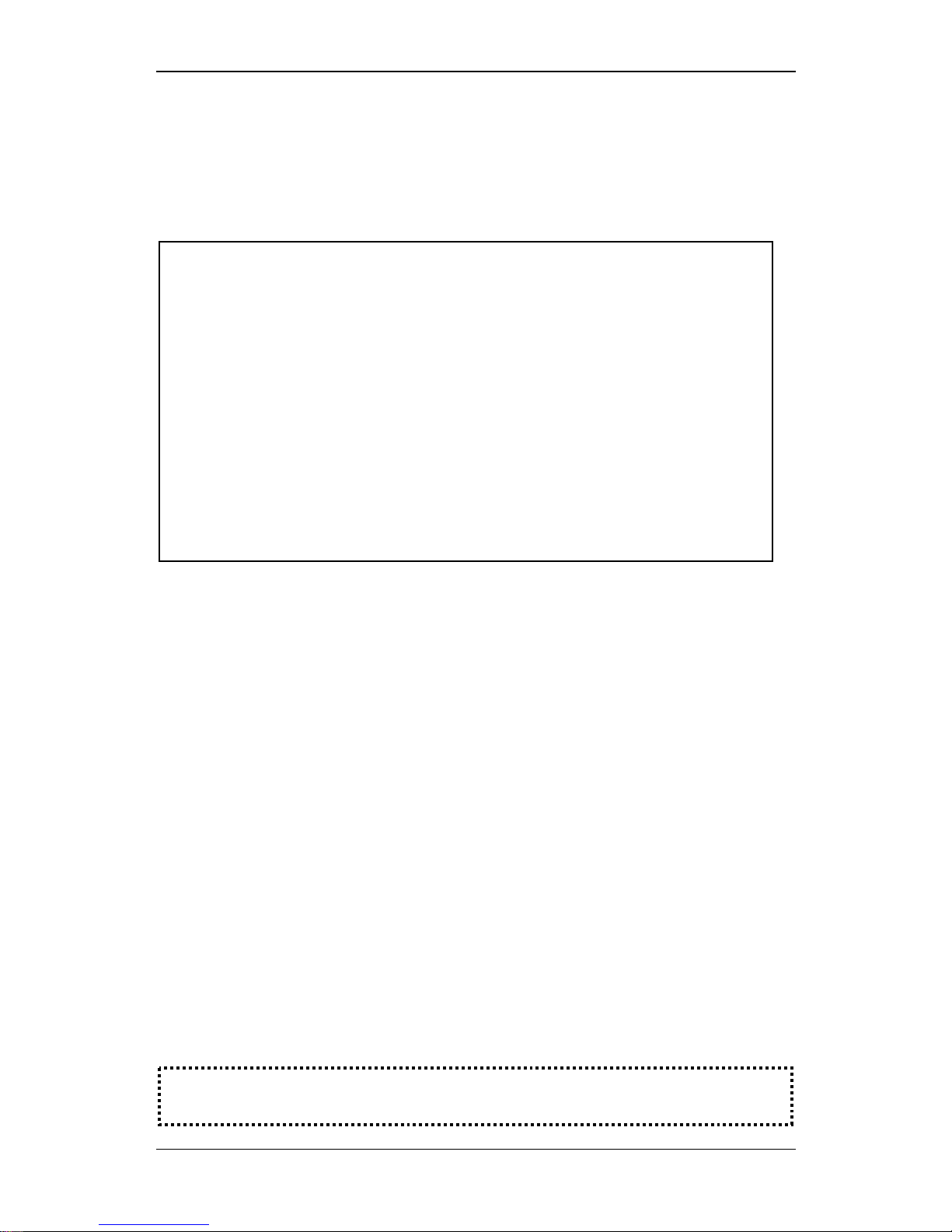
X7822r/X7822r+ User’s Manual
Version 1.0
- 13 -
VIII. Default Values
X7822r/X7822r+ is pre-configured with the following parameters; you
may also re-load the default parameters by pressing the reset button
of the modem for about 10 seconds or by using the System
Commands link in the Web interface.
Ethernet (local) IP: 192.168.1.1 Local Line Code: Multi Mode
Subnet mask: 255.255.255.0 DHCP Server: Disable
Protocol DNS Relay: Disable
RFC1483 Bridge: VPI/VCI: 8/35
Class (QoS): UBR
Default IP Address WAN and ADSL
Username/Password: admin
Note: The Username and Password are case-sensitive.
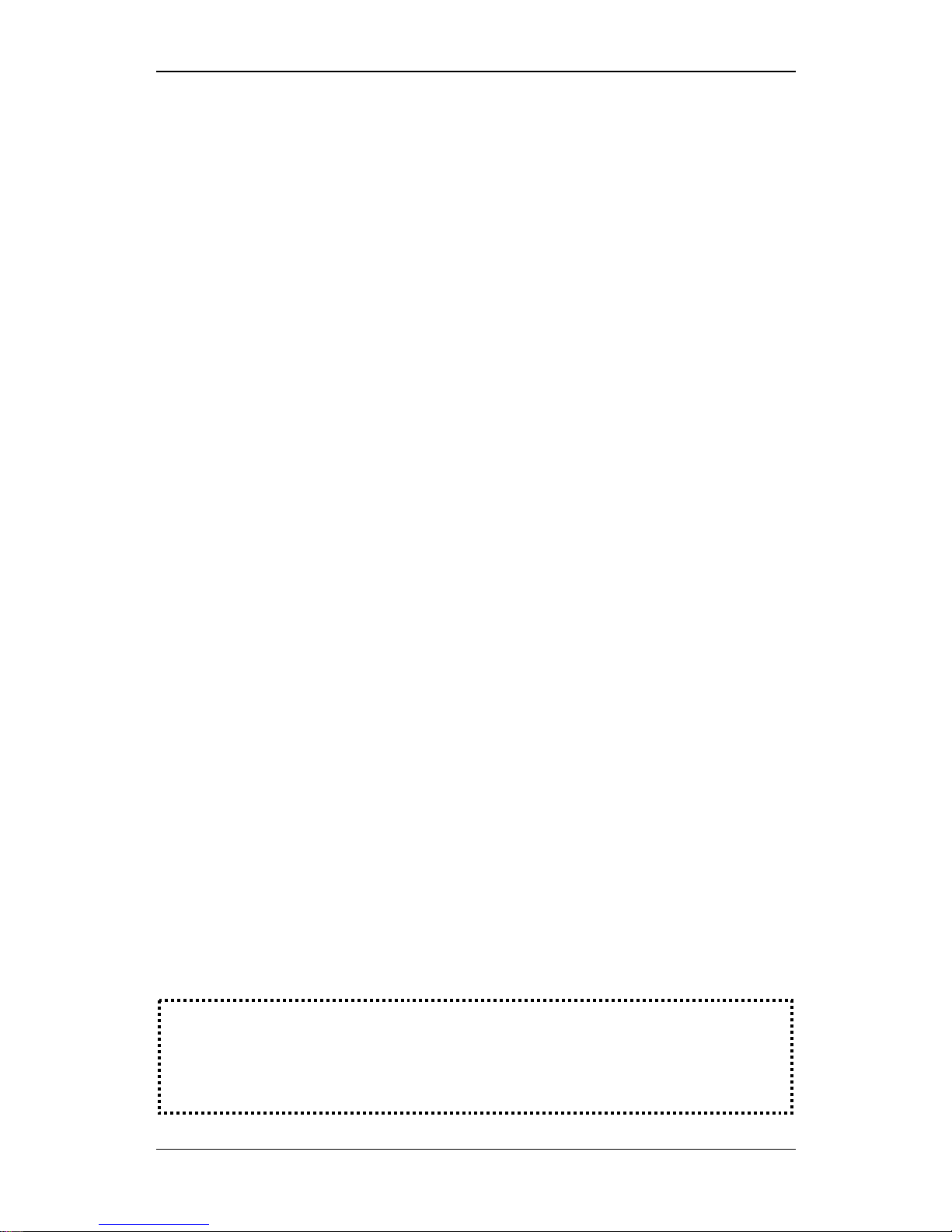
X7822r/X7822r+ User’s Manual
Version 1.0
- 14 -
IX. Software Upgrade
You may easily upgrade X7822r/X7822r+ embedded software by
obtaining the compressed upgrade kit from the service provider and
then following the steps for upgrading through either a DOS prompt
or a Web-browser:
Software upgrade through a DOS prompt
Step 1. Extract the ZIP file for updated firmware.
Step 2. Connect X7822r/X7822r
+
via the local Ethernet port or
remote ADSL link, making sure that the X7822r/X7822r
+
Ethernet IP address and your terminal are properly
configured so that you can successfully “ping”
X7822r/X7822r
+
. The default local IP address is
“192.168.1.1”.
Step 3. Under the DOS prompt, execute the command “xupgrade
<IP address of X7822r/X7822r
+
>”, for instance, “xupgrade
192.168.1.1”.
Step 4. This upgrading process may last as long as 60 seconds.
Step 5. Reboot X7822r/X7822r
+
with new software.
Note: Strictly maintain stable power to X7822r/X7822r+while upgrading
its software. If the power fails during the upgrading process, contents in
the memory could be destroyed, and the system may hang. In such a
case, you must call the dealer or system integrator for repairs.
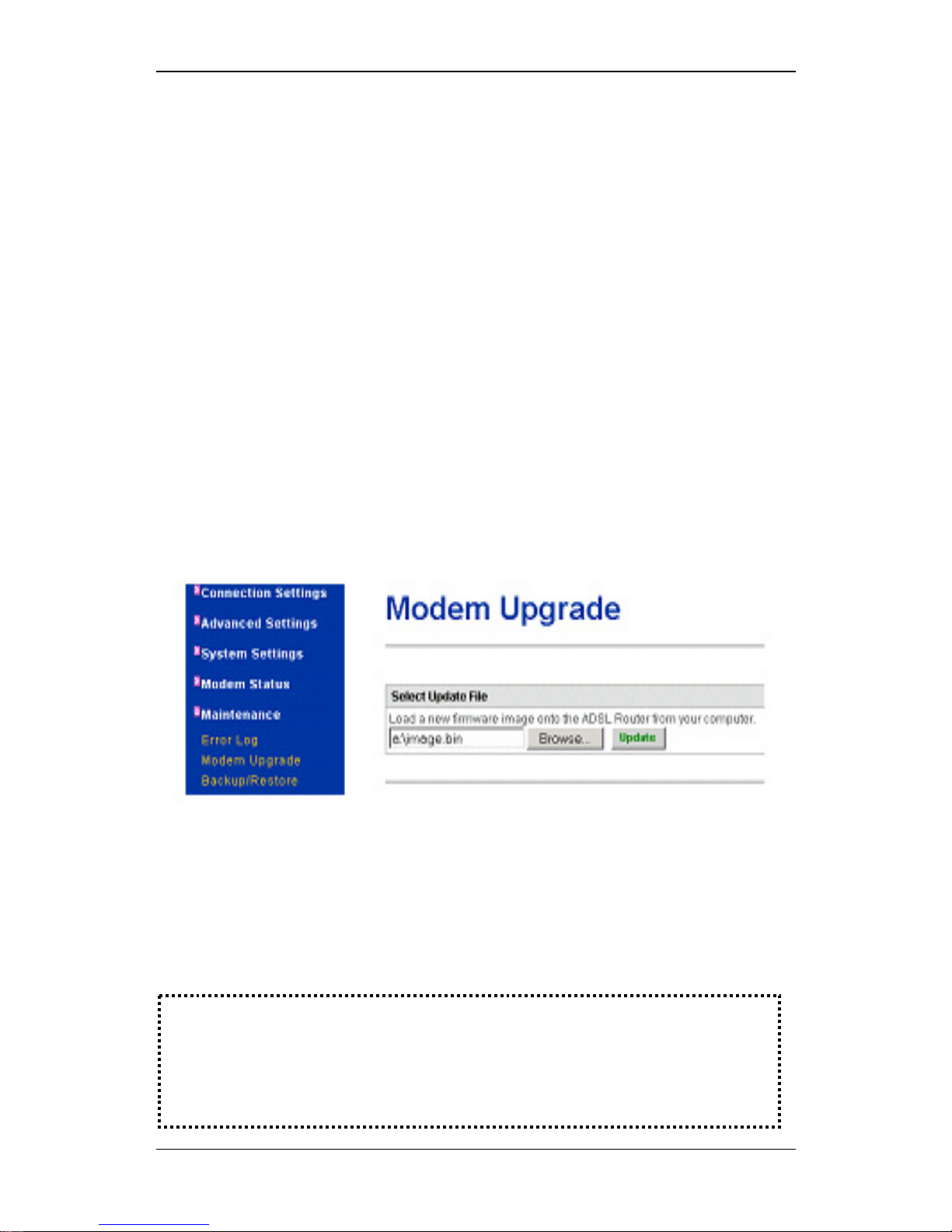
X7822r/X7822r+ User’s Manual
Version 1.0
- 15 -
Software upgrade through a Web-browser
Step 1. Extract the ZIP file for updated firmware.
Step 2. Connect X7822r/X7822r
+
via the local Ethernet port or
remote ADSL link, making sure that the X7822r/X7822r
+
Ethernet IP address and your terminal are properly
configured so that you can successfully “ping”
X7822r/X7822r
+
. The default local IP address is
“192.168.1.1”.
Step 3. Launch the Web browser (IE or Netscape), and enter the
default IP address 192.168.1.1 into the address bar to
access the Web management page.
Step 4. Click on the Maintenance link in the navigation bar and
then on the Modem Upgrade link below it.
Step 5. Click on the Browse button to select the upgrade file.
Step 6. Click on the Update button when completed.
Note: Strictly maintain stable power to X7822r/X7822r+while upgrading
its software. If the power fails during the upgrading pr ocess, contents
in the memory could be destroyed, and the system may hang. In
such a case, you must call the dealer or system integrator for repairs.
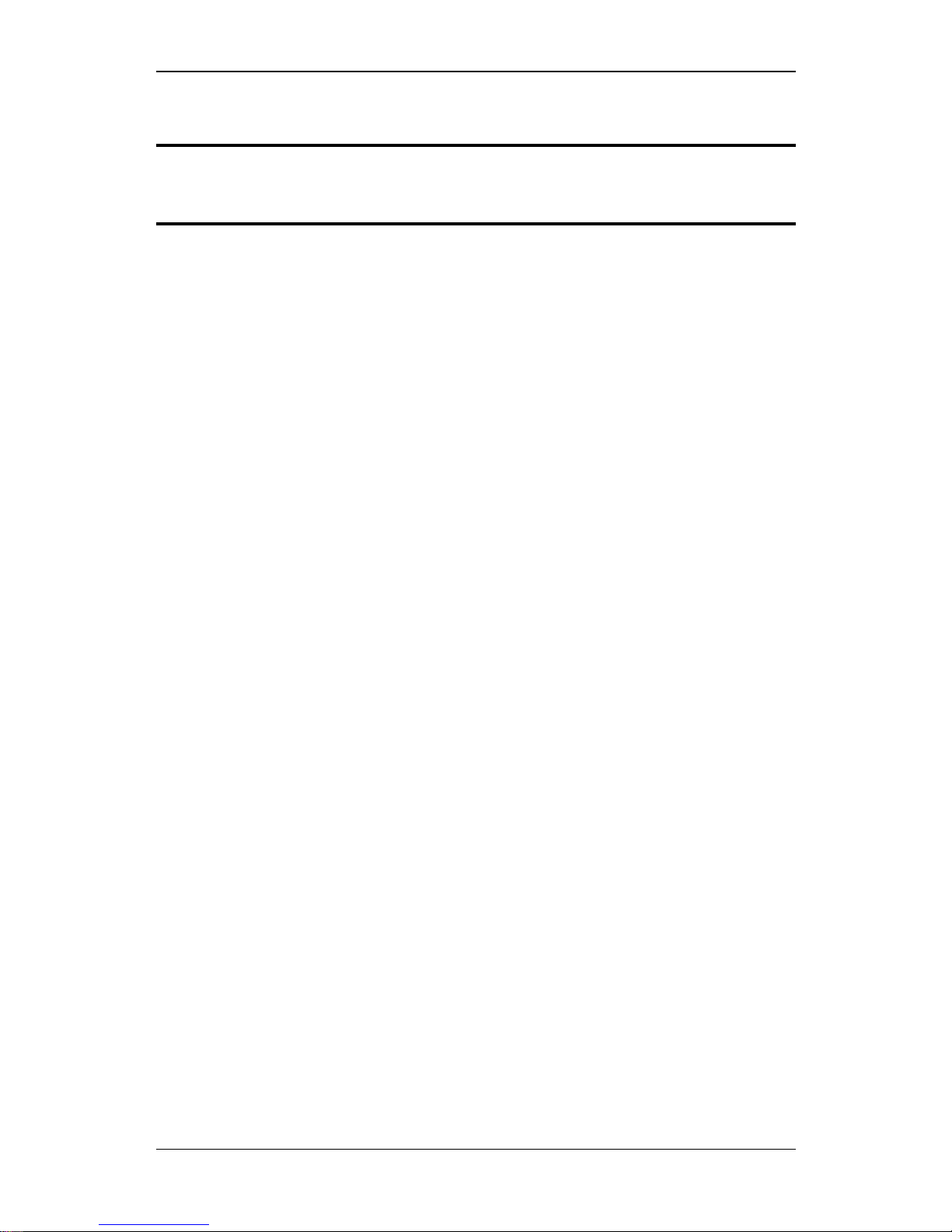
X7822r/X7822r+ User’s Manual
Version 1.0
- 16 -
Chapter 2
Command Line Interface
I. Setup
1. Start "Hyper-terminal" program
On Windows 98 or Windows NT:
Click on the Start button Æ Programs Æ Accessories Æ Hyper
Terminal Group Æ Double Click “Hypertrm.exe” Æ Enter a
Connection Name Æ Select Icon Æ Click OK
2. Select a port to communicate with X7822r/X7822r
+
Choose TCP/IP and click OK
3. Set Connection Properties
Connect To:
Host address: 192.168.1.1
Port number: (Choose the port corresponding to the
hardware connection)
Connect using: TCP/IP (Winsock)
Settings:
Function, arrow, and ctrl keys act as: Windows keys
Backspace key sends: Delete
Emulation: Auto-detect
Telnet terminal: ANSI
Back-scroll buffer lines: 500
ASCII Setup:
Echo typed characters locally: enable
Line delay: 0 milliseconds
Append line feeds incoming line ends: enable
Wrap lines that exceed terminal width: enable
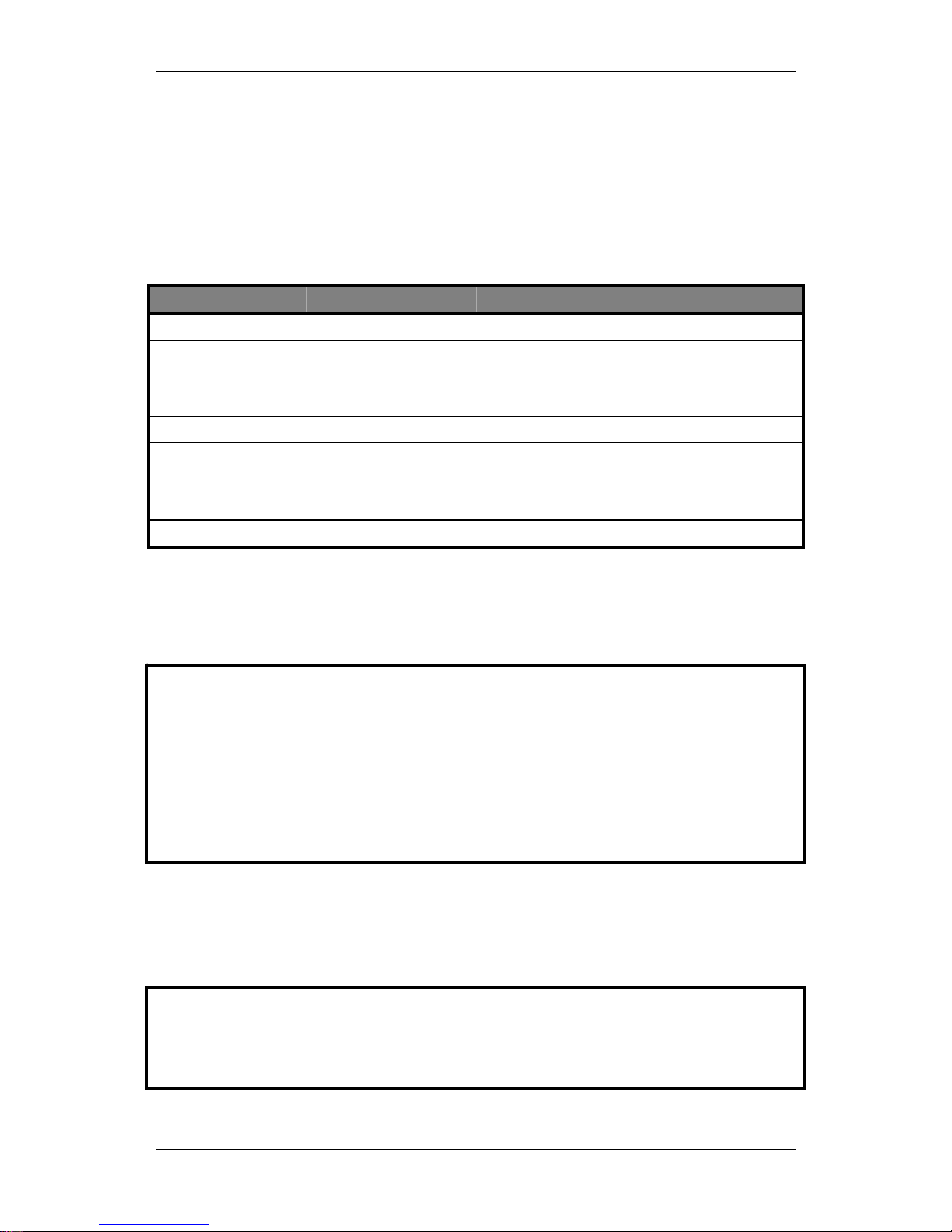
X7822r/X7822r+ User’s Manual
Version 1.0
- 17 -
II. CLI Commands
1. Main Menu Commands
Type “?” following the “→” to retrieve a list of commands under the
main menu to begin the configuration.
Command Syntax Description / Parameters
Display → display Displays the configuration of IP
Lan → lan Enters the LAN menu
(See LAN Menu commands for
more details)
Restart → restart Reboots the modem
Restore → restore Sets all configurations to default
Ping → ping <ipAddress>
[<subnetMask>]
Pings the specified IP address for
testing purposes
Save → save Saves the current configuration
DISPLAY
Displays the IP address, subnet mask and software version.
Syntax: display
IP Interface: iplan
Ipaddr : 192.168.1.1
Mask : 255.255.255.0
→
Version : 1.00XAT0.7722A (1.00XAT0.7722A 12/Jan/2004 14:30)
→ display
LAN
Enters the lan menu
Syntax: lan
lan>
→ lan
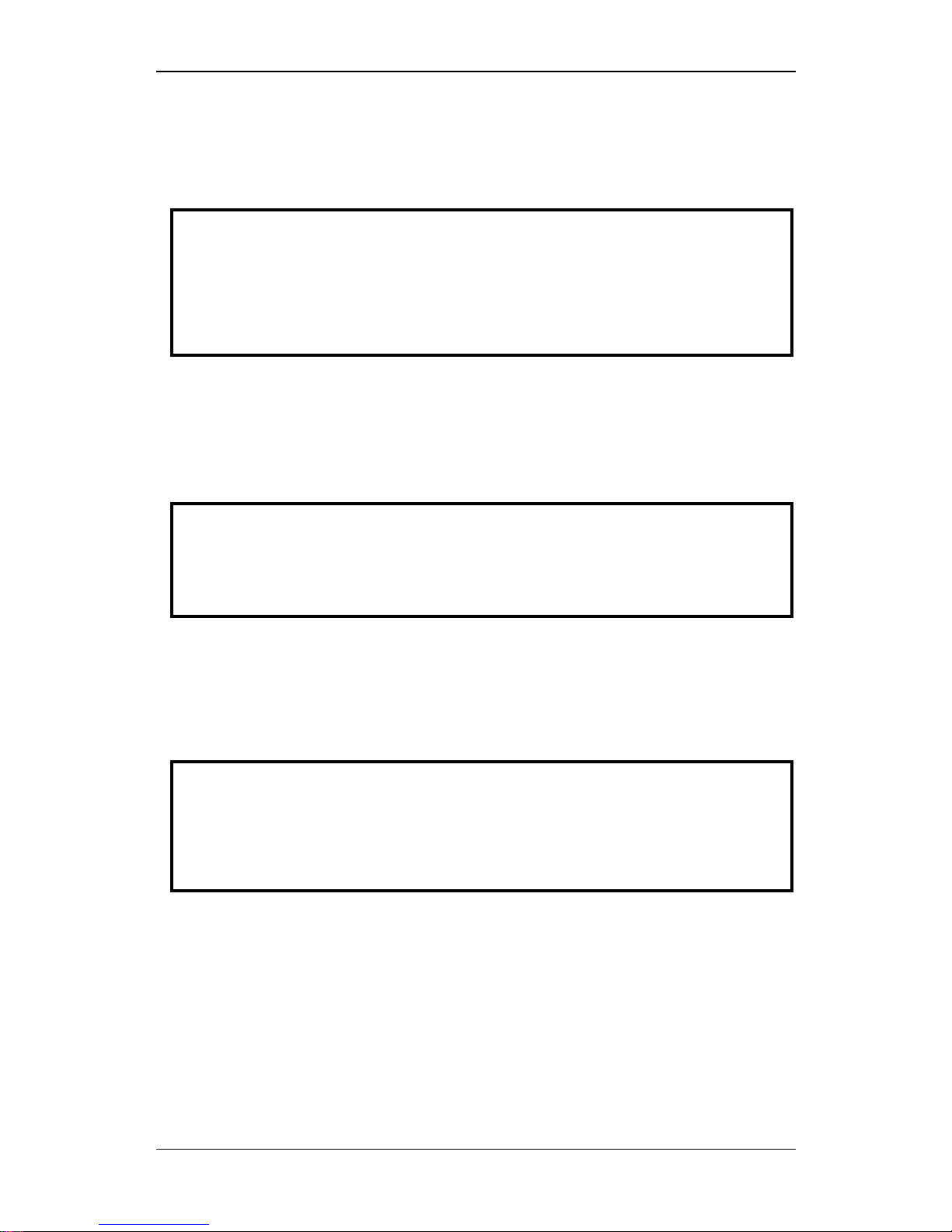
X7822r/X7822r+ User’s Manual
Version 1.0
- 18 -
PING
Pings a specified IP address.
Syntax: ping <ipAddress>
Example: ping 192.168.0.81
ping: 40 bytes from 192.168.1.1: seq=0, ttl=128, rtt<10ms192.168.0.81
→
→ ping 192.168.1.1
ping: PING 192.168.1.1: 32 data bytes
RESTART
Restarts the modem.
Syntax: restart
RESTORE
Sets all configurations to factory default settings.
Syntax: restore
Login:
→ restore
Restoring factory defaults...
→
→ restart
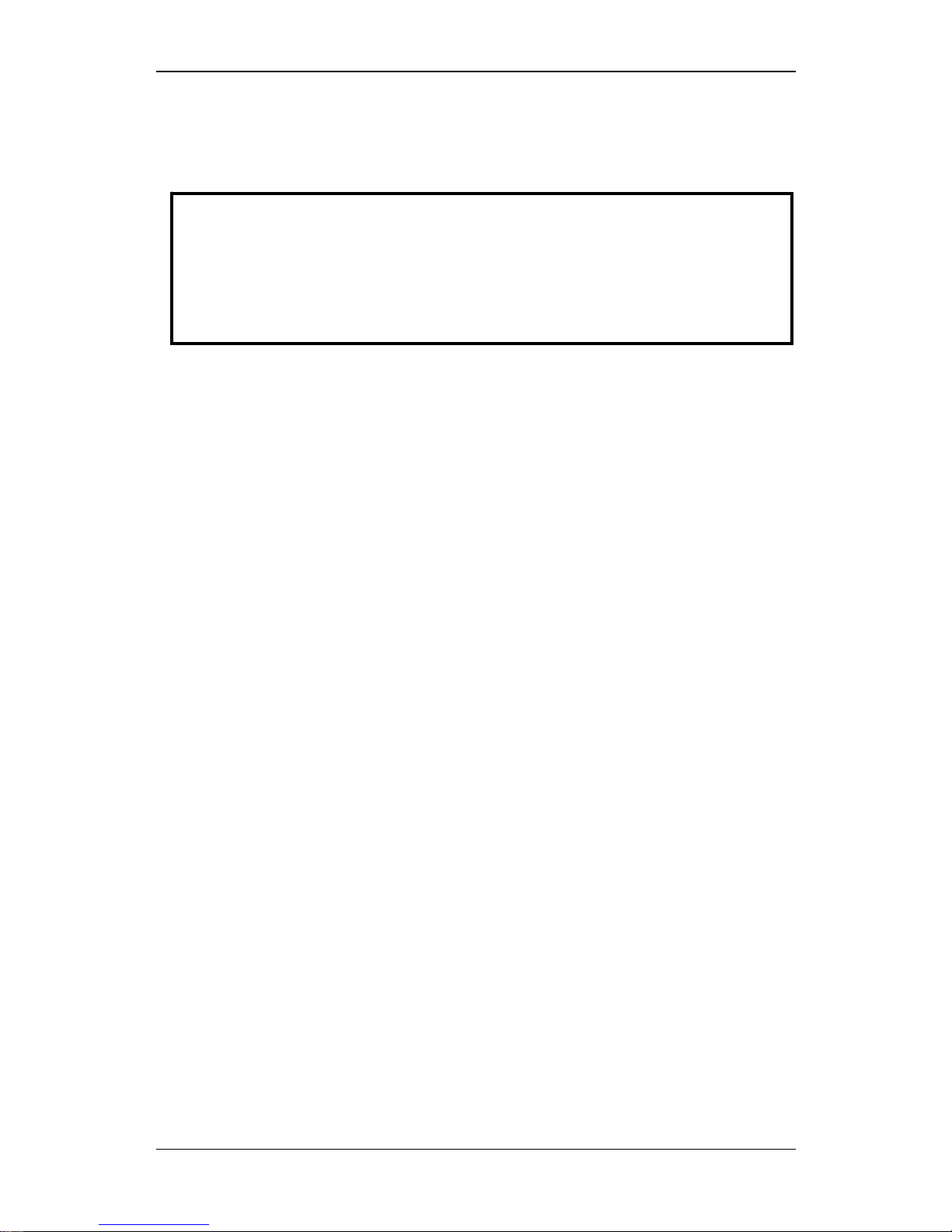
X7822r/X7822r+ User’s Manual
Version 1.0
- 19 -
SAVE
Saves the current configuration.
Syntax: save
Saving configuration...
Configuration saved.
→
→ save
