XAVi X7721r User Manual

X7721r/X7721r+ User’s Manual
Version 1.0
- 1 -

X7721r/X7721r+ User’s Manual
Version 1.0
- 2 -
XAVi Technologies Corporation
Tel: +886-2-2995-7953
9F, No. 129, Hsing Te Road, Sanchung City,
Taipei Hsien 241,
Taiwan
Copyright © 2003, XAVi Technologies Corporation
Information in this manual is subject to change without notice. No part of this manual
may be reproduced or transmitted in any form or by any means, electronic or
mechanical, including photocopying or scanning, for any purpose, without the written
permission of XAVi Technologies Corporation.
XAVi Technologies Corporation provides this documentation without warranty of any
kind, implied or expressed, including, but not limited to, the implied warranties of
merchantability and fitness for a particular purpose.
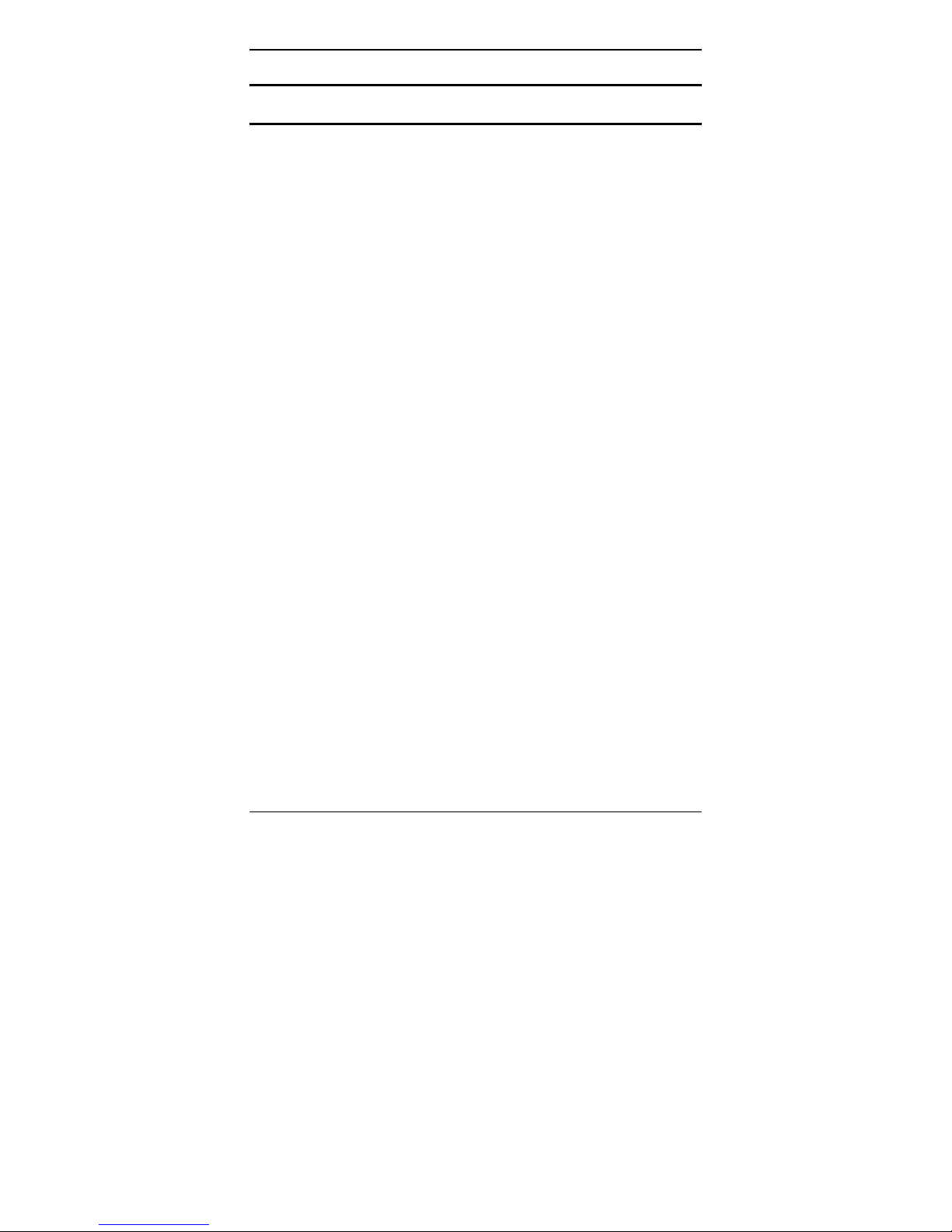
X7721r/X7721r+ User’s Manual
Version 1.0
- 3 -
TTaabbllee ooff CCoonntteennttss
CChhaapptteerr 11 –– GGeettttiinngg SSttaarrtteedd
I. Overview…………………………………….………….……….……… 6
II. Features…………………………………………………………..…….. 7
III. Packaging……………………………………….…….………………… 8
IV. Safety Guidelines………………………………………………………. 9
V. Appearance…………………………………..………………….…….. 10
Front Panel…………………………………………………….……..…10
Rear Panel………………………………………………………..…… 11
VI. Hardware Installation…………………………………………………. 12
VII. Management…………………..………………..…..…….…………... 13
VIII. Default Values…………….……..……………………………………. 14
IX. Software Upgrade……………………..……………………………… 15
CChhaapptteerr 22 –– CCoommmmaanndd LLiinnee IInntteerrffaaccee
I. Console Setup..…………….………….………………..….…..…….. 17
II. CLI Commands……...……………………………..…………………. 18
1. Main Menu Commands…………………………………………. 18
2. LAN Menu Commands…….…………..………………….…… 21
CChhaapptteerr 33 –– WWeebb MMaannaaggeemmeenntt IInntteerrffaaccee
I. Overview……………………………………………………………. 22
II. Preparation…………………………………………………………. 22
1. Login………………………………………………………………. 23
2. Connection Settings………………….………………………….. 24
2.1 RFC 1483 Bridge……..……………..………….………….. 25
2.1.1 RFC 1483 Bridge with NAT……………….……… 27
2.2 RFC 1483 Route………..………..……………….………… 29
2.3 PPP over ATM (PPPoA)…………………………………… 31
2.4 PPP over Ethernet (PPPoE)…..………….……….……… 33
2.5 IP over ATM (IPoA).……….…………..…………..………. 35
3. Advanced Settings………………..………..………….………… 37
3.1 NAPT (Network Address Port Translation)……….……… 37
3.2 Static Routes……………………………………….……….. 38
3.3 DNS Relay…………………………………………………... 40
3.4 Security….…………………………………………………... 41
3.4.1 Security state………………………………………….41
3.4.2 Security level……....………………………………….42
3.4.3 Security interfaces...………………………………….43
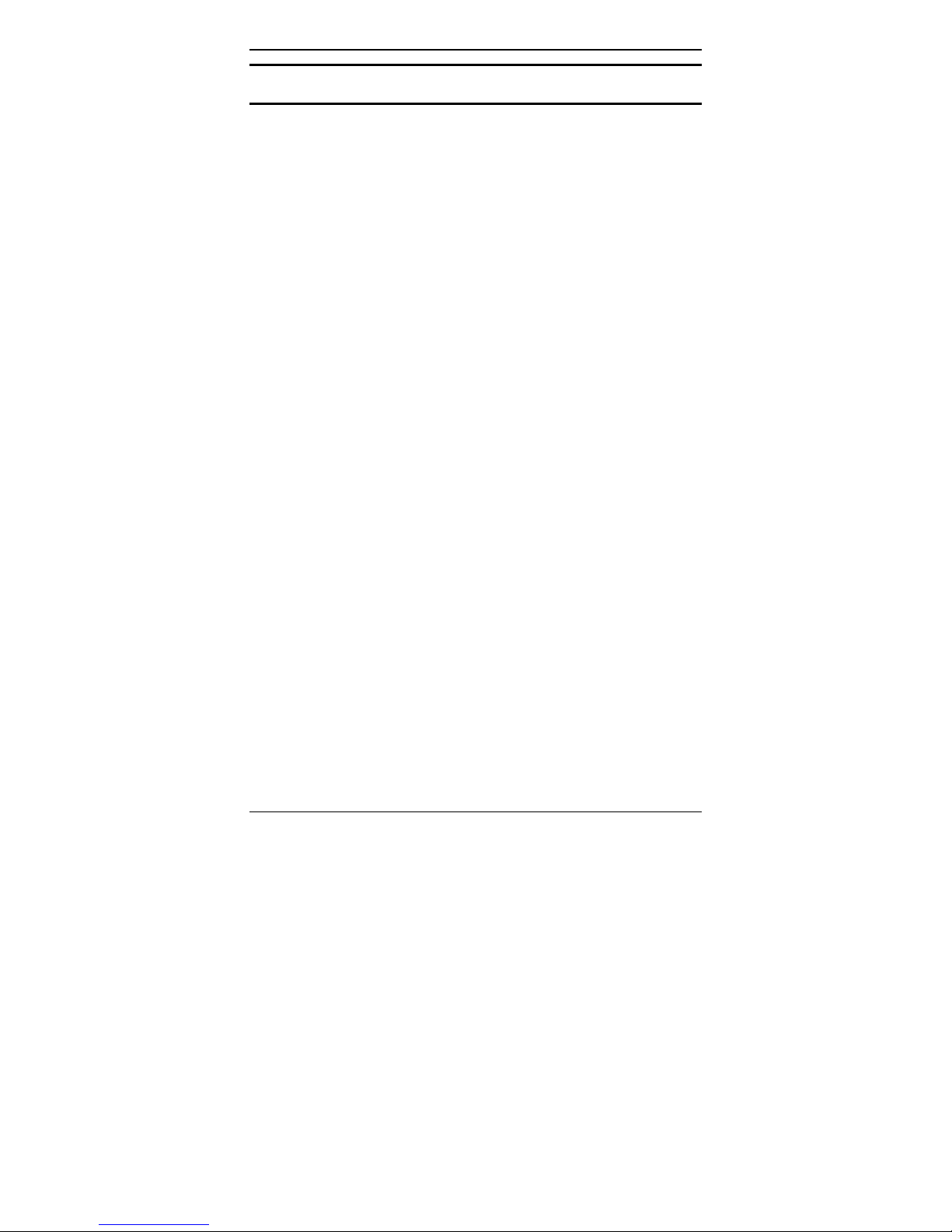
X7721r/X7721r+ User’s Manual
Version 1.0
- 4 -
TTaabbllee ooff CCoonntteennttss
3.4.4 Policies, Triggers, Intrusion Detection..…………….44
3.4.4.1 Security Policy Configuration……………….45
3.4.4.2 Security Triggers…………….……………….49
3.4.4.3 Intrusion Detection…………..……………….50
3.4.4.4 Default Security Policies…………………….51
4. System Settings………………………………………………….. 52
4.1 Local LAN IP………………………………………………… 52
4.2 DHCP Server……………………………………………….. 53
4.3 Management………………………………………………… 54
4.3.1 Edit User Details…………….……………………... 54
4.3.2 Add Users……………..……………………………. 55
4.3.3 Delete Users………….………..…..………..……... 56
4.4 Ethernet……………………………………………………… 57
5. Modem Status……………….……………………….…….…….. 58
6. Maintenance…………………..…………………………..……… 60
6.1 Error Log…………………………………………………….. 60
6.2 Modem Upgrade………….………………………………… 61
6.3 Backup/Restore………………..…………………………… 61
6.4 Restart……………………………………………………….. 62
6.5 Save………………………………………………………….. 62
AAppppeennddiixx AA –– SSppeecciiffiiccaattiioonnss
A1. Hardware Specifications..…………………………………….………….. 63
A2. Software Specifications……….…………………………….…………….64
AAppppeennddiixx BB –– WWaarrrraannttiieess
B1. Product Warranty……………………………..………………………….. 65
B2. Warranty Repair………………………………………………………….. 66
B3. Out-of-Warranty Repair………………………………………………….. 66
AAppppeennddiixx CC –– RReegguullaattiioonnss
C1. FCC Part 15 Notice…………………………………….……………….. 67
C2. IC CS-03 Notice………..………………………………..………………... 68
C3. UL Safety Regulations...………………………………..………………... 69
CCoonnttaacctt IInnffoorrmmaattiioon
n
……………………………………………………….… 70
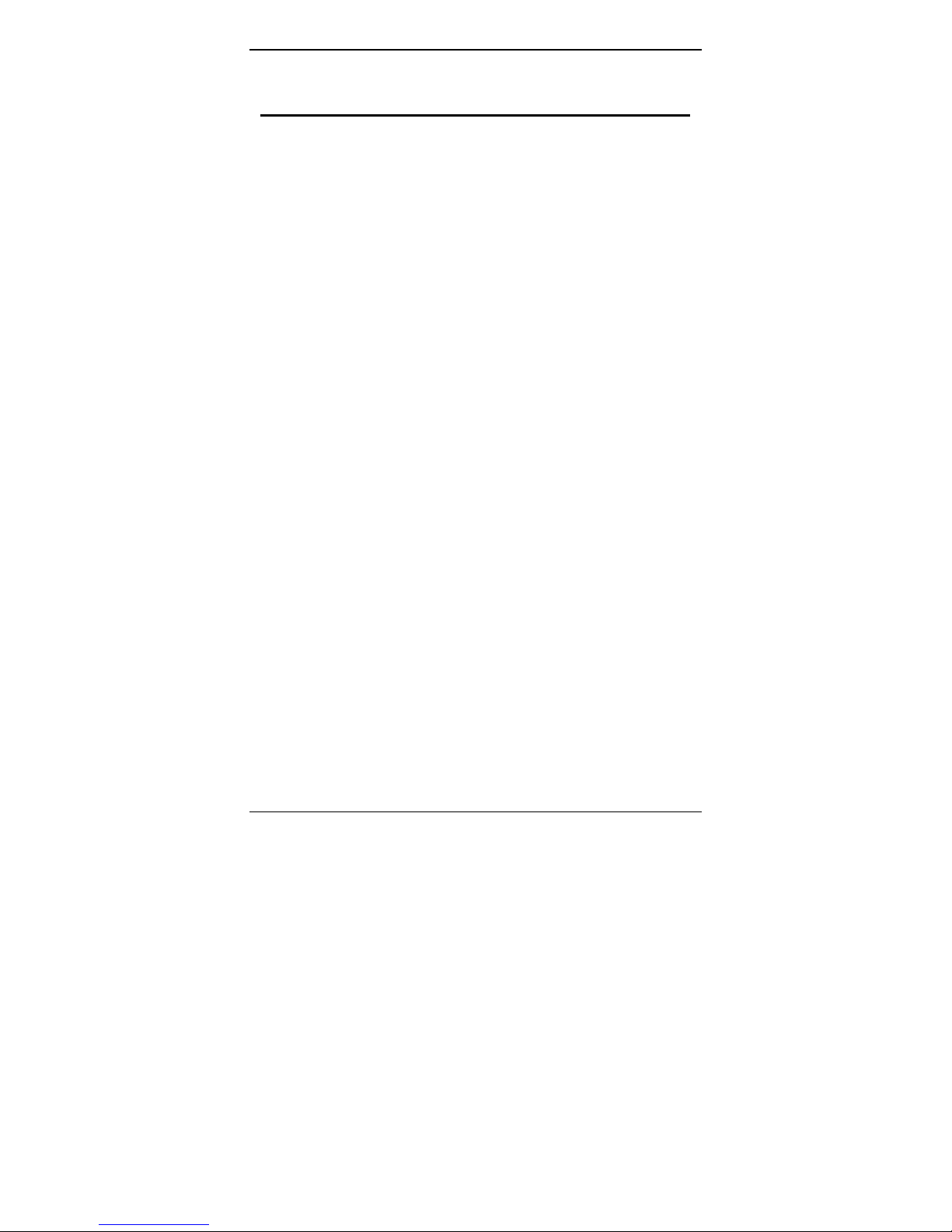
X7721r/X7721r+ User’s Manual
Version 1.0
- 5 -
Revision Marks
Revision Date Notes
V 1.0
December 12, 2003
Software Version: 1.02XAT0.7721A
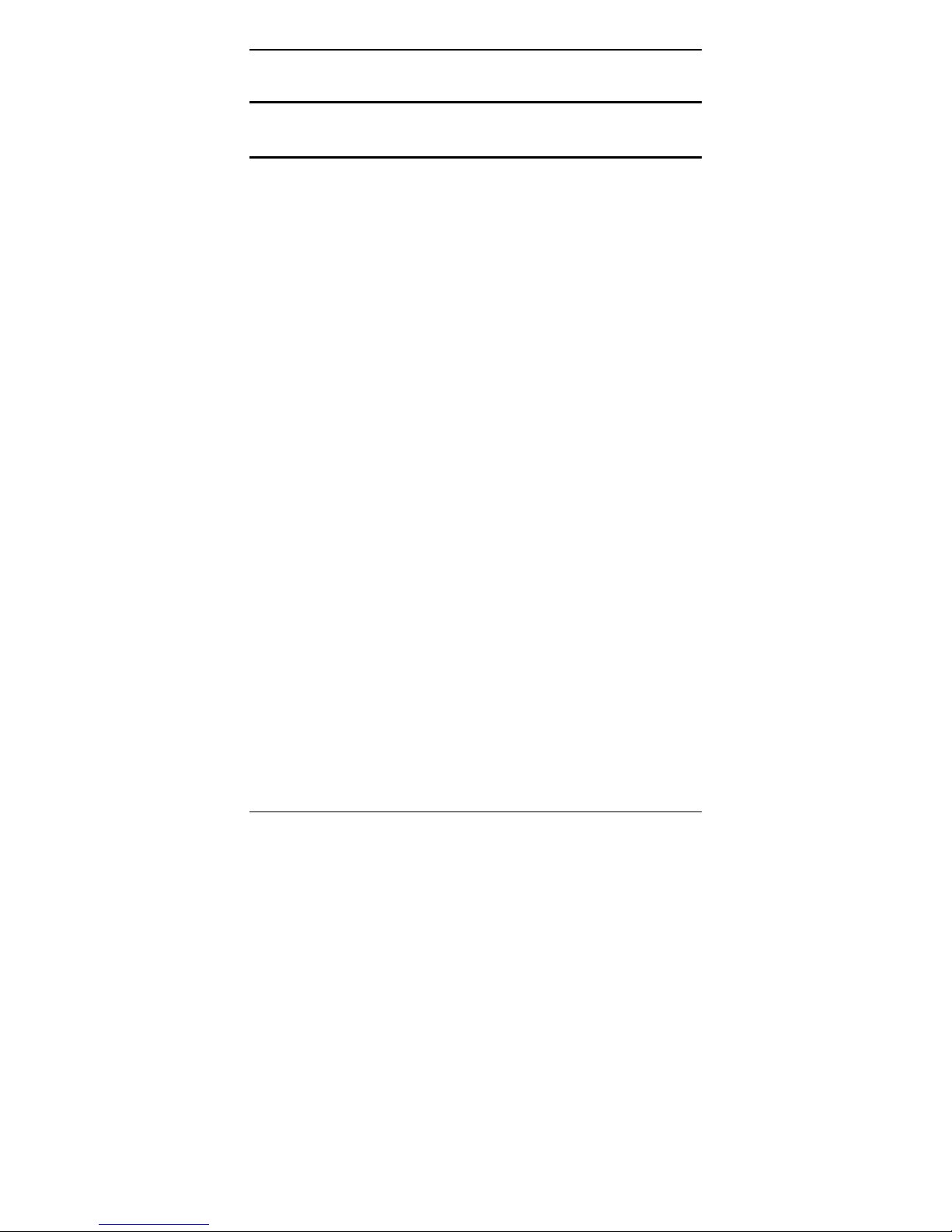
X7721r/X7721r+ User’s Manual
Version 1.0
- 6 -
Chapter 1
Getting Started
I. Overview
The X7721r/X7721r+ is a multi-mode ADSL/ADSL2 router, which
complies with ANSI T1.413 Issue 2, ITU G.992.1 (X7721r/X7721r
+
),
ITU G.992.2, G.992.3, G.992.4, G.992.5 (X7721r
+
only), Annex A,
and ETSI ITS 101388 ADSL standards. The X7001r
+
supports
ADSL2
+
as well. The X7001r/X7721r+ provides high-speed Internet
access via one WAN port over ATM over ADSL, and also connects to
the corporate network via a 10/100BaseT Ethernet port. It supports
multiple protocols such as PPP (RFC 2364), IP (RFC 2225/RFC
1577), and RFC 1483 over ATM over ADSL, and PPP (RFC 2516)
over Ethernet. X7001r/X7001r
+
offers convenient configuration and
management locally by telnet, SNMP, and a web-browser through the
Ethernet interface, and remotely through the ADSL interface.

X7721r/X7721r+ User’s Manual
Version 1.0
- 7 -
II. Features
High Speed Asymmetrical Data Transmission on Twisted
Copper Pair Wire
Service providers can deploy ADSL rapidly over existing wire
infrastructure (POTS or ISDN line)
Interchangeable between Bridge and Router mode
RFC 1483 Bridge and Routing over ATM over ADSL
PPPoE, and IPoA, and PPPoA Routing over ADSL
10/100BaseT Ethernet Port for PC/LAN connection
High quality, simple operation, and low power consumption
Compatible and interoperable with most central office side
ADSL DSLAM or Multi-service Access Systems
Local OAM&P through command line interface via RS-232
craft port
Configuration and management with Telnet through the
Ethernet interface, and remote Telnet through ADSL
interface
Firmware upgradeable through TFTP, HTTP
Interoperability complies with TR-48
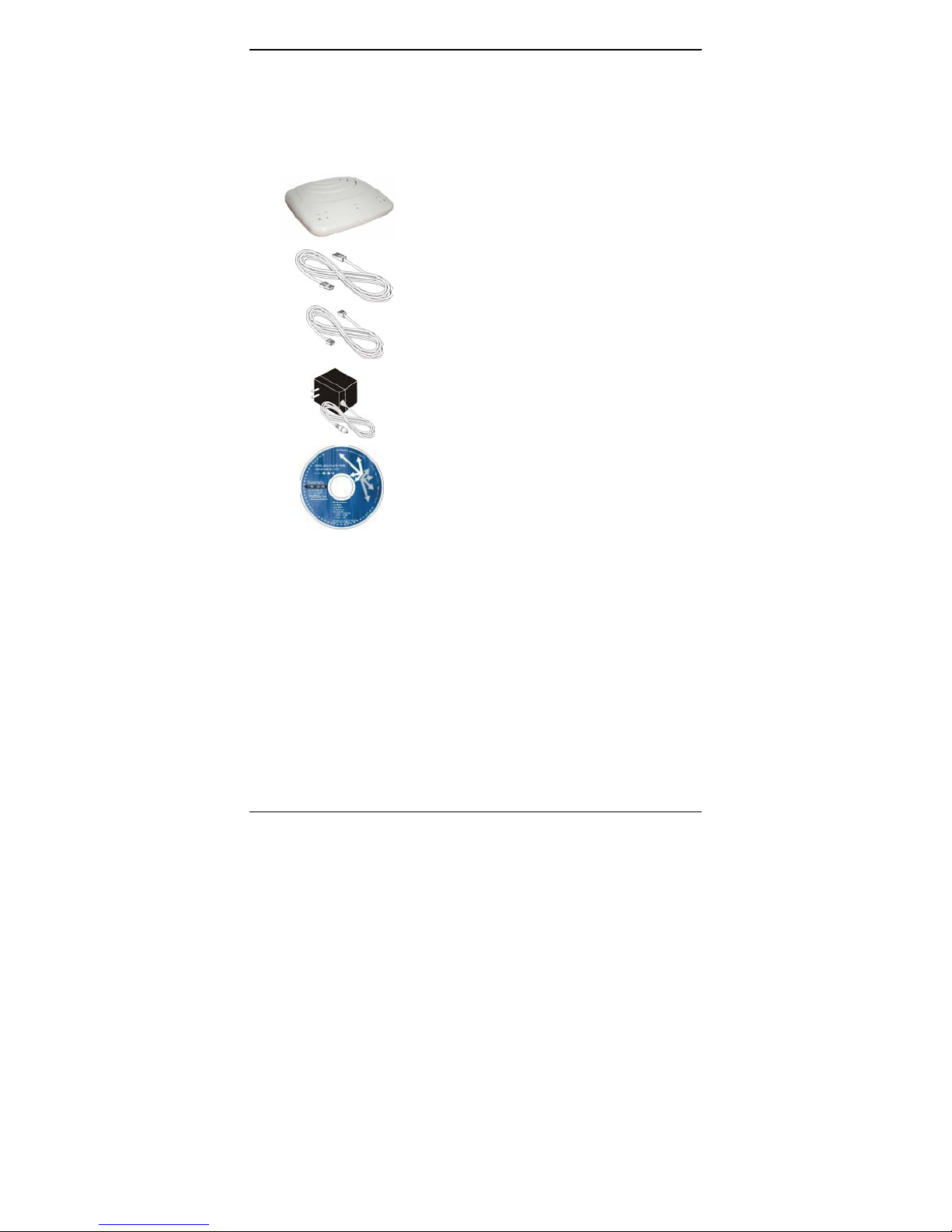
X7721r/X7721r+ User’s Manual
Version 1.0
- 8 -
III. Packaging
This package consists of the following items:
X7721r/X7721r
+
ADSL device
unit
RJ-45 Cable
RJ-11 Cable
AC Adapter
User’s Manual CD

X7721r/X7721r+ User’s Manual
Version 1.0
- 9 -
IV. Safety Guidelines
In order to reduce the risk of fire, electric shock and injury, please
adhere to the following safety guidelines.
Carefully follow the instructions in this manual; also follow
all instruction labels on this device.
Except for the power adapter supplied, this device should not
be connected to any other adapters.
Do not spill liquid of any kind on this device.
Do not place the unit on an unstable stand or table. This unit
may drop and become damaged.
Do not expose this unit to direct sunlight.
Do not place any hot devices close to this unit, as they may
degrade or cause damage to the unit.
Do not place any heavy objects on top of this unit.
Do not use liquid cleaners or aerosol cleaners. Use a soft dry
cloth for cleaning.
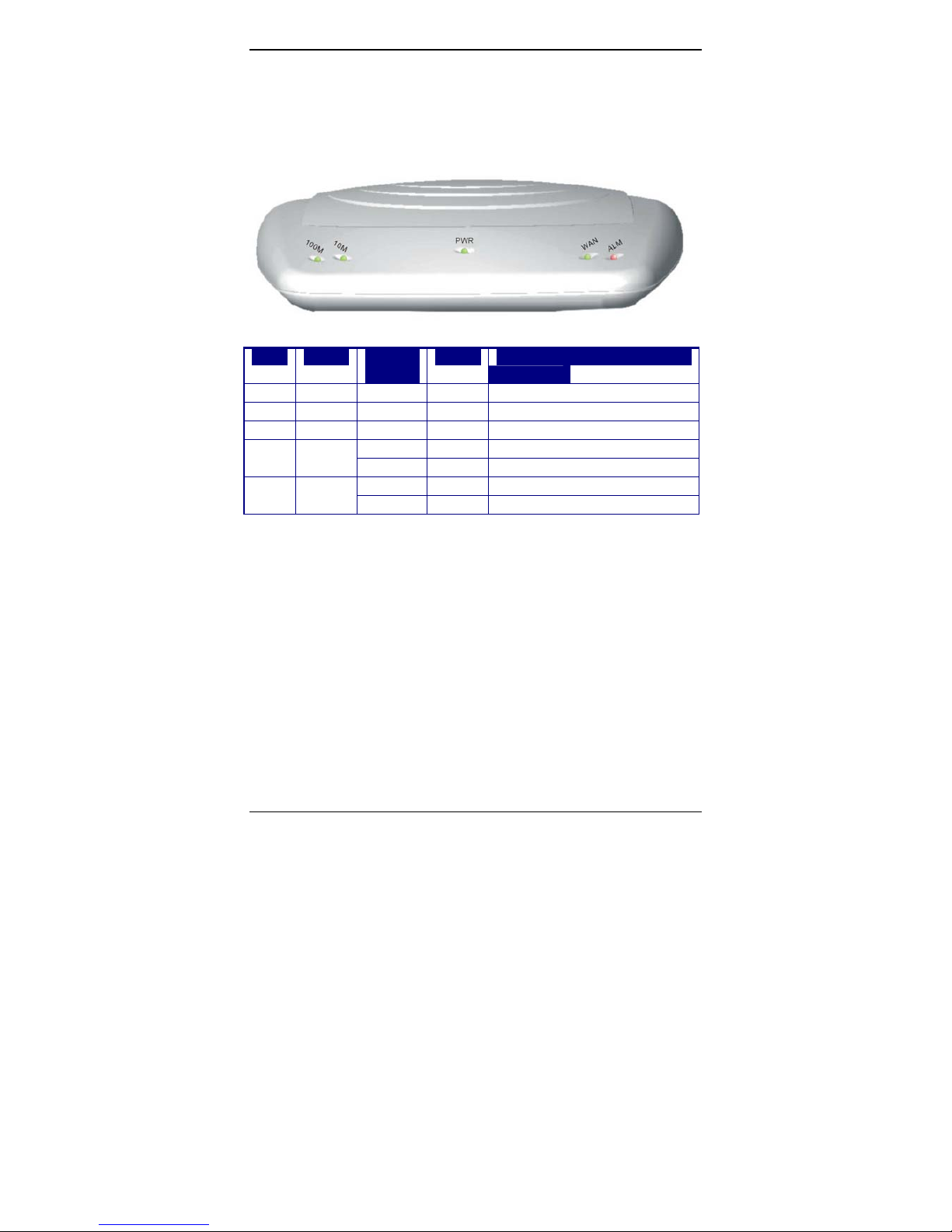
X7721r/X7721r+ User’s Manual
Version 1.0
- 10 -
V. Appearance
Front Panel
Label LED
Status
Color Description
1 100M ON Green 100M Ethernet transmitting.
2 10M ON Green 10M Ethernet transmitting.
3 PWR ON Green Power supply is connected.
Blinking Green Training with DSLAM. 4 WAN
ON Green ADSL link is ready.
Blinking RED Booting up. 5 ALM
ON RED Error.
1 2 3 4 5
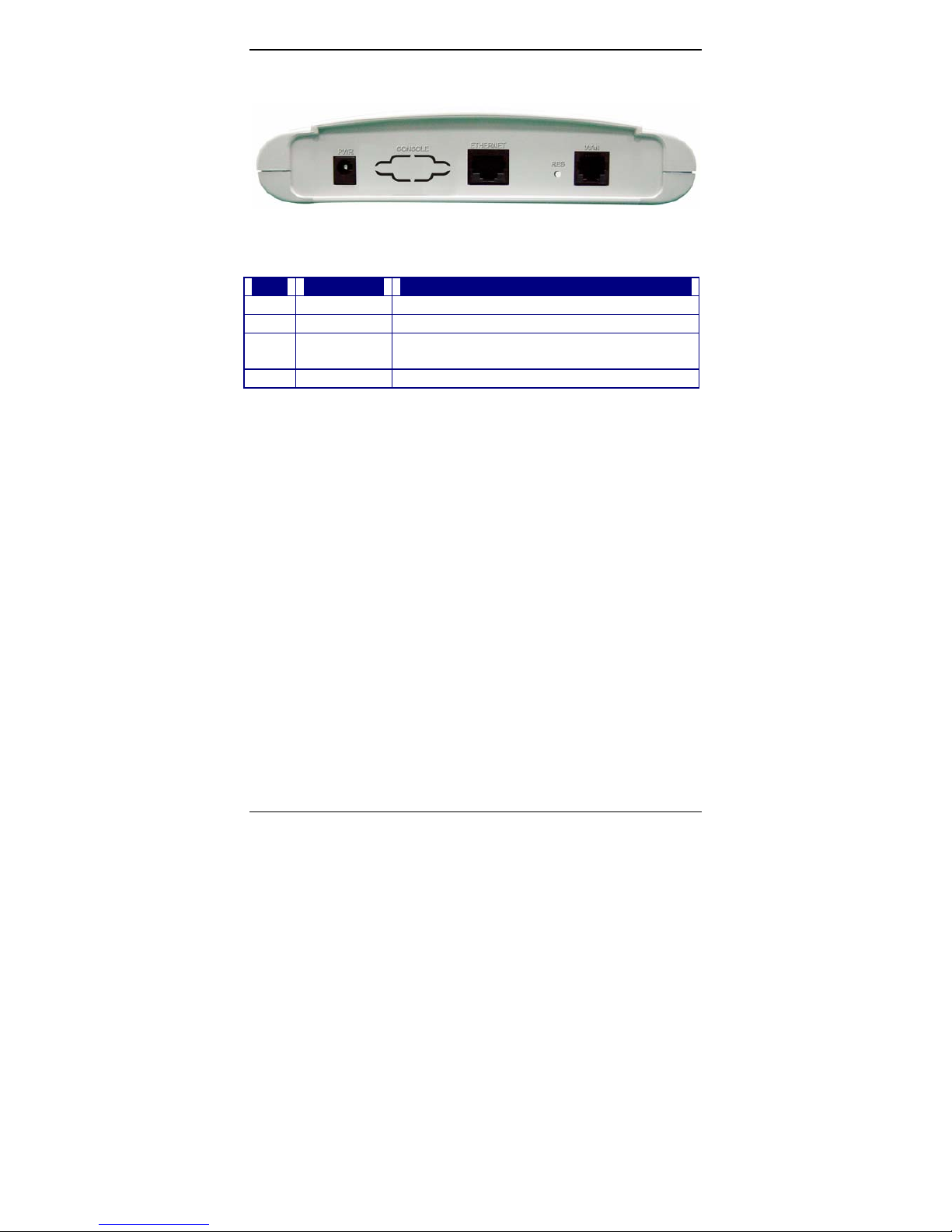
X7721r/X7721r+ User’s Manual
Version 1.0
- 11 -
Rear Panel
Label Description
1 PWR Power jack; connect to a power adapter.
2 ETHERNET RJ-45 port; connect to a PC or LAN.
3 RESET Reset the modem back to factory settings by holding
down on this button.
4 WAN
RJ-11 port; connect to the ADSL outlet.
4321
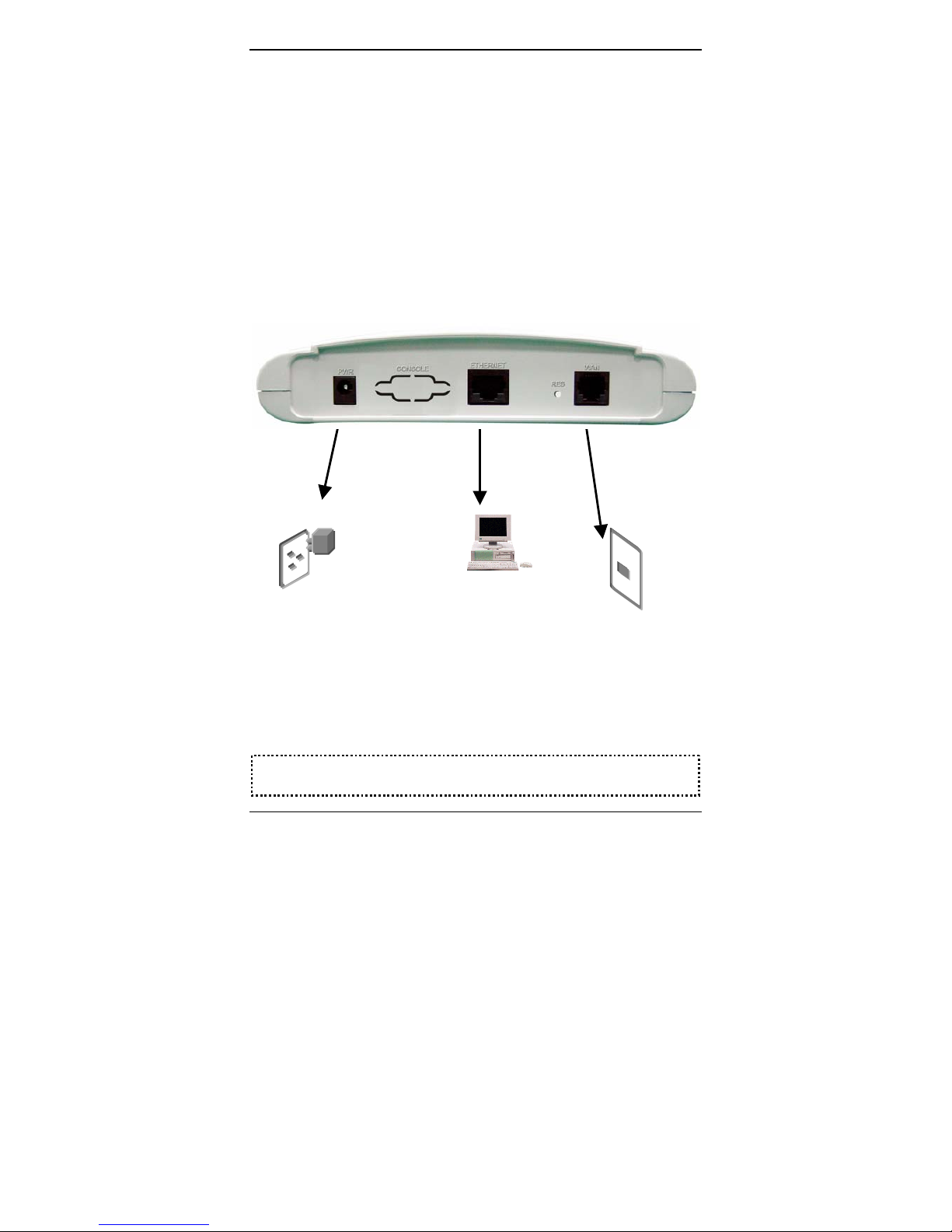
X7721r/X7721r+ User’s Manual
Version 1.0
- 12 -
VI. Hardware Installation
1. Connect one end of the ADSL cable to the WAN
port of X7721r/X7721r
+
and the other end to the
ADSL wall outlet.
2. Use a RJ-45 cable to connect one end to the
Ethernet port of X7721r/X7721r
+
and the other end
to the LAN or a PC with an Ethernet adapter
installed.
3. Plug in the AC adapter to the AC power socket, and
then connect the DC jack to the PWR inlet of
X7721r/X7721r
+
.
Note: Be sure to use a RJ-45 crossover cable while connecting to a hub.
3 Power Supply 1 ADSL Outlet
2
PC
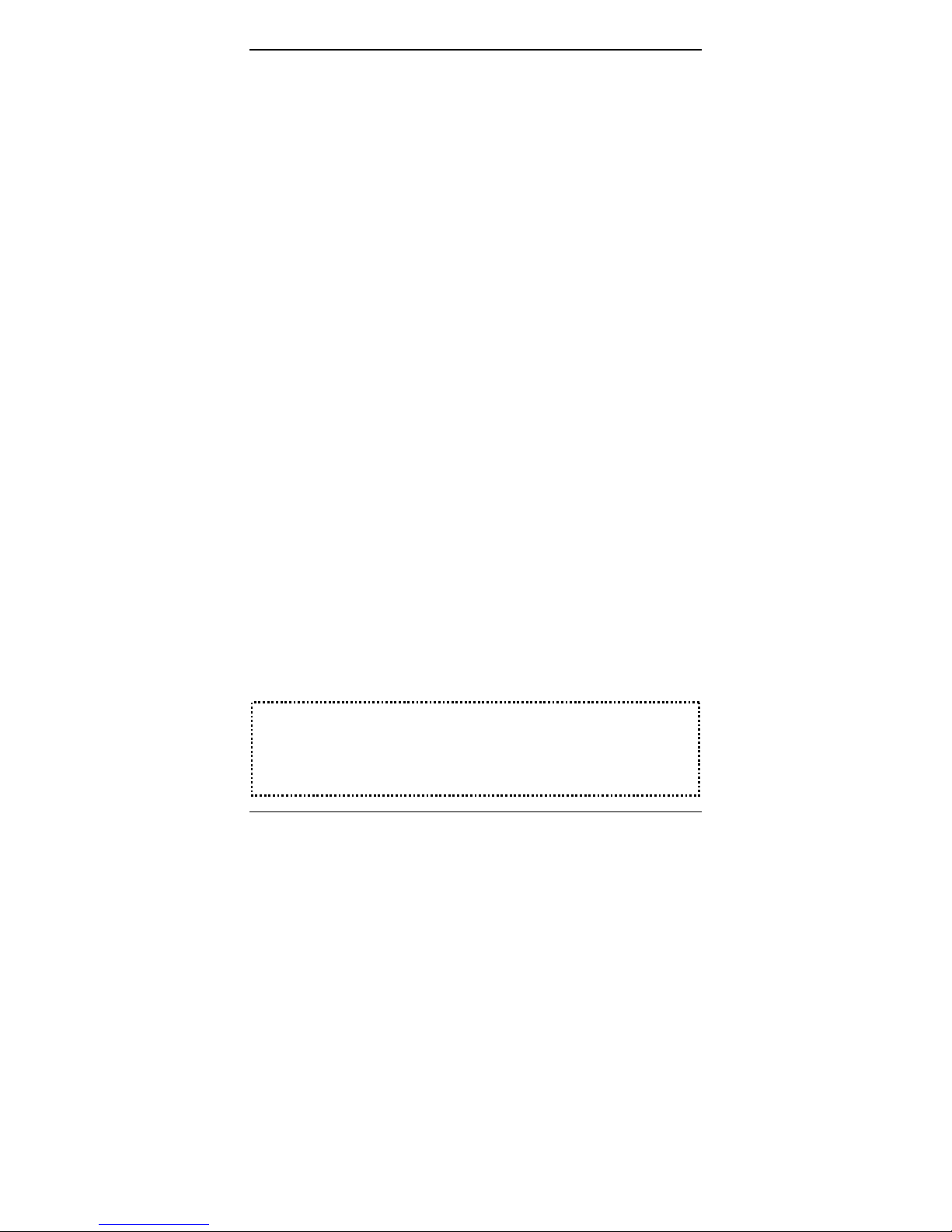
X7721r/X7721r+ User’s Manual
Version 1.0
- 13 -
VII. Management
Console Port – use the RS-232 cable for connecting
X7721r/X7721r
+
to a console terminal or a PC running a
terminal emulation program, such as Hyper Terminal. (For
further details, See Chapter 2: Command Line Interface)
Local Ethernet Port (telnet) – connect the Ethernet port to
your local area network or directly to a PC, “Telnet”
X7721r/X7721r
+
from any workstation in the LAN. The
default local Ethernet IP address is “192.168.1.1”.
Local Ethernet Port (web-browser) – connect the
Ethernet port to your local area network or directly to a PC.
Launch your web browser and enter default local Ethernet
IP address “192.168.1.1” into the address bar.
ADSL Port from Remote Site – while the ADSL
connection is in service, you may remotely “Telnet”
X7721r/X7721r
+
from a workstation connected to the CO
equipment.
Note: As operating an ADSL device requires technical know-how and
experience, it is recommended that only qualified technical staff manage
X
7721r/X7721r
+
. Therefore, a password authentication is required
when you enter the command line and Web interface. See the Defaul
t
Values section to obtain the password.
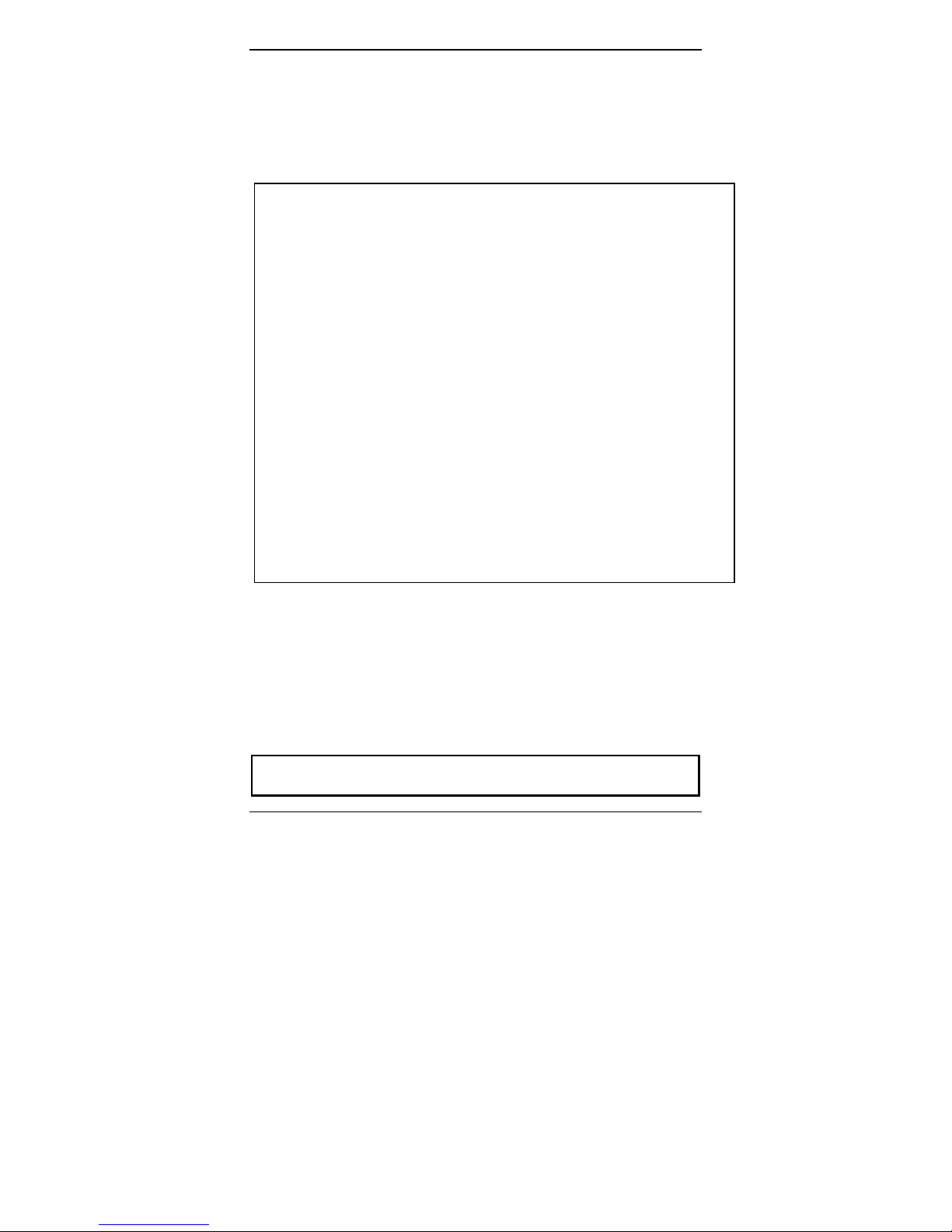
X7721r/X7721r+ User’s Manual
Version 1.0
- 14 -
VIII. Default Values
X7721r/X7721r+ is pre-configured with the following parameters; you
may also re-load the default parameters by typing Restore in the
command line interface or using the Restart link in the Web
interface.
Note: The Username and Password are case-sensitive.
Default Mode: Bridge Username/Password: admin
Bridge Mode Setting WAN and ADSL
Ethernet (local) IP: 192.168.1.1 Local Line Code: Multi-mode
Subnet Mask: 255.255.255.0 Trellis Mode: Enable
Full Duplex: Auto FDM Mode: Fdm
Protocol: RFC1483, Bridge Mode Coding Gain: Multi
VPI/VCI: 8/35 Transmit Power Attenuation: 0dB
Class (QoS): UBR
Spanning Tree: Disable
Packet Filter: Any
Router Mode Setting DHCP Server: Disable
Ethernet (local) IP: 192.168.1.1 DNS Relay: Disable
Subnet Mask: 255.255.255.0
Full Duplex: Auto

X7721r/X7721r+ User’s Manual
Version 1.0
- 15 -
IX. Software Upgrade
You may easily upgrade X7721r/X7721r+ embedded software by
obtaining the compressed upgrade kit from the service provider and
then following the steps for upgrading through either a DOS prompt
or a Web-browser:
Software upgrade through a DOS prompt
Step 1. Extract the ZIP file for updated firmware.
Step 2. Connect X7721r/X7721r
+
via the local Ethernet port or
remote ADSL link, making sure that the X7721r/X7721r
+
Ethernet IP address and your terminal are properly
configured so that you can successfully “ping”
X7721r/X7721r
+
. The default local IP address is
“192.168.1.1”.
Step 3. Under the DOS prompt, execute the command “xupgrade
<IP address of X7721r/X7721r
+
>”, for instance, “xupgrade
192.168.1.1”.
Step 4. This upgrading process may last as long as 60 seconds.
Step 5. Reboot X7721r/X7721r
+
with new software.
Note: Strictly maintain stable power to X7721r/X7721r+while upgrading
its software. If the power fails during the upgrading process, contents in
the memory could be destroyed, and the system may hang. In such a
case, you must call the dealer or system integrator for repairs.
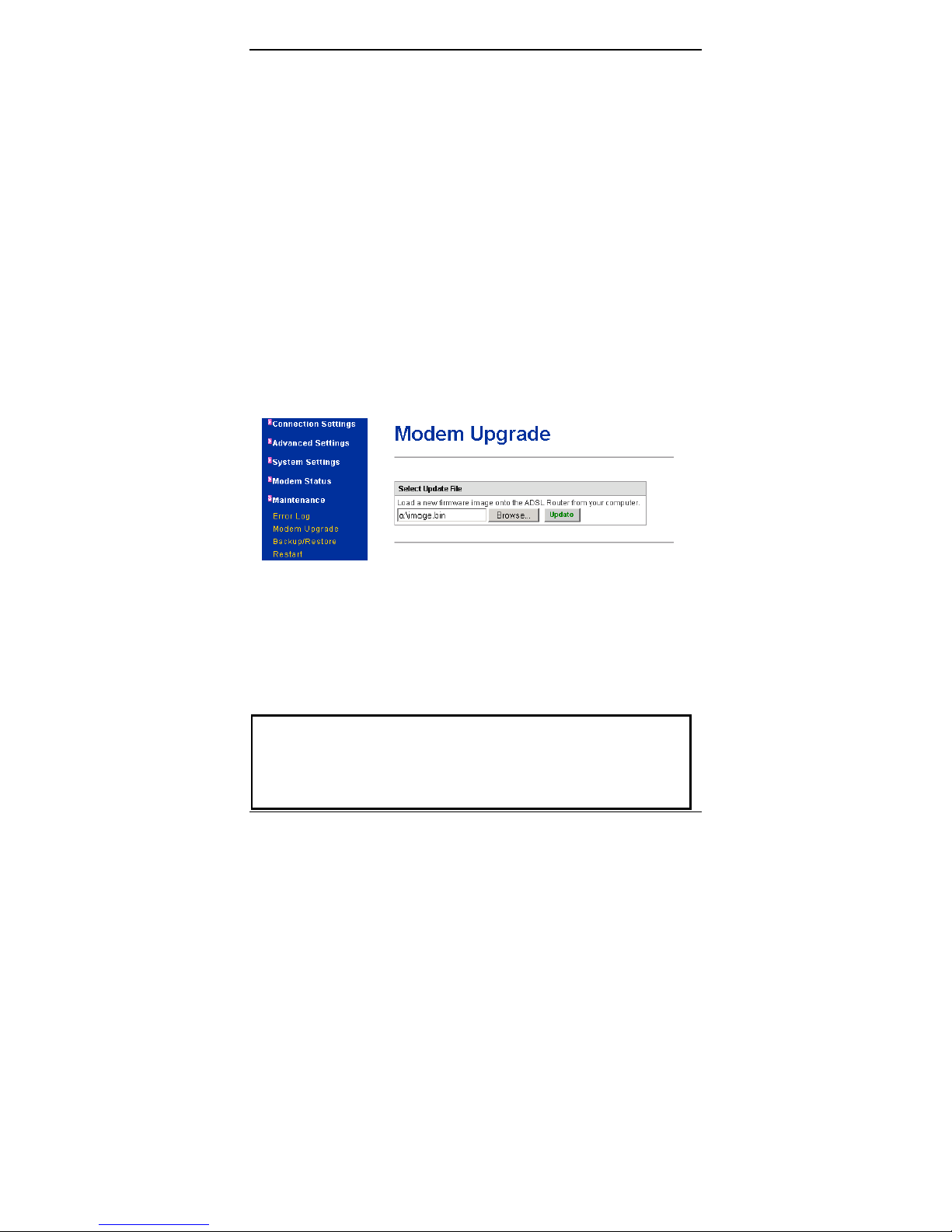
X7721r/X7721r+ User’s Manual
Version 1.0
- 16 -
Software upgrade through a Web-browser
Step 1. Extract the ZIP file for updated firmware.
Step 2. Connect X7721r/X7721r
+
via the local Ethernet port or
remote ADSL link, making sure that the X7721r/X7721r
+
Ethernet IP address and your terminal are properly
configured so that you can successfully “ping”
X7721r/X7721r
+
. The default local IP address is
“192.168.1.1”.
Step 3. Launch the Web browser (IE or Netscape), and enter the
default IP address 192.168.1.1 into the address bar to
access the Web management page.
Step 4. Click on the Maintenance link in the navigation bar and
then on the Modem Upgrade link below it.
Step 5. Click on the Browse button to select the upgrade file.
Step 6. Click on the Update button when completed.
Note: Strictly maintain stable power to X7721r/X7721r+while upgrading
its software. If the power fails during the upgrading process, contents
in the memory could be destroyed, and the system may hang. In
such a case, you must call the dealer or system integrator for repairs.
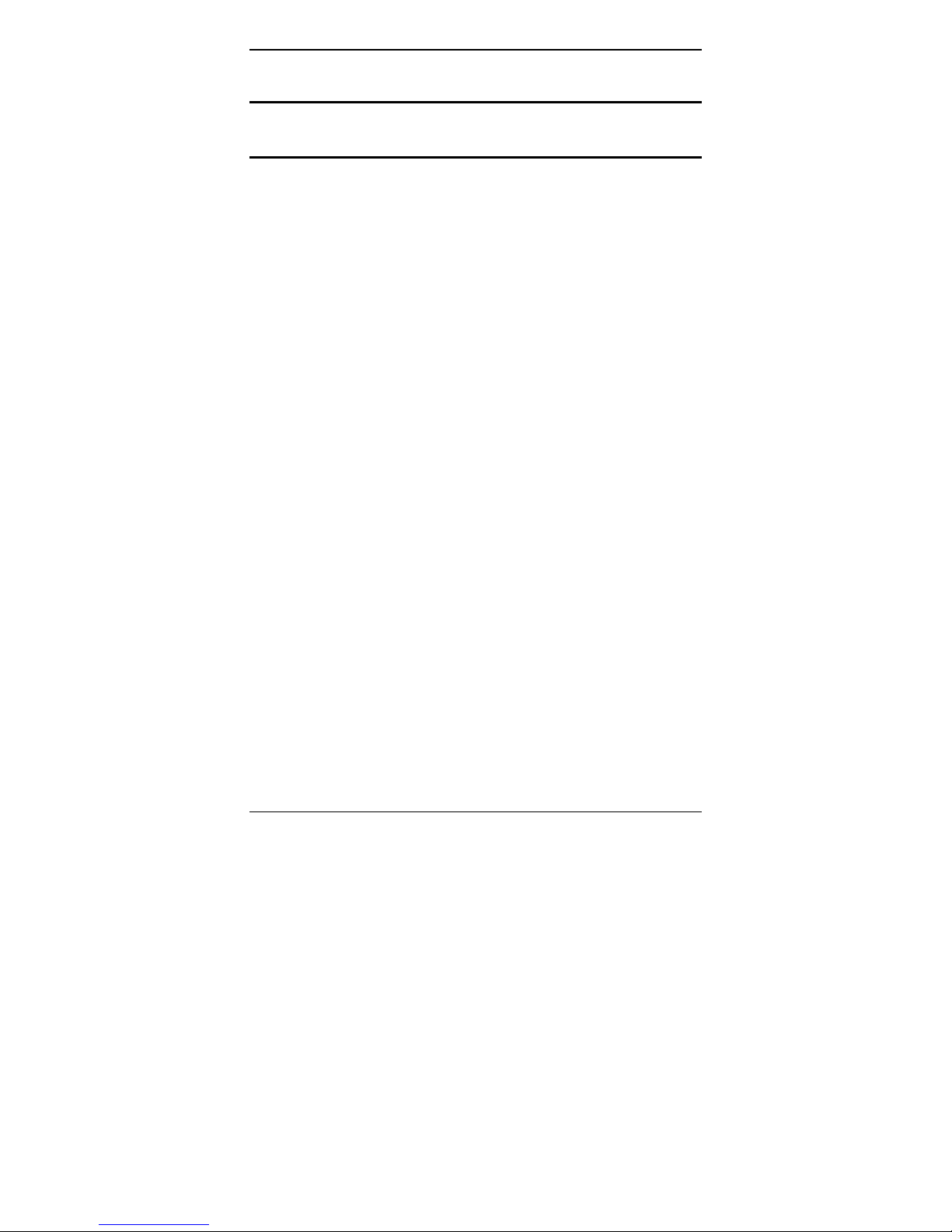
X7721r/X7721r+ User’s Manual
Version 1.0
- 17 -
Chapter 2
Command Line Interface
I. Console Setup
Connect the RS-232 console port to an ASCII data terminal or a PC
with Windows serial Terminal mode of VT-100 (Hyper Terminal). To
Start the Hyper-terminal, follow the steps below.
1. Start "Hyper-terminal" program
On Windows 98 or Windows NT:
Click on the Start button Programs Accessories Hyper
Terminal Group Double Click “Hypertrm.exe” Enter a
Connection Name Select Icon Click OK
2. Select a COM port to communicate with X7721r/X7721r
+
Choose Direct to COM1 or Direct to COM2 and click on OK
3. Set Port Properties
Port Setting:
Bit per second: 9600
Data bits: 8
Parity bits: None
Stop bits: 1
Flow Control: None
Settings:
Function, arrow, and ctrl keys act as: Windows keys
Emulation: Auto-detect
Back-scroll buffer lines: 500
ASCII Setup:
Echo typed characters locally: enable
Line delay: 0 milliseconds
Character line feeds incoming line ends: enable
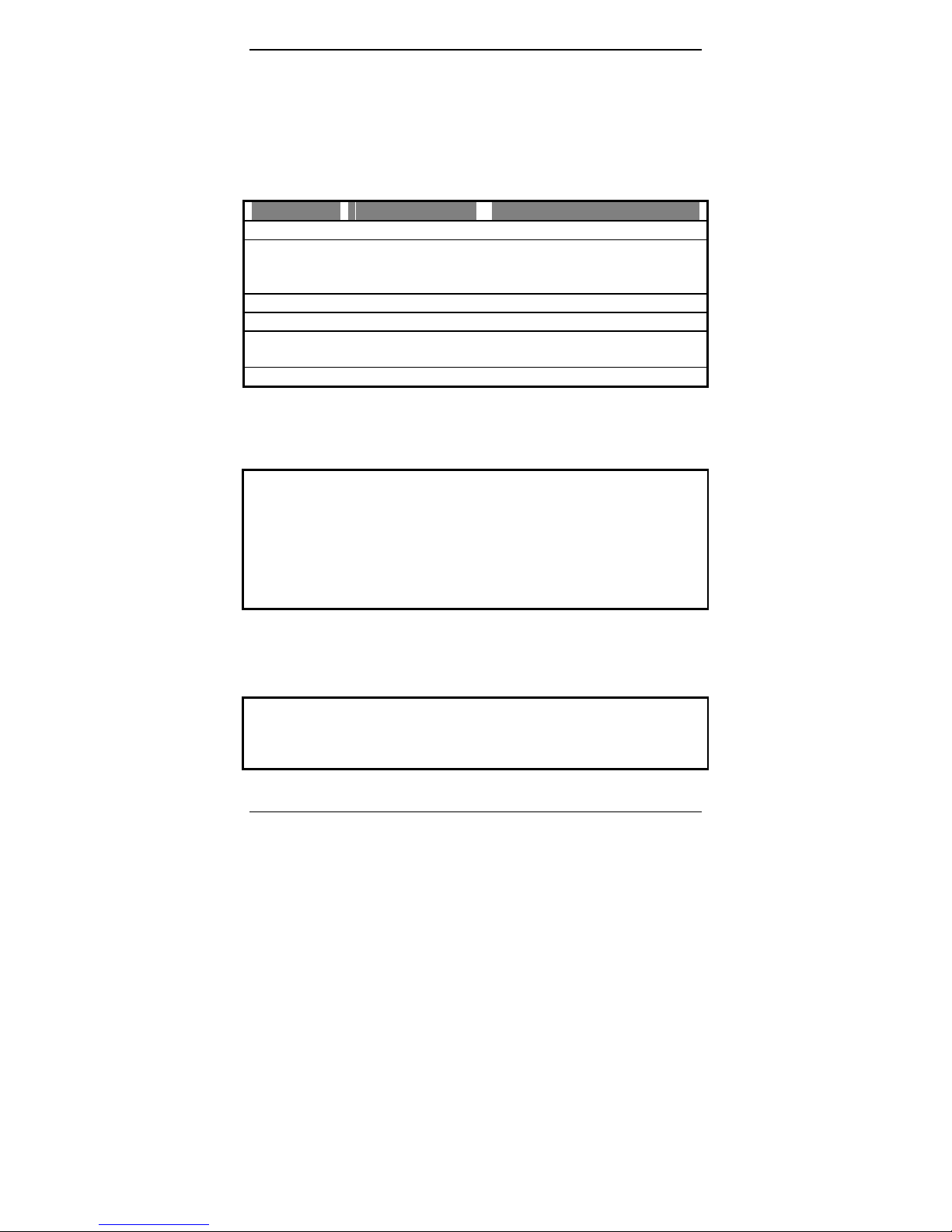
X7721r/X7721r+ User’s Manual
Version 1.0
- 18 -
III. CLI Commands
1. Main Menu Commands
Type “?” following the “→” to retrieve a list of commands under the
main menu to begin the configuration.
DISPLAY
Displays the IP address, subnet mask and software version.
Syntax: display
LAN
Enters the lan menu
Syntax: lan
Command Syntax Description / Parameters
Display → display Displays the configuration of IP
Lan → lan Enters the LAN menu
(See LAN Menu commands for
more details)
Restart → restart Reboots the modem
Restore → restore Sets all configurations to default
Ping → ping <ipAddress> Pings the specified IP address for
testing purposes
Save → save Saves the current configuration
→ display
Version : 1.02XAT0.7721A (1.02XAT0.7721A 09/Dec/2003 16:50)
IP Interface: iplan
Ipaddr : 192.168.1.1
Mask : 255.255.255.0
→
→ lan
lan>
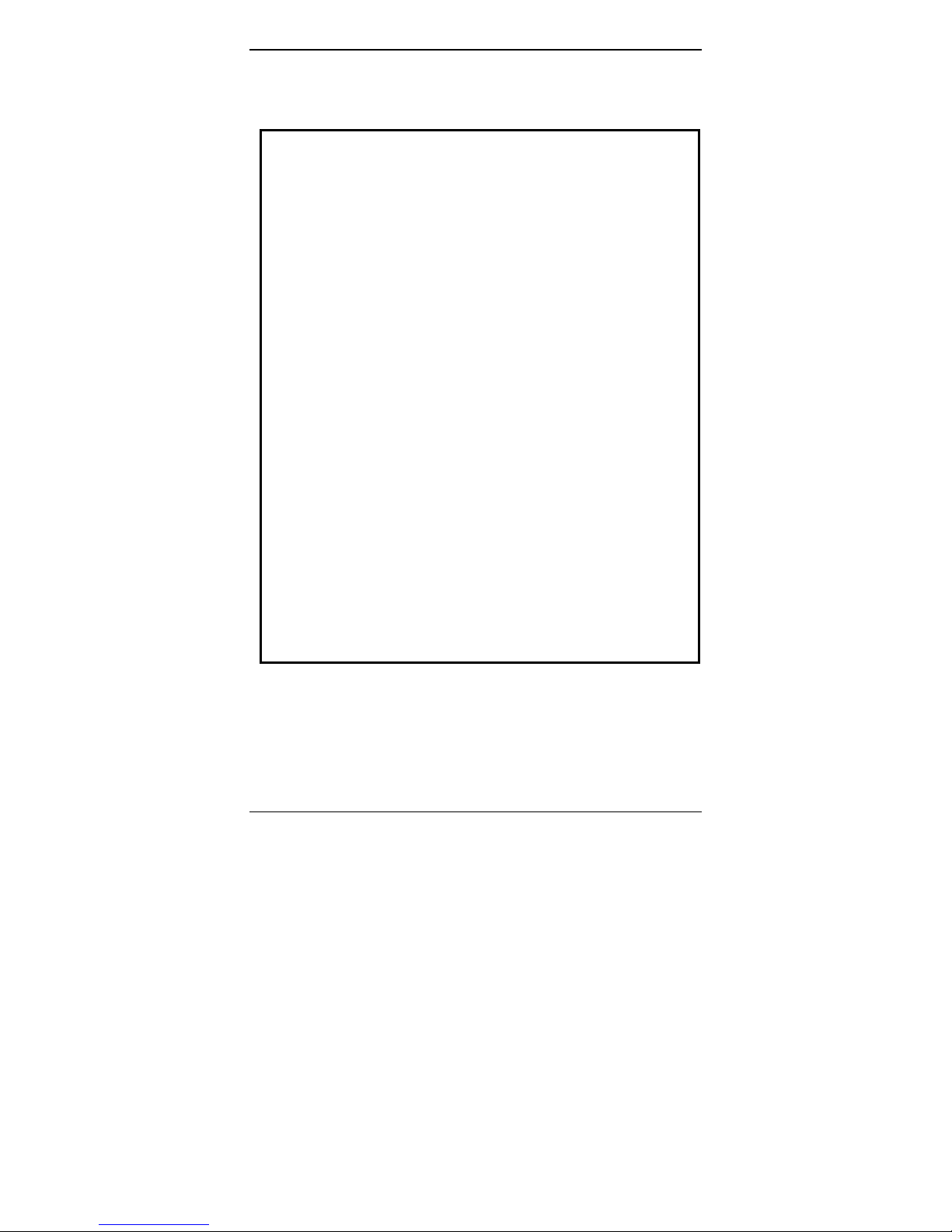
X7721r/X7721r+ User’s Manual
Version 1.0
- 19 -
RESTART
Restarts the modem.
Syntax: restart
→ restart
NBfs1Z
PP Boot 9.0.3.19 (28 July 2003)
Copyright (c) 2003 GlobespanVirata, Inc.
SDRAM size = 0x1000000
NP
i 0%
i 4%
i 8%
i 13%
i 17%
i 22%
i 27%
i 31%
i 36%
i 41%
i 46%
i 51%
i 57%
i 62%
i 66%
i 71%
i 76%
i 83%
i 90%
i 100%
Login:
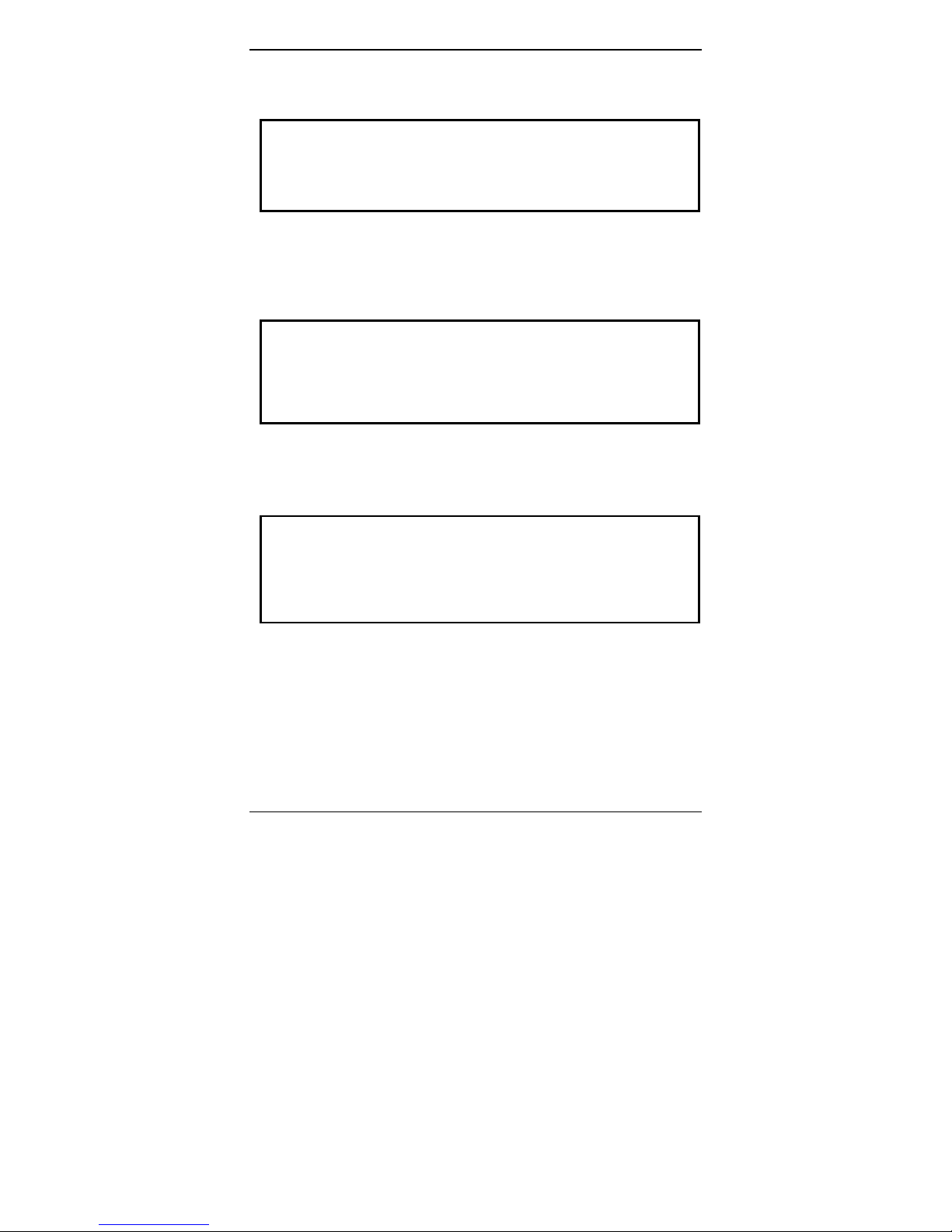
X7721r/X7721r+ User’s Manual
Version 1.0
- 20 -
RESTORE
Sets all configurations to factory default settings.
Syntax: restore
PING
Pings a specified IP address.
Syntax: ping <ipAddress>
Example: ping 192.168.0.81
SAVE
Saves the current configuration.
Syntax: save
→ restore
Restoring factory defaults...
→
→ ping 192.168.1.1
ping: PING 192.168.1.1: 32 data bytes
ping: 40 bytes from 192.168.1.1: seq=0, ttl=128, rtt<10ms192.168.0.81
→
→ save
Wait for 'configuration saved' message...
Saving configuration...
Configuration saved.
→
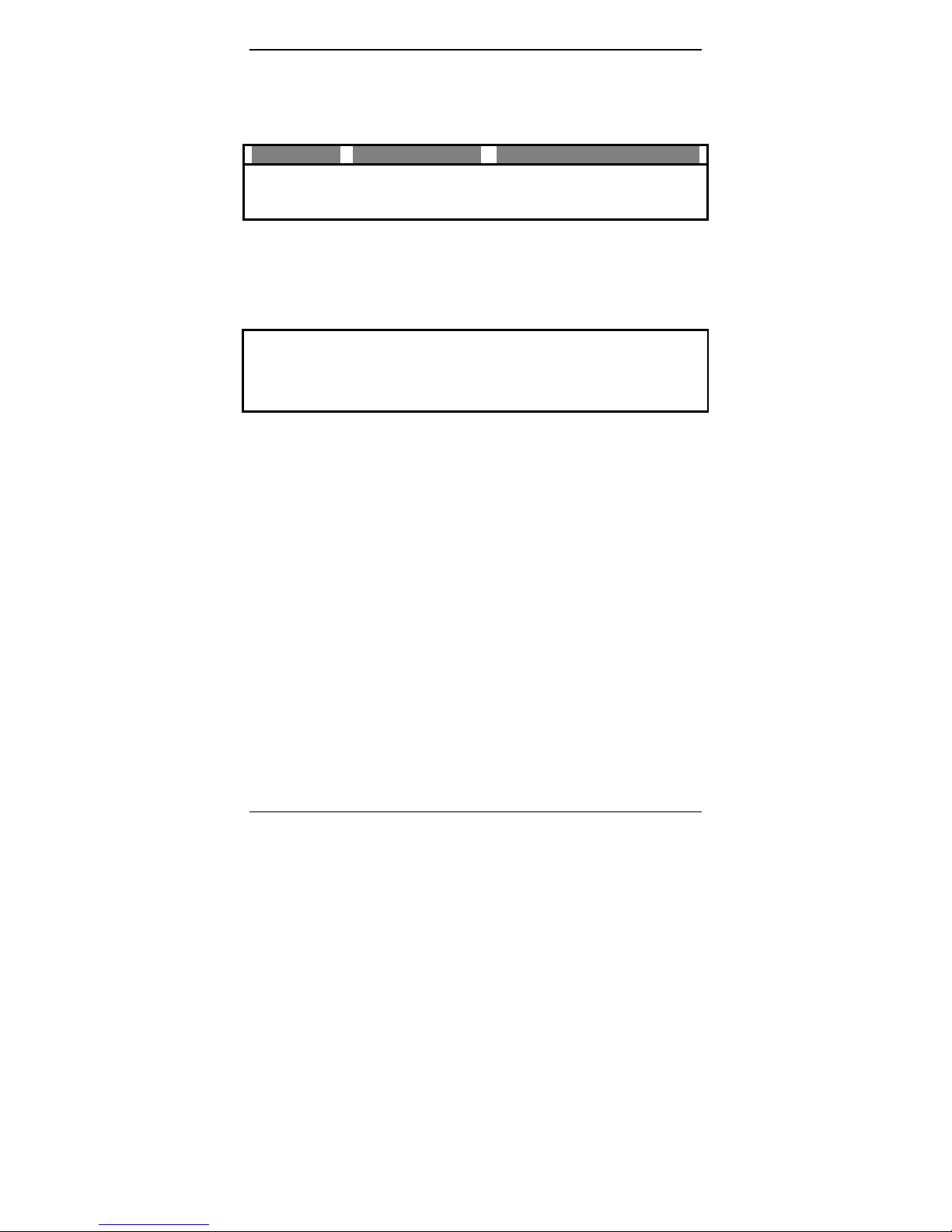
X7721r/X7721r+ User’s Manual
Version 1.0
- 21 -
2. LAN Menu Commands
Type “lan” following the “→” to enter the LAN menu.
SETIP
Configures the IP address and subnet mask of X7721r/X7721r
+
.
Syntax: setip <ipaddress>[<subnet mask>]
Example: setip 192.168.1.10 255.255.255.0
Command Syntax Description / Parameters
setip lan→ setip
<ipAddresss>
[<subnet mask>]
Configures IP settings
lan> setip 192.168.1.10 255.255.255.0
lan>
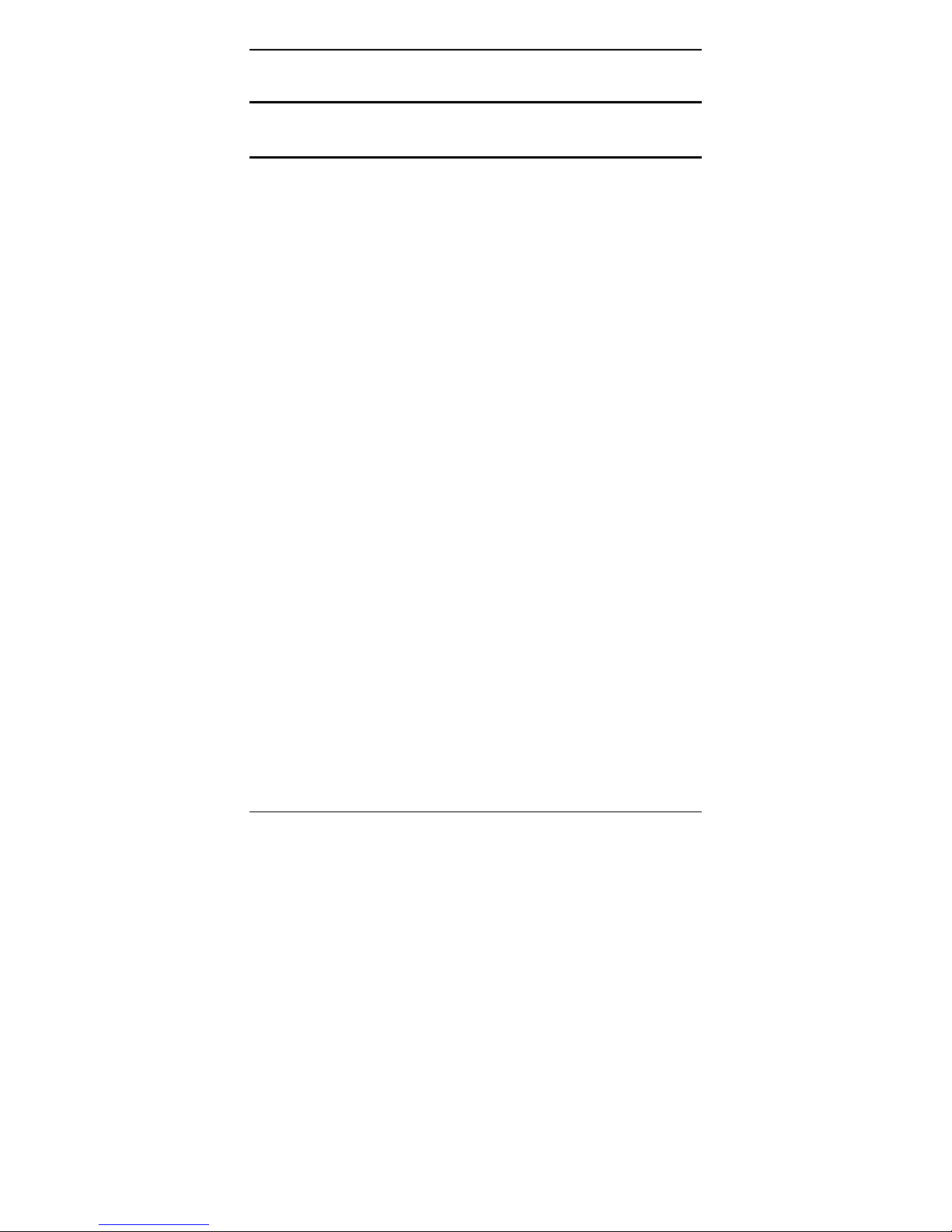
X7721r/X7721r+ User’s Manual
Version 1.0
- 22 -
Chapter 3
Web Management Interface
I. Overview
The Web Management Interface is provided in order to configure
X7721r/X7721r
+
as easily as possible. It provides a user-friendly
graphical interface through a Web platform. You may configure
bridge or router functions to accommodate your device needs. In the
section below, each configuration item is described in detail.
II. Preparation
1. Please refer to the hardware installation procedure in
Chapter 1 to install X7721r/X7721r
+
.
2. You should configure your PC to the same IP subnet as the
X7721r/X7721r
+
.
Example: X7721r/X7721r
+
: 192.168.1.1
Your PC: 192.168.1.x
3. Connect your PC to X7721r/X7721r
+
and make sure that the
PING function is working properly. The default IP address of
this device is 192.168.1.1
4. Launch the Web browser (IE or Netscape), and enter the
default IP address 192.168.1.1 into the address bar to
access the Web management page.
5. The Login dialog box will appear first.
