XAVi X3102r User Manual

X3102r user manual V. 2.0
1 / 33
Copyright© 2002 XAVi Technologies Corporation
All rights reserved.
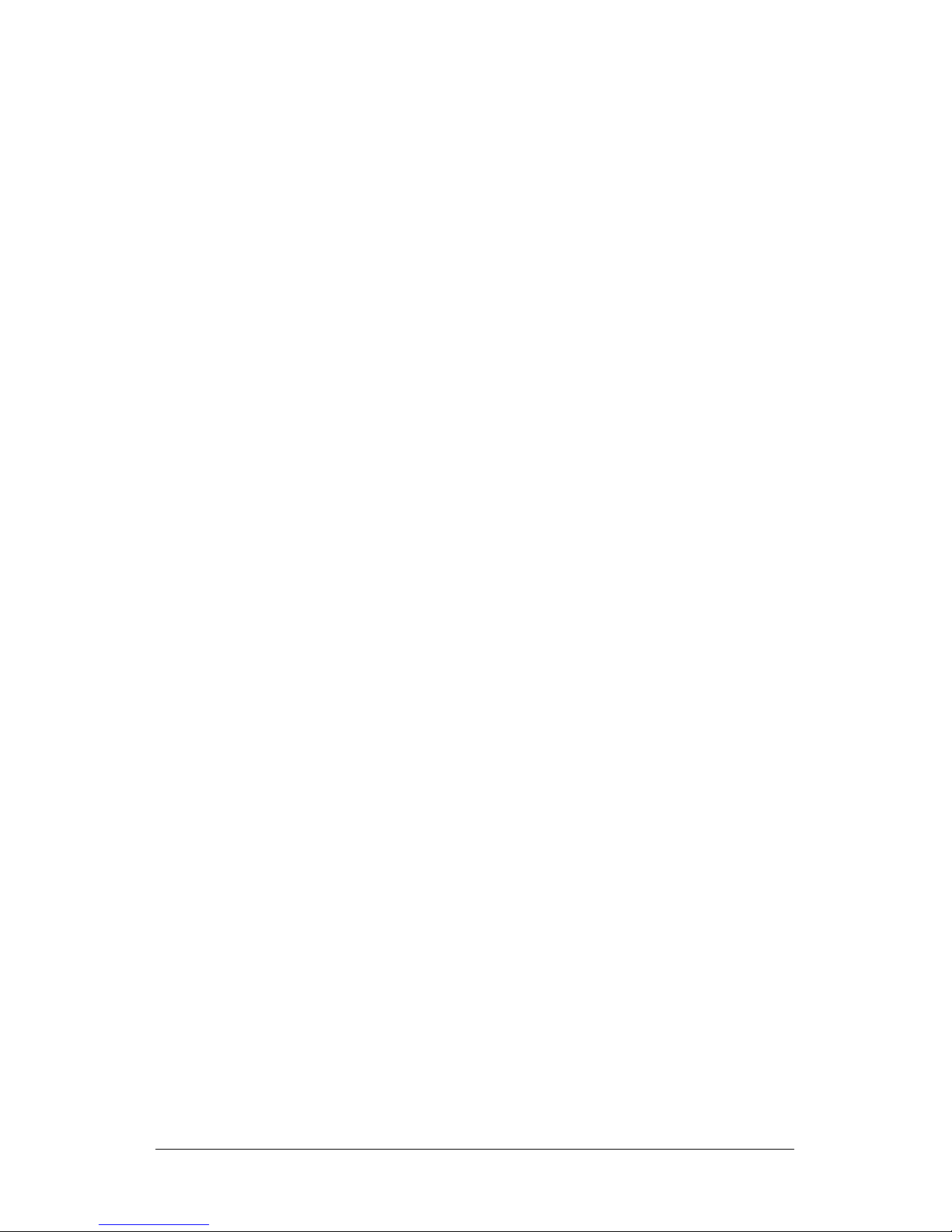
X3102r user manual V. 2.0
2 / 33
CChhaapptteerr 11 :: UUsseerr GGuuiiddee
I. Overview....................................................................................3
II. Packaging..................................................................................5
III. Hardware Installation................................................................7
IV. Management..............................................................................8
V. Default Values ...........................................................................9
VI. Software Upgrade...................................................................10
Appendix A Specifications ............................................................11
Appendix B......................................................................................13
B-1 Product Warranty...........................................................13
B-2 FCC Part 15 Notice ........................................................14
B-3 IC CS-03 Notice............................................................. 15
CChhaapptteerr 22:: CCLLII ((CCoommmmaanndd LLiinnee IInntteerrffaaccee))
OOppeerraattiioon
n
I. Console Set Up: ........................................................................16
II. How to Switch between Bridge and Router ..........................17
III Setting Up a Bridge (RFC 1483 bridge): ................................17
IV. Seting up Router.....................................................................19
1. Set up Router Mdoe .........................................................19
2. Set up 1483 Routing.........................................................20
3. Set up IPoA Routing.......................................................233
4. Set up PPPoA Routing ...................................................266
5. Set up PPPoE Routing .....................................................29
6. Set up DHCP Server Function .........................................31
7. DNS Relay Setting ............................................................33
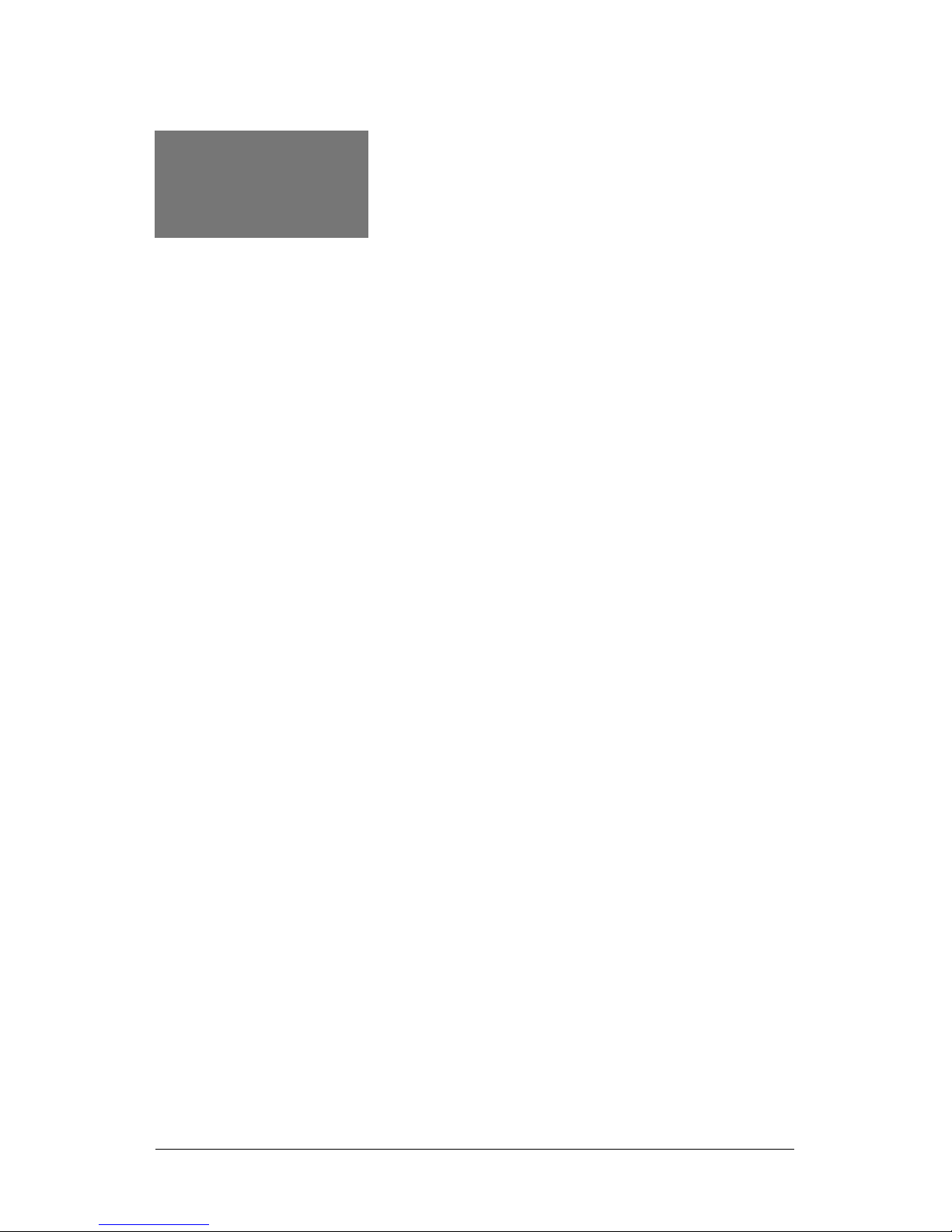
X3102r user manual V. 2.0
3 / 33
CCCC
hhhh
hhhh
aaaa
aaaa
rrrr
rrrr
pppp
pppp
tttt
tttt
eeee
eeee
rrrr
rrrr
1
1
1
UUsseerr GGuuiiddee
I. Overview
X3102r is a 2-Wire SHDSL CPE, complied with PAM16 Line
Code, G.991.2 and G.994.1 standards, and equipped with one
Ethernet switch with 4 * 10/100BaseTX auto-sensing ports. X3102r
SHDSL Router provides a basic Internet access via 10/100Mbps
Ethernet switch and SHDSL WAN port with routing function over
SHDSL.
Features
! High Speed Symmetrical Data Transmission on one Pairs
of Twisted Copper Wire
! ITU standard PAM16 Line Code, comply with G.991.2 and
G.994.1 standards
! Supports Annex.A and Annex.B mode operation
! Supports Wetting Current range from 0.3mA to 3mA
! One Ethernet switch with 4 * 10/100Mbps auto-sensing
ports for PC or LAN connection
! Provide the broad range of Symmetrical Multi-rate Data
Transmission from 72 Kbps up to 2.3 Mbps
! Supports PPPoE (RFC2516), PPP (RFC2364) and IP
(RFC 2225/RFC1577) over ATM over SHDSL
! RFC2684 (RFC1483) Bridged/Routed for both LLC/ VC
MUX
! DHCP server supported for easy LAN IP address
management
! Allows LAN users to access Internet through Network
Address Translation (NAT, IP sharing) simultaneously
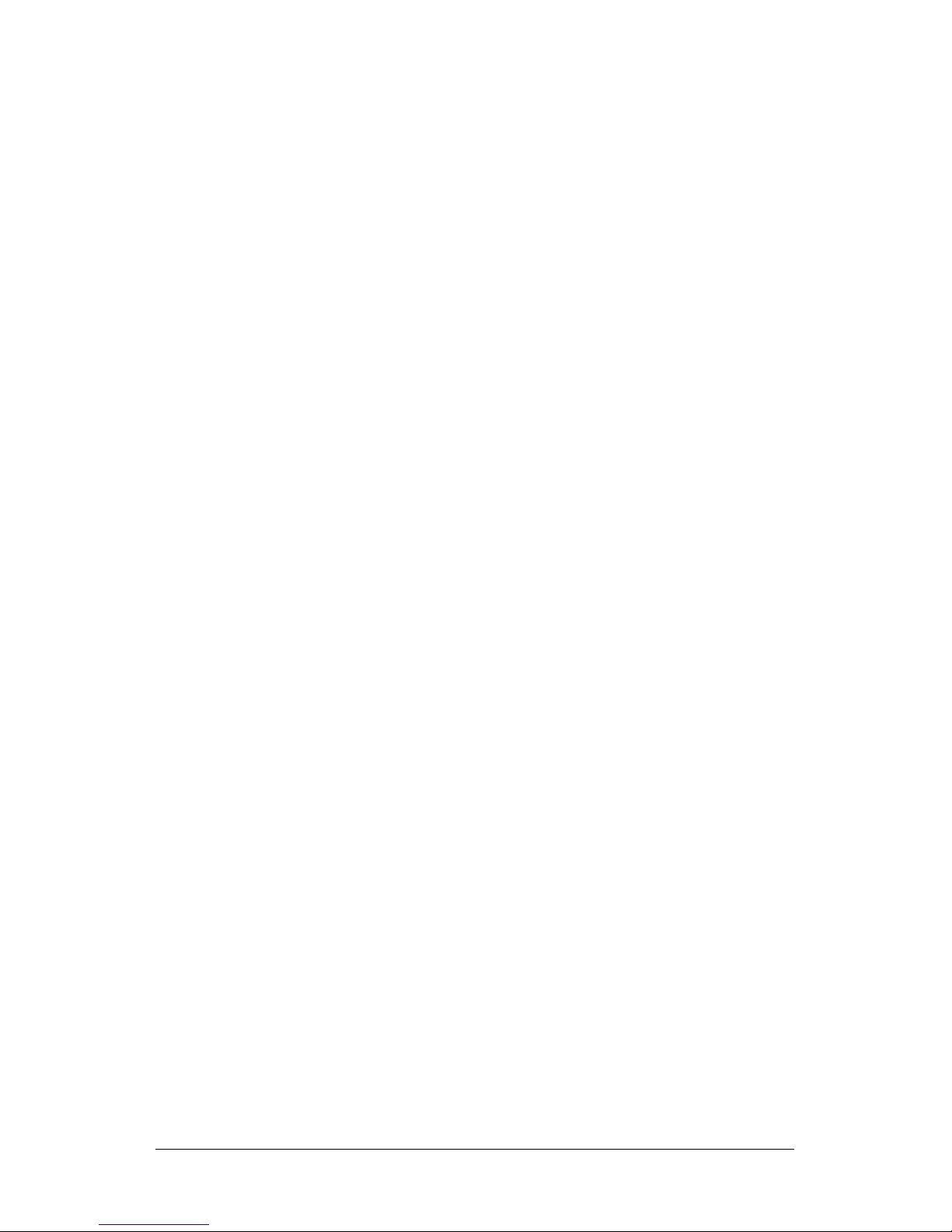
X3102r user manual V. 2.0
4 / 33
! Local OAM&P through command line interface via RS-232
Craft port
! Configuration and management by local Telnet, SNMP,
and WEB Browser through the Ethernet interface and
remotely through SHDSL interface
! Firmware upgradeable through TFTP
! High performance, simple operation and low power
consumption

X3102r user manual V. 2.0
5 / 33
1.1.
II. Packaging
This package consists of the following items
RJ-45 cable
RJ-11 cable
AC adapter
Manual CD
X3102r ADSL unit device

X3102r user manual V. 2.0
6 / 33
Appearance
Front Panel
Rear Panel
PWR: “On” while the power supply is properly connected.
ACT: “Blink” while transmitting or receiving packets over one of
Ethernet ports
LAN: “On” while one of Ethernet ports is properly
connected to a LAN or PC
WAN: “Blink” while training with DSLAM and “On”
when SDSL link is ready
RJ45*4, for connection to LAN or PC
Power Jack, for connection to an AC-DC power adapter, 12VDC, 1A
DB9, serial port for connection to ASCII data terminal
Green LED*4; “On” while
corresponding Ethernet port is
connected. “Blink” while
transmitting or receiving packets
ALM: “Blink” while booting up, and “On”
when there is an error.
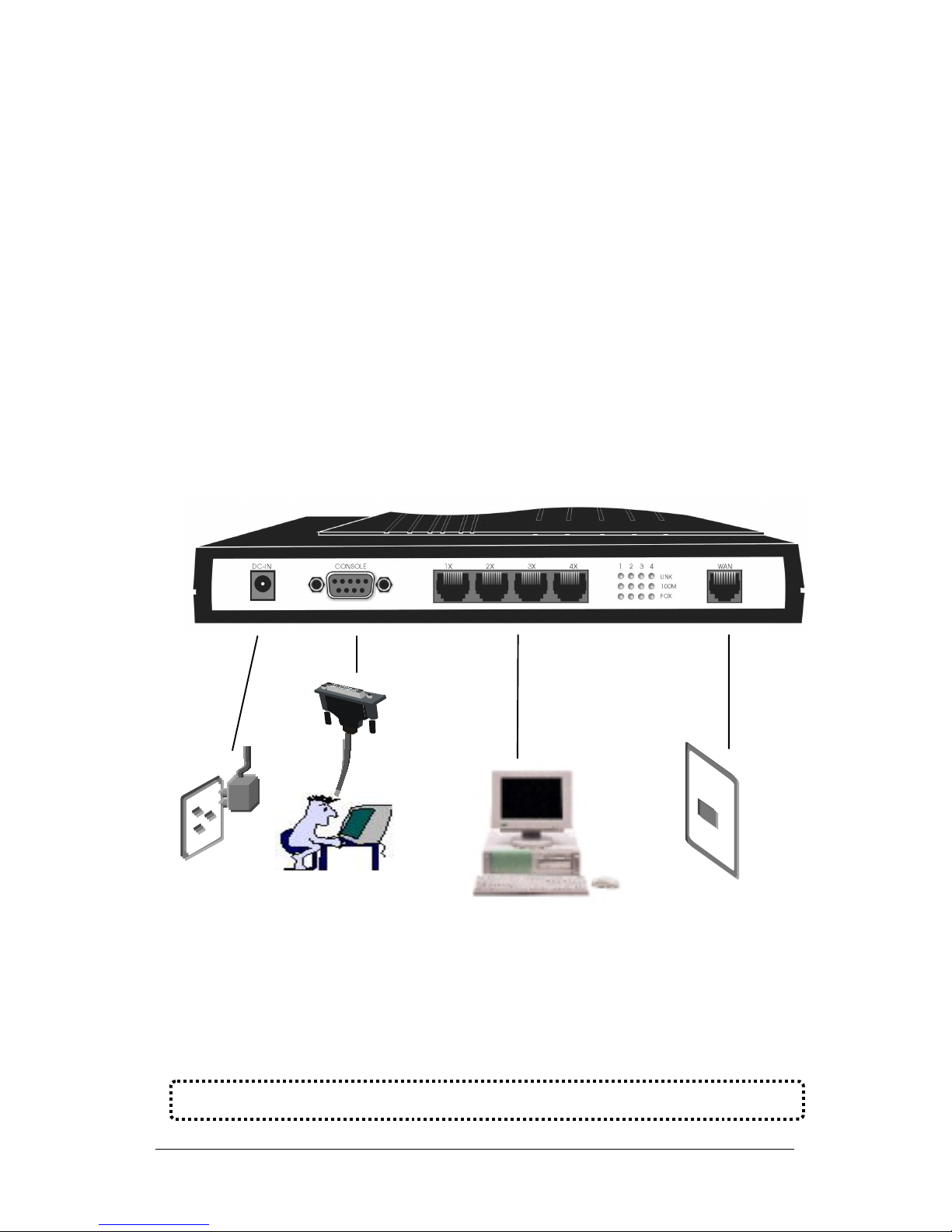
X3102r user manual V. 2.0
7 / 33
Note
: Be sure to use RJ45 crossover cable while connectin
g
to a hub.
III. Hardware Installation
1. Connect the DSL cable, as (1) indicated, to the LINE port of
RJ-11 socket.
2. Use a RJ-45 cable, as (2) indicated, to connect the X3102r to
the LAN or a PC with Ethernet adapter installed.
3. Use a 9-pin RS-232 cable, as (3) indicated, to connect the
Console Port to a serial port of a terminal such as PC with
data terminal emulation software (Hyper Terminal) installed
for local management if necessary.
4. Plug in the AC adapter to the AC power socket, and then
connect the DC jack, as (4) indicated, to the AC inlet of the
X3102r.
(1)
(2) PC
(3)
(4)
ADSL Outlet
Mana
g
ement Terminal
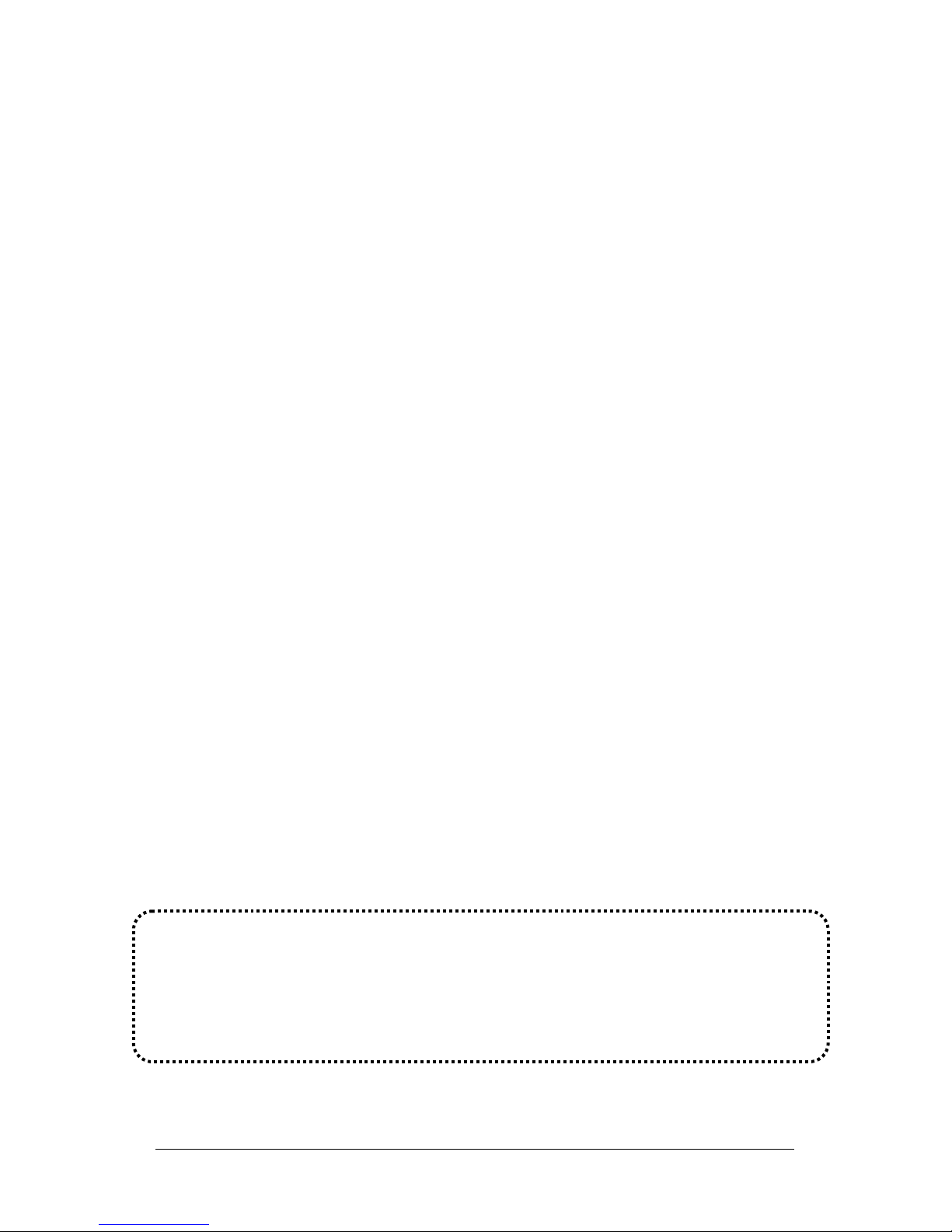
X3102r user manual V. 2.0
8 / 33
IV. Management
X3102r supports simple, flexible and easy-to-operate
methods for management purpose. X3102r can be managed via the
following paths. Refer to Appendix B for detailed information.
! Console Port – use the RS-232 cable for connecting
X3102r to a console terminal or a PC running terminal
emulation program, such as Hyper Terminal, see Appendix
A for proper console setup.
! Local Ethernet Port – connect the Ethernet port to your
local area network or to a PC directly, “Telnet” X3102 from
any workstation in the LAN. The default local Ethernet IP
address is “192.168.1.1”.
! SHDSL Port from Remote Site – while SHDSL connection
is in service, you may remotely “Telnet” X3102r from a
workstation networking to the CO equipment.
Note: As operating SHDSL device requires technical know-how and
experience. It is recommended to manage X3102r by qualified
technical staffs only. Therefore a password authentication is applied
when you enter the command line interface, consult your service
provider for obtaining the appropriate password.
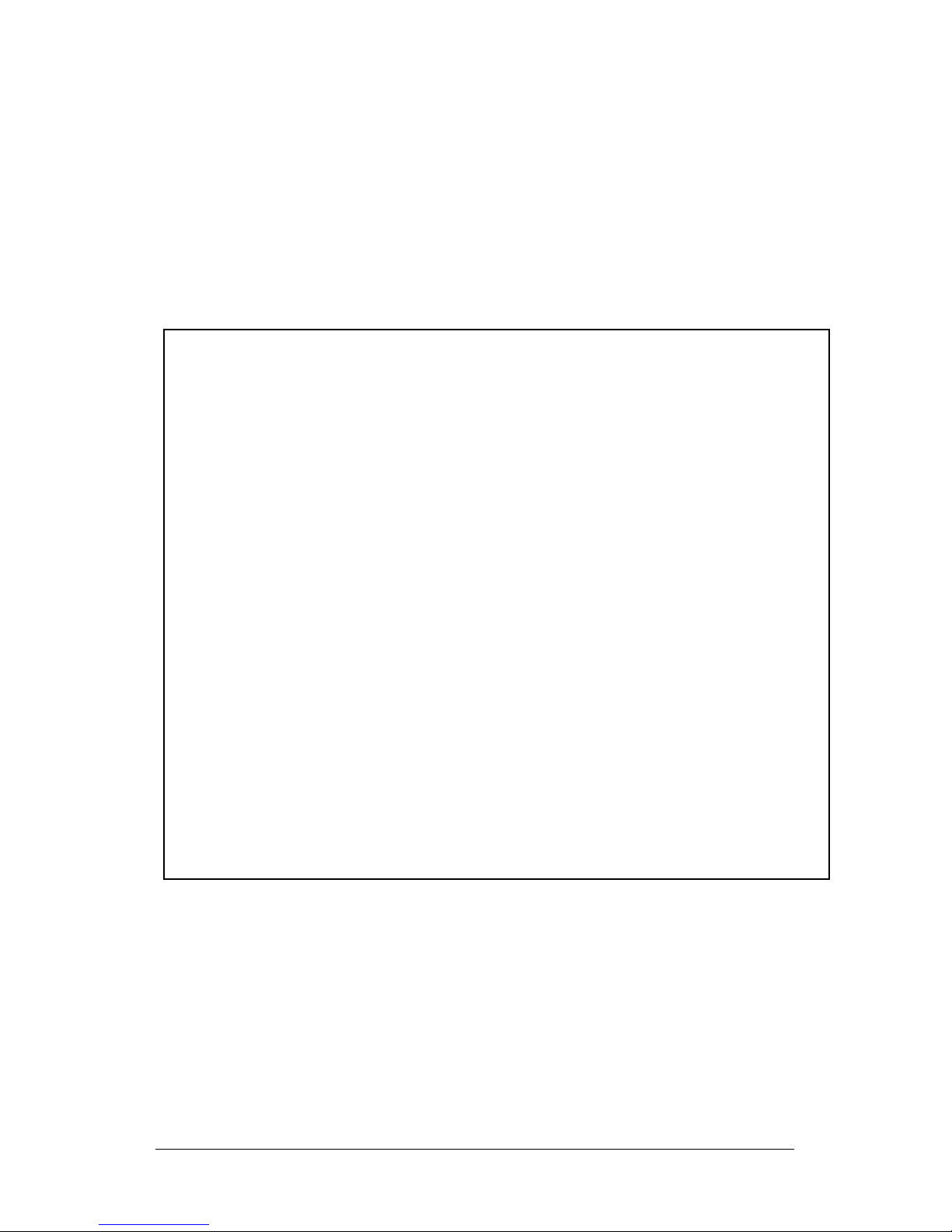
X3102r user manual V. 2.0
9 / 33
V. Default Values
X3102r is pre-configured with the following parameters; you
may also re-load the default parameters by selecting Default from
the main menu. For hub operation, only half-duplex mode will be
allowed.
Default Mode: Bridge Factory Password: 0000
Bridge Mode Setting G.SHDSL Setting
Ethernet (local) IP: 192.168.1.1 Terminal: CPE
Subnet Mask: 255.255.255.0 Rate Mode: Adaptive
Full Duplex: Disable Annex: Annex B
Protocol: RFC1483, Bridge Mode
VPI/VCI: 8/35
Class (QoS): UBR
Spanning Tree: Disable
Packet Filter: Any
Router Mode Setting DHCP Server: Disable
Ethernet (local) IP: 192.168.1.1 DNS Relay: Disable
Subnet Mask: 255.255.255.0
Full Duplex: Disable
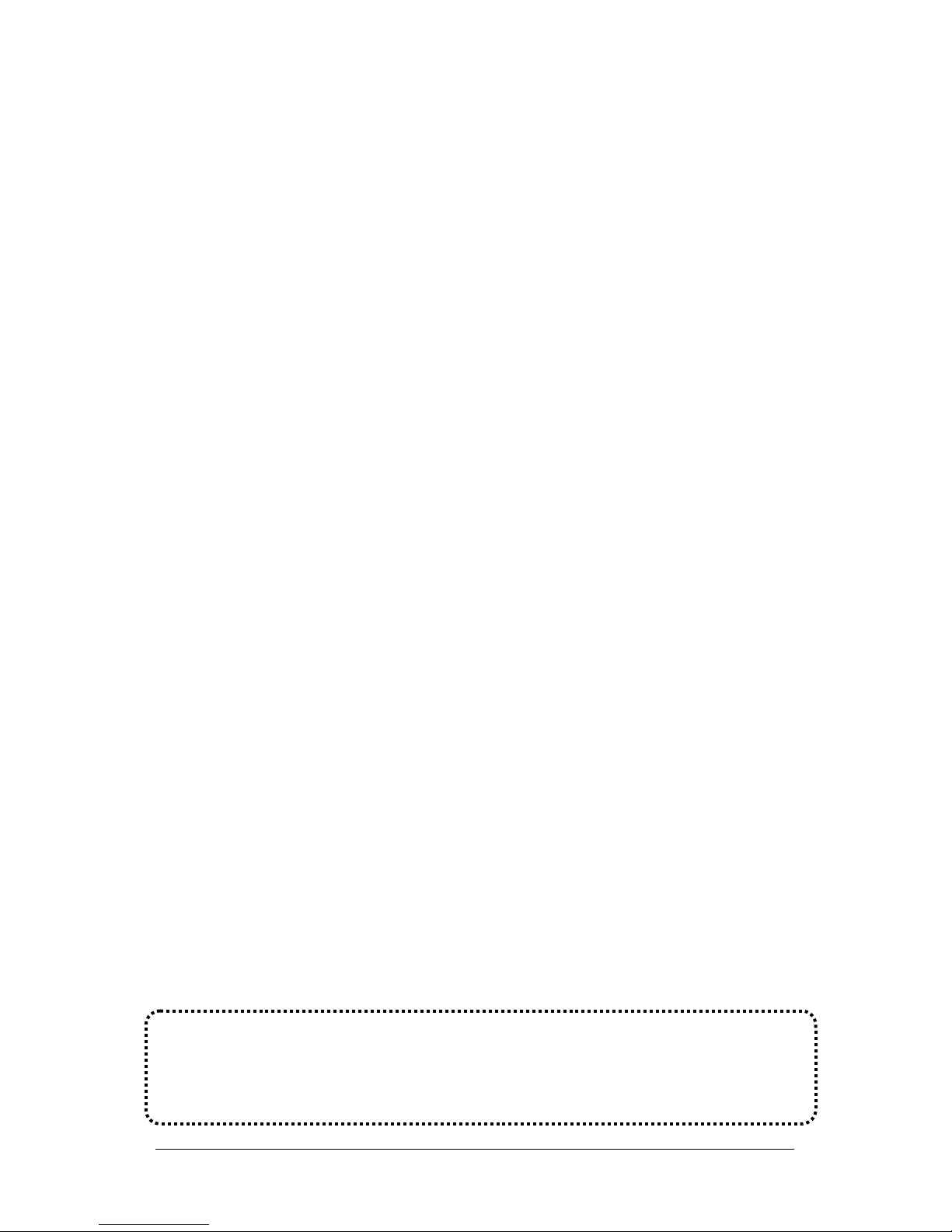
X3102r user manual V. 2.0
10 / 33
VI. Software Upgrade
You may easily upgrade the X3102r embedded software by
obtaining the compressed upgrade kit from the service provider then
following the steps:
! Extract the ZIP file for updated firmware.
! Connect X3102r via the local Ethernet port or remote DSL
link, make sure the X3102r Ethernet IP address and your
terminal are properly configured so that you can
successfully “ping” X3102r The default local IP address is
192.168.1.1.
! Under DOS prompt, execute command “xupgrade <IP
address of X3102r>”, for instance “xupgrade
192.168.1.1”.
! This upgrading process might last as long as 60 seconds.
! Then reboot X3102r with new software.
Note:
Strictly maintain stable po wer to X3102r while upgrading software,
if power failed during the upgrading process, contents in the
memory could be destroyed and the system will hang. In such case
you must call the dealer or system integrator to repair.
