Xante ColourLaser 1200 Quick Reference Manual
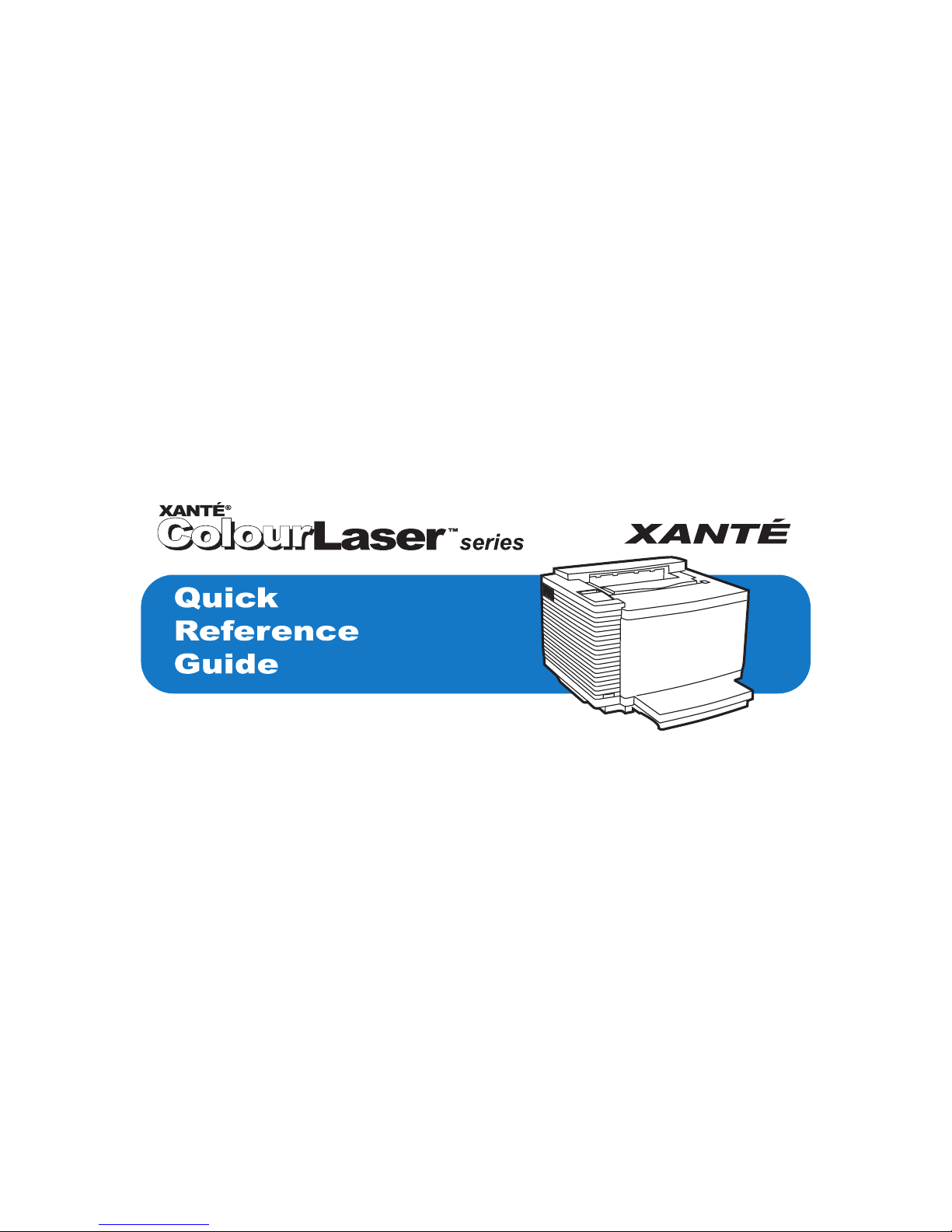
100-100621
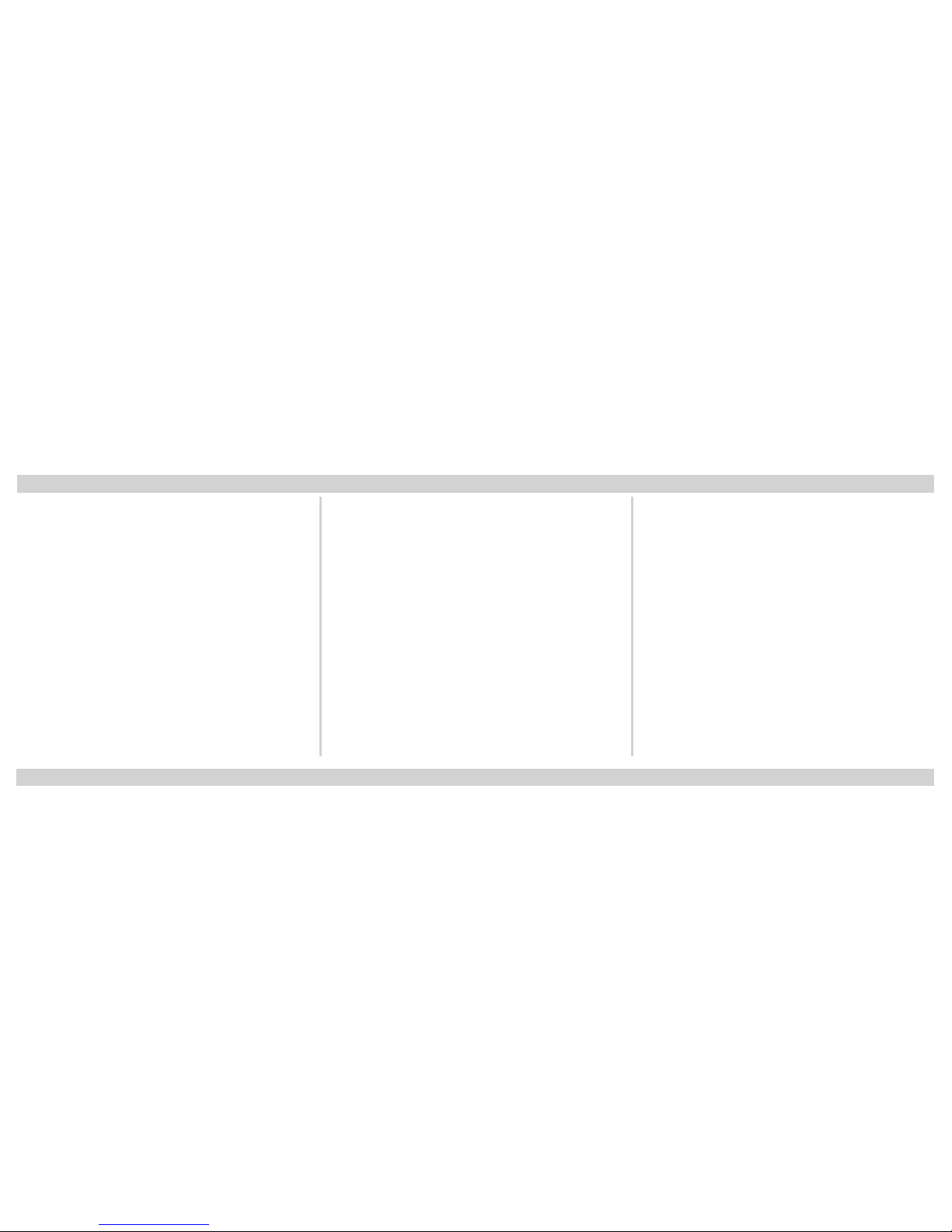
2
Trademarks
XANTÉ® is a registered trademark of XANTÉ
CORPORATION.
Adobe®; Adobe® PageMaker®; Adobe® PostScript®,
the PostScript®, and Adobe® logos are registered
trademarks of Adobe Systems Incorporated. Adobe®
Acrobat™ is a trademark of Adobe Systems
Incorporated which may be registered in certain
jurisdictions.
Macintosh® and Mac® are registered trademarks of
Apple Computer, Inc.
Microsoft®, Windows®, and Windows NT® are
registered trademarks of Microsoft Corporation.
QuarkXPress® and Quark® are registered
trademarks of Quark, Inc.
Ethernet® is a registered trademark of Xerox
Corporation.
Preps® is a registered trademark and ScenicSoft™ is
a trademark of ScenicSoft, Inc.
All other brand and product names are trademarks,
registered trademarks, or service marks of their
respective holders.
Copyright
This manual is Copyrighted © 2003 by XANTÉ
CORPORATION. All Rights Reserved. Printed in
the USA. This manual may not be copied in whole
or in part, nor transferred to any other media or
language without the express written permission of
XANTÉ CORPORATION.
Manual Notice
XANTÉ CORPORATION reserves the right to make
changes to this manual and to the equipment
described herein without notice. Every effort has
been made to ensure that this manual is free of
inaccuracies and omissions. However, XANTÉ
CORPORATION makes no warranty of any kind
including, but not limited to, any implied warranties
of merchantability and fitness for a particular
purpose with regard to this manual.
XANTÉ CORPORATION assumes no responsibility
for, or liability for, errors contained in this manual
or for incidental, special, or consequential damages
arising out of the furnishing of this manual, or the
use of this manual in operating the equipment, or in
connection with the performance of the equipment
when so operated.
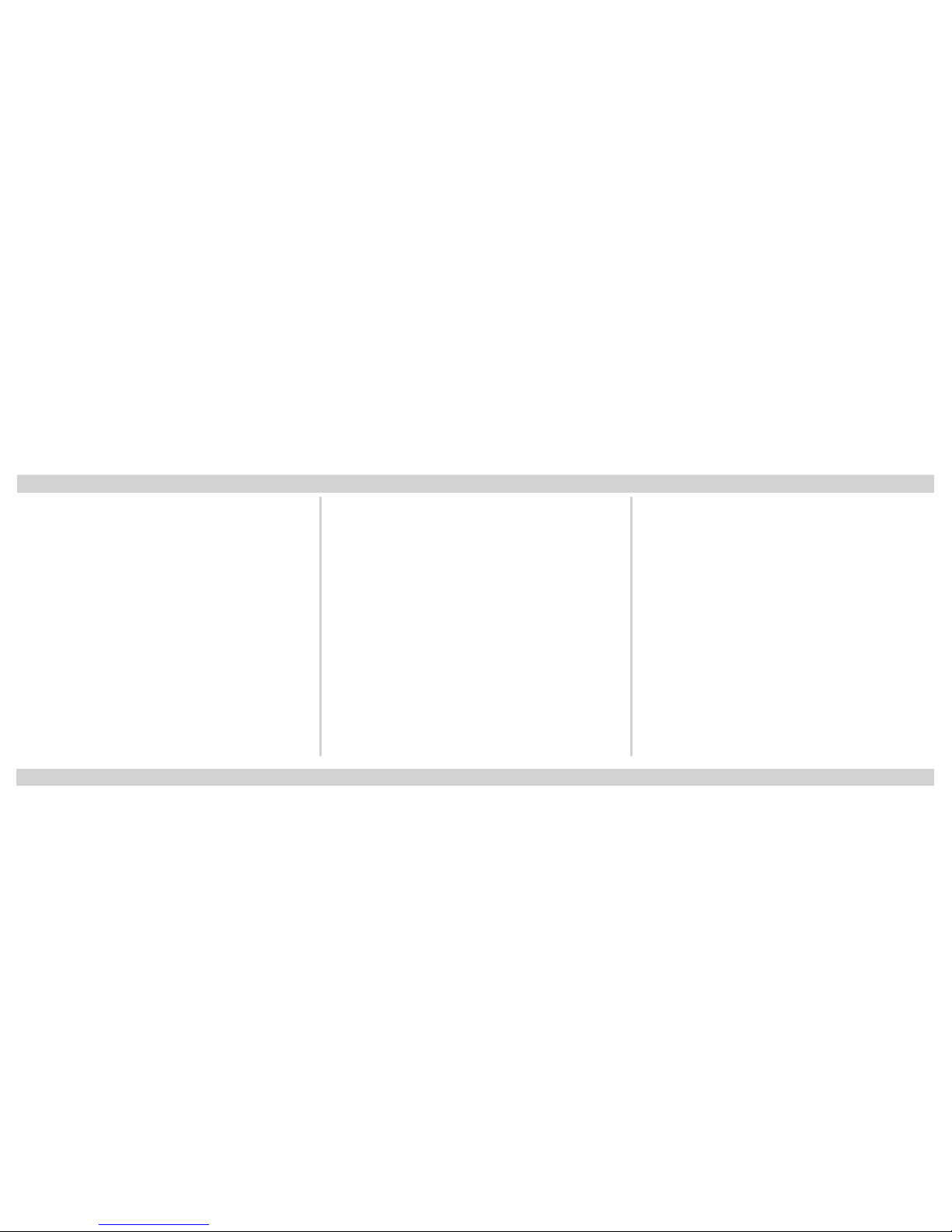
3
Trademarks ......................................................... 2
Getting Started ................................................... 4
Removing the Printer ................................... 4
Installing Toner Cartridges........................... 5
Installing OPC Belt Cartridge ..................... 5
Installing the Fuser Oil Bottle ...................... 6
Installing the Cleaning Roller....................... 6
Installing the Paper Cassette......................... 6
Connecting to Printer Ports ......................... 7
LocalTalk Connection (Macintosh) ...... 8
Parallel Connection (PC) ......................8
Serial Connection (PC) ......................... 8
Ethernet Connection (PC and Mac) ...... 9
Connecting the Power Cable........................ 9
Media Types .................................................. 9
Installing Adobe Acrobat Reader ..................... 10
Adobe Acrobat Reader-PC ......................... 10
Adobe Acrobat Reader-Mac ....................... 10
Installation - Windows 98/Me ......................... 11
IP Address Configuration........................... 11
Local Printer-Windows 98/Me ...................13
Win95/98/Me LPR Tool.............................. 14
Network Printer-Windows 98/Me ............. 15
Configuring IP, SubNet, and
Gateway Addresses .................................... 17
PPD Configuration ..................................... 18
Installation - Windows NT/2000/XP............... 19
IP Address Configuration........................... 19
Configuring IP, SubNet, and
Gateway Addresses .................................... 21
PPD Configuration ..................................... 22
Installation - Macintosh (7.5 or higher) ......... 23
Installing the PostScript Driver.................. 24
Installation - Macintosh OS X ......................... 25
OS X (version 10.1.5) ................................. 26
Mac OS X Printer Configuration ............... 27
Page Setup .......................................... 27
Printer Features................................... 27
OS X (version 10.2.1) ................................. 28
Mac OS X Printer Configuration ............... 29
Page Setup .......................................... 29
Printer Features................................... 30
Service and Support ......................................... 31
Table of Contents
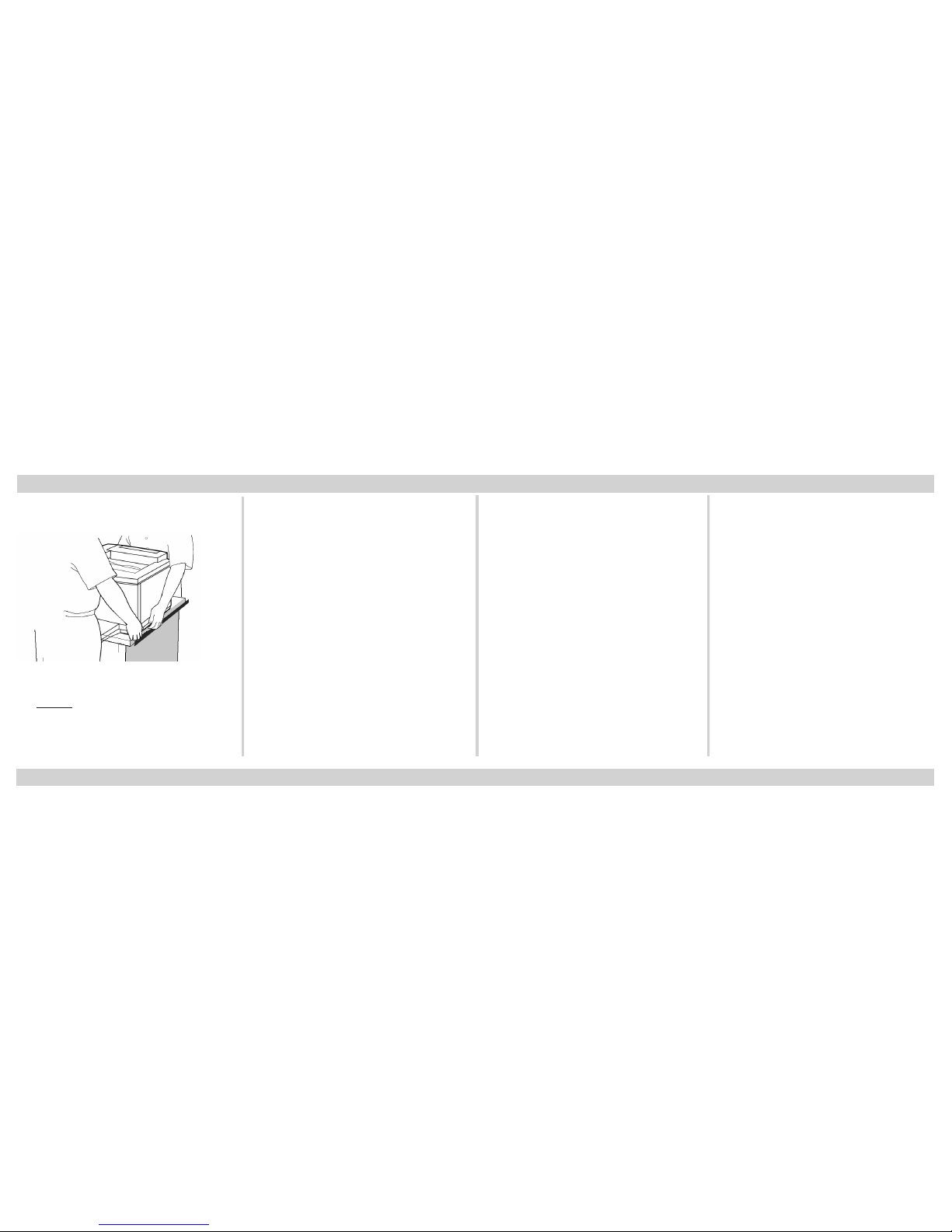
4
Getting Started
Removing the Printer
Fig. 1 Removing the Printer
Always use two people to lift the
printer. Place printer on a stable surface
with adequate ventilation and operation
clearance.
Do not install the printer where it
will be:
• Subject to direct sunlight, air
currents, magnetic fields, water,
or high humidity
• Close to heaters
• Exposed to vibrations or high
dust levels
• Close to an open flame
• Subject to extreme temperature
and humidity variations.
Your printer package contain the
following items:
• Printer
• 250 sheet cassette
• Power cord
• Envelope adapter
• Utilities and Manual CD-ROM
• Consumables (4 starter toner
cartridges*, OPC belt cartridge,
oil bottle, oil syringe, cleaning
roller).
*Starter cartridges are rated at half-
life.
Note: If you do not receive your full
shipment or if anything is
damaged, call XANTÉ Customer
Service at 1-800-926-8393 (US
and Canada) or your XANTÉ
dealer.
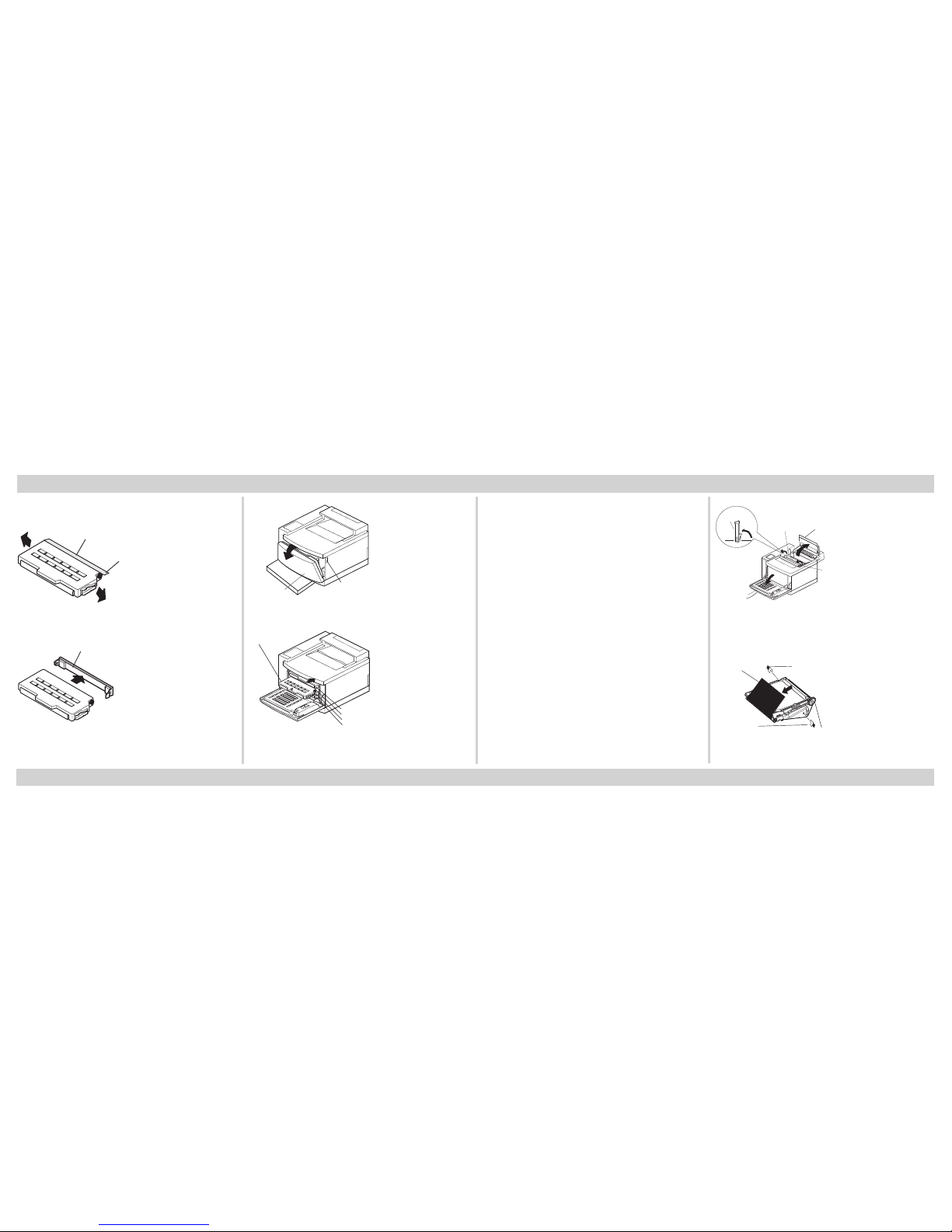
5
Installing Toner Cartridges
SealingTape
Ta b
Fig. 2 Shake toner cartridge.
Cover
Fig. 3 Remove orange protective cover.
Getting Started (continued)
Front Cover
Front Cover Latch
Fig. 4 Open front cover.
K
Y
M
C
Toner Cartridge
Fig. 5 Align and insert each cartridge into it’s
corresponding color slot.
Installing OPC Belt Cartridge
Note: Never touch the OPC belt’s
surface; only handle the cartridge by the top handle.
Touching the belt and exposing
it to bright light (over two
minutes) may cause permanent
damage.
If the belt is over exposed to
light, there is a chance you may
be able to salvage it by placing it
in a dark room for several
hours.
Front Cover
Guide
(Right)
Guide
(Left)
Top Cover
OPC
Guide
Fig. 6 Pivot OPC guides up toward the
printer’s front.
Protective Sheet
Belt Cartridge
Tension
Release Pin
Tension
Release Pin
Fig. 7 Pull 2 pins out from sides; remove sheet.

6
Guide
OPC Guide
Gear
Fig. 8 Align the OPC cartridge’s side tabs with
the printer’s OPC guides. Then, lower cartridge
into place and close guides.
Getting Started (continued)
Installing the Fuser Oil Bottle
Oil Bottle Locks
Cleaning Roller Locks
Front of Printer
Fig. 9 Open the two oil bottle locks by turning out to
the sides.
Oil Bottle
Fig. 10 Insert bottle nozzle down; close locks.
Installing the Cleaning Roller
Oil Bottle Locks
Cleaning Roller Locks
Front of Printer
Fig. 11 Open cleaning roller locks.
Cleaning Roller
Roller Tension
Lever
Roller Tension
Lever
Fig. 12 Align and insert the cleaning roller into
place. Close cleaning roller locks.
Installing the Paper Cassette
Cassette Cover
Paper Cassette
Fig. 13 Remove cassette cover.
Length Guide
Fig. 14 Adjust length guide.
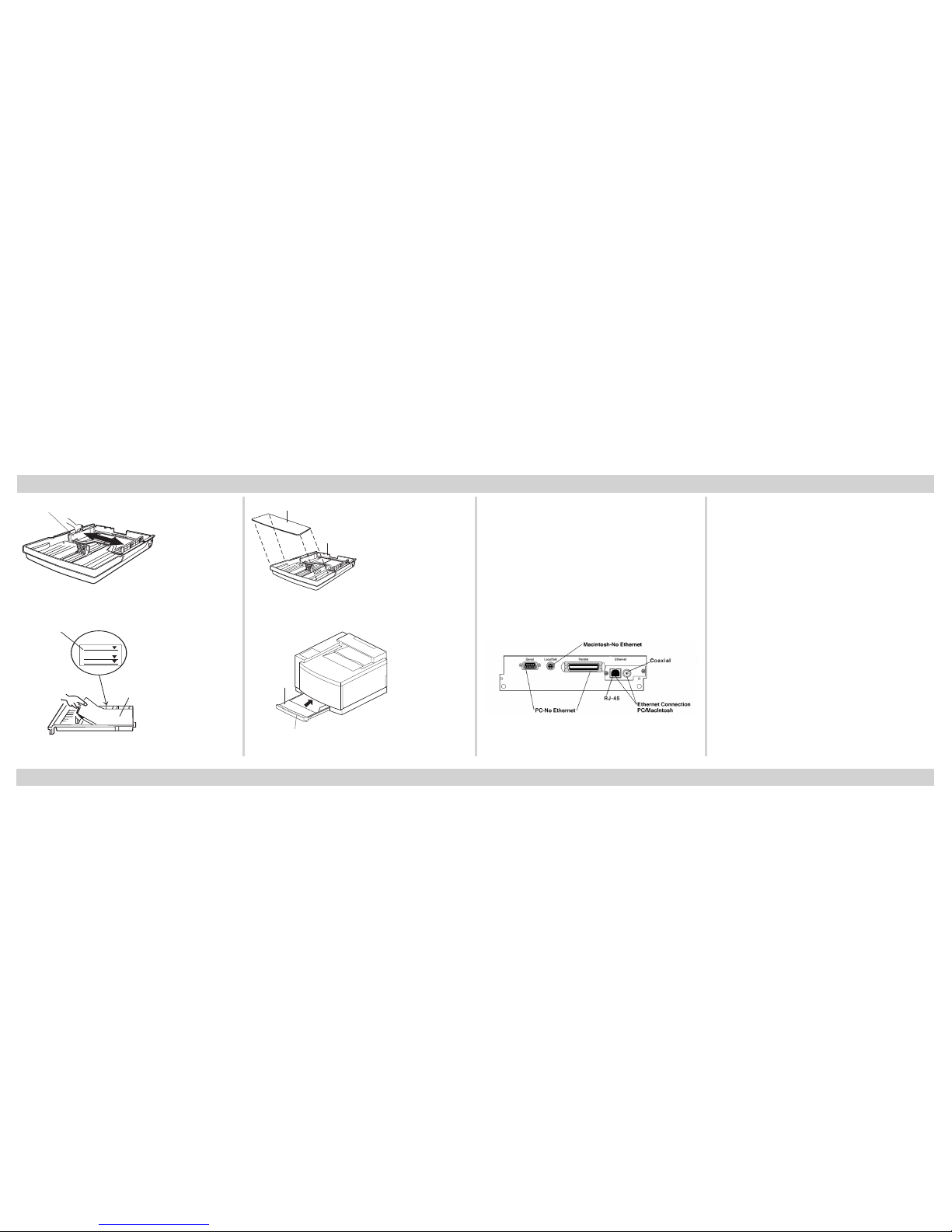
7
Width Guide
Fig. 15 Adjust width guide.
Media
Loading Limit Mark
PAPER
LABEL
OHP FILM
Fig. 16 Load media print side up.
Getting Started (continued)
Cassette Cover
Paper Cassette
Fig. 17 Replace the cassette cover.
Paper Cassette
Cassette Cover
Fig. 18 Place cassette back into the printer.
Connecting to Printer Ports
XANTÉ ColourLaser printers have
standard LocalTalk, serial, parallel, and
Ethernet ports (fig. 19).
These simultaneously active interfaces can receive jobs from different
operating environments without
switching hardware.
Fig. 19 Connect to appropriate interface.
Note: Consult your user’s manual for
more information regarding the
selection of the different interfaces.
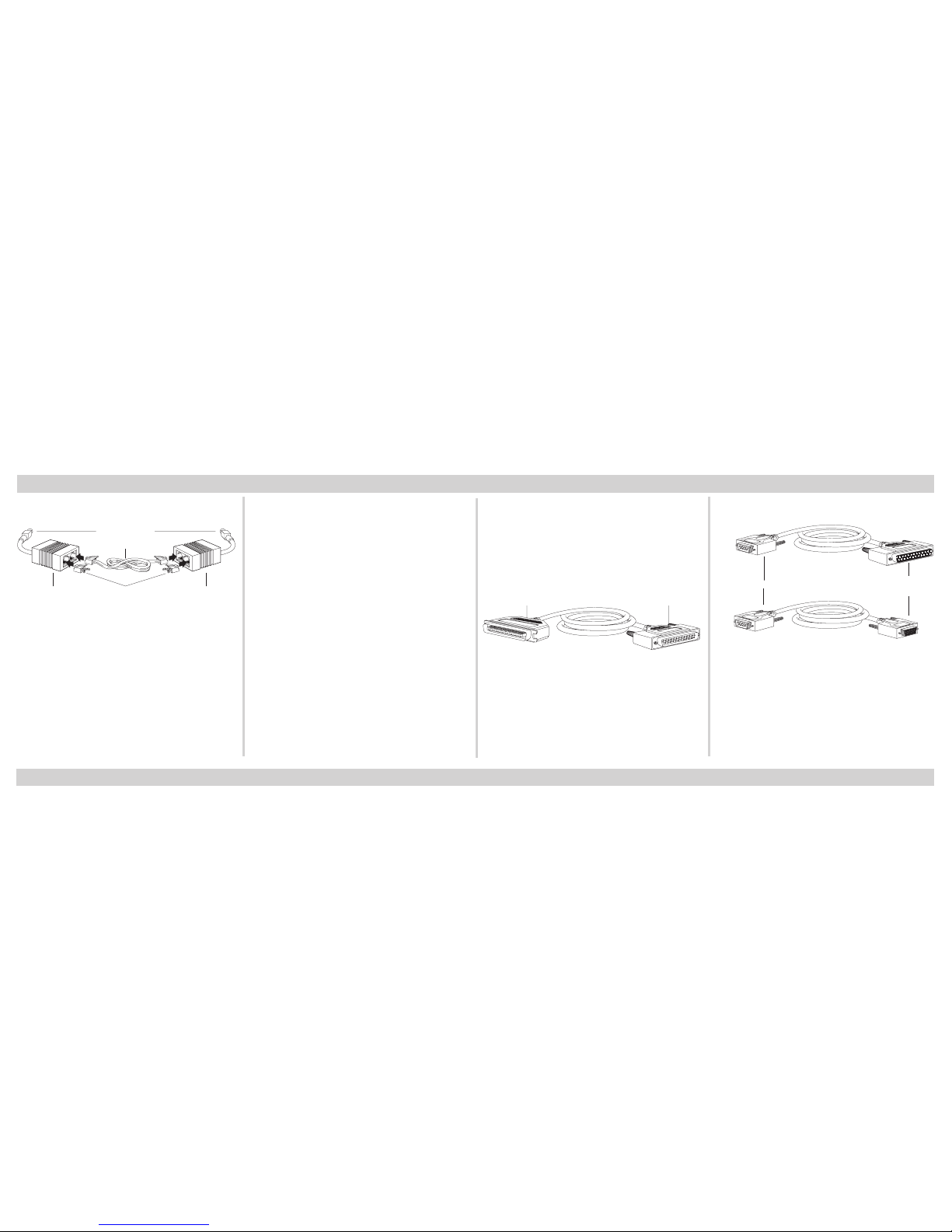
8
LocalTalk Connection (Macintosh)
Connector
Box
Connector
Box
Terminating
Resistor
RJ-11 Cable
DIN-8 Connector
Fig. 20 LocalTalk Connector Boxes, Resistors,
and Cable
1. Turn off your computer.
2. Plug the DIN-8 connector on one
LocalTalk connector box into the
printer’s 8-pin LocalTalk port.
Getting Started (continued)
3. Plug the DIN-8 connector on the
second LocalTalk connector box into
the Macintosh’s printer port.
4. Connect the two LocalTalk connector boxes with the RJ-11 phone cable
(standard phone cable).
5. Plug the terminating resistors into
the open sockets in the connector
boxes.
Note: iMacs and Power Mac G4s do
not have LocalTalk ports. These
computers can be connected
using Crossover/patch cables
and the Ethernet port or they
can be connected to LocalTalk
networks using Ethernet to
LocalTalk adapters. Check your
user’s manual for more information.
Parallel Connection (PC)
36-pin Connector
To Printer
25-pin Connector
To Host Computer
Fig. 21 Bidirectional Parallel Cable
1. Turn of your computer.
2. Plug the cable’s 36-pin connector
into the printer’s parallel port and
the 25-pin connector into the
computer’s parallel port.
Serial Connection (PC)
Connector to Printer: 9-pin
Connector to PC:
25-pin
or
9-pin
Fig. 22 Serial Cables
1. Turn off your computer.
2. Plug the serial cable’s 9-pin male
connector into the printer’s serial
port.
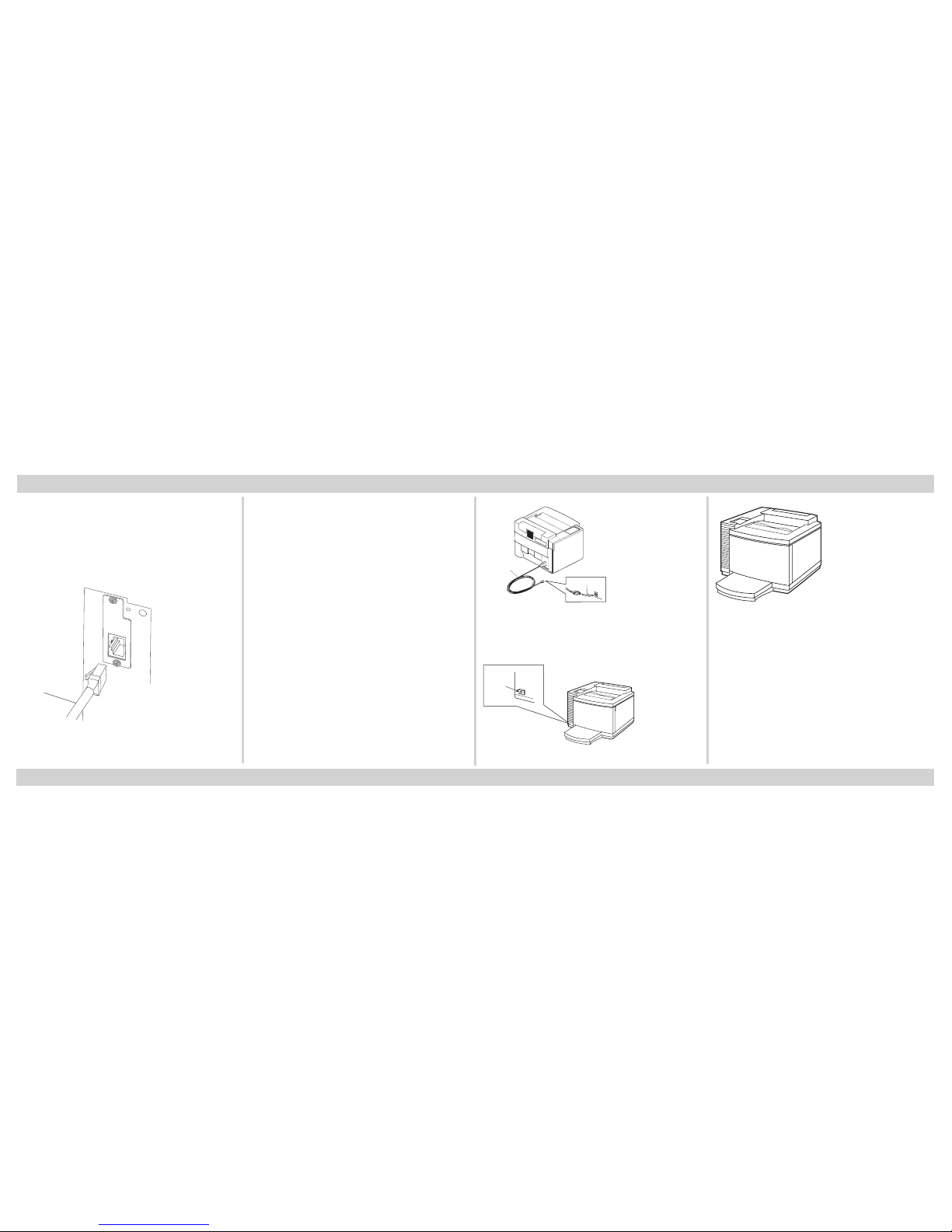
9
3. Plug the other connector (either a
25-pin or a 9-pin female connector)
into the computer’s serial port.
Ethernet Connection (PC and Mac)
10BaseT or
10/100BaseT
Unshielded
Twisted Pair
(UTP)
RJ-45
Fig. 23 Connect to Ethernet port.
Getting Started (continued)
1. Turn off your computer.
2. Connect one end of the CAT 5
Ethernet cable to your printer’s
Ethernet port.
3. Connect the cable’s other end to the
appropriate port on your network.
Connecting the Power Cable
Warning! Be sure to plug the printer
into a properly grounded AC
outlet. Do not use and
extension cord. Use a surge
protected outlet to help
prevent power source
fluctuations from damaging
your printer.
Power Outlet
Power Cord
Power Source
Fig. 24 Connect power cord to printer.
Power Switch
Fig. 25 Press the power switch on.
Fig. 26 Start-up page prints (if enabled).
Media Types
Your XANTÉ printer supports plain
paper, transparencies, laser-quality labels,
thick paper stock, and envelopes; up to
16 to 24 lb. bond plain paper (60 - 90 g/
m2); thick stock: 60 lb. cover or 90 lb.
index (163 g/m2).
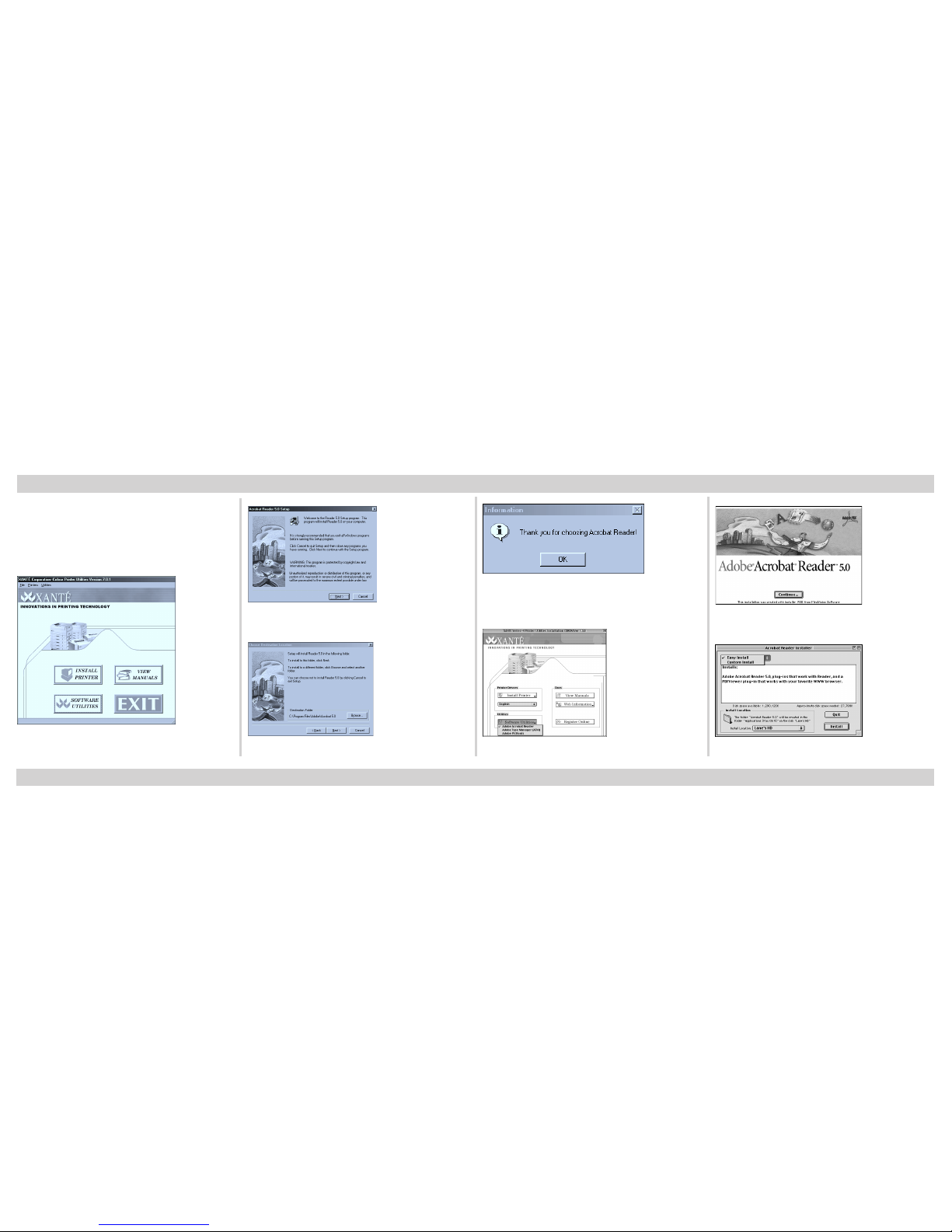
10
Adobe Acrobat Reader-PC
You will need to install Adobe Acrobat
Reader to view or print your printer documentation.
Fig. 27 Select Software Utilities: Adobe Acrobat
Reader.
Installing Adobe Acrobat Reader
Fig. 28 Acrobat Reader Setup; click Next
Fig. 29 Choose Destination Location.
Fig. 30 Setup Complete; click OK.
Adobe Acrobat Reader-Mac
Fig. 31 Select Acrobat Reader.
Fig. 32 Click Continue.
Fig. 33 Select Desired Installation.
