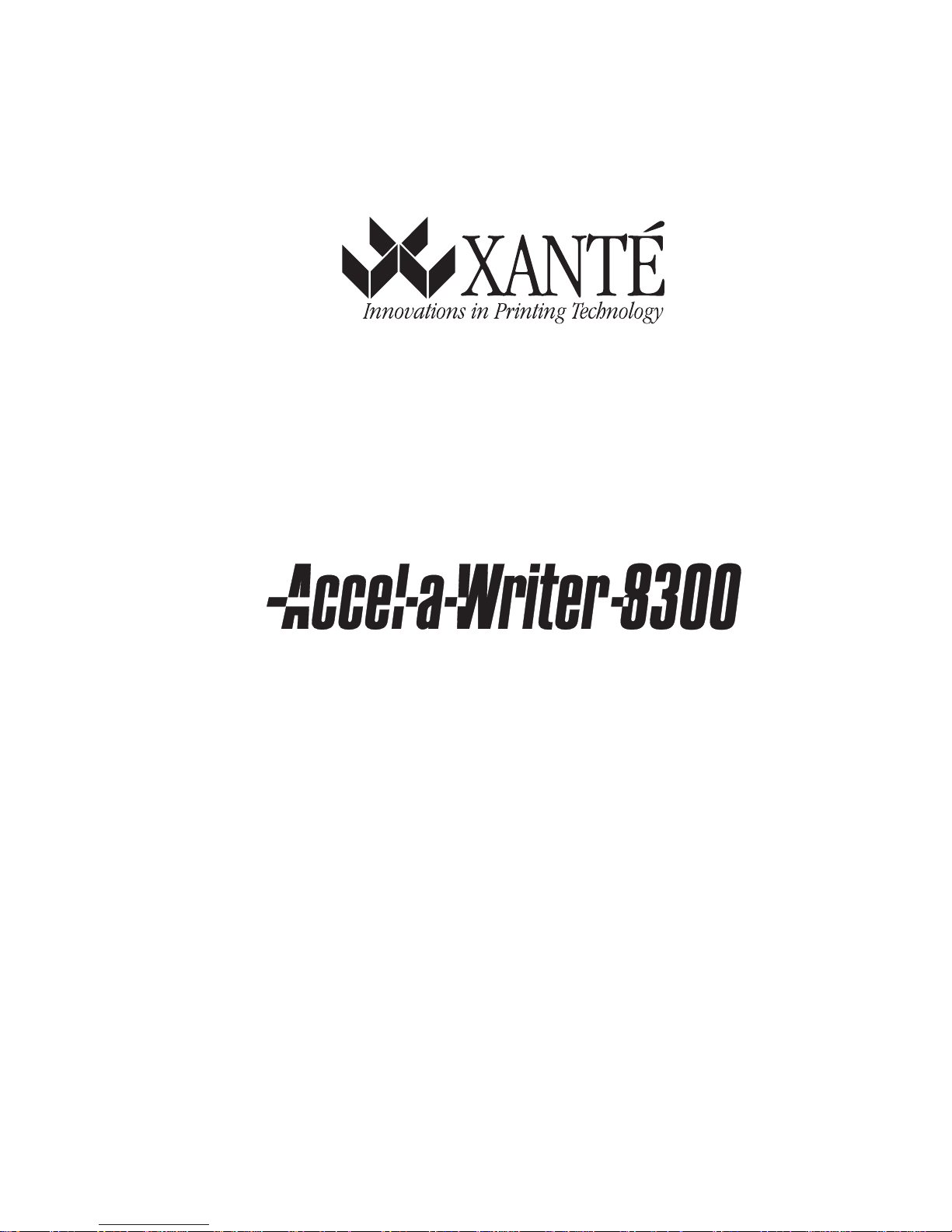
®
A8300D-6th
03/09/98
100-100269
_____________________________________________________ i
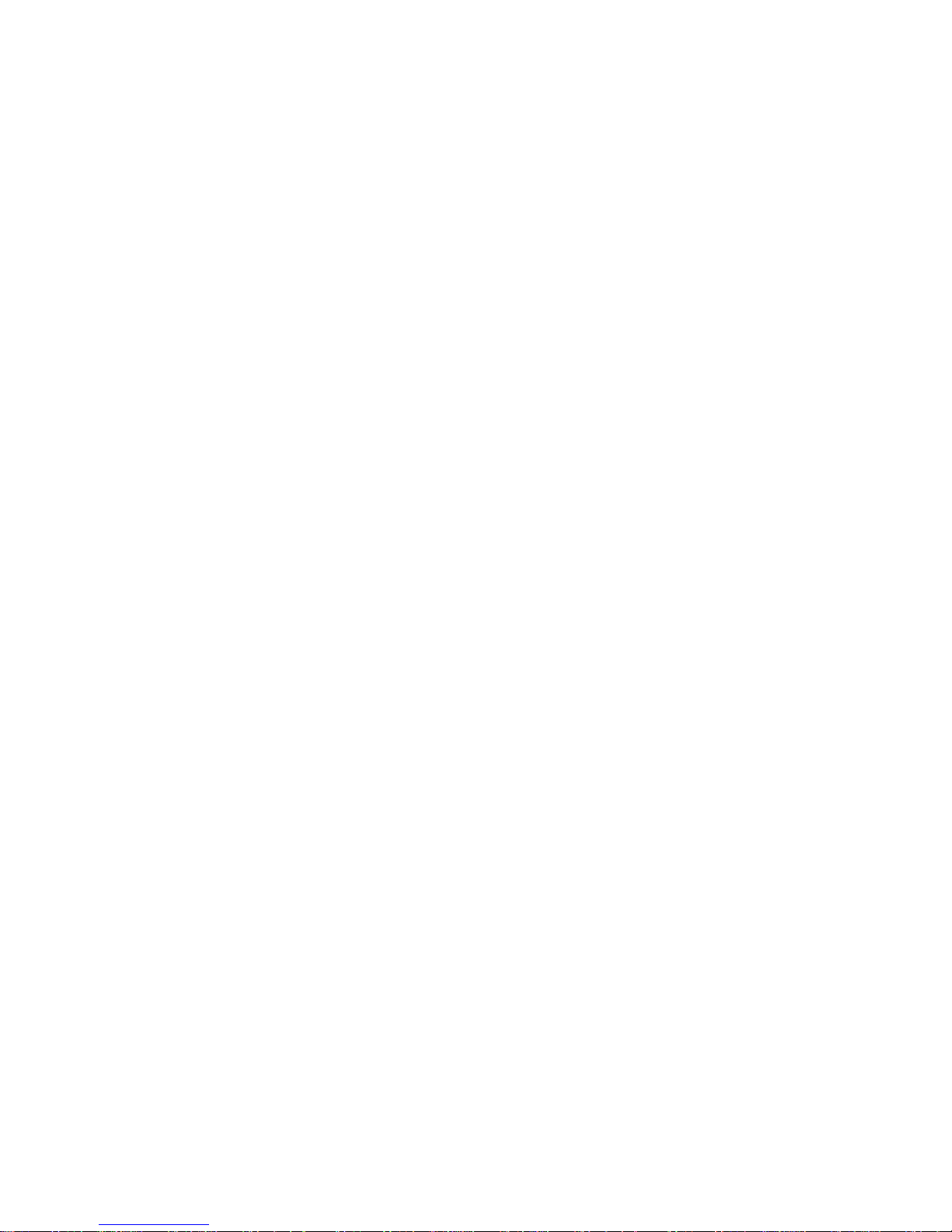
Trademarks
XANTÉ®, Accel-a-Writer®, and Accel-a-Graphix® are registered trademarks
of XANTÉ CORPORATION, registered in the United States Patent and
Trademark Office. X•ACT™ and FilmStar™ are trademarks of XANTÉ
CORPORATION.
Adobe®, Adobe® Illustrator®, Adobe® Photoshop®, Adobe® PageMaker®,
Adobe® PostScript®, and the PostScript® logo are registered trademarks of
Adobe Systems Incorporated, registered in the United States Patent and
Trademark Office. Adobe® Acrobat™, Adobe® PostScript® 3™, Adobe
Separator™, and PrePrint™ are trademarks of Adobe Systems Incorporated
which may be registered in certain jurisdictions. Aldus® is a registered
trademark of Aldus Corporation, registered in the United States Patent and
Trademark Office. Apple®, AppleTalk®, EtherTalk®, LaserWriter®, and
Macintosh® are registered trademarks of Apple Computer, Inc., registered in
the United States Patent and Trademark Office. LocalTalk™, Balloon
Help™, and SimpleText™ are trademarks of Apple Computer, Inc.
AutoCAD® is a registered trademark of Autodesk, Inc., registered in the
United States Patent and Trademark Office.
Canon® is a registered trademark of Canon USA, registered in the United
States Patent and Trademark Office. Centronics® is a registered trademark of
Centronics Data Computer Corporation, registered in the United States Patent
and Trademark Office. CorelDRAW™ is a trademark of Corel Corporation.
®
DEC® is a registered trademark of Digital Equipment Corporation,
registered in the United States Patent and Trademark Office.
Hewlett-Packard®, HP® and LaserJet® are registered trademarks of HewlettPackard, Co., registered in the United States Patent and Trademark Office.
Intel® and Pentium® are registered trademarks of Intel Corporation
registered in the United States Patent and Trademark Office. Token Ring® is
a registered trademark of International Business Machines Corporation,
registered in the United States Patent and Trademark Office. Hammermill
is a registered trademark of International Paper, registered in the United
States Patent and Trademark Office. ITC Avante Garde Gothic®, ITC
Bookman®, ITC Zapf Chancery®, and ITC Zapf Dingbats® are registered
trademarks of International Typeface Corporation, registered in the United
States Patent and Trademark Office and some foreign countries. ITC
typefaces are copyrighted © by the International Typeface Corporation.
iibb ____________________________________________________
®
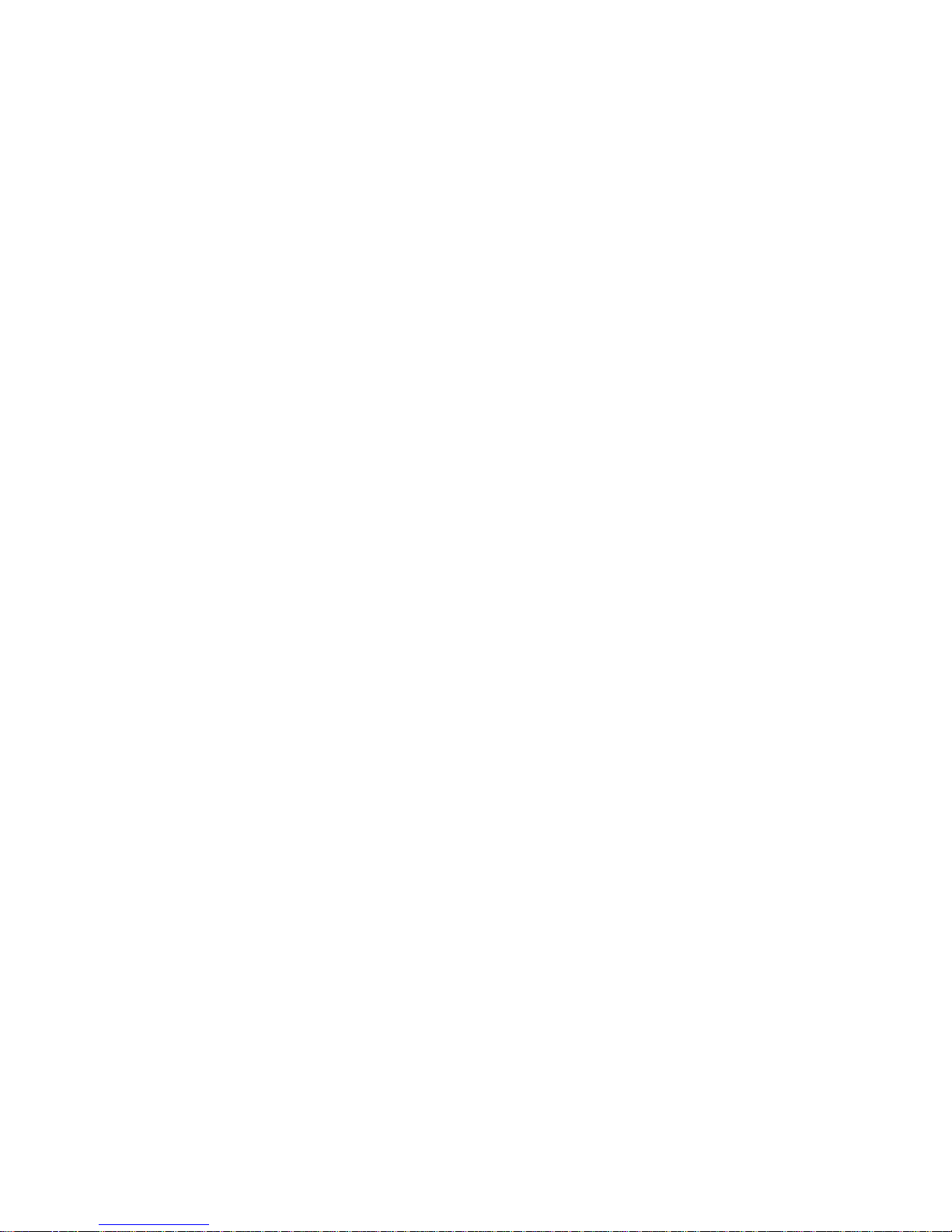
Helvetica®, Palatino®, New Century Schoolbook®, and Times® are
registered trademarks of Linotype AG and/or its subsidiaries, registered in
the United States Patent and Trademark Office.
FreeHand™ is a trademark of Macromedia, Inc. Microsoft®, MS-DOS®,
Windows®, and Windows NT® are registered trademarks of Microsoft
Corporation, registered in the United States Patent and Trademark Office.
MultiAd Creator® is a registered trademark of MultiAd Services, Inc.,
registered in the United States Patent and Trademark Office.
Novell® and NetWare® are registered trademarks of Novell, Inc., registered
in the United States Patent and Trademark Office.
Olivetti™ is a trademark of Olivetti, Inc.
QuarkXPress® is a registered trademark of Quark, Inc., registered in the
United States Patent and Trademark Office.
UL® is a registered trademark of Underwriters Laboratory, registered in the
United States Patent and Trademark Office. ENERGY STAR® is a
registered trademark of the US EPA, registered in the United States Patent
and Trademark Office.
Varityper® is a registered trademark of Varityper, Inc., registered in the
United States Patent and Trademark Office.
Ethernet® and Xerox® are registered trademarks of Xerox Corporation,
registered in the United States Patent and Trademark Office.
Manual Notice
XANTÉ CORPORATION reserves the right to make changes to this
manual and to the equipment described herein without notice. Every
effort has been made to ensure that this manual is free of
inaccuracies and omissions. However, XANTÉ CORPORATION
makes no warranty of any kind including, but not limited to, any
implied warranties of merchantability and fitness for a particular
purpose with regard to this manual.
XANTÉ CORPORATION assumes no responsibility for, or liability
for, errors contained in this manual or for incidental, special, or
consequential damages arising out of the furnishing of this manual,
or the use of this manual in operating the equipment, or in
connection with the performance of the equipment when so operated.
_____________________________________________________ iii
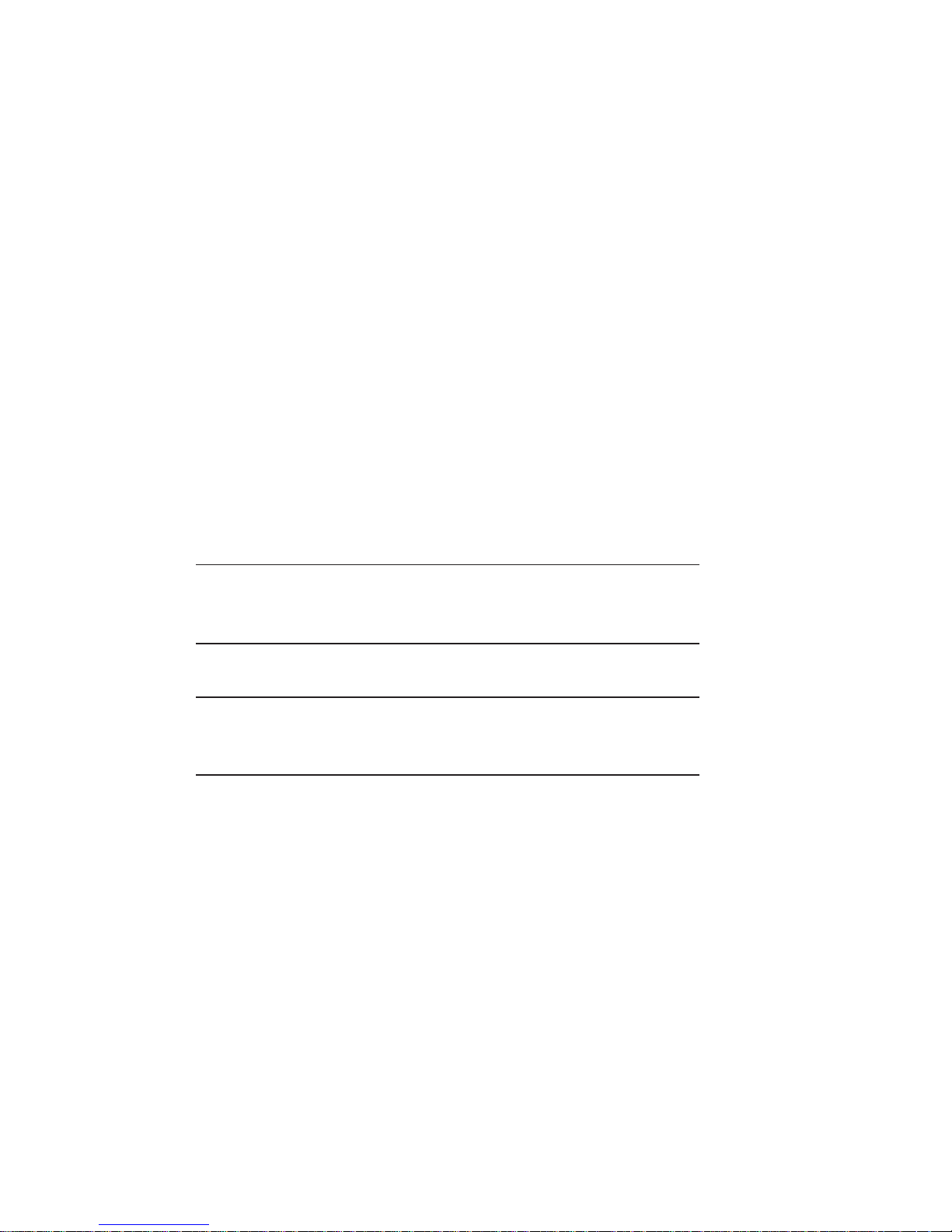
Proprietary
The digitally encoded software included with the XANTÉ Accel-aWriter 8300 printer is copyrighted © 1998 by XANTÉ
CORPORATION. All Rights Reserved. Patent Pending. This
software may not be reproduced, modified, displayed, transferred, or
copied in any form or manner or on any media, without the express
written permission of XANTÉ CORPORATION.
Copyright
This manual is Copyrighted © 1998 by XANTÉ CORPORATION. All
Rights Reserved. Printed in the USA. This manual may not be copied in
whole or in part, nor transferred to any other media or language without the
express written permission of XANTÉ CORPORATION.
Safety Information
The printer generates a small amount of ozone gas during image transfer
in the printing process. When shipped from the factory, the printer
meets the Underwriter’s Laboratory (UL) standard for ozone emission.
Warning! An invisible laser beam which radiates inside the laser
printer’s scanner unit can cause permanent eye damage. DO
NOT disassemble or try to adjust the laser scanner unit.
FCC Classification
Warning! Changes or modifications to this unit not expressly
approved by the party responsible for compliance could
void the user’s authority to operate the equipment.
This equipment has been tested and found to comply with the limits for a
Class A digital device, pursuant to Part 15 of the FCC Rules. These limits
are designed to provide reasonable protection against harmful interference
when the equipment is operated in a commercial environment. This
equipment generates, uses, and can radiate radio frequency energy and, if
not installed and used in accordance with the instruction manual, may cause
harmful interference to radio communications. Operation of this equipment
in a residential area is likely to cause harmful interference in which case the
user will be required to correct the interference at his own expense.
ivbb ____________________________________________________
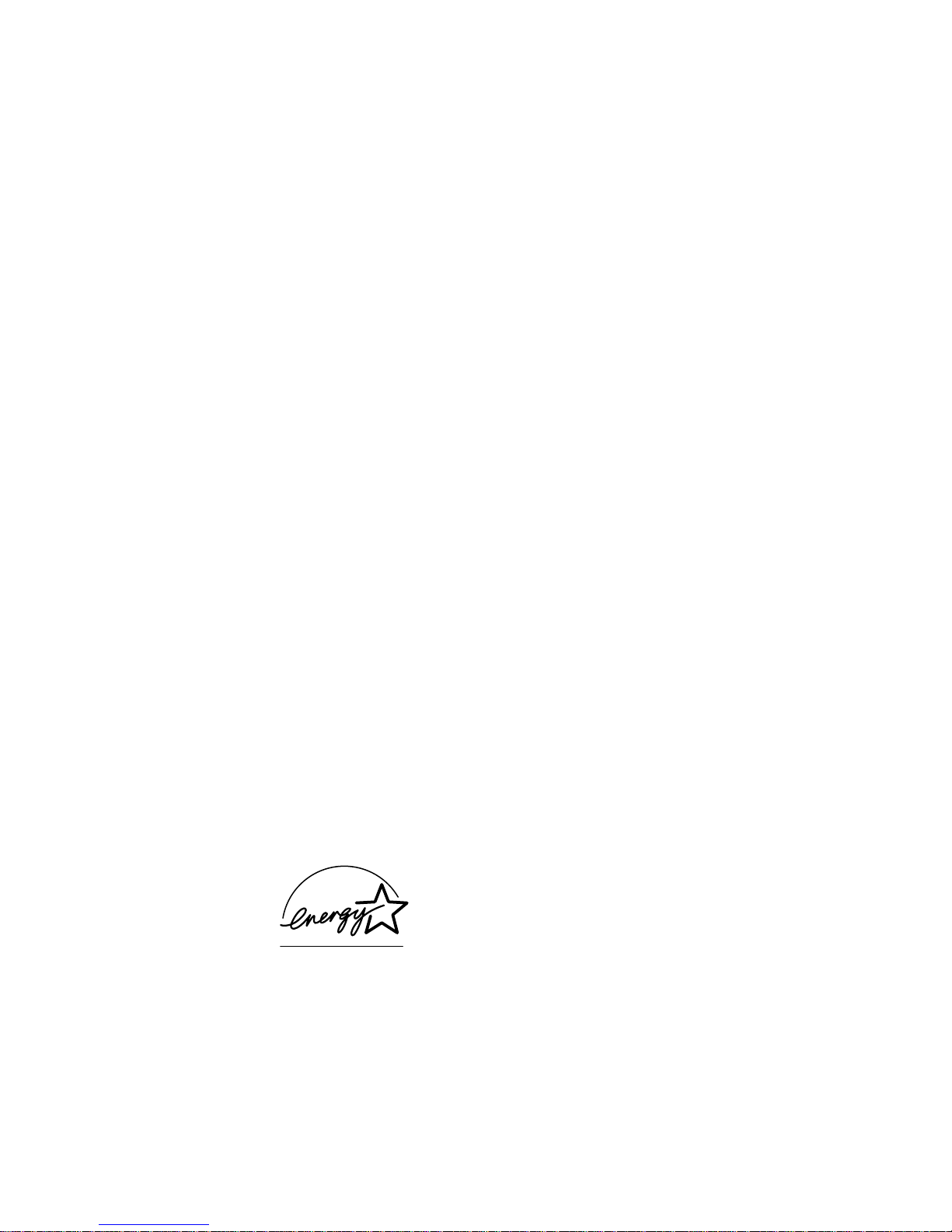
Shielded cables must be used with this unit to ensure compliance with the
FCC Class A limits.
Power Information
Engine: 100 - 120 volts; 3.5 amps; 385 watts
Power Cord
The power cord is the main disconnect device. It should be plugged into an
easily accessible outlet.
For 115 Volt Configuration:
The power cord to be used with 115 Volt configuration is minimum type
SJT (SVT) 18/3, rated 250 Volts ac, 10 Amps with a maximum length of 15
feet. One terminated in an IEC 320 attachment plug. The other end is
terminated in a NEMA 5-15P plug.
For 230 Volt Configuration
The power cord to be used with 230 Volt configuration is minimum type
SJT (SVT) 18/3, rated 250 Volts ac, 10 Amps with a maximum length of 15
feet. One terminated in an IEC 320 attachment plug. The other end is
terminated as required by the country where it will be installed.
Le cable de transport d'energie que doit etre utilis'e la configuration 230
Volts est le type minimum SJT (SVT), 18/3, nominal 250 Volts ac, 10
Amps, 4.5 m long maximum. Un bout est raccorde comme exige par le pays
ou il sera utilis'e.
Das Netzkabel ist das haupfsachliche Diskonnektionsmittel, es sollte in eine
leicht erreichbare steckdos gesteckt werden.
Das Netzkabel kann mit einer 230 Volts Konfiguration verwonder werden
vom typ: Minimum VDE or HAR, 3 X 1.00 mm2, 250 V ac, 10 Amps,
maximal 4.5 m long. Ein Ende ontspriche dem Stecker IEC 320. Das andoro
Ende entspricht den Anfoderungen des entsprechenden Landes.
Power Conservation
As an ENERGY STAR® Partner, XANTÉ
CORPORATION has determined this product
meets the ENERGY STAR® guidelines for
energy efficiency. This printer enters a lowpower state after 30 minutes of inactivity. This
complies with the U.S. EPA ENERGY STAR
Program, but is not an EPA endorsement of the
product.
_____________________________________________________ v
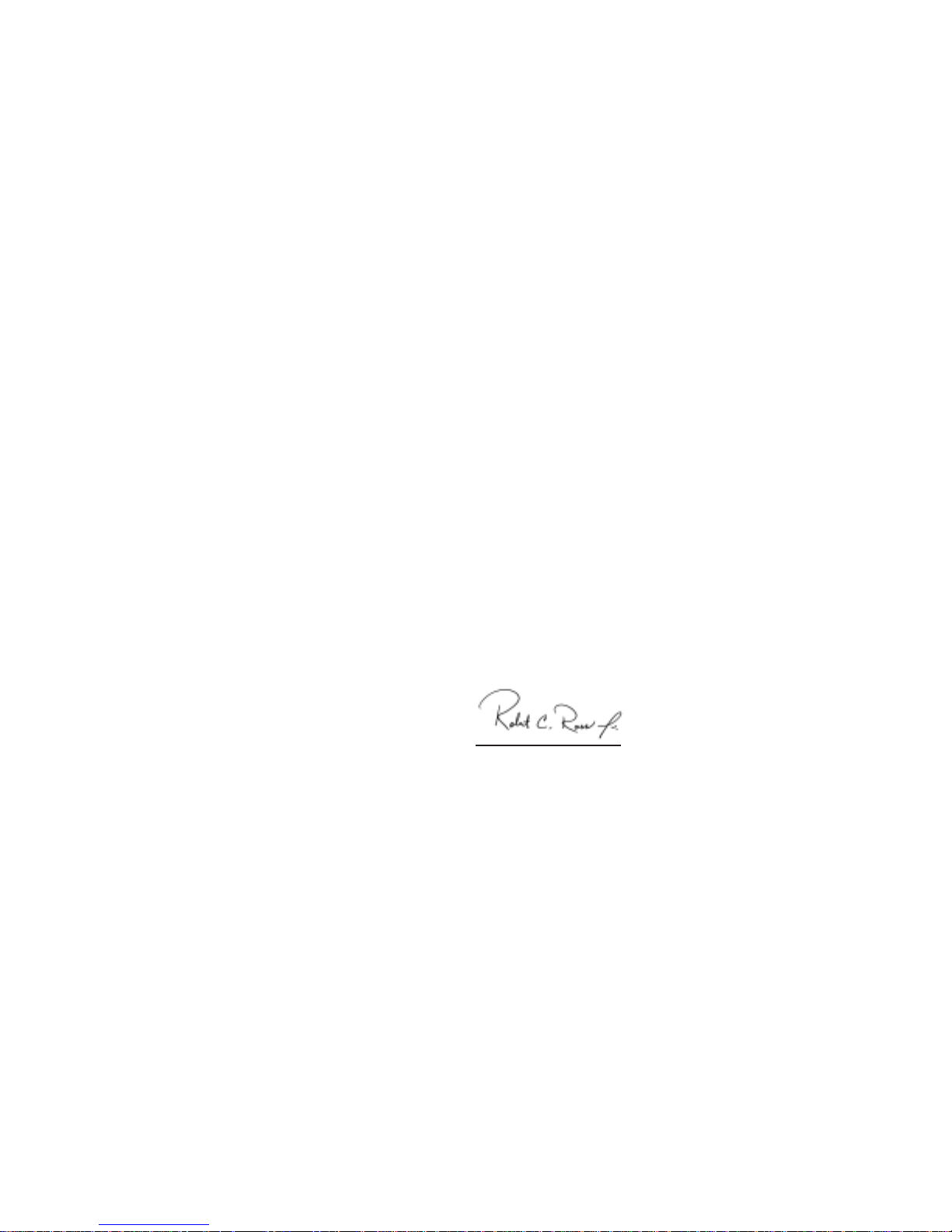
Manufacturer’s Declaration of Conformity
The Product Accel-a-Writer 8300 has been designed and manufactured in
accordance with the following international standards:
EN 50081-1 “Generic Emissions Standard for Residential,
Commercial and Light Industrial Products of” 01,
Feb. 1991
EN 50082-1 “Generic Immunity Standard for Residential,
Commercial and Light Industrial Products of” 01,
Feb. 1991
EN 55022 “Limits and Methods of Measurement of Radio
Interference Information Technology Equipment of”
14, April 1987
IEC 1000-4-2 “Testing Measurement Techniques, Electrostatic
Discharge of” 1995, First Edition
IEC 1000-4-3 “Testing and Measurement Techniques, Radio
Frequency, Electromagnetic Field Immunity Test of”
1995 First Edition
IEC 1000-4-4 “Testing and Measurement Techniques, Electrical
Fast Transient/Burst Immunity Test of” 1995 First
edition
MIL-STD-45662A “Calibration System Requirements”
EN 60950 “Safety of Information Technology Equipment
including Electrical Business Equipment”
I, the undersigned, hereby declare that the equipment specified above
conforms to the above Directives and Standards
Place Mobile, Alabama
Date December 7, 1995 Robert C. Ross, Jr.
President
Colophon and Credits
This manual was written using Adobe PageMaker, Adobe Acrobat, Adobe
Photoshop, and FreeHand. The typefaces for the main body of the manual
are Times, Helvetica, and Courier.
Credits: edited by Lesa Moore; written by Lane Crume, Stephanie Wright,
and Pam Throgmorton; designed by Gene Everette; illustrated by Phillip
Shepard, Dan Wilson, Susie Simmons, and Pat Richey; special thanks to
XANTÉ Engineering, XANTÉ Technical Support, and all of our reviewers.
◊ ◊ ◊
vibb ____________________________________________________
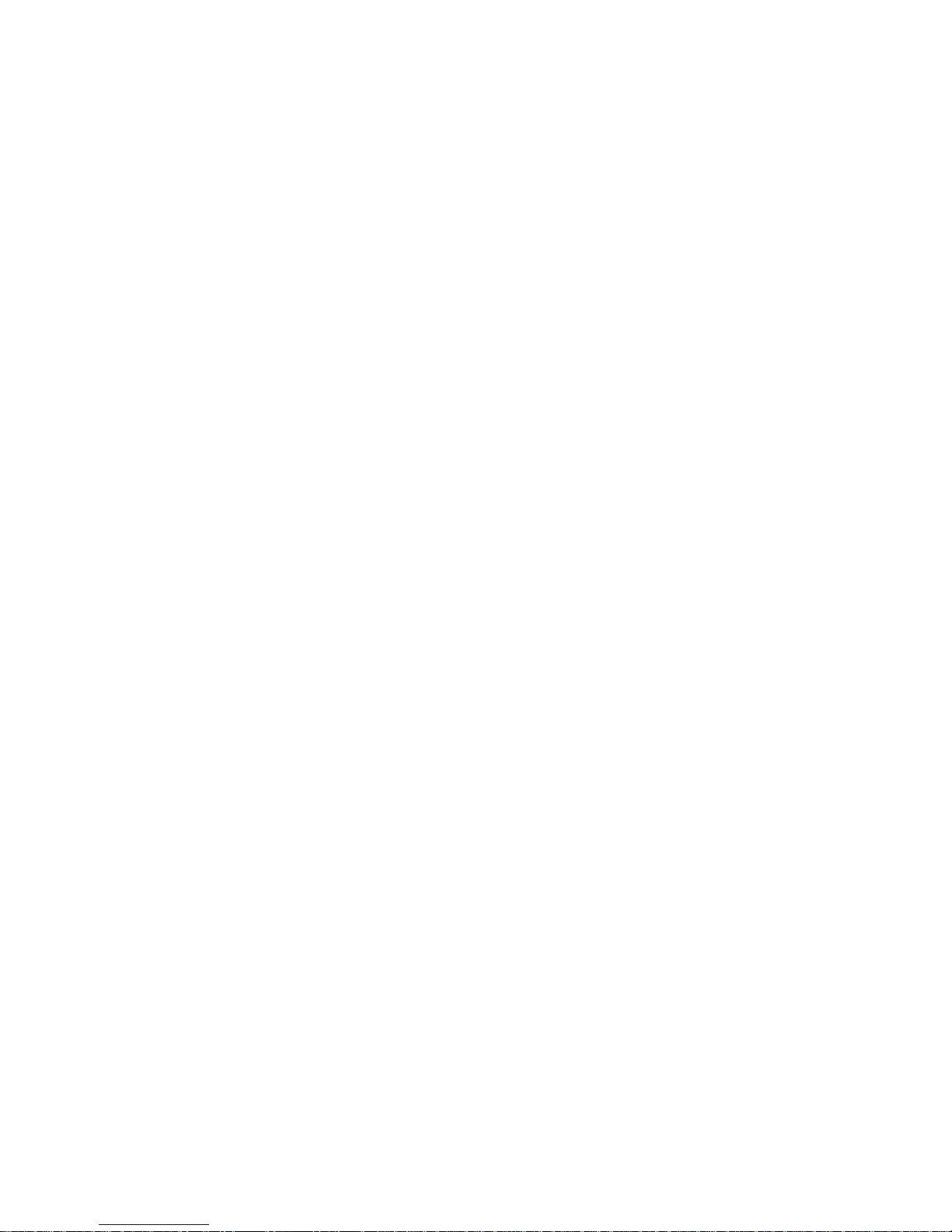
Table of Contents
Chapter 1 - Introduction.............................................................. 1-1
The XANTÉ Accel-a-Writer 8300........................................... 1-3
About this Manual.................................................................... 1-4
Manual Conventions ................................................................ 1-5
Other Helpful Documentation.................................................. 1-6
About Your Printer .................................................................. 1-6
Printer Features.................................................................. 1-8
PostScript Typefaces ......................................................... 1-9
About XANTÉ Utilities ......................................................... 1-10
Warranty and Product Registration........................................ 1-10
Chapter 2 - Installation ................................................................ 2-1
Introduction.............................................................................. 2-3
Printer Location ....................................................................... 2-3
Package Contents ..................................................................... 2-4
Unpacking the Printer .............................................................. 2-5
Overview of the Accel-a-Writer 8300 ..................................... 2-7
Installing Options..................................................................... 2-9
Controller Board Upgrades ............................................... 2-9
Ethernet Upgrade ........................................................ 2-9
Extra Wide Print Upgrade......................................... 2-10
Internal Hard Disk Upgrade...................................... 2-10
NEIT Upgrade........................................................... 2-10
Print Resolution Upgrade.......................................... 2-10
RAM Upgrades ......................................................... 2-11
Paper Handling Options .................................................. 2-11
Paper Feeder.............................................................. 2-12
Duplexer.................................................................... 2-14
The Toner Cartridge............................................................... 2-24
The Paper Cassettes ............................................................... 2-28
The Manual Feed Tray........................................................... 2-32
_____________________________________________________ vii
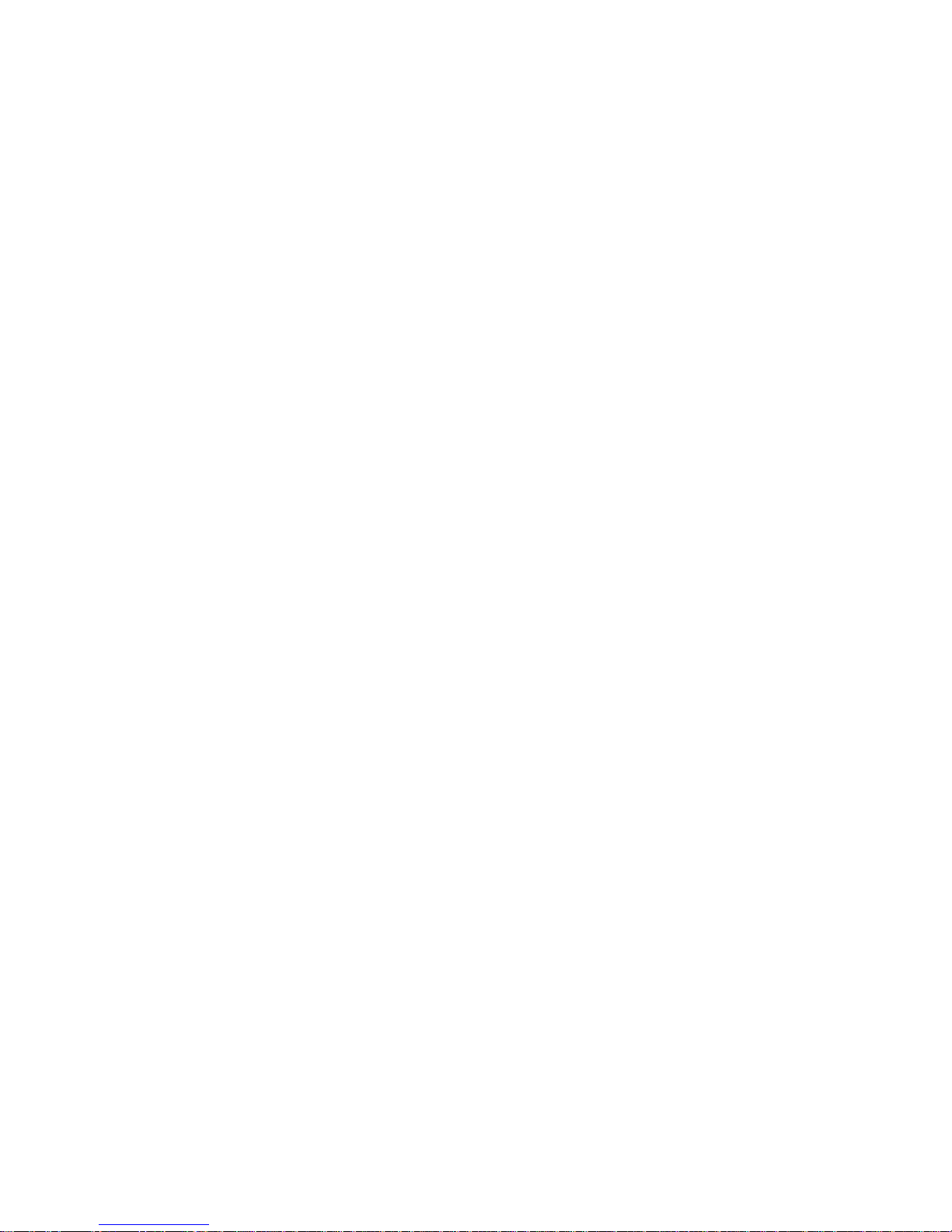
Verify the Printer Setup ......................................................... 2-35
Connecting the Power Cord ............................................ 2-35
Starting the Printer........................................................... 2-35
Reviewing the Start-up Page ........................................... 2-36
The Printer Interfaces............................................................. 2-36
Connecting to a Macintosh.............................................. 2-37
Connecting to a PC.......................................................... 2-38
Connecting to the Parallel Port ................................. 2-38
Connecting to the Serial Port .................................... 2-39
Connecting an External SCSI Disk ................................. 2-41
Connecting an External SCSI Disk to the Printer..... 2-41
Initializing a Hard Disk............................................. 2-42
Chapter 3 - Macintosh Setup....................................................... 3-1
Introduction.............................................................................. 3-3
Before You Begin .................................................................... 3-3
XANTÉ Utilities CD-ROM (Macintosh)................................. 3-3
XInstaller.................................................................................. 3-5
Adobe Acrobat Reader 3.0....................................................... 3-9
Adobe PostScript Printer Drivers............................................. 3-9
Selecting the Adobe PostScript Printer Driver.................. 3-9
Adobe PSPrinter 8.3.1 ................................................ 3-9
The AdobePS 8.5.1 ................................................... 3-10
PSPrinter 8.3.1................................................................. 3-11
Installing PSPrinter 8.3.1 and the PPD ..................... 3-11
PSPrinter 8.3 User Guide.......................................... 3-13
Mac Watermark Plug-in Folder ................................ 3-13
AdobePS 8.5.1 ................................................................. 3-14
Installing AdobePS 8.5.1 .......................................... 3-14
Installing the PPD for AdobePS 8.5.1 ...................... 3-15
Configuring the PPD ....................................................... 3-16
Manual PPD Setup.................................................... 3-18
Configuring the Printer.................................................... 3-19
Downloads Folder .................................................................. 3-20
App Drivers Folder ................................................................ 3-22
Aldus APD Folder ........................................................... 3-22
Aldus PPD Folder............................................................ 3-23
QuarkXPress PDF Folder ................................................ 3-23
viiibb ____________________________________________________
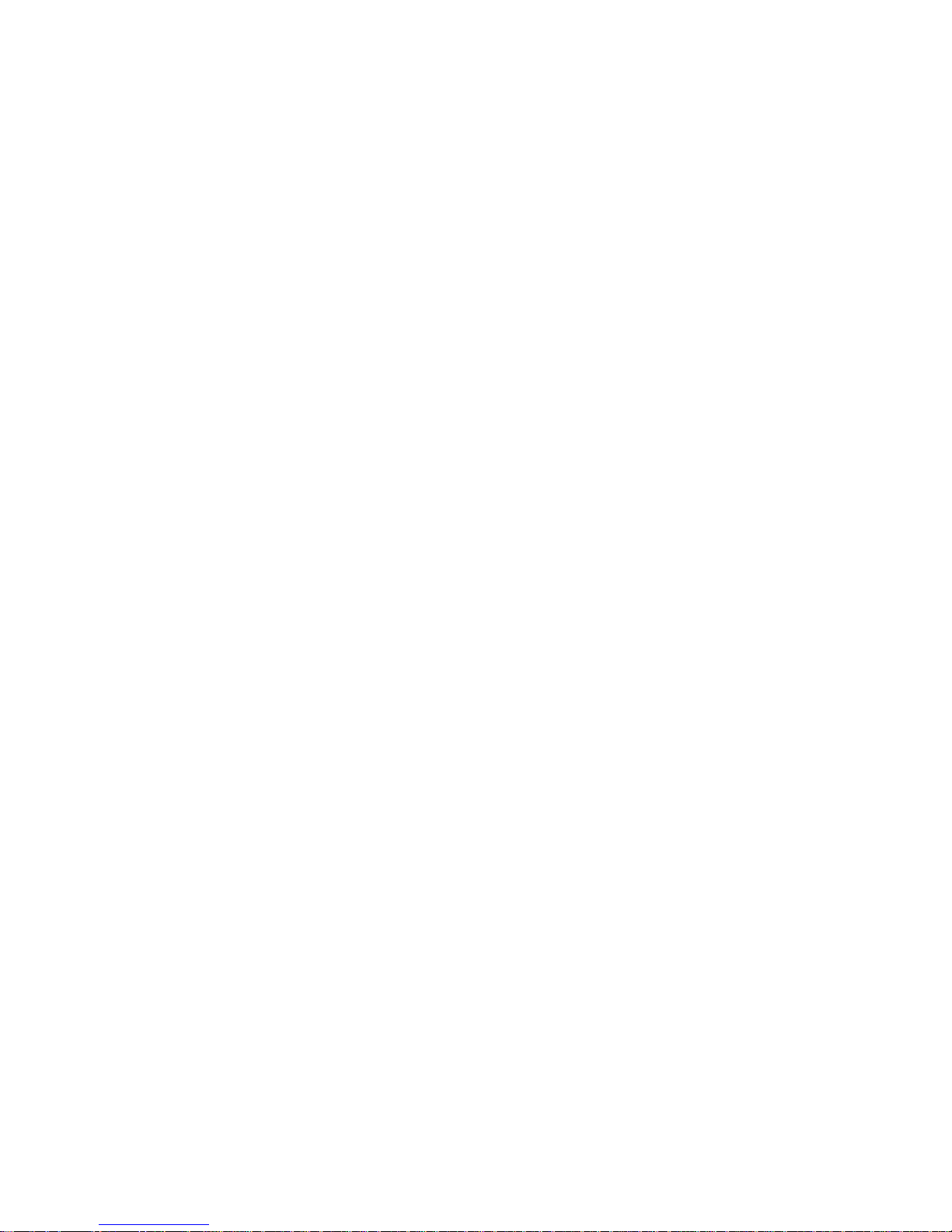
XANTÉ Command Center..................................................... 3-24
The General Menu........................................................... 3-24
Printer Status............................................................. 3-25
Printer Information ................................................... 3-25
Spooling .................................................................... 3-25
Margin Adjustment ................................................... 3-25
X•ACT Calibration ................................................... 3-26
Download PostScript File ......................................... 3-26
Test Directory ........................................................... 3-26
Reboot Printer ........................................................... 3-26
Startup Page .............................................................. 3-26
The Networking Menu .................................................... 3-27
Novell Print Server ................................................... 3-27
AppleTalk ................................................................. 3-28
TCP/IP ...................................................................... 3-28
The Color Menu .............................................................. 3-28
Transfer Curve .......................................................... 3-29
CRD Directories ....................................................... 3-29
Linearize ................................................................... 3-29
XANTÉ Linearizer................................................................. 3-29
Adobe Downloader ................................................................ 3-30
The File Menu ................................................................. 3-30
Download Fonts ........................................................ 3-30
Download PostScript File ......................................... 3-30
The Special Menu............................................................ 3-31
Printer Status............................................................. 3-31
Printer Font Directory ............................................... 3-31
Other Special Menu Options..................................... 3-31
Procedures.............................................................................. 3-31
The Spooler ..................................................................... 3-32
Using the Front Panel ............................................... 3-32
Using XANTÉ Command Center ............................. 3-32
Calibration with a Densitometer...................................... 3-36
Printing a Calibration Strip ....................................... 3-36
Using the Densitometer ............................................ 3-37
Linearizing the Densitometer Data ........................... 3-38
Creating a Custom Gamma Curve ............................ 3-39
Accurate Calibration Technology.................................... 3-40
_____________________________________________________ ix
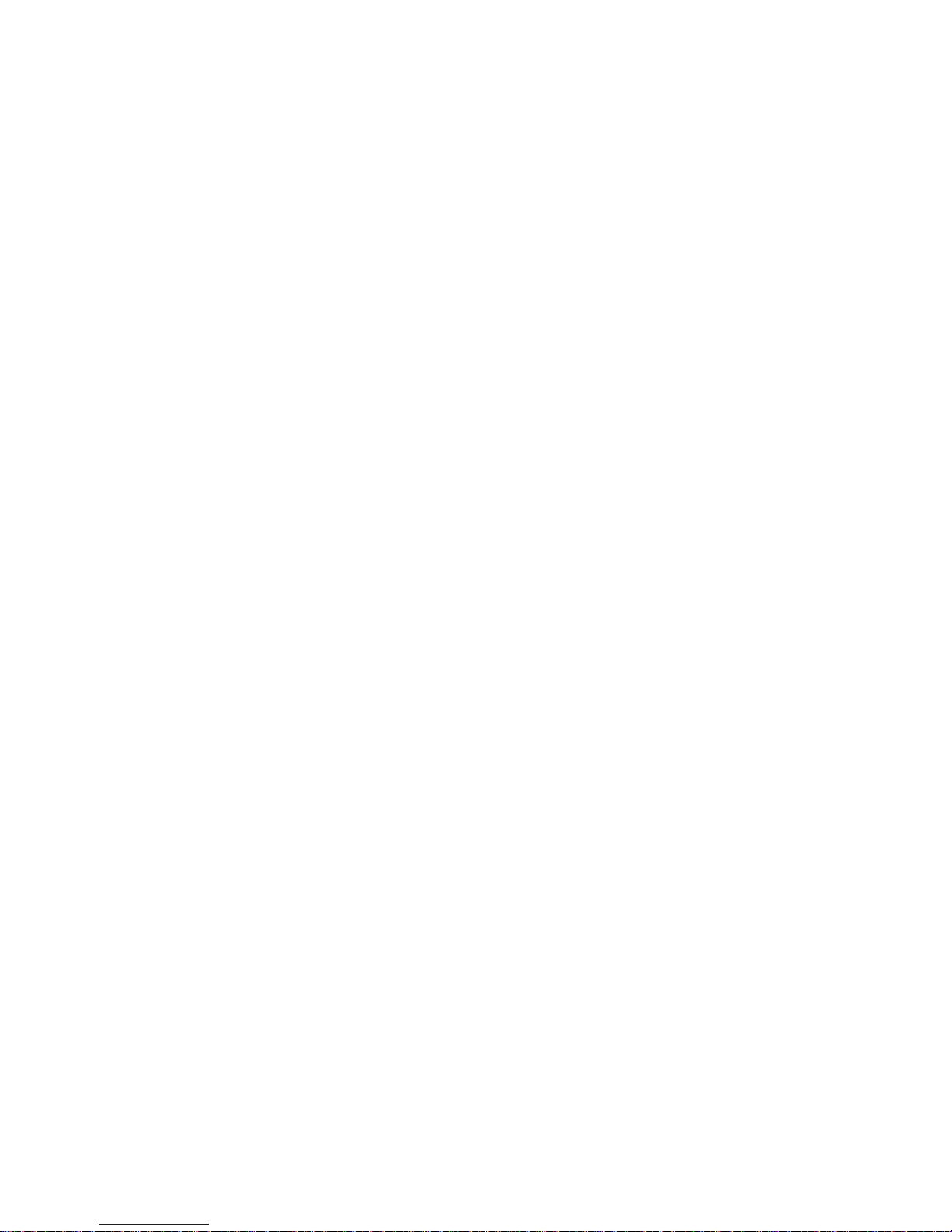
Printer Margin Adjustment.............................................. 3-42
Downloaded Fonts........................................................... 3-44
Downloading Fonts................................................... 3-44
Reviewing and Removing Downloaded Fonts ......... 3-46
Chapter 4 - PC Setup ................................................................... 4-1
Introduction.............................................................................. 4-3
Before You Begin .................................................................... 4-3
XANTÉ Utilities CD-ROM (PC)............................................. 4-3
XANTÉ Utilities Installer ........................................................ 4-6
XANTÉ Utilities and Application Drivers ........................ 4-6
Adobe Acrobat Reader 3.0....................................................... 4-7
Adobe PostScript Printer Drivers............................................. 4-8
Windows 3.1 and 3.11 Printer Drivers .............................. 4-8
Installing the AdobePS Printer Driver ........................ 4-8
Installing your Printer’s PPD .................................... 4-10
Configuring the PPD for Windows 3.1 and 3.11 ...... 4-11
Deleting Previous Driver Versions ........................... 4-15
Windows 95 Drivers........................................................ 4-16
Installing the AdobePS Printer Driver and Printer PPD .....4-16
Configuring the PPD for Windows 95...................... 4-20
Windows NT Drivers ...................................................... 4-23
Windows NT............................................................. 4-23
Configuring the Printer.................................................... 4-28
PDFs Folder ........................................................................... 4-28
PS_Files Folder ...................................................................... 4-29
XANTÉ Command Center..................................................... 4-31
Configuration for XANTÉ Command Center ................. 4-31
The Options Menu........................................................... 4-32
The Controller Menu ....................................................... 4-32
Select Product ........................................................... 4-33
General...................................................................... 4-33
Align Paper ............................................................... 4-35
CRD Directory .......................................................... 4-35
Linearize ................................................................... 4-36
Spooler ...................................................................... 4-36
Novell........................................................................ 4-36
Test Directory ........................................................... 4-37
Transfer Curve .......................................................... 4-37
X•ACT ...................................................................... 4-37
xbb ____________________________________________________
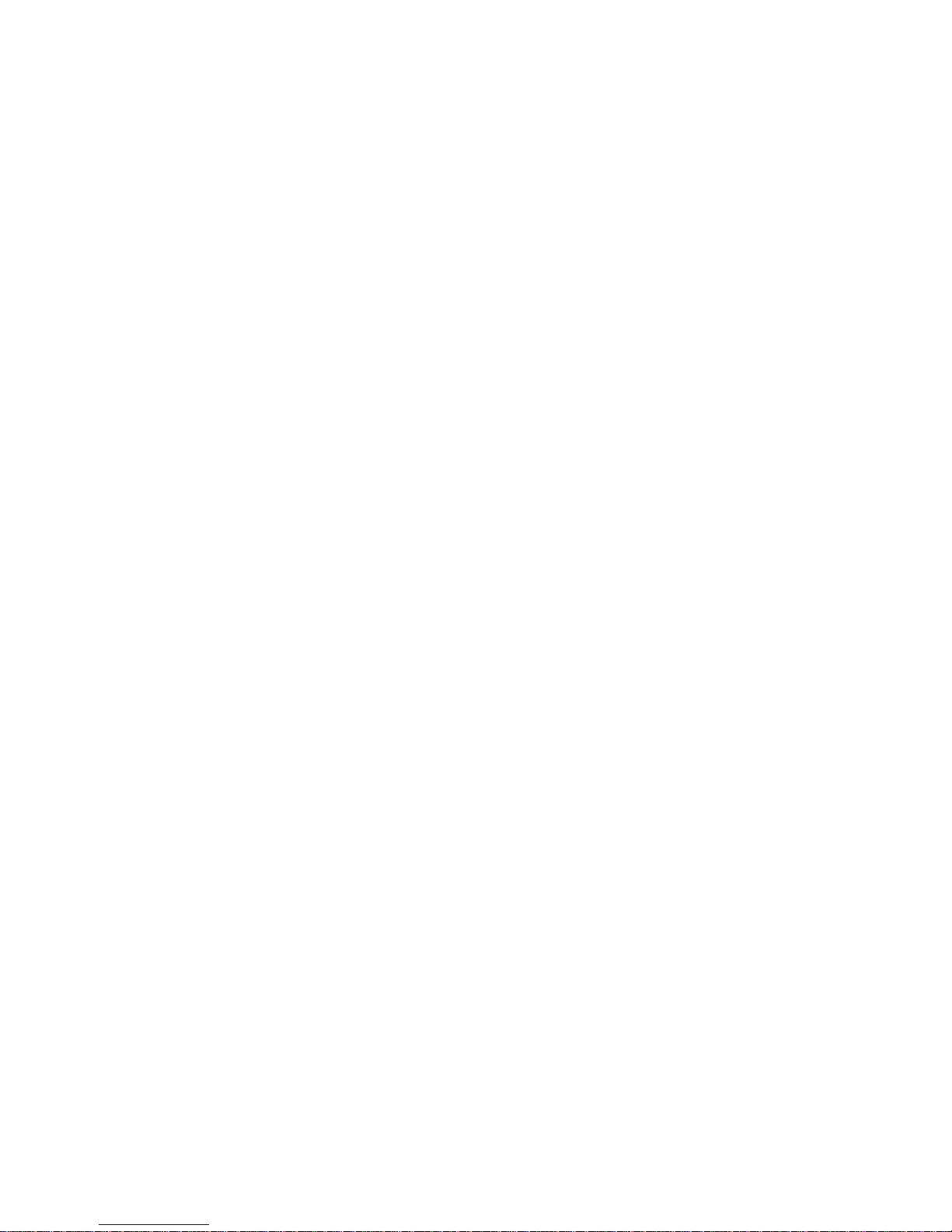
The Ports Menu ............................................................... 4-38
The XANTÉ Linearization Tool ............................................ 4-38
Procedures.............................................................................. 4-39
The Spooler ..................................................................... 4-39
Using the Front Panel ............................................... 4-39
Using XANTÉ Command Center ............................. 4-39
Calibration with a Densitometer...................................... 4-43
Printing a Calibration Strip ....................................... 4-43
Using the Densitometer ............................................ 4-44
Linearizing the Densitometer Data ........................... 4-45
Creating a Custom Gamma Curve ............................ 4-46
Accurate Calibration Technology.................................... 4-47
Printer Margin Adjustment.............................................. 4-49
Managing Fonts on an Optional Hard Disk..................... 4-51
Chapter 5 - Configuration ........................................................... 5-1
Introduction.............................................................................. 5-3
Printer Control ......................................................................... 5-3
The Front Panel........................................................................ 5-3
The Display Window......................................................... 5-4
Front Panel Lights (LEDs) ................................................ 5-4
Front Panel Keys ............................................................... 5-5
The Configuration Menu Structure .......................................... 5-8
Selecting Menu Options .................................................... 5-8
Resetting to Factory Defaults .......................................... 5-10
The Main Menus .................................................................... 5-10
The Miscellaneous Menu ....................................................... 5-10
The Density Menu ........................................................... 5-11
The DPI Menu ................................................................. 5-12
The Gamma Menu........................................................... 5-12
The Initial Job Menu ....................................................... 5-12
The Jam Recover Menu................................................... 5-13
The Language Menu........................................................ 5-13
The Manual Feed Menu .................................................. 5-13
The NEIT Menu .............................................................. 5-14
The RAM Disk Menu...................................................... 5-14
The Font Accelerator Menu............................................. 5-15
The Toner Page Menu...................................................... 5-15
The Screen Menu............................................................. 5-15
_____________________________________________________ xi
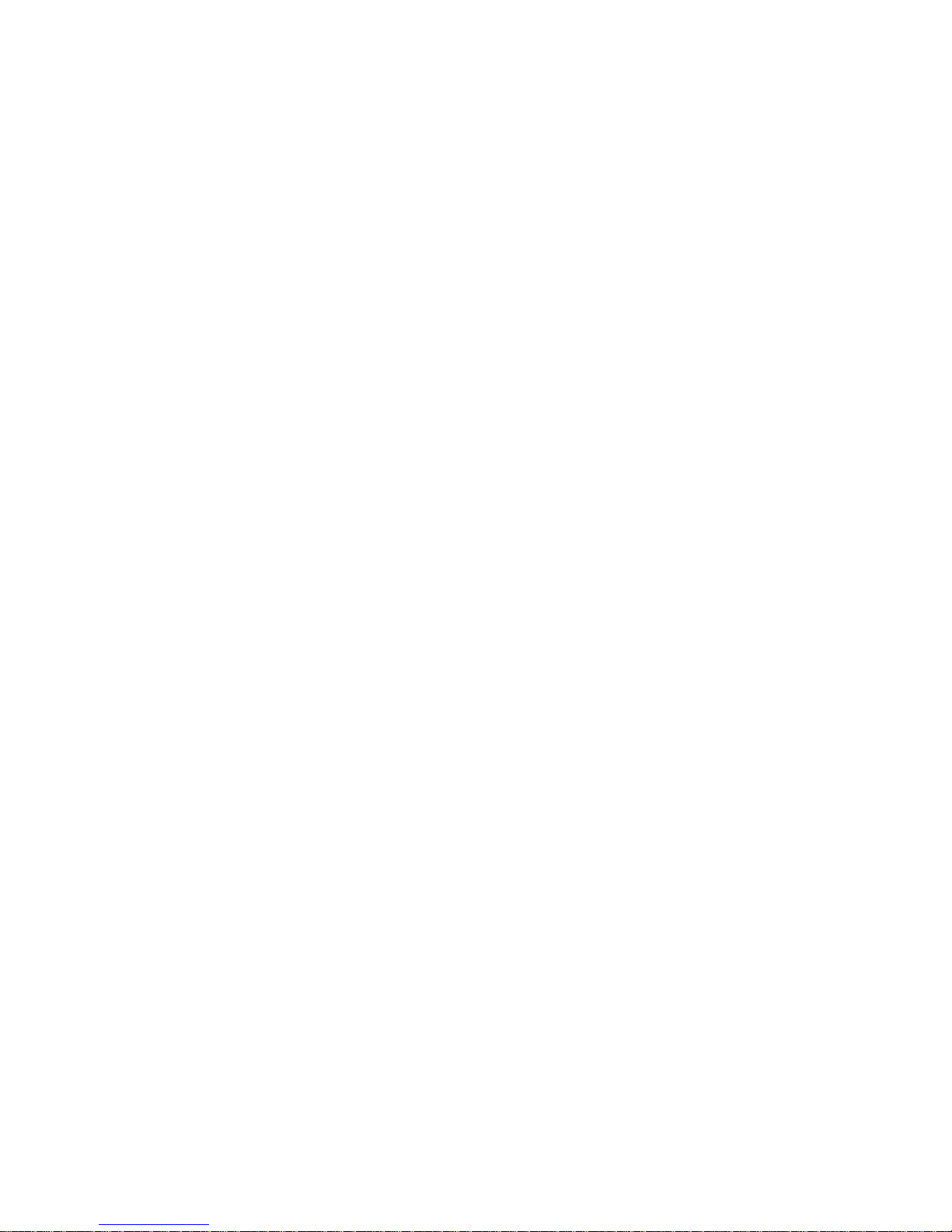
The Startup Page Menu ................................................... 5-15
The Timeout Menu .......................................................... 5-16
The Tray Switch Menu.................................................... 5-16
The 1200 DPI Menu ........................................................ 5-16
The Interfaces Menu .............................................................. 5-17
The RS232 Menu............................................................. 5-17
The Enable Menu...................................................... 5-18
The Mode Menu........................................................ 5-18
The Baud Rate Menu ................................................ 5-18
The Parity Menu ....................................................... 5-18
The Flow Control Menu............................................ 5-18
The Data Bits Menu .................................................. 5-18
The Stop Bits Menu .................................................. 5-19
The Spool Menu........................................................ 5-19
The Parallel Menu ........................................................... 5-19
The Enable Menu...................................................... 5-19
The Mode Menu........................................................ 5-19
The Spool Menu........................................................ 5-19
The LocalT alk, EtherTalk, and LPR (Line Printer) Menus .......5-20
The Enable Menu...................................................... 5-20
The Mode Menu........................................................ 5-20
The Spool Menu........................................................ 5-20
The Novell PServer (Novell Print Server) Menu............. 5-21
The Enable Menu...................................................... 5-21
The Mode Menu........................................................ 5-21
The Protocol Menu ................................................... 5-21
The Spool Menu........................................................ 5-21
The Timeout Menu.................................................... 5-22
Chapter 6 - PPD Settings ............................................................. 6-1
Introduction.............................................................................. 6-3
About the PPD ......................................................................... 6-3
Selecting PPD Options............................................................. 6-3
In a Macintosh Environment ............................................. 6-4
In a Windows 95 Environment.......................................... 6-6
In a Windows 3.1 Environment......................................... 6-8
The PPD Menus ....................................................................... 6-9
Duplex ............................................................................. 6-10
Enhanced Screens............................................................ 6-10
xiibb ____________________________________________________
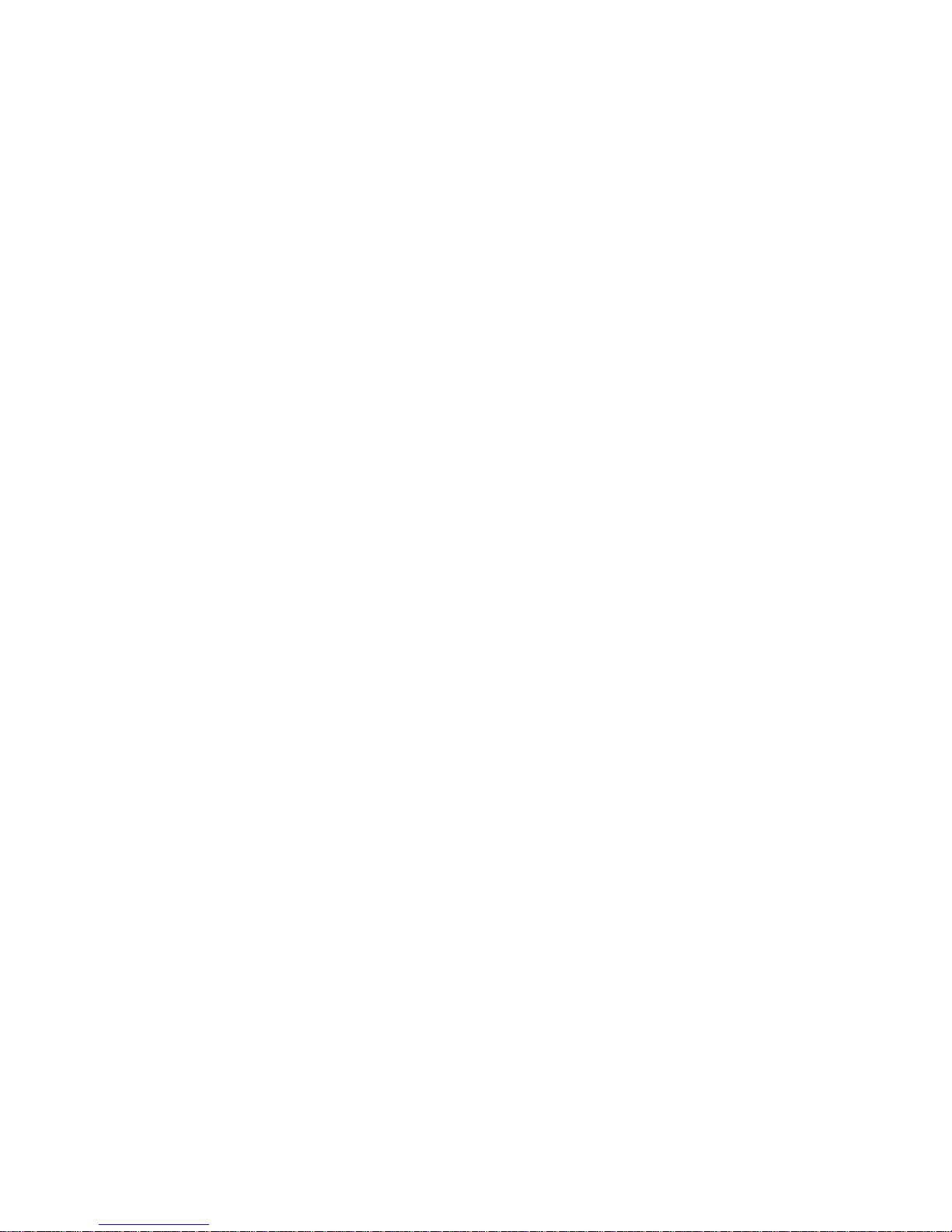
Fast Imaging .................................................................... 6-11
Gamma ............................................................................ 6-11
Horizontal and Vertical Image Shift................................ 6-12
Mirror Print...................................................................... 6-12
Negative Print.................................................................. 6-13
Resolution........................................................................ 6-14
Save Spooled Job............................................................. 6-15
Smooth Shading .............................................................. 6-15
Tray Switch ..................................................................... 6-16
Chapter 7 - Using Media and Toner ........................................... 7-1
Introduction.............................................................................. 7-3
Media Specifications................................................................ 7-3
Selecting Media ................................................................. 7-3
Storing Media .................................................................... 7-4
Media Sizes .............................................................................. 7-5
Standard Media Sizes ........................................................ 7-6
XANTÉ Myriad Film Sizes............................................... 7-7
Feeding Media to the Printer.................................................... 7-8
Determining the Leading Edge.......................................... 7-8
The Paper Cassettes........................................................... 7-8
The Manual Feed Tray ...................................................... 7-9
Tray Chaining.................................................................. 7-10
Using Special Media .............................................................. 7-10
Printing Computer-to-Film.............................................. 7-10
Printing Transparencies ................................................... 7-11
Printing Envelopes .......................................................... 7-12
Printing Labels ................................................................ 7-12
Printing on Custom Sized Media..................................... 7-13
Printing Double-Sided Copy.................................................. 7-14
Manual Double-Sided Copy ............................................ 7-14
Duplexing ........................................................................ 7-15
Using the Duplexer ................................................... 7-16
Handling the Toner Cartridge ................................................ 7-17
Adjusting Toner Output................................................... 7-18
Redistributing Toner ................................................. 7-18
Changing the Density Menu ..................................... 7-18
_____________________________________________________ xiii
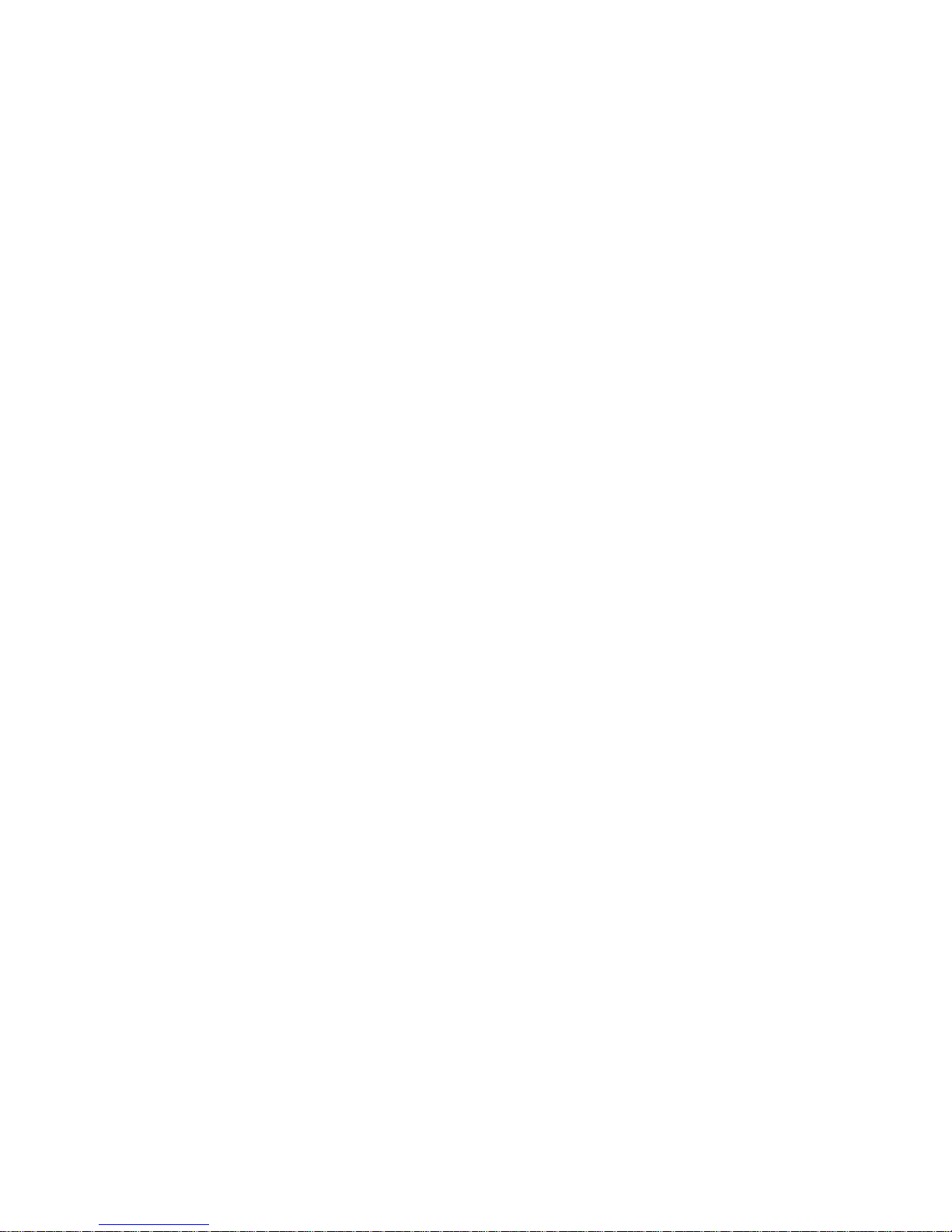
Chapter 8- Advanced Features.................................................... 8-1
Introduction.............................................................................. 8-3
Levels of Gray.......................................................................... 8-3
Line Screens............................................................................. 8-4
Scanner Resolutions................................................................. 8-4
Line Art Scanning ............................................................. 8-4
Halftone Scanning ............................................................. 8-5
TIFF, PICT, EPS Formats ................................................. 8-5
Gamma Corrections ................................................................. 8-6
Negative Enhanced Imaging Technology ................................ 8-8
Enhanced Screening................................................................. 8-9
Font Accelerator and RAM Disk ............................................. 8-9
Accurate Calibration Technology .......................................... 8-10
Appendix A................................................................................... A-1
Appendix B................................................................................... B-1
Glossary ........................................................................................ G-1
Index ...............................................................................................I-1
xivbb ____________________________________________________
◊◊◊
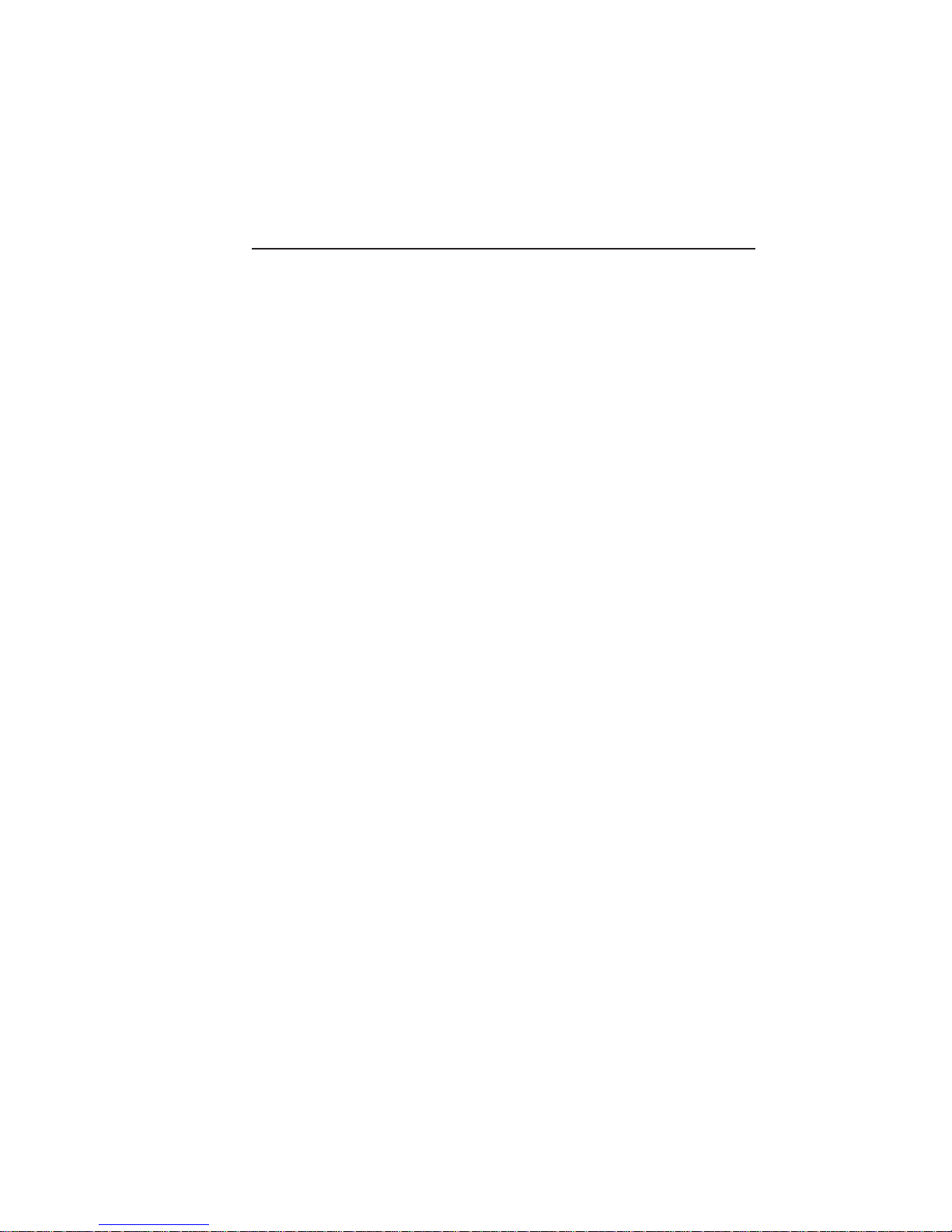
Chapter 1 - Introduction
Chapter Overview
The XANTÉ Accel-a-Writer 8300..................................................1-3
About this Manual...........................................................................1-4
Manual Conventions .......................................................................1-5
Other Helpful Documentation.........................................................1-6
About Y our Printer ..........................................................................1-6
Printer Features.........................................................................1-8
PostScript T ypef aces.................................................................1-9
About XANTÉ Utilities ................................................................1-10
Warranty and Product Registration ...............................................1-10
_________________________________________ Introduction 1-1
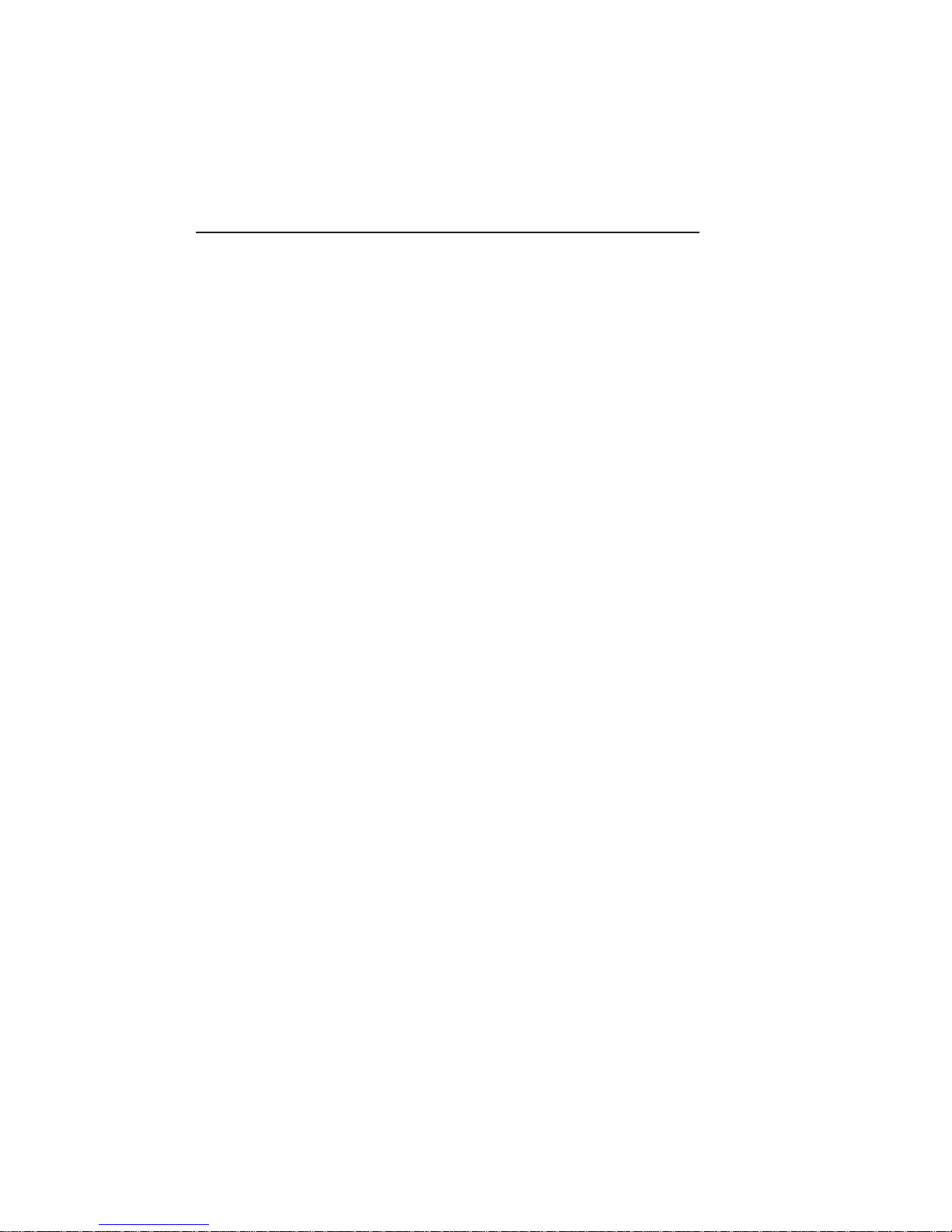
Notes
1-2 Introductionbb ________________________________________
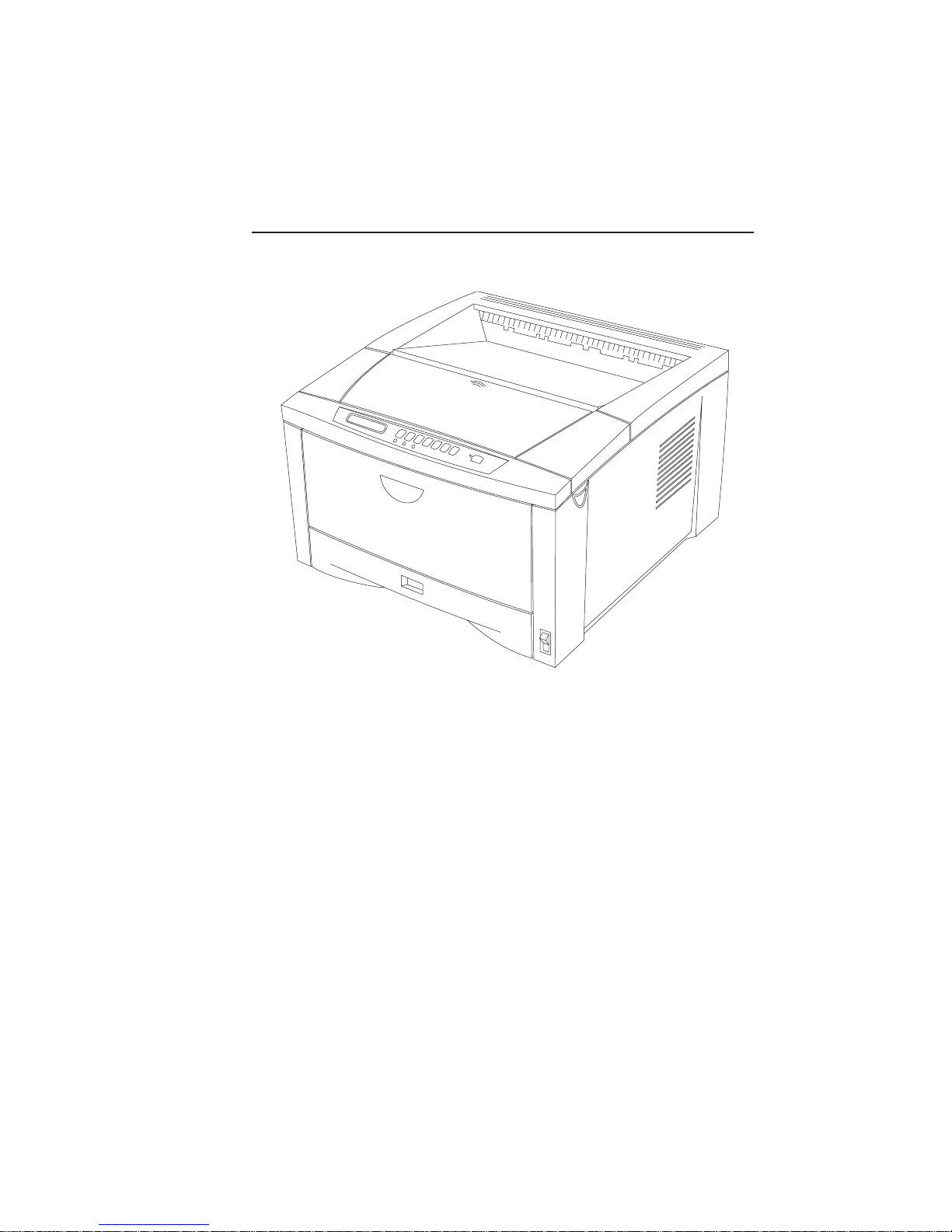
The XANTÉ Accel-a-Writer 8300
Fig. 1.1 XANTÉ Accel-a-Writer 8300
Your new Accel-a-Writer 8300 features Adobe PostScript 3. The
high quality laser prints are excellent for everyday office needs as
well as for the demanding field of desktop publishing.
_________________________________________ Introduction 1-3
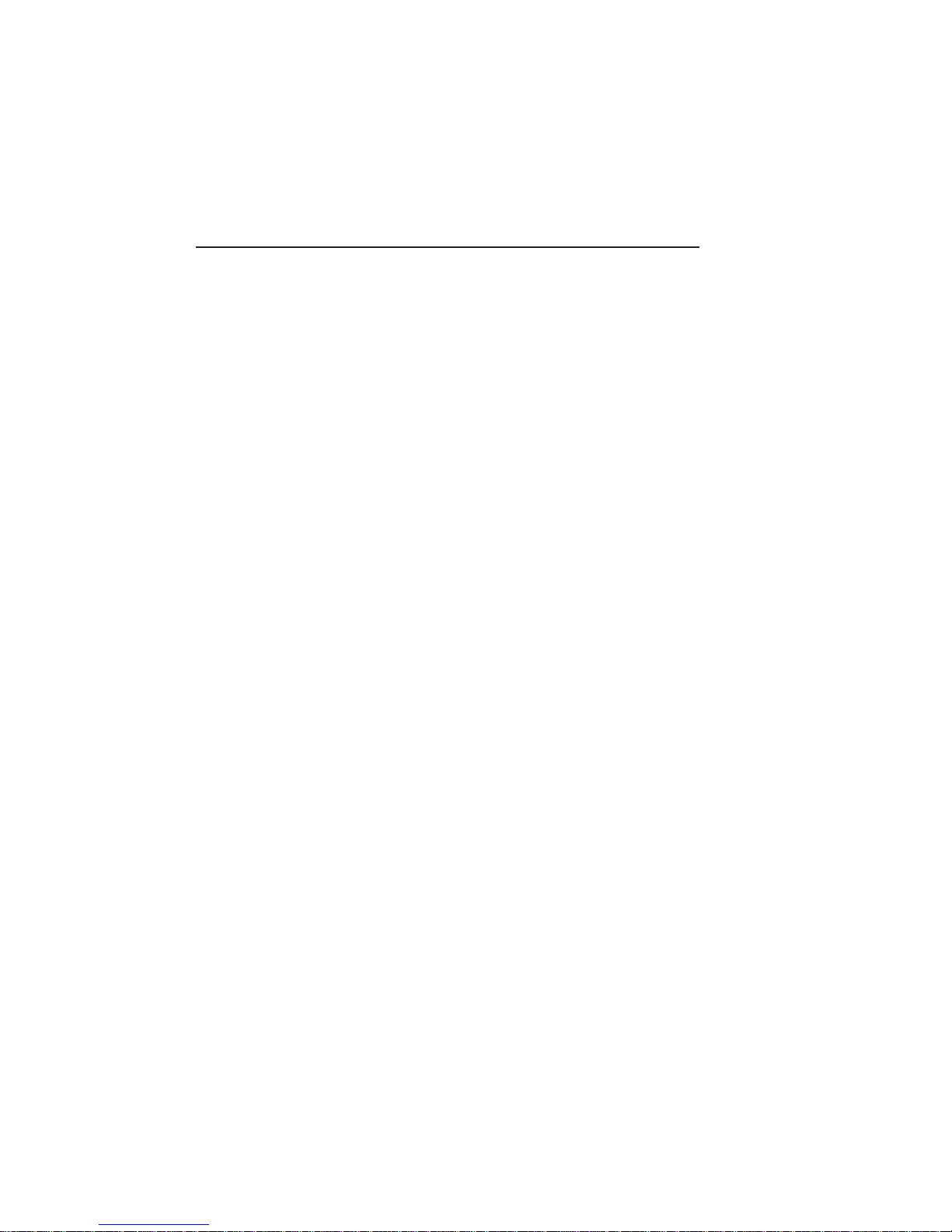
About this Manual
This User’s Guide documents the installation, setup, and operation of
the Accel-a-Writer 8300.
Chapter 1—Introduction provides an overview of this manual, the
XANTÉ Utilities, your printer’s main features, and your printer
warranty.
Chapter 2—Installation provides instructions for unpacking and
setting up your printer, installing the paper handling and external
SCSI disk options, loading the toner and paper cassettes, and
connecting it to Macintosh and PC interfaces.
Chapter 3—Macintosh Setup describes the contents and use of the
XANTÉ Utilities CD-ROM for the Macintosh. This includes
installation instructions for the Adobe PostScript printer drivers, your
printer’s PPD, XANTÉ Command Center, XANTÉ Linearizer, the
Adobe Downloader and procedures for using many of your printer’s
innovative features.
Chapter 4—PC Setup describes the contents and use of the
XANTÉ Utilities CD-ROM for the PC. This includes installation
instructions for the Adobe PostScript printer drivers, your printer’s
PPD, XANTÉ Command Center, the XANTÉ Linearization Tool,
and procedures for using many of your printer’s innovative features.
Chapter 5—Configuration describes how to configure the default
settings for the printer features using the front panel keys and
configuration menus.
Chapter 6—PPD Settings describes the printer features that can be
set through an application’s Print dialog box using your printer’s
PPD (PostScript Printer Description file).
Chapter 7—Media and Toner describes how to select and use
various media types and sizes, how to print double-sided copies, and
how to handle your printer’s toner cartridge.
1-4 Introductionbb ________________________________________
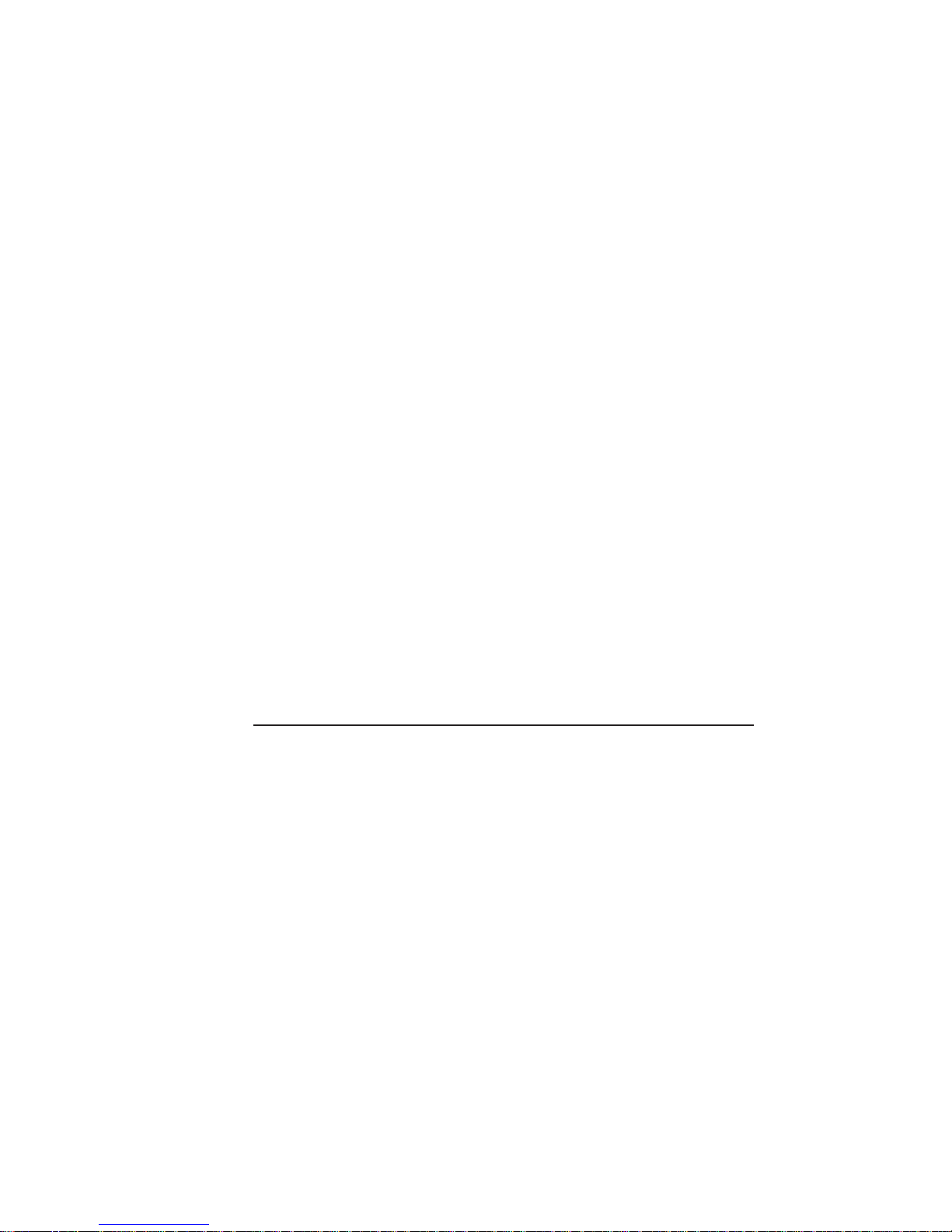
Chapter 8—Advanced Features describes XANTÉ’s NEIT
(Negative Enhanced Imaging Technology), Halftone Calibration
Technology, Font Accelerator, Enhanced Screening, and X•ACT
(XANTÉ Accurate Calibration Technology) features.
Chapter 9—Maintenance and Technical Specifications describes
how to care for your printer and contains your printer’s technical
specifications and warranty.
Appendix A—Troubleshooting provides troubleshooting tips,
gives an overview of XANTÉ service options, and describes how to
reach XANTÉ Technical Support.
Appendix B—Application Notes and Page Design provides
instructions and tips for using the printer in mainstream application
environments and some general page design tips.
Glossary—defines many terms related to your printer, XANTÉ
utilities, and the printing industry.
The Accel-a-Writer 8300 Menu quick reference sheet illustrates
the printer’s front panel menu structure and lists XANTÉ support
resources.
Manual Conventions
The following conventions are used in this manual:
Courier indicates information you must type or which
displays on screen.
↵ indicates that you need to press the Return key
on a Macintosh or the Enter key on a PC.
Note: indicates additional or emphasized information.
Caution: indicates instructions which if not followed can
or will cause damage to files or equipment.
Warning! indicates instructions which must be followed
exactly or personal injury can occur.
_________________________________________ Introduction 1-5
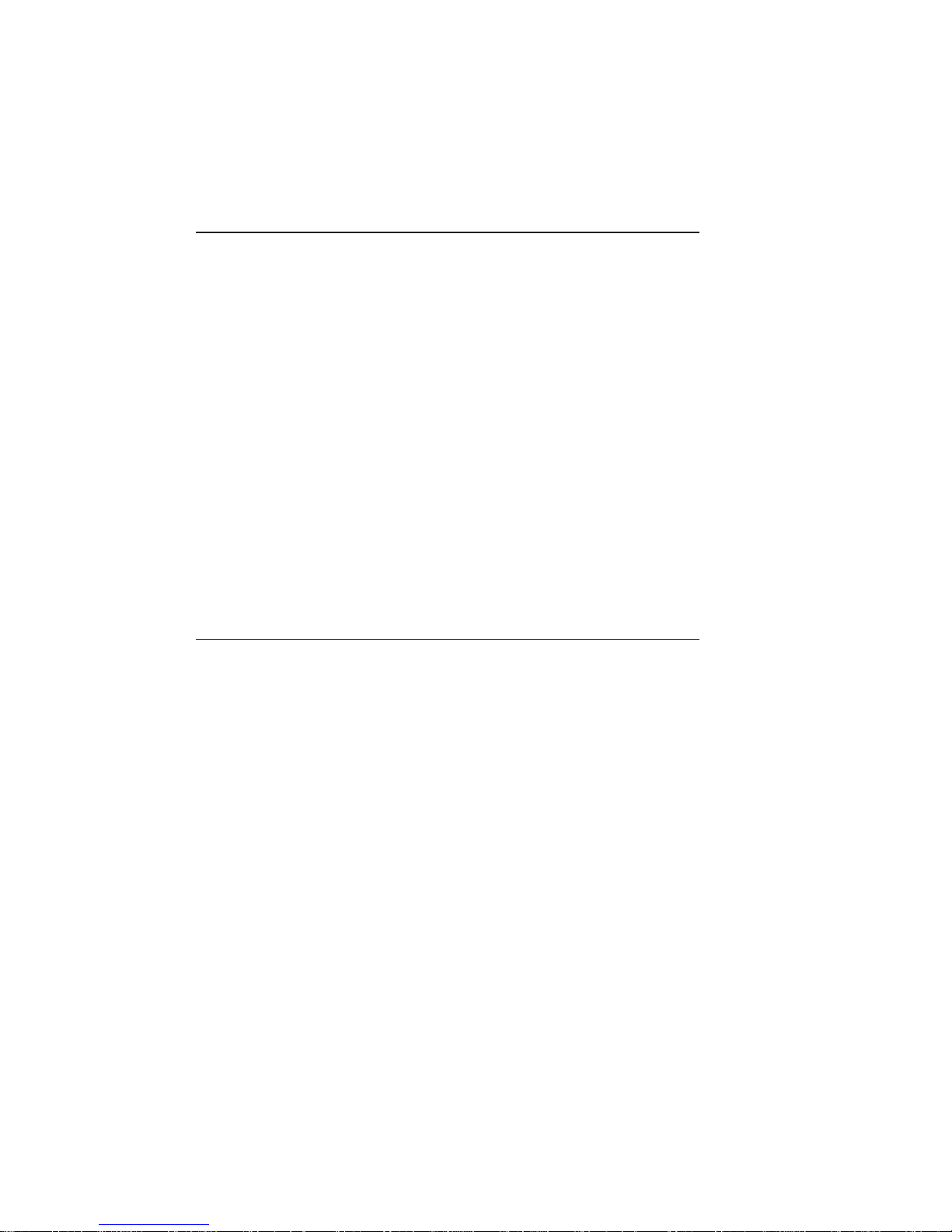
Other Helpful Documentation
Please visit our Web site at www.xante.com for the latest
information about XANTÉ products and services.
You may find the following publications helpful when working with
Adobe PostScript printing.
PostScript Language Reference Manual, Second Edition. This manual,
published by Addison Wesley, is designed for advanced users, such as
programmers, who work with Adobe PostScript operators.
PostScript Language Tutorial and Cookbook. This manual,
published by Addison Wesley, is designed for those who want to
learn about working directly in the Adobe PostScript language.
Most bookstores and many computer businesses either keep these
books in stock or can order them for you.
About Your Printer
The Accel-a-Writer 8300’s high-end features allow you to produce
near typeset quality work, suitable for camera-ready production. The
standard, smooth 600 x 600 dpi resolution can be upgraded to 1200 x
1200 dpi.
Your printer features true Adobe PostScript 3, not an emulation.
Features such as the Smooth Shading operator, expanded font sets
for leading operating systems and applications, international font
support, and Advanced Page Processing provide fast, high quality
imaging on your XANTÉ printer.
XANTÉ’s patent pending Accurate Calibration Technology (X•ACT)
and optional Negative Enhanced Imaging Technology (NEIT) provide
greater control over printer output than previously available from a laser
printer. X•ACT allows you to calibrate the printer’s line lengths. NEIT
is the first technology to address the problems typically associated
producing negative images on a laser printer.
1-6 Introductionbb ________________________________________
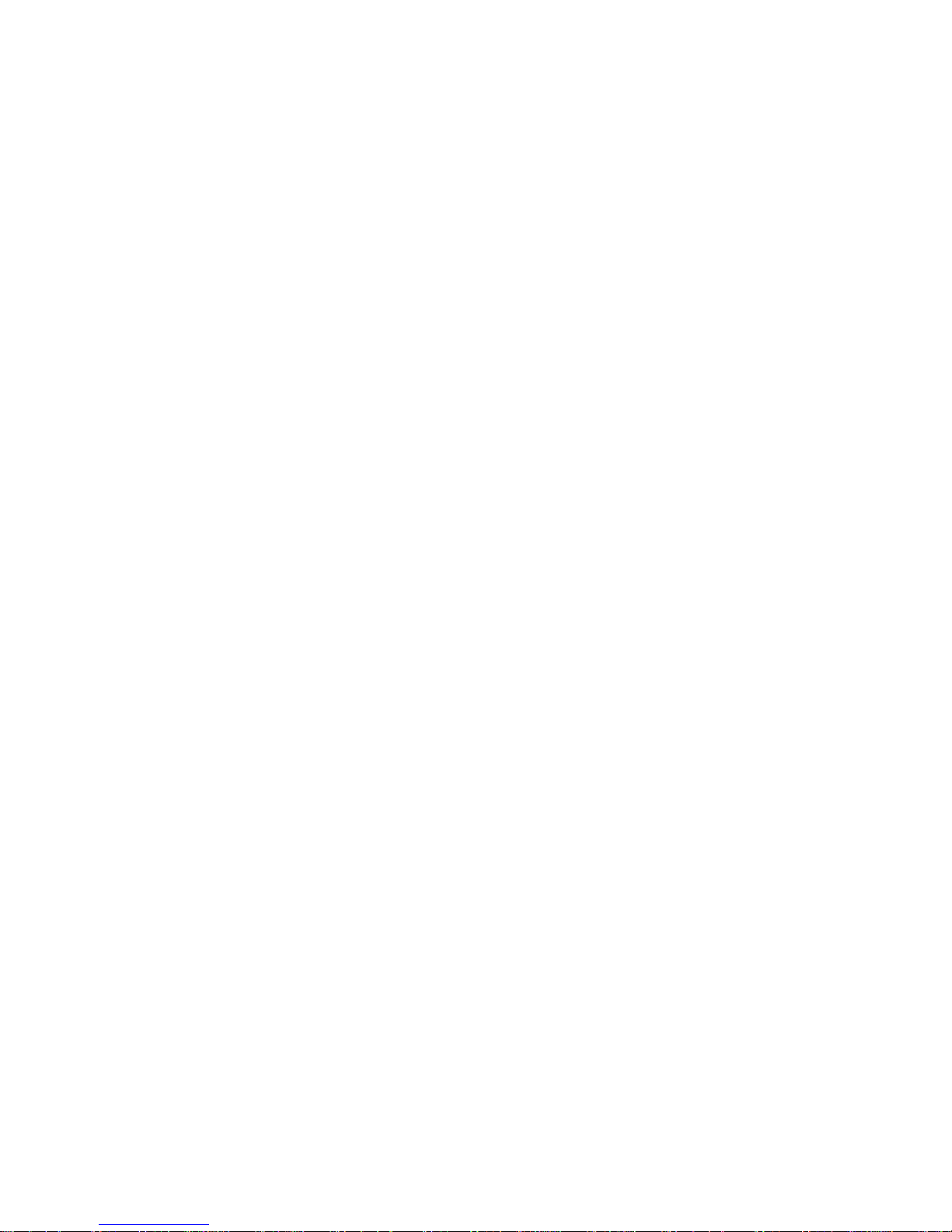
The AMD 29040 33 MHz RISC processor, 8 MB RAM, and
XANTÉ’s technology help ensure fast, reliable, performance.
Memory upgrades provide the extra space required for higher
resolution and oversized printing.
Your Accel-a-Writer 8300 offers out-of-the-box advanced paper
handling capability. You can print on paper, film, transparencies,
labels, and envelopes. The printer features a standard input capacity
of 350 sheets—250 sheets in the standard paper cassette and 100
sheets in the manual feed tray. If you require a higher input capacity,
you can add up to two optional paper feeders, which can each
support an additional 250 sheet input cassette.
The cassettes support up to ledger/tabloid (11" x 17")/A3 size paper.
The manual feed tray supports media from 3.90" x 5.80" (99 mm x
147 mm) to 12.00" x 25.00" (305 mm x 635 mm). An upgrade is
available to expand print regions on oversized media.
The optional duplexer allows you to print automatically on both
sides of the paper, with a choice of edge (side-to-side, book style) or
tumble (flip chart) duplexing.
With simultaneously active serial, parallel, LocalTalk, and (optional)
Ethernet interfaces, Macintosh and PC computers can send files
concurrently to the Accel-a-Writer 8300. You do not have to send
software commands or manually set hardware switches to use a
different interface.
Used in conjunction with XANTÉ’s FilmStar 2, your Accel-a-Writer
8300 becomes a complete desktop pre-press film center. Use your
printer’s advanced imaging features to print high quality images
directly to XANTÉ’s Myriad Film. After processing through
FilmStar 2, the film can be used to burn metal plates or silk screen
emulsions.
_________________________________________ Introduction 1-7
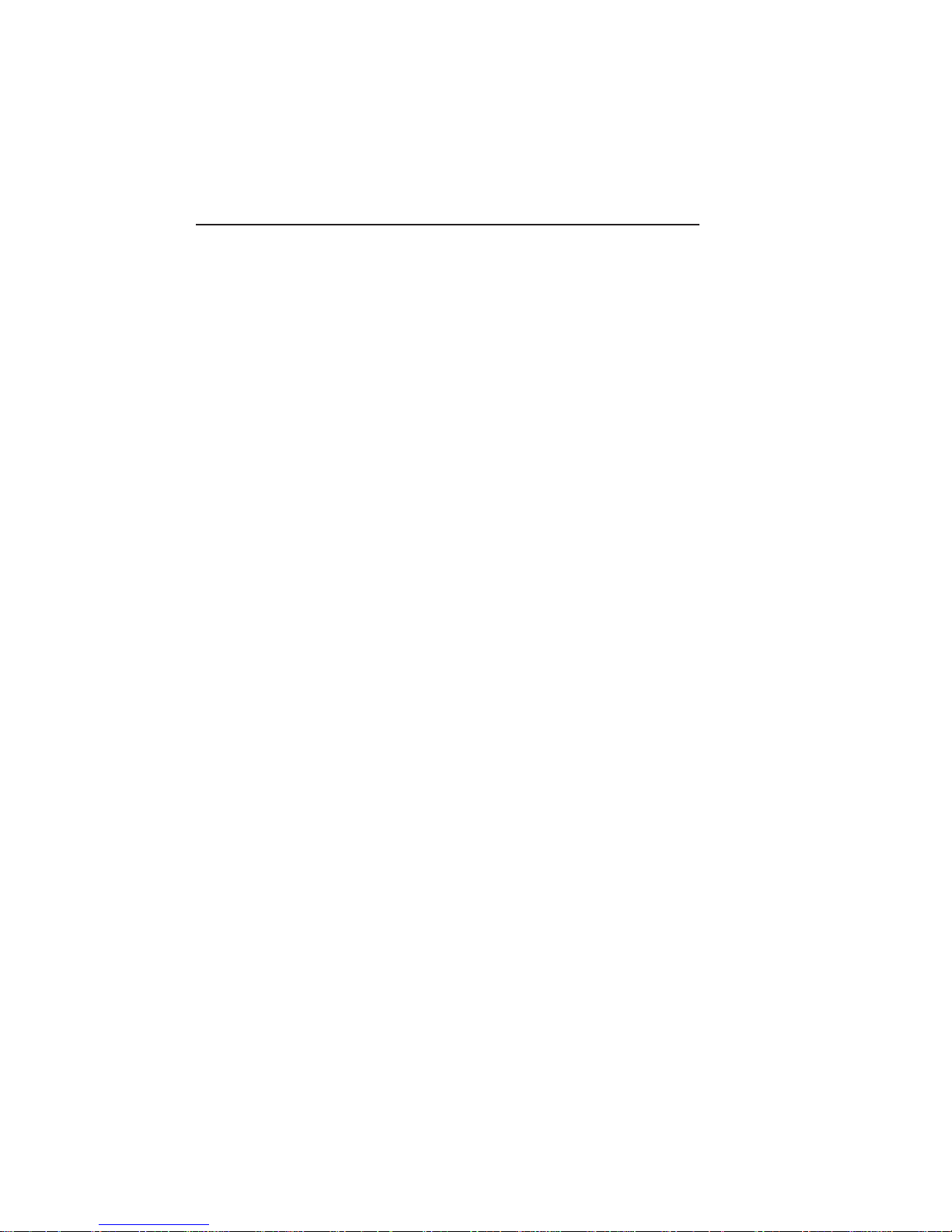
Printer Features
Your versatile Accel-a-Writer 8300 printer offers many outstanding
features including the following:
• Standard 600 x 600 dpi resolution
•` Resolution upgrade—1200 x 1200 dpi*
• 8 page per minute engine speed
• AMD 29040/33 MHz RISC processor
• Adobe PostScript 3, including Smooth Shading and
Advanced Page Processing
• Up to ledger (11"x17")/A3 size regular paper handling
• Custom sized printing from 3.90" x 5.80" (99 mm x 147
mm) to 12.00" x 25.00" (305 mm x 635 mm) allowing full
bleed printing for 11" x 17" (279 mm x 432 mm)
documents*
• Extra Wide Print (optional) enlarges the print region on
12.00" x 25.00" (305 mm x 635 mm) media to 11.95" x
24.87" (304 mm x 632 mm)*
• 136 PostScript fonts
• Font Type 0, 1, 3, 4, 5, 6, and 42 support
• Simultaneously active serial, parallel, LocalTalk, and
(optional) Ethernet interfaces
• Ethernet (optional) to support EtherTalk, Novell NetWare
Print Server, and TCP/IP protocols
• SCSI disk interface
• Internal IDE disk (optional)
• XANTÉ Halftone Calibration Technology
• XANTÉ Enhanced Screening Technology
• XANTÉ Accurate Calibration Technology (X•ACT)
1-8 Introductionbb ________________________________________
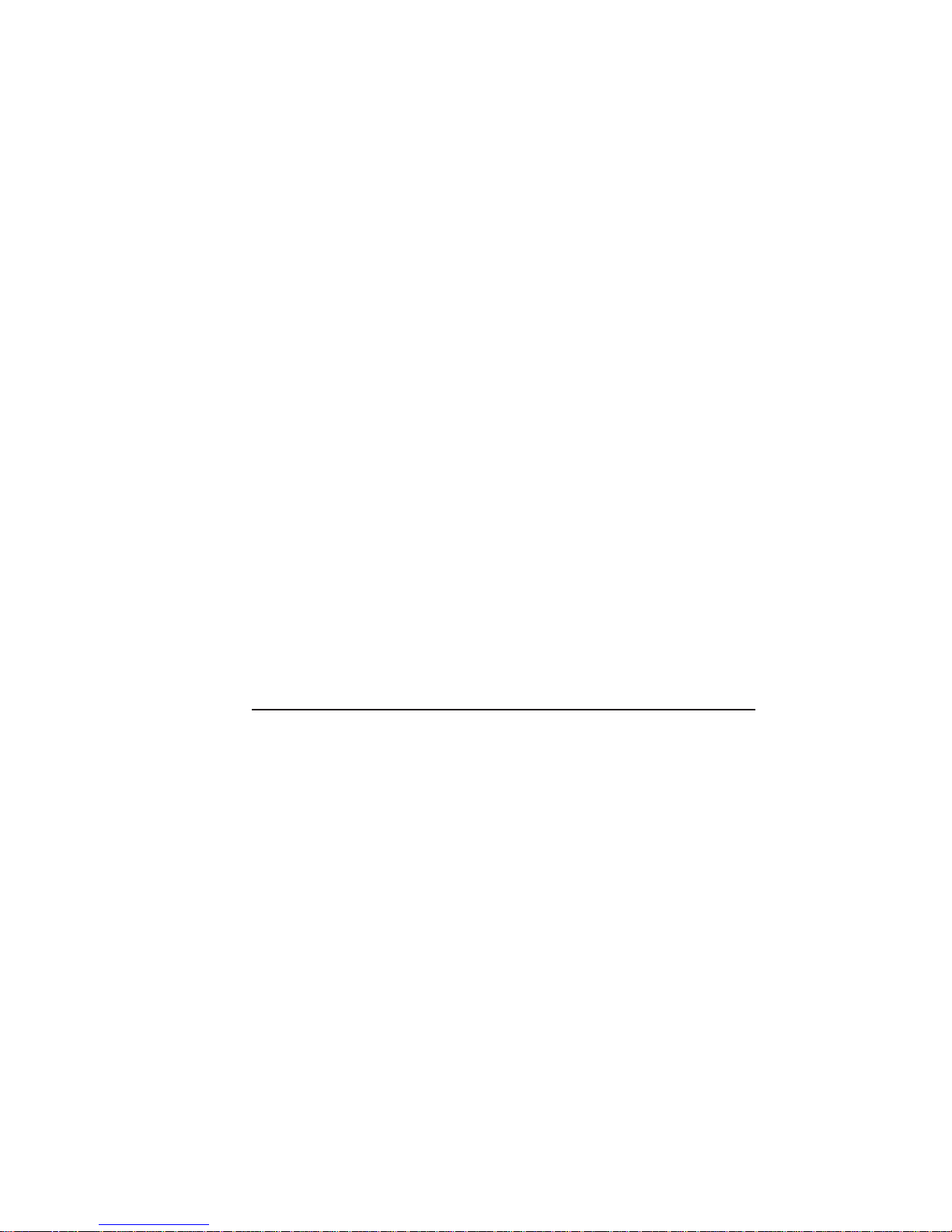
• XANTÉ Negative Enhanced Imaging Technology (NEIT
[optional])
• 8 MB RAM, upgradeable to 128 MB RAM
• 2 standard input trays and optional cassettes
• Up to two additional Paper feeders (optional)
• Duplexer (optional)*
• XANTÉ Utilities (PC and Macintosh)
• Canon microfine toner
• Densitometer Support
• I/O Spooling
• Font Accelerator
• Mirror Print
• Negative Print
• Horizontal and Vertical Image Shift Features
* See the “Printer Memory Requirements” in chapter 9.
PostScript T ypefaces
Your printer features 136 PostScript typefaces. These typefaces are
printer resident so they are available for fast access without
downloading. They are designed to work with the leading operating
systems including Windows 3.1, Windows 95, Windows NT, and
Macintosh OS. “Page Design” in appendix B provides information
about using typefaces to achieve a professional finish to your
documents.
_________________________________________ Introduction 1-9
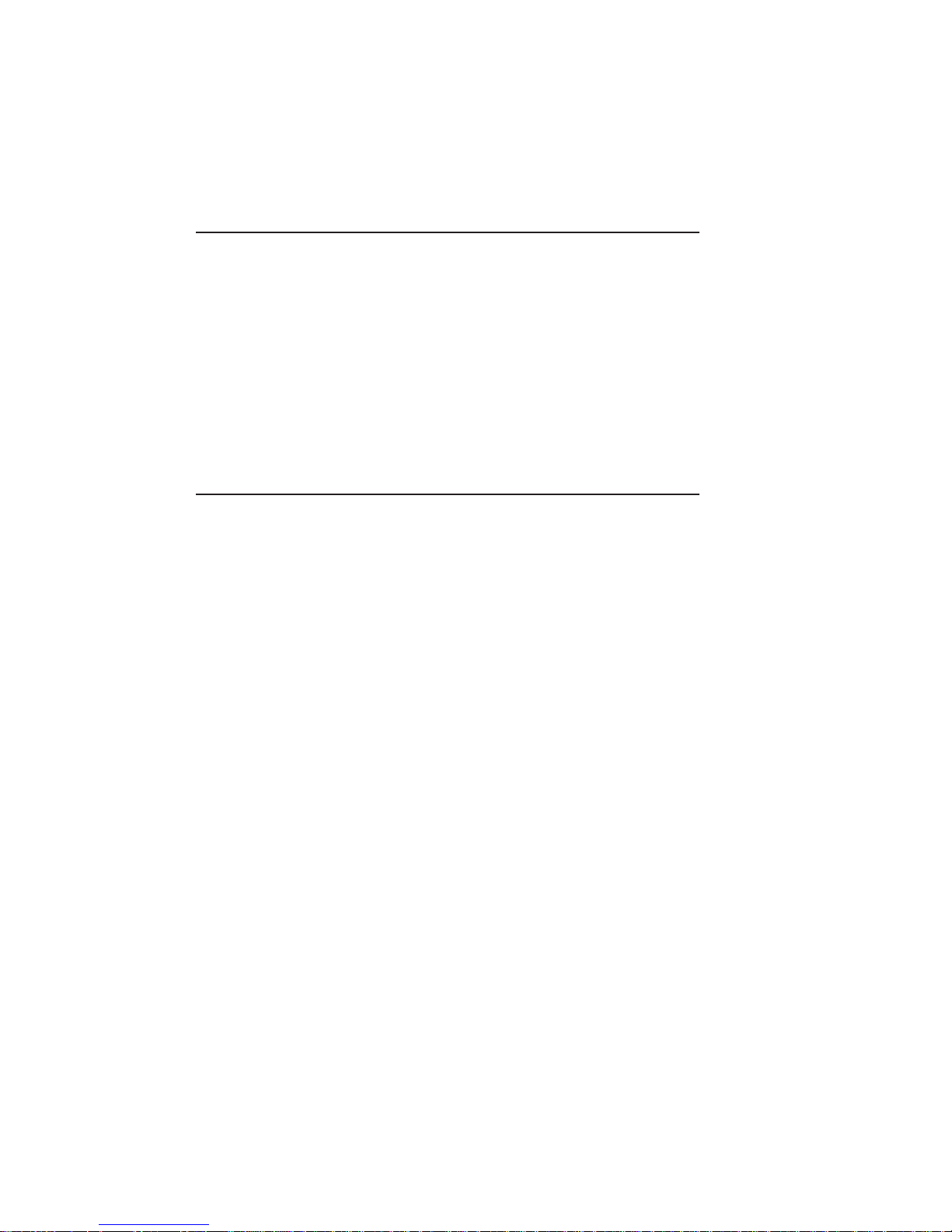
About XANTÉ Utilities
The XANTÉ Utilities, shipped with your printer, include easy-touse, menu driven programs and files to make working with your new
printer more convenient. The CD-ROM contains the Adobe
PostScript Printer Drivers, PPDs for XANTÉ printers, special files
required for QuarkXPress and older versions of some Aldus
applications, and the XANTÉ Command Center and Linearizer
software packages, which allow advanced calibration and setup of
your printer.
Warranty and Product Registration
Chapter 10 contains the warranty on your Accel-a-Writer 8300
printer. Please be sure to return the warranty sheet included with
your printer package. Returning this sheet registers your printer and
entitles you to a free subscription to XANTÉ’s Accel-a-Writing
newsletter. Our publication features articles on printing, new options
as they become available, and tips for using your printer to the best
advantage.
◊ ◊ ◊
1-10 Introductionbb ________________________________________
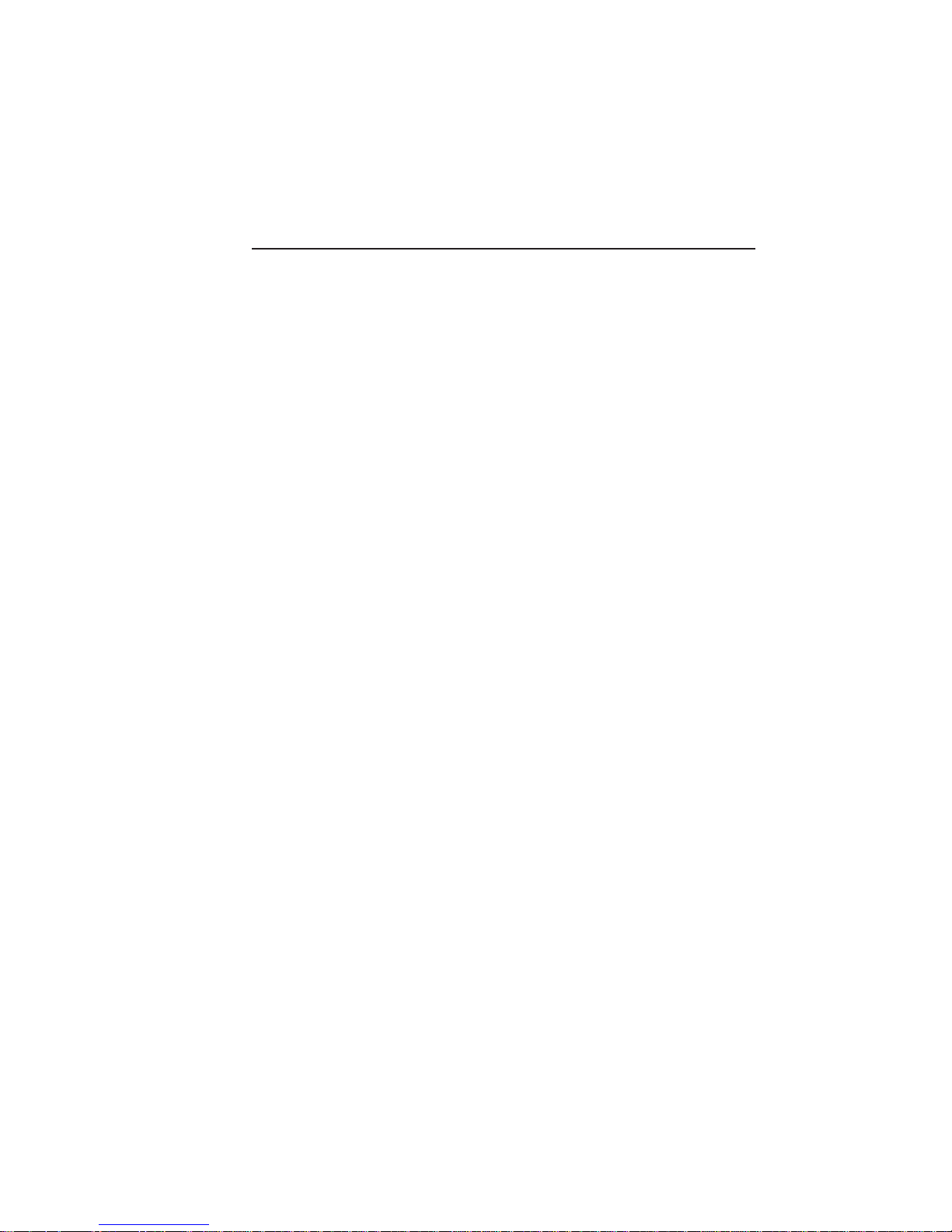
Chapter 2 - Installation
Chapter Overview
Introduction.....................................................................................2-3
Printer Location ..............................................................................2-3
Package Contents ............................................................................ 2-4
Unpacking the Printer .....................................................................2-5
Overview of the Accel-a-Writer 8300.............................................2-7
Installing Options............................................................................2-9
Controller Board Upgrades ......................................................2-9
Paper Handling Options .........................................................2-11
The Toner Cartridge ......................................................................2-24
The Paper Cassettes ......................................................................2-28
The Manual Feed Tray..................................................................2-32
Verify the Printer Setup .................................................................2-35
Connecting the Power Cord....................................................2-35
Starting the Printer..................................................................2-35
Reviewing the Start-up Page ..................................................2-36
The Printer Interfaces....................................................................2-36
Connecting to a Macintosh.....................................................2-37
Connecting to a PC.................................................................2-38
Connecting an External SCSI Disk ........................................2-41
__________________________________________ Installation 2-1
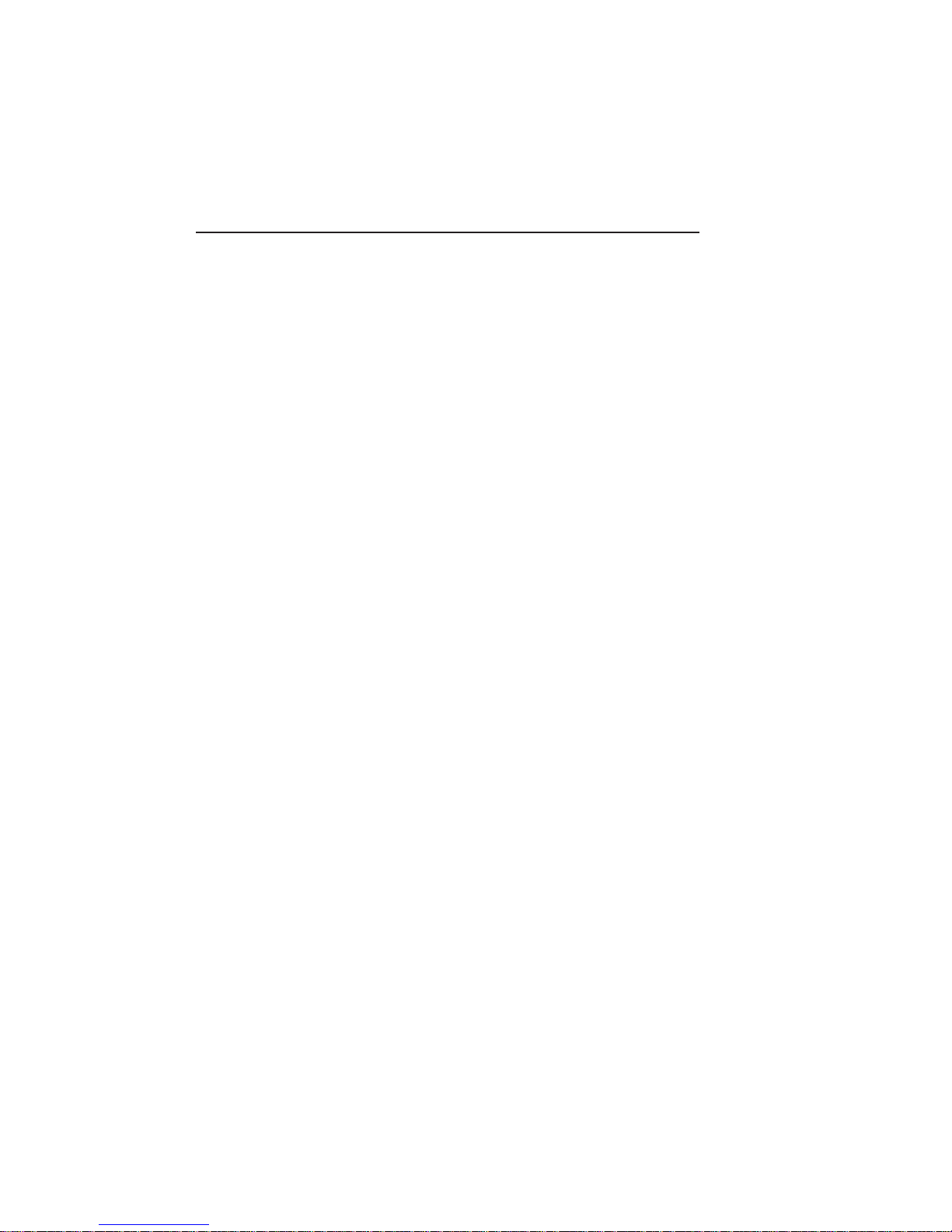
Notes
2-2 Installationbb_________________________________________
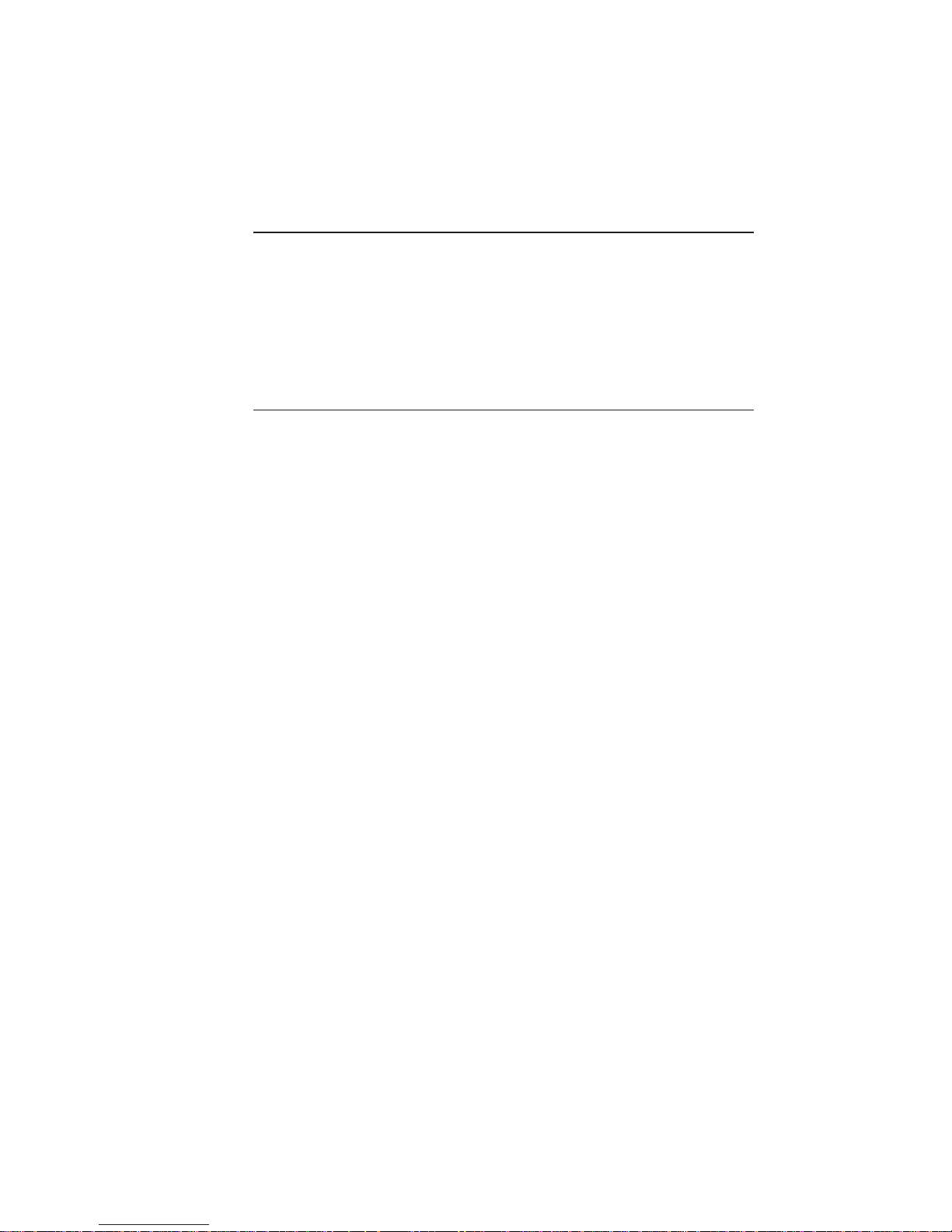
Introduction
This chapter describes how to set up your new Accel-a-Writer 8300
printer. It includes finding the right location; unpacking the printer;
installing paper handling options, toner, and paper; connecting the
power cord; printing a start-up page; and connecting to an interface.
Printer Location
When choosing the location for your printer, find an area that
• Is level, sturdy, and capable of supporting approximately
44 lbs (19.98 kg)
• Has sufficient clearance for operation and maintenance
• Has a temperature range between 50˚ to 90.5˚ Fahrenheit
(10˚ to 32.5˚ Celsius) without rapid changes
• Has a relative humidity between 20% and 80%
• Is well ventilated
• Is away from direct sunlight, open flames, refrigerators,
water faucets, humidifiers, heaters, or similar equipment
• Is away from strong vibrations or electromagnetic fields
• Is close enough to the host computer to allow proper
communication: within 10 feet (3 m) for parallel; within
25 feet (7.5 m) for serial; within 1000 feet (305 m) for
LocalTalk
• Is close to a grounded electrical outlet with the proper
voltage
Note: Do not use ammonia-based cleaners on or around the
printer; they react chemically with the toner.
__________________________________________ Installation 2-3
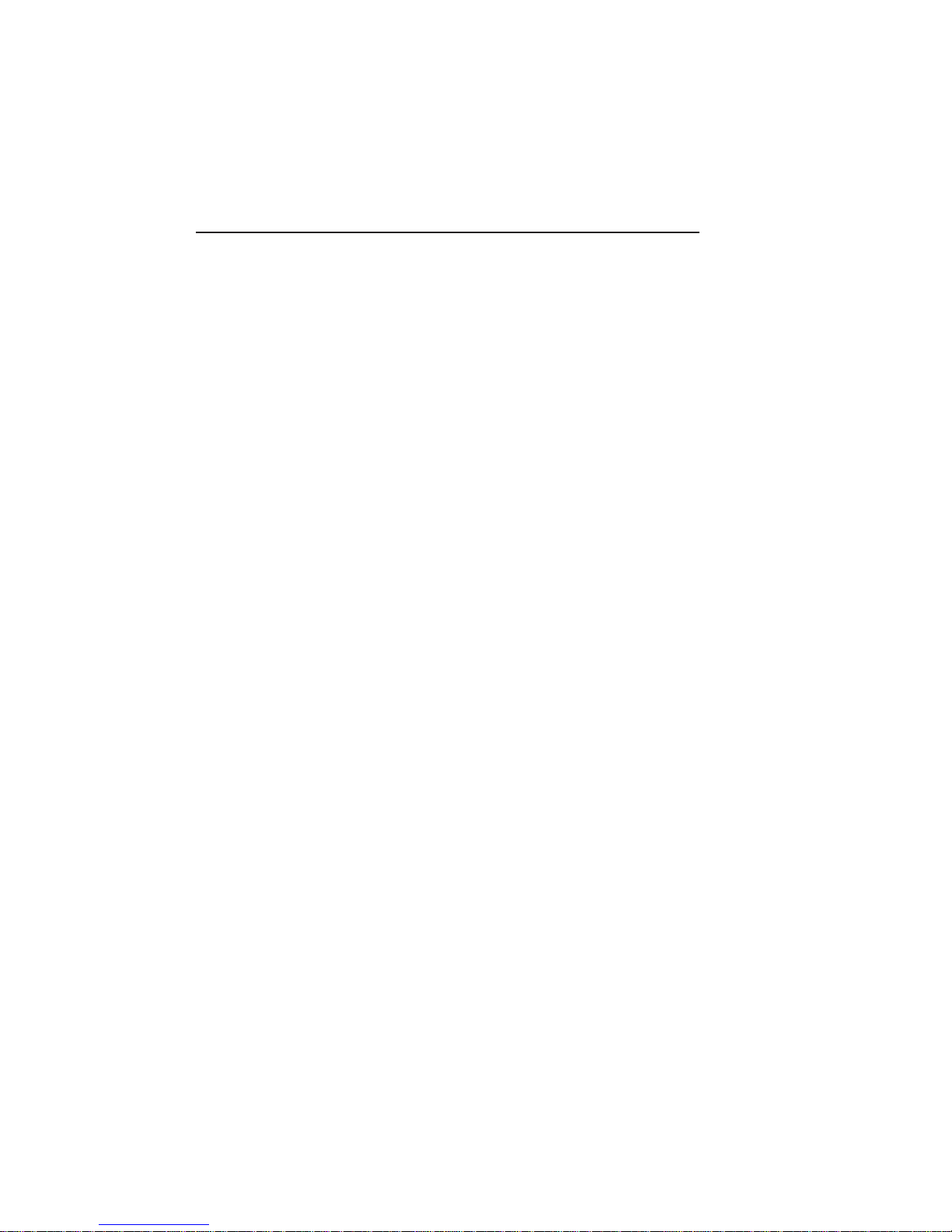
Package Contents
Your printer package contains the following items:
• Accel-a-Writer 8300 printer
• 250 sheet cassette
• Power cord
• Accel-a-Writer 8300 User’s Guide (this manual)
• XANTÉ Utilities CD-ROM, with the Adobe PostScript
Printer driver, PPDs, XANTÉ Command Center, XANTÉ
Linearizer, and other software
• Toner cartridge (EP-J)
Optional items from the following list ship separately.
• Additional 250 sheet paper cassettes
• Paper feeder (up to two can be added)
• Duplexer
Note: RAM, internal hard disk, print resolution, Ethernet,
NEIT, and extra wide print upgrades ordered with your
printer are installed at the factory before shipping.
If you do not receive your full shipment or if anything is damaged,
immediately contact XANTÉ Customer Support at 800-926-8393 in
the US and Canada or at 334-342-4846 elsewhere.
2-4 Installationbb_________________________________________
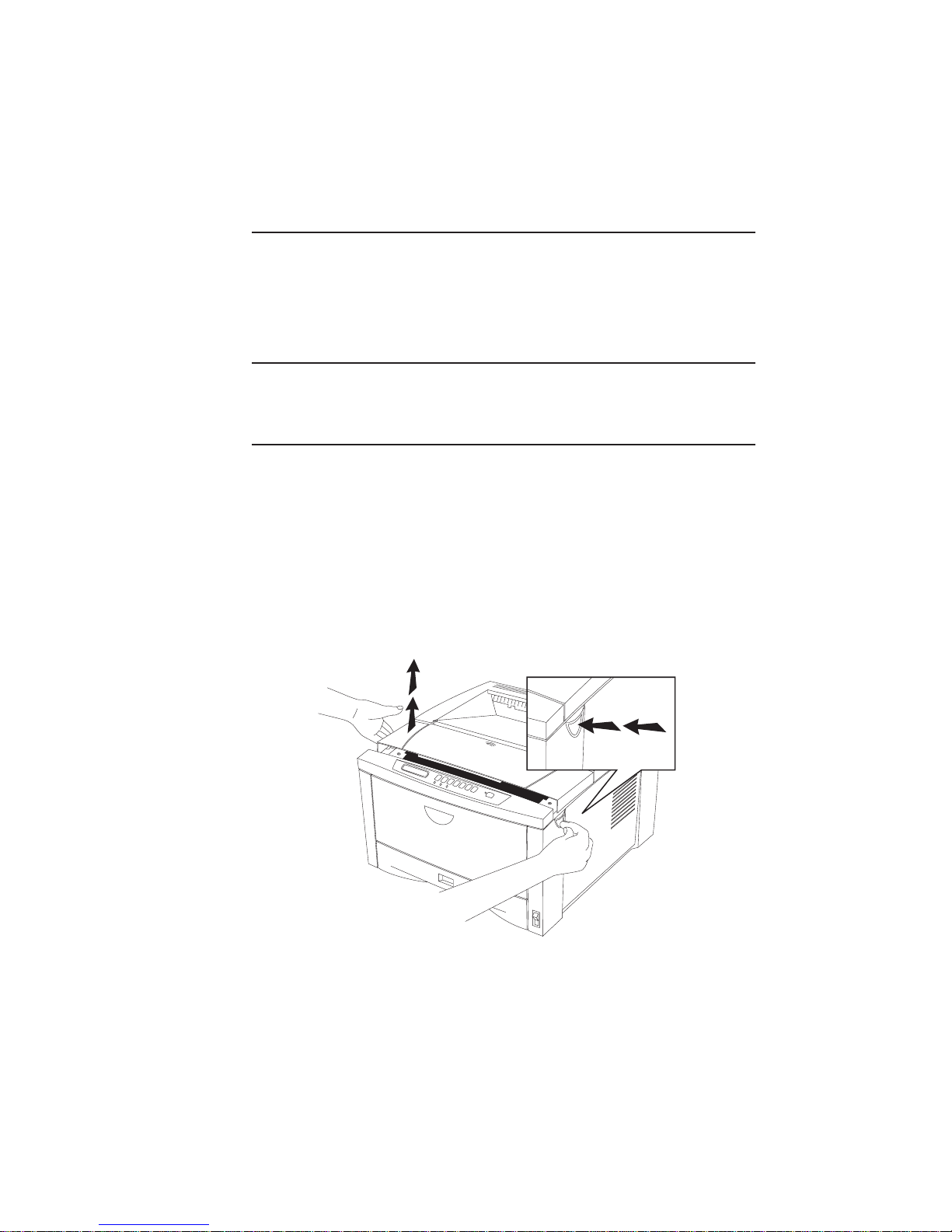
Unpacking the Printer
You may want to save the packing materials that protect your printer
during shipping to use if you have to move or ship the printer.
1. Remove everything except the printer in its protective bag
from the shipping box.
Warning! The printer weighs approximately 33 lbs (15 kg)
without the toner, cassettes, and media installed. Have
someone help you lift it.
2. Lift the printer out of the box.
3. Remove the plastic wrap from around the printer.
4. Remove the packing tape from the outside of the front manual
feed tray and the back cover.
5. Open the top cover by pressing the release latch on the right
side of the printer and tilting the cover up and back (fig. 2.1).
__________________________________________ Installation 2-5
Fig. 2.1 Open the Top Cover
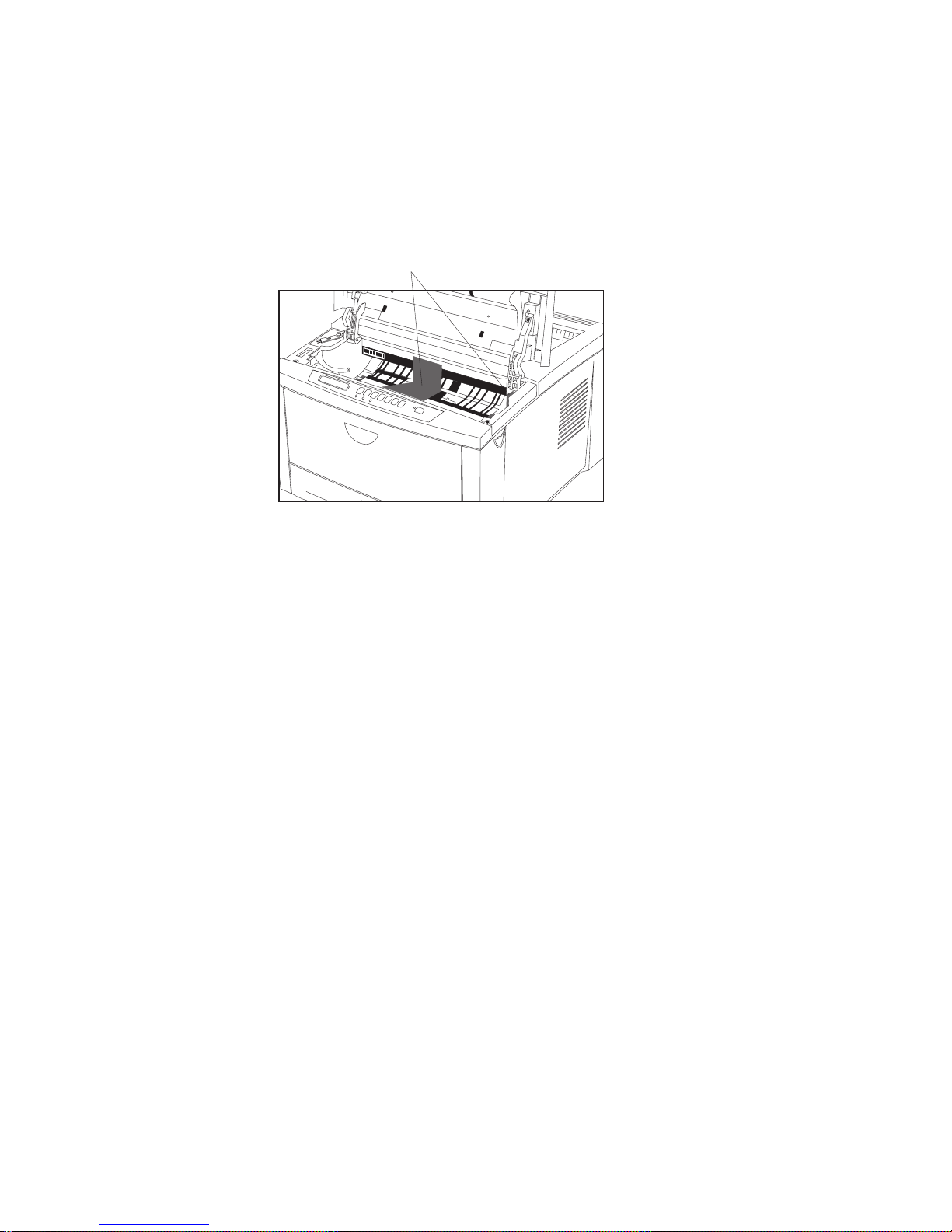
6. Remove the tape, protective sheet, and the shipping spacers by
pulling them up and out of the printer (fig. 2.2).
Two Cardboard Shipping Spacers
Fig. 2.2 Remove the Two Cardboard Shipping Spacers
2-6 Installationbb_________________________________________
