Page 1

Hybrid Inverter/Charger
XW Hybrid
Inverter/Charger
Operation Guide
XW4024-230-50
XW4548-230-50
XW6048-230-50
Page 2
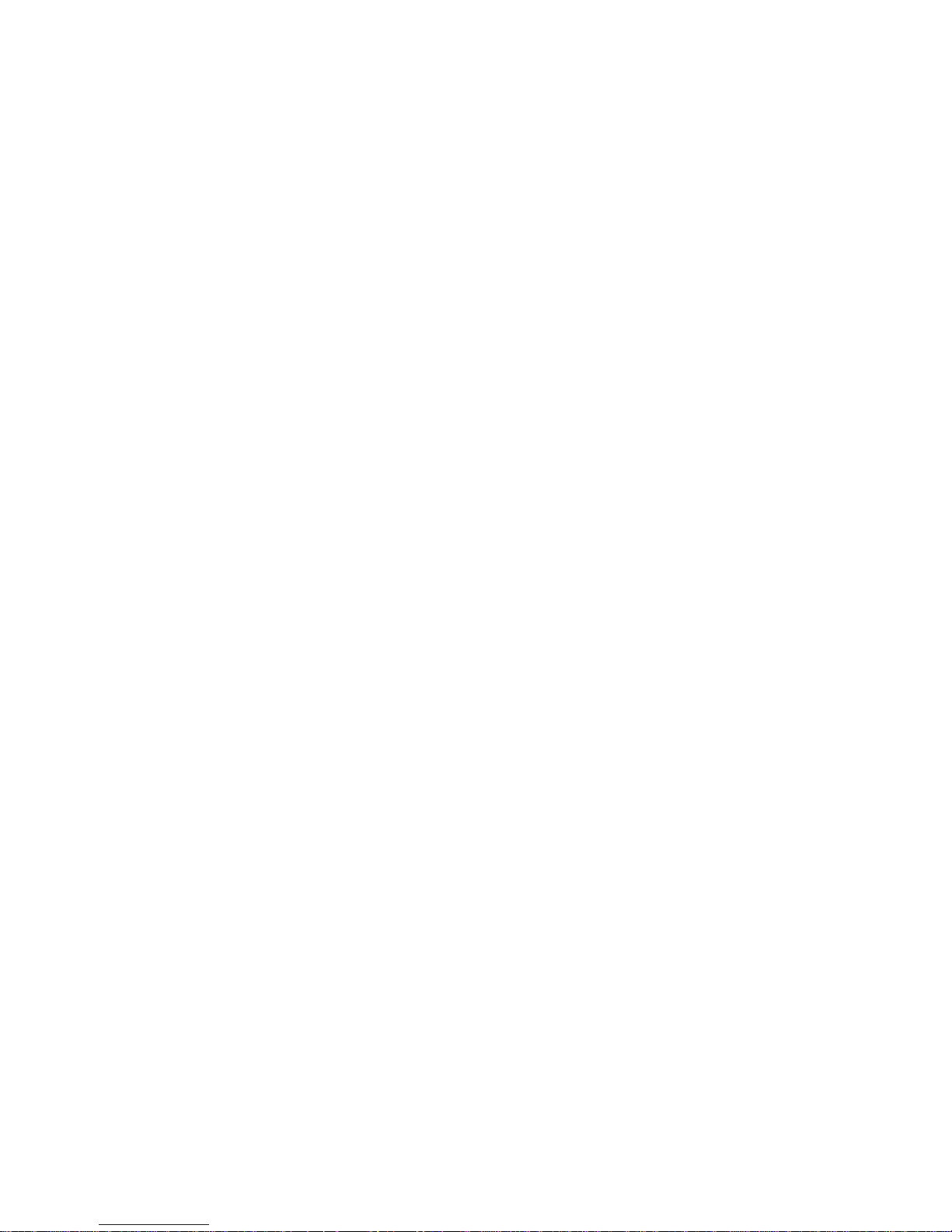
Page 3
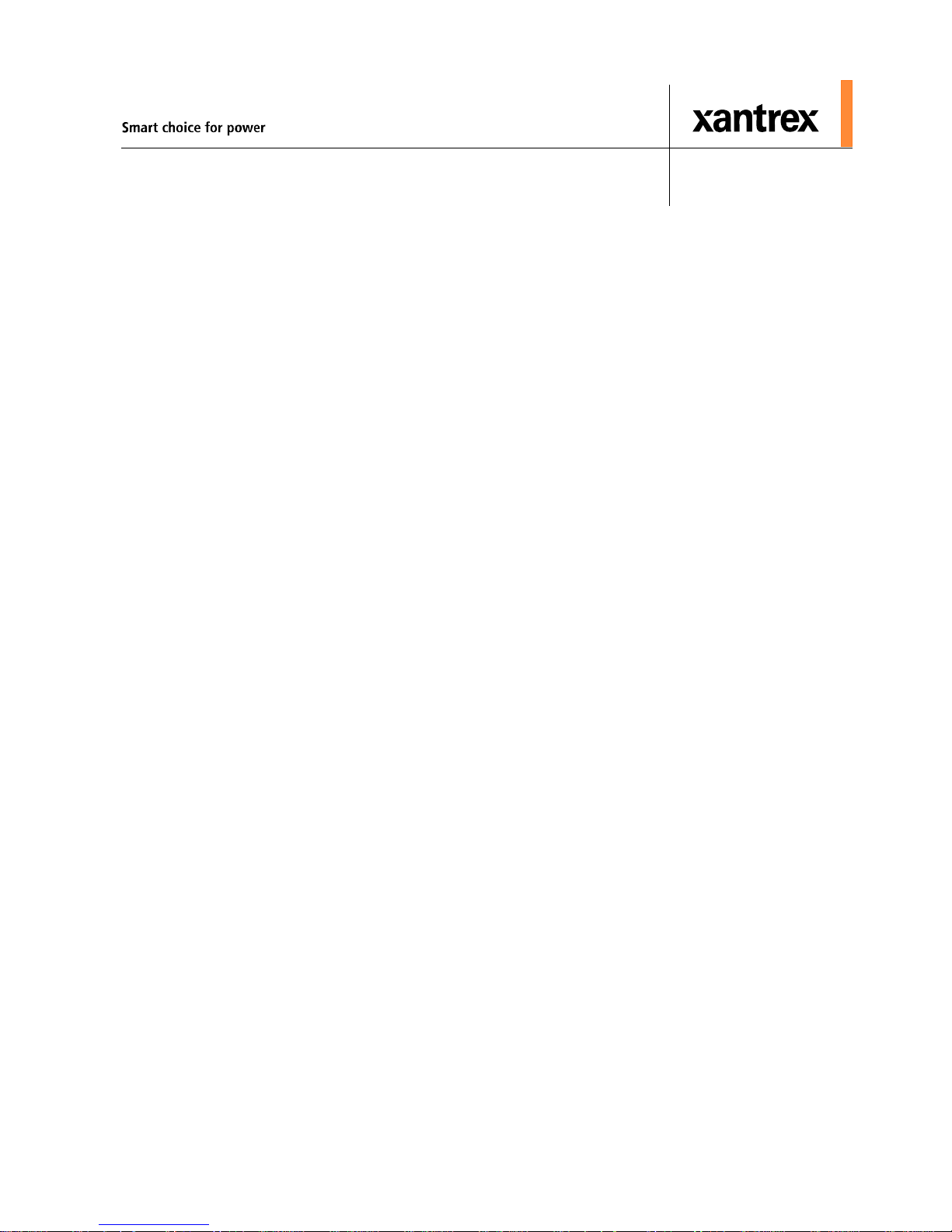
XW Hybrid Inverter/Charger
Operation Guide
Page 4
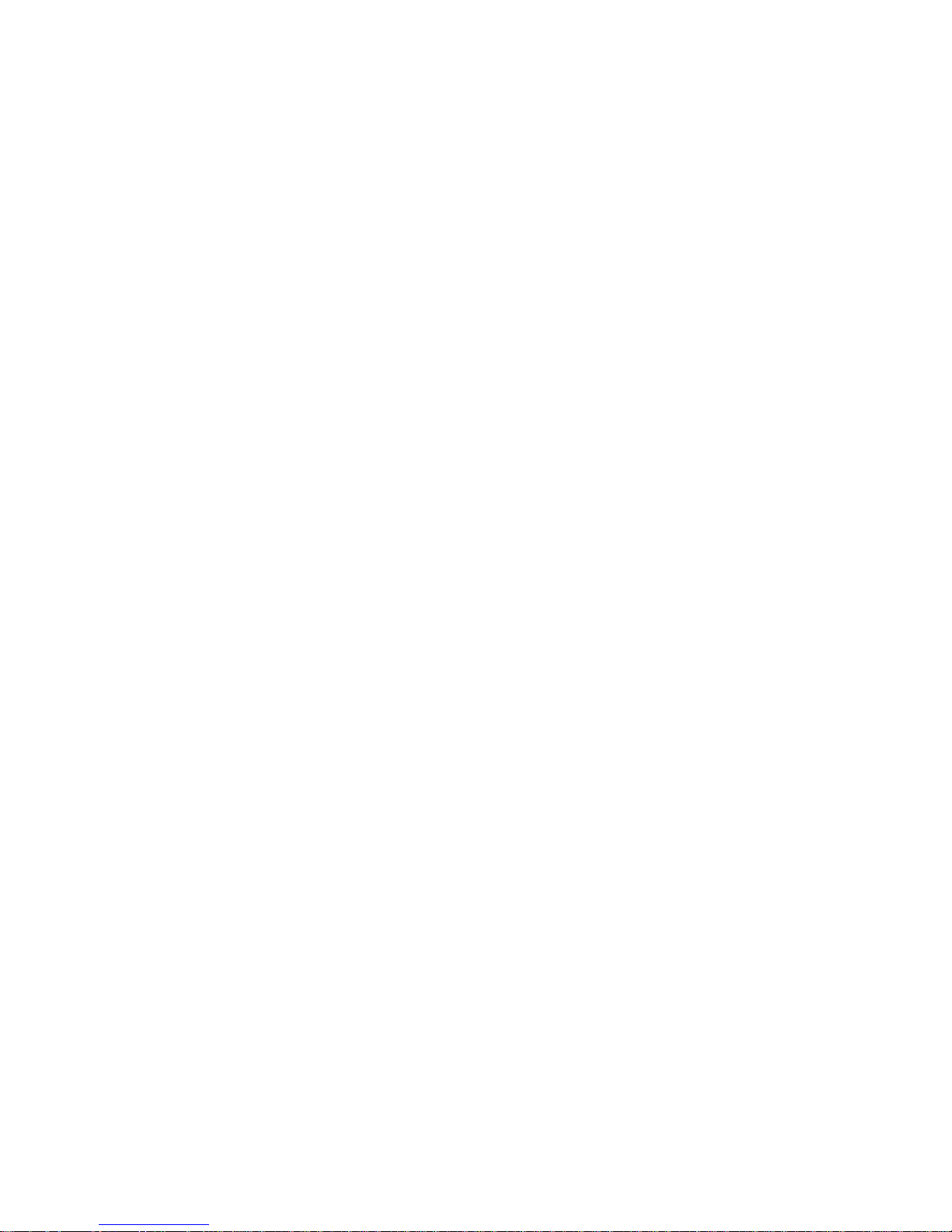
About Xantrex
Xantrex Technology Inc. is a world-leading supplier of advanced power electronics and controls with products from 50 watt
mobile units to one MW utility-scale systems for wind, solar, batteries, fuel cells, microturbines, and backup power
applications in both grid-connected and stand-alone systems. Xantrex products include inverters, battery chargers,
programmable power supplies, and variable speed drives that convert, supply, control, clean, and distribute electrical power.
Trademarks
XW Hybrid Inverter/Charger is a trademark of Xantrex International. Xantrex is a registered trademark of Xantrex
International.
Other trademarks, registered trademarks, and product names are the property of their respective owners and are used herein for
identification purposes only.
Notice of Copyright
XW Hybrid Inverter/Charger Operation Guide © February 2008 Xantrex International. All rights reserved.
Exclusion for Documentation
UNLESS SPECIFICALLY AGREED TO IN WRITING, XANTREX TECHNOLOGY INC. (“XANTREX”)
(
A) MAKES NO WARRANTY AS TO THE ACCURACY, SUFFICIENCY OR SUITABILITY OF ANY TECHNICAL OR OTHER INFORMATION
PROVIDED IN ITS MANUALS OR OTHER DOCUMENTATION.
(
B) ASSUMES NO RESPONSIBILITY OR LIABILITY FOR LOSSES, DAMAGES, COSTS OR EXPENSES, WHETHER SPECIAL, DIRECT,
INDIRECT, CONSEQUENTIAL OR INCIDENTAL, WHICH MIGHT ARISE OUT OF THE USE OF SUCH INFORMATION. THE USE OF ANY
SUCH INFORMATION WILL BE ENTIRELY AT THE USER’S RISK; AND
(C) REMINDS YOU THAT IF THIS MANUAL IS IN ANY LANGUAGE OTHER THAN ENGLISH, ALTHOUGH STEPS HAVE BEEN TAKEN
TO MAINTAIN THE ACCURACY OF THE TRANSLATION, THE ACCURACY CANNOT BE GUARANTEED. APPROVED XANTREX
CONTENT IS CONTAINED WITH THE ENGLISH LANGUAGE VERSION POSTED AT WWW.XANTREX.COM.
Date and Revision
February 2008 Revision A
Part Number
975-0385-01-01
Product Number
865-1035 (XW6048-230-50), 865-1040 (XW4548-230-50), 865-1045 (XW4024-230-50)
Contact Information
Telephone: +34 93 470 5330
Fax: +34 93 473 6093
Email: support.europe@xantrex.com
Web: www.xantrex.com
Page 5
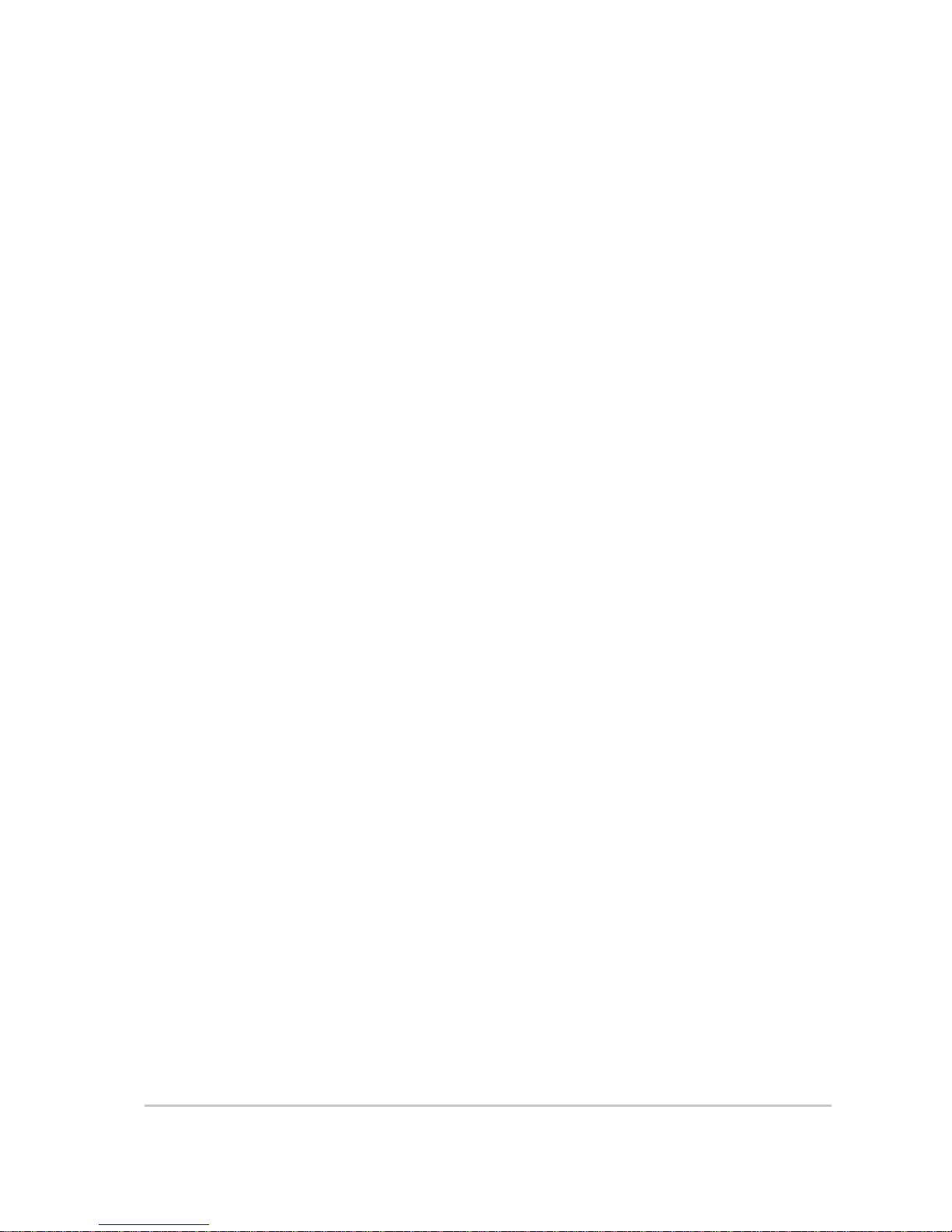
iii
About This Guide
Purpose
The purpose of this Operation Guide is to provide explanations and procedures
for configuring, operating, maintaining, and troubleshooting the XW Hybrid
Inverter/Charger.
Scope
This Guide includes information about monitoring and configuring the XW
Inverter/Charger.
The Guide provides safety guidelines, detailed setup information, and
information about operating and troubleshooting the unit. It does not provide
installation procedures or details about particular brands of batteries,
photoelectric cells, or generators. Consult the equipment manufacturers for this
information.
Audience
The Guide is intended for anyone who needs to operate, configure, and
troubleshoot the XW Hybrid Inverter/Charger. Certain configuration tasks
should only be performed in consultation with your local utility and/or an
authorized dealer.
Organization
This Guide is organized into four chapters and two appendices.
Chapter 1, “Introduction”, describes the operating features of the XW Hybrid
Inverter/Charger.
Chapter 2, “Monitoring Operation”, contains information about monitoring XW
Hybrid Inverter/Charger operation using the Inverter Information Panel or the
XW System Control Panel.
Chapter 3, “Configuration” explains how to navigate through the XW System
Control Panel menus and configure the XW Hybrid Inverter/Charger.,
Chapter 4, “Troubleshooting”, contains information and procedures for
identifying and solving possible problems with the XW Hybrid Inverter/
Charger.
Appendix A, “Specifications” provides the electrical and mechanical
specifications for the XW Hybrid Inverter/Charger.
Appendix B contains the default configuration settings and ranges for the XW
Hybrid Inverter/Charger . Configuration settings can be viewed and changed
using the XW System Control Panel.
Page 6
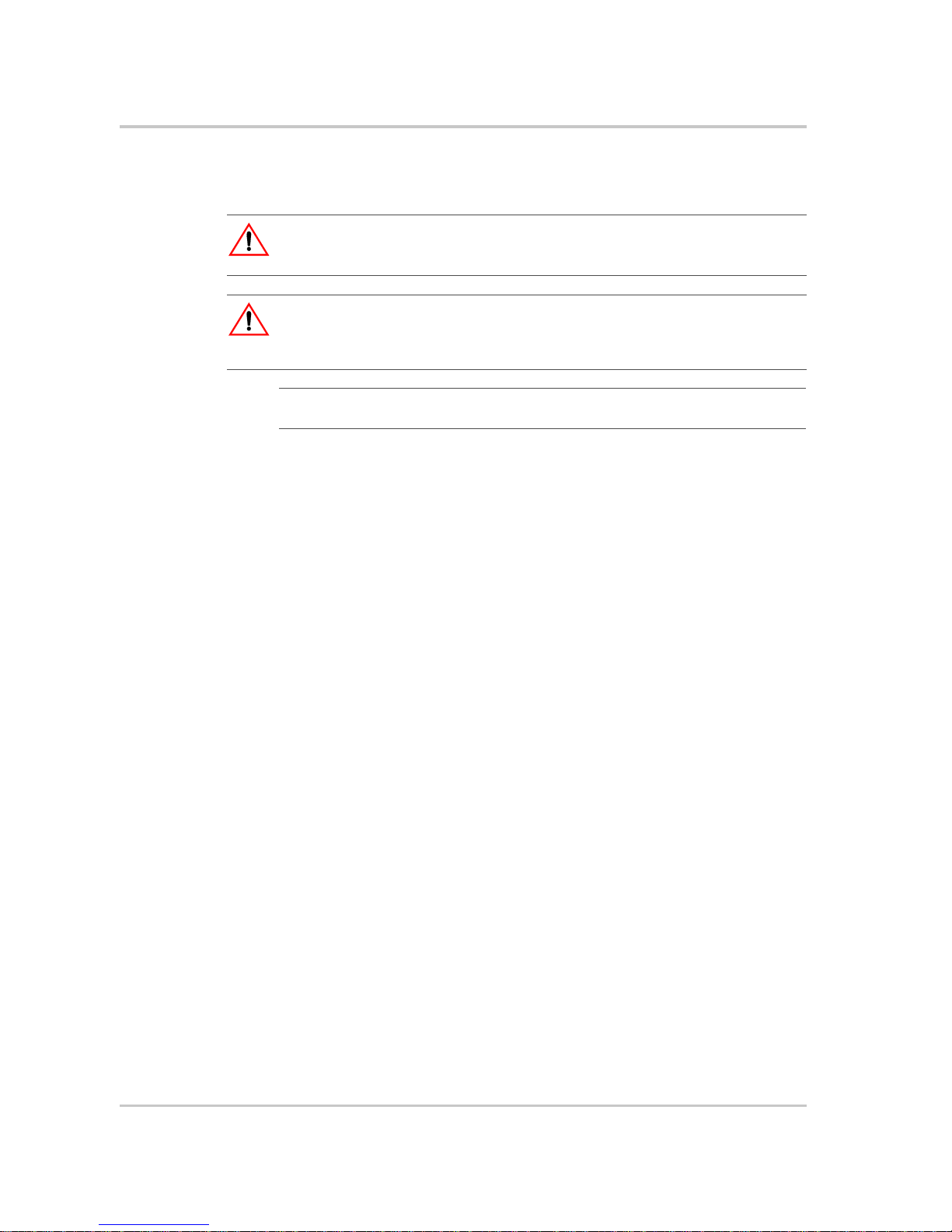
About This Guide
iv 975-0385-01-01
Conventions Used
The following conventions are used in this guide.
Related Information
Installation Guide (975-0384-01-01).
You can find more information about Xantrex Technology Inc. as well as its
products and services at www.xantrex.com.
WARNING
W arnings identify conditions or practices that could result in personal injury or loss of life.
CAUTION
Cautions identify conditions or practices that could result in damage to the unit or other
equipment.
Important:
These notes describe things which are important for you to know, but not as
serious as a caution or warning.
Page 7
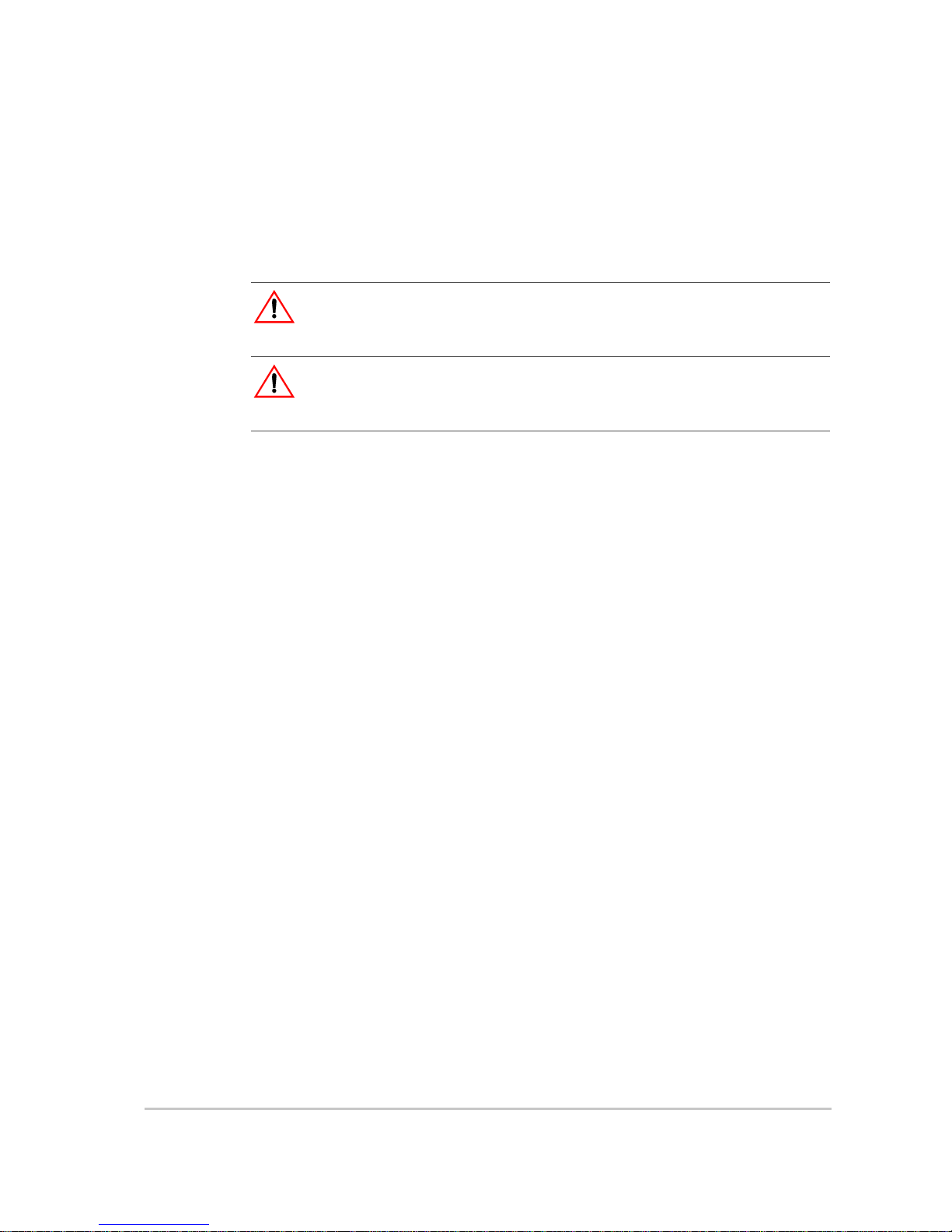
v
Important Safety Instructions
SAVE THESE INSTRUCTIONS
1. Before using the XW Inverter/Charger, read all instructions and cautionary
markings on the XW Inverter/Charger, the batteries, and all appropriate
sections of this guide.
2. Ensure the XW Inverter/Charger is installed according to the guidelines and
procedures in the separate Installation Guide.
3. Do not expose the XW Inverter/Charger to rain, snow , or spray. To reduce risk
of fire, do not cover or obstruct the ventilation openings.
4. Use only attachments recommended or sold by Xantrex Technology. Doing
otherwise may result in a risk of fire, electric shock, or injury to persons.
5. To avoid a risk of fire and electric shock, make sure that existing wiring is in
good condition and that wire is not undersized. Do not operate the XW
Inverter/Charger with damaged or substandard wiring.
6. Do not operate the XW Inverter/Charger if it has received a sharp blow, been
dropped, or otherwise damaged in any way. If the XW Inverter/Charger is
damaged, see the Warranty section.
7. Do not disassemble the XW Inverter/Charger. It contains no user-serviceable
parts. See Warranty for instructions on obtaining service. Attempting to
service the XW Inverter/Charger yourself may result in a risk of electrical
shock or fire and will void your warranty. Internal capacitors remain charged
after all power is disconnected.
8. To reduce the risk of electrical shock, authorized service personnel must
disconnect both AC and DC power from the XW Inverter/Charger before
attempting any maintenance or cleaning or working on any circuits connected
to the XW Inverter/Charger. Turning off controls will not reduce this risk.
9. To reduce the chance of short-circuits, authorized service personnel must use
insulated tools when installing or working with this equipment.
WARNING
This chapter contains important safety and operating instructions. Read and keep this
Operation Guide for future reference.
WARNING: Limitations on use
The XW Hybrid Inverter/Charger is not intended for use in connection with life support
systems or other medical equipment or devices.
Page 8
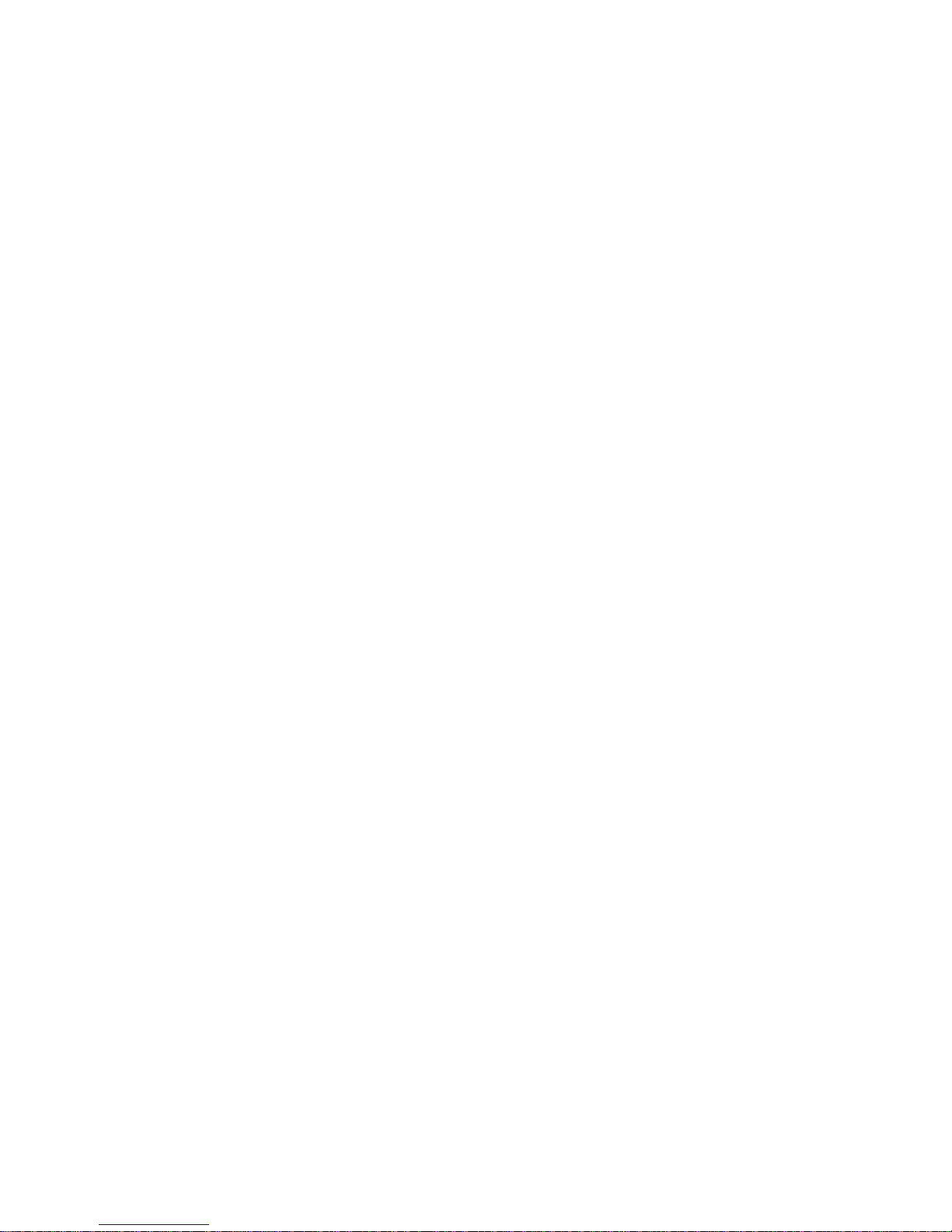
vi
Page 9
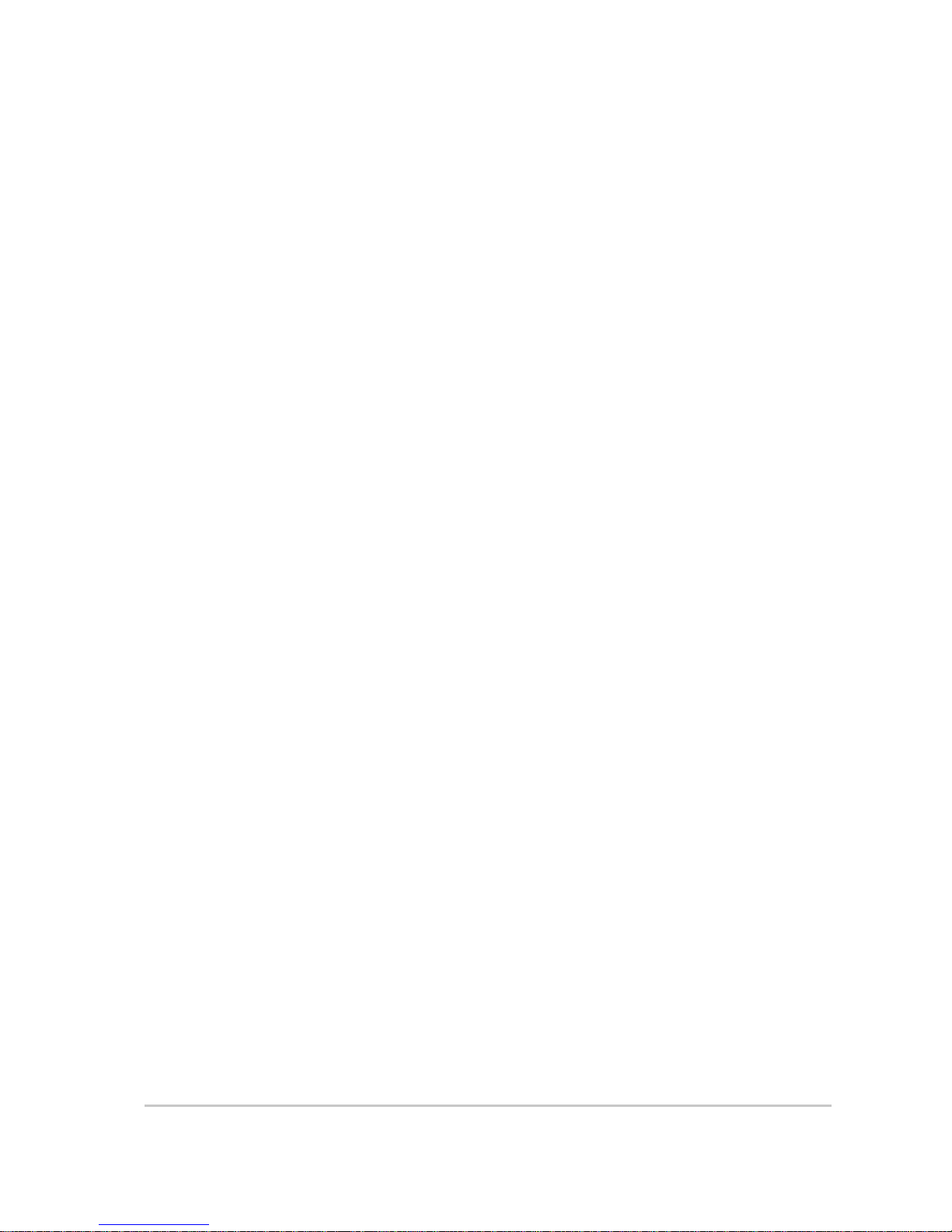
vii
Important Safety Instructions
- - - - - - - - - - - - - - - - - - - - - - - - - - - - - - - - - - - - - - - - - - v
1
Introduction
Basic Features - - - - - - - - - - - - - - - - - - - - - - - - - - - - - - - - - - - - - - - - - - - - - - - - - - - - - - - -1–2
Basic Operation - - - - - - - - - - - - - - - - - - - - - - - - - - - - - - - - - - - - - - - - - - - - - - - - - - - - - - -1–3
Surge Performance - - - - - - - - - - - - - - - - - - - - - - - - - - - - - - - - - - - - - - - - - - - - - - - - - - -1–4
Islanding Protection - - - - - - - - - - - - - - - - - - - - - - - - - - - - - - - - - - - - - - - - - - - - - - - - - - 1–5
Monitoring the Inverter - - - - - - - - - - - - - - - - - - - - - - - - - - - - - - - - - - - - - - - - - - - - - - - - - -1–6
Inverter Information Panel - - - - - - - - - - - - - - - - - - - - - - - - - - - - - - - - - - - - - - - - - - - - - -1–6
XW System Control Panel - - - - - - - - - - - - - - - - - - - - - - - - - - - - - - - - - - - - - - - - - - - - - -1–7
2
Monitoring Operation
Monitoring Operation with the Inverter Information Panel - - - - - - - - - - - - - - - - - - - - - - - - - - -2–2
Monitoring AC Input Status - - - - - - - - - - - - - - - - - - - - - - - - - - - - - - - - - - - - - - - - - - - - - 2–2
Monitoring Inverter Status - - - - - - - - - - - - - - - - - - - - - - - - - - - - - - - - - - - - - - - - - - - - - -2–3
Monitoring Charger Status - - - - - - - - - - - - - - - - - - - - - - - - - - - - - - - - - - - - - - - - - - - - - -2–3
Monitoring Faults and Warnings - - - - - - - - - - - - - - - - - - - - - - - - - - - - - - - - - - - - - - - - - -2–4
Equalizing Batteries - - - - - - - - - - - - - - - - - - - - - - - - - - - - - - - - - - - - - - - - - - - - - - - - - -2–4
Turning the XW Inverter/Charger On and Off - - - - - - - - - - - - - - - - - - - - - - - - - - - - - - - - -2–5
Monitoring Battery Level - - - - - - - - - - - - - - - - - - - - - - - - - - - - - - - - - - - - - - - - - - - - - - -2–6
Reading the Display Screen - - - - - - - - - - - - - - - - - - - - - - - - - - - - - - - - - - - - - - - - - - - - -2–6
Monitoring Operation with the XW System Control Panel - - - - - - - - - - - - - - - - - - - - - - - - - - -2–7
XW System Control Panel Features - - - - - - - - - - - - - - - - - - - - - - - - - - - - - - - - - - - - - - - -2–7
Using the Standby Button - - - - - - - - - - - - - - - - - - - - - - - - - - - - - - - - - - - - - - - - - - - - - -2–8
System Control Panel Navigation - - - - - - - - - - - - - - - - - - - - - - - - - - - - - - - - - - - - - - - - -2–8
Viewing the System Control Panel Home Screens - - - - - - - - - - - - - - - - - - - - - - - - - - -2–8
Viewing Other Screens - - - - - - - - - - - - - - - - - - - - - - - - - - - - - - - - - - - - - - - - - - - -2–10
Reading the System Status Screen - - - - - - - - - - - - - - - - - - - - - - - - - - - - - - - - - - - - - - - -2–11
Reading the XW Inverter/Charger Home Screen - - - - - - - - - - - - - - - - - - - - - - - - - - - - - -2–11
Reading the Meters Screen - - - - - - - - - - - - - - - - - - - - - - - - - - - - - - - - - - - - - - - - - - - - -2–13
3
Configuration
Using the XW System Control Panel - - - - - - - - - - - - - - - - - - - - - - - - - - - - - - - - - - - - - - - - -3–2
XW Inverter/Charger Setup Menu - - - - - - - - - - - - - - - - - - - - - - - - - - - - - - - - - - - - - - - - -3–2
Setting the Time and Date - - - - - - - - - - - - - - - - - - - - - - - - - - - - - - - - - - - - - - - - - - - - - -3–3
Using the Setup Menus - - - - - - - - - - - - - - - - - - - - - - - - - - - - - - - - - - - - - - - - - - - - - - - - - -3–4
Inverter Settings Menu - - - - - - - - - - - - - - - - - - - - - - - - - - - - - - - - - - - - - - - - - - - - - - - - - - -3–7
Using the Low Battery Cut Out and LBCO Delay Settings - - - - - - - - - - - - - - - - - - - - - - - -3–7
Using Search Mode - - - - - - - - - - - - - - - - - - - - - - - - - - - - - - - - - - - - - - - - - - - - - - - - - - -3–8
Contents
Page 10

Contents
viii 975-0385-01-01
Charger Settings Menu - - - - - - - - - - - - - - - - - - - - - - - - - - - - - - - - - - - - - - - - - - - - - - - - - - 3–9
Battery Charger Functions - - - - - - - - - - - - - - - - - - - - - - - - - - - - - - - - - - - - - - - - - - - - - 3–10
Multi-Stage Charging Process - - - - - - - - - - - - - - - - - - - - - - - - - - - - - - - - - - - - - - - - - - 3–10
Equalize Charging the Batteries - - - - - - - - - - - - - - - - - - - - - - - - - - - - - - - - - - - - - - - - - 3–12
Using Charger Block - - - - - - - - - - - - - - - - - - - - - - - - - - - - - - - - - - - - - - - - - - - - - - - - 3–13
Custom Battery Settings Menu - - - - - - - - - - - - - - - - - - - - - - - - - - - - - - - - - - - - - - - - - - 3–14
AC Settings - - - - - - - - - - - - - - - - - - - - - - - - - - - - - - - - - - - - - - - - - - - - - - - - - - - - - - - - - 3–15
Grid Support Settings - - - - - - - - - - - - - - - - - - - - - - - - - - - - - - - - - - - - - - - - - - - - - - - - - - 3–16
Energy Management - - - - - - - - - - - - - - - - - - - - - - - - - - - - - - - - - - - - - - - - - - - - - - - - 3–17
Charger Block - - - - - - - - - - - - - - - - - - - - - - - - - - - - - - - - - - - - - - - - - - - - - - - - - - 3–17
Grid Support - - - - - - - - - - - - - - - - - - - - - - - - - - - - - - - - - - - - - - - - - - - - - - - - - - - 3–17
Grid Support and Battery Charging - - - - - - - - - - - - - - - - - - - - - - - - - - - - - - - - - - - - 3–18
Peak Load Shaving - - - - - - - - - - - - - - - - - - - - - - - - - - - - - - - - - - - - - - - - - - - - - - - 3–18
Time-of-Use Metering - - - - - - - - - - - - - - - - - - - - - - - - - - - - - - - - - - - - - - - - - - - - 3–19
Generator Support Settings - - - - - - - - - - - - - - - - - - - - - - - - - - - - - - - - - - - - - - - - - - - - - - 3–20
Auxiliary Output Settings - - - - - - - - - - - - - - - - - - - - - - - - - - - - - - - - - - - - - - - - - - - - - - - 3–21
Multi-Unit Config Menu - - - - - - - - - - - - - - - - - - - - - - - - - - - - - - - - - - - - - - - - - - - - - - - - 3–23
Setting the Device Name - - - - - - - - - - - - - - - - - - - - - - - - - - - - - - - - - - - - - - - - - - - - - - 3–23
Setting the Device Number - - - - - - - - - - - - - - - - - - - - - - - - - - - - - - - - - - - - - - - - - - - - 3–24
Three-Phase Configuration - - - - - - - - - - - - - - - - - - - - - - - - - - - - - - - - - - - - - - - - - - - - 3–25
Connections Menu - - - - - - - - - - - - - - - - - - - - - - - - - - - - - - - - - - - - - - - - - - - - - - - - - - - - 3–27
Copying Settings From Another Unit - - - - - - - - - - - - - - - - - - - - - - - - - - - - - - - - - - - - - - - - 3–28
Resetting the XW Inverter/Charger to Default Settings - - - - - - - - - - - - - - - - - - - - - - - - - - - - 3–29
Using the Advanced Features - - - - - - - - - - - - - - - - - - - - - - - - - - - - - - - - - - - - - - - - - - - - - 3–29
4
Troubleshooting
General Troubleshooting Guidelines - - - - - - - - - - - - - - - - - - - - - - - - - - - - - - - - - - - - - - - - - 4–2
Inverter Applications - - - - - - - - - - - - - - - - - - - - - - - - - - - - - - - - - - - - - - - - - - - - - - - - - - - 4–3
Resistive Loads - - - - - - - - - - - - - - - - - - - - - - - - - - - - - - - - - - - - - - - - - - - - - - - - - - - - - 4–3
Motor Loads - - - - - - - - - - - - - - - - - - - - - - - - - - - - - - - - - - - - - - - - - - - - - - - - - - - - - - - 4–3
Problem Loads - - - - - - - - - - - - - - - - - - - - - - - - - - - - - - - - - - - - - - - - - - - - - - - - - - - - - 4–3
Very Small Loads - - - - - - - - - - - - - - - - - - - - - - - - - - - - - - - - - - - - - - - - - - - - - - - - - 4–3
Fluorescent Lights and Power Supplies - - - - - - - - - - - - - - - - - - - - - - - - - - - - - - - - - - 4–3
Clocks - - - - - - - - - - - - - - - - - - - - - - - - - - - - - - - - - - - - - - - - - - - - - - - - - - - - - - - - 4–4
Searching - - - - - - - - - - - - - - - - - - - - - - - - - - - - - - - - - - - - - - - - - - - - - - - - - - - - - - 4–4
Inverter Troubleshooting - - - - - - - - - - - - - - - - - - - - - - - - - - - - - - - - - - - - - - - - - - - - - - - - - 4–5
Battery Charger Troubleshooting - - - - - - - - - - - - - - - - - - - - - - - - - - - - - - - - - - - - - - - - - - - 4–8
Faults and Warnings - - - - - - - - - - - - - - - - - - - - - - - - - - - - - - - - - - - - - - - - - - - - - - - - - - - 4–10
Warning Messages - - - - - - - - - - - - - - - - - - - - - - - - - - - - - - - - - - - - - - - - - - - - - - - - - - 4–10
Warning Types - - - - - - - - - - - - - - - - - - - - - - - - - - - - - - - - - - - - - - - - - - - - - - - - - 4–11
Fault Messages - - - - - - - - - - - - - - - - - - - - - - - - - - - - - - - - - - - - - - - - - - - - - - - - - - - - 4–15
Fault Types - - - - - - - - - - - - - - - - - - - - - - - - - - - - - - - - - - - - - - - - - - - - - - - - - - - - 4–16
Inverter Operation After Faults - - - - - - - - - - - - - - - - - - - - - - - - - - - - - - - - - - - - - - - 4–16
Page 11
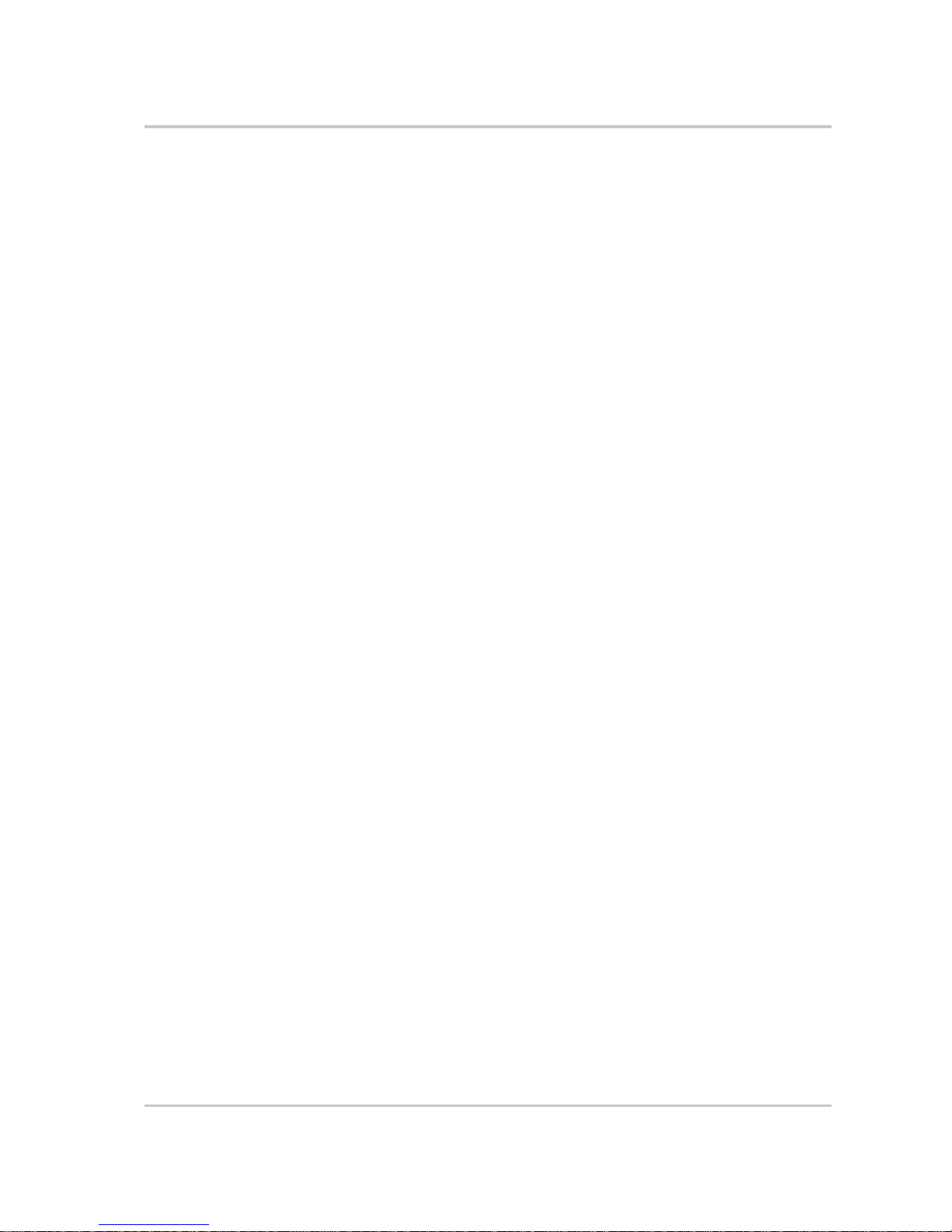
Contents
975-0385-01-01 ix
A
Specifications
Electrical Specifications - - - - - - - - - - - - - - - - - - - - - - - - - - - - - - - - - - - - - - - - - - - - - - - - - A–2
XW Inverter/Charger Overload Capability - - - - - - - - - - - - - - - - - - - - - - - - - - - - - - - - - - A–3
Output Power Versus Ambient Temperature - - - - - - - - - - - - - - - - - - - - - - - - - - - - - - - - - A–4
XW Inverter/Charger Efficiency - - - - - - - - - - - - - - - - - - - - - - - - - - - - - - - - - - - - - - - - - A–4
Inverting Efficiency (Typical) - - - - - - - - - - - - - - - - - - - - - - - - - - - - - - - - - - - - - - - - A–4
Charging Efficiency (Typical) - - - - - - - - - - - - - - - - - - - - - - - - - - - - - - - - - - - - - - - - A–5
Charging Efficiency (Power Factor Corrected) - - - - - - - - - - - - - - - - - - - - - - - - - - - - A–5
Grid-Tie Sell Mode Efficiency (Typical) - - - - - - - - - - - - - - - - - - - - - - - - - - - - - - - - A–6
Mechanical Specifications - - - - - - - - - - - - - - - - - - - - - - - - - - - - - - - - - - - - - - - - - - - - - - - A–7
Accessories - - - - - - - - - - - - - - - - - - - - - - - - - - - - - - - - - - - - - - - - - - - - - - - - - - - - - - - - - A–7
Regulatory Approvals - - - - - - - - - - - - - - - - - - - - - - - - - - - - - - - - - - - - - - - - - - - - - - - - - - A–8
Interconnect Codes and Standards - - - - - - - - - - - - - - - - - - - - - - - - - - - - - - - - - - - - - - - - A–8
B
Default Settings
Default Settings and Ranges - - - - - - - - - - - - - - - - - - - - - - - - - - - - - - - - - - - - - - - - - - - - - - B–2
Inverter Menu - - - - - - - - - - - - - - - - - - - - - - - - - - - - - - - - - - - - - - - - - - - - - - - - - - - - - B–3
Charger Menu - - - - - - - - - - - - - - - - - - - - - - - - - - - - - - - - - - - - - - - - - - - - - - - - - - - - - B–3
Custom Battery Menu - - - - - - - - - - - - - - - - - - - - - - - - - - - - - - - - - - - - - - - - - - - - - - - - B–4
AC Menu - - - - - - - - - - - - - - - - - - - - - - - - - - - - - - - - - - - - - - - - - - - - - - - - - - - - - - - - B–4
Grid Support Menu - - - - - - - - - - - - - - - - - - - - - - - - - - - - - - - - - - - - - - - - - - - - - - - - - - B–5
Gen Support Menu - - - - - - - - - - - - - - - - - - - - - - - - - - - - - - - - - - - - - - - - - - - - - - - - - - B–5
Aux Menu - - - - - - - - - - - - - - - - - - - - - - - - - - - - - - - - - - - - - - - - - - - - - - - - - - - - - - - - B–6
Connections Menu - - - - - - - - - - - - - - - - - - - - - - - - - - - - - - - - - - - - - - - - - - - - - - - - - - B–6
Warranty and Return Information
- - - - - - - - - - - - - - - - - - - - - - - - - - - - - - - - - - - -WA–1
Index
- - - - - - - - - - - - - - - - - - - - - - - - - - - - - - - - - - - - - - - - - - - - - - - - - - - - - - - - - - - - - - -IX–1
Page 12
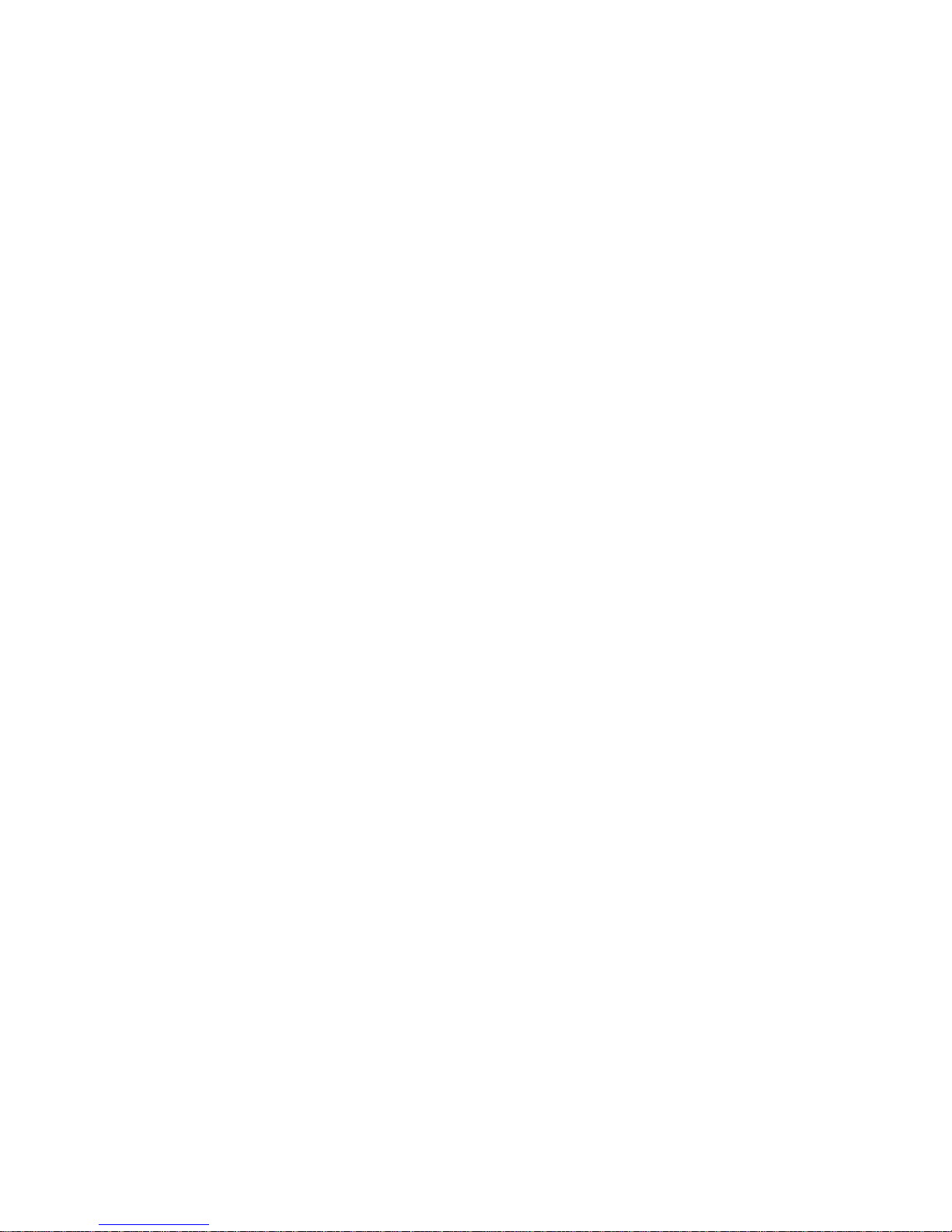
x
Page 13
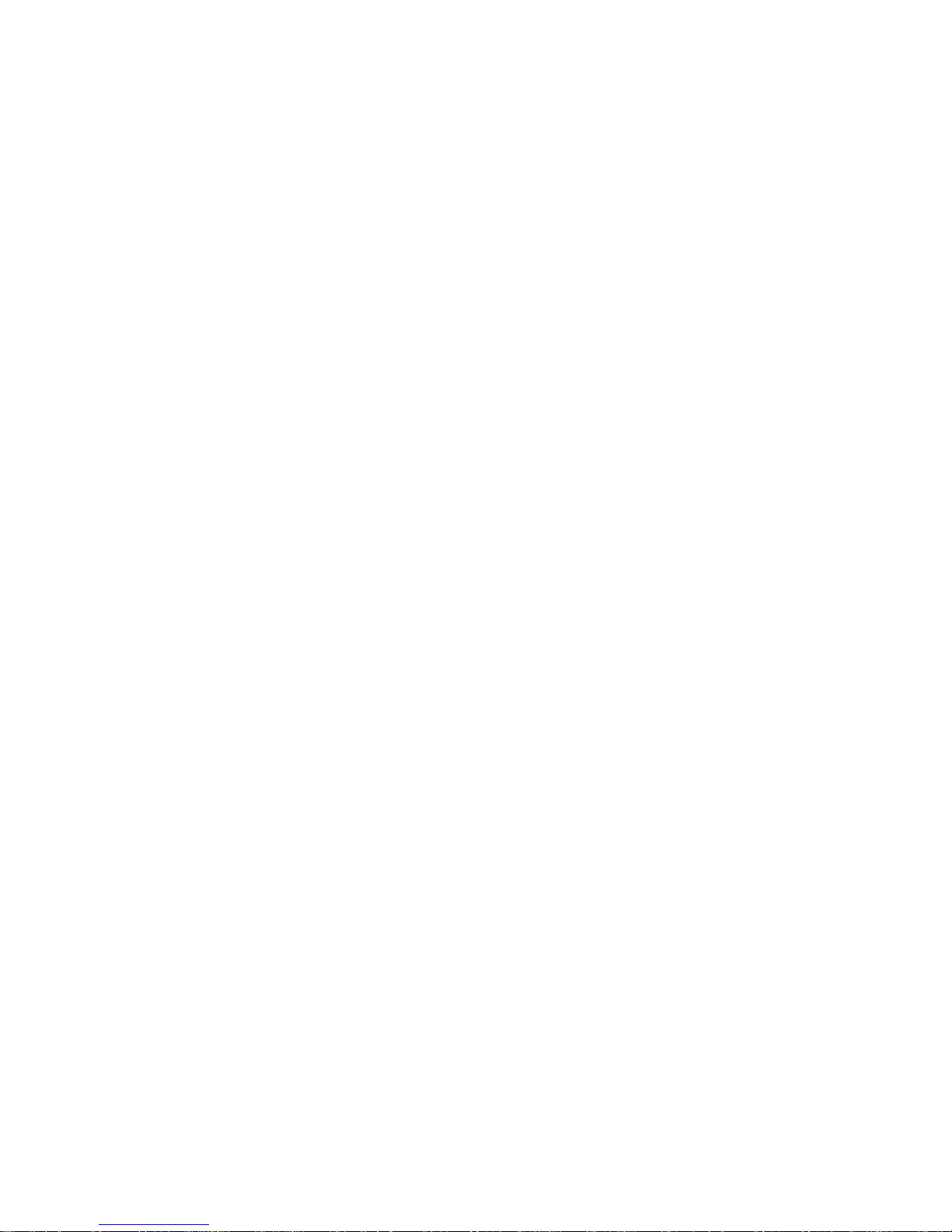
1
Introduction
Chapter 1, “Introduction”, describes the operating features of
the XW Hybrid Inverter/Charger.
Topics in this chapter include:
• “Basic Features” on page 1–2
• “Basic Operation” on page 1–3
Page 14
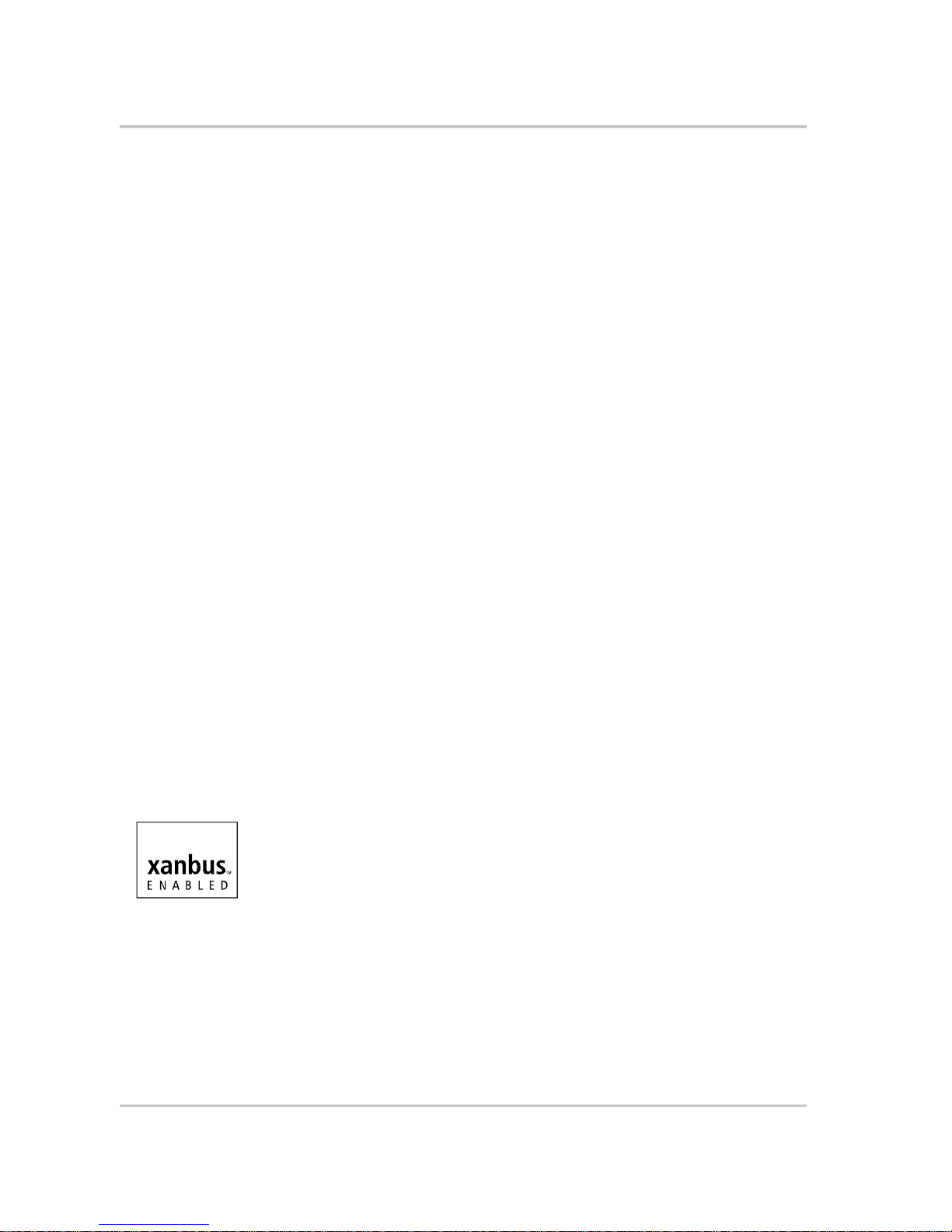
Introduction
1–2 975-0385-01-01
Basic Features
The XW Hybrid Inverter/Charger is a true sine wave inverter/charger that can be
used for residential and commercial applications: stand-alone, grid-backup, and
grid-tie with battery energy storage. Capable of being grid-interactive or gridindependent, the XW Inverter/Charger will operate with generators and renewable
energy sources to provide full-time or backup power.
Other XW Inverter/Charger features include:
• High efficiency true sine wave output
• Buildi ng blo ck power lev e ls—Up to three inverters can be installed together
in a 230 volt, single-phase, two-wire configuration to produce up to 18
kilowatts. Multiple units can also be connected to create a three-phase system.
At least one inverter per phase is required, and up to two inverters can be
connected in parallel on each phase.
• Surge capacity to start difficult loads like well pumps, refrigerators or A/C
compressors
• Power factor-corrected (PFC) input minimizes AC input current required for
charging, increasing AC pass-through capacity
• High DC output current and multi-stage charger minimize charging time
• Optional XW Automatic Generator Start allows operation with a wide range
of generators, supported through a dedicated generator in put
• Supports multi-mode grid-tie operation
• Integrated transfer switch
• Temperature-controlled, variable-speed internal cooling fan. The fan turns on
when the internal temperature reaches 45 °C and reaches maximum speed at
70 °C. The fan turns off when the internal temperature falls to 40 °C.
• Housing design promotes vertical air flow through the inverter. This natural
“chimney effect” provides convection cooling at lower power levels, and
reduces fan run time.
• Designed for reliability and field serviceability.
System component
The XW Inverter/Charger uses Xanbus™, a network communications protocol
developed by Xantrex, to communicate its settings and activity to other Xanbusenabled devices. You can configure and monitor the XW Inverter/Charger and
every Xanbus-enabled device in the system using an XW System Control Panel
(part number 865-1050).
Page 15
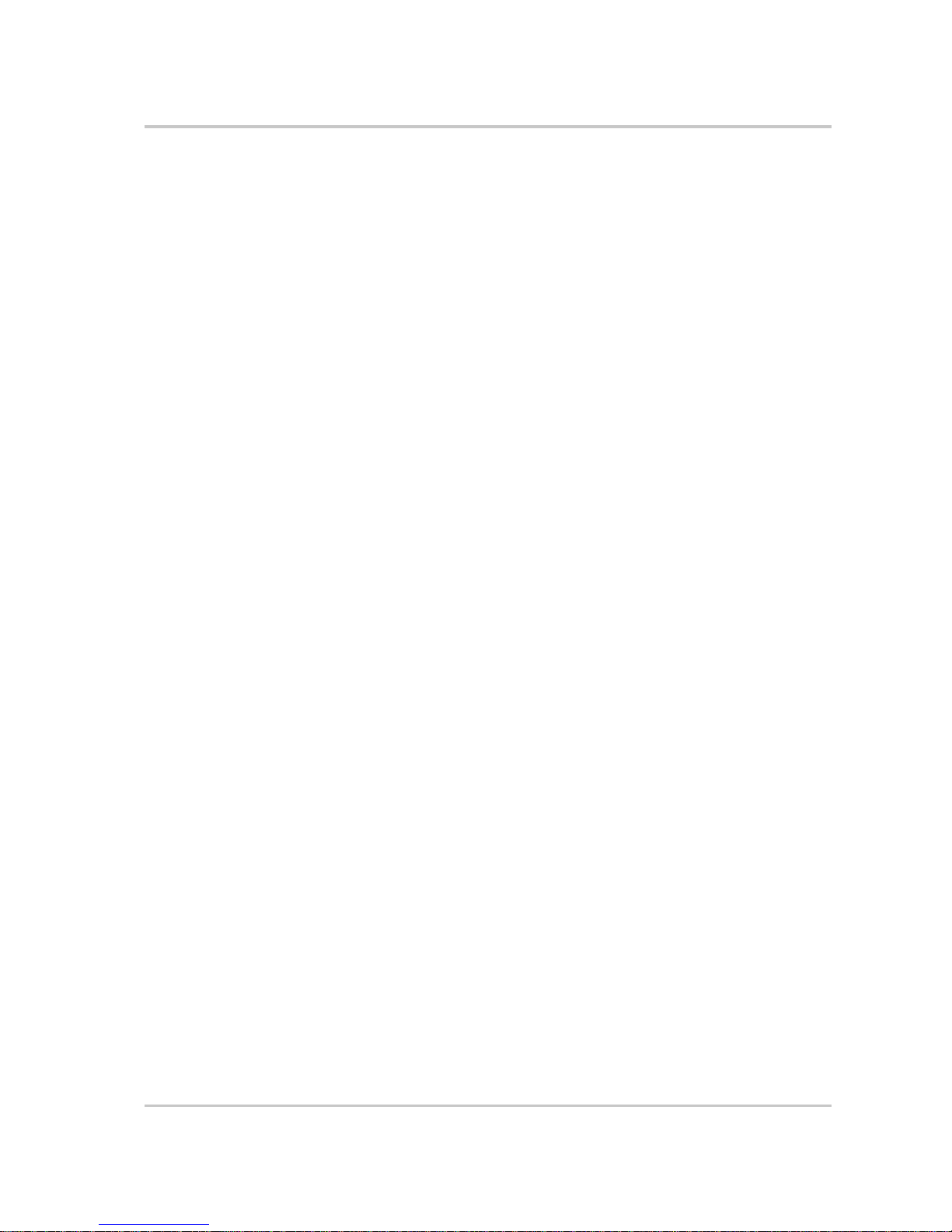
Basic Operation
975-0385-01-01 1–3
Basic Operation
The XW Hybrid Inverter/Charger is a modular “building block” sine-wave
inverter/charger that can be used for both residential and commercial stand-alone,
grid-backup, and grid-tie applications with battery energy storage. The XW
Inverter/Charger is a self-contained DC to AC inverter, battery charger and
integrated AC transfer switch. All configurations must comply with local and
national electrical codes.
Multi-unit operation Inverting For multiple XW Inverter/Chargers, the master inverter/charger
broadcasts pulses on the Xanbus network to synchronize operation between the
other paralleled units. When AC loads are present, all units produce power,
effectively sharing the load. Multiple XW Inverter/Chargers do not produce
power together when Search mode is enabled. See “Using Search Mode” on
page 3–8.
Parallel charging Multiple XW Inverter/Chargers synchronize charging stages
to ensure efficient charging of the battery bank. All units transition from bulk to
absorption when a single unit does. In absorption, all units must complete the
absorption stage before transitioning to the next stage. Note that units do not load
share when charging except during the Bulk stage. The XW Inverter/Chargers
stop sharing charge current just before completing the Bulk stage. The units do not
share charge current during the Absorption and Float stages.
Each unit charges batteries based on the Max Charge Rate setting and active
internal (temperature-based) deratings.
If equalize is enabled on one or more devices capable of equalization charging
(such as XW Inverter/Chargers or XW Solar Charge Controllers), only those
devices perform a equalize cycle after absorption. Other devices transition to float
(if three-stage charging is selected) or transition to AC pass-through (if two-stage
charging is selected).
When one or more XW Solar Charge Controllers are installed and operating in the
system, the XW Inverter/Chargers synchronize charging stage (bulk, absorption,
or float) with the charge controllers. In a similar fashion to the XW Inverter/
Charger charge behavior, charge controllers also harmonize charging among
themselves.
AC Transfer XW Inverter/Chargers monitor each other using a peer-to-peer
monitoring technique to determine the quality of AC input. If AC input is deemed
bad by any of the paralleled units, no transfer to AC occurs and the AC LED may
continually flash on each unit’s Information Panel. If the system was in passthrough and AC fails on any unit, all units transfer to invert simultaneously.
Faults When an XW Inverter/Charger in a multi-unit system has a fault, only
the affected device shuts down, except in the following cases:
• When a master unit has an invert mode fault that causes it to stop inverting, a
system wide fault occurs. Invert mode faults on a slave unit shut down only
the affected slave unit.
• Battery-related faults such as battery over-temperature or over-voltage.
Page 16
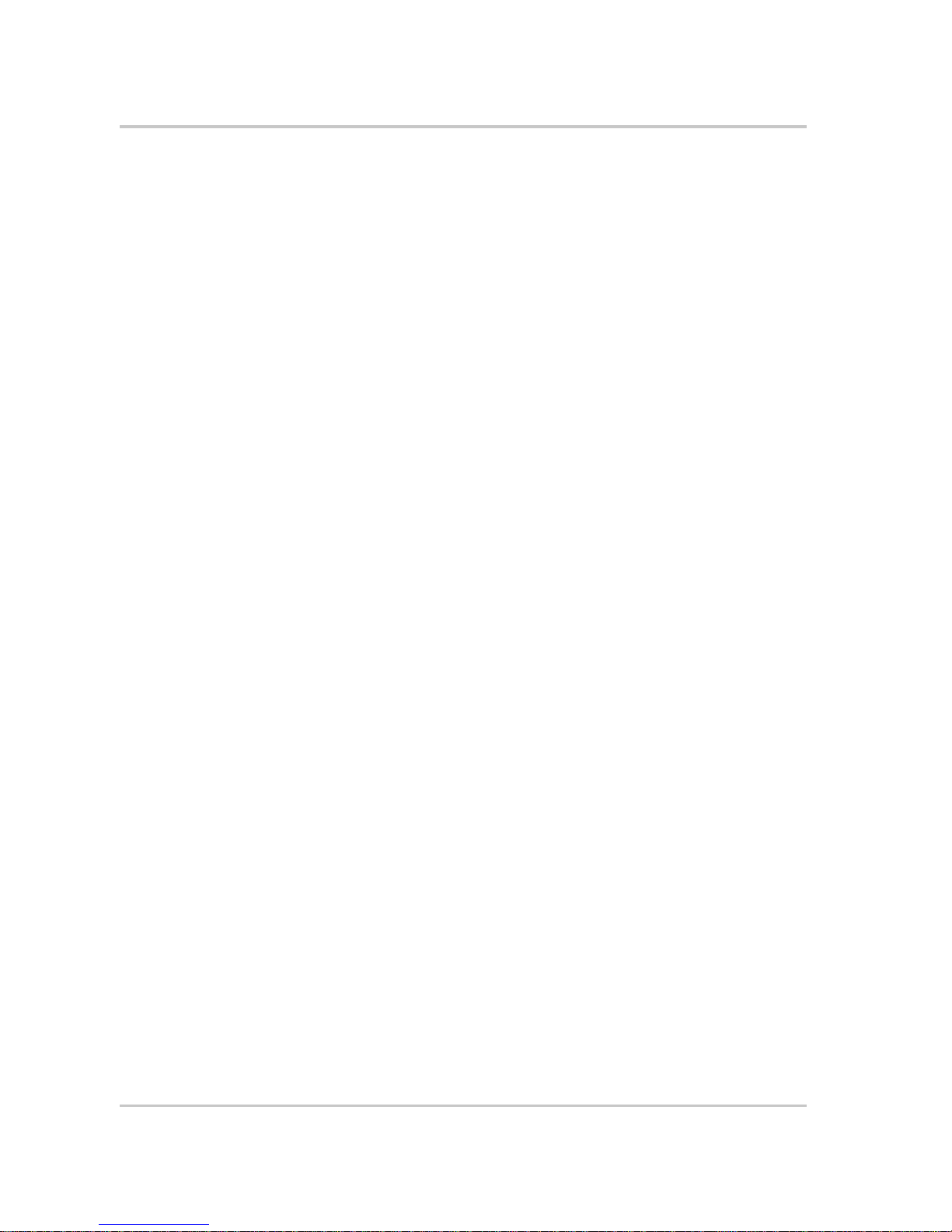
Introduction
1–4 975-0385-01-01
Other modes of operation XW Inverter/Chargers operate independently when
in grid support mode (including sell mode), load shave, generator support and
charger block modes. This enables units to be configured to perform multiple
functions independently and allows greater flexibility in operating the system. All
configurations must comply with local and national electrical codes.
Auxiliary output Each XW Inverter/Charger has one programmable auxiliary output that is able to
run a small 12 V fan or operate an external relay to perform other functions, such
as to remotely start a generator (if the Xanbus-enabled XW-AGS is not used), to
disconnect external non-critical loads, or to turn on a diversion load for battery
voltage regulation.
Transfer relay The built-in transfer relay is rated for 60 amps. When an external AC source is
detected on either of its two AC inputs, the switch transfers loads from the XW
Inverter/Charger to the external power source, and then activates the battery
charger.
AC1 and AC2 relay The XW Inverter/Charger design does not allow the AC1 and AC2 inputs to feed
into each other. The relays controlling AC1 and AC2 input can never close
simultaneously. This design prevents generator input from backfeeding to the
utility grid.
Surge Performance
Unlike many other inverters, the XW Inverter/Charger prevents voltage from
sagging dramatically during surge conditions. The XW Inverter/Charger handles
surges of over twice the inverter’s rated output with only a minimal drop in output
voltage.
Page 17
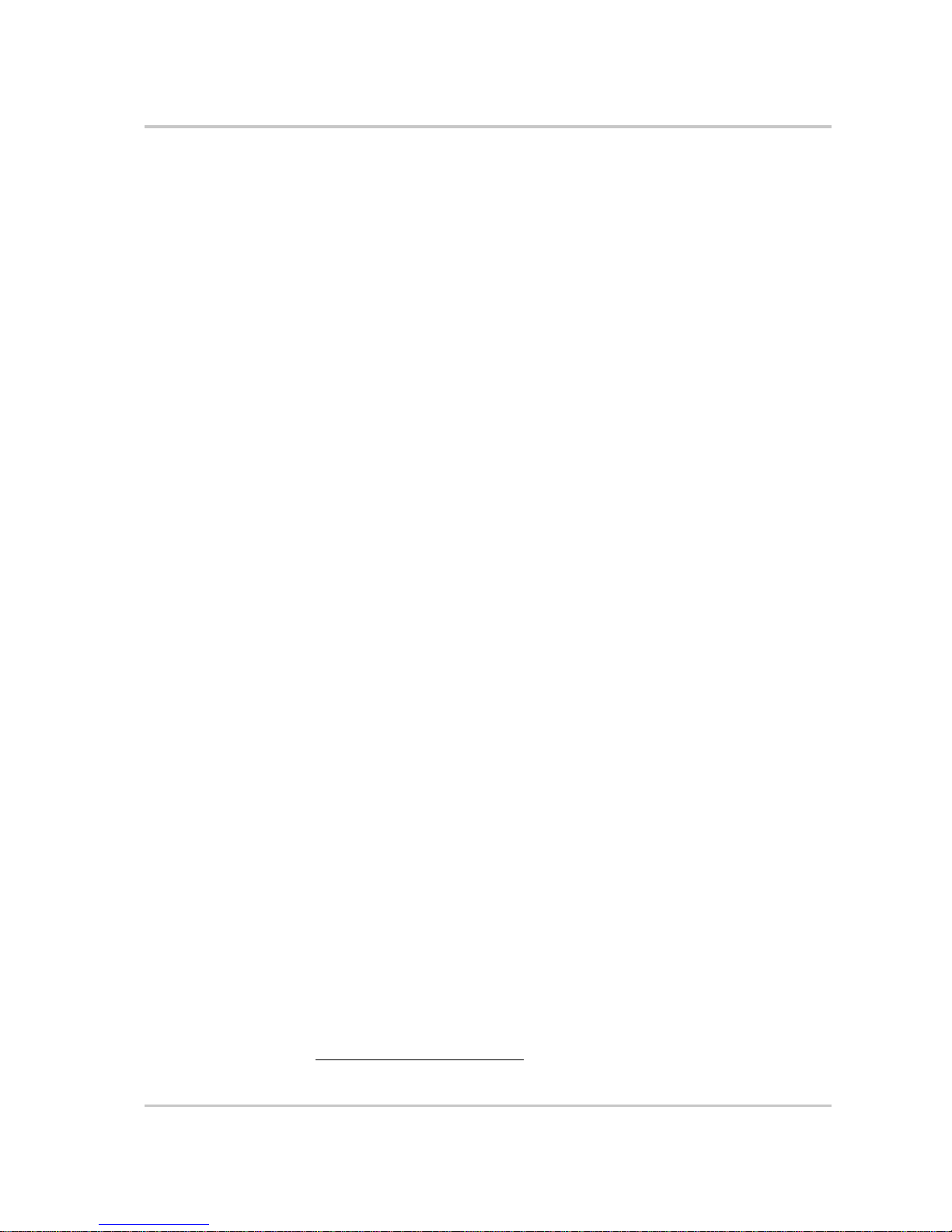
Basic Operation
975-0385-01-01 1–5
Islanding Protection
Islanding protection is an essential safety feature that ensures no person working
on the utility grid is harmed by a distributed energy source, such an XW Inverter/
Charger. Islanding protection also prevents loads connected to the inverter from
being damaged by fluctuating utility grid input.
The XW Inverter/Charger uses a proprietary positive feedback control to achieve
reliable anti-islanding while maintaining low total harmonic distortion. Default
software settings are programmed into each XW Inverter/Charger at the factory to
ensure it does not “island” according to applicable safety regulations.
In some instances it may be desirable from both a utility and customer point of
view to adjust default anti-islanding settings. For example, the XW Inverter/
Charger may experience “nuisance trips” if the grid is weak and the voltage falls
outside the allowable range specified in the regulations. It may be difficult for a
utility to upgrade the grid to eliminate this problem. With permission from the
utility, the factory settings may be changed to allow the XW Inverter/Charger to
operate over a wider grid voltage range. These settings should only be changed by
qualified service personnel, using a special software application provided by
Xantrex. All configurations must comply with local and national electrical codes.
While selling power, the XW Inverter/Charger continuously monitors utility grid
voltage and frequency. If the grid voltage and frequency move beyond the XW
Inverter/Charger default ranges
1
—during a power surge or outage, for example—
the XW Inverter/Charger stops selling power to AC1 and disconnects from the
utility grid for five minutes. (Five minutes is the minimum reconnect time, and is
not adjustable.) If the utility grid voltage and frequency have returned to their
nominal values when the reconnect time has expired, the XW Inverter/Charger
begins selling power again.
The Fault light on the XW Inverter/Charger Information Panel indicates a utility
fault. No fault code appears on the three-character display because the fault is
with the utility grid, not the XW Inverter/Charger.
The XW System Control Panel (SCP) indicates a utility fault with the Fault light
and a fault message on its screen (faults F23 to F37 are utility faults—see Tabl e 45 on page 4–18). The fault cannot be manually cleared. Utility faults clear
automatically when the utility grid voltage and frequency return to within the
ranges programmed into the XW Inverter/Charger.
1.See “Electrical Specifications” on page A–2.
Page 18
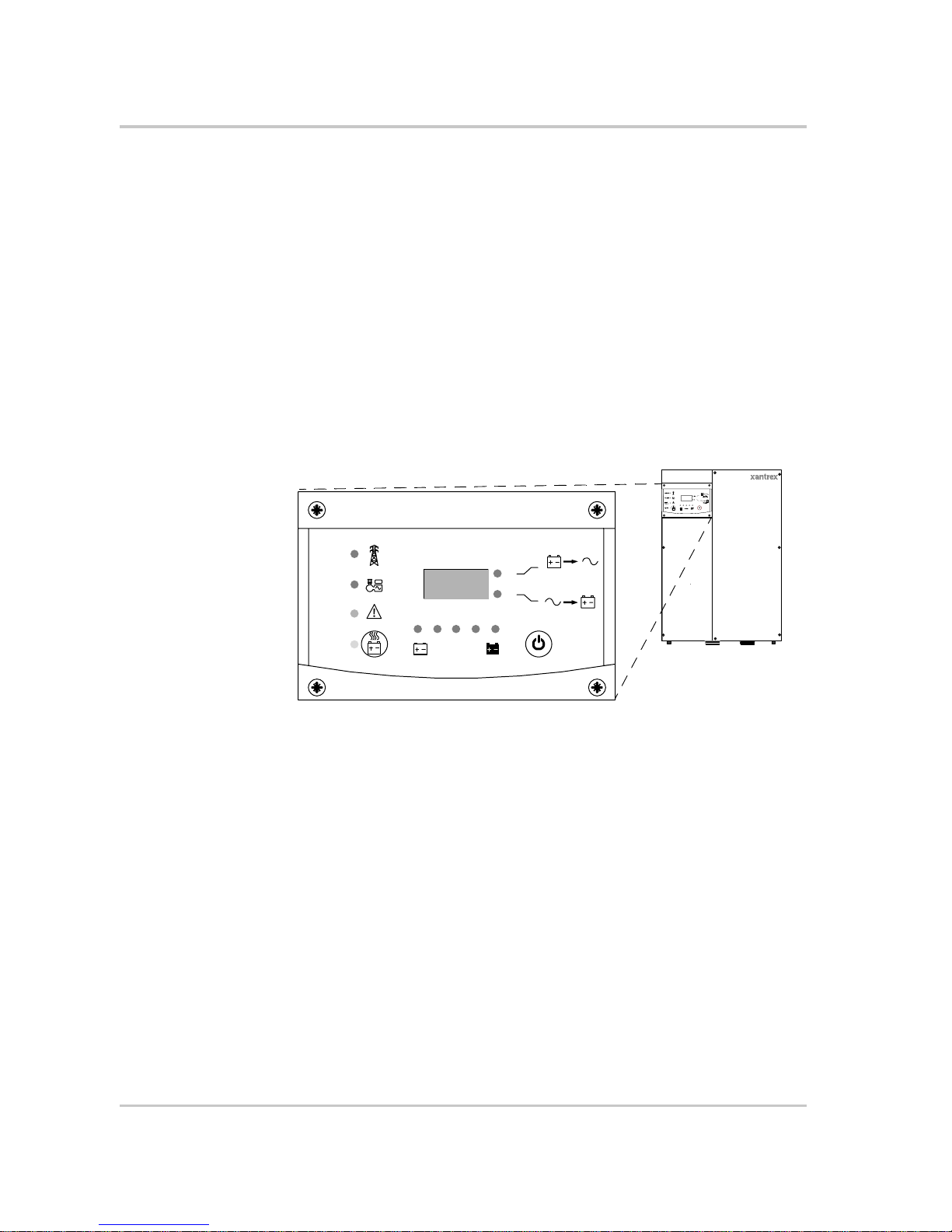
Introduction
1–6 975-0385-01-01
Monitoring the Inverter
You can monitor XW Inverter/Charger operation using the factory-installed
Inverter Information Panel or an optional XW System Control Panel. You can
configure the XW Inverter/Charger only with the System Control Panel.
Inverter Information Panel
The Inverter Information Panel features:
• Buttons for XW Inverter/Charger on and off control, clearing faults and
warnings, and battery equalization
• Three-character display to indicate power output, charge current or
troubleshooting information
• LEDs to indicate inverter input status, inverter output status, battery
condition, and system warnings or faults.
Figure 1-1
Inverter Information Panel
Hybrid Inverter/Charger
Grid (AC1)
Gen (AC2)
Fault /
Warning
Equalize
Battery
Charging
Inverting
flashing = sell
kW
A
Page 19
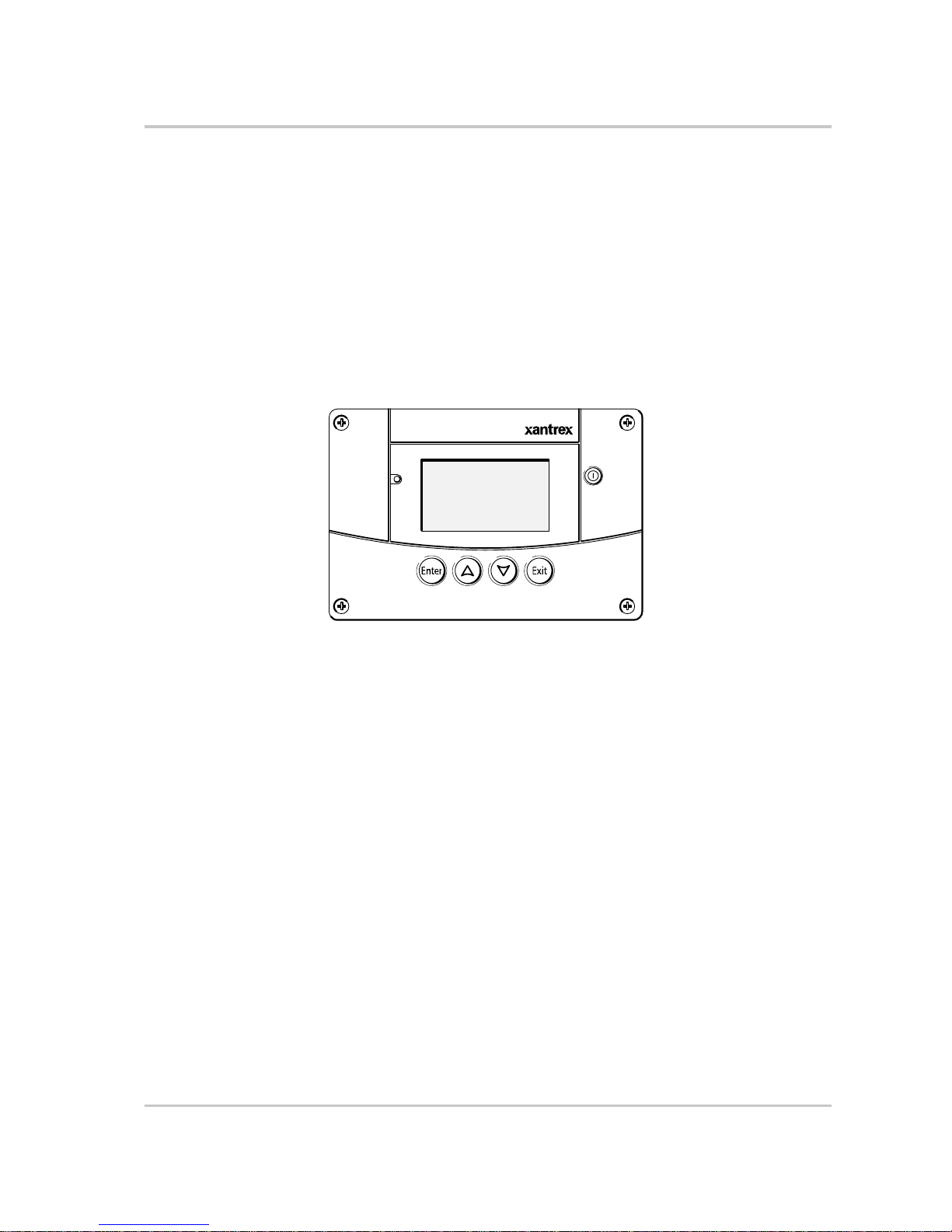
Monitoring the Inverter
975-0385-01-01 1–7
XW System Control Panel
The XW System Control Panel is required for configuring the XW Inverter/
Charger and other Xanbus-enabled system components.
The System Control Panel features:
• Liquid crystal display that provides graphics and text describing operation
and status information in real time
• LED fault and warning indicator
• Internal clock to control time-dependent XW Inverter/Charger settings
• Buttons to select configuration menus, customize XW Inverter/Charger
settings, and clear faults and warnings.
Figure 1-2
XW System Control Panel
Fault/Warning
System Control Panel II
Standby
Page 20
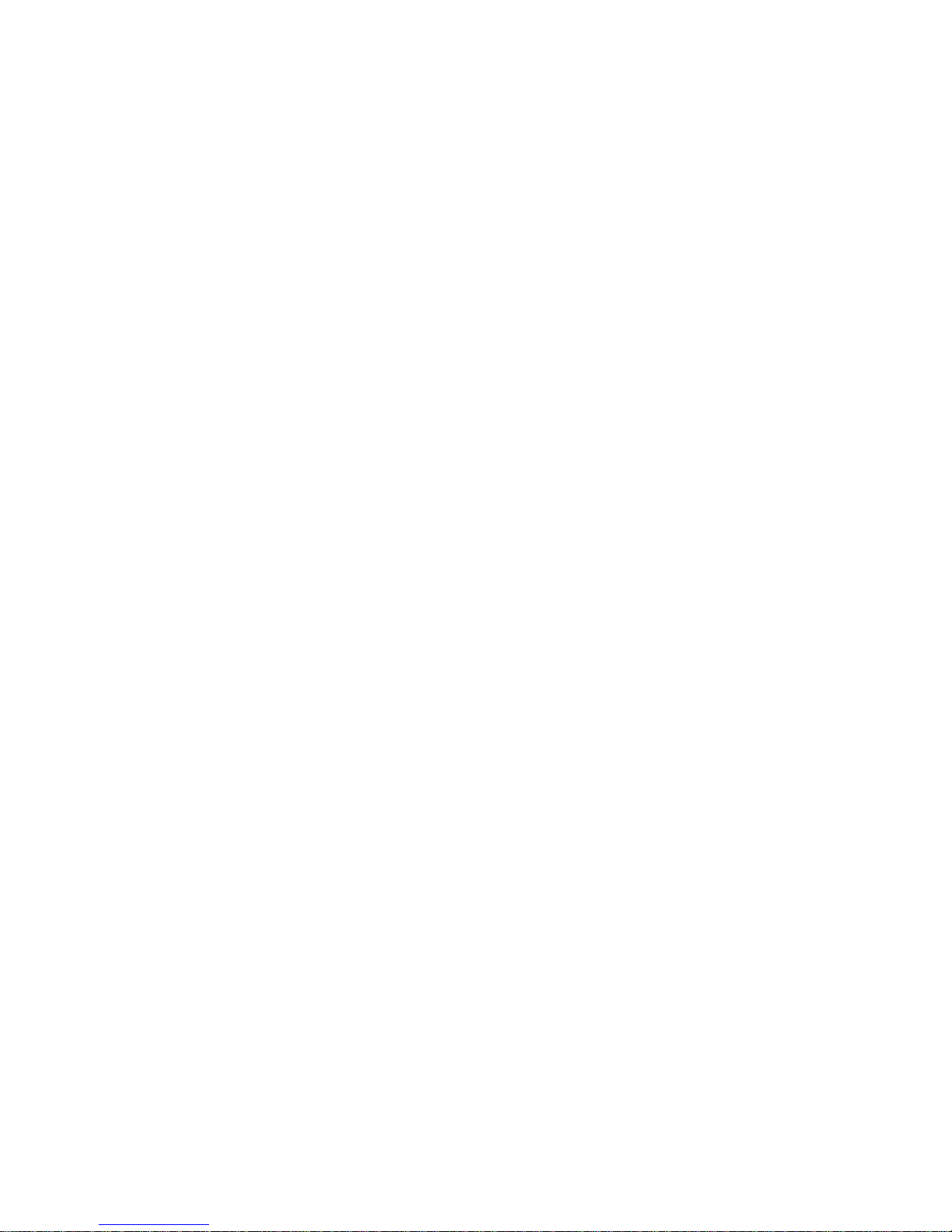
1–8
Page 21
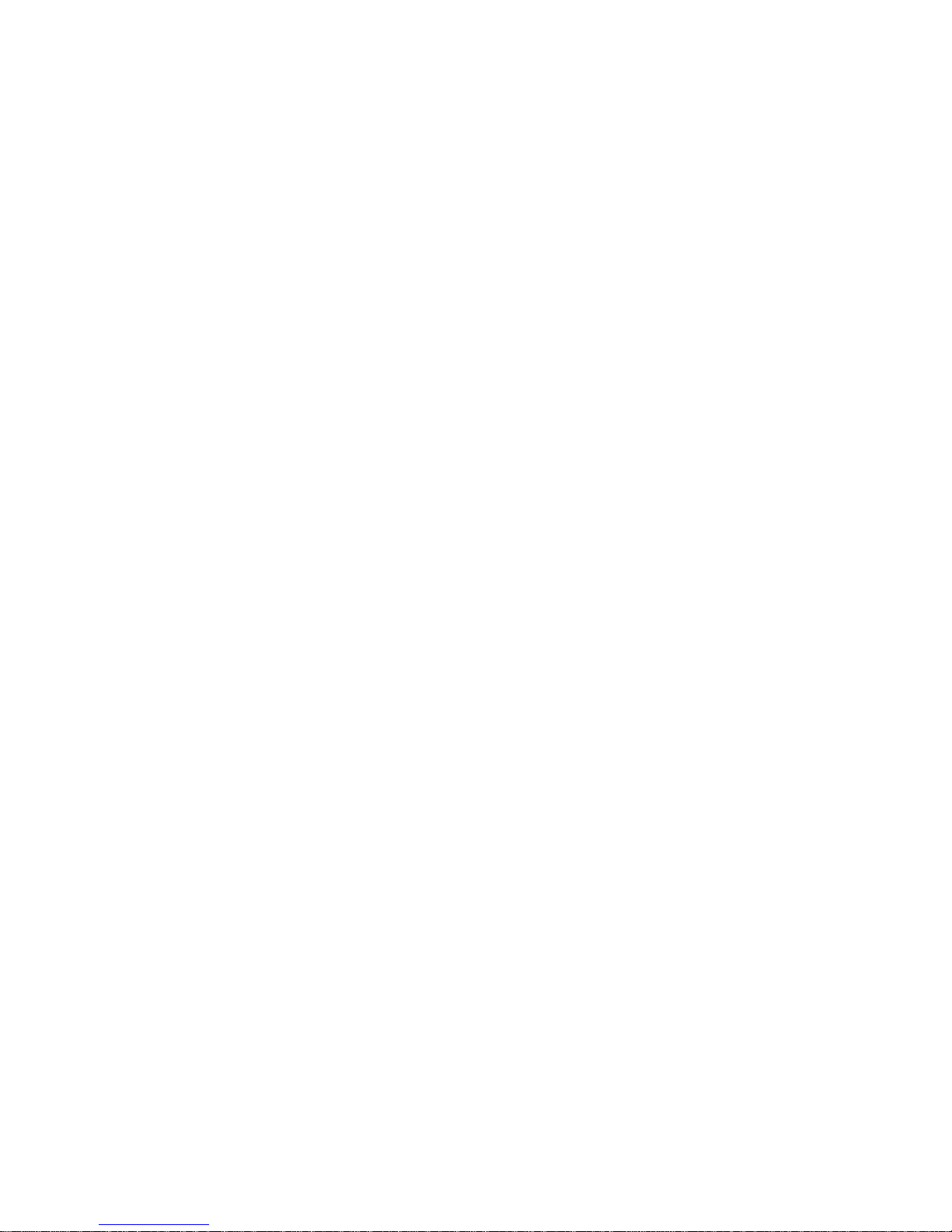
2
Monitoring Operation
Chapter 2, “Monitoring Operation”, contains information
about monitoring XW Hybrid Inverter/Charger operation
using the Inverter Information Panel or the XW System
Control Panel.
Topics in this chapter include:
• “Monitoring Operation with the Inverter Information
Panel” on page 2–2
• “Monitoring Operation with the XW System Control
Panel” on page 2–7.
Page 22
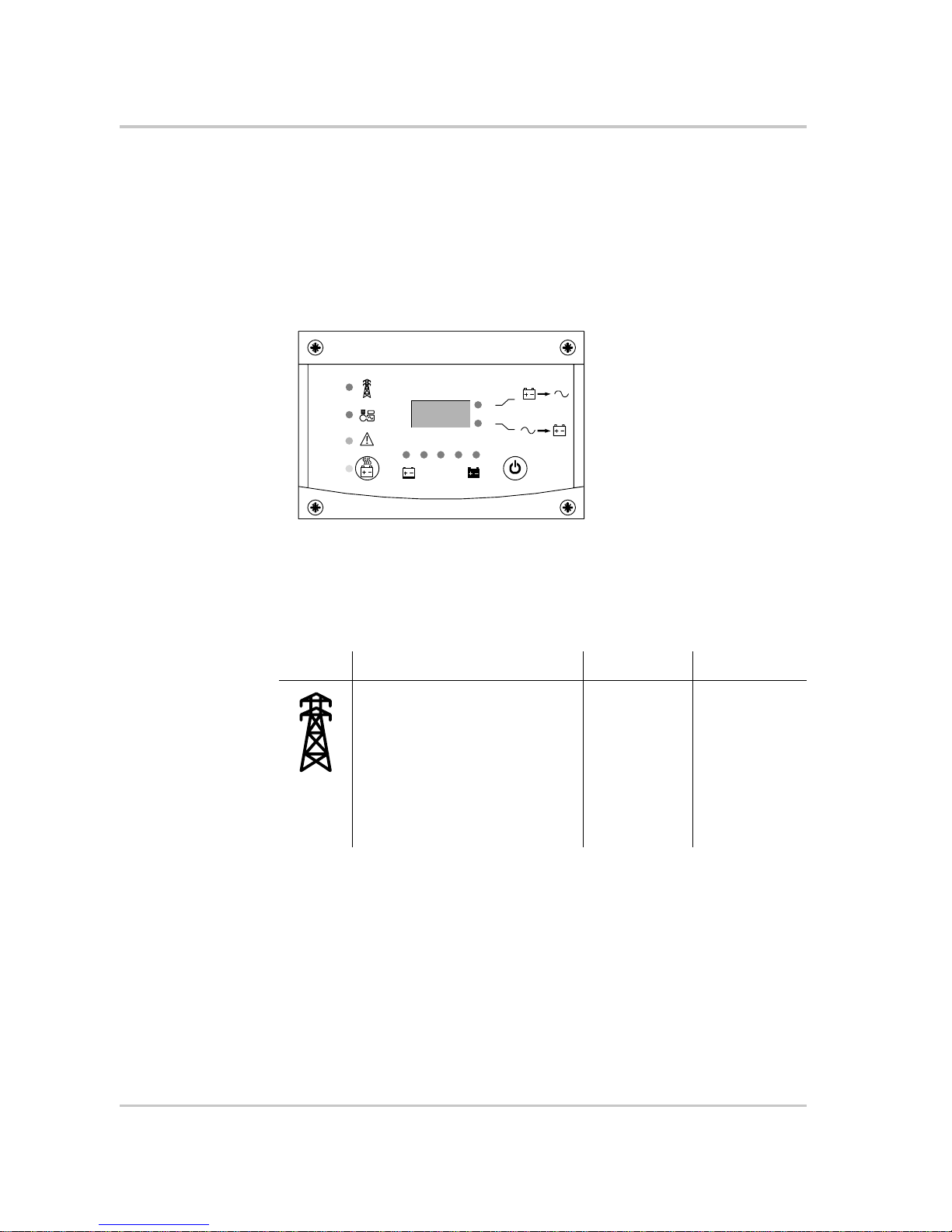
Monitoring Operation
2–2 975-0385-01-01
Monitoring Operation with the Inverter Information Panel
The Inverter Information Panel monitors a single XW Inverter/Charger. The
Inverter Information Panel displays basic information, allows you to turn the XW
Inverter/Charger on and off and start battery equalization. LEDs on the
Information Panel indicate AC input status, inverter status, battery condition, and
charging and equalization status. The LEDs and three-character display screen
also alert you to XW Inverter/Charger warning and fault conditions.
Monitoring AC Input Status
Grid (AC1) The green Grid (AC1) LED indicates the presence and status of an
AC source connected to the AC1 input.
Figure 2-1
Inverter Information Panel
Grid (AC1)
Gen (AC2)
Fault /
Warning
Equalize
Battery
Charging
Inverting
flashing = sell
kW
A
8.88
Symbol LED On LED Flashing LED Off
AC input is present and qualified.
The XW Inverter/Charger is ready to
charge batteries, sell power to the
grid, or pass AC through to the loads.
AC input is
present, within
nominal range
and is being
qualified.
The XW
Inverter/Charger
is not connected
to the grid. AC
input is not
present, or AC
input is present
but not within
nominal range.
Page 23
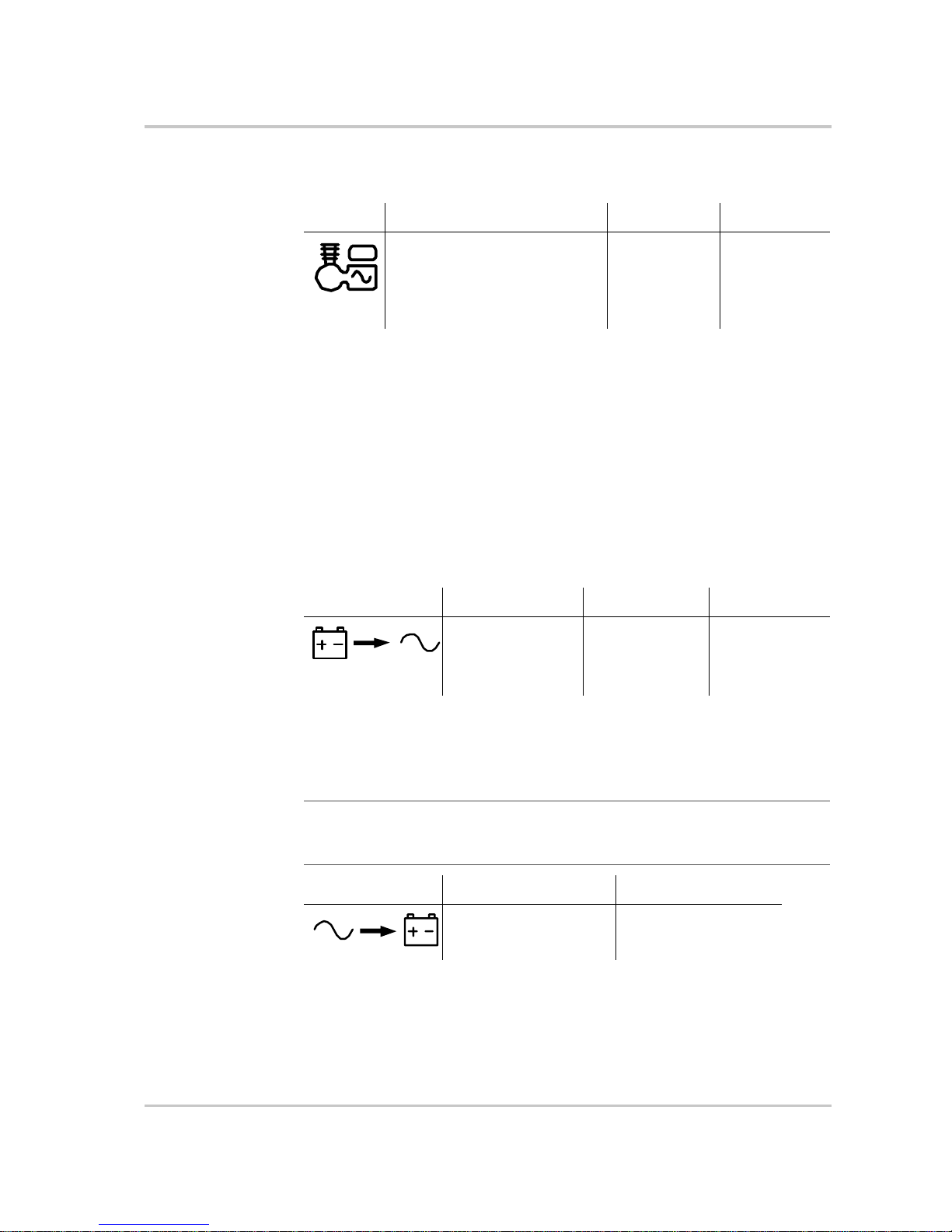
Monitoring Operation with the Inverter Information Panel
975-0385-01-01 2–3
Gen (AC2) The green Gen (AC2) LED indicates the presence and status of a
generator or other auxiliary AC source on the AC2 input.
When one AC input LED is on and the other AC input LED is flashing, AC input
is present on both AC1 and AC2. However, the XW Inverter/Charger can qualify
and receive AC input from only one source at a time. The qualified source is
represented by the steadily lit LED. When two sources of AC input are present,
the XW Inverter/Charger uses the source selected under AC Priority on the
System Control Panel AC Settings menu.
Monitoring Inverter Status
The green kW LED indicates the XW Inverter/Charger is inverting DC input to
AC output. When this LED is on or flashing, the display screen shows inverter
output power in kilowatts.
Monitoring Charger Status
The green A LED indicates the XW Inverter/Charger is charging the battery bank.
When this LED is on, the display screen shows battery charging current in amps.
Symbol LED On LED Flashing LED Off
The AC source is present and AC
input is qualified. The XW Inverter/
Charger is ready to charge batteries
and pass power through to the
loads.
AC input is
present, within
nominal range
and is being
qualified.
AC input is not
present, or AC
input is present
but not within
nominal range.
Symbol LED On LED Flashing LED Off
The XW Inverter/
Charger is inverting
and producing power
for connected loads.
The XW Inverter/
Charger is selling
power to the grid.
The XW Inverter/
Charger is not
inverting.
Note: When a charge cycle ends or charging is manually disabled, the XW Inverter/
Charger does not leave charge mode immediately, and the charging LED remains on for
60 seconds.
Symbol LED On LED Off
The XW Inverter/Charger
is charging the batteries.
The XW Inverter/Charger
is not charging.
Page 24
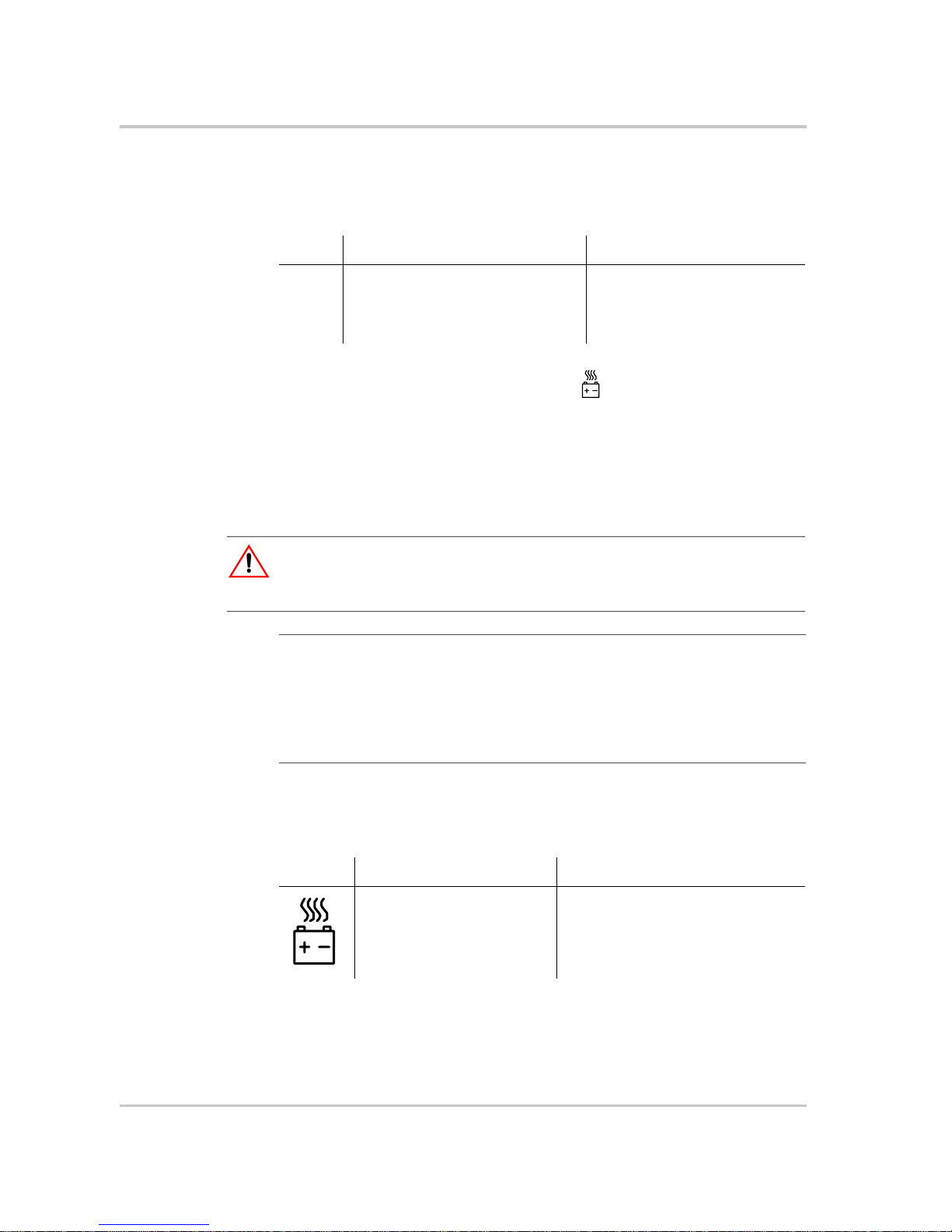
Monitoring Operation
2–4 975-0385-01-01
Monitoring Faults and Warnings
The red Fault/Warning LED indicates the presence of a fault or warning in the
system. To clear active faults, press the On/Off button momentarily.
Equalizing Batteries
Button Pressing the Equalize button (indicated by the symbol) for five seconds turns
battery equalization on and off. After this button is pressed, the XW Inverter/
Charger begins the equalization charge after the next charge cycle is complete.
Equalization functions only if AC is present and qualified and the charger is
enabled. Otherwise the inverter/charger generates a “cannot equalize” fault
(W96).
For more information, see “Equalize Charging the Batteries” on page 3–12.
LED The yellow Equalize LED indicates that the XW Inverter/Charger is equalizing
batteries.
Symbol LED On LED Flashing
&
The XW Inverter/Charger has a fault
and has stopped charging or inverting.
The LED also turns on steadily if the
unit has both a fault and a warning.
The XW Inverter/Charger has a
warning. A warning may escalate
to a fault if the warning condition
does not go away.
CAUTION: Battery damage
If improperly performed, equalization can damage your battery. Consult your battery
supplier for details on equalizing the battery type in your system.
Important:
In a system where more than one device is capable of equalizing batteries
(such as a system including multiple XW Inverter/Chargers and Solar Charge Controllers),
there is no system-wide equalization command for all devices. To equalize with multiple
devices, each would have to be enabled individually. Alternatively, equalization can be
performed using only one device. During the equalization process, one device applies the
equalization charge while the other devices continue to operate in synchronized charge
mode, typically in float (three-stage charging) or no-float (two-stage charging).
Symbol LED On LED Flashing
The XW Inverter/Charger has
begun equalizing the batteries.
Equalization has been enabled but has
not begun. The XW Inverter/Charger
must complete a charge cycle before
applying the equalization charge.
Page 25
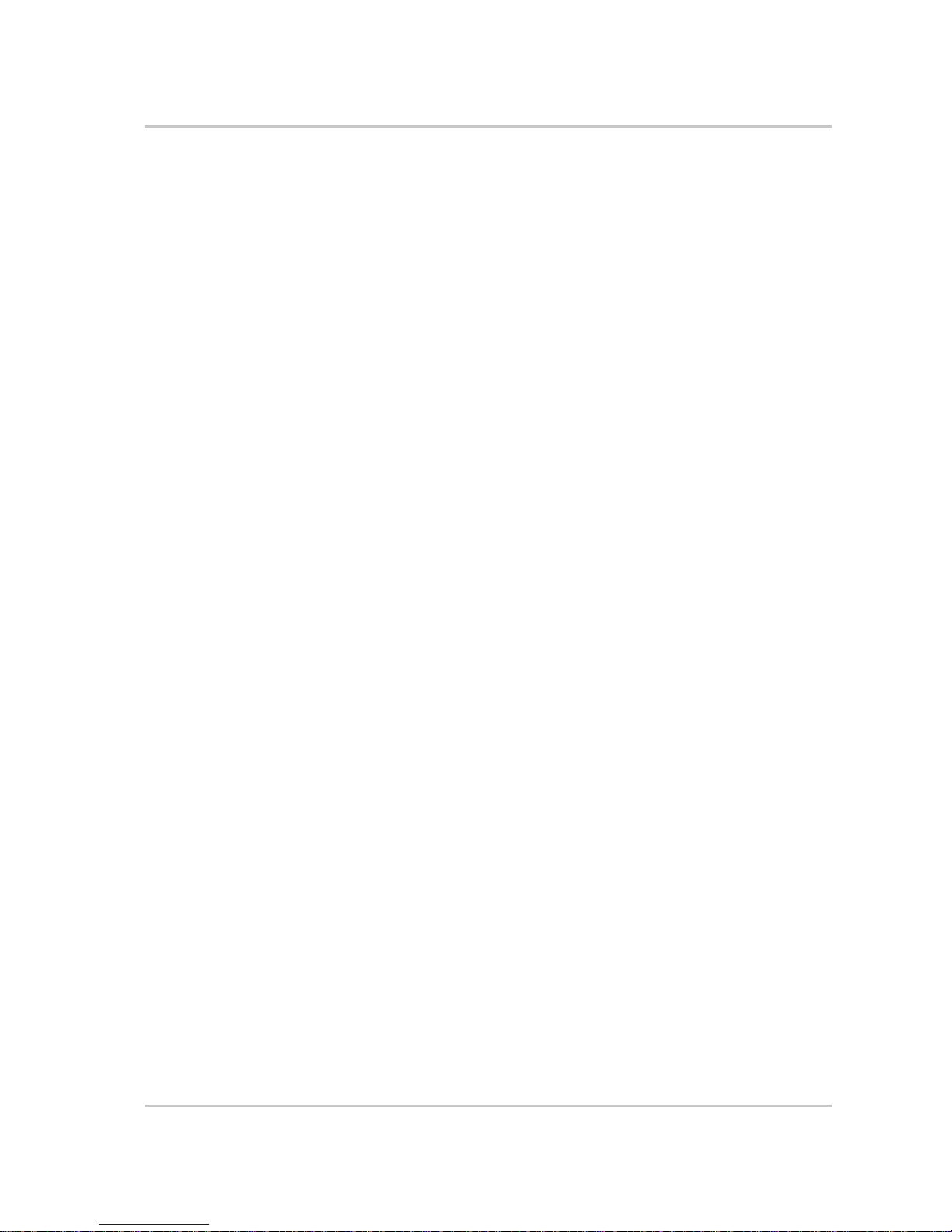
Monitoring Operation with the Inverter Information Panel
975-0385-01-01 2–5
Turning the XW Inverter/Charger On and Off
On/Off control When the XW Inverter/Charger is operating, pressing and holding the On/Off
button (#) for five seconds turns the unit off. To return the XW Inverter/Charger
to its previous operating state, press the On/Off button momentarily.
When the XW Inverter/Charger is being turned off, the other Inverter Information
Panel buttons stop working. The shutdown process cannot be cancelled. The XW
Inverter/Charger can only be turned back on once the display is blank.
Standby mode In Standby mode, the XW Inverter/Charger stops ch ar ging, in verting, and passing
through AC input. However, the unit remains powered up and present on the
Xanbus network.
To put the XW Inverter/Charger into Standby mode, press and hold the On/Off
button and the Equalize button simultaneously for about five seconds. The display
shows “Stb.” To return the XW Inverter/Charger to operating mode, press the On/
Off button momentarily.
Pressing the On/Off button momentarily while the XW Inverter/Charger is
operating clears active faults and warnings.
Single-unit
installations
In a single-unit installation, when the XW Inverter/Charger is turned off using the
On/Off button, Xanbus network power is lost. When Xanbus network power is
lost, network-connected accessories such as the Automatic Generator Start (XWAGS) and XW System Control Panel lose power and stop operating. XW Charge
Controllers continue to operate and communicate between each other if Xanbus
network power is removed.
Multiple-unit
installations
If the On/Off power button is pressed and held on a master XW Inverter/Charger
(see “Inverter Mode” on the “Multi-Unit Config Menu” on page 3–23) and an
XW-AGS is installed in the system, the unit stops inverting or charging
immediately and turns off completely in 120 seconds. During this time, the
display shows “OFF.” This interval allows the XW-AGS to stop the generator
after a “cool down” period. During the 120-second shutdown time all network
communication is blocked and the unit sends a shutdown command to all other
devices in the system. As well, the Inverter Information Panel buttons stop
working and the shutdown process cannot be cancelled. The XW Inverter/Charger
can only be turned back on once the display is blank.
In a multiple-unit installation, when a slave XW Inverter/Charger is turned off,
other XW Inverter/Chargers continue to supply Xanbus network power and the
XW-AGS and XW System Control Panel continue operating.
Page 26
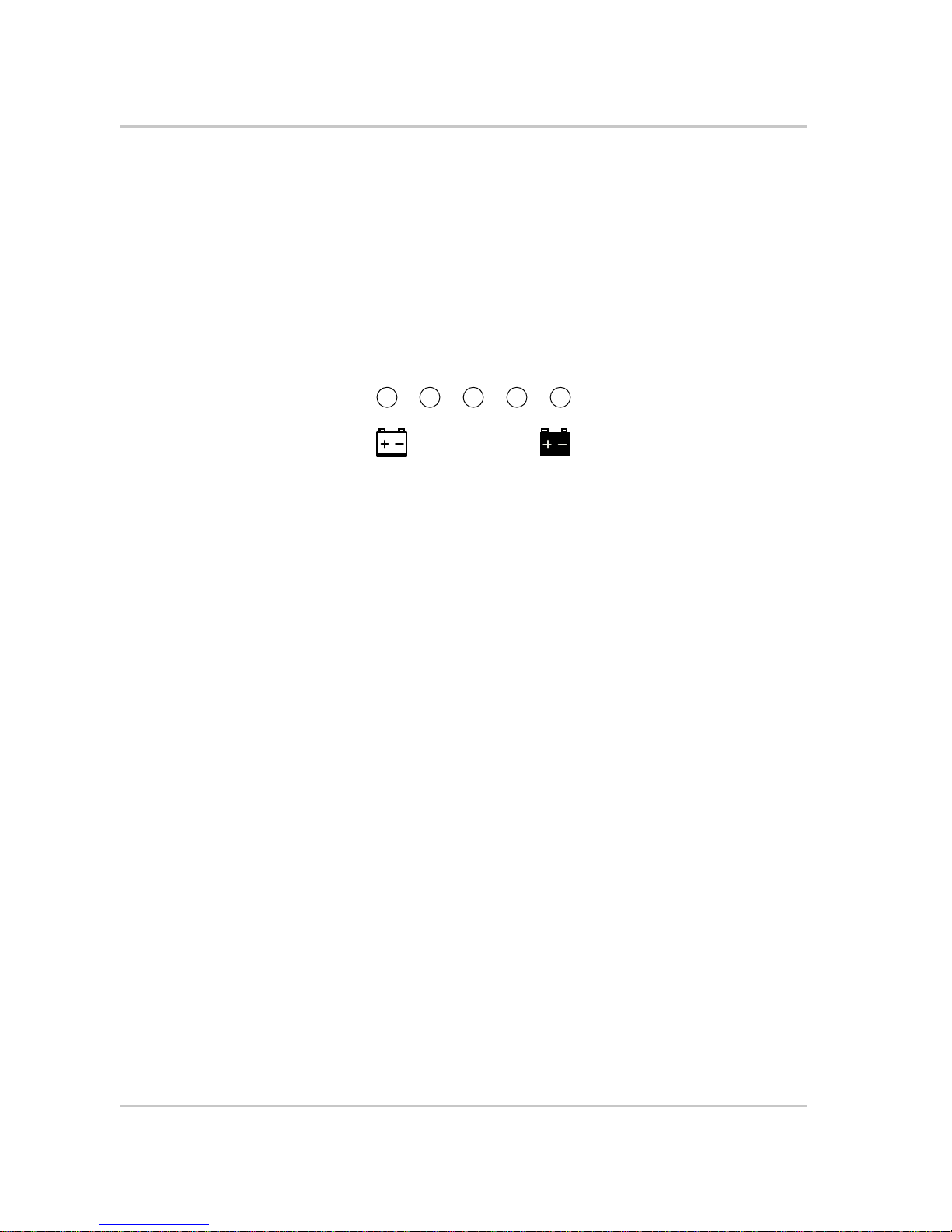
Monitoring Operation
2–6 975-0385-01-01
Monitoring Battery Level
The row of five LEDs indicates the approximate available capacity of the batteries
connected to the system. The capacity reading is based on current-compensated
battery voltage.
There are four battery states: empty, low, medium, and full. When the available
battery capacity is empty, no LEDs are lit. The battery is considered empty when
its depth of discharge exceeds approximately 50 per cent. When the battery
capacity is low, the leftmost two LEDs are lit. When the battery is at medium
capacity, the leftmost four LEDs are lit. When the battery capacity is full, all five
LEDs are lit.
Reading the Display Screen
The three-character display screen shows the following information about the
operating state of the XW Inverter/Charger:
• Output power in kilowatts when the XW Inverter/Char ger is inverting and the
kW LED is lit.
• Battery charger current when the XW Inverter/Charger is charging and the
A LED is lit.
• “Stb” when the XW Inverter/Charger is in Standby mode.
• “Sch” when the XW Inverter/Charger is in Search mode. See “Using Search
Mode” on page 3–8 .
• “OFF” when the on/off button is pressed and held for five seconds. “OFF” is
displayed briefly before the unit turns off.
• “– – –” briefly when the XW Inverter/Char ger is in transition between modes,
for example, qualifying AC input. The display also shows “– – –” when the
XW Inverter/Charger has been manually disconnected from renewable energy
power sources and is operating in bypass mode.
• “En” momentarily when the inverter is enabled.
• “dIS” momentarily when the inverter is disabled.
Figure 2-2
Battery Level LEDs
Battery
Discharged
Charged
Page 27

Monitoring Operation with the XW System Control Panel
975-0385-01-01 2–7
Monitoring Operation with the XW System Control Panel
The XW System Control Panel provides remote configuration and monitoring
capability for the XW Inverter/Charger and other Xanbus-enabled devices in the
power system.
You can monitor XW Inverter/Charger operation on the System Control Panel
using the:
• System Status screen (see page 2–11)
• XW Inverter/Charger Home screen (see page 2–11)
• XW Inverter/Charger Meters Menu (see page 2–13).
XW System Control Panel Features
Feature Description
1 Fault/Warning light indicates a device has a fault or warning condition and
requires attention. The light flashes when a warning occurs, and turns on
steadily when a fault occurs.
2 Enter button confirms selection of a menu item or displays the next screen.
3 Up arrow button scrolls upwards through screen text or increases a selected
value.
4 Down arrow button scrolls downwards through screen text or decreases a
selected value.
5 Exit button cancels selection of a menu item or displays the previous screen.
6 Screen shows menus, settings, and system information.
7 Standb y button disables inverting and charging on all XW Inverter/Chargers
in the system when pressed for one to two seconds. To enable inverting and
charging, press the Standby button again.
Fault/Warning
System Control Panel II
Standby
1
2345
7
6
Page 28

Monitoring Operation
2–8 975-0385-01-01
Using the Standby Button
The Standby button has two functions, depending on how it is pressed. The
Standby button can disable inverting and charging for all XW Inverter/Chargers in
the system, or, when pressed simultaneously with the Exit button, put the entire
system into Standby mode.
Pressing the Standby button produces the same result as disabling “Invert” and
“AC Charge” from the System Settings menu on the System Control Panel.
Pressing the Standby button momentarily affects only XW Inverter/Chargers; it
does not affect Charge Controller operation. After disabling inverting and
charging with the Standby button, the system continues to pass AC input through
to the loads, and “– – –” is displayed on the Inverter Information Panel.
Pressing the Exit and Standby buttons at the same time puts the entire XW power
system (including Charge Controllers) into Standby mode. In Standby mode, the
XW Inverter/Chargers stop passing AC input through to the loads, and “Stb” is
displayed on Inverter Information Panel.
After the keypress command to enter Standby mode, the XW-AGS (if installed)
shuts down the generator (if it is running) after a cool-down cycle.
System Control Panel Navigation
This section describes the different types of screens and menus on the System
Control Panel. To monitor XW Inverter/Charger operation, it is helpful to know
how to locate these screens and menus.
Viewing the System Control Panel Home Screens
The top level screens on the System Control Panel are the Startup screen, the
System Status screen and the Device Home screens. After power is applied and
the Startup screen appears, the System Control Panel displays the System Status
screen. You can view the Device Home screens for the XW Inverter/Charger and
other devices in the system by pressing the up and down arrows, as shown in
Figure 2-3.
Page 29

Monitoring Operation with the XW System Control Panel
975-0385-01-01 2–9
System Status Screen The System Status screen appears after the Startup
screen. The System Status screen displays aggregated status information for the
entire power system. For example, a single system may have three Xanbus™
network-connected XW Inverter/Chargers, two XW Solar Charge Controllers, one
XW-Automatic Generator Start module and one XW System Control Panel all
connected to a single battery bank, a single generator, and a common utility grid.
The System Status screen always features a “Menu” arrow pointing to the Enter
button. Pressing Enter takes you to the Select Device menu. For more
information, see “Reading the System Status Screen” on page 2–11.
XW Inverter/Charger Home Screen The XW Inverter/Charger Home screen
is the first of the Device Home screens. Each XW Inverter/Charger installed in the
system has its own Home screen.
Figure 2-3
System Control Panel Top Level Screens
System Status Select Device
XW6048:Home
Device 2:Home
Device 3:Home
Device n:Home
Appears for a few seconds after the system starts up
or when the system has been reset.
Press Enter to view
Select Device menu.
Select device from list
and press Enter to view
Device Setup menu.
Press Enter from a Device Home screen
to view the Device Setup menu.
The number of Home screens depends on
the number of Xanbus-enabled devices
installed in the system.
Startup Screen
System Status
Screen
XW Inverter/
Charger
Home Screen
Device 2
Home Screen
Device 3
Home Screen
Device n
Home Screen
Select Device
Screen
Important:
If you are uncertain which System Control Panel screen or menu you are
viewing, you can always return to the starting point—the System Status screen—by
pressing Exit repeatedly until the screens stop changing.
Page 30

Monitoring Operation
2–10 975-0385-01-01
The XW Inverter/Charger Home screen displays status information for the XW
Inverter/Charger. The screen appearance varies with the status of the inverter/
charger (Standby , Inverting, Char ging, AC Bypass, Search, or Equalize). For more
information, see “Reading the XW Inverter/Charger Home Screen” on page 2–11.
To display the XW Inverter/Charger Home screen:
◆ While viewing the System Status screen, press the down arrow key.
Viewing Other Screens
This section describes the next level of screens and menus on the System Control
Panel.
Select Device Menu The Select Device menu displays a list of Xanbus-enabled
devices in the system, including the XW Inverter/Charger and the System Control
Panel. The Select Device menu is where you can access the Setup menus for each
device in the system. The length of the Select Device menu depends on how many
Xanbus-enabled devices are installed.
The Select Device menu also contains the Clock menu (where the time and date
are set) and the System Settings menu (where system-level settings can be
configured). The System Settings, SCP, and Clock menus are always available
from the Select Device menu, regardless of the number of Xanbus-enabled
devices installed.
To display the Select Device menu:
◆ While viewing the System Status screen, press Enter.
Device Setup Menus Device Setup menus display status information (on the
Meters screen) and changeable settings. Changeable settings are identified by the
square brackets [ ] around values in the right-hand column.
To display the Setup menu for a device:
◆ Highlight the device name on the Select Device menu and press Enter.
-OrFrom the Device Home screen, press Enter.
Figure 2-4
Selecting a Device Setup Menu
Select Device
XW6048
XW6048 00: Setup
Meters
[Enabled]
[Disabled]
[Disabled]
[Enabled]
[Bulk]
[Disabled]
[Operating]
Select device from list
and press Enter to view
Device Setup menu
Select Device menu
XW Inverter/Charger
Setup menu
Page 31

Monitoring Operation with the XW System Control Panel
975-0385-01-01 2–11
Reading the System Status Screen
The System Status screen displays:
• Qualified AC source (if applicable) and total power to and from the source
• Battery voltage and capacity level
• Net battery input or output current
• Total inverter loading
• Time and date.
Reading the XW Inverter/Charger Home Screen
The XW Inverter/Charger Home screen displays real-time operating data specific
to the XW Inverter/Charger. The XW Inverter/Charger status changes according
to the states described in Table 2-1 on page 2–12.
To view the XW Inverter/Charger Home screen:
◆ On the System Home screen, press the down arrow button until the XW
Inverter/Charger Home screen appears.
Pressing the down arrow button from the XW Inverter/Charger Home screen
displays the Home screens for other XW Inverter/Chargers and other Xanbusenabled devices in the system.
Figure 2-5
System Status Screen
System Status
menu
20.4A 53.9V
230V 3202W
E--F
1235W
9:18AM Mar 10
Line 1: Battery voltage and input/output current
Line 2: Battery level meter
Line 3: Power supplied to loads
Line 4: AC input source and line-to-neutral
voltage (averaged between L1 and L2). Bottom
left corner displays “AC1” or “AC2” depending on
the active input source.
“Menu” arrow indicates the Enter
button. Pressing Enter displays
the Select Device menu.
Figure 2-6
XW Inverter/Charger Home Screen
setup system
XW6048 00:Home
Invert
-26.4A 51.9V
1250W
0.0V 0W
Top Line: Device name and number
Line 1: Inverter/charger status
Line 2: Battery current (in + or out –) and voltage
Line 3: Power supplied to loads
Line 4: AC in status
“Setup” arrow indicates the Enter
button. Pressing Enter displays the
XW Inverter/Charger setup menu.
“System” arrow indicates the Exit
button. Pressing Exit displays the
System Home screen.
Page 32

Monitoring Operation
2–12 975-0385-01-01
Table 2-1
XW Inverter/Charger Home Screen States
XW Inverter/
Charger Status Displayed When...
Invert The XW Inverter/Charger is supplying power to loads by inverting power from the batteries. AC
input from the utility or generator is absent or out of nominal range.
Qualifying AC The XW Inverter/Charger is determining if AC input is within a usable voltage and frequency
range. “Qualifying AC” is also displayed when the XW Inverter/Charger is awaiting application
of AC power or a command to enable invert mode.
Charging The XW Inverter/Charger is charging the batteries from qualified AC input from the utility grid
or a generator. The charge state is in transition to either Bul k, Absorp tion, Fl oat or Equal ize. AC
input is also passed through to the load while charging.
Bulk The XW Inverter/Charger is bulk charging the batteries from qualified AC input from the utility
grid or a generator. AC input is also passed through to the load while bulk charging.
Absorption The XW Inverter/Charger is absorption charging the batteries from qualified AC input from the
utility grid or a generator. AC input is also passed through to the load while absorption charging.
ABS Finish The XW Inverter/Charger has completed the absorption stage and is waiting for other chargers
in the system to complete absorp tion. This stat us can occur only when there is another device (an
inverter/charger or charge controller) also charging the battery.
Float The XW Inverter/Charger is float charging the batteries from qualified AC input from the utility
grid or a generator. The XW Inverter/Charger is set for three-stage charging. AC input is also
passed through to the load while float charging.
CHG Finish The XW Inverter/Charger has completed charging or the charge cycle has been interrupted and
is transitioning to the next state. This stage last about one minute, while the battery is allowed to
settle. The delay keeps the inverter/charger from unnecessarily transitioning to Grid Support (if
enabled) after a charge cycle.
Fault The XW Inverter/Charger has an active fault. The Fault/Warning light on the System Control
Panel is on.
Gen Support There is AC input from the generator, and the XW Inverter/Charger is supporting the generator
by supplying additional power to the critical loads.
The XW Inverter/Charger supports the generator (or other power source connected to the AC2
input) when the AC load current drawn from AC2 exceeds the GenSup Amps setting for 1 to 2
seconds.
The XW Inverter/Charger uses stored DC capacity to load share with the generator until the total
AC load current (generator plus inverter output) drops by 2 amps plus 10 per cent of the GenSup
Amps setting for 6 seconds.
For example, if GenSup Amps is set to 10 amps, t he inverter starts to support when the load
exceeds 10 amps for 2 seconds and stops when it drops more than 3 amps below the GenSup
Amps setting, or 7 amps (2 amps plus 10 per cent of 10 amps = 3 amps).
The system can enter this state if the battery voltage is above the Low Batt Cut Out setting and
Gen Support is enabled. See “Generator Support Settings” on page 3–20.
Page 33

Monitoring Operation with the XW System Control Panel
975-0385-01-01 2–13
Reading the Meters Screen
The Meters screen displays total system power production, grid voltage and
current status, and load voltage and current status.
To view the Meters screen:
◆ On the XW Inverter/Charger setup menu, highlight “Meters” and press Enter.
Grid Support There is AC input from the utility and the XW Inverter/Charger is supporting the utility grid by
supplying additional power to the critical loads.
The XW Inverter/Charger supports the utility grid by limiting the power drawn from the utility
to less than 10 per cent of the load demand. This mode is desirable for using excess energy from
auxiliary DC sources like PV, while still maintaining a charged battery bank. No power is sold to
the utility in this mode.
The XW Inverter/Charger enters this state only when the Grid Support is set to “On” and battery
voltage is above the Grid Supp Volts setting. See “Grid Support Settings” on page 3–16.
Load Shaving There is AC input from the utility, and the XW Inverter/Charger is supporting the utility grid
when the current required to power the loads rises above the Load Shave Amps setting between
the Load Shave Start and Load Shave Stop times set on the Grid Support menu.
Many utilities impose a surcharge on their customers based on the peak load used by a facility.
When load shaving, the XW Inverter/Charger uses stored DC capacity to reduce the peak load
on the utility grid and keep current draw from the grid equal to or under the Load Shave Amps
setting. The XW Inverter/Charger enters this state only when Grid Support is enabled, the Load
Shave time window is valid and the load draw exceeds the Load Shave Amps setting. See “Grid
Support Settings” on page 3–16.
Search Search Mode is enabled and the XW Inverter/Charger is standing by , waiting to begin inverting.
See “Using Search Mode” on page 3–8.
SellToGrid The XW Inverter/Charger is grid tied and selling power to the utility grid. Both Grid Support
and Sell must be enabled in order to sell power back to the utility. See Table 3-1 on page 3–2 and
“Grid Support Settings” on page 3–16. All configurations mu st comply with local and national
electrical codes.
Standby The unit has been placed in Standby mode using the “Mode” setting on the SCP Setup menu or
the Standby button on the SCP or using the Standby key press (On/Off and Equalization) on the
Inverter Information Panel.
Passthru The AC connected to the AC1 or AC2 input is passing directly through the XW Inverter/Charger
to the loads. The batteries are not being charged in this state.
Equalize Equalization has been turned on and the XW Inverter/Charger is equalizing the batteries after
completing a full charge cycle.
Table 2-1
XW Inverter/Charger Home Screen States
XW Inverter/
Charger Status Displayed When...
Page 34

Monitoring Operation
2–14 975-0385-01-01
Figure 2-7
Viewing the Meters Screen
Table 2-2
Meters Screen
Screen Item Description
AC1 AC input power connected to the XW Inverter/Charger AC1 terminals, in Volt-Amps and Watts.
AC1 is assumed to be connected to the utility grid, but can be connected to any other AC source.
AC1 In AC input voltage and current connected to the XW Inverter/Charger AC1 terminals. This input
voltage display may drift slightly before the inverter has synchronized to the grid.
AC1 Freq AC frequency connected to the XW Inverter/Charger AC1 terminals.
AC2 AC input power connected to the XW Inverter/Charger AC2 terminals, in Volt-Amps and Watts.
AC2 is assumed to be connected to a generator, but can be connected to any other AC source.
AC2 In AC input voltage and current supplied to the inverter/charger from the AC2 input. This meter
indicates the inverter/charger is drawing power from the generator to charge the battery or power
the AC loads.
AC2 Freq AC frequency connected to the XW Inverter/Charger AC2 terminals.
Load Power consumed by the AC loads, in Volt-A mps and Watts.
ACLoad AC voltage and current supplied to the AC loads.
Load Freq AC frequency supplied to the AC loads.
State Operating state of the XW Inverter/Charger. For more information, see Table 2-1 on page 2–12.
DC Charging current and battery voltage.
Batt Temp Battery Temperature, as read by the BTS connected to this XW Inverter/Charger. If the BTS is not
installed, Batt Temp reads “NotAvailable.”
XW6048 00: Meters
2300VA 1650W
10.1A 230V
50Hz
0VA 0W
0.0A 0V
0Hz
2300VA 1650W
10.1A 230V
50Hz
Float
3.7A 57.4V
20°C
XW6048 00: Setup
Meters
[Enabled]
[Disabled]
[Disabled]
[Enabled]
[Bulk]
[Disabled]
[Operating]
Page 35

3
Configuration
Chapter 3, “Configuration” explains how to navigate through
the XW System Control Panel menus and configure the XW
Hybrid Inverter/Charger.
Topics in this chapter include:
• “Using the XW System Control Panel” on page 3–2
• “Using the Setup Menus” on page 3–4
Page 36

Configuration
3–2 975-0385-01-01
Using the XW System Control Panel
The XW Inverter/Charger is configured using the XW System Control Panel. The
System Control Panel provides access to settings relating to AC input and output,
battery charging, and grid-tie operation.
XW Inverter/Charger Setup Menu
The XW Inverter/Charger Setup menu is accessible either from the System Home
screen or from the XW Inverter/Charger Home screen.
To navigate to the XW Inverter/Charger Setup menu:
1. From the System Home screen, press Enter to view the Select Device menu.
Go to step 2.
Or
From the XW Inverter/Charger Home screen, press Enter. The XW Inverter/
Charger Setup menu appears.
2. Highlight the XW Inverter/Charger device name, and press Enter.
Figure 3-1
XW Inverter/Charger Setup menu
Table 3-1
XW Inverter/Charger Setup menu
Menu Item Description
Meters Displays the Meters screen.
Inverter Enables or disables the inverter.
Search Mode Turns Search Mode on and off. See “Using Search Mode” on page 3–8.
Grid Support Enab les or disables grid-in teract ive inverter/charger features, such as Grid Support and
Grid Sell mode. See “Grid Support Settings” on page 3–16. To allow Grid Support to
function after battery charging has completed, it is recommended to set the Charge Cycle
to 2-Stage. See “Charger Settings Menu” on page 3–9.
Charger Enables or disables the charger.
XW6048 00: Setup
Meters
[Enabled]
[Disabled]
[Disabled]
[Enabled]
[None]
[Disabled]
[Operating]
Note: The System Control Panel displays only
four lines of the Setup menu at one time. To
view additional settings, press the Down
arrow button.
Page 37

Using the XW System Control Panel
975-0385-01-01 3–3
Setting the Time and Date
The system time and date are set using the System Control Panel. XW Inverter/
Charger advanced features such as peak load shaving, Charger Block, and timestamped events (faults and warnings and logged historical data) require that the
system be set to the correct time.
The System Control Panel has an internal clock that controls the time for all
Xanbus-enabled devices in the system. Y ou can set the time, time format, and date
on the Clock menu. The Clock menu is accessible on the Select Device menu.
For more information, see “Setting the Time” and “Setting the Date” in the XW
System Control Panel Owner’s Guide.
If a Xantrex Communications Gateway is connected to the system, the Gateway
controls the time and date for the entire system, including the XW Inverter/
Charger. For more information, see the Communications Gateway Installation
Guide.
Force Chg Manually changes the charge stage to either Bulk or Float (when 3-Stage cycle is
selected) or Bulk or NoFloat (when 2-Stage cycle is selected).
Equalize Enables or disables battery equalization.
Mode Selects the XW Inverter/Charger operating mode: Operating or Standby . The red S tandby
button on the System Control Panel has similar functionality (see “XW System Control
Panel Features” on page 2–7).
Clear Faults/Warnings Clears any active faults or warnings. If the fault or warning condition is still present, the
fault or warning message may reappear.
View Device Info Displays the Device Info screen. On the Device Info screen you can view the Warning
Log, Fault Log and Event Log.
Basic Settings Select to displa y and/or adjust the basic XW Inverter/Charger settings. See “Using the
Setup Menus” on page 3–4.
Table 3-1
XW Inverter/Charger Setup menu
Menu Item Description
Page 38

Configuration
3–4 975-0385-01-01
Using the Setup Menus
Basic menu The XW Inverter/Charger configuration settings can be viewed in Basic and
Advanced formats (see Figure 3-3, “Basic and Advanced Settings” on page 3–6).
The Basic settings include configuration items you may have to adjust routinely,
or as part of initial setup.
Advanced menu The Advanced settings option gives you access to the full range of XW Inverter/
Charger settings, including everything displayed on the Basic menu. As a
safeguard against unintended Advanced configuration, the System Control Panel
displays the Basic settings by default. To view the Advanced settings, you must
perform a special keypress.
To select the Advanced settings:
1. On the Select Device menu, select an XW Inverter/Charger.
2. Press Enter + up arrow + down arrow at the same time.
The XW Inverter/Charger Advanced settings include menus for configuring:
• Inverter settings (see page 3–7)
• Charger settings (see page 3–9)
• AC transfer limit settings (see page 3–15)
• Grid Support and Peak Load Shaving settings (see page 3–16)
• Generator Support settings (see page 3–20)
• Auxiliary output settings (see page 3–21).
• Multi-Unit Operation, including customizing the default model name of the
inverter/charger, and setting its network device number. Setting the device
number is important when multiple XW Inverter/Chargers are on the Xanbus
network and sharing connections such as AC loads, utility grid, and generator .
The device number is also used when configuring paralleled XW Inverter/
Chargers for master-slave operation (see page 3–7).
In the Advanced settings you can also copy another unit’s settings using the
“Copy from” command.
WARNING: Risk of fire and shock hazard
The Advanced settings are intended for qualified installation/service personnel only.
Before changing Advanced settings, you must be familiar with the settings and the systemwide impact of changing those settings. Setting parameters incorrectly could damage
connected equipment (such as batteries) or could severely affect the performance of your
system. Incorrect charging configuration can lead to battery damage and risk of fire.
Consult the local utility before enabling sell mode or changing grid support settings. All
configurations must comply with local and national electrical codes.
Notes:
• This keypress enables the Advanced settings for every device in the system.
• After performing the keypress, “Advanced Settings” appears at the top of the Setup
menu. When the keypress is performed again, the Setup menu displays “Basic
Settings” as the last item on the menu.
Page 39

Using the Setup Menus
975-0385-01-01 3–5
To view the Advanced or Basic settings:
◆ From the Setup menu, with Basic Settings or Advanced Settings highlighted,
press Enter. See Figure 3-2.
To select and change a configurable setting:
1. On the desired configuration menu, press the up arrow or down arrow button
to highlight the setting you want to change.
2. Press Enter to highlight the current value of the setting.
3. Press the up arrow or the down arrow button to change the value. Hold down
the button to scroll through a large range of values quickly.
The previously set value appears with an asterisk (*) beside it.
4. Press Enter to select the value.
5. If you have another setting to change, return to step 1.
Or
If you have no more settings to change, press Exit until the System Control
Panel displays the desired screen or menu.
Figure 3-2
Selecting Advanced Settings
XW6048 00: Adv
Inverter Settings
[XW6048 01]
XW6048 00: Setup
Advanced Settings
[Enabled]
[Disabled]
[Disabled]
[Enabled]
[None]
[Disabled]
[Operating]
Important:
If you have no more settings to change, it is recommended to leave the
Setup menu in the Basic Settings format to help prevent unintended configuration. If the
Setup menu displays “Advanced Settings,” press Enter + up arrow + down arrow at the
same time. The Setup menu should then display “Basic Settings” as the last item on the
menu.
Page 40

Configuration
3–6 975-0385-01-01
Figure 3-3
Basic and Advanced Settings
XW6048 00:AC
XW6048 00:Inv
XW6048 00: Multi
XW6048 00:Gen
XW6048 00: Aux
XW6048 00:Grid
XW6048 00:Chg
Custom Settings
XW6048 00: Adv
Connections
[44V]
[10s]
[70V]
[50W]
[2s]
[Enabled]
[64.0V]
[57.6V]
[57.6V]
[54.0V]
[108mV/C]
[Flooded]
[440Ah]
[100%]
[2-Stage]
[Warm]
[50V]
[180min]
[12:00AM]
[12:00AM]
[AC1]
[56A]
[202V]
[260V]
[45Hz]
[55Hz]
[56A]
[202V]
[264V]
[45Hz]
[55Hz]
[54V]
[Disabled]
[27A]
[Disabled]
[44A]
[12:00AM]
[12:00AM]
[ManualOff]
[ActHi]
[LowBattV]
[44V]
[1sec]
[48V]
[1sec]
[XW6048]
[00]
[1PhMaster]
XW6048 00: Adv Features
[Disabled]
[Disabled]
[HouseBatt1]
[ACLoad1]
[Grid1]
[Gen1]
[Disabled]
[44A]
[XW6048 01]
XW6048 00:Basic
Batt Type
[Flooded]
[440Ah]
[100%]
[2-Stage]
[50V]
[AC1]
[60A]
[60A]
[54V]
[44V]
Advanced Settings
Basic Settings
Note: The System Control Panel
displays only four lines of each
configuration menu at one time.
To view additional settings, press
the down arrow button.
“Custom Settings” is displayed
only when “Custom” is selected
under “Batt Type.”
“Eqlz Voltage” is displayed only
when “Eqlz Support” is Enabled.
Trigger and Clear settings are
displayed only when “Automatic” is
selected under “Manual Aux.”
Page 41

Inverter Settings Menu
975-0385-01-01 3–7
Inverter Settings Menu
The Inverter Settings Menu contains settings that control when the XW Inverter/
Charger turns on and off while inverting.
For default settings, see “Inverter Menu” on page B–3.
Using the Low Battery Cut Out and LBCO Delay Settings
The Low Batt Cut Out setting is the lowest battery voltage level acceptable for use
by the inverter. When the batteries discharge to the Low Batt Cut Out setting, and
are held at or below this level for the LBCO Delay time, the inverter output shuts
down and transfers any available AC source (generator or grid) to the charger to
bring the battery level back above the Low Batt Cut Out setting. After shutdown,
the inverter does not support any AC loads, and AC loads must be powered by
either a generator or grid power.
Table 3-2
Inverter Settings menu
Item Description
Low Batt
Cut Out
This setting controls when the inverter turns off due to a low battery voltage
condition. The inverter will turn off only after this level has been reached
for the period of time set by the LCBO Delay. This setting is not
temperature compensated.
LBCO
Delay
LBCO Delay controls how long the inverter is allowed to operate at or
below the Low Battery Cut Out level before turning off due to a low battery
voltage condition. The inverter will turn off only after the Low Batt Cut Out
level has been reached for this uninterrupted period of time.
Once the inverter has shut off, the battery voltage must rise 2 volts above
the Low Batt Cut Out setting (1 volt for 24 V systems) for inverter
operation to resume.
High Batt
Cut Out
High Batt Cut Out sets the maximum battery voltage at which the inverter
will operate. If the battery voltage exceeds this limit for more than 1
minute, the inverter displays a fault message (F49) and shuts down. The
inverter will not support AC loads when in this condition. If a qualified AC
source is present, the unit passes AC through to the loads. The inverter
automatically restarts when the voltage drops to 3 volts (24-volt system) or
6 volts (48-volt system) below the High Batt Cut Out setting. If battery
voltage continues to rise after shutdown, an external charger may still be
charging the batteries. The XW Inverter/Charger cannot control how
external chargers operate.
Search
Watts
Search Watts sets the inverter’s search sensitivity when Search mode is
enabled. When a load larger than this setting is present, the inverter turns
on. Enabling Search mode from the Setup Menu (see page 3–2) can
minimize power draw from the battery during periods of low demand from
loads. Also see “Using Search Mode” on page 3–8.
Search
Delay
Search Delay sets the time between search pulses. When searching for
loads, the XW Inverter/Charger sends out search pulses to determine if a
load is present. If the XW Inverter/Charger finds a load above the Search
Watts setting, the inverter comes on. XW Inverter/Charger power draw
while in Search mode decreases when Search Delay is increased, but the
inverter’s response time to active loads is reduced.
Page 42

Configuration
3–8 975-0385-01-01
If using an automatic generator starting system, it is recommended to set the AGS
voltage trigger setting higher than the XW Inverter/Charger Low Batt Cut Out
voltage. Otherwise, inverter output turns off before the generator automatically
starts, causing the battery voltage to recover slightly. This may then stop the AGS
from starting the generator or result in the inverter cycling on and off multiple
times before the generator automatically starts.
If using an automatic generator starting system with the start trigger set to the
same voltage as the LBCO voltage, do not set the LBCO Delay for less than the
amount of time it takes the generator to start and connect. Otherwise, inverter
output turns off before the generator automatically starts, causing the battery
voltage to recover slightly. This may then stop the AGS from starting the
generator or result in the inverter cycling on and off multiple times before the
generator automatically starts.
Using Search Mode
Why use Search
mode?
Search mode allows the inverter to selectively power only items that draw more
than a certain amount of power, which can result in power savings.
The XW Inverter/Charger has a no-load power draw of about 28 watts. Enabling
Search mode reduces this power draw to less than 8 watts.
Search mode operates differently in single-unit and multi-unit installations.
Single units When a single XW Inverter/Charger has Search mode enabled, the inverter sends
electrical search pulses through its AC output. These search pulses “look” for
connected AC loads. The delay between search pulses is set using the Search
Delay setting.
After a load larger than the Search Watts setting is detected, the inverter turns on.
Multiple units To use Search mode in multiple-unit installations with paralleled XW Inverter/
Chargers, the master unit must have Search mode disabled. Slave units must have
Search mode enabled.
When Search mode is disabled on the master unit and Search mode is enabled on
slave units, only the master XW Inverter/Charger operates, and the slave units
come on-line only when the load exceeds approximately 60 per cent of the rated
output of the master unit. In a three-unit system, the third slave unit turns on if the
load on the master does not drop below 60 per cent about 3 to 5 seconds after a
slave unit turns on to assist the master. When the load drops below 20 per cent of
the master’s rated output, the slave units turn off in reverse order; that is, the last
slave unit to turn on is the first to turn off.
When to set up
Search mode
The Search mode feature is only valuable if the inverter can spend a fair amount
of time “sleeping” each day. Therefore, if Search mode is to be utilized it must be
adjusted properly. The initial adjustment should be made so that the inverter
comes on only when needed.
Certain types of loads can cause Search mod e n ot to w ork as expected. These types
of loads are described on page 4–3 of the Troubleshooting chapter. If these kinds of
loads are in the system, follow the suggestions given to eliminate the problem.
Page 43

Charger Settings Menu
975-0385-01-01 3–9
If the problem loads cannot be eliminated, there are two work-around solutions:
1. Disable Search Mode from the main XW Inverter/Charger Setup menu,
causing the inverter to always remain at full output voltage.
2. Use a search-friendly “companion load” whose only purpose is to be switched
on to “wake up” the inverter to power the load that is unable to bring the
inverter out of Search mode.
Charger Settings Menu
The Charger Settings menu gives you options for configuring the XW Inverter/
Charger to operate from your battery bank.
Notes:
• Search mode, by function, cannot work with clocks and timers or devices that need
power 24 hours a day. Examples of devices with timers include video recorders,
coffee makers with brew timers, refrigerators, and freezers with defrost timers.
Examples of devices that need power 24 hours a day include telephone answering
machines, alarm systems, motion detection lights, and some thermostats.
• When the inverter is searching the output for loads, lights that have a wattage lower
than this setting may flash momentarily.
Table 3-3
Charger menu items
Item Description
Batt Type Bat t Type selects the system battery chemistry and type: Flooded
(default), AGM, Gel and Custom.
Selecting Custom displays the Custom Settings item, which allows
you to adjust the settings for each charging stage.
Custom Settings Displays the Custom Battery Settings menu, where you can adjust
settings specific to your battery type and installation.
The Custom Settings item is displayed only after “Custom” is
selected under Batt Type.
Batt Capacity Selects the system battery capacity in amp-hours.
Max Chg Rate Sets the percentage of the maximum DC output curren t that is
available to the charger. The maximum DC output current for
different models is:
• XW4024—150 Adc
• XW4548—85 Adc
• XW6048—100 Adc.
Charge Cycle Sets the charging method: 3-Stage (Bulk, Absorption, Float) and 2-
Stage (Bulk, Absorption, NoFloat).
Default Batt
Temp
Selects the battery temperature charging compensation if a battery
temperature sensor is not installed. In the absence of a battery
temperature sensor, the charger uses one of three settings: “Cool”
(5 °C), “Warm” (25 °C), or “Hot” (40 °C).
ReCharge Volts Sets the battery voltage level at which a new charge cycle begins.
Absorb Time Sets the time spent in the Absorption stage, before transitioning to
Float or NoFloat.
Page 44

Configuration
3–10 975-0385-01-01
For default settings, see “Charger Menu” on page B–3.
Battery Charger Functions
Whenever AC is present on the XW Inverter/Charger input, the unit can operate as
a battery charger. Different battery types and chemistries require different
charging voltage levels. Not charging batteries at the required levels can sho r ten
battery life or damage the batteries. The XW Inverter/Charger is configured at the
factory to work with the battery types recommended for inverter applications. If
the default settings do not work for your specific installation, you can adjust the
charge stage settings (as recommended by the battery manufacturer) on the
Custom Battery Settings menu (see page 3–14).
Multi-Stage Charging Process
The charging cycle is a multi-stage process. Whenever qualified AC power is
present at the inverter’s input, it passes power through to the connected load and
begins charging the batteries.
Chg Block Start Sets the time to halt charging on AC1 (Grid). The AC2 (Gen) port is
unaffected by the Charger Block settings. The Charger Block Start
and Stop settings allow you to select when the charger stops charging
on AC1.
T o disable the Charger Block function, set Chg Block Start and Chg
Block Stop to the same time. See “Using Charger Block” on page 3–13.
Chg Block Stop Sets the time that charging on AC1 can resume. At the Chg Block
Stop time, charging on AC1 is enabled again.
Table 3-3
Charger menu items
Item Description
Note: This information is provided for guidance only. Variations in battery chemistry
and site-specific environmental considerations mean that you should consult your system
designer or battery manufacturer for specific recommendations for appropriate battery
voltage and current settings.
Figure 3-4
Three-Stage Battery Charging Cycle
Bulk Stage Absorption Stage Float Stage
DC Voltage
DC Current
Time
Charging
Started
Increased Voltage
Bulk/Absorption
Volts Setting
Absorption Time
Constant Voltage
Max Charge Rate
Setting
Constant Current Reduced Current
Reduced Current
Float Volts Setting
Reduced Voltage
Page 45

Charger Settings Menu
975-0385-01-01 3–11
Bulk Stage Bulk charge is the first stage in the charging process and provides the batteries
with a controlled, constant current. Once the battery voltage rises to the bulk
voltage threshold, the charger switches to the Absorption stage.
Absorption Stage Absorption charge is the second stage of battery charging and provides the
batteries a controlled, constant voltage. During this stage, the current supplied to
the batteries slowly decreases. When this current falls below 2 per cent of the
battery capacity, or when the configurable Absorb Time e xpires, the charger
switches to the Float or NoFloat stage, depending on the selected charge cycle.
Float Stage Float charge maintains a trickle charge on the batteries whenever AC is present on
the XW Inverter/Charger input. Float charging reduces battery gassing, minimizes
watering requirements (for flooded batteries), and ensures the batteries are in a
constant state of readiness. When three-stage charging is selected, the charger
automatically switches to the float stage after the batteries have received a bulk
and absorption charge (see Figure 3-4 on page 3–10). The batteries will be
maintained at the default float voltage level for the selected batte r y type or the
voltage selected under Float Voltage on the Custom Battery Settings menu.
T wo-Stage T wo-stage (or No Float) mode differs from an ordinary three-stage charge mode in
that it does not continuously maintain the battery at float voltage. Instead, the XW
Inverter/Charger begins charging the battery in bulk mode whenever the battery
voltage drops below the recharge level. While the battery voltage is above the
recharge level the inverter’s AC transfer switch continues to pass power through
from the utility grid to the loads, but does not actively charge the batteries. Twostage mode increases efficiency of utility connected systems by reducing the
amount of power consumed by the inverter and batteries compared to when the
battery is continuously maintained at Float voltage. This feature can extend the
life of most batteries.
To allow Grid Support and Sell Mode to function after battery charging has
completed, it is recommended to set the Charge Cycle to two-stage.
Note: If there are DC loads on the batteries, the charger’s current may never decrease
to a level to initiate the next stage of charging. In this case, the charger would stay in
absorption until the Absorb Time setting is reached.
To ensure the charger does not rema in in absorption for too long, adjust Absorb T ime on
the Charger Settings menu. The timer begins at the start of the absorption stage and
terminates absorption charging if the charge current does not decrease to below 2 per
cent of the battery capacity before the Absorb Time setting expires. The Absorb Time
setting may be increased if the charge cycle continually runs the full Absorb Time in the
absence of DC loads. This is an indication of too large a battery bank for the selected
Absorb Time setting.
Note: The battery voltage can increase above the float voltage when using an external
charging device such as PV arrays, wind turbines, and micro-hydro generators. Be sure
to include appropriate charge management equipment with all external DC sources.
Page 46

Configuration
3–12 975-0385-01-01
Equalize Charging the Batteries
Many battery manufacturers recommend periodic equalize charging to level out
the voltage between individual cells, improving battery performance and lifespan.
Over time, the battery’s electrolyte can become “stratified,” causing inactive areas
in the plate material. If this condition is allowed to continue for extended periods,
the battery plates can “sulfate” and become unusable. Equalizing the batteries is a
controlled overcharging method that mixes up the electrolyte and reactivates the
unused areas of the plate material, restoring batteries to a full state of charge.
Consult the battery manufacturer’s recommendation for equalize charging
settings.
To start equalizing the batteries:
◆ On the XW Setup menu, highlight Equalize and select Enable.
-OrPress the equalize button on the Inverter Information Panel for five seconds.
Note: If the AC input fails or drops below the lower V ac limit (as set in “AC Settings”),
the complete multi-stage charge cycle (Bulk, Absorption, Float/No Float) restarts once
the source AC returns to an in-tolerance condition. If the batteries are already nearly full,
the charge cycle will take little time to complete.
Figure 3-5
Two-Stage Charging Cycle
Bulk Stage Absorption Stage NoFloat Stage
DC Voltage
DC Current
Time
Charging
Started
Increased Voltage
Bulk/Absorption
Volts Setting
Absorption Time
Constant Voltage
Max Charge Rate
Setting
Constant Current Reduced Current
NoFloat Stage
Exit Current Threshold
ReCharge Voltage
WARNING: Explosion hazard
Only flooded or vented batteries should be equalize charged. Hydrogen and oxygen gases
are produced when batteries are equalize charged. Provide adequate ventilation and
remove all sources of ignition to prevent explosion.
Page 47

Charger Settings Menu
975-0385-01-01 3–13
Using Charger Block
The Charger Block feature halts charging on AC1 (Grid) for a period of time each
day. This period of time is defined by the Chg Block Start and Chg Block Stop
settings. In areas where the utility charges variable rates for electricity, it is
preferable to use utility power for charging only during non-peak hours. Charger
Block can prevent utility power from being used for battery charging during peak
billing periods.
During the time period set between Chg Block Start and Chg Block Stop, AC1
(Grid) input continues to be passed through to the loads. Inverter operation
remains unaffected during the charger block period.
During the Charger Block period, no char ging on AC1 occurs even if the batteries
discharge below ReCharge Volts setting. However, a generator connected to AC2
(in the absence of utility/AC1 power) or an XW Solar Charge Controller may
charge batteries during the Charger Block period. AC priority must be set to AC2
to charge batteries with a generator connected to AC2 during the Charger Block
period.
If the charger is operating (that is, in Float, Absorption, Bulk or Equalize stage) at
the Chg Block Start time, charging on AC1 stops immediately and the charger
enters an idle state identical to No Float (see “Two-Stage” on page 3–11). When
the Charger Block period is over, the charger does not resume the charge stage
that Chg Block Start interrupted. Instead, if the batteries are above the ReCharge
Volts setting, the charger remains idle.
If the battery voltage falls below the ReCharge Volts setting during the Charger
Block period, the XW Inverter/Charger begins a new charge cycle with the Bulk
stage after the Charger Block period has expired (at the Chg Block Stop time).
For example, Charger Block is set to start at 5:00 PM and end at 8:00 PM. If the
XW Inverter/Charger is charging from AC1, charging stops at 5:00. When
Charger Block ends at 8:00, the XW Inverter/Charger does not automatically
resume charging. The unit first measures the battery voltage. If the voltage is
below the ReCharge Volts setting, then the XW Inverter/Charger starts a new
charge cycle from Bulk. If the battery voltage is above the ReCharge Volts setting,
the XW Inverter/Charger remains idle and continues passing through AC to the
loads. The XW Inverter/Charger also keeps measuring the battery voltage as
before to determine whether to start a new charge cycle.
Important:
In a system where more than one device is capable of equalizing batteries
(such as a system including multiple XW Inverter/Chargers and Solar Charge Controllers),
there is no system-wide equalization command for all devices. To equalize with multiple
devices, each would have to be enabled individually. Alternatively, equalization can be
performed using only one device. During the equalization process, one device applies the
equalization charge while the other devices continue to operate in synchronized charge
mode, typically in float (three-stage charging) or no-float (two-stage charging).
Page 48

Configuration
3–14 975-0385-01-01
Custom Battery Settings Menu
The Custom Settings menu can be selected after “Custom” is selected under Batt
Type.
The Custom Settings menu allows you to adjust charging and equalization voltage
for batteries with specifications that fall outside the default settings for the battery
types the XW Inverter/Charger offers.
You can also adjust the temperature compensation constant for the Battery
Temperature Sensor on the Custom Battery menu.
Table 3-4 describes the options available on the Custom Battery menu.
For default settings, see “Custom Battery Menu” on page B–4.
CAUTION: Equipment damage
To avoid damaging your batteries during charging or equalization, consult your battery
manufacturer and associated documentation before setting a custom battery type.
Important:
All settings for configuring a custom battery type are based on the default
settings for a Flooded battery type.
Table 3-4
Custom Battery Settings menu items
Item Description
Eqlz Support Enables or disables the ability to enter an equalization cycle. Refer to
the battery manufacturer’s specifications to determine whether
equalization is recommended.
Eqlz Voltage
a
a.The Eqlz Voltage setting is displayed when Eqlz Support is set to On.
Selects the equalization voltage. Consult your battery manufacturer
for equalization voltage setting.
Bulk Voltage Sets the bulk voltage for a custom battery type.
Absorb Voltage Sets the absorption voltage for a custom battery type.
Float Voltage Sets the float voltage for a custom battery type.
Batt Temp
Comp
Battery temperature compensation for a custom battery type. This
setting is the reference that the BTS uses to adjust the charging
voltage when the temperature is above or below 25 °C (77 °F).
The following voltage thresholds are not temperature compensated:
• Grid Support entry voltage
• Grid Support exit voltage
• Low Battery Cut-Out trigger voltag e
• Low Battery Cut-Out condition clear voltage
The following battery voltage setpoints are temperature compensated:
• Float exit voltage
• Bulk exit voltage
• Float and Gassing voltages used in Constant Voltage exit criteria
• Recharge Volts
• Charge Control target voltage
Page 49

AC Settings
975-0385-01-01 3–15
AC Settings
The AC Settings menu configures the voltage and frequency limits for AC line 1
(grid) and AC line 2 (generator). These are the limits at which the XW Inverter/
Charger considers input voltage qualified—that is, suitable for charging batteries
or powering loads. If the input voltage is not qualified according to these settings,
the XW Inverter/Charger transfers from using AC input to inverting.
For default settings, see “AC Menu” on page B–4.
Table 3-5
AC Setting s menu
Item Description
AC Priority Sets the priority for the AC source (AC1 or AC2) for qualification and
transfer. For example, this setting allows the XW Inverter/Charger to us e
a renewable energy source (such as an AC hydro generator) connected to
AC2 on a first-priority basis and use utility power only when renewable
energy is insufficient or unavailable to power loads.
In systems that use both utility grid (AC1) and generator (AC2) input,
AC Priority is recommended to be set to AC2. Assuming the generator is
intended for occasional use only, the XW Inverter/Charger will use
utility power until the generator is started.
AC1 Breaker Sets the AC1 (Grid) breaker size, based on the size of the breaker
installed on AC1. The installed breaker size must not exceed the
capacity of the upstream distribution panel. The XW Inverter/Charger
limits the maximum input current to this setting by derating its charging
current. If the connected loads exceed the AC1 breaker setting, the AC
breaker trips. The breaker may not trip if Grid Support is enabled and
battery voltage is above the Grid Support Volts setting, or if Peak Load
Shave is enabled and the Load Shave Time window is active.
AC1 Lo Volt Minimum acceptable input voltage level from the utility grid.
AC1 Hi Volt Maximum acceptable input voltage level from the utility grid.
AC1 Lo Freq Minimum acceptable utility grid input frequency.
AC1 Hi Freq Maximum acceptab le utility grid input frequency.
AC2 Breaker Sets the AC2 (Gen) breaker size, based on the size of the installed AC
breaker. The breaker size must not exceed the capacity of the generator.
The XW Inverter/Charger limits the maximum input current to this
setting by derating its charging current. If the connected loads exceed
the AC2 breaker setting, the AC breaker trips. The breaker may not trip
if Gen Support is enabled and Gen Amps is configured not to exceed the
generator’s rated output current.
AC2 Lo Volt Minimum acceptable input voltage level from the generator.
AC2 Hi Volt Maximum acceptable input voltage level from the generator.
AC2 Lo Freq Minimum acceptable generator input frequency.
AC2 Hi Freq Maximum acceptab le generator input frequency.
Page 50

Configuration
3–16 975-0385-01-01
Grid Support Settings
The Grid Support Settings menu contains configuration options for grid-tie
operation. To enable all these settings, Grid Support must be enabled in the Setup
menu (see “XW Inverter/Charger Setup Menu” on page 3–2).
Important:
Grid support and Sell functions are modes of operation that are subject to
local and/or national grid interconnection requirements in most jurisdictions. It is the
responsibility of the installer and system operator to ensure that all applicable procedures
and technical requirements are complied with before turning on either of these modes. The
interconnect codes and standards with which the XW Inverter/Charger complies are listed
in the Specifications section on page A–8.
Note: Upon startup, the XW Inverter/Charger does not enable Grid Support functions
for five minutes (300 seconds). During this period the XW Inverter/Charger connects to
AC input and determines whether the utility grid voltage and frequency are stable and
within nominal range. If Grid Support is enabled, the Inverter Information Panel also
displays a 300-second countdown during this period. For more information, see
“Islanding Protection” on page 1–5.
Table 3-6
Grid Support Settings menu
Item Description
Grid Supp Volts Sets the level to which the batterie s wi ll be discharged when the
inverter is selling power to the grid or supporting the power grid by
providing additional power to the loads. This setting is not
adjusted for the battery temperature if the temperature sensor is
installed.
Sell Turns Sell mode on and off. When Sell is enabled, the XW
Inverter/Charger AC output is divided between powering loads
and delivering power to the utility grid. Sell mode requires the
battery voltage to be above the Grid Supp Volts. All configurations
must comply with local and national electrical codes.
Max Sell Amps Sets the maximum AC amps allowed to be delivered to the utility
grid from a solar array and/or the batteries during grid-tie
operation. This setting is only used if Sell mode is enabled.
The Max Sell Amps must be less than 80 per cent of the selected
AC1 breaker setting. If set higher, the breaker setting will override
the Max Sell Amps setting to avoid tripping the breaker.
Load Shave Enables or disables the Load Shave feature. Load Shave allows the
XW Inverter/Charger to support the grid in powering local loads
during a defined window of time (set using Load Shave Start and
Load Shave Stop). When in this mode, the XW Inverter/Charger
operates until the batteries discharge to the LBCO threshold, after
which the unit reverts to AC pass-through. The charger is
automatically blocked during the Load Shave time window.
Page 51

Grid Support Settings
975-0385-01-01 3–17
For default settings, see “Grid Support Menu” on page B–5.
Energy Management
The XW Inverter/Charger can be programmed to control how and when to use
utility power. Advanced features allow management of peak loads and time-ofuse billing.
Charger Block
See “Using Charger Block” on page 3–13.
Grid Support
The Grid Support feature allows the XW Inverter/Charger to support local loads
by converting excess capacity from external DC sources connected to its battery
bank. Examples of external DC sources are charge controllers, micro-hydro, and
wind turbines.
For Grid Support to function, Grid Support must be enabled on the Setup menu
and the battery voltage must be above the Grid Supp Volts setting.
There are two modes of operation within Grid Support.
Grid Support enabled, Sell disabled In this mode, available excess DC power
is converted and used to power local loads. No power is exported to the utility. If
the local load demand exceeds the available power from the external DC sources,
Load Shave Amps Sets the maximum amount of current that can be drawn from the
AC1 (grid) input by the loads and battery charger combined. This
setting determines the amperage level at which the inverter starts
drawing power from the batteries to add to the utility power to
meet the demand of the loads.
Typically, this value is set to the size of the AC circuit breakers
feeding the inverter’s AC input.
Load Shave Start Sets the time of day that the Load Shave feature operates. This
feature is suited for regions where local utilities impose peak usage
surcharges. The inverter provides load shaving power as long as
battery voltage is above the Low Batt Cut Out setting.
Load Shave Stop Sets the time of day that the Load Shave feature stops operating. If
Load Shave is enabled and Load Shave Start and Load Shave S top
are set to the same time, the XW Inverter/Charger load shaves
continuously.
Table 3-6
Grid Support Settings menu
Item Description
Important:
Grid support and Sell functions are modes of operation that are subject to
local and/or national grid interconnection requirements in most jurisdictions. It is the
responsibility of the installer and system operator to ensure that all applicable procedures
and technical requirements are complied with before turning on either of these modes. The
interconnect codes and standards with which the XW Inverter/Charger complies are listed
in the Specifications section on page A–8.
Page 52

Configuration
3–18 975-0385-01-01
power is then drawn from the utility to support the load. However, if the local load
demand is less than the power available from external DC sources, the net excess
power from the external DC sources is not converted and hence not used.
Grid Support enabled, Sell enabled In this mode, all available excess DC
power is first used to power local loads. Any remaining power is exported to the
utility grid.
Grid Support and Battery Charging
Charge Cycle
settings
With the charger enabled, the XW Inverter/Charger enters Grid Support mode
only after completing a charge cycle when it is first powered up or reconnected to
the grid. It is recommended to set the Charge Cycle to 2-stage (default) to allow
Grid Support to function immediately after the Absorption charge stage. See
“Charger Settings Menu” on page 3–9.
Grid Support modes Grid Support can be configured to operate in one of two modes.
Fixed battery voltage This mode is suitable for systems with DC sources that
are not connected to the XW Inverter/Charger through Xanbus or mixed systems
which have both Xanbus connected XW Solar Charge Controllers and other DC
sources. In this mode, the Grid Supp Volts setting is set about 0.5 volts below the
voltage provided by the DC source (typically the float voltage setting of the DC
source or charge controller).
In fixed battery voltage mode the XW Inverter/Charger tries to regulate the
battery voltage to the Grid Supp Volts setting by converting the available DC
power to AC power to support the loads or export to the utility grid. Because the
battery bank voltage may not reach Bulk/Absorption voltages in this mode, it is
recommended to occasionally force a full charge cycle by either temporarily
disabling Grid Support or forcing a Bulk charge cycle from the grid (see “Force
Chg” on the “XW Inverter/Charger Setup Menu” on page 3–2).
Enhanced interactive mode This mode is suitable for XW Systems with only
XW Solar Charge Controller(s) networked to XW Inverter/Charger(s) through
Xanbus. In this mode, the Grid Supp Volts setting is set above the charge
controller’s Bulk and Absorb voltages (for example, 32 volts on a 24-volt system
and 64 volts on a 48-volt system).
In enhanced interactive mode the XW Inverter/Charger automatically tracks the
XW Solar Charge Controller voltage as it transitions through all charge states
(from Bulk to Absorb to Float). This allows the XW System to execute a full
battery charge cycle while still converting excess DC power to AC power to
support the loads or export to the utility grid. Since this mode allows the battery
bank voltage to reach absorption levels (when PV harvest is adequate), the state of
health of the battery is improved.
Peak Load Shaving
Many utilities impose a surcharge on their customers based on the peak load used
by a facility. To reduce utility peak demand charges, the inverter can be
configured (using the Load Shave Amps setting) to limit the maximum draw the
AC loads place on the utility. The inverter can be programmed to provide power
Page 53

Grid Support Settings
975-0385-01-01 3–19
above a specified level, eliminating the surcharge. When the utility current draw
reaches the maximum level, the inverter assists by providing power from the
batteries to the loads.
For Peak Load Shaving to be effective, all loads must be connected to the inverter.
For large loads, multiple (or stacked) inverters may be required.
To further ensure the batteries are able to supplement the power requirements of
the connected load, an additional source of power (solar, wind or hydroelectric) is
recommended.
Peak Load Shaving can also be used in addition to the time-of-use metering.
Time-of-Use Metering
Utilities use time-of-use metering to determine utility charges during peak usage
hours and to impose a surcharge. The XW Inverter/Charger can be configured
(using the Load Shave Start, Load Shave Stop and Charger Block settings) to
overcome these peak charges by using utility power to charge the battery bank
during the inexpensive energy hours and consuming the battery energy during
expensive energy hours.
For example, if Charger Block is set between 9:00 AM and 10:00 PM and Load
Shave is set between 6:00 PM and 9:00 PM, charging on AC1 stops at 9:00 AM
and continues to pass utility AC through to the loads. If charging is required
during the charger block period, and AC Priority is set to AC2, the XW Inverter/
Charger can use any AC source connected to AC2. Loads will transfer to the AC
source on AC2 as well. The inverter connects to the utility grid at 6:00 PM and
supports loads using the batteries. The inverter continues to run until 9:00 PM.
The XW Inverter/Charger then stops supporting the utility grid and passes utility
AC through to the loads. At 10:00 PM utility AC begins maintaining the batteries
based on the battery charger settings.
The above example allows an external renewable energy source to be utilized as a
primary charging source during a desired time window. The charger (using utility
AC connected to AC1) can then be used to supplement the battery charging when
the rates utility rates are low.
When using the system for time-of-use metering, the system should be designed
with a battery capacity large enough to support loads during the entire peak rate
period without reaching the Low Battery Cut Out setting.
T o further ensure the batteries are able to support the loads, an additional source of
power (solar, wind or hydroelectric) is recommended. Depending upon the
capacity of the system, certain heavy loads should only be run during non-peak
periods.
Note: If the batteries reach their Low Battery Cut Out voltage, the XW Inverter/
Charger automatically reconnects to the utility grid to maintain the connected load.
Page 54

Configuration
3–20 975-0385-01-01
Generator Support Settings
Generator support allows power to be automatically drawn from the batteries to
assist an AC generator to support heavy loads (loads that exceed the available
current from the generator).
Generators have a limited output current and it is possible to reach this limit when
operating heavy loads. The XW Inverter/Charger is designed to assist the
generator when heavy current demands load down the generator by supplying
additional power from the batteries.
In addition, the battery charger can back off its charging current to the batteries so
the combined load of the charger and load support does not exceed the capacity of
the generator or trip its output breakers or fuses.
For default settings, see “Gen Support Menu” on page B–5.
Note: Running and Start-up (Peak) currents are limited to the maximum current limits
of the inverter.
Table 3-7
Gen Support Menu Values
Setting Description
GenSupp Mode Turns the Generator Support feature on and off.
GenSupp Amps Sets the generator load level at which the XW Inverter/Charger
supplies power from the batteries to support the generator.
Page 55

Auxiliary Output Settings
975-0385-01-01 3–21
Auxiliary Output Settings
The Aux menu allows you to enable and configure the auxiliary output. The
auxiliary output provides 12 volts DC at 250 milliamps to power a relay , indicator
light or alarm.
For default settings, see “Aux Menu” on page B–6.
Table 3-8
Aux Menu Values
Setting Description
Manual Aux Sets the state of the Auxiliary Output. ManualOn or ManualOff allow
manual control of the Auxiliary Output. When set to Automatic, a
trigger source can then be selected.
Active Lvl S ets the mode (polarity) of the aux output. When triggered, the output
can be active high (12 Vdc output turns on) or active low (output is
high until the trigger turns it off).
Trigger Src Selects the desired condition (Trigger Source) to activate the Aux
Output. The Trigger Source options are LowBattV, HighBattV,
LowBattTemp, HighBattTemp, and Fault.
Trigger Level Sets the voltage or temperature level (depending on the selected
trigger source) at which the aux output is activated. If the selected
Trigger Source is a Battery Voltage, the range also varies according to
the nominal battery voltage of your system.
Trigger Delay Sets a delay period between when the trigger occurs and when the aux
output is activated.
Clear Level Sets the voltage or temperature level (depending on the selected
trigger source) at which the aux output becomes inactive.
Clear Delay Sets a delay period between when the Clear Level setting occurs and
when the aux output becomes inactive.
Important:
Changing the Trigger Level resets the auxiliary output. If an auxiliary
output trigger is active, changing the trigger level will clear the trigger.
Page 56

Configuration
3–22 975-0385-01-01
Trigger Source
Descriptions
Low Batt Voltage Activates the Auxiliary Output when the battery voltage falls
below the Low Batt Voltage setting for the trigger delay time. The Auxiliary
Output turns off when the battery voltage rises above the Clear setting for the
Clear Delay time. Use this setting if you want the auxiliary output to control a
relay to disconnect loads from a battery that is nearly discharged, or to activate a
low-battery-voltage alarm such as a buzzer or light.
High Batt Voltage Activates the Auxiliary Output when the battery voltage
rises above the Hi Batt Voltage setting for the trigger delay time. The Auxiliary
Output turns off when the battery voltage falls below the Clear setting for the
Clear Delay time. This setting is useful for:
• Installations that have another external charging source such as a wind
generator or hydro generator connected directly to the batteries. The XW
Inverter/Charger Auxiliary Output can control a relay to disconnect the
external charging source from the battery when the battery is in danger of
being overcharged, or control a relay to turn on a diversion load.
• Activating a high-battery-voltage alarm such as a buzzer or light.
• Activating a vent fan to disperse hydrogen from the battery compartment
when the batteries reach their gassing voltage.
Low Batt Temp Activates the Auxiliary Output when the battery temperature
falls below the Low Batt Temp setting for the trigger delay time. The Auxiliary
Output turns off when the battery temperature rises above the Clear setting for the
Clear Delay time. Battery temperature is measured with a battery temperature
sensor. Do not use this setting if a battery temperature sensor is not installed. With
this setting, the auxiliary output can turn on an indicator alarm if the batteries are
too cold. A battery with frozen electrolyte will not accept a charge.
High Batt Temp Activates the Auxiliary Output when the battery temperature
rises above the Hi Batt Temp setting for the trigger delay time. The Auxiliary
Output turns off when the battery temperature falls below the Clear setting for the
Clear Delay time. Battery temperature is measured with a battery temperature
sensor. Do not use this setting if a battery temperature sensor is not installed. With
this setting, the auxiliary output can turn on a fan to cool the battery compartment.
Fault Activates the Auxiliary Output when a fault occurs. The Auxiliary Output
clears when the fault is cleared.
Page 57

Multi-Unit Config Menu
975-0385-01-01 3–23
Multi-Unit Config Menu
The Multi-Unit Config menu configures the XW Inverter/Charger to operate as a
part of a multi-unit installation.
When installing a multi-unit system, each setting on the Multi-Unit Config menu
(except for “Dev Name”) must be configured for each XW Inverter/Charger in the
system. The Multi-Unit Config settings should be configured in the following
order:
• Dev Number
• Inverter Mode
• Connections.
Setting the Device Name
The “Dev Name” setting allows you to customize the name of the XW Inverter/
Charger as it is displayed on other screens and menus.
The characters available are:
•A to Z
•a to z
•0 to 9
• space.
Important:
Accessing this menu automatically places the XW Inverter/Charger in
Standby mode. When entering the Multi-Unit Config menu, the unit also identifies itself
by flashing all front panel lights. After exiting the Mul ti-Uni t Config m e nu, the XW
Inverter/Charger returns to Operating mode and the front panel lights stop flashing.
Table 3-9
Multi-Unit Config menu
Item Description Default Range
Dev Name Allows customization of the default device name. This
setting is optional and does not affect operation. See
“Setting the Device Name” on page 3–23.
n/a n/a
Dev Number Allows setting of a unique unit number in a multiple-unit
system. See “Setting the Device Number” on page 3–24.
00 00–31
Inverter Mode For a multi-unit single-phase system to operate, one XW
Inverter/Charger must be configured to “1Ph Master”
and the rest as “1Ph Slave,” otherwise a system-wide
fault is asserted.
For three-phase systems, one unit must be configured as
the master for each line: 3PhL1Master, 3PhL2Master,
and 3PhL3Master. Additional units on each phase must
be configured as “slave” units: 3PhL1Slave, for
example.
1PhMaster For single-phase, three-
wire models: 1Ph
Master, 1Ph Slave. For
three-phase systems, see
“Three-Phase
Configuration” on
page 3–25.
Connections Select to display the Connections menu. See
“Connections Menu” on page 3–27.
n/a n/a
Page 58

Configuration
3–24 975-0385-01-01
To customize the XW Inverter/Charger name:
1. On the device setup menu, select Advanced Settings.
If “Basic Settings” appears instead of “Advanced Settings” on the device
setup menu, display “Advanced Settings” by pressing Enter + Up arrow +
Down arrow at the same time.
2. Select the Multi-Unit Config menu.
3. Select Dev Name.
4. Press Enter.
The last letter of the XW Inverter/Charger name is highlighted.
5. Begin customizing the device name.
• To change the character, press the up or down arrow button. Holding
down the button causes the characters to scroll more quickly.
• To delete the character, press Exit.
• To add characters, press Enter.
6. When the correct character is shown, press Enter to select it.
7. After pressing Enter to select the last character of your customized device
name, press Enter again to return to the menu.
Setting the Device Number
Setting the device number gives a Xanbus-enabled device a unique identity when
several devices of the same type are installed in the networked power system.
When each identical device has a unique number, the System Control Panel can
correctly identify and display status information for each device.
A device number consists of two digits ranging from 00 (default) to 31.
If only one of each device is installed in the networked power system, you do not
need to set the device number. However, setting the device number to a value
other than 00 is recommended in case you need to use the “Restore Defaults”
command. After performing the command, checking that the device number has
returned to 00 indicates that the command was successfully completed.
To set the XW Inverter/Charger device number:
1. On the XW Inverter/Charger Setup menu, select Advanced Settings.
If “Basic Settings” appears instead of “Advanced Settings” on the Setup
menu, display “Advanced Settings” by pressing Enter + Up arrow + Down
arrow simultaneously.
On the Advanced Settings menu, select Multi-Unit Config and press Enter.
2. On the Multi-Unit Config menu, select Dev Number. See Figure 3-6.
3. Press Enter to highlight the instance number.
4. Use the up and down arrow buttons to adjust the two-digit identifier number .
Note: Increasing the number of characters in a device name may cause other text on the
same line to run off the edge of the screen. Device names should be limited to 10
characters or less.
Page 59

Multi-Unit Config Menu
975-0385-01-01 3–25
5. Press Enter.
Three-Phase Configuration
When installed in a three-phase system, the XW Inverter/Chargers check for the
existence of a master on each phase. If there is not a master unit on each phase, a
system wide fault (F66) is asserted. Each XW Inverter/Charger has to be
associated with a phase or line. T o associate an XW Inverter/Charg er with a phase
or line, select one of six available three-phase Inverter Modes. The three-phase
Inverter Modes are shown in Table 3-10. See also Figure 3-7 on page 3–26.
Figure 3-6
Setting a Device Number
XW6048 01:Multi
Dev Number
[XW1]
[01]
[1PhSlave]
Table 3-10
Three-phase Inverter Modes
Line or Phase Inverter Mode Role Assignment
a
a.Each phase can support one master unit and one slave unit.
Suggested
Device Number
Line-1 or Phase-A
3Ph L1 Master
b
b.The L1 Master is also the master inverter/charger for the entire system. The system master broadcasts phase synchronizing pulses through its sync port, and each
phase master controls the other units on its respective phase.
Phase-A or Line-1 Master 10
3Ph L1 Slave P hase-A or Line-1 Slave 11
Line-2 or Phase-B 3Ph L2 Master Phase-B or Line-2 Master 20
3Ph L2 Slave Phase-B or Line-2 Slave 21
Line-3 or Phase-C 3Ph L3 Master Phase-C or Line-3 Master 30
3Ph L3 Slave Phase-C or Line-3 Slave 31
Note: Device Numbers given here are only suggested to facilitate identifying de vices
on the system as well as phase association from a device’s name and number. You can
also customize the naming as desired. Conflicting Device names are allowed and will not
cause faults in the system or devices.
Page 60

Configuration
3–26 975-0385-01-01
Figure 3-7
Three-Phase Configuration Example
Hybrid Inver ter/Charger
Grid(AC1)
Gen(AC2)
Fault/
Warning
Equalize
Battery
Charging
Inverting
Flashing=sell
Hybrid Inver ter/Charger
Grid(AC1)
Gen(AC2)
Fault/
Warning
Equalize
Battery
Charging
Inverting
Flashing=sell
Hybrid Inver ter/Charger
Grid(AC1)
Gen(AC2)
Fault/
Warning
Equalize
Battery
Charging
Inverting
Flashing=sell
Hybrid Inver ter/Charger
Grid(AC1)
Gen(AC2)
Fault/
Warning
Equalize
Battery
Charging
Inverting
Flashing=s ell
Hybrid Inver ter/Charger
Grid(AC1)
Gen(AC2)
Fault/
Warning
Equalize
Battery
Charging
Inverting
Flashing=s ell
Hybrid Inver ter/Charger
Grid(AC1)
Gen(AC2)
Fault/
Warning
Equalize
Battery
Charging
Inverting
Flashing=sell
XW6048 01:Multi
Dev Name
Dev Number
Invtr Mode
Connections
[XW6048]
[01]
[3PhL1Master]
XW6048 02:Multi
Dev Name
Dev Number
Invtr Mode
Connections
[XW6048]
[11]
[3PhL1Slave]
XW6048 01:Multi
Dev Name
Dev Number
Invtr Mode
Connections
[XW6048]
[20]
[3PhL2Master]
XW6048 02:Multi
Dev Name
Dev Number
Invtr Mode
Connections
[XW6048]
[21]
[3PhL2Slave]
XW6048 01:Multi
Dev Name
Dev Number
Invtr Mode
Connections
[XW6048]
[30]
[3PhL3Master]
XW6048 02:Multi
Dev Name
Dev Number
Invtr Mode
Connections
[XW6048]
[31]
[3PhL3Slave]
GRID1
GEN1
HOUSEBATT1
ACLOAD1
AC1
AC2
DC Conn
AC Out
3-phase load
Six-Inverter Three-Phase Sample Configuration
Two Inverters per phase, with a common load, common grid and common generator.
Page 61

Connections Menu
975-0385-01-01 3–27
Connections Menu
The Connections menu contains additional settings to allow the XW Inverter/
Charger to function as part of a multi-unit networked system.
Setting the connections for a Xanbus-enabled device provides a way of
identifying non-network connections for Xanbus-enabled devices (see Figure 3-8)
and enhancing networked power system managem e nt. When connections are set,
devices of different types can detect that they share, for example, a common DC
input source, or a common grid or generator source.
In multi-unit networked systems, inverter/chargers can be stacked to produce
increased charge current. To achieve this functionality, the devices must be
configured to the same DC connection, such as House Battery Bank 1. The
inverter/chargers will collaborate on battery charging by listening to other units on
this shared DC connection.
For default settings, see “Connections Menu” on page B–6.
Important:
When configuring multiple networked XW Inverter/Chargers with the
System Control Panel, DC connections must be set to the same battery bank. If one of the
units is set with a different DC connection, a system configuration fault (F66) occurs.
Although the XW Power System does support multiple XW Inverter/Chargers connected
to multiple battery banks, such configurations cannot be set using the System Control
Panel. A special configuration application provided by Xantrex is required. To configure
such a system, contact your installer or Xantrex.
Table 3-11
Connections menu
Item Description
DCConn DC Input and Output connection. This is the common DC connection
between inverter/chargers, charge controllers, and Automatic Generator
Start.
ACOut AC Output connection. This connection specifies a common AC output
connection between inverter/chargers. The AC Out connection has to be
configured so that the XW Inverter/Chargers know if they are connected to
the same load or not. If connected to the same load, select the same name on
all units; for example, “ACLoad1.” If connected to separate load banks, use
different names for the AC Out connection on each unit; for example,
“ACLoad1” on one unit and “ACLoad2” on the other.
AC1 AC1 input connection. This connection specifies a common AC Line 1 input
for multiple inverter/chargers.
AC2 AC2 input connection. This connection specifies a common AC Line 2 input
for multiple inverter/chargers.
Page 62

Configuration
3–28 975-0385-01-01
Operating without
connections
AC1 and AC2 connections can be set to “None” if operating without a connection
to a specific power source. Only stand-alone devices (in a system that includes
only the device and a System Control Panel) may be configured this way. Note
that this is not a necessary configuration step as the system will still operate with
the default settings. Using “None” where no AC source is used only serves as a
label in this case and does not modify the behavior of a unit.
Copying Settings From Another Unit
The “Copy from” command allows quick configuration of an XW Inverter/
Charger. After selecting another XW Inverter/Charger in the system to copy
settings from, common parameters are copied from the selected XW Inverter/
Charger to the XW Inverter/Charger being configured.
The following settings are copied from the selected unit:
• Inverter Settings
• Charger Settings
• AC Settings
• Grid Support Settings (except the Sell setting)
• Gen Support Settings.
The following settings are not copied between units:
• Inverter Mode
• Device Number
• Device Name
• Auxiliary Output settings.
Figure 3-8
XW Inverter/Charger Connections Representation
L1 N
Hybrid Inverter /Charger
AC
LOAD
GRID
(AC1)
GEN
(AC2)
AC OUT
AC IN
AC IN
L1 N L1 N
DC Connection:
Select House Battery 1 to 6
AC Out Connection:
Select AC Load 1 to 10
AC1 Connection:
Select Grid 1 to 10,
Gen 1 to 10
AC2 Connection:
Select Grid 1 to 10,
Gen 1 to 10
Page 63

Resetting the XW Inverter/Charger to Default Settings
975-0385-01-01 3–29
Resetting the XW Inverter/Charger to Default Settings
The Restore Defaults command returns the XW Inverter/Charger to factory
default settings. After using the Restore Defaults command, the XW Inverter/
Charger is no longer configured for the power system.
To restore XW Inverter/Charger default settings:
1. On the Advanced Setup menu, select Restore Defaults.
Warning W252 appears, asking to confirm the Restore Defaults command.
2. To cancel the command, press Exit. To continue with the Restore Defaults
command, press Enter.
Using the Advanced Features
Important:
If a warning is already active in the system, selecting Restore Defaults
brings up the Warning List, with warning W252 at the top. Press Enter to view W252 and
continue with the Restore Defaults process.
CAUTION: Equipment damage
Do not use the Restore Defaults command while the XW Inverter/Charger is operating.
De-energize the power system and disconnect the XW Inverter/Charger AC input before
using the Restore Defaults command. Reconfigure the XW Inverter/Charger before
reconnecting the AC input and re-energizing the power system.
Table 3-12
Advanced Features menu
Item Description
RPO Remote Power Off. RPO enables or disables the remote power off function.
Enable this setting if an external shut-off switch has been connected to the
XW Inverter/Charger Aux port. See the Installation Guide for more
information about the Aux port.
Power
Save
When enabled, Power Save mode can reduce tare loss from the battery by
reducing output from 230 volts to 210 volts when the loads are less than 100
watts. When the XW Inverter/Charger detects loads higher than 100 watts,
the inverter/charger produces the full 230 volts. Power Save mode is
disabled by default.
Page 64

Configuration
3–30 975-0385-01-01
Page 65

A
Specifications
Appendix A, “Specifications” provides the electrical and
mechanical specifications for the XW Hybrid Inverter/
Charger.
Page 66

Specifications
A–2 975-0385-01-01
Electrical Specifications
Table A-1
XW Hybrid Inverter/Charger Electrical Specifications
XW6048 XW4548 XW4024
Continuous Output Power 6,000 W 4,500 W 4,000 W
Surge Rating 12,000 W (15 s) 9,000 W (20 s) 8,000 W (20 s)
Surge Current 53 A
rms
(15 s) 40 A
rms
(20 s) 35 A
rms
(20 s)
Peak Efficiency 95.4 % 95.6 % 94.0 %
Full Load Efficiency 92 % 93.0 % 89 %
Waveform True Sine Wave
Idle Consumption—invert mode, no load 28 W 26 W 24 W
Idle Consumption—search mode < 7 W
AC Output Voltage 230 Vac ±3%
AC Input Voltage Range (Bypass/Charge Mode) 165–280 Vac
AC Input Breaker 60 A double-pole
AC Input Frequency Range (Bypass/Charge Mode) 45–55 Hz (default)
40–68 Hz (allowable)
AC Output Continuous Current 26.1 A 19.6 A 17.4 A
AC Output Frequency 50.0 ±0.1 Hz
Total Harmonic Distortion < 5% at rated power
Automatic Transfer Relay 56 A
Auxiliary Relay Output 0–12 Vdc, maximum 250 mA DC
DC Input Voltage (Nominal) 50.4 Vdc 50.4 Vdc 25.2 Vdc
DC Input Voltage Range 44–64 Vdc 44–64 Vdc 22–32 Vdc
DC Current at Nominal Power 131 A 96 A 178 A
Continuous Charge Rate at Nominal Voltage 100 A 85 A 150 A
Power Factor Corrected Charging PF (0.99)
Page 67

Electrical Specifications
975-0385-01-01 A–3
XW Inverter/Charger Overload Capability
Loads connected to the inverter are seldom constant, and large loads are often
operated for short periods. T o accommodate lar ger loads, the XW can temporarily
exceed its continuous output power rating. The graphs below illustrate
approximate operation time versus load.
Inverter operation time during overload is limited by both inverter internal
temperature protection and by the product of AC output current an d elapsed time.
Figure A-1
XW Inverter/Charger AC Overload Capability
Page 68

Specifications
A–4 975-0385-01-01
Output Power Versus Ambient Temperature
When the internal temperature of the XW Inverter/Charger exceeds a preset limit,
it begins to limit output power automatically to ensure maximum internal
temperatures are not exceeded.
XW Inverter/Charger Efficiency
Inverting Efficiency (Typical)
Figure A-2
Output Power Versus Ambient Temperature
0
1000
2000
3000
4000
5000
6000
7000
-25-15-5 5 15253545556575
XW Series Power Deratin g
XW6048-Pwr_der
XW4548-Pwr_der
XW4024-Pwr_der
Output Power (Watts)
Ambient Temperature (°C)
Efficiency (%)
Output Power (Watts)
75%
80%
85%
90%
95%
100%
0 500 1000 1500 2000 2500 30 00 3500 4000 4500 5000 5500 6000
XW4024
XW4548
XW6048
Page 69

Electrical Specifications
975-0385-01-01 A–5
Charging Efficiency (Typical)
Charging Efficiency (Power Factor Corrected)
Efficiency (%)
Charge Current (Amps)
80%
85%
90%
95%
100%
0 10 20 30 40 50 60 70 80 90 100 110 120 130 140 150
XW4024
XW4548
XW6048
Power Factor (%)
Charge Current (Amps)
75%
80%
85%
90%
95%
100%
0 102030405060708090100110120130140150
XW4548
XW4024
XW6048
Page 70

Specifications
A–6 975-0385-01-01
Grid-Tie Sell Mode Efficiency (Typical)
Output Power (Watts)
Efficiency (%)
75%
80%
85%
90%
95%
100%
0 500 1000 1500 2000 2500 3000 3500 4000 4500 5000 5500 6000
XW4548
XW4024
XW6048
Page 71

Mechanical Specifications
975-0385-01-01 A–7
Mechanical Specifications
Accessories
Table A-2
XW Hybrid Inverter/Charger Mechanical Specifications
Model XW6048 XW4548 XW4024
Supported Battery Types Flooded (default), Gel, AGM, Custom
Battery bank size 100–2000 Ah
Non Volatile Memory Yes
Display Panel Status LEDs indicate AC In status, faults/warnings, equalize mode, battery
level.
Three-character display indicates output power or charge current, fault/
warning codes.
On/Off and equalize button
System Network Xanbus (publish-subscribe network, no need for hubs or special cards)
Enclosure Type IP 20, indoor, unheated
Rated Temperature Range (meets
all specifications)
0–40 °C
Operational Temperature Range -25–70 °C
Storage Temperature Range -40–85 °C
Inverter Dimensions (H × W × D) 580 × 410 × 230 mm
Shipping Dimensions (H × W × D) 711 × 572 × 394 mm
Inverter Weight 57 kg 52 kg 52 kg
Shipping Weight 60 kg 55 kg 55 kg
Accessory Part Number
Power Distribution Panel 865-1015
Conduit Box 865-1025
Inverter #2 Connection Kit 865-1020
XW-MPPT60-150 Solar Charge Controller 865-1030-1
XW System Control Panel 865-1050
XW Automatic Generator Start 865-1060
Network cables 3 ft (0.9 m): 809-0935
25 ft (7.6 m): 809-0940
50 ft (15.2 m): 809-0941
75 ft (22.9 m): 809-0942
Network terminators Male (2 per pack): 809-0901
Page 72

Specifications
A–8 975-0385-01-01
Regulatory Approvals
CE Marked and complies with the following:
Low Voltage Directive 2006/95/EC, per:
• EN50178 “Electronic Equipment for Use in Power Installations”.
EMC Directive 2004/108/EC, per:
• EN61000-6-3 “Emission Standard for Residential, Commercial, and
Light-Industrial Environments”
• EN61000-6-1 “Immunity for Residential, Commercial, and LightIndustrial Environments”
Interconnect Codes and Standards
Page 73

B
Default Settings
Appendix B contains the default configuration settings and
ranges for the XW Hybrid Inverter/Charger. Configuration
settings can be viewed and changed using the XW System
Control Panel.
Page 74

Default Settings
B–2 975-0385-01-01
Default Settings and Ranges
Figure B-1 shows how the XW Inverter/Charger configuration menus are
organized in the XW System Control Panel.
Figure B-1
Configuration Menu Map (Advanced)
XW6048 00:AC
XW6048 00:Inv
XW6048 00: Multi
XW6048 00:Gen
XW6048 00: Aux
XW6048 00:Grid
XW6048 00:Chg
Custom Settings
XW6048 00: Adv
Connections
[44V]
[10s]
[70V]
[50W]
[2s]
[Enabled]
[64.0V]
[57.6V]
[57.6V]
[54.0V]
[108mV/C]
[Flooded]
[440Ah]
[100%]
[2-Stage]
[Warm]
[50V]
[180min]
[12:00AM]
[12:00AM]
[AC1]
[56A]
[202V]
[260V]
[45Hz]
[55Hz]
[56A]
[202V]
[264V]
[45Hz]
[55Hz]
[54V]
[Disabled]
[27A]
[Disabled]
[44A]
[12:00AM]
[12:00AM]
[ManualOff]
[ActHi]
[LowBattV]
[44V]
[1sec]
[48V]
[1sec]
[XW6048]
[00]
[1PhMaster]
XW6048 00: Adv Features
[Disabled]
[Disabled]
[HouseBatt1]
[ACLoad1]
[Grid1]
[Gen1]
[Disabled]
[44A]
[XW6048 01]
Page 75

Default Settings and Ranges
975-0385-01-01 B–3
Inverter Menu
Charger Menu
Item
Default Setting Range
Step Size24 V 48 V 24 V 48 V
Low Batt Cut Out 22V 44V 20–24V 40–48V 0.1
LBCO Delay 10s 0–600s 1
High Batt Cut Out 35.0V 70.0V 29.0– 35.0V 58.0–70.0V 0.1
Search Watts 50W 25–255W 5
Search Delay 2s 1–25s 1
Item
Default Setting Range
Step Size24 V 48 V 24 V 48 V
Batt Type Flooded Flooded, Gel, AGM, Custom n/a
Batt Capacity 440Ah 50–10000Ah 1
Max Chg Rate 100% 10–100% 1
Charge Cycle 2-Stage 2-Stage, 3-Stage n/a
Default Batt Temp Warm Cold, Warm, Hot n/a
ReCharge Volts 25.0V 50.0V 20.0–27.0V 40.0–54.0V 0.1
Absorb Time 180min 1–480min 1
Chg Block Start 12:00 AM 12:00 AM–11:59 PM,
00:00–23:59
1
Chg Block Stop 12:00 AM 12:00 AM–11:59 PM,
00:00–23:59
1
Page 76

Default Settings
B–4 975-0385-01-01
Custom Battery Menu
AC Menu
Item
Default Setting
a
a.Custom battery default settings are based on the Flooded battery default settings.
The Gel and AGM default settings are provided here for reference only.
Range
Step
Size24 V 48 V 24 V 48 V
Eqlz Support Enabled Enabled Enabled, Disabled n/a
Eqlz Voltage 32.0V 64.0V 27.0–32.0V 54.0–64.0V 0.1
Bulk Voltage 28.8V
28.4V (Gel)
28.6V (AGM)
57.6V
56.8V (Gel)
57.2V (AGM)
20.0–32.0V 40.0–64.0V 0.1
Absorb
Volta ge
28.8V
28.4V (Gel)
28.6V (AGM)
57.6V
56.8V (Gel)
57.2V (AGM)
20.0–32.0V 40.0–64.0V 0.1
Float Voltage 27V
27.6V (Gel)
26.8V (AGM)
54.0V
55.2V (Gel)
53.6V (AGM)
20.0–32.0V 40.0–64.0V 0.1
Batt Temp
Comp
54mV/C
(Flooded, Gel)
42mV/C (AGM)
108mV/C
(Flooded, Gel)
84mV/C (AGM)
0–90mV/C 0–180mV/C 1
Item
Default Setting Range
Step Size24 V 48 V 24 V 48 V
AC Priority AC1 AC1, AC2 n/a
AC1 Breaker 56A 3–60A 1
AC1 Lo Volt 202V 156–220V 1
AC1 Hi Volt 260V 240–280V 1
AC1 Lo Freq 45Hz 40–49Hz 40–48Hz 1
AC1 Hi Freq 55Hz 52–68Hz 1
AC2 Breaker 56A 3–60A 1
AC2 Lo Volt 160V 202V 156–220V 1
AC2 Hi Volt 264V 240–280V 1
AC2 Lo Freq 45Hz 40–49Hz 40–48Hz 1
AC2 Hi Freq 55Hz 52–68Hz 1
Page 77

Default Settings and Ranges
975-0385-01-01 B–5
Grid Support Menu
Gen Support Menu
Item
Default Range
Step Size24 V 48 V 24 V 48 V
Grid Supp Volts 27.0V 54.0V 23.0–35.0V 46.0–70.0V 0.1
Max Sell Amps 18A 27A (6048),
20A (4548)
0–18A
a
a.This setting is restricted to the selected AC1 breaker size.
0–27A (6048),
0–20A (4548)
1
Load Shave Amps 44A 5–48A 1
Load Shave Start
b
b.When Load Shaving is enabled, if Load Shave Start and Load Shave Stop are
set to the same time, the XW Inverter/Charger load shaves continuously.
12:00 AM 12:00 AM–11:59 PM,
00:00–23:59
n/a
Load Shave Stop 12:00 AM 12:00 AM–11:59 PM,
00:00–23:59
n/a
Setting Default R an ge Step Size
GenSupp Mode Disabled Enabled, Disabled n/a
GenSupp Amps 44A 3–48A 1
Page 78

Default Settings
B–6 975-0385-01-01
Aux Menu
Connections Menu
Item
Default Range
Step
Size24 V 48 V 24 V 48 V
Manual Aux ManualOff ManualOn, ManualOff,
Automatic
n/a
Active Lvl ActiveHigh ActiveHigh, ActiveLow n/a
Trigger Src
a
a.The Trigger Src setting (and the settings below Trigger Src) appear only if Manual Aux setting has been set to Automatic.
LowBattV LowBattV, HighBattV,
LowBattTemp,
HighBattTemp, Fault
n/a
Trigger Level—LowBattV
b
b.Trigger Level, Trigger Delay, Clear Level and Clear Delay do not appear if Trigger Src is set to Fault.
22.0V 44.0V 10.0–26.0V 20.0–52.0V 0.1
Clear Level—LowBattV 24.0V 48.0V 10.0–26.0V 20.0–52.0V 0.1
Trigger Level—HighBattV 28.0V 56.0V 24.0–32.0V 48.0–64.0V 0.1
Clear Level—HighBattV 26.0V 52.0V 24.0–32.0V 48.0–64.0V 0.1
Trigger Level—HighBattTemp 45.0°C 30.0–60.0°C 1
Clear Level—HighBattTemp 35.0°C 30.0–60.0°C 1
Trigger Level—LowBattTemp 0.0°C -3 0.0–10.0°C 1
Clear Level—LowBattTemp 5.0°C -30.0–10.0°C 1
Trigger Delay 1s 0–600s 1
Clear Delay 1s 0–600s 1
Item Default Range
DCConn HouseBatt 1 HouseBatt1–6, StartBatt1–6
ACOut ACLoad1 ACLoad1–10
AC1 Grid 1 None, Grid1–10, Gen1–10
AC2 Gen 1 None, Grid1–10, Gen1–10
Page 79

975-0385-01-01 WA–1
Warranty and Return Information
Warranty
What does this warranty cover and how long does it last? This Limited Warranty is provided by Xantrex
Technology Inc. ("Xantrex") and covers defects in workmanship and materials in your XW Hybrid Inverter/Charger.
This Warranty Period lasts for five years from the date of purchase at the point of sale to you, the original end user
customer, unless otherwise agreed in writing. You will be required to demo nstrate proof of purchase to make
warranty claims.
This Limited Warranty is transferable to subsequent owners but only for the unexpired portion of the Warranty
Period. Subsequent owners also require original proof of purchase as described in "What proof of purchase is
required?"
What will Xantrex do? During the Warranty Period Xantrex will, at its option, repair the product (if
economically feasible) or replace the defective product free of charge, provided that you notify Xantrex of the
product defect within the Warranty Period, and provided that Xantrex through inspection establishes the existence of
such a defect and that it is covered by this Limited Warranty.
Xantrex will, at its option, use new and/or reconditioned parts in performing warranty repair and building
replacement products. Xantrex reserves the right to use parts or products of original or improved design in the repair
or replacement. If Xantrex repairs or replaces a product, its warranty continues for the remaining portion of the
original Warranty Period or 90 days from the date of the return shipment to the customer, whichever is greater. All
replaced products and all parts removed from repaired products become the property of Xantrex.
Xantrex covers both parts and labor necessary to repair the product, and return shipment to the custom er via a
Xantrex-selected non-expedited surface freight within the contiguous United States and Canada. Alaska, Hawaii and
outside of the United States and Canada are excluded. Contact Xantrex Customer Service for details on freight policy
for return shipments from excluded areas.
How do you get service? If your product requires troubleshooting or warranty service, contact your merchant. If
you are unable to contact your merchant, or the merchant is unable to provide service, contact Xantrex directly at:
Direct returns may be performed according to the Xantrex Return Material Authorization Policy described in your
product manual. For some products, Xantrex maintains a network of regional Authorized Service Centers. Call
Xantrex or check our website to see if your product can be repaired at one of these facilities.
What proof of purchase is required? In any warranty claim, dated proof of purchase must accompany the
product and the product must not have been disassembled or modified without prior written authorization by Xantrex.
Proof of purchase may be in any one of the following forms:
• The dated purchase receipt from the original purchase of the product at point of sale to the end user; or
• The dated dealer invoice or purchase receipt showing original equipment manufacturer (OEM) status; or
• The dated invoice or purchase receipt showing the product exchanged under warranty.
Telephone: +34 93 470 5330
Fax: +34 93 473 6093
Email: support.europe@xantrex.com
Website: www.xantrex.com
Page 80

Warranty and Return
WA–2 975-0385-01-01
What does this warranty not cover? Claims are limited to repair and replacement, or if in Xantrex's discretion
that is not possible, reimbursement up to the purchase price paid for the product. Xantrex will be liable to you only
for direct damages suffered by you and only up to a maximum amount equal to the purchase price of the product.
This Limited Warranty does not warrant uninterrupted or error-free operation of the product or cover normal wear and
tear of the product or costs related to the removal, installation, or troubleshooting of the customer's electrical systems.
This warranty does not apply to and Xantrex will not be responsible for any defect in or damage to:
a) the product if it has been misused, neglected, improperl y instal led, physical ly damaged or altered, either
internally or externally, or damaged from improper use or use in an unsuitable environment;
b) the product if it has been subjected to fire, water, generalized corrosion, biological infestations, or input voltage
that creates operating conditions beyond the maximum or minimum limits listed in the Xantrex product
specifications including high input voltage from generators and lightning st rikes;
c) the product if repairs have been done to it other than by Xantrex or its authorized service centers (hereafter
"ASCs");
d) the product if it is used as a component part of a product expressly warranted by another manufacturer;
e) the product if its original identification (trade-mark, serial number) markings have been defaced, altered, or
removed;
f) the product if it is located outside of the country where it was purchased; and
g) any consequential losses that are attributable to the product losi ng power whether by product malfunction,
installation error or misuse.
Disclaimer
Product
T
HIS LIMITED WARRANTY IS THE SOLE AND EXCLUSIVE WARRANTY PROVIDED BY XANTREX IN CONNECTION WITH
YOUR XANTREX PRODUCT AND IS, WHERE PERMITTED BY LAW, IN LIEU OF ALL OTHER WARRANTIES, CONDITIONS,
GUARANTEES, REPRESENTATIONS, OBLIGATIONS AND LIABILITIES, EXPRESS OR IMPLIED, STATUTORY OR OTHERWISE
IN CONNECTION WITH THE PRODUCT, HOWEVER ARISING (WHETHER BY CONTRACT, TORT, NEGLIGENCE, PRINCIPLES
OF MANUFACTURER'S LIABILITY, OPERATION OF LAW, CONDUCT, STATEMENT OR OTHERWISE), INCLUDING WITHOUT
RESTRICTION ANY IMPLIED WARRANTY OR CONDITION OF QUALITY, MERCHANTABILITY OR FITNESS FOR A
PARTICULAR PURPOSE. ANY IMPLIED WARRANTY OF MERCHANTABILITY OR FITNESS FOR A PARTICULAR PURPOSE TO
THE EXTENT REQUIRED UNDER APPLICABLE LAW TO APPLY TO THE PRODUCT SHALL BE LIMITED IN DURATION TO THE
PERIOD STIPULATED UNDER THIS LIMITED WARRANTY.
I
N NO EVENT WILL XANTREX BE LIABLE FOR: (A) ANY SPECIAL, INDIRECT, INCIDENTAL OR CONSEQUENTIAL
DAMAGES, INCLUDING LOST PROFITS, LOST REVENUES, FAILURE TO REALIZE EXPECTED SAVINGS, OR OTHER
COMMERCIAL OR ECONOMIC LOSSES OF ANY KIND, EVEN IF XANTREX HAS BEEN ADVISED, OR HAD REASON TO KNOW,
OF THE POSSIBILITY OF SUCH DAMAGE, (B) ANY LIABILITY ARISING IN TORT, WHETHER OR NOT ARISING OUT OF
XANTREX'S NEGLIGENCE, AND ALL LOSSES OR DAMAGES TO ANY PROPERTY OR FOR ANY PERSONAL INJURY OR
ECONOMIC LOSS OR DAMAGE CAUSED BY THE CONNECTION OF A PRODUCT TO ANY OTHER DEVICE OR SYSTEM, AND
(
C) ANY DAMAGE OR INJURY ARISING FROM OR AS A RESULT OF MISUSE OR ABUSE, OR THE INCORRECT
INSTALLATION, INTEGRATION OR OPERATION OF THE PRODUCT.
I
F YOU ARE A CONSUMER (RATHER THAN A PURCHASER OF THE PRODUCT IN THE COURSE OF A BUSINESS) AND
PURCHASED THE PRODUCT IN A MEMBER STATE OF THE EUROPEAN UNION, THIS LIMITED WARRANTY SHALL BE
SUBJECT TO YOUR STATUTORY RIGHTS AS A CONSUMER UNDER THE EUROPEAN UNION PRODUCT WARRANTY
DIRECTIVE 1999/44/EC AND AS SUCH DIRECTIVE HAS BEEN IMPLEMENTED IN THE EUROPEAN UNION MEMBER STATE
WHERE YOU PURCHASED THE PRODUCT. FURTHER, WHILE THIS LIMITED WARRANTY GIVES YOU SPECIFIC LEGAL
RIGHTS, YOU MAY HAVE OTHER RIGHTS WHICH MAY VARY FROM EU MEMBER STATE TO EU MEMBER STATE OR, IF
YOU DID NOT PURCHASE THE PRODUCT IN AN EU MEMBER STATE, IN THE COUNTRY YOU PURCHASED THE PRODUCT
WHICH MAY VARY FROM COUNTRY TO COUNTRY AND JURISDICTION TO JURISDICTION.
Page 81

Warranty and Return
975-0385-01-01 WA–3
Return Material Authorization Policy
Before returning a product directly to Xantrex you must obtain a Return Material Authorization (RMA) number and
the correct factory "Ship To" address. Products must also be shipped prepaid. Product shipments will be refused and
returned at your expense if they are unauthorized, returned without an RMA number clearly marked on the outside of
the shipping box, if they are shipped collect, or if they are shipped to the wrong location.
When you contact Xantrex to obtain service, please have your instruction manual ready for reference and be prepared
to supply:
• The serial number of your product
• Information about the installation and use of the unit
• Information about the failure and/or reason for the return
• A copy of your dated proof of purchase
Record these details on page WA-4.
Return Procedure
Package the unit safely, preferably using the original box and packing materials. Please ensure that your product is
shipped fully insured in the original packaging or equivalent. This warranty will not apply where the product is
damaged due to improper packaging.
Include the following:
• The RMA number supplied by Xantrex Technology Inc. clearly marked on the outside of the box.
• A return address where the unit can be shipped. Post office boxes are not acceptable.
• A contact telephone number where you can be reached during work hours.
• A brief description of the problem.
Ship the unit prepaid to the address provided by your Xantrex customer service representative.
If you are returning a product from outside of the USA or Canada In addition to the above, you MUST
include return freight funds and are fully responsible for all documents, duties, tariffs, and deposits.
If you are returning a product to a Xantrex Authorized Service Center (ASC) A Xantrex return
material authorization (RMA) number is not required. However, you must contact the ASC prior to returning the
product or presenting the unit to verify any return procedures that may apply to that particular facility and that the
ASC repairs this particular Xantrex product.
Out of Warranty Service
If the warranty period for your product has expired, if the unit was damaged by misuse or incorrect installation, if
other conditions of the warranty have not been met, or if no dated proof of purchase is available, your unit may be
serviced or replaced for a flat fee.
To return your product for out of warranty service, contact Xantrex Customer Service for a Return Material
Authorization (RMA) number and follow the other steps outlined in "Return Procedure" on page WA-3.
Payment options such as credit card or money order will be explained by the Customer Service Representative. In
cases where the minimum flat fee does not apply, as with incomplete units or units with excessive damage, an
additional fee will be charged. If applicable, you will be contacted by Customer Service once your unit has been
received.
Page 82

Warranty and Return
WA–4 975-0385-01-01
Information About Your System
As soon as you open your XW Hybrid Inverter/Charger package, record the following information and be sure to
keep your proof of purchase.
If you need to contact Customer Service, please record the following details before calling. This information will help
our representatives give you better service.
❐ Serial Number
_________________________________
❐ Product Number
865-1035, 865-1040, 865-1045
❐ Purchased From
_________________________________
❐ Purchase Date
_________________________________
❐ Length of time inverter has been installed
__________________________________
❐ Battery/battery bank size
__________________________________
❐ Battery type (e.g. flooded, sealed gel cell, AGM)
__________________________________
❐ DC wiring size and length
__________________________________
❐ Alarm sounding?
__________________________________
❐ Description of indicators on front panel
__________________________________
❐ Appliances operating when problem occurred
__________________________________
❐ Description of problem
__________________________________
______________________________________________________________________________________
______________________________________________________________________________________
Page 83

IX–1
Numerics
2-stage charge mode 3–11
3-stage charge mode
3–10
A
absorption charging stage 3–11
AC settings menu
default settings
B–4
description
3–15
accessories
A–7
advanced features menu
3–29
Advanced menu
3–4
automatic faults
4–16
automatic generator start
3–8
auxiliary output menu
default settings
B–6
description
3–21
B
basic features 1–2
basic operation
1–3
battery equalization
3–12
battery level LEDs
2–6
battery type
3–9
bulk charging stage
3–11
C
charger block 3–10, 3–13
charger settings menu
default settings
B–3
description
3–9
charger status LED
2–3
charging cycle diagram
3–10
connections menu
default settings
B–6
description
3–27
custom battery menu
3–14
default settings
B–4
Customer Service
preparing to call
WA–4
D
default settings, restoring 3–29
device home screen
2–11
Down arrow button
2–7
E
electrical specifications A–2
energy management features
3–17
Enter button
2–7
equalize button and LED
2–4
equalize charging
3–12
equalize mode
2–13
escalating automatic faults
4–16
Exit button
2–7
F
fault types 4–16
fault/warning LED (Inverter Information Panel)
2–4
fault/warning LED (System Control Panel)
2–7
faults and warnings
4–10
float charging stage
3–11
G
Gen (AC2) LED 2–2
generator support
2–12
generator support menu
default settings
B–5
description
3–20
Grid (AC1) LED
2–2
grid support
2–13, 3–17
grid support settings menu
default settings
B–5
description
3–16
H
home screen 2–11
I
Information about Y our System form WA–4
inverter
purchase date
WA–4
serial number
WA–4
Inverter Information Panel
1–6, 2–2
inverter settings menu
default settings
B–3
description
3–7
inverter status LED
2–3
islanding protection
1–5
K
keypress for system standby mode 2–8
Index
Page 84

Index
IX–2 975-0385-01-01
L
load shave 2–13, 3–16, 3–18
M
manual faults 4–16
mechanical specifications
A–7
menu map
3–6, B–2
meters screen
2–13
multi-stage charging process
3–10
N
no float charging stage 3–11
O
on/off button 2–5
P
passthru 2–13
peak load shaving
3–18
Power Save
3–29
proof of purchase
WA–4
purchase date
WA–4
Q
qualifying AC 2–12
R
recharge volts 3–9
restore default settings
3–29
RPO
3–29
S
SCP
device setup menus
2–10
features
1–7, 2–7
select device menu
2–10
system status screen
2–11
search mode
2–13, 3–2, 3–7, 3–8
sell mode
2–13, 3–16
serial number
WA–4
specifications
electrical
A–2
mechanical
A–7
standby
2–13
standby button
2–7, 2–8
state of charge LEDs
2–6
surge performance
1–4
System Control Panel. See SCP
system home screen
2–9
system standby mode
2–8
system status screen
2–11
T
Three-Phase Configuration 3–25
three-phase configuration
3–25
three-stage charge mode
3–10
Time-of-Use (TOU) metering
3–19
troubleshooting
fault messages
4–15
general guidelines
4–2
motor loads
4–3
problem loads
4–3
resistive loads
4–3
warning messages
4–10
two-stage charge mode
3–11
U
Up arrow button 2–7
W
warning
automatic
4–11
manual
4–11
warranty
terms and conditions
WA–1
X
Xanbus 1–2
Xantrex
web site
iv
XW Inverter/Charger home screen
2–11
Page 85

Page 86

Xantrex Technology Inc.
+34 93 470 5330 Tel direct
+34 93 473 6093 Fax direct
support.europe@xantrex.com
www.xantrex.com
975-0385-01-01
Printed in China
