Page 1

HDMI1X4
USER MANUAL
www.xantech.com
Page 2

CONTENTS
Introduction / Operation Notes1
Features and Package Contents2
Panel Descriptions3
Connecting and Operating the 1X4 HDMI Splitter4
Specifi cations5
Page 3

INTRODUCTION
Congratulations on your purchase of the 1X4 HDMI Splitter. Your complete
satisfaction is very important to us.
The Xantech 1X4 HDMI Splitter
The Xantech 1X4 HDMI Splitter for HDMI allows a single HDMI device to be
mirrored to four HDMI displays. When two or more Xantech 1X4 HDMI Splitter
units are connected together, they can be used to create a larger video signal
distribution. This unit supports HDMI 1.3 features and passes the higher
bandwidth HDMI 1.3 signal for the ultimate in state-of-the-art HDMI signal
duplication.
How It Works
The Xantech 1X4 HDMI Splitter for HDMI 1.3 is connected using an HDMI cable
from the HDMI source to the HDMI splitter input. There are four HDMI outputs.
Each HDMI output is connected to an HDMI display device and all connected
displays will then show a crisp, clear replica of the source video signal.
READ THESE NOTES BEFORE INSTALLING OR
OPERATING THE 1X4 HDMI SPLITTER
Display information (EDID) is sent from the display connected to HDMI output •
port 1 to the source. If there is no display connected to HDMI output port 1, the
remaining HDMI output ports will be scanned in succession and use the fi rst
EDID that it detects. (See note on page 4 for additional information)
HDMI 1.3 compliant (please see the next page for supported HDMI 1.3 options)•
HDCP compliant•
Compatible with all HDMI and DVI* displays•
*When used with a HDMI to DVI adapter
-1-
Page 4

FEATURES
Features
HDMI and HDCP compliant •
Connects up to four HDMI™ / DVI displays at the same time to one video •
source
Maintains beautiful, sharp HD resolutions up to 1080p, 2k, and computer •
resolutions up to 1920 x 1200 are easily achieved
Small, light and compact•
HDMI 1.3 Features
Lip-Sync Pass Through •
225 MHz (up to 12 bit YUV 444 supported @ 1080p) •
Deep Color Supported (XV Color Supported) •
Color Space Conversion Supported •
Dolby TrueHD & DTS-HD Master Audio Supported •
CEC Pass Through•
INCLUDED IN THE PACKAGE
(1) 1X4 Splitter for HDMI 1.3
(1) 6 Foot HDMI Cable (M-M)
(1) 5V DC Power Supply
(1) User Manual
-2-
Page 5

PANEL DESCRIPTIONS
Front Panel
Power
LED Indicator
EDID and
Reset
Button*
Internal EDID
Indicator
HDMI
Input
Link
Indicator
External EDID
Indicator
Back Panel
Output 4Output 3Output 2Output 1*
Power Supply
Input
*Please see page 4 for additional information
-3-
Page 6

CONNECTING AND OPERATING THE 1X4 HDMI SPLITTER
How to Connect the 1X4 HDMI Splitter
Connect the HDMI source to the 1X4 HDMI Splitter using the supplied HDMI cable.1.
Connect the displays (up to four) to the 1X4 HDMI Splitter using user supplied 2.
HDMI cables.
Plug the 5VDC power supply into the Xantech Switcher and power outlet.3.
NOTE: Display information (EDID) is sent from the display connected to HDMI output
port 1 to the source. If there is no display connected to HDMI output port 1, the
remaining HDMI output ports will be scanned in succession and use the fi rst EDID that
it detects. The source will output resolutions and timings according to the EDID that is being
fed by the display connected to output port 1. Therefore, all of the connected displays must
be capable of accepting the timings and resolution output by the source. It is recommended
that the display with the lowest native resolution be connected to HDMI output port 1. This
is to ensure that a compatible video signal will be able to be displayed on all connected
monitors. Optionally, you can use a generic 1080i EDID that is pre-stored on the 1X4 HDMI
Splitter. Please see the below section on how to use this EDID instead of using the EDID
from display output 1.
EDID MODES
The 1X4 HDMI Splitter has an EDID button which will determine if the EDID is used
from the display attached to output 1 (Ext. mode) or if the onboard EDID (Int. mode) will
be used.
The current EDID mode can be determined by which EDID mode LED is active on the
front panel. The Ext LED will indicate that the external EDID (from output port 1) is being used, and the Int LED will indicate that the internal pre-programmed EDID is being
used.
If you want to use the onboard EDID, press the EDID button on the rear panel and
then press the reset button to activate the new EDID mode. To revert back to using
the external EDID, press the EDID button again and then reset the unit using the reset
button to activate the new EDID mode.
Listed Resolutions in the Internal EDID:
1280x720p 50 Hz (Native)
1280x720p 59.94 / 60 Hz (Native)
1920 x 1080i 50 Hz
1920 x 1080i 59.94 / 60 Hz
720 x 480p 59.94 / 60 Hz
720 x 576p 50 Hz
1920 x 1080p 50 Hz
1920 x 1080p 59.94 / 60 Hz
1440 x 480p 59.94 / 60 Hz
1440 x 576p 50 Hz
-4-
Page 7
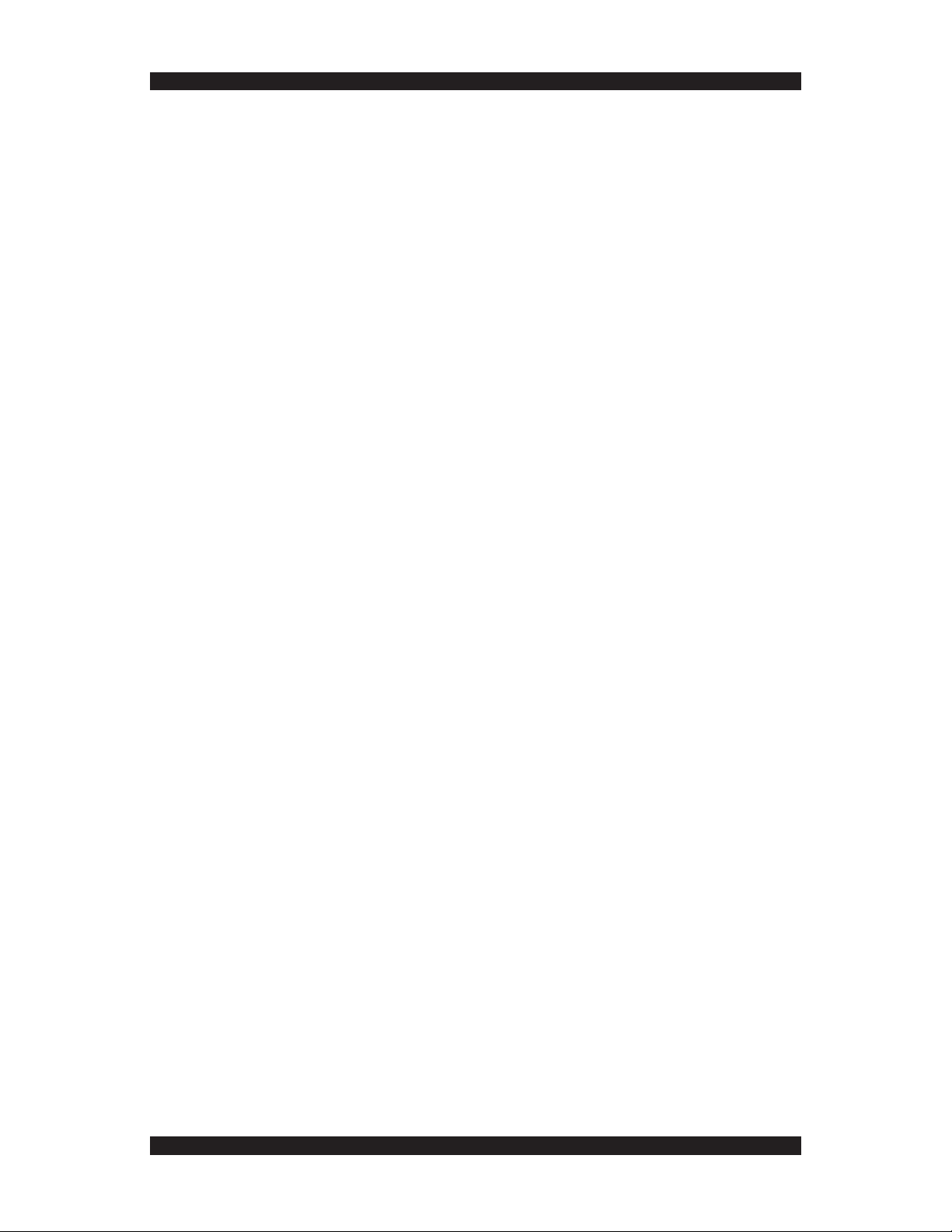
SPECIFICATIONS
Video Amplifi er Bandwidth: 225 MHz
Input Video Signal: 1.2 Volts p-p
Input DDC Signal: 5 Volts p-p (TTL)
Single Link Range: 1080p/1920 x 1200, 12 bit color depth
HDMI Connector: Type A 19 Pin Female
Power Supply: 5V DC
Power Consumption: 10 Watts (max)
Dimensions: 10.25”W x 1”H x 4.25”D
Shipping Weight: 5 lbs
Technical Support
Hours: 7AM-5:30PM PST
Phone: 800.843.5465
press 2 for Tech Support
FAX: 800.492.6832
e-mail: tech@xantech.com
HDMI1X4 User Manual © 2008 Xantech Corporation
This document is copyright protected. No part of this manual may be copied or
reproduced in any form without prior written consent from Xantech Corporation.
Xantech Corporation shall not be liable for operational, technical, or editorial
errors/omissions made in this document. Xantech is a registered trademark of
Xantech Corporation. All rights reserved.
13100 Telfair Avenue, 2/F
Mailing Address
Xantech Corporation
Sylmar, CA 91342
-5-
Page 8
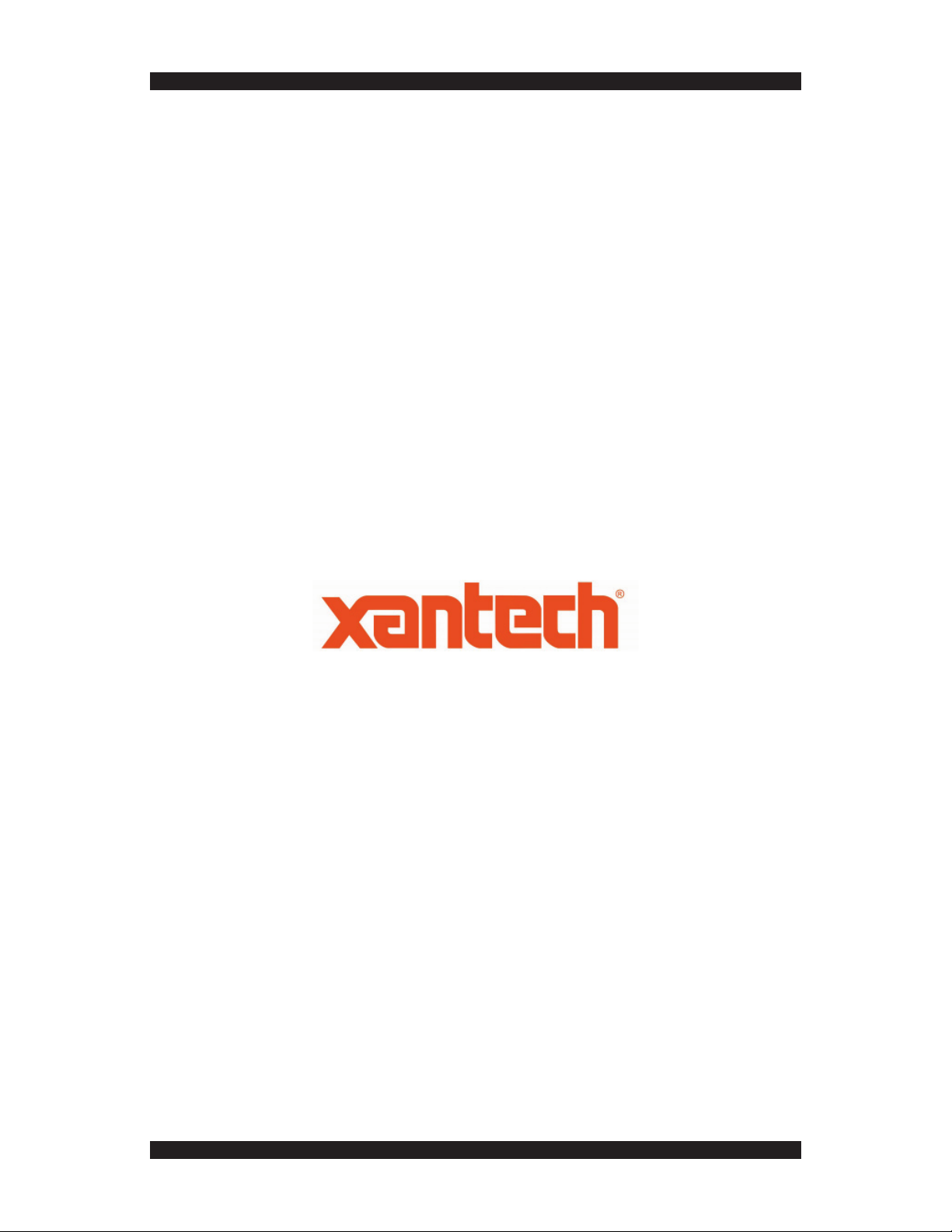
www.xantech.com
