Page 1

INSTALLATION INSTRUCTIONS
D5SH4
DIGI-5 DDS Digital Distribution System
Structured Wiring, 4 Source, 4 Zone Hub
- 1 -
Page 2

Safety Information
CAUTION: TO REDUCE THE RISK OF ELECTRIC SHOCK, DO NOT
REMOVE COVER (OR BACK). NO USER SERVICEABLE PARTS
INSIDE.
REFER SERVICING TO QUALIFIED SERVICE PERSONNEL.
The lightning flash with arrowhead symbol within an equilateral triangle
is intended to alert the user to the presence of uninsulated "dangerous
voltage" within the product's enclosure that may be of sufficient
magnitude to constitute a risk of electric shock to persons.
The exclamation point within an equilateral triangle is intended to alert
the user to the presence of important operating and maintenance
(servicing) instruction in the literature accompanying the appliance.
WARNING: TO REDUCE THE RISK OF FIRE OR SHOCK,
DO NOT EXPOSE THIS APPLIANCE TO RAIN OR MOISTURE.
IMPORTANT SAFETY INFORMATION
Read Information — All the safety and operating information should be read before the appliance is operated.
Follow Information — All operating and use information should be followed.
Retain Information — The safety and operating information should be retained for future reference.
Heed Warnings — All warnings on the appliance and in the operating instructions should be heeded.
Wall Mounting — Mounting of this appliance should be done only by an authorized installer.
Ventilation — The appliances should be situated so that their location or position does not interfere with their proper
ventilation. These appliances should never be placed near or over a radiator or heat register. These appliances should not
be placed in a built-in installation such as a bookcase or cabinet that may impede the flow of air through the ventilation
openings.
Non-Use Periods — Appliances that are left unattended and unused for long periods of time should be de-energized.
Grounding or Polarization — Do not defeat the safety purpose of the polarized or grounding-type plug. A polarized plug
has two blades with one blade wider than the other blade. A grounding type plug has two blades and a third grounding
prong. The polarized wide blade and the third prong are provided for your safety. If the provided plug does not fit your
outlet, consult an electrician for replacement of the obsolete outlet.
Power Cord Protection — Protect the power cord from being walked on or pinched particularly at plugs, convenience
receptacles and the point where they exit from the apparatus.
Water — Do not use the apparatus near water.
Cleaning — Unplug the apparatus from the power outlet before cleaning. Use only a dry cloth to clean the apparatus.
Power Lines — An outdoor antenna should be located away from power lines. When installing an outside antenna
system, extreme care should be taken to avoid touching power lines or circuits, as contact with them may be fatal.
Object and Liquid Entry — Never insert objects of any kind through the openings of these appliances, as they may
touch dangerous voltage points or short-out parts that could result in a fire or electric shock. Care should be taken so that
objects do not fall and liquids are not spilled into the appliance through openings in the enclosure.
Servicing — Do not attempt to service these appliances yourself, as opening or removing covers may expose you to
dangerous voltage or other hazards. Refer all servicing to qualified service personnel.
- 2 -
Page 3

Damage Requiring Service — These appliances should be serviced by qualified service personnel when:
• A power supply connection or a plug has been damaged or
• If liquid has been spilled into the appliance or objects have fallen into the appliance or
• The appliance has been exposed to water or moisture or
• The appliance does not appear to operate normally or exhibits a marked change in performance or
• The appliance has been dropped or the enclosure damaged.
Replacement Parts — When replacement parts are required, be sure the service technician has used replacement parts
specified by the manufacturer or that have the same characteristics as the original part. Unauthorized substitutions may
result in fire, electric shock, or other hazards. The Master Control Unit battery should be replaced only after turning the
power off and only by an authorized installer.
Safety Check — Upon completion of any service or repairs to this audio product, ask the service technician to perform
safety checks to determine that the audio product is in proper operating condition.
Lightning Storms — Unplug this apparatus during lightning storms or when unused for long periods of time.
Attachments and Accessories — Use only attachments/accessories specified by the manufacturer.
Cart, Stand, Tripod, Bracket or Table — Use only with a cart, stand, tripod, bracket or table specified by the
manufacturer, or sold with the apparatus. When a cart is used, use caution when moving the cart/apparatus combination
to avoid injury from tip over.
Disconnect Device — Where the mains plug or an appliance cou pler is used as the disco nn ect device, the disconnect
device shall remain operable.
NOTE: This equipment has been tested and found to comply with the limits for a Class B digital device, pursuant to part
15 of the FCC Rules. These limits are designed to provide reasonable protection against harmful interference in a
residential installation. This equipment generates, uses and can radiate radio frequency energy and, if not in-stalled and
used in accordance with the instructions, may cause harmful interference to radio communications. However, there is no
guarantee that interference will not occur in a particular installation.
If this equipment does cause harmful interference to radio or television reception, which can be determined by turning the
equipment off and on, the user is encouraged to try to correct the interference by one or more of the following measures:
• Reorient or relocate the receiving antenna.
• Increase the separation between the equipment and receiver.
• Connect the equipment into an outlet on a circuit different from that to which the receiver is connected.
• Consult the dealer or an experienced radio/TV technician for help.
CAUTION: Changes or modifications not expressly approved by Xantech could void the user’s authority to operate the
equipment
Caring For the D5SH4
Clean only with a dry soft cloth.
It is important to properly care for your D5SH4 Digital Audio Distribution Hub. Follow these guidelines to ensure your
device is preserved and protected.
• Do not expose the D5SH4 to rain, liquids or moisture for an extended period of time.
• Do not expose the D5SH4 to temperature extremes.
• Do not place any objects on top of the D5SH4 to prevent chassis damage.
Precautions
• Always exercise care when operating the D5SH4 Digital Audio Distribution Hub.
• Do not install near any heat sources such as radiators, heat registers, stoves, or other apparatus (including
amplifiers) that produce heat.
• In the unlikely event that smoke, abnormal noise, or strange odor is present, immediately power the D5SH4 off.
Please report the problem to your dealer immediately.
• Never attempt to disassemble the D5SH4. You will lose any product warranty on the unit.
- 3 -
Page 4

1. Introduction
Exceptional Performance
The D5SH4 Digital Audio Distribution Hub is capable of providing a complete 4 source, four zone
audio distribution system. Additionally, the D5SH4 has the capability to expand to additional zones
using a second Digital Audio Distribution Hub.
About DIGI-5 Technology
DIGI-5 is a revolutionary new technology standard that provides a complete end-to-end digital audio
solution over CAT-5 wiring. DIGI-5 is based on advanced digital distribution and amplification circuits
that allow multi-room audio systems to be installed quickly and cost effectively.
DIGI-5 is a collaboratively developed technology that is licensed by the Linear Home Technology
Group and is being initially integrated on a Linear group-wide basis, targeted to expand market and
consumer acceptance of such systems.
Features
• Four Source Inputs (connected to D5IP Source Input Plate)
• Four Zone Output (connected to D5KP Keypad and Amplifier)
• Source Loop-Outs (used for expanded zone system)
• Structure Wiring Universal Mount: Adaptable to all manufacturers tubs
D5SH4 Accessories
• D5PS Digital Audio Power Supply (required)
• D5PSE Digital Audio Power Supply (export 240VAC model)
• D5KP Amplified Keypad (required)
• D5IP Source Input Wall Plate (required)
• D5MR Slim-line IR Remote
• D5LR Learning Remote Control
Defining Terms
Zone
A Zone is defined as an area of the house that has separate source selection capabilities from all
other areas of the house. Typically, a zone is comprised of a single room, but it is possible for a zone
to spread across multiple rooms (kitchen/dining room, master bedroom/master bath) or for multiple
zones to be contained in one room (game room/bar area or multiple zones in the yard).
Local Source / Source
A Source is any audio (or audio/video) device that is connected to the D5IP source input plates that
are connected to the D5SH4. Any Source can be heard in any zone in the system.
- 4 -
Page 5

2. System Design Overview/Applications
Planning
Before installing the D5SH4, it is essential to have a detailed and accurate system design. The first
step to a good design is to map the system. It is advisable to mark up a copy of the house floor plan
with speaker, keypad and equipment locations, etc. Make sure that all locations are decided upon
before pre-wiring so that all necessary wiring and installation hardware is in place.
It is essential that ALL system components are accounted for prior to the pre-wire stage. After
establishing design goals, make a detailed list of all components. Include source equipment, keypad,
expansion hubs, local source wall plates, IR emitters, etc.
Pre-Construction
In a pre-construction installation, walls and ceilings are open with no drywall installed. This is
desirable and allows the installer greater access than in retro-fit applications. Before actually running
any wire or cable, take the time to look around each room or area of the house and plan your wire
paths for maximum efficiency. Look for routes through uncluttered parts of the stud wall or ceiling that
allow you to group all low-voltage (video, speaker wires, CAT-5, telephone, etc.) wires wherever
possible. It is a good practice to label both ends of all cables and to protect wires by tying a plastic
bag over the ends.
Note: Do not run low-voltage wires closer than 12" from high-voltage wires. If necessary, cross lowvoltage wires at a 90º angle to prevent interference.
Retro-Fit Wiring/ Post Construction
Retro-fit installations are more difficult to complete than pre-construction because walls and ceilings
are intact. Typically wires must be fished into position through walls, floors and ceilings. Holes must
be cut; speakers mounted directly in the ceiling or walls with no rough-in brackets and keypads and
local source wall plates must be mounted in existing drywall.
Pre-Wiring
D5SH4 Digital Audio Distribution Hub to D5KP Amplifier Keypad
The D5SH4 and all associated components are wired using CAT-5 terminated to the T-568A Wiring
Standard (Figure 2.1). When pre-wiring, run lengths of CAT-5 from the pre-determined D5SH4 Digital
Distribution Hub location (the “head-end”) to each Amplifier Keypad location. The CAT-5 routes all
audio, power, IR and status information needed for full system operation. Use a 110 Punch-down tool
to connect the CAT-5 wiring to the Digital Audio Distribution Hub.
Note: For maximum performance over long runs (more than 150 ft) run an additional 16AWG 2conductor wire for external power.
- 5 -
Page 6

12345678
12 34 56 78
BLUE
Shown tab
down
GREEN
GREEN/WHITE
ORANGE/WHITE
ORANGE
BLUE/WHITE
Figure 2.1: T-568A Wiring Standard
D5KP Amplifier Keypad to Speakers
Run 16AWG 2-conductor stranded copper speaker wire between the D5KP Amplifier Keypad
locations and speaker locations.
BROWN
BROWN/WHITE
D5IP Local Sources to the D5KP Amplifier Keypad
Local sources are only available within the area that they are installed. They will not be available to
other areas of the house as they are not distributed by the D5RH, D5SH, or D5SH4. Run lengths of
CAT-5 from any local (in-room) source to the Amplifier Keypad located in that area. The D5KP must
be connected to an external power supply or a distribution hub (for power).
- 6 -
Page 7
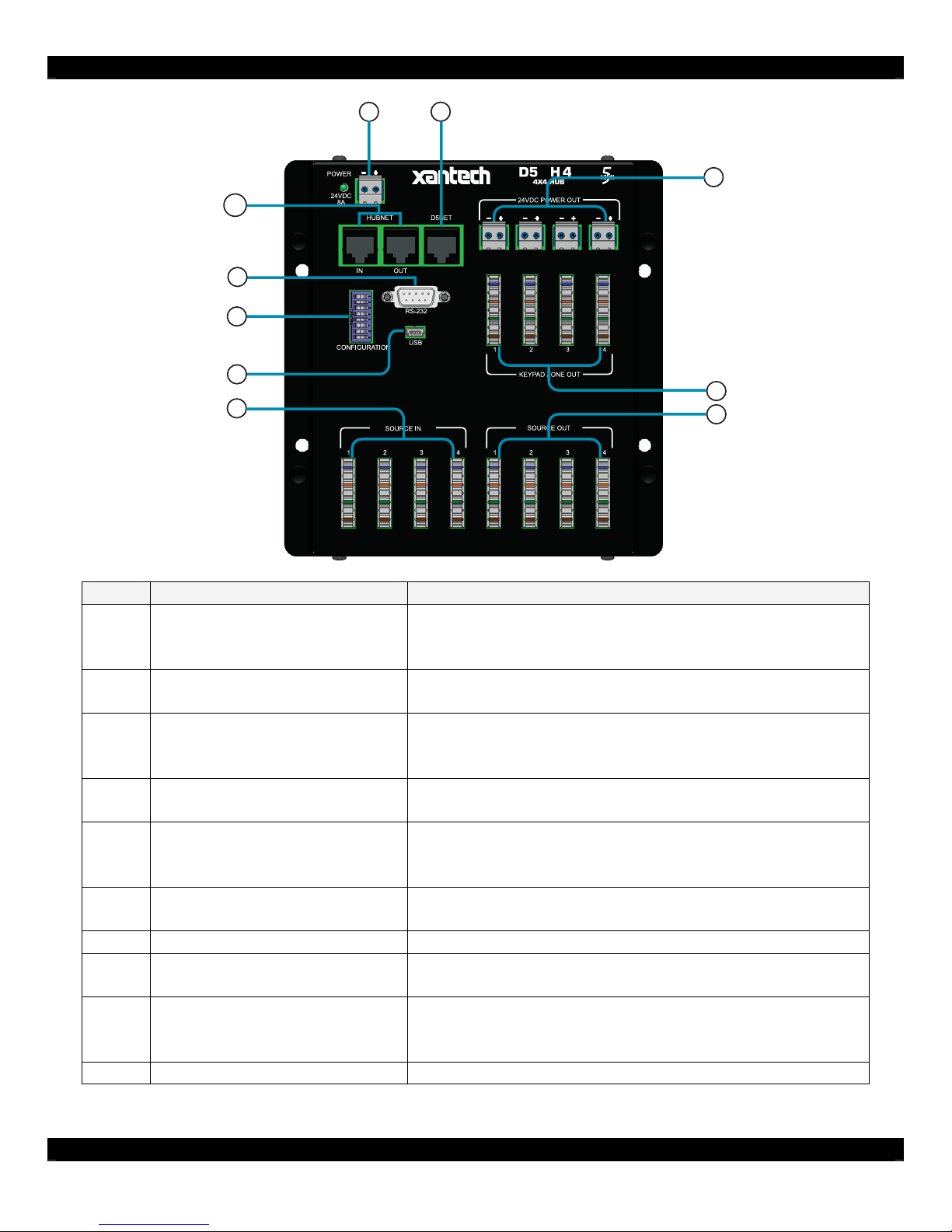
1
2
10
9
8
7
6
Connector Function
Main system power from the D5PS1 is connected to
1 Power Input
this terminal. An LED indicates if the system power is
‘on’.
2 D5NET
3
Keypad Hi-Power Outputs
4 Keypad Zones
Control/Status Link to additional Digital Audio
Distribution Hubs. For expansion systems.
Optional connection to D5KP. Used to supply more
power to increase dynamic performance and extend
distance. See Auxiliary Power Connection section.
Connects to D5KP Keypad\Amplifier using CAT-5
wiring.
Connects to ‘Source Inputs’ on additional Digital
5 Source Outputs
Audio Distribution Hubs. Uses CAT-5 wiring. For
expansion systems.
6 Source Inputs
Connects to D5IP Source Input plates using CAT-5
wiring.
7 USB Port For firmware updates.
8 Configuration DIP Switches
Use for configuring keypad pairing, UNIT ID, and
future configurations.
For RS232 communication to control and query the
9 RS232 Port
Digital Audio Distribution Hub from external RS232
controller.
10 HUB NET LOOP For communication to expanded hubs.
S
3
4
5
- 7 -
Page 8
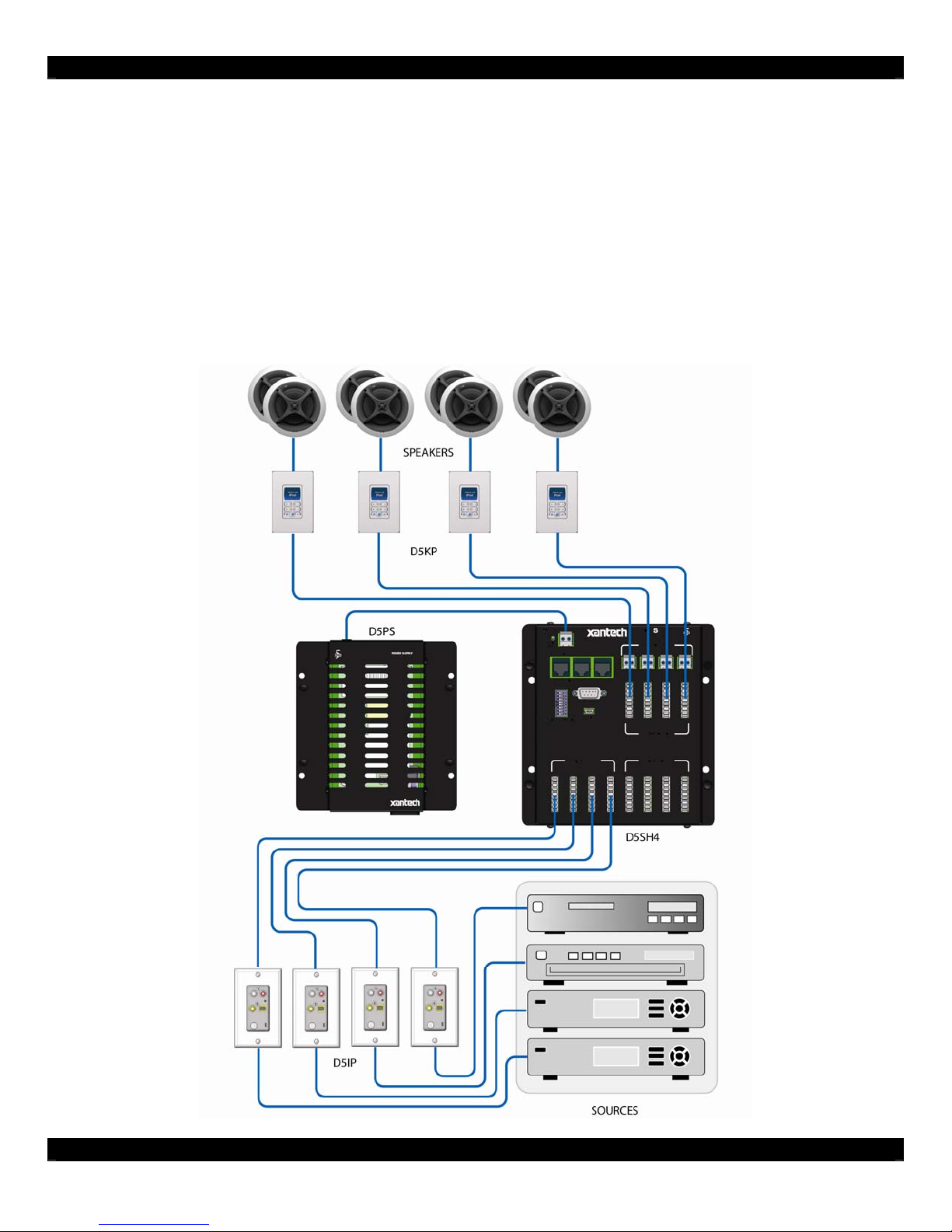
Applications
There are three typical system applications when installing the D5SH4. These options can be
combined throughout a system depending on the design of the system:
1 Basic 4 Source, 4 Zone System
2 Expanded 4 Source, 8 Zone System
3 Expanded 4 Source, 32 Zone System
Basic 4 Source, 4 Zone System
This system contains (1) D5IP, (4) D5KP, (1) D5SH4, and (1) D5PS. An audio source is connected to
the Digital Audio Distribution Hub via the D5IP. Four D5KP keypads are connected to the Digital
Audio Distribution Hub. Once all wiring has been made and verified, the D5PS power supply connects
to the D5SH4 Digital Audio Distribution Hub to power the system.
- 8 -
Page 9

Expanded 4 Source, 8 Zone System
This system contains (1) D5IP, (8) D5KP, (2) D5SH4, and (2) D5PS. An audio source is connected to
the Digital Audio Distribution Hub via D5IP. Eight D5KP keypads are connected to the Digital Audio
Distribution Hubs. Once all wiring has been made and verified, the two D5PS power supply connects
to the two D5SH4 Digital Audio Distribution Hubs to power the system. The ‘SOURCE OUT’ on the
D5SH4 connects to the next D5SH4’s ‘SOURCE IN’. The same applies with the ‘HUBNET’
connections.
- 9 -
Page 10

Expanded 4 Source, 32
Zone System
This system contains (1)
D5IP, (32) D5KP, (8) D5SH4,
and (8) D5PS.
An audio source is connected
to the Digital Audio
Distribution Hub via D5IP.
Thirty-two D5KP keypads are
connected to the Digital Audio
Distribution Hubs.
Once all wiring has been
made and verified, each
D5SH4 Digital Distribution
Hub has a D5PS Power
Supply connected to it.
The ‘SOURCE OUT’ on the
D5SH4 connects to the next
D5SH4’s ‘SOURCE IN’.
The same applies with the
‘HUBNET’ connections.
- 10 -
Page 11
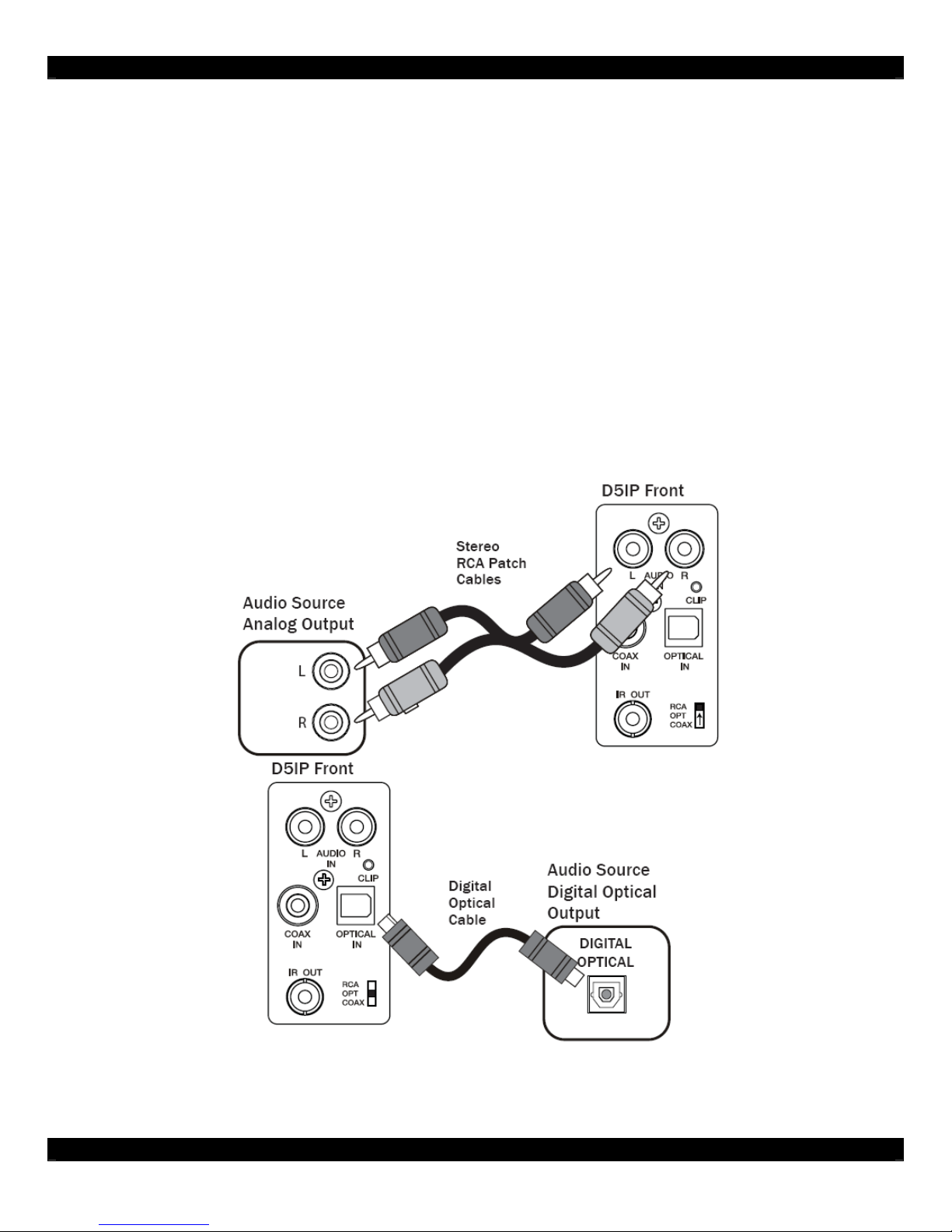
3. Connections
D5IP Source Input Wall Plate
A D5IP Source Input Wall Plate is required to add a Source to the Digital Distribution Hub. A run of
CAT-5 terminated to T-568A standard (see Figure 2.1) is required between the D5SH4 Digital Audio
Distribution Hub and the location designated for the D5IP. Connections between a source component
and the D5IP are detailed in Figure 3.1 to Figure 3.2.
NOTE:
(1) Set RCA/OPT/COAX switch to RCA (up) position when using Analog Left and Right
connections.
(2) Set RCA/OPT/COAX switch to OPT (middle) position when using Digital Audio connections
with optical cables.
(3) Set RCA/OPT/COAX switch to COAX (down) position when using Digital Audio connections
with coaxial cables.
- 11 -
Page 12
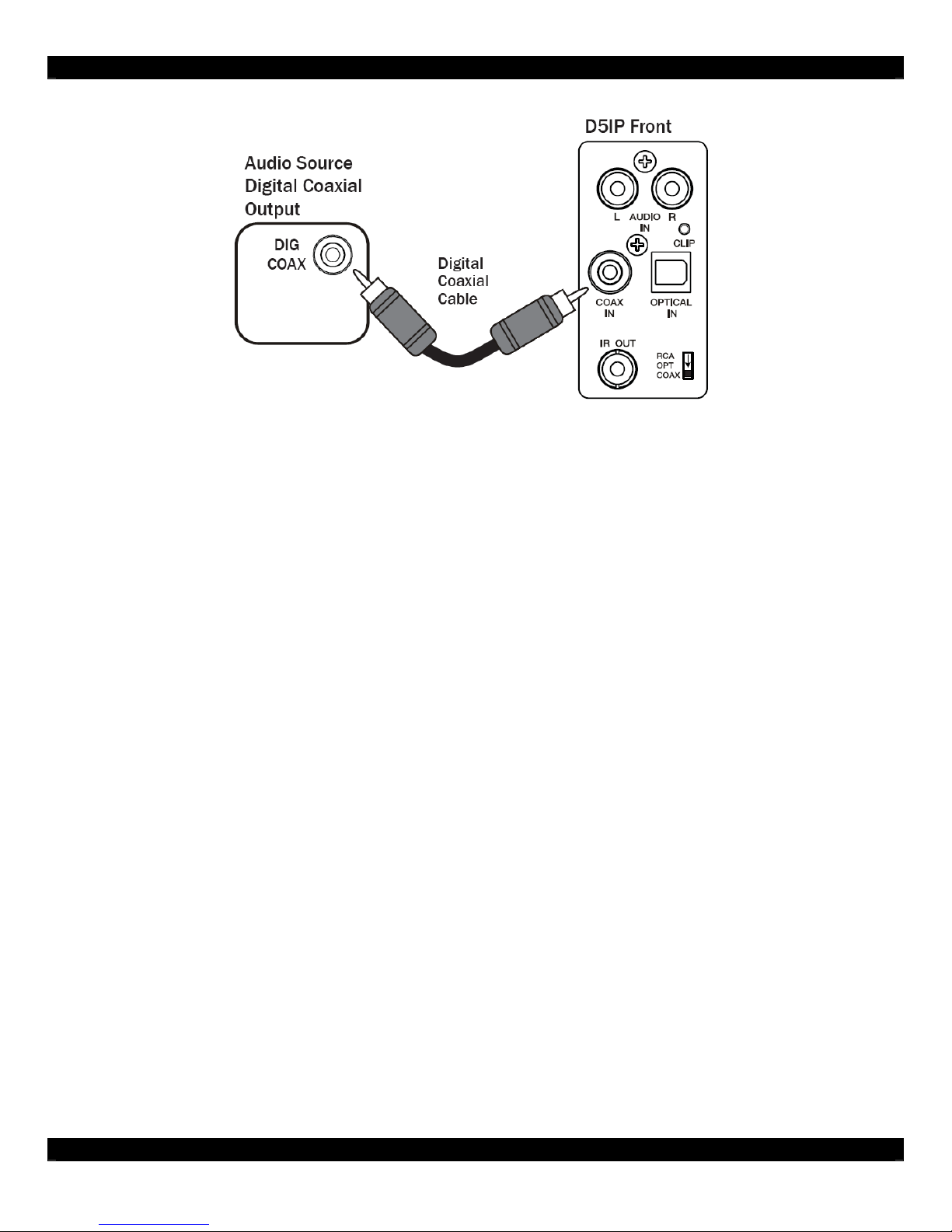
Figure 3.1 to Figure 3.2: Local Source to D5IP Connections
NOTE: Multi-channel digital audio formats (5.1, 7.1 etc.) are not supported by the D5IP and D5SH4. However, many
audio/video sources allow you to change the digital output to PCM Stereo. In most cases this will allow multi-channel
audio sources to output a “summed” stereo signal through the digital output. Consult the audio/video source manual for
details.
NOTE: Some audio sources which utilize a digital output require that you enable the digital output before it will function. If
there is no audio present, check the setup menu of the audio source to confirm that the digital output is enabled.
- 12 -
Page 13
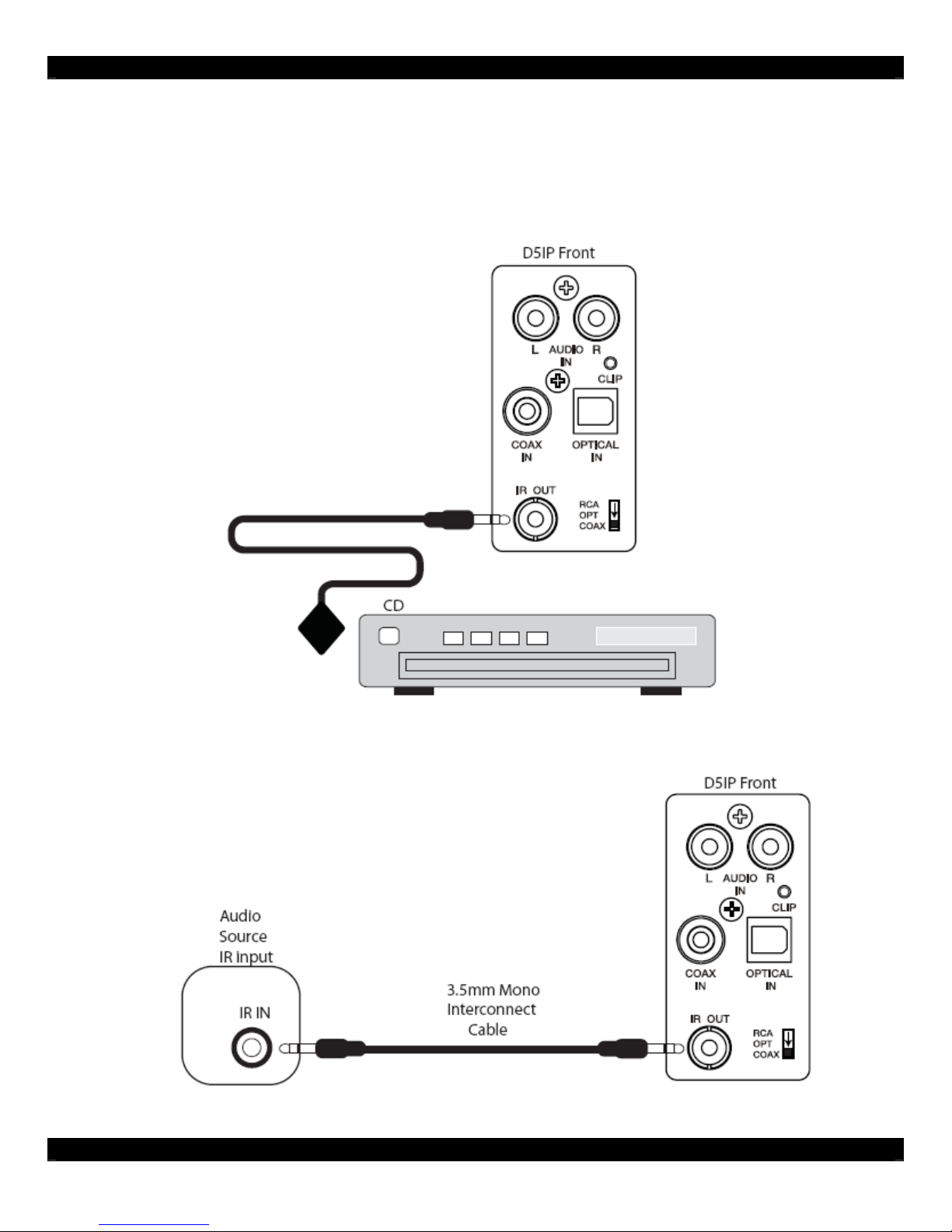
IR OUT
Connect a standard IR Emitter (283D emitter, for example) from the IR OUT port on the front of the
D5IP to the IR receiver on the front of the audio source (see Figure 3.4). For sources that have an IR
Input port on the back of the unit, use a 3.5mm to 3.5mm mono interconnect cable instead (see
Figure 3.4).
Figure 3.4: IR Out to Source Connections
- 13 -
Page 14

Auxiliary Power Connector (AUX POWER OUT)
For wire runs over 150’, it is recommended to run an additional 16 AWG/2-conductor wire from the
head-end location to the Amplified Keypad locations. This will allow the AUX POWER OUT terminals
to supply additional power to the Amplifier Keypads to compensate for the additional distance. For
wire runs over 300’, 16 AWG/2 conductor wire is required. The maximum wire run using CAT-5 and
16 AWG/2-conductor is 600’. Make all connections between the D5SH4 and the D5KP Amplifier
Keypad as previously described, and then make the aux power connections described below.
To make connections:
1 Ensure that system power is OFF!
2 Strip the ends of the 16 AWG wire 1/4" on both ends of the wire run.
3 Remove the terminal strip from the AUX POWER OUT connector on the D5SH4.
4 Loosen the screws for the appropriate zone’s terminal pairs on the terminal strip.
5 Insert the wires into the terminal strip, paying close attention to polarity (+/-).
6 Tighten the screws on the terminal strip.
7 Remove the terminal strip from the PWR IN connector of the D5KP.
8 Loosen the screws on the D5KP’s PWR IN terminal.
9 Insert the wires into the terminal, paying close attention to polarity (+/-).
10 Tighten the screws on the D5KP’s PWR IN terminal.
11 Connect the terminal strip back onto the AUX POWER OUT connector on the D5SH4.
Figure 3.5: AUX POWER OUT Connections
USB Port (USB IN)
The USB IN port is designed to allow upgrades to the D5SH4’s firmware.
- 14 -
Page 15
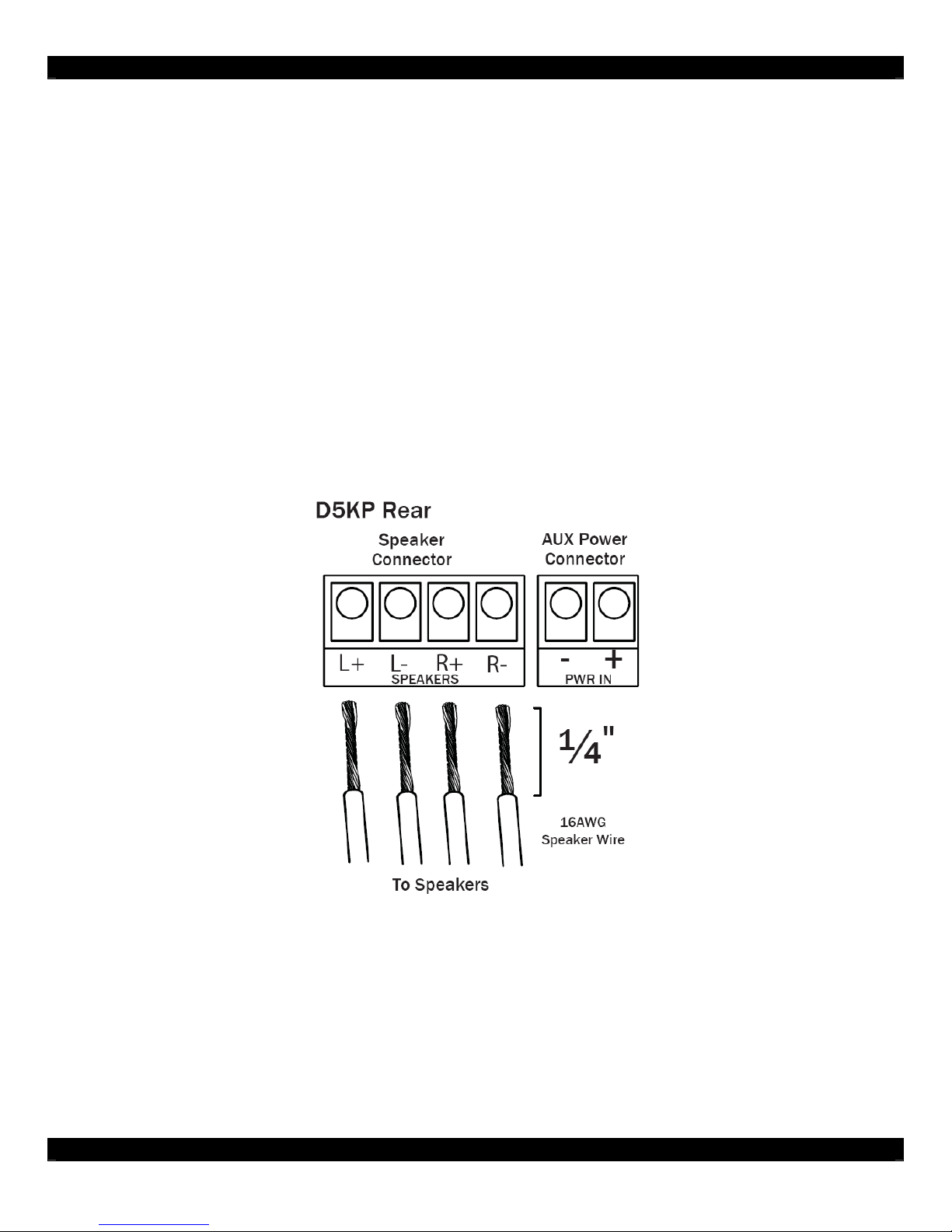
D5KP Speaker Connections
The D5SH4 routes digital audio to connected D5KP Amplifier Keypad where the audio is amplified
and sent to in-room speakers.
WARNING!: The D5KP’s amplifier is capable of powering a single pair of 8-6 Ohm speakers.
DO NOT connect speakers with a rating of less than 6 Ohms! DO NOT connect more than one speaker to either sp eaker
connector of the D5KP. In doing this, damage to the D5KP may occur and will void the products warranty.
To connect speakers to D5KP Amplifier Keypad:
1 Ensure that system power is OFF!
2 Remove the SPEAKER CONNECTOR from the D5KP Amplifier Keypad
3 Strip speaker wire back 1/4"
4 Loosen speaker terminal screws on the speaker connectors
5 Insert speaker wires into terminals making sure to maintain +/- polarity
6 Tighten screws on speaker terminals
7 Re-connect the terminal strip to the SPEAKER CONNECTOR on the D5KP Amplifier Keypad
8 Connect speaker wires to the room speakers maintaining correct polarity
- 15 -
Figure 3.6: Speaker Connections
Page 16
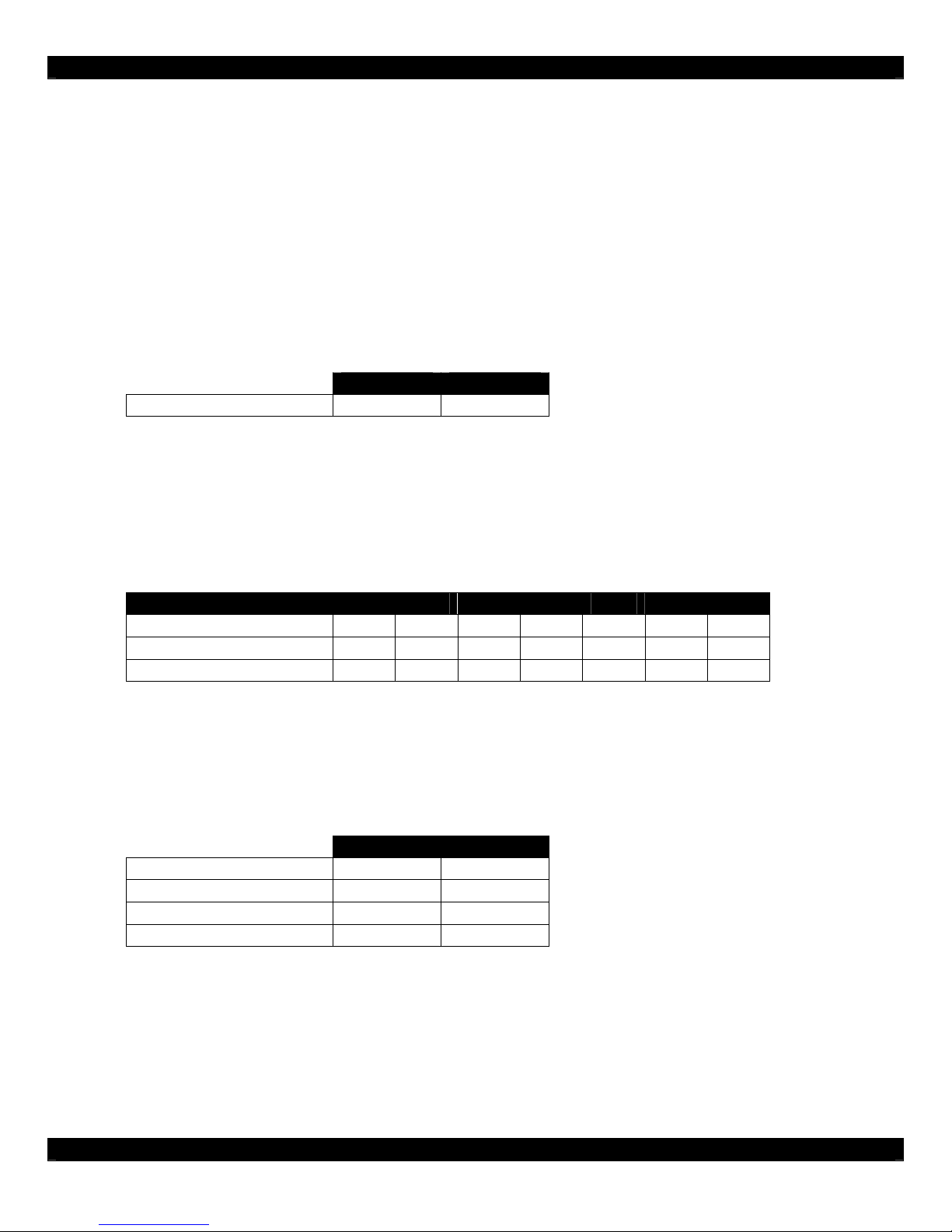
4. Settings & Operation
DIP Switch Settings
There is a single DIP switch on the front that must be set prior to operation for:
• MASTER/SLAVE
• UNIT ID
• KEYPAD PAIRING
MASTER/SLAVE
The D5SH4 can be selected as a master or slave unit. This configuration is reserved for future
upgrades. Default setting is ‘OFF’
MASTER SLAVE
SWITCH 1 ON OFF
UNIT ID (HUB NUMBER)
Each D5SH4 has a corresponding DIP switch setting relative to the other chassis.
To set UNIT ID DIP switches:
1. Correctly identify which chassis controls the associated zones.
2. Assign a unique unit ID based on the silkscreen on the rear panel.
3. Repeat this process for the each other expansion chassis.
UNIT ID 1 2 3 4 5 6 7
SWITCH 2 OFF OFF OFF OFF ON ON ON
SWITCH 3 OFF OFF ON ON OFF ON ON
SWITCH 4 OFF ON OFF ON OFF OFF ON
KEYPAD PAIRING
The KEYPAD PAIRING DIP switches allow each of the zones to be paired or grouped with any other
zone. Any zone that is in the UP position will be paired with any other zone that is also placed in the
UP position. This feature is useful to create large “party” zones where combined areas of the house
share audio and system control.
SWITCH 5 OFF ON
SWITCH 6 OFF ON
SWITCH 7 OFF ON
SWITCH 8 OFF ON
- 16 -
DEFAULT PAIRED
Page 17
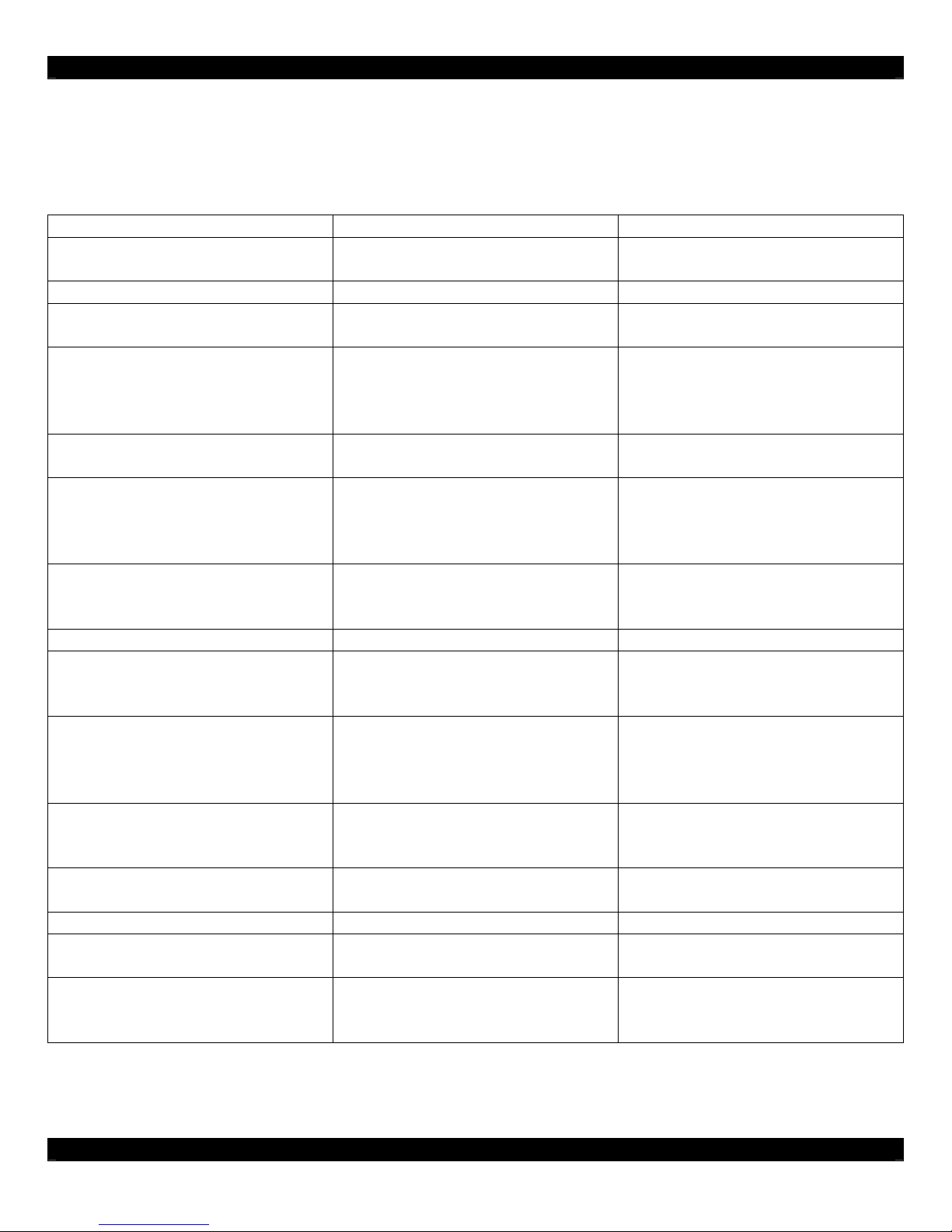
5. Troubleshooting
Table 5-1 provides troubleshooting information for the D5XH Digital Audio Router.
Audio
Symptom Possible Cause Solution
No audio present in a specific
zone
2. Zone not ON Press “Power” on the D5KP
3. Zone volume turned all the
4. Speakers in room miswired or
No audio from specific source Digital audio output not enabled Check setup menu and confirm
Multi-channel digital audio
Incorrect audio format selection. Check RCA/OPT/COAX
No audio present in any zone 1. See above Perform steps above
2. Digital source is outputting
3. Digital output not enabled on
Hum or buzz through system
speakers
2. Receiver/Amplifier level too
Poor Audio quality 1. Clipping or distortion Adjust GAIN settings
2. Speaker out of phase Carefully check polarity of each
3. Incorrect assignment of
1. Source not playing Press Play, turn ON, etc.
Increase volume
way down
a. Test known good speaker at
defective, or D5KP miswired
D5KP speaker connector
b. Verify connections
digital audio output is enabled
Change digital Output to PCM
formats (5.1, 7.1 etc.) are not
Stereo
supported by the D5IP, D5RH,
etc.
selection switch on D5IP for
proper selection.
Select PCM Stereo output on
multi-channel audio format (5.1,
7.1, etc.)
source component. Consult
source’s manual for details.
Enable digital output through
source
source’s menu. Set to PCM
stereo. Consult source’s manual
for details.
1. Ground loop Ensure proper grounding using
a three prong grounded AC
outlet.
Reduce level
high
speaker
Isolate to source or room and
left/right source RCA cables or
correct
speaker cables
- 17 -
Page 18
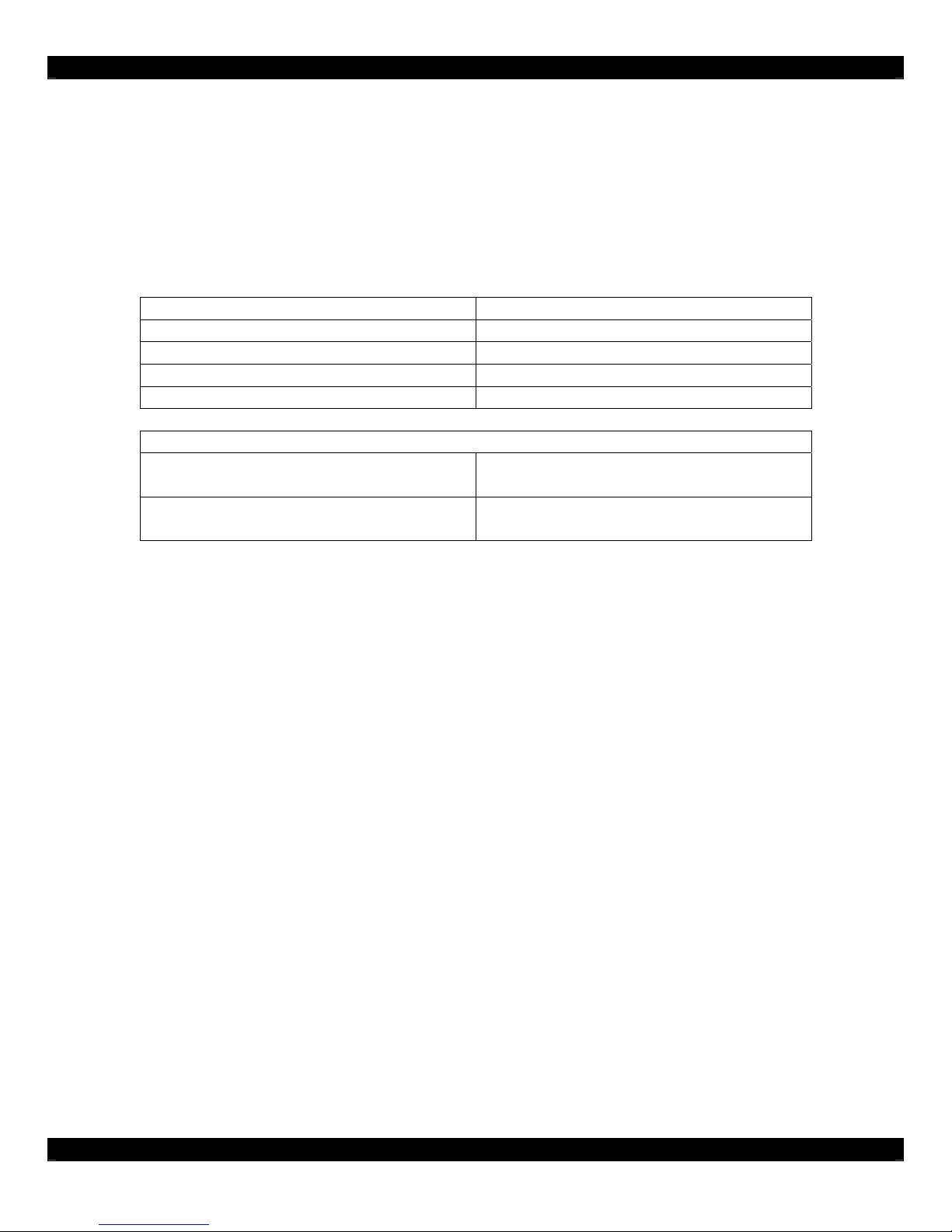
Specifications
Power Input 24VDC / 8 Amps
Sampling Frequency 48kHz
Audio Resolution 24 Bit
Signal to Noise Ratio 94dB
Frequency Response 20Hz-20kHz +/- 0.1dB
Dimensions
H x W x D 6 1/2" x 6 3/4" x 1 1/2"
Weight 2.46lbs (1.1kg) Shipping Weight
(16.5 cm x 17.1 cm x 3.8 cm)
1.80lbs (0.8kg) Unit Weight
- 18 -
Page 19

Xantech Limited Warranty
Xantech Corporation (“Xantech”) warrants to the holder of a valid proof of purchase as the first end-user purchaser
(“You”), its products to be free from defects in materials and workmanship for the periods specified belo w from the date o f
purchase. This limited warranty extends only to You for product purchased and used in the United States of America. For
product purchased outside of the United States of America, You must contact the Xantech authorized distributor in your
region for warranty services. Product is not intended for end user installation. If within the applicable warranty period
above You discover such item was not as warranted above and You promptly notify Xantech in writing, Xantech shall
repair or replace the items at its option. Xantech may elect which remedy or combination of remedies to provide in its sole
discretion. Xantech may use functionally equivalent reconditioned/refurbished/pre-owned or new products or pa rts under
this limited warranty. This warranty shall not apply (a) to product which shall have been installed by other than an
authorized Xantech installer, (b) to installed product which is not installed to Xantech’s specifications, (c) to product which
shall have been repaired or altered by others than Xantech, (d) to charges for installation or set up or adjustment of
customer controls, (e) to product that has suffered normal cosmetic deterioration (f) to product which shall have been
subjected to negligence, misuse, abuse, accident, or damage by circumstances beyond Xantech’s control, including, but
not limited to, lightning, flood, electrical surge, tornado, earthquake, or any other catastrophic events beyond Xantech’s
control, or (g) to product which shall have been subjected to improper operation, connected equipment failure or
malfunction, inadequate packing or shipping damage, maintenance or storage, or to other than norm al use of service. The
foregoing warranties do not cover reimbursement for labor, transportation, shipping, removal, installation, or other
expenses which may be incurred in connection with repair or replacement. All claims for product shipping damage must
be processes within 3 days of receipt by You.
A Xantech Return Authorization (RA) must be obtained from Xantech by You, your installer or your distributor for Product
covered under this warranty. Covered product must be sent to Xantech together with proof of purchase, RA numbe r,
prepaid and insured to Xantech. Freight collect shipments will be refused. Risk of loss or damage in transit is borne by the
sender. Xantech's warranty does not cover Products which have been received improperly pa ckaged, altered, or
physically damaged. Products will be inspected upon receipt.
Except as may be expressly provided and authorized in writing by Xantech, Xantech shall not be subject to any other
obligations or liabilities whatsoever with respect to equipment manufactured or sold by Xantech or services rendered by
Xantech.
THE FOREGOING WARRANTIES ARE EXCLUSIVE AND IN LIEU OF ALL OTHER EXPRESSED AND IMPLIED
WARRANTIES, INCLUDING BUT NOT LIMITED TO IMPLIED WARRANTIES OF MERCHANTABILITY AND FITNESS
FOR A PARTICULAR PURPOSE.
ATTENTION: TO OUR VALUED CONSUMERS
To insure that consumers obtain quality pre-sale and after-sale support and service, Xantech products are sold
exclusively through authorized dealers and authorized distributors. The warranties on Xante ch products are NOT VALID if
the products have been purchased from an unauthorized dealer or distributor. In order to determine if your Xantech reseller is authorized, please call Xantech (800) 843 - 5465.
XANTECH PRODUCT
(go to Xantech.com/warranty for model numbers)
IR Receivers and IR Emitters Limited Lifetime
Remote Control Switchers Limited Lifetime
Modules and Connecting Blocks Limited Lifetime
Accessories Limited Lifetime
Speakers Limited Lifetime
Volume Controls and Speaker Selectors 5 year Limited
DIGI-5, MRC, BX, ZPR and Commercial Products 2 year Limited
Amplifiers 2 year Limited
Control Interfaces 2 year Limited
Hand Held Remote Controls 1 year Limited
SPLCD Product 1 year Limited
Source Components, XIS100 1 year Limited
(Effective for products sold after July 1, 2006)
WARRANTY DURAT ION
- 19 -
Page 20
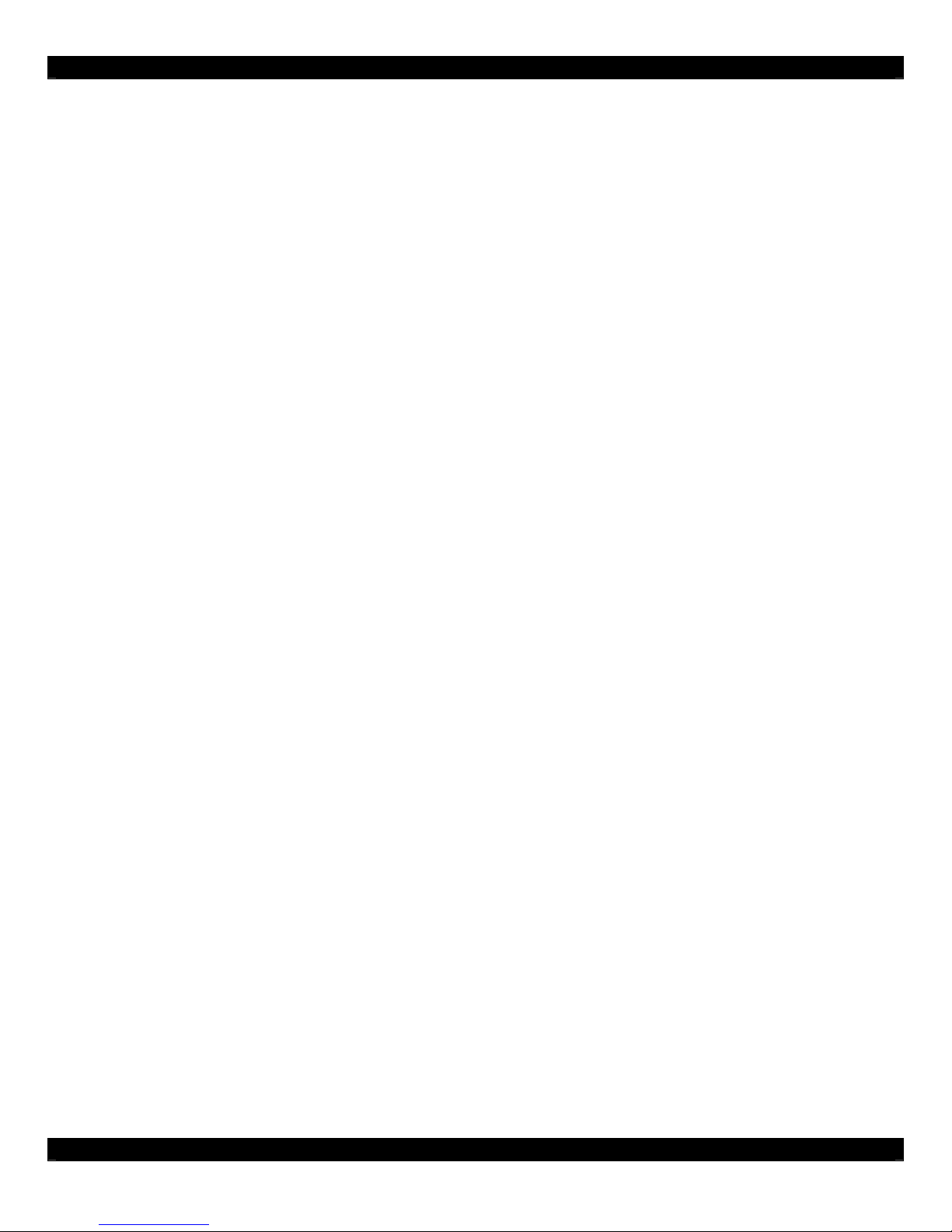
Xantech Corporation
13100 Telfair Ave. 2F, Sylmar CA 91342 | Xantech.com
Installation Instructions, D5SH4 © 2008 Xantech Corporation
This document is copyright protected. No part of this manual may be copied or reproduced in any form without prior written consent from Xantech
Corporation. Xantech Corporation shall not be liable for operational, technical, or editorial errors/omissions made in this document.
Document # 08905139A
- 20 -
