Page 1
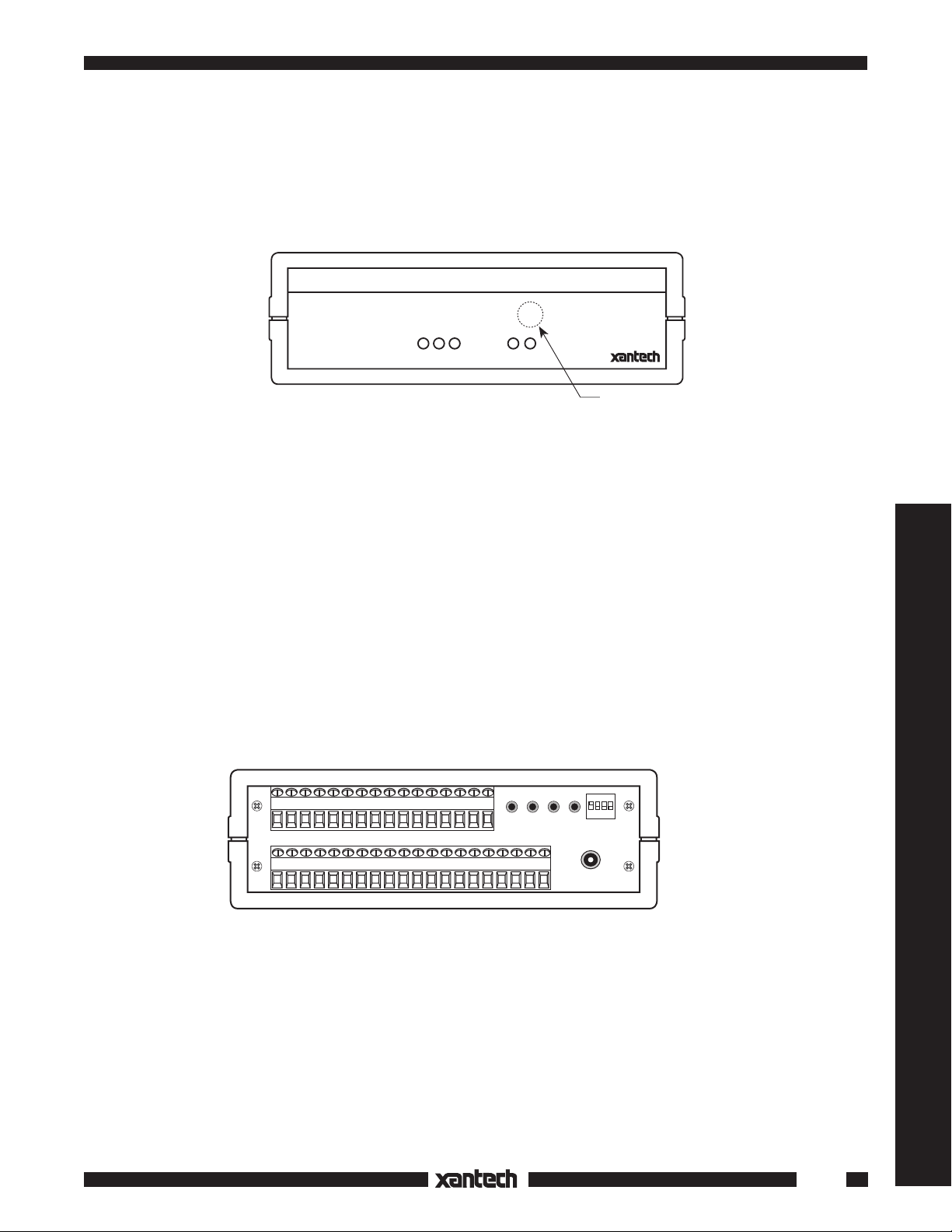
INSTALLATION INSTRUCTIONS
590-00
PROGRAMMABLE CONTROLLER
590
PROGRAMMABLE CONTROLLER
FRONT PANEL
The front panel of the 590 is made of acrylic plastic. It should be cleaned with a soft cloth as it scratches
easily. Behind the panel are five red LEDs and an infrared sensor.
RED LEDs
ERROR - Lights when an error occurs in the learning process or when trying to send an
unprogrammed command.
PROGRAM - Lights when the PGM (program) button on the rear panel is pressed.
CONFIRM - Lights after a command has been memorized during programming.
DELETE - Blinks on and off when the DELETE button on the rear panel is pressed.
OUTPUT - Lights to indicate when infrared commands are being sent in response to a contact
closure. Contact closure is the most common form of input to the 590. If other types of inputs are
used, they will perform the same function as contact closures.
INFRARED SENSOR
Receives IR commands for programming the 590. It is located about one-half inch above the OUTPUT lamp.
PROGRAM
ERROR
CONFIRM
DELETE
OUTPUT
Infrared Sensor
Controllers
+
1
2 3 4 5 6 7 8 9 10 11 14 15 16 O G – +12 13
–
RES DEL SEQ PGM
12VDC
ON
1234
1234
BANK
12VDC
REAR PANEL
The following connectors, push-buttons and controls are located on the rear panel:
12VDC jack – the power supply plugs in here (center conductor is positive).
BUTTONS (Recessed - press with a pencil point or narrow blade screw driver).
RES - Reset - erases all stored commands.
DEL - Delete - allows erasure of selected commands.
SEQ - Sequence - begins and ends sequence mode programming.
PGM - Program - begins and ends learning mode.
BANK - Bank DIP Switch – Selects one of four memory banks on microprocessor.
127
Page 2
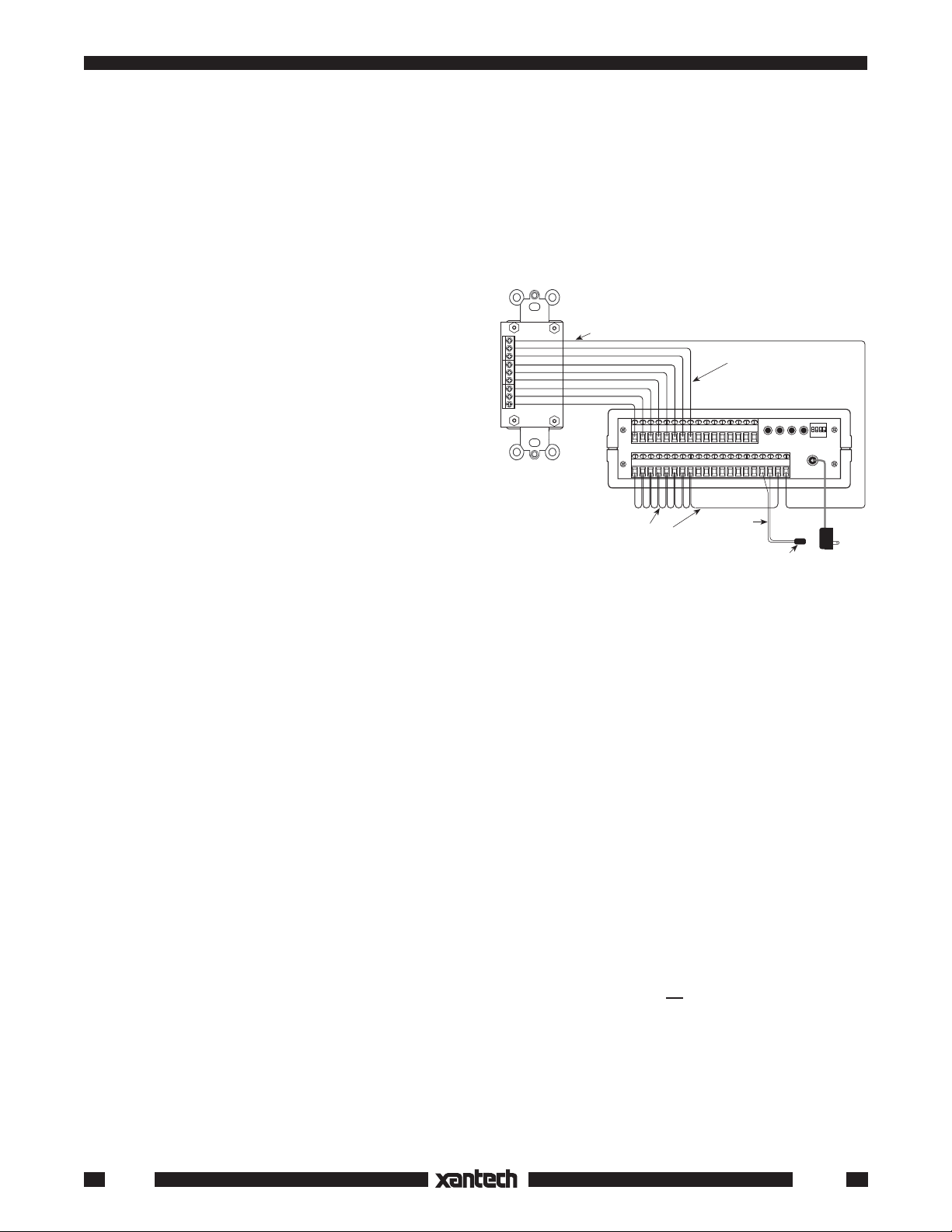
1
12VDC
12VDC
1234
BANK
RES DEL SEQ PGM
+
–
234567891011 141516OG
–+
12 13
Emitter, Connecting Block, etc.
120 V AC
Unswitched
786-00
Power
Supply
White Striped
Side (output)
C
1
2
3
4
5
6
7
8
C
1
2
3
4
5
6
7
8
Wire size typically AWG 20-24
Model 590
(rear panel)
Model 598
Key Pad
(rear view)
ON
Ground or "–"
return wires. See
Step 3 under
"PROGRAMMING"
+12V DC
SCREW TERMINALS
Opto-Isolator Inputs - 16 pairs of positive and negative terminals, isolated from ground.
O - Infrared Output - Positive terminal for the IR output signal.
G - Ground - Negative terminal for the IR output signal.
The "O" and "G" terminals drive IR emitters directly or the IR input of Xantech connecting blocks,
IR routers, interface modules, etc.
12VDC - 12 volts output, positive & negative terminals.
INPUTS
A decision as to the type of external input(s) must be
made. Figs. 1 & 2 show some examples. The LED
inside each opto-isolator within the 590 must pass
current in order for the unit to recognize an input. This
is accomplished by applying a momentary 5 to 30
volts DC input to these 16 circuits. While many types
of switch closures to do this are possible, we will
discuss only one for simplicity, the Model 598 key
pad. Fig. 1 shows the 598 providing contact closures
to activate 8 of the 16 opto-isolator inputs.
OUTPUT
The "O" and "G" terminals on the rear panel will drive
IR emitters direct or the SIGNAL IN of Xantech
connecting blocks, controllers, etc. If a single model
282, 283, 284 or 286 Mini-Emitter(s) is to be used, cut
Fig. 1 Typical connections when using a 598 Keypad with a
590 Programmable Controller.
off the plug, strip the leads, and connect the wire with the white stripe to "O" and the black wire to "G". For
the connection of more emitters, use Xantech Connecting Blocks model 789-44 or 791-44. In this case,
connect the "O" and "G" terminals to the "INPUT" and "GROUND", respectively, on the Connecting Blocks.
The 590 output circuit has the same electrical characteristics as the infrared receivers and key pads in
Xantech’s broad line of remote control extension systems and therefore can be wired as part of a larger
system.
TURN IT ON
Plug the power supply into the 12VDC jack on the 590 then plug it into a wall outlet. The five red LEDs
(ERROR, PROGRAM, CONFIRM, DELETE and OUTPUT) on the front of the 590 should be off. If any of
them are on, unplug the power supply from the wall, wait 10 to 15 seconds and plug it in again. Repeat this
process until all of the lamps are off.
PROGRAMMING
Before programming the 590, press the RES (reset) button on the rear panel. This will clear any data stored
during factory testing. Do not push this button again unless you wish to erase ALL of the programming
information which you have entered. There is no way to restore this information except by reprogramming.
NOTE: FOR THE SAKE OF CLARITY, EXTERNAL CONTACT CLOSURES WILL BE REFERRED TO AS
"KEYS" THROUGHOUT THIS MANUAL (whether made with a push-button
+12V DC terminal and held to the + terminal of the desired input. Refer to step 3 following).
Programming Procedure:
1. Press the PGM (program) button on the rear panel. The PROGRAM lamp on the front panel will light.
2. Place the "teaching" hand-held remote control two to four inches in front of the 590. Point it directly
at the internal Infrared Sensor (located just above the OUTPUT LED on the 590's front panel).
128
or a wire connected to the
590-00
Page 3
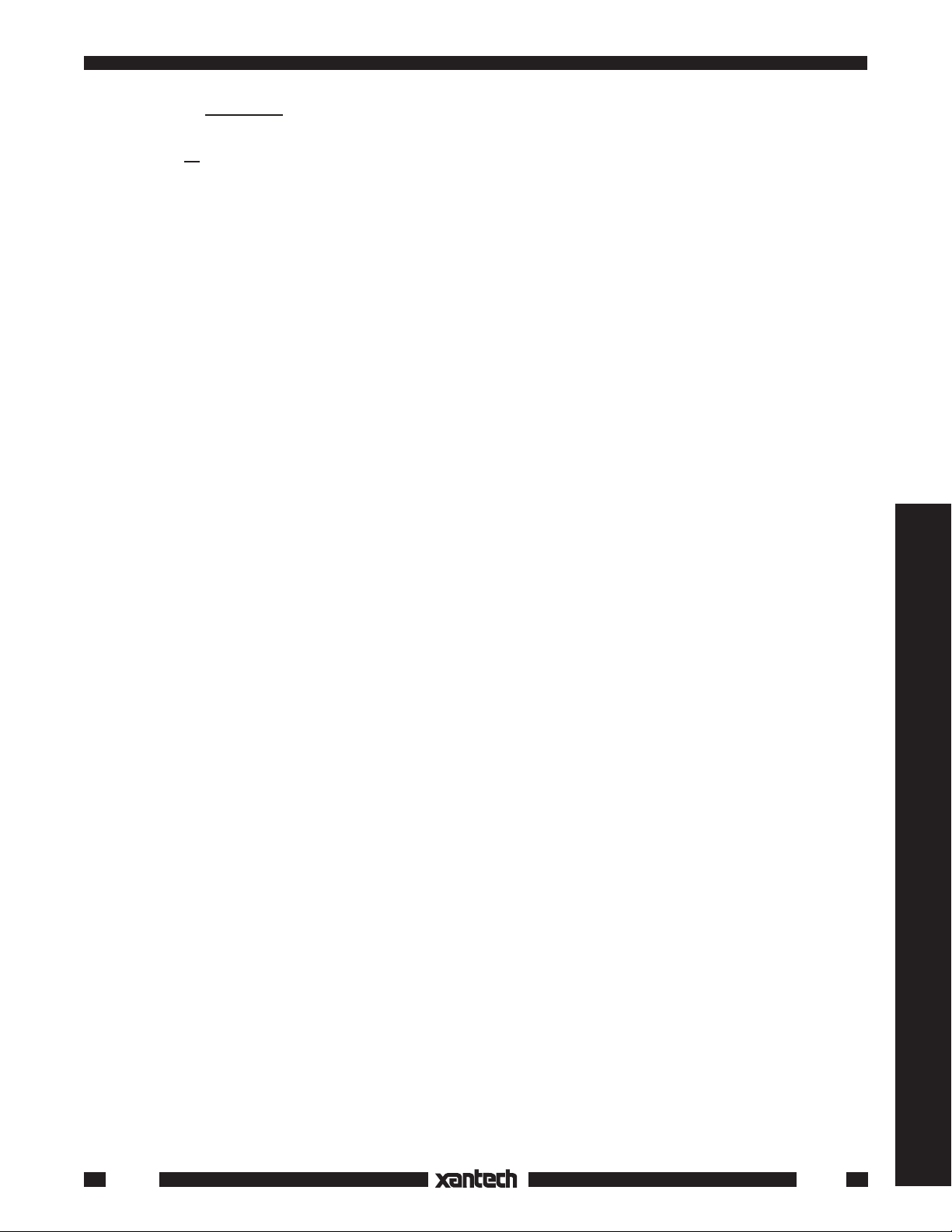
3. Press and hold down the key for the 590 input into which you wish to store the command.
Remember, the "key" may be a contact closure push-button device, such as the Xantech 598 keypad
(Fig. 1),
or a simple jumper wire, one end connected to the"+" 12VDC terminal and the other end held
temporarily onto the "+" terminal of the desired input. NOTE: In either case, you must have previously
connected ground wires from each of the "–" terminals of the inputs you are using back to the "–"
12VDC terminal on the 590 as shown in Fig. 1.
4. Press and release the button on the remote control that you wish to store. The 590 PROGRAM lamp
will flicker while the information is being stored.
5. When the information has been stored, the CONFIRM lamp will turn on. You can now release the key
for the 590. The CONFIRM lamp will turn off.
NOTE: If the error LED flashes, you may have a longer code that requires extended memory. See
"ERROR LAMP AND EXTENDED MEMORY" section, below.
You have now programmed one command function; one input on the 590 has been programmed to
send the same infrared command as the key which you have pressed on the hand-held remote control.
Steps 2 through 5 must be repeated for each additional command you wish to store in the other 590
inputs.
6. When you have finished storing commands, press the PGM button again to take the 590 out of the
program mode. The PROGRAM lamp on the front panel will go off.
Sixteen (16) different commands may be stored in this manner on each of the four (4) banks. Again, you
must provide a "key" or a wired contact closure, as described above, at every 590 input into which
you wish to store commands.
Testing Stored Commands
Press any of the keys (or touch the wire) on any of the 590 inputs you have programmed. The OUTPUT
LED will flash, the CONFIRM LED will light and the command should be executed on the audio/video
equipment.
Controllers
ERROR LAMP AND EXTENDED MEMORY
Some remote control codes require more memory than is normally allocated by the 590’s microprocessor.
When you try to program one of these codes, the PROGRAM lamp will blink at a slower rate and will be
followed by a very short flash of the ERROR lamp. The flash of the ERROR lamp is so short that you may
not notice it the first time it occurs. If this happens, no command will be stored in memory. To store these
commands, you must go through steps 2 through 5 twice. The 590 will then allocate four times as much
memory on the second pass as it did on the first. If one command from a hand-held remote controller
requires extended memory, the other commands from that controller usually will also require extended
memory.
DELETE BUTTON
The DEL (delete) button on the rear panel can be used to erase any individual command. The PROGRAM
lamp on the front panel must not be lit. If it is, press the PGM button. The PROGRAM lamp will turn off. Press
the DEL button. The DELETE lamp will blink continuously. Press the key which has been programmed with
the command you wish to erase. The DELETE lamp will turn off. You may now, if you wish, reprogram the
key.
NOTE: You may overwrite any programmed key with a new command by simply following the PROGRAM-
MING procedure -- it is not necessary to use the delete button in this case.
SHORT COMMANDS
Some commands, such as Channel Up and Channel Down, may skip channels or cause other multiple
actions if memorized at a long length. If a key on the original hand-held remote controller requires only a
590-00
129
Page 4

short tap for its command to be properly executed, then only a short burst of it should be stored in the 590.
Step 4 would, therefore, be modified as follows:
4. Press the key on the remote controller that you wish to store. Hold the key for a very short period of
time or only as long as you usually press it when controlling the audio/video equipment directly. The
PROGRAM lamp will flicker while the information is being stored.
SEQUENCE FUNCTION
The 590 can also be programmed so that one or more keys can execute
up to ten separate commands each
that have been previously stored on other individual keys. A single press of a key, programmed with a
sequence of commands, will then activate multiple command functions on the IR controlled units in a
system.
Individual commands must first be stored into the 590
before programming a sequence. In order to explain
the function of sequencing, the following example of a key pad configured for a VCR will be used.
In this simple example, an AM/FM receiver will be turned ON, the VCR input selected & a VCR turned ON.
Begin by first storing the
We recommend storing them
individual commands that you want in the sequence.
on another bank such as Bank 2 and reserving Bank 1 for executing the
sequences.
NOTE: You can only use one bank for the final execution of commands from the 590 since the bank DIP
switches are not available to the user.
The additional three banks are provided solely for the purpose
of storing commands for use in sequences!
A) Store the ON/OFF command of the receiver on Bank 2 in any desired inmput (1-16). (You must keep
a record of thrse hidden commands).
B) Store the VCR Source Input command of the receiver on another input on Bank 2.
C) Store the VCR power ON/OFF command on a third input on Bank 2.
We can now set up the following sequence:
1) Turn receiver ON
2) Turn VCR ON
3) Select VCR Input on receiver.
We have purposely placed the VCR input command to follow the VCR ON/OFF command. This allows the
AM/FM receiver a second or two to stabilize before giving it a second command. The sequence will be
stored in a key (input) we will call the ON/OFF key.
Sequence Programming Procedure:
1. Press PGM (program) button to enter learn mode (PROGRAM lamp will light).
2. Move Bank 1 DIP switch to ON. Be sure all the others are OFF.
3. Push SEQ (sequence) button.
4. Press the key (or touch the +12V wire) on Bank 1 into which you wish to store the sequence. In this
case, we will call it the ON/OFF key.
5. Move Bank 1 DIP switch to OFF and Bank 2 DIP switch to ON.
6. Press the key containing the ON/OFF command for the AM/FM receiver.
7. Press the key containing the ON/OFF command for the VCR.
8. Press the key containing the VCR Input command for the AM/FM receiver.
9. Press the SEQ button to leave the sequence mode.
10. Press the PGM button to leave the program mode (PROGRAM lamp goes off).
11. Move the Bank 1 DIP switch to ON and the Bank 2 DIP switch to OFF.
130
590-00
Page 5

A sequence is completed. You may now test it by pressing the ON/OFF key (bank 1). It should now send
the three commands to turn the AM/FM receiver ON, turn the VCR ON and select the VCR Input on the
receiver, in that order.
USING THE 590 PROGRAMMABLE CONTROLLER WITH NONMOMENTARY INPUTS
The Model 590 was designed to be used with momentary contact switches. In such applications, a button
is pressed, the 590 generates an IR command, and the button is released. If the button is not released, the
590 will either continue to repeat the same IR command or send no signal at all after the initial burst. As
long as one key is pressed, subsequent actions will be locked out; the other keys (inputs) will not respond.
Sometimes it is desirable to have an IR command generated in response to some change or action to trigger
automated functions in an audio/video system.
• For example, if an AM/FM receiver is turned ON manually, an IR command sequence can be made to turn
a TV set ON and set the channel to 4 at the same time.
• When the AM/FM receiver is turned OFF manually, an IR command can also turn the TV set OFF.
120 V AC
From a
Switched
Source
Model 781C or
any 5 to 30 V DC
Power Supply
will work
+
–
599
IN+
PULSED
IN–
SWITCHING
GND
MODULE
+12V
SYLMAR, CA • MADE IN U.S.A.
OFF
ON
GND
®
+12V
+12V DC
Controllers
Model 590
(rear panel)
+
1
234567891011 141516OG
–
Momentary
Switches for
other system devices
Fig. 2 Using a 599 Pulsed Switching
Module with the 590.
12 13
Ground or "–"
return wires.
White
Striped Side
Emitter, Connecting Block, etc.
RES DEL SEQ PGM
12VDC
–+
ON
1234
BANK
12VDC
786-00
Supply
120 V AC
Unswitched
Power
• To do this, the presence or absence of a constant ON and OFF DC voltage must be converted to
momentary pulses to properly operate the Model 590.
• This can be done by using the Model 599 Pulsed Switching Module, connected as shown in Fig. 2.
Connect to 590 in same
manner as above
599
SPST Sensing
Switch
IN+
PULSED
IN–
SWITCHING
GND
MODULE
+12V
®
SYLMAR, CA • MADE IN U.S.A.
OFF
ON
GND
+12V
590-00
Fig. 3 Using a SPST Sensing Switch with a 599 for special applications.
131
Page 6

• By plugging the Model 781C-00 power supply into the switched AC outlet on the back of a stereo receiver,
a constant 12V DC is applied to the 599. The 599 generates a short pulse (+12V, 100 mSec) at its ON
terminal when it first sees +5 to +30V DC at its IN+ and IN– terminals (the stereo receiver is turned on).
• Similarly, it will generate a short pulse at its OFF terminal (+12V, 100 mSec) when the +5 to +30 volts drops
to 0 volts (the stereo receiver is turned off).
• This short pulse operation also permits momentary switches to be connected to other inputs on the 590
(such as inputs 1 and 2, as in Fig. 2). This allows additional system commands, other than those activated
by the 599, to be executed uninhibited.
Fig. 3 shows another example of how a DC control voltage is converted to momentary ON and OFF pulses
by the 599 Pulsed Switching Module.
• For instance, a special SPST sensing switch, as shown, could be mounted in the springs of an over-stuffed
chair.
• When someone sits down in the chair, the SPST switch is closed causing the 599 to trigger a sequence
of IR commands stored in the 590. The IR commands could cause the room lights to dim, the drapes to
close, and music to emanate from the speakers.
• When the chair is no longer occupied, the SPST switch opens, triggering another set of sequenced
commands. These, in turn, could cause the lights to brighten, the drapes to open & the music to turn off.
• Many other applications are possible, limited only by the imagination and needs of the installer and user.
--- IMPORTANT ---
• The 590 inputs that are to be activated by the 599 Pulsed Switching Module
with the necessary commands
before
connecting the 599.
must first
be programmed
• Do this by using the connections and procedures as previously mentioned.
• The 590
cannot
be programmed through the 599!
590-00 SPECIFICATIONS
• INPUTS: 16 Opto-Isolators connected via 16 screw terminal pairs, each in series with a 1k Ohm
resistor. Input voltage range, 5 to 30 Volts DC. All isolated - no common ground connections.
Drive current for each input is 11 mA at 12V DC.
12V DC is available on the 12VDC "+" and "–" screw terminals for driving inputs through
external switch closures.
• BANKS: Four. 16 commands per bank.
• IR OUT: 2 screw terminals marked "O" (output) and "G" (Gnd.). Same electrical
characteristics as Xantech IR Receivers and key pads.
• POWER IN: 12VDC, 300 mA. 2.1 mm coaxial jack, center positive. Uses Model 786-00 Power Supply
(included).
• MEMORY: 64k RAM. Lithium battery backup.
• IR CARRIER FREQUENCY: 21.74 kHz to 62.50 kHz learning bandwidth.
• Dimensions: 6 1/4" W x 2" H x 4" D
132
9-23-98
590-00
Page 7

INSTALLATION INSTRUCTIONS
590-00
DOOR CHIME ACTIVATED SYSTEM
The circuit below, Fig. 1, shows a simple means of using a door chime or door bell to activate one of the
inputs on a Xantech Model 590 Programmable Controller, to initiate a system function or functions.
Functions that may be initiated by this system, might include the following:
• Switch the AV system source selector to a front door surveillance camera.
• Turn on front door intercom.
• Mute the audio in an A/V system.
Rectifier & Regulator Circuit
1 K Ω 1/4 W
1N914
12 Volt
Zener
24 to 28
V AC Connect circuit to chime
Chime Coil
Door Chime
Pushbutton
+
1 µFd
50 V
Switches
For
Other
System
Devices
coil terminals as shown
Chime
AC Transformer
120 V AC
+
1
234567891011 141516OG–+12 13
–
RES DEL SEQ LRN
12VDC
White
Striped Side
Attach to Controlled Device
Emitter
BACK PANEL
1234
BANK
12VDC
786-00 Power
Supply
120 V
AC
Controllers
Fig. 1 A Door Chime Activated System
The circuit uses a rectifier and a zener regulator to take the 24 to 28 volts AC from the chime coil and convert
it to the necessary 12 volts DC to drive the input on the controller.
To implement this circuit, proceed as follows:
1. Build the circuit using the parts shown.
2. Place the assembled parts in a small metal box.
3. Connect the input of the circuit to the chime coil terminals as shown.
Note: Do not connect it to the door chime push-button terminals!
4. Program the 590 with the necessary remote commands to drive the control components.
Caution: Do not connect this circuit to any other terminals on the 590 except the pair of input terminals
you wish to assign to it!
133
Page 8

134
